Denon DVD-755 User Manual
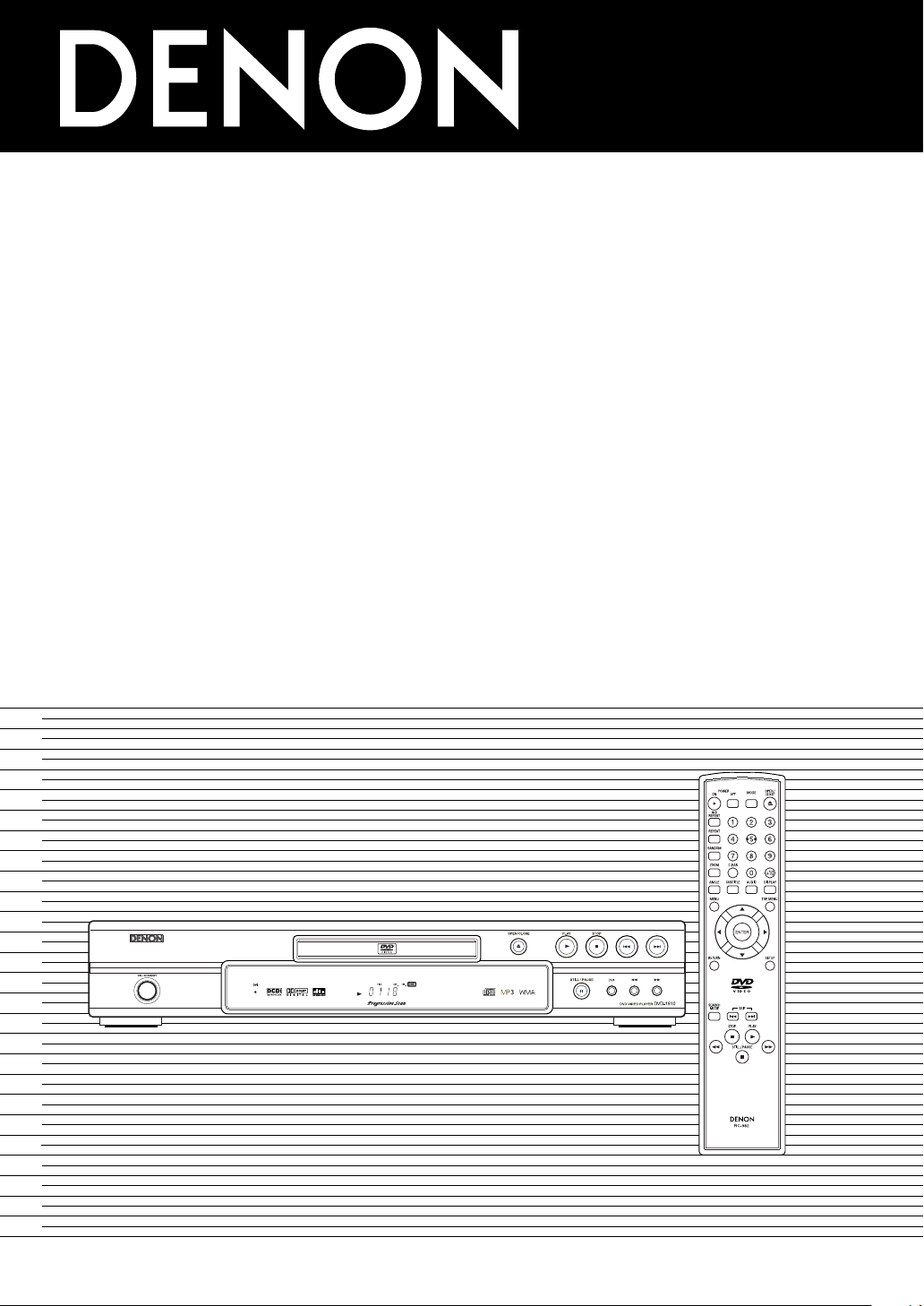
DVD VIDEO PLAYER
DVD-1910/DVD-
OPERATING INSTRUCTIONS
MODE D’EMPLOI
INSTRUCCIONES DE OPERACION
755
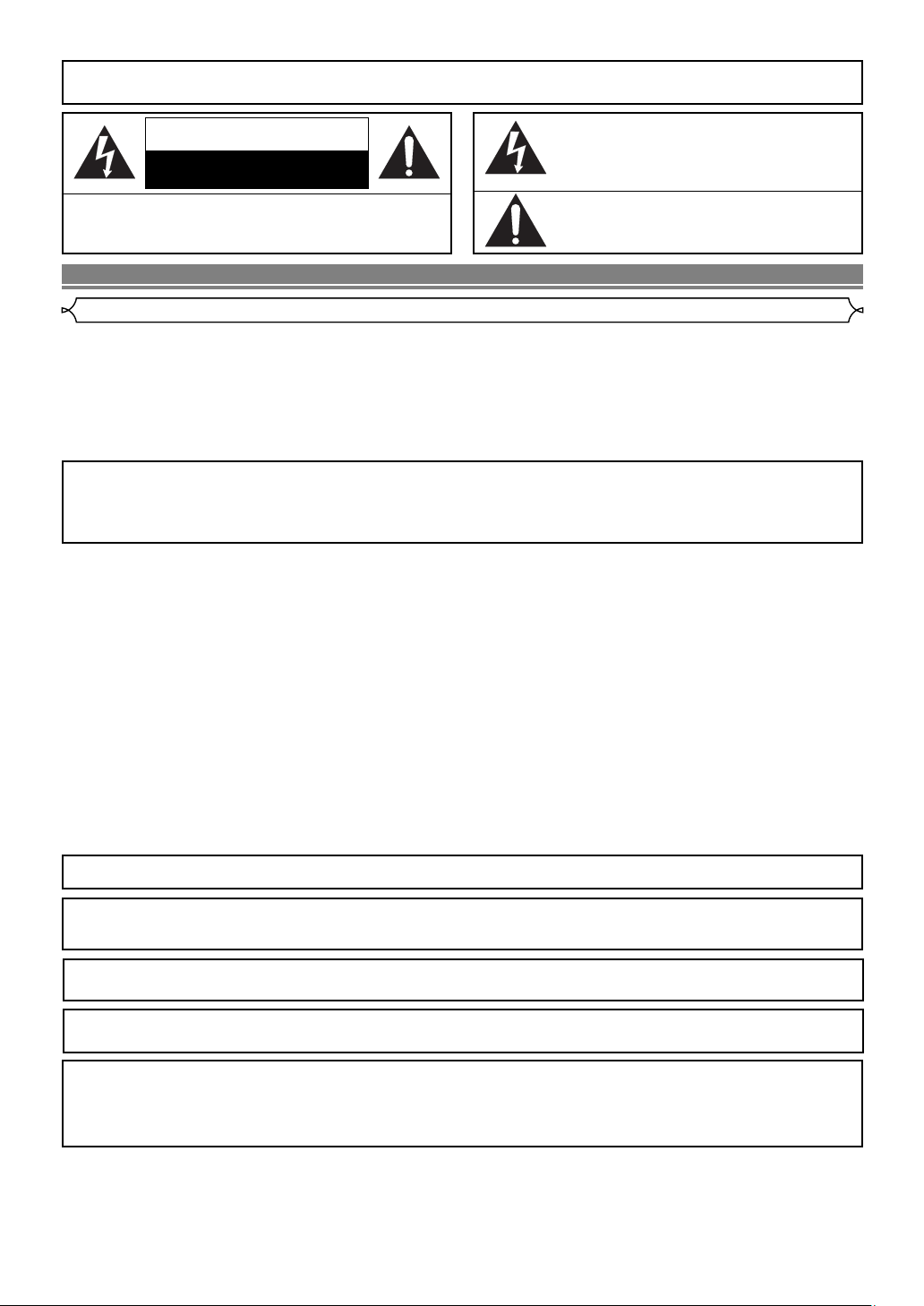
WARNING
: TO REDUCE THE RISK OF FIRE OR ELECTRIC SHOCK, DO NOT EXPOSE THIS
APPLIANCE TO RAIN OR MOISTURE.
CAUTION
RISK OF ELECTRIC SHOCK
DO NOT OPEN
CAUTION
TO REDUCE THE RISK OF ELECTRIC SHOCK, DO NOT REMOVE
COVER (OR BACK). NO USER SERVICEABLE PARTS INSIDE. REFER
SERVICING TO QUALIFIED SERVICE PERSONNEL.
:
The lightning flash with arrowhead symbol, within an
equilateral triangle, is intended to alert the user to the
presence of uninsulated “dangerous voltage” within the
product’s enclosure that may be of sufficient magnitude
to constitute a risk of electric shock to persons.
The exclamation point within an equilateral triangle is
intended to alert the user to the presence of important
operating and maintenance (servicing) instructions in
the literature accompanying the appliance.
PRECAUTIONS
Laser Safety
This unit employs a laser. Only a qualified service person should remove the cover or attempt to service this device, due to possible
eye injury.
CAUTION: USE OF CONTROLS OR ADJUSTMENTS OR PERFORMANCE OF PROCEDURES OTHER THAN THOSE SPECI-
CAUTION: VISIBLE AND INVISIBLE LASER RADIATION WHEN OPEN AND INTERLOCK DEFEATED. DO NOT STARE INTO
LOCATION: INSIDE, NEAR THE DECK MECHANISM.
FIED HEREIN MAY RESULT IN HAZARDOUS RADIATION EXPOSURE.
BEAM.
FCC WARNING-This equipment may generate or use radio frequency energy. Changes or modifications to
this equipment may cause harmful interference unless the modifications are expressly approved in the
instruction manual. The user could lose the authority to operate this equipment if an unauthorized change
or modification is made.
RADIO-TV INTERFERENCE
This equipment has been tested and found to comply with the limits for a Class B digital device, pursuant to Part
15 of the FCC Rules. These limits are designed to provide reasonable protection against harmful interference in
a residential installation. This equipment generates, uses, and can radiate radio frequency energy and, if not
installed and used in accordance with the instructions, may cause harmful interference to radio communications.
However, there is no guarantee that interference will not occur in a particular installation. If this equipment does
cause harmful interference to radio or television reception, which can be determined by turning the equipment off
and on, the user is encouraged to try to correct the interference by one or more of the following measures:
1) Reorient or relocate the receiving antenna.
2) Increase the separation between the equipment and receiver.
3) Connect the equipment into an outlet on a circuit different from that to which the receiver is connected.
4) Consult the dealer or an experienced radio/TV technician for help.
This Class B digital apparatus complies with Canadian ICES-003.
Cet appareil numérique de la classe B est conforme à la norme NMB-003 du Canada.
CAUTION:TO PREVENT ELECTRIC SHOCK, MATCH WIDE BLADE OF PLUG TO WIDE SLOT, FULLY INSERT.
ATTENTION: POUR ÉVITER LES CHOC ÉLECTRIQUES, INTRODUIRE LA LAME LA PLUS LARGE DE LA
FICHE DANS LA BORNE CORRESPONDANTE DE LA PRISE ET POUSSER JUSQU’AU FOND.
Nonuse periods - Turn the unit off when it is not in use. Unplug the unit from the household AC outlet if it is
not to be used for a long time. Unplug the unit during lightning storms.
Please read this operating instructions carefully before using your DVD video player, and keep it for future
reference.
A NOTE ABOUT RECYCLING
This product’s packaging materials are recyclable and can be reused. Please dispose of any materials in accordance with your
local recycling regulations.
Batteries should never be thrown away or incinerated but disposed of in accordance with your local regulations concerning
chemical wastes.
¡Keep the set away from moisture water and dust.
¡Never disassemble or modify the set in any way.
¡Do not put heavy objects on the AC power cord.
¡Keep the AC power cord away from heat appliances.
¡Once the AC power cord is damaged be sure to replace with a new one.
–2–
EN
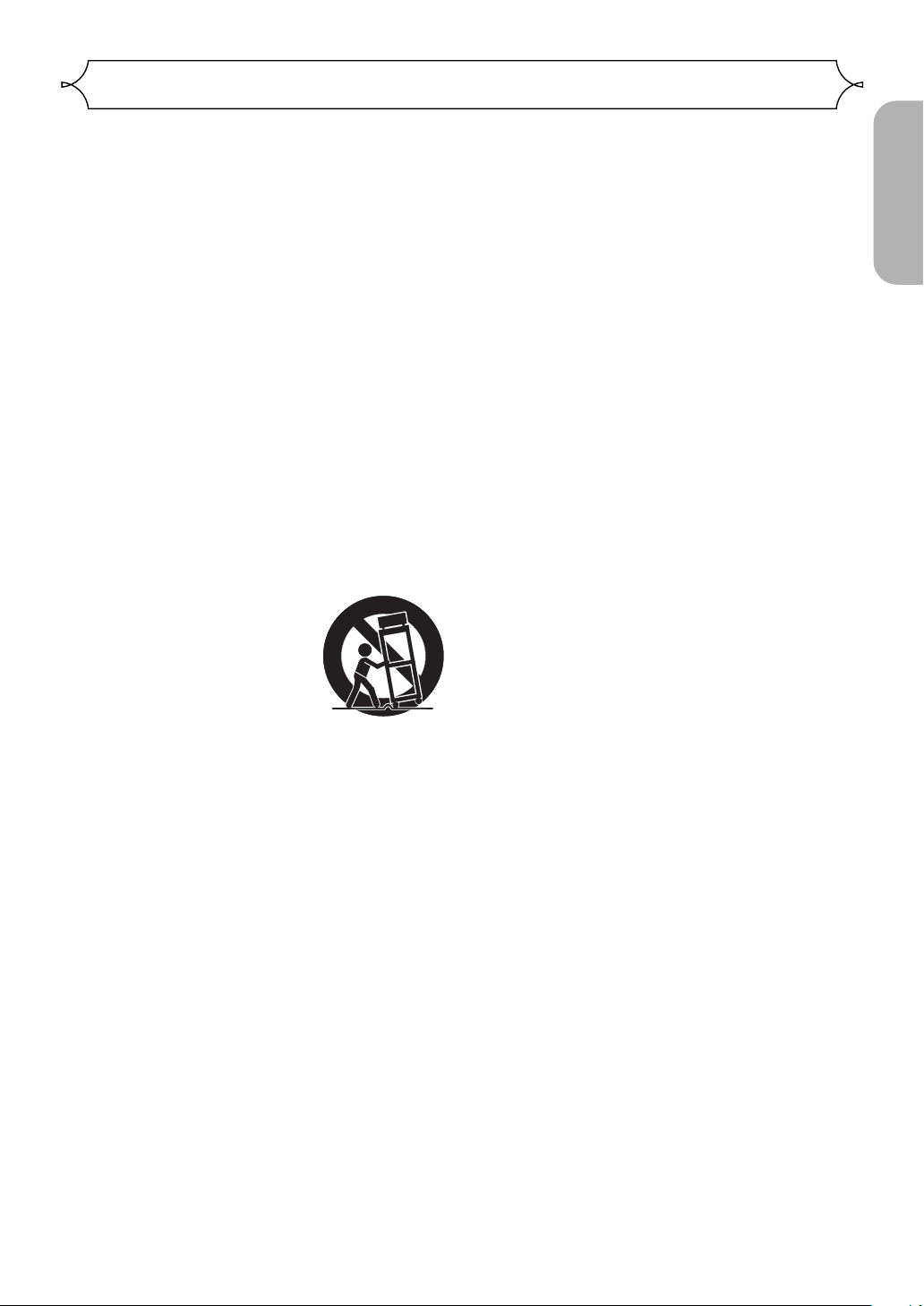
PORTABLE CART WARNING
(Symbol provided by RETAC)
S3125A
Important Safeguards
1) Read Instructions - All the safety and operating
instructions should be read before the product is
operated.
2) Retain Instructions - The safety and operating instructions should be retained for future reference.
3) Heed Warnings - All warnings on the product and in
the operating instructions should be adhered to.
4) Follow Instructions - All operating and use instructions should be followed.
5) Cleaning - Unplug this product from the wall outlet
before cleaning. Do not use liquid cleaners or aerosol
cleaners. Use a damp cloth for cleaning.
6) Attachments - Do not use attachments not recommended by the product manufacturer as they may
cause hazards.
7) Water and Moisture - Do not use this product near
water - for example, near a bath tub, wash bowl,
kitchen sink, or laundry tub; in a wet basement; or
near a swimming pool; and the like.
8) Accessories - Do not place this product on an unstable cart, stand, tripod, bracket, or table. The product
may fall, causing serious injury to a child or adult, and
serious damage to the product. Use only with a cart,
stand, tripod, bracket, or table recommended by the
manufacturer, or sold with the product. Any mounting
of the product should follow the
manufacturer’s instructions, and
should use a mounting accessory recommended by the manufacturer.
9) A product and cart combination
should be moved with care.
Quick stops, excessive force, and
uneven surfaces may cause the
product and cart combination to overturn.
10) Ventilation - Slots and openings in the cabinet are
provided for ventilation and to ensure reliable operation of the product and to protect it from overheating,
and these openings must not be blocked or covered.
The openings should never be blocked by placing the
product on a bed, sofa, rug, or other similar surface.
This product should not be placed in a built-in installation such as a bookcase or rack unless proper ventilation is provided or the manufacturer's instructions
have been adhered to.
11) Power Sources - This product should be operated
only from the type of power source indicated on the
marking label. If you are not sure of the type of power
supply to your home, consult your product dealer or
local power company. For products intended to operate from battery power, or other sources, refer to the
operating instructions.
12) Grounding or Polarization - This product may be
equipped with a polarized alternating-current line plug
(a plug having one blade wider than the other). This
plug will fit into the power outlet only one way. This is
a safety feature. If you are unable to insert the plug
fully into the outlet, try reversing the plug. If the plug
should still fail to fit, contact your electrician to
replace your obsolete outlet. Do not defeat the safety
purpose of the polarized plug.
13) Power-Cord Protection - Power-supply cords should
be routed so that they are not likely to be walked on
or pinched by items placed upon or against them,
paying particular attention to cords at plugs, convenience receptacles, and the point where they exit
from the product.
14) Lightning - For added protection for this product during a lightning storm, or when it is left unattended and
unused for long periods of time, unplug it from the
wall outlet. This will prevent damage to the product
due to lightning and power-line surges.
15) Power lines - An outside antenna system should not
be located in the vicinity of overhead power lines or
other electric light or power circuits, or where it can
fall into such power lines or circuits. When installing
an outside antenna system, extreme care should be
taken to keep from touching such power lines or circuits as contact with them might be fatal.
16) Overloading - Do not overload wall outlets, extension
cords, or integral convenience receptacles as this can
result in a risk of fire or electric shock.
17) Object and Liquid Entry - Never push objects of any
kind into this product through openings as they may
touch dangerous voltage points or short-out parts that
could result in a fire or electric shock. Never spill liquid of any kind on the product.
18) Servicing - Do not attempt to service this product
yourself as opening or removing covers may expose
you to dangerous voltage or other hazards. Refer all
servicing to qualified service personnel.
19) Damage Requiring Service - Unplug this product from
the wall outlet and refer servicing to qualified service
personnel under the following conditions:
a) When the power-supply cord or plug is damaged,
b) If liquid has been spilled, or objects have fallen into
the product,
c) If the product has been exposed to rain or water,
d) If the product does not operate normally by follow-
ing the operating instructions. Adjust only those
controls that are covered by the operating instruc-
tions as an improper adjustment of other controls
may result in damage and will often require exten-
sive work by a qualified technician to restore the
product to its normal operation,
e) If the product has been dropped or damaged in
any way.
f) When the product exhibits a distinct change in per-
formance - this indicates a need for service.
20) Replacement Parts - When replacement parts are
required, be sure the service technician has used
replacement parts specified by the manufacturer or
have the same characteristics as the original part.
Unauthorized substitutions may result in fire, electric
shock, or other hazards.
21) Safety Check - Upon completion of any service or
repairs to this product, ask the service technician to
perform safety checks to determine that the product
is in proper operating condition.
22) Heat - The product should be situated away from heat
sources such as radiators, heat registers, stoves, or
other products (including amplifiers) that produce
heat.
English
–3–
EN
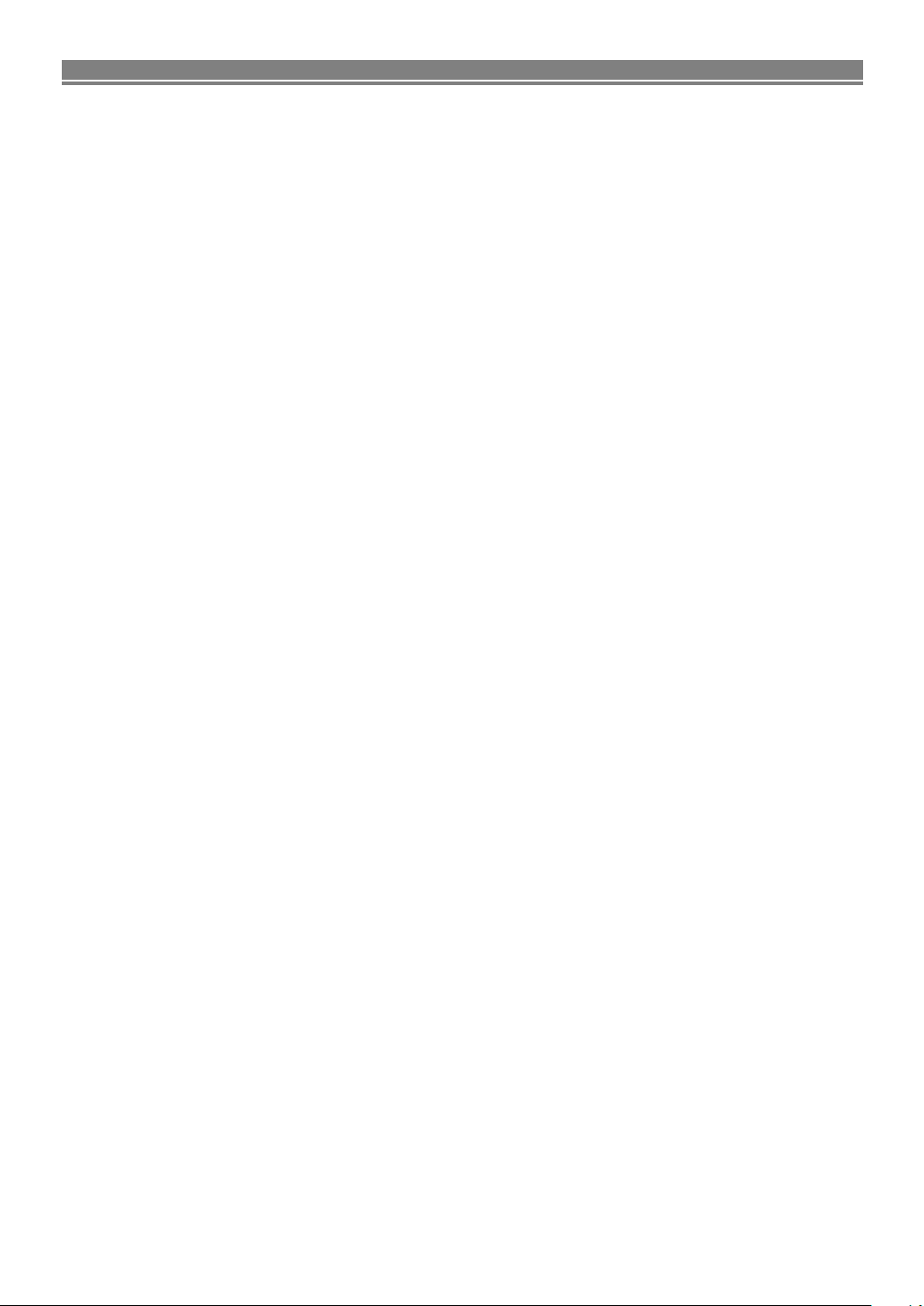
TABLE OF CONTENTS
■
PRECAUTIONS . . . . . . . . . . . . . . . . . . . . . . . . . . . . . . 2
Laser Safety . . . . . . . . . . . . . . . . . . . . . . . . . . . . . . . . . 2
Important Safeguards . . . . . . . . . . . . . . . . . . . . . . . . . . 3
■
INTRODUCTION . . . . . . . . . . . . . . . . . . . . . . . . . . . . . . 5
About Copyright. . . . . . . . . . . . . . . . . . . . . . . . . . . . . . . 5
Notice for the progressive scan outputs . . . . . . . . . . . . . 5
Supplied Accessories . . . . . . . . . . . . . . . . . . . . . . . . . . 5
Symbols Used in this Manual. . . . . . . . . . . . . . . . . . . . . 5
■
ABOUT THE DISCS . . . . . . . . . . . . . . . . . . . . . . . . . . . 6
Playable Discs. . . . . . . . . . . . . . . . . . . . . . . . . . . . . . . . 6
Disc Types. . . . . . . . . . . . . . . . . . . . . . . . . . . . . . . . . . . 6
■
FEATURES . . . . . . . . . . . . . . . . . . . . . . . . . . . . . . . . . . 7
■
FUNCTIONAL OVERVIEW . . . . . . . . . . . . . . . . . . . . . . 8
FRONT PANEL . . . . . . . . . . . . . . . . . . . . . . . . . . . . . 8
REMOTE CONTROL . . . . . . . . . . . . . . . . . . . . . . . . . 8
Tour of the remote control . . . . . . . . . . . . . . . . . . . . . . . 9
Front Panel Display . . . . . . . . . . . . . . . . . . . . . . . . . . . 10
Displays During Operation . . . . . . . . . . . . . . . . . . . . . . 10
Loading the Batteries. . . . . . . . . . . . . . . . . . . . . . . . . . 10
■
CONNECTIONS . . . . . . . . . . . . . . . . . . . . . . . . . . . . . 11
Description - rear panel . . . . . . . . . . . . . . . . . . . . . . . . 11
Connection to an audio system . . . . . . . . . . . . . . . . . . 12
Connection to a TV (for video) . . . . . . . . . . . . . . . . . . . 13
Connection to a TV with an HDCP-compatible
DVI-D port . . . . . . . . . . . . . . . . . . . . . . . . . . . . . . . . . . 14
■
PLAYING A DISC . . . . . . . . . . . . . . . . . . . . . . . . . . . . 15
Basic Playback . . . . . . . . . . . . . . . . . . . . . . . . . . . . . . 15
General Features. . . . . . . . . . . . . . . . . . . . . . . . . . . . . 15
DVI Setup . . . . . . . . . . . . . . . . . . . . . . . . . . . . . . . . . . 15
Still / Pause . . . . . . . . . . . . . . . . . . . . . . . . . . . . . . . . . 15
Disc Menus . . . . . . . . . . . . . . . . . . . . . . . . . . . . . . . . . 15
Title Menu . . . . . . . . . . . . . . . . . . . . . . . . . . . . . . . . . . 15
CALLING UP A MENU SCREEN DURING
PLAYBACK . . . . . . . . . . . . . . . . . . . . . . . . . . . . . . . 15
Step by Step Playback. . . . . . . . . . . . . . . . . . . . . . . . . 16
Picture Control. . . . . . . . . . . . . . . . . . . . . . . . . . . . . . . 16
Resume. . . . . . . . . . . . . . . . . . . . . . . . . . . . . . . . . . . . 16
Fast Forward / Reverse Search . . . . . . . . . . . . . . . . . . 16
Slow Forward / Slow Reverse . . . . . . . . . . . . . . . . . . . 16
Zoom. . . . . . . . . . . . . . . . . . . . . . . . . . . . . . . . . . . . . . 16
Title / Chapter Search . . . . . . . . . . . . . . . . . . . . . . . . . 17
Track Search . . . . . . . . . . . . . . . . . . . . . . . . . . . . . . . . 17
Time Search . . . . . . . . . . . . . . . . . . . . . . . . . . . . . . . . 17
Repeat . . . . . . . . . . . . . . . . . . . . . . . . . . . . . . . . . . . . 17
REPEAT TITLE / CHAPTER. . . . . . . . . . . . . . . . . . . 17
REPEAT TRACK / GROUP / ALL . . . . . . . . . . . . . . . 17
A-B REPEAT . . . . . . . . . . . . . . . . . . . . . . . . . . . . . . 18
Program Playback (CD) . . . . . . . . . . . . . . . . . . . . . . . . 18
Random Playback (CD) . . . . . . . . . . . . . . . . . . . . . . . . 18
MP3 / JPEG / WMA Playback . . . . . . . . . . . . . . . . . . . 18
Slide Show Mode. . . . . . . . . . . . . . . . . . . . . . . . . . . . . 20
On-Screen Information. . . . . . . . . . . . . . . . . . . . . . . . . 20
Program Playback (MP3/JPEG/WMA) . . . . . . . . . . . . . 20
Random Playback (MP3/JPEG/WMA) . . . . . . . . . . . . . 20
Audio Language . . . . . . . . . . . . . . . . . . . . . . . . . . . . . 21
Stereo Sound Mode. . . . . . . . . . . . . . . . . . . . . . . . . . . 21
Subtitle Language . . . . . . . . . . . . . . . . . . . . . . . . . . . . 21
Camera Angle . . . . . . . . . . . . . . . . . . . . . . . . . . . . . . . 21
Changing the On-Screen Display . . . . . . . . . . . . . . . . . 22
Marker Setup Screen. . . . . . . . . . . . . . . . . . . . . . . . . . 22
Virtual Surround . . . . . . . . . . . . . . . . . . . . . . . . . . . . . 22
Black Level Setting . . . . . . . . . . . . . . . . . . . . . . . . . . . 22
Dialog Speed. . . . . . . . . . . . . . . . . . . . . . . . . . . . . . . . 22
■
DVD SETUP . . . . . . . . . . . . . . . . . . . . . . . . . . . . . . . . 23
Language Setting . . . . . . . . . . . . . . . . . . . . . . . . . . . . 23
Display Setting. . . . . . . . . . . . . . . . . . . . . . . . . . . . . . . 23
Audio Setting. . . . . . . . . . . . . . . . . . . . . . . . . . . . . . . . 24
Ratings Control . . . . . . . . . . . . . . . . . . . . . . . . . . . . . . 24
RATING LEVEL . . . . . . . . . . . . . . . . . . . . . . . . . . . . 24
IF YOU FORGET THE PASSWORD . . . . . . . . . . . . . 24
CONTROL LEVELS . . . . . . . . . . . . . . . . . . . . . . . . . 24
Returning all selections of SETUP(except for
RATINGS) to their default settings . . . . . . . . . . . . . . . . 24
■
MAINTENANCE . . . . . . . . . . . . . . . . . . . . . . . . . . . . . 25
■
TROUBLESHOOTING GUIDE. . . . . . . . . . . . . . . . . . . 26
■
SPECIFICATIONS . . . . . . . . . . . . . . . . . . . . . . . . . . . . 27
–4–
EN
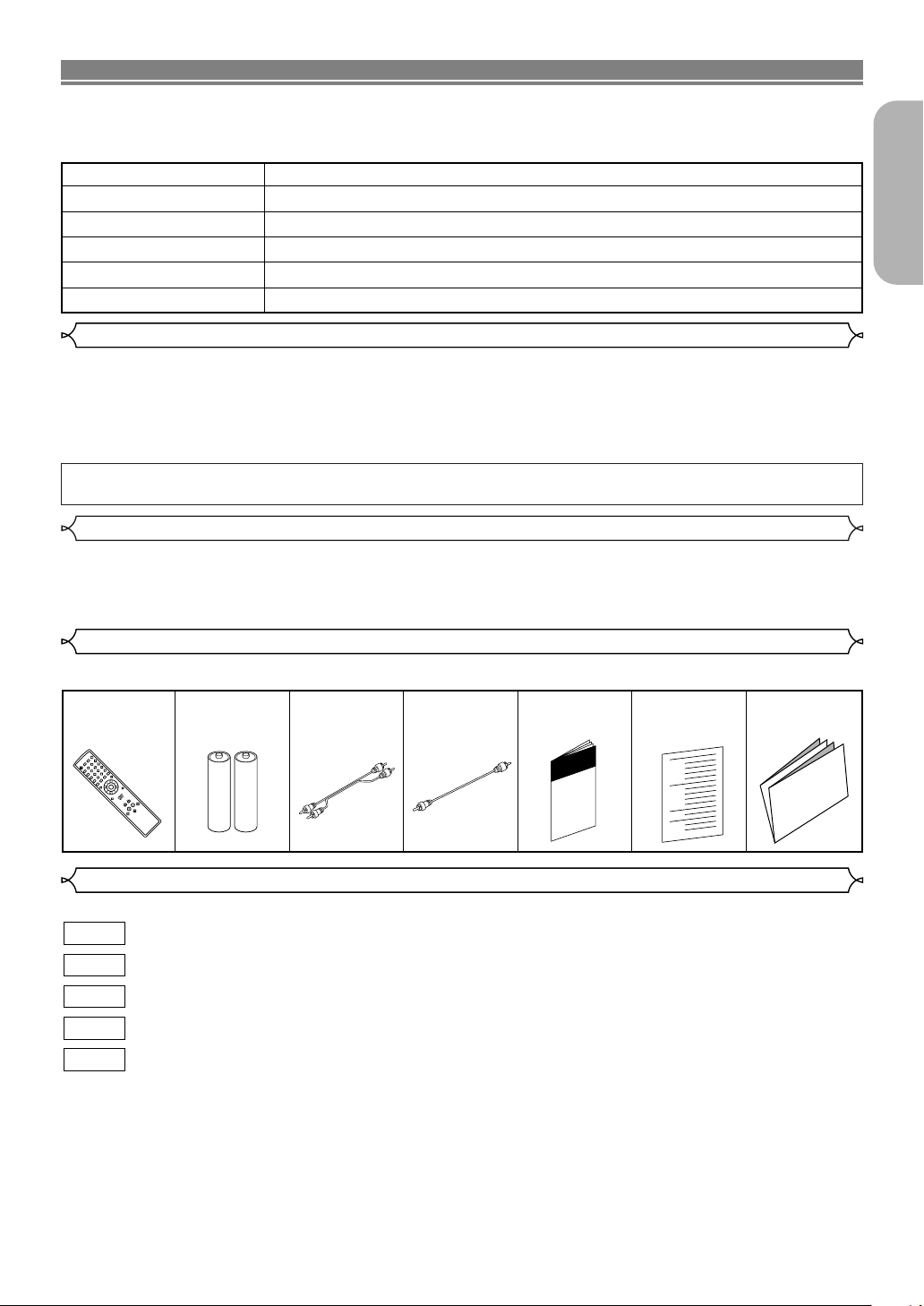
INTRODUCTION
The serial number of this product may be found on the back of the DVD player. No others have the same serial
number as yours.You should record the number and other vital information here and retain this book as a permanent record of your purchase to aid identification in case of theft. Serial numbers are not kept on file.
Date of Purchase
Dealer Purchase from
Dealer Address
Dealer Phone No.
Model No.
Serial No.
About Copyright
Unauthorized copying, broadcasting, public performance and lending of discs are prohibited.
This product incorporates copyright protection technology that is protected by method claims of certain U.S.
patents and other intellectual property rights owned by Macrovision Corporation and other rights owners. Use of
this copyright protection technology must be authorised by Macrovision Corporation, and is intended for home
and other limited viewing uses only unless otherwise authorised by Macrovision Corporation. Reverse engineering or disassembly is prohibited.
Apparatus Claims of U. S. Patent Nos, 4,631,603, 4,577,216, 4,819,098, and 4,907,093 licensed for limited
viewing uses only.
Notice for the progressive scan outputs
Consumers should note that not all high definition television sets are fully compatible with this product and may
cause artifacts to be displayed in the picture. In case of 525/480 progressive scan picture problems, it is recommended that the user switch the connection to the ‘standard definition’ output. If there are questions regarding
our TV set compatibility with this model 525p/480p DVD player, please contact our customer service center.
English
Supplied Accessories
Please check to make sure the following items are included with the main unit in the carton.
Remote
control
OPEN /
CLOSE
SEARCH
MODE
3
VIRTUALPOWER
6
2
9
5
1
8
+10
A-B REPEAT
4
DISPLAY
REPEAT
0
7
AUDIO
TOP MENU
CLEAR
MODE
ZOOM
SUBTITLE
ANGLE
MENU
ENTER
RETURN
• • • • • •
SETUP
SKIP
PLAY
STOP
STILL / PAUSE
“AA” (R6P)
1
batteries
• • • •
2
Audio
cable
• • • • • • •
1
Video
cable
• • • • • • • •
Operating
Instruction
1
Service Station
• •
• • • • • • • • •
1
List
Warranty
1
Card
Symbols Used in this Manual
The following symbols appear below in some headings and notes in this manual, with the following meanings.
DVD-V
JPEG
WMA
: Description refers to playback of DVD-Video discs. (including DVD-R/RW discs)
: Description refers to playback of Audio CDs.
CD
: Description refers to playback of discs formatted with MP3.
MP3
: Description refers to viewing of JPEG discs.
: Description refers to playback of discs formatted with WMA.
• • • • • • • •
1
–5–
EN
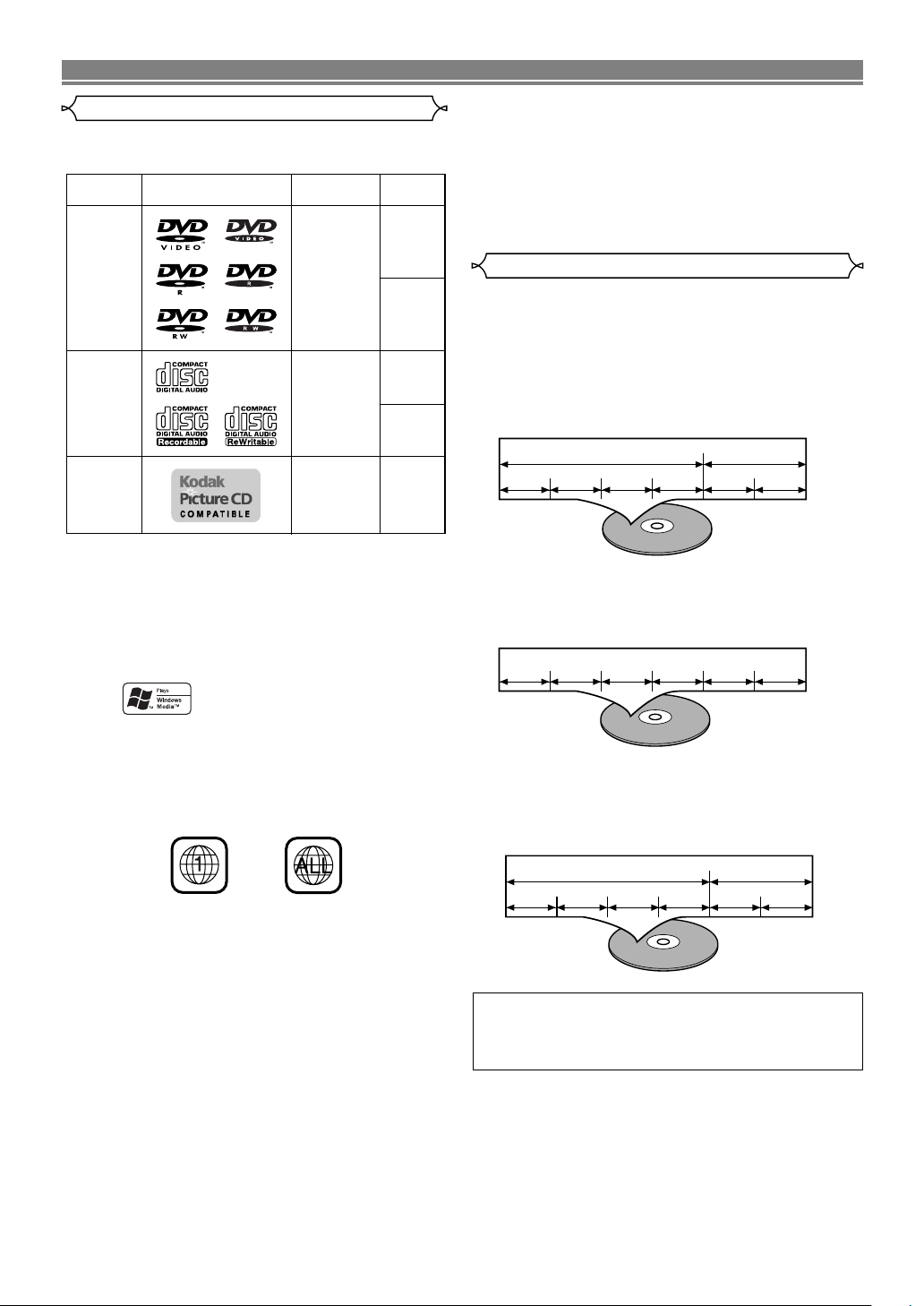
ABOUT THE DISCS
Example
Title 1 Title 2
Chapter 1 Chapter 2 Chapter 1 Chapter 2Chapter 3 Chapter 4
Track 1 Track 2 Track 3 Track 4 Track 5 Track 6
Example
Example
Group 1 Group 2
Track 1 Track 2 Track 5 Track 6Track 3 Track 4
DVD-Video
(NOTE 1)
DVD-R
DVD-RW
(NOTE 2,3)
CD
CD-R
CD-RW
(NOTE 4)
Picture CD
Digital video
(MPEG2)
Digital audio
MP3
WMA
(NOTE 5)
Digital picture
(JPEG)
JPEG
Mark (logo)
Usable
discs
Recorded
signals
Disc Size
12 cm
12 cm
12 cm
8 cm
8 cm
NOTE 1: Some DVD-Video discs do not operate as described in this
manual due to the intentions of the discs’ producers.
NOTE 2: Discs that have not be finalized cannot be played.
Depending on the disc’s recording status, the disc may not
be accepted or may not be played normally (the picture or
sound may be not be smooth, etc.).
NOTE 3: Some DVD-R/DVD-RW discs may not be played in this
player.
NOTE 4: Some of CD-R/CD-RW discs may be incompartible
because of “scratch and stain of disc”, “Recording
condition”, and “Characteristic of Recorder”.
NOTE 5: Windows Media and the Windows logo are
trademarks or registered trademarks of
Microsoft Corporation in the United States
and/or other countries
.
Playable Discs
The following discs can be played back on this
DVD player.
¡On the following disc, the sound MAY NOT be
heard.
Super Audio CD
NOTE: Only the sound recorded on the normal CD
layer can be delivered. The sound recorded
on the high density Super Audio CD layer
cannot be delivered.
¡Any other discs without compatibility indications.
Disc Types
[DVD-Video]
Data on a DVD is divided into sections called “titles,” and
then into subsections called “chapters,” each of which is
given a title or chapter number. Playback conditions are
preset on some DVD-Video discs, and these playback
conditions take priority over user operations on this player.
If a function you selected does not run as desired, refer to
the manual accompanying the disc.
[Audio CD]
Data on an Audio CD is divided into sections called “tracks,”
each of which is given a track number.
This player conforms to the NTSC color system. You
cannot play discs recorded in other color systems such
as PAL.
¡Some discs include region codes as shown below.
¡The number inside the symbol refers to a region of
the world, and a disc encoded in a specific region format can only be played back on DVD players with the
same region code.
¡On the following discs, only the sound can be
heard (picture cannot be viewed).
CDV
CD-G
¡NEVER play back the following discs. Otherwise,
malfunction may result!
DVD-Audio
DVD-RAM
CD-I
Photo CD
Video CD
DVD with region codes other than 1 or ALL
DVD-ROM for personal computers
CD-ROM for personal computers
[MP3, JPEG, WMA]
Data on an MP3, JPEG or WMA are divided into sections
called “groups” and then into subsections called “tracks,”
each of which is given a group or track number.
CAUTION:
¡Use caution not to pinch your finger in the disc slot.
¡Be sure to remove a disc and unplug the AC power cord
from the outlet before carrying the DVD player.
–6–
EN
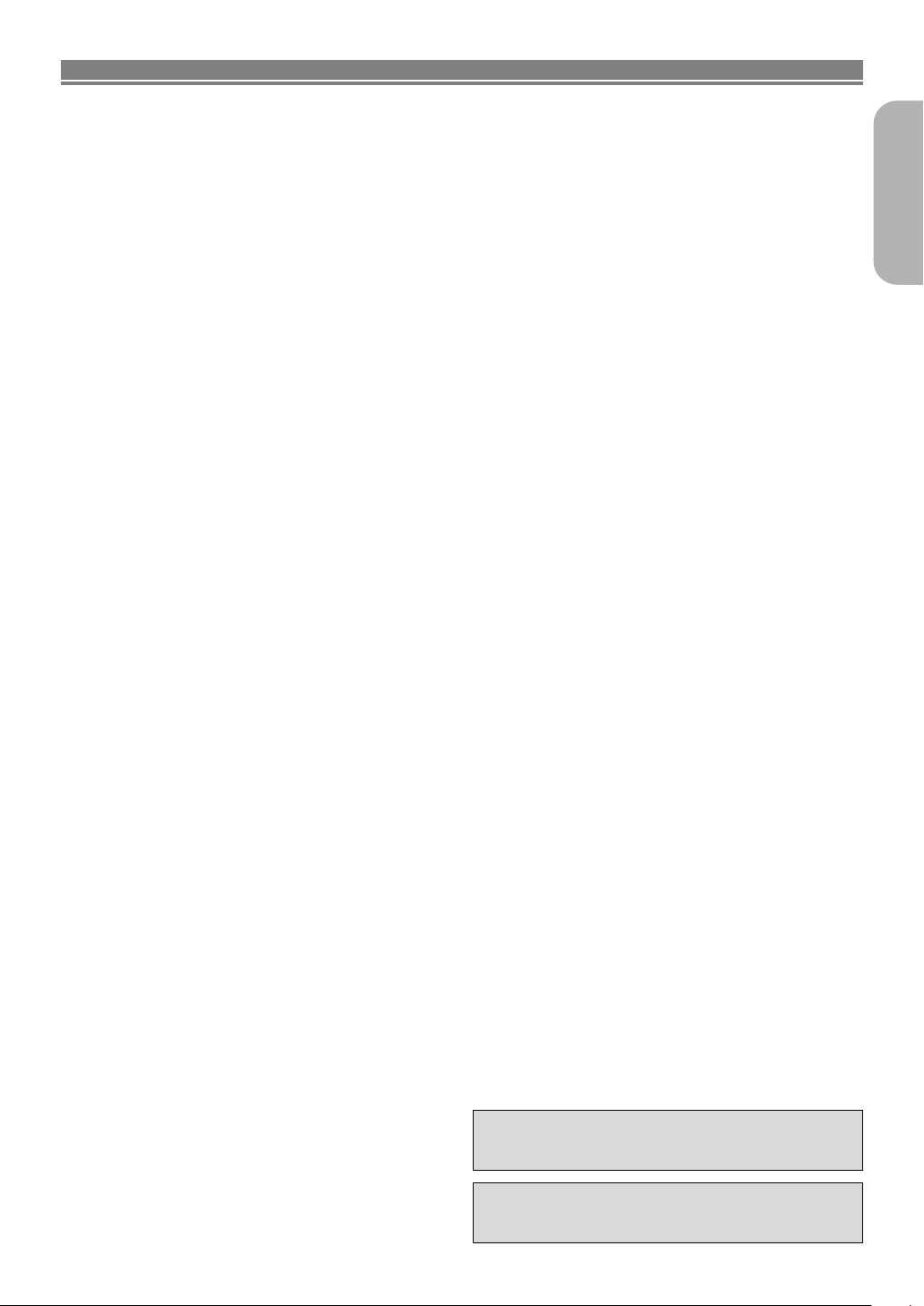
FEATURES
¡Progressive Scan system
Unlike conventional interlace scanning, the progressive
scan system provides less flickering and images in higher
resolution than that of traditional (525i/480i) television signals.
¡Dolby Digital Sound
By hooking this player up to a Multi - Channel Dolby
Digital decoder, you can enjoy high-quality Dolby Digital
5.1 channel surround sound as heard in the movie theaters.
¡DTS (Digital Theater System)
When this player is connected to the DTS decoder, you
can enjoy 5.1channel surround system which reproduces
the original sound as truthfully as possible. 5.1 channel
surround system is developed by the Digital Theater
System, Inc.
¡DVI (Digital Visual Interface)
You can enjoy clearer video output when connected to a
display with an HDCP-compatible DVI-D port.
Dialog Speed
¡
Playback in slightly faster or slower speed while keeping
the sound quality as in the normal playback.
Dialog speed is available only on discs recorded in the
Dolby Digital format.
¡Still/fast/slow/step playback
Various playback modes are available including still pictures, fast forward/reverse, slow motion and step frames.
¡Still Mode
The resolution of pictures while in the still (pause) mode is
adjusted.
¡Random playback for audio CD, MP3, JPEG, and
WMA
This player can shuffle the order of tracks to play them in
random order.
¡Program playback for audio CD, MP3, JPEG, and
WMA
You can program the order of tracks to play them in a
desired order.
¡DVD menus in a desired language
You can display DVD menus in a desired language, if
available on a DVD.
¡Auto Power Off
The power turns off automatically if there is no activity at
the player or its remote for more than 35 minutes. (Refer
to page 23.)
¡Subtitles in a desired language
You can select a desired language for a subtitle if that language is available on a disc.
¡Selecting a camera angle
You can select the desired camera angle if a disc contains
sequences recorded from different angles.
¡Choices for audio language and sound mode
You can select the desired audio language and sound
mode if different languages and modes are available on a
disc.
¡Ratings Control (Parental lock)
You can set the control level to limit playback of discs
which may not be suitable for children.
¡Automatic detection of discs
This player automatically detects if a loaded disc is DVDVideo, Audio CD, MP3, JPEG, or WMA.
¡Playing an MP3 disc
You can enjoy MP3 files which are recorded on CD-R/RW.
¡Direct Search
You can search the desired title, chapter, and track with
numeric button during playback or in stop mode.
¡On-screen display
Information about the current operation can be
displayed on a TV screen, allowing you to confirm the currently active functions (such as program playback), on the
TV screen using the remote control.
¡Dimmer
The brightness of the display can be varied.
¡Screen Saver
The screen saver program starts if there is no activity at
the player or its remote for more than 5 minutes. The
brightness of the display is darken by 75%. The program
is disactivated when there is any activity.
Picture Control
¡
Picture Control adjusts among Brightness, Contrast,
Color, Gamma Correction and Sharpness of the specific
display.
¡Search
Chapter search: Search for the chapter designated by
Title search: Search for the title designated by user is
Track search: Search for the track designated by user is
Time search: Search for the time designated by user is
user is possible.
possible.
possible.
possible.
¡Repeat
Chapter: Repeated playback of the chapter of the
Title: Repeated playback of the title of the disc
Track: Repeated playback of the track of the
All: Repeated playback is possible.
A-B: The part between A and B designated by
Group: Repeated playback of the folder of the
disc being played is possible.
being played is possible.
disc being played is possible.
(exclude DVD-Video)
user is possible.
MP3/JPEG/WMA disc being played is
possible.
¡Zoom
2-time or 4-time magnified screen can be displayed.
¡Marker
The part designated by user can be called back.
¡Resume Play
User can resume playback from the point at which the
play has been stopped even if the power is turned off.
¡Component Video Out Jacks
Jacks located on the back of the DVD Player which are
used to send high-quality video to a TV via Component
Video In Jacks.
¡Bit rate indication
¡DRC (Dynamic Range Control)
You can control the range of sound volume.
¡Displaying a JPEG picture
Kodak Picture CDs can be played. Still images stored in
JPEG format on CD-R/RW can also be played.
¡Reproducing WMA data
You can enjoy WMA files which are recorded on CD-R/RW.
“Kodak Picture CD
COMPATIBLE
” is a trademark
of Eastman Kodak Company.
“WMA” (Windows Media Audio) is a new audio
codec developed by Microsoft®in the United
States of America.
–7–
English
EN
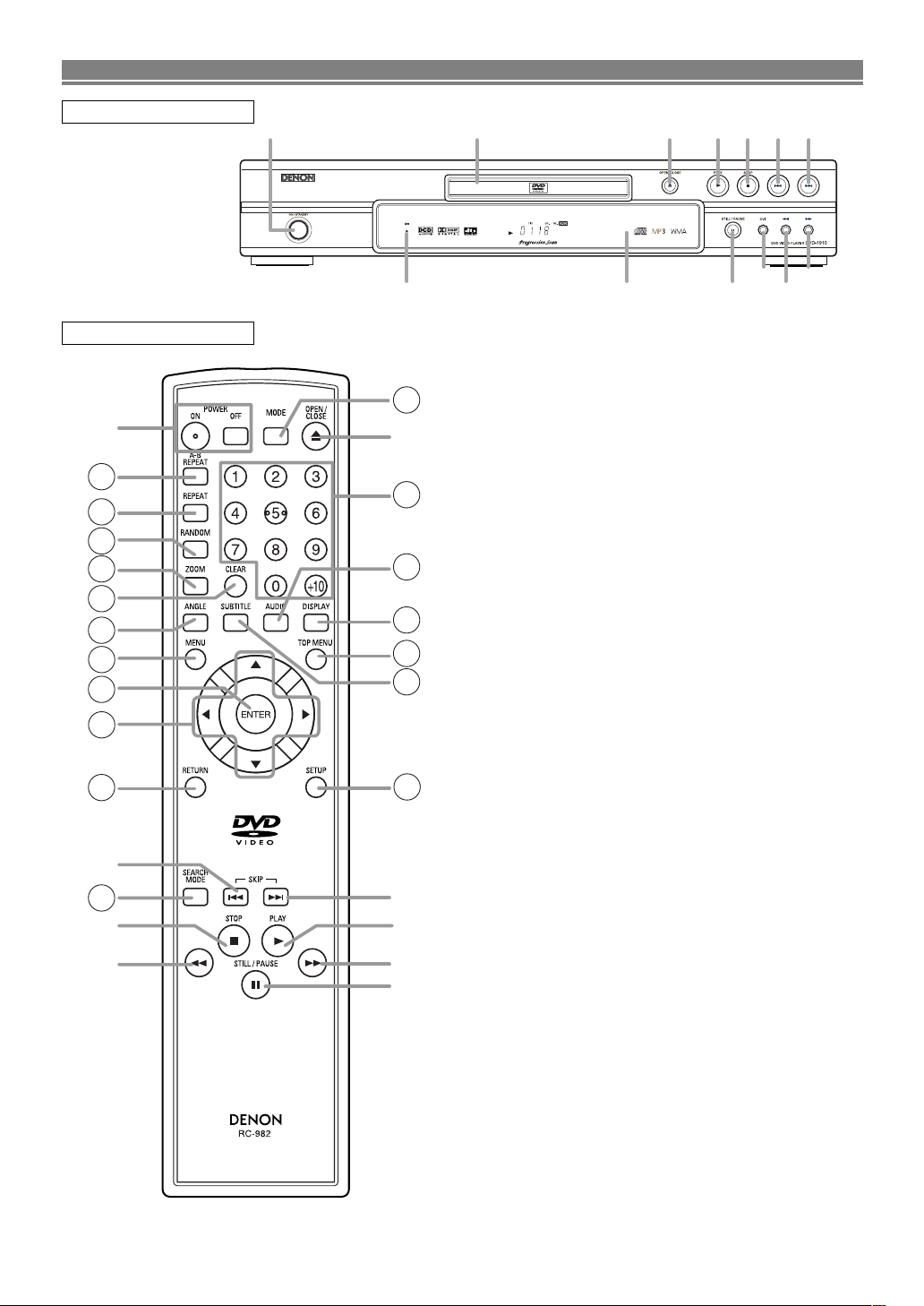
FUNCTIONAL OVERVIEW
1 2 3 4 6 12 11
1431 51323
24
15
16
17
18
20
8
10
7
22
6
1
30
3
27
28
26
25
9
24
5
11
4
29
19
12
21
23
FRONT PANEL
REMOTE CONTROL
1. ON/STANDBY (POWER ON/OFF) Buttons [page 15]
2. Disc loading tray
3. OPEN/CLOSE Button [page 15]
4. PLAY Button [page 15]
5. STILL/PAUSE Button [page 15]
6. STOP Button [page 15]
7. Cursor Buttons [page 15]
Use when making settings while watching the display on
a TV screen.
8.
MENU Button [page 15]
9. SETUP Button [page 23]
10. ENTER Button [page 15]
11. G (SKIP UP) Button [page 17]
Plays back from the beginning of the next chapter or
track.
12. H (SKIP DOWN) Button [page 17]
Plays back from the beginning of the current chapter or
track.
13. DVI Button [page 15]
Press set the DVI connector’s video signal output mode.
14. Display, Remote Sensor Window
15. A-B REPEAT Button [page 18]
16. REPEAT Button [page 17]
17. RANDOM Button [pages 18, 20]
18. ZOOM Button [page 16]
19. CLEAR Button [page 17]
20. ANGLE Button [page 21]
Press to change the camera angle and see the same
sequence being played back from a different angle.
21. RETURN Button [page 16]
22. SEARCH MODE Button [page 17]
23. h (Fast Reverse SEARCH) Button [page 16]
24. g (Fast Forward SEARCH) Button [page 16]
25. SUBTITLE Button [page 21]
Press to select a desired subtitle language.
26. TOP MENU Button [page 15]
27. DISPLAY Button [page 20]
28. AUDIO Button [page 21]
Press to select a desired audio language or sound mode.
29. Numeric Buttons [page 17]
30. MODE Button [page 18, 20]
31. DVI indicator [page 15]
Lights when there is video signal output from the DVI-D
OUT jack.
The buttons with circled numbers can only be
operated with the remote control.
–8–
EN
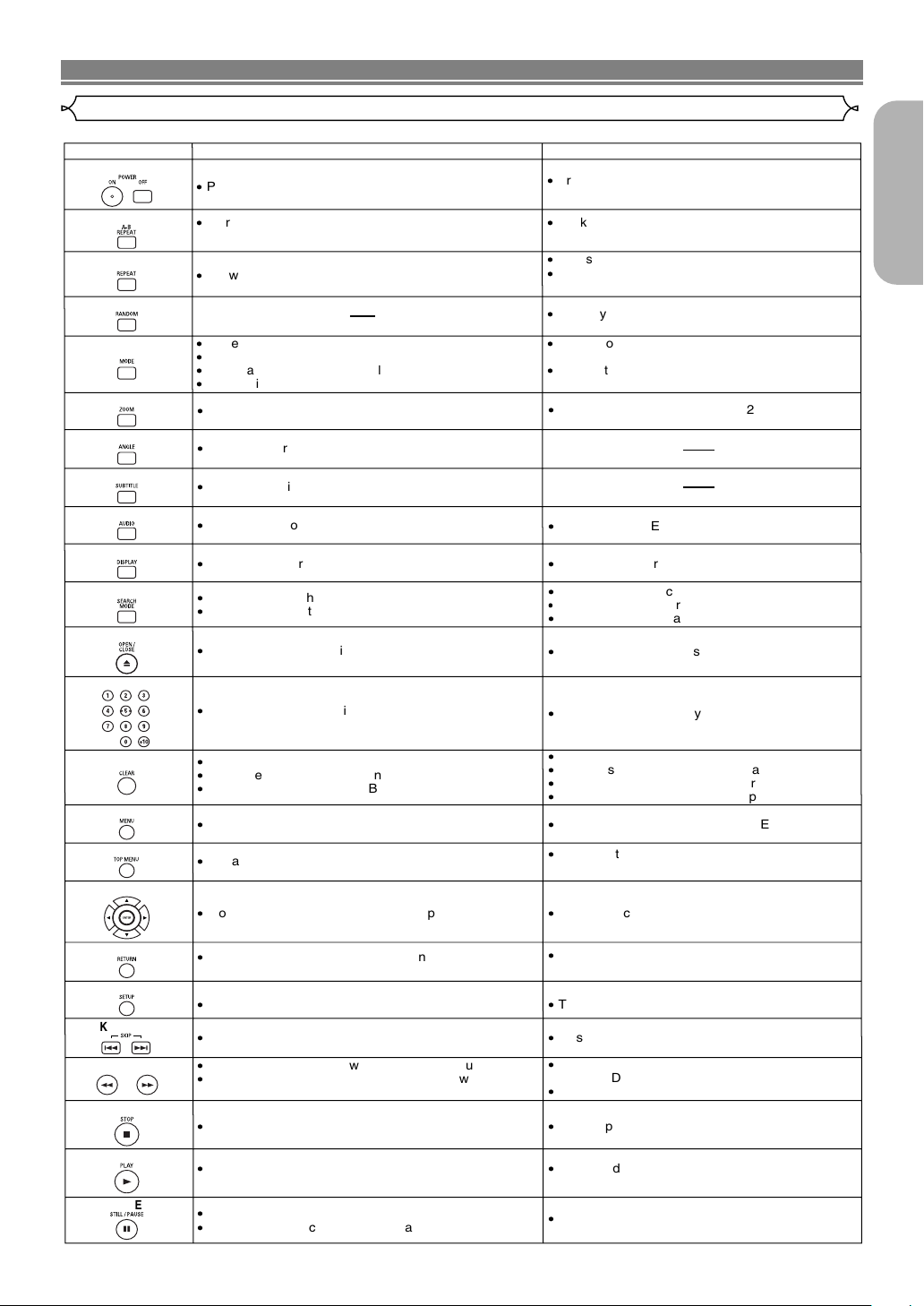
FUNCTIONAL OVERVIEW
POWER
A-B REPEAT Button
REPEAT Button
MODE Button
SUBTITLE Button
DVD
·
Press this to switch the power between on and standby.
·
Press this to switch the power between on and
standby.
·
Marks a segment between A and B for repeated
playback.
·
Marks a segment between A and B for repeated
playback (CD).
·
Allows you to repeat playback of a Title or Chapter.
·
Allows you to repeat playback of a Track or Disc (CD).
·
Allows you to repeat playback
of a Track, Group, or
Disc (MP3, JPEG, WMA).
RANDOM Button
·
Allows you to play tracks in random order.
ZOOM Button
·
Allows you to program a specific order or playback
in random order.
·
To activate the 3D sound (Virtual surround system)
(CD, MP3, WMA).
·
To magnify part of the picture (x2/x4).
ANGLE Button
·
Accesses various camera angles on the disc.
·
Accesses various subtitles on the disc.
AUDIO Button
DISPLAY Button
·
Accesses various audio functions on the disc.
·
To select STEREO, L-CH or R-CH (CD).
·
Displays the current disc mode.
·
Displays the current disc mode.
·
To search for a chapter, title, time or marker.
·
To rapidly return to a location on the disc.
OPEN/CLOSE Button
·
To search for a track.
·
To search for time or a marker (CD).
·
To rapidly return to a location on the disc.
SEARCH MODE Button
Numeric Buttons
CLEAR Button
·
To open or close the disc tray.
·
To open or close the disc tray.
·
To select a chapter or title directly.
·
To select a track directly.
·
Clear the markers.
·
Clear the numbers entered incorrectly.
·
To cancel the A point for A-B Repeat.
·
Clear the markers (CD).
·
Removes status number in program input.
·
Clear the numbers entered incorrectly.
·
To cancel the A point for A-B Repeat (CD).
CD/MP3/JPEG/WMA
·
To magnify part of the picture (x2) (JPEG).
MENU Button
TOP MENU Button
ENTER, Cursor Buttons
RETURN Button
SEARCH Buttons
·
To call up the Menu on a disc.
·
To call up the Top Menu on a disc.
·
Moves the cursor and determines its position.
SETUP Button
·
To return to the previous operation in the DVD setup
menu.
·
To return to the previous operation in the DVD
setup menu.
·
To call up the DVD player’s Setup menu.
·
To call up the DVD player’s Setup menu.
SKIP Buttons
·
To skip Chapters.
·
Allows you to search forward/backward through a disc.
·
To begin fast forward/reverse search or slow forward/
slow reverse.
STOP Button
PLAY Button
·
To stop playback.
·
To begin disc play.
·
To stop playback.
·
To begin disc play.
STILL/PAUSE Button
·
Moves the cursor and determines its position.
·
To skip Tracks.
·
To pause disc play.
·
Advances playback one frame at a time.
·
To pause disc play.
·
To call up the FILE LIST (MP3, JPEG, WMA).
·
To return to the first item in the highest hierarchy
of the FILE LIST (MP3, JPEG, WMA).
·
Allows you to search forward/backward through
a disc (CD, MP3, WMA).
·
To begin fast forward/reverse search (CD, MP3, WMA).
·
To set Picture Control.
·
To set Black Level on/off.
·
To activate the 3D sound (Virtual surround system).
·
To set Dialog Speed.
Tour of the remote control
Buttons on remote control work in different ways for DVD, CD, MP3, JPEG, and WMA : Refer to the following table for correct use.
English
–9–
EN
