Page 1
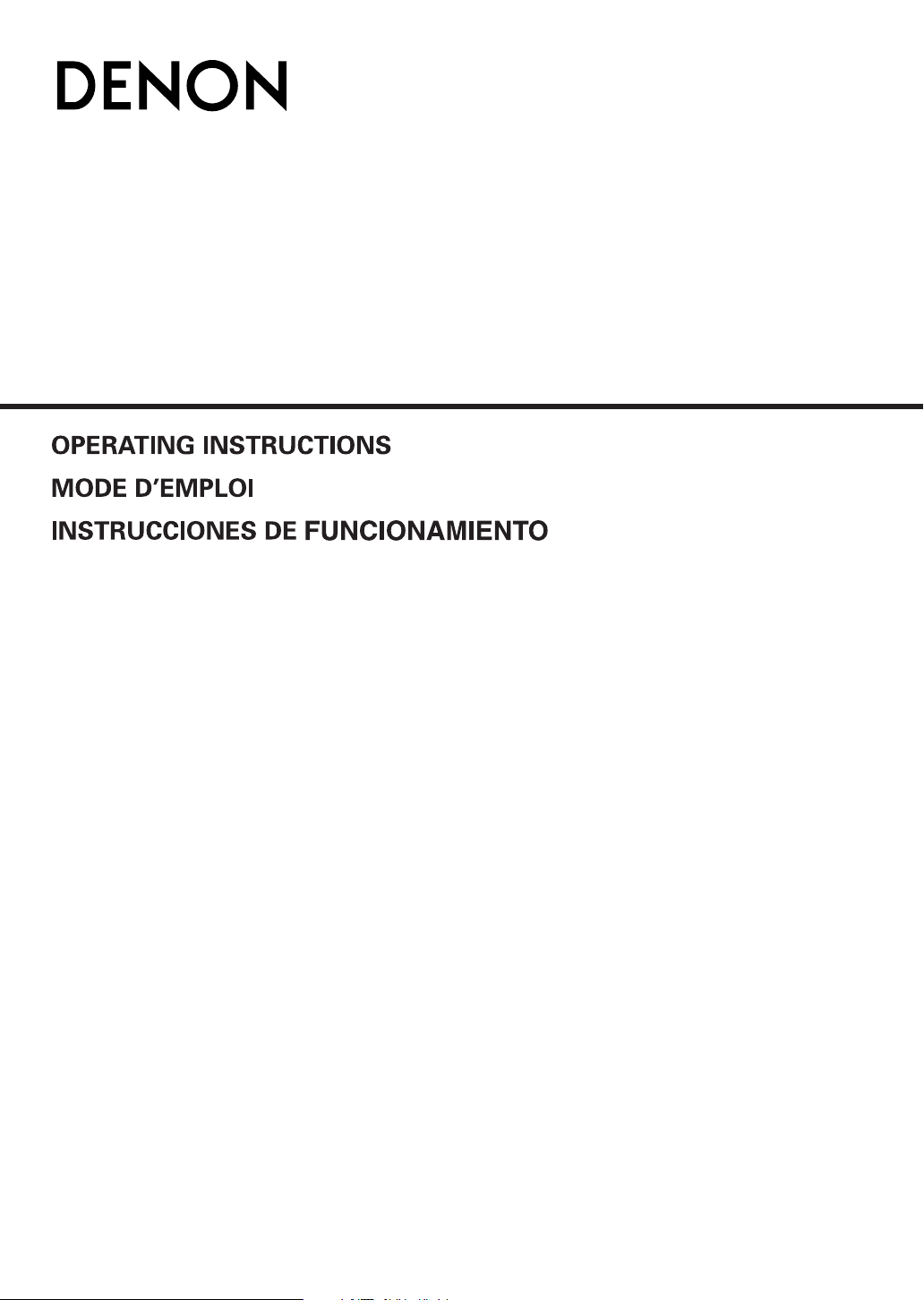
DVD-556
DVD VIDEO PLAYER
Page 2
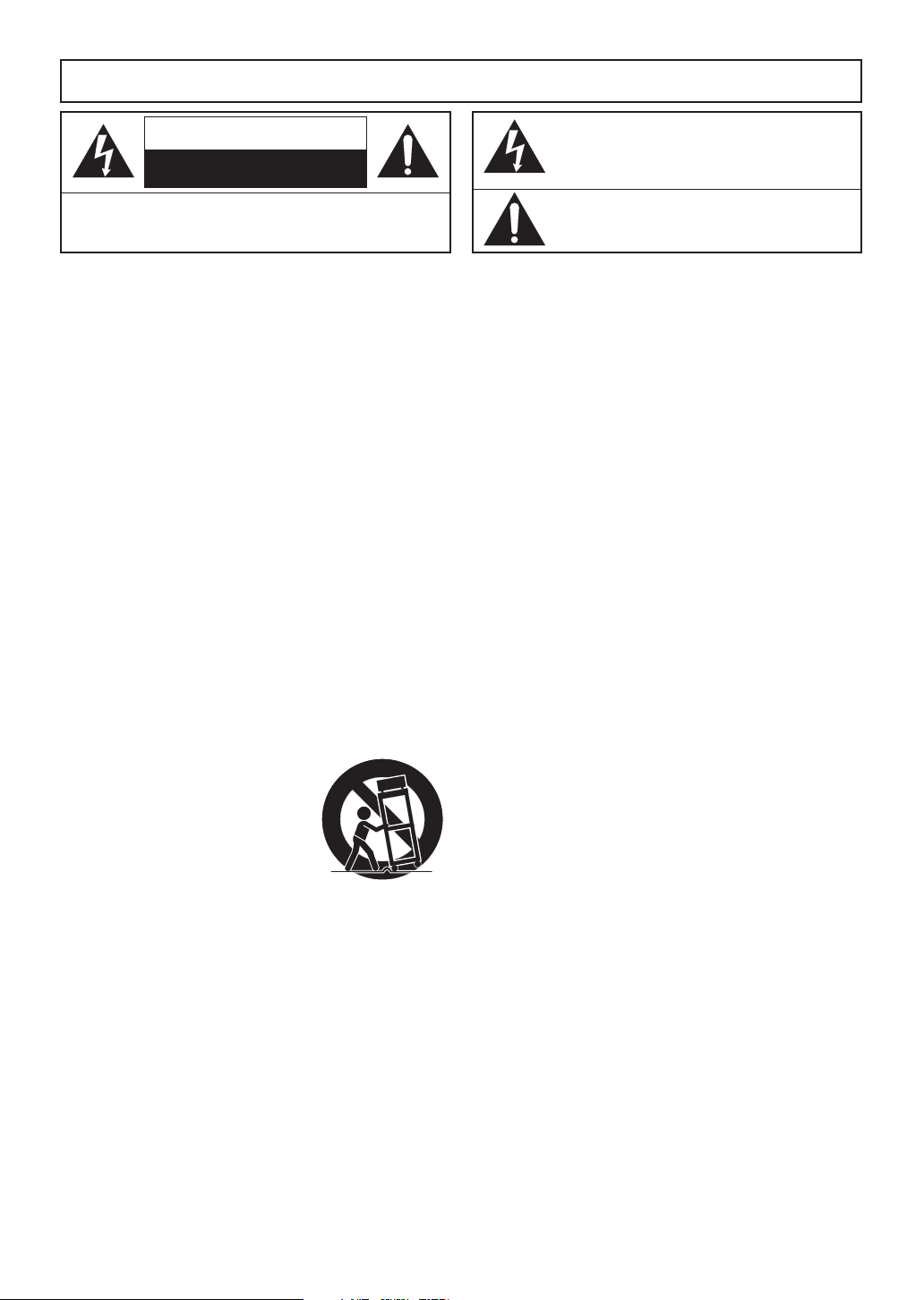
WARNING
PORTABLE CART WARNING
(Symbol provided by RETAC)
S3125A
: TO REDUCE THE RISK OF FIRE OR ELECTRIC SHOCK, DO NOT EXPOSE THIS
APPLIANCE TO RAIN OR MOISTURE.
CAUTION
RISK OF ELECTRIC SHOCK
DO NOT OPEN
CAUTION
TO REDUCE THE RISK OF ELECTRIC SHOCK, DO NOT REMOVE
COVER (OR BACK). NO USER SERVICEABLE PARTS INSIDE. REFER
SERVICING TO QUALIFIED SERVICE PERSONNEL.
:
IMPORTANT SAFEGUARDS
1)
Read Instructions - All the safety and operating instructions should be read before the product is operated.
2) Retain Instructions - The safety and operating instructions should be retained for future reference.
3) Heed Warnings - All warnings on the product and in
the operating instructions should be adhered to.
4) Follow Instructions - All operating and use instructions should be followed.
5) Cleaning - Unplug this product from the wall outlet
before cleaning. Do not use liquid cleaners or aerosol
cleaners. Use a damp cloth for cleaning.
6) Attachments - Do not use attachments not recommended by the product manufacturer as they may
cause hazards.
7) Water and Moisture - Do not use this product near
water - for example, near a bath tub, wash bowl,
kitchen sink, or laundry tub; in a wet basement; or
near a swimming pool; and the like.
8) Accessories - Do not place this product on an unstable cart, stand, tripod, bracket, or table. The product
may fall, causing serious injury to a child or adult, and
serious damage to the product. Use only with a cart,
stand, tripod, bracket, or table recommended by the
manufacturer, or sold with the product. Any mounting
of the product should follow the manufacturer’s
instructions, and should use a mounting accessory
recommended by the manufacturer.
9)
A product and cart combination
should be moved with care. Quick
stops, excessive force, and uneven
surfaces may cause the product
and cart combination to overturn.
10) Ventilation - Slots and openings
in the cabinet are provided for
ventilation and to ensure reliable
operation of the product and to
protect it from overheating, and
these openings must not be blocked or covered. The
openings should never be blocked by placing the
product on a bed, sofa, rug, or other similar surface.
This product should not be placed in a built-in installation such as a bookcase or rack unless proper ventilation is provided or the manufacturer's instructions
have been adhered to.
11) Power Sources - This product should be operated
only from the type of power source indicated on the
marking label. If you are not sure of the type of power
supply to your home, consult your product dealer or
local power company. For products intended to operate from battery power, or other sources, refer to the
operating instructions.
12) Grounding or Polarization - This product may be
equipped with a polarized alternating-current line plug
(a plug having one blade wider than the other). This
plug will fit into the power outlet only one way. This is
a safety feature. If you are unable to insert the plug
fully into the outlet, try reversing the plug. If the plug
should still fail to fit, contact your electrician to
replace your obsolete outlet. Do not defeat the safety
purpose of the polarized plug.
The lightning flash with arrowhead symbol, within an
equilateral triangle, is intended to alert the user to the
presence of uninsulated “dangerous voltage” within the
product’s enclosure that may be of sufficient magnitude
to constitute a risk of electric shock to persons.
The exclamation point within an equilateral triangle is
intended to alert the user to the presence of important
operating and maintenance (servicing) instructions in
the literature accompanying the appliance.
13)
Power-Cord Protection - Power-supply cords should be
routed so that they are not likely to be walked on or
pinched by items placed upon or against them, paying
particular attention to cords at plugs, convenience receptacles, and the point where they exit from the product.
14) Lightning - For added protection for this product during a lightning storm, or when it is left unattended and
unused for long periods of time, unplug it from the
wall outlet. This will prevent damage to the product
due to lightning and power-line surges.
15) Power lines - An outside antenna system should not
be located in the vicinity of overhead power lines or
other electric light or power circuits, or where it can
fall into such power lines or circuits. When installing
an outside antenna system, extreme care should be
taken to keep from touching such power lines or circuits as contact with them might be fatal.
16) Overloading - Do not overload wall outlets, extension
cords, or integral convenience receptacles as this can
result in a risk of fire or electric shock.
17) Object and Liquid Entry - Never push objects of any
kind into this product through openings as they may
touch dangerous voltage points or short-out parts that
could result in a fire or electric shock. Never spill liquid of any kind on the product.
18) Servicing - Do not attempt to service this product
yourself as opening or removing covers may expose
you to dangerous voltage or other hazards. Refer all
servicing to qualified service personnel.
19) Damage Requiring Service - Unplug this product from
the wall outlet and refer servicing to qualified service
personnel under the following conditions:
a) When the power-supply cord or plug is damaged,
b) If liquid has been spilled, or objects have fallen into
the product,
c) If the product has been exposed to rain or water,
d) If the product does not operate normally by follow-
ing the operating instructions. Adjust only those
controls that are covered by the operating instruc-
tions as an improper adjustment of other controls
may result in damage and will often require exten-
sive work by a qualified technician to restore the
product to its normal operation,
e) If the product has been dropped or damaged in
any way.
f) When the product exhibits a distinct change in per-
formance - this indicates a need for service.
20) Replacement Parts - When replacement parts are
required, be sure the service technician has used
replacement parts specified by the manufacturer or
have the same characteristics as the original part.
Unauthorized substitutions may result in fire, electric
shock, or other hazards.
21) Safety Check - Upon completion of any service or
repairs to this product, ask the service technician to
perform safety checks to determine that the product
is in proper operating condition.
22)
Heat - The product should be situated away from heat
sources such as radiators, heat registers, stoves, or
other products (including amplifiers) that produce heat.
–2–
EN
Page 3
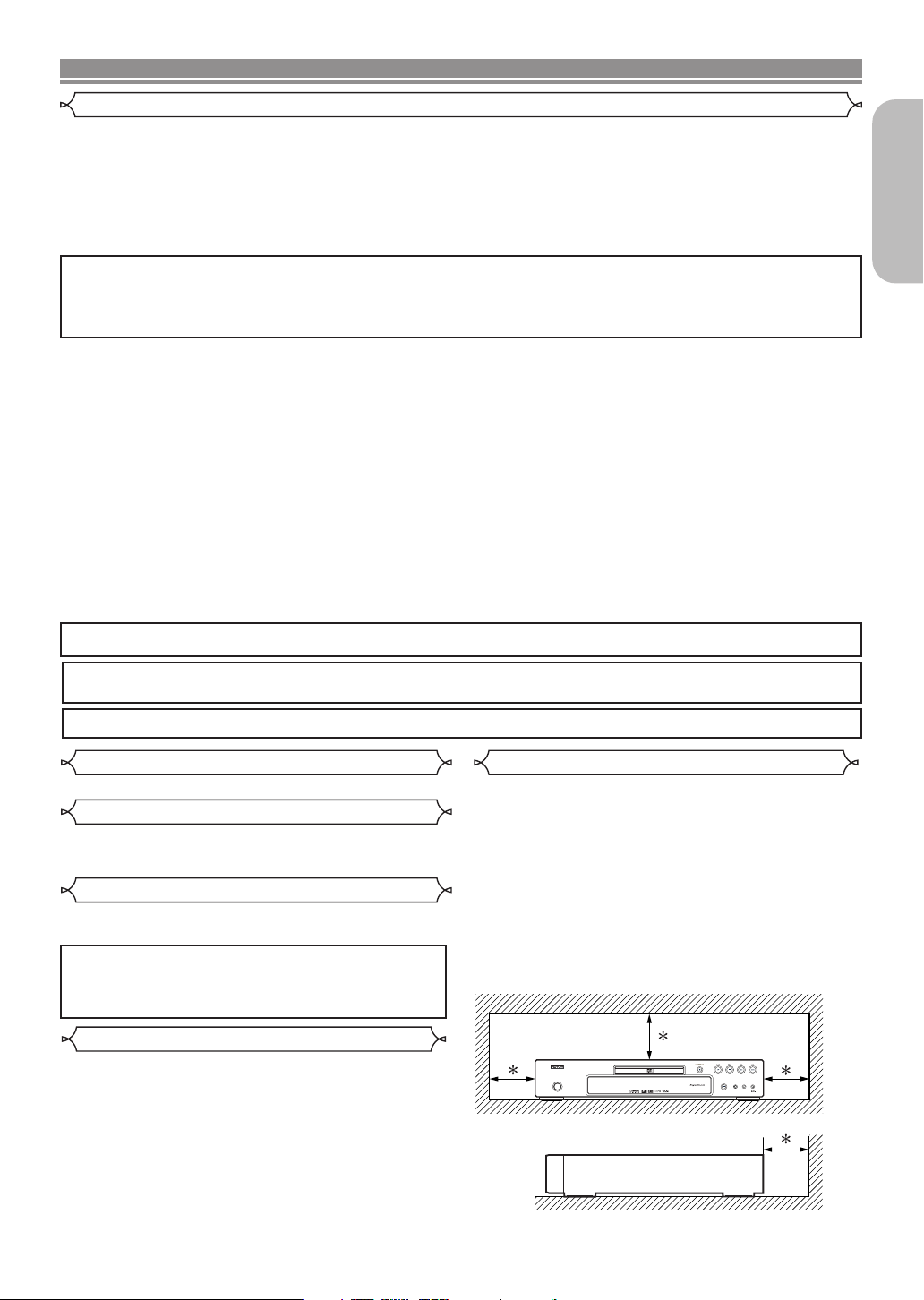
PRECAUTIONS
Wall
10 cm or more
ON / STANDBY
556
RANDOMREPEAT
DVD VIDEO PLAYER
DIMMER
STILL / PAUSE
Laser Safety
This unit employs a laser. Only a qualified service person should remove the cover or attempt to service this device, due to possible
eye injury.
CAUTION: USE OF CONTROLS OR ADJUSTMENTS OR PERFORMANCE OF PROCEDURES OTHER THAN THOSE SPECI-
FIED HEREIN MAY RESULT IN HAZARDOUS RADIATION EXPOSURE.
CAUTION: VISIBLE AND INVISIBLE LASER RADIATION WHEN OPEN AND INTERLOCK DEFEATED. DO NOT STARE INTO
BEAM.
LOCATION: INSIDE, NEAR THE DECK MECHANISM.
FCC WARNING-This equipment may generate or use radio frequency energy. Changes or modifications to
this equipment may cause harmful interference unless the modifications are expressly approved in the
instruction manual. The user could lose the authority to operate this equipment if an unauthorized change
or modification is made.
RADIO-TV INTERFERENCE
This equipment has been tested and found to comply with the limits for a Class B digital device, pursuant to Part
15 of the FCC Rules. These limits are designed to provide reasonable protection against harmful interference in
a residential installation. This equipment generates, uses, and can radiate radio frequency energy and, if not
installed and used in accordance with the instructions, may cause harmful interference to radio communications.
However, there is no guarantee that interference will not occur in a particular installation. If this equipment does
cause harmful interference to radio or television reception, which can be determined by turning the equipment off
and on, the user is encouraged to try to correct the interference by one or more of the following measures:
1) Reorient or relocate the receiving antenna.
2) Increase the separation between the equipment and receiver.
3) Connect the equipment into an outlet on a circuit different from that to which the receiver is connected.
4) Consult the dealer or an experienced radio/TV technician for help.
English
This Class B digital apparatus complies with Canadian ICES-003.
CAUTION:TO PREVENT ELECTRIC SHOCK, MATCH WIDE BLADE OF PLUG TO WIDE SLOT, FULLY INSERT.
Non-use periods - Turn off the unit when it is not in use. Unplug the unit from the household AC outlet if it is
not to be used for a long time. Unplug the unit during lightning storms.
Please read this operating instructions carefully before using your DVD player, and keep it for future reference.
Important
Use only discs marked with logos listed on page 6.
Power Supply
The main power supply is engaged when the main plug is
plugged in a 120V, 60Hz AC outlet. To operate the unit, press
the ON/STANDBY button to turn on the unit.
Warning
To avoid fire or electric shock, do not expose this unit to rain
or moisture.
WARNING:
LIVE PARTS INSIDE.
Cautions on Installation
Noise or disturbance of the picture may be generated if this
unit or any other electronic equipment using microprocessors is used near a tuner or TV.
If this happens, take the following steps:
• Install this unit as far as possible from the tuner or TV.
• Set the antenna wires from the tuner or TV away from this
unit’s power cord and input/output connection cords.
Noise or disturbance tends to occur particularly when using
•
indoor antennas or 300Ω/ohms feeder wires. We recommend
using outdoor antennas and 75Ω/ohms coaxial cables.
NOTE:
• For heat dispersal, do not install this equipment in a con-
fined space such as a book case or similar unit.
DO NOT REMOVE ANY SCREWS.
Installation Location
For safety and optimum performance of this unit:
•
Do not stand the unit up vertically. Install the unit in a horizontal and stable position. Do not place anything directly on
top of the unit. Do not place the unit directly on top of the TV.
•
Shield it from direct sunlight and keep it away from sources
of intense heat. Avoid dusty or humid places. Avoid places
with insufficient ventilation for proper heat dissipation. Do not
block the ventilation holes on the sides of the unit. Avoid
locations subject to strong vibration or strong magnetic fields.
• Be sure to remove a disc and unplug the AC power cord
from the outlet before carrying the unit.
–3–
EN
Page 4
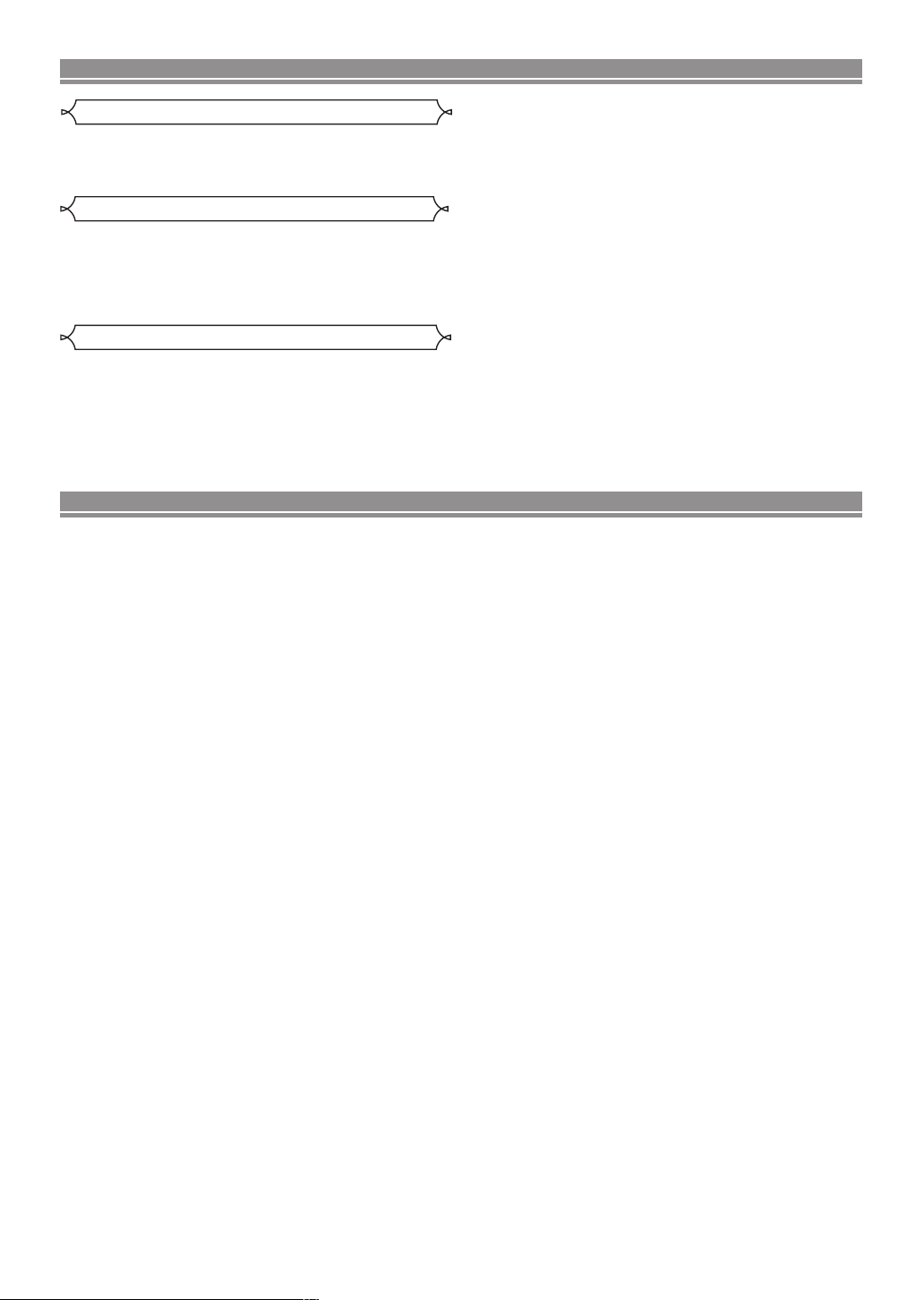
PRECAUTIONS
Dew Warning
Moisture condensation may occur inside the unit when it is
moved from a cold place to a warm place, or after heating a
cold room or under conditions of high humidity. Do not use the
DVD Player at least for 2 hours until its inside is dry.
Avoid the Hazards of Electrical Shock and Fire
• Do not handle the power cord with wet hands.
• Do not pull on the power cord when disconnecting it from
AC wall outlet. Grasp it by the plug.
• If, by accident, water is spilled on this unit, unplug the
power cord immediately and take the unit to our Authorized
Service Center for servicing.
Caution
1) Do not attempt to open the cabinet.There are no parts
you can service inside. Refer all servicing to qualified service personnel.
2)
Slot and openings in the cabinet and at the side or bottom
are provided for ventilation. To ensure reliable operation
and to protect the unit from overheating these opening
must not be blocked or covered. Avoid enclosed spaces
such as book cases unless proper ventilation is provided.
TABLE OF CONTENTS
■
IMPORTANT SAFEGUARDS . . . . . . . . . . . . . . . . . . . . 2
■
PRECAUTIONS . . . . . . . . . . . . . . . . . . . . . . . . . . . . . . 3
Laser Safety . . . . . . . . . . . . . . . . . . . . . . . . . . . . . . . . . 3
Important . . . . . . . . . . . . . . . . . . . . . . . . . . . . . . . . . . . 3
Power Supply . . . . . . . . . . . . . . . . . . . . . . . . . . . . . . . . 3
Warning. . . . . . . . . . . . . . . . . . . . . . . . . . . . . . . . . . . . . 3
Installation Location. . . . . . . . . . . . . . . . . . . . . . . . . . . . 3
Cautions on Installation . . . . . . . . . . . . . . . . . . . . . . . . . 3
Dew Warning . . . . . . . . . . . . . . . . . . . . . . . . . . . . . . . . . 4
Avoid the Hazards of Electrical Shock and Fire . . . . . . . 4
Caution . . . . . . . . . . . . . . . . . . . . . . . . . . . . . . . . . . . . . 4
■
INTRODUCTION . . . . . . . . . . . . . . . . . . . . . . . . . . . . . . 5
About Copyright. . . . . . . . . . . . . . . . . . . . . . . . . . . . . . . 5
Notice for the Progressive Scan Outputs . . . . . . . . . . . . 5
Supplied Accessories . . . . . . . . . . . . . . . . . . . . . . . . . . 5
Symbols Used in this Manual. . . . . . . . . . . . . . . . . . . . . 5
■
ABOUT THE DISCS . . . . . . . . . . . . . . . . . . . . . . . . . . . 6
Playable Discs. . . . . . . . . . . . . . . . . . . . . . . . . . . . . . . . 6
■
FEATURES . . . . . . . . . . . . . . . . . . . . . . . . . . . . . . . . . . 7
■
FUNCTIONAL OVERVIEW . . . . . . . . . . . . . . . . . . . . . . 8
FRONT PANEL . . . . . . . . . . . . . . . . . . . . . . . . . . . . . 8
REMOTE CONTROL . . . . . . . . . . . . . . . . . . . . . . . . . 8
Tour of the Remote Control . . . . . . . . . . . . . . . . . . . . . . 9
Front Panel Display . . . . . . . . . . . . . . . . . . . . . . . . . . . 10
Displays During Operation . . . . . . . . . . . . . . . . . . . . . . 10
Loading the Batteries. . . . . . . . . . . . . . . . . . . . . . . . . . 10
■
CONNECTIONS . . . . . . . . . . . . . . . . . . . . . . . . . . . . . 11
Description - Rear Panel . . . . . . . . . . . . . . . . . . . . . . . 11
Connection to an Audio System . . . . . . . . . . . . . . . . . . 12
Connection to a TV (for video) . . . . . . . . . . . . . . . . . . . 13
■
DISC PLAYBACK . . . . . . . . . . . . . . . . . . . . . . . . . . . . 14
Basic Playback . . . . . . . . . . . . . . . . . . . . . . . . . . . . . . 14
Brightness of the Front Panel Display. . . . . . . . . . . . . . 14
General Features. . . . . . . . . . . . . . . . . . . . . . . . . . . . . 14
Disc Menus . . . . . . . . . . . . . . . . . . . . . . . . . . . . . . . . . 14
Title Menu . . . . . . . . . . . . . . . . . . . . . . . . . . . . . . . . . . 14
CALLING UP A MENU SCREEN DURING
PLAYBACK . . . . . . . . . . . . . . . . . . . . . . . . . . . . . . . 14
Still / Pause . . . . . . . . . . . . . . . . . . . . . . . . . . . . . . . . . 14
Resume. . . . . . . . . . . . . . . . . . . . . . . . . . . . . . . . . . . . 14
Fast Forward / Reverse Search . . . . . . . . . . . . . . . . . . 14
Slow Forward / Slow Reverse . . . . . . . . . . . . . . . . . . . 15
3) Keep the unit away from the radiator heat sources.
4) Avoid using near strong magnetic fields.
5) Do not push objects of any kind into this through the cabinet slot as they could touch current carrying parts or
short circuit parts resulting in a fire or electric shock.
6) Never spill liquid of any kind on this unit.
If liquid is spilled into the unit, consult qualified service
engineer.
7) Use this unit in a horizontal (flat) position only.
8) This equipment is in Stand-by mode when it turns off
whilst the power cord is connected.
9) Keep the set free from moisture,water and dust.
10) Handle the power cord carefully. Hold the plug when
unplugging the code.
11) All the safety cautions and operating instructions should
be read before the DVD player is operated.
12) Use caution not to pinch your finger in the disc slot.
13) Do not put heavy objects on the AC power cord.
14) Keep the AC power cord away from heat appliances.
15) Be sure to remove a disc and unplug the AC power cord
from the outlet before carrying the DVD player.
16) Do not put any pressure to the DVD player when carrying.
17) Do not use the DVD player outdoors.
Step by Step Playback. . . . . . . . . . . . . . . . . . . . . . . . . 15
Zoom. . . . . . . . . . . . . . . . . . . . . . . . . . . . . . . . . . . . . . 15
Title / Chapter Search . . . . . . . . . . . . . . . . . . . . . . . . . 15
By using the SEARCH MODE button . . . . . . . . . . . . 15
By using the SKIP buttons
Track Search . . . . . . . . . . . . . . . . . . . . . . . . . . . . . . . . 15
By using the SEARCH MODE button . . . . . . . . . . . . 15
By using the SKIP buttons
Time Search . . . . . . . . . . . . . . . . . . . . . . . . . . . . . . . . 16
Marker Setup Screen. . . . . . . . . . . . . . . . . . . . . . . . . . 16
Repeat . . . . . . . . . . . . . . . . . . . . . . . . . . . . . . . . . . . . 16
REPEAT TITLE / CHAPTER. . . . . . . . . . . . . . . . . . . 16
REPEAT TRACK / GROUP / ALL . . . . . . . . . . . . . . . 16
A-B REPEAT . . . . . . . . . . . . . . . . . . . . . . . . . . . . . . 16
Program Playback . . . . . . . . . . . . . . . . . . . . . . . . . . . . 17
Random Playback . . . . . . . . . . . . . . . . . . . . . . . . . . . . 17
MP3 / JPEG / WMA Playback . . . . . . . . . . . . . . . . . . . 17
Changing the On-Screen Display . . . . . . . . . . . . . . . . . 18
Slide Show Mode. . . . . . . . . . . . . . . . . . . . . . . . . . . . . 19
Dialog Speed. . . . . . . . . . . . . . . . . . . . . . . . . . . . . . . . 19
Audio Language . . . . . . . . . . . . . . . . . . . . . . . . . . . . . 20
Subtitle Language . . . . . . . . . . . . . . . . . . . . . . . . . . . . 20
Camera Angle . . . . . . . . . . . . . . . . . . . . . . . . . . . . . . . 20
Picture Control. . . . . . . . . . . . . . . . . . . . . . . . . . . . . . . 20
Stereo Sound Mode. . . . . . . . . . . . . . . . . . . . . . . . . . . 21
Virtual Surround . . . . . . . . . . . . . . . . . . . . . . . . . . . . . 21
Black Level Setting . . . . . . . . . . . . . . . . . . . . . . . . . . . 21
■
DVD SETUP . . . . . . . . . . . . . . . . . . . . . . . . . . . . . . . . 21
Language Setting . . . . . . . . . . . . . . . . . . . . . . . . . . . . 21
Display Setting. . . . . . . . . . . . . . . . . . . . . . . . . . . . . . . 22
Audio Setting. . . . . . . . . . . . . . . . . . . . . . . . . . . . . . . . 22
Ratings Control . . . . . . . . . . . . . . . . . . . . . . . . . . . . . . 23
RATING LEVEL . . . . . . . . . . . . . . . . . . . . . . . . . . . . 23
IF YOU FORGET THE PASSWORD . . . . . . . . . . . . . 23
CONTROL LEVELS . . . . . . . . . . . . . . . . . . . . . . . . . 23
Others Setting . . . . . . . . . . . . . . . . . . . . . . . . . . . . . . . 23
Reset to the Default settings
(except for Ratings Control) . . . . . . . . . . . . . . . . . . . . 23
Language Code List . . . . . . . . . . . . . . . . . . . . . . . . . . 24
■
TROUBLESHOOTING GUIDE. . . . . . . . . . . . . . . . . . . 25
■
SPECIFICATIONS . . . . . . . . . . . . . . . . . . . . . . . . . . . . 26
■
MAINTENANCE . . . . . . . . . . . . . . . . . . . . . . . . . . . . . 26
HG . . . . . . . . . . . . 15
HG . . . . . . . . . . . . 16
–4–
EN
Page 5
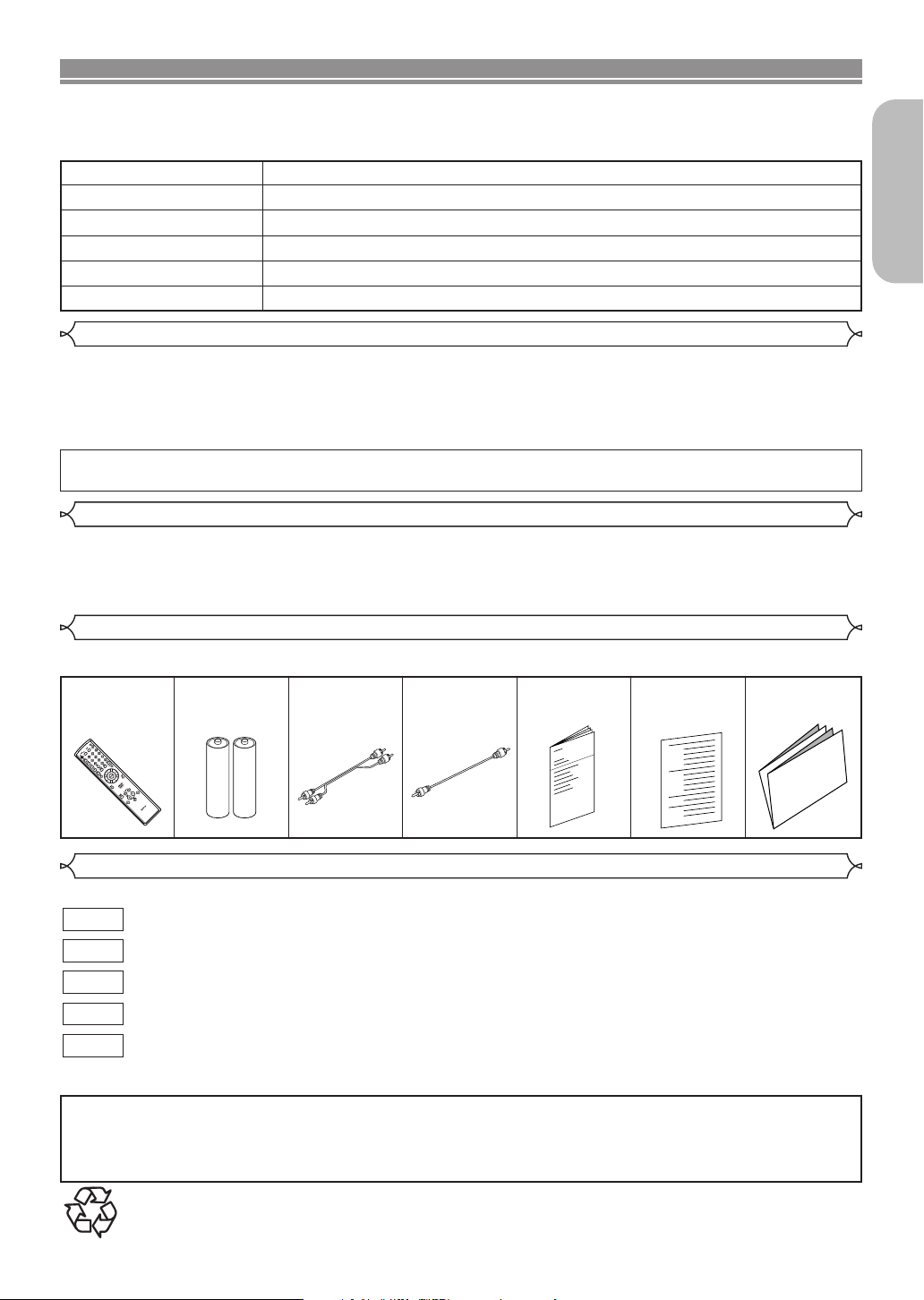
INTRODUCTION
The serial number of this product may be found on the back of the DVD player. No others have the same serial
number as yours.You should record the number and other vital information here and retain this book as a permanent record of your purchase to aid identification in case of theft. Serial numbers are not kept on file.
Date of Purchase
Dealer Purchase from
Dealer Address
Dealer Phone No.
Model No.
Serial No.
About Copyright
Unauthorized copying, broadcasting, public performance and lending of discs are prohibited.
This product incorporates copyright protection technology that is protected by U.S. patents and other intellectual property rights. Use of this copyright protection technology must be authorized by Macrovision, and is
intended for home and other limited viewing uses only unless otherwise authorized by Macrovision. Reverse
engineering or disassembly is prohibited.
U. S. Patent Nos, 4,631,603, 4,819,098, 4,907,093, 5,315,448 and 6,516,132.
Notice for the Progressive Scan Outputs
Consumers should note that not all high definition television sets are fully compatible with this product and may
cause artifacts to be displayed in the picture. In case of picture problems with 525 progressive scan output, it is
recommended that the user switch the connection to the ‘standard definition’ output. If there are questions
regarding your TV set compatibility with this 525p DVD player, please contact our customer service center.
English
Supplied Accessories
Please check to make sure the following items are included with the main unit in the carton.
Remote
control
• • • • • •
RC-1009
“AA” (R6P)
1
batteries
• • • •
2
Audio
cable
• • • • • • •
1
Video
cable
• • • • • • • •
Operating
Instructions
1
Service Station
• •
• • • • • • • • •
1
List
Warranty
1
Card
• • • • • • • •
Symbols Used in this Manual
The following symbols appear below in some headings and notes in this manual, with the following meanings.
: Description refers to playback of DVD-Video discs. (including DVD-R/RW discs)
DVD
: Description refers to playback of Audio CDs.
CD
: Description refers to playback of discs formatted with MP3.
MP3
JPEG
WMA
A NOTE ABOUT RECYCLING
This product’s packaging materials are recyclable and can be reused. Please dispose of any materials in accordance with your
local recycling regulations.
Batteries should never be thrown away or incinerated but disposed of in accordance with your local regulations concerning
chemical wastes.
: Description refers to viewing of JPEG discs.
: Description refers to playback of discs formatted with WMA.
Make your contribution to the environment!!!
• Used up batteries do not belong in the dust bin.
• You can dispose of them at a collection point for used up batteries or special waste. Contact your council for details.
–5–
1
EN
Page 6
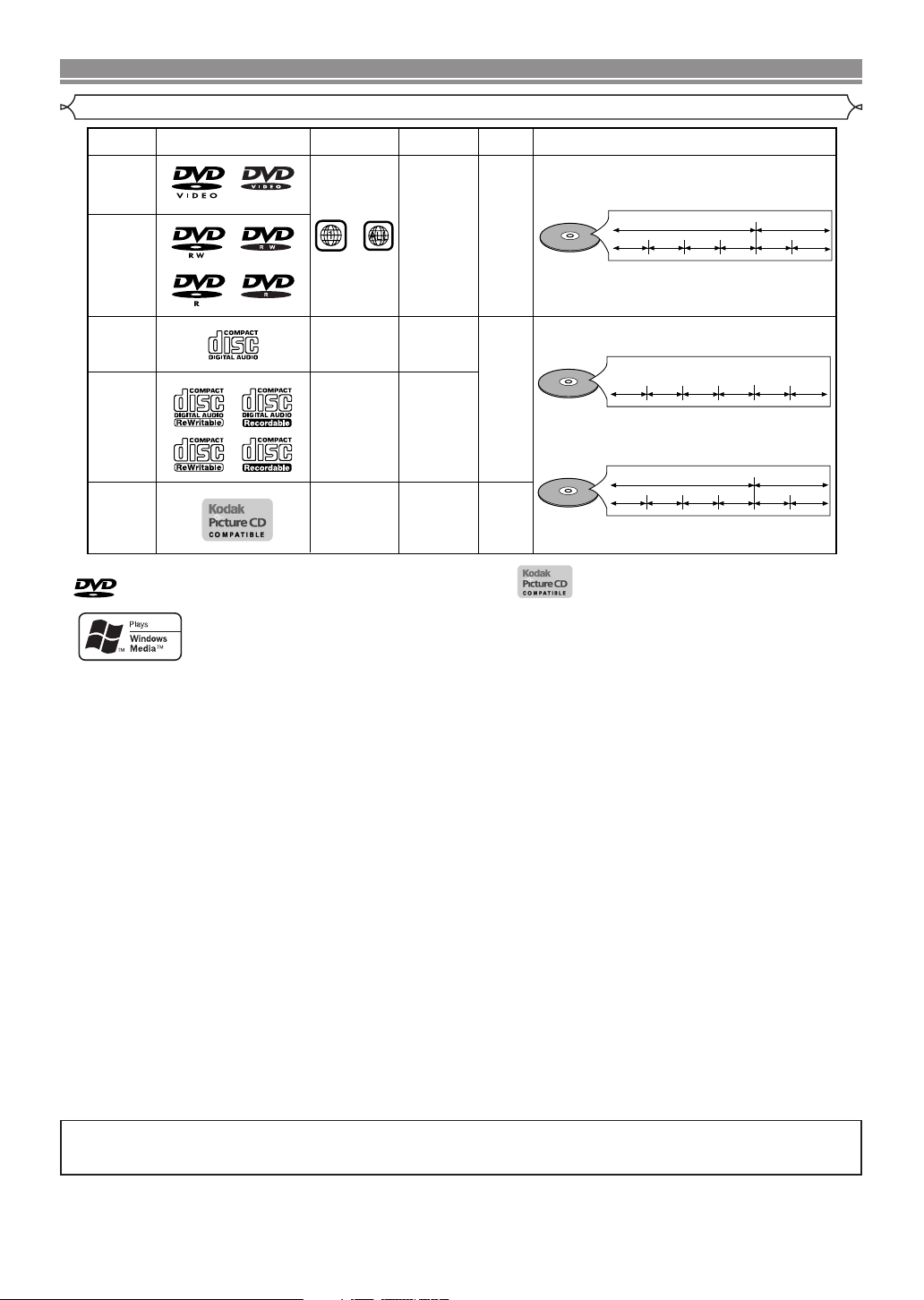
ABOUT THE DISCS
Playable Discs
Playable
discs
DVD-Video
* 1, 2, 3, 5
DVD-RW
DVD-R
* 1, 3, 4, 5,
6, 7, 8
Mark (logo)
Region code
or
Recorded
signals
Digital video
(MPEG2)
Disc size
12 cm
or
8 cm
Disc types
Example
Chapter 1 Chapter 2 Chapter 1
Title 1 Title 2
Chapter 3 Chapter 4
Chapter 2
Audio CD
* 4, 5
CD-RW
CD-R
* 4, 5, 7
Picture CD
is a trademark of DVD Format/Logo Licensing Corporation.
-
-
-
Digital audio
Digital audio
MP3
9
WMA
*
Digital picture
(JPEG)
12 cm
or
8 cm
12 cmJPEG
Audio CD
MP3,
JPEG,
WMA
Example
Track 2
Track 1
Example
Track 1
Track 3 Track 4
Group 1 Group 2
Track 3
Track 2 Track 5
Track 4
is trademark of Eastman Kodak Company.
Track 5
Track 6
Track 6
Windows Media and the Windows logo are trademarks or registered trademarks of Microsoft
Corporation in the United States and/or other countries.
This unit is not compatible with Multiple Bit Rate (MBR: a file that contains the same content encoded
at several different bit rates).
If you cannot play back a disc which bears one of the marks above, check the following notes.
*1: This unit conforms to the NTSC color system. Discs recorded in other color systems such as PAL cannot
be played back.
Certain DVD discs do not operate as described in this manual due to the intentions of the disc’s producers.
*2:
*3: Scratched or stained discs may not be played back.
*4: Some discs cannot be played back because of incompatible recording conditions, characteristics of the
recorder or special properties of discs.
*5: You can play back discs which bear the marks above. If you use nonstandardized discs, this unit may not
play them back. Even if they are played back, the sound or video quality will be compromised.
*6: Only the discs recorded in the video format and finalized can be played back.
Unfinalized discs cannot be played back. Depending on the recording status of a disc, the disc may not be
played back at all or normally (the picture or sound may be distorted, etc.).
*7: If there is too much recording space left on a disc (the used portion is less than 55mm across), it may not
play back properly.
Do not glue paper or put stickers on to the disc. These may damage the disc, and the unit may not read it correctly.
*8:
*9: This player cannot play the disc contents protected by Windows Media Digital Rights Management (DRM).
¡ NEVER play back the following discs. Otherwise, malfunction may result!
DVD-RAM / CD-I / Photo CD / Video CD / DVD with region codes other than 1 or ALL /
DVD-ROM for personal computers / CD-ROM for personal computers
¡ On the following disc, the sound MAY NOT be heard.
Super Audio CD
NOTES:
• Only the sound recorded on the normal CD layer can be delivered.
• The sound recorded on the high density Super Audio CD layer cannot be delivered.
¡ Any other discs without compatibility indications
CAUTION:
• Use caution not to pinch your finger in the disc slot.
• Be sure to remove a disc and unplug the AC power cord from the outlet before carrying the DVD player.
–6–
EN
Page 7
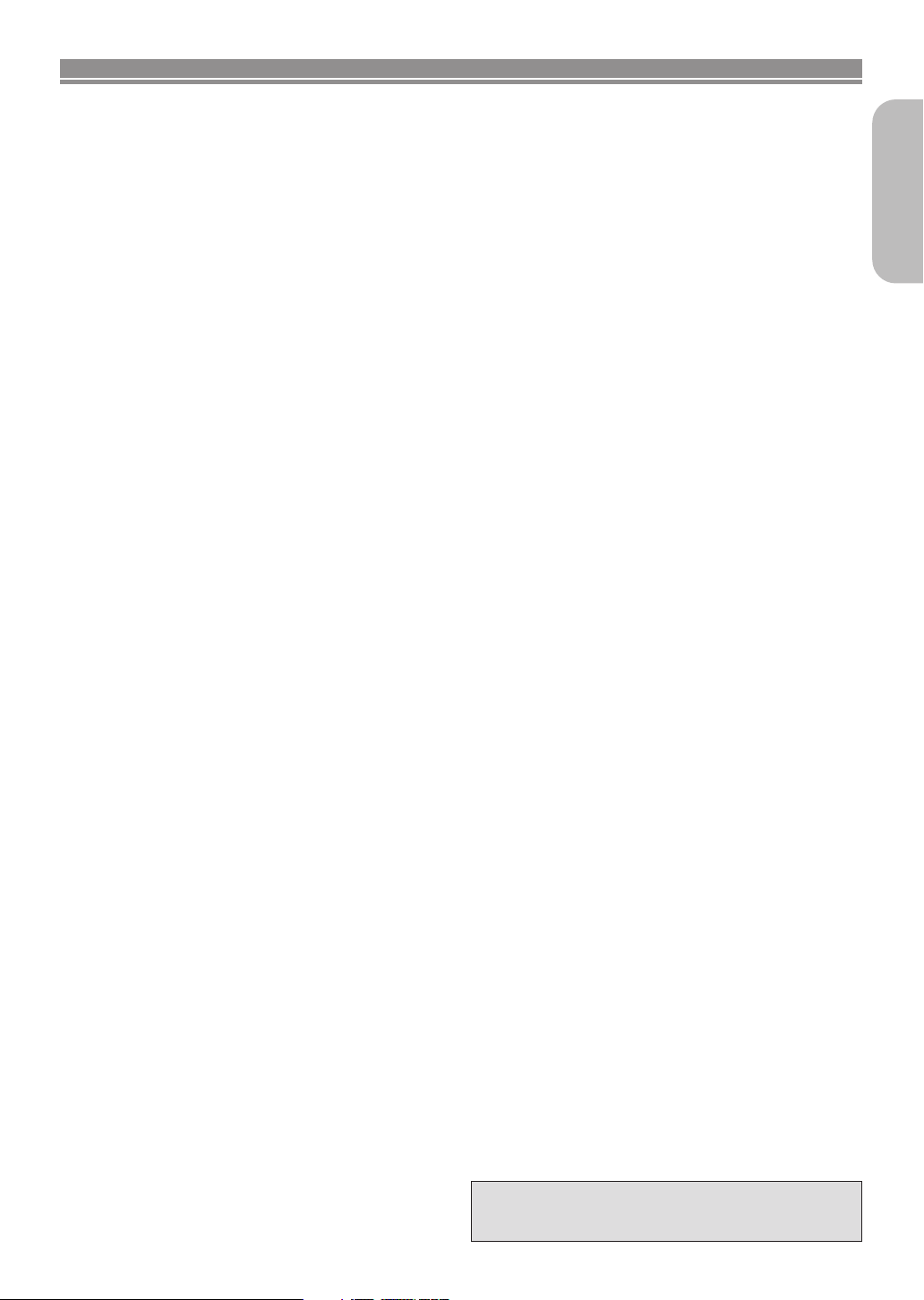
FEATURES
¡Progressive Scan system
Unlike conventional interlace scanning, the progressive
scan system provides less flickering and images in
higher resolution than that of traditional (525i/480i)
television signals.
¡Dolby Digital Sound
By hooking up this player to a Multi - Channel Dolby
Digital decoder, you can enjoy high-quality Dolby
Digital 5.1 channel surround sound as heard in the
movie theaters.
¡DTS (Digital Theater System)
When this player is connected to the DTS decoder, you
can enjoy 5.1channel surround system which reproduces the original sound as truthfully as possible. 5.1
channel surround system is developed by the Digital
Theater System, Inc.
¡Dialog Speed
Playback in slightly faster or slower speed while keeping the sound quality as in the normal playback.
Dialog speed is available only on discs recorded in the
Dolby Digital format.
¡Still/Fast/Slow/Step playback
Various playback modes are available including still
pictures, fast forward/reverse, slow motion and step
frames.
¡Still Mode
The resolution of pictures while in the still (pause)
mode can be adjusted.
¡Random Playback for Audio CD, MP3, JPEG and
WMA
This player can shuffle the playback order of tracks in
random order.
¡Program Playback for Audio CD, MP3, JPEG and
WMA
You can program the playback order of tracks in a
desired order.
¡DVD menus in a desired language
You can display DVD menus in a desired language, if
available on a DVD.
¡Auto Power Off
The power turns off automatically if there is no activity
at the player or its remote for more than 30 minutes
(refer to page 23).
¡Subtitles in a desired language
You can select a desired language for subtitles if that
language is available on a disc.
¡Selecting a camera angle
You can select a desired camera angle if a disc contains sequences recorded from different angles.
¡Choices for audio language and sound mode
You can select a desired audio language and sound
mode if different languages and modes are available
on a disc.
¡Ratings Control (Parental lock)
You can set the control level to limit playback of discs
which may not be suitable for children.
¡Automatic detection of discs
This player automatically detects if a loaded disc is
DVD-Video, Audio CD, MP3, JPEG or WMA.
¡Playing back an MP3 disc
You can enjoy MP3 files which are recorded on CDR/RW.
¡Direct Search
You can search the desired title, chapter, and track with
numeric button during playback or in stop mode.
¡On-screen display
Information about the current operation can be displayed on a TV screen, allowing you to confirm the currently active functions (such as program playback)
using the remote control.
¡Dimmer
The brightness of the display can be adjusted.
¡Screen Saver
The screen saver program starts if there is no activity
at the player or its remote for more than 5 minutes. The
brightness of the display is darken by 75%. The program is disactivated when there is any activity.
¡Picture Control
Picture Control adjusts Brightness, Contrast, Color,
Gamma Correction and Sharpness of the specific display.
¡Search
Chapter search: Search for a desired chapter.
Title search: Search for a desired title.
Track search: Search for a desired track.
Time search: Search for a desired time point or a
title or a track.
¡Repeat
Chapter: Repeated playback of a chapter of the
disc.
Title: Repeated playback of a title of the
disc.
Track: Repeated playback of a track of the
disc.
All: Repeated playback of the entire disc.
(exclude DVD)
A-B: Repeated playback of a part between
two points.
Group: Repeated playback of a folder of the
MP3/JPEG/WMA disc being played is
possible.
¡Zoom
2-time or 4-time magnified screen can be displayed.
¡Marker
Electric reference points designated by user can be
called back.
¡Resume Playback
User can resume playback from the point at which the
playback has been stopped even if the power is turned
off.
¡Component Video Out Jacks
Jacks located on the back of the DVD Player which are
used to send high-quality video to a TV via Component
Video In Jacks.
¡Bit rate indication
¡DRC (Dynamic Range Control)
You can control the range of sound volume.
¡Displaying a JPEG picture
Kodak Picture CDs can be played back. Still images
stored in JPEG format on CD-R/RW can also be
played back.
¡Reproducing WMA data
You can enjoy WMA files which are recorded on CDR/RW.
“WMA” (Windows Media Audio) is a new audio
codec developed by Microsoft®in the United
States of America.
English
–7–
EN
Page 8
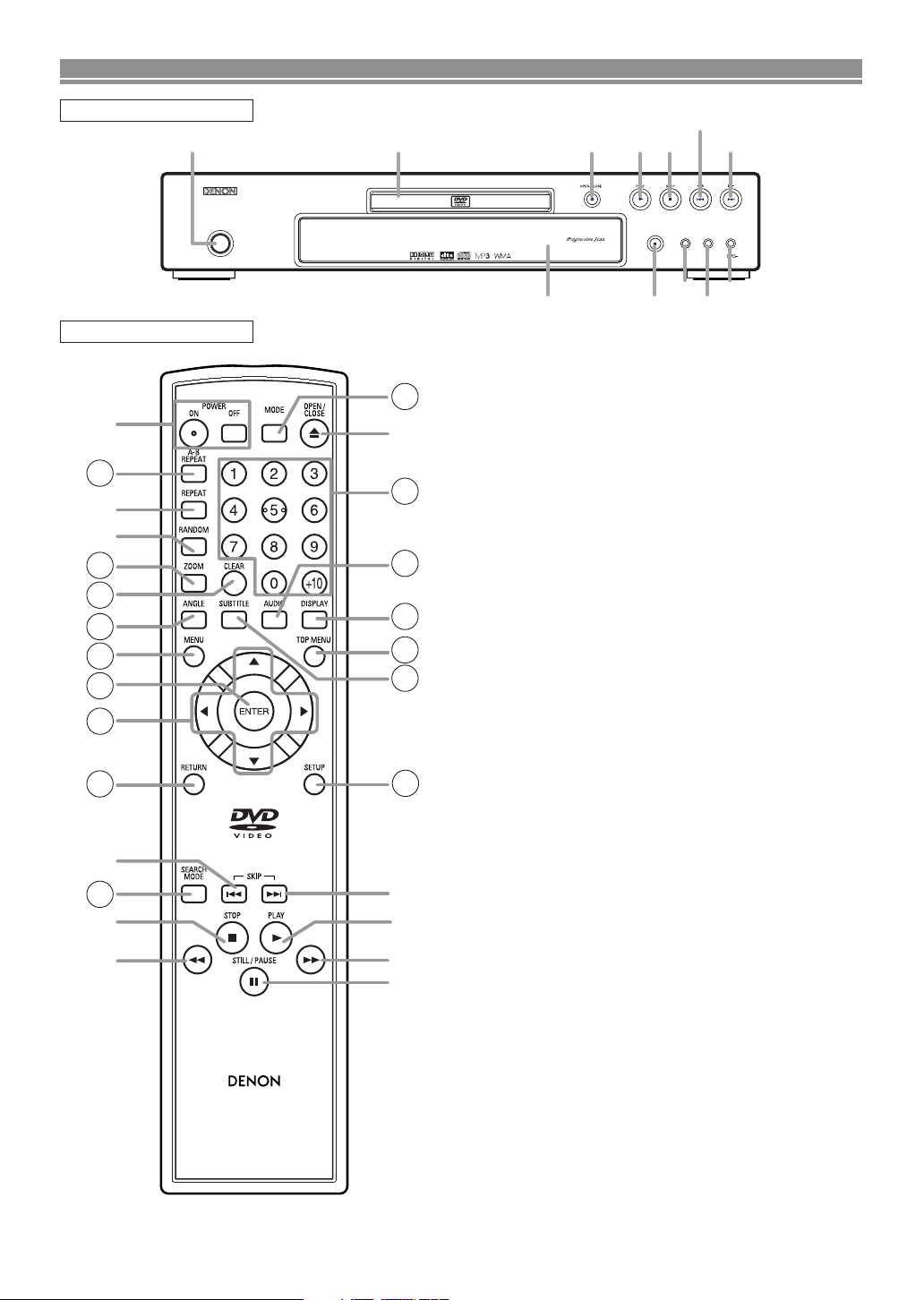
FUNCTIONAL OVERVIEW
ON / STANDBY
556
RANDOMREPEAT
DVD VIDEO PLAYER
DIMMER
STILL / PAUSE
1 2 3 4 5
6/22
7/23
12 11109
8
RC-1009
13
10
9
14
16
17
18
19
21
5
1
30
3
27
28
26
25
24
23
11
7
4
29
15
6
20
22
FRONT PANEL
REMOTE CONTROL
1. ON/STANDBY (POWER ON/OFF) Buttons [page 14]
2. Disc loading tray
3. OPEN/CLOSE Button [page 14]
4. PLAY Button [page 14]
5. STOP Button [page 14]
H (SKIP DOWN) Button [page 15]
6.
7. G (SKIP UP) Button [page 15]
8. DIMMER Button [page 14]
9. RANDOM Button [pages 17]
10. REPEAT Button [page 16]
11. STILL/PAUSE Button [page 14]
12. Display, Remote Sensor Window
13. A-B REPEAT Button [page 16]
14. ZOOM Button [page 15]
15. CLEAR Button [page 15]
16. ANGLE Button [page 20]
17. MENU Button [page 14]
18. ENTER Button [page 14]
19. Cursor Buttons [page 14]
20. RETURN Button [page 16]
21. SEARCH MODE Button [page 15]
22.
h (Fast Reverse SEARCH) Button [page 15]
Press more than 2 seconds when you use the front
panel button for this function.
23. g (Fast Forward SEARCH) Button [page 15]
Press more than 2 seconds when you use the front
panel button for this function.
24. SETUP Button [page 21]
25. SUBTITLE Button [page 20]
26. TOP MENU Button [page 14]
27. DISPLAY Button [page 18]
28. AUDIO Button [page 20]
29. Numeric Buttons [page 14]
30. MODE Button [page 18, 19]
The buttons with circled numbers can only be
operated with the remote control.
–8–
EN
Page 9
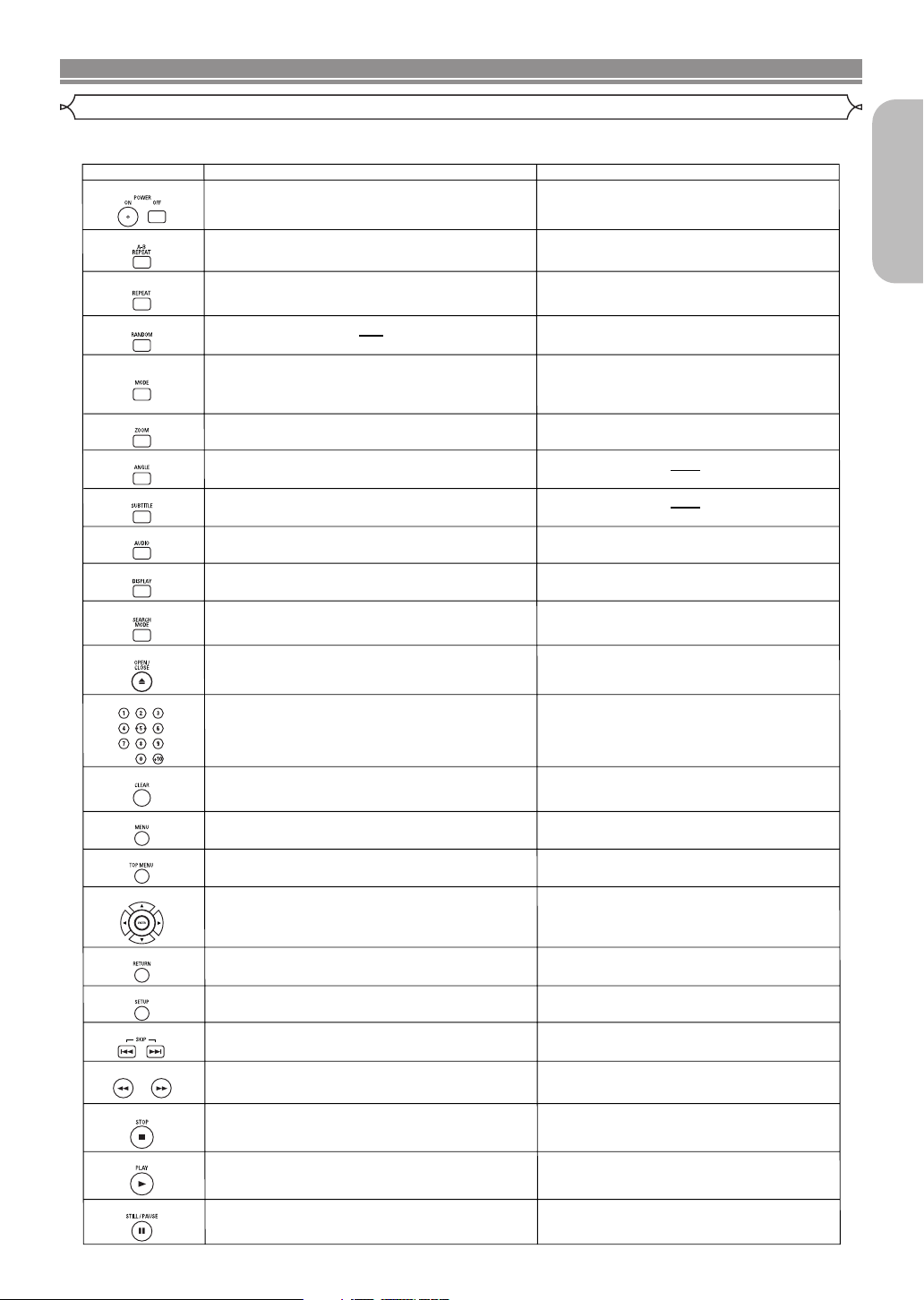
FUNCTIONAL OVERVIEW
POWER Buttons
A-B REPEAT Button
REPEAT Button
MODE Button
SUBTITLE Button
DVD
• To switch the power between on and standby.
• Press this to switch the power between on and
standby.
• To mark a segment between A and B for repeated
playback.
•
To mark a segment between A and B for repeated
playback. (CD)
• To repeat playback of a title or chapter.
• To repeat playback of a track or disc. (CD)
• To repeat playback of a track, group or
disc. (MP3, JPEG, WMA)
RANDOM Button
• To play back tracks in random order.
ZOOM Button
• To program a specific playback order.
•
To activate the 3D sound (Virtual surround system).
(CD, MP3, WMA)
• To magnify part of the picture (x2/x4).
ANGLE Button
• To access various camera angles on the disc.
• To access various subtitles on the disc.
AUDIO Button
DISPLAY Button
• To access various audio functions on the disc.
• To select STEREO, L-ch or R-ch. (CD)
• To display the current disc mode.
• To display the current disc mode.
• To search for a chapter, title, time or marker.
• To rapidly return to a location on the disc.
OPEN/CLOSE Button
• To search for a track.
• To search for time or a marker. (CD)
• To return to a location on the disc rapidly.
SEARCH MODE Button
Numeric Buttons
CLEAR Button
• To open or close the disc tray.
• To open or close the disc tray.
• To select a chapter or title directly.
• To select a track directly.
• To clear the markers.
• To clear the numbers entered incorrectly.
• To cancel the A point for A-B Repeat.
• To clear the markers. (CD)
• To clear the numbers entered incorrectly.
• To cancel the A point for A-B Repeat. (CD)
CD/MP3/JPEG/WMA
• To magnify part of the picture (x2). (JPEG)
MENU Button
TOP MENU Button
ENTER, Cursor Buttons
RETURN Button
SEARCH Buttons
• To call up the menu on a disc.
• To call up the top menu on a disc.
• To move the cursor and determine its position.
SETUP Button
• To return to the previous operation in the setup
menu.
• To return to the previous operation in the setup
menu.
• To call up the setup menu. • To call up the setup menu.
SKIP Buttons
• To skip chapters/titles.
• To begin fast forward/reverse search or slow forward/
slow reverse.
STOP Button
PLAY Button
• To stop playback.
• To begin playback.
• To stop playback.
• To begin playback.
STILL/PAUSE Button
• To move the cursor and determine its position.
• To skip tracks.
• To pause playback.
• To advance playback frame by frame.
• To pause playback.
• To call up the FILE LIST. (MP3, JPEG, WMA)
• To return to the first item in the highest hierarchy
of the FILE LIST. (MP3, JPEG, WMA)
• To begin fast forward/reverse search.
(CD, MP3, WMA)
• To set Picture Control.
• To set Black Level on/off.
• To activate the 3D sound (Virtual surround system).
• To set Dialog Speed.
Tour of the Remote Control
Buttons on remote control work in different ways for DVD, Audio CD, MP3, JPEG and WMA :
Refer to the following table for correct use.
English
–9–
EN
Page 10
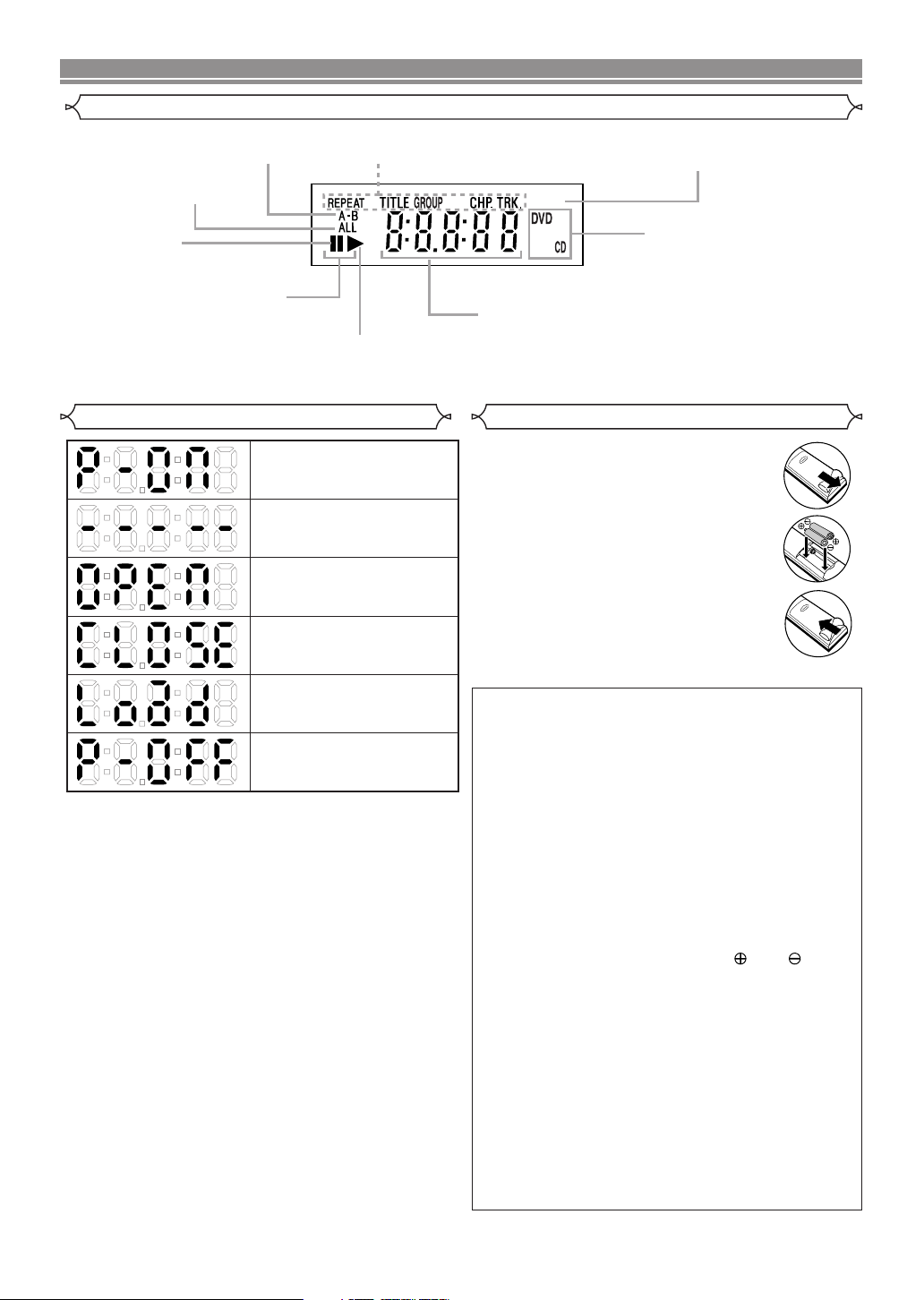
FUNCTIONAL OVERVIEW
P.SCAN
Lights up when the inserted
disc is being played back.
Displays a type of the disc
which is on the tray.
• DVD: DVD
• CD:
Audio CD, MP3, JPEG, WMA
Lights up when the
disc playback comes
to a pause.
Lights up when the
A-B repeat function is on.
Lights up when the
repeat function is on.
Lights up when playing back
in slow mode. (DVD)
Displays the elapsed time of the title
or track. The number of a new title,
chapter, group or track is displayed when
a chapter or track is switched.
Lights up when the ALL
repeat function is on.
Lights up when the
progressive scan
system is activated.
Power on
No disc inserted or
cannot read
Tray open
Tray closed
Loading the Disc
Power off
Front Panel Display
Displays During Operation
Loading the Batteries
1. Open the battery compartment cover.
2. Insert two “AA” (R6P) batteries, with
each one oriented correctly.
3. Close the cover.
Cautions On Batteries
• Use “AA” (R6P) batteries in this remote control unit.
• Replace the batteries with new ones approximately
once a year, though this depends on the frequency
with which the remote control unit is used.
• If the remote control unit does not operate within a
close proximity of the main unit, replace the batteries with new ones, even if less than a year has
passed.
• The included batteries serve only for verifying operation. Replace them with new batteries as soon as
possible.
• When inserting the batteries, be careful to do so in
the proper direction, following the and marks
in the remote control unit’s battery compartment.
• To prevent damage or battery fluid leakage:
• Do not mix a new battery with an old one.
• Do not mix two different types of batteries such
as alkaline and manganese.
• Do not short-circuit, disassemble, heat or dispose
of batteries in flames.
• Remove the batteries when not planning to use the
remote control unit for a long period of time.
• If the batteries should leak, carefully wipe off the
fluid from the inside of the battery compartment,
then insert new batteries.
–10–
EN
Page 11
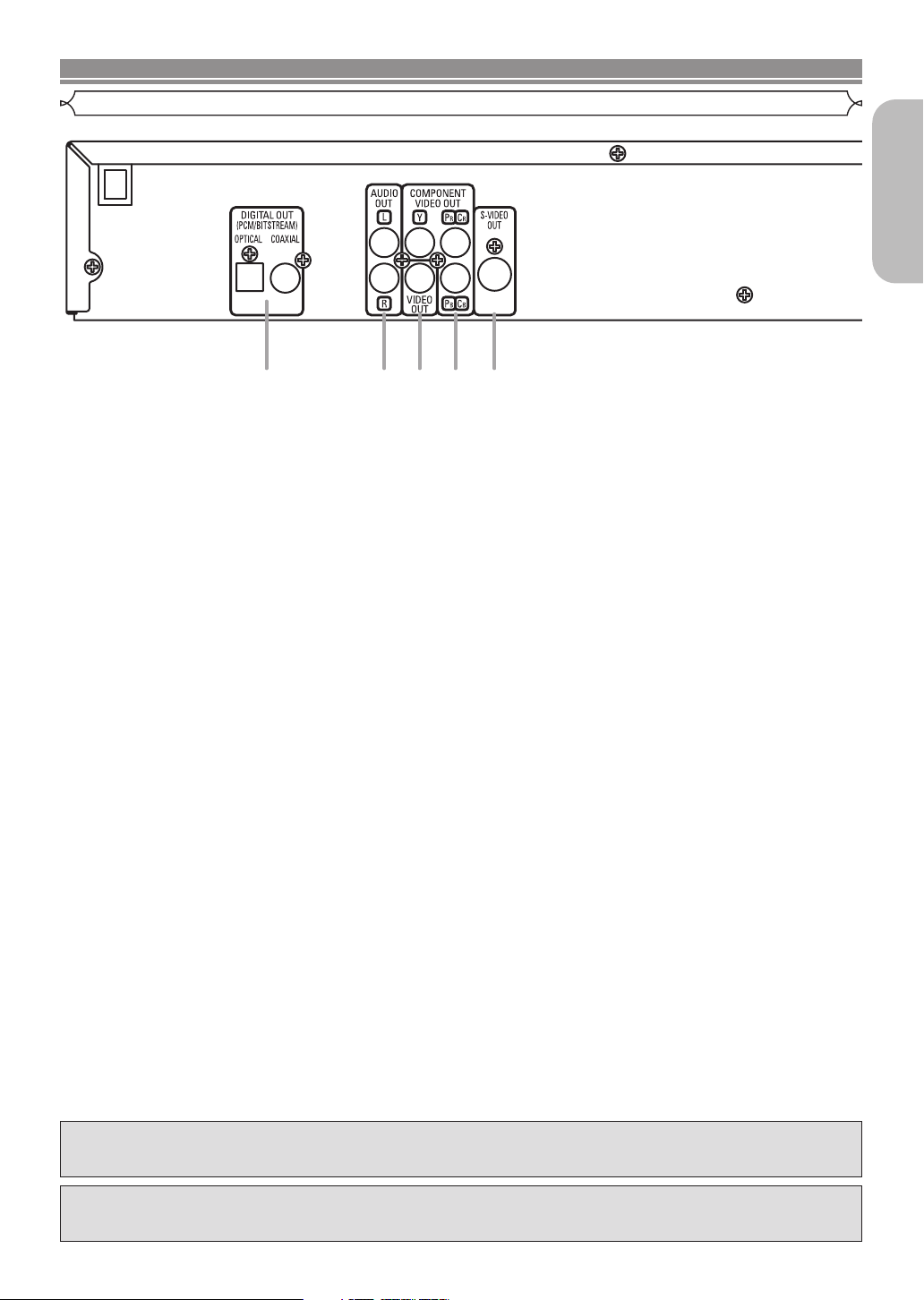
CONNECTIONS
Description - Rear Panel
1 2 3 4 5
1. DIGITAL OUT Jacks
Use either an optical or coaxial digital cable to connect to an AV amplifier with a built-in decoder (AV control center).
2. AUDIO OUT Jacks
Connect to the Audio input jacks of A/V-compatible TV or wide screen TV, Stereo system.
3. VIDEO OUT Jack
Use a video cable to connect one of the jacks to Video input on your A/V-compatible TV, wide screen TV, or Stereo system.
4. COMPONENT VIDEO OUT Jacks
Use these jacks if you have a TV with Component Video in jacks. These jacks provide CR/P
with S-Video, Component Video provides the best picture quality.
5. S-VIDEO OUT Jack
Use the S-Video cable to connect this jack to the S-Video jack on your A/V-compatible TV or wide screen TV for a higher
quality picture.
R, CB/PB
and Y video. Along
English
Selecting Progressive Scan (525p/480p or Interlaced 525i/480i) Playback
¡If your TV is compatible with progressive scanning (525p/480p), connect the TV to the COMPONENT VIDEO OUT jacks of
the DVD player and set “PROGRESSIVE” to “ON” in the display setting. Next, set your TV to the progressive scan mode.
Refer to page 22 for instructions on changing the display setting. P.SCAN will appear on the display of the unit.
¡If your TV is not compatible with progressive scanning, set “PROGRESSIVE” to “OFF” (refer to page 22). Make sure that
P.SCAN on the display of the unit lights off.
¡Use a commercially available adaptor if the video input jacks of your TV or monitor is the BNC type.
What is Progressive Scanning?
¡Unlike conventional interlace scanning, the progressive scan system provides less flickering and images in higher resolution
than that of traditional (525i/480i) television signals.
Manufactured under license from Dolby Laboratories. “Dolby” and the double-D symbol are trademarks
of Dolby Laboratories.
“DTS” and “DTS Digital Out” are trademarks of Digital Theater Systems, Inc.
–11–
EN
Page 12
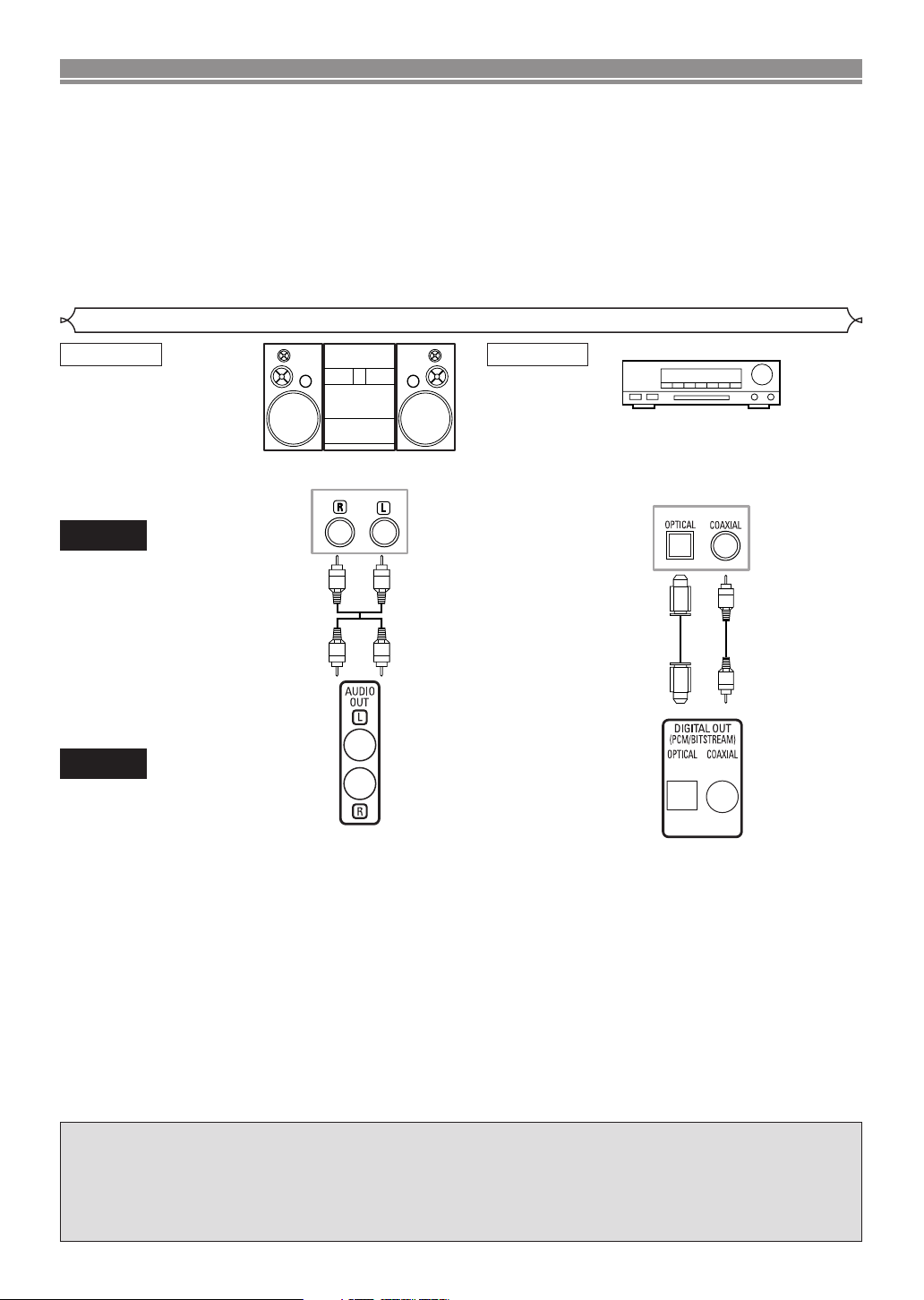
CONNECTIONS
The following shows examples of connections commonly used to connect the DVD player to TV and other
components.
If using this DVD player to play back a DVD in a Dolby Digital 5.1 channel surround or DTS surround format, the
DVD player outputs a Dolby Digital or DTS data stream from its OPTICAL or COAXIAL DIGITAL OUT jacks.
By hooking up the player to a Dolby Digital or DTS decoder, you can enjoy more convincing, realistic ambience
with powerful and high-quality surrounding sound of a professional standard which can be heard in movie theaters.
Use a commercially available audio optical or coaxial digital cable (not included) for the audio connections.
NOTES:
• Be sure to turn off the power of all components in the system before connecting another component.
• Refer to the Instruction Manuals for your TV, stereo system and any other components to be connected to the
DVD player.
Connection to an Audio System
Method 1 Method 2
AUDIO
Audio Input Jacks
AV amplifier with a built in decoder
Stereo system
Digital Audio Input
Jacks
(AV control center),
Dolby Digital decoder,
DTS decoder,
MD deck or DAT deck
Audio cable
(supplied)
Optical cable
(commercially
available)
Audio Coaxial
Digital cable
(commercially
available)
DVD
AUDIO OUT
DIGITAL OUT
(analog)
• Method 1 DVD Player + Stereo system
• Method 2 DVD Player + AV amplifier with a built in decoder (AV control center), Dolby Digital decoder, DTS decoder,
MD deck or DAT deck
NOTES (for Method 2 only):
• When using an AV amplifier with a built in decoder (AV control center), Dolby Digital, or DTS decoder as shown in the
Method 2, set “DOLBY DIGITAL” or “DTS” to “BITSTREAM” accordingly for audio output in the setup mode (refer to page
22). Set it to “PCM” or “OFF” for the decoder that is not used currently. Playing back a DVD using incorrect settings may
generate noise distortion, and may also damage the speakers.
• The audio source on a disc in a Dolby Digital 5.1 channel surround format cannot be recorded as digital sound by an MD
deck or DAT deck.
•
Set “DOLBY DIGITAL” to “PCM” and “DTS” to “OFF” for audio output in the setup mode for connecting to an MD deck or DAT
deck (
refer to page 22)
•
Harsh noise that could harm your ears or the speakers is generated when a DVD recorded in DTS is played while using a
decoder, etc., that is not DTS-compatible.
•
When playing a copyright-protected 96kHz PCM DVD, the digital sound will be down sampled at 48kHz, even if you set “LPCM
SELECT” to “OFF” (refer to page 22).
.
Optical cable (commercially available)
• Optical cable (commercially available) may be damaged when bent at sharp angles. Ensure cables are coiled in loops with
a diameter of 15 cm or more when storing them.
• Use a cable which is 3m or shorter.
• Insert cable plugs firmly into the connectors when making connections.
• If a plug has dust or is dirty, clean it with a soft cloth before inserting it into a connector.
–12–
EN
Page 13
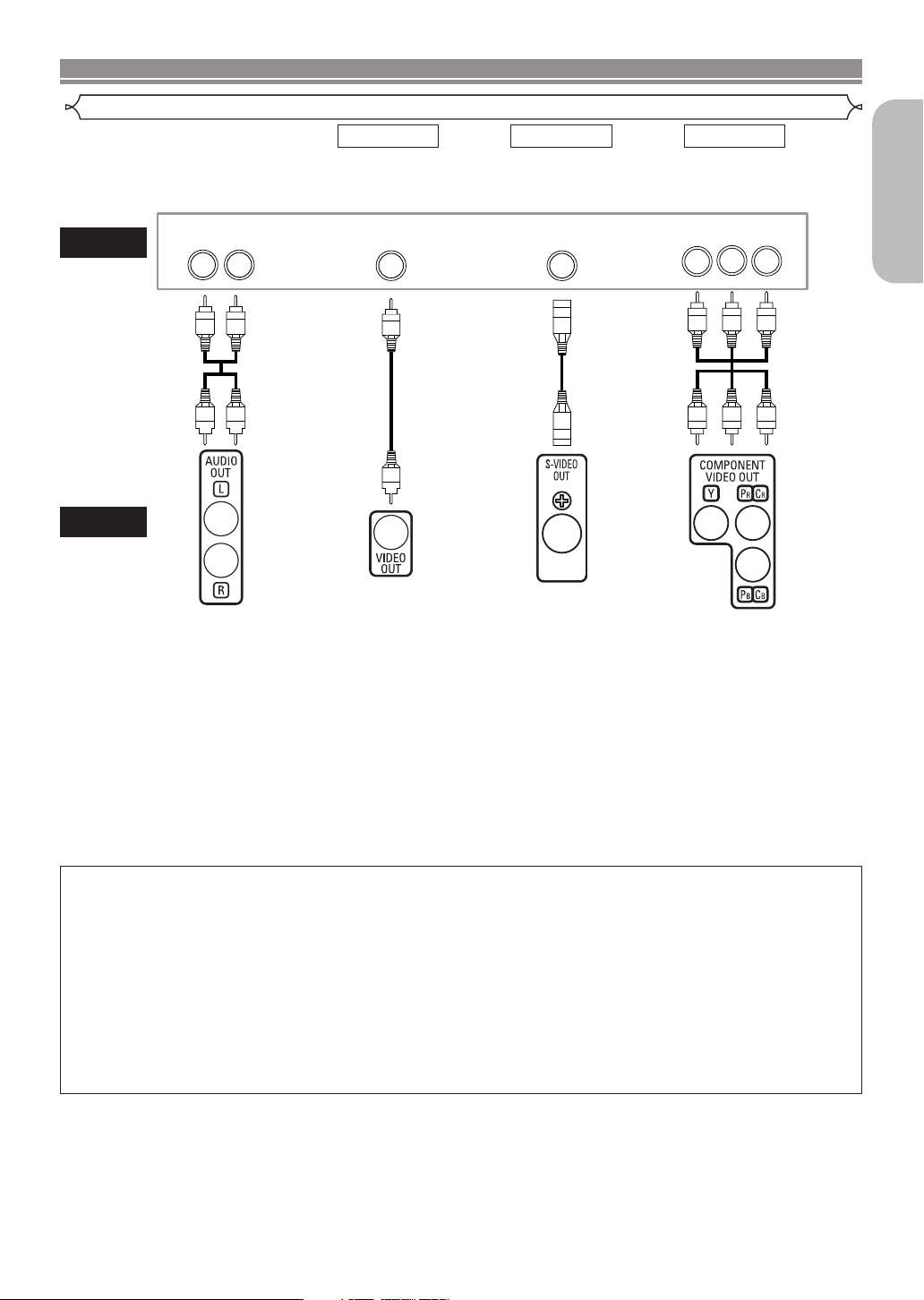
CONNECTIONS
S-VIDEO IN
VIDEO IN
LR
CB/PBYCR/PR
COMPONENT
VIDEO IN
Connection to a TV (for video)
Basic
audio
Method 1 Method 2 Method 3
Good
picture
Better
picture
Best picture
TV
Audio
Cable
(supplied)
Video
Cable
(supplied)
S-Video
Cable
(commercially
available)
Component
Video
Cable
(commercially
available)
DVD
AUDIO OUT
(analog)
• Method 1 DVD Player + TV with Video Input Jack
• Method 2 DVD Player + TV with S-Video Input Jack
• Method 3 DVD Player + TV with Component Video Jacks
NOTES:
• Connect the DVD player directly to a TV. If the Audio/Video cables are connected to a VCR, pictures may be distorted due
to the copy protection system.
• S-Video output connector
The video signals are divided into colour (C) and brightness (Y) signals, achieving a clearer picture.
If the TV is equipped with a S-Video input connector, we recommend connecting it to this unit’s S-Video output connector
using a commercially available S-Video connection cord.
VIDEO OUT S-VIDEO OUT COMPONENT VIDEO OUT
English
HOW TO CONNECT TO A TV WITHOUT AUDIO/VIDEO INPUT JACKS
If your TV does not have RCA type audio and video input jacks it is still possible to connect this DVD
player to your TV’s 75-ohm coaxial antenna terminal using an optional Stereo Audio/Video RF Modulator, not included. Connect the audio and video outputs of the DVD player to the audio and video inputs on the RF Modulator, and
then connect the coaxial output of the RF Modulator (usually marked “TO TV”) to the 75 ohm coaxial antenna terminal on your TV. Follow the instruction supplied with the RF Modulator for more details.
If your TV’s 75 ohm coaxial antenna terminal is already occupied by an antenna or cable box connection, remove that
cable from your TV’s antenna terminal and reconnect it to the coaxial antenna input terminal of the RF Modulator
(usually marked “ANT IN”), then connect the RF modulator to your TV’s antenna terminal as described above.
NOTE:
• The picture quality from DVD discs will not be as good if the DVD player is connected to the TV’s antenna terminal
through an RF Modulator.
–13–
EN
Page 14
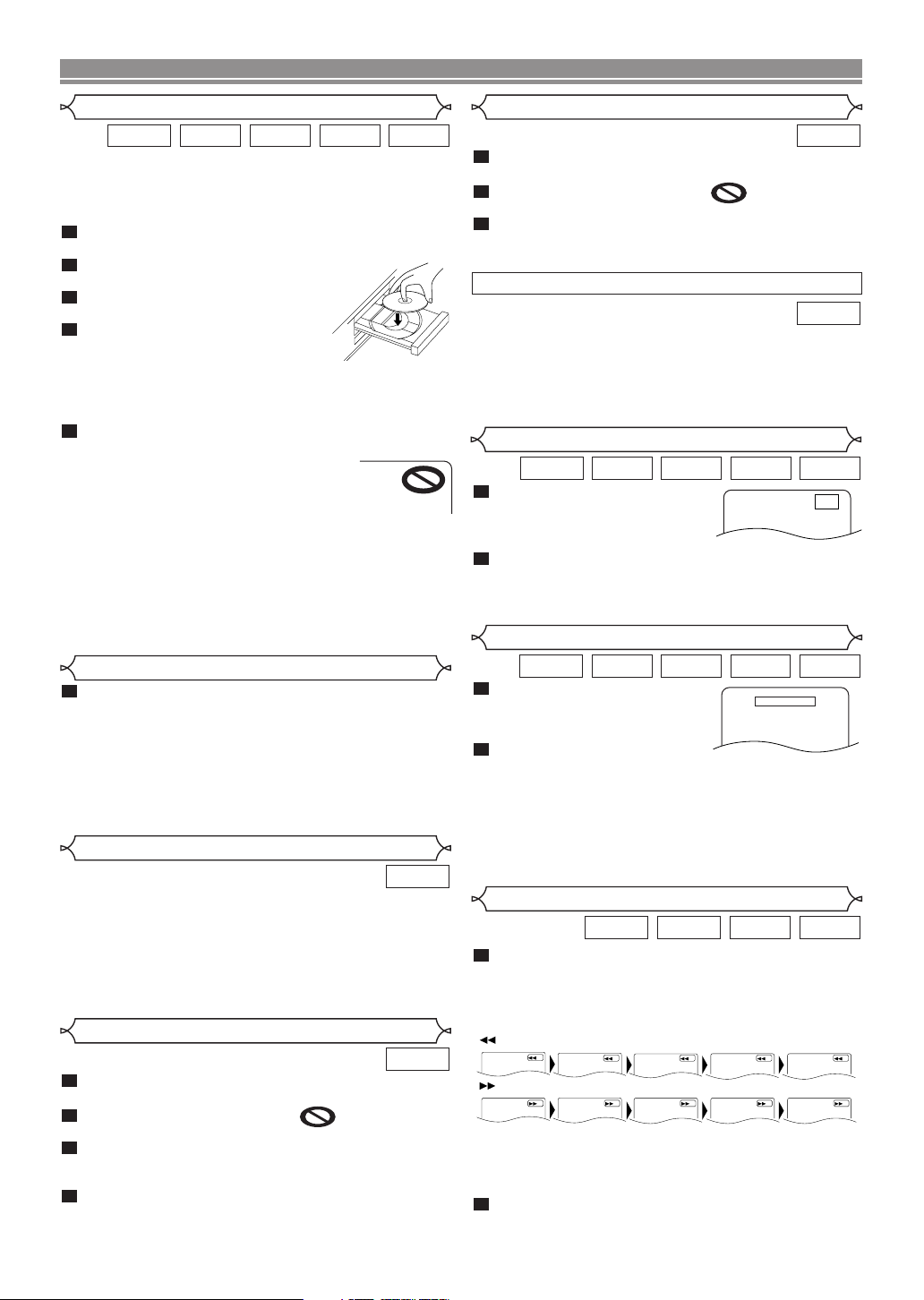
1
234
Button
1234
Button
5
5
DISC PLAYBACK
Basic Playback
Getting started
• Turn on the power of the TV, amplifier and any other components which are connected to the DVD player.
• Make sure the TV and audio receiver (commercially available) are set to the correct channel.
1
Press the POWER ON button.
•“P-ON” will appear briefly on the display panel.
2
Press the OPEN/CLOSE button
to open disc loading tray.
3
Place the disc in the tray, with the
label facing up.
4
Press the PLAY button.
• The tray will close automatically,
then playback will start from the first
chapter or track of the disc. If the playback does not
start automatically, press the PLAY button.
• When you play back the DVD with a title menu, it may
appear on the screen. In this case, refer to “Title menu”.
5
Press the STOP button to stop playback.
NOTES:
• A “prohibited icon” may appear at the
top-right corner on the TV screen during
operation, warning that a prohibited
operation has been encountered by the
DVD player or the disc.
• With DVDs that use some titles for playback program
signals, playback may start from the second title, or it
may skip these titles.
• During the playback of two layered disc, pictures may
stop for a moment. This happens when the 1st layer
switches to the 2nd layer. This is not a malfunction.
•
The operation may vary when you play back DVDs with disc
menu. Refer to the manual accompanying the disc for details.
Brightness of the Front Panel Display
1
Press the DIMMER button on the front panel to
select the desired brightness of the front panel display. (BRIGHT, DIMMER or OFF)
• The default setting is BRIGHT.
NOTES:
• The brightness of the front panel display can be adjusted from the setup menu. Details are on page 23.
• When you turn on the power next time, the brightness
of the front panel display will be as set in setup menu.
General Features
DVD may contain menus to navigate the disc and access special features. Press the appropriate Numeric buttons or use the
Cursor buttons (K / L / s / B) to highlight your selection in the
DVD main menu and press the ENTER button to confirm.
NOTE:
•
Unless otherwise stated, all operations described in this
manual are based on remote control use. Some operations
can be carried out using the menu bar on the TV screen.
Disc Menus
1
Press the MENU button.
• The DVD main menu will appear.
2
If the feature is not available, symbol may
appear on the TV screen.
3
If disc menu is available on the disc, audio language, subtitle options, chapters for the title and
other options will appear for selection.
4
Press the Cursor buttons (K / L / s / B) to select an
item, and the ENTER button to confirm the selection.
Title Menu
WMAJPEGMP3CDDVD
1
Press the TOP MENU button.
• The title menu will appear.
2
If the feature is not available, symbol may
appear on the TV screen.
3
Press the Cursor buttons (K / L / s / B) to select an
item, and the ENTER button to confirm the selection.
• Playback will begin at the selected title.
CALLING UP A MENU SCREEN DURING PLAYBACK
DVD
DVD
• Press the MENU button to call up the DVD main menu.
• Press the TOP MENU button to call up the title menu.
NOTE:
• Contents of menus and corresponding menu operations may vary among discs. Refer to the manual
accompanying the disc for details.
Still / Pause
WMAJPEGMP3CDDVD
1
During playback, press the
STILL/PAUSE button.
• Playback will pause and sound
will be muted.
2
To continue playback, press the PLAY button.
F
NOTE:
• Set “STILL MODE” to “FIELD” on the display menu if pictures in the pause mode are blurred (refer to page 22).
Resume
WMAJPEGMP3CDDVD
1
During playback, press the
STOP button.
• Resume message will appear
on the TV screen.
2
Press the PLAY button, play-
back will resume from the point
at which playback was stopped.
• To cancel resume, press the STOP button twice.
Resume ON
Press 'PLAY' to play from here.
To play the beginning,
press 'STOP' first and then 'PLAY'.
<Example: DVD>
NOTES:
• The resume information be saved even when the power
is turned off.
• For MP3, JPEG or WMA, playback will resume from the
DVD
beginning of the current track.
Fast Forward / Reverse Search
WMAMP3CDDVD
1
During playback, press the h or g button repeatedly to select a desired forward or reverse speed.
• For DVDs, fast forward or reverse search speed is different depending on the disc. The approximate speed is
1 (x2), 2(x8), 3 (x20), 4 (x50), and 5 (x100).
DVD
• For Audio CDs, MP3 and WMA, the approximate speed
is 1 (x2), 2 (x8), and 3 (x16).
• For Audio CDs, MP3 and WMA, sound will be output at
any speed of fast forward and reverse search.
2
To return to normal playback, press the PLAY button.
–14–
EN
Page 15
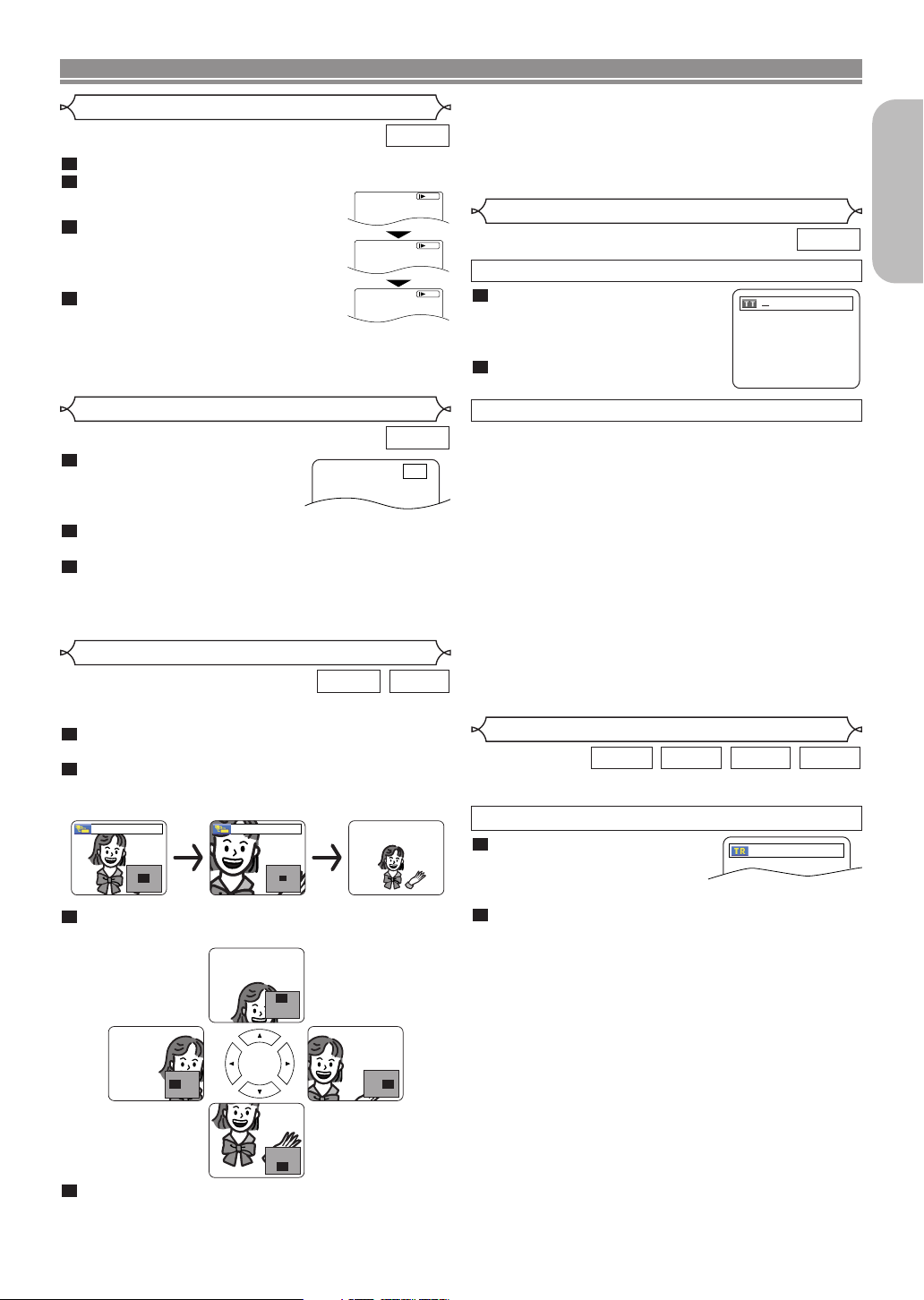
DISC PLAYBACK
x2 x4
/29
__/ 15
Slow Forward / Slow Reverse
1
During playback, press the STILL/PAUSE button.
2
Press the
• Slow motion playback will begin and
sound will be muted.
3
Press the h or g button repeatedly to select a desired speed.
•
Slow forward or reverse speed is different depending on the disc. Approximate
speed is 1 (1/16), 2 (1/8), and 3 (1/2).
4
To return to normal playback, press
the
h or g button.
PLAY button.
NOTE:
• Set “STILL MODE” to “FIELD” on the Display menu if
pictures in the slow playback mode are blurred (refer to
page 22).
Step by Step Playback
1
During playback, press the
STILL/PAUSE button.
• Playback will pause and sound
will be muted.
2
The disc advances frame by frame each time the
STILL/PAUSE button is pressed.
3
To exit step by step playback, press the PLAY button.
NOTE:
• Set “STILL MODE” to “FIELD” on the display menu if pictures in the pause mode are blurred (refer to page 22).
Zoom
This function allows you to enlarge the video image and to
pan through the zoomed image.
1
Press the ZOOM button during playback.
• Playback will continue.
2
Press the ZOOM button repeatedly to select a
desired zoom factor: x2, x4 or off.
• Only x2 zoom is available for JPEG.
3
Use the Cursor buttons (K / L / s / B) to move
the zoomed picture across the screen.
4
To exit zoom mode, press the ZOOM button.
DVD
D
Button
DVD
JPEGDVD
NOTES:
•
Zoom function does not work while disc menu is shown.
• x4 zoom is not available on some discs.
• Navigation screen is not available on JPEG.
• You cannot pan through the zoomed picture on some
1
JPEG files.
Title / Chapter Search
2
DVD
By using the SEARCH MODE button
3
1
Press the SEARCH MODE button
repeatedly until the chapter
search or the title search display
appears during playback.
2
Enter the desired chapter/title
number with the
By using the SKIP buttons
During playback, press the
next chapter. Press it repeatedly to skip to subsequent chap-
F
ters. Press the
of the current chapter. Press it repeatedly to go to the previous chapters.
• Chapter number will appear briefly on the front display
panel.
• If the SKIP
is paused, the playback after skipping to the next chapter
will be also paused.
Numeric buttons.
HH
SKIP
HHorGG
HH GG
GG
SKIP
button to go back to the beginning
button is pressed while the playback
button to move to the
NOTES:
• Depending on the disc being played, the Numeric
buttons can be used to search for a desired chapter by
entering the chapter number directly. Refer to the manual accompanying the disc.
• The SKIPHHand GGbuttons are not available when
playback is stopped.
• A disc that does not contain chapters within titles, the
SKIPHHand
GG
buttons change the titles.
English
Track Search
WMAJPEGMP3CD
There are two ways to begin playback an Audio CD, MP3, JPEG
or WMA disc at a specific track.
By using the SEARCH MODE button
1
Press the SEARCH MODE button.
• The track search display
appears.
2
Within 30 seconds, select a desired track number using
Numeric buttons.
the
• For the disc with less than 10 tracks, press the track
number directly.
• For discs with 10 or more but less than 100 tracks, to
play back a single-digit track, press
track number (e.g. for track 3, press 0, 3). To play back
a double-digit track, press the track number.
• For discs with 100 or more tracks, to play back a single- or a double-digit track, press 0 first, then the track
number (e.g. for track 3, press 0, 0, 3, and for track 26,
press 0, 2, 6). To play back a triple-digit track, press the
track number.
• Press the CLEAR button to erase the incorrect input.
NOTE:
• The +10 button can also bring up the track search dis-
play except for the disc with less than 10 tracks. For
such a disc, track search can be done by just pressing
the track number.
0 first, then the
–15–
EN
Page 16
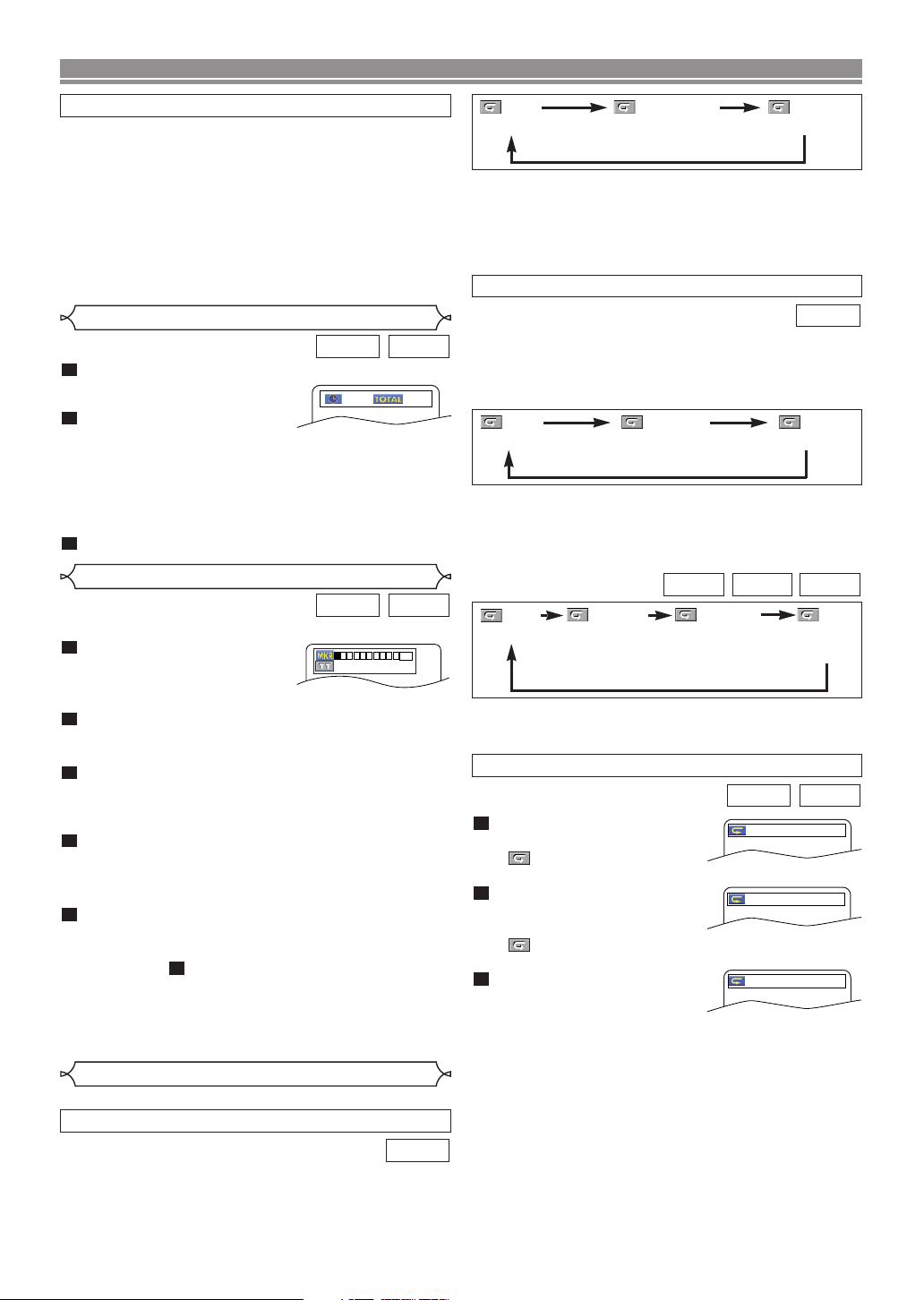
DISC PLAYBACK
1:23:45
-:--:--
-- --:--:--
1 2 3 4 5 6 7 8 9 10 AC
By using the SKIP buttons
During playback, press the
track. Press it repeatedly to skip to subsequent tracks. Press
the
track. Press it repeatedly to go to the previous tracks
HH
SKIP
•
• If the SKIPHHor GGbutton is pressed while the play-
button to go back to the beginning of the current
Track number will appear briefly on the front panel display.
back is paused, the playback will be paused again after
skipping to the next track.
SKIP
GG
HH GG
button to move to the next
.
NOTE:
• The
SKIPHHand GGbuttons are not available when
playback is stopped.
Time Search
CDDVD
1
Press the SEARCH MODE button until the time
search screen appears on
the TV screen.
2
Within 30 seconds, enter a
desired disc time point on the
disc with the Numeric buttons.
• Playback will start at the specified time.
• For Time Search, “0” appears automatically when there
is no need to enter a number. For example,
“0:0_:_ _” appears in the time search screen if the total
time of the disc is less than 10 minutes.
3
Press the CLEAR button to erase an incorrect input.
Marker Setup Screen
CDDVD
You can use markers to memorize your favorite places on a disc.
1
Press the SEARCH MODE
button repeatedly until the
display screen and Markers
appear during playback.
2
Press the Cursor buttons (s or B) to select 1, 2, 3,
4, 5, 6, 7, 8, 9, or 10 and ensure that “_ : _ _ : _ _”
appears in the display.
3
When the disc reaches the point you want to
remember, press the
• The title or track and elapsed playback time will appear
in the TV screen.
4
To return to the Marker later, press the SEARCH
MODE
button repeatedly during playback and the
ENTER button.
Cursor buttons (s or B) to choose a desired
marker, then press the
5
Press the SEARCH MODE or RETURN button to exit.
ENTER button.
NOTES:
• Opening the disc tray, turning off the power or selecting
AC at step and pressing the ENTER button will
erase all Markers.
• To clear a marker, using the Cursor buttons (s or B),
position the cursor on to the marker number to be
cleared and press the
• You can mark up to 10 points.
2
CLEAR button.
Repeat
• The REPEAT button is available only during playback.
REPEAT TITLE / CHAPTER
DVD
To activate Repeat function, press the REPEAT button during
playback.
• The repeat mode changes as described below every time
you press the button.
CHAPTER TITLEOFF
(repeat
off)
(current chapter repeat) (current title repeat)
NOTES:
• The Repeat Title/Chapter setting will be cleared when
moving to other title or chapter.
• Repeat playback does not function during A-B repeat
playback.
• Repeat Title/Chapter is not available with some scenes.
REPEAT TRACK / GROUP / ALL
CD
To activate Repeat function, press the REPEAT button during
playback.
• The repeat mode changes as described below every time
you press the button.
TRACK ALLOFF
(repeat off)
(current track repeat) (entire disc repeat)
NOTES:
• In the track repeat, the repeat setting will be cleared
when moving to other track.
• Repeat playback does not function during A-B repeat
playback.
WMAJPEGMP3
OFF
(repeat off)
TRACK ALL
(current track
repeat)
NOTE:
• In the track or group repeat, the repeat setting will be
cleared when moving to other track or group.
A-B REPEAT
GROUP
(current folder
repeat)
(entire disc
repeat)
CDDVD
1
Press the A-B REPEAT button
at your chosen starting point.
• A- appears briefly on the
TV screen.
2
Press the A-B REPEAT button
again at your chosen end
point.
• A-B appears briefly on the TV screen, and the
repeat sequence begins.
3
To exit the sequence, press
the
A-B REPEAT button.
NOTES:
• The A-B Repeat section can only be set within the current title (for DVD), or current track (for Audio CD).
• A-B Repeat is not available with some scenes on DVD.
•
To cancel the A point which was set, press the CLEAR
button.
• A-B Repeat playback does not function during title,
chapter, track or all repeat playback.
A -
A - B
OFF
–16–
EN
Page 17
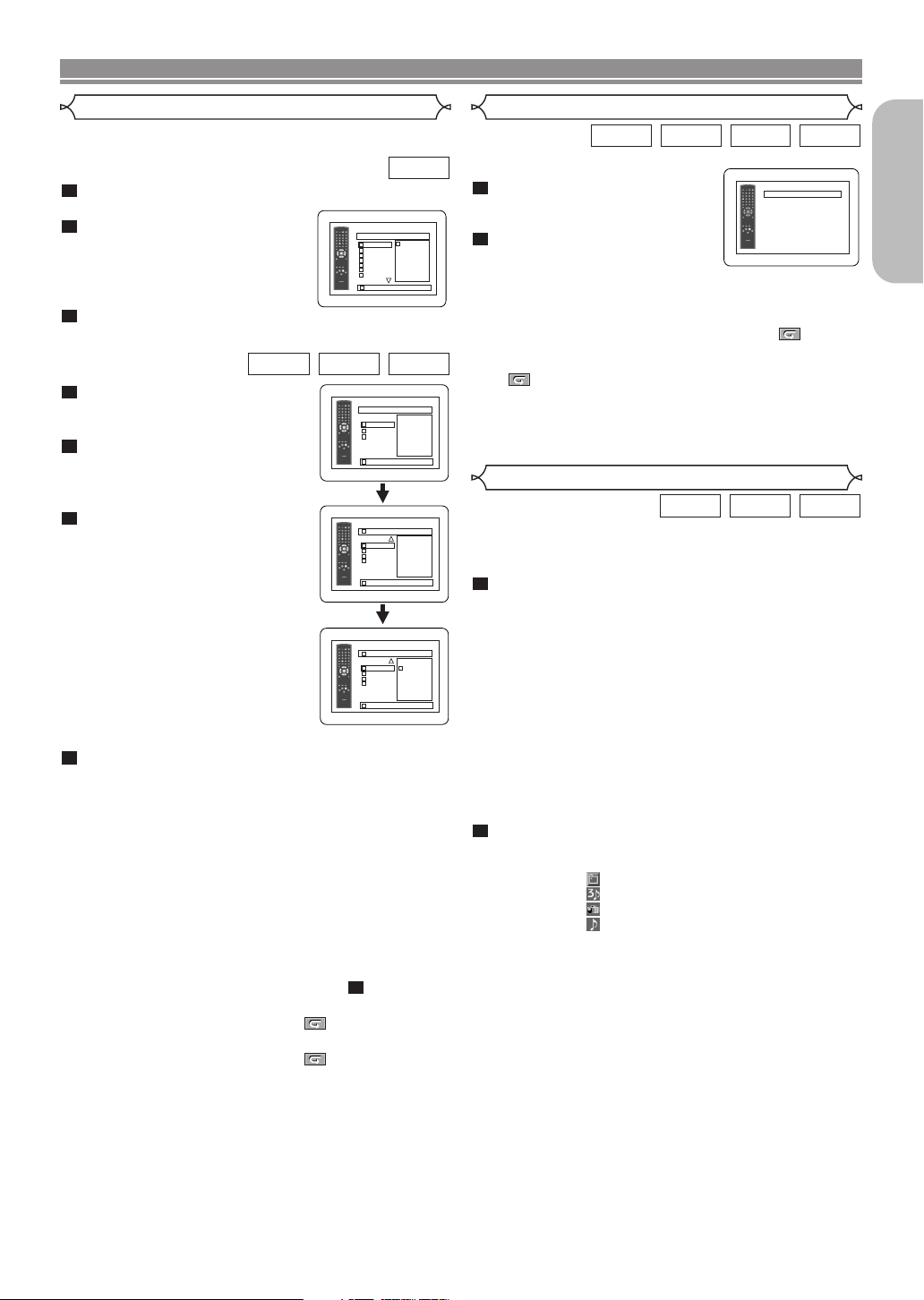
DISC PLAYBACK
CD-DA TOTAL 0:03:30
PROGRAM
1 3:30
T
T
T
T
T
T
T
T
T
2 4:30
3 5:00
4 3:10
5 5:10
6 1:30
7 2:30
1 3:30
1 3:30
1/2
1/1
1/1
1/1
MY COLLECTION
ALL CLEAR
ALL CLEAR
ALL CLEAR
PROGRAM
ABC
DEF
GHI
ABC
1/1
PROGRAM
ABC
2/2
1/1
PROGRAM
ABC
DEF
DEF
GHI
JKL
MNO
DEF
DEF
DEF
GHI
JKL
MNO
2/2
CD-DA TOTAL 0:45:55
RANDOM
RANDOM PROGRAM
--no indication--
Program Playback
This function allows you to program a playback order of
Audio CD, MP3, JPEG or WMA in a desired sequence.
1
In stop mode, press the MODE button.
• The program screen will appear.
2
Press the Cursor buttons
(
▲ or ▼) to select a track, then
press the
•
Press the CLEAR button to erase
the most recently entered track.
3
Press the PLAY button to start
programmed playback.
1
In stop mode, press the MODE
button.
• The program screen will appear.
2
Press the Cursor buttons (K or
L) to select a group, then press
the
• A track selection screen appears.
3
Press the Cursor buttons (K or
L) to select a track, then press
the
a program.
• Press the CLEAR button to erase
the most recently entered track.
• The programmed track is displayed in the right-hand screen.
• If the entire program cannot be
displayed on the screen, “
appears.
• Pressing the Cursor button (s)
will show a list of folders that
belong to the hierarchy which is
one-level higher than the currently selected folder.
4
Press the PLAY button to start programmed playback.
• Press the RETURN button, and the stop screen will
show up with the program contents in memory.
NOTES:
•
Press the STOP button once and then the PLAY button
again, playback will restart from the point where the STOP
button was pressed. (Program continued.)
•
Press the STOP button twice and then the PLAY button
again, playback will restart from the first track in the usual
way. Your program is still stored until either the disc tray is
open or power is turned off.
• Up to 99 tracks can be entered.
• To erase tracks in the program all together, select ALL
CLEAR at the bottom of the list at step .
• To repeat the current track in the program, press the
REPEAT button repeatedly until TRACK appears
during playback. To repeat the entire program press the
REPEAT button repeatedly until ALL appears dur-
ing playback.
• If eight or more tracks were set in a program, use the
SKIP
• When selecting the folder:
–Press the Cursor button (B) when you want to go to
–
• Even if an inserted disc contains mixed MP3, JPEG
and WMA files, Program function allows 99 tracks in
combination of MP3, JPEG and WMA files.
ENTER button.
ENTER button.
ENTER button to save it in
L”
2
HH
GG
or
button
to see all the tracks.
the next hierarchy.
Press the Cursor button ({) when you want to go back
to the previous hierarchy (except for the top hierarchy).
WMAJPEGMP3
CD
Random Playback
This function shuffles the playback order of tracks instead of
playback in the original sequence.
1
In stop mode, press the
RANDOM button.
• The
2
random screen will appear
Press the PLAY button to start
.
random playback.
<Example: CD>
NOTES:
• To repeat the current track in the random selection,
press the REPEAT button repeatedly until TRACK
appears during playback. To repeat the entire random
selection press the REPEAT button repeatedly until
ALL appears during playback.
• You cannot go back to the previous track during random playback.
• For a disc containing mixed MP3, JPEG and WMA
files, random playback of those files will be performed.
MP3 / JPEG / WMA Playback
When a CD-R or CD-RW disc with MP3, JPEG or WMA files is inserted
in the DVD player and the MENU button is pressed, the file list will appear
on display. The number of tracks is also displayed on the front panel.
1
Press the Cursor buttons (K or L) to select the desired
group (folder) or track.
•
To return to the previous screen, press the Cursor button (s).
• If a group (folder) is selected, press the Cursor button
(B) or ENTER button to go on to the track selection
screen. Press the Cursor buttons (K or L) to choose a
track, then press the PLAY or ENTER button.
• If a track is selected, press the PLAY or ENTER button
to start playing back tracks. The selected track and the
subsequent tracks will be played back.
• When selecting the folders
–Press the Cursor button (BB) when you want to go to
the next hierarchy.
–
Press the Cursor button ({) when you want to go back
to the previous hierarchy (except for the top hierarchy).
• Press the TOP MENU button to return to the first item.
2
Press the STOP button to stop playback.
NOTES:
• Folders are known as Groups; files are known as Tracks.
• A symbol of is shown on the top of the group name.
• A symbol of is shown on the top of MP3 files.
• A symbol of is shown on the top of JPEG files.
• A symbol of is shown on the top of WMA files.
• Maximum of 255 folders can be recognized.
• Maximum of 999 files can be recognized.
• Up to 8 hierarchies can be recognized.
• If the track extends beyond the scope of screen, a
down arrow “
view another part on the previous page. The current
page number and the number of total pages are shown
on the left of the down arrow “
• If no MP3, JPEG or WMA files are found in the group,
the group is not displayed.
• The DVD player can reproduce data recorded as per
ISO 9660 Level 1, Level 2 or Joliet on the disc.
• It can also run a disc on which data is recorded in a
multi-session.
• For more details of recording systems, refer to the
instruction manual for the CD-R / CD-RW drive or the
writing software.
• For MP3 and WMA files recorded in Variable Bit Rate
(VBR), the unit may not display the actual elapsed
time.
L” appears, indicating that the user can
L”.
–17–
WMAJPEGMP3CD
English
WMAJPEGMP3
EN
Page 18

DISC PLAYBACK
9/49 0:00:00 -0:03:30
Picture1 Picture2 Picture3
Picture4
Current track number /
the number of total tracks
Picture5 Picture6
1/32
This player recommends the use of files recorded at the following specifications:
Applicable MP3 file Remarks
Sampling
frequency
Type
44.1kHz
48kHz
MPEG1
audio layer 3
Applicable JPEG file Remarks
Upper limit:
Size of
image
6300x5100 dots
Lower limit:
32x32 dots
Applicable WMA file Remarks
Sampling
frequency
44.1kHz
48kHz
Bit rate 48–192kbps
Type WMA version 9
Information on MP3, JPEG and WMA discs
•
This DVD player can play back images and sounds from data
recorded in MP3 and JPEG formats on CD-R and CD-RW discs.
•
A file with an extension of “.mp3 (MP3)” is called an MP3 file.
• A file with an extension of “.jpg (JPG)” or “.jpeg (JPEG)” is
called a JPEG file.
The DVD player can run an image file conforming to the
Exif specification. Exif is a file format, Exchangeable
Image File format established by Japanese Electronic
Industry Development Association (JEIDA).
•
A file with an extension of “.wma (WMA)” is called a WMA file.
• Files whose extension is other than “.mp3 (MP3)”, “.jpg
(JPG)” and “.jpeg (JPEG)” or “.wma (WMA)” will not be
listed on the MP3, JPEG or WMA menu.
• If the file is not recorded in MP3, JPEG or WMA format,
noise may be produced even if the file extension is either
“.mp3 (MP3)”, “.jpg (JPG)”, “.jpeg (JPEG)” or “.wma (WMA)”.
•
The name of group and track can be displayed up to 25 characters. Unrecognisable characters will be replaced with asterisks. The ninth and deeper hierarchies cannot be displayed.
• Unplayable groups or tracks may be displayed depending
on the recording conditions.
• If the TOP MENU button is pressed when a file list is dis-
played, the first item will be highlighted.
Kodak Picture CD
The DVD player can also run JPEG files stored on Kodak
Picture CDs. You can enjoy picture images on the television
set by playing back the Picture CDs.
For details of Kodak Picture CD, contact a shop that provide
developing service of Kodak Inc.
1
In stop mode, press the MENU button. Kodak
Picture CD menu appears.
•
If all menu items cannot be
displayed on the screen scope,
“G” appears at the right bottom of the screen, indicating
that the user can view remaining items on the next page.
“H” appears, it indicates that
the user can view other items
on the previous page. The
track number of the currently highlighted item and the total
tracks are shown at the center bottom of the screen.
• It is prohibited to record
MP3 sound on a digital
device when the connection
is made digitally.
• MP3 files recorded at fixed
bit rate of 32 kbps or higher
are recommended.
• A JPEG image that extends
beyond the screen is
reduced so that it will be
displayed within the screen.
• Those frequencies are
applicable to WMA version 9.
• Ensure that the copyright
function is set to off when
preparing a WMA disc.
• A prohibition “disable” symbol will appear if the user
attempts to run a non-reproducible file such as copyright-protected.
• Recorded in 5.1 channel format cannot be played back.
•
If “G” is shown at the right bottom, use the SKIP G but-
ton to view the next page. If “H” is shown at the left bot-
tom, use the SKIP H button to view the previous page.
• It may take some time until all menu items are displayed on the menu screen.
2
Press the Cursor buttons (K / L / s / B), select a
desired track to be played back, then press the
PLAY or ENTER button.
• If a Kodak Picture CD file is selected, an image will be
played back from the selected track and go to the next
one in turn.
3
Press the STOP button, to stop playback.
NOTES on JPEG and Kodak Picture CD:
• A track is displayed for 5 or 10 seconds and then the
next track is displayed.
• Every press on the Cursor button (B) will turn the
image clockwise by 90 degrees when an image is displayed. A press on the
Cursor button (s) will turn the
image counterclockwise by 90 degrees.
• To change the size of the playback image, press the
MODE button twice. The size change mode appears on
top of the TV screen during playback.Then press the
Cursor buttons (s or B) or ENTER button to switch
between NORMAL (100%) and SMALL (95%).
• Progressive JPEGs (JPEG files saved in the progressive format) will not be played back on this DVD player.
• High resolution JPEG files take longer to be displayed.
• The size change mode may have no effect on some
files (e.g. files with a small picture size).
NOTES on WMA:
• The DVD player can reproduce data recorded as ISO
9660 level 2 with 31 characters file name included
punctuation marks. The name of file can be displayed
up to 25 characters.
• Maximum of 8 subfolders can be recognized.
• It can also be displayed tag information of WMA at
least 64 characters.
• A file with an extension of Joliet as Unicode format in
up to 64 characters can be recognized.
•
This unit cannot play back copyright protected WMA files.
Changing the On-Screen Display
You can check information about the current disc by pressing
the DISPLAY button on the remote control.
1
Press the DISPLAY button
during playback.
•
Current chapter number/total
chapters, elapsed time and
remaining time of the current chapter, and current playback status will be displayed.
2
Press the DISPLAY button again.
• Current title number/total titles, elapsed time and
remaining time of the current title, and current playback
status will be displayed.
3
Press the DISPLAY button
for the third time.
•
The bit rate (the amount of
video data currently being read)
and current playback status will be displayed.
• Current repeat setting appears on the right side of the
display bar only when the repeat setting is active.
( C: Chapter repeat/ T: Title repeat/A B: A-B
repeat)
• If you are playing back a two-layered disc, the layer
number will also be displayed.
(L0: Layer 0 is played back. L1: Layer 1 is played back.)
4
Press the DISPLAY button again to exit.
IIIIIII
–18–
DVD
T L1
EN
Page 19

DISC PLAYBACK
TRACK 01
TR 1/36 0:01:15
T
TR 1/36 0:01:15
T
OFF
1
Press the DISPLAY button during playback.
• Current track number/total tracks, elapsed time and
remaining time of the current track, and current playback status will be displayed.
• Current repeat setting appears on the right side of the
display bar only when the Repeat setting is active.
( T: Track repeat/ A: All tracks repeat/A B: A-B
repeat)
2
Press the DISPLAY button again.
• Current track number/total tracks, elapsed time and
remaining time of the entire disc, and current playback
status will be displayed.
• Current repeat setting appears on the right side of the
display bar only when the Repeat setting is active.
( T: Track repeat/ A: All tracks repeat/A B: A-B
repeat)
• When you are playing back a disc in program or random
mode, PROGRAM (or RANDOM) will be displayed.
3
Press the DISPLAY button again to exit.
1
Press the DISPLAY button
during playback.
• Current file name will be displayed.
2
Press the DISPLAY button.
• Current track number/total
tracks and elapsed time (MP3)
will be displayed.
• Current repeat setting appears only when the Repeat
setting is active.
( T: Track repeat/ A: All (disc) repeat/ G: Group
repeat).
• When you are playing back a disc with MP3 or JPEG
files in program or random mode, PROGRAM (or
RANDOM) will be displayed.
3
Press the DISPLAY button to exit.
• During program or random playback, each playback
status will be displayed when you press the DISPLAY
button. Then press the DISPLAY button to exit.
1
Press the DISPLAY button
during playback.
• Current file name will be displayed.
2
Press the DISPLAY button
again.
• Title name based on tag information of currently playedback file will be displayed.
3
Press the DISPLAY button
for the third time.
• Ar tist name based on tag information of currently playedback file will be displayed.
4
Press the DISPLAY button
again.
• Current track number/total
tracks and elapsed time will be displayed.
• Current repeat setting appears only when the Repeat
setting is active.
( T: Track repeat/ A: All (disc) repeat/ G: Group
(folder) repeat).
<Example: MP3>
TRACK 01
TITLE NAME
ARTIST NAME
CD
JPEGMP3
WMA
• When you are playing back a disc in program or random mode, PROGRAM (or RANDOM) will be displayed
5
Press the DISPLAY button to exit.
.
• During program or random playback, each playback
status will be displayed when you press the
button. Then press the DISPLAY button to exit.
DISPLAY
NOTE:
• If the file does not contain tag information, NOT AVAILABLE will be displayed.
Slide Show Mode
JPEG
You can switch to the slide show mode during playback.
1
Press the MODE button during playback.
• The slide show mode screen will appear.
• You cannot change to the slide show mode in stop
mode or from the file list screen or the Picture CD
menu screen.
2
Press the ENTER button.
• The slide show mode will change.
CUT IN/OUT: The entire image appears in one time.
FADE IN/OUT: The image appears and disappears
3
Press the MODE button to exit.
gradually.
Dialog Speed
DVD
Available only on discs recorded in the Dolby Digital format,
Dialog Speed plays back in slightly faster or slower speed
while keeping the sound quality as in the normal playback.
1
During playback, press the MODE button repeatedly until the Dialog Speed
setting appears.
•“OFF” appears on the TV
screen.
2
Press the ENTER button or the Cursor buttons (
B
) to switch among (x1.3), (x0.8) and OFF.
: Plays back approximately at 0.8 times of nor-
mal playback.
: Plays back approximately at 1.3 times of nor-
mal playback.
3
To return to normal playback, press the
PLAY button.
NOTES:
• Every time you press the STOP button, the setting will
be turned OFF.
• Subtitle can be viewed during this function.
• Picture Control, Black Level and Audio Language set-
ting cannot be changed while using this mode.
• Virtual Surround does not function while using this mode.
• This feature may not work at some point on a disc.
• When using digital audio connection (COAXIAL or
OPTICAL), the LPCM sound will be output.
• When using the Dialog Speed function with 5.1 channel
digital outputting, the analog output sound will be fixed
at 2 channel.
• When using digital audio connection, only the Dolby
Digital sound will be available.
s or
English
–19–
EN
Page 20

BRIGHTNESS
s +1B
DISC PLAYBACK
Subtitle 1
Subtitle 2
OFF
1.ENG/6
2.FRE/6
OFF
Angle 1
Angle 2
Angle 8
1 / 8
2 / 8
8 / 8
Audio Language
DVD
The DVD player allows you to select a language (if multiple
languages are available) during DVD disc playback.
1
Press the AUDIO button during playback.
2
Press the
AUDIO button repeatedly to select your
desired language.
1.ENG Dolby D 3/2.1ch 48k/3
HELLO
2.FRE Dolby D 3/2.1ch 48k/3
Bon jour
3.JPN Dolby D 3/2.1ch 48k/3
NOTES:
• The sound mode cannot be changed during playback
of discs not recorded in double sound.
• Some discs allow to change audio language setting on
the disc menu. (Operation varies between discs. Refer
to the manual accompanying the disc.)
• Pressing the AUDIO button may not work on some DVDs
with multiple audio languages (e.g. DVDs which allow to
change audio language setting on the disc menu).
•
If you choose a language that has a three-letter language
code, the code will be displayed every time you change the
Audio Language setting. If you choose any other
Languages, ‘---’ will be displayed instead (refer to page 24).
• Audio Language selection cannot be made during
Dialog Speed.
• If the disc has no audio language, ‘NOT AVAILABLE’ will
be displayed.
Subtitle Language
DVD
The DVD player allows you to select a subtitle language (if
multiple languages are available) during DVD playback.
1
Press the SUBTITLE button during playback.
2
Press the
your desired subtitle language.
• The selected language will be displayed on the display
bar at the top of the screen.
• Press the Cursor buttons (s or B) to turn on or off
subtitles during playback.
SUBTITLE button repeatedly to select
NOTES:
• Some discs allow subtitle language setting on the disc
menu. (Operation varies between discs. Refer to the
manual accompanying the disc.)
•
Pressing the SUBTITLE button may not work on some
DVDs with multiple subtitle languages (e.g. DVDs which
allow subtitle language setting on the disc menu).
• If your desired language is not shown after pressing the
SUBTITLE button several times, the disc does not have
subtitles in that language.
•
If you choose a language that has a three-letter language
code, the code will be displayed every time you change the
Subtitle Language setting. If you choose any other
Languages, ‘---’ will be displayed instead (refer to page 24).
• If the disc has no subtitle language, ‘NOT AVAILABLE’
will be displayed.
Camera Angle
DVD
Some DVD discs contain scenes which have been shot
simultaneously from various angles. You can change the
camera angle when the ( ) mark appears on the screen.
1
Press the ANGLE button during playback.
• The selected angle will be displayed on the display bar
at the top of the screen.
2
Press the ANGLE button repeatedly to select your
desired angle.
NOTE:
• If the “ANGLE ICON” setting is “OFF” in the Display
menu, the ( ) will not appear.
Picture Control
DVD
Picture Control adjusts Brightness, Contrast, Color, Gamma
Correction and Sharpness of the specific display.
1
During playback, press the
MODE button.
2
Press the
or L) to switch among items.
3
Press the
or B) to adjust the selected item to a desired level.
• -6, -5, -4, -3, -2, -1, 0, +1, +2, +3, +4, +5, +6 can be
selected.
4
To return to normal playback, press the RETURN
button.
NOTES:
• The default settings for all items in Picture Control are
“0”.
• The setting display will disappear in 10 seconds of no
use.
• This function cannot be used during Dialog Speed
(refer to page 19).
Cursor buttons (K
ENTER button or the Cursor buttons (s
3
To turn off subtitles, press the
repeatedly until OFF appears.
SUBTITLE button
–20–
EN
Page 21

Both right and left channels
are active (stereo).
Only the left channel
is active.
STEREO
L-ch
R-ch
Only the right channel
is active.
DISC PLAYBACK
OFF
LANGUAGE
DIALOG ORIGINAL
SUBTITLE OFF
DISC MENU ENGLISH
OSD ENGLISH
Stereo Sound Mode
CD
1
Press the AUDIO button repeatedly during playback to select your desired sound mode.
STEREO - both right and left channels are active (stereo)
L-ch - only left channel is active
R-ch - only right channel is active
NOTE:
• The STEREO can only be output when playing back
DTS CD.
Virtual Surround
WMAMP3CDDVD
You can enjoy surround-sound effect with two speakers.
1
During playback, press the
MODE button repeatedly until the
Virtual Surround setting appears.
2
Press the ENTER button to set it 1(Natural effect),
2(Emphasized effect) or OFF.
3
Press the
RETURN button to exit.
NOTES:
• Select Virtual Surround OFF or lower the volume if the
sound is distorted.
• Vir tual Surround will not be effective if the sound mode
is set to something other than “STEREO” (for Audio CD
playback only).
• This function cannot be used during Dialog Speed
(refer to page 19).
Black Level Setting
DVD
Adjust the Black Level Setting to make the black parts of the
picture as bright as you prefer.
1
During playback, press the
MODE button repeatedly until
Black Level setting appears.
2
Press the ENTER button to switch ON/OFF.
ON (Default) : Makes the dark parts brighter.
OFF : Shows the original picture as recorded.
3
Press the RETURN button to exit.
NOTE:
• This function cannot be used during Dialog Speed
(refer to page 19).
ON
English
DVD SETUP
In Setup menu, QUICK mode, CUSTOM mode and INITIALIZE mode (refer to pages 21-23) are available.
QUICK mode consists of the setting menus frequently used, and they are accompanied with mark.
You can make all settings in CUSTOM mode.
5
Language Setting
Language options are not available with some discs.
1
Press the SETUP button in stop mode.
2
Press the Cursor buttons (s or B) to select
CUSTOM, then press the ENTER button.
• The custom mode will appear.
3
Press the Cursor buttons (s or
B) to select LANGUAGE, then
press the ENTER button to confirm.
4
Press the Cursor buttons (K or
L) to select an item, then press
the ENTER button.
DIALOG
SUBTITLE
DISC MENU
OSD
(Default : ORIGINAL)
• Sets the audio language.
(Default : OFF)
• Sets the subtitle language.
(Default : ENGLISH)
• Sets the language for DVD Menu.
(Default : ENGLISH)
• Sets the language for the On-Screen display.
QUICK
–21–
Press the Cursor buttons (K or L) to select a set-
ting, then press the
• If OTHER is selected in the DIALOG, SUBTITLE or
DISC MENU, press four-digit number to enter the code
for the desired language (refer to the language code list
on page 24).
• Only the languages supported by the disc can be selected.
6
Press the SETUP button to exit and activate the
ENTER button.
new settings.
NOTE:
• Language Setting for DIALOG and SUBTITLE may not
be available with some discs.Then use the AUDIO and
SUBTITLE buttons. Details are on page 20.
QUICK
EN
Page 22

DISPLAY
TV ASPECT
4:3 LETTER BOX
STILL MODE AUTO
PROGRESSIVE OFF
PROG.MODE AUTO1
DISPLAY
TV ASPECT
4:3 LETTER BOX
4:3 PAN & SCAN
16
:9 WIDE
DISPLAY
TV ASPECT
4:3 LETTER BOX
STILL MODE AUTO
PROGRESSIVE OFF
PROG.MODE AUTO1
DISPLAY
AUTO
FIELD
FRAME
STILL MODE
DISPLAY
AUTO1
AUTO2
VIDEO
PROG. MODE
DVD SETUP
Display Setting
You can change certain aspects of the DVD display screens,
still mode setting, the display panel on the front of the DVD
player and Progressive settings.
1
Press the SETUP button in stop mode.
2
Press the Cursor buttons (s or B) to select
CUSTOM, then press the
ENTER button.
•
The custom mode will appear.
3
Press the Cursor buttons (s or
B) to select DISPLAY, then press
the ENTER button to confirm.
4
Press the Cursor buttons (K or
L) to select an item, then press the ENTER button.
TV ASPECT
(Default : 4:3 LETTER BOX)
• Press the Cursor buttons (K or
L) for an item selection, then
press the ENTER button.
• Select 4:3 LETTER BOX for a
black bars appears on top and
bottom of the screen.
• Select 4:3 PAN & SCAN for a full
height picture with both sides
trimmed.
• Select 16:9 WIDE if a wide-screen TV is connected to the
DVD player.
STILL MODE
(Default : AUTO)
• Press the Cursor buttons (K or
L) for an item selection (AUTO,
FIELD, or FRAME), then press
the ENTER button.
• This function allows you to
adjust picture resolution and
quality in still mode.
• An individual picture on TV screen is called as “frame”,
which consists of two separate images called as “field”.
Some pictures may be blurred at the AUTO setting in
still mode due to their data characteristics.
• AUTO: Automatically selects the best resolution setting
(FRAME or FIELD) based on the data characteristics of
the pictures.
• FIELD: Select FIELD when the pictures are still unstable even if AUTO is selected. FIELD stabilizes the pictures, although the picture quality may become coarse
due to the limited amount of data.
• FRAME:
Select FRAME to display relatively motionless
pictures in higher resolution. FRAME improves the picture quality, although it may unstabilize the pictures due
to simultaneous output of two field data.
PROGRESSIVE (Default: OFF)
•
Press the Cursor buttons (K or L)
QUICK
for set PROGRESSIVE to ON or
OFF, then press the ENTER button.
• The setting will be effective
when you exit the setup screen
by pressing SETUP.
•
When PROGRESSIVE is ON,
P.SCAN appears on the DVD
player’s display after you exit the setup screen.
•
Refer to page 11 for more details.
PROG.MODE (Default: AUTO1)
• Press the Cursor buttons (K or
L) to select a setting (AUTO1,
AUTO2, or VIDEO), then press
ENTER button.
the
• This function allows you to
select the image output,
depending on the base material
(video or film) of the recorded DVD images, when
VIDEO OUT is set to COMPONENT PROGRESSIVE.
• AUTO1: Automatically selects the best image output
• AUTO2: A combination of the top and bottom fields is
(AUTO2 or VIDEO) based on the information of
data stream.
output as one-frame image.
QUICK
• VIDEO: Either of top or bottom field is output for oneframe image.
5
Press the SETUP button to exit and activate the new
settings.
Audio Setting
You can change some Audio settings. It only affects during
the playback of DVD discs.
1
Press the SETUP button in stop mode.
2
Press the
Cursor buttons (s or B) to select
CUSTOM, then press the ENTER button.
• The custom mode will appear.
3
Press the Cursor buttons (s
or B) to select AUDIO, then
the
ENTER button to confirm.
4
Press the
Cursor buttons (K or
L) button to select an item,
then press the
• This menu display contains 2 pages. Press the Cursor
button (L) repeatedly to show the next page.
ENTER button.
DRC (Dynamic Range Control)
(Default : ON)
• DRC function compresses the
range of sound volume.
• DRC function is available only on
the discs that are recorded in the
Dolby Digital format.
LPCM SELECT
(Default : OFF)
• Set to ON when outputting in
48kHz (or 44.1kHz).
• This function is available only on
digital outputting of a disc recorded in over 96kHz (or 88kHz).
When playing disc with copyright protection
• The sound will be down sampled at 48kHz, even if you
set to OFF.
DOLBY DIGITAL
(Default: BITSTREAM)
• Set to BITSTREAM when the
player is connected to a Dolby
Digital decoder.
• This function is effective only for
the COAXIAL and OPTICAL connections.
BITSTREAM:
DOLBY DIGITAL signals are output as Bitstream.
PCM: Convert Dolby Digital to PCM.
QUICK
DTS
(Default: BITSTREAM)
• Set to BITSTREAM when the unit
is connected to a DTS decoder.
BITSTREAM:
DTS signals are output as
Bitstream.
OFF: No DTS sound will be output.
• DTS sound is output only from digital audio outputs.
5
Press the SETUP button to exit and activate the
QUICK
new settings.
–22–
AUDIO
DRC ON
LPCM SELECT OFF
DOLBY DIGITAL BITSTREAM
DTS BITSTREAM
AUDIO
DRC
ON
LPCM SELECT OFF
DOLBY DIGITAL BITSTREAM
DTS BITSTREAM
AUDIO
DRC
ON
LPCM SELECT OFF
DOLBY DIGITAL BITSTREAM
DTS BITSTREAM
AUDIO
DRC
ON
LPCM SELECT OFF
DOLBY DIGITAL BITSTREAM
DTS BITSTREAM
AUDIO
DRC
ON
LPCM SELECT OFF
DOLBY DIGITAL BITSTREAM
DTS BITSTREAM
EN
Page 23

DVD SETUP
RATINGS
RATING LEVEL ALL
PASSWORD CHANGE
PASSWORD
RATINGS
Please enter a 4-digit password.
RATINGS
RATING LEVEL
ALL
8
7 [NC-17]
6 [R]
5
4 [PG13]
3 [PG]
L
OTHERS
PANEL DISPLAY
BRIGHT
DIMMER
AUTO
OTHERS
ANGLE ICON ON
AUTO POWER OFF ON
PANEL DISPLAY BRIGHT
SLIDE SHOW 5sec
OTHERS
ANGLE ICON ON
AUTO POWER OFF ON
PANEL DISPLAY BRIGHT
SLIDE SHOW 5sec
OTHERS
ANGLE ICON ON
AUTO POWER OFF ON
PANEL DISPLAY BRIGHT
SLIDE SHOW 5sec
OTHERS
SLIDE SHOW
5sec
10sec
Ratings Control
Ratings Control allows you to set a limit, which prevents your
children from viewing inappropriate materials on DVDs.A fourdigit password that you establish will give you the control.
RATING LEVEL
You can set a viewing limit through Rating Level. Playback of
the discs will stop if the disc’s general rating exceeds the limit
you set.
1
Press the SETUP button in stop mode.
2
Press the Cursor buttons (s or B) to select
CUSTOM, then press the ENTER button.
3
Press the Cursor buttons (s or
B) to select RATINGS, then
press the ENTER button.
4
Press the Numeric buttons to
enter your four-digit password.
• When doing this for the first time,
enter any four-digit number by
pressing the Numeric buttons (except for 4737), then
press the ENTER button. That number will be used as
the password from the second time onward. Record
your password in case you forget it.
• If you forget the password, press
4, 7, 3, 7. The original password
will be cleared and rating levels
will be set to ALL. Enter a new
four-digit password, then press
the ENTER button.
5
Press the Cursor buttons (K or
L) to select RATING LEVEL,
then press the ENTER button.
6
Press the Cursor buttons (K or
L) to select a desired level, then
press the ENTER button.
7
Press the SETUP button to exit
and activate the new settings.
NOTE:
• This function may not work on some DVDs. Be sure if
the RATINGS operates in the way you have set.
To Change the Password:
1) Follow the steps to above.
2) Press the Cursor buttons (K or L) to select PASSWORD
CHANGE, then press the ENTER button.
3) Enter a new four-digit password, then press the ENTER
button.
4) Press the SETUP button to exit.
41
Others Setting
This function allows you to adjust Angle Icon availability, Auto
Power off, brightness of the Player’s display panel and slide
show mode.
1
Press the SETUP button in stop mode.
2
Press the
then press ENTER.
• The custom mode will appear.
3
Press the Cursor buttons (s or
B) to select Other, then press the
ENTER button to confirm.
4
Press the
L) to select an item, then press
ENTER.
ANGLE ICON
• Press the ENTER button repeat-
edly to turn ON or OFF.
AUTO POWER OFF
• Press the ENTER button repeat-
edly to turn ON or OFF.
• It will turn off the DVD player automatically after 30 minutes of no
use.
PANEL DISPLAY
(Default : BRIGHT)
• Press the Cursor buttons (K or
L) to select a setting (BRIGHT,
DIMMER and AUTO), then
press the ENTER button.
• When AUTO is selected, the display dims only during playback.
SLIDE SHOW
• This adjusts the playback speed of
the JPEG SLIDE SHOW.
• Press the Cursor buttons (K or
L) to select between 5 sec and
10 sec, then press the ENTER
button.
5
Press the SETUP button to exit.
Cursor buttons (s or B) to select CUSTOM,
Cursor buttons (K or
(Default : ON)
(Default : ON)
(Default : 5sec)
English
IF YOU FORGET THE PASSWORD
Press 4, 7, 3, 7 at step .
• Password will be cleared and rating level will be set to
ALL.
Repeat steps to to re-establish the parental
41
742
lock.
CONTROL LEVELS
• ALL
Parental lock is cancelled.
• Level 8
DVD software of any grade (adult/general/children) can
be played back.
•
Levels 7 to 2
Only DVD software intended for general use and children can be played back.
•
Level 1
Only DVD software intended for children can be played
back, with those intended for adult and general use
prohibited.
Reset to the Default Settings
(except for Ratings Control)
This allows you to return all selections of SETUP (except for
RATINGS) to their default settings.
1
Press the SETUP button in stop mode.
2
Press the
Cursor buttons (s or B) to select
INITIALIZE, then press the ENTER button.
3
Press the
Cursor buttons (K or L) to select YES,
then press the ENTER button.
4
Press the
NOTE:
• If you like to cancel initializing, select NO at step .
SETUP button to exit.
–23–
3
EN
Page 24

DVD SETUP
L
anguage Code List
Language Code Language Code Language Code Languag e Code
Abkhazian 4748
Afar 4747
Afrikaans 4752
Albanian 6563
Amharic 4759
Arabic 4764
Armenian 5471
Assamese 4765
Aymara 4771
Azerbaijani 4772
Bashkir 4847
Basque 5167
Bengali;Bangla 4860
Bhutani 5072
Bihari 4854
Bislama 4855
Breton 4864
Bulgarian 4853
Burmese 5971
Byelorussian 4851
Cambodian 5759
Catalan 4947
Chinese [CHI] 7254
Corsican 4961
Croatian 5464
Czech 4965
Danish [DAN] 5047
Dutch [DUT] 6058
English [ENG] 5160
Esperanto 5161
Estonian 5166
Faroese 5261
Fiji 5256
Finnish [FIN] 5255
French [FRE] 5264
If you choose a language that has a three-letter language code (written in bracket), the code will be displayed every time you change the Audio or Subtitle Language setting on page 20. If you choose any other languages, ‘---’ will be displayed instead.
A-B
C-E
F-H
Frisian 5271
Galician 5358
Georgian 5747
German [GER] 5051
Greek [GRE] 5158
Greenlandic 5758
Guarani 5360
Gujarati 5367
Hausa 5447
Hebrew 5569
Hindi 5455
Hungarian [HUN] 5467
Icelandic [ICE] 5565
Indonesian 5560
Interlingua 5547
Interlingue 5551
Inupiak 5557
Irish [IRI] 5347
Italian [ITA] 5566
Japanese [JPN] 5647
Javanese 5669
Kannada 5760
Kashmiri 5765
Kazakh 5757
Kinyarwanda 6469
Kirghiz 5771
Kirundi 6460
Korean [KOR] 5761
Kurdish 5767
Laothian 5861
Latin 5847
Latvian;Lettish 5868
Lingala 5860
Lithuanian 5866
Macedonian 5957
Malagasy 5953
I-K
L-N
Malay 5965
Malayalam 5958
Maltese 5966
Maori 5955
Marathi 5964
Moldavian 5961
Mongolian 5960
Nauru 6047
Nepali 6051
Norwegian [NOR] 6061
Occitan 6149
Oriya 6164
Oromo(Afan) 6159
Panjabi 6247
Pashto;Pushto 6265
Persian 5247
Polish 6258
Portuguese [POR] 6266
Quechua 6367
Rhaeto-Romance 6459
Romanian [RUM] 6461
Russian [RUS] 6467
Samoan 6559
Sangho 6553
Sanskrit 6547
Scots Gaelic 5350
Serbian 6564
Serbo-Croatian 6554
Sesotho 6566
Setswana 6660
Shona 6560
Sindhi 6550
Singhalese 6555
Siswat 6565
Slovak 6557
Slovenian 6558
O-R
S
Somali 6561
Spanish [SPA] 5165
Sundanese 6567
Swahili 6569
Swedish [SWE] 6568
Tagalog 6658
Tajik 6653
Tamil 6647
Tatar 6666
Telugu 6651
Thai 6654
Tibetan 4861
Tigrinya 6655
Tonga 6661
Tsonga 6665
Turkish [TUR] 6664
Turkmen 6657
Twi 6669
Ukrainian 6757
Urdu 6764
Uzbek 6772
Vietnamese 6855
Volapuk 6861
Welsh 4971
Wolof 6961
Xhosa 7054
Yiddish 5655
Yoruba 7161
Zulu 7267
T
U-Z
–24–
EN
Page 25

TROUBLESHOOTING GUIDE
Problem Solution Page
– Check if the AC power cord is properly connected.
– Unplug the AC power cord once, and wait for 5-10
seconds and then plug it in again.
– Check if the TV is turned on.
– Check the video connection.
– Check the VIDEO/AUDIO cable connections to the TV.
– Check if the PROGRESSIVE mode is set correctly.
– Sometimes a small amount of picture distortion may
appear. This is not a malfunction.
– Connect the player directly to the TV.
– Connect the DVD player directly to the TV.
– Make sure the disc is compatible with the DVD player.
– Adjust the volume.
– Check that the speakers are connected correctly.
– Check the digital connections.
– Check the audio settings.
–
Use a DIGITAL OUT jack when outputting the DTS sound.
– Check the disc for fingerprints/scratches and clean with
a soft cloth during playback wiping from center to edge.
– Clean the disc.
– Clean the disc.
– Ensure the disc label is facing up.
– Check if the disc is defective by trying another disc.
– Cancel Ratings control or change the control level.
– Insert a correct disc that plays on this player.
– Reset the player by turning it off, then on again.
– Aim the remote control directly at the sensor on the front
of the player.
– Reduce the distance to the player.
– Replace the batteries in the remote control.
– Re-insert the batteries with their polarities (+/– signs) as
indicated.
– To completely reset the player, unplug the AC cord from
responding the AC outlet for 5-10 seconds.
– Operations may not be permitted by the disc.
Refer to the instructions of the disc.
– Use a commonly available CD/DVD cleaner to clean the
lens before sending the DVD player for repair.
–The angle cannot be switched for DVDs which do not
contain multiple angles. In some cases multiple angles
are only recorded for specific scenes.
– Check the “RATINGS” setting.
– Enter the default password “4737”, then your forgotten
password will be cleared.
––
––
––
13
13
22
––
13
13
6
––
12
12
22
12, 22
26
26
26
14
––
23
6
––
8
––
10
10
––
6
26
20
23
23
No power
No sound or picture
Distorted picture
Completely distorted picture or black/white
picture with DVD
No sound or distorted sound
No audio at digital output
No DTS sound output
Picture freezes momentarily during playback
Disc cannot be played
No return to start-up screen when disc is removed
The player does not respond to the remote
control
Buttons do not work or player stops
responding
Player does not respond to some operating
commands during playback
DVD player cannot read CDs/DVDs
Angle does not switch
Playback does not start when the title is selected
The password for rating level has been
forgotten
If the DVD player does not perform properly when operated as instructed in this Operating Instruction, check the player, consulting the following checklist.
NOTES:
• Some functions are not available in specific modes, but this is not a malfunction. Read the description in this Operating
Instruction for details on correct operations.
• Playback from a desired track and random playback are not available during program playback.
• Some functions are prohibited on some discs.
–25–
English
EN
Page 26

SPECIFICATIONS
SIGNAL SYSTEM
NTSC color
APPLICABLE DISCS
(1) DVD-Video Discs
1-layer 12cm single-sided discs, 2-layer 12cm single-sided
discs, 2-layer 12cm double-sided discs (1 layer per side)
1-layer 8cm single-sided discs, 2-layer 8cm single-sided
discs, 2-layer 8cm double-sided discs (1 layer per side)
(2) DVD-R/DVD-RW
(3) Compact discs (Audio CD)
12cm discs, 8cm discs
(4) CD-R/CD-RW
S-VIDEO OUTPUT
Y output level: 1Vp-p (75Ω/ohms)
C output level: 0.286Vp-p
Output connectors: S connectors, 1 set
VIDEO OUTPUT
Output level: 1Vp-p (75Ω/ohms)
Output connector: Pin jacks, 1 set
COMPONENT OUTPUT
Y output level: 1Vp-p (75Ω/ohms)
PB/CB output level: 0.7Vp-p (75Ω/ohms)
PR/CR output level: 0.7Vp-p (75Ω/ohms)
Output connector: Pin jacks, 1 set
AUDIO OUTPUT
Output level: 2Vrms
2 channel (L, R) output connector: Pin jack, 1 set
AUDIO OUTPUT PROPERTIES
(1) Frequency response
1 DVDs (linear PCM) : 4Hz to 22kHz (48kHz sampling)
2 CDs : 4Hz to 20kHz
(2) S/N ratio : 115dB
(3)
Total harmonic distortion
(4) Dynamic range : DVD: 100dB
DIGITAL AUDIO OUTPUT
Optical digital output: Optical connector, 1 set
Coaxial digital output: Pin jack, 1 set
POWER SUPPLY
AC 120V, 60Hz
POWER CONSUMPTION
10W (Standby: 1.0W)
MAXIMUM EXTERNAL DIMENSIONS
W: 17-3/32" (435mm)
H: 2-61/64" (75mm)
D: 12-13/64" (310mm)
(including protruding parts)
MASS
5.06 lbs (2.3 kg)
REMOTE CONTROL UNIT
RC-1009
Infrared pulse type
Supply: DC 3V, 2 R6P/AA batteries
: 4Hz to 44kHz (96kHz sampling)
: 1kHz CD: 0.004%
CD: 98dB
MAINTENANCE
Cleaning the Cabinet
• Use a soft cloth slightly moistened with a mild detergent solution. Do not use a solution containing alcohol, spirits,
ammonia or abrasives.
Cleaning Discs
• When a disc becomes dir ty, clean it with a cleaning cloth. Wipe the disc from the center out. Do not wipe in a circular
motion.
• Do not use solvents such as benzine, thinner, commercially available cleaners, detergent, abrasive cleaning agents or
antistatic spray intended for analogue records.
Cleaning the disc lens
• If the player still does not perform properly when it is operated while referring to the relevant sections and to “TROUBLESHOOTING GUIDE” in this Operating Instruction, the laser optical pickup unit may be dirty. Consult your dealer or
an Authorised Service Center for inspection and cleaning of the laser optical pickup unit.
Disc Handling
• Use discs which have the following logos on them.
• Handle the discs so that fingerprints and dust do not adhere to the surfaces of the discs.
• Always store the disc in its protective case when it is not used.
Note that discs with special shapes (heart-shaped discs, octagonal discs, etc.) cannot be
•
played on the this product. Do not attempt to play such discs, as they may damage the player.
–26–
EN
Page 27

NOTE
–27–
Page 28

ADVERTENCIA:
S3125A
ADVERTENCIA PARA CARRITO PORTÁTIL
(Símbolo proporcionado por RETAC)
PARA REDUCIR EL RIESGO DE INCENDIO O DESCARGA ELÉCTRICA, NO
EXPONGA ESTE APARATO A LA LLUVIA NI A LA HUMEDAD.
PRECAUCIÓN:
PARA REDUCIR EL RIESGO DE QUE SE PRODUZCA UNA DESCARGA
ELÉCTRICA, NO QUITE LA TAPA (NI EL PANEL POSTERIOR). EN EL
INTERIOR NO HAY PIEZAS QUE DEBA REPARAR EL USUARIO. SOLICITE
EL TRABAJO DE REPARACIÓN AL PERSONAL DE SERVICIO CALIFICADO.
INSTRUCCIONES DE SEGURIDAD IMPORTANTES
1) Lea las instrucciones - Antes de utilizar el aparato deberán
leerse todas las instrucciones de seguridad y manejo.
2) Guarde las instrucciones - Las instrucciones de seguridad y
manejo deberán guardarse para consultarlas en el futuro en
caso de ser necesario.
3) Cumpla con las advertencias - Deberán seguirse todas las
advertencias indicadas en el producto y en las
instrucciones de manejo.
4) Siga las instrucciones - Deberán seguirse todas las
instrucciones dadas.
5)
Limpieza - Desenchufe este producto de la toma de corriente
antes de limpiarlo. No utilice limpiadores líquidos ni en
aerosol. Para hacer la limpieza utilice un paño húmedo.
6) Aditamentos - No añada nunca ningún aditamento que no
haya sido recomendado por el fabricante, porque podrán
causar peligros.
7) Agua y humedad - No utilice este producto cerca del agua.
Por ejemplo, cerca de una bañera, palangana, fregadero de
cocina o lavadora, en un sótano húmedo, o cerca de una
piscina, etc.
8)
Accesorios - No coloque este producto encima de un carrito,
soporte, trípode, ménsula o mesa inestable. El producto
puede caerse pudiendo lesionar gravemente a un niño o a
un adulto, y también puede estropearse seriamente. Utilícelo
solamente con un carrito, soporte, trípode, ménsula o mesa
recomendado por el fabricante o vendido con el producto. El
montaje del producto deberá realizarse siguiendo las
instrucciones del fabricante, y deberán utilizarse los
accesorios de montaje recomendados por el mismo.
9) Una combinación de producto y
carrito deberá moverse con cuidado.
Las paradas repentinas, la fuerza
excesiva y las superficies irregulares
pueden hacer que la combinación de
aparato y carrito se dé vuelta.
10) Ventilación - Las ranuras y aberturas
de la caja han sido suministradas
para la ventilación, para asegurar un
funcionamiento fiable del producto y
para protegerlo contra el
recalentamiento. No tape estas aberturas ni permita que
queden tapadas al colocar el producto encima de una
cama, sofá, alfombra u otra superficie similar. Este producto
no deberá colocarse en una instalación empotrada como
puede ser un mueble librería o una estantería, a menos
que se proporcione la ventilación adecuada y se sigan
todas las instrucciones del fabricante.
11)
Fuentes de alimentación - Este producto sólo deberá
funcionar con el tipo de fuente de alimentación indicada en la
etiqueta. Si no está seguro del tipo de alimentación de su
hogar, consulte a su concesionario o a la compañía eléctrica
local. Para los productos que vayan a funcionar con pilas u
otras fuentes de alimentación, lea las instrucciones de manejo.
12)
Puesta a tierra o polarización - Este producto está equipado
con una clavija polarizada de alimentación de corriente
alterna (una clavija que tiene una patilla más ancha que la
otra). Esta clavija sólo podrá enchufarse de en la toma de
corriente de una forma. Esto es una característica de
seguridad. Si no puede enchufar completamente la clavija en
la toma de corriente, inténtelo dándola la vuelta. Si sigue sin
poder enchufarla, póngase en contacto con un electricista
para que le cambie la toma de corriente obsoleta. No anule
la función de seguridad de la clavija polarizada.
PRECAUCIÓN
RIESGO DE DESCARGA
ELÉCTRICA. NO ABRIR
El símbolo del rayo con punta de flecha, en el interior de un
triángulo equilátero, tiene la finalidad del avisar al usuario de
que en el interior del producto hay "tensión peligrosa" sin
aislar que puede tener suficiente intensidad como para
constituir un riesgo de descarga eléctrica para las personas.
El signo de exclamación en el interior de un triángulo
equilátero tiene la finalidad de avisar al usuario de que se
adjuntan instrucciones de utilización y mantenimiento (servicio)
importantes con el manual que acompaña al aparato.
13)
Protección del cable de alimentación - El cable de alimentación
deberá colocarse en un lugar alejado, donde nadie lo pise ni
pueda quedar pellizcado por objetos colocados sobre él o
contra él, poniendo mucho cuidado a la clavija, la toma de
corriente y al punto por donde sale del aparato.
14) Tormentas eléctricas - Para proteger aún más este
producto durante una tormenta eléctrica, o cuando no lo
vaya a utilizar durante largos periodos de tiempo,
desenchúfelo de la toma de corriente. Esto impedirá que el
producto se estropee debido a la tormenta eléctrica y a la
sobretensión en la línea de alimentación.
15)
Líneas de alimentación eléctrica - Un sistema de antena exterior
no deberá instalarse cerca de las líneas de alimentación
eléctrica elevadas ni tampoco cerca de luces eléctricas o
circuitos de alimentación, ni donde pueda caer sobre esas líneas
o circuitos. Cuando instale un sistema de antena exterior, deberá
tenerse mucho cuidado para evitar tocar esas líneas o circuitos
porque de lo contrario podría producirse un accidente mortal.
16)
Sobrecarga - No sobrecargue las tomas de corriente, los
cables de extensión o las tomas de corriente integrales porque
podrá producirse un incendio o una descarga eléctrica.
17)
Entrada de objetos y líquidos - No meta nunca objetos de
ningún tipo en este producto a través de las aberturas, porque
pueden tocar puntos de tensión peligrosa o cortocircuitar
piezas y producirse un incendio o una descarga eléctrica. No
derrame nunca ningún líquido encima del producto.
18) Servicio - No intente reparar este producto usted mismo, ya
que la abertura o la extracción de las cubiertas puede
exponerle a una tensión peligrosa o a otros peligros.
Solicite las reparaciones al personal de servicio calificado.
19) Daños que requieren reparaciones - Desenchufe este
productor de la toma de corriente y solicite el servicio del
personal calificado bajo las condiciones siguientes:
a) Cuando el cable o la clavija de alimentación estén
estropeados,
b) Si se ha derramado líquido o han caído objetos en el
interior del producto,
c) Si el producto ha quedado expuesto a la lluvia o al agua,
d) Si el producto no funciona normalmente siguiendo las
instrucciones de manejo. Ajuste solamente los controles
indicados en las instrucciones de manejo, ya que los
ajustes incorrectos de otros controles pueden causar
daños que con frecuencia requerirán un trabajo
extensivo por parte de un técnico calificado para que el
producto pueda volver a funcionar normalmente,
e) Si el producto se ha caído o se ha estropeado de
cualquier forma.
f) Cuando el producto muestre un cambio considerable en
su rendimiento. Esto indica la necesidad de realizar
trabajos de mantenimiento.
20) Piezas de recambio - Cuando sea necesario cambiar
piezas asegúrese de que el técnico de servicio utilice las
piezas de recambio especificadas por el fabricante, o
aquellas que tengan las mismas características que las
piezas originales. Las sustituciones sin autorización pueden
causar un incendio, descarga eléctrica u otros peligros.
21) Comprobación de seguridad - Al completar cualquier
trabajo de mantenimiento o reparación en este producto,
solicite al técnico de servicio que realice comprobaciones
de seguridad para determinar que el producto esté en
condiciones de funcionamiento apropiadas.
22)
Calor - El producto deberá colocarse alejado de fuentes de calor
tales como radiadores, salidas de aire caliente, estufas u otros
productos (incluyendo amplificadores) que produzcan calor.
–2–
SP
Page 29

PRECAUCIONES
Pared
10 cm o más
ON / STANDBY
556
RANDOMREPEAT
DVD VIDEO PLAYER
DIMMER
STILL / PAUSE
Seguridad del Láser
Esta unidad emplea un láser.Sólo el personal de servicio calificado deberá quitar la cubierta o intentar reparar este aparato, ya que
de lo contrario podrían producirse lesiones en los ojos.
PRECAUCIÓN:
PRECAUCIÓN:
UBICACIÓN: EN EL INTERIOR, CERCA DEL MECANISMO DE LA PLATINA.
EL USO DE CONTROLES, AJUSTES O PROCEDIMIENTOS DIFERENTES DE LOS ESPECIFICADOS EN ESTE
MANUAL PUEDE PRODUCIR UNA EXPOSICIÓN PELIGROSA A LA RADIACIÓN.
CUANDO SE ABRE LA UNIDAD Y SE ANULA EL ENCLAVAMIENTO SE PRODUCE UNA RADIACIÓN LÁSER
VISIBLE E INVISIBLE. EVITE MIRAR FIJAMENTE AL RAYO.
ADVERTENCIA DE LA FCC- Este equipo puede generar o utilizar energía radioeléctrica. Los cambios o
modificaciones hechos en este equipo pueden causar interferencias perjudiciales, a menos que se
aprueben expresamente en este manual de instrucciones. El usuario puede perder el derecho a utilizar
este equipo si realiza cambios o modificaciones no autorizados.
INTERFERENCIAS EN RADIO O TELEVISIÓN
Este equipo ha sido probado y ha demostrado cumplir con los límites establecidos para un dispositivo digital de la
Clase B, de conformidad con el Apartado 15 de las Normas de la FCC. Estos límites han sido designados para
proporcionar una protección razonable contra las interferencias molestas en una instalación residencial. Este equipo
genera, utiliza y puede radiar energía radioeléctrica, y, si no se instala y utiliza de acuerdo con las instrucciones,
puede causar interferencias perjudiciales en las comunicaciones por radio. Sin embargo, no hay garantías de que
esto no se produzca en una instalación particular. Si este equipo causa interferencias perjudiciales en la recepción
de la radio o la televisión, lo que puede determinarse fácilmente apagando y encendiendo el equipo, al usuario se
le recomienda eliminar la interferencia tomando una de las medidas siguientes:
1) Cambie la orientación o la posición de la antena de recepción.
2) Aumente la separación entre el equipo y el receptor.
3)
Conecte el equipo a una toma de corriente de un circuito diferente de aquel al que está conectado el receptor.
4) Consulte a un concesionario o técnico en radio/televisión que tenga experiencia para solicitar su ayuda.
Este aparato digital de la Clase B cumple con la norma ICES-003 de Canadá.
PRECAUCIÓN: PARA IMPEDIR DESCARGAS ELÉCTRICAS, META A FONDO EL CONTACTO ANCHO DE LA
CLAVIJA EN EL RECEPTÁCULO ANCHO DE LA TOMA DE CORRIENTE.
Cuando no utilice el aparato - Apáguelo cuando no lo utilice. Desenchúfelo de la toma de CA si no va a
utilizarlo durante mucho tiempo. Desenchúfelo durante las tormentas eléctricas.
Lea con mucha atención estas instrucciones antes de utilizar su reproductor de vídeo DVD, y guárdelas
para consultarlas en el futuro en caso de ser necesario.
Importante
Utilice sólo discos marcados de logos en la lista de la página 6.
Alimentación
El suministro de alimentación principal se activa cuando la
clavija principal se enchufa en una toma de CA, 120 V, 60
Hz. Para utilizar este aparato, presione el botón
ON/STANDBY y así encenderlo.
Advertencia
Para impedir incendios o descargas eléctricas, no exponga
este aparato a la lluvia ni a la humedad.
ADVERTENCIA:
EN EL INTERIOR DEL APARATO HAY
PIEZAS QUE ESTÁN BAJO TENSIÓN.
NO RETIRE NINGÚN TORNILLO.
Precauciones en la instalación
Se pueden producir ruidos o la imagen se puede distorsionar
si este equipo, o cualquier otro equipo electrónico que utilice
microprocesadores, está situado cerca de un sintonizador o
de una televisión.
Si este fuera el caso, siga los pasos que se indican a continuación:
• Instale este equipo lo más lejos posible del sintonizador o
de la televisión.
• Coloque los cables de la antena del sintonizador o de la
televisión lejos del cable de alimentación de este equipo y
de los cables de conexión de entrada y salida del mismo.
•
Se pueden producir ruidos o distorsiones, sobre todo cuando
se utizan antenas de interior o cables de alimentación de 300
Ω/ohmios. Recomendamos que se utilicen antenas de exterior
y cables coaxiales de 75Ω/ohmios.
NOTA:
• Para la dispersión del calor, no instale este equipo en un
lugar confinado tal como una librería o unidad similar.
Lugar de instalación
Para su seguridad y óptimas prestaciones de esta unidad:
• No pare la unidad verticalmente. Instale la unidad en
posición horizontal y estable. No coloque nada
directamente encima de la unidad. No coloque la unidad
directamente sobre el TV.
• Protégalo de los rayos directos del sol y mantenga lejos de
fuentes de calor intenso. Evite lugares con polvo o
húmedos. Evite lugares con insuficiente circulación de aire
para que se disperce bien el calor. No tape los orificios de
salida de aire en los lados de la unidad. Evite lugares
expuestos a fuerte vibración o fuertes campos magnéticos.
•
Asegúrese de retirar un disco y desenchufar el cable eléctrico
de CA del tomacorriente antes de transportar la unidad.
–3–
Español
SP
Page 30

PRECAUCIONES
Advertencia acerca del rocío
La condensación de humedad puede ocurrir dentro de la
unidad cuando es movido de un lugar frío a un lugar
caliente, o después de calentar una habitación fría o bajo
condiciones de alta humedad. No utilice el reproductor DVD,
por lo menos, por 2 horas hasta que su interior esté seco.
Evite los peligros de descarga eléctrica y fuego
• No toque el cable eléctrico con las manos mojadas.
• No tire del cable eléctrico para desenchufarlo del
tomacorriente de CA de la pared. Tome por el enchufe.
•
Si se derrama por accidente agua en esta unidad, desenchufe
inmediatamente el cable eléctrico y lleve la unidad a nuestro
Centro de Servicio Autorizado para el servicio.
Precaución
1) No intente abrir la caja. En el interior no hay piezas que
usted pueda reparar. Solicite todas las reparaciones al
personal de servicio cualificado.
2) Las ranuras y aberturas de la caja y del costado o de la
parte inferior sirven para ventilar el aparato. Para
asegurar un funcionamiento fiable y proteger el aparato
contra el recalentamiento, estas aberturas no deberán
taparse. Evite los espacios cerrados como, por ejemplo,
los muebles librería a menos que éstos dispongan de
una ventilación apropiada.
3) Mantenga el aparato alejado de las fuentes que generen
calor.
4) Evite utilizarlo cerca de campos magnéticos intensos.
CONTENIDO
■
INSTRUCCIONES DE SEGURIDAD IMPORTANTES . . 2
■
PRECAUCIONES . . . . . . . . . . . . . . . . . . . . . . . . . . . . . 3
Seguridad del Láser . . . . . . . . . . . . . . . . . . . . . . . . . . . 3
Importante. . . . . . . . . . . . . . . . . . . . . . . . . . . . . . . . . . . 3
Alimentación . . . . . . . . . . . . . . . . . . . . . . . . . . . . . . . . . 3
Advertencia . . . . . . . . . . . . . . . . . . . . . . . . . . . . . . . . . . 3
Lugar de instalación . . . . . . . . . . . . . . . . . . . . . . . . . . . 3
Precauciones en la instalación. . . . . . . . . . . . . . . . . . . . 3
Advertencia acerca del rocío . . . . . . . . . . . . . . . . . . . . . 4
Evite los peligros de descarga eléctrica y fuego. . . . . . . 4
Precaución . . . . . . . . . . . . . . . . . . . . . . . . . . . . . . . . . . 4
■
INTRODUCCIÓN. . . . . . . . . . . . . . . . . . . . . . . . . . . . . . 5
Acerca del copyright . . . . . . . . . . . . . . . . . . . . . . . . . . . 5
Aviso sobre proyecciones con barrido progresivo . . . . . . 5
Accesorios suministrados . . . . . . . . . . . . . . . . . . . . . . . 5
Símbolos utilizados en este manual. . . . . . . . . . . . . . . . 5
■
ACERCA DE LOS DISCOS. . . . . . . . . . . . . . . . . . . . . . 6
Discos que se pueden reproducir. . . . . . . . . . . . . . . . . . 6
■
CARACTERÍSTICAS. . . . . . . . . . . . . . . . . . . . . . . . . . . 7
■
DESCRIPCIÓN DE LAS FUNCIONES. . . . . . . . . . . . . . 8
PANEL DELANTERO . . . . . . . . . . . . . . . . . . . . . . . . . 8
CONTROL REMOTO . . . . . . . . . . . . . . . . . . . . . . . . . 8
Descripción del control remoto. . . . . . . . . . . . . . . . . . . . 9
Pantalla de visualización del panel delantero . . . . . . . . 10
Visualizaciones durante el funcionamiento . . . . . . . . . . 10
Instalación de las pilas. . . . . . . . . . . . . . . . . . . . . . . . . 10
■
CONEXIONES . . . . . . . . . . . . . . . . . . . . . . . . . . . . . . 11
Descripción – panel trasero . . . . . . . . . . . . . . . . . . . . . 11
Conexión a un sistema de audio . . . . . . . . . . . . . . . . . 12
Conexión a un televisor (para vídeo) . . . . . . . . . . . . . . 13
■
REPRODUCCIÓN DE UN DISCO . . . . . . . . . . . . . . . . 14
Reproducción básica . . . . . . . . . . . . . . . . . . . . . . . . . . 14
Luminosidad de la pantalla de visualización del panel
delantero . . . . . . . . . . . . . . . . . . . . . . . . . . . . . . . . . . . 14
Funciones generales . . . . . . . . . . . . . . . . . . . . . . . . . . 14
Menú de disco. . . . . . . . . . . . . . . . . . . . . . . . . . . . . . . 14
Menú de títulos . . . . . . . . . . . . . . . . . . . . . . . . . . . . . . 14
Cómo visualizar una pantalla de menú durante la
reproducción . . . . . . . . . . . . . . . . . . . . . . . . . . . . . . 14
Imagen fija / Pausa . . . . . . . . . . . . . . . . . . . . . . . . . . . 14
Reanudación . . . . . . . . . . . . . . . . . . . . . . . . . . . . . . . . 14
Búsqueda en avance rápido / retroceso rápido. . . . . . . 15
Avance lento / Retroceso lento. . . . . . . . . . . . . . . . . . . 15
5) No meta objetos de ninguna clase dentro la ranura de la
caja, ya que podrían tocar partes con corriente o partes
en corto circuito resultando en un incendio o sacudida
eléctrica.
6) No derrame nunca líquidos de ninguna clase en este
aparato. Si se derrama algún líquido en el interior del
aparato, consulte a un ingeniero de servicio cualificado.
7) Utilice este aparato en una posición horizontal (plana)
solamente.
8) Este equipo se pone en el modo de espera cuando se
apaga pero se mantiene conectado el cable de
alimentación.
9) Mantenga el equipo libre de humedad, agua y polvo.
10) Maneje el cordón de energía cuidado. Sostenga el
enchufe cuando desconecte el cordón de energía.
11) Antes de operar el reproductor de DVD se deben leer
todas las precauciones de seguridad y las instrucciones
de funcionamiento.
12) Tenga cuidado de no pinchar su dedo dentro de la
ranura del disco.
13) No coloque objetos pesados sobre el cable de
alimentación de CA.
14) Mantenga el cable de alimentación de CA lejos de
dispositivos que emitan calor.
15) Asegúrese de retirar el disco y desconectar el cable de
alimentación de CA cuando vaya a transportar el
reproductor de DVD.
16) No ejerza ninguna presión sobre el reproductor de DVD
cuando lo esté transportando.
17) No utilice el reproductor de DVD al aire libre.
Reproducción cuadro por cuadro . . . . . . . . . . . . . . . . . 15
Zoom. . . . . . . . . . . . . . . . . . . . . . . . . . . . . . . . . . . . . . 15
Búsqueda de título / capítulo . . . . . . . . . . . . . . . . . . . . 15
Utilizando el botón SEARCH MODE. . . . . . . . . . . . . 15
Utilizando los botones SKIP
Búsqueda de pistas . . . . . . . . . . . . . . . . . . . . . . . . . . . 15
Utilizando el botón SEARCH MODE. . . . . . . . . . . . . 15
Utilizando los botones SKIP
Búsqueda de tiempo . . . . . . . . . . . . . . . . . . . . . . . . . . 16
Pantalla de ajuste de marcador . . . . . . . . . . . . . . . . . . 16
Repetición . . . . . . . . . . . . . . . . . . . . . . . . . . . . . . . . . . 16
REPETICIÓN DE TÍTULO / CAPÍTULO . . . . . . . . . . 16
REPETICIÓN DE PISTA / GRUPO / TODO . . . . . . . 16
REPETICIÓN A-B . . . . . . . . . . . . . . . . . . . . . . . . . . 16
Reproducción Programada . . . . . . . . . . . . . . . . . . . . . 17
Reproducción aleatoria . . . . . . . . . . . . . . . . . . . . . . . . 17
Reproducción de archivos MP3 / JPEG / WMA . . . . . . 17
Información en pantalla . . . . . . . . . . . . . . . . . . . . . . . . 19
Modo de presentación . . . . . . . . . . . . . . . . . . . . . . . . . 19
Voz en avance rapido . . . . . . . . . . . . . . . . . . . . . . . . . 20
Idioma de audio. . . . . . . . . . . . . . . . . . . . . . . . . . . . . . 20
Idioma de subtítulos . . . . . . . . . . . . . . . . . . . . . . . . . . 20
Ángulo de cámara . . . . . . . . . . . . . . . . . . . . . . . . . . . . 21
Control de imagen . . . . . . . . . . . . . . . . . . . . . . . . . . . . 21
Modo de sonido estereofónico . . . . . . . . . . . . . . . . . . . 21
Sonido envolvente virtual. . . . . . . . . . . . . . . . . . . . . . . 21
Ajuste del nivel del negro. . . . . . . . . . . . . . . . . . . . . . . 21
■
CONFIGURACIÓN DVD . . . . . . . . . . . . . . . . . . . . . . . 22
Selección de idioma . . . . . . . . . . . . . . . . . . . . . . . . . . 22
Ajustes de visualización. . . . . . . . . . . . . . . . . . . . . . . . 22
Ajustes de audio . . . . . . . . . . . . . . . . . . . . . . . . . . . . . 23
Control acceso . . . . . . . . . . . . . . . . . . . . . . . . . . . . . . 23
NIVEL ACCESO . . . . . . . . . . . . . . . . . . . . . . . . . . . 23
SI OLVIDA LA CONTRASEÑA . . . . . . . . . . . . . . . . . 23
NIVEL DE CONTROL . . . . . . . . . . . . . . . . . . . . . . . 23
Ajuste otros . . . . . . . . . . . . . . . . . . . . . . . . . . . . . . . . . . . 24
Reprograme al ajuste por defecto
(excepto Control acceso). . . . . . . . . . . . . . . . . . . . . . . . 24
Lista de códigos de idiomas. . . . . . . . . . . . . . . . . . . . . 24
■
GUÍA PARA LA SOLUCIÓN DE PROBLEMAS. . . . . . 25
■
ESPECIFICACIONES . . . . . . . . . . . . . . . . . . . . . . . . . 26
■
MANTENIMIENTO. . . . . . . . . . . . . . . . . . . . . . . . . . . . 26
HG . . . . . . . . . . . 15
HG . . . . . . . . . . . 16
–4–
SP
Page 31

INTRODUCCIÓN
El número de serie de este producto se encuentra en la parte posterior del reproductor de DVD. No hay ningún
otro reproductor que tenga el mismo número de serie que el suyo. Deberá anotar el número de serie y otra
información vital en el espacio que se proporciona a continuación y guardar este manual como prueba permanente de su compra; esto le ayudará a identificar el producto en caso de robo. Los números de serie no se
guardan en registros.
Fecha de compra
Comprado al concesionario
Dirección del concesionario
Núm. de teléfono del concesionario
Núm. de modelo
Núm. de serie
Acerca del copyright
La copia, la emisión, la muestra al público y el préstamo de los discos sin la debida autorización están prohibidos.
Este producto incorpora tecnología de protección del copyright que a su vez está protegida por patentes y otros
derechos de la propiedad intelectual de los EE.UU. La utilización de esta tecnología de protección del copyright
deberá contar con la autorización de Macrovision, y ésta se limitará a casas y otros lugares de visión limitada a menos
que Macrovision autorice lo contrario. La inversión de la ingeniería o el desmontaje del aparato están prohibidos.
Patente Nos de EE.UU., 4.631.603, 4.819.098, 4.907.093, 5.315.448 y 6.516.132.
Aviso sobre proyecciones con barrido progresivo
Los consumidores deben tener en cuenta que no todos los televisores de alta definición son totalmente
compatibles con este producto y que pueden producirse errores en la señal que distorsionen la imagen. En
caso de problemas de imagen con el barrido progresivo de 525 líneas, se recomienda al usuario cambiar la
conexión a la salida de “definición estándar”. Si quiere consultar la compatibilidad de un televisor con este
modelo reproductor de DVD 525p, póngase en contacto con nuestro centro de atención al cliente.
Accesorios suministrados
Compruebe que los siguientes artículos vienen incluidos en la caja de embalaje junto con la unidad principal.
Control remoto
• • • • • • • • • • • • •
1
RC-1009
ilas “AA”
• • • • • •
(R6P)
2
C
able de
audio
• • • • • • •
1
C
able de
vídeo
• • • • • • •
Instrucciones de
Funcionamiento
1
• • • • • • • • • • • • •
Lista de centros
de servicio• • • 1
1
Tarjeta de
garantía
• • • • •
1
P
Símbolos utilizados en este manual
En algunos encabezamientos y notas de este manual aparecen los símbolos que se muestran a continuación, cuyo
significado es el siguiente:
: Las descripciones se refieren a la repro-
DVD
CD
MP3
ACERCA DEL RECICLAJE
Los materiales de embalaje de este producto son reciclables y se pueden volver a utilizar. Disponga de estos materiales
siguiendo los reglamentos de reciclaje de su localidad.
Las pilas nunca deberán tirarse ni incinerarse. Deberá disponer de ellas siguiendo los reglamentos de su localidad
relacionados con los desperdicios químicos.
ducción de discos de DVD de Vídeo
(incluyendo discos DVD-R/RW).
: Las descripciones se refieren a la repro-
ducción de CD de Audio.
: Las descripciones se refieren a la repro-
ducción de discos en formato MP3.
¡Contribuya a preservar el medio ambiente!
• Las pilas usadas no deben tirarse a la basura.
• Puede desecharlas en depósitos especiales para pilas usadas o residuos especiales. Para más informa-
ción, consulte a las autoridades locales.
JPEG
WMA
–5–
: Las descripciones se refieren a la visual-
ización de discos JPEG.
: Las descripciones se refieren a la repro-
ducción de discos en formato WMA.
SP
Español
Page 32

ACERCA DE LOS DISCOS
Discos que se pueden reproducir
Discos que se
pueden usar
DVD de
Vídeo
* 1, 2, 3, 5
DVD-RW
DVD-R
* 1, 3, 4, 5,
6, 7, 8
CD de
Audio
* 4, 5
Marca (logotipo)
Código de región
u
-
Video digital
(MPEG2)
Audio digital
Digital audio
CD-RW
CD-R
* 4, 5, 7
Picture CD
-
Digital picture
-
es una marca registrada de DVD Format/Logo Licensing Corporation.
Señales
grabadas
MP3
WMA
(JPEG)
Tamaño
del disco
12 cm
u
8 cm
Audio CD
12 cm
u
8 cm
9
*
MP3,
JPEG,
WMA
Tipos de disco
Ejemplo
Título1 Título 2
Capítulo 1 Capítulo 2 Capítulo 1
Ejemplo
Pista 1
Ejemplo
Pista 1
Capítulo 3 Capítulo 4
Pista 2
Pista 3
Grupo 1 Grupo 2
Pista 3
Pista 2 Pista 5
Pista 4
Pista 4
Pista 5
Capítulo 2
Pista 6
Pista 6
12 cmJPEG
es una marca registrada de Eastman Kodak Company.
Los logotipos de Windows Media y de Windows son marcas o marcas registradas de Microsoft
Corporation en Estados Unidos y/o en otros países.
Esta unidad no es compatible con la Múltiple Tasa de Bit (MBR: un archivo que contiene el mismo contenido codificado a varias tasas de bit diferentes).
Si no puede reproducir un disco que tenga una de las marcas anteriores, verifique las siguientes notas.
*1: Este reproductor cumple con la norma del sistema de color NTSC. No es posible reproducir discos grabados en otros
sistemas de color como, por ejemplo, PAL.
*2: Algunos discos DVD no funcionan tal como se describe en este manual debido al diseño del fabricante del disco.
*3: Los discos rayados o manchados no pueden reproducirse.
*4: Algunos discos no pueden reproducirse debido a las condiciones de grabación incompatibles, características de la
grabadora o propiedades especiales de los discos.
*5: Puede reproducir los discos con las marcas de arriba. Si utiliza discos no normales, esta unidad puede no reproducirlos.
Incluso si se reproducen, la calidad del sonido o video pueden verse afectadas.
*6: Sólo los discos grabados en el formato de video o el formato de grabación de vídeo, y finalizados pueden repoducirse.
Los discos sin finalizar no pueden reproducirse. Según el estado de grabación de un disco, éste puede no reproducirse
de ninguna manera o normalmente (la imagen o sonido puede no ser continua, etc.).
*7: Si queda demasiado espacio de grabación en un disco (la parte usada es de menos de 55 mm en total), puede no
reproducirse correctamente.
*8: No pegue papel o ponga etiquetas en el disco. Pueden dañar el disco y la unidad puede no leerlo correctamente.
*9: Este reproductor no puede reproducir un disco cuando el contenido está protegido por la Administración de Derechos de
Medios Digitales de Windows (DRM).
¡
No reproduzca NUNCA los discos siguientes. ¡De lo contrario se podrá producir una falla en el funcionamiento!
DVD-RAM / CD-I / CD con fotos / CD de Vídeo/ DVD con otros códigos de región que 1 u ALL
/
DVD-ROM para computadoras personales / CD-ROM para computadoras personales
¡
En los siguientes discos, el sonido PUEDE NO escucharse.
CD de super audio
NOTAS:
• Sólo el sonido grabado en la capa de CD normal puede escucharse.
• El sonido grabado en la capa de CD de super audio de alta densidad no puede escucharse.
¡
Cualquier otro disco sin indicaciones de compatibilidad
PRECAUCIÓN:
• Tenga cuidado de no pillarse el dedo en una ranura de disco.
• Asegúrese de extraer el disco y desenchufar el cable de alimentación de CA de la toma de pared antes de transportar el
reproductor de DVD.
–6–
SP
Page 33

CARACTERÍSTICAS
¡Sistema de exploración progresiva
A diferencia de la exploración entrelazada convencional, el
sistema de exploración progresiva produce menor oscilación e
imágenes con mayor resolución que las señales de television
(525i/480i) tradicionales.
¡Sonido Dolby Digital
Conectando este reproductor a un decodificador Dolby Digital
multicanal, usted podrá disfrutar del sonido envolvente de alta
calidad Dolby Digital de 5.1 canales como el escuchado en los
cines.
¡DTS (Sistema Cinema Digital)
Si conecta este reproductor a un decodificador DTS, puede
disfrutar del sonido surround 5.1CH que reproduce el sonido
original con toda la fidelidad posible.
El sistema surround 5.1CH ha sido desarrollado por Digital
Theater System, Inc.
¡Voz en avance rapido
La reproducción se puede hacer un poco más rápida o lenta
manteniendo la calidad del sonido, como el de la reproducción
normal. La voz en avance rapido sólo se encuentra disponible
en los discos grabados en el formato Dolby Digital.
¡Reproducción de Imagen fija/Avance y retroceso
rápido/Cámara lenta/Cuadro por cuadro
Hay varios modos de reproducción disponibles, entre los que se
incluye reproducción de imágenes fijas, avance/retroceso rápido,
reproducción en cámara lenta y reproducción cuadro por cuadro.
¡Modo de Vista Fija
Se ajusta la resolución de las imágenes mientras éstas se
muestran en el modo de imagen fija (pausa).
¡Reproducción Aleatoria de CD de Audio, MP3, JPEG y
WMA
Este reproductor puede cambiar el orden de las pistas para
reproducirlas en orden aleatorio.
¡Reproducción Programada de CD de Audio, MP3,
JPEG y WMA
Puede programar el orden de las pistas para reproducirlas en
cualquier orden que desee.
¡Menús de DVD en el idioma deseado
Puede visualizar los menús del DVD en un idioma de su
preferencia, siempre que el idioma deseado esté disponible en
el DVD.
¡Apagado automático
La alimentación se desconecta automáticamente si no se
produce ninguna actividad en el reproductor o en su control
remoto durante más de 30 minutos (consulte la página 24).
¡Subtítulos en el idioma deseado
Puede elegir el idioma deseado para los subtítulos
visualizados, si ese idioma se encuentra disponible en el disco.
¡Selección de un ángulo de cámara
Puede seleccionar el ángulo de cámara deseado si un disco
contiene imágenes grabadas desde ángulos diferentes.
¡Elección de idioma de audio y modo de sonido
Puede seleccionar el idioma de audio y el modo de sonido
deseados, si el disco dispone de idiomas y modos diferentes.
¡Control acceso
Puede establecer un nivel de acceso determinado para limitar
la reproducción de los discos que no sean apropiados para
los niños.
¡Detección automática de discos
El reproductor detecta automáticamente si el disco introducido
es un DVD de Vídeo, un CD de Audio, un CD MP3, JPEG o
WMA.
¡Reproducción de discos MP3
Puede disfrutar de archivos MP3 grabados en un CD-R/RW.
¡Búsqueda directa
Durante el modo de reproducción o parada, puede utilizar los
botones numéricos para buscar el título, el capítulo o la pista
deseados.
¡Visualización en pantalla
La información acerca de la operación actual se puede visualizar
en una pantalla de televisor, lo que permite confirmar las
funciones que se encuentran actualmente activadas (reproducción
programada, por ejemplo) utilizando el control remoto.
¡Atenuador
Permite cambiar la luminosidad de la pantalla de
visualización.
¡Salvapantalla
El programa del salvapantalla se activa si no se produce
ninguna actividad en el reproductor o en su control remoto
durante más de 5 minutos. El brillo de la pantalla de
visualización se oscurece un 75%. El programa se desactiva
al producirse alguna actividad.
¡Control de imagen
El control de imagen ajusta el brillo, el contraste, el color, la
corrección gamma y la nitidez de la visualización específica.
¡Búsqueda
Búsqueda de capítulo: Búsqueda del capítulo deseado.
Búsqueda de título: Búsqueda del título deseado.
Búsqueda de pista: Búsqueda de la pista deseada.
Búsqueda de tiempo: Búsqueda del punt de tiempo/título
deseado o de la pista deseada.
¡Repetición
Capítulo: Repetición de la reproducción del capítulo del
Título: Repetición de la reproducción del título del disco.
Pista: Repetición de la reproducción de la pista del
Todo: Repetición de la reproducción de disco completo.
A-B: Repetición de la parte entre dos puntos indicada
Grupo: Repetición de la reproducción de la carpeta de
disco.
disco.
(excluido DVD)
por el usuario.
MP3/JPEG/WMA.
¡Zoom
Se puede visualizar una pantalla ampliada 2 veces y 4 veces.
¡Marcador
Punto de referencia electrónico definido por el usuario y que
puede llamarse.
¡Reproducción con reanudación
El usuario puede reanudar la reproducción desde el punto
donde ésta fue detenida aunque la alimentación esté
desconectada.
¡Conectores de salida de vídeo de componente
Conectores situados en la parte posterior del reproductor de
DVD que se utilizan para enviar vídeo de alta calidad a los
conectores de entrada de vídeo componente de un televisor.
¡Indicación de velocidad en bits
¡DRC (Control de margen dinámico)
Permite controlar el margen dinámico del volumen de sonido.
¡Visualización de imágenes JPEG
Se puede reproducir discos Kodak Picture CD. También es
posible reproducir imágenes fijas grabadas en formato JPEG
en un CD-R/RW.
¡Reproducción de datos WMA
Puede reproducir archivos WMA grabados en un CD-R/RW.
“WMA” (Windows Media Audio) es un nuevo
codec de audio desarrollado por Microsoft
®
los Estados Unidos de Norteamérica.
Español
en
–7–
SP
Page 34

RC-1009
13
10
9
14
16
17
18
19
21
5
1
30
3
27
28
26
25
24
23
11
7
4
29
15
6
20
22
DESCRIPCIÓN DE LAS FUNCIONES
PANEL DELANTERO
CONTROL REMOTO
1 2 3 4 5
ON / STANDBY
STILL / PAUSE
12 11109
1.
Botones ON/STANDBY (POWER ON/OFF) [página 14]
2. Bandeja de carga del disco
3. Botón OPEN/CLOSE [página 14]
4. Botón PLAY [página 14]
5. Botón STOP [página 14]
6. Botón H (SKIP DOWN) [página 15]
7. Botón G (SKIP UP) [página 15]
8. Botón DIMMER [página 14]
9. Botón RANDOM [página 17]
10. Botón REPEAT [página 16]
11. Botón STILL/PAUSE [página 14]
12. Pantalla de visualización, ventanilla sensora de control remoto
13. Botón A-B REPEAT [página 16]
14. Botón ZOOM [página 15]
15. Botón CLEAR [página 16]
16. Botón ANGLE [página 21]
17.
Botón MENU [página 14]
18. Botón ENTER [página 14]
19. Botones del Cursor [página 14]
20. Botón RETURN [página 16]
21. Botón SEARCH MODE [página 15]
22. Botón h (Retroceso rápido) [página 15]
Presione más de 2 segundos cuando utilise los botones
del panel frontal para esta función.
23. Botón g (Avance rápido) [página 15]
Presione más de 2 segundos cuando utilise los botones
del panel frontal para esta función.
24. Botón SETUP [página 22]
25. Botón SUBTITLE [página 20]
26. Botón TOP MENU [página 14]
27. Botón DISPLAY [página 19]
28. Botón AUDIO [página 20]
29. Botones Numéricos [página 14]
30. Botón MODE [página 17]
6/22
RANDOMREPEAT
DVD VIDEO PLAYER
7/23
DIMMER
556
8
Los botones cuyos números aparecen dentro de
un círculo sólo funcionan con el control remoto.
–8–
–8–
SP
Page 35

DESCRIPCIÓN DE LAS FUNCIONES
• Para conectar la alimentación o poner el reproductor
en modo de espera.
• Para marca un segmento entre A y B para la
reproducción repetida. (CD)
• Para repetir la reproducción de una pista o disco. (CD)
• Para repetir la reproducción de una pista, un grupo
o disco. (MP3, JPEG, WMA)
• Para reproducir pistas en orden aleatorio.
• Para programar un orden específico.
• Para activar el sonido 3D (sistema de sonido
envolvente virtual). (CD, MP3, WMA)
• Para ampliar una parte de la imagen (x2). (JPEG)
• Para seleccionar ESTÉREO, L-ch o R-ch. (CD)
• Para mostrar el modo del disco actual.
• Para buscar una pista.
• Para búsqueda de tiempo o marcador. (CD)
•
Para volver rápidamente a un punto determinado del disco.
• Para abrir y cerrar la bandeja portadisco.
• Para seleccionar una pista directamente.
• Para borrar los marcadores. (CD)
•
Para cancelar los números introducidos incorrectamente.
• Para cancelar el punto A de la repetición A-B. (CD)
• Para llamar la LISTA DE ARCHIVOS.
(MP3, JPEG, WMA)
•
Para volver al primer elemento en la jerarquía más alta
de la LISTA DE ARCHIVOS. (MP3, JPEG, WMA)
• Para mover el cursor y determinar su posición.
• Para volver a la operación anterior en el menú de
configuración.
• Para llamar al menú de configuración.• Para llamar al menú de configuración.
• Para omitir pistas.
• Para iniciar la búsqueda en avance rápido/retroceso
rápido. (CD, MP3, WMA)
• Para detener la reproducción.
• Para iniciar la reproducción.
• Para hacer una pausa en la reproducción.
• Para conectar la alimentación o poner el reproductor en
modo de espera.
• Para marca un segmento entre A y B para la reproducción
repetida.
• Para repetir la reproducción de un título o capítulo.
• Para establecer el control de la imagen.
• Para activar/desactivar el nivel de negro.
•
Para activar el sonido 3D (sistema de sonido envolvente virtual).
• Para establecer la voz en avance rapido.
• Para ampliar una parte de la imagen (x2/x4).
• Para acceder a distintos ángulos de cámara en un disco.
• Para acceder a diversos subtítulos en un disco.
• Para acceder a distintas funciones de audio en un disco.
• Para mostrar el modo del disco actual.
• Para buscar un capítulo, título, tiempo o marcador.
• Para volver rápidamente a un punto determinado del disco.
• Para abrir y cerrar la bandeja portadisco.
• Para seleccionar directamente un capítulo o título.
• Para borra los marcadores.
• Para cancela los números introducidos incorrectamente.
• Para cancelar el punto A de la repetición A-B.
• Para llamar al menú de un disco.
• Para llamar al menú inicial de un disco.
• Para mover el cursor y determinar su posición.
• Para volver a la operación anterior en el menú de
configuración.
• Para omitir capítulos/títulos.
• Para iniciar la búsqueda en avance rápido/retroceso rápido
o en avance lento/retroceso lento.
• Para detener la reproducción.
• Para iniciar la reproducción.
• Para hacer una pausa en la reproducción.
• Para adelantar la reproducción cuadro por cuadro.
Botones POWER
Botón A-B REPEAT
Botón REPEAT
Botón MODE
Botón SUBTITLE
Botón RANDOM
Botón ZOOM
Botón ANGLE
Botón AUDIO
Botón DISPLAY
Botón OPEN/CLOSE
Botón SEARCH MODE
Botones Numéricos
Botón CLEAR
Botón MENU
Botón TOP MENU
Botones ENTER, Cursor
Botón RETURN
Botones SEARCH
Botón SETUP
Botones SKIP
Botón STOP
Botón PLAY
Botón STILL/PAUSE
DVD CD/MP3/JPEG/WMA
Descripción del control remoto
Los botones del control remoto funcionan de distinta forma para DVD, CD de Audio, MP3, JPEG y WMA:
Para usar correctamente los botones, consulte la siguiente tabla.
Español
–9–
SP
Page 36

DESCRIPCIÓN DE LAS FUNCIONES
Pantalla de visualización del panel delantero
Se enciende cuando
se activa la función de
repetición A-B.
Se enciende cuando
está activada la función
de repetición TODO.
Se enciende cuando
el disco introducido
está en el modo de pausa.
Se enciende cuando se
reproduce en el modo
de cámara lenta. (DVD)
Se enciende cuando
se activa la función
de repetición.
GROUP P.SCAN
Se enciende cuando
se reproduce el disco
introducido.
Visualizaciones durante el funcionamiento
Alimentación conectada
No se ha insertado un
disco o ésta no se
puede reproducir
Bandeja abierta
Bandeja cerrada
Se enciende cuando se
activa el sistema de
exploración progresiva.
DVD
CD
Visualiza el tiempo transcurrido del título o la
pista. El número nuevo de un título, capítulo, grupo o
una pista se visualiza cuando se cambia un capítulo
o una pista.
Visualiza el tipo de disco
introducido en la bandeja.
• DVD: DVD
• CD: Audio CD, MP3, JPEG, WMA
Instalación de las pilas
1. Abra la tapa del compartimiento de las
pilas.
2. Introduzca dos pilas “AA” (R6P), asegurándose de orientarlas correctamente.
3. Cierre la tapa.
Cargando el disco
Alimentación
desconectada
Precauciones concernientes a las pilas
• Utilice pilas “AA” (R6P) en esta unidad de control
remoto.
• Cambie las pilas por otras nuevas
aproximadamente una vez al año, aunque esto
dependerá de la frecuencia con la que se use la
unidad de control remoto.
• Si la unidad de control remoto no funciona a una
corta distancia de la unidad principal, cambie las
pilas por otras nuevas, incluso si ha transcurrido
menos de un año.
• Las pilas incluidas sólo sirven para verificar el
funcionamiento. Cámbielas por otras nuevas tan
pronto como sea posible.
• Al insertar las pilas, asegúrese de hacerlo en la
dirección correcta, observando las marcas y
del compartimiento de pilas de la unidad de
control remoto.
• Para evitar daños o fuga de electrolito de las pilas:
• No utilice una pila nueva con otra usada.
• No utilice dos tipos de pilas diferentes.
• No cortocircuite, desmonte, caliente ni tire las
pilas al fuego.
• Extraiga las pilas cuando no vaya a utilizar la
unidad de control remoto durante un período de
tiempo prolongado.
• Si las pilas tuvieran fugas, limpie cuidadosamente
el electrolito del interior del compartimiento de las
pilas y luego instale las pilas nuevas.
–10–
SP
Page 37

CONEXIONES
Descripción – panel trasero
1 2 3 4 5
1. Conectores DIGITAL OUT
Utilice un cable digital óptico o coaxial para conectar a un amplificador AV con decodificador incorporado (centro de
control AV).
2. Conectores AUDIO OUT
Conéctelos a los conectores de entrada de audio de un televisor compatible con A/V, televisor de pantalla ancha o
sistema estereofónico.
3. Conector VIDEO OUT
Use un cable de vídeo para conectar el conector a la entrada de vídeo de un televisor compatible con A/V, televisor de
pantalla ancha o sistema estereofónico.
4. Conectores COMPONENT VIDEO OUT
Use estos conectores si tiene un televisor con conectores de entrada de vídeo de componente. Estos conectores
proporcionar vídeo CR/PR, CB/PBe Y. Junto con el sistema S-Vídeo, el sistema de vídeo de componente ofrece la mejor
calidad de imagen.
5. Conector S-VIDEO OUT
Use el cable de S-Vídeo para conectar este conector al conector de S-Vídeo de un televisor compatible con A/V o
televisor de pantalla ancha para obtener una mejor calidad de imagen.
Selección de reproducción con exploración progresiva (525p/480p o entrelazada 525i/480i)
¡Si su televisor es compatible con la exploración progresiva (525p/480p), conecte el televisor a los conectores COMPONENT
VIDEO OUT del reproductor DVD y ponga “PROGRESIVO” en “ENC.” en el ajuste de visualización. A continuación, ponga
su televisor en el modo de exploración progresiva. Consulte la página 22 para conocer instrucciones acerca del cambio del
ajuste de visualización. P.SCAN aparece en la pantalla de visualización.
¡Si su televisor no es compatible con la exploración progresiva, ponga “PROGRESIVO” en “APDO.” (consulte la página 22).
Compruebe que P.SCAN desaparece en la pantalla de visualización de la unidad.
¡Si los conectores de entrada de vídeo de su televisor o monitor son del tipo BNC, utilice un adaptador (disponible en el
comercio).
¿Qué es la exploración progresiva?
¡A diferencia de la exploración entrelazada convencional, el sistema de exploración progresiva produce menor oscilación e
imágenes con mayor resolución que las señales de televisión tradicionales (525i/480i).
Español
Fabricado bajo licencia de Dolby Laboratories. “Dolby” y el símbolo de la doble D son marcas
comerciales de Dolby Laboratories.
“DTS” y “DTS Digital Out” son marcas comerciales de Digital Theater Systems, Inc.
–11–
SP
Page 38

CONEXIONES
Los siguientes son ejemplos de las conexiones que normalmente se utilizan para conectar el reproductor de
DVD a un televisor y a otros componentes.
Si se utiliza este reproductor DVD para reproducir un DVD del formato de sonido envolvente Dolby Digital de
5,1 canales o DTS, el reproductor DVD dará salida a una serie de datos Dolby Digital o DTS desde sus tomas
OPTICAL o COAXIAL DIGITAL OUT. Conectando el reproductor a un decodificador Dolby Digital o DTS, usted
podrá disfrutar de un ambiente más convincente y real, con el tipo de sonido envolvente potente y de alta
calidad de estándar profesional que puede oírse en los cines. Utilice un cable de audio digital coaxial u óptico
(disponible en el comercio) para realizar las conexiones de audio.
NOTAS:
• Antes de conectar un componente, asegúrese de desconectar la alimentación de todos los componentes del
sistema.
• Consulte los manuales de instrucciones del televisor, sistema estereofónico y cualquier otro componente que
vaya a conectar al reproductor de DVD.
Conexión a un sistema de audio
Método 1 Método 2
Amplificador AV con un decodificador
incorporado (centro de control AV),
Decodificador Dolby Digital, decodificador
DTS, platina MD o platina DAT
Conectores de
entrada de
audio digital
AUDIO
Sistema estereofónico
Conectores de
entrada de audio
Cable de audio
(incluido)
Cable óptico
(disponible en
el comercio)
Cable de audio
digital coaxial
(disponible en
el comercio)
DVD
AUDIO OUT
DIGITAL OUT
(analógico)
• Método 1 Reproductor de DVD + Sistema estereofónico
• Método 2 Reproductor DVD + amplificador AV con decodificador incorporado (centro de control AV), decodificador Dolby
Digital, decodificador DTS, platina MD o platina DAT
NOTAS (Para el método 2 solamente):
•
Cuando se utiliza un amplificador AV con un decodificador incorporado (centro de control AV), decodificador Dolby Digital o
decodificador DTS, como se muestra en el método 2, ponga “DOLBY DIGITAL” o “DTS” en “BITSTREAM” para la salida de audio
en el modo de configuración (consulte la página 23). Póngalo en “PCM” o “APDO.” para el decodificador que no se utilice
actualmente. La reproducción de un DVD con los ajustes mal hechos puede generar ruidos, y también puede dañar los altavoces.
• La fuente de audio en un disco del formato de sonido envolvente Dolby Digital de 5.1 canales no se puede grabar como
sonido digital mediante una platina MD o una platina DAT.
• Ponga “DOLBY DIGITAL” en “PCM” y “DTS” en “APDO.” para la salida de audio en el modo de configuración para conectar a
una platina MD o a una platina DAT (consulte la página 23).
• Cuando se reproduce un DVD grabado en DTS mientras se utiliza un decodificador, etc., que no es compatible con DTS se
produce un ruido que puede dañar sus oídos o los altavoces.
• Cuando se reproduce un DVD PCM lineal de 96kHz protegido por copyright, el sonido digital se muestreará en sentido
descendente a 48kHz, aunque ponga “LPCM” en “APDO.” (consulte la página 23).
Cable óptico (disponible en el comercio)
• El cable óptico (disponible en el comercio) puede dañarse si se lo dobla excesivamente. Cuando enrolle el cable para
guardarlo, su circunferencia deberá tener un diámetro de al menos 15 cm.
• Utilice un cable de 3 m o más corto.
• Al hacer las conexiones, inserte las clavijas del cable firmemente en los conectores.
• Si un enchufe tiene polvo o está sucio, limpie con un paño suave antes de enchufar en un conector.
–12–
SP
Page 39

CONEXIONES
S-VIDEO IN
VIDEO IN
LR
CB/PBYCR/PR
COMPONENT
VIDEO IN
Conexión a un televisor (para vídeo)
Método 1 Método 2 Método 3
Buena imagenAudio básico Mejor imagen Imagen óptima
TV
Cable de audio
(incluido)
Cable de video
(incluido)
Cable S-video
(disponible en
el comercio)
Cable de video
componente
(disponible en
el comercio)
DVD
AUDIO OUT
VIDEO OUT
S-VIDEO OUT
(analógica)
• Método 1 Reproductor de DVD + Televisor con conector de entrada de vídeo
• Método 2 Reproductor de DVD + Televisor con conector de entrada S-Vídeo
• Método 3 Reproductor de DVD + Televisor con conectores de vídeo de componente
NOTAS:
• Conecte el reproductor de DVD directamente a un televisor. Si conecta los cables de Audio/Vídeo a un VCR, las imágenes
podrán aparecer distorsionadas debido al sistema de protección contra copia.
• Conector de salida S-Vídeo
Las señales de vídeo se dividen en señales de color (C) y señales de brillo (Y), con lo que se obtiene una imagen más nítida.
Si el televisor está equipado con un conector de entrada S-Vídeo, le recomendamos conectarlo al conector de salida SVídeo de esta unidad utilizando un cable de conexión S-Vídeo (disponible en el comercio).
COMPONENT
VIDEO OUT
Español
CÓMO CONECTAR EL EQUIPO A UN TELEVISOR QUE NO TIENE CONECTORES DE ENTRADA DE
AUDIO/VÍDEO
Si su televisor no está equipado con conectores de entrada de audio y vídeo del tipo RCA, puede conectar el
reproductor de DVD al terminal de antena de 75 ohmios de su televisor utilizando un modulador de RF audio/vídeo
estéreo opcional (no suministrado). Conecte las salidas de audio y vídeo del reproductor de DVD a las entradas de
audio y vídeo del modulador de RF y, a continuación, conecte la salida coaxial del modulador de RF (marcada
generalmente como “TO TV”) al terminal de antena coaxial de 75 ohmios de su televisor. Para más información,
consulte las instrucciones suministradas con el modulador de RF.
Si el terminal de antena coaxial de 75 ohmios de su televisor ya está ocupado por una conexión de antena o caja de
televisión por cable, desconecte el cable del terminal de antena del televisor y conéctelo al terminal de entrada de
antena coaxial del modulador de RF (generalmente marcado “ANT IN”), luego, conecte el modulador de RF al
terminal de antena de su televisor como se describió anteriormente.
NOTA:
• La calidad de la imagen de los discos DVD no será tan buena si el reproductor de DVD se conecta al terminal de
antena del televisor a través de un modulador de RF.
–13–
SP
Page 40

REPRODUCCIÓN DE UN DISCO
Reproducción básica Menú de disco
WMAJPEGMP3CDDVD
Para empezar
• Encienda el televisor, el amplificador y cualquier otro
componente que esté conectado al reproductor DVD.
• Asegúrese de que el televisor y el receptor de audio
(disponible en el comercio) estén ajustados al canal
correcto.
1
Presione el botón POWER ON.
•“P-ON” aparecerá brevemente en la
pantalla de visualización.
2
Presione el botón OPEN/CLOSE
para abrir la bandeja portadisco.
3
Coloque el disco en la bandeja,
con la etiqueta hacia arriba.
4
Presione el botón PLAY.
• La bandeja se cerrará automáticamente y la
reproducción comenzará desde el primer capítulo o
pista del disco. Si la reproducción no comienza
automáticamente, presione el botón PLAY.
• Cuando reproduzca un DVD con un menú de títulos,
éste podrá aparecer en la pantalla. En este caso,
consulte “Menú de títulos”.
5
Presione el botón STOP para detener la
reproducción.
NOTAS:
• Durante la operación puede aparecer
un “icono de prohibición” en la parte
superior derecha de la pantalla del
televisor, indicando que el reproductor
de DVD o el disco ha detectado una
operación que está prohibida.
• En el caso de DVDs que utilizan ciertos títulos para
reproducir señales de programa, la reproducción puede
comenzar desde el segundo título o puede omitir estos
títulos.
• Durante la reproducción de discos de dos capas, las
imágenes pueden detenerse por un momento. Esto
sucede cuando la primera capa cambia a la segunda.
Esto es normal y no indica mal funcionamiento.
• La operación puede cambiar cuando usted reproduce
DVDs con menú de disco. Consulte el manual
suministrado con el disco para conocer detalles.
Luminosidad de la pantalla de
visualización del panel delantero
1
Presione el botón DIMMER en el panel delantero para
seleccionar el nivel de luminosidad deseado para la
pantalla de visualización. (BRILLO, OSCURO o APDO.)
• BRILLO es el ajuste preestablecido de fábrica.
NOTAS:
• La luminosidad de la pantalla de visualización puede
ajustarse desde el menú de configración. Para más
detalles, consulte la página 24.
• La próxima vez que encienda el equipo, la luminosidad
de la pantalla de visualización corresponderá al ajuste
seleccionado en el menú de configración.
Funciones generales
DVD
Un DVD puede contener menús que utilizan para navegar
por el disco y acceder a funciones especiales. Presione los
botones
del
en el menú principal del DVD y, a continuación, presione el
botón
NOTA:
Numéricos correspondientes o utilice los botones
Cursor (K / L / s / B) para resaltar la opción deseada
ENTER para confirmar su selección.
• A menos que se indique lo contrario, todas las
operaciones descritas se basan en el uso del control
remoto. Algunas operaciones pueden realizarse con la
barra de menú en la pantalla de TV.
DVD
1
Presione el botón MENU.
• Aparecerá el menú principal del DVD.
2
Si la función no está disponible, en la pantalla de
TV podrá aparecer el símbolo .
3
Si el menú está disponible en el disco, aparecerá el
idioma de audio, opciones de subtítulos, capítulos
para el título y otras opciones.
4
Presione los botones del Cursor (K / L /s / B) para
seleccionar una opción y, a continuación, presione el
botón ENTER para confirmar su selección.
Menú de títulos
DVD
1
Presione el botón TOP MENU.
• Aparecerá el menú de títulos.
2
Si la función no está disponible, en la pantalla de
TV podrá aparecer el símbolo .
3
Presione los botones del Cursor (K / L / s / B) para
seleccionar una opción y, a continuación, presione el
botón ENTER para confirmar su selección.
• La reproducción comenzará desde el título seleccionado.
Cómo visualizar una pantalla de menú durante la reproducción
DVD
• Presione el botón MENU para visualizar el menú principal
del DVD.
• Presione el botón TOP MENU para visualizar el menú de
títulos.
NOTA:
•
El contenido de los menús y las operaciones
correspondientes pueden variar según el disco. Para más
detalles, consulte el manual suministrado con el disco.
Imagen fija / Pausa
WMAJPEGMP3CDDVD
1
Durante la reproducción,
presione el botón STILL/PAUSE.
• La reproducción se interrumpirá
y el sonido se silenciará.
2
Para reanudar la reproducción, presione el botón PLAY.
F
NOTA:
• Ponga “MODO VISTA FIJA” en “IMAGEN” en el menú
de visualización si las imágenes quedan borrosas en el
modo de pausa (consulte la página 22).
Reanudación
WMAJPEGMP3CDDVD
1
Durante la reproducción, presione el botón STOP.
• El mensaje de reanudación
aparecerá en la pantalla de TV.
2
Presione el botón PLAY;la
reproducción se reanudará
desde el punto en que fue
interrumpida.
• Para cancelar la función de
reanudación, presione el botón
STOP dos veces.
NOTAS:
• La reanudación de la información permanece incluso
cuando se apaga la unidad.
• Para MP3, JPEG o WMA, la reproducción se reanudará
desde el comienzo de la pista actual.
REANUDACIÓN ACTIVADA
Presione 'PLAY' para reproducir
desde aquí.
Para reproducir desde el inicio,
primero presione 'STOP' y luego
'PLAY'.
<Ejemplo: DVD>
–14–
SP
Page 41

REPRODUCCIÓN DE UN DISCO
x2 x4
/29
__/ 15
Búsqueda en avance rápido / retroceso rápido
1
Durante la reproducción, presione repetidamente el
hho gg
botón
avance o retroceso deseada.
•
Para los DVD, la velocidad de búsqueda en avance rápido o
retroceso rápido es diferente según el disco. Las velocidades
aproximadas son 1 (x2), 2 (x8), 3 (x20), 4 (x50) y 5 (x100).
Botón
Botón
2
1
1234
• Para los CD de Audio, MP3 y WMA, la velocidad
aproximada es 1 (x2), 2 (x8) y 3 (x16).
• En los CD de Audio, MP3, y WMA, el sonido se emitirá a
cualquier velocidad de la búsqueda en avance/retroceso.
Para volver a la reproducción normal, presione el botón PLAY.
para seleccionar la velocidad de
234
Avance lento / Retroceso lento
1
Presione el botón STILL/PAUSE
durante la reproducción.
2
Presione el botón hho gg.
•
La reproducción lenta empezará y
se silenciará el sonido.
3
Presione repetidamente el botón
hho gg
para seleccionar la
velocidad deseada.
• La velocidad de avance lento o
retroceso lento es diferente
dependiendo del disco. La
velocidad aproximada es 1 (1/16), 2 (1/8) y 3 (1/2).
4
Presione el botón PLAY para volver a la reproducción normal.
NOTA:
• Ponga “MODO VISTA FIJA” en “IMAGEN” en el menú de
visualización si las imágenes quedan borrosas en el modo
de reproducción lenta (consulte la página 22).
Botón
Reproducción cuadro por cuadro
1
Durante la reproducción,
presione el botón
•
La reproducción se interrumpirá
y el sonido se silenciará.
2
El disco avanzará un cuadro
cada vez que se presione el botón
3
Para cancelar el modo de reproducción cuadro por
cuadro, presione el botón
NOTA:
• Ponga “MODO VISTA FIJA” en “IMAGEN” en el menú de
visualización si las imágenes quedan borrosas en el modo
de pausa (consulte la página 22).
STILL/PAUSE.
STILL/PAUSE.
PLAY.
Zoom
Esta función permite ampliar la imagen de video y hacer una
panorámica de la imagen ampliada con zoom.
1
Presione el botón ZOOM durante la reproducción.
• La reproducción continuará.
2
Presione repetidamente el botón ZOOM para seleccionar
el factor de zoom requerido: x2, x4 o desactivar
• Para JPEG sólo se encuentra disponible el zoom x2.
D
.
WMAMP3CDDVD
DVD
1
2
3
DVD
F
JPEGDVD
3
Utilice los botones del Cursor (K / L / s / B) para
mover la imagen tomada por el zoom por la pantalla.
5
5
4
Para salir del modo del zoom, presione el botón ZOOM.
NOTAS:
• La función del zoom no se activa cuando se muestra el
menú del disco.
•
El zoom x4 no se encuentra disponible en algunos discos.
• La pantalla de navegación no se encuentra disponible
con JPEG.
• Con algunos archivos JPEG no se puede mover la
imagen tomada con el zoom.
Búsqueda de título / capítulo
Utilizando el botón SEARCH MODE
1
Presione el botón SEARCH
MODE repetidamente hasta
que aparezca Búsqueda de
capítulos o Búsqueda de títulos
durante la reproducción.
2
Introduzca el número de
capítulo/título deseado con los
botones Numéricos.
Utilizando los botones SKIP HG
Durante la reproducción, presione el botón SKIP G para pasar al
capítulo siguiente. Presiónelo repetidamente para saltarse pistas
siguientes. Pressione el botón SKIP H para regresar al inicio del
capítulo actual. Presiónelo repetidamente para ir al capítulo anterior.
• El número de el capitulo aparecerá brevemente en la
pantalla de visualización.
• Si se presiona el botón SKIP H o G mientras la repro-
ducción está en modo pausa, la reproducción volverá al
estado de pausa después de pasar a la pista siguiente.
NOTAS:
• Según el disco, puede utilizar los botones Numéricos
para buscar un capítulo deseado entrando
directamente el número de canal. Consulte el manual
que viene con el disco.
•
Los botones SKIP H y G no pueden utilizarse
cuando la reproducción está parada.
• En un disco que no contenga capítulos dentro de los
títulos, los botones SKIPHy
G cambian los títulos.
Búsqueda de pistas
Hay dos formas de comenzar la reproducción de una pista
específica de CD de Audio, de disco de MP3, de JPEG o de
WMA.
Utilizando el botón SEARCH MODE
1
Presione el botón SEARCH MODE.
• Aparecerá el visualizador de búsqueda de pistas.
2
Durante los siguientes 30
segundos, seleccione el número
de pista que desee utilizando
los botones Numéricos.
–15–
DVD
Español
WMAJPEGMP3CD
SP
Page 42

1:23:45
-:--:--
-- --:--:--
1 2 3 4 5 6 7 8 9 10 AC
REPRODUCCIÓN DE UN DISCO
• Para discos con menos de 10 pistas, presione
directamente el número de pista.
•
Para discos con 10 o más pero menos de 100 pistas, para
reproducir una sola pista, presione primero 0 y después el
número de pista (por ejemplo, para la pista 3, presione
reproducir una pista de dos cifras, presione el número de pista
•
Para discos con 100 o más pistas, para reproducir una
pista de una o dos cifras, presione primero 0 y después el
número de pista (por ejemplo, para la pista 3, presione 0,
0, 3 y para la pista 26, presione 0, 2, 6). Para reproducir
una pista de tres cifras, presione el número de pista.
•
Presione el botón CLEAR para borrar la entrada incorrecta.
0, 3). Para
NOTA:
• El botón +10 también puede mostrar la búsqueda de
pista excepto para discos con menos de 10 pistas.
Para estos discos, la búsqueda de pista puede hacerse
presionando el número de pista.
Utilizando los botones SKIP HG
Durante la reproducción, presione el botón SKIP G para pasar a la
pista siguiente. Presiónelo repetidamente para saltarse pistas
siguientes. Presione el botón SKIP H para regresar al inicio de la
pista actual. Presiónelo repetidamente para ir a las pistas anteriores.
• El número de la pista aparecerá brevemente en la
pantalla de visualización.
•
Si se presiona el botón SKIP H o G mientras la
reproducción está en modo pausa, la reproducción volverá al
estado de pausa después de pasar a la pista siguiente.
NOTA:
• Los botones SKIP H y G no se encuentran
disponibles cuando se detiene la reproducción.
Búsqueda de tiempo
1
Presione el botón SEARCH MODE hasta que aparezca
la pantalla de búsqueda de tiempo en el televisor.
2
Durante los siguientes 30 segundos,
introduzca un punto de tiempo
utilizando los botones Numéricos.
• Se iniciará la reproducción en el tiempo especificado.
•
Para Búsqueda por tiempo, “0” aparece automáticamente
cuando no es necesario introducir un número. Por ejemplo,
si el tiempo total del título o pista es inferior a 10 minutos,
aparecerá “0:0_:_ _” en la pantalla de búsqueda de tiempo.
3
Presione el botón CLEAR para borrar una entrada incorrecta.
Pantalla de ajuste de marcador
Utilice marcadores para memorizar sus puntos favoritos en
un disco.
1
Presione repetidamente el
botón
SEARCH MODE hasta
que la pantalla de visualización
y los marcadores aparezcan
durante la reproducción.
2
Presione los botones del
seleccionar 1, 2, 3, 4, 5, 6, 7, 8, 9 ó 10, y asegúrese de
que “_:_ _:_ _” aparezca en la visualización.
3
Cuando el disco alcance el punto que usted quiera
recordar, presione el botón
• El título o la pista y el tiempo de reproducción
transcurrido aparecerán en la pantalla del televisor.
4
Para volver más adelante al marcador, presione
repetidamente el botón
reproducción y los botones del
elegir el marcador deseado, y luego presione el botón
ENTER.
5
Presione el botón SEARCH MODE o RETURN para salir.
NOTAS:
• Abrir la bandeja del disco, desconectar la alimentación
o seleccionar AC en el paso y presionar el botón
ENTER borrarán todos los marcadores.
Cursor (s o B) para
ENTER.
SEARCH MODE durante la
Cursor (s o B) para
2
CDDVD
CDDVD
•
Para borrar un marcador, utilizando los botones del Cursor
(s o B), ponga el cursor en el número del marcador que
va a borrar y luego presione el botón CLEAR.
• Se puede marcar hasta 10 puntos.
.
Repetición
• El botón REPEAT sólo funciona durante la reproducción.
REPETICIÓN DE TÍTULO / CAPÍTULO
Para activar la función de Repetición, presione el botón
REPEAT durante la reproducción.
• Cada vez que presione el botón, el modo de repetición
cambiará como se indica a continuación.
CAPÍTULO TÍTULOAPDO.
(repetición
desactivada)
(repetición del
capítulo actual)
NOTAS:
• El ajuste de Repetición de Títulos/Capítulos se cancelará cuando se cambie a otro título o capítulo.
• La repetición de reproducción no funciona durante la
repetición de reproducción A-B.
• La Repetición de Título/Capítulo no se encuentra
disponible con algunas escenas.
REPETICIÓN DE PISTA / GRUPO / TODO
Para activar la función de repetición, presione el botón
REPEAT durante la reproducción.
• Cada vez que presione el botón, el modo de repetición
cambiará como se indica a continuación.
PISTA TODOAPDO.
(repetición
desactivada)
(repetición de la
pista actual)
(repetición del
disco completo)
NOTAS:
• En el modo de repetición de pista, el ajuste de repetición se cancelará cuando se cambie a otra pista.
• La función de repetición de la reproducción no puede
emplearse durante el modo de repetición A-B.
(repetición
desactivada
(repetición de
la
pista actual)
)
PISTA TODOAPDO.
GRUPO
(repetición de la
carpeta actual)
NOTA:
•
En el modo de repetición de pista o grupo, el ajuste de repetición se cancelará cuando se cambie a otra pista o grupo.
REPETICIÓN A-B
1
Presione el botón A-B REPEAT
en el punto de inicio deseado.
• A- aparecerá brevemente en
la pantalla de TV.
2
Presione de nuevo el botón A-B
REPEAT
en el punto de término
deseado de la sección a repetir.
• A-B
sección seleccionada se reproducirá repetidamente.
3
Para cancelar la repetición de la
aparecerá brevemente en la pantalla de TV y la
sección seleccionada, presione
el botón
A-B REPEAT.
–16–
DVD
(repetición del
título actual)
CD
WMAJPEGMP3
(repetición del
disco completo
CDDVD
A -
A - B
APDO.
SP
)
Page 43

REPRODUCCIÓN DE UN DISCO
CD-DA TOTAL 0:03:30
PROGRAMA
1 3:30
T
T
T
T
T
T
T
T
T
2 4:30
3 5:00
4 3:10
5 5:10
6 1:30
7 2:30
1 3:30
1 3:30
1/2
1/1
1/1
1/1
Mi colección
BORRA TODO
BORRA TODO
BORRA TODO
PROGRAMA
ABC
DEF
GHI
ABC
1/1
PROGRAMA
ABC
2/2
1/1
PROGRAMA
ABC
DEF
DEF
GHI
JKL
MNO
DEF
DEF
DEF
GHI
JKL
MNO
2/2
CD-DA TOTAL 0:45:55
ALEATORIO
PROGRAMA ALEATORIO
--SIN INDICACIÓN--
NOTAS:
• La sección A-B a repetir sólo puede definirse dentro
del título actual (para DVD) o dentro de la pista actual
(para CD de Audio).
• La función de repetición A-B no está disponible en
algunas escenas de los DVDs.
•
Para cancelar el punto A definido, presione el botón CLEAR.
•
La función de repetición A-B no puede emplearse durante la
repetición de títulos, capítulos, pistas o del disco completo.
Reproducción Programada
Esta función le permite programar CD de Audio, MP3, JPEG
o WMA para reproducir en el orden deseado.
1
En el modo de parada,
presione el botón MODE.
• Aparecerá la ventana de
programa.
2
Presione los botones del
Cursor (K o L) para
seleccionar una pista, a
continuación presione el botón ENTER.
• Presione el botón CLEAR para borrar la pista
introducido más recientemente.
3
Presione el botón PLAY para iniciar la
reproducción programada.
1
En el modo de parada,
presione el botón
• Aparecerá la ventana programa.
2
Presione los botones del Cursor
(K o L) para seleccionar un
grupo, a continuación, presione
el botón ENTER.
• Aparecerá una pantalla de
selección de pistas.
3
Presione los botones del Cursor
(K o L) para seleccionar una
pista, a continuación, presione el
botón ENTER para guardarla en
un programa.
•
Presione el botón CLEAR para
borrar la pista entrada más reciente.
• La pista programada se muestra
en la pantalla de la derecha.
• Si no puede mostrarse todo el
programa en la pantalla, “L”
aparecerá para pasar a la
siguiente página.
•
Si se presiona el botón del
Cursor (s) se mostrará una lista de carpetas que
pertenecen a una jerarquía un nivel superior a la
carpeta actualmente seleccionada.
4
Presione el botón PLAY para iniciar la
reproducción programada.
• Presione el botón RETURN, y aparecerá la pantalla
stop con el contenido programado en memoria.
NOTAS:
• Presione el botón STOP una vez y, a continuación,
vuelva a presionar el botón PLAY, la reproducción se
reiniciará desde el punto en el que se presionó el
botón STOP. (Continuación del programa.)
• Presione el botón STOP dos veces y luego el botón
PLAY nuevamente; la reproducción volverá comenzar
desde la primera pista de la forma habitual. El
programa quedarán almacenado hasta que se abra la
bandeja portadisco o se desconecte la alimentación.
• Pueden introducirse hasta 99 pistas.
• Para borrar todas las pistas del programa a la vez,
seleccione la opción BORRA TODO en la parte inferior
de la lista en el paso .
MODE.
2
WMAJPEGMP3
CD
• Para repetir la pista actual en el programa, presione el
botón
REPEAT varias veces hasta que aparezca el
mensaje PISTA durante la reproducción. Para
repetir todo el programa, presione el botón
varias veces hasta que aparezca el mensaje
TODO durante la reproducción.
•
Si se memorizaron ocho pistas o más en un programa,
utilice el botón SKIPHHo
GG
para ver todas las pistas.
• Cuando una carpeta está abierta:
–Presione el botón del Cursor (BB) cuando desea ir a
la siguiente jerarquía.
–
Presione el botón del Cursor (ss) cuando desea volver
a la jerarquía anterior (excepto para la jerarquía
superior).
• Si se inserta un disco que contiene archivos MP3,
JPEG y WMA mezclados, la configuración del
programa permite 99 pistas para que se combinen
archivos MP3, JPEG y WMA.
Reproducción aleatoria
Esta función cambia el orden de reproducción de las pistas
en lugar de reproducirlas en el orden original.
1
En el modo de parada, presione el botón
RANDOM.
• Aparece la pantalla de aleatorio.
2
Presione el botón PLAY para
iniciar la reproducción
aleatoria.
NOTAS:
•
Para repetir la pista actual en
la selección aleatoria presione
el botón REPEAT varias veces hasta que aparezca el
mensaje PISTA durante la reproducción. Para
repetir toda la selección aleatoria, presione el botón
REPEAT varias veces hasta que aparezca el mensaje
TODO durante la reproducción.
• No peude volver a la jerarquía anterior durante la
reproducción aleatoria.
• En aquellos discos que contengan archivos MP3,
JPEG y WMA mezclados, se podrá activar la
reproducción aleatoria de estos archivos.
<Ejemplo: CD de Audio>
Reproducción de archivos MP3 / JPEG / WMA
Cuando se introduzca un disco CD-R o CD-RW con archivos
MP3, JPEG o WMA en el reproductor DVD y se presione el
MENU, en la pantalla de visualización aparecerá
botón
LISTA DE ARCHIVOS. El número de pistas también se
visualizará en el panel delantero.
1
Presione los botones del Cursor (▲ o ▼) para
seleccionar el grupo (carpeta) o pista deseado.
• Para volver a la pantalla anterior, presione el botón del
Cursor (s).
•
Si selecciona un grupo (carpeta), presione el botón del
Cursor (B)o ENTER para pasar a la pantalla de selección
de pistas. Presione los botones del Cursor (▲ o ▼) para
elegir una pista y luego presione el botón PLAY o ENTER.
• Si se selecciona una pista, presione el botón PLAY o
ENTER para iniciar la reproducción de las pistas. La pista
seleccionada y las pistas posteriores se reproducirán.
• Cuando una carpeta está abierta
–Presione el botón del Cursor (B) cuando desea ir a
la siguiente jerarquía.
–
Presione el botón del Cursor (s) cuando desea volver
a la jerarquía (excepto para la jerarquía superior).
•
Presione el botón TOP MENU para volver al primer elemento.
2
Presione el botón STOP para detener la reproducción.
NOTAS:
• Las carpetas se conocen por el nombre de grupos; y
los archivos por el nombre de pistas.
•
En la parte superior del nombre del grupo se muestra un
símbolo “”.
•
En la parte superior de los archivos MP3 se muestra un
símbolo “”.
–17–
REPEAT
WMAJPEGMP3CD
Español
WMAJPEGMP3
SP
Page 44

Foto 1 Foto 2 Foto 3
Foto 4
Número de la pista actual/número
total de pistas
Foto 5 Foto 6
1/32
REPRODUCCIÓN DE UN DISCO
•
En la parte superior de los archivos JPEG se muestra un
símbolo “”.
•
En la parte superior de los archivos WMA se muestra un
símbolo “”.
• Se puede reconocer un máximo de 255 carpetas.
• Se puede reconocer un máximo de 999 archivos.
• Se pueden reconocer hasta 8 jerarquías.
•
Si la pista se extiende más allá de los límites de la pantalla,
aparece una flecha que apunta hacia abajo “L”, indicando que
se puede ver otra parte de la pista en la página anterior. El
número de la página actual y el número total de páginas
aparecen a la izquierda de la flecha que apunta hacia abajo “L”.
• Si no se encuentran archivos MP3, JPEG o WMA en el
grupo, éste no se visualiza.
• El reproductor DVD puede reproducir datos grabados
en un disco de acuerdo con el nivel 1 o del nivel 2 de
la norma ISO 9660 o Joliet.
• También se puede reproducir un disco en el que los
datos se hayan grabado en múltiples sesiones.
• Para conocer más detalles de los sistemas de
grabación, consulte el manual de instrucciones de la
unidad CD-R / CD-RW o el software de escritura.
• Para los archivos MP3 y WMA grabados en la
Velocidad de Bit Variable (VBR) la unidad puede no
mostrar el tiempo transcurrido real.
Con este reproductor se recomienda utilizar los archivos
grabados según las especificaciones siguientes:
Archivos MP3 utilizables Comentarios
Frecuencia de
muestreo
Tipo
44,1 kHz
48 kHz
MPEG1 capa
de audio 3
Archivos JPEG utilizables Comentarios
Límite superior:
Tamaño de
la imagen
6300 x 5100 puntos
Límite inferior:
32 x 32 puntos
Archivos WMA utilizables Comentarios
Frecuencia de
muestreo
Velocidad en
bits
Tipo
44,1 kHz
48 kHz
48–192 kbps
WMA versión 9
Información acerca de los discos MP3, JPEG y WMA
• Este reproductor DVD puede reproducir imágenes y sonidos
de datos grabados con los formatos MP3 y JPEG en discos
CD-R y CD-RW.
• Un archivo cuya extensión es “.mp3 (MP3)” se denomina
“archivo MP3”.
• Un archivo cuya extensión es “.jpg (JPG)” o “.jpeg
(JPEG)” se denomina “archivo JPEG”.
El reproductor DVD puede reproducir un archivo de imá-
genes que cumpla con la especificación Exif. Exif es un
formato de archivos; un formato de archivos de imágenes
intercambiables establecido por la Asociación para el
Desarrollo de la Industria Electrónica Japonesa (JEIDA).
• Esta prohibido grabar sonido
MP3 en un dispositivo digital
cuando la conexión se realiza de forma digital.
• Se recomienda usar
archivos MP3 grabados a
una velocidad en bits fija de
32 kbps o superior.
•
Cuando una imagen JPEG se
extiende más allá de los
límites de la pantalla, su
tamaño se reduce para poder
mostrarla en la pantalla.
• Estas frecuencias sólo son
aplicables a la versión 9 de
WMA.
• Al preparar un disco WMA,
asegúrese de que la fun-
ción de protección contra
copia esté desactivada.
• Si el usuario intenta reproducir un archivo “no reproducible” (p. ej., un archivo
protegido contra copia),
aparecerá el símbolo de
prohibición “inhabilitado”.
• La grabación en el formato
de 5.1 canales no se puede
reproducir.
• Un archivo cuya extensión es “.wma (WMA)” se denomina
“archivo WMA”.
• Los archivos cuya extensión no es “.mp3 (MP3)”, “.jpg
(JPG)”, “.jpeg (JPEG)” o “.wma (WMA)”, no aparecen en
el menú MP3, JPEG o WMA.
•
Si el archivo no ha sido grabado en formato MP3, JPEG o
WMA, podrá producirse ruido incluso si la extensión del archivo
es “.mp3 (MP3)”, “.jpg (JPG)”, “.jpeg (JPEG)” o “.wma (WMA)”.
•
El nombre de un grupo o pista se puede visualizar con un máximo de 25 caracteres. Los caracteres que no sean reconocibles
se reemplazarán por asteriscos. La novena jerarquía y otras
más profundas no se podrán visualizar.
•
Los grupos o pistas que no puedan reproducirse podrán visualizarse dependiendo de las condiciones de la grabación.
•
Si se presiona el botón TOP MENU cuando se visualiza la lista
de archivos, el primer elemento resaltará.
Kodak Picture CD
El reproductor de DVD también puede reproducir archivos
JPEG almacenados en discos Kodak Picture CD. El usuario
puede reproducir discos Picture CD para disfrutar de las
imágenes en su televisor. Para conocer detalles de los Kodak
Picture CDs, póngase en contacto con un establecimiento que
ofrezca el servicio de desarrollo de Kodak Inc.
1
Presione el botón MENU.
Aparece el menú Kodak
Picture CD.
•
Si no se pueden visualizar
todos los elementos del menú
en la pantalla, en la parte
inferior derecha de la misma
aparecerá “G”, indicando
que el usuario podrá ver los
elementos restantes en la
página siguiente. Si aparece
“H”, esto indica que el usuario puede ver elementos de
la página anterior. El número de pista del elemento
actualmente resaltado y las pistas totales se muestran en
la parte central inferior de la pantalla.
• Si se muestra “G” en la parte inferior derecha, utilice
el botón SKIP G para ver la página siguiente, si se
muestra “H” en la parte inferior izquierda, utilice el
botón SKIP H para ver la página anterior.
• La visualización de todos los elementos del menú en la
pantalla del menú tardará un tiempo.
2
Presione los botones del Cursor (K / L / s / B),
seleccione una pista que desee reproducir y luego
presione el botón PLAY o ENTER.
• Si se selecciona un archivo Kodak Picture CD, se
reproducirá una imagen de la pista seleccionada y
luego se pasará a la siguiente en orden.
3
Presione el botón STOP para detener la
reproducción.
Notas acerca de JPEG y Kodak Picture CD:
• Se visualiza una pista durante 5 o 10 segundos y luego
se visualiza la siguiente pista.
• Cada vez que se presione el botón del Cursor (B), la
imagen girará 90° hacia la derecha, cuando se
visualice una imagen. Cada vez que se presione el
botón del Cursor (s), la imagen girará hacia la
izquierda 90°.
• Para cambiar el tamaño de la imagen reproducida,
presione dos veces el botón MODE. El modo de
cambio de tamaño aparece en la parte superior de la
pantalla de TV durante la reproducción. Presione los
botones del Cursor (s o B) o ENTER para cambiar
entre NORMAL (100%) y PEQUEÑO (95%).
• Los archivos JPEGs progresivos (archivos JPEG
memorizados en el formato progresivo) no se
reproducirá en este reproductor de DVD.
• Los archivos JPEG de gran resolución demoran en
aparecer.
• El modo de cambio de tamaño puede no tener efecto
en algunos archivos (por ejemplo, archivos con tamaño
de imagen pequeña).
–18–
SP
Page 45

REPRODUCCIÓN DE UN DISCO
9/49 0:00:00 -0:03:30
IIIIIII
T L1
TR 1/36 0:01:15
T
PISTA 01
Nombre de título
Nombre de artista
TR 1/36 0:01:15
T
Notas acerca de WMA:
• El reproductor DVD puede reproducir datos grabados
de acuerdo con el nivel 2 de la norma ISO 9660, con
nombre de archivo de 31 caracteres incluyendo signos
de puntuación. El nombre del archivo se puede
visualizar con un máximo de 25 caracteres.
• Se puede reconocer un máximo de 8 subcarpetas.
• También se puede visualizar información de fichas de
WMA con un mínimo de 64 caracteres.
• El sistema puede reconocer archivos con extensión Joliet
en formato Unicode de hasta 64 caracteres.
• Esta unidad no puede reproducir archivos WMA con
protección de copyright.
Información en pantalla
Puede comprobar la información acerca del disco actual
presionando el botón DISPLAY.
DVD
1
Presione el botón DISPLAY
durante la reproducción.
• Se mostrará el número del
capítulo actual/ total de
capítulos, el tiempo transcurrido y el tiempo restante de
capítulo actual, y el estado de reproducción actual.
2
Presione el botón DISPLAY otra vez.
• Se mostrará el número del título actual/ total de títulos,
el tiempo transcurrido y el tiempo restante de título
actual, y el estado de reproducción actual.
3
Presione el botón DISPLAY
tres vez.
• Se mostrará la velocidad en
bits (la totalidad de datos de
vídeo de la reproducción actual) y el estado de
reproducción actual.
• Aparece el ajuste de repetición actual en el lado
derecho de la barra de visualización sólo cuando está
activado la función de Repetición.
( C: Repetición de capítulo/ T: Repetición de
título/A B: Repetición A-B)
•
Si está reproduciend un disco de boble capa, también se
reproducirá el número de capa (L0: Se está reproduciendo
la capa 0. L1: Se está reproduciendo la capa 1).
4
Presione el botón DISPLAY otra vez para salir.
1
Presione el botón DISPLAY durante la reproducción.
• Se mostrará el número de la pista actual/total de
pistas, el tiempo transcurrido y el tiempo restante de
pista actual, y el estado de reproducción actual.
• Aparece el ajuste de repetición actual en el lado
derecho de la barra de visualización sólo cuando está
activado la función de Repetición.
( T: Repetición de pista/ A: Repetición de todas
pistas/A B: Repetición A-B)
2
Presione el botón DISPLAY otra vez.
• Se mostrará el número de la pista actual/total de
pistas, el tiempo transcurrido y el tiempo restante del
disco completo, y el estado de reproducción actual.
• Aparece el ajuste de repetición actual en el lado
derecho de la barra de visualización sólo cuando está
activado la función de Repetición.
( T: Repetición de pista/ A: Repetición de todas
pistas/A B: Repetición A-B)
•
Cuando se reproduce un disco en el modo Programa o
Aleatorio, aparecerá PROGRAMA (o ALEATORIO).
3
Presione el botón DISPLAY otra vez para salir.
CD
JPEGMP3
1
Presione el botón DISPLAY
durante la reproducción.
•
Se mostrará el nombre del archivo
reproducido actualmente.
2
Presione el botón DISPLAY
PISTA 01
<Ejemplo: MP3>
otra vez.
• Se mostrará el nombre del
archivo reproducido actualmente
número de la pista actual/total de pistas, el tiempo
transcurrido (MP3).
• Aparece el ajuste de repetición actual solo cuando está
activado la función de Repetición.
( T: Repetición de pista/ A: Repetición de todo
(disco)/ G: Repetición de grupo)
•
Cuando se reproduce un disco con MP3 o JPEG en el
modo Programa o Aleatorio, aparecerá PROGRAMA
(o ALEATORIO)
3
Presione el botón DISPLAY otra vez para salir.
• Durante la reproducción programada o aleatoria, cada
estado de reproducción se mostrará cuando usted
presione el botón DISPLAY. A continuación, presione
de nuevo el botón DISPLAY para salir.
.
WMA
1
Presione el botón DISPLAY
durante la reproducción.
•
Aparecerá el nombre del archivo
que se está reproduciendo.
2
Presione el botón DISPLAY
otra vez.
•
Aparecerá el nombre del título
basado en la información de
etiqueta que se está reproduciendo.
3
Presione el botón DISPLAY
otra vez.
•
Aparecerá el nombre del artista
basado en la información de
etiqueta que se está reproduciendo.
4
Presione el botón DISPLAY
otra vez.
• Se mostrará el nombre del
archivo reproducido
actualmente número de la pista actual/total de pistas,
el tiempo transcurrido.
• Aparece el ajuste de repetición actual solo cuando está
activado la función de Repetición.
( T: Repetición de pista/ A: Repetición de todo
(disco)/ G: Repetición de grupo (carpeta))
•
Cuando se reproduce un disco en el modo Programa o
Aleatorio, aparecerá PROGRAMA (o ALEATORIO).
5
Presione el botón DISPLAY otra vez para salir.
• Durante el modo de reproducción programada o
aleatoria, presione el botón DISPLAY para visualizar el
estado de reproducción correspondiente. Luego,
presione el botón DISPLAY otra vez para salir.
NOTA:
•
Si el archivo no contiene información de etiqueta, se
visualiza NO DISPONIBLE.
Modo de presentación
JPEG
Puede cambiar al modo de presentación durante la reproducción.
1
Presione el botón MODE durante la reproducción.
• Aparecerá la pantalla de modo de presentación.
•
No puede cambiar al modo de exhibición de diapositivas en
el modo de parada o de la pantalla de lista de archivos o la
pantalla del Picture CD.
Español
–19–
SP
Page 46

Subtítulo 1
Subtítulo 2
APDO.
1.ENG/6
2.FRE/6
APDO.
APDO.
1.ENG Dolby D 3/2,1ch 48k/3
2.FRE Dolby D 3/2,1ch 48k/3
3.JPN Dolby D 3/2,1ch 48k/3
HELLO
Bon jour
REPRODUCCIÓN DE UN DISCO
2
Presione el botón ENTER.
• El modo de presentación cambiará.
INSERTAR / CORTAR:
La imagen completa aparece de una vez.
APAR. / DESAP. GRADUAL:
La imagen aparece y luego desaparece gradualmente.
3
Presione el botón MODE para salir de este modo.
Voz en avance rapido
DVD
La voz en avance rapido sólo se encuentra disponible en los
discos grabados en el formato Dolby Digital y esta función se
puede hacer un poco más rápida o lenta manteniendo la
calidad del sonido, como el de la reproducción normal.
1
Durante la reproducción,
presione repetidamente el botón
MODE hasta que aparezca el
ajuste de velocidad de diálogo.
•“APDO.” aparece en la pantalla del televisor.
2
Presione el botón ENTER o los botones del Cursor (
o B
) para cambiar entre (x1,3), (x0,8) y APDO.
:
La reproducción se hace a aproximadamente 0,8
s
veces la velocidad de reproducción normal.
:
La reproducción se hace a aproximadamente 1,3
3
NOTAS:
veces la velocidad de reproducción normal.
Presione el botón PLAY para volver a la reproducción normal.
•
El ajuste se desactivará cada vez que se presione el botón STOP.
• Durante esta función se pueden ver subtítulos.
•
Mientras se utiliza este modo no se pueden cambiar los
ajustes de control de imagen, nivel del negro y audio (idioma).
• Mientras se utiliza este modo no funciona el sonido
envolvente virtual.
•
Esta función tal vez no se active en algunos puntos de un disco.
• El sonido LPCM saldrá cuando se utilice la conexión de
audio digital (COAXIAL o OPTICAL).
• Cuando se utilice la función de velocidad de diálogo con la
salida digital de 5,1 canales, el sonido de salida analógica
se fijará en 2 canales.
• Cuando se utilice la conexión de audio digital sólo estará
disponible el sonido Dolby Digital.
Idioma de audio
DVD
El reproductor DVD le permite seleccionar un idioma (si se
encuentran disponibles múltiples idiomas) durante la reproducción de los discos DVD.
1
Presione el botón AUDIO durante la reproducción.
2
Presione repetidamente el botón
seleccionar su idioma deseado.
AUDIO para
• Presionar el botón AUDIO puede que no sirva de nada con
algunos DVDs con múltiples idiomas (DVDs que permiten
cambiar el ajuste del idioma de audio en el menú del
disco, por ejemplo).
• Si elige un idioma que tiene un código de idioma de tres
letras, el código se visualizará cada vez que usted cambie
el ajuste del idioma de audio. Si elige otro idioma se
visualizará “---” (consulte la página 24).
• Durante el modo de voz en avance rapido no se puede
seleccionar el idioma de audio.
• Si el disco no tiene idioma de audio se visualizará “NO
DISPONIBLE”.
Idioma de subtítulos
DVD
El reproductor DVD le permite seleccionar un idioma para
los subtítulos (si se encuentran disponibles múltiples
idiomas) durante la reproducción de un DVD.
1
Presione el botón SUBTITLE durante la reproducción.
2
Presione el botón
seleccionar el idioma deseado para los subtítulos.
• El idioma selecconado se mostrará en la barra de
visualización en la parte superior de la pantalla.
• Presione los botones del Cursor (s o B) para encender o
apagar los subtítulos durante la reproducción.
3
Para desactivar la función de subtítulos, presione el
botón
SUBTITLE repetidamente hasta visualizar APDO.
NOTAS:
• Algunos discos permiten elegir el idioma de los subtítulos
en el menú del disco. (La operación cambia según los
discos. Consulte el manual entregado con el disco.)
•
Presionar el botón SUBTITLE puede no funcionar con
algunos DVDs con idiomas de subtítulos múltiples (ej.: DVDs
que permiten ajustar el idioma de subtítulos en el menú del
disco).
• Si el idioma deseado no aparece después de presionar el
botón SUBTITLE varias veces, significará que el disco no
tiene subtítulos en ese idioma.
•
Si elige un idioma que tiene un código de idioma de tres
letras, el código aparecerá cada vez que cambie el idioma
de los subtítulos. Si selecciona cualquier otro idioma, se
visualizará “---” en lugar del código (consulte la página 24).
• Si el disco no tiene idioma de subtítulos se visualizará “NO
DISPONIBLE”.
SUBTITLE repetidamente para
NOTAS:
• El modo del sonido no se podrá cambiar durante la
reproducción de los discos que no estén grabados en el
modo de sonido doble.
• Algunos discos permiten cambiar el ajuste del idioma de
audio en el menú del disco. (La operación cambia según
los discos. Consulte el manual entregado con el disco.)
–20–
SP
Page 47

REPRODUCCIÓN DE UN DISCO
LUMINOSI
s +1B
Ángulo 1
Ángulo 2
Ángulo 8
1 / 8
2 / 8
8 / 8
Los canales derecho e
izquierdo están activos
(estéreo).
Sólo el canal izquierdo
está activo.
ESTÉREO
L-ch
R-ch
Sólo el canal derecho
está activo.
APDO.
Ángulo de cámara
DVD
Algunos discos DVD contienen escenas que han sido
tomadas simultáneamente desde distintos ángulos. Se
puede cambiar el ángulo de la cámara cuando la marca
( ) aparece en la pantalla.
1
Presione el botón ANGLE durante la reproducción.
• El ángulo seleccionado aparecerá en la barra de
visualización en la parte superior de la pantalla.
2
Presione el botón ANGLE repetidamente para
seleccionar el ángulo deseado.
NOTA:
• Si el ajuste de “ICONO DE ÁNGULO” está en “APDO.”
en el menú de visualización, “”no aparecerá.
Control de imagen
DVD
El control de imagen ajusta la luminosidad, el contraste, el color,
la corrección gamma y la nitidez de la visualización específica.
1
Presione el botón MODE
durante la reproducción.
2
Presione los botones del
Cursor (K o L) para cambiar el elemento.
3
Presione el botón
(s o B) para ajustar el nivel deseado.
• Se puede seleccionar -6, -5, -4, -3, -2, -1, 0, +1, +2, +3,
+4, +5 y +6.
4
Presione el botón RETURN para volver a la
ENTER o los botones del Cursor
reproducción normal.
NOTAS:
• Los ajustes por defecto para todos los ítems en Control de
imagen están “0”.
• La visualización de ajuste desaparecerá en 10 segundos si
no se utiliza.
• Esta función no se puede utilizar durante la voz en avance
rapido (consulte la página 20).
Modo de sonido estereofónico
CD
1
Presione el botón AUDIO repetidamente durante la
reproducción para seleccionar el modo de sonido deseado.
ESTÉREO L-ch - sólo el canal izquierdo está activo
R-ch - sólo el canal derecho está activo
los canales derecho e izquierdo están activos (estéreo)
Sonido envolvente virtual
WMAMP3CDDVD
Puede disfrutar del efecto del sonido envolvente con dos altavoces.
1
Durante la reproducción,
presione repetidamente el
botón
MODE hasta que
aparezca el ajuste de sonido envolvente virtual.
2
Presione el botón
natural), 2 (efecto realzado) u APDO. (apagado).
3
Presione el botón
NOTAS:
• Seleccione APDO. para el sonido envolvente virtual o baje
el volumen si se distorsiona el sonido.
• El sonido envolvente virtual no producirá ningún efecto si
el modo del sonido es otro diferente de “ESTÉREO” (para
la reproducción de Audio CD solamente).
• Esta función no se puede utilizar durante la voz en avance
rapido (consulte la página 20).
ENTER para establecer 1 (efecto
RETURN para salir.
Ajuste del nivel del negro
DVD-V
Ajuste el nivel del negro para que las partes negras de la
imagen tengan el brillo que usted prefiera.
1
Durante la reproducción,
presione repetidamente el
botón
MODE hasta que
aparezca el ajuste del nivel del negro.
2
Presione el botón
ENTER para cambiar entre ENC. u
APDO.
ENC. (Predeterminado): Hace que las partes oscuras
sean más brillantes.
APDO.: Muestra la imagen original como fue grabada.
3
Presione el botón RETURN para salir.
NOTA:
• Esta función no se puede utilizar durante el modo de voz
en avance rapido (consulte la página 20).
ENC.
Español
NOTA:
• El ESTÉREO sólo puede salir cuando se reproducen
DTS CD.
–21–
SP
Page 48

CONFIGURACIÓN DVD
PANTALLA
ASPECTO DE TV
4:3 LETTER BOX
MODO VISTA FIJA AUTO
PROGRESIVO APDO.
PROG.MODE AUTO1
PANTALLA
AUTO
IMAGEN
CUADRO
MODO VISTA FIJA
PANTALLA
ASPECTO DE TV
4:3 LETTER BOX
MODO VISTA FIJA AUTO
PROGRESIVO APDO.
PROG.MODE AUTO1
PANTALLA
ASPECTO DE TV
4:3 LETTER BOX
4:3 PAN & SCAN
16
:9 WIDE
PANTALLA
AUTO1
AUTO2
VIDEO
PROG.MODE
En el menú de configuración se encuentran disponibles los modos QUICK, CUSTOM y INITIALIZE
(véase las páginas 22-24). El modo QUICK se compone de ítems de los menús de configuración
utilizados frecuentemente y están acompañados por la marca
QUICK
Puede hacer todos los
.
ajustes en el modo CUSTOM.
Selección de idioma
Las opciones de idioma no se encuentran disponibles con
algunos discos.
1
Presione el botón SETUP en el modo de parada.
2
Presione los botones del Cursor (s o B) para seleccionar
CUSTOM y luego presione el botón
• Aparecerá el modo CUSTOM.
3
Presione los botones del Cursor
(s o B) para seleccionar IDIOMA
y luego presione el botón
para confirmar.
4
Presione los botones del
ENTER
Cursor
ENTER.
IDIOMA
DIÁLOGOS ORIGINAL
SUBTÍTULO APDO.
MENÚ DE DISCO INGLÉS
OSD ESPAÑOL
(K o L) para seleccionar los
elementos de abajo y luego
presione el botón
ENTER.
DIÁLOGOS (Predeterminado: ORIGINAL)
• Establece el idioma de audio.
SUBTÍTULO (Predeterminado: APDO.)
• Establece el idioma de subtítulos.
MENÚ DE DISCO (Predeterminado: INGLÉS)
• Establece el idioma para el menú DVD.
OSD (Predeterminado: ENGLISH)
QUICK
• Establece el idioma para la visualización en pantalla.
5
Presione los botones del Cursor (K o L) para
seleccionar un ajuste y luego presione el botón
ENTER.
• Si se selecciona OTRO en la pantalla DIÁLOGOS,
SUBTÍTULOo MENÚ DE DISCO
numéricos para introducir el código de cuatro dígitos
, presione los botones
del idioma deseado (consulte la lista de códigos de
idiomas en la página 24).
• Sólo se pueden seleccionar los idiomas que se
encuentren grabados en el disco.
6
Presione el botón SETUP para salir y activar el ajuste
nuevo.
NOTA:
• El ajuste de idioma para DIÁLOGOS y
se encuentra disponible en algunos discos. Utilice los
botones AUDIO y SUBTITLE.
Detalles en la página 20.
SUBTÍTULO
Ajustes de visualización
Puede cambiar ciertos aspectos de las pantallas de visualización
de los DVD, el modo vista fija y Progresivo.
1
Presione el botón SETUP en el modo de parada.
2
Presione los botones del
Cursor (s o B) para
seleccionar CUSTOM y luego
presione el botón
•
Aparecerá el modo CUSTOM.
3
Presione los botones del
Cursor (s o B) para
seleccionar PANTALLA y luego presione el botón
ENTER para confirmar.
4
Presione los botones del
los elementos de abajo y luego presione el botón
ENTER.
Cursor (K o L) para seleccionar
no
ENTER.
–22–
ASPECTO DE TV
QUICK
(Predeterminado: 4:3 LETTER BOX)
• Presione los botones del
Cursor (K o L) para
seleccionar un elemento y luego
presione el botón ENTER.
• Seleccione 4:3 LETTER BOX
para que aparezcan franjas negras en la parte superior
e inferior de la pantalla.
• Seleccione 4:3 PAN & SCAN para ver la imagen con toda
su altura y ambos lados recortados.
• Seleccione 16:9 WIDE si se ha conectado un televisor de
pantalla panorámica al reproductor DVD.
MODO VISTA FIJA
(Predeterminado: AUTO)
• Presione los botones del
Cursor (K o L) para
seleccionar un elemento (AUTO,
IMAGEN o CUADRO) y luego
presione el botón ENTER.
• Esta función le permite ajustar la resolución y la
calidad de la imagen en el modo de imagen fija.
•
Una imagen individual en la pantalla de TV se
denomina “cuadro” que se compone de dos imágenes
separadas llamadas “imagen”. Algunas imágenes
pueden verse borrosas en la posición AUTO en el modo
de vista fija debido a las características de sus datos.
• AUTO: Selecciona automáticamente el ajuste para la
mejor resolución (CUADRO o IMAGEN) basado en las
características de los datos de la imagen.
• IMAGEN: Seleccione IMAGEN cuando las imágenes
siguen estando inestables incluso cuando se
seleccionó AUTO. El IMAGEN estabiliza las imágenes
aunque la calidad de la imagen puede verse mala
debido a la limitada cantidad de datos.
• CUADRO: Seleccione CUADRO para mostrar
imágenes relativamente quietas con gran resolución.
CUADRO mejora la calidad de la imagen aunque
puede desestabilizar las imágenes debido a que salen
simultáneamente datos de dos campos.
PROGRESIVO
QUICK
(Predeterminado: APDO.)
•
Presione los botones de del Cursor
(K o L) para poner PROGRESIVO
en ENC. o en APDO. y luego
presione el botón
•
El ajuste se activará cuando usted
ENTER.
salga de la pantalla de configuración presionando SETUP.
•
Cuando PROGRESIVO esté en ENC., P.SCAN
aparecerá en la pantalla de visualización del reproductor
DVD después de salir de la pantalla de configuración.
• Consulte la página 11 para conocer más detalles.
PROG.MODE (Predeterminado: AUTO1)
•
Presione los botones del Cursor
(K o L) para una selección de
ítem (AUTO1, AUTO2 o VIDEO)
y presione el botón ENTER.
• Esta función permite
seleccionar la salida de imagen
dependiendo del material base
(video o película) o las
imágenes de DVD grabadas cuando el SALIDA DE
VIDEO está en COMPONENTE PROGRESIVO.
• AUTO1: Selecciona automáticamente la mejor salida
de imagen (AUTO2 o VIDEO) basada en la
información del flujo de datos.
• AUTO2: Sale una combinación de los campos superior
e inferior como una imagen de un fotograma.
• VIDEO: Sale el campo superior o inferior como imagen
de un fotograma.
5
Presione el botón SETUP para salir y activar el ajuste
nuevo.
SP
Page 49

AUDIO
DRC ENC.
LPCM APDO.
DOLBY DIGITAL BITSTREAM
DTS BITSTREAM
AUDIO
DRC ENC.
LPCM APDO.
DOLBY DIGITAL BITSTREAM
DTS BITSTREAM
AUDIO
DRC ENC.
LPCM APDO.
DOLBY DIGITAL BITSTREAM
DTS BITSTREAM
AUDIO
DRC ENC.
LPCM APDO.
DOLBY DIGITAL BITSTREAM
DTS BITSTREAM
AUDIO
DRC ENC.
LPCM APDO.
DOLBY DIGITAL BITSTREAM
DTS BITSTREAM
CLASIFICACIÓN
NIVEL ACCESO TODO
CAMB. CONTRAS.
CLASIFICACIÓN
NIVEL ACCESO
TODO
8
7 [NC-17]
6 [R]
5
4 [PG13]
3 [PG]
L
CLASIFICACIÓN
CÓDIGO DE ACCESO
Ingrese un código de acceso de 4 dígitos.
CONFIGURACIÓN DVD
Ajustes de audio
Elija los ajustes de audio apropiados para su equipo, los
cuales sólo se activarán durante la reproducción de discos
en el reproductor DVD.
1
Presione el botón SETUP en el modo de parada.
2
Presione los botones del Cursor (s o B) para
seleccionar CUSTOM y luego presione el botón
• Aparecerá el modo CUSTOM.
3
Presione los botones del Cursor
(s o B) para seleccionar AUDIO
y luego presione el botón
ENTER para confirmar.
4
Presione los botones del
(K o L) para seleccionar un
elemento y luego presione el
botón
ENTER.
•
Esta pantalla del menú contiene 2 páginas. Presione
repetidamente el botón del
aparezca la siguiente página.
DRC (Control de margen dinámico)
(Predeterminado: ENC.)
• Para comprimir la gama del
volumen del sonido.
• La función DRC sólo se
encuentra disponible en los
discos grabados en el formato
Dolby Digital.
LPCM (Predeterminado: APDO.)
•
Póngalo en ENC. cuando la
salida sea de 48kHz (o 44,1kHz).
• Esta función sólo se encuentra
disponible con la salida digital de
un disco grabado con 96kHz (o
88,2kHz).
Cuando se reproduce un
disco con protección del copyright
• El sonido se muestreará en sentido descendente a
48kHz
(o 44,1kHz)
DOLBY DIGITAL
(Predeterminado: BITSTREAM)
• Ponga BITSTREAM cuando el
reproductor esté conectado a un
decodificador Dolby Digital.
• Esta función es efectiva sólo
para las conexiones COAXIAL y
OPTICAL.
BITSTREAM:
Salen las señales DOLBY
DIGITAL como Bitstream.
PCM: Conversión de Dolby Digital a PCM.
DTS (Predeterminado:
• Ponga BITSTREAM cuando el
reproductor esté conectado a un
decodificador DTS.
BITSTREAM:
Salen las señales
como Bitstream.
APDO.: No se emitriá senãl de
salida de sonido DTS.
• El sonido DTS se emite solamente desde las salidas
de audio digital.
5
Presione el botón SETUP para salir y activar el ajuste
nuevo.
Cursor
Cursor (L)para que
, aunque ponga APDO.
QUICK
BITSTREAM
DTS
)
QUICK
ENTER.
Control acceso
El control paterno permite seleccionar un límite que evita
que sus hijos vean material para adultos en el DVD. Una
contraseña de cuatro cifras elegida le dará este control.
NIVEL ACCESO
Nivel de clasificación le permite establecer el nivel de clasificación
de sus discos DVD. La reproducción se detendrá si la clasificación
del disco sobrepasa el nivel que usted haya puesto.
1
Presione el botón SETUP en el modo de parada.
2
Presione los botones del Cursor (s o B) para
seleccionar CUSTOM y luego presione el botón
3
Presione los botones del Cursor (s
o B) para seleccionar
CLASIFICACIÓN y luego presione el
botón
4
ENTER.
Presione los botones Numéricos
para introducir su contraseña de
4 dígitos.
• Cuando haga esto por primera vez, introduzca
cualquier número de 4 dígitos presionando los botones
Numéricos (excepto el 4737), y luego presione el
botón ENTER. Ese número será utilizado como
contraseña desde la segunda vez que la utiliza en
adelante. Anote su contraseña por si la olvida.
•
Si olvida su contraseña, presione 4, 7, 3, 7.La
contraseña original se borrará y los niveles de los padres
se establecerán en TODO.
Introduzca una contraseña nueva
de 4 dígitos y luego presione el
botón ENTER.
5
Presione los botones del Cursor
(K o L) para seleccionar NIVEL
ACCESO y luego presione el
botón
6
ENTER.
Presione los botones del Cursor
(K o L) para seleccionar el nivel
deseado y luego presione el
botón
7
ENTER.
Presione el botón
SETUP para
salir y activar el ajuste nuevo.
NOTA:
• Esta función puede que no se active con algunos
DVDs. Asegúrese si
CLASIFICACIÓN
funciona de la
forma que usted lo ha ajustado.
Para cambiar la contraseña:
1) Siga los pasos a de arriba.
2)
Presione los botones del Cursor (K o L) para seleccionar
CAMB. CONTRAS. y luego presione el botón ENTER.
3) Introduzca una contraseña nueva de 4 dígitos y luego
presione el botón
4) Presione el botón
41
ENTER.
SETUP para salir.
SI OLVIDA LA CONTRASEÑA
1
Presione 4, 7, 3, 7 en el paso .
4
• La contraseña se cancelará y el nivel de clasificación se
pondrá en TODO.
2
Repita los pasos - para volver a establecer el
74
bloqueo de los padres.
NIVEL DE CONTROL
• TODO
El bloqueo de los padres se cancela.
Nivel 8
•
Se pueden reproducir programas de DVD de cualquier
clasificación (adultos/todos los públicos/niños).
• Niveles 7 a 2
Sólo se pueden reproducir los programas de DVD para
uso general y para niños.
Nivel 1
•
Sólo se pueden reproducir los programas de DVD
aptos para niños, mientras que los programas para
adultos y de uso general están prohibidos.
–23–
ENTER.
Español
SP
Page 50

CONFIGURACIÓN DVD
OTROS
ICONO DE ÁNGULO
ENC.
AUTO APAGATO ENC.
PANEL PANTALLA BRILLO
VISTA MINIAT. 5sec
OTROS
ICONO DE ÁNGULO
ENC.
AUTO APAGATO ENC.
PANEL PANTALLA BRILLO
VISTA MINIAT. 5sec
OTROS
PANEL PANTALLA
BRILLO
OSCURO
AUTO
OTROS
VISTA MINIAT.
5sec
10sec
Ajuste otros
Esta función permite ajustar la disponibilidad del Icono de
Ángulo, desconexión automática, brillo del panel de
indicaciones y modo de exhibición de diapositivas.
1
Presione el botón SETUP en el modo de parada.
2
Presione los botones del Cursor (s o B) para
seleccionar
ENTER.
• Aparecerá el modo
3
Presione los botones del
Cursor (s o B) para
seleccionar Other y luego
presione el botón
para confirmar.
4
Presione los botones del
Cursor (K o L) para
seleccionar los elementos de abajo y luego
presione el botón
ICONO DE ÁNGULO (Predeterminado: ENC.)
• Presione repetidamente el
botón ENTER para ENC. o
APDO. la marca del ángulo.
CUSTOM
CUSTOM
ENTER
ENTER.
y luego presione el botón
.
OTROS
ICONO DE ÁNGULO
ENC.
AUTO APAGATO ENC.
PANEL PANTALLA BRILLO
VISTA MINIAT. 5sec
PANEL PANTALLA (Predeterminado: BRILLO)
• Presione los botones del
Cursor (K o L) para
seleccionar un elemento
(BRILLIO, OSCURO y AUTO) y
luego presione el botón ENTER.
• Cuando se seleccione AUTO, la
visualización se oscurecerá
durante la reproducción.
VISTA MINIAT. (
Predeterminado
: 5sec)
• Ajusta la velocidad de
reproducción del JPEG VISTA
MINIAT.
•
Presione los botones del Cursor
(K o L) tpara seleccionar entre
5 sec. y 10 sec. y presione el
botón ENTER.
5
Presione el botón SETUP para salir.
Reprograme al ajuste por defecto
(excepto Control acceso)
Esto permite cambiar todo lo seleccionado en
CONFIGURACIÓN (excepto CLASIFICACIÓN) a los ajustes
predeterminados
1
Presione el botón SETUP en el modo de parada.
2
AUTO APAGATO (Predeterminado: ENC.)
• Presione repetidamente el
botón ENTER para ENC. o
APDO. el apagado automático
de la alimentación.
• Esto hará que el reproductor
DVD se apague
automáticamente si está más
de 30 minutos sin ser utilizado.
Presione los botones del
seleccionar INITIALIZE y luego presione el botón
ENTER.
3
Presione los botones del Cursor (K o L) para
seleccionar SÍ y luego presione el botón ENTER.
4
Presione el botón SETUP para salir.
NOTA:
• Si desea salir de inicializar, seleccione NO en el paso
.
3
Cursor (s o B) para
Lista de códigos de idiomas
Idioma Código
Abcaciano 4748
Afarí 4747
Afrikaans 4752
Albanés 6563
Alemán [GER] 5051
Amárico 4759
Árabe 4764
Armenio 5471
Assamés 4765
Aymará 4771
Azerí 4772
Bashkirio 4847
Bengalí;Bangla 4860
Bielorruso 4851
Bihari 4854
Birmano 5971
Bislama 4855
Bretón 4864
Búlgaro 4853
Butanés 5072
Cachemir 5765
Camboyano 5759
Catalán 4947
Checo 4965
Chino [CHI] 7254
Cingalés 6555
Coreano [KOR] 5761
Corso 4961
Croata 5464
Danés [DAN] 5047
Eslovaco 6557
Esloveno 6558
Español [SPA] 5165
Esperanto 5161
Estonio 5166
Faroese 5261
Si usted selecciona un Idioma con un código de idioma de tres letras (escrito en corchetes), el código se visualizará cada vez que usted cambie el ajuste de idioma de Audio o Subtítulo en la página 20. Si usted selecciona cualquier otro idioma, ‘---’ se visualizará en su lugar.
A-B
C-E
F-H
Idioma Código Idioma Código
Finlandés [FIN] 5255
Fiyiano 5256
Francés [FRE] 5264
Frisio 5271
Gaélico escocés 5350
Galés 4971
Gallego 5358
Georgiano 5747
Griego [GRE] 5158
Groenlandés 5758
Guaraní 5360
Gujarati 5367
Hausa 5447
Hebreo 5569
Hindi 5455
Holandés [DUT] 6058
Húngaro [HUN] 5467
Indonesio 5560
Inglés [ENG] 5160
Interlingua 5547
Interlingue 5551
Inupiak 5557
Irlandés [IRI] 5347
Islandés [ICE] 5565
Italiano [ITA] 5566
Japonés [JPN] 5647
Javanés 5669
Kannada 5760
Kazaj 5757
Kinyarwanda 6469
Kirguiz 5771
Kirundi 6460
Kurdo 5767
Laosiano 5861
Latín 5847
Latvio;Letón 5868
Lingala 5860
I-K
L-N
Lituano 5866
Macedonio 5957
Malgache 5953
Malayo 5965
Malayálam 5958
Maltés 5966
Maorí 5955
Marathi 5964
Moldavo 5961
Mongol 5960
Nauru 6047
Nepalí 6051
Noruego [NOR] 6061
Occitano 6149
Oriya 6164
Oromo(Afan) 6159
Pashto;Pushto 6265
Persa 5247
Polaco 6258
Portugués [POR] 6266
Punjabí 6247
Quechua 6367
Rhaeto-Romance 6459
Romano [RUM] 6461
Ruso [RUS] 6467
Samoano 6559
Sangho 6553
Sánscrito 6547
Serbio 6564
Serbocroata 6554
Sesotho 6566
Setswana 6660
Shona 6560
Sindhi 6550
Siswat 6565
Somalí 6561
Suahili 6569
O-R
S
–24–
Idioma Código
Sueco [SWE] 6568
Sundanese 6567
Tagalo 6658
Tailandés 6654
Tajik 6653
Tamil 6647
Tártaro 6666
Telugu 6651
Tibetano 4861
Tigriña 6655
Tongano 6661
Tsonga 6665
Turco [TUR] 6664
Turcomano 6657
Twi 6669
Ucraniano 6757
Urdu 6764
Uzbeco 6772
Vascuence 5167
Vietnamita 6855
Volapük 6861
Wolof 6961
Xhosa 7054
Yídish 5655
Yoruba 7161
Zulú 7267
T
U-Z
SP
Page 51

GUÍA PARA LA SOLUCIÓN DE PROBLEMAS
Problema SoluciónPágina
– Compruebe si el cable de alimentación de CA está conectado
correctamente.
– Desconecte el cable de alimentación una vez, espere 5 a 10
segundos y vuelva a conectarla.
– Compruebe si el televisor está encendido.
– Compruebe la conexión de vídeo.
–
Compruebe la conexión del cable de VÍDEO/AUDIO al televisor.
– Compruebe si el modo PROGRESIVO ha sido ajustado
correctamente.
– A veces puede producirse una ligera distorsión de la imagen.
Esto no indica mal funcionamiento.
– Conecte el reproductor directamente al televisor.
– Conecte el reproductor de DVD directamente al televisor.
– Asegúrese de que el disco sea compatible con el reproductor
de DVD.
– Ajuste el volumen.
–
Compruebe que los altavoces están conectados correctamente.
– Compruebe las conexiones digitales.
– Compruebe los ajustes de audio.
– Use un conector DIGITAL OUT al emitir sonido DTS.
– Compruebe si el disco tiene huellas dactilares o rayas y
límpielo con un paño suave desde el centro hacia el borde.
– Limpie el disco.
– Limpie el disco.
– Asegúrese de que el lado de la etiqueta esté hacia arriba.
– Compruebe si el disco tiene algún defecto; para ello, intente
reproducir otro disco.
–
Desactive la función de control acceso o cambie el nivel de acceso.
– Cargue un disco que pueda reproducirse en este reproductor.
– Apague y vuelva a encender el reproductor para reinicializarlo.
– Apunte el control remoto directamente hacia el sensor del
panel delantero del reproductor.
– Disminuya la distancia al reproductor.
– Cambie las pilas del control remoto.
– Vuelva a instalar las pilas observando la polaridad correcta
(signos +/–) de las mismas.
–
Para reinicializar completamente el reproductor, desconecte el cable
de CA de la toma de corriente de CA durante 5 a 10 segundos.
–
Puede ser que el disco reproducido no admite ciertas operaciones.
Consulte las instrucciones suministradas con el disco.
–
Antes de enviar el reproductor de DVD al servicio técnico, use un
CD/DVD de limpieza (disponible en el comercio) para limpiar la lente.
–
No es posible cambiar el ángulo en DVDs que no contienen
escenas grabadas desde diferentes ángulos. En algunos casos,
sólo se graban escenas específicas desde diferentes ángulos.
–
Compruebe el ajuste de la función de control “CLASIFICACIÓN”.
– Introduzca la contraseña predeterminada “4737”; esto borrará
la contraseña anterior.
El reproductor no se enciende
Ausencia de sonido o imagen
Imagen distorsionada
La imagen aparece completamente
distorsionada o en blanco y negro al
reproducir un DVD
Ausencia de sonido o sonido
distorsionado
Ausencia de audio en la salida digital
No se emite sonido DTS
La imagen se detiene
momentáneamente durante la
reproducción
No se puede reproducir el disco
No se regresa a la pantalla inicial al
extraer el disco
El reproductor no responde al control
remoto
Los botones no funcionan o el
reproductor deja de responder
El reproductor no responde a ciertos
comandos durante la reproducción
El reproductor de DVD no puede leer
CDs/DVDs
No se puede cambiar el ángulo de
cámara
La reproducción no comienza cuando
se selecciona el título
Ha olvidado la contraseña para el nivel
de acceso
––
––
––
13
13
22
––
13
13
6
––
12
12
23
12, 23
26
26
26
14
––
23
6
––
8
––
10
10
––
6
26
21
23
23
Si el reproductor de DVD no funciona correctamente al utilizarlo de acuerdo con las instrucciones de este manual, verifique
el reproductor consultando la lista de comprobación siguiente.
NOTAS:
• Algunas funciones no se encuentran disponibles en ciertos modos específicos, pero esto no indica mal funcionamiento. Lea
las descripciones de este manual de instrucciones para conocer detalles acerca de las operaciones correctas.
• Las funciones de reproducción desde una pista específica y reproducción aleatoria no pueden utilizarse durante el modo de
reproducción programada.
• En algunos discos, se prohíben algunas funciones.
–25–
Español
SP
Page 52

ESPECIFICACIONES
SISTEMA DE SEÑALES
Sistema de color NTSC
DISCOS UTILIZABLES
(1) Discos de DVD de Vídeo
Discos de una cara y 1 capa, de 12 cm; discos de una cara
y 2 capas de 12 cm; discos de dos caras y 2 capas (1 capa
por lado) de 12 cm; discos de una cara y 1 capa de 8 cm;
discos de una cara y 2 capas de 8 cm; discos de dos caras
y 2 capas (1 capa por lado) de 8 cm.
(2) DVD-R/DVD-RW
(3) Discos compactos (CD de Audio) de 12 y 8 cm
(4) CD-R/CD-RW
SALIDA S-VÍDEO
Nivel de salida Y: 1 Vp-p (75 Ω/ohmios)
Nivel de salida C: 0,286 Vp-p
Conectores de salida: Conectores S, 1 juego
SALIDA DE VÍDEO
Nivel de salida: 1 Vp-p (75 Ω/ohmios)
Conector de salida: Conectores de espiga, 1 juego
SALIDA DE COMPONENTE
Nivel de salida Y: 1 Vp-p (75 Ω/ohmios)
Nivel de salida PB/CB: 0,7 Vp-p (75 Ω/ohmios)
Nivel de salida PR/CR: 0,7 Vp-p (75 Ω/ohmios)
Conector de salida: Conectores de espiga, 1 juego
SALIDA DE AUDIO
Nivel de salida: 2 Vrms
Conector de salida de 2 canales (L, R):
Conector de espiga, 1 juego
PROPIEDADES DE SALIDA DE AUDIO
(1) Respuesta de frecuencia
1 DVDs (PCM lineal) :
2 CDs : 4Hz a 20kHz
(2) Relación S/R : 115 dB
(3)
Distorsión armónica total
(4) Gama dinámica : DVD: 100 dB
SALIDA DE AUDIO DIGITAL
Salida digital óptica: Conector óptico, 1 juego
Salida digital coaxial: Conector de espiga, 1 juego
ALIMENTACIÓN
CA 120 V, 60 Hz
CONSUMO
10 W (Modo de espera: 1,0 W)
DIMENSIONES EXTERNAS MÁXIMAS
Ancho: 17-3/32" (435mm)
Alto: 2-61/64" (75mm)
Prof: 12-13/64" (310mm)
(incluyendo las partes salientes)
PESO
5,06 lbs (2,3 kg)
UNIDAD DE CONTROL REMOTO
RC-1009
Impulsos infrarrojos
Alimentación: DC 3 V, 2 pilas R6P/AA
4Hz a 22kHz (frec. de muestreo de 48kHz)
:
4Hz a 44kHz (frec. de muestreo de 96kHz)
: 1 kHz CD: 0,004%
CD: 98 dB
MANTENIMIENTO
Limpieza de la cubierta
• Use un paño suave ligeramente humedecido en una solución de detergente suave. No utilice una solución que
contenga alcohol, gasolina, amoníaco o sustancias abrasivas.
Limpieza de los discos
• Cuando un disco esté sucio, límpielo con un paño de limpieza. Limpie el disco desde el centro hacia el exterior. No lo
haga con movimientos circulares.
• No use solventes tales como benceno, diluyente, limpiadores disponibles en el comercio, detergente, agentes de
limpieza abrasivos o pulverizadores antiestática diseñados para discos analógicos.
Limpieza del lector óptico
• Si el reproductor no funciona correctamente a pesar de que se han seguido las instrucciones de las secciones
pertinentes y realizado las comprobaciones descritas en la sección “GUÍA PARA LA SOLUCIÓN DE PROBLEMAS” de
este manual, puede ser que el lector óptico láser esté sucio. Para la inspección y limpieza del lector óptico láser,
consulte a su distribuidor o centro de servicio autorizado.
Manipulación de los discos
• Utilice discos que tengan los logotipos siguientes.
• Manipule los discos de manera tal que las huellas dactilares y el polvo no se adhieran a la superficie de los mismos.
• Guarde siempre los discos en sus cajas protectoras cuando no los esté utilizando.
• Tenga presente que no es posible reproducir discos con formas especiales (discos con
forma de corazón, discos hexagonales, etc.) en este equipo. No intente reproducir este
tipo de discos, pues podría dañar el reproductor.
–26–
SP
Page 53

NOTE
–27–
Page 54

Printed in China
00D 511 4341 003
TOKYO, JAPAN
www.denon.com
Denon Brand Company, D&M Holdings Inc.
1VMN21037
E61H0UD *****
