Page 1

DHT-S716H
Wireless Full-Range Sound Bar
Quick Start Guide
Page 2
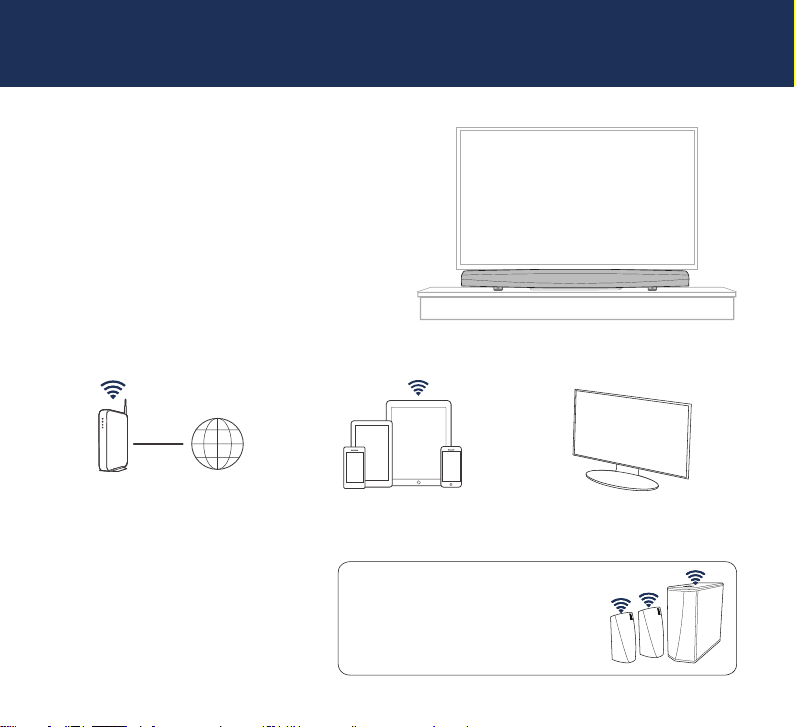
BEFORE YOU BEGIN
The DHT-S716H is designed to enhance
the sound of your TV and allow you
to enjoy HEOS Wireless Multi-Room
Sound.
Make sure you have the following items in working order:
Wi-Fi Router
& Internet Connection
1
Apple iOS, Android or Kindle
mobile device connected to
your network
OPTIONAL
Two wireless HEOS surround
speakers and a wireless HEOS
Subwoofer.
TV
Page 3
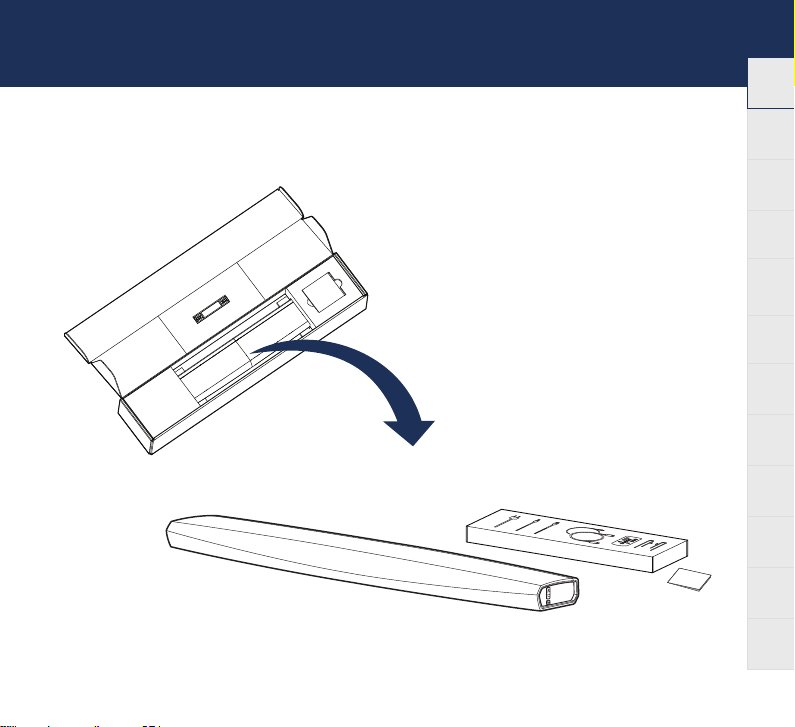
DHT-S716H QUICK START GUIDE
STEP 1: UNPACK
Carefully unpack your DHT-S716H.
English
Français Español Deutsch Nederlands Italiano Svenska Dansk Norsk
Pусский
Polski
Common
2
Page 4
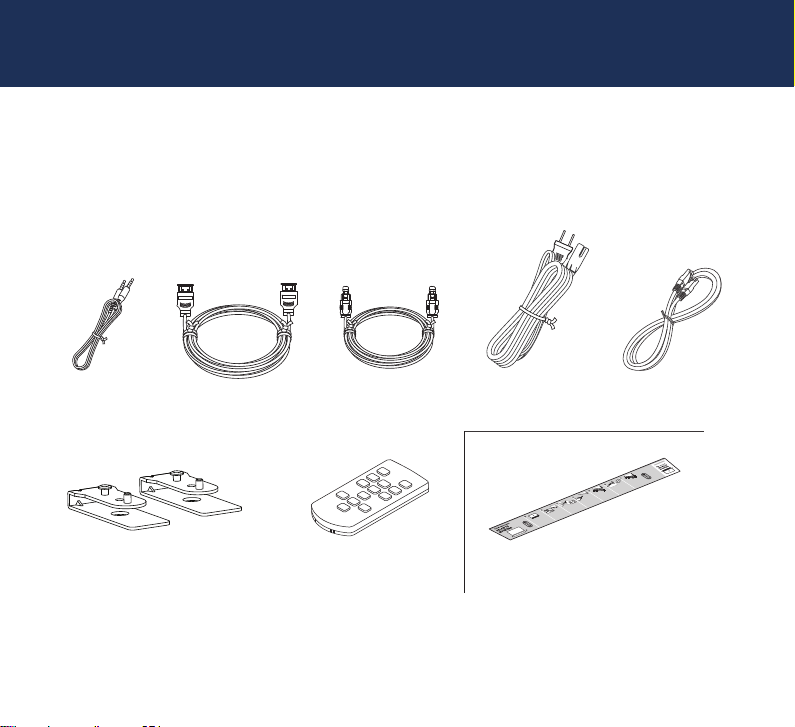
STEP 1: UNPACK
Verify that the following items are included in the box.
3.5 mm setup cable HDMI cable Optical cable Ethernet cablePower cord
Riser feet Wall mount template
3
3
Remote control
Page 5
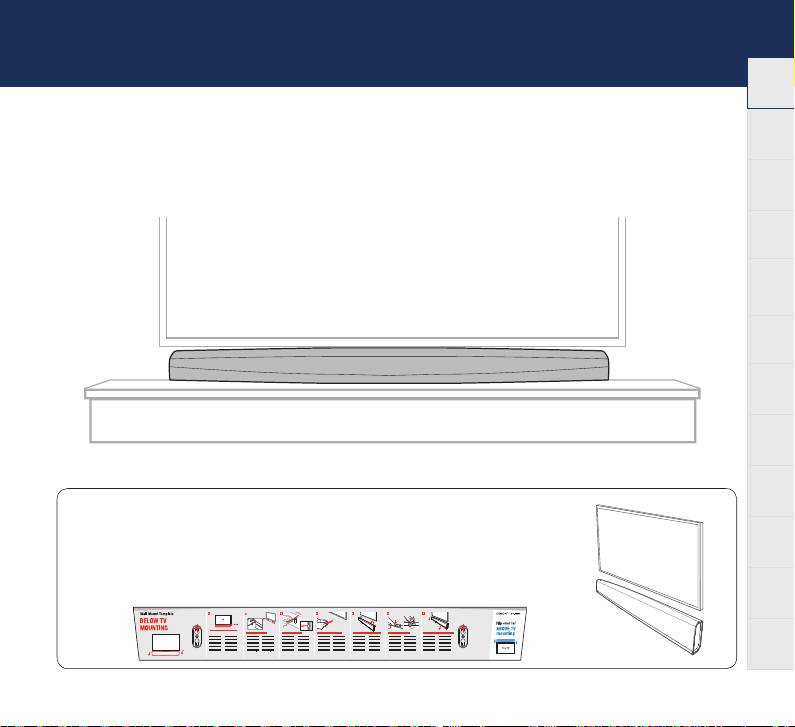
DHT-S716H QUICK START GUIDE
STEP 2: PLACE
Place the DHT-S716H at a convenient location near the TV.
OPTIONAL
The DHT-S716H can be wall-mounted using the integrated keyhole
mounts. Please refer to the wall mount template located behind the
DHT-S716H in the product carton.
English
Français Español Deutsch Nederlands Italiano Svenska Dansk Norsk
Pусский
Polski
Common
4
Page 6

STEP 2: PLACE
Front (Grille)
OPTIONAL
Attach the supplied riser feet if you need to raise the DHT-S716H over
your TV stand base.
55
Page 7

DHT-S716H QUICK START GUIDE
STEP 3: CONNECT
Connect the power cord between the DHT-S716H and a wall outlet.
OPTIONAL
If you are connecting the DHT-S716H to a wired network,
connect the included Ethernet cable between the DHT-S716H
and your router.
Do not connect the Ethernet cable if you are connecting your
DHT-S716H to a wireless network.
English
Français Español Deutsch Nederlands Italiano Svenska Dansk Norsk
Pусский
Polski
Common
6
Page 8

STEP 4: CONTROL
Download the HEOS App.
1
Go to the App Store, Google Play or Amazon
App Store and search for “HEOS” to download
and install.
7
Launch the HEOS App
2
and follow the instructions in the
app to complete the setup and
configuration of the DHT-S716H.
Page 9

DHT-S716H QUICK START GUIDE
STEP 5: ADD DEVICE
1
Music
2
Add Device
ENJOY!
OWNER’S MANUAL
• For more information, visit www.denon.com
• Refer to the Online Manual for other functions information
and operation procedure details.
manuals.denon.com/DHTS716H/EU/EN/
English
Français Español Deutsch Nederlands Italiano Svenska Dansk Norsk
Settings
Pусский
Polski
Common
8
Page 10

BASIC TROUBLESHOOTING
My HEOS device won’t connect to my network using the audio cable
•
Make sure your mobile device is connected to your wirelessnetwork before setting up your HEOS device.
•
Alternatively, you can connect your HEOS device to your network router using the included Ethernet cable. Once connected via
Ethernet, the HEOS by Denon App should recognize the HEOS device and you can manually move it to your wireless network
using Settings/My Devices/Device_Name/Advanced/Network Settings.
Music cuts out or delays sometimes
•
Make sure your Internet connection is operating correctly.
•
If you are sharing your network with other users or devices, they may be using most of your bandwidth
(especially if they are streaming video).
•
Make sure your HEOS devices are within range of your wireless network.
•
Make sure your HEOS devices are not located near other electronic devices that could interfere with it’s wireless connectivity
(like microwave ovens, cordless phones, TVs, etc…).
Cannot pair a Bluetooth device with the HEOS device
1. Activate the Bluetooth setting on your mobile device.
2. Press and hold the Play/Pause button located on the remote control unit for 3 seconds and release the button when you
see a pattern of two green flashes on the status LED.
3. Select “Denon DHT-S716H” from the list of available Bluetooth devices.
9
Page 11

DHT-S716H QUICK START GUIDE
English
Connecting to a network using WPS
If your wireless router supports WPS (Wi-Fi Protected Setup™) your HEOS wireless device can optionally connect to your network
using the “Push Button” method by following these steps:
1. Press the WPS button on your router.
2. Within 2 minutes, Press and Hold the Connect button on the rear panel of the HEOS device for 5 seconds.
3. The LED on the front of the HEOS device will flash green for several seconds as it connects to your router.
4. When the connection is complete, the LED on the front of the HEOS device will turn solid blue.
Resetting your device
Resetting your HEOS device will clear out the wireless network settings, EQ, and name but retain it’s current software.
You will have to use Settings->Add Device to reconnect the device to your home network before it can be used.
To reset your HEOS device, press and hold the Connect and Bluetooth buttons located on the HEOS device for 5 seconds until the
front LED begins to flash amber.
The HEOS by Denon app and brand is not aliated with any manufacturer of any mobile device.
HEOS and the HEOS logo are trademarks or registered trademarks in the US and/or other countries.
Apple and the Apple logo are trademarks of Apple Inc., registered in the U.S. and other countries. App Store is a service mark of Apple Inc.
Google Play is a trademark of Google Inc.
Amazon, Kindle, Fire and all related logos are trademarks of Amazon.com, Inc. or its aliates.
Wi-Fi Protected Setup™ logo is trademark of Wi-Fi Alliance.
®
The Bluetooth
word mark and logos are registered trademarks owned by the Bluetooth SIG, Inc. and any use of such marks by D&M Holdings Inc. is under license. Other
trademarks and trade names are those of their respective owners.
All other trademarks are the property of their respective owners.
Français Español Deutsch Nederlands Italiano Svenska Dansk Norsk
Pусский
Polski
Common
10
Page 12

CONTACT Denon
00800-43674357
EN
FREE HELPLINE
We hope you will enjoy your HEOS
enabled product for years to come. If
you ever have any questions or need any
support, just get in touch. We are happy if
you are happy.
The free HEOS helpline (English) is
currently available in the United Kingdom,
Ireland, Sweden, Norway, Denmark and
Finland.
For more information visit
www.denon.eu/support
ES
TELÉFONO GRATUITO DE AYUDA
(DISPONIBLE EN ESPAÑA)
Encontrarás las respuestas a las preguntas
más frecuentes y más información en
www.denon.eu/support
NL
GRATIS HULPLIJN
We hopen dat u nog jaren plezier zult
hebben van uw met HEOS uitgeruste
product. Als u vragen heeft of
ondersteuning nodig heeft, neem dan
gewoon contact op. Als jij blij bent, zijn wij
dat ook.
Hulplijn is beschikbaar in Nederland,
België en Luxemburg.
Meer informatie is te vinden op
www.denon.eu/support
PL
BEZPŁATNA INFOLINIA
(DOSTĘPNA W POLSKA)
Odpowiedzi na najczęściej zadawane
pytania i bardziej przydatne informacje
można znaleźć pod adresem
www.denon.eu/support
DE
KOSTENFREIER SUPPORT
Wir hoen, dass Sie mit Ihrem neuen HEOS
fähigen Produkt lange Freude haben werden.
Falls Sie zu irgendeinem Zeitpunkt Fragen
haben oder Unterstützung benötigen, zögern
Sie nicht, uns zu kontaktieren.
Die kostenfreie Rufnummer für den
deutschsprachigen Support steht Ihnen in
Deutschland, Österreich und der Schweiz
zur Verfügung.
Weitere Informationen erhalten Sie unter
www.denon.eu/support
OTHER REGIONS / AUTRES PAYS
For support options in other countries
than those mentioned above, please
visit www.denon.eu and choose your
country.
Pour connaître les options de support
dans d’autres pays, par avance merci de
vous connecter dans notre site
www.denon.eu puis sélectionner votre
pays.
Page 13

DHT-S716H QUICK START GUIDE
English
Français Español Deutsch Nederlands Italiano Svenska Dansk Norsk
Pусский
Polski
Common
Page 14

Page 15

DHT-S716H QUICK START GUIDE
Page 16

www.denon.com
Copyright ©2019 D&M Holdings Inc. All Rights Reserved.
Printed in China 5411 11778 00AD
