Page 1
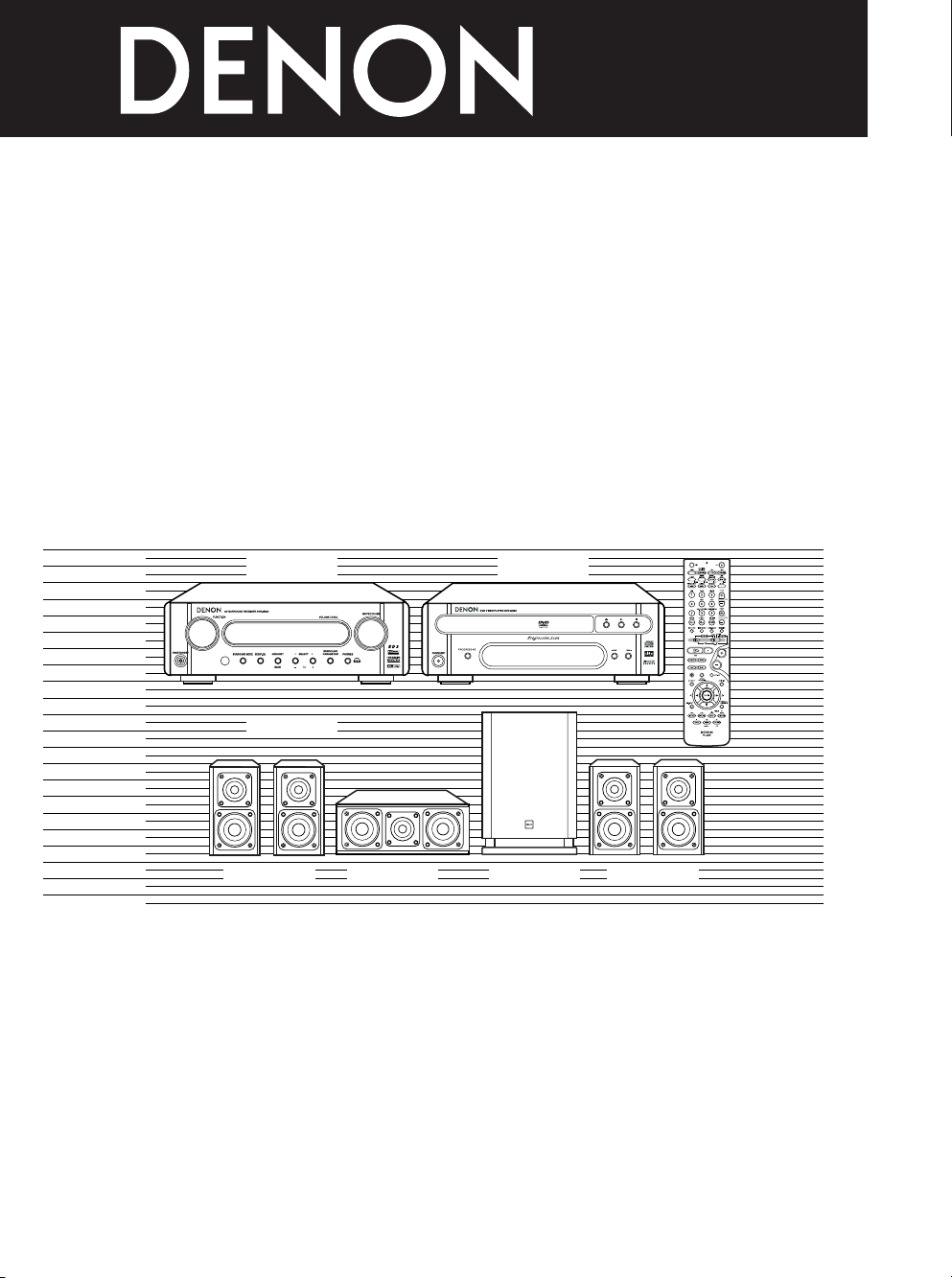
HOME THEATER SYSTEM
DHT-M330DV
OPERATING INSTRUCTIONS
BEDIENUNGSANLEITUNG
MODE D’EMPLOI
ISTRUZIONI PER L’USO
INSTRUCCIONES DE OPERACION
GEBRUIKSAANWIJZING
BRUKSANVISNING
• DVD-M330(DVD PLAYER): Please refer to the operating Instructions of the DVD-M330.
•DVD-M330 (DVD-PLAYER): Bitte beziehen Sie sich auf die Bedienungsanleitung des DVD-M330.
• DVD-M330 (LECTEUR DVD): Veuillez vous référer au mode d’emploi du DVD-M330.
• DVD-M330 (LETTORE DVD): Fare riferimento al manuale delle istruzioni del modello DVD-M330.
• DVD-M330 (REPRODUCTOR DVD): Consulte las instrucciones de funcionamiento del DVD-M330.
• DVD-M330 (DVD-SPELER): Zie de gebruiksaanwijzing van de DVD-M330.
• DVD-M330 (DVD-SPELARE): Läs bruksanvisningen till DVD-M330.
FOR ENGLISH READERS PAGE 004 ~ PAGE 057
FÜR DEUTSCHE LESER SEITE 058 ~ SEITE 111
POUR LES LECTEURS FRANCAIS PAGE 112 ~ PAGE 165
PER IL LETTORE ITALIANO PAGINA 166 ~ PAGINA 219
PARA LECTORES DE ESPAÑOL PAGINA 220 ~ PAGINA 273
VOOR NEDERLANDSTALIGE LEZERS PAGINA 274 ~ PAGINA 327
FOR SVENSKA LÄSARE SIDA 328 ~ SIDA 381
AVR-M330 DVD-M330
SYS-M330
(SC-AM330) (SC-CM330) DSW-M330) (SC-AM330)
Page 2
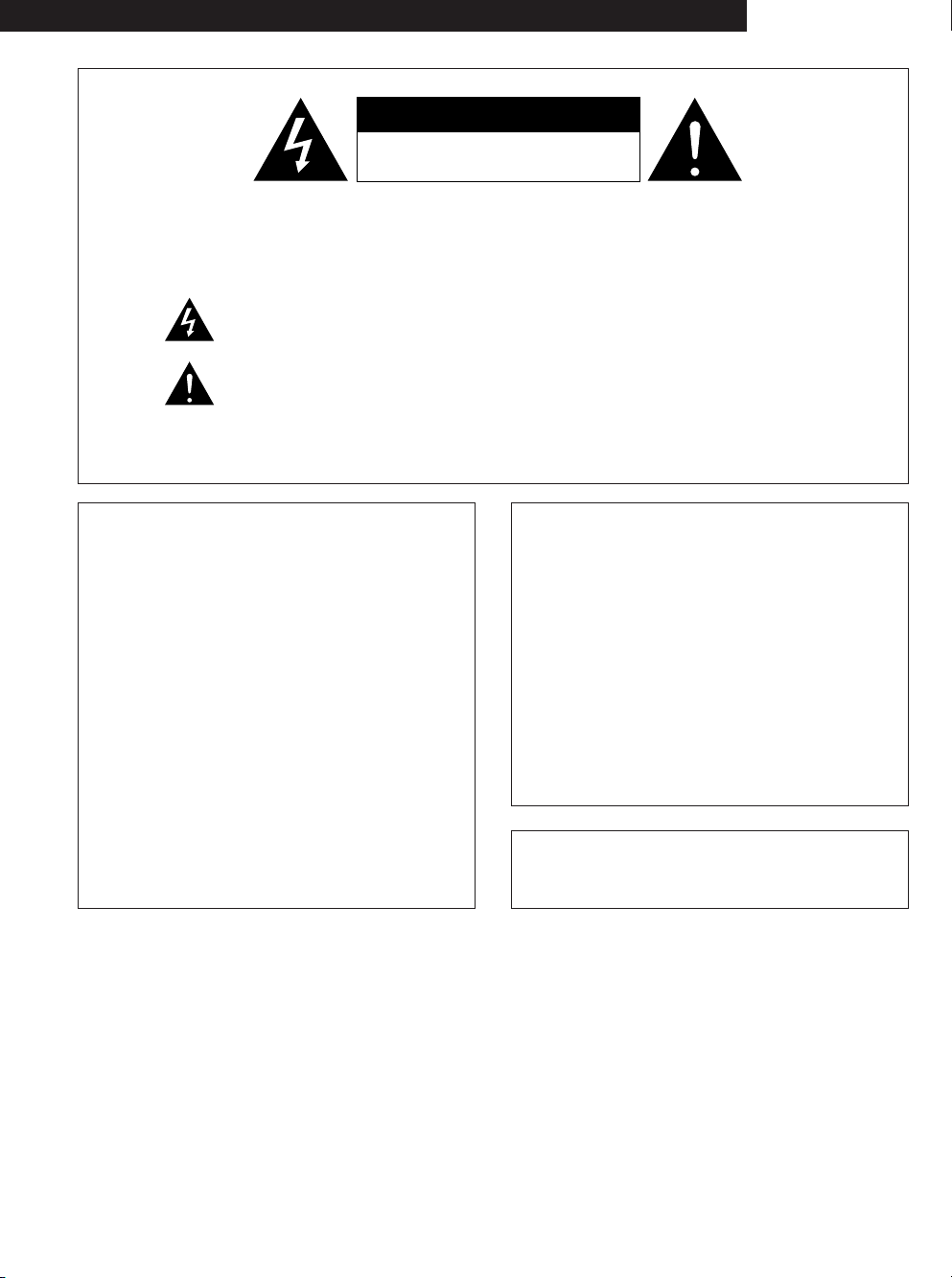
2
ENGLISH
CAUTION: TO REDUCE THE RISK OF ELECTRIC SHOCK, DO NOT REMOVE
COVER (OR BACK). NO USER SERVICEABLE PARTS INSIDE. REFER
SERVICING TO QUALIFIED SERVICE PERSONNEL.
The lightning flash with arrowhead symbol, within an equilateral triangle, is intended to alert the
user to the presence of uninsulated “dangerous voltage” within the product’s enclosure that may
be of sufficient magnitude to constitute a risk of electric shock to persons.
The exclamation point within an equilateral triangle is intended to alert the user to the presence
of important operating and maintenance (servicing) instructions in the literature accompanying the
appliance.
WARNING:TO REDUCE THE RISK OF FIRE OR ELECTRIC SHOCK, DO NOT
EXPOSE THIS APPLIANCE TO RAIN OR MOISTURE.
• DECLARATION OF CONFORMITY
We declare under our sole responsibility that this product, to which this
declaration relates, is in conformity with the following standards:
EN60065, EN55013, EN55020, EN61000-3-2 and EN61000-3-3.
Following the provisions of 73/23/EEC, 89/336/EEC and 93/68/EEC
Directive.
• ÜBEREINSTIMMUNGSERKLÄRUNG
Wir erklären unter unserer Verantwortung, daß dieses Produkt, auf das sich
diese Erklärung bezieht, den folgenden Standards entspricht:
EN60065, EN55013, EN55020, EN61000-3-2 und EN61000-3-3.
Entspricht den Verordnungen der Direktive 73/23/EEC, 89/336/EEC und
93/68/EEC.
• DECLARATION DE CONFORMITE
Nous déclarons sous notre seule responsabilité que l’appareil, auquel se
réfère cette déclaration, est conforme aux standards suivants:
EN60065, EN55013, EN55020, EN61000-3-2 et EN61000-3-3.
D’après les dispositions de la Directive 73/23/EEC, 89/336/EEC et
93/68/EEC.
• DICHIARAZIONE DI CONFORMITÀ
Dichiariamo con piena responsabilità che questo prodotto, al quale la nostra
dichiarazione si riferisce, è conforme alle seguenti normative:
EN60065, EN55013, EN55020, EN61000-3-2 e EN61000-3-3.
In conformità con le condizioni delle direttive 73/23/EEC, 89/336/EEC e
93/68/EEC.
QUESTO PRODOTTO E’ CONFORME
AL D.M. 28/08/95 N. 548
DEUTSCH FRANCAIS ITALIANO ESPAÑOL NEDERLANDS
• DECLARACIÓN DE CONFORMIDAD
Declaramos bajo nuestra exclusiva responsabilidad que este producto al
que hace referencia esta declaración, está conforme con los siguientes
estándares:
EN60065, EN55013, EN55020, EN61000-3-2 y EN61000-3-3.
Siguiendo las provisiones de las Directivas 73/23/EEC, 89/336/EEC y
93/68/EEC.
• EENVORMIGHEIDSVERKLARING
Wij verklaren uitsluitend op onze verantwoordelijkheid dat dit produkt,
waarop deze verklaring betrekking heeft, in overeenstemming is met de
volgende normen:
EN60065, EN55013, EN55020, EN61000-3-2 en EN61000-3-3.
Volgens de bepalingen van de Richtlijnen 73/23/EEC, 89/336/EEC en
93/68/EEC.
• ÖVERENSSTÄMMELSESINTYG
Härmed intygas helt på eget ansvar att denna produkt, vilken detta intyg
avser, uppfyller följande standarder:
EN60065, EN55013, EN55020, EN61000-3-2 och EN61000-3-3.
Enligt stadgarna i direktiv 73/23/EEC, 89/336/EEC och 93/68/EEC.
ATTENZIONE: QUESTO APPARECCHIO E’ DOTATO DI DISPOSITIVO
OTTICO CON RAGGIO LASER.
L’USO IMPROPRIO DELL’APPARECCHIO PUO’ CAUSARE PERICOLOSE
ESPOSIZIONI A RADIAZIONI!
SVENSKA
CAUTION
RISK OF ELECTRIC SHOCK
DO NOT OPEN
Page 3
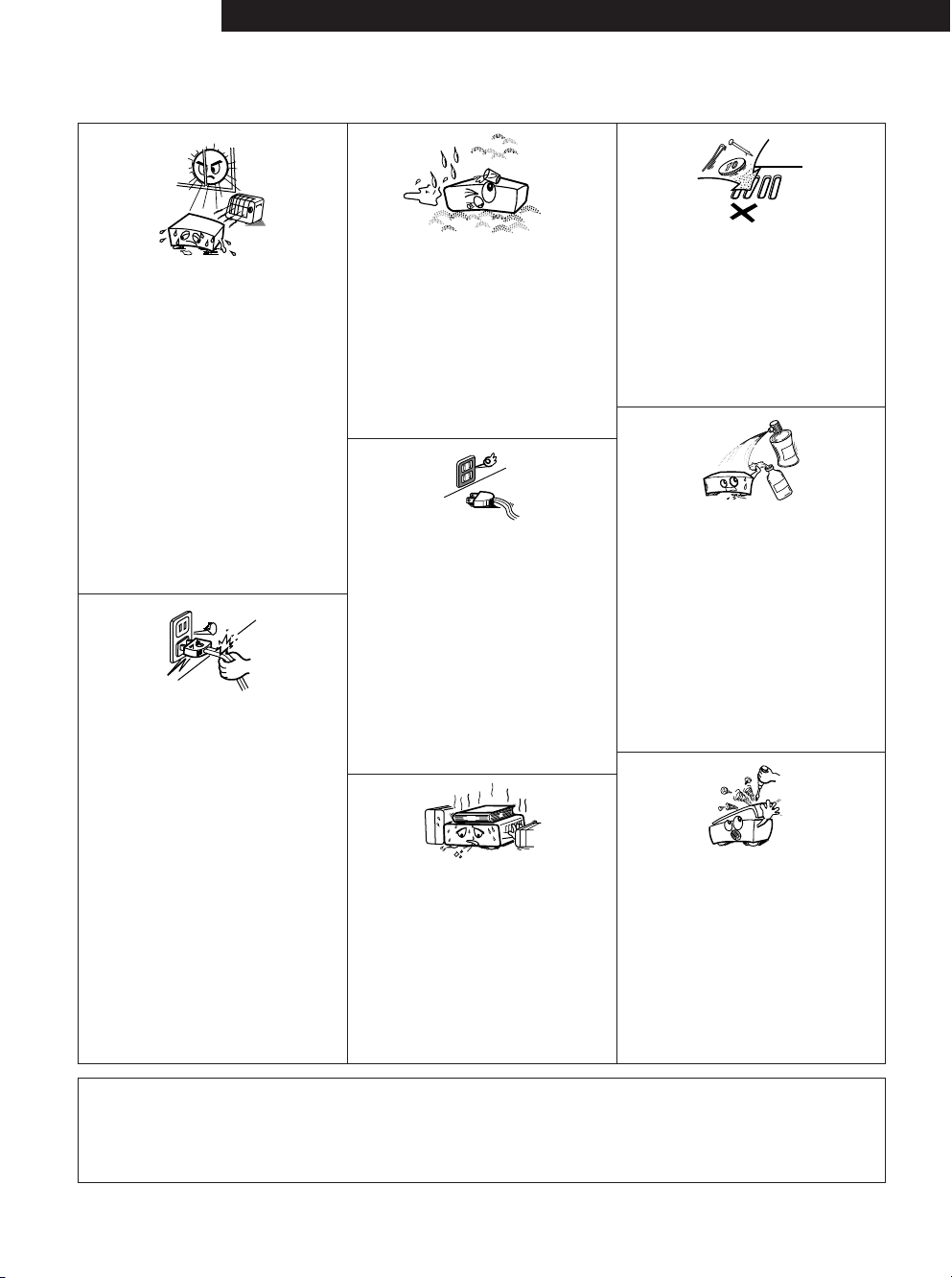
3
ENGLISH
•Avoid high temperatures.
Allow for sufficient heat dispersion when
installed on a rack.
•Vermeiden Sie hohe Temperaturen.
Beachten Sie, daß eine ausreichend
Luftzirkulation gewährleistet wird, wenn das
Gerät auf ein Regal gestellt wird.
• Eviter des températures élevées
Tenir compte d’une dispersion de chaleur
suffisante lors de l’installation sur une
étagère.
• Evitate di esporre l’unità a temperature alte.
Assicuratevi che ci sia un’adeguata
dispersione del calore quando installate
l’unità in un mobile per componenti audio.
• Evite altas temperaturas
Permite la suficiente dispersión del calor
cuando está instalado en la consola.
•Vermijd hoge temperaturen.
Zorg voor een degelijk hitteafvoer indien het
apparaat op een rek wordt geplaatst.
• Undvik höga temperaturer.
Se till att det finns möjlighet till god
värmeavledning vid montering i ett rack.
•Handle the power cord carefully.
Hold the plug when unplugging the cord.
• Gehen Sie vorsichtig mit dem Netzkabel um.
Halten Sie das Kabel am Stecker, wenn Sie
den Stecker herausziehen.
• Manipuler le cordon d’alimentation avec
précaution.
Tenir la prise lors du débranchement du
cordon.
• Manneggiate il filo di alimentazione con cura.
Agite per la spina quando scollegate il cavo
dalla presa.
• Maneje el cordón de energía con cuidado.
Sostenga el enchufe cuando desconecte el
cordón de energía.
• Hanteer het netsnoer voorzichtig.
Houd het snoer bij de stekker vast wanneer
deze moet worden aan- of losgekoppeld.
• Hantera nätkabeln varsamt.
Håll i kabeln när den kopplas från el-uttaget.
• Keep the set free from moisture, water, and
dust.
• Halten Sie das Gerät von Feuchtigkeit,
Wasser und Staub fern.
•Protéger l’appareil contre l’humidité, l’eau et
lapoussière.
•Tenete l’unità lontana dall’umidità, dall’acqua
e dalla polvere.
• Mantenga el equipo libre de humedad, agua
y polvo.
• Laat geen vochtigheid, water of stof in het
apparaat binnendringen.
• Utsätt inte apparaten för fukt, vatten och
damm.
• Unplug the power cord when not using the
set for long periods of time.
•Wenn das Gerät eine längere Zeit nicht
verwendet werden soll, trennen Sie das
Netzkabel vom Netzstecker.
• Débrancher le cordon d’alimentation lorsque
l’appareil n’est pas utilisé pendant de
longues périodes.
• Disinnestate il filo di alimentazione quando
avete l’intenzione di non usare il filo di
alimentazione per un lungo periodo di tempo.
•Desconecte el cordón de energía cuando no
utilice el equipo por mucho tiempo.
• Neem altijd het netsnoer uit het stopkontakt
wanneer het apparaat gedurende een lange
periode niet wordt gebruikt.
• Koppla ur nätkabeln om apparaten inte
kommer att användas i lång tid.
• (For sets with ventilation holes)
• Do not obstruct the ventilation holes.
• Die Belüftungsöffnungen dürfen nicht
verdeckt werden.
• Ne pas obstruer les trous d’aération.
• Non coprite i fori di ventilazione.
• No obstruya los orificios de ventilación.
• De ventilatieopeningen mogen niet worden
beblokkeerd.
• Täpp inte till ventilationsöppningarna.
• Do not let foreign objects in the set.
• Keine fremden Gegenstände in das Gerät
kommen lassen.
• Ne pas laisser des objets étrangers dans
l’appareil.
• E’ importante che nessun oggetto è inserito
all’interno dell’unità.
• No deje objetos extraños dentro del equipo.
• Laat geen vreemde voorwerpen in dit
apparaat vallen.
• Se till att främmande föremål inte tränger in i
apparaten.
• Do not let insecticides, benzene, and thinner
come in contact with the set.
• Lassen Sie das Gerät nicht mit Insektiziden,
Benzin oder Verdünnungsmitteln in
Berührung kommen.
• Ne pas mettre en contact des insecticides,
du benzène et un diluant avec l’appareil.
•Assicuratevvi che l’unità non venga in
contatto con insetticidi, benzolo o solventi.
• No permita el contacto de insecticidas,
gasolina y diluyentes con el equipo.
• Laat geen insektenverdelgende middelen,
benzine of verfverdunner met dit apparaat in
kontakt komen.
• Se till att inte insektsmedel på spraybruk,
bensen och thinner kommer i kontakt med
apparatens hölje.
• Never disassemble or modify the set in any
way.
•Versuchen Sie niemals das Gerät
auseinander zu nehmen oder auf jegliche Art
zu verändern.
• Ne jamais démonter ou modifier l’appareil
d’une manière ou d’une autre.
• Non smontate mai, nè modificate l’unità in
nessun modo.
• Nunca desarme o modifique el equipo de
ninguna manera.
• Nooit dit apparaat demonteren of op andere
wijze modifiëren.
•Ta inte isär apparaten och försök inte bygga
om den.
NOTE ON USE / HINWEISE ZUM GEBRAUCH /OBSERVATIONS RELATIVES A L’UTILISATION/
NOTE SULL’USO/NOTAS SOBRE EL USO / ALVORENS TE GEBRUIKEN / OBSERVERA
CAUTION
• The ventilation should not be impeded by covering the ventilation openings with items, such as newspapers, table-cloths, curtains,
etc.
• No naked flame sources, such as lighted candles, should be placed on the apparatus.
• Please be care the environmental aspects of battery disposal.
• The apparatus shall not be exposed to dripping or splashing for use.
• No objects filled with liquids, such as vases, shall be placed on the apparatus.
DEUTSCHFRANCAISITALIANOESPAÑOLNEDERLANDSSVENSKA
Page 4
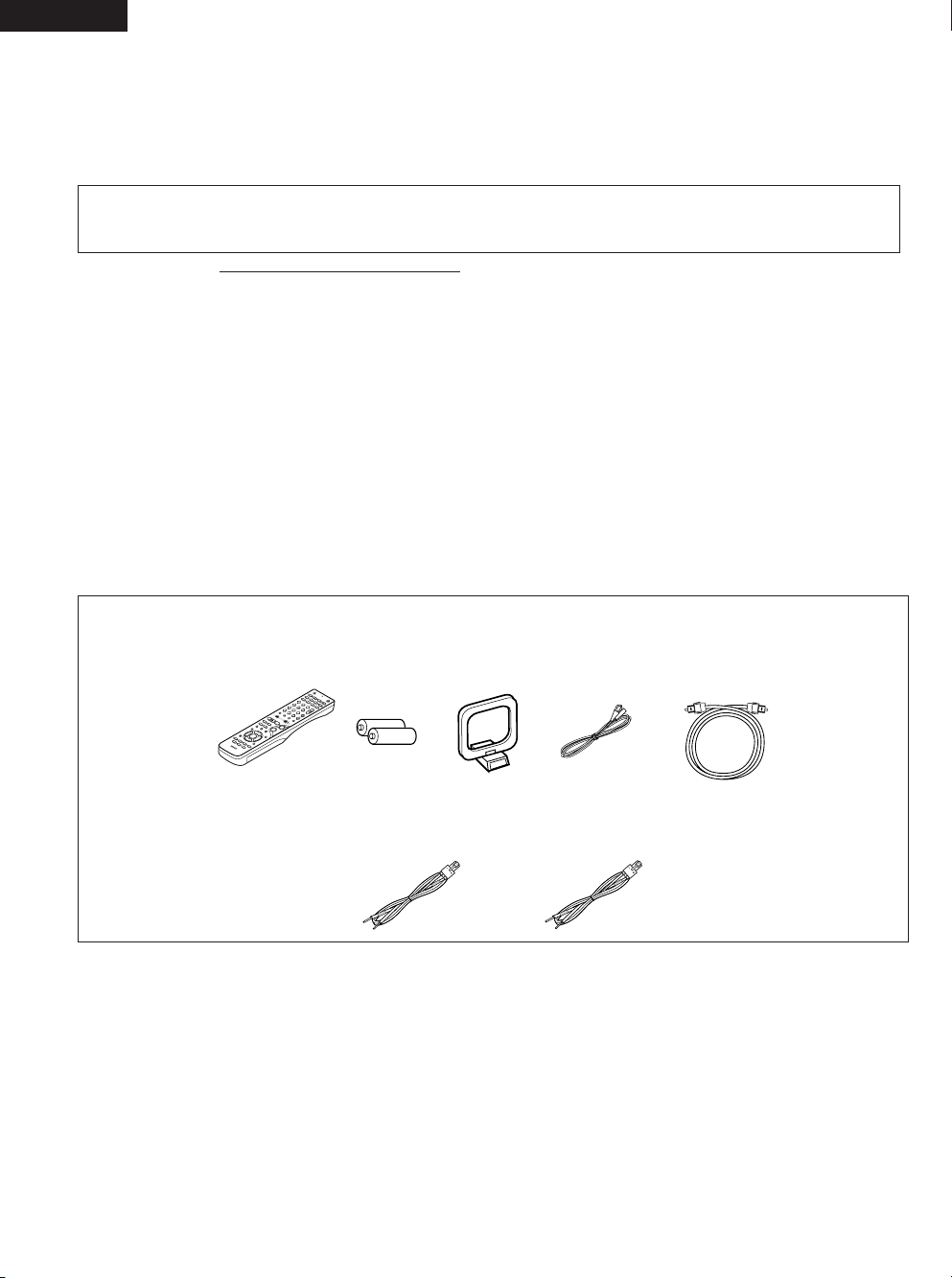
4
ENGLISH
2
INTRODUCTION
2
ACCESSORIES
Thank you for choosing the DENON DHT-M330DV HOME THEATER SYSTEM. This remarkable component has been engineered to provide superb
surround sound listening with home theater sources such as DVD, as well as providing outstanding high fidelity reproduction of your favourite music
sources.
As this product is provided with an immense array of features, we recommend that before you begin hookup and operation that you review the
contents of this manual before proceeding.
TABLE OF CONTENTS
z BEFORE USING ..........................................................................................5
x CAUTIONS ON INSTALLATION..............................................................5, 6
c CAUTIONS ON HANDLING ........................................................................6
v FEATURES...................................................................................................6
b CONNECTIONS ....................................................................................7~14
n PA RT NAMES AND FUNCTIONS .......................................................15~18
m REMOTE CONTROL UNIT..................................................................19~26
, SETTING UP THE SYSTEM ................................................................27~28
. OPERATING THE SURROUND FUNCTIONS......................................29~32
⁄0 SURROUND PLAYBACK.....................................................................33~41
⁄1 LISTENING TO THE RADIO................................................................42~46
⁄2 EXPANDING TO A 6.1- OR 7.1-CHANNEL SYSTEM ..........................47, 48
⁄3 DOLBY / DTS SURROUND.................................................................49~52
⁄4 USING THE SLEEP TIMER .......................................................................53
⁄5 SYSTEM FUNCTIONS ...............................................................................54
⁄6 LAST FUNCTION MEMORY .....................................................................55
⁄7 INITIALIZATION OF THE MICROPROCESSOR ........................................55
⁄8 TROUBLESHOOTING ...............................................................................56
⁄9 SPECIFICATIONS ......................................................................................57
Check that the following parts are included in addition to the main unit:
q Operating instructions ........................................1 w Service station list ..............................................1 e Remote control unit (RC-996).............................1
r R6P/AA batteries ................................................2 t AM loop antenna ................................................1 y FM indoor antenna .............................................1
u Optical cable .......................................................1
ertyu
2
i Cord A ....................................................................................................2 o Cord B........................................................................................1
(Used to connect the Speakers) (Used to connect the Speakers)
(Length: Approx. 10 meters) (Length: Approx. 3 meters)
i
o
2
We greatly appreciate your purchase of this unit.
2
To be sure you take maximum advantage of all the features this unit has to offer, read these instructions carefully and use the
set properly. Be sure to keep this manual for future reference should any questions or problems arise.
“SERIAL NO.
PLEASE RECORD UNIT SERIAL NUMBER ATTACHED TO THE REAR OF THE CABINET FOR FUTURE REFERENCE”
Page 5
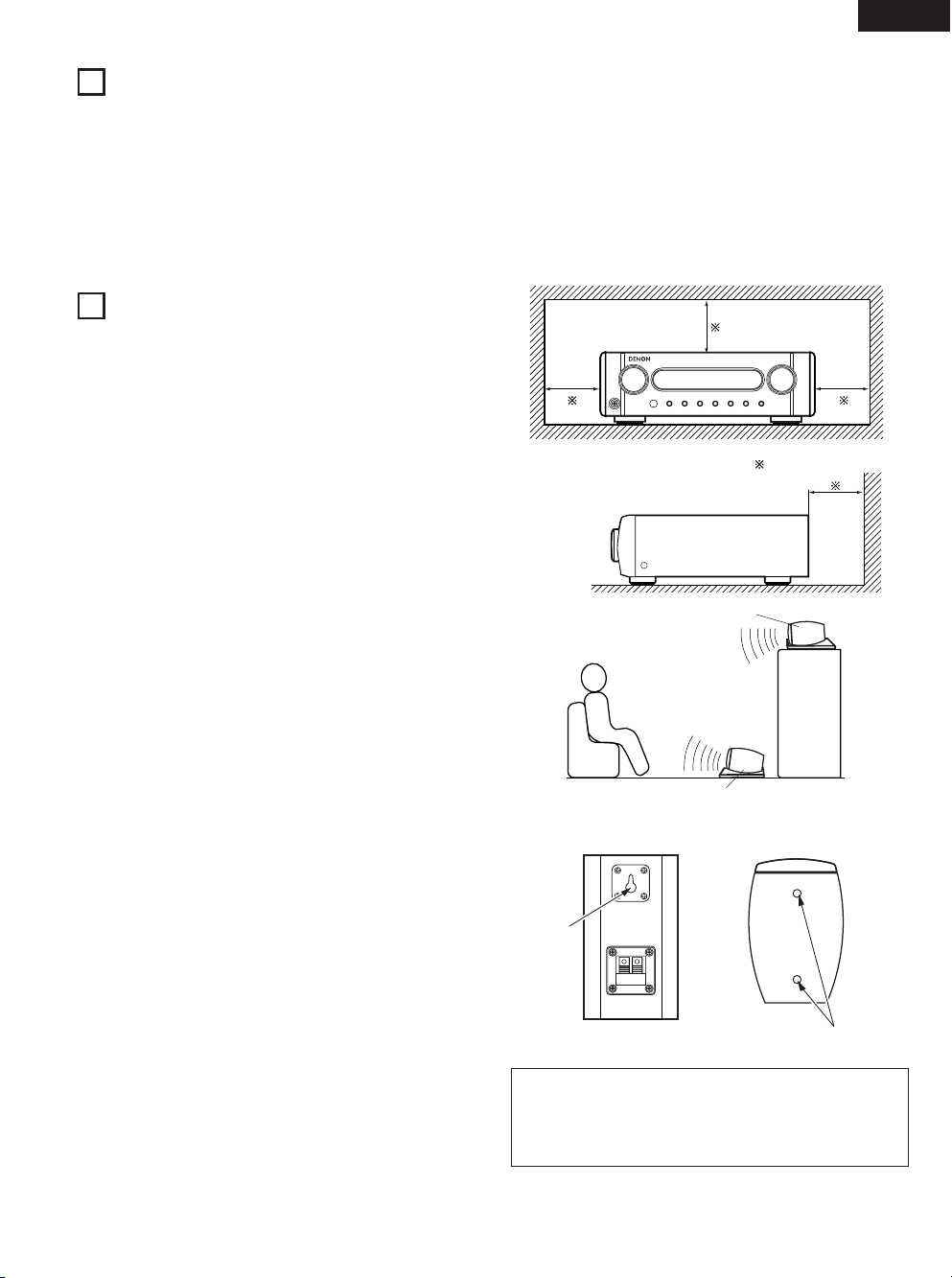
5
ENGLISH
1
2
BEFORE USING
CAUTIONS ON INSTALLATION
Pay attention to the following before using this unit:
• Moving the set
To prevent short circuits or damaged wires in the connection cords,
always unplug the power cord and disconnect the connection cords
between all other audio components when moving the set.
• Before turning the power switch on
Check once again that all connections are proper and that there are
not problems with the connection cords. Always set the power
switch to the standby position before connecting and disconnecting
connection cords.
• Store this instructions in a safe place.
After reading, store this instructions along with the warranty in a
safe place.
• Note that the illustrations in this instructions may differ from
the actual set for explanation purposes.
Noise or disturbance of the picture may be generated if this unit or
any other electronic equipment using microprocessors is used near a
tuner or TV.
If this happens, take the following steps:
• Install this unit as far as possible from the tuner or TV.
• Set the antenna wires from the tuner or TV away from this unit’s
power cord and input/output connection cords.
• Noise or disturbance tends to occur particularly when using indoor
antennas or 300 Ω/ohms feeder wires. We recommend using
outdoor antennas and 75 Ω/ohms coaxial cables.
(1) AV SURROUND RECEIVER (AVR-M330)
10 cm/4 inch or more
10 cm/4 inch or more
Wall
When installing, carefully examine the place and method of
installation for safety.
When using a stand, brackets, etc., follow the instructions included
with the stand or brackets and check for safety before installing and
using. Denon will accept no responsibility for damages or accidents
caused by the unit falling.
The quality of the sound produced from the speaker system is
affected by the size and type (Japanese or Western) of the room,
as well as by the method of installation. Consider the points
listed below before installing the speaker system.
2 Note that placing the speaker system on the same stand or shelf as a record
player may result in howling.
2 If there is a wall, glass door, etc., directly in front of or behind the speaker
system, cover the wall or door with a thick curtain to prevent resonance and
reflection.
2 The SYS-M330 speaker systems are of the low-leakage-flux type and can be
used near televisions, but depending on the TV there may be color blotching
on the picture. If this happens, turn off the TV’s power, wait 15 to 30
minutes, then turn the TV’s power back on. The TV’s automatic degaussing
circuit should reduce the blotching on the picture. If blotching persists, move
the speaker further away.
2 Set the center speaker (SC-CM330) so that its front surface is facing
upwards or downwards, according to the place of installation. We
recommend setting it so that the front surface is facing downwards when
installed at a position above the ears, upwards when installed on the floor.
Use the included pedestal to adjust the angle of installation as shown on the
diagram at the right.
2 When mounting the satellite speaker system (SC-AM330) on a stand or
bracket, M5 nuts are inserted into the bottom of the satellite speaker
system (SC-AM330) at intervals of 60 mm. When mounting, following the
instructions in the manual included with the speaker stand or ceiling mount
bracket, and be sure to install properly and securely.
(2) SPEAKER SYSTEM (SYS-M330)
[
Rear of front/surround speaker
(SC-AM330)
]
Speaker STAND/speaker bracket
mount screw hole
CAUTION:
•To ensure safety, do not place any objects on top or lean objects
against the speaker system.
• The speaker may topple down or fall if force is applied to the
sides. Be particularly careful to avoid this, as this could cause
injury or other serious accidents.
For heat dispersal, leave at least 10 cm/4 inch of space between
the top, back and sides of this unit and the wall or other
components.
Center speaker (SC-CM330)
[
Example of installation
]
Center speaker (SC-CM330)
Facing
downwards
Facing
upwards
[ Bottom of front/surround
speaker (SC-AM330) ]
Wall mount
hook
Page 6
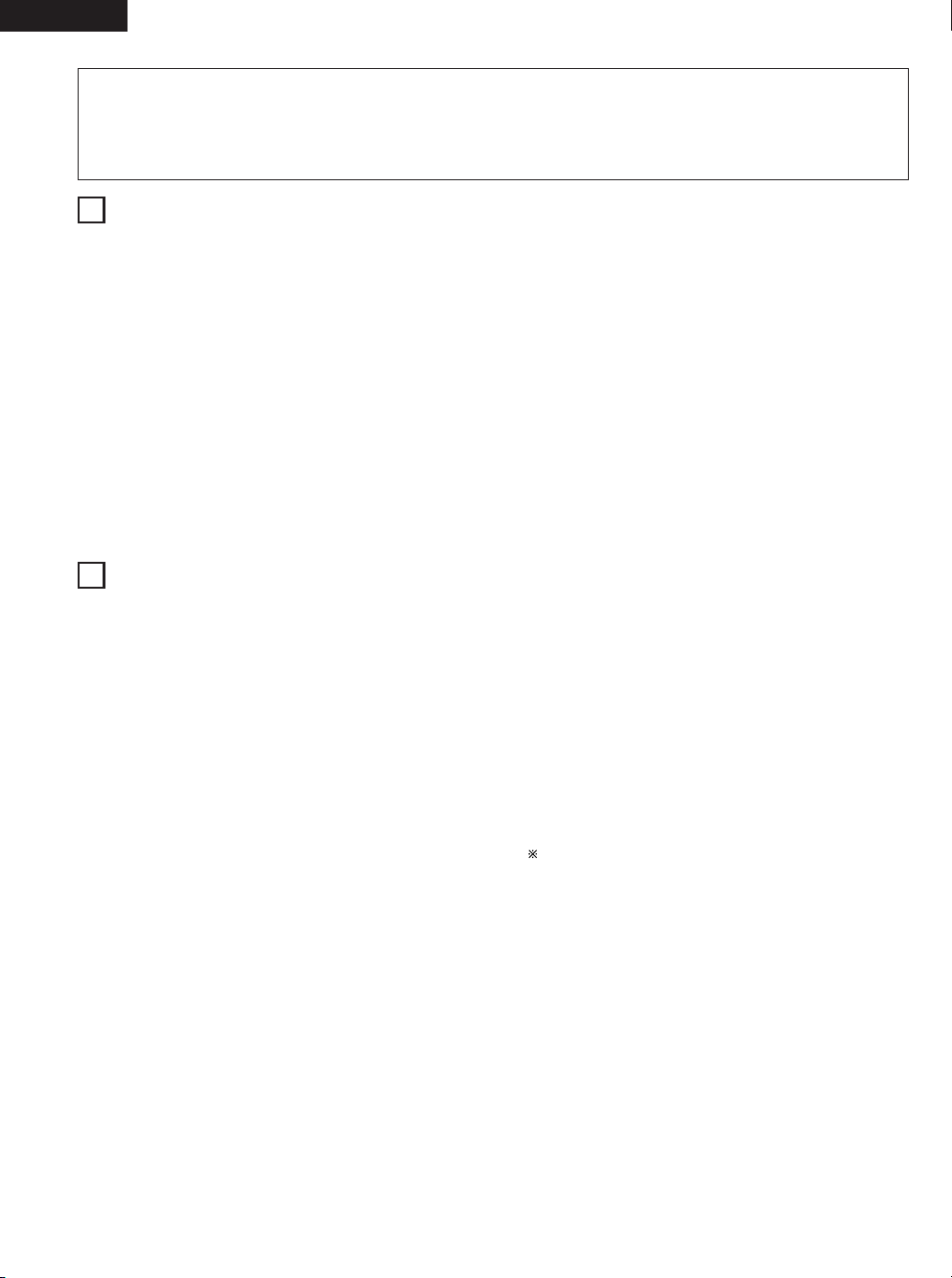
6
ENGLISH
4
FEATURES
1. Dolby Digital
Using advanced digital processing algorithms, Dolby Digital
provides up to 5.1 channels of wide-range, high fidelity surround
sound. Dolby Digital is the default digital audio delivery system for
DVD.
2. DTS (Digital Theater Systems)and DTS NEO:6
DTS provides up to 5.1 channels of wide-range, high fidelity
surround sound, from sources such as laser disc, DVD and speciallyencoded music discs.
The AVR-M330 can be also decoded with DTS Neo:6, a surround
mode allowing 5.1 channels playback of regular stereo sources.
3. DOLBY PRO LOGIC II Game mode compatibility
In addition to the previously offered Music and Cinema modes, the
AVR-M330 also offers a Game mode optimum for games.
4. Dolby Virtual Speaker compatibility
Dolby Virtual Speaker is an proprietary technology of Dolby
Laboratories. A high performance digital signal processor enables
playback of Dolby Digital and DTS multi-channel surround signals
in the Dolby Virtual Speaker mode. Surround sound can be
achieved with the Dolby Virtual Speaker mode for CDs and other
2-channel sources in combination with the Dolby Pro Logic II
decoder.
5. Remote control unit with preset memory function
The AVR-M330 comes with a remote control unit equipped with a
preset memory function including the remote control operation
codes for DVD-M330 DVD player, MD recorders, cassette decks
and DENON remote control compatible components as well as the
remote control operation codes of other major brands of TVs and
video decks.
6. Convenient system functions
When system connections are made with a DVD-M330 DVD
player, such system functions as auto function selection,
synchronized recording can be performed easily.
7. Equipped with 6.1- and 7.1-channel playback expansion
function (surround back channel pre-out connectors)
When the 6.1- or 7.1-channel mode is set with the Quick Setup
function, the unit is compatible with decoding of various types of
multi-channel formats.
•Dolby Digital EX
• DTS-ES
• Dolby ProLogic
IIx
A commercially available amplifier and speaker must be
connected to the DHT-M330DV’s surround back channel pre-out
connector in order to achieve 6.1- and 7.1-channel playback.
3
CAUTIONS ON HANDLING
• Switching the input function when input jacks are not connected
A clicking noise may be produced if the input function is switched when nothing is connected to the input jacks. If this happens, either turn
down the MASTER VOLUME control or connect components to the input jacks.
• Muting of PRE OUT jacks, HEADPHONE jack and SPEAKER terminals
The PRE OUT jacks, HEADPHONE jacks and SPEAKER terminals include a muting circuit. Because of this, the output signals are greatly reduced
for several seconds after the power switch is turned on or input function, surround mode or any other-set-up is changed. If the volume is turned
up during this time, the output will be very high after the muting circuit stops functioning. Always wait until the muting circuit turns off before
adjusting the volume.
• Whenever the power switch is in the STANDBY state, the apparatus is still connected on AC line voltage.
Please be sure to unplug the cord when you leave home for, say, a vacation.
(1) AV SURROUND RECEIVER (AVR-M330)
• Note that color blotching may occur on a TV, etc., due to interaction with the speaker system if there is a magnet or an object generating
magnetic force nearby.
Examples: (a) When there are magnets on the door of the rack, stand, etc.
(b) When a health device, etc., equipped with magnets is placed nearby.
(c) When toys or other objects using magnets are placed nearby.
• Note that the illustrations in this instructions may differ from the actual set for explanation purposes.
• Be sure to keep the operating instructions.
After reading these operating instructions, store them in a safe place. We also recommend filling in the necessary items on the back cover.
(2) SPEAKER SYSTEM (SYS-M330)
WARNING:
• When installing the speaker systems on the ceiling or wall, to ensure safety, have specialists do the installation work.
• Be sure to fasten the speaker cords to a wall, etc., to prevent people from tripping over them or otherwise pulling on them accidentally,
causing the speaker systems to fall.
• Be sure to check for safety after installing the speaker systems. Afterwards, perform safety inspections at regular intervals to be sure there
is no danger that the speaker systems will fall. Denon will accept no responsibility for damages or accidents caused by inappropriate choice
of the place of installation or improper installation procedures.
Page 7
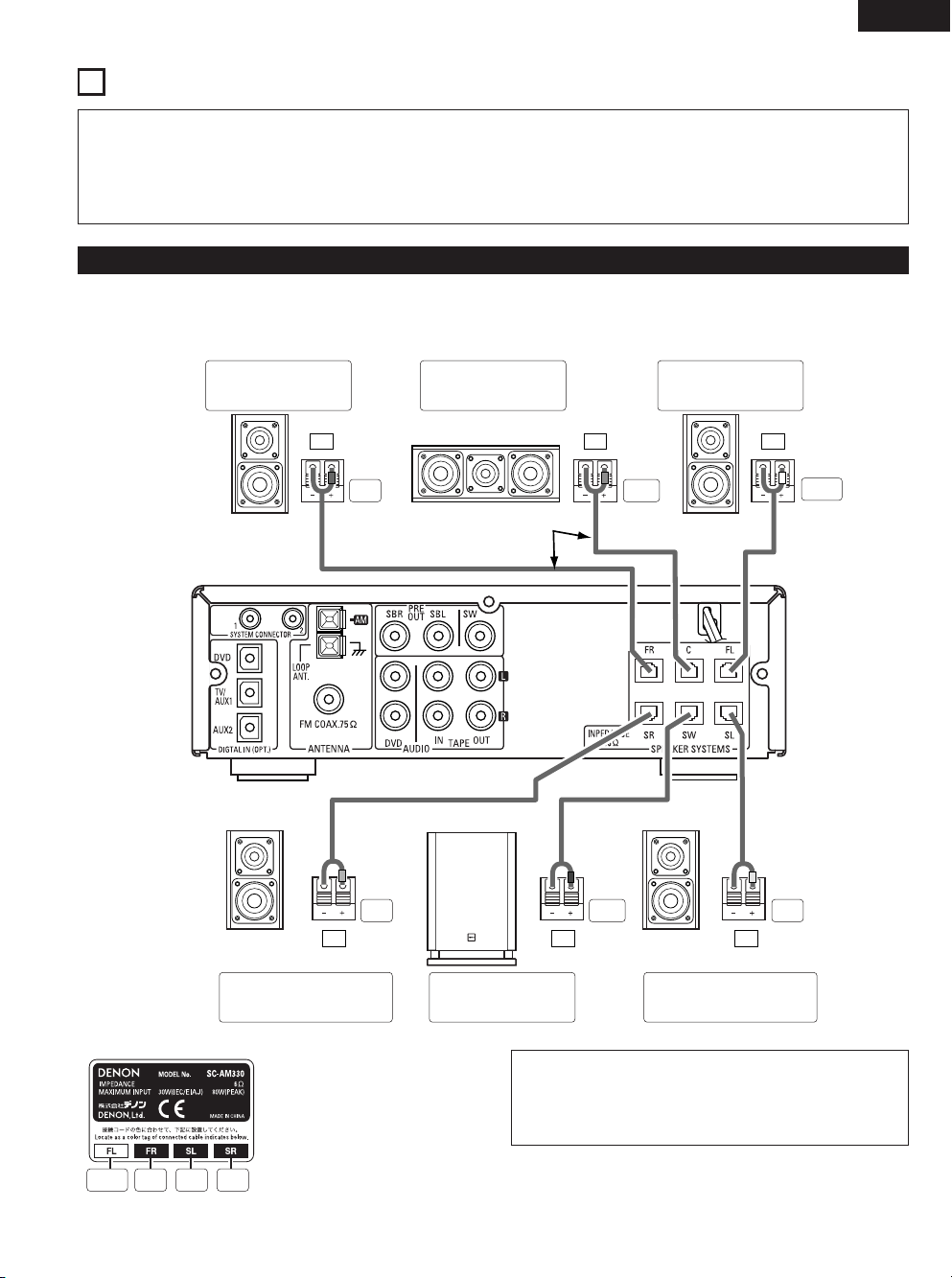
GrayBlueRedWhite
7
ENGLISH
(1) Speaker system connections
5
CONNECTIONS
• Do not plug in the AC cord until all connections have been
completed.
• Be sure to connect the left and right channels properly (left with
left, right with right).
• Insert the plugs securely. Incomplete connections will result in
the generation of noise.
• Note that binding pin plug cords together with AC cords or placing
them near a power transformer will result in generating hum or
other noise.
• Noise or humming may be generated if a connected audio
equipment is used independently without turning the power of
this unit on. If this happens, turn on the power of the this unit.
• When connecting, use connection cords A and B included with the DHT-M330DV. The connection cords are color-coded by different colored
plugs and labels. Connect in such a way that the colors are the same as the AV surround receiver’s speaker terminals.
• Connect the side of the included connection cord with the colored label to the “+” (plus) side.
FR C FL
SR SW SL
[ Description of speaker label ]
• Use connection cords of the
colors corresponding to the
position of speaker installation,
and connect to the AV surround
amplifier.
Precautions when connecting speakers
If a speaker is placed near a TV video monitor, the colors on the
screen may be disturbed by the speaker’s magnetism. If this
should happen, move the speaker away to a position where it does
not have this effect.
FRONT SPEAKER-R
(SC-AM330)
CENTER SPEAKER
(SC-CM330)
FRONT SPEAKER-L
(SC-AM330)
Red Green
White
Gray Purple Blue
SUBWOOFER
(DSW-M330)
SURROUND SPEAKER L
(SC-AM330)
SURROUND SPEAKER R
(SC-AM330)
Cord B (3m)
Cord B (3m)
Cord B (3m)Cord A (10m) Cord A (10m)
AV SURROUND RECEIVER
(AVR-M330)
Page 8
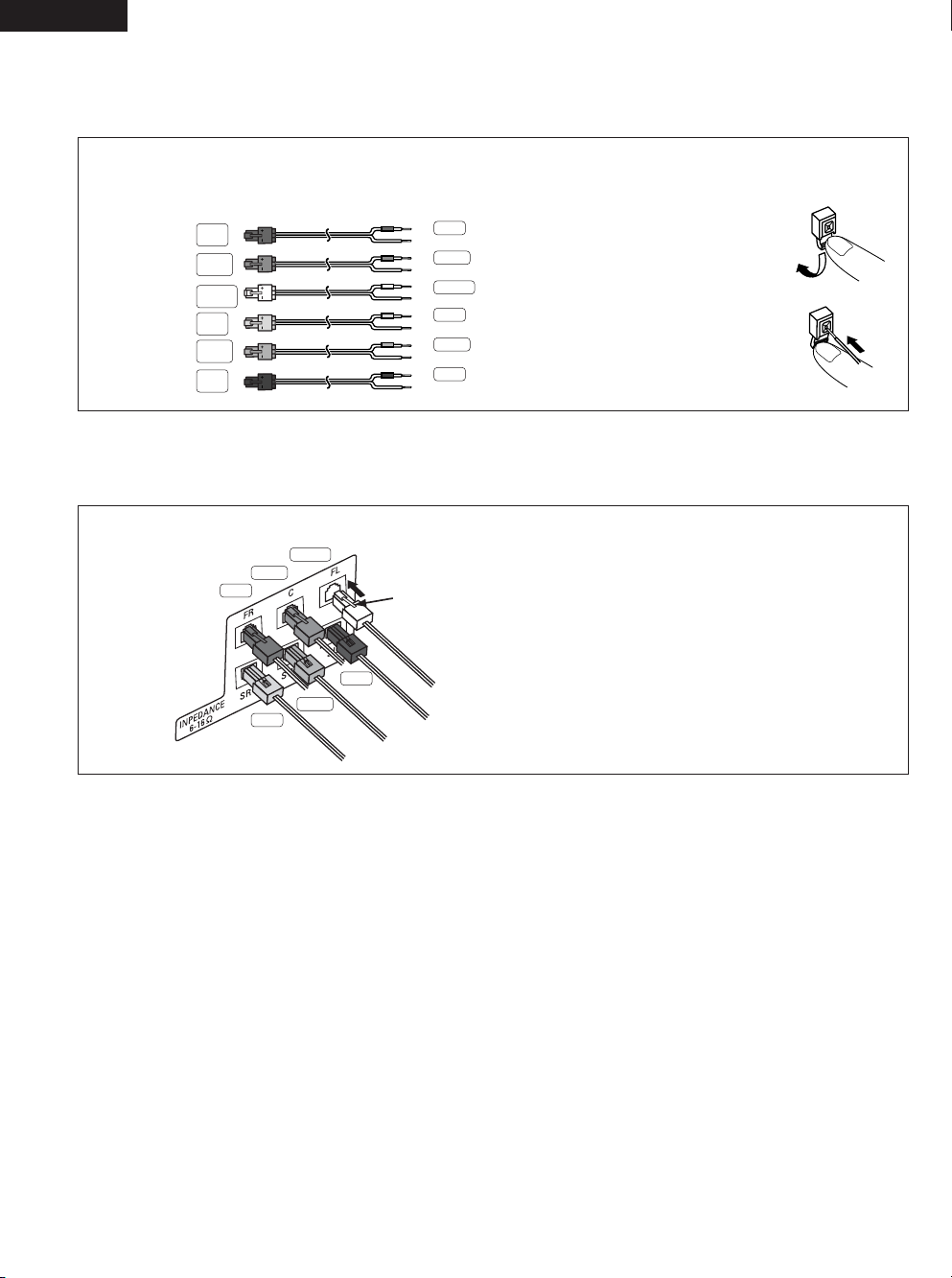
q Press the terminal’s lever down.
w Insert the cord’s core wires into the hole.
e Release the lever.
FL
FR
C
SW
SL
SR
(3m)
(3m)
(3m)
(10m)
(3m)
(10m)
+
–
+
–
+
–
+
–
+
–
+
–
Blue
Gray
White
Red
8
ENGLISH
Be sure to turn the amplifier’s power off when connecting the speaker systems.
• Use the included cables to connect the input terminals on the back of the speaker systems (see diagram) to the amplifier’s speaker output
terminals. Inverting the polarities will result in unnatural sound, with the phase off or no low bass sound.
Connecting the speaker cords
Use the included connection cords to connect the input terminals on the backs of the speaker systems (see the diagram) to the AVR-M330’s
speaker output terminals.
• Connect the side of the included connection cord with the colored label to the “+” (plus) side.
• Connect connection cords A (10 meters) and B (3 meters) as follows:
To the AVC-M330’s speaker terminals
• Insert the connection cords’ plugs securely to the back. Incomplete connections will cause noise and malfunction.
q Connect according to the speaker terminals’ colors.
w Insert the plug securely to the back until a click is heard.
Red, green and white: Raise the lock lever to insert.
Gray, violet and blue: Lower the lock lever to insert.
e To disconnect, press the lock lever and pull out.
Red
White
Gray
Blue
Green
Purple
Green
Purple
To the various speaker terminals
Blue
Gray
White
Green
Purple
Red
Lock lever
Page 9
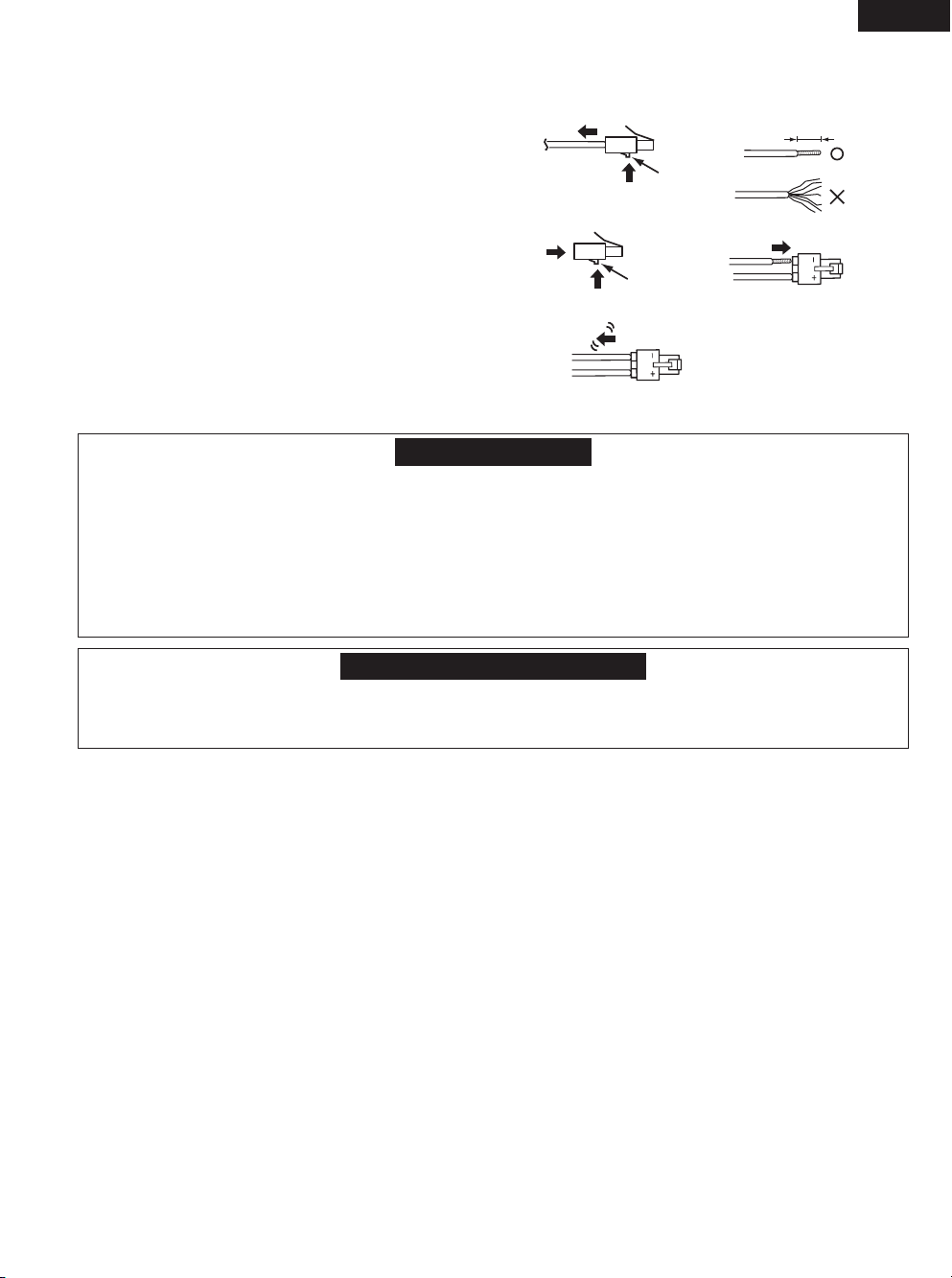
9
ENGLISH
• The AV surround amplifier (AVC-M330) is equipped with a built-in protection circuit. The purpose of this circuit is to cut off the output to the
speakers in order to protect them under circumstances such as when the output of the amplifier is inadvertently short-circuited and a large
current flows or when there is an extremely large output.
The protection circuit is also activated when the internal temperature is unusually high. (When the protection circuit is activated due to high
internal temperature, the volume indicator flashes and the speaker output is restricted. If the internal temperature rises further, the power
is set to the standby mode and the power indicator flashes red.) In such cases, be sure to unplug the AV surround amplifier’s power cord
from the power outlet, check the wiring of the connection cords and input cords for any abnormalities, and if the AV surround amplifier’s
temperature is extremely high, wait for it to cool down, improve ventilation around the amplifier, then turn the power back on.
If the protection circuit is activated even though there are no problems with the wiring or with ventilation around the AV surround amplifier,
there may be a problem with the AV surround amplifier. Unplug the AV surround amplifier’s power cord from the power outlet, then contact
a DENON service or repair center.
Protector circuit
•The protector circuit may be activated if the set is played for long periods of time at high volumes when speakers with an impedance lower
than the specified impedance (for example speakers with an impedance of lower than 4 Ω/ohms) are connected. If the protector circuit is
activated, the speaker output is cut off. Turn off the set’s power, wait for the set to cool down, improve the ventilation around the set, then
turn the power back on.
Note on speaker impedance
Replacing the speaker connection cords
• The speaker connection cords can be replaced, for example when you want to extend the included connection cords.
q Press the release button on the side opposite the lock level to
detach the cord from the plug.
w Peel off the sheathing at the tip of the cord you want to replace,
and twist firmly so the tip remains tightly wound.
e Pressing the release button, insert the core wires, making sure to
match the cord’s “+” and “–” polarities with the “+” and “–” sides
of the plug.
r Release the release button, then gently pull on the cord to check
that it is firmly attached.
qw
release button
e
r
release button
10mm
Page 10
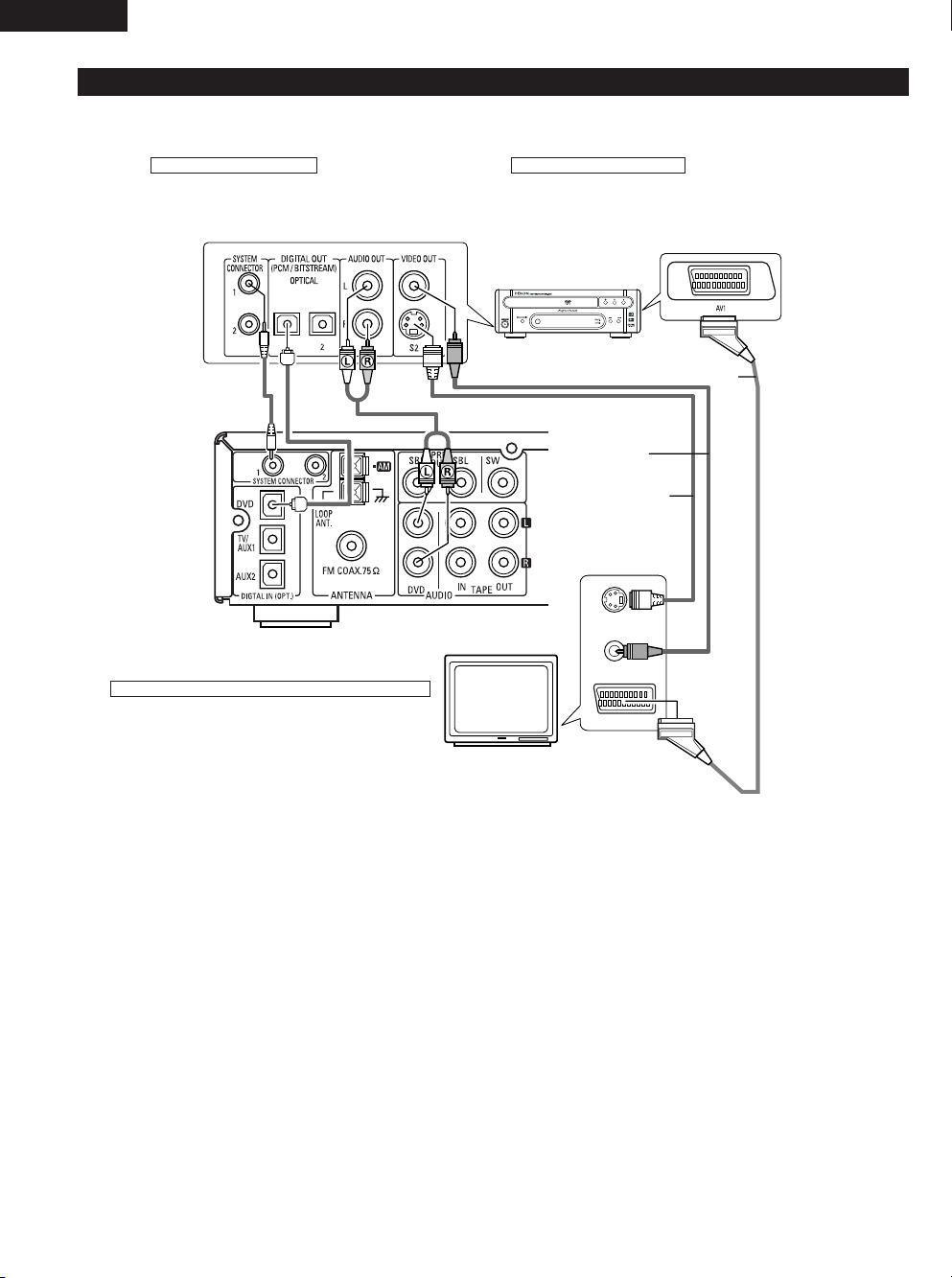
10
ENGLISH
(2) Connecting the DVD Player and TV
• Connect the DVD player’s video signals directly to the TV and switch the picture on the TV.
• When making connections, also refer to the operating instructions of the other components.
IN
VIDEO IN
S-VIDEO IN
Connecting the DIGITAL Jack
• Use a commercially available optical transmission cable for
connection to the optical transmission terminal (OPTICAL).
Connecting the AUDIO Jack
• Connect the video disc player’s analog audio output jacks
(ANALOG AUDIO OUT) to the DVD IN jacks using pin plug
cords.
System Cord Optical Cord Audio cord
VIdeo cord
S VIdeo cord
SCART cord
TV
Connecting the VIDEO Jack (DVD-M330)
• Connect the TV’s video input jack (VIDEO INPUT)to the DVD’s
VIDEO OUT jack using a 75
Ω/ohms video cord.
AV SURROUND RECEIVER
(AVR-M330)
DVD VIDEO PLAYER
(DVD-M330)
Page 11
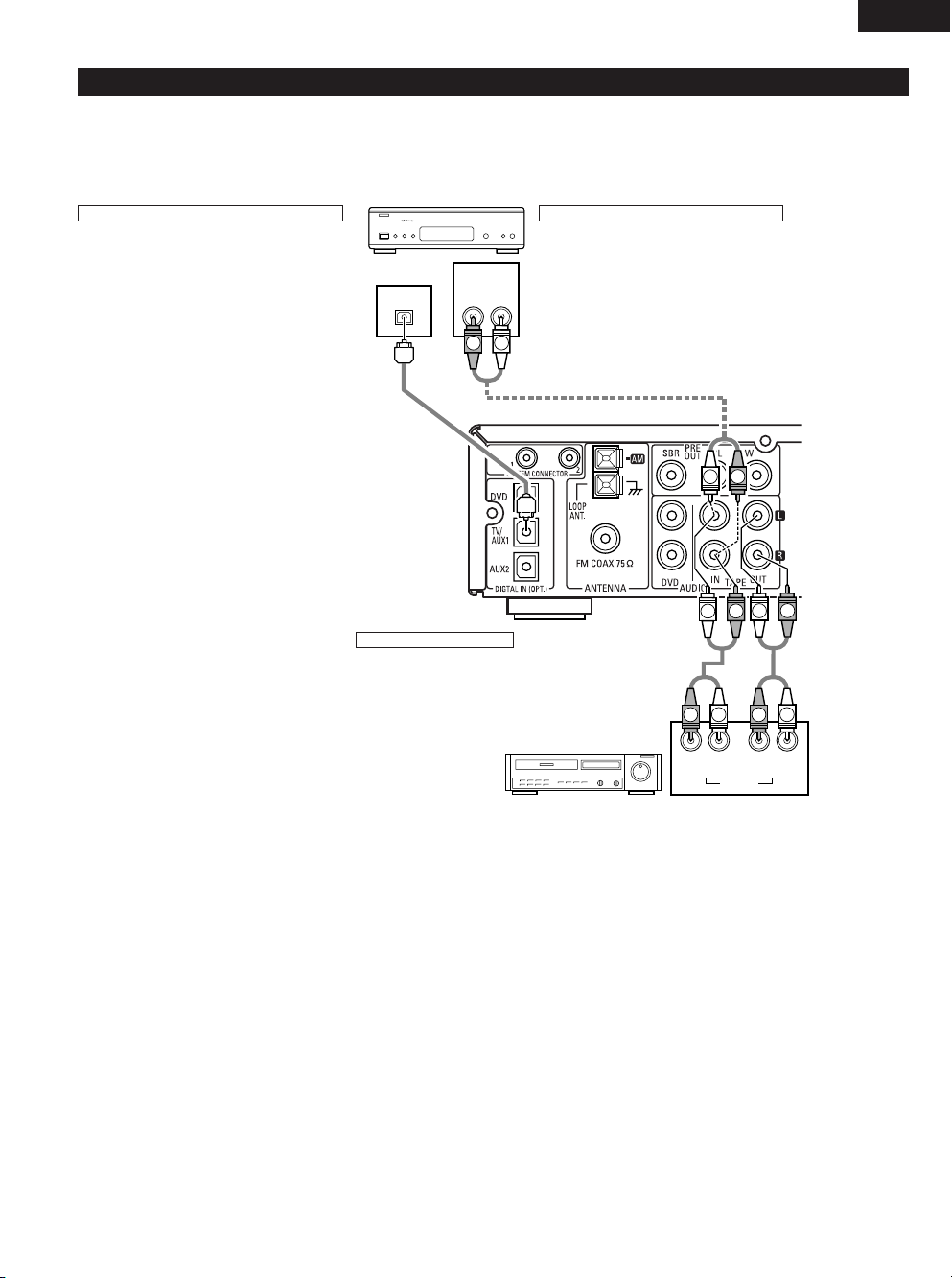
11
ENGLISH
AUDIO
OUT
L
R
LR
OUT IN
L
R
AUDIO
OUT
OPTICAL
B
L
R
R
L
L
R
L
R
L
R
L
R
R
L
(3) Connecting the Audio Signals of a Digital Satellite Tuner and VCR
• Connect the video signals directly to the TV and switch the picture on the TV.
• When making connections, also refer to the operating instructions of the other components.
Connection to the optical digital input terminal
• Only audio signals are input to the optical digital
input terminal.
• Use a commercially available optical transmission
cable for connection to the optical transmission
terminal (OPTICAL).
Connection of a digital satellite/cable tuner
• For tuners equipped with an optical digital output terminal,
connect the digital output terminal to the DIGITAL TV/AUX1 IN
terminal on the AVR-M330 using an optical transmission cable.
•To connect the audio output terminals, use whatever of the
AVR-M330’s TAPE terminals are open.
Connection of a video deck
• Connect the video deck’s audio output and audio input
terminals to whatever of the AVR-M330’s TAPE terminals are
open using pin-plug cords.
Video deck
Digital satellite/cable tuner
AV SURROUND RECEIVER
(AVR-M330)
Page 12
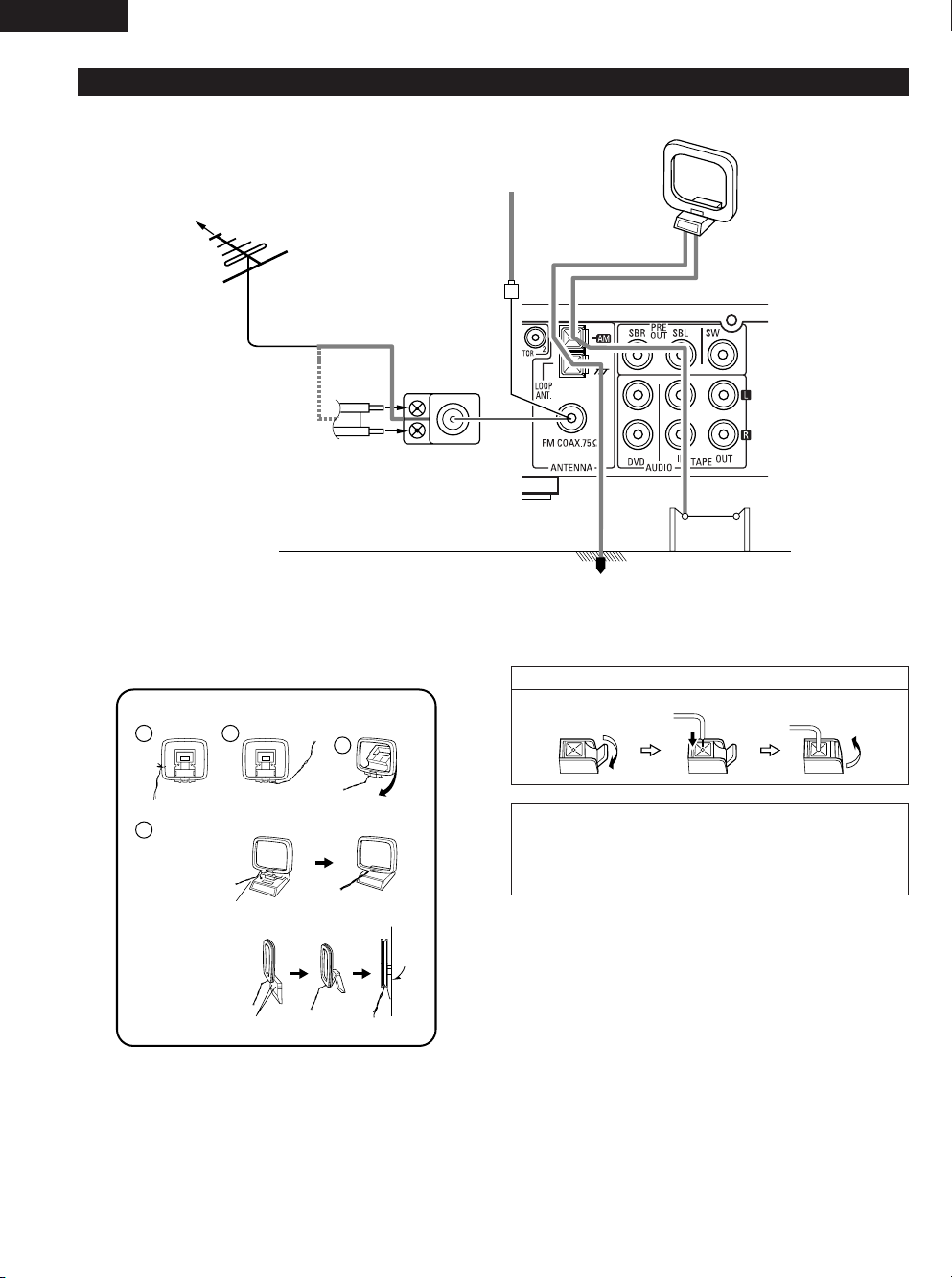
12
ENGLISH
1
4
2
3
(4) Connecting the antenna terminals
DIRECTION OF
BROADCASTING
STATION
75 Ω/ohms
COAXIAL
CABLE
FM ANTENNA
FM INDOOR ANTENNA
(Supplied)
AM LOOP ANTENNA
(Supplied)
AM OUTDOOR
ANTENNA
GROUND
AM loop antenna assembly
Connect to the AM
antenna terminals.
Remove the vinyl tie
and take out the
connection line.
Bend in the reverse
direction.
a. With the antenna
on top any stable
surface.
b. With the antenna
attached to a wall.
Mount
Installation hole Mount on wall, etc.
Connection of AM antennas
1. Push the lever. 2. Insert the conductor. 3. Return the lever.
NOTES:
• Do not connect two FM antennas simultaneously.
• Even if an external AM antenna is used, do not disconnect the AM loop
antenna.
• Make sure AM loop antenna lead terminals do not touch metal parts of the
panel.
FM ANTENNA
ADAPTER
(Option)
• An PAL-type FM antenna cable plug can be connected directly.
• If the FM antenna cable’s plug is not of the PAL-type, connect using the PAL-type antenna adapter (Option).
Page 13
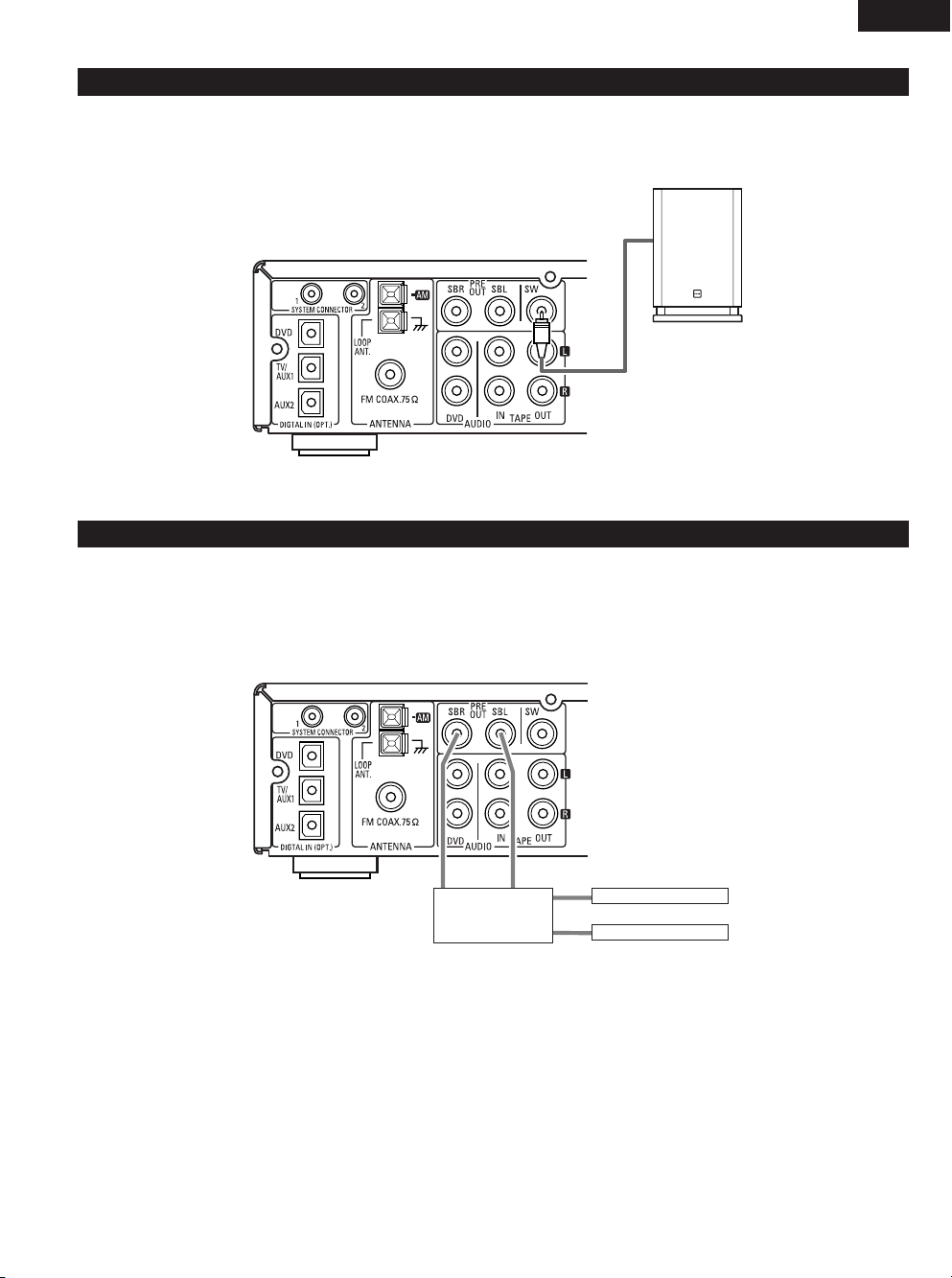
13
ENGLISH
ACTIVE SUBWOOFER
(5) Using the active subwoofer
• Use Subwoofer jack to connect in case you had additional active subwoofer.
•You can connect a larger active subwoofer to the system. Connect the active subwoofer to the SW (Subwoofer) PRE-OUT jack using a shielded
audio cable.
(6) Using SURROUND BACK PRE OUT (SBL/SBR)
• Use SURR. BACK PRE OUT jack to connect additional POWER AMPLIFIER and speaker systems.
You can enjoy 6.1CH or 7.1CH surround system.
• When making connections, also refer to the operating instructions of the other components.
•
To make the 6.1 or 7.1-channel setting, set the speakers to “6.1CH” or “7.1CH” in the quick setup and select “Room Setup” . (See pages 27 .)
POWER AMPLIFIER
(for SURR. BACK ch)
• Connect the power amplifier for SURR.
BACK speaker system.
IN
SURR. BACK (L) Speaker
SURR. BACK (R) Speaker
IN
AV SURROUND RECEIVER
(AVR-M330)
AV SURROUND RECEIVER
(AVR-M330)
Page 14

14
ENGLISH
(7) Connecting the audio components (DVD-M330)
• The AVR-M330 can be used connected in a system with the DVD-M330 DVD player.
• For instructions on operating the DVD-M330 DVD player, refer to their respective operating instructions.
• Only the DVD-M330 DVD player can be connected directly to the AVR-M330 using system connections.
Connecting the speaker systems
Connect the speaker system for the left channel (the left side as seen from the
front) to the L terminals, the speaker system for the right channel to the R
terminals. Refer to the instructions supplied with the speaker system for details.
Be sure to use speaker systems with an impedance of 6 Ω/ohms or greater.
Optical cord
System cords
AC CORD
AC 230 V, 60 Hz
CAUTION:
• Only one DVD player can be connected to the AVR-M330 using system connections. System operations cannot be performed properly if
two DVD player are connected using system connections.
• Whenever the power operation switch is in the STANDBY position, the unit is still connected to AC line voltage.
• Please be sure to unplug the power cord when you leave home for, e.g.,a vacation, etc.
System operations
Such system operations as the auto power on functions, as well as remote
control operations cannot be performed unless all the RCA pin-plug cords and
system connector cords are connected between the units, so be sure to make
all the connections properly as shown in the diagram. Also, disconnecting
system connectors while the system is operating may result in malfunctions. Be
sure to unplug the power cord before changing connections.
NOTES:
• This system includes digital circuitry which may cause interference such as color blotching or changes in the color on TVs. If this happens, move the system
and the TV as far apart as possible.
• Do not plug the power cord into the power outlet until all connections are completed. Be sure to interconnect the channels (L to L (white) and R to R (red))
properly, as shown on the diagram.
• Insert the plugs securely. Incomplete connections may result in noise.
• Be sure to connect the speaker cords between the speaker terminals and the speaker systems with the same polarities ( + to +, – to – ). If the polarities are
switched, the sound at the center will be weak, the position of the different instruments will be unclear, and the stereo effect will be lost.
•After unplugging the power cord, wait about 5 seconds before plugging it back in.
• Note that setting the connection cords (pin-plug cords) next to the power cords may result in humming or other noise.
audio cord
AC CORD
AC 230 V, 50 Hz
TV
Connecting the 5.1ch speaker
AV SURROUND RECEIVER
(AVR-M330)
DVD PLAYER
(DVD-M330)
Page 15
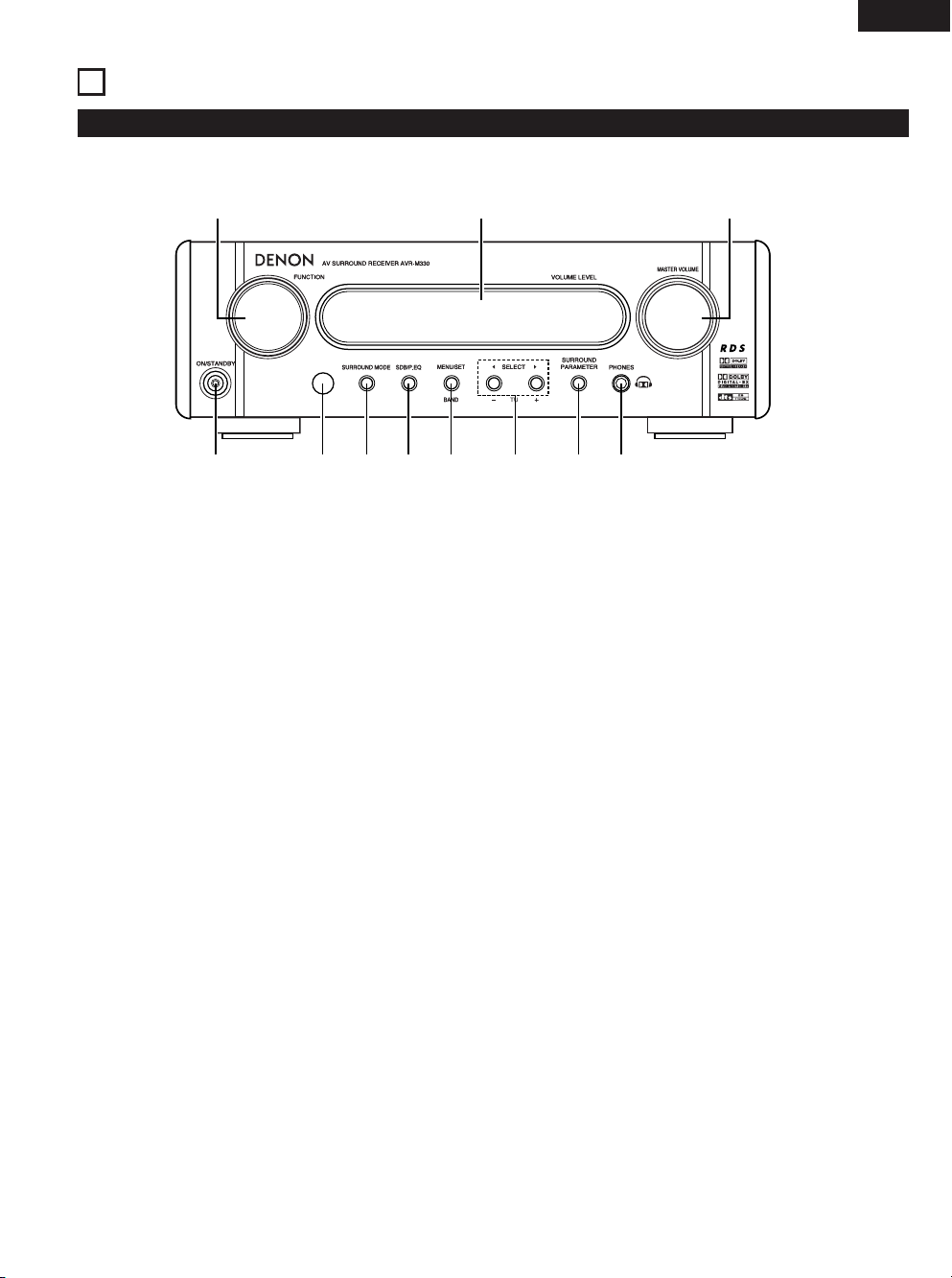
15
ENGLISH
6
PART NAMES AND FUNCTIONS
AV SURROUND RECEIVER (AVR-M330) Front Panel
• For details on the functions of these parts, refer to the pages given in parentheses ( ).
wq e r t y u i
o
!0!0
!1!1
q
Power operation switch (ON/STANDBY)..................................(29)
w
Remote control sensor.............................................................(19)
e
Surround mode button (SURROUND MODE)..........................(30)
r
Super Dynamic Bass/Preset EQ button (SDB/P.EQ) ................(32)
t
Menu/set button (MENU/SET) .....................................(27, 31, 42)
y
Select button (SELECT 0 and 1) .........................(31, 37, 38, 42)
u
Surround parameter button (SURROUND PARAMETER)........(34)
i
Headphones jack (PHONES) ....................................................(38)
o
Volume control (MASTER VOLUME) .......................................(29)
!0
Display
!1
Function selector knob (FUNCTION)........................................(30)
Page 16

16
ENGLISH
q
Transmission indicator
w
Sleep timer button ...................................................................(53)
e
NTSC/PAL button
r
Clear button
t
A-B repeat button
y
Program/direct
u
Repeat button
i
Input source/surround mode selector button
* System buttons...................................................(18, 20, 21, 26)
Remote control unit
• For details on the functions of these parts, refer to the pages given in parentheses ( ).
• Some of the buttons on the remote control unit have some functions.
The functions are switched using the remote control mode selector switches.
q
w
e
r
t
y
u
i
o
!0
!1
!2
!3
!4
!5
!6
!7
!8
!9
@0
@1
@2
@3
@4
@5
@6
@7
@8
@9
#0
#1
#2
#3
#4
#5
#7
#8
#9
$0
$1
$2
$3
$4
$5
#6
• For details on the function and operation of the various parts, refer to the pages indicated in (parentheses).
• Buttons indicated are DVD control buttons and can be operated when the remote control mode selector switch is set to the position.
• The functions of the system buttons (*) are switched using the remote control mode selector switch.
o
Call button
!0
Test tone button.......................................................................(33)
!1
Input mode selector button......................................................(30)
!2
DVD play button
!3
DVD stop button
!4
DVD skip buttons
!5
DVD search buttons
!6
DVD pause button
!7
Sound enhancer button............................................................(32)
!8
DVD Setup button
!9
Channel select button ........................................................(33, 39)
@0
Return button
@1
Display button
@2
Angle button
@3
Audio selector button
@4
Remote control signal transmission window...........................(19)
@5
Power button............................................................................(29)
@6
* System buttons...................................................(18, 20, 21, 26)
@7
Zoom button
@8
Slide mode button
@9
CD SRS button
#0
Random button
#1
Tuner tuning +/– buttons..........................................................(42)
#2
Tuner preset +/– buttons....................................................(43, 44)
#3
Function selector button ..........................................................(29)
#4
Surround mode selector button ...............................................(30)
#5
Mode selector switches(1 and 2) ....................(17, 18, 20, 21, 26)
#6
Main volume control buttons ...................................................(31)
#7
Muting button...........................................................................(32)
#8
SDB/P.EQ button ......................................................................(32)
#9
Enter button
$0
Cursor button
$1
Surround parameter button .........................................(34~36, 38)
$2
Top menu button
$3
Menu button
$4
Subtitle button
$5
* System buttons.........................................................(18, 20, 26)
Page 17
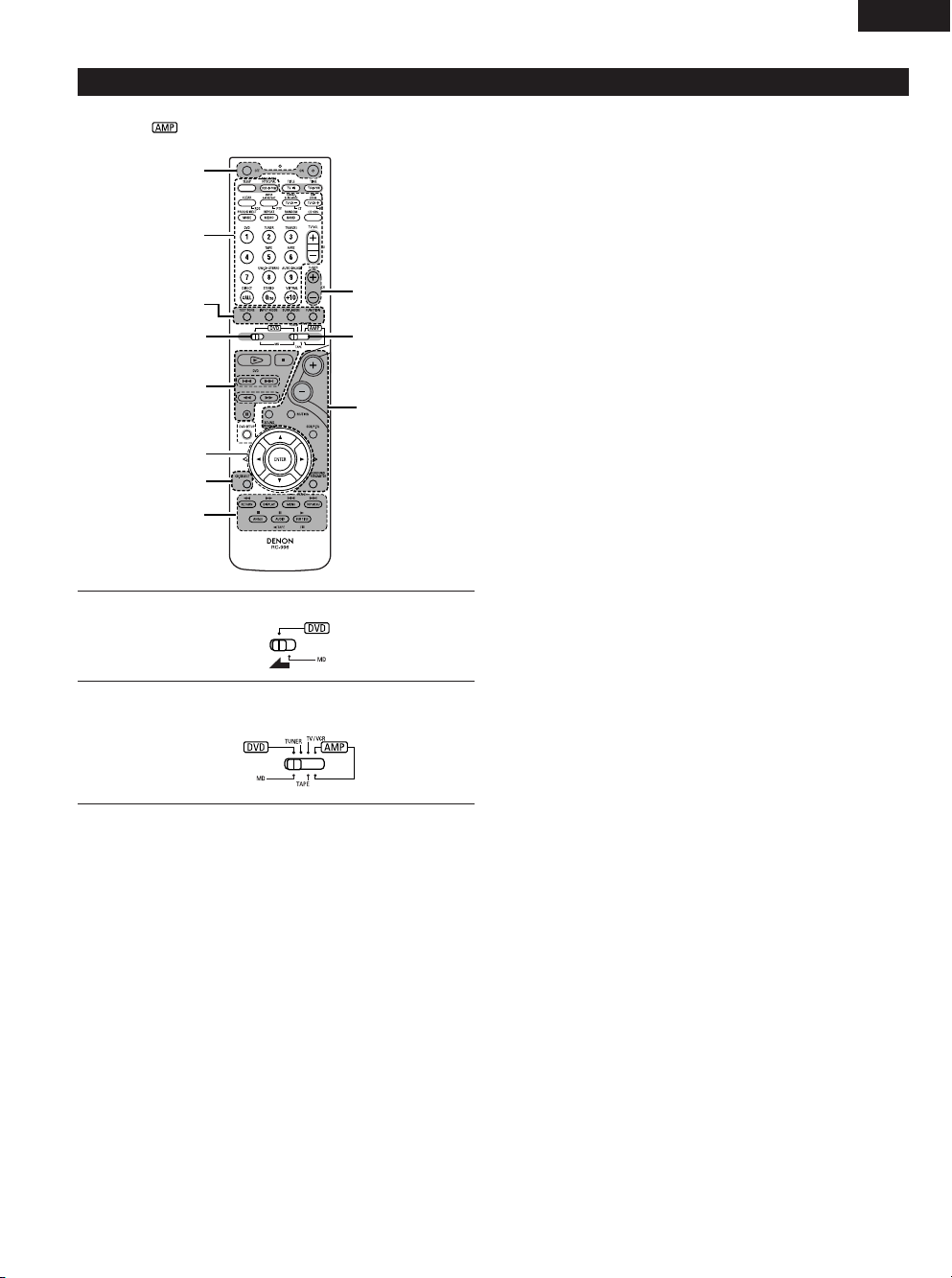
17
ENGLISH
Names and functions of remote control unit buttons on the DHT-M330DV
• Buttons in sections q ~ e can be operated regardless of the position of mode switches 1 and 2.
• Consider as standard positions, and switch as necessary to operate.
3
1
2
q
w
e
3
q
q
q
3
1
2
Set mode switch 1 to the “DVD” position.
Set mode switch 2 to the position of the function you want to
operate (DVD, TUNER or AMP.).
q Surround amplifier control buttons
ON : Turns the AVR-M330’s power on.
OFF : Turns the AVR-M330’s power off.
FUNCTION : Function selection (in order)
SURROUND : Surround mode selection
INPUT MODE : Input mode selection
TEST TONE : Test tone on/off
+:Main volume up
–:Main volume down
MUTING : Muting on/off
SOUND ENHANCER
: Sound enhancer selection
SDB/P.EQ : SDB/P.EQ selection and setting
SURROUND : Surround parameter selection and setting
PARAMETER
CH SELECT : Channel level/Delay time selection and setting
w DVD control buttons
1 : Play (auto power on and auto function selection)
2 : Stop
8, 9 : Skip (cueing)
6, 7 : Search (fast-reverse and fast-forward)
3 : Pause and frame-by-frame
e Tuner control buttons
CH +/– : Preset channel up/down
(auto power on and auto function selection)
Page 18
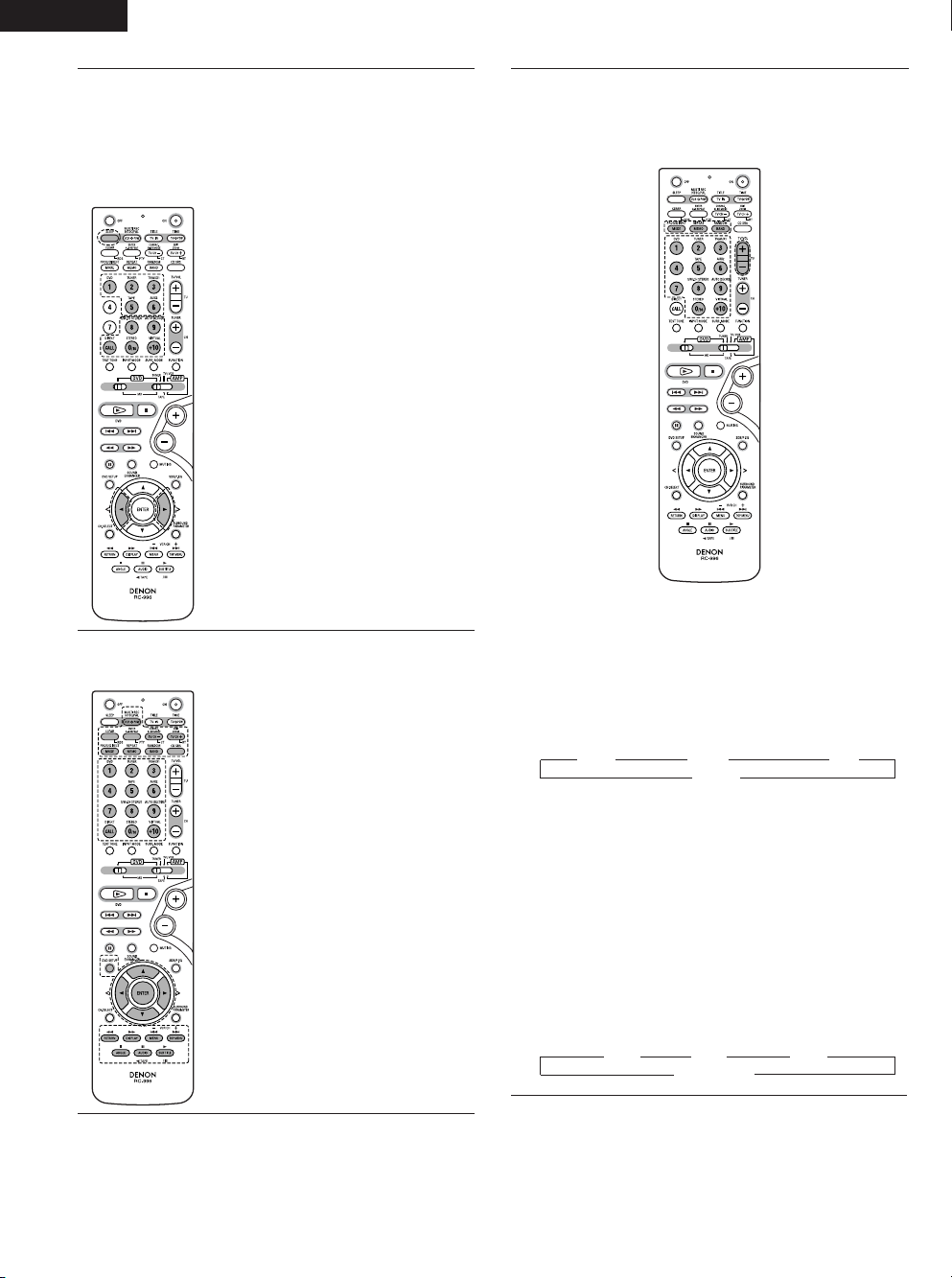
18
ENGLISH
3
Operate the DHT-M330DV.
[1] Surround amplifier system buttons
(Operated with mode switch 2 set to “AMP.”)
• These operations are possible with mode switch 1 at
any position.
SLEEP : Sleep on/off
DVD : Function DVD
TUNER : Function TUNER
TV/AUX1 : Function TV/AUX1
TAPE : Function TAPE
AUX2 : Function AUX2
5CH STEREO : 5ch stereo mode set
AUTO DECODE
: Auto decode mode set
VIRTUAL : Dolby VS surround mode
set or 2.1/3.1/5.1ch mode
switching when Dolby VS
mode
STEREO : Stereo mode set
DIRECT : Direct mode set
0, 1 : Selection left and right
[2] DVD system buttons
(Operated with mode switch 2 set to “DVD”)
NTSC/PAL : NTSC/PAL selection
ZOOM : Zoom on/off
SLIDE MODE : JPEG image slide mode
selection
A-B REPEAT : A-B repeat playback setting
CLEAR : Program clear
SEARCH MODE
:Title and chapter search
selection
RANDOM : Random play on/off
REPEAT : Repeat play setting
PROG/DIRECT : Program/direct play
selection
CALL : Program call
0 ~ 9, +10 : Number buttons
DVD SETUP : DVD setup mode on/off
•, ª, 0, 1 : Cursor up,down,left,right
ENTER : Enter setting
TOP MENU : Top menu call
MENU : Menu call
DISPLAY : Display call/selection
RETURN : Menu return
SUBTITLE : Subtitle language selection
AUDIO : Audio language selection
ANGLE : Angle selection
[3] Tuner system buttons
(Operated with mode switch 2 set to “TUNER”)
BAND : FM/AM band selection
MEMO : Preset memory
MODE : FM auto/mono mode selection
TUNER +/– : Tuning up/down
0 ~ 9, +10 : Preset channel number buttons
RDS PTY TP
1 1 1
OFF
0
PTY : Press this button after selecting“PTY” with the RDS button
to select one of the 29 program types.
CT : Use this to display the time of the clock on the AVR-M330.
Press this button when the time service of an RDS station
is being properly received. “TIME” is displayed for 4
seconds. “NO TIME DATA” is displayed if the RDS station
does not offer a time service and when the broadcast is not
being received properly.
RT :Press this button when receiving RDS stations to select the
frequency, PS (or Station name), PTY or RT display.
Note that this button will not function if the reception is
poor.
The display mode changes as follows each time the button
is pressed.
RDS : Use this button to automatically tune to stations using the
radio data system.
PS RT PTY
1 1 1
Frequency
0
Page 19

19
ENGLISH
7
REMOTE CONTROL UNIT
• The included remote control unit (RC-996) can be used to operate not only this unit but other remote control compatible DENON components
as well. In addition, the memory contains the control signals for other remote control units, so it can be used to operate non-DENON remote
control compatible products.
(1) Inserting the batteries
q Remove the remote control unit’s rear cover.
w Set three R6P/AA batteries in the battery compartment in the
indicated direction.
e Put the rear cover back on.
Notes on Batteries
• Use R6P/AA batteries in the remote control unit.
• The batteries should be replaced with new ones approximately
once a year, though this depends on the frequency of usage.
• Even if less than a year has passed, replace the batteries with new
ones if the set does not operate even when the remote control unit
is operated nearby the set. (The included battery is only for verifying
operation. Replace it with a new battery as soon as possible.)
• When inserting the batteries, be sure to do so in the proper
direction, following the “≈” and “√” marks in the battery
compartment.
•To prevent damage or leakage of battery fluid:
• Do not use a new battery together with an old one.
•Do not use two different types of batteries.
• Do not short-circuit, disassemble, heat or dispose of batteries in
flames.
• Remove the batteries from the remote control unit when you do
not plan to use it for an extended period of time.
• If the battery fluid should leak, carefully wipe the fluid off the inside
of the battery compartment and insert new batteries.
• When replacing the batteries, have the new batteries ready and
insert them as quickly as possible.
(2) Using the remote control unit
2
• Point the remote control unit at the remote sensor on the main unit
as shown on the diagram.
• The remote control unit can be used from a straight distance of
approximately 7 meters/22 feet from the main unit, but this
distance will be shorter if there are obstacles in the way or if the
remote control unit is not pointed directly at the remote sensor.
• The remote control unit can be operated at a horizontal angle of up
to 30 degrees with respect to the remote sensor.
NOTES:
• It may be difficult to operate the remote control unit if the remote
sensor is exposed to direct sunlight or strong artificial light.
• Do not press buttons on the main unit and remote control unit
simultaneously. Doing so may result in malfunction.
• Neon signs or other devices emitting pulse-type noise nearby may
result in malfunction, so keep the set as far away from such
devices as possible.
Approx. 7m / 22 feet
30°
30°
Page 20

20
ENGLISH
• The included remote control unit (RC-996) can be used to operate
not only the DHT-M330DV but also and to operate other remote
control compatible DENON products. In addition, the remote
control operation codes of other major brands of TVs and video
decks are also stored in the remote control unit, so the unit can be
used to operate these TVs and video decks as well.
(3) Operating DENON audio components
•Turn on the power of all the components before operating them.
• Depending on the model and year of make of your component,
some of the keys may not work.
3
1
2
3
1
2
3
Set mode switch 1 to the “MD” position.
(Blue print)
Set mode switch 2 to the position for the component to be
operated (MD or TAPE).
(Blue print)
Operate the audio component.
• For details, refer to the component’s operating instructions.
Operation may not be possible for some models.
3
[1] MD recorder system buttons
(operated with mode switch 2 set to “MD”)
TIME : Disc time display
TITLE : Name display
MULTI REC : Recording
EDIT : Edit mode selection
CHARAC : Selection of characters when inputting names
ENTER : Entering of edited values
CD SRS : CD synchronized recording
CLEAR : Program clearing
RANDOM : Random play on/off
REPEAT : Repeat play setting
PROG/DIRECT : Program/direct playback selection
CALL : Program calling
1~10, +10 : Track number selection
8, 9 : Auto search (cueing)
6, 7 : Manual search (fast-reverse and fast-forward)
1 (/ 3):Play
3 : Pause
2 : Stop
[2] Tape deck system button
(operated with mode switch 2 set to “TAPE”)
REC : Recording
CD SRS : CD synchronized recording
6, 7 :Rewind and fast-forward
1 : Forward direction play
0 TAPE : Reverse direction play
2 : Stop
Page 21

21
ENGLISH
(4) TV and video deck preset memories
• Components of other brands can be operated with the included
remote control unit by storing their codes in the preset memory.
Note that depending on the model some operations may not be
possible and some buttons may not operate properly.
4
3
3
4
4
12
2 Not set upon shipment from the factory.
1
2
3
4
Set mode switch 1 to the “DVD” position.
Set mode switch 2 to the “TV/VCR” position.
Press the power ON button and the OFF button simultaneously.
• The transmission LED (indicator) flashes.
Press the TV button to preset a TV, the VCR button to preset
a video deck, then input the 3-digit number corresponding to
the brand of the component whose signals are to be stored in
the preset memory (refer to the tables of remote control
codes on pages 22 to 25).
NOTES:
• When buttons are pressed while setting the preset memory,
their signals are sent from the remote control transmitter, so
cover the remote control sensor when setting the preset
memory to prevent accidental operation.
•
Depending on the model and year of make, some of the remote control
codes for the brands included on the tables may not operate properly.
•
For some brands there are multiple types of remote control codes. If
an operation does not work, try changing to one of the other codes.
Page 22

22
ENGLISH
Combinations of preset codes for different brands
Fujitsu 004, 062
Funai 004, 062
Futuretech 004
GE 020, 036, 037, 040, 044, 058, 066, 088, 119, 120,
125, 147
Goldstar 015, 029, 031, 039, 048, 051, 056, 057, 067,
068, 069, 116, 165
Grundy 062
Hitachi 029, 031, 051, 052, 070, 111, 112, 113, 124, 134
Hitachi Pay TV 151
Infinity 017, 071
Janeil 122
JBL 017, 071
JC Penny 020, 034, 039, 040, 041, 044, 048, 050,058, 066,
069, 076, 088, 090, 095, 125, 136, 159
JCB 046
JVC 019, 051, 052, 072, 073, 091, 117, 126
Kawasho 018, 046
Kenwood 038, 056, 057
Kloss 010, 032
Kloss Novabeam 005, 122, 127, 131
KTV 074, 123
Loewe 071
Logik 144
Luxman 031
LXI 008, 014, 017, 024, 040, 044, 063, 071, 075, 076,
077, 118, 125
Magnavox 005, 010, 017, 030, 033, 038, 050, 056, 071, 078,
079, 085, 089, 108, 109, 110, 127, 131, 132, 145
Marantz 015, 017, 071, 080
Matsui 027
Memorex 014, 027, 045, 083, 118, 144
Metz 160, 161, 162, 163, 164
MGA 001, 039, 048, 056, 057, 058, 065 081, 083
Midland 125
Minutz 066
Mitsubishi 001, 016, 039, 048, 056, 057, 058, 065, 081, 082,
083, 105
Montgomery Ward
011, 020, 144, 145, 146
Motorola 121, 147
MTC 031, 034, 039, 048, 095
NAD 008, 075, 076, 128
National 002, 036, 061, 147
TV
Admiral 045, 121
Adventura 122
Aiko 054
Akai 016, 027, 046
Alleron 062
A-Mark 007
Amtron 061
Anam 006, 007, 036
Anam National 061, 147
AOC 003, 007, 033, 038, 039, 047, 048, 049, 133
Archer 007
Audiovox 007, 061
Bauer 155
Belcor 047
Bell & Howell 045, 118
Bradford 061
Brockwood 003, 047
Candle 003, 030, 031, 032, 038, 047, 049, 050, 122
Capehart 003
Celebrity 046
Circuit City 003
Citizen 029, 030, 031, 032, 034, 038, 047, 049, 050, 054,
061, 095, 122, 123
Concerto 031, 047, 049
Colortyme 003, 047, 049, 135
Contec 013, 051, 052, 061
Cony 051, 052, 061
Craig 004, 061
Crown 029
Curtis Mathes 029, 034, 038, 044, 047, 049, 053, 095, 118
Daewoo 027, 029, 039, 048, 049, 054, 055, 106, 107, 137
Daytron 003, 049
Dimensia 044
Dixi 007, 015, 027
Electroband 046
Electrohome 029, 056, 057, 058, 147
Elta 027
Emerson 029, 051, 059, 060, 061, 062, 118, 123, 124, 139, 148
Envision 038
Etron 027
Fisher 014, 021, 063, 064, 065, 118
Formenti 155
Fortress 012
Page 23
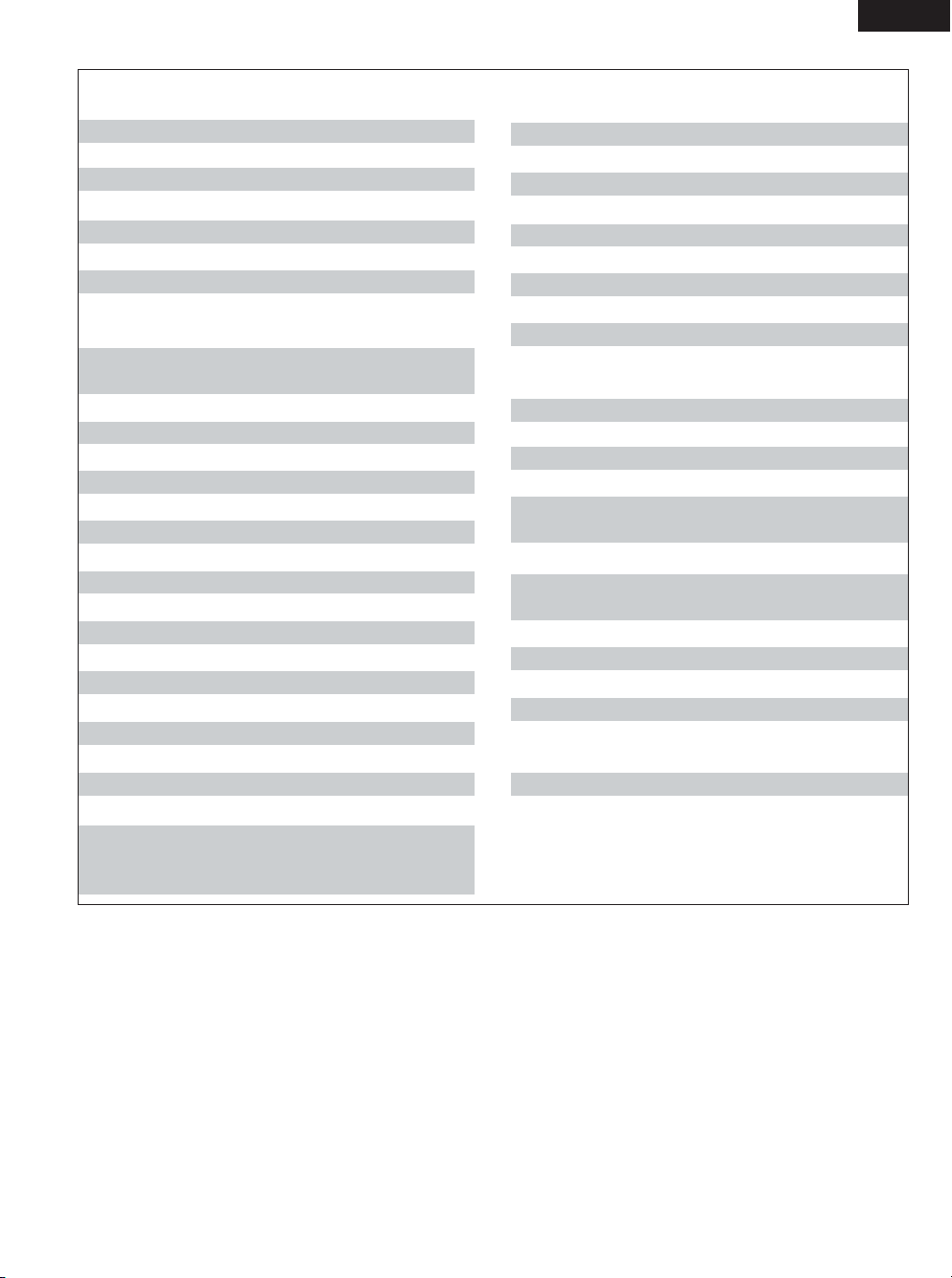
23
ENGLISH
Sharp 011, 012, 013, 026, 093, 099, 100, 104, 121
Siemens 013
Signature 045, 144
Simpson 050
Sony 043, 046, 138, 146, 150
Soundesign 030, 050, 062
Spectricon 007, 033
Squareview 004
Supre-Macy 032, 122
Supreme 046
Sylvania 005, 010, 017, 030, 078, 079, 085, 089, 101, 127,
131, 132, 145, 155
Symphonic 004, 148
Tandy 012, 121
Tatung 036, 124
Technics 037
Teknika 001, 030, 032, 034, 052, 054, 078, 083, 095, 144,
156, 157
Tera 035, 129
Toshiba 008, 014, 034, 063, 075, 076, 095, 097, 136, 158,
159
Universal 020, 066, 088
Victor 019, 073, 126
Video Concepts 016
Viking 032, 122
Wards 005, 045, 066, 078, 085, 088, 089, 093, 102, 103,
131, 132, 148
Zenith 042, 114, 115, 140, 144, 149
Zonda 007
TV
National Quenties
002
NEC 031, 038, 039, 048, 057, 084, 086, 135, 147
Nikko 054
NTC 054
Optimus 128
Optonica 011, 012, 093, 121
Orion 004, 139
Panasonic 002, 009, 017, 036, 037, 071, 141, 143, 147
Philco 005, 010, 030, 050, 051, 056, 079, 085, 127, 131,
132, 145, 147
Philips 005, 015, 017, 050, 051, 056, 078, 087, 088, 089,
131, 132, 147
Pioneer 124, 128, 142
Portland 054
Price Club 095
Proscan 040, 044, 125
Proton 035, 051, 092, 129
Pulsar 042
Quasar 036, 037, 074, 141
Radio Shack 011, 044, 063, 093, 118
RCA 040, 044, 125, 130, 137, 151, 152
Realistic 014, 063, 093, 118
Saisho 027
Samsung 003, 015, 034, 053, 055, 057, 094, 095, 136, 153
Sansui 139
Sanyo 013, 014, 021, 022, 063, 064, 081, 096
SBR 015
Schneider 015
Scott 062
Sears 008, 014, 021, 022, 023, 024, 025, 040, 052, 057,
062, 063, 064, 065, 073, 075, 076,
097, 098, 125, 159
Page 24

24
ENGLISH
VCR
Admiral 081
Aiko 095
Aiwa 009
Akai 026, 027, 070, 072, 082, 083, 084
Alba 055
Amstrad 009
ASA 042
Asha 087
Audio Dynamic 005, 085
Audiovox 088
Beaumark 087
Broksonic 086, 093
Calix 088
Candle 006, 087, 088, 089, 090
Canon 049, 057
Capehart 025, 055, 056, 071
Carver 015
CCE 095
Citizen 006, 007, 087, 088, 089, 090, 095
Craig 007, 087, 088, 091, 115
Curtis Mathes 006, 049, 073, 080, 087, 090, 092
Cybernex 087
Daewoo 025, 055, 059, 074, 089, 093, 095, 096
Daytron 025, 055
DBX 005, 085
Dumont 053
Dynatech 009
Electrohome 001, 088, 097
Electrophonic 088
Emerson 001, 009, 017, 027, 086, 088, 089, 092, 093, 097,
100, 101, 102, 103, 104, 117
Fisher 009, 028, 031, 053, 054, 091, 098, 099, 115
GE 007, 011, 049, 050, 051, 052, 073, 080, 087
Go Video 047, 048
Goldstar 006, 012, 062, 088, 129
Gradiente 094
Grundig 042
Harley Davidson 094
Harman Kardon 040, 062
Hi-Q 091
Hitachi 009, 013, 023, 026, 058, 108, 109, 110, 111
JC Penny 004, 005, 007, 023, 028, 049, 062,
085, 087, 088
Jensen 013, 026
JVC 004, 005, 006, 026, 029, 043, 044, 045, 046, 085
Kenwood 004, 005, 006, 026, 029, 033, 045, 085, 090
Kodak 088
Lloyd 009, 094
LXI 088
Magnavox 015, 016, 042, 049, 063, 106
Magnin 087
Marantz 004, 005, 006, 015, 042, 049, 085, 090
Marta 088
MEI 049
Memorex 009, 033, 049, 053, 060, 081, 087, 088, 091, 094,
115
Metz 123, 124, 125, 126, 127, 128
MGA 001, 017, 027, 041, 097
MGN Technology 087
Midland 011
Minolta 013, 023
Mitsubishi 001, 003, 008, 013, 014, 017, 027, 029, 039, 040,
041, 045, 097
Motorola 081
Montgomery Ward
001, 002, 007, 009, 049, 063, 081, 115, 117
MTC 009, 087, 094
Multitech 007, 009, 011, 087, 090, 094
NAD 038
NEC 004, 005, 006, 018, 026, 029, 045, 061, 062, 085
Nikko 088
Noblex 087
Optimus 081, 088
Optonica 021
Panasonic 024, 049, 064, 066, 067, 068, 069, 107
Perdio 009
Pentax 006, 013, 023, 058, 090
Philco 015, 016, 049
Philips 015, 021, 042, 049, 105
Pilot 088
Pioneer 005, 013, 029, 036, 037, 038, 045, 085
Portland 025, 055, 090
Proscan 063, 080
Pulsar 060
Quartz 033
Quasar 034, 035, 049
Radio Shack 001, 002, 021, 081, 087, 088, 091, 094, 097, 098,
115
Radix 088
Page 25

25
ENGLISH
VCR
Randex 088
RCA 007, 013, 019, 023, 058, 063, 064, 065, 073, 080,
082, 087
Realistic 009, 021, 031, 033, 049, 053, 081, 087, 088, 091,
094, 097, 098
Ricoh 055
Salora 033, 041
Samsung 007, 011, 051, 059, 070, 083, 087, 089, 113
Sanky 081
Sansui 005, 026, 029, 045, 061, 085, 114
Sanyo 032, 033, 053, 087, 091, 115, 116
SBR 042
Scott 017, 020, 086, 089, 093, 117
Sears 013, 023, 028, 031, 033, 053, 054, 088, 091, 098,
099, 115
Sentra 055
Sharp 001, 002, 021, 097
Shogun 087
Sony 075, 076, 077, 078, 079, 121, 122
STS 023
Sylvania 009, 015, 016, 017, 041, 049, 094
Symphonic 009, 094
Tandy 009
Tashiko 009, 088
Tatung 004, 026, 030
Teac 004, 009, 026, 094
Technics 024, 049
Teknika 009, 010, 022, 049, 088, 094
TMK 087, 092
Toshiba 013, 017, 020, 041, 059, 089, 098, 099, 117
Totevision 007, 087, 088
Unirech 087
Vecrtor Research 005, 062, 085, 089, 090
Victor 005, 045, 046, 085
Video Concepts 005, 027, 085, 089, 090
Videosonic 007, 087
Wards 013, 021, 023, 087, 088, 089, 091, 094, 097, 118,
119, 120
XR-1000 094
Yamaha 004, 005, 006, 026, 062, 085
Zenith 060, 078, 079
Page 26

26
ENGLISH
(5) Operating the TV/video deck after storing its remote control signals in the preset memory
3
-q
3
-w
12
3
-w
3
-q
1
2
3
Set mode switch 1 to the “DVD” position.
Set mode switch 2 to the “TV/VCR” position.
Operate the video component.
• For details, refer to the component’s operating instructions.
It may not be possible to operate some models.
NOTE:
• The TV’s “TV (POWER)” and “TV IN” buttons can be operated as
long as mode switch 1 is set to the “DVD” position, regardless
of the position of mode switch 2.
3
Monitor TV (TV) and video deck (VCR) system buttons
q TV system buttons
TV POW : Power on/off
0~9 : Channel numbers
TV IN : TV input switching
TV VOL +, – : Volume up/down
TV CH +, – : Channel switching
w Video deck system buttons
VCR POW : Power on/off
VCR CH +, – : Channel switching
6, 7 : Manual search (fast-forward and fast-backward)
1 : Play
3 : Pause
2 : Stop
Page 27

<TAPE> <MD>
Use as analog
input/output connector
MD function.
Use analog input/output
connectors (TAPE) and
digital input connector
(TV/AUX1) as the
TV/AUX1 function.
27
ENGLISH
(1) Quick setup procedure
• Generally used system settings have already been made on the DHT-M330DV upon shipment from the factory, so the DHT-M330DV can be
used as such if there is no need to make changes to the system.
• In the cases described below, use the Quick Setup function to make the system settings before using the DHT-M330DV.
q When expanding the system configuration to a 6.1- or 7.1-channel system (see page 13, 47, 48)
w When installing the speakers in a large room (select at “ROOM SETUP” below)
e When setting the TAPE function to the TV/AUX1 function and connecting both the digital and analog inputs (set “FUNC. SETUP” below to
“TV/AUX1”).
1
Turn off the power.
• The standby mode is set and the power indicator turns red.
42, 31
Remote control unit
<5.1CH>
Quick system settings :Factory default
Setup
Speaker
configuration
SPEAKER SETUP
Room settings
ROOM SETUP
Function settings
FUNC. SETUP
Select the speaker configuration you
plan to use.
Select the speaker installation space.
Select the TAPE or MD function
(analog input/output connectors only)
or the TV/AUX1 function (analog
input/output connectors and digital
input connectors).
Settings <>: Display
S (3.6X4.5)
Equivalent to 3.6 x 4.5
meters
2 front channels
Center channel
2 surround channels
Subwoofer channel
<6.1CH>
2 front channels
Center channel
2 surround channels
Surround back channel
Subwoofer channel
<7.1CH>
2 front channels
Center channel
2 surround channels
2 surround back channels
Subwoofer channel
M (4.5X5.4)
Equivalent to 4.5 x 5.4
meters
L (6.0X6.0)
Equivalent to 6.0 x 6.0
meters
<TV/AUX1>
Use as analog
input/output connector
TAPE function.
Quick Setup procedure
Main unit
2
Press the MENU/SET button for at least
2 seconds.
• The display lights and “QUICK
SETUP” is displayed.
Main unit
3
The items you want to set are displayed
each time the MENU/SET button is
pressed (for less than 1 second).
• The item changes each time the
button is pressed, as follows:
Main unit
• After one second, the currently set
value is displayed.
4
Use the select 0and 1buttons to select the item you want
to set.
• If you do not want to change the value, press the
MENU/SET button to continue.
Main unit
5
After going once through pressing the
MENU/SET button, the DHT-M330DV is
set back to the standby mode.
1
8
SETTING UP THE SYSTEM
Red
SPEAKER SETUP ROOM SETUP
FUNC.SETUP
(END)
Page 28

28
ENGLISH
(2) Speaker system layout
Basic system layout
• The following is an example of the basic layout for a system consisting of eight speaker systems and a television monitor:
Subwoofer
(DSW-M330)
Center speaker system
(SC-CM330)
AV surround
amplifier
Surround speaker systems
(SC-AM330)
Front speaker systems (SC-AM330)
Set these at the sides of the TV or
screen with their front surfaces as flush
with the front of the screen as possible.
Page 29

29
ENGLISH
4
Play the DVD. The display changes as shown below,
depending on the type of disc.
Example: When playing a pre-recorded ( ) disc.
G DI I T DLA DV
D TS D DV
Example: When playing a pre-recorded ( ) disc
A UTO ST D DV
Example: When playing a pre-recorded ( ) disc
5
Adjust the volume.
• When the input mode is set to “AUTO” and the surround
mode is set to “AUTO DECODE”, depending on the signals
of the disc being played, Dolby Digital, DTS or PCM is
selected and the signals are automatically decoded and
played in the Dolby Digital, DTS or auto stereo mode.
• For details on the surround modes and the surround
parameters, see “⁄0 SURROUND PLAYBACK ” (pages 33
to 39).
+
-
Remote control unitMain unit
• Playback in the Dolby Digital Surround mode.
• Playback in the DTS Surround mode.
• Auto stereo – stereo playback.
The volume is indicated on the main volume level
display.
Achieving the optimum surround sound
• Surround sound can be achieved using the settings made upon shipment from the factory (the default settings), but to achieve even more
optimum surround sound, we recommend using the test tones to adjust the levels of the different channels, set the speaker distances (delay
time), etc.
For details, make the settings referring to page 39.
9
OPERATING THE SURROUND FUNCTIONS
1
Turn on the power.
• The display lights.
• The mute mode is set for several seconds after the power
is turned on to prevent noise from being produced.
(1)
Playing DVDs in the surround mode
• Refer to pages 14 and check that all the connections are correct.
• Operate the remote control unit at the “AMP” position.
Remote control unit
Main unit
2
Select the DVD input source.
Remote control unitMain unit
3
Set the surround mode to “AUTO DECODE”.
The display becomes as shown below.
Remote control unitMain unit
AUTO DE EOCD
AUTO ST DD V
If no signal is being input
25
31
3
2, 5
5
1
Green
Page 30

30
ENGLISH
15
3
5
2
3
1
(2) Input mode setting
1
Press the FUNCTION button to select the input function to be
played.
• The function switches as shown below.
• The function only changes in the “Æ” direction when
operated from the remote control unit.
• Factory default (TAPE) = TAPE
DVD
TUNER TV/AUX1
AUX2
(TAPE)
Main unit Remote control unit
2
When DVD, TV/AUX1, AUX2 was selected as the input
function, press the remote control unit’s INPUT MODE button
to select the input mode.
• Consider “AUTO” as standard position.
• “ANALOG” cannot be selected when TV/AUX1 or AUX2
was selected as the input function.
• “ANALOG” can be selected when “TAPE” is set to
“TV/AUX1” at “FUNCTION SETUP” under “QUICK
SETUP” in the detailed settings.
AUTO PCM DTS ANALOG
Remote control unit
Input mode selection function
• The input mode can be selected when the input function is
set to DVD, TV/AUX1, AUX2.
• Different input modes can be selected for each input
function. The selected input mode is stored in the memory
for the individual input functions.
• When the input function is set to something other than the
above, “ANALOG ONLY” is displayed and the input mode
cannot be selected.
q AUTO (auto mode)
In this mode, the type of signal being input to the digital
and analog input terminals is detected and the program in
the set’s surround decoder is switched automatically to
play the signals for the selected input function.
The presence or absence of digital signals is detected, the
signals input to the digital input are identified and decoding
and playback are performed automatically in DTS, Dolby
Digital or PCM (2 channel stereo) format.
If no digital signal DVD is being input, the analog input
jacks are selected.
Use this mode to play Dolby Digital signals.
w PCM (exclusive PCM signal playback mode)
Decoding and playback are only performed when PCM
signals are being input.
e DTS (exclusive DTS signal playback mode)
Decoding and playback are only performed when DTS
signals are being input.
r ANALOG (exclusive analog audio signal playback mode)
The signals input to the analog input jacks are played.
(
This cannot be selected in the TV/AUX1, AUX2 mode.)
The input mode automatically switches to “AUTO” if you
switch the input function to DVD from anything other than
DVD.
3
Press the SURROUND button to select the surround mode.
Main unit Remote control unit
• The function switches as shown below.
AUTO DECODE 5CH STEREO
HALL
STEREO DIRECT AUTO DECODE
DOLBY VS
Page 31

31
ENGLISH
4
Start playback on the selected component.
• For operating instructions, refer to the component’s
manual.
• The volume can be adjusted within the range 0 to 60. Note
that depending on the input signal, surround mode, speaker
settings and channel level setting, it may not be possible to
adjust the volume up to 60.
5
Either turn the MASTER VOLUME dial on the main unit or
use the VOLUME buttons on the remote control unit to
adjust the volume.
Main unit
+
-
Remote control unit
The volume level is
displayed on the
display.
• “DIG” lights when digital signals are input properly. If “DIG” is
flashing, check whether the connections are proper and whether
the input component’s power is on.
Input mode display
• In the AUTO mode
• In the DIGITAL PCM mode
• In the DIGITAL DTS mode
• In the ANALOG mode
One of these lights, depending on
the input signal.
Lit
Input signal display
• DOLBY DIGITAL
• DTS
• PCM
Input mode when playing CD sources
• When playing CDs containing recordings of live concerts, etc., in
the “AUTO” mode, the sound may be slightly broken at the
beginning. If this happens, switch to the “PCM” mode.
Input mode when playing DTS sources
• If DTS-compatible CDs are played in the “PCM” mode, noise is
output because DTS playback is not possible.
To play a DTS-compatible source, be sure to set the input mode
to “AUTO” or “DTS”.
• Noise may be generated at the beginning of playback and while
searching during DTS playback in the AUTO mode. If so, play in
the DTS mode.
Main unit
2 To check the currently playing program source, etc.
Press the MENU/SET button. Display “STATUS” then press
the select
0
and1control.
The current program source and surround settings are shown
on the display each time the button is pressed or turned.
G DI I T DLA DV
Main unit
Page 32

32
ENGLISH
1
1
1
(3) After starting playback
[1] Adjusting the sound quality (SDB/P.EQ)
The SDB/P.EQ function will not work in the direct mode.
[3] Turning the sound off temporarily (MUTING)
1
Press the SDB/P.EQ button.
• The tone switches as follows each time the SDB/P.EQ
button is pressed.
DEFEAT
• The signals do not pass through the SDB, DRC and
P.EQ1~3 adjustment circuits, providing higher quality
sound.
SDB ON
•SDB (Super Dynamic Bass) is turned on.
DRC ON
• DRC (Dynamic Range Compression) is turned on.
• This parameter adjusts the dynamic range of the Dolby
Digital or DTS sound. When listening with the volume
turned relatively low, at night for example, set this to the
“ON” to lower the peak of the sound and amplify the
quieter sounds, narrowing the dynamic range and making
the sound easier to listen to.
•With DTS source, only displayed for sources compatible
with dynamic range compression.
P.EQ1~3
•Preset Equalizer is turned on
• Three types of bass/treble balances and surround channel
delay settings are preset. Select them as desired.
If no operation is performed within 4 seconds, the display
switches back to what was previously displayed.
1
Use this to turn off the audio output temporarily.
Press the MUTING button.
Cancelling MUTING mode.
Press the MUTING button again.
SDB ON
DEFEAT
P.EQ2P.EQ3
(
DRC ON
)P.EQ1
Main unit Remote control unit
Remote control unit
NOTES:
• The mute mode is cancelled when the main unit’s main volume
control or one of the main volume control buttons on the remote
control unit is operated.
• The setting is cancelled if the set’s power is turned off.
1
[2] Adjustment the Sound Enhancer
The SOUND ENHANCER function will not work in the direct mode.
1
Press the SOUND ENHANCER button.
• The tone switches as follows each
time the SOUND ENHANCER button is
pressed.
Remote control unit
ENHANCER OFF VOCAL ENH
SURR.ENH
ENHANCER OFF
• The SOUND ENHANCER setting is turned off.
VOCAL ENH
• The VOCAL ENHANCER is turned on.
• The center channel is emphasized and DRC is turned on.
• When listening quietly at night, the vocals are easier to
hear.
SURR.ENH
• The SURROUND ENHANCER is turned on.
• The surround channel is emphasized for a stronger sense
of presence.
When SURROUND ENHANCER is turned on, SDB/P.EQ is
defeated. When SDB/P.EQ is turned on, SURROUND
ENHANCER is set to “ENHANCER OFF”.
Page 33

33
ENGLISH
(1) Before playing with the surround function
• Adjustments using the test tones can only be performed in the
“Auto” mode and are only valid for the AUTO DECODE Surround
modes. The adjusted levels are automatically stored in the memory.
10
SURROUND PLAYBACK
• Even after adjusting using the test tones, the various channels can
be adjusted using the procedure described below to suit the
program source and your preferences.
1, 4
2
33
42, 4
1, 3
1
Press the TEST TONE button.
Remote control unit
2
Test tones are output from the different speakers.
Either turn the MASTER VOLUME dial on the main unit or
use the VOLUME buttons on the remote control unit to
adjust the volume.
Main unit
+
-
Remote control unit
3
Use the channel volume adjust buttons to adjust so that the
volume of the test tones is the same for all the speakers.
• The ( and ) cursor buttons on the remote control unit
during the adjustments using the test tones.
Remote control unit
4
After adjusting using the test tones, adjust the channel levels
either according to the playback sources or to suit your tastes,
as described below.
Remote control unit
1
Press the CH.SELECT button on the remote control unit.
• The following is displayed:
Remote control unit
2
Use the select button while the above is displayed to
select “LEVEL”.
• The level display shown below appears.
Remote control unit
3
Select the speaker whose level you want to adjust.
• The channel switches as shown below each time the button
is pressed.
Remote control unit
4
Adjust the volume level of the selected speaker while the
channel level is displayed.
FOL V L< B0 d >
Remote control unit
Once the channel level setting is completed, select “END” at step
3. The display returns to normal after several seconds.
END
SUBWOOFER
SURROUND RSURROUND L
FRONT L CENTER FRONT R
LLEVE </ LD>E YA
Page 34

34
ENGLISH
(2)
Playing in the AUTO DECODE mode
3
3
5
2
1
66
• In the auto decode mode it is possible to play in the Dolby Digital or DTS Surround mode, depending on the format of the input signal.
• It is also possible to play in the Auto Stereo, Dolby Pro-Logic II Cinema/Music/Game or DTS NEO:6 Cinema/Music mode, according to the 2-
channel mode setting.
[1] Dolby Digital and DTS surround playback (digital inputs only)
• Applicable sources
• Digital inputs (DVD, TV/AUX1 and AUX2 functions)
Dolby Digital multi-channel sources
DTS sources
3
1
1
Select the digital input function. (DVD or TV/AUX1 or AUX2
digital input)
Remote control unit
2
Set the input mode to “AUTO”.
✽DTS sources can also be played in the input mode “DTS”.
Remote control unit
Main unit
• The Dolby Digital indicator lights when
playing a Dolby Digital source.
• The DTS indicator lights when playing a
DTS source.
The mode is selected automatically according to the
format of the source being played.
Lit
Lit
3
Set the surround mode to “AUTO DECODE”.
Remote control unitMain unit
or
If the mode is set to anything other than AUTO DECODE,
the AUTO DECODE mode can be set using the AUTO
DECODE button on the remote control unit.
4
Play a program source containing the or
mark.
5
Display the surround parameters for the source.
Nothing is displayed if there are no parameters that can be
adjusted.
Remote control unit
6
Select the various surround parameters and set them.
The display returns to normal if no operation is performed
for 4 seconds while the parameters are displayed.
Remote control unit
NOTES:
• Signals encoded in Dolby Digital can only be played in the Auto
decode (Dolby Digital, Dolby Pro Logic II or Auto stereo), Direct,
stereo or virtual modes. Other modes do not work when playing
Dolby Digital signals.
• DTS signals can only be played in the Auto decode (DTS), Direct,
stereo or virtual modes. Other modes do not work when playing
DTS signals.
Stop operating buttons once the surround parameter settings
have been completed. After several seconds the normal display
reappears and the settings are automatically set.
Set the remote
control selector
switches
Switch1 to DVD
Switch2 to AMP
• Operate the remote control unit at the “AMP” position.
Page 35

35
ENGLISH
[2] 2-channel mode settings
• In the AUTO DECODE mode, it is possible to automatically conduct multi-channel playback in the Dolby Digital or DTS surround mode or play
in the stereo 2-channel mode (AUTO STEREO mode: factory default setting). For 2-channel input signals, one of four play modes can be set
with the 2-channel mode setting (Auto Stereo, Dolby Pro Logic II Cinema, Dolby Pro Logic II Music and Dolby Pro Logic II Game).
For analog and PCM sources, it is also possible to select DTS NEO:6 Cinema and DTS NEO:6 Music.
When the function is set to TAPE or TUNER, the “Auto Stereo” 2-channel mode cannot be selected. To play in stereo, set the
surround mode to “STEREO” (page 29).
NOTES:
• The 2-channel decode mode cannot be set when Dolby Digital
5.1-channel signals or DTS signals are being input.
Once the surround parameters have been set, stop operating
buttons. After several seconds the display returns to normal and
the settings are automatically validated.
1
2
33
123
1
Set the surround mode to “AUTO DECODE”.
•“AUTO DECODE” is displayed, then the normal display
reappears.
Remote control unitMain unit
or
If the mode is set to anything other than AUTO DECODE,
the AUTO DECODE mode can be set using the AUTO
DECODE button on the remote control unit.
2
Press the SURROUND PARAMETER button on the remote
control unit and select the 2-channel decode mode.
Remote control unit
<U ATO S T>
Main unit
This can be selected when the digital input consists of no
signal, PCM signals, Dolby Digital 2-channel signals, as
well as when the analog input is selected.
3
Select the desired 2-channel decode mode using the ( and
) SELECT buttons.
• The mode switches as follows each time one of the buttons
is pressed:
Remote control unit
DTS NEO:6C and DTS NEO:6M can be selected for analog
and PCM sources.
The Auto Stereo mode can be selected when the function
is set to DVD, TV/AUX1 or AUX2.
Set the remote
control selector
switches
Switch1 to DVD
Switch2 to AMP
Main unit
• Operate the remote control unit at the “AMP” position.
AUTO ST
DTS Neo:6M DTS Neo:6C
PL CPL M
PL G
Page 36

36
ENGLISH
Surround parameters (1) (2-channel mode)
AUTO-ST (auto stereo) mode
2-channel sources are played in 2-channel stereo.
When this mode is selected in the auto decode mode, multi-channel sources (DVD, BS digital, etc.) are played in the multi-channel mode,
while 2-channel sources (CDs, etc.) are automatically played in stereo.
PLII CINEMA / PLII MUSI / PLII GAME
Even 2-channel sources undergo Dolby Pro Logic II processing and are played in the multi-channel mode.
Dolby Digital Pro-Logic II processing is applied to 2-channel sources as well to play them in the multi-channel mode.
• PLII CINEMA (Dolby Pro Logic II CINEMA) mode
The Cinema mode is for use with stereo television shows and all programs encoded in Dolby Surround.
• PLII MUSIC (Dolby Pro Logic II MUSIC) mode
The Music mode is recommended as the standard mode for auto sound music systems (no video), and is optional for A/V systems.
• PLII GAME (Dolby Pro Logic II GAME) mode
The Game mode for playing games. The game mode can only be used with 2-channel audio sources.
DTS NEO:6 CINEMA/NEO : 6 MUSIC mode
• NEO:6 CINEMA mode
This mode is optimum for playing movies. Decoding is performed with emphasis on separation performance to achieve the same
atmosphere with 2-channel sources as with 5.1 or 6.1-channel sources.
This mode is effective for playing sources recorded in conventional surround formats as well, because the in-phase component is
assigned mainly to the center channel (C) and the reversed phase component to the surround (SL and SR channels).
• NEO:6 MUSIC mode
This mode is suited mainly for playing music. The front channel (FL and FR) signals bypass the decoder and are played directly so there
is no loss of sound quality, and the effect of the surround signals output from the center (C) and surround (SL and SR) channels add a
natural sense of expansion to the sound field.
(3) Playing in the Dolby Virtual Speaker mode
• The Dolby Virtual Speaker mode is a mode using 3D sound technology from Dolby Laboratories to achieve multi-channel surround sound using
only two speakers for the front channels.
•With two speakers for the front channels, one of two modes can be selected: Reference or Wide.
• The Dolby Virtual Speaker mode can be used not only with Dolby Digital and DTS multi-channel sources but also with 2-channel sources.
[1] Playing Dolby Virtual Speaker
B Applicable sources
• Digital input (DVD, .TV/AUX1, AUX2 functions)
Dolby Digital multi-channel sources
DTS sources
PCM sources (Except-Fs, 96kHz PCM)
• Analog input (DVD, TUNER, TAPE-functions)
1
1
3
44
134
• In the Dolby Virtual Speaker
mode, this indicator lights.
1
Set the surround mode to “DOLBY VIRTUAL SPEAKER”.
Main unit Remote control unit
Lit
2
Play a program source.
• The Dolby Digital indicator lights
when playing Dolby Digital
sources.
Lit
• The DTS indicator lights when
playing DTS sources.
Lit
When 2-channel sources, the indicator lights.
This switches automatically according to the format of the
playback source.
3
Display the surround parameters for that source.
Main unit Remote control unit
or
• The PCM indicator lights when
playing PCM sources.
Lit
• Operate the remote control unit at the “AMP” position.
Set the remote
control selector
switches
Switch1 to DVD
Switch2 to AMP
Page 37

37
ENGLISH
4
Select and set the surround
parameters.
(On the remote control unit, use the
, cursor buttons to set the
parameters.)
If nothing is done for 4 seconds
from when the parameter is
displayed, the normal display
reappears.
Main unit
B Setting the DOLBY VS mode
2SP Ref. 2SP Wide
The mode is not displayed if it cannot be selected.
Remote control unit
Surround parameters (2)
DOLBY VS (Dolby Virtual Speaker mode)
• REF (Reference mode)
This is the standard mode.
• WIDE (Wide mode)
This mode expands the front channel sound field.
NOTES:
•Press the VIRTUAL button on the remote control unit during
playback in the Dolby Virtual Speaker mode to switch between
the 2-speaker, 3-speaker and 5-speaker modes.
2- and 3-speaker modes :The reference and wide modes can be
selected for the sound field of the
front 2-channel speakers. This is
convenient when it is difficult to install
a surround speaker.
5-speaker mode :The sound is played in the wide mode
expanding the 5.1-channel playback
and front 2-channel speaker sound
field. This is convenient when the front
speakers cannot be moved very far
apart.
• Switch between the reference and wide modes by selecting the
surround parameters in steps 3 and 4.
(4) Playing in the DSP surround modes
• This unit is equipped with a high performance DSP (Digital Signal Processor) which uses digital signal processing to synthetically recreate the
sound field. One of 2 preset surround modes can be selected according to the program source. (Analog and PCM sources only. Except 96kHz
PCM source.)
*
1
*
2
5CH STEREO
(M. CH STEREO)
HALL
When playing recordings of live music, this mode provides a feeling similar to actually being in a concert
hall.
When this mode is selected, the normal program source is directed to the main speakers and a reverberated sound
is directed to the surround speakers.
This mode is suited to program sources which contain a large amount of reverberation.
The Front left channel signals are output to the surround and surround back signal left channels,the front right
channel signals are output to the surround and surround back signal right channels, and the in-phase component
of the left and right channels is output to the center channel.
Use this mode to enjoy stereo sound.
Personal Memory Plus
This set is equipped with a personal memorize function that automatically memorizes the surround modes and input modes selected for the
input different sources. When the input source is switched, the modes set for that source last time it was used are automatically recalled.
• Settings automatically stored in the memory for the individual input functions using the Personal Memory Plus function:
q Surround mode (including 2-channel decode mode and Dolby Pro Logic II mode settings)
w Input mode selection function
The surround parameters, SDB/P.EQ control settings and playback level balance for the different output channels are memorized for each
surround mode.
Once the surround parameters have been set, stop
operating the buttons. After several seconds, the normal
display reappears and the settings are automatically
entered.
Page 38

38
ENGLISH
(5) Playback using the Dolby Headphone mode
• The AVR-M330 is equipped with the Dolby Headphone mode, a technology developed jointly by Dolby Laboratories and Lake Technology for
achieving 3D sound over regular headphones.
• The Dolby Headphone mode is set when headphones are connected to the AVR-M330’s headphones jack.
• There are actually four Dolby Headphone modes creating different sound field effects: DH1, DH2, DH3 and Bypass (normal stereo playback).
• The Dolby Headphone mode is compatible with Dolby Digital and DTS multi-channel sources. With 2-channel sources, playback in the Cinema
and Music modes can be selected with the 2-channel mode setting.
123
2
33
1
Connect headphones (sold separately) to the headphones
jack.
• When headphones are plugged in, the output to the
speakers is automatically turned off and no sound is
produced from the speakers.
PHONES
2
Press the surround parameter button and display the
surround parameters.
Main unit Remote control unit
3
Set the various surround parameters.
If nothing is done for 6 seconds from when the parameter
is displayed, the normal display reappears.
• Dolby H mode setting
DH2 DH3 BYPASS
,/
DH1
• 2-channel mode setting
To play with normal two-channel stereo, select the “STEREO” or
“DIRECT” mode using the surround mode switch.
When using headphones, the mode switches as follows each time
the surround mode button is pressed:
<H D>1H
<N CI E M A>
Main unit Remote control unit
Surround parameters (3)
DOLBY H (Dolby Headphone modes)
DH1 ..............Reference room
(small room with little reverberation)
DH2 ..............Live room
(room with more reverberation than DH1)
DH3 ..............Large room
(Larger room than DH1. Use this mode to achieve a
sense of distance and diffusion of the sound.)
BYPASS ........Stereo playback.
2-channel modes
These can be selected when playing 2-channel sources (analog,
PCM, etc.). The signals are processed by one of the following
decoders to achieve multiple channels then played in the Dolby
Headphone mode.
In the Bypass mode, these are not displayed.
CINEMA .......Dolby Pro Logic II Cinema mode
MUSIC ..........Dolby Pro Logic II Music mode
MUSIC CINEMA
• Operate the remote control unit at the “AMP” position.
Set the remote
control selector
switches
Switch1 to DVD
Switch2 to AMP
DOLBY H
DIRECT STEREO
Page 39

39
ENGLISH
(6) Setting the speaker distance
• Input the distances from the listening position to the speakers and set the surround delay time.
• The default settings below are set upon shipment from the factory.
Preparations:
Measure the distances from the listening position to the speakers (L1 to L3 on the diagram at the right).
FRFL
SRSL
Center
L2
L1
L3
L1: Distance from center speaker to
listening position
L2: Distance from front speakers to
listening position
L3: Distance from surround speaker to
listening position
Listening
position
2, 44
1, 3, 5
1
Press the CH.SELECT button on the
remote control unit.
• The following is displayed:
2
Use the select 1 button while the above
is displayed to select “DELAY”.
• The level display shown below
appears.
Remote control unit
Remote control unit
FSRT/ W< 81 .>m
3
Press the CH.SELECT button on the
remote control unit to select the speaker
whose distance is to be set.
The mode switches as follows each
time the CH.SELECT button is
pressed:
4
While the delay time is displayed, use
the select and buttons to set the
distance between the speaker and
listening position.
• The value changes in units of 0.3
meters each time the select or
button is pressed. Select the value
closest to the actually measured
distance.
Remote control unit
Remote control unit
FRONT/SW CENTER
(END)
SURROUND
• When the 6.1- or 7.1-channel mode is set, the surround
back channel can also be selected and adjusted.
Make sure the difference of the distances set for the
different speakers is no more than 4.5 meters.
If an inappropriate distance is set, the distance display will
flash. Change the position of the speaker and reset.
5
Once the settings are completed, use
the CH.SELECT button to select “END”.
The settings are completed if no
operations are performed for several
seconds.
• The display returns to normal.
Remote control unit
• Operate the remote control unit at the “AMP” position.
Set the remote
control selector
switches
Switch1 to DVD
Switch2 to AMP
LLEVE </ LD>E YA
Page 40

SUB-WOOFER
40
ENGLISH
2 Table of Surround Mode Parameters (1)
Presence/absence of signals and controllability in the various modes
SPEAKER
FRONT
L/R
CENTER
Surround Mode
DVS: Dolby Virtual Speaker
DH: Dolby Headphone
DOLBY DIGITAL
DTS SURROUND
DOLBY PL
II
AUTO STEREO
DTS NEO:6
DOLBY PL
IIx
DOLBY DIGITAL EX/+PLIIx
DTS SURR.+NEO:6
DTS-ES DISCRETE/MATRIX
C
C
C
C
C
D
D
D
D
C
C
C
E
C
D
D
D
D
AUTO DECODE
DVS
2 Table of Surround Mode Parameters (2)
:Mode only usable when “5.1CH” set with quick setup procedure.
:Mode only usable when “6.1CH” or “7.1CH” set with quick setup procedure. D.MIX : Compatible with down-mixing.
D : Usable when “6.1CH” or “7.1CH” selected at the Quick Setup procedure. When “6.1CH” selected: SBL preout used (1 channel) for SB.
When “7.1CH” selected: SBL/SBR preout used (2 channels)
C : Playback signal present or selectable. FLAG : Selected automatically by “DTS ES DISCRETE FLAG”/”MATRIX FLAG”
4
:Mode selectable according to parameters PL
II : Compatible with PL II processing.
For details, see Tables 3 and 4. PL
IIx: Compatible with PL IIx processing.
E : No signal or not controllable. NEO:6 : Compatible with DTS NEO:6 processing
2SPEAKER MODE
3SPEAKER MODE
5SPEAKER MODE
DH1
DH2
DH3
BYPASS
DH
STEREO
DIRECT
5CH STEREO
M.CH STEREO
HALL
SURROUND L/R SUB-WOOFER
SP/PREOUT PREOUT
C
C
C
C (H/P ONLY)
C (H/P ONLY)
C (H/P ONLY)
C (H/P ONLY)
C
C
C
D
C
E
C
C
E
E
E
E
E
E
C
D
C
C
C
C
E
C
D
D
D
D
E
E
C
E
E
E
E
E
E
C
D
C
C
C
C
C
C
D
D
D
D
C
C
C
E
E
E
E
C (H/PE)
C (H/PE)
C
D
C
E
E
E
E
D
D
D
D
D
E
E
E
E
E
E
E
E
E
E
D
D
Playback signals and surround modes for the various input functions
DVD,TV/AUX1,AUX2
When playing Dolby Digital signals
When playing
DTS signals
Surround Mode
DVS: Dolby Virtual Speaker
DH: Dolby Headphone
DOLBY DIGITAL
DTS SURROUND
DOLBY PL
II
AUTO STEREO
DTS NEO:6
DOLBY PL
IIx
DOLBY DIGITAL EX/+PLIIx
DTS SURR.+NEO:6
DTS-ES DISCRETE/MATRIX
E
E
4PL
II
4
E
4PL
IIx
E
E
E
E
C
E
E
E
E
E
4NEO:6
C FLAG
AUTO DECODE
DVS
2SPEAKER MODE
3SPEAKER MODE
5SPEAKER MODE
DH1
DH2
DH3
BYPASS
DH
STEREO
DIRECT
5CH STEREO
M.CH STEREO
HALL
When playing PCM signals
When playing
analog signals
DVD,TUNER,MD,TAPE
C
C
C
4PLII
4PLII
4PLII
C
C
C
E
E
E
C
C
C
C
C
C
C D.MIX
C D.MIX
C D.MIX
E
E
E
E
E
E
E
E
E
E
E
E
E
E
E
E
E
E
E
C
C
E
E
E
E
E
4PL
II
E
4NEO:6
4PLIIx
E
E
E
C
C
C
4PL
II
4PLII
4PLII
C
C
C
C
C
C
Presence/absence of signals and controllability in the various modes
2-channel Multi-channel/EX
Multi-channel/-ES 2-channel Fs:96kHz 2-channel
C
E
E
E
E
E
4PL
IIx
E
E
C
C
C
C
C
C
C D.MIX
C D.MIX
C D.MIX
E
E
E
E
E
4PL
II
4
4NEO:6
4PL
IIx
E
E
E
C
C
C
4PL
II
4PLII
4PLII
C
C
C
C
C
C
Page 41

41
ENGLISH
2 Table of Surround Mode Parameters (3)
Surround parameter
2ch Mode
SDB/P.EQ
(Default: DEFEAT all OFF)
Analog 2-channel
Surround Mode
DVS: Dolby Virtual Speaker
DH: Dolby Headphone
DOLBY DIGITAL
DTS SURROUND
DOLBY PL
II
AUTO STEREO
DTS NEO:6
DOLBY PL
IIx
DOLBY DIGITAL EX/+PLIIx
DTS SURR.+NEO:6
DTS-ES DISCRETE/MATRIX
C
C
C
C
C
C
C
C
C
C
C
C
C
C
C
C
C
C
AUTO DECODE
DVS
2SPEAKER MODE
3SPEAKER MODE
5SPEAKER MODE
DH1
DH2
DH3
BYPASS
DH
STEREO
DIRECT
5CH STEREO
M.CH STEREO
HALL
Digital 2-channel DH1/2/3/BYPASS
C
C
C
C
C
C
C
C
E
C
C
C
C
C
C
C
C
C
C
C
E
C
C
C
E
E
C*3 (PL
IIC)
E
C*3
E
E
E
E
CINEMA only
C*4 (CINEMA)
E
E
E
E
E
E
–
–
–
–
–
–
–
–
–
C*6 (Ref.)
C*6 (Ref.)
Wide only
–
–
–
–
–
–
–
–
–
Presence/absence of signals and controllability in the various modes
SDB ON DRC ON *1
P. EQ1/2/3
C
C
C
C
C
C
C
C
C
C
C
C
E
E
E
E
C
E
E
E
E
C*2
(AUTO ST)
E
E
E
E
CINEMA only
C*4 (CINEMA)
E
E
E
E
E
E
–
–
–
–
–
–
–
–
–
–
–
–
C*5 (DH1)
–
–
–
–
–
Front ch
Ref./Wide
DH Mode DVS Mode
2 Table of Surround Mode Parameters (4) Details of parameters for “6.1CH”/“7.1CH”
Various playback sources and surround parameter selection for “6.1CH”/“7.1CH”
DTS/DTS-ES
6.1ch setting
Surround Mode
DVS: Dolby Virtual Speaker
DH: Dolby Headphone
AUTO STEREO
DTS NEO:6 CINEMA
DTS NEO:6 MUSIC
DOLBY PL
IIx CINEMA
DOLBY PLIIx MUSIC
DOLBY PLIIx GAME
DOLBY DIGITAL EX
DOLBY DIGITAL+PLIIx C
DOLBY DIGITAL+PLIIx M
DTS SURROUND
DTS SURR. +NEO:6
B
C
C
C
C
C
–
–
–
–
–
B
E
E
C
C
C
B
E
C
–
–
2channel source
Mulch channel source
DTS-ES DISCRETE
DTS-ES MATRIX
7.1ch setting 7.1ch setting
–
–
–
–
–
–
–
–
–
–
–
–
–
B
C
Presence/absence of signals and controllability in the various modes
PCM
6.1/7.1 setting
Analog
6.1/7.1 setting
6.1ch setting
B
C
C
C
C
C
–
–
–
–
–
–
–
C
B
C
–
–
–
–
–
–
–
–
–
–
–
B
C
C*FLAG
C*FLAG
DOLBY DIGITAL/D.D. EX
B
E
E
C
C
C
C*FLAG
C*FLAG
–
–
:Mode only usable when “5.1CH” set with quick setup procedure.. B : Factory defaults when “6.1CH” or “7.1CH” set with quick setup procedure.
:Mode only usable when “6.1CH” or “7.1CH” set with quick setup procedure..
C : Playback signal present or selectable.. *FLAG: Selected automatically by “DTS ES DISCRETE FLAG”/”MATRIX FLAG”
E : Playback signal absent or not selectable. – : Not applicable.
( ) : Factory defaults of parameters.
*1: Only selectable for Dolby and DTS DRC (dynamic range compression) compatible [discs]
*2: Auto stereo, DOLBY PLII cinema, PLII music and PLII game selectable.
DTS NEO:6 cinema and NEO:6 music also selectable for PCM sources (other than [those with sampling frequencies of 96 kHz])
*3: DOLBY PLII cinema, PLII music, PLII game, DTS NEO:6 cinema and NEO:6 music selectable.
*4: Cinema (DOLBY PLII cinema) and music (PLII music) selectable.
*5: DH1, DH2, DH3 and “BYPASS” selectable.
*6: “Reference” and “Wide” selectable.
*7: “MAIN” (main audio), “SUB” (sub audio) and “MAIN/SUB” selectable.
Page 42

42
ENGLISH
11
LISTENING TO THE RADIO
1
Select the FUNCTION “TUNER”.
2
Select “FM” or “AM”.
• The selected “FM AUTO”, “FM MONO” or “AM” is
displayed.
• When using the remote control, the mode button is used to
select FM AUTO and MONO.
3
Adjust the receiving frequency.
• When a station is received, the “TUNED” indication will
light.
NOTE:
A humming sound may be heard when using a TV nearby while
receiving AM programs. If this happens, move the system as far
from the TV as possible.
Auto tuning
• When one of the Tuning +/– button is pressed, the frequency
changes in steps of 50 kHz in the FM band, 9 kHz in the AM
band.
• If one of the Tuning +/– button is held for over 1 second, the
frequency continues to change when the button is released
(auto tuning) and stops when a station is tuned in.Tuning will not
stop at stations whose reception is poor.
•To stop the auto tuning function, press the Tuning +/– button
once.
FM Stereo Reception
• When a program being broadcast in “FM AUTO” is received,
the “ST” indicator lights and the program is received in stereo.
•If reception is poor and there is much noise in the stereo signals,
press the BAND or MODE button to set the FM MONO mode.
(1) Tuning
Example: Tuning in FM/AM stations
2, 3
2
1
Main unit Remote control unit
Main unit Remote control unit
1
2
2
3
Main unit Remote control unit
Set the remote
control selector
switches
Switch1 to DVD
Switch2 to TUNER
Page 43

43
ENGLISH
(2) Presetting stations (remote control unit only)
2 A total of 40 stations (including both FM and AM stations) can be preset.
2 Preset stations using the including remote control unit.
1
Tune in the station you want to preset.
PF-- M 529. M0
2, 3
3
2
Press the MEMO button.
Remote control unit
PF01 M 529. M0
3
Use the“+” and “–” preset buttons to select the preset
number then press the MEMO button again to store that
station at the selected number. (The number can also be
specified directly using the +10 and 0 to 9 buttons on the
numeric keypad.)
+
-
CH
Remote control unit
PF01 M 529. M0
\
PF03 M 529. M0
Remote control unit
Set the remote
control selector
switches
Switch1 to DVD
Switch2 to TUNER
(3) Auto tuner presets (remote control unit only)
Use this to automatically search for FM broadcasts and store up to 40 stations at preset channels 1 to 40.
NOTE:
• If an FM station cannot be preset automatically due to poor reception, use the “Manual tuning” operation to tune in the station, then preset it
using the manual “Preset memory” operation.
1
1
Press the MEMORY button for more
than 2 second.
Up to 40 of the best received stations in
your area will be stored automatically.
Then you can select each stations
easily.
Remote control unit
Set the remote
control selector
switches
Switch1 to DVD
Switch2 to TUNER
Page 44

44
ENGLISH
(4) Listening to preset stations (remote control unit only)
Example: Listening to the station preset at number P03 (This operation is only possible from the remote control unit.)
1
Use the “+” and “–” preset buttons to select preset number
“3” or press the “3” button on the numeric keypad to display
preset number “P03”.
+
-
CH
Remote control unit
1
1
The preset buttons on the remote control unit (TUNER CH “+” and
“–”) can be used at any time.
Set the remote
control selector
switches
Switch1 to DVD
Switch2 to TUNER
NEWS
AFFAIRS
INFO
SPORT
EDUCATE
ROCK M
EASY M
LIGHT M
CLASSICS
OTHER M
PHONE IN
TRAVEL
LEISURE
JAZZ
COUNTRY
DRAMA
CULTURE
SCIENCE
VARIED
POP M
WEATHER
FINANCE
CHILDREN
SOCIAL
RELIGION
NATION M
OLDIES
FOLK M
DOCUMENT
News
Affairs
Information
Sports
Education
Drama
Culture
Science
Varied
Pop Music
Rock Music
Easy Listening
Light Classical
Serious Classical
Other Music
Weather &
Meteorological
Finance
Children’s
Progs
Social Affairs
Religion
Phone In
Travel & Touring
Leisure &
Hobby
Jazz Music
Country Music
National Music
Oldies Music
Folk Music
Documentary
(5) RDS (Radio Data System)
RDS (works only on the FM band) is a broadcasting service which allows station to send additional information along with the regular radio program
signal.
The following three types of RDS information can be received on this unit:
2 Program Type (PTY)
PTY identifies the type of RDS program.
The program types and their displays are as follows:
2 Tr affic Program (TP)
TP identifies programs that carry traffic announcements.
This allows you to easily find out the latest traffic conditions in your area before you leaving home.
2 Radio Text (RT)
RT allows the RDS station to send text messages that appear on the display.
NOTE: The operations described below using the RDS, PTY and RT buttons will not function in areas in which there are no RDS broadcasts.
Page 45
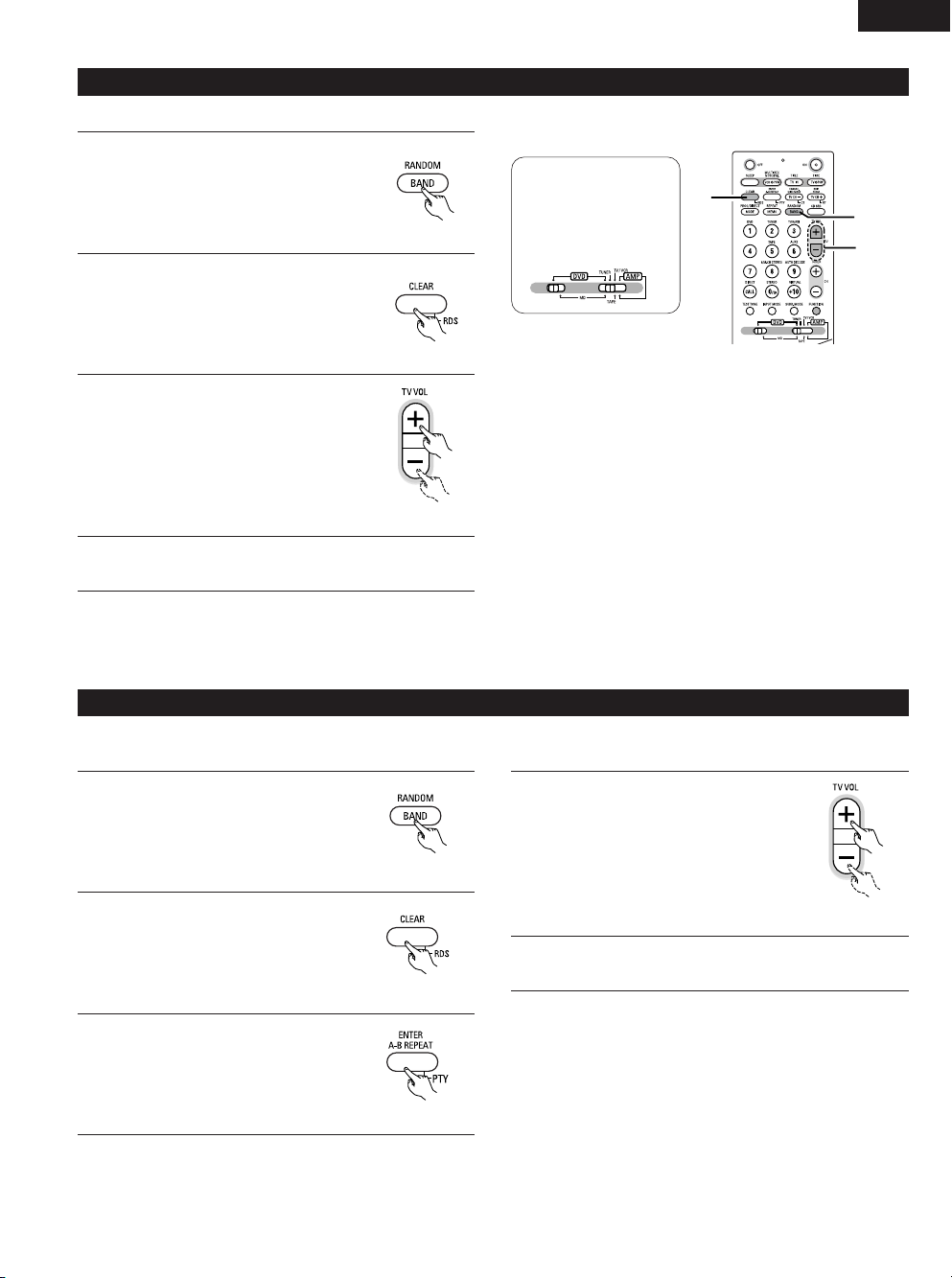
45
ENGLISH
(6) RDS search
Use this function to automatically tune to FM stations that provide RDS service.
1
Set the band to “FM”.
2
Press the RDS button until “RDS”
appears on the display.
Remote control unit
Remote control unit
3
Press the TUNING + (UP) or – (DOWN)
button to automatically begin the RDS
search operation.
Remote control unit
4
When a broadcast station is found, that station’s name
appears on the display.
• If no RDS station is found when all the frequencies are searched,
“NO PROGRAMME” is displayed.
2
3
1
Set the remote
control selector
switches
Switch1 to DVD
Switch2 to TUNER
• If no station broadcasting the designated program type is found
when all the frequencies are searched, “NO PROGRAMME” is
displayed.
(7) PTY search
Use this function to find RDS stations broadcasting a designated program type (PTY).
For a description of each program type, refer to “Program Type (PTY)”.
1
Set the band to “FM”.
2
Press the RDS button until “PTY”
appears on the display.
Remote control unit
Remote control unit
3
Watching the display, press the PTY
button to call out the desired program
type.
Remote control unit
4
Press the TUNING + (UP) or – (DOWN)
button to automatically begin the PTY
search operation.
Remote control unit
5
The station name is displayed on the display after searching
stops.
Page 46
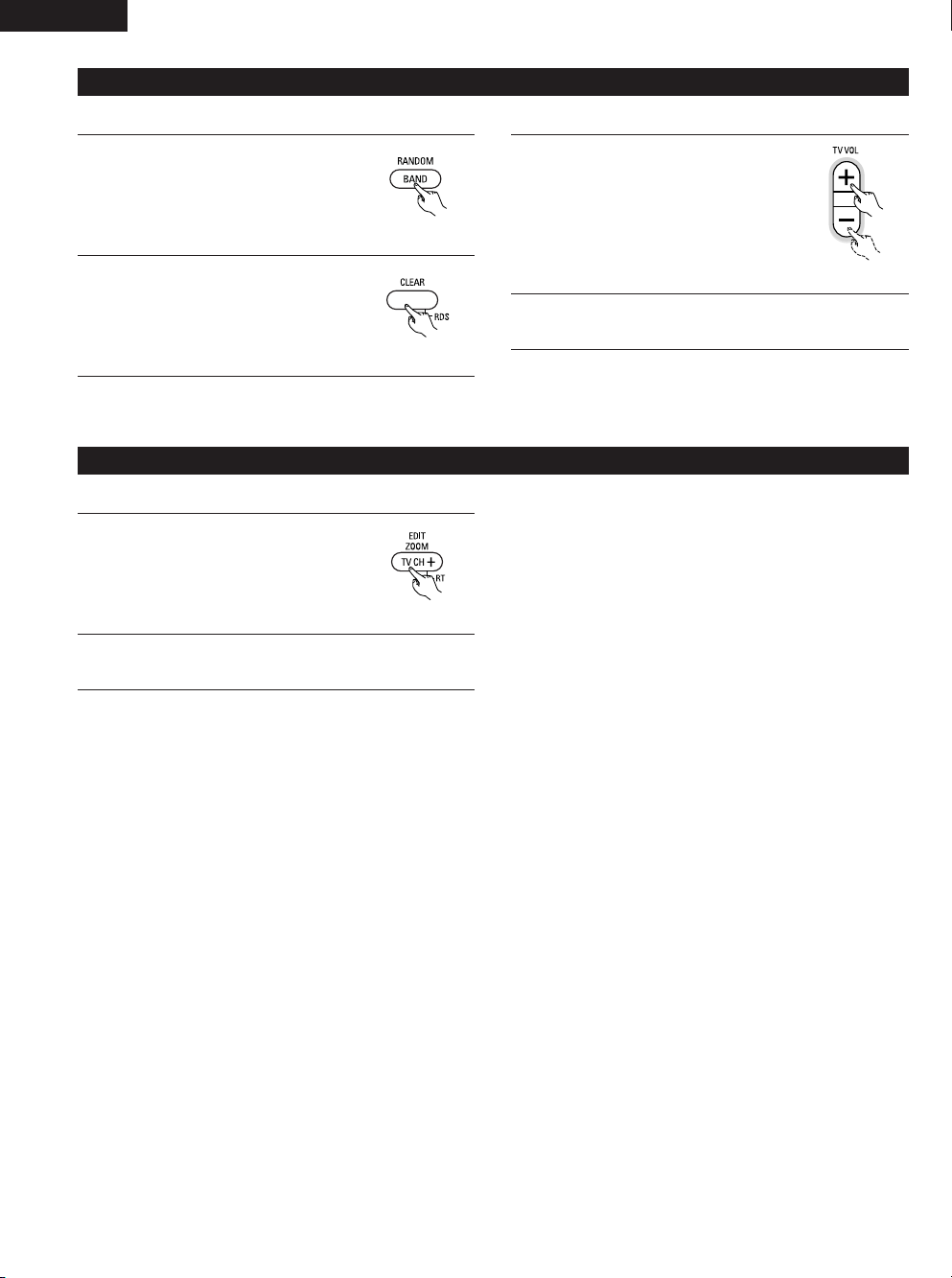
46
ENGLISH
• If no TP station is found when all the frequencies are searched,
“NO PROGRAMME” is displayed.
(8) TP search
Use this function to find RDS stations broadcasting traffic program (TP stations).
1
Set the band to “FM”.
2
Press the RDS button until “TP”
appears on the display.
Remote control unit
Remote control unit
3
Press the TUNING + (UP) or – (DOWN)
button TP search begins.
Remote control unit
4
The station name is displayed on the display after searching
stops.
• When the RT mode is turned on while an RDS radio station not
offering an RT service is tuned in, “NO TEXT” is displayed on the
display, then the mode automatically switches to the PS mode.
• In the same way, the mode automatically switches to the PS mode
when the RT service is finished. In this case, the mode
automatically switches from the PS mode back to the RT mode
when an RT broadcast is resumed.
• The RT mode cannot be set in the AM band or for FM stations not
offering RDS broadcasts.
•To turn the RT mode off, press the RT button and switch to the
desired display mode. (Refer to page 18.)
(9) RT (Radio Text)
“RT” appears on the display when radio text data is received.
1
To turn the RT mode on, press the RT
button on the remote control unit until
the RT indicator is lit.
2
When the station currently tuned in is offering a radio text
message service, the message scrolls on the display.
Remote control unit
Page 47

47
ENGLISH
12
EXPANDING TO A 6.1- OR 7.1-CHANNEL SYSTEM
• The DHT-M330DV is equipped with a decoder function allowing 6.1- or 7.1-channel playback (Dolby Digital EX, DTS-ES, Dolby Pro-Logic IIx, etc.),
as well as PRE OUT connectors for surround back channels (SBL and SBR).
• The DHT-M330DV is also equipped with a pre-out connector for a subwoofer channel, so the system can be improved using a commercially
available superwoofer with built-in amplifier. (Signals are constantly output from the subwoofer pre-out connector.)
•A separately sold stereo amplifier and surround back speaker systems can be used in combination with the DHT-M330DV to create a 6.1- or
7.1-channel surround system.
(1) Connections for a 6.1- or 7.1-channel system
When using a commercially available amplifier and speakers
• Use the front left, front right, center, surround left and surround right channels with DHT-M330DV connections.
• For a 6.1-channel system, use the AVR-M330’s SBL PRE OUT connector to connect the amplifier and one surround back speaker.
• For a 7.1-channel system, use the AVR-M330’s SBL and SBR PRE OUT connectors to connect the amplifier and two surround back speakers.
(2) 6.1- or 7.1-channel speakers system layout
Basic system layout
• This is an example of a basic system layout using eight speaker systems and a TV.
Subwoofer
Center speaker system
Surround speaker systems
Front speaker systems
Set these at the sides of the TV or screen with
their front surfaces as flush with the front of
the screen as possible.
Surround back speaker systems
Page 48

48
ENGLISH
(3) 6.1- or 7.1-channel surround playback
z Changing the Quick Setup settings
At “SPEAKER SETUP” under “Quick Setup procedure” (page 27), select the configuration to be used, “6.1CH” or “7.1CH”.
x Checking and adjusting the playback level using test tones
Before playing, use test tones to check and adjust the playback level of the different speakers. (Page 33)
• Depending on the 6.1/7.1-channel setting, the surround back channel is also displayed and can be set.
c Setting the delay time (distance setting)
Set the distance from the different speakers at “(6) Setting the speaker distance” (Page 39) under “10 SURROUND PLAYBACK” (page 33).
• Depending on the 6.1/7.1-channel setting, the surround back channel is also displayed and can be set.
v Surround playback in the auto decode mode
When set for 6.1- or 7.1-channel playback, the signals can be decoded and played in the Dolby Digital EX, DTS-ES and Dolby Pro Logic IIx
modes.
• At “1 Dolby Digital and DTS surround playback” on page 34, Dolby Digital and multi-channel sources are played in 6.1 or 7.1 channels in the
Dolby Digital EX or Dolby ProLogic IIx mode.
DTS sources are played in 6.1 or 7.1 channels in the DTS-ES or Neo:6 mode.
• For 2-channel sources: Instead of PLII at “2 channel mode setting” on page 35 - PLIIx surround parameter.
• When Dolby Digital EX or DTS-ES sources are played, “ EX” or “DTS-ES” is displayed and the source is played in 6.1 or 7.1 channels.
• For Dolby Pro Logic IIx decoding, “ PLIIx” is also displayed and the signals are played in 6.1 or 7.1 channels.
• For DTS Neo:6 decoding, “Neo:6” is displayed.
• For playback sources and surround modes, see “Table of Surround Mode Parameters” on pages 40 and 41.
The playing mode for the different sources can be selected using the surround parameters. (See below.)
• Dolby Digital EX
For 6.1 channels: Dolby Digital EX, Dolby Digital + PLL
IIx Music
For 7.1 channels: Dolby Digital EX, Dolby Digital + PLL IIx Cinema, Dolby Digital+PLIIx Music
• DTS
For 6.1/7.1 channels: DTS surround, DTS+NEO:6
• DTS-ES
For 6.1/7.1 channels: none (fixed to DTS discrete or DTS-ES matrix depending on plug)
• Analog, digital (PCM, Dolby Digital, AAC) 2-channel sources
For 6.1/7.1 channels: Auto stereo, PLIIx Cinema, PLIIx Music, PLIIx Game
For analog and PCM 2-channel sources, DTS-NEO:6 Cinema and DTS-NEO:6 Music can also be used.
Page 49

49
ENGLISH
Surround
The AVR-M330 is equipped with a digital signal processing circuit that lets you play program sources in the surround mode to achieve the same
sense of presence as in a movie theater.
Dolby Surround
(1) Dolby Digital
Dolby Digital is the multi-channel digital signal format developed by Dolby Laboratories.
Dolby Digital consists of up to “5.1” channels - front left, front right, center, surround left, surround right, and an additional channel exclusively
reserved for additional deep bass sound effects (the Low Frequency Effects – LFE – channel, also called the “.1” channel, containing bass
frequencies of up to 120 Hz).
Unlike the analog Dolby Pro Logic format, Dolby Digital’s main channels can all contain full range sound information, from the lowest bass, up
to the highest frequencies – 22 kHz. The signals within each channel are distinct from the others, allowing pinpoint sound imaging, and Dolby
Digital offers tremendous dynamic range from the most powerful sound effects to the quietest, softest sounds, free from noise and distortion.
2 Dolby Digital and Dolby Pro Logic
Comparison of home surround systems Dolby Digital Dolby Pro Logic
No. recorded channels (elements) 5.1 ch 2 ch
No. playback channels 5.1 ch 4 ch
Playback channels (max.) L, R, C, SL, SR, SW L, R, C, S (SW - recommended)
Audio processing
Digital discrete processing
Dolby Digital encoding/decoding
Analog matrix processing Dolby Surround
High frequency playback limit of surround
channel
20 kHz 7 kHz
2 Dolby Digital compatible media and playback methods
Marks indicating Dolby Digital compatibility: .
The following are general examples. Also refer to the player’s operating instructions.
LD (VDP)
Coaxial Dolby Digital RF output jack 1
Set the input mode to “AUTO”.
(Page 30)
DVD
Optical or coaxial digital output
(same as for PCM) 2
Set the input mode to “AUTO”.
(Page 30)
Others
(satellite broadcasts, CATV, etc.)
Optical or coaxial digital output
(same as for PCM)
Set the input mode to “AUTO”.
(Page 30)
Media Dolby Digital output jacks Playback method (reference page)
1 Please use a commercially available adapter when connecting the Dolby Digital RF output jack of the LD player to the digital input jack.
Please refer to the instruction manual of the adapter when making connection.
2 Some DVD digital outputs have the function of switching the Dolby Digital signal output method between “bit stream” and “(convert to)
PCM”. When playing in Dolby Digital surround on the AVR-M330, switch the DVD player’s output mode to “bit stream”. In some cases
players are equipped with both “bit stream + PCM” and “PCM only” digital outputs. In this case connect the “bit stream + PCM” jacks
to the AVR-M330.
(2) Dolby Pro Logic IIx
• Dolby Pro Logic IIx furthers the matrix decoding technology of Dolby Pro Logic II to decode audio signals recorded on two
channels into up to 7.1 playback channels, including the surround back channel. Dolby Pro Logic IIx also allows 5.1-channel
sources to be played in up to 7.1 channels.
The mode can be selected according to the source. The Music mode is best suited for playing music, the Cinema mode
for playing movies, and the Game mode for playing games. The Game mode can only be used with 2-channel audio
sources.
(3) Dolby Pro Logic II
• Dolby Pro Logic II is a new multi-channel playback format developed by Dolby Laboratories using feedback logic steering technology and
offering improvements over conventional Dolby Pro Logic circuits.
• Dolby Pro Logic II can be used to decode not only sources recorded in Dolby Surround ( ) but also regular stereo sources into five channels
(front left, front right, center, surround left and surround right) to achieve surround sound.
• Whereas with conventional Dolby Pro Logic the surround channel playback frequency band was limited, Dolby Pro Logic II offers a wider
band range (20 Hz to 20 kHz or greater). In addition, the surround channels were monaural (the surround left and right channels were the
same) with previous Dolby Pro Logic, but Dolby Pro Logic II they are played as stereo signals.
•Various parameters can be set according to the type of source and the contents, so it is possible to achieve optimum decoding .
13
DOLBY/DTS SURROUND
Page 50

50
ENGLISH
DTS Digital Surround
Digital Theater Surround (also called simply DTS) is a multi-channel digital signal format developed by Digital Theater Systems.
DTS offers the same “5.1” playback channels as Dolby Digital (front left, front right and center, surround left and surround right) as well as the
stereo 2-channel mode. The signals for the different channels are fully independent, eliminating the risk of deterioration of sound quality due to
interference between signals, crosstalk, etc.
DTS features a relatively higher bit rate as compared to Dolby Digital (1234 kbps for CDs and LDs, 1536 kbps for DVDs) so it operates with a
relatively low compression rate. Because of this the amount of data is great, and when DTS playback is used in movie theaters, a separate CDROM synchronized with the film is played.
With LDs and DVDs, there is of course no need for an extra disc; the pictures and sound can be recorded simultaneously on the same disc, so
the discs can be handled in the same way as discs with other formats.
There are also music CDs recorded in DTS. These CDs include 5.1-channel surround signals (compared to two channels on current CDs). They do
not include picture data, but they offer surround playback on CD players that are equipped with digital outputs (PCM type digital output required).
DTS surround track playback offers the same intricate, grand sound as in a movie theater, right in your own listening room.
2 DTS compatible media and playback methods
Marks indicating DTS compatibility: and .
The following are general examples. Also refer to the player’s operating instructions.
CD
Optical or coaxial digital output
(same as for PCM) 2
Set the input mode to “AUTO” or “DTS” (page 30).
Never set the mode to “ANALOG” or “PCM”. 1
LD (VDP)
Optical or coaxial digital output
(same as for PCM) 2
Set the input mode to “AUTO” or “DTS” (page 30).
Never set the mode to “ANALOG” or “PCM”. 1
DVD
Optical or coaxial digital output
(same as for PCM) 3
Set the input mode to “AUTO” or “DTS” (page 30).
Media Dolby Digital output jacks Playback method (reference page)
1 DTS signals are recorded in the same way on CDs and LDs as PCM signals. Because of this, the un-decoded DTS signals are output as
random “hissy” noise from the CD or LD player’s analog outputs. If this noise is played with the amplifier set at a very high volume, it may
possibly cause damage to the speakers. To avoid this, be sure to switch the input mode to “AUTO” or “DTS” before playing CDs or LDs
recorded in DTS. Also, never switch the input mode to “ANALOG” or “PCM” during playback. The same holds true when playing CDs or
LDs on a DVD player or LD/DVD compatible player. For DVDs, the DTS signals are recorded in a special way so this problem does not occur.
2 The signals provided at the digital outputs of a CD or LD player may undergo some sort of internal signal processing (output level
adjustment, sampling frequency conversion, etc.). In this case the DTS-encoded signals may be processed erroneously, in which case they
cannot be decoded by the AVR-M330, or may only produce noise. Before playing DTS signals for the first time, turn down the master
volume to a low level, start playing the DTS disc, then check whether the DTS indicator on the AVR-M330 (see page 31) lights before
turning up the master volume.
3A DVD player with DTS-compatible digital output is required to play DTS DVDs. A DTS Digital Output logo is featured on the front panel of
compatible DVD players. Recent DENON DVD player models feature DTS-compatible digital output – consult the player’s owner’s manual
for information on configuring the digital output for DTS playback of DTS-encoded DVDs.
MANUFACTURED UNDER LICENSE FROM DIGITAL THEATER SYSTEMS, INC.
U.S. PAT. NO’S. 5,451,942; 5,956,674; 5,974,380; 5,978,762; 6,226,616; 6,487,535 AND OTHER U.S. AND WORLD–WIDE PATENTS ISSUED
AND PENDING.
“DTS”, “DTS–ES”, AND “Neo:6” ARE TRADEMARKS OF DIGITAL THEATER SYSTEMS, INC. © 1996, 2003 DIGITAL THEATER SYSTEMS,
INC. ALL RIGHTS RESERVED.
Manufactured under license from Dolby Laboratories.
“Dolby”, “Pro Logic” and the double-D symbol are trademarks of Dolby Laboratories.
Sources recorded in Dolby Surround
These are sources in which three or more channels of surround have been recorded as two channels of signals using Dolby Surround
encoding technology.
Dolby Surround is used for the sound tracks of movies recorded on DVDs, LDs and Video cassettes to be played on stereo VCRs, as well
as for the stereo broadcast signals of FM radio, TV, satellite broadcasts and cable TV.
Decoding these signals with Dolby Pro Logic II makes it possible to achieve multi-channel surround playback. The signals can also be
played on ordinary stereo equipment, in which case they provide normal stereo sound.
There are two types of DVD Dolby surround recording signals.
q 2-channel PCM stereo signals
w 2-channel Dolby Digital signals
When either of these signals is input to the AVR-M330, the surround mode is automatically set to Dolby Pro Logic II when the “AUTO
DECODE” mode is selected.
2 Sources recorded in Dolby Surround are indicated with the logo mark shown below.
Dolby Surround support mark:
Page 51

51
ENGLISH
DTS-ES Extended Surround
TM
DTS-ES Extended Surround is a new multi-channel digital signal format developed by Digital Theater Systems Inc. While offering high compatibility
with the conventional DTS Digital Surround format, DTS-ES Extended Surround greatly improves the 360-degree surround impression and space
expression thanks to further expanded surround signals. This format has been used professionally in movie theaters since 1999.
In addition to the 5.1 surround channels (FL, FR, C, SL, SR and LFE), DTS-ES Extended Surround also offers the SB (Surround Back, sometimes
also referred to as “surround center”) channel for surround playback with a total of 6.1 channels. DTS-ES Extended Surround includes two signal
formats with different surround signal recording methods, as described below.
2 DTS-ES
TM
Discrete 6.1
DTS-ES Discrete 6.1 is the newest recording format. With it, all 6.1 channels (including the SB channel) are recorded independently using a
digital discrete system. The main feature of this format is that because the SL, SR and SB channels are fully independent, the sound can be
designed with total freedom and it is possible to achieve a sense that the acoustic images are moving about freely among the background
sounds surrounding the listener from 360 degrees.
Though maximum performance is achieved when sound tracks recorded with this system are played using a DTS-ES decoder, when played
with a conventional DTS decoder the SB channel signals are automatically down-mixed to the SL and SR channels, so none of the signal
components are lost.
2 DTS-ES
TM
Matrix 6.1
With this format, the additional SB channel signals undergo matrix encoding and are input to the SL and SR channels beforehand. Upon
playback they are decoded to the SL, SR and SB channels. The performance of the encoder used at the time of recording can be fully matched
using a high precision digital matrix decoder developed by DTS, thereby achieving surround sound more faithful to the producer’s sound design
aims than with conventional 5.1- or 6.1-channel systems.
In addition, the bit stream format is 100% compatible with conventional DTS signals, so the effect of the Matrix 6.1 format can be achieved
even with 5.1-channel signal sources. Of course it is also possible to play DTS-ES Matrix 6.1 encoded sources with a DTS 5.1-channel decoder.
When DTS-ES Discrete 6.1 or Matrix 6.1 encoded sources are decoded with a DTS-ES decoder, the format is automatically detected upon
decoding and the optimum playing mode is selected. However, some Matrix 6.1 sources may be detected as having a 5.1-channel format, so the
DTS-ES Matrix 6.1 mode must be set manually to play these sources.
(For instructions on selecting the surround mode, see page 48.)
The DTS-ES decoder includes another function, the DTS Neo:6 surround mode for 6.1-channel playback of digital PCM and analog signal sources.
2 DTS Neo:6
TM
surround
This mode applies conventional 2-channel signals to the high precision digital matrix decoder used for DTS-ES Matrix 6.1 to achieve 6.1channel surround playback. High precision input signal detection and matrix processing enable full band reproduction (frequency response of
20 Hz to 20 kHz or greater) for all 6.1 channels, and separation between the different channels is improved to the same level as that of a digital
discrete system.
DTS Neo:6 surround includes two modes for selecting the optimum decoding for the signal source.
• DTS Neo:6 Cinema
This mode is optimum for playing movies. Decoding is performed with emphasis on separation performance to achieve the same
atmosphere with 2-channel sources as with 6.1-channel sources.
This mode is effective for playing sources recorded in conventional surround formats as well, because the in-phase component is assigned
mainly to the center channel (C) and the reversed phase component to the surround (SL, SR and SB channels).
• DTS Neo:6 Music
This mode is suited mainly for playing music. Changes in the sound quality are reduced by decoding with emphasis on the front channel
signals (FL and FR), and a natural sense of expansion is given to the sound field by the effect of the surround signals output from the center
(C) and surround (SL, SR and SB) channels.
Page 52

52
ENGLISH
Dolby Virtual Speaker
Dolby Virtual Speaker technology uses proprietary technology of Dolby Laboratories to create a virtual surround sound field using only two
speakers for the front channels, allowing the user to experience sound as if surround speakers were actually being used.
2 Features of Dolby Virtual Speaker sound
B Accurate surround sound field positioning
The virtual surround speakers are positioned at 105° to the left and 105° to the right.
B Multi-channel programs played according to the producer’s intentions
The sound of the different channels is played in the position set upon mixing. For example, sound set at the rear left is heard from the rear
left.
B Stereo programs played in surround
The Dolby Pro Logic II circuit is used together with the Dolby Virtual Speaker circuitry to create a rich virtual surround sound field with stereo
programs as well.
B Selecting the listening mode
Two listening modes are provided: Reference and Wide.
Reference mode Wide mode
: 2 front channels
With the AVR-M330, playback in the Dolby Virtual Speaker mode is possible with other speaker configurations as well.
•3 speakers (2 front channels + center) : Reference/Wide modes
•5 speakers (2 front channels + center + 2 surround channels) : Wide mode
Dolby Headphone
Dolby Headphone is a 3D sound technology developed jointly by Dolby Laboratories and Lake Technology of Australia achieving surround sound
with regular headphones.
Normally when using headphones all the sounds are sounded in the head, making it uncomfortable to listen with headphones for long periods of
time. Dolby Headphone simulates speaker playback in a room and positions the sound sources to the front or the sides, outside of the head,
achieving a powerful sound similar to that of a movie theater or home theater. This technology is aimed mainly at multi-channel audio or video
equipment including Dolby Digital or Dolby Pro Logic Surround decoding functions and operates inside a high performance digital signal processing
chip (DSP).
The Dolby Headphone mode can be used not only with multi-channel sources but also with stereo programs.
: Virtual sound field created with the Dolby
Virtual Speaker mode
Page 53

53
ENGLISH
• The included remote control unit can be used to turn the power to the standby mode after a maximum of 120 minutes. (Sleep timer)
• Use this function to automatically switch the power to the standby mode after a specific amount of time (minutes).
Example: To set the power to the standby mode in 50 minutes according to the clock. Be sure to correct the current time setting.
(1) Setting the sleep timer (remote control unit only)
1
Select and play the desired function.
2
Press the SLEEP button.
• “120” is displayed and the “SLEEP” indicator flashes.
Remote control unit
12 0
The display switches as follows each time the SLEEP
button is pressed:
90120 60 50 3040 20 10
3
When the “SLEEP” indicator is flashing, press the SLEEP
button again until “50” is displayed.
• “50” is displayed and the “SLEEP” indicator flashes.
Remote control unit
5 0
• After 4 seconds, the display returns to as it was before the
sleep timer was set, and the “SLEEP” indicator stops
flashing, remaining lit. (This completes the sleep timer
setting.)
4
The power is set to the standby mode 50 minutes later.
To turn the sleep timer off, press the SLEEP button repeatedly until
the “SLEEP” indicator turns off. The sleep timer can also be
turned off by press the power button on the main unit or the
remote control unit to turn the entire system’s power to the
standby mode.
“SLEEP” indicator off
Main unit Remote control unitRemote control unit
2, 3
14
USING THE SLEEP TIMER
• Operate the remote control unit at the “AMP” position.
Set the remote
control selector
switches
Switch1 to DVD
Switch2 to AMP
Page 54

54
ENGLISH
2 Making system connections between the AVR-M330 and the DVD player (DVD-M330) makes operation even easier. (For instructions on
connections, refer to “Connecting the audio components” on pages 14.)
2 System functions will not work properly if the input/output function settings are not right for the connected components. Be sure to set the
input/output functions for the components being used. (See page 28.) The setting contents are maintained until they are next changed even
when the power is switched off.
(1) Auto power on function
• When the play button on the DVD unit ( 1 ) or the DVD play button on the remote control unit ( 1 ) is pressed while the power is in the
standby mode, the DVD-M330 and AVR-M330’s power turns on automatically, and if a disc is loaded in the DVD-M330 the disc is played.
1
1
When the DVD-M330 and AVR-M330 are in the standby
mode, the power can be turned on simply by pressing the
play button on the DVD unit or the DVD play button on the
remote control unit. If a disc is loaded, playback starts.
•To listen to a radio program, simply press
one of the tuner preset buttons (“+” or “–”)
on the remote control unit. The power turns
on and a station is tuned in.
+
-
CH
Remote control unit
(2) Auto function selection
• At the touch of a button, the function switches automatically to
“DVD” and disc playback begins.
1
1
•To listen to a radio program, simply press one
of the tuner preset buttons (“+” or “–”) on
the remote control unit.
• Auto function selection does not work for
components connected using the TV/AUX1or
AUX2 input terminals.
+
-
CH
Remote control unit
DVD-M330 Remote control unit
DVD
1
1
Press the play button on the DVD-M330 or the DVD play
button on the remote control unit.
•
The AVR-M330’s
function switches to
“DVD” and if a disc
is loaded playback of
the disc starts.
DVD-M330 Remote control unit
DVD
1
15
SYSTEM FUNCTIONS
1
AVR-M330
DVD-M330
DVD-M330
Page 55

55
ENGLI
16
LAST FUNCTION MEMORY
• This unit is equipped with a last function memory which stores the input and output setting conditions as they were immediately before the
power is switched off.
This function eliminates the need to perform complicated resettings when the power is switched on.
• The unit is also equipped with a back-up memory. This function provides memory storage when the power switch is off and with the power
cord disconnected.
17
INITIALIZATION OF THE MICROPROCESSOR
When the indication of the display is not normal or when the operation of the unit does not shows the reasonable result, the initialization of the
microprocessor is required by the following procedure.
1
Press the power button to set the
standby mode, then unplug the set’s
power cord from the wall power outlet.
2
After at least 10 seconds, press the SURROUND MODE
button on the AVR-M330, press the SDB/P.EQ equalizer
button, then press the surround mode button again for at
least 2 seconds.
3
After several seconds, “INITIALIZE” appears on the display
and the power turns on.
• The microprocessor is initialized.
NOTES:
• If step 3 does not work, start over from step 1.
• If the microprocessor is reset, all the buttons and the setup
settings are reset to the factory default values.
221
Red
Page 56

56
ENGLISH
Check again before assuming the player is malfunctioning
2 Are all the connections correct ?
2 Are you following the instructions in the manual ?
2 Are the speakers and other components operating properly ?
If this unit does not seem to be functioning properly, check the table below. If this does not solve the problem, this unit may be damaged. Turn
off the power, unplug the power cord from the power outlet, and contact your store of purchase or nearest Denon sales office.
18
TROUBLESHOOTING
Symptom Cause Measures Page
DISPLAY not lit and sound not produced
when power switch set to on.
• Power cord not plugged in securely. • Check the insertion of the power cord plug. 14
DISPLAY lit but sound not produced.
Volume indicator on display flashing.
• Speaker cords not securely connected.
•Improper position of the audio function
button.
•Volume control set to minimum.
• MUTING is on.
•Digital signals not input Digital input
selected.
• The protection circuit has been activated
due to abnormally high temperature inside
the unit.
• Connect securely.
•Set to a suitable position.
•Turn volume up to suitable level.
• Switch off MUTING.
• Input digital signals or select input jacks to
which digital signals are being input.
• Unplug the power cord, wait for the unit to
cool off, improve ventilation around the unit,
then turn the power back on.
7
30
29
32
30
9
Monitor doesn’t display an image.
•
Connections between the video output jack
of this unit and the input connector of the
monitor are incomplete.
•
The input setting of the monitor TV is
different.
•
Check whether the connections are correct.
•
Set the input switching of the TV to the jack
to which the video input is connected.
10
—
The program cannot be copied from DVD
to the VCR.
•
Almost all movie software contains a copy
prevention signal.
•
A copy cannot be made.
—
The subwoofer does not produce sound.
•Connections are incomplete. •
Check the connections.
—
7
This unit does not operate properly when
remote control unit is used.
• Batteries dead.
•Remote control unit too far from this unit.
•Obstacle between this unit and remote
control unit.
• Different button is being pressed.
• < and > ends of battery inserted in reverse.
•
The mode selection of the remote control is
not properly selected. The DVD mode, AV
mode, or audio mode is not properly
selected.
• Replace with new batteries.
• Move closer.
• Remove obstacle.
•Press the proper button.
• Insert batteries properly.
•
Press the remote control mode selection
button for the item you wish to operate. To
operate this unit, use with the DVD mode.
19
19
19
16
19
17
Remote control unit
Common problems when listening to the discs, tapes and FM broadcasts, etc.
Continuous noise is heard when receiving
FM programs
• Antenna cable is not properly connected. • Connect the antenna cable properly.
• Connect an outdoor antenna.
12
Hissing or continuous noise is heard when
receiving AM programs
• This may be noise from a TV or interference
from a radio station.
•Turn off the TV.
• Change the position and direction of the AM
loop antenna.
12
Humming noise is heard when receiving
AM programs
•The radio waves transmitted over the
power cord are being modulated.
• Unplug the power cord, flip the plug over in
the opposite direction, then plug the cord
back in.
12
Tuner
Page 57

57
ENGLI
19
SPECIFICATIONS
2 Audio Section
• Power Amplifier Section
Rated output: Front: 17 W + 17 W (6 Ω/ohm load, 1 kHz, T.H.D. 10 %)
Center: 20 W (6 Ω/ohm load, 1 kHz, T.H.D. 10 %)
Surround: 17 W + 17 W (6 Ω/ohm load, 1 kHz, T.H.D. 10 %)
Subwoofer: 20 W (6 Ω/ohm load, 1 kHz, T.H.D. 10 %)
Output terminals: Speaker impedance: 6 to 16 Ω/ohms
• Analog Section
Input sensitivity/Input impedance: 400 mV/47 kΩ/kohms
Frequency response: 10 Hz to 50 kHz: +0, –3 dB (LINE, Direct mode)
Signal-to-noise ratio: 90 dB (LINE, Direct mode)
2 Tuner Section
Reception frequency range: FM:
87.5 MHz to 108 MHz
AM: 522 kHz to 1611 kHz
Receiving sensitivity: FM: 1.8 µV/75 Ω/ohms AM: 20 µV
FM stereo separation: 35 dB (1 kHz)
• Digital Section
Digital input/output: Format — Digital audio interface
2 Ti mer Section
Tim er: Sleep timer: 120 minutes, maximum
2 General
Power supply: 230 V AC, 50 Hz
Power consumption: 75 W (At standby: Approximately 1 W)
Maximum external dimensions: 210 (W) x 70 (H) x 325 (D) mm (including feet, knobs, and connectors)
Weight: 3.9 kg
2 Remote Control Unit RC-996
Remote control method: IR pulse method
Power supply: 3 V DC, using two AA batteries
2 Speakers SYS-M330
• Satellite speaker system (SC-AM330)
Type: 2-way, 2-speakers / Closed box / Low-leakage-flux
Speakers: 5.7 cm cone bass-mid x 1
2,5 cm super-high range x 1
Input impedance: 6 Ω/ohms
Max. input: 30 watts (IEC)
80 watts (PEAK)
Dimensions: 79 (W) x 140 (H) x 123 (D) mm
Mass: 0.7 kg
• Center speaker system (SC-CM330)
Type: 2-way, 3-speakers / Closed box / Low-leakage-flux
Speaker: 5.7 cm cone bass-mid x 2
2,5 cm super-high range x 1
Input impedance: 6 Ω/ohms
Max. input 30 watts (IEC)
80 watts (PEAK)
Dimensions: 210 (W) x 79 (H) x 133 (D) mm
Mass: 1.0 kg
• Subwoofer (DSW-3L)
Type: 1-way, 1-speaker / Reflex box / Low-leakage-flux
Speaker: 16 cm cone woofer x 1
Speaker impedance: 6 Ω/ohms
Frequency range: 30 Hz ~ 240 Hz
Max. input 60 watts
Dimensions: 210 (W) x 322 (H) x 304 (D) mm (including base)
Mass: 4.9 kg (including base)
✽ Design and specifications are subject to change without notice in the course of product improvement.
Page 58

382
MEMO
Page 59

Page 60

Printed in China 00D 511 4267 006
TOKYO, JAPAN
www.denon.com
