Page 1
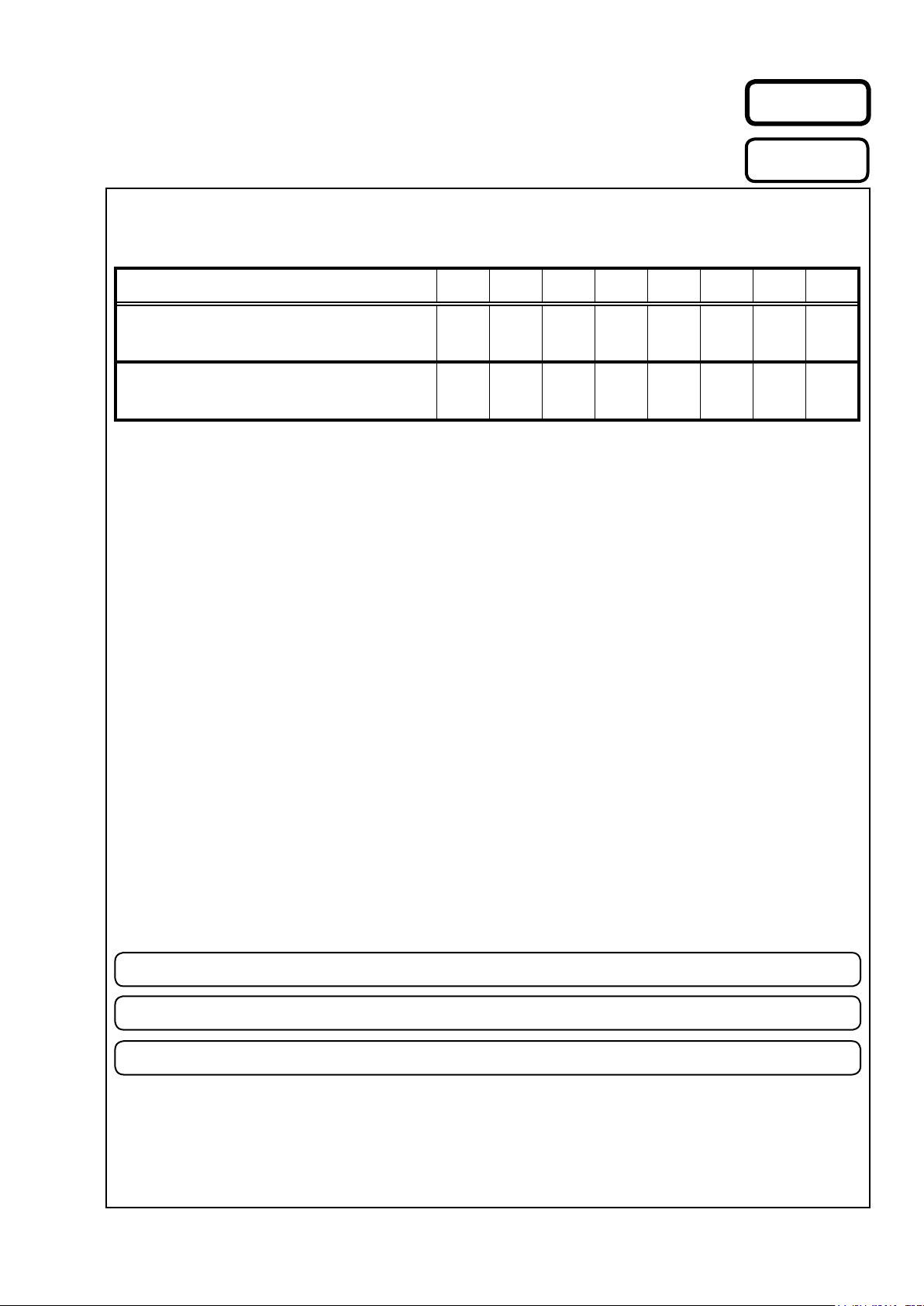
e
SERVICE MANUAL
MODEL JP E3 E2 EK EA E1 E1C E1K
Ver. 2
Please refer to the
MODIFICATION NOTICE.
AVR-X2200W
AVR-S910W
INTEGRATED NETWORK AV RECEIVER
P P P P
P
• For purposes of improvement, specications and design are subject to change without notice.
Please use this service manual with referring to the operating instructions without fail.
•
Some illustrations using in this service manual are slightly different from the actual set.
•
e
D&M Holdings Inc.
S1045V02DM/DG1505
Copyright 2015 D&M Holdings Inc. All rights reserved.
WARNING: Violators will be prosecuted to the maximum extent possible.
Page 2
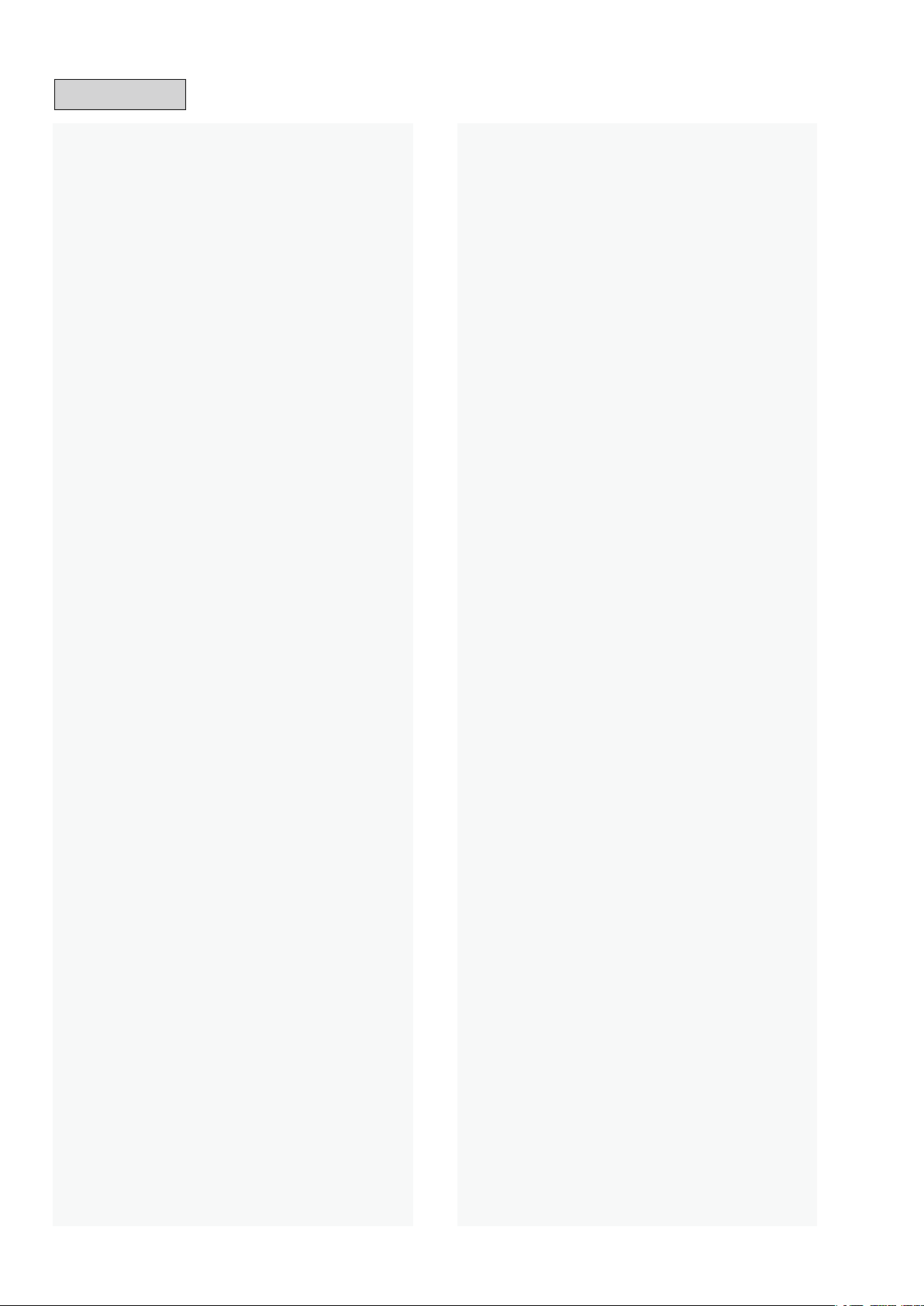
CONTENTS
ABOUT THIS MANUAL
What you can do with this manual
Using Adobe Reader (Windows version)
SAFETY PRECAUTIONS
NOTE FOR SCHEMATIC DIAGRAM
NOTE FOR PARTS LIST
TECHNICAL SPECIFICATIONS for AVR-X2200W
DIMENSION for AVR-X2200W
TECHNICAL SPECIFICATIONS for AVR-S910W
DIMENSION for AVR-S910W
CAUTION IN SERVICING (AVR-X2200W)
Initializing This Unit
JIG FOR SERVICING
CAUTION IN SERVICING (AVR-S910W)
Initializing This Unit
JIG FOR SERVICING
DISASSEMBLY
1. FRONT PANEL ASSY
2. RADIATOR ASSY
3. HDMI PCB
4. VIDEO PCB
5. MAIN PCB
6. SMPS PCB
7. TRANS
SPECIAL MODE
Special mode setting button (for AVR-X2200W)
Special mode setting button (AVR-S910W)
1. Version Display Mode
2. PANEL / REMOTE LOCK Selection Mode
3. Selecting the Mode for Service-related Operations
DIAGNOSTIC PATH DIAGRAM
4. Remote ID Setup Mode
5. Protection Pass Mode
6. CY920 Reboot Mode
7. CY920 Initialization Mode
JIG FOR SERVICING
PROCEDURE AFTER REPLACING
THE MICROPROCESSOR, ETC.
FIRMWARE UPDATE PROCEDURE
1. Updating via USB
2. Updating via DPMS
ADJUSTMENT
SURROUND MODES AND PARAMETERS
................................................................................21
................................................................3
...........................................3
...................................4
...............................................................6
..............................................7
................................................................7
........................9
..................................................10
........................11
....................................................12
..................................13
.................................................................13
..................................................................13
.....................................14
.................................................................14
..................................................................14
..........................................................................15
............................................................17
.................................................................18
...........................................................................19
..........................................................................20
...........................................................................20
...........................................................................21
.........................................................................22
.....................22
............................23
........................................................24
............................28
............................................32
......................................................54
........................................................55
..........................................................55
..................................................56
..................................................................57
..................................................59
............................................60
...............................................................60
............................................................69
...........................................................................76
..................................77
...........29
TROUBLE SHOOTING
1. POWER
2. Analog video
3. HDMI/DVI
4. AUDIO
5. Network / Bluetooth / USB
6. SMPS
CLOCK FLOW & WAVE FORM IN DIGITAL BLOCK
BLOCK DIAGRAM
POWER DIAGRAM
WIRING DIAGRAM
PRINTED WIRING BOARDS
SCHEMATIC DIAGRAMS (01/27)
SCH01_HDMI SW1
SCH02_HDMI SW2
SCH03_NET_PHY
SCH04_CPU_LEVEL_CHG
SCH05_DIGITAL_CNT
SCH06_CPU
SCH07_FRONT HDMI
SCH08_DSP
SCH09_ADV8003
SCH10_ADV8003 DDR
SCH11_D SUPPLY
SCH12_HDMI TX
SCH13_DIR_A PLD
SCH14_MAIN DAC
SCH15_ADV7850
SCH16_INPUT
SCH17_VIDEO
SCH18_VIDEO_FRONT_CNT
SCH19_VIDEO_RC5
SCH20_AMP1
SCH21_AMP2
SCH22_MAIN_SPK
SCH23_MAIN_TUNER_REG
SCH24_MAIN_RS CNT_AUDIO IN
SCH25_FRONT
SCH26_FRONT_RS232
SCH27_SMPS
EXPLODED VIEW
PACKING VIEW
SEMICONDUCTORS
1. IC's
2. FL DISPLAY
...............................................................................80
................................................................................87
..................................................................................95
....................................................................................144
................................................................80
......................................................................81
...........................................................................85
.................................................90
...................................................................104
..................................................................107
..................................................................108
.....................................................109
.............................................11 5
................................................................11 5
................................................................11 6
...................................................................11 7
......................................................11 8
............................................................11 9
...........................................................................120
.............................................................121
...........................................................................122
...................................................................123
...........................................................124
..................................................................125
....................................................................126
................................................................127
.................................................................128
...................................................................129
........................................................................130
.......................................................................131
..................................................132
...............................................................133
........................................................................134
........................................................................135
.................................................................136
...................................................137
..........................................138
.......................................................................139
...........................................................140
.........................................................................141
....................................................................142
.......................................................................143
................................................................144
.......................................................................159
.....................97
2
Page 3
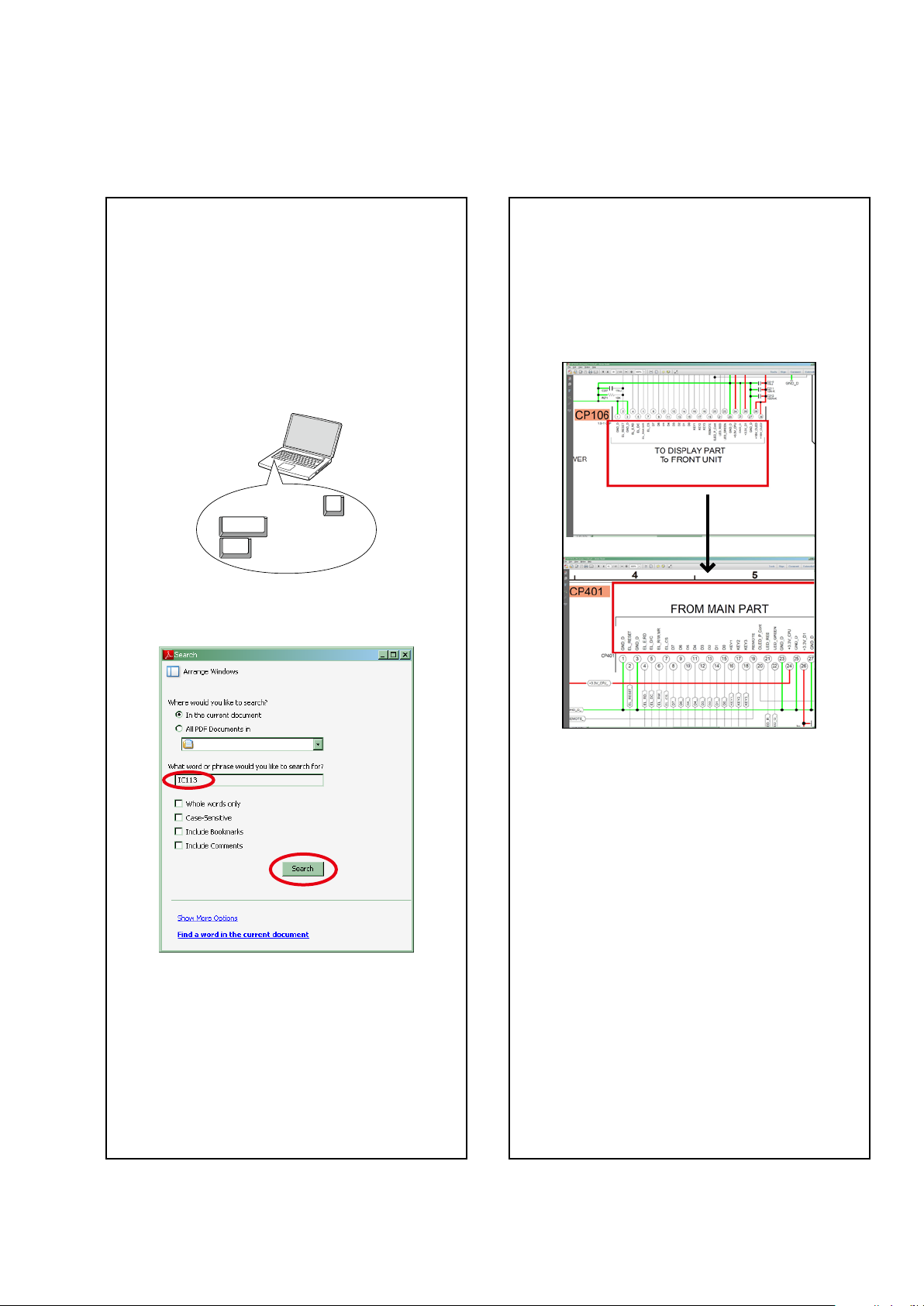
ABOUT THIS MANUAL
Read the following information before using the service manual.
What you can do with this manual
Search for a Ref. No. (phrase)
(Ctrl+Shift+F)
You can use the search function in Acrobat Reader to
search for a Ref. No. in schematic diagrams, printed
wiring circuit diagrams, block diagrams, and parts
lists.
1.Press
• The Search window appears.
2.EntertheRef.No.youwanttosearchforinthe
Search window, and then click the
•A list of search results appears.
Ctrl+Shift+F
Shift
Ctrl
onthekeyboard.
F
Search
button.
Jump to the target of a schematic
diagram connector
Click the Ref. No. of the target connector in the red
box around a schematic diagram connector.
•The screen jumps to the target connector.
CP401
v
CP106
3.Click an item on the list.
• The screen jumps to the page for that item, and the
searchphraseisdisplayed.
•Pagemagnicationstaysthesameasbeforethe
jump.
3
Page 4
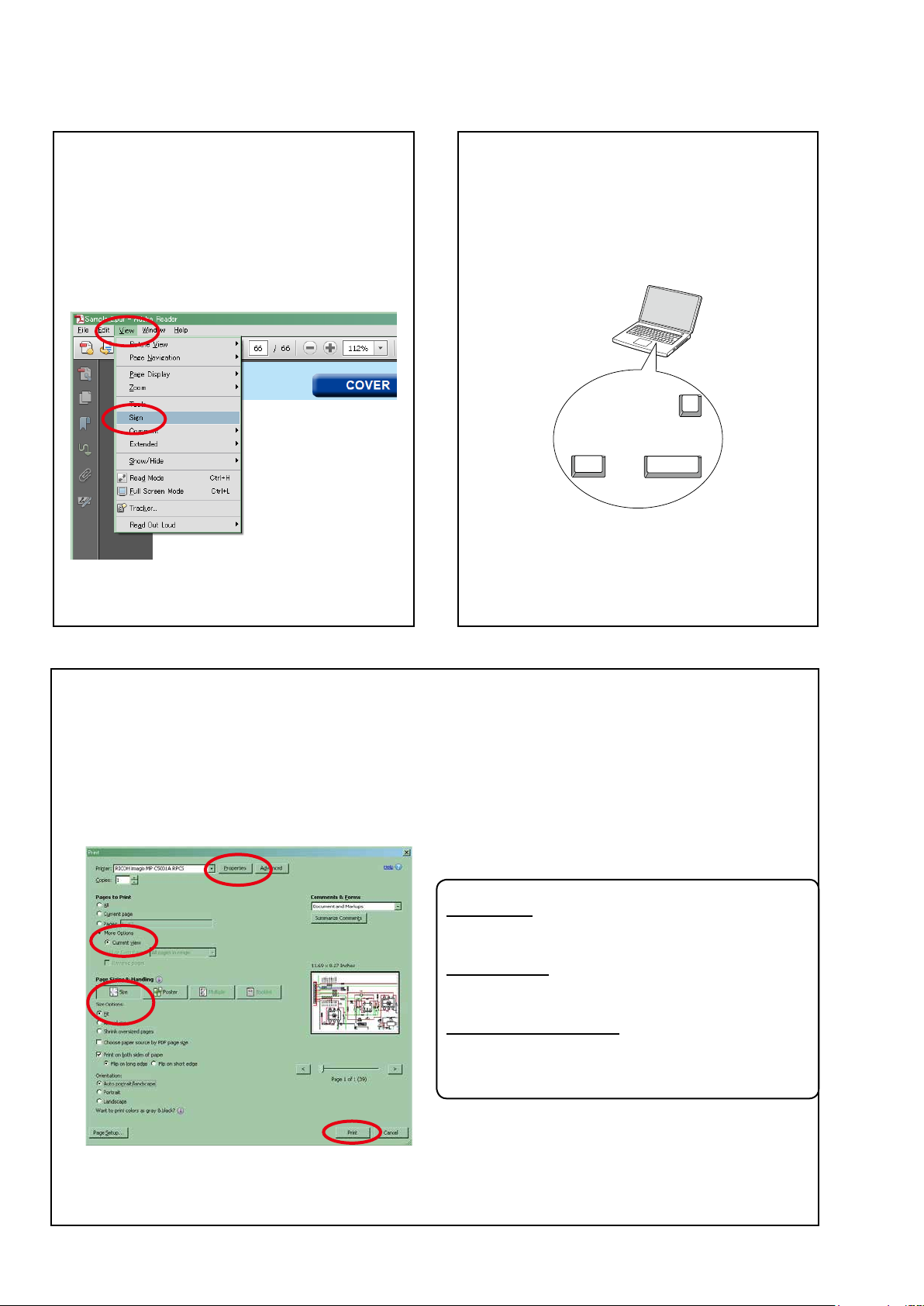
Using Adobe Reader (Windows version)
Add notes to this data (Sign)
TheSignfunctionletsyouaddnotestothedatain
this manual.
Savetheleonceyouhavenishedaddingnotes.
[Example using Adobe Reader X]
"View"
On the
• The Sign pane appears.
[Example using Adobe Reader 9]
On the
menu, click
"Document"
"Sign"
menu, click
.
"Sign"
.
Magnify schematic / printed circuit
board diagrams - 1
(Ctrl+Space, mouse operation)
Ctrl+Space
Press
mousetoselecttheareayouwanttoview.
• Theselectedareaismagnied.
• Whenyouwanttomovetheareashown,hold
Space
down
• Whenyouwanttoshowafullpageview,press
Ctrl+0
onthekeyboardanddragthe
0
Ctrl Space
and drag the mouse.
onthekeyboard.
Print a magnied part of the manual
ThePropertiesdialogboxandfunctionswillvarydependingonyourprinter.
1. Dragthemousetomagnifythepartyouwanttoprint.
2. On the
3. CongurethefollowingsettingsinthePrintdialogbox.
"File"
menu, click
"Print"
.
• Properties
Click this button and check that the printer is set to a
suitable paper size.
• Page to print
Select the following checkbox.
More Options
"
• Page Sizing & Handling
Select the following checkbox.
Size
"
Size Options
" / "
Current View
" : "
" : "
Fit
"
"
4. Click the
Print
button to start printing.
4
Page 5
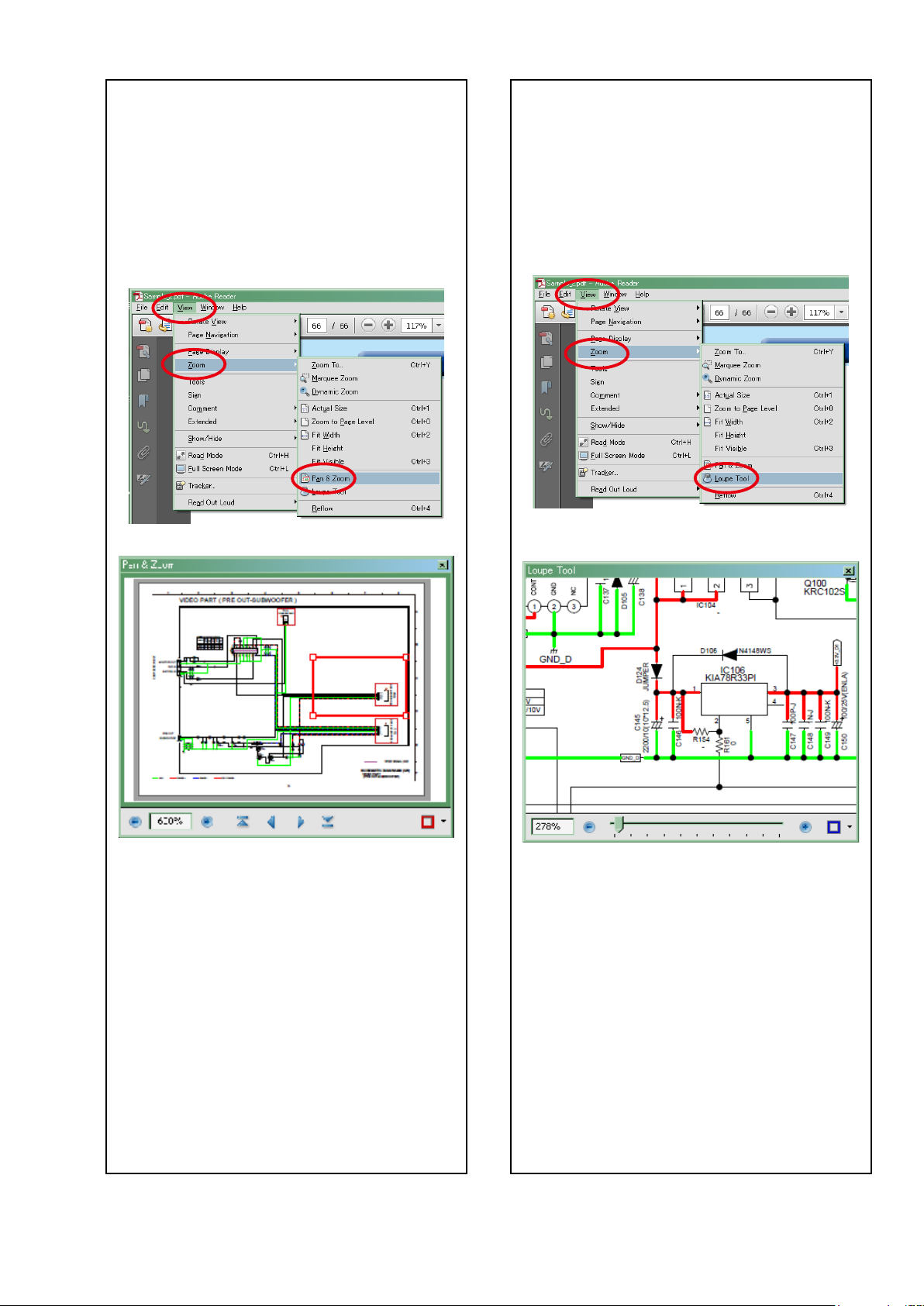
Magnify schematic / printed circuit
board diagrams - 2
(Pan & Zoom function)
ThePan&Zoomfunctionletsyouseewhichpartof
amagnieddiagramisbeingshowninaseparate
window.
[Example using Adobe Reader X]
"View"
On the
"Pan & Zoom"
menu, point to
.
"Zoom"
, and then click
Magnify schematic / printed circuit
board diagrams - 3
(Loupe Tool function)
TheLoupeToolfunctionletsyoumagnifyaspecic
part of a diagram in a separate window.
[Example using Adobe Reader X]
"View"
On the
"Loupe Tool"
menu, point to
.
"Zoom"
, and then click
• The Pan & Zoom window appears on the screen.
[Example using Adobe Reader 9]
"Tools"
On the
then click
menu, point to
"Pan & Zoom Window"
"Select & Zoom"
.
, and
• The Loupe Tool window appears on the screen.
[Example using Adobe Reader 9]
"Tools"
On the
then click
menu, point to
"Loupe Tool Window"
"Select & Zoom"
.
, and
5
Page 6
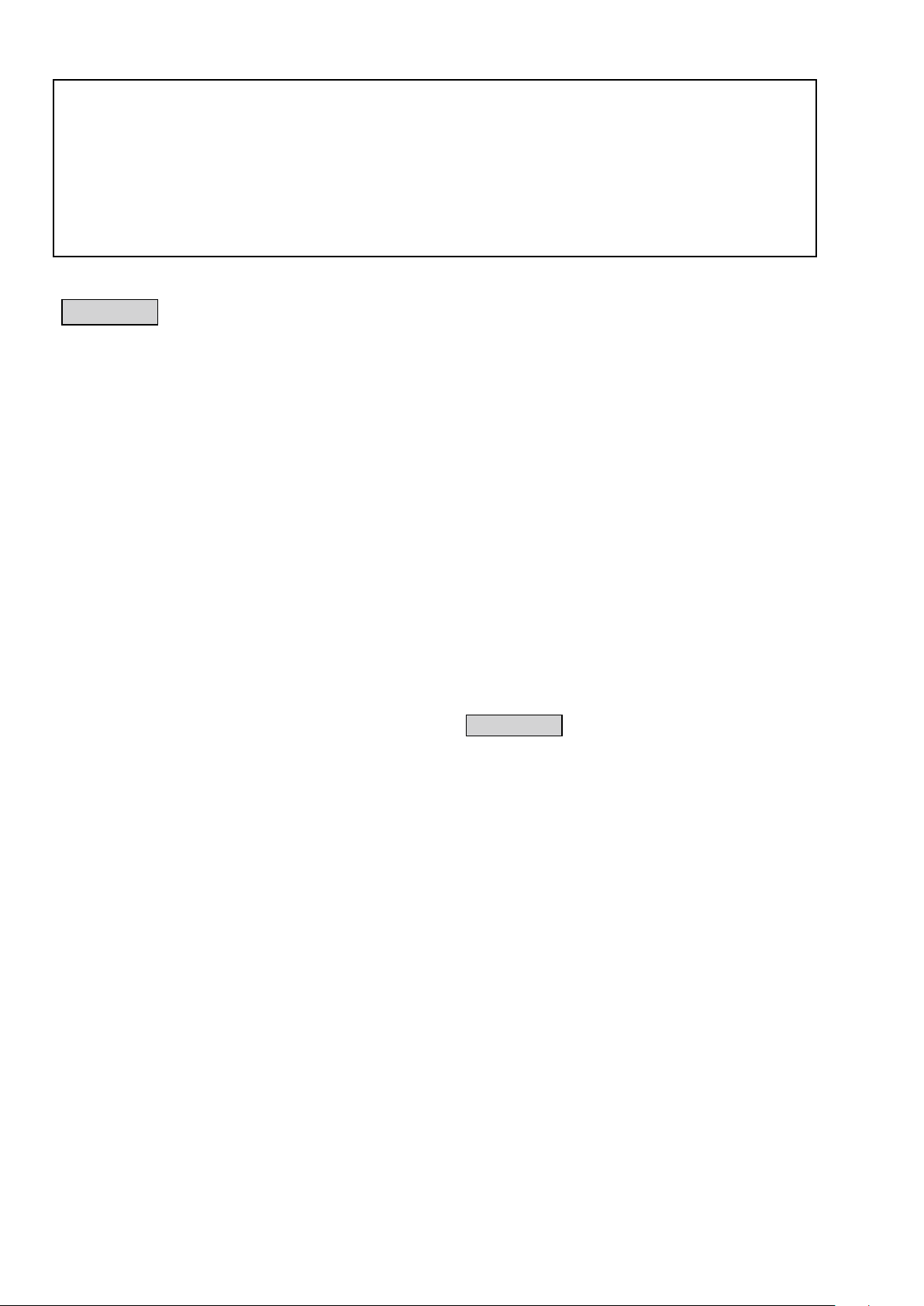
SAFETY PRECAUTIONS
The following items should be checked for continued protection of the customer and the service technician.
leakage current check
Beforereturningthesettothecustomer,besuretocarryouteither(1)aleakagecurrentcheckor(2)alinetochassis
resistance check. If the leakage current exceeds 0.5 milliamps, or if the resistance from chassis to either side of the
power cord is less than 460 kohms, the set is defective.
Be sure to test for leakage current with the AC plug in both polarities, in addition, when the set's power is in each state
(on,offandstandbymode),ifapplicable.
CAUTION
Please heed the following cautions and instructions during servicing and
inspection.
◎Heed the cautions!
Cautions which are delicate in particular for servicing
are labeled on the cabinets, the parts and the chassis,
etc. Be sure to heed these cautions and the cautions
described in the handling instructions.
◎Cautions concerning electric shock!
(1) AnACvoltageisimpressedonthisset,soifyou
touch internal metal parts when the set is energized,
youmaygetanelectricshock.Avoidgettingan
electricshock,byusinganisolatingtransformer
and wearing gloves when servicing while the set is
energized,orbyunpluggingthepowercordwhen
replacing parts, for example.
(2) Therearehighvoltagepartsinside.Handlewith
extra care when the set is energized.
◎ Caution concerning disassembly and
assembly!
Through great care is taken when parts were
manufacturedfromsheetmetal,theremaybeburrson
theedgesofparts.Theburrscouldcauseinjuryifngers
are moved across them in some rare cases. Wear gloves
toprotectyourhands.
◎Use only designated parts!
Theset'spartshavespecicsafetyproperties(re
resistance,voltageresistance,etc.).Besuretouseparts
which have the same properties for replacement. The
burrs have the same properties. In particular, for the
importantsafetypartsthatareindicatedbythez mark
on schematic diagrams and parts lists, be sure to use
the designated parts.
◎ Be sure to mount parts and arrange the wires
as they were originally placed!
Forsafetyseasons,somepartsusetapes,tubesorother
insulatingmaterials,andsomepartsaremountedaway
from the surface of printed circuit boards. Care is also
takenwiththepositionsofthewiresbyarrangingthem
andusingclampstokeepthemawayfromheatingand
highvoltageparts,sobesuretoseteverythingbackas
itwasoriginallyplaced.
◎Make a safety check after servicing!
Check that all screws, parts and wires removed or
disconnected when servicing have been put back in their
original positions, check that no serviced parts have
deteriorate the area around. Then make an insulation
check on the external metal connectors and between
the blades of the power plug, and otherwise check that
safetyisensured.
(Insulationcheckprocedure)
Unplug the power cord from the power outlet, disconnect
the antenna, plugs, etc., and on the power. Using a 500V
insulation resistance tester, check that the insulation
resistancevaluebetweentheinplugandtheexternally
exposedmetalparts(antennaterminal,headphones
terminal,inputterminal,etc.)is1MΩorgreater.Ifitis
less, the set must be inspected and repaired.
CAUTION
Concerning important
safety parts
Manyoftheelectricandthestructuralpartsusedinthe
sethavespecialsafetyproperties.Inmostcasesthese
propertiesaredifculttodistinguishbysight,andtheuse
ofreplacementpartswithhigherratings(ratedpower
andwithstandvoltage)doesnotnecessarilyguarantee
thatsafetyperformancewillbepreserved.Partswith
safetypropertiesareindicatedasshownbelowonthe
wiring diagrams and the parts list in this service manual.
Be sure to replace them with the parts which have the
designated part number.
(1) Schematicdiagrams .......Indicatedbythez mark.
(2) Partslists .......Indicatedbythez mark.
The use of parts other than the
designated parts could cause electric
shocks,resorotherdangerous
situations.
6
Page 7
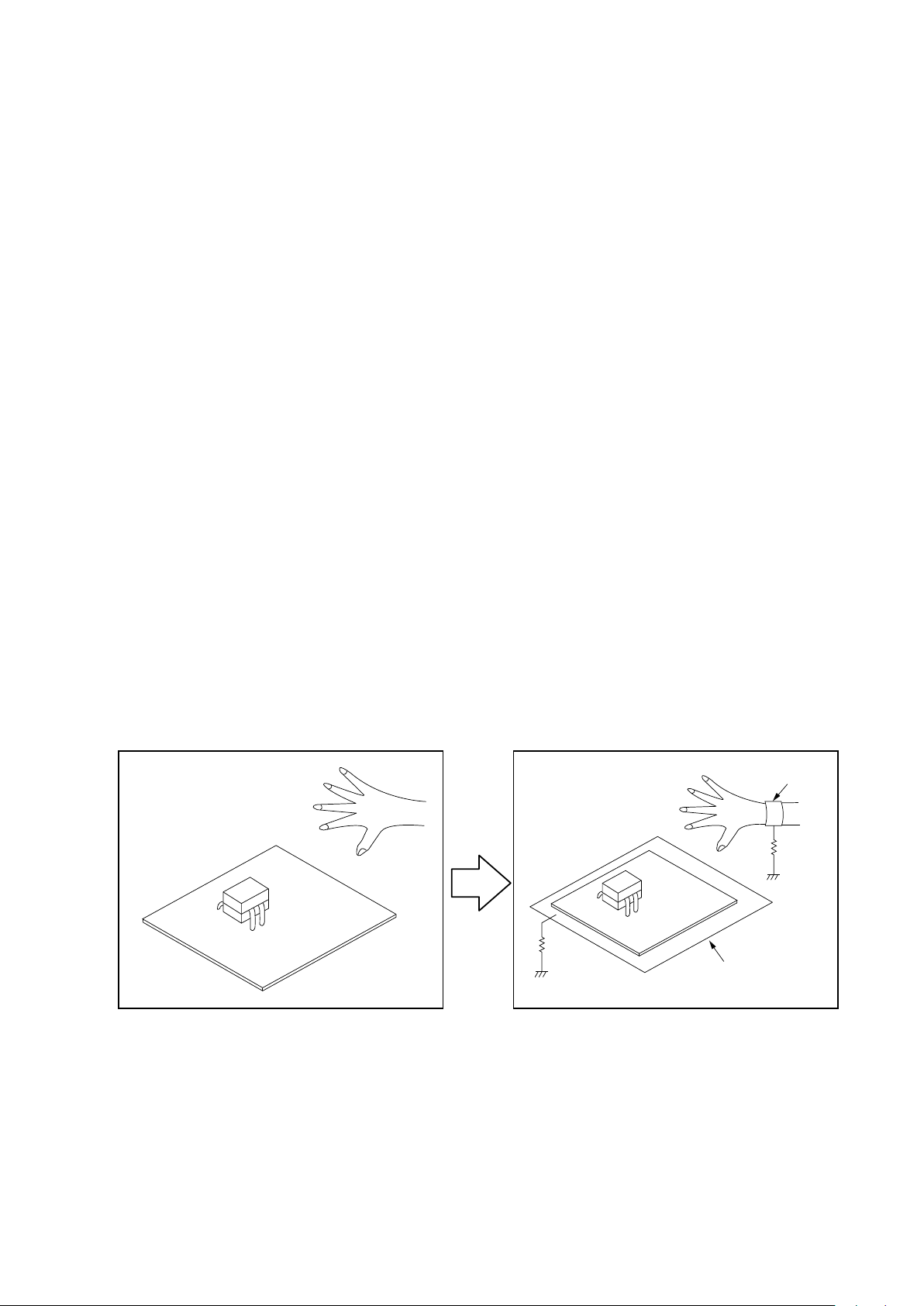
NOTE FOR SCHEMATIC DIAGRAM
WARNING:
Partsindicatedbythezmarkhavecriticalcharacteristics.UseONLYreplacementpartsrecommendedbythemanufacturer.
CAUTION:
Beforereturningthesettothecustomer,besuretocarryouteither(1)aleakagecurrentcheckor(2)alinetochassisresistancecheck.
If the leakage current exceeds 0.5 milliamps, or if the resistance from chassis to either side of the power cord is less than 460 kohms, the
set is defective.
WARNING:
DONOTreturnthesettothecustomerunlesstheproblemisidentiedandremedied.
NOTICE:
ALLRESISTANCEVALUESINOHM.k=1,000OHM/M=1,000,000OHM
ALLCAPACITANCEVALUESAREEXPRESSEDINMICROFARAD,UNLESSOTHERWISEINDICATED.PINDICATESMICRO-MICRO
FARAD.EACHVOLTAGEANDCURRENTAREMEASUREDATNOSIGNALINPUTCONDITION.CIRCUITANDPARTSARESUBJECT
TOCHANGEWITHOUTPRIORNOTICE.
NOTE FOR PARTS LIST
1.Partsindicatedby
2.Whenorderingapart,makeacleardistinctionbetween"1"and"I"(i)toavoidmis-supplying.
3.Apartorderedwithoutspecifyingitspartnumbercannotbesupplied.
4.Partindicatedby"★" mark is not illustrated in the exploded view.
WARNING:
Partsindicatedbythezmarkhavecriticalcharacteristics.UseONLYreplacementpartsrecommendedbythemanufacturer.
INSTRUCTIONS FOR HANDLING SEMI-CONDUCTORS AND OPTICAL UNIT
Electrostaticbreakdownofthesemi-conductorsoropticalpickupmayoccurduetoapotentialdifferencecausedby
electrostatic charge during unpacking or repair work.
"nsp"
on this table cannot be supplied.
1. GroundforHumanBody
Besuretowearagroundingband(1MΩ)thatisproperlygroundedtoremoveanystaticelectricitythatmaybe
chargedonthebody.
2. GroundforWorkbench
Besuretoplaceaconductivesheetorcopperplatewithpropergrounding(1MΩ)ontheworkbenchorothersurface,
wherethesemi-conductorsaretobeplaced.Becausethestaticelectricitychargeonclothingwillnotescapethrough
thebodygroundingband,becarefultoavoidcontactingsemi-conductorswithyourclothing
<Incorrect>
<Correct>
CBA
CBA
1MΩ
Grounding Band
1MΩ
Conductive Sheet or
Copper Plate
7
Page 8
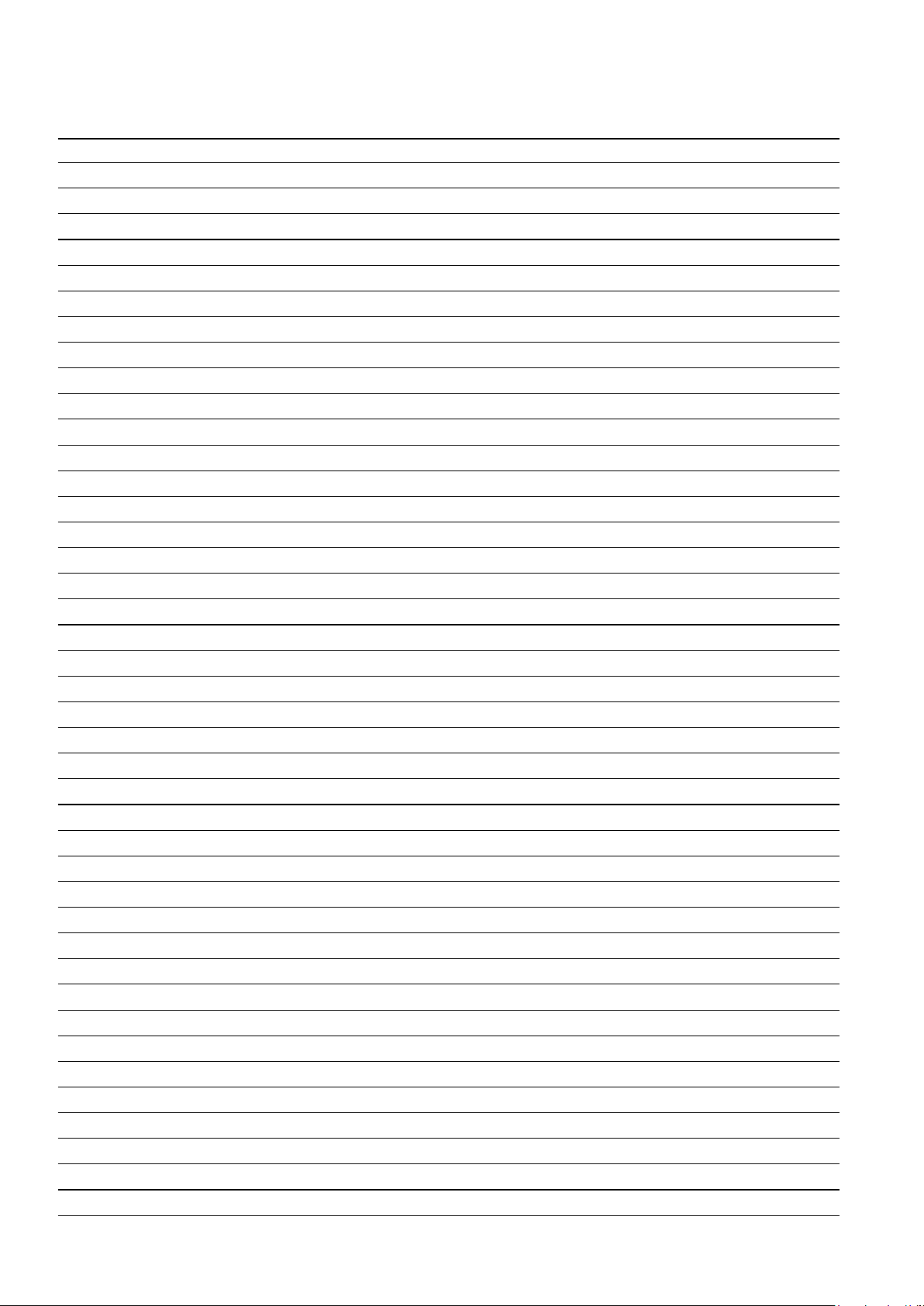
Personal notes:
8
Page 9
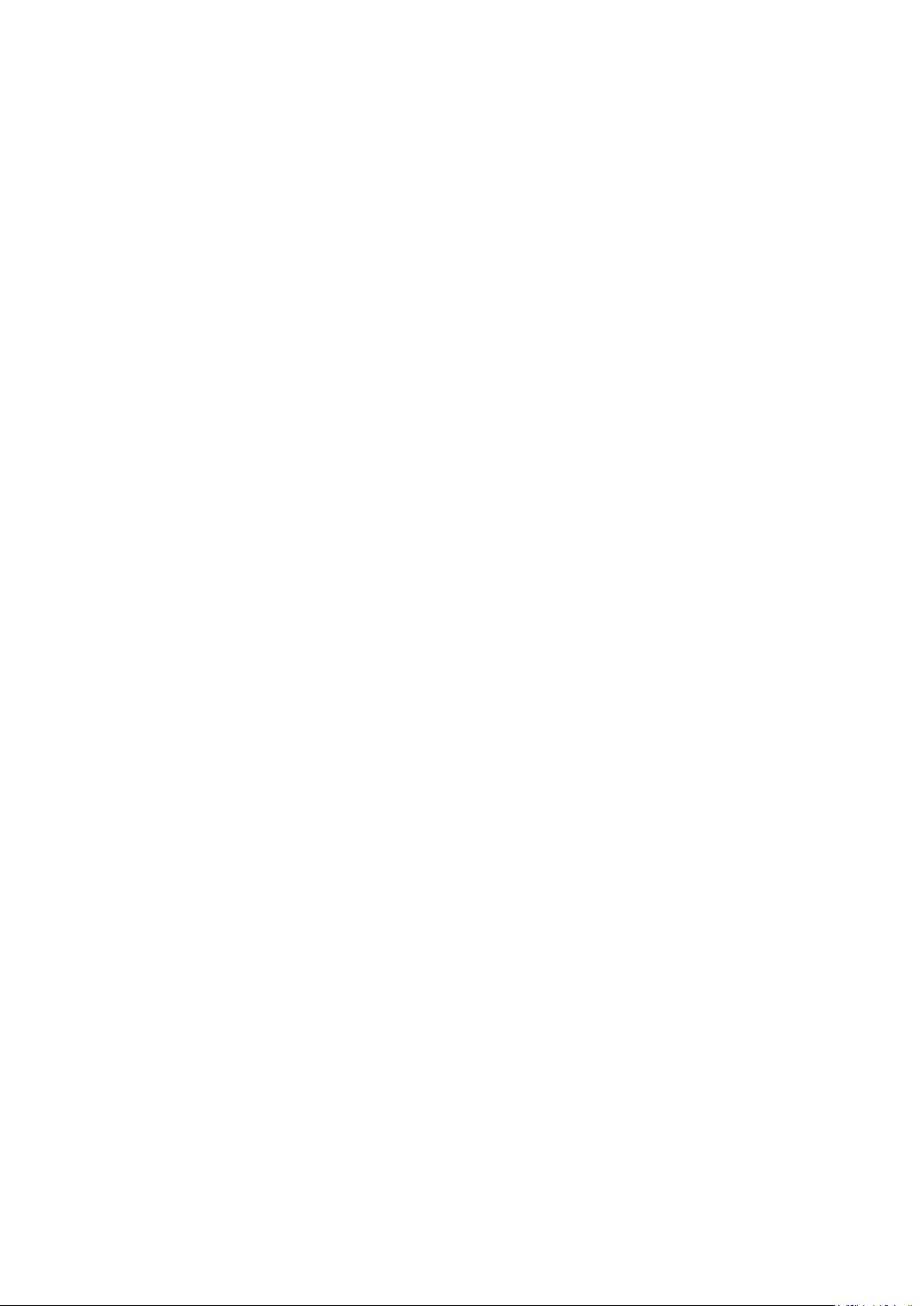
TECHNICAL SPECIFICATIONS FOR AVR-X2200W
nAudio section
• Power amplier
Rated output :
Front :
95 W + 95 W ( 8 Ω, 20 Hz - 20 kHz with 0.08 % T.H.D.)
125 W + 125 W ( 6 Ω, 1 kHz with 0.7 % T.H.D.)
Center :
95 W ( 8 Ω, 20 Hz - 20 kHz with 0.08 % T.H.D.)
125 W ( 6 Ω, 1 kHz with 0.7 % T.H.D.)
Surround :
95 W + 95 W ( 8 Ω, 20 Hz - 20 kHz with 0.08 % T.H.D.)
125 W + 125 W ( 6 Ω, 1 kHz with 0.7 % T.H.D.)
Surround back :
95 W + 95 W ( 8 Ω, 20 Hz - 20 kHz with 0.08 % T.H.D.)
125 W + 125 W ( 6 Ω, 1 kHz with 0.7 % T.H.D.)
Output connectors : 4 - 16 Ω
nAnalog section
Input sensitivity/Input impedance : 200 mV / 47 kΩ
Frequency response : 10 Hz - 100 kHz — +1, -3 dB (Direct mode)
S/N ratio : 100 dB (IHF-A, Direct mode)
nVideo section
• Color component video connector
Input/output level and impedance : Y signal — 1 Vp-p, 75 Ω
Frequency response : 5 Hz - 60 MHz — 0, –3 dB
nTuner section
(Note : μV at 75 Ω, 0 dBf = 1 x 10
Reception frequency range : FM 87.5 MHz - 107.9 MHz (for E3)
Effective sensitivity : FM 1.2 μV (12.8 dBf) (for E3)
50 dB sensitivity : MONO―2.8μV(20.2dBf)
S/N ratio (IHF-A) : MONO ― 70 dB (for E3)
Distortion : MONO ― 0.7 % (for E3)
PB / CB signal — 0.7 Vp-p, 75 Ω
PR / CR signal — 0.7 Vp-p, 75 Ω
–15
FM 87.5 MHz - 108.0 MHz (for E2, E1C)
FM 76.0 MHz - 90.0 MHz (for JP)
AM 520 kHz - 1710 kHz (for E3)
AM 522 kHz - 1611 kHz (for E2, E1C)
AM 522 kHz - 1629 kHz (for JP)
FM 1.2 μV (12.8 dBf) (for E2, E1C, JP)
AM 18 μV (for E3)
AM 18 μV (for E2, E1C, JP)
MONO ― 78 dB (for E2, E1C, JP)
STEREO ― 67 dB (for E3)
STEREO ― 67 dB (for E2, E1C, JP)
MONO ― 0.7 % (1 kHz) (for E2, E1C, JP)
SRETEO ― 1.0 % (for E3)
SRETEO ― 1.0 % (1 kHz) (for E2, E1C, JP)
W)
nWireless LAN section
Network type (wireless LAN standard) : Conforming to IEEE 802.11b
Security : WEP 64 bit, WEP 128 bit
Radio frequency : 2.4 GHz
No. of channels : 1 - 11 ch (for E3)
z1 The Wi-Fi® CERTIFIED Logo and the Wi-Fi CERTIFIED On-Product Logo
are registered trademarks of the Wi-Fi Alliance.
nBluetooth section
Communications system : Bluetooth Version 2.1 + EDR
Transmission power : Maximum 2.5 mW (Class 2)
Maximum communication range : Approx. 32.8 ft/10 m in line of sight
Frequency band : 2.4 GHz band
Modulation scheme : FHSS (Frequency-Hopping Spread Spectrum)
Supported proles : A2DP (Advanced Audio Distribution Prole)1.2
Corresponding codec : SBC, AAC
Transmission range (A2DP) : 20Hz-20,000Hz
z2 The actual communication range varies depending on the inuence of
such factors as obstructions between devices, electromagnetic waves
from microwave ovens, static electricity, cordless phones, reception
sensitivity, antenna performance, operating system, application
software etc.
nGeneral
Power supply : (for E3) : AC 120 V, 60 Hz
Power consumption : 500 W
Power consumption in standby mode : 0.1 W
Power consumption in CEC standby mode : 0.5 W
Power consumption in network standby mode : 2.7 W
For purposes of improvement, specications and design are subject to
change without notice.
Conforming to IEEE 802.11g
Conforming to IEEE 802.11n
(Wi-Fi® compliant)z1
WPA/WPA2-PSK (AES)
WPA/WPA2-PSK (TKIP)
1 - 13 ch (for E2, E1C, JP)
(Enhanced Data Rate)
AVRCP (Audio Video Remote Control Prole)1.4
(for E2) : AC 230 V, 50 Hz / 60 Hz
(for E1C) : AC 220 V, 50 Hz
(for JP) : AC 100 V, 50 Hz / 60 Hz
9
Page 10
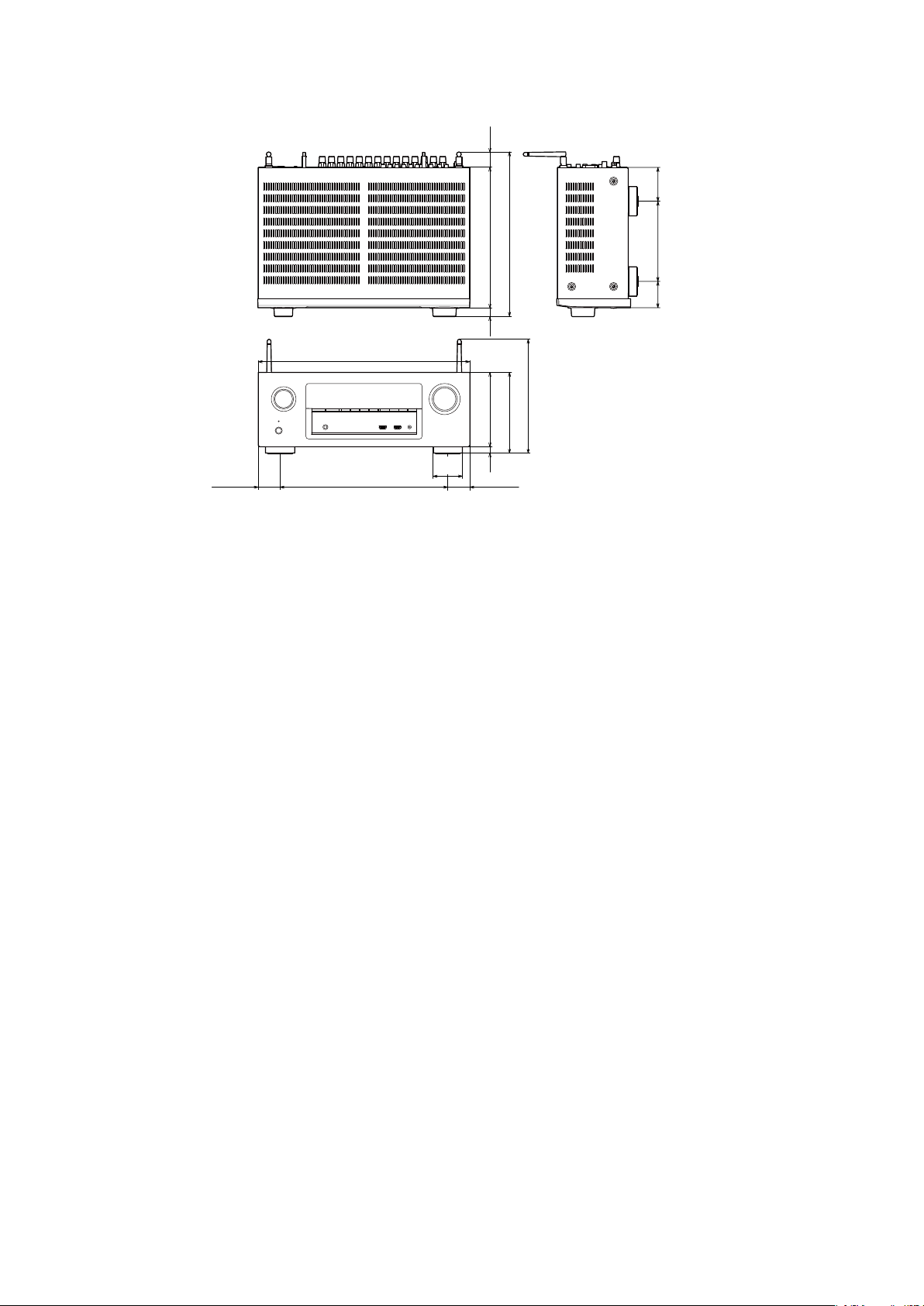
DIMENSION FOR AVR-X2200W
Unit : in. (mm)
Weight : 20 lb 12 oz (9.4 kg)
1 1/4
(32)
(69)
2 11/16
11 5/16 (288)
3/4
(19)
17 1/16 (434)
6 (152)
2 3/8
5/8
(15)
1 3/4 (45) 1 3/4 (45)
13 9/16 (344)
(60)
13 3/8 (339)
9 1/4 (235)
6 9/16 (167)
6 1/2 (165)
(54)
2 1/8
10
Page 11
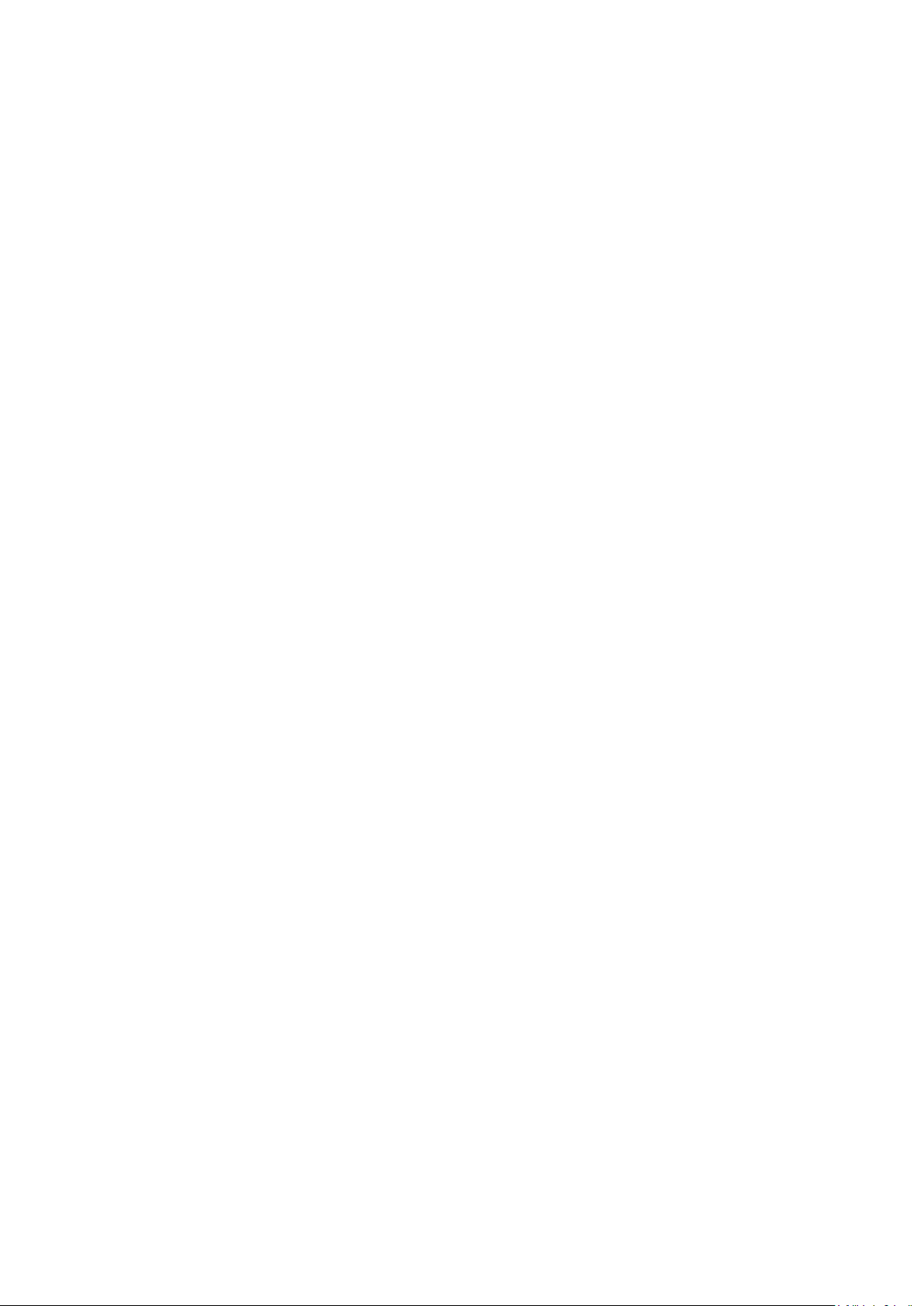
TECHNICAL SPECIFICATIONS FOR AVR-S910W
nAudio section
• Power amplier
Rated output :
Front :
90 W + 90 W ( 8 Ω, 20 Hz - 20 kHz with 0.08 % T.H.D.)
125 W + 125 W ( 6 Ω, 1 kHz with 0.7 % T.H.D.)
Center :
90 W ( 8 Ω, 20 Hz - 20 kHz with 0.08 % T.H.D.)
125 W ( 6 Ω, 1 kHz with 0.7 % T.H.D.)
Surround :
90 W + 90 W ( 8 Ω, 20 Hz - 20 kHz with 0.08 % T.H.D.)
125 W + 125 W ( 6 Ω, 1 kHz with 0.7 % T.H.D.)
Surround back :
90 W + 90 W ( 8 Ω, 20 Hz - 20 kHz with 0.08 % T.H.D.)
125 W + 125 W ( 6 Ω, 1 kHz with 0.7 % T.H.D.)
Output connectors : 4 - 16 Ω
nAnalog section
Input sensitivity/Input impedance : 200 mV / 47 kΩ
Frequency response : 10 Hz - 100 kHz — +1, -3 dB (Direct mode)
S/N ratio : 100 dB (IHF-A, Direct mode)
nVideo section
• Color component video connector
Input/output level and impedance : Y signal — 1 Vp-p, 75 Ω
Frequency response : 5 Hz - 60 MHz — 0, –3 dB
nTuner section
(Note : μV at 75 Ω, 0 dBf = 1 x 10
Reception frequency range : FM 87.5 MHz - 107.9 MHz (for E3)
Effective sensitivity : FM 1.2μV (12.8dBf) (for E3)
50 dB sensitivity : MONO―2.8μV(20.2dBf)
S/N ratio (IHF-A) : MONO ― 70 dB (for E3)
Distortion : MONO ― 0.7 % (for E3)
PB / CB signal — 0.7 Vp-p, 75 Ω
PR / CR signal — 0.7 Vp-p, 75 Ω
–15
AM 520 kHz - 1710 kHz (for E3)
AM 18 μV (for E3)
STEREO ― 67 dB (for E3)
SRETEO ― 1.0 % (for E3)
W)
nWireless LAN section
Network type (wireless LAN standard) : Conforming to IEEE 802.11b
Security : WEP 64 bit, WEP 128 bit
Radio frequency : 2.4 GHz
No. of channels : 1 - 11 ch (for E3)
z1 The Wi-Fi® CERTIFIED Logo and the Wi-Fi CERTIFIED On-Product Logo
are registered trademarks of the Wi-Fi Alliance.
nBluetooth section
Communications system : Bluetooth Version 2.1 + EDR
Transmission power : Maximum 2.5 mW (Class 2)
Maximum communication range : Approx. 32.8 ft/10 m in line of sight
Frequency band : 2.4 GHz band
Modulation scheme : FHSS (Frequency-Hopping Spread Spectrum)
Supported proles : A2DP(Advanced Audio Distribution Prole)1.2
Corresponding codec : SBC, AAC
Transmission range (A2DP) : 20 Hz - 20,000 Hz
z2 The actual communication range varies depending on the inuence of
such factors as obstructions between devices, electromagnetic waves
from microwave ovens, static electricity, cordless phones, reception
sensitivity, antenna performance, operating system, application
software etc.
nGeneral
Power supply : (for E3) : AC 120 V, 60 Hz
Power consumption : 460 W
Power consumption in standby mode : 0.1 W
Power consumption in CEC standby mode : 0.5 W
Power consumption in network standby mode : 2.7 W
For purposes of improvement, specications and design are subject to
change without notice.
Conforming to IEEE 802.11g
Conforming to IEEE 802.11n
(Wi-Fi® compliant)z1
WPA/WPA2-PSK (AES)
WPA/WPA2-PSK (TKIP)
(Enhanced Data Rate)
AVRCP(Audio Video Remote Control Prole)1.4
11
Page 12
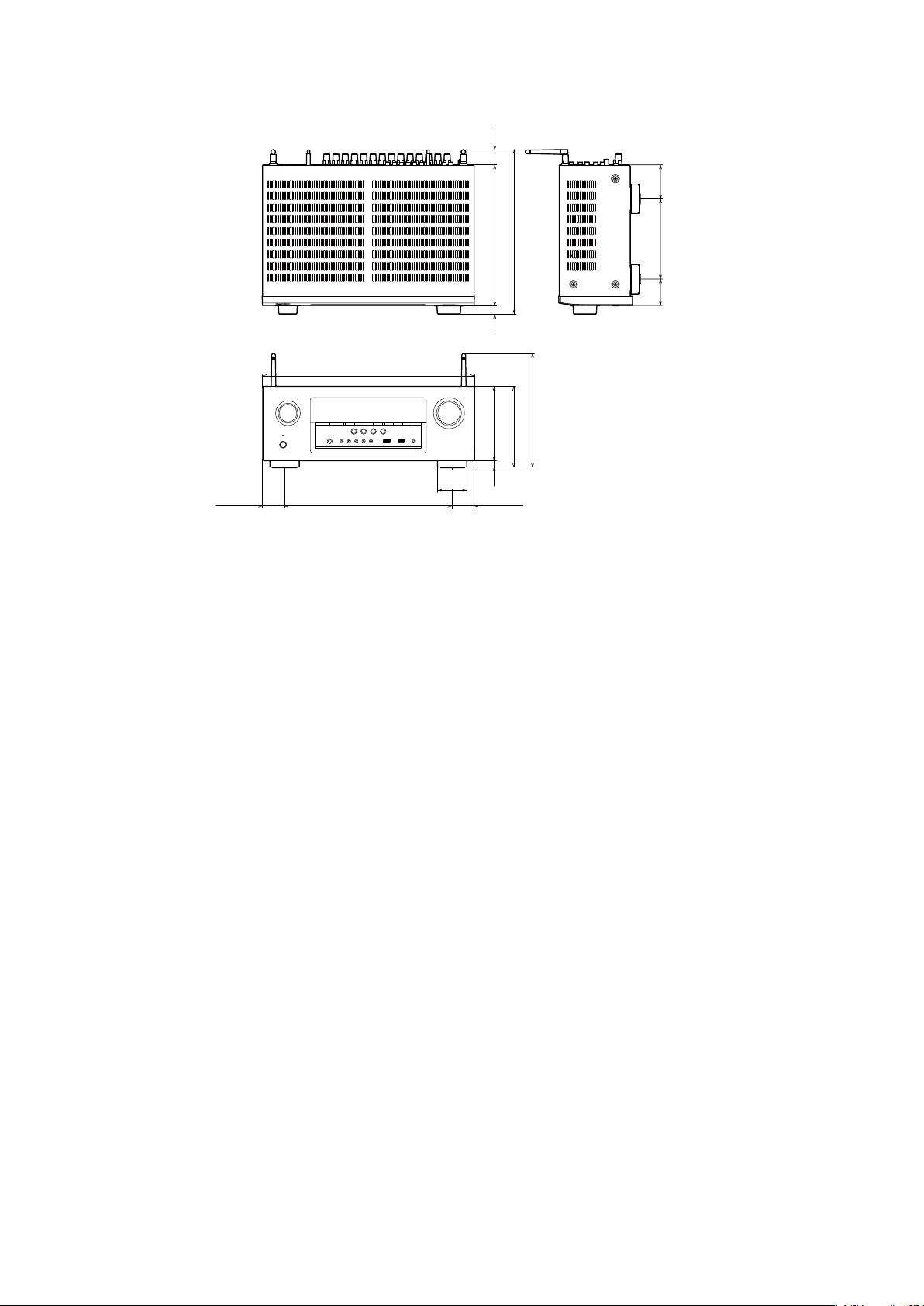
DIMENSION FOR AVR-S910W
Unit : in. (mm)
Weight : 20 lb 12 oz (9.4 kg)
1 1/4
(32)
(69)
2 11/16
11 5/16 (288)
3/4
(19)
17 1/16 (434)
6 (152)
2 3/8
1 3/4 (45) 1 3/4 (45)
13 9/16 (344)
(60)
9/16
(15)
13 3/8 (339)
9 1/4 (235)
6 9/16 (167)
6 1/2 (165)
(54)
2 1/8
12
Page 13
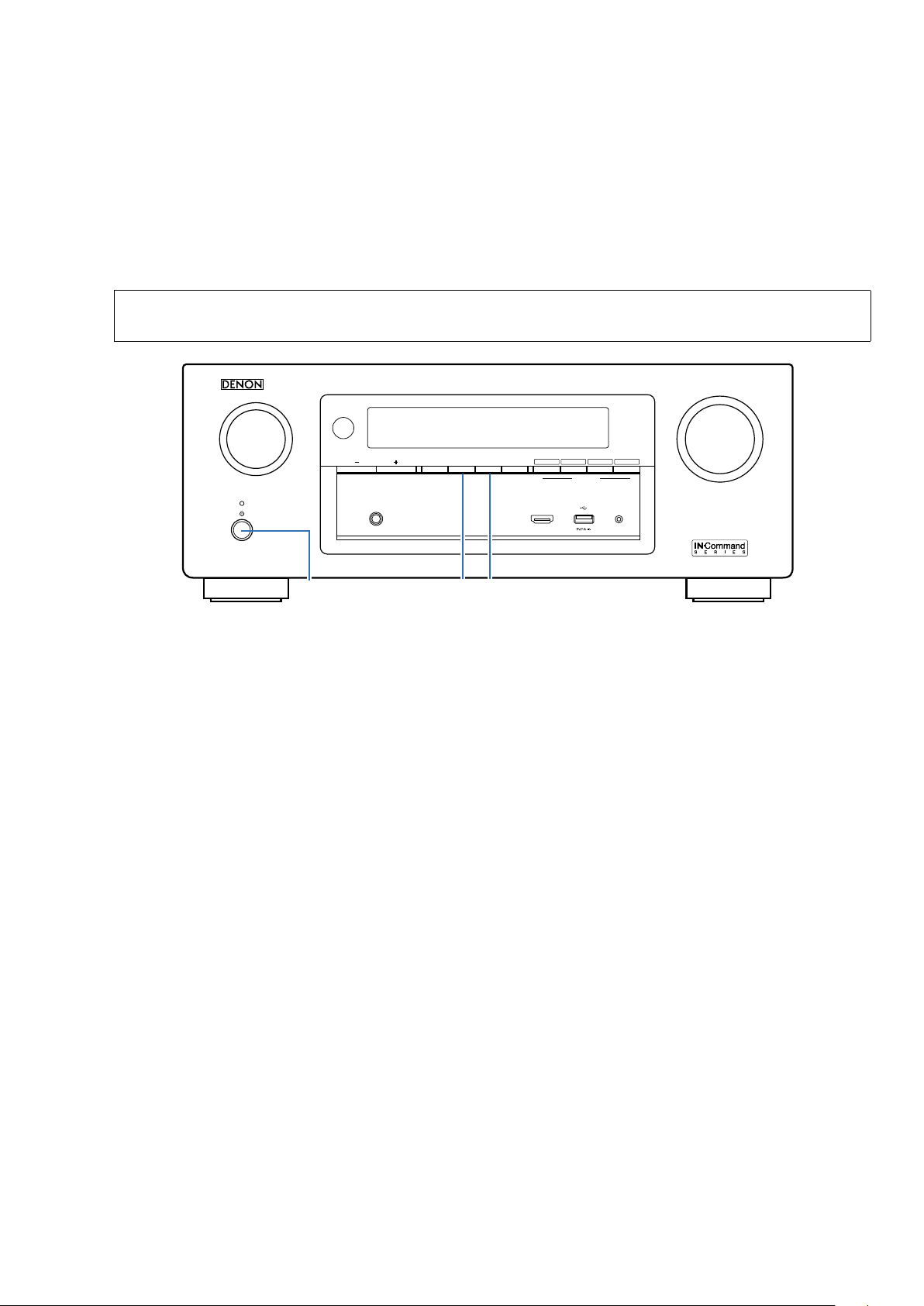
CAUTION IN SERVICING (AVR-X2200W)
Initializing This Unit
Make sure to initialize this unit after replacing the microcomputer or any peripheral equipment, or the digital PCB.
1. Press the power button to turn off the power.
2. While holding down buttons "
ZONE2 SOURCE
the power.
3. Release the buttons after conrming that the display ashes at 1-second intervals.
* The unit is initialized.
" and "
DIMMER
" simultaneously, press the power button to turn on
NOTE:
• If the unit fails to enter the service mode in step 3, repeat the procedure from step 1.
• Initializing the device restores the customized settings to the factory settings. Write down your settings in advance and
recongure the settings after initialization.
AVR-X2200W
SOURCE SELECT
ZONE2
PRESET CH
PHONES
TUNER
ZONE2
SOURCE
DIMMER S T A T U S
ON/OFF
DIMMERX ZONE2 SOURCE
JIG FOR SERVICING
Use the following jigs (extension cable kit) when repairing the PCBs.
Order with your dealer for the jigs your dealer if necessary.
8U-110084S : EXTENSION UNIT KIT : 1Sets
8U-110136S : EXTENSION UNIT KIT : 1Sets
(See page 57)
Blu-rayCB L/S A T
QUICK SELECT
MEDIA
321 4
PLAYER
MASTER VOLUME
ONLINE
SETUP MICAUX1 - HDMI
13
Page 14
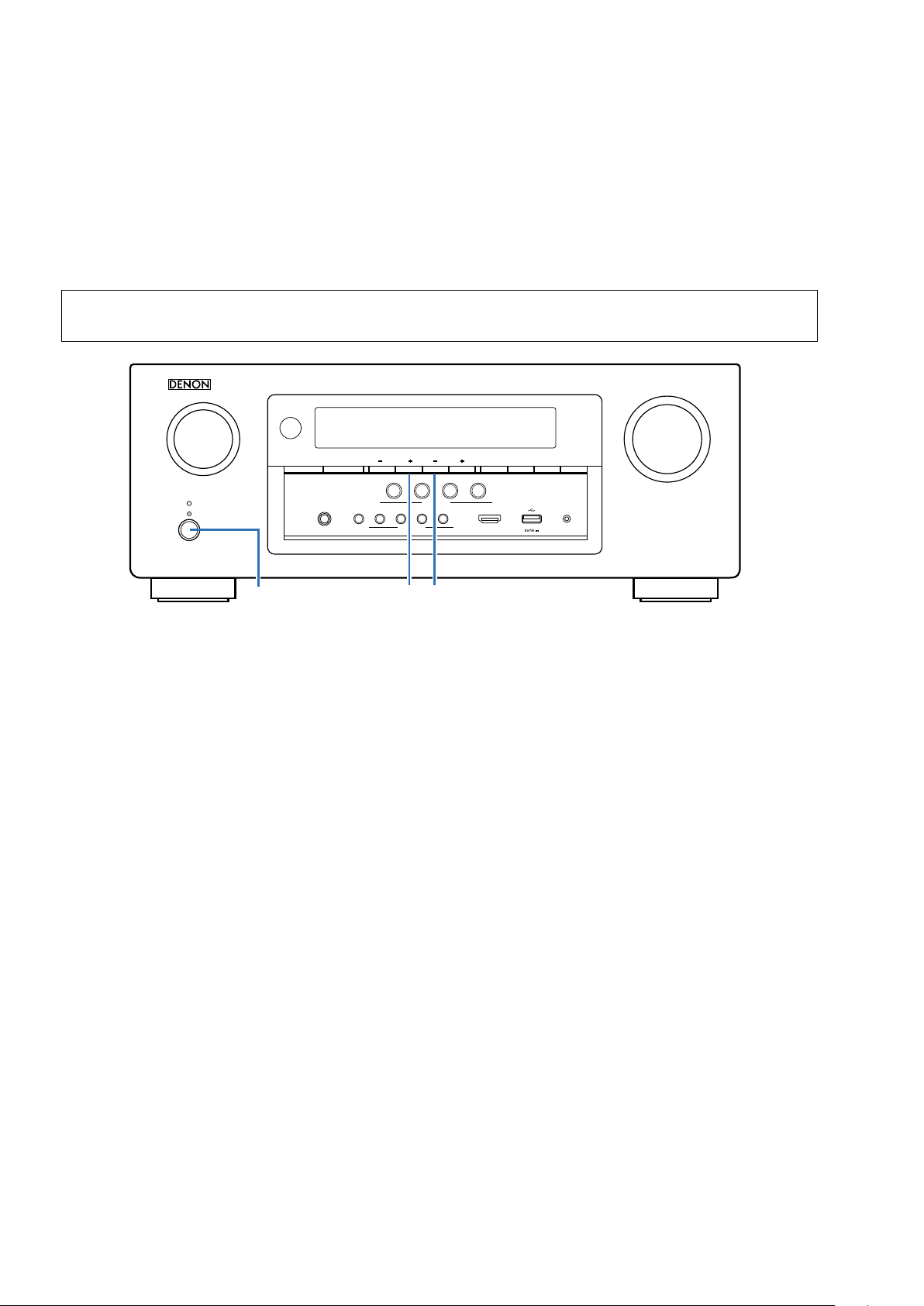
CAUTION IN SERVICING (AVR-S910W)
Initializing This Unit
Make sure to initialize this unit after replacing the microcomputer or any peripheral equipment, or the digital PCB.
1. Press the power button to turn off the power.
2. While holding down buttons "
TUNER PRESET CH +
on the power.
3. Release the buttons after conrming that the display ashes at 1-second intervals.
* The unit is initialized.
" and "
TUNE -
" simultaneously, press the power button to turn
NOTE:
• If the unit fails to enter the service mode in step 3, repeat the procedure from step 1.
• Initializing the device restores the customized settings to the factory settings. Write down your settings in advance and
recongure the settings after initialization.
AVR-S910W
SOURCE SELECT
TUNER
PRESET CH
CBL/SAT
1
PHONES
MOVIEINFO MUSIC GAME PURE
X TUNER PRESET CH +
SOUND MODE
Blu-ray
2 3
QUICK SELECT
TUNING
TUNEZONE2 ON/OFF ZONE2 SOURCE
GAME
4
JIG FOR SERVICING
Use the following jigs (extension cable kit) when repairing the PCBs.
Order with your dealer for the jigs your dealer if necessary.
8U-110084S : EXTENSION UNIT KIT : 1Sets
8U-110136S : EXTENSION UNIT KIT : 1Sets
(See page 57)
MASTER VOLUME
BAND MODE DIMMER STATUS
ONLINE
SETUP MICAUX1 - HDMI
-
14
Page 15
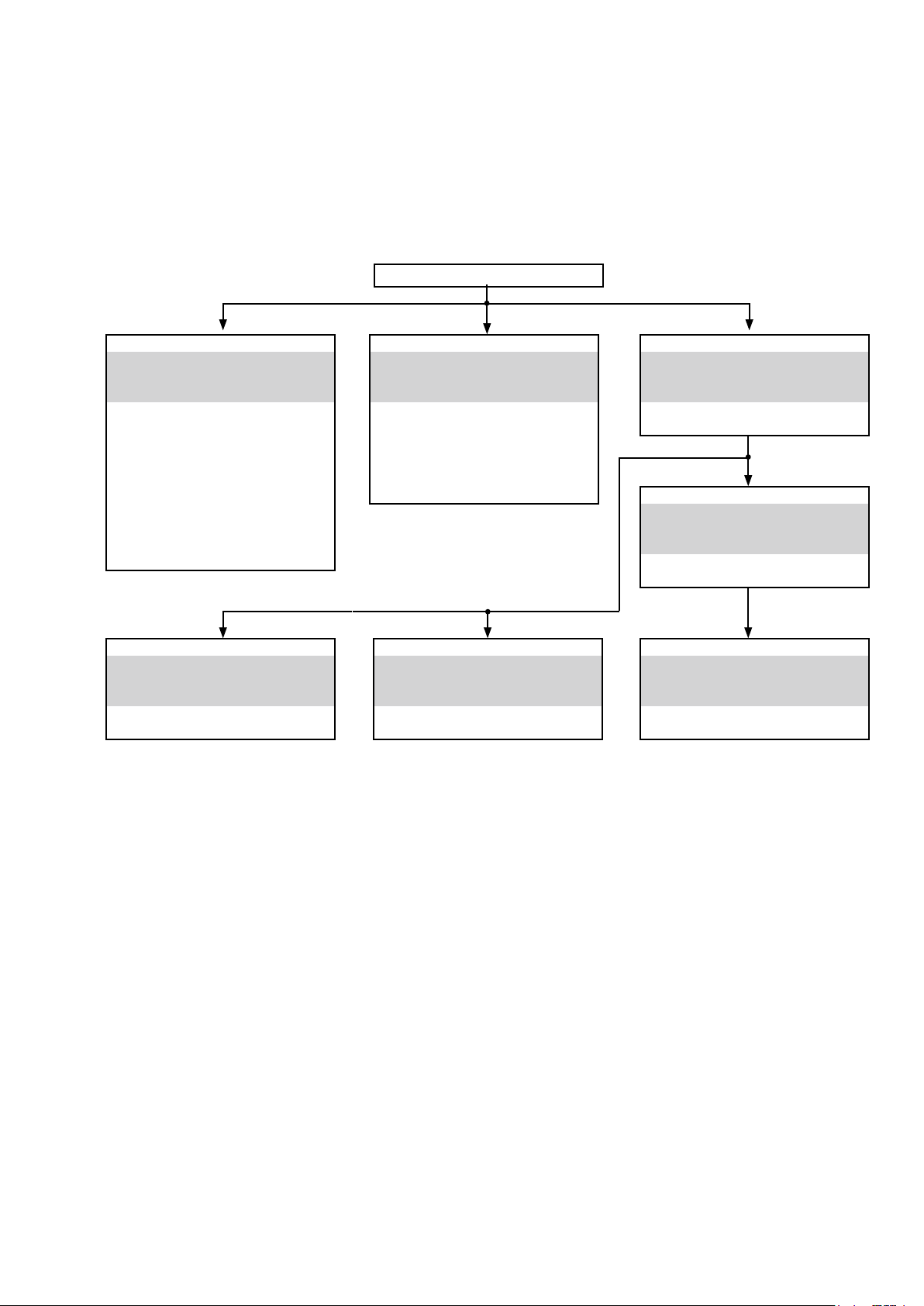
DISASSEMBLY
• Remove each part following the ow below.
• Reassemble the removed parts in the reverse order.
• Read "Precautions During Work" before reassembling the removed parts.
• If wire bundles are removed or moved during adjustment or part replacement, reshape the wires after completing
the work. Failure to shape the wires correctly may cause problems such as noise.
TOP COVER
FRONT PANEL ASSY
See "DISASSEMBLY"
1. FRONT PANEL ASSY
and "EXPLODED VIEW"
FRONT HDMI PCB
Ref. No. of EXPLODED VIEW : P 1
FRONT PCB
Ref. No. of EXPLODED VIEW : P 3
FUNCTION PCB
Ref. No. of EXPLODED VIEW : P 4
CNT PCB
Ref. No. of EXPLODED VIEW : P 5
F/H_GUIDE PCB
Ref. No. of EXPLODED VIEW : P 6
SMPS PCB
See "DISASSEMBLY"
6. SMPS PCB
and "EXPLODED VIEW"
SMPS PCB
Ref. No. of EXPLODED VIEW : P 8
RADIATOR ASSY
See "DISASSEMBLY"
2. RADIATOR ASSY
and "EXPLODED VIEW"
AMP PCB
Ref. No. of EXPLODED VIEW : P 7
GUIDE L PCB
Ref. No. of EXPLODED VIEW : P 17
TOP_GUIDE PCB
Ref. No. of EXPLODED VIEW : P 18
TRANS
See "DISASSEMBLY"
7. TRANS
and "EXPLODED VIEW"
POWER TRANS
Ref. No. of EXPLODED VIEW : 13
HDMI PCB
See "DISASSEMBLY"
3. HDMI PCB
and "EXPLODED VIEW"
HDMI PCB
Ref. No. of EXPLODED VIEW : P 13
VIDEO PCB
See "DISASSEMBLY"
4. VIDEO PCB
and "EXPLODED VIEW"
VIDEO PCB
Ref. No. of EXPLODED VIEW : P 19
MAIN PCB
See "DISASSEMBLY"
5. MAIN PCB
and "EXPLODED VIEW"
MAIN PCB
Ref. No. of EXPLODED VIEW : P 9
15
Page 16

Explanatory Photos for DISASSEMBLY
• For the shooting direction of each photos used in this manual, see the photo below.
• A, B, C and D in the photo below indicate the shooting directions of photos.
• The photographs with no shooting direction indicated were taken from the top of the unit.
• Photos of AVR-X2200W E3 are used in this manual.
The viewpoint of each photograph
(Shooting direction : X) [View from the top]
Shooting
direction: D
↓Shooting direction: B↓
↑Shooting direction: A↑
Front side
Shooting
direction: C
16
Page 17
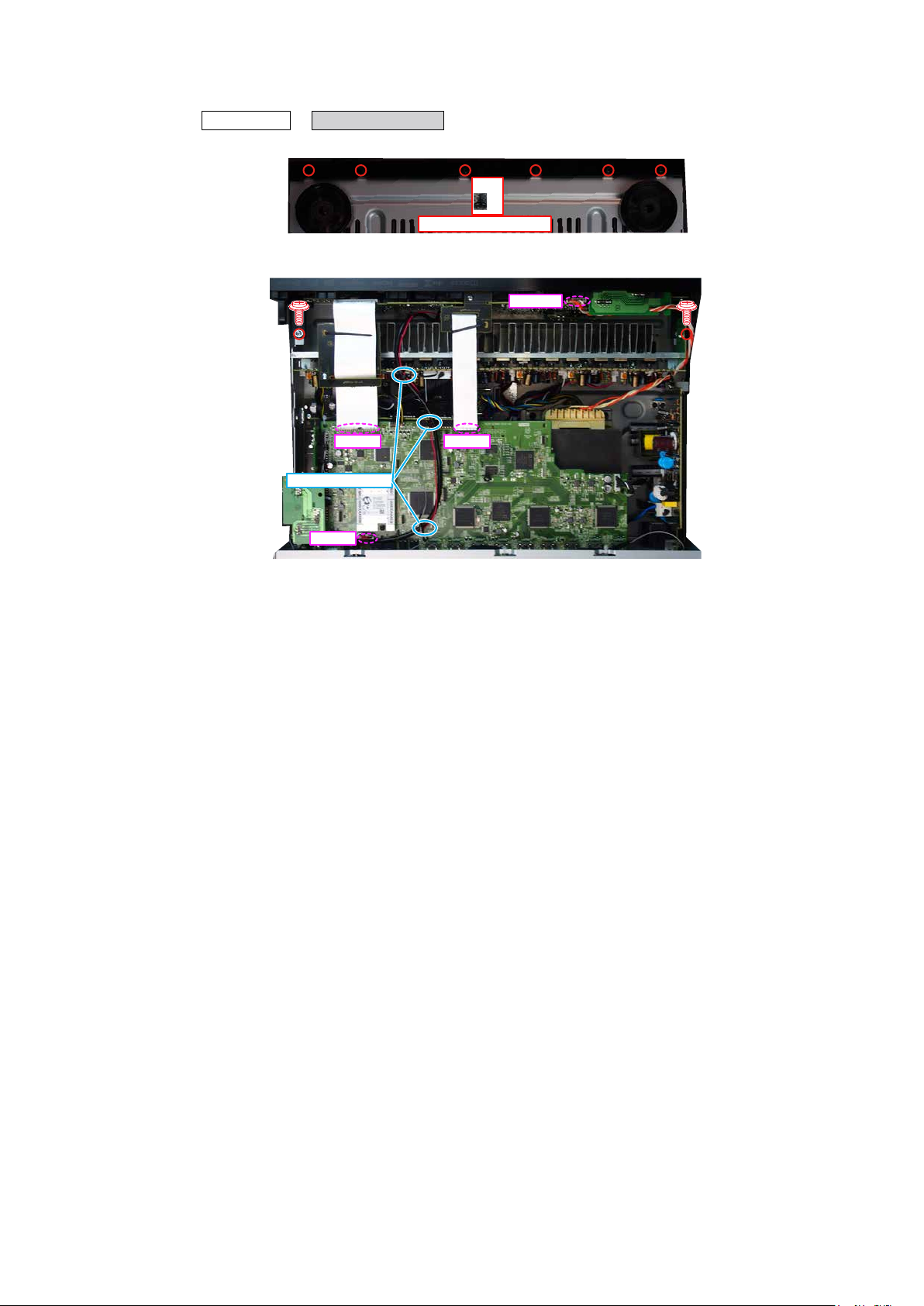
1. FRONT PANEL ASSY
Proceeding : TOP COVER
(1) Remove the screws.
(2) Remove the screws. Remove the CORD HOLDERs and connector wires. Remove the FFC.
→
FRONT PANEL ASSY
FFC FFC
CORD HOLDER
N1008
x6
View from the bottom
CP4400
17
Page 18

2. RADIATOR ASSY
Proceeding : TOP COVER
(1) Remove the screws.
Shooting direction: C Shooting direction: D
(2) Remove the screws. Remove the CORD HOLDERs and connector wires. Remove the FFC.
→
FRONT PANEL ASSY→RADIATOR ASSY
x7
View from the bottom
FFC FFC
CORD HOLDER
CP4400
N1008
(3) Remove the CORD HOLDERs and connector wires.
CP401
CP402
CORD HOLDER
CP403
CP405
18
Page 19
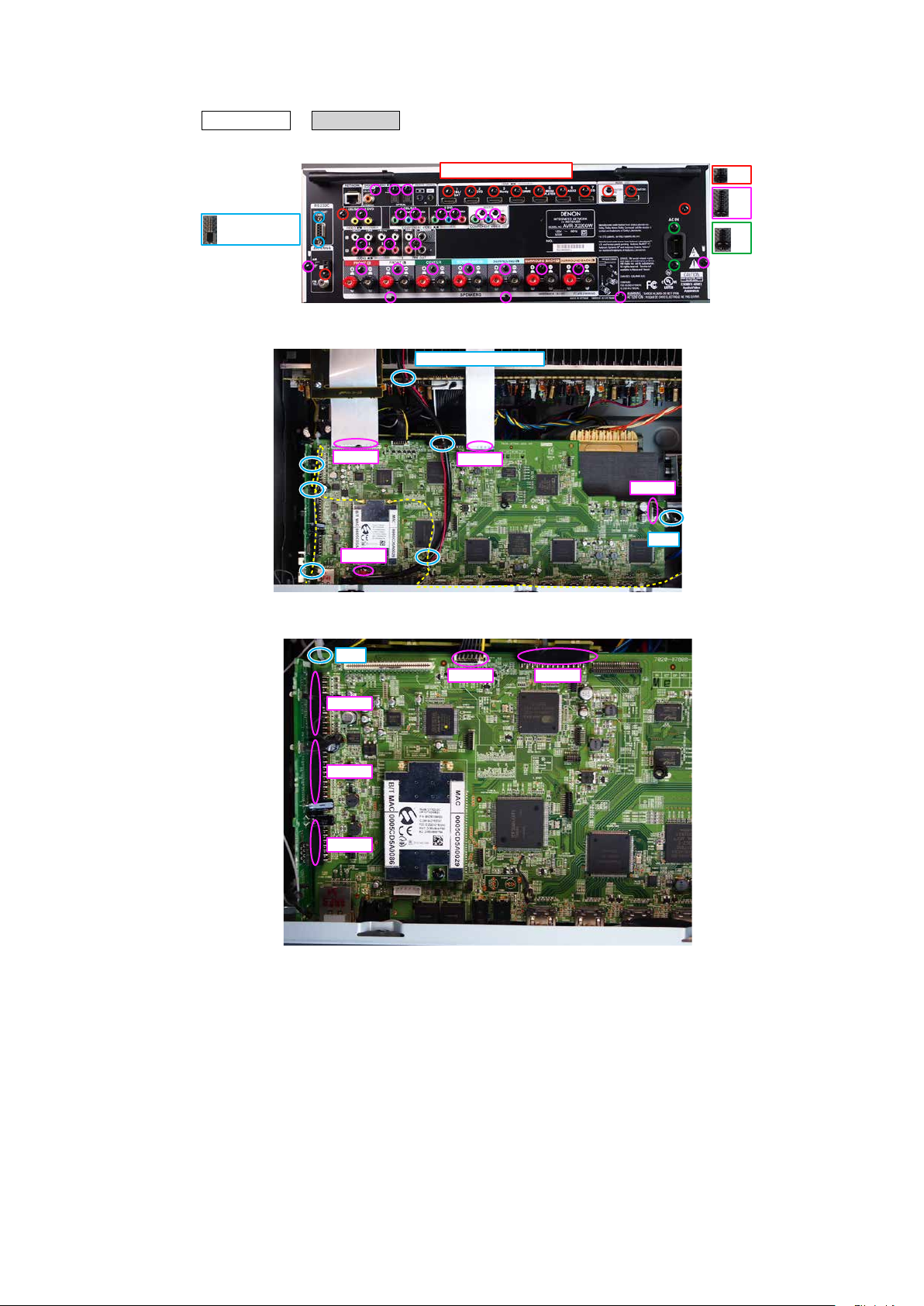
3. HDMI PCB
Proceeding : TOP COVER
(1) Remove the screws.
x2 E3 ONLY
(2) Cut the wire clamps, then remove the CORD HOLDERs and connector wires. Remove the FFC.
→
HDMI PCB
FFC
N1008
Shooting direction: A
CORD HOLDER x 6
FFC
N1033
CUT
x12
x25
x2
(3) Cut the wire clamp, then remove the connector.
CUT
N1014
N1016
N1020
N1039N1019
19
Page 20
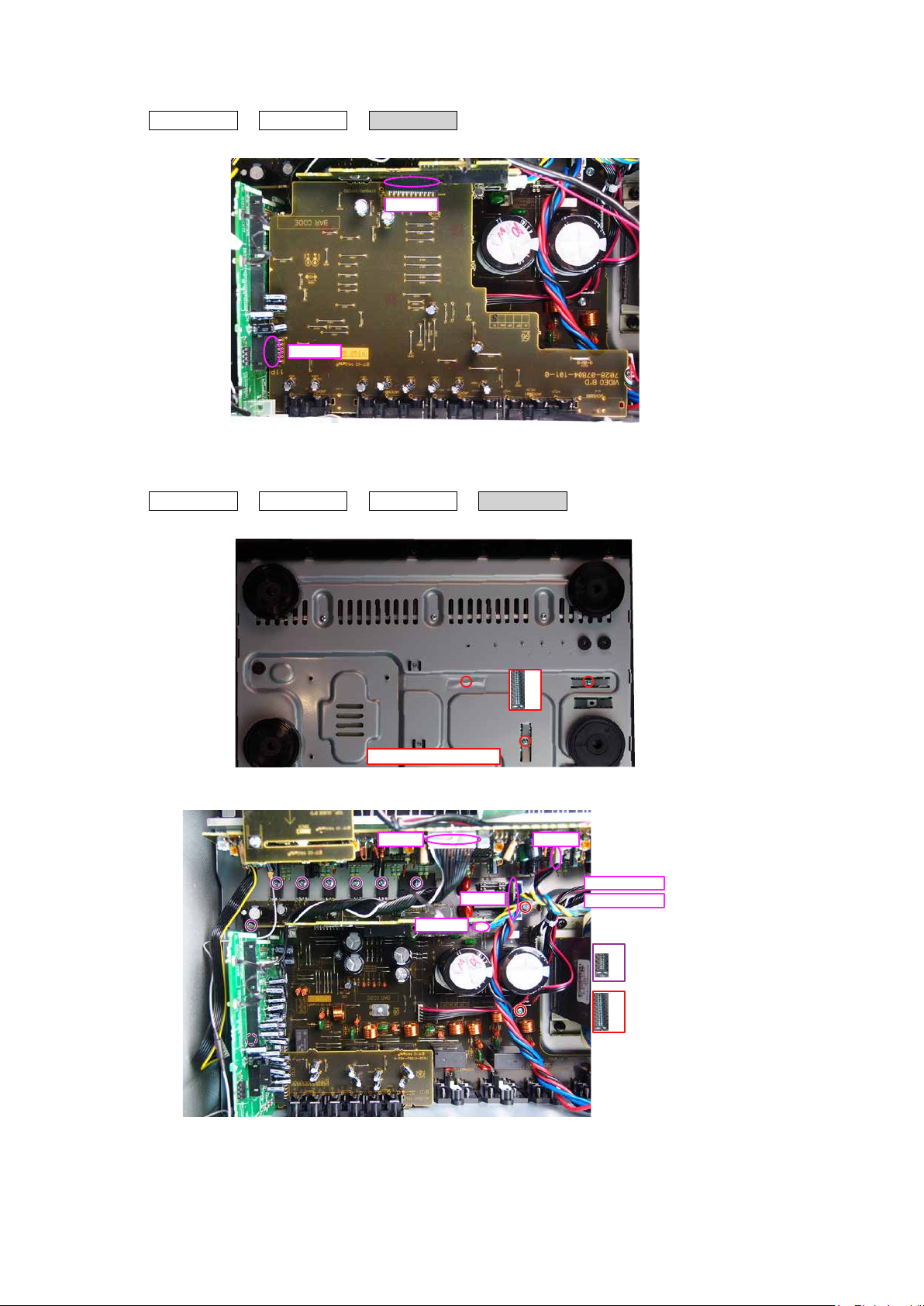
4. VIDEO PCB
Proceeding : TOP COVER
(1) Remove the connector.
5. MAIN PCB
Proceeding : TOP COVER
(1) Remove the screws.
→
→
HDMI PCB
CN5000
HDMI PCB
→
→
VIDEO PCB
CN5000
VIDEO PCB
→
MAIN PCB
(2) Remove the screws.
View from the bottom
CP401
CP5003
x3
CP402CP401
from CP403
from CP405
x8
x2
20
Page 21
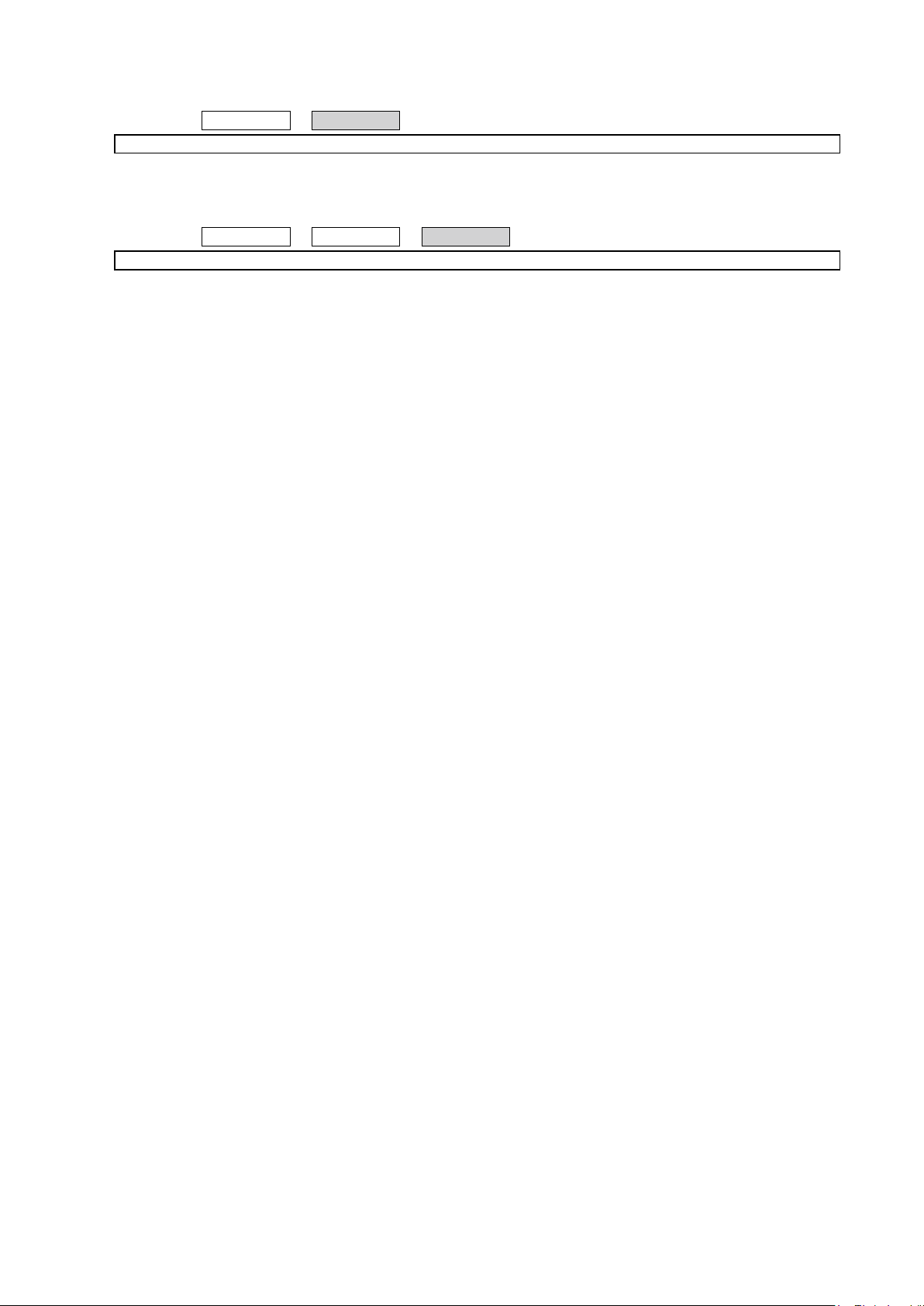
6. SMPS PCB
Proceeding : TOP COVER
7. TRANS
Proceeding : TOP COVER
See "EXPLODED VIEW" for instructions on removing the transformer (TRANS).
→
SMPS PCB
See "EXPLODED VIEW" for instructions on removing the SMPS PCB.
→
HDMI PCB
→
TRANS
21
Page 22
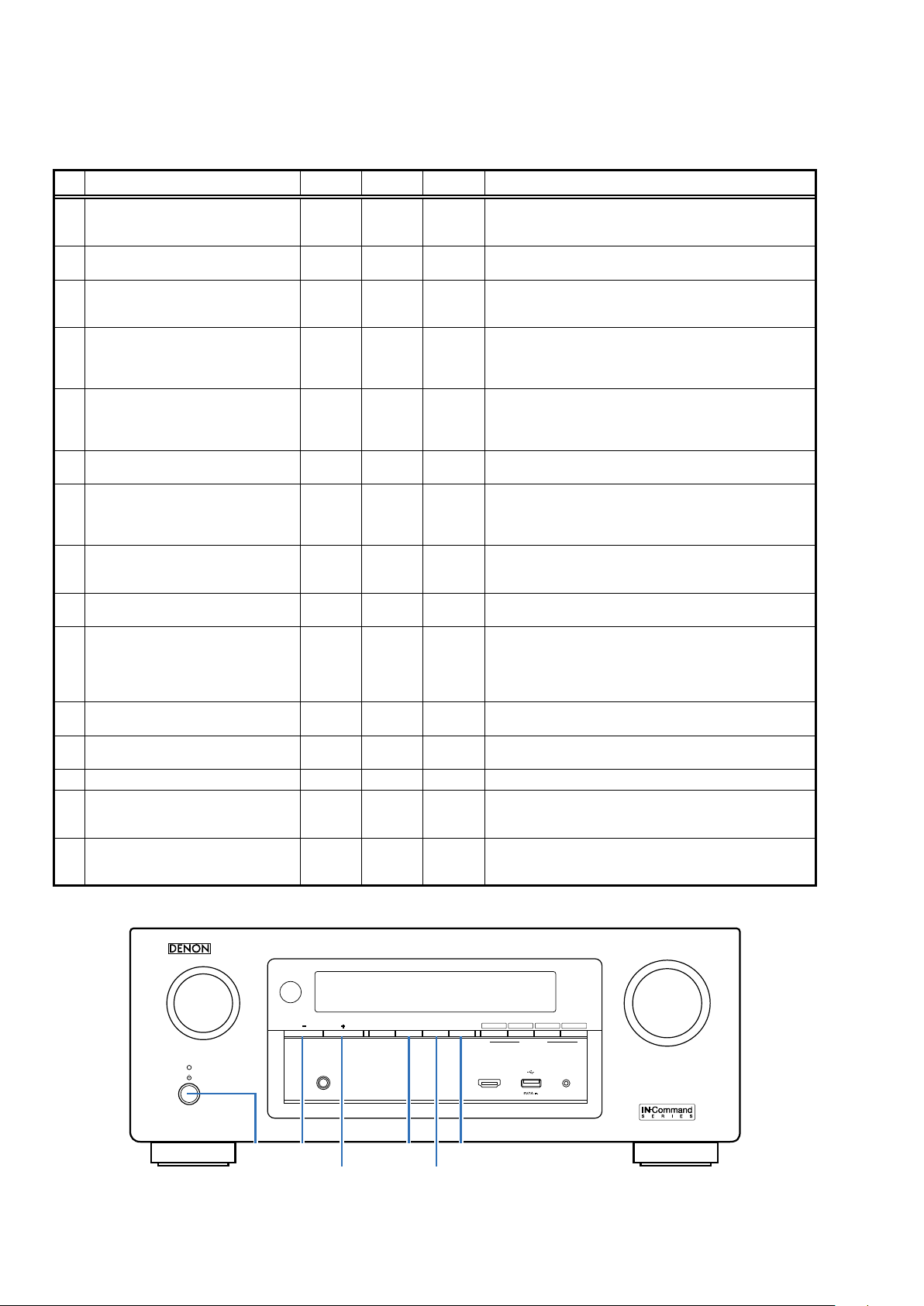
SPECIAL MODE
Special mode setting button (for AVR-X2200W)
No. 1 - 6 : While holding down buttons "A", "B" and "C" simultaneously, press the power button to turn on the power.
b
No. 7 : While holding down buttons "A" and "B" simultaneously, insert the AC plug into the wall outlet to turn on the power.
b
No. Mode Button A Button B Button C Descriptions
Version Display
1
(u-COM / DSP Error Display)
Selecting the Mode for Service-related
2
DIMMER STATUS -
ZONE2
SOURCE
DIMMER STATUS
TUNER
Protection history display mode
2-1
Check the Video/Audio path Mode ↑ - -
2-2
Remote ID Setup Mode ↑ - -
2-3
TUNER STEP Mode
2-4
(E3 and E2 model only)
Operation Info Mode ↑ - -
2-5
User Initialization Mode
3
PRESET CH +- -
↑ - -
TUNER
PRESET CH
TUNER
PRESET CH +-
-
Factory Initialization Mode
4
PANEL / REMOTE LOCK Selection Mode
5
PANEL LOCK Mode
5-1
(with Volume)
PANEL LOCK Mode
5-2
(without Volume)
PANEL LOCK mode is turned off ↑ - - This function releases the PANEL LOCK.
5-3
Protection Pass Mode
6
ZONE2
SOURCE
TUNER
PRESET CH
+
DIMMER -
ZONE2
SOURCE
↑ - -
↑ - -
TUNER
PRESET CH
+
ZONE2
SOURCE
STATUS
TUNER
Forced USB All Device Write Mode
7
PRESET CH +STATUS -
Displays the version of rmware such as the main rmware or DSP.
Errors that have occurred are displayed.
(See page 24)
This is a display for turning on each service-related mode.
Service-related modes: No. 2-1 - No. 2-5
Displays the protection occurrence history.
(See page 50)
This is a special mode for service conrmation used during repair
work to simplify the conrmation work for the Audio channel /
video channel.
(See page 30)
If there are multiple DENON AV receivers in the same area, this
mode prevents other AV receivers from being operated concurrently with this device.
(See page 54)
Enables reception STEP of the ANALOG TUNER to be changed.
(See page 53)
Displays the accumulated operating time of the unit, the number
of times the power was switched on, and the number of occurrences of each protection.
(See page 52)
Initializes backup data.
(Settings for the Installer Setup are not initialized.)
Initializes backup data.
(The settings for the Installer Setup is also initialized.)
Start this unit in the PANEL/REMOTE LOCK selection mode so that
PANEL LOCK and Remote Lock can be switched between ON and
-
OFF.
(See page 28)
PANEL LOCK MODE : No. 5 - 1 - No. 5 - 3
This function disables reception from all keys and encoders on the
front panel except the power button (including the volume).
This function disables reception from all keys and encoders on the
front panel except the power button and volume encoder.
Enables the power to be turned on when protection detection is
disabled.
(See page 55)
Mode used when this unit cannot be recovered.
Forcibly switches this unit to USB update mode.
(See page 62)
SOURCE SELECT
X
PRESET CH -
TUNER
PRESET CH
PHONES
TUNER
PRESET CH +
ZONE2
ZONE2
ON/OFF
SOURCE
ZONE2
SOURCE
DIMMER S T A T U S
STATUSTUNER
DIMMER
22
Blu-rayCB L/S A T
QUICK SELECT
MEDIA
321 4
PLAYER
MASTER VOLUME
ONLINE
SETUP MICAUX1 - HDMI
Page 23
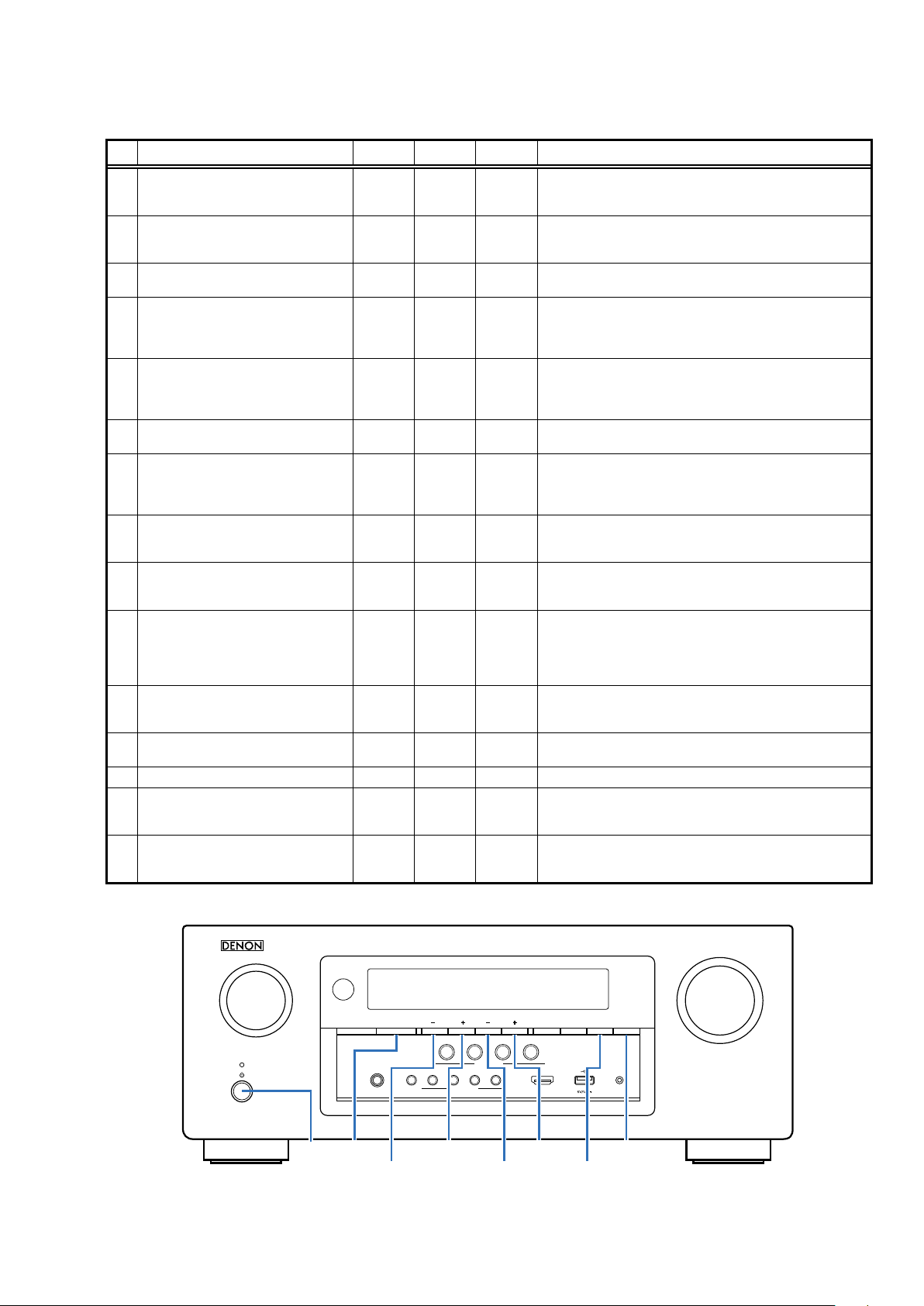
Special mode setting button (AVR-S910W)
No. 1 - 6 : While holding down buttons "A", "B" and "C" simultaneously, press the power button to turn on the power.
b
No. 7 : While holding down buttons "A" and "B" simultaneously, insert the AC plug into the wall outlet to turn on the power.
b
No. Mode Button A Button B Button C Descriptions
Version Display
1
(u-COM / DSP Error Display)
Selecting the Mode for Service-related
2
DIMMER STATUS -
TUNER
PRESET CH +TUNE - TUNE +
Displays the version of rmware such as the main rmware or DSP.
Errors that have occurred are displayed.
(See page 24)
This is a display for turning on each service-related mode.
Service-related modes: No. 2-1 - No. 2-5
Protection history display mode ↑ - -
2-1
Displays the protection occurrence history.
(See page 50)
This is a special mode for service conrmation used during repair
Check the Video/Audio path Mode ↑ - -
2-2
work to simplify the conrmation work for the Audio channel /
video channel.
(See page 30)
If there are multiple DENON AV receivers in the same area, this
Remote ID Setup Mode ↑ - -
2-3
mode prevents other AV receivers from being operated concurrently with this device.
(See page 54)
TUNER STEP Mode
2-4
(E3 and E2 model only)
↑ - -
Enables reception STEP of the ANALOG TUNER to be changed.
(See page 53)
Displays the accumulated operating time of the unit, the number
Operation Info Mode ↑ - -
2-5
of times the power was switched on, and the number of occurrences of each protection.
(See page 52)
User Initialization Mode
3
Factory Initialization Mode
4
TUNER
PRESET CH
-
TUNER
PRESET CH +TUNE - -
TUNER
PRESET CH +-
Initializes backup data.
(Settings for the Installer Setup are not initialized.)
Initializes backup data.
(The settings for the Installer Setup is also initialized.)
Start this unit in the PANEL/REMOTE LOCK selection mode so that
PANEL / REMOTE LOCK Selection Mode
5
ZONE2
SOURCE
TUNER
PRESET CH +-
PANEL LOCK and Remote Lock can be switched between ON and
OFF.
(See page 28)
PANEL LOCK MODE : No. 5 - 1 - No. 5 - 3
PANEL LOCK Mode
5-1
(with Volume)
PANEL LOCK Mode
5-2
(without Volume)
PANEL LOCK mode is turned off ↑ - - This function releases the PANEL LOCK.
5-3
Protection Pass Mode
6
Forced USB All Device Write Mode TUNE +
7
TUNER
PRESET CH
- -
+
↑ - -
ZONE2
SOURCE
TUNER
PRESET CH +TUNE +
ZONE2
SOURCE
This function disables reception from all keys and encoders on the
front panel except the power button (including the volume).
This function disables reception from all keys and encoders on the
front panel except the power button and volume encoder.
Enables the power to be turned on when protection detection is
disabled.
(See page 55)
Mode used when this unit cannot be recovered.
-
Forcibly switches this unit to USB update mode.
(See page 62)
SOURCE SELECT
X
SOURCE
PRESET CH
PHONES
TUNER
TUNER
PRESET CH
Blu-ray
CBL/SAT
2 3
1
MOVIEINFO MUSIC GAME PURE
PRESET CH +
QUICK SELECT
SOUND MODE
TUNER
-
23
TUNEZONE2 ON/OFF ZONE2 SOURCE
GAME
TUNE
BAND MODE DIMMER STATUS
ONLINE
4
TUNE +
DIMMER
-
MASTER VOLUME
SETUP MICAUX1 - HDMI
STATUSZONE2
Page 24
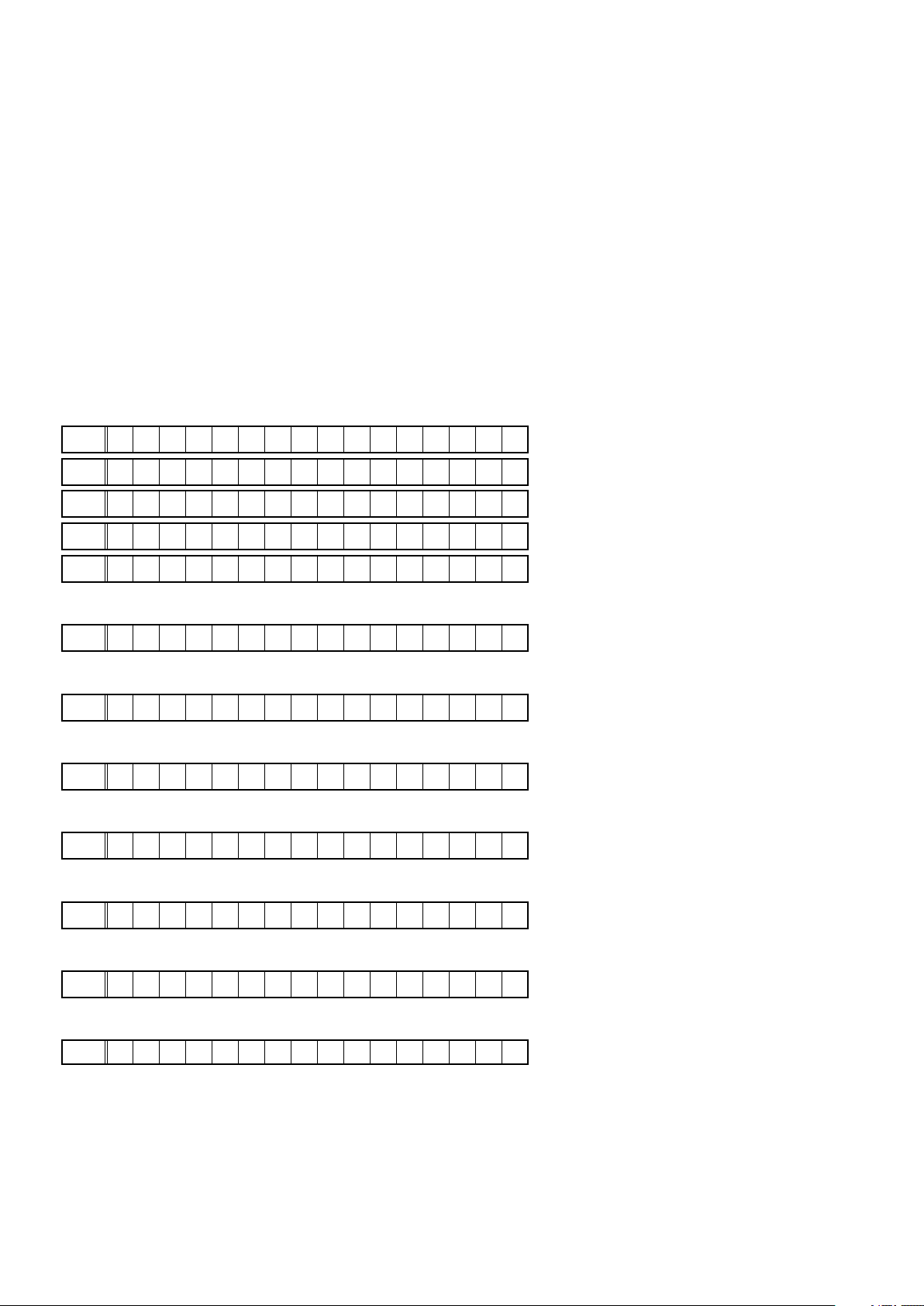
1. Version Display Mode
1.1. Actions
Version information is displayed when the device is started in this mode.
1.2. Starting up
While holding down buttons "DIMMER" and "STATUS" simultaneously, press the power button to turn on the power.
then press the "STATUS" button to display the information in section 1.3 on the display.
The version list is also displayed on GUI while the version is displayed on the display.
b
1.3. Display Order
Error information("See 1.4. Error display") → q Model destination information → w Firmware Package Version
→ e Main µ-com → r Main 1st Boot Loader → t DSP ROM → y Audio PLD → u Video PLD → i GUI SFLASH
→ o Ethernet 1st Boot Loader, Hardware ID → Q0 Ethernet 2nd Boot Loader, Rhapsody Flag
→ Q1 Ethernet IMAGE → Q2 Ethernet MAC ADDRESS information → Q3 BT MAC Address information
Model destination information :
q
FLD
A V R - S 9 1 0 W E 3 *
FLD
A V R - X 2 2 0 0 W E 3 *
FLD
A V R - X 2 2 0 0 W E 2 *
FLD
A V R - X 2 2 0 0 W E 1 C *
FLD
A V R - X 2 2 0 0 W J P *
Firmware Package Version:
w
FLD
P a c k a g e : * * * *
Main µ-com Version information :
e
FLD
* : Main version, #: Sub version
Main 1st Boot Loader :
r
FLD
DSP ROM :
t
FLD
Audio PLD :
y
FLD
Video PLD
u
FLD
M a i n : * * * * # # # # *
M a i n F B L : * * . * *
D S P : * * . * *
A u d i o P L D : * * . * *
V i d e o P L D : * * . * *
GUI SFLASH :
i
FLD
@ : Model code, $ : Brand code, \ : Region code, * : version
G U I : @ @ $ \ * * * *
24
Page 25
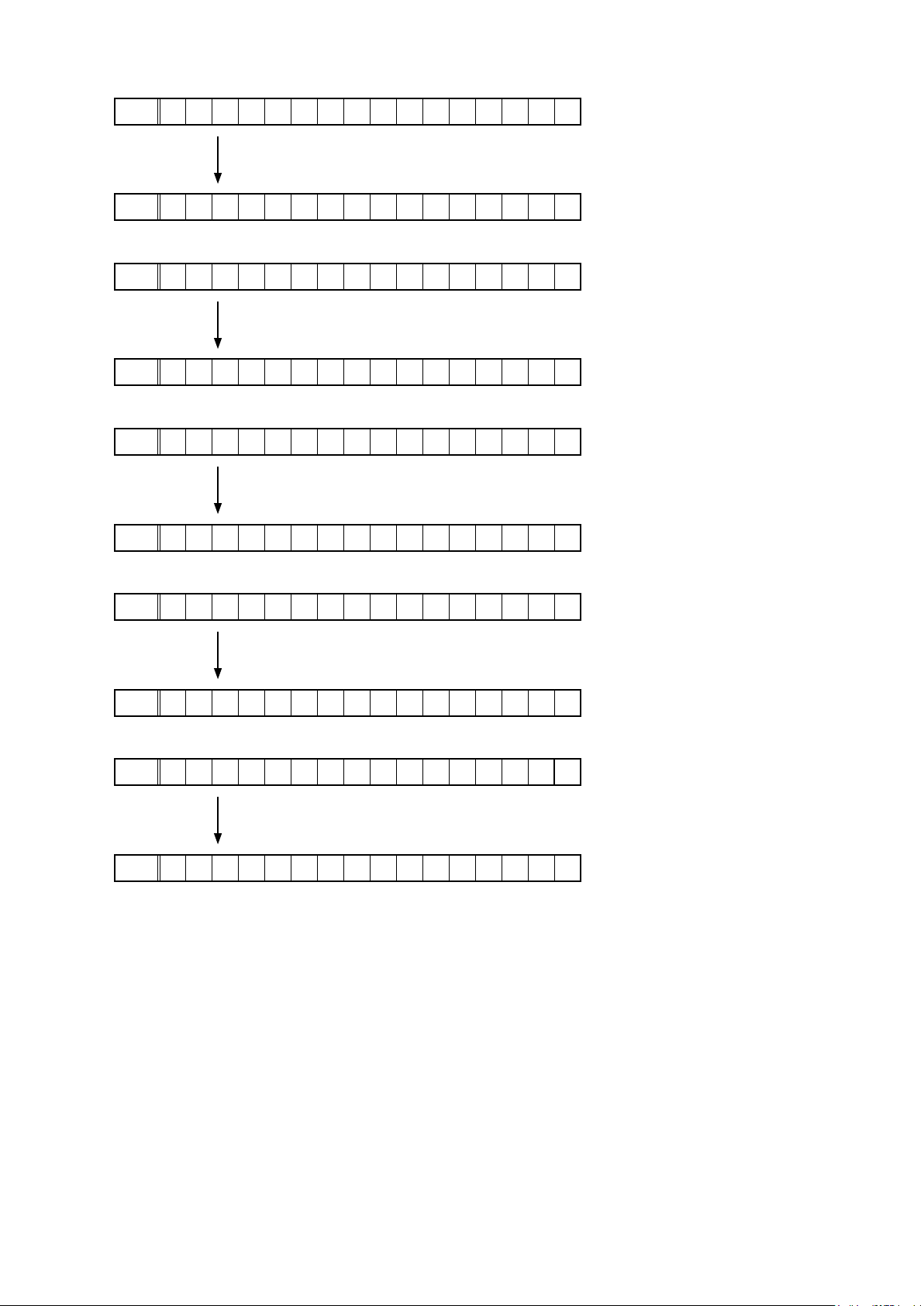
Ethernet 1st Boot Loader, Hardware ID :
o
FLD
E t h e r n e t F B L
Press "
FLD
* * * * * * - b d
Ethernet 2nd Boot Loader, Rhapsody Flag :
Q0
FLD
Press "
FLD
Ethernet IMAGE :
Q1
FLD
Press "
FLD
Ethernet MAC ADDRESS information:
Q1
FLD
E t h e r n e t S B L
B * * * * * * * * * * * * - 0 A
E t h e r n e t I M G
I * * * * * * * * * * * *
* N E T M A C A d d r e s s
STATUS
STATUS
STATUS
" button.
" button.
" button.
Press "
FLD
BT MAC ADDRESS information:
Q2
FLD
Press "
FLD
* * * * * * - * * * * * *
* B T M A C A d d r e s s
* * * * * * - * * * * * *
STATUS
STATUS
" button.
" button.
25
Page 26
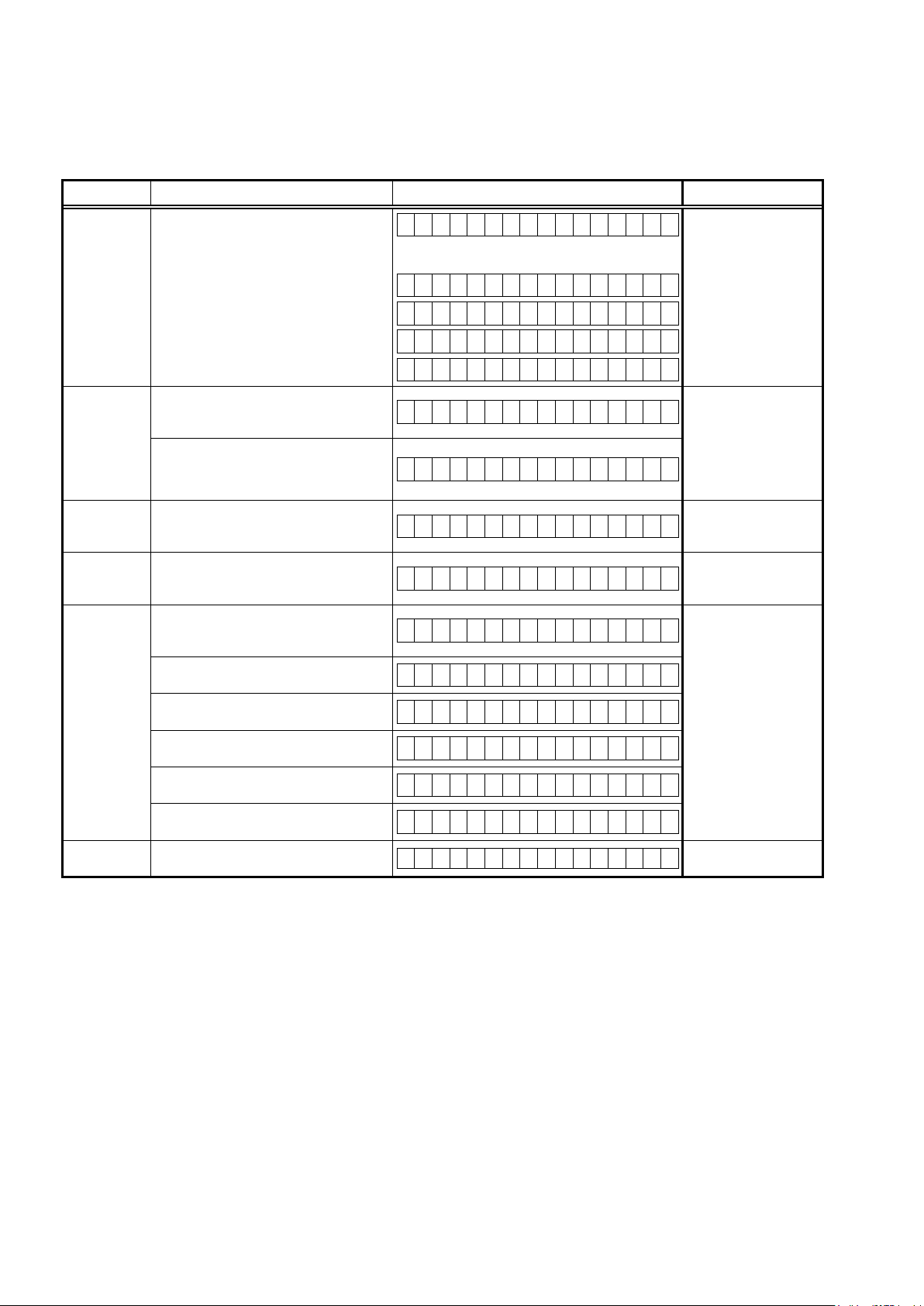
1.4. Error display
See the table below for descriptions of the displayed errors and countermeasures for these.
If multiple errors occur, only one item is displayed.
Item is displayed. The priority order is w, e, r, t, y, u, q.
Condition States Display TROUBLE SHOOTING
q
Firm Check
NG
w
IP SCALER NG
e
GUI Serial
Flash NG
r
DIR NG
t
DSP NG
y
EEPROM NG
The model name, brand name and region
information written in the rmware are
compared to the region settings in the
PCB. This error is displayed if the information does not match.
" ▲ " or " ▼ " is displayed as the rst character if the rmware is not correct (see the
illustrations on the right).
An error occurs in Loopback Test of the
DDR memory which is performed during
the initial setting of i/p Scaler (ADV8003).
During the initial setting of i/p Scaler (
ADV8003 ) , there is not the reply of the
Loopback Test result of the DDR memory .
If the Main CPU version is not supported
by the GUI Serial Flash (ADV8003),
This error is displayed if there is no response from the DIR.
The DSP FLAG0 port does not enter "Hi"
status while booting a DSP code even
after resetting DSP.
The DSP FLAG0 port does not enter "Hi"
status before issuing a DSP command.
Setting WRITE to "Lo" does not set ACK to
"Hi" during DSP data reading.
Setting REQ to "Lo" does not set ACK to
"Lo" during DSP data reading.
Setting WRITE to "Hi" does not set ACK to
"Hi" during DSP data writing.
Setting REQ to "Lo" does not set ACK to
"Lo" during DSP data writing.
An error occurred in a checksum of the
EEPROM(*** is a block address number).
F I R M E R R O R
–
M a i n : * * * * * * * *
–
D S P : * * . * *
–
A u d i o P L D : * * . * *
•
G U I : * * * * * * * *
I P S C A L E R E R R 0 1
I P S C A L E R E R R 0 2
G U I V E R . E R R O R
D I R E R R O R 0 1
D S P E R R O R 0 1
D S P E R R O R 0 2
D S P E R R O R 0 3
D S P E R R O R 0 4
D S P E R R O R 0 5
D S P E R R O R 0 6
E 2 P R O M E R R * * *
• Check the resistor
for setting the region(R1524 / 1525
HDMI PCB).
• Write the rmware for
the correct region.
• Check the circuits
around the IP SCALER
(U1026, HDMI PCB) and
DDR2 (U1028/1029).
If there appear to be
no problems, U1026 or
U1028/1029 is faulty.
• Check the rmware
version.
• Check the DIR (U1040,
HDMI PCB) and surrounding circuits.
• Check the DSP (U1073,
HDMI PCB) and surrounding circuits.
26
Page 27
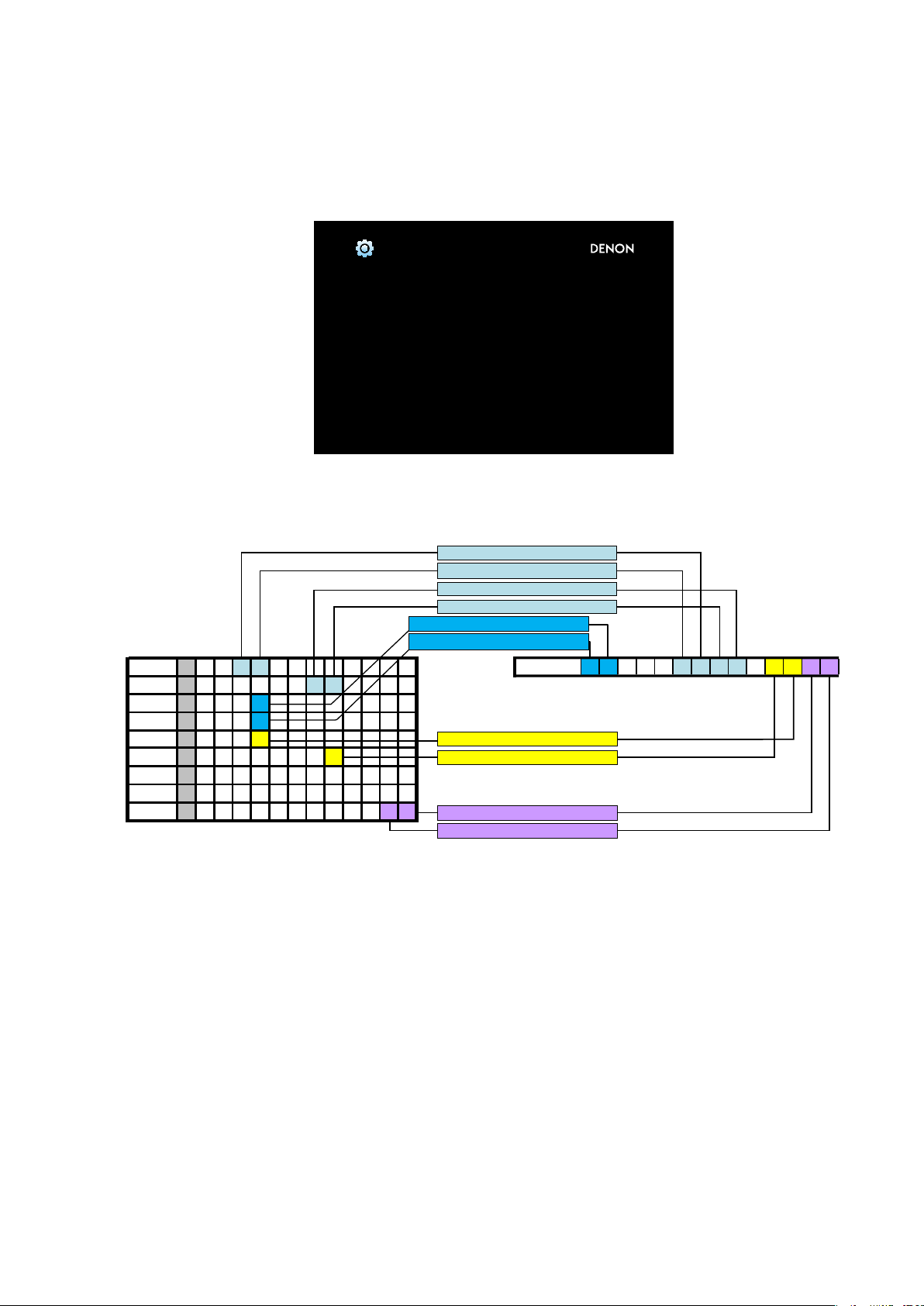
1.5. Version Display in the Setup Menu
Follow the steps below to display the rmware information.
(1) Press the "
SETUP
" button on the remote control.
(2) Select "General - Information - Firmware".
The version information is displayed as a 12-digit number as shown in the screenshot below.
General/Firmware
Version
XXXX - XXXX - XXXX
GUI Image
This 12-digit number comprises a part of the version number of each device and module.
These version numbers correspond to the 14-digit number as shown below.
Main
Sub
X X 3 8
X X X X X X 2 8
The 2nd digit from the right for Main
The 1th digit from the right for Main
The 2nd digit from the right for Sub
The 1st digit from the right for Sub
The 1st digit from the right for DSP
The 1st digit from the right for A.PLD
Info display
1 2 0 0 - 8 3 8 2 - 6 7 7 3
DSP X X X 2
A.PLD
V.PLD
GUI X X X X X X X 6
X X X 1
X X X 7
The 1st digit from the right for V.PLD
The 1st digit from the right for GUI
E.FBL X X X X X X
E.SBL B X X X X X X X X X X X X
E.IMG I X X X X X X X X 0 0 3 7
The 1st digit from the right for IMG
The 2nd digit from the right for IMG
The rmware version numbers and this 12-digit version information are written in the Service Information.
b
27
Page 28
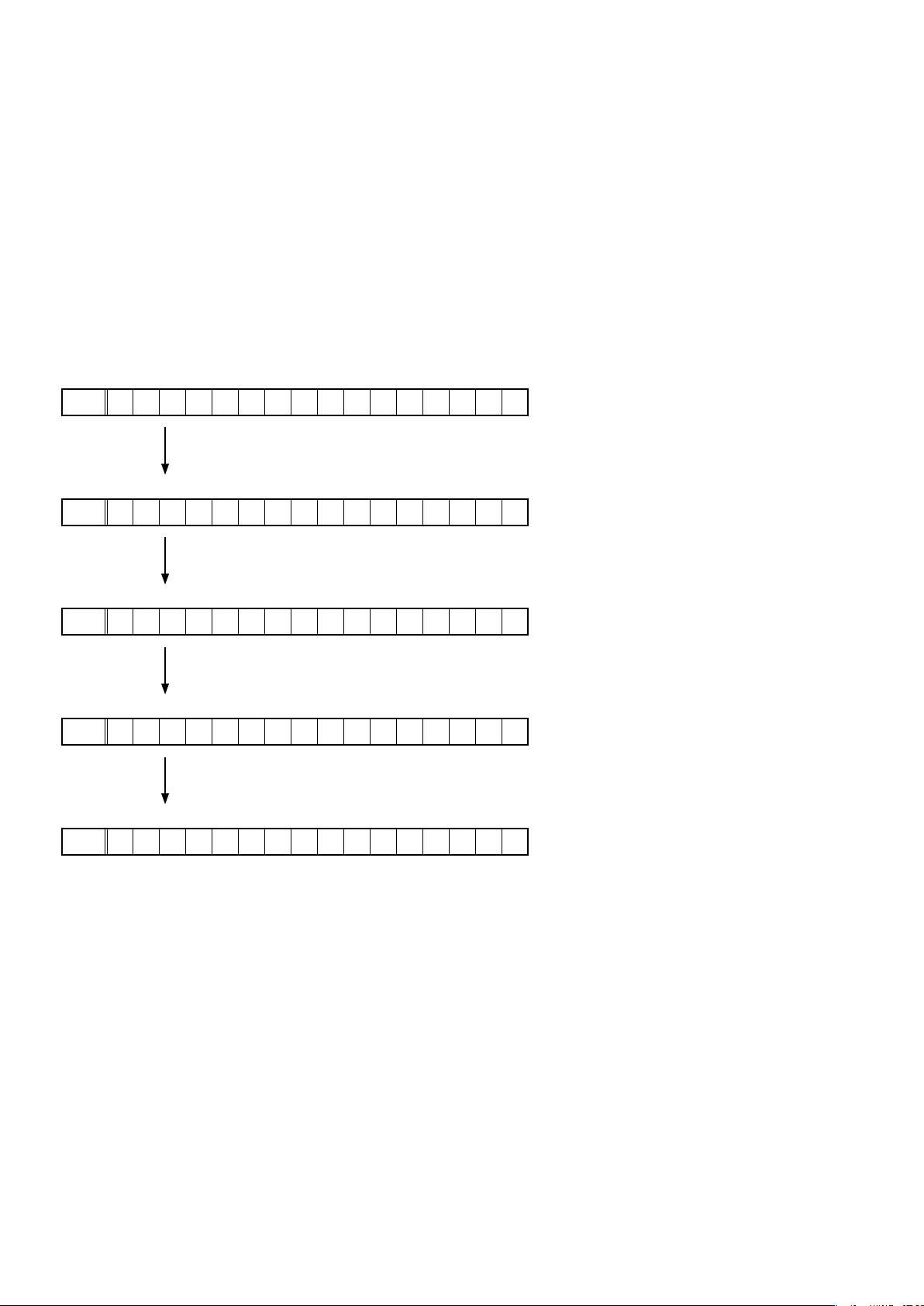
2. PANEL / REMOTE LOCK Selection Mode
2.1. Actions
Switch the PANEL LOCK and REMOTE LOCK modes between on and off.
2.2. Starting up
While holding down buttons "
turn on the power.
Select the desired mode using the "
TUNER PRESET CH+
TUNER PRESET CH+
2.3. Displaying and Selecting Each Mode
The information shown on the display switches each time the "
Press the "
The setting with "*" is selected for each mode.
q
FLD
The buttons on the unit and the master volume knob does not function.
w
FLD
The buttons on the unit does not function.
STATUS
" button to set the currently displayed mode and restart the device.
F P / V O L L O C K * O N
F P L O C K O N
ZONE2 SOURCE
" and "
" button, then press the "
TUNER PRESET CH+
" simultaneously, press the power button to
STATUS
" button to conrm.
" button is pressed.
e
FLD
The PANEL LOCK mode is turned off.
r
FLD
The device cannot be operated by the remote control.
t
FLD
The REMOTE LOCK mode is turned off.
F P L O C K O F F
R C L O C K O n
R C L O C K * O F F
28
Page 29
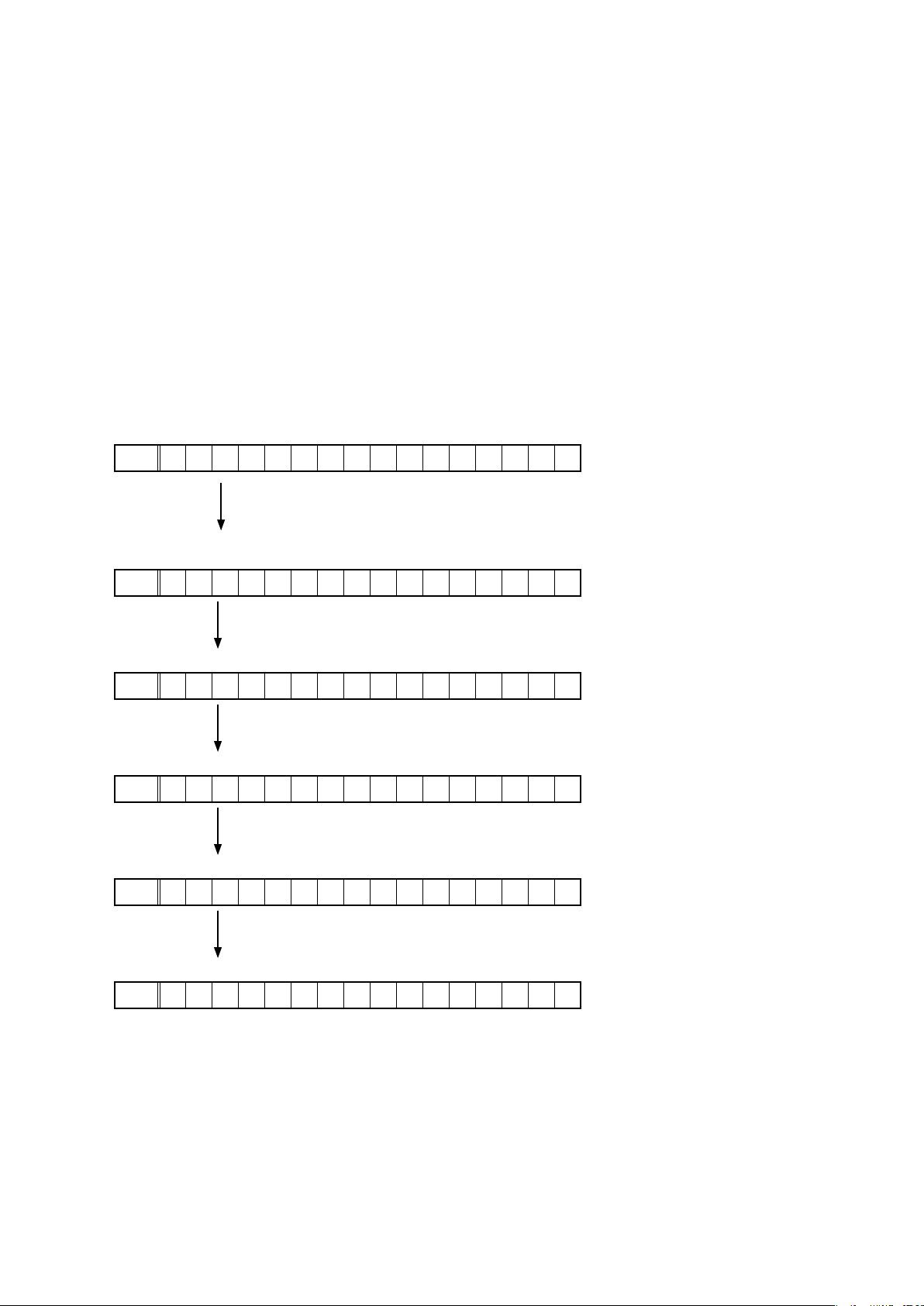
3. Selecting the Mode for Service-related Operations
3.1. Actions
Select diagnostic mode (service path check mode), protection history display mode, or 232C standby clear mode.
3.2. Starting up
AVR-X2200W
While holding down buttons "
turn on the power.
AVR-S910W
While holding down buttons "
turn on the power.
Select the desired mode using the "
ZONE2 SOURCE
TUNER PRESET CH+
TUNER PRESET CH+
3.3. Displaying and Selecting Each Mode
The information shown on the display switches each time the "
Press the "
q
FLD
Service Path Check Mode:
The Video and Audio paths can be checked.
This function is convenient for conrming problem paths in the product and checking the paths
after repairing.
w
FLD
The protection history can be checked.
STATUS
" button to set the currently displayed mode and restart the device.
1 . S E R V I C E C H E C K
2 . P R O T E C T I O N
DIMMER
", "
STATUS
" and "
TUNE -
", "
" button, then press the "
TUNE +
" and "
TUNER PRESET CH+
" simultaneously, press the power button to
" simultaneously, press the power button to
STATUS
" button to conrm.
" button is pressed.
e
FLD
Switches from 232C standby mode to normal standby mode.
r
FLD
Operation Info for the unit can be checked.
t
FLD
Enables reception STEP of the ANALOG TUNER to be changed.
y
FLD
This function is for operating only the desired AV receiver.
3 . R S 2 3 2 C R E S E T
4 . O P I N F O
5 . T U N E R F R Q S E T
6 . R E M O T E I D
3.3. Canceling the selected mode
Press the power button to turn off the power.
29
Page 30
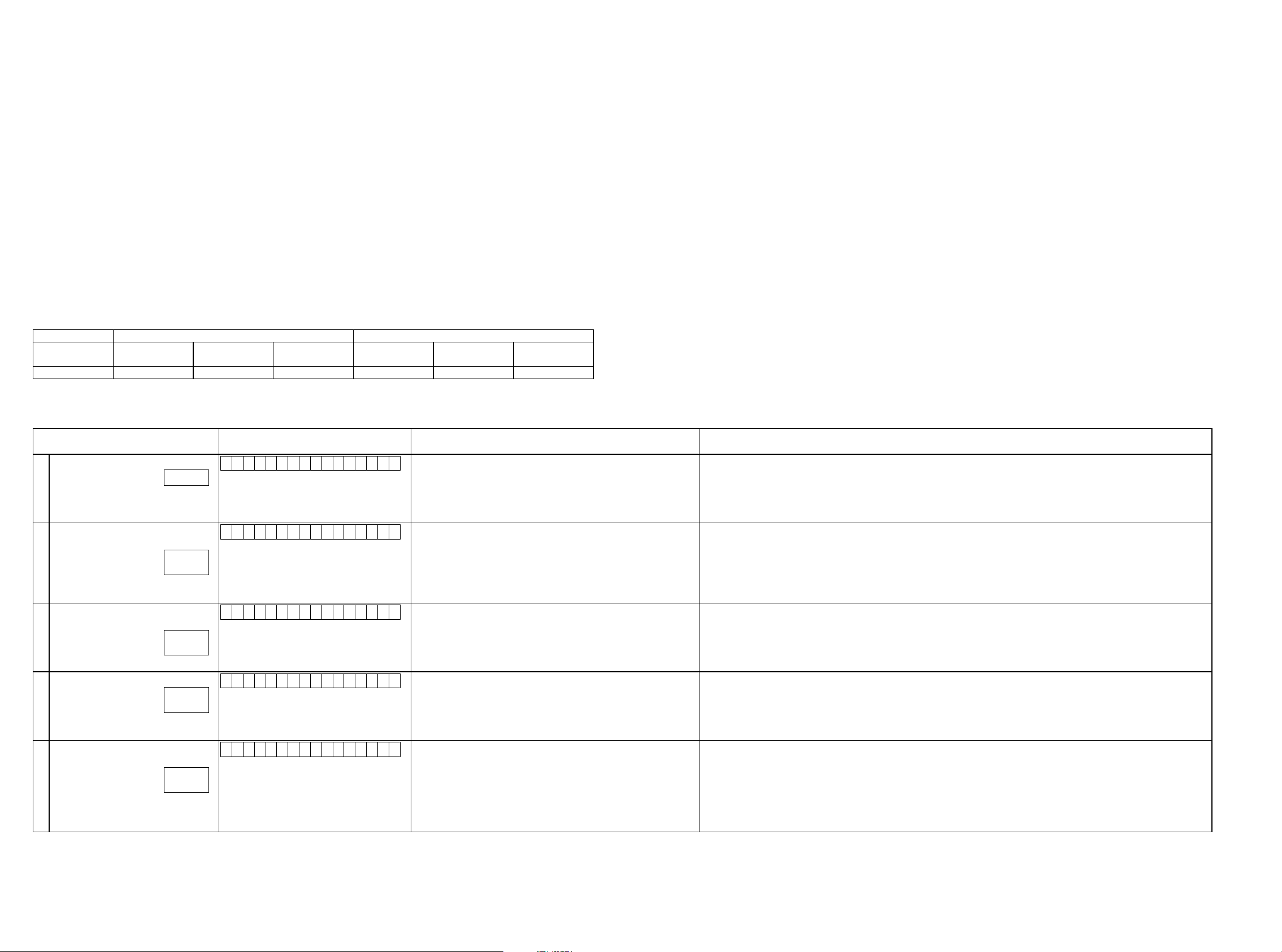
3.4. DIAGNOSTIC MODE (Service Path Check Mode)
3.4.1. Actions
This function is convenient for conrming problem paths in the product and checking the paths after repairing.
The Video and Audio paths can be checked.
The backup data is not rewritten.
3.4.2. Starting up
AVR-X2200W
While holding down buttons "
ZONE2 SOURCE
DIMMER
", "
" and "
STATUS
" simultaneously, press the power button to turn on the power.
AVR-S910W
While holding down buttons "
1.SERVICE CHECK
Select "
TUNED
The "
STEREO
", "
", then press the "
" and "
TUNER PRESET CH +
STATUS
RDS
" segments are lit in this mode.
TUNE -
", "
" and "
TUNE +
" simultaneously, press the power button to turn on the power.
" button to activate the diagnostic mode.
3.4.3. Canceling diagnostic mode
Press the power button to turn off the power.
3.4.4. Selecting items to check
Press the q button to switch between video items and audio items.
Press the w or e button to select the previous or next item.
The unit Remote control unit
Actions
Button DIMMER QUICK SELECT 1 QUICK SELECT 2 SLEEP CURSOR
q w e q w e
Audio ⇔ Video PREVIOUS NEXT Audio ⇔ Video PREVIOUS NEXT
0
CURSOR
1
3.4.6. Audio system conrmation items
See the block diagram g.XXth.
Paths to be conrmed Display Settings What to conrm
Analog
1
DIGITAL
(MAIN)
2
DIGITAL
(ZONE2)
3
HDMI
4
Analog AD
(MAIN)
5
g.01
g.02a
g.02b
g.03a
g.03b
g.04a
g.04b
g.05a
g.05b
A 0 1 : A N A L O G P A S S
A 0 2 : D I G I T A L
A 0 3 : D I G I T A L - Z 2
A 0 5 : H D M I
A 0 6 : A D
Input Source : CBL/SAT
Input Mode : Analog (xed)
Sound mode : DIRECT
Amp assign : Surround Back
MAIN ZONE : ON
ZONE2 : OFF
Input Source : CBL/SAT
Input Mode : DIGITAL (xed)
Sound mode : MULTI CH STEREO
Amp assign : Surround Back
Speaker Cong ALL Speaker = Small/SW=Yes(2ch)
MAIN ZONE ON
ZONE2 OFF
Input Source : NETWORK
Input Mode : Auto
Sound mode : STEREO
Amp assign : ZONE2
MAIN ZONE : ON
ZONE2 : ON
Input Source : CBL/SAT
Input Mode : HDMI (xed)
Sound mode : STEREO
Amp assign : Surround Back
MAIN ZONE : ON
ZONE2 : OFF
Input Source : CBL/SAT
Input Mode : Analog (xed)
Sound mode : MULTI CH STEREO
Vol 60dB
Amp assign : Surround Back
Speaker Cong ALL Speaker=Small/SW=Yes(2ch)
MAIN ZONE : ON
ZONE2 : OFF
・ Analog input ⇒ Speaker output (Front L/R)
(b The input source can be switched to any source except CBL/SAT.)
・ Digital input ⇒ Speaker output (Front L/R, Center, Surround L/R, Surround Back L/R)
・ Digital input ⇒ Pre OUT output (Front L/R, Center, Surround L/R, Surround Back L/R)
(b The input source can be switched to any source except CBL/SAT.)
・ Digital(PCM) input ⇒ Speaker output (Surround Back (ZONE2) L/R)
・ Digital(PCM) input ⇒ Pre OUT output (ZONE2 L/R)
・ HDMI input ⇒ Speaker output (Front L/R)
(b The input source can be switched to any source except CBL/SAT.)
・ Analog input ⇒ Speaker output (Front L/R, Center, Surround L/R, Surround Back L/R)
・ Analog input ⇒ Speaker output, SW(20Hz) (Front L/R, Center, Surround L/R, Surround Back L/R)
(b The input source can be switched to any source except CBL/SAT.)
(b Volume 60dB is the value when Relative settings are used. The value is -20 when Absolute settings are used)
30
Page 31

Paths to be conrmed Display Settings What to conrm
Analog Amp Assign
(Amp Assign : ZONE2)
6
g.06
A 0 7 : A S S I G N - Z 2
3.4.5. Conrmation items for the video system
See the block diagram g.XXth.
Paths to be conrmed Display Settings What to conrm
Analog Video pass
1
Video Convert
(Analog or HDMI ⇒ HDMI)
2
HDMI pass
(MAIN ZONE)
3
HDMI CEC
(Control Monitor : HDMI Monitor1)
4
g.07
g.08
g.09
g.10
V 0 1 : V I D E O P A S S
V 0 2 : V . C O N V E R T
V 0 3 : H D M I P A S S
V 0 4 : H D M I C E C
Input Source : CBL/SAT
Input Mode : Auto
Sound mode : STEREO
Z2 Source : Source
Vol 60dB
Amp assign : ZONE2
MAIN ZONE : ON
ZONE2 : ON
Input Source : CBL/SAT
Video Convert (IP Scaler) : OFF, All sources
MAIN ZONE ON
ZONE2 ON
Input Source : CBL/SAT
Video Convert (IP Scaler) : ON, All sources
IP Scaler : "Analog & HDMI", All sources
Resolution : "Auto", All sources
MAIN ZONE ON
ZONE2 OFF
Input Source : CBL/SAT
Video Convert (IP Scaler) : OFF, All sources
MAIN ZONE ON
ZONE2 OFF
Input Source : CBL/SAT
HDMI Control : ON
Control Monitor : Monitor1 (if checking the HDMI Monitor Out1)
MAIN ZONE ON
ZONE2 OFF
・ Analog input ⇒ Speaker output (Surround Back (ZONE2) L/R)
・ Analog input ⇒ Pre OUT output (ZONE2 L/R)
(b The input source can be switched to any source except CBL/SAT.)
(b Volume 60dB is the value when Relative settings are used. The value is -20 when Absolute settings are used)
・ Component input ⇒ Component output (S910 / X2200E3 ONLY)
(b The input source can be switched to any source except CBL/SAT.)
・ CVBS input ⇒ IP Scaler ⇒ HDMI output.
・ Component input ⇒ IP Scaler ⇒ HDMI output.
・ HDMI input ⇒ IP Scaler ⇒ HDMI output.
・ ETHERNET input ⇒ IP Scaler ⇒ HDMI output.
(b The input source can be switched to any source except CBL/SAT.)
・ HDMI input (MAIN function) ⇒ HDMI output(MAIN).
(b The input source can be switched to any source except CBL/SAT.)
・ When the power supply of a TV is put in the standby mode, make sure that the power supply of this unit is also put in the
standby mode.
(b The input source can be switched to any source except CBL/SAT.)
・ The ARC path can also be checked (check this using the TV input source).
HDMI Audio
(Audio : AVR)
5
HDMI Audio
(Audio : TV)
6
GUI
7
g.11a
g.11b
g.12
g.13
V 0 5 : H . A U D I O - A V R
V 0 6 : H . A U D I O - T V
V 0 7 : G U I M E N U O N
Input Source : CBL/SAT
HDMI Control : OFF
HDMI Audio : AVR (if checking the audio output from AVR)
HDMI Audio : TV (if checking the audio output from TV) ・ HDMI input (PCM , DolbyDigital , DTS) ⇒ HDMI output (audio output from connected TV)
Input Source : CBL/SAT
Video Convert(IP Scaler) : ON, All sources
IP Scaler : "Analog & HDMI", All sources
Resolution : "AUTO", All sources
Setup Menu : ON
MAIN ZONE ON
ZONE2 OFF
・ HDMI input (PCM , DolbyDigital , DTS) ⇒ Speaker output.
・ HDMI input(HD audio) ⇒ Speaker output.
(b The input source can be switched to any source except CBL/SAT.)
(b The input source can be switched to any source except CBL/SAT.)
・GUI display ⇒ HDMI output.
(b The input source can be switched to any source except CBL/SAT.)
31
Page 32

DIAGNOSTICPATHDIAGRAM
fig.01
ANALOG
INPUT
FRONT
INPUT
TUNER
ALL MODEL : FM/AM
MIC(Mini Jack)
CBL/SAT
DVD
BD
CD
V.AUX
OTHER AVR1 ONLY
TO DIGITAL AUDIO BLOCK
VOLUME IC
BD34704KS2
ANALOG AUDIO DIAGRAM
DSP_SL
DSP_SW
DSP_FR
DSP_FL
ANA_FL
DSP_FL
EXT_FL
ANA_FR
DSP_FR
EXT_FR
DSP_C
EXT_C
DSP_SW
EXT_SW
DSP_SL
EXT_SL
DSP_SR
EXT_SR
DSP_SBL
EXT_SBL
ZONE2_L
DSP_SBR
EXT_SBR
ZONE2_R
DSP_C
DSP_SBR
DSP_SR
DSP_SBL
ATT
FL
FR
C
SL
SR
SBL
SBR
H/P-L
HEADPHONE OUT
H/P-R
FL
FR
C
SPK OUT
SL
SR
SBL(FL-B/FL-H/BI-AMP/ZONE)
SBR(FR-B/FR-H/BI-AMP/ZONE)
FL
FR
C
PREOUT
SW1
AVR_S910 / X2200 : 0.2ch
OTHER AVR1 : 7.2ch
SW2
SL
SR
SBL
SBR
7.1CH
EXT.IN
OTHER AVR1 ONLY
FL
FR
C
SW
SL
SR
SBL
SBR
32
HDAM &Current FB
OTHER AVR1 ONLY
Z2L
ZONE2 OUT
AVR_S910 EXCEPT
Z2R
Page 33

fig.02a
FRONT
HDMI
HDMI1
HDMI2
HDMI3
ADV8195
TMDS
BUFFER
IN3
IN2
IN1
IN0
HDMI2.0 RX
MN864788
(2.2 4 INPUTS)
OUT0
OUT1
SW1_SD0
SW1_SD1
SW1_SD2
SW1_SD3_SPDIF
SW1_LRCK
SW1_BCLK
SW1_MCLK
DIGITAL AUDIO DIAGRAM
TMDS
TMDS
IN A
IN D
OUT
TMDS
TMDS
TMDS
IN1
IN0
IN2
HDMI2.0 TX
MN864788
OUT
OUT
HDMI OUT1
HDMI OUT2
HDMI IN
HDMI4
HDMI5
HDMI6
HDMI7
RJ-45
WiFi BT ANT
VBUS
DATA-
DATA+
GND
USB FRONT
AVRS910
AREA E3 E3
OPTICAL
COAX
2 2
1 1 0 2
RX+/-
TX+/-
USBDUSBD+
IN3
IN2
IN1
IN0
CY920
NETWORK
MEDIA MODULE
OTHER AVR1
0022XRVALEDOM
E2/E1C/K
U / N / K
2
HDMI2.0 RX
MN864788
(2.2 4 INPUTS)
2
OUT0
OUT1
NET/USB_MCK
NET/USB_BCK
NET/USB_LRCK
NET/USB_DATAF/FL
NET/USB_DATA_/FR
SW2_SD0
SW2_SD1
SW2_SD2
SW2_SD3_SPDIF
SW2_LRCK
SW2_BCLK
SW2_MCLK
ARCSPDIF
DIRRXSPDIF
DM920_SPDIF
HDMI RECEIVER
ADV7850
DIRAMCKI
DIRABCKI
C1
C2
O1
O2
DIRALRCKI
DIRADATAI
256FSDIR1
64FSDIR1
FSDIR1
DATADIR1
SBCK
SLRCK
MCLK1
TMDS
OUT
AD55/058Z-0
(ADV8003-8B)
OSD/ip scaler
TXSPDIF
DSP1INMCK
DSP1IN64FS
DSP1INFS
DSP1INF/FL
DSP1IN_/SW
DSP1IN_/FR
DSP1INCSW/C
DSP1INS/SL
DSP1INSB/SR
DATAF
DATAC
DATAS
DATASB
DATAST
DATAFT
DSP1OUT64FS
DSP1OUTFS
DAC_FS
DAC_64FS
DACDATAF
DACDATAS
DACDATAC
Z2_DAC_BCLK
Z2_DAC_MCLK
Z2_DAC_DATA
Z2_DAC_LRCK
DAC_256FS
DACDATASB
SERIAL
FLASH
64Mbit
SDRAM
TO ANALOG AUDIO BLOCK
33
Page 34

fig.02b
TO DIGITAL AUDIO BLOCK
ANALOG AUDIO DIAGRAM
ANALOG
INPUT
FRONT
INPUT
TUNER
ALL MODEL : FM/AM
MIC(Mini Jack)
CBL/SAT
DVD
BD
CD
V.AUX
OTHER AVR1 ONLY
VOLUME IC
BD34704KS2
DSP_FR
DSP_FL
ANA_FL
DSP_FL
EXT_FL
ANA_FR
DSP_FR
EXT_FR
DSP_C
EXT_C
DSP_SW
EXT_SW
DSP_SL
EXT_SL
DSP_SR
EXT_SR
DSP_SBL
EXT_SBL
ZONE2_L
DSP_SBR
EXT_SBR
ZONE2_R
ATT
FL
FR
C
SL
SR
DSP_SL
DSP_SW
DSP_SBR
DSP_SR
DSP_C
DSP_SBL
SBL
SBR
H/P-L
HEADPHONE OUT
H/P-R
FL
FR
C
SPK OUT
SL
SR
SBL(FL-B/FL-H/BI-AMP/ZONE)
SBR(FR-B/FR-H/BI-AMP/ZONE)
FL
FR
C
PREOUT
SW1
AVR_S910 / X2200 : 0.2ch
OTHER AVR1 : 7.2ch
SW2
SL
SR
SBL
SBR
7.1CH
EXT.IN
OTHER AVR1 ONLY
FL
FR
C
SW
SL
SR
SBL
SBR
34
HDAM &Current FB
OTHER AVR1 ONLY
Z2L
ZONE2 OUT
AVR_S910 EXCEPT
Z2R
Page 35

fig.03a
FRONT
HDMI
HDMI1
HDMI2
HDMI3
ADV8195
TMDS
BUFFER
IN3
IN2
IN1
IN0
HDMI2.0 RX
MN864788
(2.2 4 INPUTS)
OUT0
OUT1
SW1_SD0
SW1_SD1
SW1_SD2
SW1_SD3_SPDIF
SW1_LRCK
SW1_BCLK
SW1_MCLK
DIGITAL AUDIO DIAGRAM
TMDS
TMDS
IN A
IN D
OUT
TMDS
TMDS
TMDS
IN1
IN0
IN2
HDMI2.0 TX
MN864788
OUT
OUT
HDMI OUT1
HDMI OUT2
HDMI IN
HDMI4
HDMI5
HDMI6
HDMI7
RJ-45
WiFi BT ANT
VBUS
DATA-
DATA+
GND
USB FRONT
AVRS910
AREA E3 E3
OPTICAL
COAX
2 2
1 1 0 2
RX+/-
TX+/-
USBDUSBD+
IN3
IN2
IN1
IN0
CY920
NETWORK
MEDIA MODULE
OTHER AVR1
0022XRVALEDOM
E2/E1C/K
U / N / K
2
HDMI2.0 RX
MN864788
(2.2 4 INPUTS)
2
OUT0
OUT1
NET/USB_MCK
NET/USB_BCK
NET/USB_LRCK
NET/USB_DATAF/FL
NET/USB_DATA_/FR
SW2_SD0
SW2_SD1
SW2_SD2
SW2_SD3_SPDIF
SW2_LRCK
SW2_BCLK
SW2_MCLK
ARCSPDIF
DIRRXSPDIF
DM920_SPDIF
HDMI RECEIVER
ADV7850
DIRAMCKI
DIRABCKI
C1
C2
O1
O2
DIRALRCKI
DIRADATAI
256FSDIR1
64FSDIR1
FSDIR1
DATADIR1
SBCK
SLRCK
MCLK1
TMDS
OUT
AD55/058Z-0
(ADV8003-8B)
OSD/ip scaler
TXSPDIF
DSP1INMCK
DSP1IN64FS
DSP1INFS
DSP1INF/FL
DSP1IN_/SW
DSP1IN_/FR
DSP1INCSW/C
DSP1INS/SL
DSP1INSB/SR
DATAF
DATAC
DATAS
DATASB
DATAST
DATAFT
DSP1OUT64FS
DSP1OUTFS
DAC_FS
DAC_64FS
DACDATAF
DACDATAS
DACDATAC
Z2_DAC_BCLK
Z2_DAC_MCLK
Z2_DAC_DATA
Z2_DAC_LRCK
DAC_256FS
DACDATASB
SERIAL
FLASH
64Mbit
SDRAM
TO ANALOG AUDIO BLOCK
35
Page 36

fig.03b
TO DIGITAL AUDIO BLOCK
ANALOG AUDIO DIAGRAM
ANALOG
INPUT
FRONT
INPUT
TUNER
ALL MODEL : FM/AM
MIC(Mini Jack)
CBL/SAT
DVD
BD
CD
V.AUX
OTHER AVR1 ONLY
VOLUME IC
BD34704KS2
DSP_FR
DSP_FL
ANA_FL
DSP_FL
EXT_FL
ANA_FR
DSP_FR
EXT_FR
DSP_C
EXT_C
DSP_SW
EXT_SW
DSP_SL
EXT_SL
DSP_SR
EXT_SR
DSP_SBL
EXT_SBL
ZONE2_L
DSP_SBR
EXT_SBR
ZONE2_R
ATT
FL
FR
C
SL
SR
DSP_SL
DSP_SW
DSP_SBR
DSP_SR
DSP_C
DSP_SBL
SBL
SBR
H/P-L
HEADPHONE OUT
H/P-R
FL
FR
C
SPK OUT
SL
SR
SBL(FL-B/FL-H/BI-AMP/ZONE)
SBR(FR-B/FR-H/BI-AMP/ZONE)
FL
FR
C
PREOUT
SW1
AVR_S910 / X2200 : 0.2ch
OTHER AVR1 : 7.2ch
SW2
SL
SR
SBL
SBR
7.1CH
EXT.IN
OTHER AVR1 ONLY
FL
FR
C
SW
SL
SR
SBL
SBR
36
HDAM &Current FB
OTHER AVR1 ONLY
Z2L
ZONE2 OUT
AVR_S910 EXCEPT
Z2R
Page 37

fig.04a
FRONT
HDMI
HDMI1
HDMI2
HDMI3
ADV8195
TMDS
BUFFER
IN3
IN2
IN1
IN0
HDMI2.0 RX
MN864788
(2.2 4 INPUTS)
OUT0
OUT1
SW1_SD0
SW1_SD1
SW1_SD2
SW1_SD3_SPDIF
SW1_LRCK
SW1_BCLK
SW1_MCLK
DIGITAL AUDIO DIAGRAM
TMDS
TMDS
IN A
IN D
OUT
TMDS
TMDS
TMDS
IN1
IN0
IN2
HDMI2.0 TX
MN864788
OUT
OUT
HDMI OUT1
HDMI OUT2
HDMI IN
HDMI4
HDMI5
HDMI6
HDMI7
RJ-45
WiFi BT ANT
VBUS
DATA-
DATA+
GND
USB FRONT
AVRS910
AREA E3 E3
OPTICAL
COAX
2 2
1 1 0 2
RX+/-
TX+/-
USBDUSBD+
IN3
IN2
IN1
IN0
CY920
NETWORK
MEDIA MODULE
OTHER AVR1
0022XRVALEDOM
E2/E1C/K
U / N / K
2
HDMI2.0 RX
MN864788
(2.2 4 INPUTS)
2
OUT0
OUT1
NET/USB_MCK
NET/USB_BCK
NET/USB_LRCK
NET/USB_DATAF/FL
NET/USB_DATA_/FR
SW2_SD0
SW2_SD1
SW2_SD2
SW2_SD3_SPDIF
SW2_LRCK
SW2_BCLK
SW2_MCLK
ARCSPDIF
DIRRXSPDIF
DM920_SPDIF
HDMI RECEIVER
ADV7850
DIRAMCKI
DIRABCKI
C1
C2
O1
O2
DIRALRCKI
DIRADATAI
256FSDIR1
64FSDIR1
FSDIR1
DATADIR1
SBCK
SLRCK
MCLK1
TMDS
OUT
AD55/058Z-0
(ADV8003-8B)
OSD/ip scaler
TXSPDIF
DSP1INMCK
DSP1IN64FS
DSP1INFS
DSP1INF/FL
DSP1IN_/SW
DSP1IN_/FR
DSP1INCSW/C
DSP1INS/SL
DSP1INSB/SR
DATAF
DATAC
DATAS
DATASB
DATAST
DATAFT
DSP1OUT64FS
DSP1OUTFS
DAC_FS
DAC_64FS
DACDATAF
DACDATAS
DACDATAC
Z2_DAC_BCLK
Z2_DAC_MCLK
Z2_DAC_DATA
Z2_DAC_LRCK
DAC_256FS
DACDATASB
SERIAL
FLASH
64Mbit
SDRAM
TO ANALOG AUDIO BLOCK
37
Page 38

fig.04b
TO DIGITAL AUDIO BLOCK
ANALOG AUDIO DIAGRAM
ANALOG
INPUT
FRONT
INPUT
TUNER
ALL MODEL : FM/AM
MIC(Mini Jack)
CBL/SAT
DVD
BD
CD
V.AUX
OTHER AVR1 ONLY
VOLUME IC
BD34704KS2
DSP_FR
DSP_FL
ANA_FL
DSP_FL
EXT_FL
ANA_FR
DSP_FR
EXT_FR
DSP_C
EXT_C
DSP_SW
EXT_SW
DSP_SL
EXT_SL
DSP_SR
EXT_SR
DSP_SBL
EXT_SBL
ZONE2_L
DSP_SBR
EXT_SBR
ZONE2_R
ATT
FL
FR
C
SL
SR
DSP_SL
DSP_SW
DSP_SBR
DSP_SR
DSP_C
DSP_SBL
SBL
SBR
H/P-L
HEADPHONE OUT
H/P-R
FL
FR
C
SPK OUT
SL
SR
SBL(FL-B/FL-H/BI-AMP/ZONE)
SBR(FR-B/FR-H/BI-AMP/ZONE)
FL
FR
C
PREOUT
SW1
AVR_S910 / X2200 : 0.2ch
OTHER AVR1 : 7.2ch
SW2
SL
SR
SBL
SBR
7.1CH
EXT.IN
OTHER AVR1 ONLY
FL
FR
C
SW
SL
SR
SBL
SBR
38
HDAM &Current FB
OTHER AVR1 ONLY
Z2L
ZONE2 OUT
AVR_S910 EXCEPT
Z2R
Page 39

fig.05a
FRONT
HDMI
HDMI1
HDMI2
HDMI3
ADV8195
TMDS
BUFFER
IN3
IN2
IN1
IN0
HDMI2.0 RX
MN864788
(2.2 4 INPUTS)
OUT0
OUT1
SW1_SD0
SW1_SD1
SW1_SD2
SW1_SD3_SPDIF
SW1_LRCK
SW1_BCLK
SW1_MCLK
DIGITAL AUDIO DIAGRAM
TMDS
TMDS
IN A
IN D
OUT
TMDS
TMDS
TMDS
IN1
IN0
IN2
HDMI2.0 TX
MN864788
OUT
OUT
HDMI OUT1
HDMI OUT2
HDMI IN
HDMI4
HDMI5
HDMI6
HDMI7
RJ-45
WiFi BT ANT
VBUS
DATA-
DATA+
GND
USB FRONT
AVRS910
AREA E3 E3
OPTICAL
COAX
2 2
1 1 0 2
RX+/-
TX+/-
USBDUSBD+
IN3
IN2
IN1
IN0
CY920
NETWORK
MEDIA MODULE
OTHER AVR1
0022XRVALEDOM
E2/E1C/K
U / N / K
2
HDMI2.0 RX
MN864788
(2.2 4 INPUTS)
2
OUT0
OUT1
NET/USB_MCK
NET/USB_BCK
NET/USB_LRCK
NET/USB_DATAF/FL
NET/USB_DATA_/FR
SW2_SD0
SW2_SD1
SW2_SD2
SW2_SD3_SPDIF
SW2_LRCK
SW2_BCLK
SW2_MCLK
ARCSPDIF
DIRRXSPDIF
DM920_SPDIF
HDMI RECEIVER
ADV7850
DIRAMCKI
DIRABCKI
C1
C2
O1
O2
DIRALRCKI
DIRADATAI
256FSDIR1
64FSDIR1
FSDIR1
DATADIR1
SBCK
SLRCK
MCLK1
TMDS
OUT
AD55/058Z-0
(ADV8003-8B)
OSD/ip scaler
TXSPDIF
DSP1INMCK
DSP1IN64FS
DSP1INFS
DSP1INF/FL
DSP1IN_/SW
DSP1IN_/FR
DSP1INCSW/C
DSP1INS/SL
DSP1INSB/SR
DATAF
DATAC
DATAS
DATASB
DATAST
DATAFT
DSP1OUT64FS
DSP1OUTFS
DAC_FS
DAC_64FS
DACDATAF
DACDATAS
DACDATAC
Z2_DAC_BCLK
Z2_DAC_MCLK
Z2_DAC_DATA
Z2_DAC_LRCK
DAC_256FS
DACDATASB
SERIAL
FLASH
64Mbit
SDRAM
TO ANALOG AUDIO BLOCK
39
Page 40

fig.05b
TO DIGITAL AUDIO BLOCK
ANALOG AUDIO DIAGRAM
ANALOG
INPUT
FRONT
INPUT
TUNER
ALL MODEL : FM/AM
MIC(Mini Jack)
CBL/SAT
DVD
BD
CD
V.AUX
OTHER AVR1 ONLY
VOLUME IC
BD34704KS2
DSP_FR
DSP_FL
ANA_FL
DSP_FL
EXT_FL
ANA_FR
DSP_FR
EXT_FR
DSP_C
EXT_C
DSP_SW
EXT_SW
DSP_SL
EXT_SL
DSP_SR
EXT_SR
DSP_SBL
EXT_SBL
ZONE2_L
DSP_SBR
EXT_SBR
ZONE2_R
ATT
FL
FR
C
SL
SR
DSP_SL
DSP_SW
DSP_SBR
DSP_SR
DSP_C
DSP_SBL
SBL
SBR
H/P-L
HEADPHONE OUT
H/P-R
FL
FR
C
SPK OUT
SL
SR
SBL(FL-B/FL-H/BI-AMP/ZONE)
SBR(FR-B/FR-H/BI-AMP/ZONE)
FL
FR
C
PREOUT
SW1
AVR_S910 / X2200 : 0.2ch
OTHER AVR1 : 7.2ch
SW2
SL
SR
SBL
SBR
7.1CH
EXT.IN
OTHER AVR1 ONLY
FL
FR
C
SW
SL
SR
SBL
SBR
40
HDAM &Current FB
OTHER AVR1 ONLY
Z2L
ZONE2 OUT
AVR_S910 EXCEPT
Z2R
Page 41

fig.06
TO DIGITAL AUDIO BLOCK
ANALOG AUDIO DIAGRAM
ANALOG
INPUT
FRONT
INPUT
TUNER
ALL MODEL : FM/AM
MIC(Mini Jack)
CBL/SAT
DVD
BD
CD
V.AUX
OTHER AVR1 ONLY
VOLUME IC
BD34704KS2
DSP_FR
DSP_FL
ANA_FL
DSP_FL
EXT_FL
ANA_FR
DSP_FR
EXT_FR
DSP_C
EXT_C
DSP_SW
EXT_SW
DSP_SL
EXT_SL
DSP_SR
EXT_SR
DSP_SBL
EXT_SBL
ZONE2_L
DSP_SBR
EXT_SBR
ZONE2_R
ATT
FL
FR
C
SL
SR
DSP_SL
DSP_SW
DSP_SBR
DSP_SR
DSP_C
DSP_SBL
SBL
SBR
H/P-L
HEADPHONE OUT
H/P-R
FL
FR
C
SPK OUT
SL
SR
SBL(FL-B/FL-H/BI-AMP/ZONE)
SBR(FR-B/FR-H/BI-AMP/ZONE)
FL
FR
C
PREOUT
SW1
AVR_S910 / X2200 : 0.2ch
OTHER AVR1 : 7.2ch
SW2
SL
SR
SBL
SBR
7.1CH
EXT.IN
OTHER AVR1 ONLY
FL
FR
C
SW
SL
SR
SBL
SBR
41
HDAM &Current FB
OTHER AVR1 ONLY
Z2L
ZONE2 OUT
AVR_S910 EXCEPT
Z2R
Page 42

fig.07
VIDEO DIAGRAM
HDMI IN
WiFi BT ANT
USB FRONT
FRONT HDMI
HDMI1
HDMI2
HDMI3
HDMI4
HDMI5
HDMI6
HDMI7
RJ-45
VBUS
DATA-
DATA+
GND
RX+/-
TX+/-
USBD-
USBD+
ADV8195
BUFFER
64P PIN
CY920 MODULE
64P PIN
8bit Data
CLK
IN3
IN2
IN1
IN0
IN3
IN2
IN1
IN0
(VD0-VD7)
HDMI2.0 RX
MN864788
(2.2 4 INPUTS)
HDMI2.0 RX
MN864788
(2.2 4 INPUTS)
OUT0
OUT1
OUT0
OUT1
TMDS IN
TMDS IN
TMDS IN
TMDS IN
IND
INA
HDMI RECEIVER
VIDEO DECODER
ADV7850
IN1
IN0
MX25L12835FMI
OUT
TMDS OUT
OSD
TMDS OUT
IN2
HDMI2.0 TX
MN864788
OUT
OUT
TMDS OUTPUT
TMDS OUTPUT
HDMI OUT1
HDMI OUT2
HDMI i/p Scaler_TX_OSD
ADV8003-8B
OUT
(AD55-058Z-0)
A3R12E40CBF
A3R12E40CBF
COMPONENT IN
CVBS IN
AVR_X2200_E2 / E1C / K
EXCEPT
IN2
(DVD)
IN1
(CBL/SAT)
FRONT
(V.AUX)
IN2
(DVD)
IN1
(CBL/SAT)
Y
Cb
Cr
Y
Cb
Cr
COMP1-Y
COMP1-Cb
COMP1-Cr
COMP2-Y
COMP2-Cb
COMP2-Cr
COMP1-Y
COMP2-Y
COMP1-Cb
COMP2-Cb
COMP1-Cr
COMP2-Cr
VIN5
VIN4
VIN3
VIN2
VIN1
INPUT SELECT
V02
V01
Y
Cb
Cr
AVR_X2200_E2 / E1C / K
EXCEPT
OTHER AVR1AVR-X2200AVR-S910
42
Page 43

fig.08
VIDEO DIAGRAM
HDMI IN
WiFi BT ANT
USB FRONT
FRONT HDMI
HDMI1
HDMI2
HDMI3
HDMI4
HDMI5
HDMI6
HDMI7
RJ-45
VBUS
DATA-
DATA+
GND
RX+/-
TX+/-
USBD-
USBD+
ADV8195
BUFFER
64P PIN
CY920 MODULE
64P PIN
8bit Data
CLK
IN3
IN2
IN1
IN0
IN3
IN2
IN1
IN0
(VD0-VD7)
HDMI2.0 RX
MN864788
(2.2 4 INPUTS)
HDMI2.0 RX
MN864788
(2.2 4 INPUTS)
OUT0
OUT1
OUT0
OUT1
TMDS IN
TMDS IN
TMDS IN
TMDS IN
IND
INA
HDMI RECEIVER
VIDEO DECODER
ADV7850
IN1
IN0
MX25L12835FMI
OUT
TMDS OUT
OSD
TMDS OUT
IN2
HDMI2.0 TX
MN864788
OUT
OUT
TMDS OUTPUT
TMDS OUTPUT
HDMI OUT1
HDMI OUT2
HDMI i/p Scaler_TX_OSD
ADV8003-8B
OUT
(AD55-058Z-0)
A3R12E40CBF
A3R12E40CBF
COMPONENT IN
CVBS IN
AVR_X2200_E2 / E1C / K
EXCEPT
IN2
(DVD)
IN1
(CBL/SAT)
FRONT
(V.AUX)
IN2
(DVD)
IN1
(CBL/SAT)
Y
Cb
Cr
Y
Cb
Cr
COMP1-Y
COMP1-Cb
COMP1-Cr
COMP2-Y
COMP2-Cb
COMP2-Cr
COMP1-Y
COMP2-Y
COMP1-Cb
COMP2-Cb
COMP1-Cr
COMP2-Cr
VIN5
VIN4
VIN3
VIN2
VIN1
INPUT SELECT
V02
V01
Y
Cb
Cr
AVR_X2200_E2 / E1C / K
EXCEPT
OTHER AVR1AVR-X2200AVR-S910
43
Page 44

fig.09
VIDEO DIAGRAM
HDMI IN
WiFi BT ANT
USB FRONT
FRONT HDMI
HDMI1
HDMI2
HDMI3
HDMI4
HDMI5
HDMI6
HDMI7
RJ-45
VBUS
DATA-
DATA+
GND
RX+/-
TX+/-
USBD-
USBD+
ADV8195
BUFFER
64P PIN
CY920 MODULE
64P PIN
8bit Data
CLK
IN3
IN2
IN1
IN0
IN3
IN2
IN1
IN0
(VD0-VD7)
HDMI2.0 RX
MN864788
(2.2 4 INPUTS)
HDMI2.0 RX
MN864788
(2.2 4 INPUTS)
OUT0
OUT1
OUT0
OUT1
TMDS IN
TMDS IN
TMDS IN
TMDS IN
IND
INA
HDMI RECEIVER
VIDEO DECODER
ADV7850
IN1
IN0
MX25L12835FMI
OUT
TMDS OUT
OSD
TMDS OUT
IN2
HDMI2.0 TX
MN864788
OUT
OUT
TMDS OUTPUT
TMDS OUTPUT
HDMI OUT1
HDMI OUT2
HDMI i/p Scaler_TX_OSD
ADV8003-8B
OUT
(AD55-058Z-0)
A3R12E40CBF
A3R12E40CBF
COMPONENT IN
CVBS IN
AVR_X2200_E2 / E1C / K
EXCEPT
IN2
(DVD)
IN1
(CBL/SAT)
FRONT
(V.AUX)
IN2
(DVD)
IN1
(CBL/SAT)
Y
Cb
Cr
Y
Cb
Cr
COMP1-Y
COMP1-Cb
COMP1-Cr
COMP2-Y
COMP2-Cb
COMP2-Cr
COMP1-Y
COMP2-Y
COMP1-Cb
COMP2-Cb
COMP1-Cr
COMP2-Cr
VIN5
VIN4
VIN3
VIN2
VIN1
INPUT SELECT
V02
V01
Y
Cb
Cr
AVR_X2200_E2 / E1C / K
EXCEPT
OTHER AVR1AVR-X2200AVR-S910
44
Page 45

fig.10
VIDEO DIAGRAM
HDMI IN
WiFi BT ANT
USB FRONT
FRONT HDMI
HDMI1
HDMI2
HDMI3
HDMI4
HDMI5
HDMI6
HDMI7
RJ-45
VBUS
DATA-
DATA+
GND
RX+/-
TX+/-
USBD-
USBD+
ADV8195
BUFFER
64P PIN
CY920 MODULE
64P PIN
8bit Data
CLK
IN3
IN2
IN1
IN0
IN3
IN2
IN1
IN0
(VD0-VD7)
HDMI2.0 RX
MN864788
(2.2 4 INPUTS)
HDMI2.0 RX
MN864788
(2.2 4 INPUTS)
OUT0
OUT1
OUT0
OUT1
TMDS IN
TMDS IN
TMDS IN
TMDS IN
IND
INA
HDMI RECEIVER
VIDEO DECODER
ADV7850
IN1
IN0
MX25L12835FMI
OUT
TMDS OUT
OSD
TMDS OUT
IN2
HDMI2.0 TX
MN864788
OUT
OUT
uCOM
TMDS OUTPUT
TMDS OUTPUT
HDMI OUT1
HDMI OUT2
HDMI i/p Scaler_TX_OSD
ADV8003-8B
OUT
(AD55-058Z-0)
A3R12E40CBF
A3R12E40CBF
COMPONENT IN
CVBS IN
AVR_X2200_E2 / E1C / K
EXCEPT
IN2
(DVD)
IN1
(CBL/SAT)
FRONT
(V.AUX)
IN2
(DVD)
IN1
(CBL/SAT)
Y
Cb
Cr
Y
Cb
Cr
COMP1-Y
COMP1-Cb
COMP1-Cr
COMP2-Y
COMP2-Cb
COMP2-Cr
COMP1-Y
COMP2-Y
COMP1-Cb
COMP2-Cb
COMP1-Cr
COMP2-Cr
VIN5
VIN4
VIN3
VIN2
VIN1
INPUT SELECT
V02
V01
Y
Cb
Cr
AVR_X2200_E2 / E1C / K
EXCEPT
OTHER AVR1AVR-X2200AVR-S910
45
Page 46

fig.11a
FRONT
HDMI
HDMI1
HDMI2
HDMI3
ADV8195
TMDS
BUFFER
IN3
IN2
IN1
IN0
HDMI2.0 RX
MN864788
(2.2 4 INPUTS)
OUT0
OUT1
SW1_SD0
SW1_SD1
SW1_SD2
SW1_SD3_SPDIF
SW1_LRCK
SW1_BCLK
SW1_MCLK
DIGITAL AUDIO DIAGRAM
TMDS
TMDS
IN A
IN D
OUT
TMDS
TMDS
TMDS
IN1
IN0
IN2
HDMI2.0 TX
MN864788
OUT
OUT
HDMI OUT1
HDMI OUT2
HDMI IN
HDMI4
HDMI5
HDMI6
HDMI7
RJ-45
WiFi BT ANT
VBUS
DATA-
DATA+
GND
USB FRONT
AVRS910
AREA E3 E3
OPTICAL
COAX
2 2
1 1 0 2
RX+/-
TX+/-
USBDUSBD+
IN3
IN2
IN1
IN0
CY920
NETWORK
MEDIA MODULE
OTHER AVR1
0022XRVALEDOM
E2/E1C/K
U / N / K
2
HDMI2.0 RX
MN864788
(2.2 4 INPUTS)
2
OUT0
OUT1
NET/USB_MCK
NET/USB_BCK
NET/USB_LRCK
NET/USB_DATAF/FL
NET/USB_DATA_/FR
SW2_SD0
SW2_SD1
SW2_SD2
SW2_SD3_SPDIF
SW2_LRCK
SW2_BCLK
SW2_MCLK
ARCSPDIF
DIRRXSPDIF
DM920_SPDIF
HDMI RECEIVER
ADV7850
DIRAMCKI
DIRABCKI
C1
C2
O1
O2
DIRALRCKI
DIRADATAI
256FSDIR1
64FSDIR1
FSDIR1
DATADIR1
SBCK
SLRCK
MCLK1
TMDS
OUT
AD55/058Z-0
(ADV8003-8B)
OSD/ip scaler
TXSPDIF
DSP1INMCK
DSP1IN64FS
DSP1INFS
DSP1INF/FL
DSP1IN_/SW
DSP1IN_/FR
DSP1INCSW/C
DSP1INS/SL
DSP1INSB/SR
DATAF
DATAC
DATAS
DATASB
DATAST
DATAFT
DSP1OUT64FS
DSP1OUTFS
DAC_FS
DAC_64FS
DACDATAF
DACDATAS
DACDATAC
Z2_DAC_BCLK
Z2_DAC_MCLK
Z2_DAC_DATA
Z2_DAC_LRCK
DAC_256FS
DACDATASB
SERIAL
FLASH
64Mbit
SDRAM
TO ANALOG AUDIO BLOCK
46
Page 47

fig.11b
TO DIGITAL AUDIO BLOCK
ANALOG AUDIO DIAGRAM
ANALOG
INPUT
FRONT
INPUT
TUNER
ALL MODEL : FM/AM
MIC(Mini Jack)
CBL/SAT
DVD
BD
CD
V.AUX
OTHER AVR1 ONLY
VOLUME IC
BD34704KS2
DSP_FR
DSP_FL
ANA_FL
DSP_FL
EXT_FL
ANA_FR
DSP_FR
EXT_FR
DSP_C
EXT_C
DSP_SW
EXT_SW
DSP_SL
EXT_SL
DSP_SR
EXT_SR
DSP_SBL
EXT_SBL
ZONE2_L
DSP_SBR
EXT_SBR
ZONE2_R
ATT
FL
FR
C
SL
SR
DSP_SL
DSP_SW
DSP_SBR
DSP_SR
DSP_C
DSP_SBL
SBL
SBR
H/P-L
HEADPHONE OUT
H/P-R
FL
FR
C
SPK OUT
SL
SR
SBL(FL-B/FL-H/BI-AMP/ZONE)
SBR(FR-B/FR-H/BI-AMP/ZONE)
FL
FR
C
PREOUT
SW1
AVR_S910 / X2200 : 0.2ch
OTHER AVR1 : 7.2ch
SW2
SL
SR
SBL
SBR
7.1CH
EXT.IN
OTHER AVR1 ONLY
FL
FR
C
SW
SL
SR
SBL
SBR
47
HDAM &Current FB
OTHER AVR1 ONLY
Z2L
ZONE2 OUT
AVR_S910 EXCEPT
Z2R
Page 48

fig.12
FRONT
HDMI
HDMI1
HDMI2
HDMI3
ADV8195
TMDS
BUFFER
IN3
IN2
IN1
IN0
HDMI2.0 RX
MN864788
(2.2 4 INPUTS)
OUT0
OUT1
SW1_SD0
SW1_SD1
SW1_SD2
SW1_SD3_SPDIF
SW1_LRCK
SW1_BCLK
SW1_MCLK
DIGITAL AUDIO DIAGRAM
TMDS
TMDS
IN A
IN D
OUT
TMDS
TMDS
TMDS
IN1
IN0
IN2
HDMI2.0 TX
MN864788
OUT
OUT
HDMI OUT1
HDMI OUT2
HDMI IN
HDMI4
HDMI5
HDMI6
HDMI7
RJ-45
WiFi BT ANT
VBUS
DATA-
DATA+
GND
USB FRONT
AVRS910
AREA E3 E3
OPTICAL
COAX
2 2
1 1 0 2
RX+/-
TX+/-
USBDUSBD+
IN3
IN2
IN1
IN0
CY920
NETWORK
MEDIA MODULE
OTHER AVR1
0022XRVALEDOM
E2/E1C/K
U / N / K
2
HDMI2.0 RX
MN864788
(2.2 4 INPUTS)
2
OUT0
OUT1
NET/USB_MCK
NET/USB_BCK
NET/USB_LRCK
NET/USB_DATAF/FL
NET/USB_DATA_/FR
SW2_SD0
SW2_SD1
SW2_SD2
SW2_SD3_SPDIF
SW2_LRCK
SW2_BCLK
SW2_MCLK
ARCSPDIF
DIRRXSPDIF
DM920_SPDIF
HDMI RECEIVER
ADV7850
DIRAMCKI
DIRABCKI
C1
C2
O1
O2
DIRALRCKI
DIRADATAI
256FSDIR1
64FSDIR1
FSDIR1
DATADIR1
SBCK
SLRCK
MCLK1
TMDS
OUT
AD55/058Z-0
(ADV8003-8B)
OSD/ip scaler
TXSPDIF
DSP1INMCK
DSP1IN64FS
DSP1INFS
DSP1INF/FL
DSP1IN_/SW
DSP1IN_/FR
DSP1INCSW/C
DSP1INS/SL
DSP1INSB/SR
DATAF
DATAC
DATAS
DATASB
DATAST
DATAFT
DSP1OUT64FS
DSP1OUTFS
DAC_FS
DAC_64FS
DACDATAF
DACDATAS
DACDATAC
Z2_DAC_BCLK
Z2_DAC_MCLK
Z2_DAC_DATA
Z2_DAC_LRCK
DAC_256FS
DACDATASB
SERIAL
FLASH
64Mbit
SDRAM
TO ANALOG AUDIO BLOCK
48
Page 49

fig.13
VIDEO DIAGRAM
HDMI IN
WiFi BT ANT
USB FRONT
FRONT HDMI
HDMI1
HDMI2
HDMI3
HDMI4
HDMI5
HDMI6
HDMI7
RJ-45
VBUS
DATA-
DATA+
GND
RX+/-
TX+/-
USBD-
USBD+
ADV8195
BUFFER
64P PIN
CY920 MODULE
64P PIN
8bit Data
CLK
IN3
IN2
IN1
IN0
IN3
IN2
IN1
IN0
(VD0-VD7)
HDMI2.0 RX
MN864788
(2.2 4 INPUTS)
HDMI2.0 RX
MN864788
(2.2 4 INPUTS)
OUT0
OUT1
OUT0
OUT1
TMDS IN
TMDS IN
TMDS IN
TMDS IN
IND
INA
HDMI RECEIVER
VIDEO DECODER
ADV7850
IN1
IN0
MX25L12835FMI
OUT
TMDS OUT
OSD
TMDS OUT
IN2
HDMI2.0 TX
MN864788
OUT
OUT
TMDS OUTPUT
TMDS OUTPUT
HDMI OUT1
HDMI OUT2
HDMI i/p Scaler_TX_OSD
ADV8003-8B
OUT
(AD55-058Z-0)
A3R12E40CBF
A3R12E40CBF
COMPONENT IN
CVBS IN
AVR_X2200_E2 / E1C / K
EXCEPT
IN2
(DVD)
IN1
(CBL/SAT)
FRONT
(V.AUX)
IN2
(DVD)
IN1
(CBL/SAT)
Y
Cb
Cr
Y
Cb
Cr
COMP1-Y
COMP1-Cb
COMP1-Cr
COMP2-Y
COMP2-Cb
COMP2-Cr
COMP1-Y
COMP2-Y
COMP1-Cb
COMP2-Cb
COMP1-Cr
COMP2-Cr
VIN5
VIN4
VIN3
VIN2
VIN1
INPUT SELECT
V02
V01
Y
Cb
Cr
AVR_X2200_E2 / E1C / K
EXCEPT
OTHER AVR1AVR-X2200AVR-S910
49
Page 50

3.5. Protection History Display Mode
3.5.1. Actions
This mode enables the unit to record and display the event when the THERMAL, ASO or DC protection is activated.
If protections have been activated multiple times, the latest protection operation is recorded.
3.5.2. Starting up
AVR-X2200W
· While holding down buttons "
turn on the power.
AVR-S910W
· While holding down buttons "
to turn on the power.
Select the "2. PROTECTION" using the "
ZONE2 SOURCE
TUNER PRESET CH+
TUNER PRESET CH +/-
DIMMER
", "
TUNE -
", "
STATUS
" and "
" and "
" button, then press the "
" simultaneously, press the power button to
PRESET +
" simultaneously, press the power button
STATUS
" button to conrm.
3.5.3. Protection information and displays
· Press the "
· The protection history can be checked.
(a) If no protections has occurred.
FLD
(b) ASO (if the last protection is ASO)
FLD
Cause : A short circuit occurred between the speaker terminals, or speakers with an impedance outside the rating were
Note : A short circuit occurred between the speaker terminals, or speakers with an impedance outside the rating were
If the power is turned on in the abnormal state, protection is activated after around 6 seconds and the power is turned off.
STATUS
" button in Protection History Display Mode.
N O P R O T E C T
P R T : A S O
connected.
DC output of the power amplier is abnormal.
connected.
(c) DC (if the last protection is DC)
FLD
P R T : D C
Cause : A short circuit occurred between the speaker terminals, or speakers with an impedance outside the rating were
connected.
DC output of the power amplier is abnormal.
Note : A short circuit occurred between the speaker terminals, or speakers with an impedance outside the rating were
connected.
If the power is turned on in the abnormal state, protection is activated after around 6 seconds and the power is turned off.
(d) THERMAL (if the last protection is THERMAL(A) or THERMAL(B) or THERMAL(E) or THERMAL(F))
FLD
P R T : T H E R M A L A
FLD
P R T : T H E R M A L B
FLD
P R T : T H E R M A L E
FLD
P R T : T H E R M A L F
Cause : Abnormal heat sink temperature.
If the power is turned on in the abnormal state, protection is activated after around 2 minutes and the power is turned off.
(e) Case of CURRENT (when the last protection incident is CURRENT protection)
FLD
: C U R R E N T
Caution : These protections may also be activated due to other factors such as disconnection of connectors or operations
around the microcomputer.
After viewing the above protection history, press the "
STATUS
50
" button to return to the normal display.
Page 51

3.5.4. Clearing the Protection History
There are two ways to clear the protection history.
(a) Activate Protection History Display Mode. Press the "
hold the "
FLD
Press and hold the "
FLD
The above message is displayed and the protection history is cleared.
FLD
(b) Initialize this unit. (See "Initializing This Unit" page 13)
Use the method in 3.5.4.(a) if you do not want to erase your settings from this unit.
b
DIMMER
" button for 3 seconds.
P R T : D C
DIMMER
P R T : C L E A R
N O P R O T E C T
STATUS
" button for 3 seconds.
" button to display the protection history. Press and
Warning Displays by POWER LED
If the power is turned off while a protection is being detected, the POWER LED ashes in red to warn you depending on
the protection status as follows.
(a) ASO/DC protection: Flashes at 0.5-second intervals (0.25 seconds lit, 0.25 seconds unlit)
(b) THERMAL (A/B) protection: Flashes at 2-second intervals (1 seconds lit, 1 seconds unlit)
3.6. 232C Standby Clear Mode (AVR-X2200W E3 only)
3.6.1. Actions
Switches from 232C standby mode to normal standby mode.
3.6.2. Starting up
While holding down buttons "
turn on the power.
Select the "3.RS232C RESET" using the "
rm.
FLD
3 . R S 2 3 2 C R E S E T
ZONE2 SOURCE
TUNER PRESET CH +/-
DIMMER
", "
" and "
STATUS
" button, then press the "
" simultaneously, press the power button to
STATUS
" button then to con-
51
Page 52

3.6. Operation Info Mode
3.6.1. Actions
This mode enables the unit to display the accumulated operating time, power on count and each protection count.
3.6.2. Starting up
AVR-X2200W
· While holding down buttons "
turn on the power.
AVR-S910W
· While holding down buttons "
ton to turn on the power.
Select the "4. OP INFO" using the "
ZONE2 SOURCE
TUNER PRESET CH+
TUNER PRESET CH+ / -
DIMMER
", "
STATUS
" and "
TUNE -
", "
" button, then press the "
" and "
PRESET +
" simultaneously, press the power button to
" simultaneously, press the power but-
STATUS
" button to conrm.
3.6.3. Operations
Press the "
The following information is displayed in the following order.
(a) Accumulated operating time
FLD
↑ Time display
"
STATUS
" button after starting up this device in Operation Info mode.
O P T i m e H
STATUS
"
(b) Power on count
FLD
P . O n T i m e
↑ Count display
"
(c) DC / ASO Protection count
FLD
D C : / A S O :
"
(d) Thermal Protection (A/B) count
FLD
T H M A : / B :
"
(e) Thermal Protection (E/F) count
FLD
T H M E : / F :
"
(f) Thermal Protection count
FLD
C u r r e n t :
STATUS
STATUS
STATUS
STATUS
"
"
"
"
"
(Returns to normal display)
STATUS
"
52
Page 53

3.7. TUNER STEP mode
(E2 / E3 only)
3.3.1. Actions
This is a special mode for enabling reception STEP of the ANALOG TUNER to be changed.
3.7.2. Starting up
AVR-X2200W
· While holding down buttons "
turn on the power.
AVR-S910W
· While holding down buttons "
ton to turn on the power.
Select the "
5. TUNER FRQ SET
ZONE2 SOURCE
TUNER PRESET CH+
" using the "
TUNER PRESET CH +/-
DIMMER
", "
TUNE -
", "
" and "
" and "
STATUS
" button, then press the "
" simultaneously, press the power button to
PRESET +
" simultaneously, press the power but-
3.7.3. Displays
Start up this unit in TUNER STEP mode, select the desired option using the "
using the "
The following information is displayed in the following order.
(a) AM9 kHz / FM50 kHz is selected
FLD
"
STATUS
" button.
< A M 9 / F M 5 0 >
TUNER PRESET CH+
" "
TUNER PRESET CH-
"
TUNER PRESET CH +/-
STATUS
" button to conrm.
" button, then enter
(b) AM10 kHz / FM200 kHz is selected
FLD
"
(c) Press the power button to turn off the power.
(d) Press the power button to turn on the power.
< A M 1 0 / F M 2 0 0 >
STATUS
"
53
Page 54

4. Remote ID Setup Mode
4.1. Actions
This function allows only the desired AV receiver to be operated if multiple DENON AV receivers are used in the same
room.
4.2. Starting up
AVR-X2200W
· While holding down buttons "
turn on the power.
AVR-S910W
· While holding down buttons "
to turn on the power.
Select the "
6. REMOTE ID
ZONE2 SOURCE
TUNER PRESET CH+
" using the "
TUNER PRESET CH +/-
4.3. Operations
(1) When Remote ID Setup mode is activated, the following message is displayed.
FLD
R E M O T E I D ?
DIMMER
", "
", "
STATUS
" and "
TUNE -
" button, then press the "
" and "
TUNE +
" simultaneously, press the power button to
" simultaneously, press the power button
STATUS
" button to conrm.
(2) Press the desired "
Button Display
QUICK SELECT 1
QUICK SELECT 2
QUICK SELECT 3
QUICK SELECT 4
(3) Press the power button to turn off the power.
(4) Press the power button to turn on the power.
QUICK SELECT 1 - 4
Only "
b
The remote ID of the remote control supplied with this unit cannot be changed.
b
s
NOTE :
If the ID of the unit and remote control do not match, "
control is used
(*: own remote control ID).
QUICK SELECT 1 - 4
R E M O T E I D 1
R E M O T E I D 2
R E M O T E I D 3
R E M O T E I D 4
" and the POWER button on the unit can be used in Remote ID Setup Mode.
" button.
AVAMP
" appears on the display of the unit when the remote
z
s
54
Page 55

5. Protection Pass Mode
5.1. Actions
• This mode allows the power to be turned on without activating protections.
• This mode functions in the same way as normal power-on, except that protections are not activated.
5.2. Operations
AVR-X2200W
· While holding down buttons "
power button to turn on the power.
AVR-S910W
· While holding down buttons "
er button to turn on the power.
The device returns to the normal display message after the following is displayed.
FLD
P r o t e c t i o n P a s s
This is displayed for 5 seconds before returning to the normal display.
TUNER PRESET CH +
ZONE2 SOURCE
", "
ZONE2 SOURCE
", "
TUNER PRESET CH +
" and "
" and "
STATUS
TUNE +
" simultaneously, press the
" simultaneously, press the pow-
6. CY920 Reboot Mode
6.1. Actions
• The CY920 is restarted after CY920 hang up.
• The CY920 can be restarted even in the network standby setting.
("Setup menu" – "Network" – "IP Control" – "Always On")
6.2. Operations
(1) Turn the "
(2) While the power is on, hold down buttons "
onds.
Display during CY920 reboot
FLD
(4) Returns to the normal display.
NOTE :
• After rebooting CY920, the same operation is not accepted for 1 minute.
• Reception is prohibited during update, save and load.
MAIN ZONE
" button on and set the input source to NETWORK.
TUNER PRESET CH +
N e t w o r k R e s t a r t
" and "
TUNER PRESET CH -
" for at least 3 sec-
55
Page 56

7. CY920 Initialization Mode
7.1. Actions
The following items are initialized.
(1) Favorites
(2) Quick Select
(3) Presets
(4) Internet Radio Recently Played
(5) Flickr contacts
(6) User ID
(7) Resume Playback station
7.2. Operations
AVR-X2200W
· While the power is on, hold down buttons "
AVR-S910W
· While the power is on, hold down buttons "
Initializing Display
FLD
I n i t i a l i z i n g
FLD
I n i t i a l i z i n g .
FLD
I n i t i a l i z i n g . .
ZONE2 SOURCE
TUNER PRESET CH +
" and "
DIMMER
" and "
" for at least 3 seconds.
TUNE -
" for at least 3 seconds.
FLD
I n i t i a l i z i n g . . .
Complete Display
FLD
This is displayed for 5 seconds before returning to the normal display.
Failed Display
FLD
C o m p l e t e d
F a i l e d
56
Page 57

JIG FOR SERVICING
Use the following jigs (extension cable kit) when repairing the PCBs.
Order with your dealer for the jigs your dealer if necessary.
CAUTION : Incorrect connections may cause malfunction.
• Connection of Jig for HDMI PCB
---Items to Be Prepared---
8U-110084S : EXTENSION UNIT KIT : 1Sets
8U-110136S : EXTENSION UNIT KIT : 1Sets
Insulation sheet (Not supplied) : 2 sheets
Ground lead (Not supplied) : 2 pc
-Procedures-
(1) Remove the screws.
x2 E3 ONLY
(2) Remove the connector PCB.
N1014
N1016
N1020
Shooting direction: A
N1039N1019
x12
x25
x2
CN5000
CN5000
57
Page 58

(3) Remove the HDMI PCB from the chassis and turn it over.
Place an insulation sheet larger than the PCB underneath the HDMI PCB.
Connect the earth of the PCB to the chassis using an earth wire, etc.
b
Insulation sheet
CHASSIS-HDMI CONNECTOR
CHASSIS-COMPOSIT CONNECTOR
(4) Connect the expansion cables.
3
4
PCB VIDEO
PCB DIGITAL
FRONT CNT
2
1
INPUT
6
5
INPUT
HDMI
VIDEO
Board-to-Board Connections
No. Pin Ref. No. PCB Ref. No. PCB
q
w
e
r
t
y
15pin CP4200 INPUT N1020 HDMI
27pin CP4205 INPUT N1016 HDMI
23pin CP4201 INPUT N1014 HDMI
25pin CP3401 FRONT CNT N1039 HDMI
11pin CP4204 INPUT CN5003 VIDEO
21pin CP5000 FRONT CNT CN5000 VIDEO
58
Page 59

PROCEDURE AFTER REPLACING THE MICROPROCESSOR, ETC.
The procedure after replacing the u-COM (microprocessor), ash ROM, etc. is as follows.
Proce-
PCB Name Ref. No. Description
HDMI U1018
HDMI U1025
HDMI U1027
HDMI U1041
MODULE 30
DIGITAL U602
1 The rmware for the CY920 MODULE is written to the INTERNAL ROM of the CY920 and the IC501 (EXTERNAL ROM) of the DIGITAL
b
circuit board.
CY920 Error
"
differing from that of the EXTERNAL ROM.
In this case, see "Update Procedure in the Event of a CY920 Error".
(This does not require special operations such as pushing multiple buttons at the same time. The rmware also cannot be updated via
DPMS.)
Procedure after Replacement
A : The software has been written. The software is not written at the time of replacement.
B : The software has been written. The software may need to be rewritten by version updates. Check the version.
C : The software has not been written. The software needs to be written after replacement.
See "Firmware Update Procedure" for information on writing the software.
D : The software has been written. Be sure to rewrite with the latest software for your service region.
See "Firmware Update Procedure" for information on writing the software.
" appears in the display if the DIGITAL PCB or the CY920 is replaced, as this results in the version of the INTERNAL ROM
R5F564MJCDFC 32BIT
MX25L6406EM2I-12G 64M
MX25L12835FMI-10G 128M
5M80ZT100C5N TQFP100
CY920 MODULE (CY920 Model)
MX25L25635FMI-10G (CY920 Model)
dure after
Replace-
ment
B
B
B
B
D
C
Remark
SOFTWARE : Main
SOFTWARE : DSP1 ROM
SOFTWARE : GUI ROM
SOFTWARE : AUDIO PLD
SOFTWARE : SBL.bcd / IMG.bcd b1
SOFTWARE : IMG.bcd b1
59
Page 60

FIRMWARE UPDATE PROCEDURE
1. Updating via USB
The latest rmware can be downloaded to a USB memory for updates.
1.1. Connecting to the USB Memory
(1) Preparation
• Use a memory that supports USB2.0.
• USB format : Prepare a USB memory formatted in FAT16 or FAT32.
• Do not run the USB memory through a hub.
• Do not connect a computer to the USB port of this unit using a USB cable.
• Do not use an extension cable when connecting the USB unit.
• If a USB memory device cannot be updated, replace it with a different USB memory device and perform the update
again.
1.2. Unzipping the Downloaded File
Unzip the downloaded le on your computer.
AVR-XXXXXXX USB_AVR-XXXXXXX_XXXXXXXXXXXX-XXXX.zip
copy to USB flash drive
rmwares
The "
Copy that folder to USB ash drive.
rmwares
The "
" folder is created upon unzipping the le.
" folder must be in the root directly of the USB ash drive (memory).
60
Page 61

1.3. File structure on USB Memory
Copy the update les to the USB memory with the following structure.
USB memory root
Model Name Model Area Product ID
AVR-X2200WE3 North America (E3) 000100830100
AVR-X2200WE2 Europe (E2) 000100830200
AVR-X2200WJP Japan (JP) 000100830400
AVR-X2200WE1C China (E1C) 000100830500
AVR-S910W North America (E3) 000100830700
+ rmwares
+ 000100XXXXXX
+ APLD.bin
+ DSP.bin
+ enc_update.xml
+ GUI.bin
+ IMG.bcd
+ MAIN.bin
+ SBL.bcd
1.4. Insert the USB memory into the USB port
NOTE : Remove the LAN cable from this unit when performing updates.
Download firmware
in USB flash drive.
1.5. Start the update
AVR-X2200W
While holding down buttons "
the power.
AVR-S910W
While holding down buttons "
power.
TUNER PRESET CH +
ZONE2 SOURCE
" and "
" and "
TUNE +
STATUS
" simultaneously, press the power button to turn on
" simultaneously, press the power button to turn on the
1.6. Display during USB update
After around half minutes, display shows the following message.
Display
FLD
U S B U p d a t e S t a r t
1.7. Press the "ENTER" key on the remote control unit or this unit
Then start Firmware Update.
Display
FLD
U p d a t e F i l e C h e c k
61
Page 62

1.8. The rmware update nishes.
When the update is completed, the following message appears on the display, then the unit returns to the normal status.
Display
FLD
U p d a t i n g C o m p l e t e
---Cautions on Firmware Update---
• Never remove the USB memory before the update is nished.
• Never turn off the power before the update is completed.
• It takes around 1 hour to complete the update.
Once an update is started, normal operations cannot be performed until it is completed.
The GUI menu settings and image adjustment settings of this unit may be initialized.
Note down the settings before updating, and set them again after updating.
1.9. Forced USB All Device Write Mode
1.9.1. Actions
Mode used when this unit cannot be recovered.
Forcibly switches this unit to USB update mode.
1.9.2. Operations
AVR-X2200W
While holding down buttons the "
turn the power on.
AVR-S910W
While holding down buttons the "
power on.
TUNER PRESET CH +
ZONE2 SOURCE
" and "
" and "
TUNE +
STATUS
" buttons simultaneously, insert the AC plug to
" buttons simultaneously, insert the AC plug to turn the
1.9.3. The rmware update nishes.
Returns to the normal status after update is completed.
1.10. Update Procedure in the Event of a CY920 Error
1.10.1. Actions
Perform the following update procedure if "
placing the DIGITAL PCB or the CY920.
CY920 Error
" appears in the display when the power is turned on after re-
1.10.2. Operations
(1) Remove the AC power plug and turn off the power.
(2) Copy the update le to a USB memory device and insert the USB memory device in the USB port.
(3) Insert the AC plug and turn on the power.
(4) The update starts automatically after "
Display
FLD
U p d a t e F i l e C h e c k
(5) The rmware update nishes.
Display
FLD
U p d a t e C o m p l e t e
The unit restarts after the update is nished.
(6) After the update, check that "CY920 Error" is no longer displayed, and check the version of the new rmware.
See "1. Version Display Mode" (page 24 ).
CY920 Error
" appears in the display.
62
Page 63

1.10. About the error codes
See the table below for error codes and details of faults when the rmware is updated through USB memory.
Error
Code
01
02
03
04
05
08
09
USB Update Error Display Details of Error code Remedies
C o n n e c t i o n F a i l 0 1
F i l e s N o t F o u n d 0 2
N o t M a t c h F i r m 0 3
C o n n e c t i o n F a i l 0 4
C o n n e c t i o n F a i l 0 5
C o n n e c t i o n F a i l 0 8
C o n n e c t i o n F a i l 0 9
Unable to detect USB.
No Firmware File in USB.
The Firmware File in the USB does
not support your model and area.
Failed to obtain the entire Firmware information.
Time Out while obtaining the
entire Firmware information.
Error notication received while
requesting the Firmware Info.
Time Out while obtaining Firmware information.
Disconnect and reconnect the USB
memory.
Make sure that the Firmware File is in
the USB memory.
Make sure that the model name and
area are supported by the Firmware
File.
Start the USB Update again.
Start the USB Update again.
This unit automatically retries the
request several times. Wait until the
Display stops. If the Display stops at the
Error display, press and hold the "Power
operation" button for 5 seconds.
This unit automatically retries the
request several times. Wait until the
Display stops. If the Display stops at the
Error display, press and hold the "Power
operation" button for 5 seconds.
0A
C o n n e c t i o n F a i l 0 A
0B
F i l e s N o t F o u n d 0 B
0D
C o n n e c t i o n F a i l 0 D
10
U p d a t i n g f a i l 1 0
11
U p d a t i n g f a i l 1 1
12
U p d a t i n g f a i l 1 2
13
E r a s e f a i l 1 3
14
U p d a t i n g f a i l 1 4
Unable to detect USB for Firmware Download.
No Firmware File for Firmware
Download.
Received value with the invalid
Package Version.
No Update Packet received from
CY920 (Time Out).
Abnormal data in Update Packet
received from CY920 (CRCError).
Abnormal data in Update Packet
received from CY920 (PacketNoError).
Failed in Block Erase before rewriting Main.
Failed in Block Erase while rewriting Main.
Disconnect and reconnect the USB
memory.
Make sure that the Firmware File is in
the USB memory.
This unit automatically retries the
request several times. Wait until the
Display stops. If the Display stops at the
Error display, press and hold the "Power
operation" button for 5 seconds.
This unit automatically retries the
request several times. Wait until the
Display stops. If the Display stops at the
Error display, press and hold the "Power
operation" button for 5 seconds.
This unit automatically retries the
request several times. Wait until the
Display stops. If the Display stops at the
Error display, press and hold the "Power
operation" button for 5 seconds.
This unit automatically retries the
request several times. Wait until the
Display stops. If the Display stops at the
Error display, press and hold the "Power
operation" button for 5 seconds.
This unit automatically retries the
request several times. Wait until the
Display stops. If the Display stops at the
Error display, press and hold the "Power
operation" button for 5 seconds.
This unit automatically retries the
request several times. Wait until the
Display stops. If the Display stops at the
Error display, press and hold the "Power
operation" button for 5 seconds.
63
Page 64

Error
Code
15
16
USB Update Error Display Details of Error code Remedies
U p d a t e C h e c k N G 1 5
U p d a t i n g f a i l 1 6
Error in Verify after rewriting Main
(Check Sum Error).
Setup failure of the XModem
transfer method.
This unit automatically retries the
request several times. Wait until the
Display stops. If the Display stops at the
Error display, press and hold the "Power
operation" button for 5 seconds.
This unit automatically retries the
request several times. Wait until the
Display stops. If the Display stops at the
Error display, press and hold the "Power
operation" button for 5 seconds.
20
C o n n e c t i o n F a i l 2 0
21
F i l e s N o t F o u n d 2 1
22
N o t M a t c h F i r m 2 2
23
C o n n e c t i o n F a i l 2 3
24
C o n n e c t i o n F a i l 2 4
25
C o n n e c t i o n F a i l 2 5
26
D o w n l o a d f a i l 2 6
27
C o n n e c t i o n f a i l 2 7
Unable to detect USB after SBL
Mode.
No Firmware File in USB after SBL
Mode.
After SBL Mode, the Firmware File
in the USB does not support your
model and area.
Failed to obtain the entire Firmware information after SBL Mode.
Time Out while obtaining the
entire Firmware information after
SBL Mode.
Failed to transit to SBL Mode.
Time Out in Download (writing to
SDRAM) for Firmware Download.
Failed to write to EEPROM after
SBL Mode.
Disconnect and reconnect the USB
memory.
Make sure that the Firmware File is in
the USB memory.
Make sure that the model name and
area are supported by the Firmware
File.
Start the USB Update again.
This unit automatically retries the
request several times. Wait until the
Display stops. If the Display stops at the
Error display, press and hold the "Power
operation" button for 5 seconds.
This unit automatically retries the
request several times. Wait until the
Display stops. If the Display stops at the
Error display, press and hold the "Power
operation" button for 5 seconds.
This unit automatically retries the
request several times. Wait until the
Display stops. If the Display stops at the
Error display, press and hold the "Power
operation" button for 5 seconds.
This unit automatically retries the
request several times. Wait until the
Display stops. If the Display stops at the
Error display, press and hold the "Power
operation" button for 5 seconds.
36
C o n n e c t i o n F a i l 3 6
37
F i l e s N o t F o u n d 3 7
38
N o t M a t c h F i r m 3 8
39
C o n n e c t i o n F a i l 3 9
3A
C o n n e c t i o n F a i l 3 A
3B
F i l e s N o t F o u n d 3 B
Unable to detect USB.
No Firmware File in USB.
The Firmware File in the USB does
not support your model and area.
Time Out in USB Check.
Unable to detect USB for Firmware Download.
No Firmware File for Firmware
Download.
64
Disconnect and reconnect the USB
memory.
Make sure that the Firmware File is in
the USB memory.
Make sure that the model name and
area are supported by the Firmware
File.
This unit automatically retries the
request several times. Wait until the
Display stops. If the Display stops at the
Error display, press and hold the "Power
operation" button for 5 seconds.
Disconnect and reconnect the USB
memory.
Make sure that the Firmware File is in
the USB memory.
Page 65

Error
Code
3C
3D
3F
USB Update Error Display Details of Error code Remedies
U p d a t i n g f a i l 3 C
U p d a t i n g f a i l 3 D
C o n n e c t i o n F a i l 3 F
Error notication received while
requesting the Firmware Info.
Time Out while obtaining Firmware information.
Failed to transit to SBL Mode.
This unit automatically retries the
request several times. Wait until the
Display stops. If the Display stops at the
Error display, press and hold the "Power
operation" button for 5 seconds.
This unit automatically retries the
request several times. Wait until the
Display stops. If the Display stops at the
Error display, press and hold the "Power
operation" button for 5 seconds.
This unit automatically retries the
request several times. Wait until the
Display stops. If the Display stops at the
Error display, press and hold the "Power
operation" button for 5 seconds.
50
C o n n e c t i o n F a i l 5 0
51
C o n n e c t i o n F a i l 5 1
52
N o t M a t c h F i r m 5 2
54
U p d a t i n g f a i l 5 4
55
U p d a t i n g f a i l 5 5
56
C o n n e c t i o n F a i l 5 6
57
F i l e s N o t F o u n d 5 7
5A
C o n n e c t i o n F a i l 5 A
5B
U p d a t i n g f a i l 5 B
5C
U p d a t i n g f a i l 5 C
5D
U p d a t i n g f a i l 5 D
5E
U p d a t i n g f a i l 5 E
Unable to detect USB.
No Firmware File in USB.
The Firmware File in the USB does
not support your model and area.
Error notication received while
requesting the Firmware Info.
Time Out while obtaining Firmware information.
Unable to detect USB for Firmware Download.
No Firmware File for Firmware
Download.
Invalid DeviceID in response or
no response from Sub for the "C"
command.
NACK received in response or
no response from Sub for the "L"
command.
No Update Packet received from
CY920 (Time Out).
Abnormal data in Update Packet
received from CY920 (CRCError).
Abnormal data in Update Packet
received from CY920 (PacketNoError).
Disconnect and reconnect the USB
memory.
Make sure that the Firmware File is in
the USB memory.
Make sure that the model name and
area are supported by the Firmware
File.
This unit automatically retries the
request several times. Wait until the
Display stops. If the Display stops at the
Error display, press and hold the "Power
operation" button for 5 seconds.
This unit automatically retries the
request several times. Wait until the
Display stops. If the Display stops at the
Error display, press and hold the "Power
operation" button for 5 seconds.
Disconnect and reconnect the USB
memory.
Make sure that the Firmware File is in
the USB memory.
This unit automatically retries the
request several times. Wait until the
Display stops. If the Display stops at the
Error display, press and hold the "Power
operation" button for 5 seconds.
This unit automatically retries the
request several times. Wait until the
Display stops. If the Display stops at the
Error display, press and hold the "Power
operation" button for 5 seconds.
This unit automatically retries the
request several times. Wait until the
Display stops. If the Display stops at the
Error display, press and hold the "Power
operation" button for 5 seconds.
This unit automatically retries the
request several times. Wait until the
Display stops. If the Display stops at the
Error display, press and hold the "Power
operation" button for 5 seconds.
This unit automatically retries the
request several times. Wait until the
Display stops. If the Display stops at the
Error display, press and hold the "Power
operation" button for 5 seconds.
65
Page 66

Error
Code
5F
60
61
62
63
64
80
81
82
83
84
85
86
A2
USB Update Error Display Details of Error code Remedies
U p d a t i n g f a i l 5 F
U p d a t i n g f a i l 6 0
U p d a t e C h e c k N G 6 1
U p d a t i n g f a i l 6 2
U p d a t i n g f a i l 6 3
U p d a t i n g f a i l 6 4
U p d a t i n g f a i l 8 0
U p d a t i n g f a i l 8 1
U p d a t i n g f a i l 8 2
U p d a t i n g f a i l 8 3
U p d a t i n g f a i l 8 4
U p d a t i n g f a i l 8 5
U p d a t i n g f a i l 8 6
C o n n e c t i o n F a i l A 2
Setup failure of the XModem
transfer method.
NACK received in response or
no response from Sub for the "P"
command.
Mismatched Check Sum in response or no response from Sub
for the "I" command.
Failed to start up Sub in Power On
sequence during Update.
Failed to transit to Application
Mode.
Failed to transit to Boot Loader
Mode.
Write Enable Latch Bit not set in
Read after issuing the "WREN"
command.
Block Erase failed in Read after
issuing the "BE" command.
No Update Packet received from
CY920 (Time Out).
Abnormal data in Update Packet
received from CY920 (CRCError).
Abnormal data in Update Packet
received from CY920 (Packet No
Error).
Abnormal data in Update Packet
received from CY920 (Data Length
/ Data No).
Mismatched Check Sum in Check
Sum comparison after rewriting.
Unable to detect USB.
This unit automatically retries the
request several times. Wait until the
Display stops. If the Display stops at the
Error display, press and hold the "Power
operation" button for 5 seconds.
This unit automatically retries the
request several times. Wait until the
Display stops. If the Display stops at the
Error display, press and hold the "Power
operation" button for 5 seconds.
This unit automatically retries the
request several times. Wait until the
Display stops. If the Display stops at the
Error display, press and hold the "Power
operation" button for 5 seconds.
This unit automatically retries the
request several times. Wait until the
Display stops. If the Display stops at the
Error display, press and hold the "Power
operation" button for 5 seconds.
This unit automatically retries the
request several times. Wait until the
Display stops. If the Display stops at the
Error display, press and hold the "Power
operation" button for 5 seconds.
This unit automatically retries the
request several times. Wait until the
Display stops. If the Display stops at the
Error display, press and hold the "Power
operation" button for 5 seconds.
This unit automatically retries the
request several times. Wait until the
Display stops. If the Display stops at the
Error display, press and hold the "Power
operation" button for 5 seconds.
This unit automatically retries the
request several times. Wait until the
Display stops. If the Display stops at the
Error display, press and hold the "Power
operation" button for 5 seconds.
This unit automatically retries the
request several times. Wait until the
Display stops. If the Display stops at the
Error display, press and hold the "Power
operation" button for 5 seconds.
This unit automatically retries the
request several times. Wait until the
Display stops. If the Display stops at the
Error display, press and hold the "Power
operation" button for 5 seconds.
This unit automatically retries the
request several times. Wait until the
Display stops. If the Display stops at the
Error display, press and hold the "Power
operation" button for 5 seconds.
This unit automatically retries the
request several times. Wait until the
Display stops. If the Display stops at the
Error display, press and hold the "Power
operation" button for 5 seconds.
This unit automatically retries the
request several times. Wait until the
Display stops. If the Display stops at the
Error display, press and hold the "Power
operation" button for 5 seconds.
This unit automatically retries the
request several times. Wait until the
Display stops. If the Display stops at the
Error display, press and hold the "Power
operation" button for 5 seconds.
66
Page 67

Error
Code
A3
A4
A6
A7
AE
AF
B1
B2
B3
B4
B5
F i l e s N o t F o u n d A 3
N o t M a t c h F i r m A 4
U p d a t i n g f a i l A 6
U p d a t i n g f a i l A 7
C o n n e c t i o n F a i l A E
F i l e s N o t F o u n d A F
C o n n e c t i o n F a i l B 1
U p d a t i n g f a i l B 2
U p d a t i n g f a i l B 3
U p d a t i n g f a i l B 4
U p d a t i n g f a i l B 5
USB Update Error Display Details of Error code Remedies
This unit automatically retries the
request several times. Wait until the
No Firmware File in USB.
The Firmware File in the USB does
not support your model and area.
Error notication received while
requesting the Firmware Info.
Time Out while obtaining Firmware information.
Unable to detect USB for Firmware Download.
No Firmware File for Firmware
Download.
Time Out in Download (writing to
SDRAM) for Firmware Download.
Error notication received after
rewriting the CY920 Firm.
Error in Firmware Update (Time
Out).
Failed to transit to Boot Loader
Mode.
Failed to transit to Application
Mode.
Display stops. If the Display stops at the
Error display, press and hold the "Power
operation" button for 5 seconds.
This unit automatically retries the
request several times. Wait until the
Display stops. If the Display stops at the
Error display, press and hold the "Power
operation" button for 5 seconds.
This unit automatically retries the
request several times. Wait until the
Display stops. If the Display stops at the
Error display, press and hold the "Power
operation" button for 5 seconds.
This unit automatically retries the
request several times. Wait until the
Display stops. If the Display stops at the
Error display, press and hold the "Power
operation" button for 5 seconds.
This unit automatically retries the
request several times. Wait until the
Display stops. If the Display stops at the
Error display, press and hold the "Power
operation" button for 5 seconds.
This unit automatically retries the
request several times. Wait until the
Display stops. If the Display stops at the
Error display, press and hold the "Power
operation" button for 5 seconds.
This unit automatically retries the
request several times. Wait until the
Display stops. If the Display stops at the
Error display, press and hold the "Power
operation" button for 5 seconds.
This unit automatically retries the
request several times. Wait until the
Display stops. If the Display stops at the
Error display, press and hold the "Power
operation" button for 5 seconds.
This unit automatically retries the
request several times. Wait until the
Display stops. If the Display stops at the
Error display, press and hold the "Power
operation" button for 5 seconds.
This unit automatically retries the
request several times. Wait until the
Display stops. If the Display stops at the
Error display, press and hold the "Power
operation" button for 5 seconds.
This unit automatically retries the
request several times. Wait until the
Display stops. If the Display stops at the
Error display, press and hold the "Power
operation" button for 5 seconds.
---Checking the rmware version after updating--After updating the rmware, check the version. See "1. Version Display Mode" (page 24).
67
Page 68

1.11. Device display during the rmware update
Display the device being updated and the update progress.
Target device USB Update Display Error code when an error occurs
Main CPU
Sub
Audio PLD
VIDEO PLD
DSP
GUI Serial Flash
CY920 second Boot Loader
CY920 Image
CY920 Image (Emergency
Mode)
L1
M a i n : * * % * * * m i n
L1
S u b : * * % * * * m i n
L1
A P L D : * * % * * * m i n
L1
V P L D : * * % * * * m i n
L1
D S P : * * % * * * m i n
L1
G U I : * * % * * * m i n
L1
E S B L : * * % * * * m i n
L1
E I M G : * * % * * * m i n
L1
U p d a t e r e t r y
10 - 16
36 - 3D
3F
50 - 52
54 - 57
5A - 64
50 - 52
54 - 57
5A - 64
50 - 52
54 - 57
5A - 64
50 - 52
54 - 57
5A - 64
50 - 52
54 - 57
5A
62 - 64
80 - 86
A2 - A4
A6 - A7
AE - AF
B1 - B5
A2 - A4
A6 - A7
AE - AF
B1 - B5
–
---Checking the Firmware Version After the Update---
After updating the rmware, check the version. See "1. Version Display Mode" (page 24).
68
Page 69

2. Updating via DPMS
Download the latest rmware from our website and update the rmware.
2.1. Network Connection
(1) System Requirements
• Internet Connection by Broadband Circuit
• Modem
• Router
• Ethernet cable (CAT-5 or greater is recommended)
(2) Setting
Internet
Computer
Modem
ComputerLAN port / Ethernet connector
Router
To WAN port
To LAN port
To LAN port
Ethernet connector of this Unit
2.2. Check and update the rmware
Check if there is a rmware update available. It is also possible to check approximately how long the update will take.
(1) Press the "
(2) Press the cursor button to select "General" → "Firmware" → "Update" → "Check for Update".
(3) Press the "
• The latest version of the rmware uploaded to the web is displayed.
• If the latest rmware version is on the web, proceed to (4).
• If the latest rmware is already installed, press the "
(4) Select "Start" using the cursor buttons, and then press "
• The power display lights in red and the GUI screen display disappears during the update.
The remaining time of the update is shown on the display of the unit.
• Returns to the normal status after the update is completed.
---Cautions on Firmware Update---
• For the update procedure, a proper broadband Internet connection environment and settings are required.
• Do not turn off the power until updating is completed.
• It takes around 1 hour to complete the update.
Once an update is started, normal operations cannot be performed until it is completed.
The GUI menu settings and image adjustment settings of this unit may be initialized.
Note down the settings before updating, and set them again after updating.
SETUP
" button on the remote control to display the GUI menu.
ENTER
" button.
SETUP
ENTER
" button to exit the menu.
".
69
Page 70

2.3. About the error codes
See the following table for details on the error code display, details of the error code, remedies when updating the rmware via DPMS. (DPMS : D&M Product Management Server)
Error
Code
01
02
03
04
05
06
07
DPMS Update Error Display Details of Error code Remedies
L o g i n f a i l e d 0 1
S e r v e r i s b u s y 0 2
C o n n e c t i o n F a i l 0 3
C o n n e c t i o n F a i l 0 4
C o n n e c t i o n F a i l 0 5
C o n n e c t i o n F a i l 0 6
C o n n e c t i o n F a i l 0 7
Failed to log in to DPMS.
Line etc. is congested when logging in to DPMS.
Connection to DPMS failed.
Failed to obtain the entire Firmware information.
Time Out while obtaining the
entire Firmware information.
Failed to obtain the individual
Firmware information.
Time Out while obtaining the
individual Firmware information.
Initialize the unit and try updating
again.
Carry out the update in an environment
that has little network load.
Carry out the update in an environment
that has little network load.
Check the network connection. Carry
out the update in an environment that
has little network load.
Check the network connection. Carry
out the update in an environment that
has little network load.
Check the network connection. Carry
out the update in an environment that
has little network load.
Check the network connection. Carry
out the update in an environment that
has little network load.
Check the network connection. Carry
out the update in an environment that
has little network load.
08
C o n n e c t i o n F a i l 0 8
09
C o n n e c t i o n F a i l 0 9
0A
D o w n l o a d f a i l 0 A
0B
D o w n l o a d f a i l 0 B
0C
D o w n l o a d f a i l 0 C
0D
C o n n e c t i o n F a i l 0 D
0E
C o n n e c t i o n F a i l 0 E
Error notication received while
requesting the Firmware Info.
Time Out while obtaining Firmware information.
Error(NG) notication received
while requesting Firmware Download.
Error(Server Busy) notication received while requesting Firmware
Download.
Error(Connect failure) notication
received while requesting Firmware Download.
Received value with the invalid
Package Version.
Connection to DPMS failed.
(Cannot get NTP)
Check the network connection. Carry
out the update in an environment that
has little network load.
Check the network connection. Carry
out the update in an environment that
has little network load.
Check the network connection. Carry
out the update in an environment that
has little network load.
Check the network connection. Carry
out the update in an environment that
has little network load.
Check the network connection. Carry
out the update in an environment that
has little network load.
Check the network connection. Carry
out the update in an environment that
has little network load.
Check the network connection. Carry
out the update in an environment that
has little network load.
10
U p d a t i n g f a i l 1 0
11
U p d a t i n g f a i l 1 1
No Update Packet received from
CY920 (Time Out).
Abnormal data in Update Packet
received from CY920 (CRCError).
70
Turn off and on the power. Updating
starts automatically.
Turn off and on the power. Updating
starts automatically.
Page 71

Error
Code
DPMS Update Error Display Details of Error code Remedies
12
U p d a t i n g f a i l 1 2
13
E r a s e f a i l 1 3
14
U p d a t i n g f a i l 1 4
15
U p d a t e C h e c k N G 1 5
16
U p d a t i n g f a i l 1 6
20
C o n n e c t i o n F a i l 2 0
21
C o n n e c t i o n F a i l 2 1
Abnormal data in Update Packet
received from CY920 (Packet No
Error).
Failed in Block Erase before rewriting Main.
Failed in Block Erase while rewriting Main.
Error in Verify after rewriting Main
(Check Sum Error).
Setup failure of the XModem
transfer method.
After SBL Mode IP Address acquisition failure (AutoIP).
After SBL Mode IP Address acquisition failure (Time Out).
Turn off and on the power. Updating
starts automatically.
Turn off and on the power. Updating
starts automatically.
Turn off and on the power. Updating
starts automatically.
Turn off and on the power. Updating
starts automatically.
Check the network connection. Carry
out the update in an environment that
has little network load.
Check the network connection. Carry
out the update in an environment that
has little network load.
Check the network connection. Carry
out the update in an environment that
has little network load.
22
L o g i n f a i l e d 2 2
23
S e r v e r i s b u s y 2 3
24
C o n n e c t i o n F a i l 2 4
25
C o n n e c t i o n F a i l 2 5
26
D o w n l o a d f a i l 2 6
27
C o n n e c t i o n F a i l 2 7
36
L o g i n f a i l e d 3 6
DPMS login incorrect notication
after SBL.
DPMS congestion notication
after SBL.
DPMS connection failure notication after SBL.
Failed to transit to SBL Mode.
Error in Firmware Download (Time
Out).
Failed to write to EEPROM after
SBL Mode.
DPMS login incorrect notication.
Initialize the unit and try updating
again.
Carry out the update in an environment
that has little network load.
Carry out the update in an environment
that has little network load.
Check the network connection. Carry
out the update in an environment that
has little network load.
Initialize the unit and try updating
again.
Check the network connection. Carry
out the update in an environment that
has little network load.
Initialize the unit and try updating
again.
Carry out the update in an environment
that has little network load.
37
S e r v e r i s b u s y 3 7
38
C o n n e c t i o n F a i l 3 8
DPMS congestion notication.
DPMS connection failure notication.
71
Carry out the update in an environment
that has little network load.
Check the network connection. Carry
out the update in an environment that
has little network load.
Page 72

Error
Code
39
DPMS Update Error Display Details of Error code Remedies
C o n n e c t i o n F a i l 3 9
DPMS connection Time Out Error.
Check the network connection. Carry
out the update in an environment that
has little network load.
3A
D o w n l o a d f a i l 3 A
3B
D o w n l o a d f a i l 3 B
3C
D o w n l o a d f a i l 3 C
3D
C o n n e c t i o n F a i l 3 D
3E
C o n n e c t i o n F a i l 3 E
3F
C o n n e c t i o n F a i l 3 F
S u b * * * m i n
50
L o g i n f a i l e d 5 0
Error(NG) notication received
while requesting Firmware Download.
Error(Server Busy) notication received while requesting Firmware
Download.
Error(Connect failure) notication
received while requesting Firmware Download.
After SBL Mode IP Address acquisition failure (AutoIP).
After SBL Mode IP Address acquisition failure (Time Out).
Failed to transit to SBL Mode.
DPMS login incorrect notication.
Turn off and on the power. Updating
starts automatically.
Carry out the update in an environment
that has little network load.
Turn off and on the power. Updating
starts automatically.
Carry out the update in an environment
that has little network load.
Turn off and on the power. Updating
starts automatically.
Carry out the update in an environment
that has little network load.
Check the network connection. Carry
out the update in an environment that
has little network load.
Check the network connection. Carry
out the update in an environment that
has little network load.
Check the network connection. Carry
out the update in an environment that
has little network load.
Carry out the update in an environment
that has little network load.
51
S e r v e r i s b u s y 5 1
52
C o n n e c t i o n F a i l 5 2
54
U p d a t i n g f a i l 5 4
55
U p d a t i n g f a i l 5 5
56
D o w n l o a d f a i l 5 6
57
D o w n l o a d f a i l 5 7
58
D o w n l o a d f a i l 5 8
DPMS congestion notication.
DPMS connection failure notication.
Error notication received while
requesting the Firmware Info.
Time Out while obtaining Firmware information.
Error(NG) notication received
while requesting Firmware Download.
Error(Server Busy) notication received while requesting Firmware
Download.
Error(Connect failure) notication
received while requesting Firmware Download.
Carry out the update in an environment
that has little network load.
Check the network connection. Carry
out the update in an environment that
has little network load.
Turn off and on the power. Updating
starts automatically.
Carry out the update in an environment
that has little network load.
Turn off and on the power. Updating
starts automatically.
Carry out the update in an environment
that has little network load.
Turn off and on the power. Updating
starts automatically.
Carry out the update in an environment
that has little network load.
Turn off and on the power. Updating
starts automatically.
Carry out the update in an environment
that has little network load.
Turn off and on the power. Updating
starts automatically.
Carry out the update in an environment
that has little network load.
5A
C o n n e c t i o n F a i l 5 A
Invalid DeviceID in response or
no response from Sub for the "C"
command.
72
Turn off and on the power. Updating
starts automatically.
Page 73

Error
Code
DPMS Update Error Display Details of Error code Remedies
5B
U p d a t i n g f a i l 5 B
5C
U p d a t i n g f a i l 5 C
5D
U p d a t i n g f a i l 5 D
5E
U p d a t i n g f a i l 5 E
5F
U p d a t i n g f a i l 5 F
60
U p d a t i n g f a i l 6 0
61
U p d a t e C h e c k N G 6 1
NACK received in response or
no response from Sub for the "L"
command.
No Update Packet received from
CY920 (Time Out).
Abnormal data in Update Packet
received from CY920 (CRCError).
Abnormal data in Update Packet
received from CY920 (PacketNoError).
Setup failure of the XModem
transfer method.
NACK received in response or
no response from Sub for the "P"
command.
Mismatched Check Sum in response or no response from Sub
for the "I" command.
Turn off and on the power. Updating
starts automatically.
Turn off and on the power. Updating
starts automatically.
Turn off and on the power. Updating
starts automatically.
Turn off and on the power. Updating
starts automatically.
Turn off and on the power. Updating
starts automatically.
Turn off and on the power. Updating
starts automatically.
Turn off and on the power. Updating
starts automatically.
62
U p d a t i n g f a i l 6 2
80
U p d a t i n g f a i l 8 0
81
U p d a t i n g f a i l 8 1
82
U p d a t i n g f a i l 8 2
83
U p d a t i n g f a i l 8 3
84
U p d a t i n g f a i l 8 4
85
U p d a t i n g f a i l 8 5
Failed to start up Sub in Power On
sequence during Update.
Write Enable Latch Bit not set in
Read after issuing the "WREN"
command.
Block Erase failed in Read after
issuing the "BE" command.
No Update Packet received from
CY920 (Time Out).
Abnormal data in Update Packet
received from CY920 (CRCError).
Abnormal data in Update Packet
received from CY920 (PacketNoError).
Setup failure of the XModem
transfer method.
Turn off and on the power. Updating
starts automatically.
Turn off and on the power. Updating
starts automatically.
Turn off and on the power. Updating
starts automatically.
Turn off and on the power. Updating
starts automatically.
Turn off and on the power. Updating
starts automatically.
Turn off and on the power. Updating
starts automatically.
Turn off and on the power. Updating
starts automatically.
86
U p d a t i n g f a i l 8 6
A0
C o n n e c t i o n F a i l A 0
Mismatched Check Sum in Check
Sum comparison after rewriting.
IP Address acquisition failure
(AutoIP).
73
Turn off and on the power. Updating
starts automatically.
Check the network connection. Carry
out the update in an environment that
has little network load.
Page 74

Error
Code
DPMS Update Error Display Details of Error code Remedies
A1
C o n n e c t i o n F a i l A 1
A2
L o g i n f a i l e d A 2
A3
S e r v e r i s b u s y A 3
A4
C o n n e c t i o n F a i l A 4
A6
U p d a t i n g f a i l A 6
A7
U p d a t i n g f a i l A 7
AE
D o w n l o a d f a i l A E
IP Address acquisition failure
(Time Out).
DPMS login incorrect notication.
DPMS congestion notication.
DPMS connection failure notication.
Error notication received while
requesting the Firmware Info.
Time Out while obtaining Firmware information.
Error(NG) notication received
while requesting Firmware Download.
Check the network connection. Carry
out the update in an environment that
has little network load.
Check the network connection. Carry
out the update in an environment that
has little network load.
Check the network connection. Carry
out the update in an environment that
has little network load.
Check the network connection. Carry
out the update in an environment that
has little network load.
Turn off and on the power. Updating
starts automatically.
Carry out the update in an environment
that has little network load.
Turn off and on the power. Updating
starts automatically.
Carry out the update in an environment
that has little network load.
Turn off and on the power. Updating
starts automatically.
Carry out the update in an environment
that has little network load.
AF
D o w n l o a d f a i l A F
B0
D o w n l o a d f a i l B 0
B1
D o w n l o a d f a i l B 1
B2
U p d a t i n g f a i l B 2
B3
U p d a t i n g f a i l B 3
B4
U p d a t i n g f a i l B 4
B5
U p d a t i n g f a i l B 5
Error(Server Busy) notication received while requesting Firmware
Download.
Error(Connect failure) notication
received while requesting Firmware Download.
Error in Firmware Download (Time
Out).
Error notication received after
rewriting the CY920 Firm.
Error in Firmware Update (Time
Out).
Failed to transit to Boot Loader
Mode.
Failed to transit to Application
Mode.
Turn off and on the power. Updating
starts automatically.
Carry out the update in an environment
that has little network load.
Turn off and on the power. Updating
starts automatically.
Carry out the update in an environment
that has little network load.
Turn off and on the power. Updating
starts automatically.
Carry out the update in an environment
that has little network load.
Turn off and on the power. Updating
starts automatically.
Carry out the update in an environment
that has little network load.
Turn off and on the power. Updating
starts automatically.
Carry out the update in an environment
that has little network load.
Initialize the unit and try updating
again.
Initialize the unit and try updating
again.
74
Page 75

Device display during the rmware update
Display the device being updated and the update progress.
Target device DPMS Update Display Error code when an error occurs
Main CPU
Sub
Audio PLD
VIDEO PLD
DSP
GUI Serial Flash
CY920 second Boot Loader
L1
M a i n : * * % * * * m i n
L1
S u b : * * % * * * m i n
L1
A P L D : * * % * * * m i n
L1
V P L D : * * % * * * m i n
L1
D S P 1 : * * % * * * m i n
L1
G U I : * * % * * * m i n
L1
E S B L : * * % * * * m i n
10 - 16
36 - 3F
50 - 52
54 - 58
5A - 62
50 - 52
54 - 58
5A - 62
50 - 52
54 - 58
5A - 62
50 - 52
54 - 58
5A - 62
50 - 52
54 - 58
5A
62
80 - 86
A0 - A4
A6 - A7
AE - B5
CY920 Image
CY920 Image (Emergency
Mode)
L1
E I M G : * * % * * * m i n
L1
U p d a t e r e t r y
---Checking the Firmware Version After the Update---
After updating the rmware, check the version.
See "1. Version Display Mode" (page 24).
A0 - A4
A6 - A7
AE - B5
–
75
Page 76

ADJUSTMENT
Adjusting Idling Current
1. Preparation
(1) Prepare a DC voltmeter.
(2) Place the unit under normal usage conditions, away from highly ventilated areas such as next to an air conditioning
machine or electric fan.
The set requires an ambient temperature of 15℃ to 30℃ and standard humidity.
(3) Settings of This Unit
• POWER (Power source switch) STANDBY
• SPEAKER (Speaker terminal) No load
(Do not connect equipment such as speakers or dummy resistors.)
2. Adjustment Procedure
(1) Remove the top cover and turn VR401(ALL Channel) of the AMP PCB counterclockwise(c) as far as possible.
(2) Connect the DC Voltmeter to the test points.
FRONT-Lch : TP401
FRONT-Rch : TP402
CENTER ch : TP403
SURROUND-Lch : TP404
SURROUND-Rch : TP405
SURROUND-BACK Lch : TP406
SURROUND-BACK Rch : TP407
(3) Connect the power cord to an outlet. Next, press the power button to turn on the power.
(4) Set this unit as follows.
MASTER VOLUME : "---" (c min.) : turn counterclockwise to the lowest position.
SPEAKER (Speaker terminal) : No load
(Do not connect equipment such as speakers or dummy resistors.)
MODE : MCH STEREO
FUNCTION : DVD
(5) Turn VR401 clockwise (x) and adjust the voltage of the test point to "
(6) 10 minutes after the preliminary adjustment, turn VR401 and set the voltage to "
(7) Adjust the variable resistance of each channel using the same method.
6.0mV ± 0.5mV DC
8.0mV ± 0.5mV DC
" within 2 minutes.
".
DC Voltmeter
TP401
F Lch
VR401
VR404
AMP UNIT
VR403
TP404
S Lch
TP403
C ch
VR405
76
TP405
S Rch
VR402
TP402
F Rch
VR406
VR407
TP406
S Back Lch
TP407
S Back Rch
Page 77

SURROUND MODES AND PARAMETERS
Sound modes and channel output
DDDDDD
SDDDDDDDDD
SDDDDDDDDD
SDDDDDDDDD
SDDDDDDDDD
SDDDDDDDDD
SDDDDDDDDD
SDDDDDDDDD
SDDDDDDDDD
SDDDDDDDDD
S D
4 Audio is output when “Subwoofer Mode” in the menu is set to “LFE+Main”. (v p. 204)
Contents Connections Playback Settings Tips Appendix
Sound modes and surround parameters
Virtual
S SS S
1 - z6 : “Sound modes and surround parameters” (v p. 259)
Contents
Connections Playback Settings Tips Appendix
S This indicates the audio output channels or surround parameters that can be set.
D This indicates the audio output channels. The output channels depend on the settings of “Speaker Config.”. (v
Channel output
Sound mode
Direct/Pure Direct (2-channel)
Direct/Pure Direct (Multi-channel)
Stereo
Multi Ch In
Dolby Surround
DTS Neural:X
Dolby Digital
Dolby Digital Plus
Dolby TrueHD
Dolby Atmos
DTS Surround
DTS 96/24
DTS-HD
DTS Express
DTS:X
Multi Ch Stereo
Rock Arena
Jazz Club
Mono Movie
Video Game
Matrix
Virtual
A signal for each channel contained in an input signal is output as audio.
z1
z2 Audio is not output when “Speaker Config.” - “Surr. Back” in the menu is set to “1 spkr”. (v
Audio is output when the set sound mode name contains “+ Dolby Surround”.
z3
z
Front L/R Center Surround L/R
S Dz4
SDDDz1 Dz1 Dz1 Dz1 Dz1 Dz1 D
S D
SDDDz1 Dz3 Dz3 Dz3 Dz3 Dz3 D
SDDDz2
SDDDDz3 Dz3 Dz3 Dz3 Dz3 D
SDDDz1 Dz1 Dz3 Dz3 Dz3 Dz3 D
SDDDz1 Dz1 Dz3 Dz3 Dz3 Dz3 D
SDDDDz3 Dz3 Dz3 Dz3 Dz3 D
SDDDDz3 Dz3 Dz3 Dz3 Dz3 D
SDDDz1 Dz1 Dz3 Dz3 Dz3 Dz3 D
SDDDDz3 Dz3 Dz3 Dz3 Dz3 D
Surround Back
L/R
Front Height
L/R
p. 198)
Top Front L/R Top Middle L/R
p. 196)
Front Dolby
Atmos Enabled
L/R
Surround Dolby
Atmos Enabled
L/R
Subwoofer
Surround Parameter
Sound mode
Direct/Pure Direct (2-channel) z5 Sz6 SS
Direct/Pure Direct (Multi-channel) z5 SS SS S
Stereo
Multi Ch In
Dolby Surround
DTS Neural:X
Dolby Digital
Dolby Digital Plus
Dolby TrueHD
Dolby Atmos
DTS Surround
DTS 96/24
DTS-HD
DTS Express
DTS:X
Multi Ch Stereo
Rock Arena
Jazz Club
Mono Movie
Video Game
Matrix
z
Dialog Level
Adjust
SSS S
SSSSS S
SSSSS
SSSSS S
SSSSS S
SSSSS S
SSSSS S
SSS S S
SSS S
SSS S
SSS S
SS S SSS
SSSSS S
SS SS S S
SS SS S S
SS SS S S
SS SS S S
SS SS SS
Subwoofer
Level Adjust
S SS S
Cinema EQ
Loudness
Management
z1
Dynamic
Compression
z2
Dialog
Control
z3
Low Frequency
z4
Delay Time
77
Page 78

Sound mode
SSSSS
SSSSS
SSSSS
SSSSS
Virtual
SSSSS
5, z7 - z10: “Sound modes and surround parameters” (v p. 259)
Contents Connections Playback Settings Tips Appendix
1
This item can be selected when a Dolby Digital, Dolby Digital Plus, Dolby TrueHD or Dolby Atmos signal is played.
10
This item can be set when the input signal is analog, PCM 48 kHz or 44.1 kHz.
Contents Connections Playback Settings Tips Appendix
Direct/Pure Direct (2-channel) z5
Direct/Pure Direct (Multi-channel) z5
Stereo
Multi Ch In
Dolby Surround
DTS Neural:X
Dolby Digital
Dolby Digital Plus
Dolby TrueHD
Dolby Atmos
DTS Surround
DTS 96/24
DTS-HD
DTS Express
DTS:X
Multi Ch Stereo
Rock Arena
Jazz Club
Mono Movie
Video Game
Matrix
z
Room Size Center Spread DTS Neural:X
Surround Parameter
S SSSSS
SSSSS
S SSSSS
S SSSSS
S SSSSS
S SSSSS
z
This item can be selected when a Dolby TrueHD, Dolby Digital or DTS signal is played.
z2
This item can be selected when a DTS:X signal that is compatible with the Dialog Control function is input.
z3
This item can be selected when a Dolby Digital or DTS signal or DVD-Audio is played.
z4
During playback in Pure Direct mode, the surround parameters are the same as in Direct mode.
z5
z6 This setting is available when “Subwoofer Mode” in the menu is set to “LFE+Main”. (v
z7 This item cannot be set when “Dynamic EQ” is set to “On”. (v
z8
This item cannot be set when Audyssey
z9
This item cannot be set when “MultEQ
®
Setup (Speaker Calibration) has not been performed.
®
XT” is set to “Off”. (v p. 161)
p. 161)
p. 204)
z
Tone
z7
SSSS
SSSS
SSSS
SSSS
SSSS
SSSS
SSSS
SSSS
SSSS
MultEQ® XTz8Dynamic EQz9Dynamic Volume
Audyssey
z9
Restorer
z10
78
Page 79

Types of input signals, and corresponding sound modes
F This indicates the default sound mode.
FFF
SF
1 – z7 : “Types of input signals, and corresponding sound modes” (v p. 262)
Contents Connections Playback Settings Tips Appendix
SSSSSSSSSSSSS
S SSSSSSSSSSSSS
S SSSSSSSSSSSSS
SSS
SSS
SSS
SSS
SSS
SSS
F SSSSSSSSSSSSS
2, z8 – z10 : “Types of input signals, and corresponding sound modes” (v p. 262)
Contents Connections Playback Settings Tips Appendix
1
This item can be selected when using any of the Surround Back, Front Height, Top Front, Top Middle, Front Dolby or Surround Dolby speaker.
10
This can be selected when the Dolby Atmos signal contains the Dolby TrueHD or Dolby Digital Plus signal.
Contents Connections Playback Settings Tips Appendix
S This indicates the selectable sound mode.
2-channel signal Multi-channel signal
Sound mode NOTE
DTS Surround
DTS:X MSTR / DTS:X
DTS-HD MSTR
DTS-HD HI RES
DTS ES Dscrt6.1
DTS ES Mtrx6.1
DTS Surround
DTS 96/24
DTS Express
DTS (-HD) + Neural:X
DTS Neural:X
Dolby Surround
Dolby Atmos z1 F
Dolby TrueHD
Dolby Digital+
Dolby (D+) (HD) + Dolby Surround
Dolby Digital
Dolby Surround
z
Sound mode NOTE
Multi Ch In
Multi Ch In
Multi Ch In + Dolby Surround
Multi Ch In 7.1
Multi Ch In + Neural:X
Direct
Direct
Pure Direct
Pure Direct
Original sound mode
Multi Ch Stereo
Rock Arena
Jazz Club
Mono Movie
Video Game
Matrix
Virtual
Stereo
Stereo
z
z2 F
z2 F
Analog /
z2 Sz9
Dolby
Analog /
PCM
SF
2-channel signal Multi-channel signal
Digital
PCM
(+/HD)
Sz8
S SSSSSSSSSSz10
S SSSSSSSSSSz10
S SSSSSSSSSSz10
S SSSSSSSSSSz10
S SSSSSSSSSSz10
S SSSSSSSSSSz10
Digital
(+/HD)
Dolby
DTS
(-HD)
DTS
(-HD)
PCM
Multi
PCM
Multi
F
S
S
DTS:X DTS-HD
F
Fz3
Fz4
SS S
DTS:X DTS-HD
DTS
Express
F
DTS
Express
DTS ES
DTS ES
Dscrt6.1
Mtrx6.1
SSF
DTS ES
DTS ES
Dscrt6.1
Mtrx6.1
Dolby
DTS
Atmos
Fz5
Sz6 S
Sz7 S
Dolby
DTS
Atmos
Dolby
TrueHD
Dolby
TrueHD
Dolby
Digital
Plus
Dolby
Digital
Plus
Dolby
Digital
(EX)
S
Dolby
Digital
(EX)
z
This item can be selected when surround back speakers are used.
z2
This item can be selected when the input signal is DTS-HD Master Audio.
z3
This item can be selected when the input signal is DTS-HD Hi Resolution.
z4
This item can be selected when the input signal is DTS 96/24.
z5
This can be selected when the Dolby Atmos signal contains the Dolby TrueHD signal.
z6
This can be selected when the Dolby Atmos signal contains the Dolby Digital Plus signal.
z7
The default sound mode for the AirPlay playback is “Direct”.
z8
This item can be selected when the input signals contain surround back signals.
z9
z
79
Page 80

TROUBLE SHOOTING
1. POWER
1.1. The unit does not power on
The unit does not power on
Does the power indicator
on the front panel ash in
green or white when the
power is turned on?
YES
Does the power display on
the front panel lights green
after approximately 10
seconds?
NO
Does the power indicator on
NO
the front panel ash in red
when the power is turned on?
NO
Is a fuse blown?
NO
Is DC 5 V being supplied from the SMPS PCB
(CN4141) to the HDMI PCB?
YES YES
Check the circuits around
the Microprocessor on the
HDMI PCB and replace any
faulty parts.
YES
YES
YES
See "1.2.Fuse is blown."
Is DC5V output even when
NO NO
the connector (N1033)
supplying power from the
SMPS PCB to the HDMI PCB
is removed?
Check for breakages and short
circuits in the circuits and parts between N1033 on the HDMI PCB and
the microprocessor power supply
and replace any faulty parts.
Are there any parts not fully
connected into the connectors that connect the PCBs?
YES
NO
TO "6.SMPS"
(See page 95)
To "3.5. Protection
History Display Mode"
(See page 50)
Is a fuse blown?
NO
Check the voltage of pins 1,
3 - 7 of N1019 on the HDMI
PCB while the power display
is ashing in green or white.
0.6V or -0.6V
Remove the connector (CP4001) of the SPEAKER PCB.
Check the "3.5. Protection history display mode"
(See page 50)
YES
See "1.2.Fuse is blown."
Check the circuits around the Micropro-
0V
cessor on the HDMI PCB and replace any
faulty parts.
1.2. Fuse is blown
Blown fuse
Check for leaks and short
circuits in the parts on the
primary side. Replace any
faulty parts.
Check the rectier diode in
the rectier circuit on the
secondary side, and check
for short circuits. Replace
any faulty parts.
Connect the connectors correctly.
Check for short circuits between
the regulator output terminal and
GND in the power supply stabilization circuit. Replace faulty parts
if there is a short circuit.
Replace the fuse after repair.
80
Page 81

2. Analog video
IN5
COMPONENT / HDMI OUT NG
Input CVBS
Function : CBL / SAT
<HDMI PCB> test point
C1318
2
L1029
C1315
1
N1014
R1999
R2002
C1319
C1317
C1320
L1136
L1030
L1028
L1027
C2137
R2010
C1316
C1313
C1314
D1089
R2013
C2146
R2017
R2021
C2058
C2151
R2034
C2149
C2062
R2038
C2157
C2159
C2164
R2044
23
R2047
C2162
B
R2049
R2053
C2168
C2163
N1016
R1386
R1387
R1388
R1389
R2040
R2045
L1070
L1071
C1839
C1307
U1072
C1302
R2064
R2060
L1074
L1075
C1853
C1305
C1304
C1306
C1303
C1301
C1308
R2050
R2054
N1020
L1078
L1079
R1800
R1805
C1843
D1106
C1849
C1309
C1300
R1270
15 27
R1271
R1217
C1311
R1216
C1312
R1438
R1384
D1087
R1255
C1195
L1017
D1086
D1085
N1010
U1052
PCM5100
C1723
E_POWER2
C1735
C1834
E_POWER3
U1071
C2057
C2165
C2072
C2070
C2169
C2176
O
I
C2073
G
C2161
C2160
A
U1050
U1070
R2058
R2046
R2048
R2062
C2171
R2069
R2041
C1792
B
L1144
C2180
R2072
R2082
C1730
C1732
C2185
R2085
C1761
R2063
R1938
C1814
R1937
R1840
R2059
R1838
R2056
1.2V
C1739
C1741
L1146
3.3V
R2052
R1228
2.5V
R1229
R2051
R1230
C1759
R1231
R2055
C1813
C1777
C1763
1.8V
L1145
R1207
R1209
U1005
C1172
C1903
N1009
Shell
C1174
C1173
R1210
R1208
C1198
C1907
R1956
L1018
C1913
R1958
D1088
C1916
R1959
C1204
64263
C1203
C2105
C2087
D1136
C2089
D1137
C2088
R1249
K1003
N1017
40
C1954
C1951
39
C1327
C1328
C2115
C2113
C2111
C2136
C2129
C2134
C2119
C2121
R1915
R1914
R1916
C1904
X1008
(24.576MHZ)
C2061
R1912
R1909
R1911
R1913
Q1060
DSP1OUT64FS
DSP1OUTFS
C2100
R1936
R1908
R1926
R1927
R1924
C1910
C1906
C1914
C2059
R1922
R1917
R1929
R1925
R1906
R2185
U1040
PCM9211
C2063
R1904
C2178
C2175
R1905
C2064
R2078
R2066
C2179
C2174
C2101
R2067
C2177C2181
A
R2068
R2074
CY 920 MODULE
U1008
1
BKT1000
R1213
RED
L1014
N1008
R1946
R1948
C2084
R1949
U1006
C1184
C1181
C1905
K1002
C2090
U1044
U1043
L1015
R1967
R1374
C1293
Q1059
C1949
Q1023
R1778
C1872
R1779
R1935
R2070
R1941
R1942
R1932
64
R1212
R1215
C1186
C1185
C2091
C1828
C1295
R1376
R1357
R1356
R1340
R1339
U1041
5M80ZT100C5N
R1945
R1931
R1992
R1944
U1007
2
C1310
C1299
R1251
R1252
R1250
R1968
R1969
C1911
Input COMPONENT
Function : CBL / SAT
To "A"
N1019
R1335
R1336
R1369
C1292
R1354
C1288
R1373
R1361
R1360
R1347
R1352
C1291
DSP1N64FS
DSP1NF/FL
Q1021
R1372
DSP1NFS
N1039
R1353
U1073
CS49844A
R1610
R2188
R2187
R1629
R1621
Q2202
R2104
30:H/PDET
28:DIRECT_LED
26:FIL_CTRL
32:KEY1
29:MICDET
27:NC
25:GRNLED
31:B/PIRIN_DE
R1498
R1517
R1516
R1515
Q1036
R1450
D1095
R1455
R1617
C1512
R1765
R1753
R1759
R1764
R1839
R1837
R1866
R1868
R1616
R1615
R1970
R1841
R1844
R2111
R2101
R1613
40:NC
38:VSELB
36:ISELB
34:KEY3
R1608
C1798
R1614
C1448
C1799
C1437
C1800
C1801
C1804
R1746
C1697
39:D/MGND
37:VSELA
35:ISELA
33:KEY2
E_RESET
R1486
R1487
R2182
R1479
R1478
C1353
C1359
R1485
C1355
R1480
R1493
R1494
R1521
R1518
R1519
C1367
R1528
C1365
R1527
R1526
R1524
R1199
R1525
Q1035
R1451
Q1065
R1452
C1341
C1343
CLP1001
D1011
D1007
D1006
D1010
DDCSCK
D1005
D1009
D1004
D1008
R1456
C
D1094
IN1_DET
+5V
DDCSDA
D1093
C1340
C1338
Q1028
Q1025
R1355
Q1018
Q1022
C1948
C1950
R1343
R1346
C1286
Q1030
R1337
R1338
DSP1NMCK
R1597
C1606
X1010
24.576MHZ
R1651
C1682
R1933
R1923
R2108
R1921
R2107
R1920
R2106
R2105
N1032
18:POWER KEY
16:FRONT_IRIN
24:FLRST
22:FLCE1
6:VAUXR
14:H/P_L
4:A+7V
12:VAUXV
20:FL CLK
10:MIC
2:D/MGND
8:VAUXL
17:SWM5V
15:H/P_R
23:M-DAX_LED
21:FL DATA
13:H/PGND
5:A-7V
3:SWM3.3V
11:VGND
19:REDLED
9:MICGND
1:M3.3V
7:AGND
1
U1018
R5F564MJCDFC
C1360
R1500
R1501
R2183
C1361
R1508
R1509
R1510
R1511
R1530
C1875
R1224
R1223
R1225
R1226
N1011
R1275
R1514
E_POWER1
R1265
E_POWER4
R1267
C1344
R1269
C1202
R1467
C1201
R1263
C1345
R1268
R1248
63
INT
SW1
R1253
R1274
D1092
U1019
R1272
Z1001
EXT
D1091
R1443
R1448
C1333
D1090
R1435
K1001
K1000
IN1
N1039
25
N1036
R1641
R1593
C1809
C1808
M
R1590
R1477
R1214
R1367
R1368
R1366
C1368
R1791
R1790
N1000
R2102
R2184
R2103
R1589
R1591
R2109
R2186
C1795
R2193
C2102
C2138
R1632
M
N1035
R1604
R1605
R1606
R1732
R1820
R2112
R2113
R2114
R1600
R1599
R1824
R1598
R2194
R2081
R2080
R2086
R2088
C1945
N1034
C1793
C1796
C1845
I
G
O
C1693
C1870
C1698
D1105
Q1066
R1751
C1871
U1030
C1705
C1708
R1476
U1033
D1104
C
R1018
C1727
R1475
R1474
R1473
R1472
R1471
R1470
R1466
C1350
C1346
R1453
R1454
R1385
TC74VHC08FT
R1379
Q1064
IN2
DDCSDA
N1001
R1017
R1741
R1014
D1000
C1032
R1013
D1001
R1021
R1019
N1021
R1015
R1016
D1003
D1002
C1337
R1437
MN864788
X1003
12MHZ
C1336
U1016
C1298
C1965
C1966
D1019
D1023
D1018
D1022
D1021
D1017
D1016
D1020
IN2_DET
IN2
N1002
IN3
+5V
DDCSDA
D
IN2
DDCSCK
IN2
R2089
R2089
R2089
R2089
U1000
D1032
D1031
D1030
D1029
Q1004
IN3+5V
D1036
D1035
D1034
D1033
IN3
DDCSCK
C1817
C1816
R2023
R2025
C1717
R1766
C1714
R2022
R2026
L1126
L1127
C1787
C1797
Q1067
C1908
C1915
C1773
R2089
R2091
R2090
R2092
E
C1716
C1722
C1958
C1959
C1960
L1068
L1069
L1130
C1718
C1720
C1788
R2024
R1767
L1142
U1068
L1067
L1066
R2019
C1830
R2014
C1790
R1827
L1141
C1789
U1067
R2016
C1785
R1830
L1124
L1125
R1826
C1944
C1947
R1795
R1797
C1784
R1081
R1082
C2202
R2094
R2096
R2095
R2093
C1078
R1061
R1086
D1024
Q1005
IN3_DET
N1003
IN3
7020-07808-020-0S
IN
ICT
R1001
C1672
R1716
C1619
R1715
C1670
C1646
M
H
G
R1720
R1722
R1724
R1726
R1730
R1728
R1713
C1832
M
H
N
R
KJG
P
L
C1655
R1719
R1721
R1723
R1725
R1727
R1729
R1717
E
R1076
R1075
R1070
C1087
D1025
R1069
D1026
D1028
R1072
CLP1000
D1027
R1071
R1043
R1042
R1039
D1012
C1070
D
R1038
D1013
D1015
R1044
R1041
D1014
R1040
R1045
C2189
C2188
C2187
C2206
C2320
C2319
C2321
C2323
C2322
R2122
X1009
27MHZ
R2133
R1993
R2136
X1000
27MHZ
R1063
HPD_P1
C1077
R1738
R1067
R1062
R1737
R1080
C1812
R1066
R1095
R1739
U1002
R1740
C1089
U1063
C1686
R1995
R1096
Q1010
R1099
IN4
IN4+5V
DDCSDA
F
IN4
DDCSCK
[MP]
ADJ FI
OP
DCB
E
F
DCB
E
F
R2129
C1695
R1736
IN4_DET
C1665
A
A
R2125
C1690
C1689
L1137
Q1009
N1004
C1645
L1053
12
3 78 9
U1029
A3R12E40CBF-8E
R1697
12
A3R12E40CBF-8E
R1698
3 78 9
R1692
U1028
R1695
R1696
R2164
R2135
R2139
11131210141618172123221920
15
HPD_P2
C2107
C1925
C1968
R1704
C1514
R1705
AC
AB
AA
R1699
R1701
R1700
R1702
R1703
R1710
R1707
R1706
C1567
C1568
L1045
L1044
C1569
L1050
C1546
Q1051
J
C1769R1809
C2308
R2004R2006
R2120
C2301
R2119
C2318
C2214
C2215
AC
AB
AA
Y
W
V
U
T
F
R1107
R2126
R1108
J
H
G
F
U1055
E
D
ADV7850
C
B
A
HAINT1
2431589
7
6
D1048
R2110
D1044
D1047
D1043
D1042
D1046
D1041
D1045
C2103
Q1012
Q1011
IN5
IN5+5V
DDCSDA
G
IN5_DET
IN5
DDCSCK
IN4
Input
HDMI
3 HDMI/DVI
To "
R1672
Pb
R1674
R1673
R1676
R1677
R1682
R1681
N1028
R1685
R1686
R1635
R1639
R1750
R1690
R1691
AVSDA
C1617
AVSCL
W
V
Y
R1733
R1734
C1703
C1685
R1127
R1129
R1102
C1090
D1038
R1104
R1103
C1867
C1866
N1005
R1683
M
U
H
RNP
K
DFG
B
C
E
A
L
T
J
SPI_MO
SPI_CS
1
SPI_MI
2
3
C1616
4
R1669
5
6
R1668
7
R1667
8
TX_MISO_SF
9
ADV8003_IN2
10
11
ADV8003_IN1
ADV8003_IN0
ADV8003_RST
C1612
27MHZ
17
18
R1662
19
20
X1006
C1611
21
22
TX_TEST1
23
L1040
C1575
U1026
L1051
ADV8003
C1921
L1047
L1043
C1543
C1574
L1046
R1637
R1638
L1065
L1064
C1701
R1126
R1125
R1122
D1049
C1115
G
R1121
D1050
R1124
D1052
D1051
R1123
R1106
R1105
D1037
R1101
D1040
D1039
MN864788
IN6
DDCSDA
C1969
C1551
C1918
R1151
R1150
R1147
H
C1153
D1061
R1146
D1062
R1149
R1152
D1064
R1148
R1153
D1063
I
R1187
R1188
U1003
C1169
D1060
D1056
D1059
D1055
D1067
D1054
D1058
D1065
D1071
D1057
D1053
D1072
D1068
D1069
D1070
D1066
IN6_DET
IN6+5V
N1006
H
IN6
DDCSCK
IN6
"
C1941
C1923
L1080
R2039
L1081
C1942
C1940
C1751
Q1063
R1782
Q1062
L1143
R1783
C1707
C1752
C1924
Q1055
Q1056
R1755
R1754
C1827
C1831
L1110
L1109
C1781
C1766
D1124
R1184
R1178
J
R1183
R1892
D1074
C1170
R1164
R1167
D1135
R1879
R1878
D1073
R1177
D1076
R1180
D1075
R1179
D1123
R1876
R1886
D1125
R1877
D1122
R1874
R1885
D1126
R1875
C2109
C1943
C1865
C1684
C2108
Q1050
3.3V
C1706
C1699
C2104
J
R1994
C1160
C1161
X1001
27MHZ
U1065
R1812
R1761
R1171
R1186
R1169
R1811
U1064
C1767
L1139
C1700
C1696
R1760
R1170
R1174
R1206
R1175
L1062
C1754
R2003
L1063
R2001
R2005
C1838
R2000
D1084
D1080
D1083
D1079
D1082
D1078
D1077
D1081
C1841
C1850
C1747
R1777
R1776
IN7_DET
Q1016
Q1015
IN7
N1007
DDCSDA
IN7+5V
IN7
I
DDCSCK
IN7
C1680
R2031
L1103
R2008
L1106
R2009
C1760
C1744
L1140
C1748
C1771
R1793
L1111
L1114
C1756
C1750
C1779
C1764
R1814
C1749
C1775
U1066
U1069
R1810
R1815
R2011
R2012
R2036
R2035
C1783
R2007
C1791
R2030
R1867
U1039
R1865
MN864788
R1864
R1861
C1758
C1772
R1882
R1894
R1883
K
C1858
L1138
R2127
L1105
L1104
L1112
L1113
C1770
C1757
R1854
C1755
R1788
R1798
R1801
C1856
L1120
R1988
L1121
R1989
C1746
C2042
L1122
L1123
R1991
R1990
D1134
D1133
Q1058
D1132
D1131
D1128
D1130
D1129
D1127
R1983
C2044
C2043
R1888
R1887
R1891
R1880
R1873
D1121
J
DDCDATA
DDCCLK
1.HPD
N1031
OUT1
R1856
D1107
R1857
D1111
R1869
C1675
R1859
R1862
D1108
D1109
R1860
R1863
D1110
D1120
R1870
R1871
N1030
2.DDCDATA
2.DDCCLK
2.HPD
OUT2
6:RESETOUT
5:D5.2V
4:D5.2V
3:DGND
2:DGND
1:MAIN_PWR
L1055
N1033
R1855
R1858
R1850
R1851
R1852
R1884
C2052
R1893
X1007
K
(27MHZ)
C2055
R1897
R1889
R1890
R1895
R1896
L1119
R1987
L1118
L1117
L1116
R1985
R1986
R1984
D1115
D1114
D1119
D1113
D1112
D1118
D1117
D1116
<VIDEO PCB> test point
JACK5005
RC-5
VIDEO B'D(MP)
7020-07804-000-0S
BKT5003
AVRX2200
JACK5001
OUT_Cr
R5718
J5005
OUT_Y
OUT_Cb
J5052
J5000
Pb
IN OP FIADJICT
JACK5003
DVD-Cr
DVD-Y
DVD-Cb
C5025
J5046
C5024
J5001
J5000
C5022
C5023
J5022
J5041
J5014
J5037
J5036
J5028
C5028
CN5000
E2/E1/E1C/K ONLY
JACK5002
SAT-Cr
SAT-Cb
C5017
C5018
C5021
J5045
J5033
J5032
J5049
J5035
J5032
J5033
J5027
J5028
C5011
J5026
J5040
J5016
J5017
J5018
V.AUX
CVBS
D/MGND
J5011
J5012
J5023
C5029 +side
VDICB
VDIPY
D/MGND
D/MGND
VDICR
D/MGND
D/MGND
J5013
C5029
J5053
J5054
V+5V
VGND
V+5V
V-5V
VGND
V-5V
NC
PREMUTE_F
PREMUTE_S
PREMUTE_SB
21P(AVR)/25P(SR)
C5031
COMPONENT SW2
V_INC
V_INB
V_INA
COMPONENT SW1
SAT-Y
J5044
J5006
J5007
J5008
J5009
J5004
J5003
C5031 -side
C-OUT
J5024
J5025 J5030
J5029
J5010
JACK5000
C-DVD
C5026
J5031
J5034
C5662
J5048
R5710
J5047
BAR CODE
C-SAT
C5027
11P
CN5003
J5071
M/DGND
D5V(MX)
KILLIR
RC_OUT
FRONT_IRIN
RC_IN
M3.3V
NC
PREMUTE_F
PREMUTE_S
PREMUTE_SB
J5042
J5069
J5050
R5711
81
Page 82

A
Input
CVBS / COMPONENT
q
Check the input signal to the VIDEO
DECODER.
Can a signal be conrmed at the following points?
HDMI PCB
V : R2092
COMPONENT-Y : R2089
COMPONENT-Cb : R2091
COMPONENT-Cr : R2090
YES
Output COMPONENT NG : Check C-4
Output HDMI NG : See 3. HDMI/DVI
NO NO
Check the connection between the
boards.
Input CVBS : Check B
Input COPONENT : Check C
82
Page 83

B
q
Check the settings of each IC.
Are the following voltages
set?
HDMI PCB
N1039 - 12 pin : Hi (3.3 V)
N1039 - 13 pin : Hi (3.3 V)
N1039 - 14 pin : Lo (0 V)
w
Extend the HDMI PCB using
the jig.
e
Is the power voltage being
output correctly?
V+5V : C5029 : + side
V-5V : C5031 : - side
r
Is a signal being output from
the video amplier?
CVBS : J5028
Input
CVBS
YES
YES
NO
HDMI PCB faulty.
NO
Check the connection between the FRONT
CONNECTOR PCB and the VIDEO PCB.
NO
• Check the IC5001 power voltage and check the soldering of the surrounding circuits.
• The pattern between IC5001 and JACK5000 is faulty.
YES
• Check the connection between the FRONT CONNECTOR PCB and the VIDEO PCB.
• Check the soldering of CP3401 and CP5000 on the FRONT CONNECTOR PCB.
• Check the soldering of CN5000 on the VIDEO PCB.
These instructions refer to the VIDEO PCB unless otherwise specied.
b
83
Page 84

C
q
Check the settings of each IC.
Are the following voltages
set?
HDMI PCB
N1039 - 11 pin : Lo (0 V)
N1039 - 15 pin : Hi (3.3 V)
Input
COMPONENT
NO
HDMI PCB faulty.
w
Extend the HDMI PCB using
the jig.
e
Is the power voltage being
output correctly?
V+5V : C5029 : + side
V-5V : C5031 : - side
r
Is a signal being output from
the video amplier?
COMP-Y : J5032
COMP-CB : J5033
COMP-CR : J5000
• Check the connection between the FRONT CONNECTOR PCB and the VIDEO PCB.
• Check the soldering of CP3401 and CP5000 on the FRONT CONNECTOR PCB.
• Check the soldering of CN5000 on the VIDEO PCB.
YES
YES
YES
NO
Check the connection between the
FRONT CONNECTOR PCB and the
VIDEO PCB.
• Check the IC5001 power voltage and check the soldering of the surrounding circuits.
NO
• The pattern between IC5001 and JACK5000 is faulty.
• Check the player or the cable between this unit and the player.
These instructions refer to the VIDEO PCB unless otherwise specied.
b
84
Page 85

3. HDMI/DVI
3.1. No picture or sound is output (HDMI to HDMI)
No picture or sound is output.
Check the connection of the HDMI/DVI cable.
(1) Is the HDMI/DVI cable correctly inserted?
YES
(2) Is an HDMI/DVI selector, repeater or image quality improvement
device being used?
NO
(3) Is a certied HDMI cable (with the HDMI mark) being used?
YES
(4) Is the HDMI/DVI cable shorter than 5m?
NO
Check the connection of the HDMI/DVI cable.
YES
Remove all of these and connect only the HDMI/DVI
cable.
NO
Use a certied HDMI cable (with the HDMI mark).
NO
Replace the HDMI/DVI cable with the one shorter than
5m (2m is recommended) and check again.
YES
(5) When the input signal is Deep Color or 4K, are you using a "
speed HDMI cable with Ethernet
bears the HDMI logo?
(6) Are a picture and sound output when a different HDMI/DVI cable
is used?
Check the Blu-ray/DVD player.
(7) Are the HDMI output settings of the Blu-ray/DVD player correct?
(8) When using a DENON Blu-ray/DVD player, is the "HDMI" indicator
of the uorescent display lit?
Proceed to YES when using a Blu-ray/DVD player produced by
other manufactures.
High speed cable
" or "
YES
NO
YES
YES
High
" that
NO
YES
NO
High speed HDMI cable with Ethernet
Use an "
High speed cable
"
Check the instruction manual of the Blu-ray/DVD player
and set the HDMI output correctly.
" that comes with the HDMI logo.
The HDMI/DVI cable is faulty.
" or
(9) Are a picture and sound output when the
NO
(10) Is sound output from the speaker terminal of this unit when the
power of the TV is turned off or the cable connecting the TV to
this unit is removed?
NO
resolution of the Blu-ray/DVD player is
changed?
NO
85
YES
Set the output resolution of the Blu-ray/DVD player to
the resolution supported by the TV.
YES
The Blu-ray/DVD player may not support the HDCP
repeater function.
Refer to the manufacturer of the Blu-ray/DVD player.
Page 86

(11) Are a picture and sound output when a different Blu-ray/DVD
player is used?
NO
Check the TV.
(12) Does the TV support HDCP?
YES
(13) Does the TV support 1080P/4K?
YES
(14) Is the TV input setting set to HDMI?
YES
(15) Are a picture and sound output when a different TV is used?
YES
Check the unit.
YES
The Blu-ray/DVD player is faulty.
NO
Use a TV that supports HDCP. Computer monitors cannot be used.
NO
If the TV does not support 1080P/4K, a picture cannot be
output even if the Blu-ray/DVD player is set to 1080P/4K.
NO
Check the instruction manual of the TV and check the
input setting.
NO
The TV is faulty.
Check the rmware.
IP SCALER ERR
Is "
(See page 26)
See "AVR-X2200W-S910W_HDMI Rx-Tx Failure Detection Procedure
Manual ver_1.00" of SDI.
" displayed?
NO
•Check the circuits around the IP SCALER (U1026, HDMI
YES
PCB) and DDR2 (U1028/U1029).
If there appear to be no problems, U1026 or U1028/1029
is faulty.
86
Page 87

4. AUDIO
4.1. AUDIO CHECK
No audio output
CHECK1 INPUT SURROND MODE SOURCE
Audio output OK? ANALOG 2CH DIRECT ANALOG
YES
CHECK2 INPUT SURROND MODE SOURCE
Audio output OK? COAX or OPT -
YES
CHECK3 INPUT SURROND MODE SOURCE
Audio output OK? ANALOG 2CH MULTICH STEREO ANALOG
YES
CHECK4 INPUT SURROND MODE SOURCE
Audio output OK? HDMI -
YES
CHECK5 INPUT SURROND MODE SOURCE
Audio output OK? HDMI -
YES (DIGITAL AUDIO BLOCK is OK)
(PCM or DolbyDigital or dts…)
(PCM2ch or DolbyDigital or dts…)
(DolbyTrueHD or dtsHD MA)
Legacy
Legacy
HBR audio
NO
Check the ANALOG AUDIO
BLOCK
NO
Check the DIGITAL AUDIO BLOCK
NO
Check the ADC BLOCK
NO
Check the HDMI BLOCK
Check for other causes
AVR's (connected in HDMI) audio out-
Check the DIGITAL AUDIO BLOCK
NO
CHECK6 INPUT Connect
HDMI This unit's HDMI OUT → Other AVR's HDMI IN
put OK?
YES
Setting SURROND MODE SOURCE
CEC STANDBY - HBR audio(DolbyTrueHD or dtsHD MA)
NO
Check the HDMI BLOCK
87
Page 88

4.2. Power AMP (AMP PCB)
No audio output.
Protection is activated.
YES
Is the power transistor open or short circuited?
2SB1560 / 2SD2390
NO
Is the emitter resistor of the power transistor open?
0.47 Ω
NO
Is the base resistor of the power transistor open?
22 Ω
NO
Is the trimmer potentiometer between the base of
the power transistor open?
1 k Ω
NO
Are any other transistors faulty?
NO
Are any other resistors faulty?
YES
Replace the power transistor.
YES
Replace the emitter resistor.
YES
Replace the base resistor.
YES
Replace the trimmer potentiometers.
YES
Replace the transistor.
YES
Replace the resistor.
NO
Turn on the power and, check that the voltage of each part is correct and that there is an idling current.
88
Page 89

4.3. Analog audio
No audio output.
Is a voltage of ± 8 V supplied to
INPUT PCB CN4006?
YES
Is there an audio signal in INPUT PCB
CN401?
NO
Is the connector correctly connected
to the HDMI PCB?
YES
Reconnect the connectors correctly.
If the malfunctioning channel and function can be identied, check the corresponding signal path.
NO
Repair the ± 8 V power supply.
YES
Repair the power amplier.
NO
Connect the connectors correctly.
YES
Repair the HDMI PCB.
89
Page 90

5. Network / Bluetooth / USB
5.1. Cannot connect to the network
Is the LAN cable correctly inserted?
YES
YES
Are the network settings of this unit correct?
YES
Check the connection environment
NO
Insert the LAN cable correctly and then turn on the power again.
Check the connection environment
Set the IP address, etc. correctly.
NO
When the static IP address is used, check that no other
devices have the same IP address and that the subnet
mask settings are correct.
Are peripheral devices such as the router and hub connected to this
unit correctly?
YES
Are the router settings correct?
YES
Checking the unit
Can the voltage (5V) be conrmed between pin 2 and pin 5 of
CN4141?
YES
Can the D3.3V2 output voltage (3.3 V)
to U1067 (DC-DC Conv.) be conrmed?
NO NO
Is D5V_POWER (U1018 uCOM 136 pin)
"Hi" ?
NO
NO
Connect the peripheral devices correctly.
Check the instruction manual of the router and cong-
NO
ure the settings correctly.
Check that there are no connection restrictions by MAC
addresses, etc.
The circuit between the AC inlet and CN4141 is faulty.
Check the SMPS PCB.
The circuit of D5V_POWER between
U1018 and U1067 are faulty.
YES
YES
The circuit around U1067 (DC-DC.
Conv.) is faulty.
90
Page 91

Can the NET3.3V output voltage (3.3 V)
to Q1071 (FET-SW) be conrmed?
NO
Is E_POWER1 (U1018 uCOM 132 pin)
"Hi" ?
NO
The circuit of E_POWER1 between
U1018 and Q1071 are faulty.
YES
Can the NET1.2V output voltage (1.2 V)
to U1070 (DC-DC Conv.) be conrmed?
YES
Can the NET2.5V output voltage (2.5 V)
to U1072 (DC-DC Conv.) be conrmed?
YES
NO
Is E_POWER4 (U1018 uCOM 132 pin)
"Hi" ?
NO
Is E_POWER2 (U1018 uCOM 133 pin)
"Hi" ?
YES
The circuit around Q1071 (FET-SW) is
faulty.
NO
The circuit of E_POWER4 between
U1018 and U1070 are faulty.
YES
The circuit around U1070(DC-DC.
Conv.) is faulty.
NO
The circuit of E_POWER2 between
U1018 and U1072 are faulty.
YES
The circuit around U1072 (DC-DC.
Conv.) is faulty.
Can the NET1.8V output voltage (1.8 V)
to U1071 (DC-DC Conv.) be conrmed?
NO
Is E_POWER3 (U1018 uCOM 134 pin)
"Hi" ?
YES
Are the versions of the Ethernet SBL and IMG displayed in Version
Check Mode?
YES
The circuit around CY920 is faulty.
NO
The Ethernet software is faulty.
NO
The circuit of E_POWER3 between
U1018 and U1071 are faulty.
YES
The circuit around U1071 (DC-DC.
Conv.) is faulty.
91
Page 92

5.2. Cannot establish a Bluetooth connection
Check the Bluetooth device being used
Is the Bluetooth device compatible with the A2DP prole?
NO
YES
NO
Is the Bluetooth function enabled on the Bluetooth device?
YES
Checking the unit
NO
Is the Wi-Fi/BT antenna cable inserted correctly into CY920?
YES
In the same way as for Network connection troubleshooting, check the CY920
power supply and Ethernet SBL, and that the IMG version is displayed correctly.
Use a device that is A2DP prole compatible.
Enable the Bluetooth function and try connecting again.
Connect the Wi-Fi/BT antenna cable correctly.
92
Page 93

5.3. Cannot recognize the connected USB device
Check the USB device being used
Is a USB hub being used?
NO
Is the USB device supported by this unit?
YES
Checking the unit
Are N1008 of the HDMI PCB and CN4402 of the USB PCB correctly
connected?
YES
Can a voltage (5V) be conrmed between pin 1 and pin 4 of CP4406
(USB Connector) on USB PCB?
YES
The USB signal circuit between CY920 and CP4406 of the USB PCB
are faulty.
YES
Do not use a USB hub.
This unit supports devices in the FAT16- and FAT32-for-
NO
matted mass storage class, MTP-compatible devices and
iPod devices (except for some models).
NO
Connect the connectors correctly.
NO
The circuit around U1006 of the HDMI PCB is faulty.
5.4. No picture or sound is output
Checking the unit (If no picture is output)
Are digital video signals(920PCK, 920VD0 - 920VD7) output from
CY920 to U1026 (ADV8003)?
YES
•Check the VIDEO circuit.
Checking the unit:(If no sound is output)
Are the I2S signal output to pins 26, 28, 30 and 34 of the U1008 HDMI
PCB ?
(The 30, 32, 34pin in the case of DSD)
YES
Are audio signal output to pin 64 of U1041 (A.PLD) on HDMI PCB.
NO
The circuit around CY920, U1026(ADV8003) is faulty.
NO
The CY920 is faulty.
NO
The circuit around U1041 (A.PLD) is faulty.
YES
Check the U1073 (DSP) AUDIO circuit and the circuits thereafter.
93
Page 94

HDMI test point
C1318
2
L1029
C1315
1
N1014
R1999
R2002
C2137
R2010
R2013
C2146
R2017
R2021
C2151
R2034
R2038
C2157
R2044
23
R2047
C2162
B
R2049
R2053
C2168
C2163
N1016
R1386
R1387
R1388
U1052
R1389
PCM5100
R2040
R2045
U1070
C1723
L1070
L1071
C1839
E_POWER2
U1072
C1735
C1307
U1072
C1302
R2064
R2060
L1074
L1075
C1853
C1834
C1305
E_POWER3
C1304
C1306
C1303
C1301
C1308
U1071
R2050
R2054
N1020
U1071
L1078
L1079
R1800
R1805
C1843
D1106
C1849
C1309
C1300
R1270
15 27
R1271
R1217
C1311
R1216
C1312
R1438
R1384
D1087
R1255
C1195
L1017
D1086
D1085
N1010
6:RESETOUT
5:D5.2V
4:D5.2V
3:DGND
2:DGND
1:MAIN_PWR
C2023
C2012
C2036
C2035
L1087
C2034
C1238
C2033
C2032
C2031
C1237
C2030
C2029
C2028
R1881
C1236
R1898
C2027
C1990
C2013
L1084
C1989
C1862
L1086
C1999
C2026
C2000
C2025
C2024
D1139
C2039
C1327
C1328
C1319
C1317
C1320
L1136
L1030
L1028
L1027
C2115
C2113
C2111
C1316
C2136
C1313
C1314
D1089
A
U1070
C1198
L1018
C1844
C1840
C2011
C2129
C2134
C2119
C2121
C2058
C1910
C1906
C2062
C2057
C2072
C2070
C2176
O
I
C2073
G
C2161
C2160
U1050
R2058
R2046
R2048
R2062
C2171
R2069
R2041
C1792
B
L1144
C2180
R2072
R2082
C1730
C1732
U1008
C2185
R2085
R1938
C1814
R1937
R1840
R2059
R1838
R2056
1.2V
C1739
C1741
3.3V
R2052
R1228
2.5V
R1229
R1230
R1231
R2055
C1813
C1777
C1763
1.8V
R1207
R1209
C1172
C1903
C1174
C1173
R1210
R1208
C1907
R1956
C1913
R1958
C1916
R1959
64263
C2105
C2087
D1136
C2089
D1137
C2088
R1249
K1003
C1678
C1679
C1992
C2092
C2093
L1085
L1088
C2094
C1991
C1979
C1235
C2018
C2095
L1083
C2096
C1980
C2041
C2040
C2047
C2049
C2097
C2048
C2045
C2046
R2128
R2130
C2050
R2145
L1115
C2311
C2312
L1082
C2003
C2004
C2002
C2005
C2006
C1974
C1973
R1853
C2106
D1140
C1914
C2059
U1040
PCM9211
R1915
R1914
C2063
R1916
R1904
C1904
R1905
X1008
C2064
(24.576MHZ)
C2061
R1912
R1909
R1911
R1913
CY 920 MODULE
U1008
1
R1213
L1014
R1946
R1948
C2084
R1949
N1008
C2054
C2053
C2051
C1857
C2149
C2159
C2164
C2165
C2169
C1761
R2063
L1146
R2051
C1759
L1145
U1005
N1009
Shell
D1088
C1204
C1203
L1056
L1054
C1673
C1677
C1674
C1676
C1234
C2037
C2038
C2019
C2009
C2010
C2007
C2008
N1017
40
C1954
C1951
39
Q1060
DSP1OUT64FS
DSP1OUTFS
C2100
R1936
R1908
R1926
R1927
R1924
R1922
R1917
R1929
R1925
U1041
R1906
R2185
C2178
C2175
R2078
R2066
C2179
C2174
C2101
R2067
C2177C2181
A
R2068
R2074
BKT1000
RED
N1008
U1006
C1184
C1181
C1905
K1002
C2090
U1044
U1043
L1015
R1967
U1006
N1019
R1335
R1336
R1369
C1292
C1295
R1374
C1293
Q1059
C1949
Q1023
R1778
C1872
R1779
R1935
R2070
R1941
R1942
R1932
64
R1212
R1215
C1186
C1185
C2091
C1828
R1356
R1340
R1339
U1041
5M80ZT100C5N
R1945
R1931
R1992
R1944
U1007
2
C1310
C1299
R1251
R1252
R1250
R1968
R1969
C1911
R1354
C1288
R1373
R1376
R1361
R1357
R1360
R1347
R1352
C1291
DSP1N64FS
DSP1NF/FL
Q1021
R1372
DSP1NFS
R1353
Q1028
Q1025
Q1018
C1948
C1950
R1343
R1346
C1286
Q1030
C1606
X1010
24.576MHZ
C1682
R1933
R1923
R2108
R1921
R2107
R1920
R2106
R2105
N1032
6:VAUXR
4:A+7V
10:MIC
2:D/MGND
8:VAUXL
5:A-7V
3:SWM3.3V
1:M3.3V
7:AGND
1
R5F564MJCDFC
C1360
R1500
R1501
R2183
C1361
R1508
R1509
R1510
R1511
R1530
C1875
R1224
R1223
R1225
R1226
N1011
R1265
R1267
R1269
C1202
C1201
R1263
R1268
R1248
63
INT
SW1
R1253
R1274
D1092
R1272
EXT
D1091
R1443
R1448
C1333
D1090
R1435
K1000
R1597
R1651
12:VAUXV
11:VGND
9:MICGND
U1018
E_POWER1
Q1022
DSP1NMCK
18:POWER KEY
16:FRONT_IRIN
14:H/P_L
17:SWM5V
15:H/P_R
13:H/PGND
R1275
E_POWER4
U1019
C1344
R1467
C1345
K1001
20:FL CLK
19:REDLED
R1355
R1337
R1338
24:FLRST
22:FLCE1
23:M-DAX_LED
21:FL DATA
R1514
Z1001
U1073
CS49844A
R1610
R2188
R2187
R1629
R1621
Q2202
R2104
28:DIRECT_LED
26:FIL_CTRL
27:NC
25:GRNLED
R1498
R1517
R1516
R1515
Q1036
R1450
D1095
R1455
30:H/PDET
36:ISELB
34:KEY3
32:KEY1
29:MICDET
33:KEY2
31:B/PIRIN_DE
R1494
R1456
40:NC
38:VSELB
39:D/MGND
37:VSELA
35:ISELA
R1486
R1487
R1493
U1018
R1519
Q1035
D1093
C1340
C1338
C1512
R1765
R1753
R1759
R1764
U1073
R1839
R1837
R1866
R1868
R1616
R1970
R1841
R1844
R2111
R2101
R1613
R1608
C1798
R1614
C1448
C1799
C1437
C1800
C1801
C1804
R1746
C1697
E_RESET
R2182
R1479
C1353
C1359
R1485
C1355
R1480
R1521
R1518
R1528
C1365
R1527
R1526
R1524
R1199
R1525
R1451
Q1065
R1452
C1341
C1343
CLP1001
D1007
D1006
D1010
DDCSCK
D1005
D1004
D1008
C
D1094
IN1_DET
+5V
DDCSDA
IN1
N1039
25
N1036
R2194
R1476
R1454
R1385
R1379
R1591
R1453
N1001
R2184
R1589
R1600
R1599
R1598
R2081
R2080
R1475
R1474
R1473
R1472
R1471
R1470
R1466
C1350
C1346
IN2
DDCSDA
R2186
R2193
R1604
R1605
R1606
R1732
R1820
R2112
R2113
R2114
R1824
R2086
R2088
N1034
C1845
C1870
C1337
R1437
C1336
U1016
TC74VHC08FT
C1298
C1965
C1966
IN2
+5V
D
IN2
DDCSCK
N1000
R2102
R2103
R2109
C1795
C2102
C2138
R1632
M
N1035
U1067
C1945
C1793
C1796
I
G
O
C1693
C1698
D1105
Q1066
R1751
C1871
U1030
C1705
C1708
U1033
D1104
C
R1018
C1727
R1017
R1741
R1014
D1000
C1032
R1013
D1001
R1021
R1019
N1021
R1015
R1016
D1003
D1002
MN864788
X1003
12MHZ
D1019
D1023
D1018
D1022
D1021
D1017
D1016
D1020
IN2_DET
N1002
IN3
DDCSDA
R1641
R1617
R1593
C1809
C1808
R1615
M
R1590
R1478
R1477
R1214
R1367
R1368
R1366
C1367
C1368
R1791
Q1064
R1790
D1011
D1009
IN2
7020-07808-020-0S
IN
ICT
R1001
C1716
C1722
C1958
C1959
C1960
C1817
C1672
R1716
C1619
R1715
C1670
C1646
L1068
L1069
L1130
C1718
C1720
C1816
M
H
C1788
R2023
R2024
R2025
R1720
R1722
R1767
L1142
U1068
C1717
R1724
R1766
R1726
R1730
R1728
C1714
L1067
R1713
R2022
L1066
R2026
R2019
L1126
C1830
C1832
R2014
L1127
C1790
R1827
L1141
C1789
U1067
R2016
M
H
N
R
KJG
P
L
C1785
R1830
C1655
R1719
L1124
L1125
C1787
C1797
R1826
R1721
C1944
C1947
R1723
R1725
R1727
R1729
R1795
Q1067
R1797
R1717
C1908
C1915
E
R1076
C1784
R1075
C1773
R1070
C1087
D1025
R1069
D1026
D1028
R1081
R1072
CLP1000
D1027
R1082
R1071
R1043
R1042
R1039
D1012
C1070
D
R1038
D1013
D1015
R1044
R1041
D1014
R1040
R1045
C2202
C2189
R2094
R2089
C2188
R2096
R2091
R2095
C2187
R2090
C2206
R2093
R2092
U1000
D1032
D1036
D1031
D1035
D1030
D1034
D1029
D1033
Q1004
IN3+5V
E
IN3
DDCSCK
C2320
C2319
C2321
C2323
C2322
R2122
X1009
27MHZ
C1078
R2133
R1993
R2136
X1000
27MHZ
R1063
HPD_P1
C1077
R1738
R1067
R1062
R1737
R1080
C1812
R1066
R1095
R1739
R1061
R1086
D1024
U1002
R1740
C1089
U1063
C1686
R1995
Q1005
R1096
IN3_DET
Q1010
R1099
IN4
N1003
IN4+5V
DDCSDA
F
IN4
DDCSCK
IN3
[MP]
R1672
ADJ FI
OP
C1665
G
DCB
E
F
A
C1645
L1053
12
3 78 9
U1029
A3R12E40CBF-8E
DCB
E
F
A
R1697
12
A3R12E40CBF-8E
R1698
3 78 9
R1692
U1028
R1695
R1696
L1050
C2308
C2301
R2125
R2164
R2129
R2135
R2139
11131210141618172123221920
15
7
6
HPD_P2
C1690
R2110
C1689
C1695
R1736
L1137
C2107
Q1009
IN4_DET
N1004
IN4
Pb
R1674
R1673
R1676
R1677
R1682
R1681
C1925
C1968
R1704
C1514
R1705
AC
AB
AA
W
U
RNP
V
Y
R1699
T
R1701
R1700
R1702
R1703
R1710
R1707
U1026
R1706
C1567
C1575
C1568
L1045
L1044
C1569
C1546
R1733
Q1051
R1734
L1065
L1064
C1703
C1701
J
C1685
C1769R1809
R2004R2006
R2120
R2119
C2318
C2214
R1122
C2215
C1115
G
AC
D1050
AB
R1124
R1127
AA
R1129
R1123
Y
W
V
R1106
U
T
R1105
R1102
F
C1090
D1037
R1101
D1038
R1104
R1107
D1040
R2126
R1103
D1039
R1108
J
H
G
F
U1055
E
D
ADV7850
C
B
A
HAINT1
2431589
D1048
D1044
D1047
D1043
D1042
D1046
D1041
D1045
C1867
C1866
C2103
Q1012
Q1011
IN5
N1005
IN5+5V
DDCSDA
G
IN5_DET
IN5
DDCSCK
IN5
N1028
R1685
R1686
R1635
R1639
R1750
R1690
R1691
AVSDA
C1617
AVSCL
R1683
M
H
K
DFG
B
C
E
A
L
J
SPI_MO
SPI_CS
1
SPI_MI
2
3
C1616
4
R1669
5
6
R1668
7
R1667
8
TX_MISO_SF
9
ADV8003_IN2
10
11
ADV8003_IN1
ADV8003_IN0
ADV8003_RST
C1612
27MHZ
17
18
R1662
19
20
X1006
C1611
21
22
TX_TEST1
23
L1040
U1026
L1051
ADV8003
C1574
L1046
R1637
R1638
R1126
R1125
D1049
R1121
D1052
D1051
C1543
U1003
MN864788
IN6
DDCSDA
C1921
L1047
L1043
C1551
C1918
R1151
R1150
R1147
H
C1153
D1061
R1146
D1062
R1149
R1152
D1064
R1148
R1153
D1063
D1060
D1056
D1059
D1055
D1067
D1054
D1058
D1065
D1071
D1057
D1053
D1068
D1069
D1066
IN6_DET
IN6+5V
N1006
H
IN6
DDCSCK
C1941
C1923
L1080
R2039
L1081
C1942
C1940
C1969
C1751
Q1063
R1782
Q1062
L1143
R1783
C1707
C1752
C1924
Q1055
Q1056
R1755
R1754
C1827
C1831
C1764
L1110
L1109
C1781
C1766
D1124
R1184
R1178
J
R1183
R1892
D1074
I
C1170
R1187
R1188
R1164
R1167
C1169
R1169
D1072
D1070
IN6
D1135
R1879
R1878
D1073
R1177
D1076
R1180
D1075
R1179
D1123
R1876
R1886
D1125
R1877
D1122
R1874
R1885
D1126
R1875
C2109
C1943
C1865
C1684
C2108
Q1050
3.3V
C1706
C1699
C2104
J
R1994
C1160
C1161
X1001
27MHZ
U1065
R1812
R1761
R1171
R1170
R1186
R1811
U1064
C1767
L1139
C1700
C1696
R1760
R1174
R1206
R1175
L1062
C1754
R2003
L1063
R2001
R2005
C1838
R2000
D1084
D1080
D1079
D1083
D1078
D1082
D1077
D1081
C1841
C1850
Q1058
C1747
R1777
R1776
IN7_DET
Q1016
Q1015
IN7
N1007
DDCSDA
IN7+5V
IN7
I
DDCSCK
IN7
C1680
R2031
L1103
R2008
L1106
R2009
C1760
C1744
L1140
C1748
C1771
R1793
L1111
L1114
C1756
C1750
C1779
R1814
C1749
C1775
U1066
U1069
R1810
R1815
R2011
R2012
R2036
R2035
C1783
R2007
C1791
R2030
R1867
U1039
R1865
MN864788
R1864
R1861
C1758
C1772
R1882
R1894
R1883
K
C1858
L1138
R2127
L1105
L1104
L1112
L1113
C1770
C1757
R1854
C1755
R1788
R1798
R1801
C1856
L1120
R1988
L1121
R1989
C1746
C2042
L1122
L1123
R1991
R1990
D1134
D1133
D1132
D1131
D1128
D1130
D1129
D1127
R1983
C2044
C2043
R1888
R1887
R1891
R1880
R1873
D1121
J
DDCDATA
DDCCLK
1.HPD
N1031
OUT1
C1675
R1859
R1856
D1108
D1107
R1860
R1857
D1110
D1111
R1870
R1869
OUT2
2.DDCCLK
6:RESETOUT
5:D5.2V
4:D5.2V
3:DGND
2:DGND
1:MAIN_PWR
L1055
N1033
R1855
R1858
R1850
R1851
R1852
R1884
C2052
R1893
X1007
K
(27MHZ)
C2055
R1897
R1889
R1890
R1895
R1896
L1119
R1987
L1118
L1117
L1116
R1985
R1986
R1984
D1115
D1114
D1119
D1113
D1112
D1118
D1117
D1116
R1862
D1109
R1863
D1120
R1871
N1030
2.DDCDATA
2.HPD
(A SIDE)
R1371
R1675
R1680
R1670
C1614
C1613
L1052
U1027
MX25L12835FMI
R1679
R1678
C1520
C1522
R1652
C1519
C1594
C1524
C1515
C1518
C1598
C1599
C1552
C1597
C1600
C1544
C1554
C1545
C1581
C1582
C1535
C1536
C1537
C1538
C1836
C1852
C2022
C1835
C1833
C1854
C1842
C1829
Q1057
C1539
R1161
R1163
R1160
L1010
R1165
C1861
C1863
R1166
R2189
R2190
C1164
C1183
L1019
C1182
R1173
R1182
C1126
R1181
R1172
R1189
C1117
C1162
C1140
C1159
L1012
C1158
L1011
Q1014
C1151
C1157
C1156
C1155
L1013
C1150
R1196
C1154
R1193
R1192
L1049
R1671
R1644
R1633
C1592
C1595
C1588
C1591
R1687
R1650
R1684
C1615
C1541
R1640
C1542
C1583
C1550
C1553
C1540
C1549
R1643
R1642
C1970
C1548
C1596
C1601
L1041
C1580
C1099
C1233
R1646
R1645
C1534
L1039
R1634
R1636
R1658
R1659
R1660
R1661
R1630
R1631
C1609
C1610
C1607
C1608
C1113
C1101
C1102
C1103
C1104
C1105
C1100
C1106
C1107
C1108
C1109
L1009
C1118
C1114
C1860
C1139
C1092
C1231
L1007
C1091
R1168
C1125
C1230
L1008
C1098
C1232
C1093
C1120
C2208
C1121
C1136
C1141
C1142
C1144
C1145
C1143
C1122
C2211
C1146
C1152
C1147
C1127
C2209
Q1013
C1128
C1129
C1130
C1131
C1132
C1133
C1134
C1135
L1058
C1654
C1555
C1558
C1564
C1663
C1647
C1652
C1657
C1659
C1662
C1648
L1038
C1531C1532
C1527C1530
C1528
C1529
C1593
C1589
C1590
C1669
C1559
C1562
C1523
C1521
C1557
C1556
C1565
C1563
C1618
C1517
C1586
C1587
C1547
R2143
R2144
R1120
R1117
R2146
R2147
C2340
R1176
C1163
C2241
C2253
C2251
C2249
C2250
C2247
C2245
R2118
C1653
R1711
R1709
C1525
R1708
R1689
C1526
C1516
R1688
C1560
R1694
C1561
R1693
C1627
C1639
C1628
C1571
C1577
C1572
C1579
C1573
C1578
C1621
C1576
C1570
C1634
C1566
C1584
C1585
C1631
C1641
L1042
L1048
C2299
B
C2298
C2302
C2296
L1092
L1093
L1095
L1096
L1098
L1101
L1090
L1091
R2117
C2297
C2282
C2283
C2284
C2201
C2231
C2255
C2213
C2307
C2216
C2285
C2286
C2291
C2305
C2269
C1971
C1972
C1926
C1919
R2132
R2151
C2303
B
C2288
C2304
R2172
R2156
C2295
R2150
R2142
L
R2163
R2159
R2162
R2131
C2207
C2212
C2210
C2341
C2190
C2197
C2199
C2196
C2191
C2325
C2195
C2192
C2194
C2198
C2258
C2263
C2265
C1694
C1692
L1061
C2266
C2267
C2268
L1059
L1057
C2243
C2242
C2254
C2292
C2293
L1060
C2240
C2244
C2246
C2248
C2252
C2271
C2273
C2272
L
C2221
C2225
C1069
C2224
C1837
C1826
C2222
C2226
C2230
C2256
C2257
C2259
C2260
C2261
C2262
C2264
C2327
R2121
C2200
R1000
C1003
C1006
C1007
C1004
C1005
C1000
C1001
C1002
5:COMP_Y
4:DGND
6:DGND
7:COMP_CB
8:DGND
3:CVBS
2:DGND
1:VAUXV
11:COMP_SW2
13:V_INB
12:V_INC
14:V_INA
10:DGND
9:COMP_CR
C1620
C1651
R1718
C1649
C1668
C1658
C1650
C1660
C1666
R1714
C1622
C1636
C1640
C1635
C1642
C1632
C1671
R1712
C1629
C1626
C1623
C1638
C1644
C1637
L1100
L1102
L1094
L1097
L1099
C2300
C2232
C2281
C2309
C2294
C1967
C2287
C2278
C2280
C2203
C2204
C2205
C2289
C2290
C2279
C2274
C2237
C2235
C2236
C2220
C2223
R2097
R2140
C2219
C2229
C2193
R2141
R2171
R1097
R1996
15:COMP SW1
C1661
L1129
C1664
C1667
C1818
C1656
C2275
C2217
C2227
C1847
C1633
C1630
C1643
C1625
C1624
R1745
R1749
C1712
R1758
R1491
R1499
R1497
Q1041
Q1042
C1357
R1502
R1504
C2276
C1358
R1505
R1503
C2277
R1053
R1052
R1055
R1010
R1011
R1057
C1073
C1080
C1079
C1075
C1074
C1076
R1058
R2123
R2124
C1229
C1228
R2192
C2234
C1056
C1057
R2191
L1005
C2218
C1179
C1227
R1065
L1004
R1074
R1073
L1016
C2228
R1064
C1180
R1089
L1006
C1215
C1212
C1859
C1226
C1225
C1221
C1222
C1224
C1086
R1093
C1223
R1092
16:CURRENT_DET
17:AMPSIG_DET
19:H/P_RLY
18:RLY_HIB
C1815
C1855
Q1052
R1757
C1711
Q1053
C1081
C1083
C1085
C1084
C1082
C1042
C1068
C1043
C1067
C1219
C1220
C1217
C1218
R1595
C1454
C1467
C1470
C1430
25:H/PL
23:H/PR
20:SB_RLY
21:C/S_RLY
22:FRONT_RLY
24:H/PGND
R1592
C1451
C1452
R1731
C1472
R1735
R1768
R1769
R1770
C1440
R1771
C1848
R1774
R1775
U1023
C1453
C1442
R2181
C1455
R2018
R1799
R2015
R1796
R1794
C1445
R1789
R1787
R1786
R1781
C1435
R1780
C1429
C1432
Q1073
Q1075
C1434
C1846
R1823
R1828
R1822
R1829
C1851
Q1072
Q1076
R1748
C1710
R1743
R1464
R1742
R1756
R1458
C1709
R1744
R1462
R1461
R1460
R1459
R1457
R1463
C1869
R1492
R1449
Q1043
D1097
R1488
C1034
R1490
L1003
C1356
C1372
L1002
R1012
R1006
C1864
C1035
C1031
C1030
C1370
C1214
L1000
C1008
R1060
R1068
C1009
C1015
C1211
C1095
C1193
C1194
U1061
C1196
C1197
L1001
C1199
C1200
C1010
C1205
C1206
C1207
C1210
C1216
C1213
C1208
C1209
Q1003
Q1002
Q1031
C1289
R1370
R1349
Q1024
R1358
Q1019
R1359
C1294
R1375
Q1029
R1656
C1506
R1821
C1287
C1511
Q1048
R1348
R1341
R1342
R1647
R1233
R1258
R1254
C1873
C1351
R1465
U1062
U1060
Q1001
R1332
Q1049
R1612
R1666
R1622
R1762
R1609
C1510
C1794
C1509
R1763
R1611
C1513
R1648
C1533
C1683
R1620
R1619
C1786
C1603
C1819
C1602
C1604
R1603
U1025
R1602
R1618
R1628
R1939
R1596
R1588
R1940
R2065
R2076
U3204
C1352
C1363
R1468
C1342
Q1037
C1371
R1481
Q1000
R1655
R1654
L1128
R1653
R1623
R1649
R2083
R2084
C1605
R2087
R2077
R2079
C1806
U1045
R2100
C1805
R1627
R2099
C1507
L1037
R2098
C1508
C1820
R1747
22:DA_+5V
23:DA_+5V
24:A_-8V
26:A_+8V
25:A_-8V
27:A_+8V
C1702
Q3630
R1496
R1495
R1489
C1876
C1354
U1017
C1874
R1394
R1507
R1506
C1323
C1362
R1393
R1512
R1513
R1520
R1531
R1266
C1868
R1246
C1364
R1522
R1523
C1366
U1010
MX25L25635FMI-10G
18:TU_GPIO2/TUNED
19:MUTE_Z2
21:DAGND
20:PRE_MUTE
R1256
R1257
C1901
1THERMALDETE
2:THERMALDETF
17:TU_RST/ST
16:TU_SEN
15:TU_SDIO/SDA
R1273
R1247
R1245
6:THERMALDETA
3:DCDET3
4:DCDET4
5:ASODET
C2083
C2081
C1920
R1943
14:TU_SCLK/SCL
12:MICGND
13:MIC
11:VAUXR
C1297
R1378
Q1027
7:THERMALDETB
R1934
C2080
9:VAUX_L
7:DM920R
8:DACRTNGND
10:DAGND
C1296
Q1026
R1364
R1365
R1362
R1363
R1817
R1377
R1816
R1344
R1345
Q1069
C2131
C2127
C2122
C2154
C2079
C2118
L1089
R2029
C2110
C2147
R1901
R1900
C2143
C1922
R1902
C2082
R1903
C2077
C2060
C2056
R1899
C2065
R1953
R1954
R1955
C2078
C2069
R1910
C2066
C2068
C2076
C1917
C1912
9:DAGND
5:FR-
3:DAGND
4:FR+
DAGND
8:CEN-
7:CEN+
11:SW-
10:SW+
15:DAGND
16:SR+
14:SL+
12:DAGND
13:SL-
17:SR-
18:DAGND
19:SBL-
21:DAGND
20:SBL+
22:SBR-
23:SBR+
R1819
3:A/D_R
6:DAGND
5:DM920L
4:DAGND
2:DAGND
1:A/D_L
Q1071
R1818
C1807
R1227
Q1071
Q1070
C1176
C1946
C1191
R1842
C1802
R1836
C1803
C1188
C1192
C1178
C1175
R1211
C2132
R1825
Q1068
C2075
C2074
C2135
C1952
C1953
R2020
R2027
U1048
R2028
C2150
PCM1690
R2032
R2033
C2133
C2156
C2117
C2126
C2124
R2037
R2043
R1907
C2125
D1096
R2061
C2172
R1919
C2071
R1918
C2067
C2128
R2057
R2042
C2112
C2114
C2130
C2116
C2123
1:FL-
2:FL+
R1773
C2120
R1997
R1998
R1772
C1729
L1073
L1072
R1834
R1833
C1189
C1177
C1190
C1900
C1187
C1899
C2085
C1909
R1951
R1240
C1725
C1734
Q1074
R1843
R1831
R1784
C1738
R1832
R1785
Q1077
C1821
C1822
L1077
L1076
C1743
C1737
R1220
R1928
R1235
R1813
R1802
C1774
R1792
R1236
R1237
R1238
L1107
C1765
R1241
C1780
R1242
L1108
R1244
R1259
R1243
R1264
R1872
R1234
R1966
R1961
C2086
C1902
R1963
U1042
R1965
R1957
R1947
R1950
R1952
R1964
1:M/DGND
2:M3.3V
5:TRG1
6:232IMO
3:MVOL_CLK
9:MUTE3.3V
10:RC_IN
4:MVOL_DATA
7:232OMI
8:REMOTE3.3V
11:FRONT_IRIN
12:RC_OUT
13:KILLIR
14:D5V
15:NC
R1960
R1962
(B SIDE)
USB test point
GND
CN4402
GND
+DATA
-DATA
VBUS
J4504
VBUS
CN4402
CP4406
RED
J4511
C4471
CP4406
G4402
Pb
(A SIDE)
JACK4400
94
Page 95

6. SMPS
DC 5V is not output.
Is IC4140 (TOP268VG) damaged?
NO
YES
Replace the IC4140 (TOP268VG) and
D4142 / D4143 /D4144 / D4145.
Is the fuse (F4140) functioning properly?
NO
Are there any short circuits caused by
the soldering on the PCB?
NO
Are any parts damaged?
YES
Is D4142, D4143, D4144, D4145 or
IC4140 damaged?
YES
Repair the short circuited area on the
PCB.
YES
Check the damaged parts.
YES
Replace the damaged part.
YES
Replace the damaged part.
95
Page 96

C4143
KIA2431AP
C4142
PC123X2YFZ
Operation waveform for each part
D4140 1N4007
R4143 330K
C4149 0.01/250v
D4141 1N4007
R4141
1M
R4142
1M
R4164
1M
C4146 10N-K
C4145 0.047UF-K
A
After primary side rectification
(Caution: High voltage, electric shock)
0.01/250vC4148
1N4007D4142
1N4007D4143
1N4007D4144
1N4007D4145
ZD4161
OPEN
ZD4160
ZJ5.6B
OPTION
100N-KC4150
R4145
C4147 100N-K
1M
TR4140
INK0010AC1
OPTION
C4151
ZD4164
ZJ12B
ZD4162
ZJ12B
ZD4163
ZJ12B
100/200(18*31.5)
OPTION
ZJ39B
ZJ39B
ZJ39B
S VSS
ZD4147
ZD4148
ZD4149
X
C
IC4140
IC_TOP268VG
R4147
270K
OPTION
S
SFS D
B
ZD4158
ZJ39B
R4153
6R8
C4152
47/25(NXA)
Primary drain
C4153
1N
R4154
10
D4147
AP01C-V1
C4154
100N-K
10/50(NXA)
(Caution: High voltage, electric shock)
ZD4151
ZJ22B
R4148
2M2
ZD4152
ZJ22B
ZD4153
ZJ22B
R4149
2M2
ZD4154
ZJ22B
ZD4155
ZJ22B
ZD4156
1M
R4150
ZJ22B
ZD4157
ZJ22B
D4146
ZD4150
ZJ27B
1N4007
R4151
11K
OPTION
R4152
10K
C4155
D4148
1N4007
EE2525
2
3
4
5
6
T4140
C4156
After secondary rectifications
D4149
S30SC6MT
1
22(1)
C4169
R4165
2200PF/50V
13
12
10
9
3300P/250V
C4163
C4168
1UF-K
M3
C4157
OPEN
OPEN
RLY4140
JZC-36FD
TR4142
KTC3198G
BKT4143
3
2
100N-KC4159
C4160 1UF-K
C4167 OPEN
D4150
1SS133
R4156
R4155
10K
C
4700N-KC4161
I
5600/6.3(NXA)C4164
5600/6.3(NXA)C4165
5600/6.3(NXA)C4162
I
4K7
SMPS unit
(Unloaded)
Set
A B C
A B C
C4158
96
Page 97

CLOCK FLOW & WAVE FORM IN DIGITAL BLOCK
C2070
C1906
C1910
C1914
5M80ZT100C5N
R2070
R1935
R1936
WAVE FORM
DIR input
1
CH1:D-DATA
IC1000
MN864788
HDMI Rx
CH0ASD0
CH0ASD1
CH0ASD2
CH0ASD3
CH0ALRCLK
CH0ABCLK
CH0AMCLK
136
135
134
133
132
131
129
SW1_RXI2S0
34
SW1_RXI2S1
33
SW1_RXI2S2
30
SW1_RXI2S3_SPDI
29
28
SW1_RXFS
SW1_RX64FS
27
26
SW1_RXMCK
U1041
5M80ZT100C5N
Audio PLD
TX64FS
TXFS
TXI2S0
TXSPDIF
42
43
44
47
5
4
3
133
CH1ABCLK
CH1ALRCLK
CH1ASD0
CH0ASD3
IC1039
MN864788
HDMI Tx
DIR output
2
CH1: DATA
CH2: fs
CH3: 64fs
ANALOG Lch
ANALOG Rch
IC1003
MN864788
HDMI Rx
NETWORK
PROCESSOR
NET/USB_DATAF/FR
OPTICAL2
OPTICAL1
COAXIAL2
COAXIAL1
CH0ASD0
CH0ASD1
CH0ASD2
CH0ASD3
CH0ALRCLK
CH0ABCLK
CH0AMCLK
U1008
CY920
NET/USB_MCK
NET/USB_BCK
NET/USB_LRCK
IC4200
BD34704
ANALOG VOL
&SW
136
135
134
133
132
131
129
①
DATAF
DATAC
DATAS
③
14
SCKI
7
BCK
6
LRCK
U1048
PCM1690
DAC
8
DIN1
9
DIN2
10
DIN3
11
DIN4
58
59
57
60
61
62
Detail A
C2057
C2059
SW2_RXI2S0
41
SW2_RXI2S1
40
SW2_RXI2S2
39
SW2_RXI2S3_SPDI
38
37
SW2_RXFS
SW2_RX64FS
36
35
SW2_RXMCK
26
30
28
34
A/D_L
A/D_R
32
RX3
33
RX2
35
U1040
RX1
PCM9211
37
RX0
DIR/AD
72
47
VINL
71
48
VINR
29 86
RX6
30 85
RX5
4
MPIO_A1
3
MPIO_A0
17
DOUT
18
LRCK
19
BCK
20
SCKO
RMCK
8
NET/USB_MCK
NET/USB_BCK
6
7
NET/USB_LRCK
4
NET/USB_DATAF/FR
DIRARC
DIRRXSPDIF
99
SLRCK1
100
SBCK1
90
DATADIR1
89
FSDIR1
88
64FSDIR1
87
256FSDIR1
②
DAC256FS
DAC64FS
DACFS
DACDATAF
DACDATAC
DACDATAS
DACDATASB
DATAF
DATAC
DATAS
DATASB
DSP1OUT64FS
DSP1OUTFS
DSP1INMCK
DSP1IN64FS
DSP1INFS
DSP1INF/FL
DSP1INCSW/C
DSP1INS/SL
DSP1INSB/SR
DSP1IN-/FR
DSP1IN-/SW
70
75
76
74
73
72
71
49
50
51
52
66
67
57
56
55
64
62
61
58
68
69
56
DSP1INMCK
26
DSP1IN64FS
29
DSP1IN64FS
44
DSP1IN64FS
27
DSP1INFS
28
DSP1INFS
46
DSP1INFS
23
DSP1INF/FL
45
DSP1INF/FL
22
DSP1CSW/C
19
DSP1INS/SR
18
DSP1INSB/SL
17
DSP1IN-/FR
16
DSP1IN-/SW
U1073
CS49844A
DSP
DSP1OUT64fs
DSP1OUTfs
DATASB
DAC input
3
CH1: DATA
CH2: fs
CH3: 64fs
CH4: 256fs
C1318
2
L1029
C1315
1
N1014
R1999
R2002
C1319
C1317
C1320
L1136
L1030
L1028
L1027
C2137
R2010
C1316
C1313
C1314
D1089
R2013
C2146
R2017
R2021
C2058
C2151
R2034
C2149
C2062
R2038
C2157
C2159
C2164
R2044
23
R2047
C2162
B
R2049
R2053
C2168
C2163
N1016
R1386
R1387
R1388
R1389
R2040
R2045
L1070
L1071
C1839
C1307
U1072
C1302
R2064
R2060
L1074
L1075
C1853
C1305
C1304
C1306
C1303
C1301
C1308
R2050
R2054
N1020
L1078
L1079
R1800
R1805
C1843
D1106
C1849
C1309
C1300
R1270
15 27
R1271
R1217
C1311
R1216
C1312
R1438
R1384
D1087
R1255
C1195
L1017
D1086
D1085
N1010
U1052
PCM5100
C1723
E_POWER2
C1735
C1834
E_POWER3
U1071
C2057
C2165
C2072
C2070
A
C2169
C2176
O
I
C2073
G
C2161
C2160
A
U1050
U1070
R2058
R2046
R2048
R2062
C2171
R2069
R2041
C1792
B
L1144
C2180
R2072
R2082
C1730
C1732
C2185
R2085
C1761
R2063
R1938
C1814
R1937
R1840
R2059
R1838
R2056
1.2V
C1739
C1741
L1146
3.3V
R2052
R1228
2.5V
R1229
R2051
R1230
C1759
R1231
R2055
C1813
C1777
C1763
1.8V
L1145
R1207
R1209
U1005
C1172
C1903
N1009
Shell
C1174
C1173
R1210
R1208
C1198
C1907
R1956
L1018
C1913
R1958
D1088
C1916
R1959
C1204
64263
C1203
C2105
C2087
D1136
C2089
D1137
C2088
R1249
K1003
N1017
40
C1954
C1951
39
C1327
C1328
C2115
C2113
C2111
C2136
C2129
C2134
C2119
C2121
R1915
R1914
R1916
C1904
X1008
C2059
PCM9211
C2063
C2064
(24.576MHZ)
C2061
R1912
R1909
R1911
R1913
Q1060
DSP1OUT64FS
DSP1OUTFS
C2100
R1908
R1926
R1927
R1924
C1910
C1906
C1914
R1922
R1917
R1929
R1925
R1906
R2185
U1040
B
R1904
C2178
C2175
R1905
R2078
R2066
C2179
C2174
C2101
R2067
C2177C2181
A
R2068
R2074
CY 920 MODULE
U1008
1
BKT1000
R1213
RED
L1014
N1008
R1946
R1948
C2084
R1949
U1006
C1184
C1181
C1905
K1002
C2090
U1043
L1015
R1967
R1935
R1936
U1044
N1019
R1335
R1336
R1369
C1292
C1295
R1374
C1293
Q1059
C1949
Q1023
R1778
C1872
R1779
R2070
R1941
R1942
R1931
R1932
64
R1212
R1215
C1186
C1185
C2091
C1828
R1357
R1356
R1340
R1339
U1041
5M80ZT100C5N
R1945
R1992
R1944
U1007
2
C1310
C1299
R1251
R1252
R1250
R1968
R1969
C1911
R1354
C1288
R1373
R1376
R1361
R1360
R1347
R1352
C1291
DSP1N64FS
DSP1NF/FL
Q1021
R1372
DSP1NFS
R1353
Q1028
Q1025
Q1018
C1948
C1950
R1343
R1346
C1286
Q1030
X1010
24.576MHZ
R1933
R1923
R1921
R1920
N1032
6:VAUXR
4:A+7V
2:D/MGND
8:VAUXL
5:A-7V
3:SWM3.3V
1:M3.3V
7:AGND
1
R5F564MJCDFC
C1360
R1500
R1501
R2183
C1361
R1508
R1509
R1510
R1511
R1530
C1875
R1224
R1223
R1225
R1226
R1265
R1267
R1269
R1263
R1268
R1248
63
INT
SW1
R1253
R1274
R1272
EXT
D1091
R1443
R1448
C1333
D1090
R1435
K1000
C1606
C1682
R2108
R2107
R2106
R2105
10:MIC
9:MICGND
N1011
C1202
C1201
D1092
R1597
R1651
14:H/P_L
12:VAUXV
11:VGND
U1018
E_POWER1
E_POWER4
Q1022
DSP1NMCK
18:POWER KEY
16:FRONT_IRIN
17:SWM5V
15:H/P_R
13:H/PGND
R1275
C1344
R1467
C1345
U1019
K1001
20:FL CLK
19:REDLED
R1355
R1337
R1338
R2104
26:FIL_CTRL
24:FLRST
22:FLCE1
25:GRNLED
23:M-DAX_LED
21:FL DATA
R1514
R1515
R1450
Z1001
U1073
CS49844A
R1610
R2188
R2187
R1629
R1621
Q2202
30:H/PDET
28:DIRECT_LED
32:KEY1
29:MICDET
27:NC
31:B/PIRIN_DE
R1498
R1517
R1516
Q1036
D1095
R1456
R1455
C1512
R1765
R1753
R1759
R1764
R1839
R1837
R1866
R1868
R1616
R1615
R1970
R1841
R1844
R2111
R2101
R1613
40:NC
38:VSELB
36:ISELB
34:KEY3
R1608
C1798
R1614
C1448
C1799
C1437
C1800
C1801
C1804
R1746
C1697
39:D/MGND
37:VSELA
35:ISELA
33:KEY2
E_RESET
R1486
R1487
R2182
R1479
C1353
C1359
R1485
C1355
R1480
R1493
R1494
R1521
R1518
R1519
C1367
R1528
C1365
R1527
R1526
R1524
R1199
R1525
Q1035
R1451
Q1065
R1452
C1341
C1343
CLP1001
D1011
D1007
D1006
D1010
DDCSCK
D1005
D1009
D1004
D1008
C
D1094
IN1_DET
+5V
DDCSDA
D1093
C1340
C1338
IN1
N1039
25
N1036
R1641
R1617
R1593
C1809
C1808
M
R1590
R1478
R1477
R1214
R1367
R1368
R1366
C1368
R1791
Q1064
R1790
N1000
R2102
R2184
R2103
R1589
R1591
R2109
R2186
C1795
R2193
C2102
C2138
R1632
M
N1035
R1604
R1605
R1606
R1732
R1820
R2112
R2113
R2114
R1600
R1599
R1824
R1598
R2194
R2081
R2080
R2086
R2088
C1945
N1034
C1793
C1796
C1845
I
G
O
C1693
C1870
C1698
D1105
Q1066
R1751
C1871
U1030
C1705
C1708
R1476
U1033
D1104
C
R1018
C1727
R1475
R1474
R1473
R1472
R1471
R1470
R1466
C1350
C1346
R1453
R1454
R1385
R1379
IN2
DDCSDA
N1001
C1337
R1437
C1336
U1016
TC74VHC08FT
C1298
C1965
C1966
IN2
+5V
D
IN2
DDCSCK
R1017
R1741
R1014
D1000
C1032
R1013
D1001
R1021
R1019
N1021
R1015
R1016
D1003
D1002
MN864788
X1003
12MHZ
D1019
D1023
D1018
D1022
D1021
D1017
D1016
D1020
IN2_DET
N1002
IN3
DDCSDA
IN2
7020-07808-020-0S
IN
ICT
R1001
C1716
C1722
C1958
C1959
C1960
C1817
C1672
R1716
C1619
R1715
C1670
C1646
L1068
L1069
L1130
C1718
C1720
C1816
M
H
G
C1788
R2023
R2024
R2025
R1720
R1722
R1767
L1142
U1068
C1717
R1724
R1766
R1726
R1730
R1728
C1714
L1067
R1713
R2022
L1066
R2026
R2019
L1126
C1830
C1832
R2014
L1127
C1790
R1827
L1141
C1789
U1067
R2016
M
H
N
R
KJG
P
L
C1785
R1830
C1655
R1719
L1124
L1125
C1787
C1797
R1826
R1721
C1944
C1947
R1723
R1725
R1727
R1729
R1795
Q1067
R1797
R1717
C1908
C1915
E
R1076
C1784
R1075
C1773
R1070
C1087
D1025
R1069
D1026
D1028
R1081
R1072
CLP1000
D1027
R1082
R1071
R1043
R1042
R1039
D1012
C1070
D
R1038
D1013
D1015
R1044
R1041
D1014
R1040
R1045
C2202
C2189
R2094
R2089
C2188
R2096
R2091
R2095
C2187
R2090
C2206
R2093
R2092
U1000
D1032
D1036
D1031
D1035
D1030
D1034
D1029
D1033
Q1004
IN3+5V
E
IN3
DDCSCK
C2320
C2319
C2321
C2323
C2322
R2122
X1009
27MHZ
C1078
R2133
R1993
R2136
X1000
27MHZ
R1063
HPD_P1
C1077
R1738
R1067
R1062
R1737
R1080
C1812
R1066
R1095
R1739
R1061
R1086
D1024
U1002
R1740
C1089
U1063
C1686
R1995
Q1005
R1096
Q1010
IN3_DET
R1099
IN4
N1003
IN4+5V
DDCSDA
F
IN4
DDCSCK
IN3
[MP]
R1672
ADJ FI
OP
C1665
DCB
E
F
A
C1645
L1053
12
3 78 9
U1029
A3R12E40CBF-8E
DCB
E
F
A
R1697
12
A3R12E40CBF-8E
R1698
3 78 9
R1692
U1028
R1695
R1696
L1050
R2125
R2164
R2129
R2135
R2139
11131210141618172123221920
15
7
HPD_P2
C1690
C1689
C1695
R1736
L1137
C2107
Q1009
IN4_DET
N1004
IN4
Pb
R1674
R1673
R1676
R1677
R1682
R1681
C1925
C1968
R1704
C1514
R1705
AC
AB
AA
W
U
RNP
V
Y
R1699
T
R1701
R1700
R1702
R1703
R1710
R1707
R1706
C1567
C1575
C1568
L1045
L1044
C1569
C1546
R1733
Q1051
R1734
L1065
L1064
C1703
C1701
J
C1685
C1769R1809
C2308
R2004R2006
R2120
C2301
R2119
C2318
C2214
R1122
C2215
C1115
G
AC
D1050
AB
R1124
R1127
AA
R1129
R1123
Y
W
V
R1106
U
T
R1105
R1102
F
C1090
D1037
R1101
D1038
R1104
R1107
D1040
R2126
R1103
D1039
R1108
J
H
G
F
U1055
E
D
ADV7850
C
B
A
HAINT1
2431589
6
D1048
R2110
D1044
D1047
D1043
D1042
D1046
D1041
D1045
C1867
C1866
C2103
Q1012
Q1011
IN5
N1005
IN5+5V
DDCSDA
G
IN5_DET
IN5
DDCSCK
IN5
N1028
R1685
R1686
R1635
R1639
R1750
R1690
R1691
AVSDA
C1617
AVSCL
R1683
M
H
K
DFG
B
C
E
A
L
J
SPI_MO
SPI_CS
1
SPI_MI
2
3
C1616
4
R1669
5
6
R1668
7
R1667
8
TX_MISO_SF
9
ADV8003_IN2
10
11
ADV8003_IN1
ADV8003_IN0
ADV8003_RST
C1612
27MHZ
17
18
R1662
19
20
X1006
C1611
21
22
TX_TEST1
23
L1040
U1026
L1051
ADV8003
C1574
L1046
R1637
R1638
R1126
R1125
D1049
R1121
D1052
D1051
C1543
U1003
MN864788
IN6
DDCSDA
C1921
L1047
L1043
C1551
C1918
R1151
R1150
R1147
H
C1153
D1061
R1146
D1062
R1149
R1152
D1064
R1148
R1153
D1063
D1060
D1056
D1059
D1055
D1067
D1054
D1058
D1065
D1071
D1057
D1053
D1068
D1069
D1066
IN6_DET
IN6+5V
N1006
H
IN6
DDCSCK
C1941
C1923
L1080
R2039
L1081
C1942
C1940
C1969
C1751
Q1063
R1782
Q1062
L1143
R1783
C1707
C1752
C1924
Q1055
Q1056
R1755
R1754
C1827
C1831
C1764
L1110
L1109
C1781
C1766
D1124
R1184
R1178
J
R1183
R1892
D1074
I
C1170
R1187
R1188
R1164
R1167
C1169
D1072
D1070
IN6
D1135
R1879
R1878
D1073
R1177
D1076
R1180
D1075
R1179
D1123
R1876
R1886
D1125
R1877
D1122
R1874
R1885
D1126
R1875
C2109
C1943
C1865
C1684
C2108
Q1050
3.3V
C1706
C1699
C2104
J
R1994
C1160
C1161
X1001
27MHZ
U1065
R1812
R1761
R1171
R1170
R1186
R1169
R1811
U1064
C1767
L1139
C1700
C1696
R1760
R1174
R1206
R1175
L1062
C1754
R2003
L1063
R2001
R2005
C1838
R2000
D1084
D1080
D1079
D1083
D1078
D1082
D1077
D1081
C1841
C1850
Q1058
C1747
R1777
R1776
IN7_DET
Q1016
Q1015
IN7
N1007
DDCSDA
IN7+5V
IN7
I
DDCSCK
IN7
C1680
R2031
L1103
R2008
L1106
R2009
C1760
C1744
L1140
C1748
C1771
L1111
L1114
C1779
R1814
C1775
U1069
R1815
R2036
R2035
C1791
R2030
R1867
R1865
R1864
R1861
C1758
C1772
R1882
R1894
R1883
K
C1858
L1138
R2127
L1105
L1104
L1112
L1113
C1770
C1757
C1755
R1788
R1798
R1801
C1856
C1746
C2042
L1123
R1991
D1128
D1127
R1983
C2044
C2043
R1888
R1887
R1891
R1880
R1873
D1121
J
DDCDATA
DDCCLK
1.HPD
N1031
OUT1
L1055
R1793
N1033
C1675
C1756
C1750
C1749
U1066
R1810
R2011
R2012
C1783
R2007
R1858
U1039
MN864788
R1854
L1120
R1988
L1121
D1112
R1989
L1122
R1990
D1134
D1133
D1132
D1131
R1859
R1862
D1130
D1129
R1856
D1108
D1109
D1107
R1860
R1863
R1857
D1110
D1120
D1111
R1870
R1869
R1871
N1030
2.DDCDATA
2.DDCCLK
2.HPD
OUT2
Detail B
C2100
R1908
R1926
R1927
R1924
6:RESETOUT
5:D5.2V
4:D5.2V
3:DGND
2:DGND
1:MAIN_PWR
R1855
D1115
D1114
D1113
R1922
R1850
R1851
R1852
R1884
L1119
R1987
D1116
R1917
C2052
R1893
R1929
X1007
K
(27MHZ)
C2055
R1897
R1925
R1889
R1890
R1895
R1896
L1118
L1117
L1116
R1985
R1986
R1984
D1119
D1118
R1906
D1117
R2185
DIRO1
DAC256FS
DACDATAAF
DAC64FS
DACFS
64FSDIR1
FSDIR1
DATADIR1
97
Page 98

LEVEL DIAGRAM
BD34704
AVR-S910W/X2200W
LEVEL DIAGRAM
FRONT ch
ANALOG
H/POUT
LINE IN
200mV
+20dB
+10dB
0dB
-10dB
-20dB
-30dB
LINE IN
-9dB
+
+
PCM9211
A/D
PCM9211
0dBFS=1.06Vrms
-10dBFS
-20dBFS
A/D IN
71mVrms
(-23.5dBFS)
-30dBFS
-40dBFS
PLD
DSP
-20dBFS(DIG.IN)
-26.5dBFS(A/D IN)
SW NO
-32dBFS(DIG.IN)
-38.5dBFS(A/D IN)
0dBFS
1.41Vrms
0dBFS
-10dBFS
PCM1690
D/A
-20dBFS
-30dBFS
-40dBFS
+
-
PCM1690
+
-
MAX SIGNAL LEVEL
DOLBY LIMIT LEVEL (ALLch-3dBFS)
+3dB
+3dB
-2.0dB
-2+3.5=+1.5dB
-2+12=10.0dB
-2+12+3.5dB=13.5dB
GAIN setting of MASTER VOL 00dB
・SW:YES (DIGITAL) -2.0dB = -2.0dB
・SW:YES (ANALOG) -2.0dB 3.5dB = +1.5dB
・SW:NONE (DIGITAL)
・SW:NONE (ANALOG) -2.0dB +12dB +3.5dB = +13.5dB
(1) (2) (3)
(1):Basic OFFSET of VOL=0dB
(2):OFFSET of SW NON
(3):OFFSET of the AD input
GAIN
-2.0dB +12dB = +10.0dB
+
29dB
-35dB
SPEAKER
ZONE2
(AVRX2200 ONLY)
+30dB
SP OUT
4.48Vrms/8Ω
+20dB
+10dB
0dB
H/POUT
79.6mVrms
-10dB
-20dB
-30dB
-40dB
-40dB
98
Page 99

AVR-S910W/X2200W
LEVEL DIAGRAM
CENTER ch
BD34704
200mV
+20dB
+10dB
0dB
-10dB
EXT IN
PLD
DSP
0dBFS
1.41Vrms
-20dBFS(DIG.IN)
PCM or DD Config1
-26.5dBFS(A/D IN)
-26.5dBFS(DIG.IN)
DD Config2
PCM1690
D/A
0dBFS
-10dBFS
-20dBFS
-30dBFS
+
GAIN
+
+
-
-
M
AX SIGNAL LEVEL
D
OLBY LIMIT LEVEL (ALLch-3dBFS)
29dB
+
-2dB
+3dB
-
2+6.5=4.5dB
SPEAKER
+30dB
SP OUT
4.48Vrms/8Ω
+20dB
+10dB
0dB
-10dB
-20dB
-30dB
-40dB
-20dB
-40dBFS
-30dB
-40dB
99
Page 100

AVR-S910W/X2200W
LEVEL DIAGRAM
SUBWOOFER ch
BD34704
PRE OUT MUTE
200mV
+20dB
+10dB
0dB
PLD
DSP
0dBFS
0.88Vrms
0dBFS
-10dBFS
PCM1690
D/A
-20dBFS
GAIN
+
+
-
-
+30dB
M
AX SIGNAL LEVEL
Config1 DOLBY LIMIT LEVEL (ALLch-3dBFS)
+20dB
+10dB
PREOUT
317mVrms
0dB
PREOUT
159mVrms
-10dB
-20dB
-30dB
-40dB
INPUT : -20dBFS(DIG.IN) PCM
200mV(A/D IN)
INPUT:-30dBFS DD LFE
-34dBFS(PCM.IN)
-40.5dBFS(A/D IN)
-40dBFS(DIG.IN)
DD Config1
-30dBFS
-40dBFS
-50dBFS
-2+(20-6)=12dB
-10dB
-20dB
+9.5dB
-30dB
-40dB
100
