Denon AVR-X1300W Owners Manual
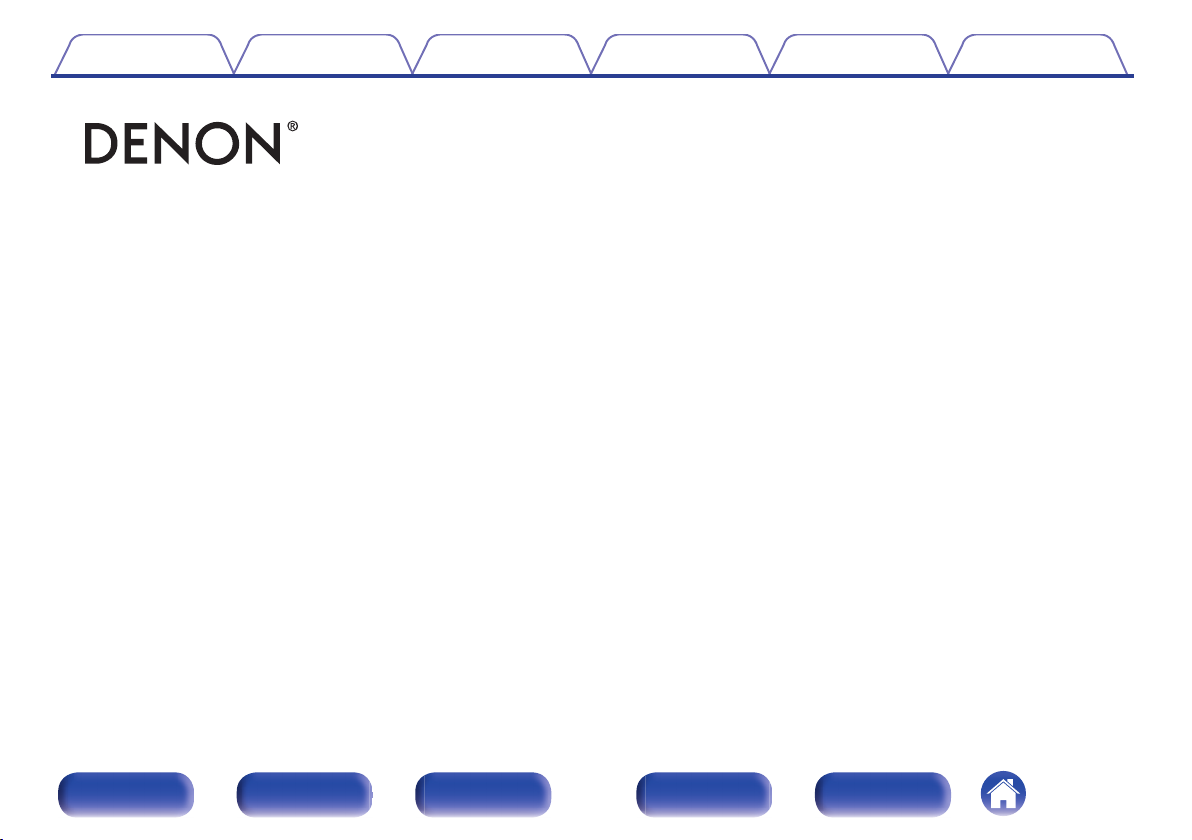
Contents Connections Playback Settings Tips Appendix
.
AVR-X1300W
INTEGRATED NETWORK AV RECEIVER
Owner’s Manual
Front panel Display Rear panel Remote Index
1
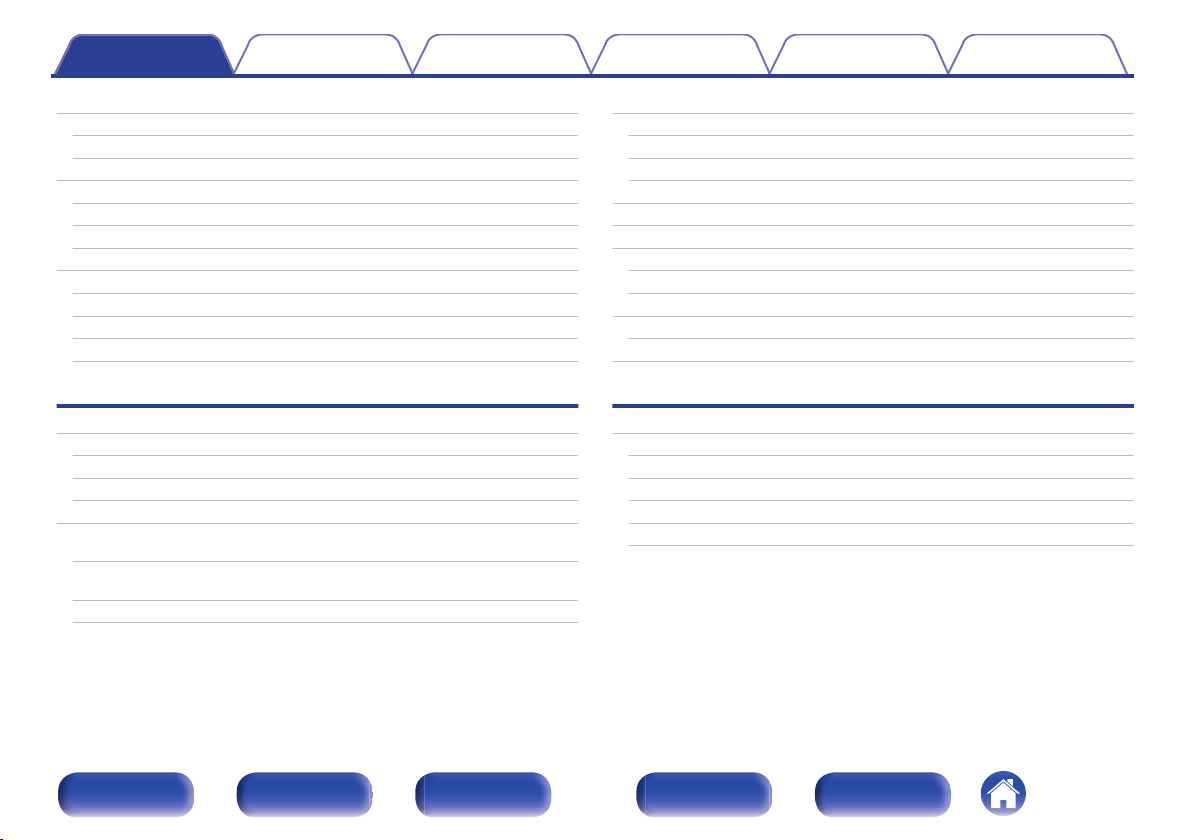
Contents Connections Playback Settings Tips Appendix
Contents
Accessories
Inserting the batteries
Operating range of the remote control unit
Features
High quality sound
High performance
Easy operation
Part names and functions
Front panel
Display
Rear panel
Remote control unit
Connections
Connecting speakers
Speaker installation
Speaker connection
Speaker configuration and “Amp Assign” settings
Connecting a TV
Connection 1 : TV equipped with an HDMI connector and
compatible with the ARC (Audio Return Channel)
Connection 2 : TV equipped with an HDMI connector and
incompatible with the ARC (Audio Return Channel)
Connection 3 : TV equipped without an HDMI connector
7
Connecting a playback device
8
Connecting a set-top box (Satellite tuner/cable TV)
8
Connecting a DVD player or Blu-ray Disc player
9
Connecting a video camcorder or game console
9
Connecting an iPod or USB memory device to the USB port
9
Connecting an FM/AM antenna
12
Connecting to a home network (LAN)
13
13
16
18
21
Wired LAN
Wireless LAN
Connecting an external control device
REMOTE CONTROL jacks
Connecting the power cord
Playback
25
Basic operation
25
32
36
47
48
49
50
Turning the power on
Selecting the input source
Adjusting the volume
Turning off the sound temporarily (Muting)
Playback a DVD player/Blu-ray Disc player
51
52
53
54
55
57
59
59
60
61
61
62
64
64
64
65
65
65
Front panel Display Rear panel Remote Index
2
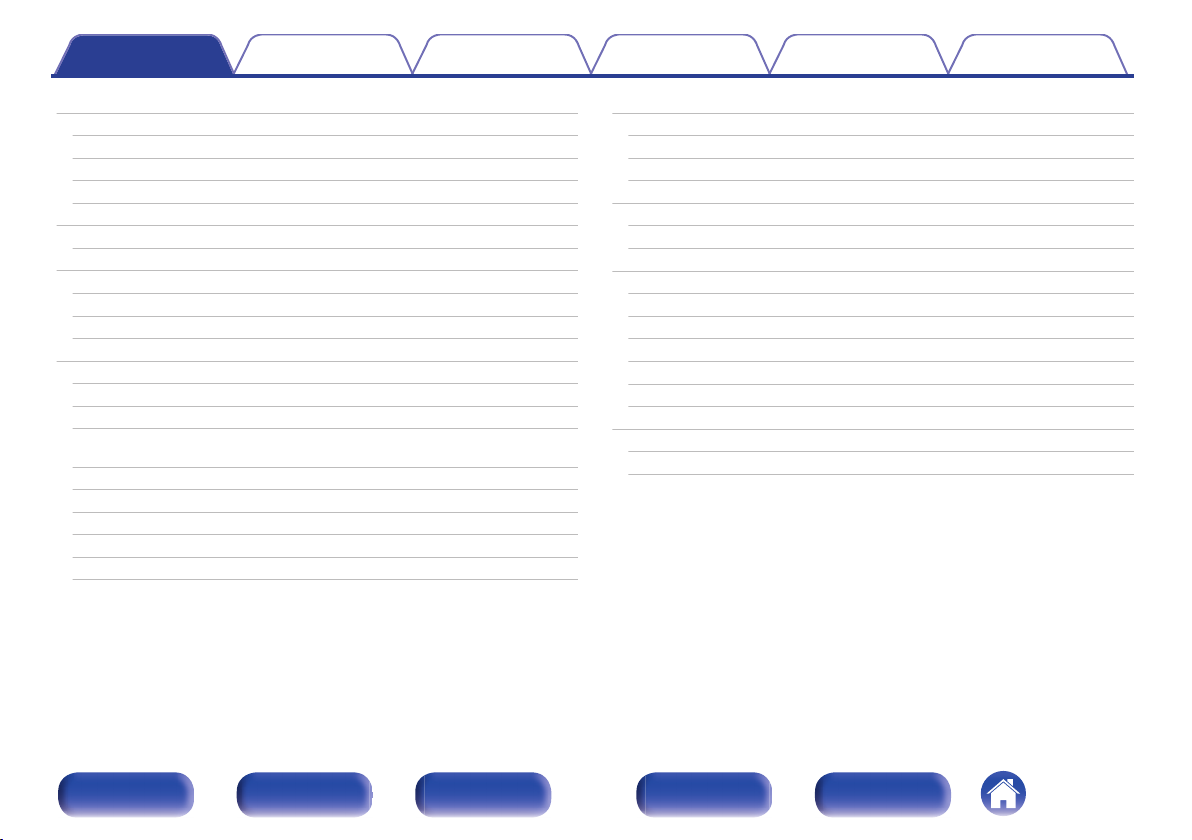
Contents Connections Playback Settings Tips Appendix
Playing an iPod
Listening to music on an iPod
iPod Browse Mode settings
Performing repeat playback
Performing random playback
Playing a USB memory device
Playing files stored on USB memory devices
Listening to music on a Bluetooth device
Playing music from Bluetooth device
Pairing with other Bluetooth devices
Reconnecting to this unit from a Bluetooth device
Listening to FM/AM broadcasts
Listening to FM/AM broadcasts
Tuning in by entering the frequency (Direct Tune)
Changing the tune mode (Tune Mode)
Tuning in to stations and presetting them automatically (Auto
Preset)
Presetting the current broadcast station (Preset Memory)
Listening to preset stations
Specify a name for the preset broadcast station (Preset Name)
Skipping preset broadcast stations (Preset Skip)
Cancelling Preset Skip
66
Listening to Internet Radio
67
68
70
70
71
72
74
75
77
78
79
80
81
82
82
83
Listening to Internet Radio
Playing the last played Internet Radio station
Using vTuner to add Internet Radio stations to favorites
Playing back files stored on a PC and NAS
Applying media sharing settings
Playing back files stored on a PC and NAS
Listening to Pandora
Listening to Pandora
®
®
Creating a new station
Listening to an existing station
Listening to created radio stations at random
Giving feedback and managing stations
Sign Out
Listening to SiriusXM Internet Radio
Listening to SiriusXM Internet Radio
Sign Out
83
84
85
86
87
88
89
90
91
92
93
95
96
98
99
99
100
101
102
103
104
Front panel Display Rear panel Remote Index
3
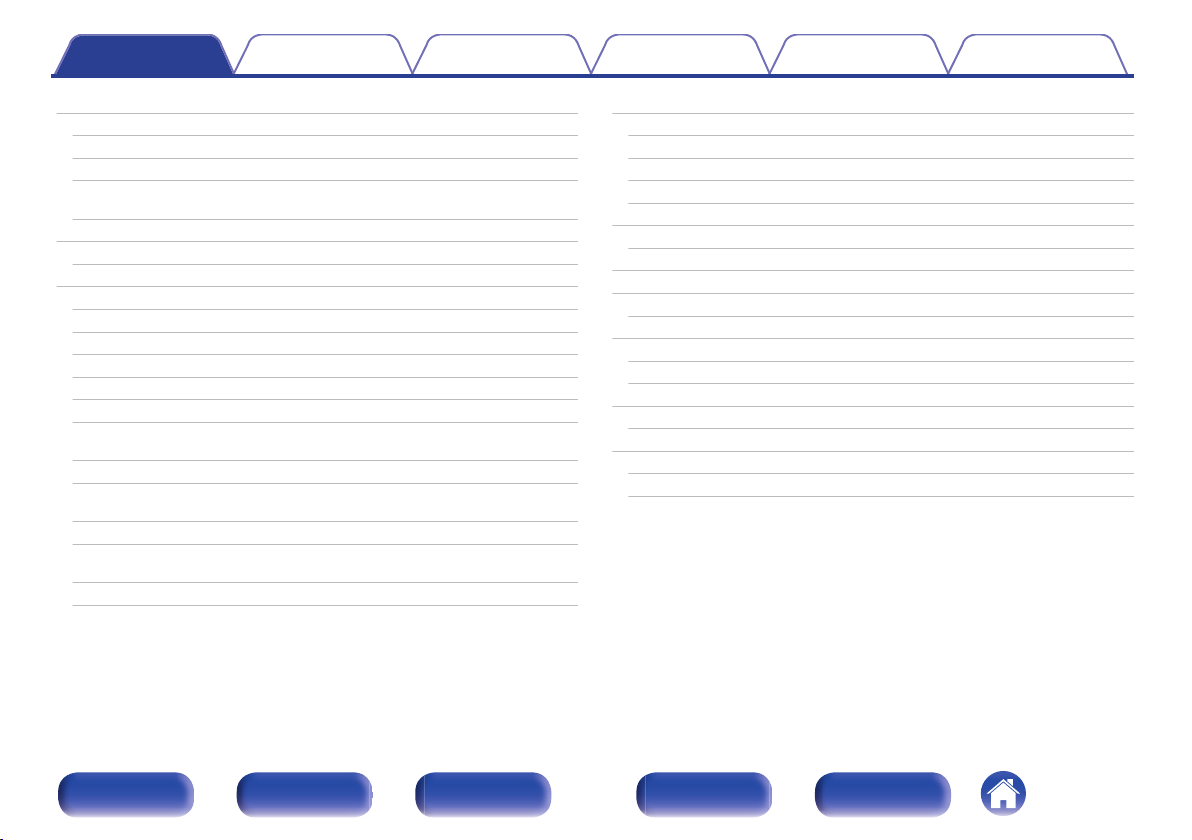
Contents Connections Playback Settings Tips Appendix
AirPlay function
Playing songs from your iPhone, iPod touch or iPad
Playing iTunes music with this unit
Selecting multiple speakers (devices)
Perform iTunes playback operations with the remote control unit
of this unit
Spotify Connect function
Playing Spotify music with this unit
Convenience functions
Performing repeat playback
Performing random playback
Registering to Favorites (Save to Favorite)
Playing back content added to “Favorites”
Deleting content added to favorites
Searching content with keywords (Text Search)
Playing back music and a favorite picture at the same time
(Slideshow)
Setting the Slideshow Interval
Adjusting the volume of each channel to match the input source
(Ch Level Adjust)
Adjusting the tone (Tone)
Displaying your desired video during audio playback (Video
Select)
Playing the same music in all zones (All Zone Stereo)
105
106
106
107
107
108
108
109
110
110
111
111
112
112
113
114
115
116
117
118
Selecting a sound mode
Selecting a sound mode
Direct playback
Pure Direct playback
Auto surround playback
HDMI control function
Setting procedure
Smart Menu function
Sleep timer function
Using the sleep timer
Quick select plus function
Calling up the settings
Changing the settings
Web control function
Controlling the unit from a web control
Playback in ZONE2 (Separate room)
Connecting ZONE2
Playback in ZONE2
119
120
121
121
122
131
131
132
134
135
136
137
138
139
139
141
141
143
Front panel Display Rear panel Remote Index
4
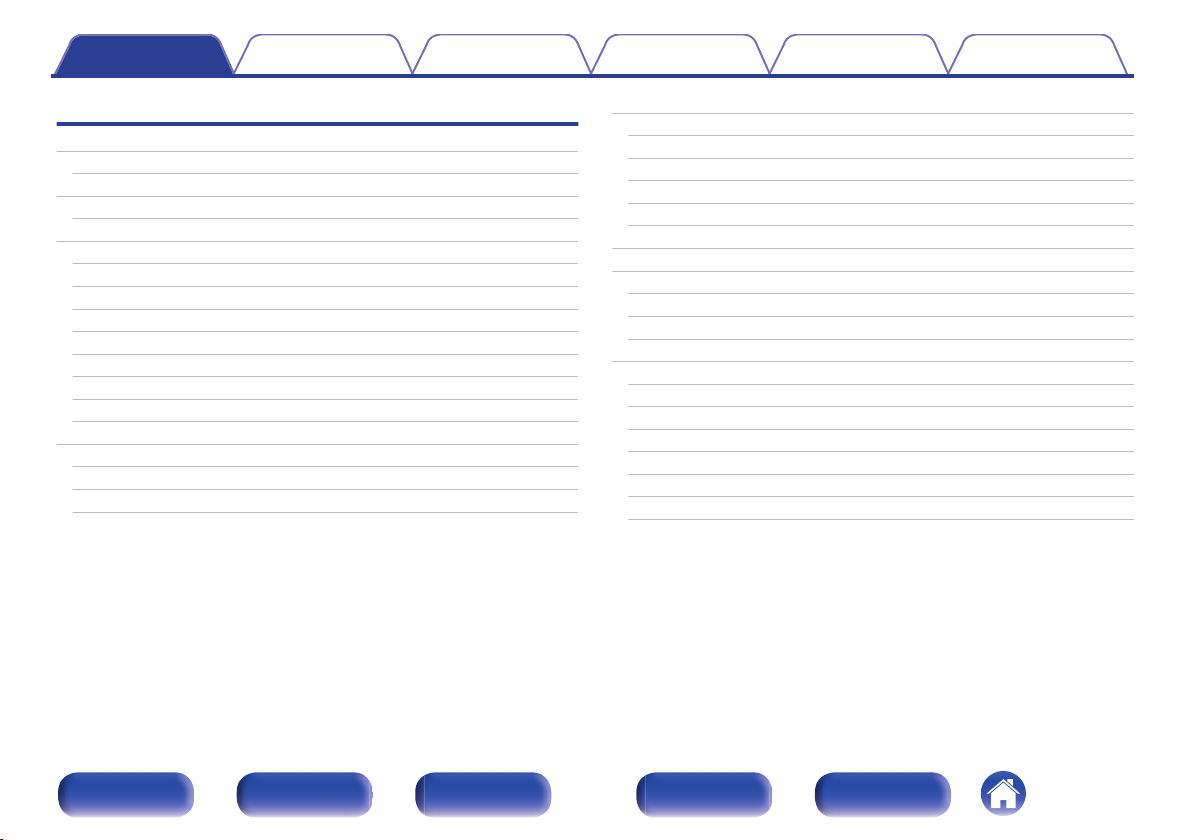
Contents Connections Playback Settings Tips Appendix
Settings
Menu map
Menu operations
Inputting characters
Using the keyboard screen
Audio
Dialog Level
Subwoofer Level
Surr.Parameter
Restorer
Audio Delay
Volume
Audyssey
Manual EQ
Video
HDMI Setup
On Screen Disp.
TV Format
®
145
148
149
150
151
151
151
152
156
157
157
158
161
163
163
168
169
Inputs
Input Assign
Source Rename
Hide Sources
Source Level
Input Select
Speakers
Audyssey® Setup
Procedure for speaker settings (Audyssey® Setup)
Error messages
Retrieving Audyssey® Setup settings
Manual Setup
Amp Assign
Speaker Config.
Distances
Levels
Crossovers
Bass
Front Speaker
170
170
172
172
172
173
174
174
176
183
184
185
185
186
191
192
193
194
195
Front panel Display Rear panel Remote Index
5
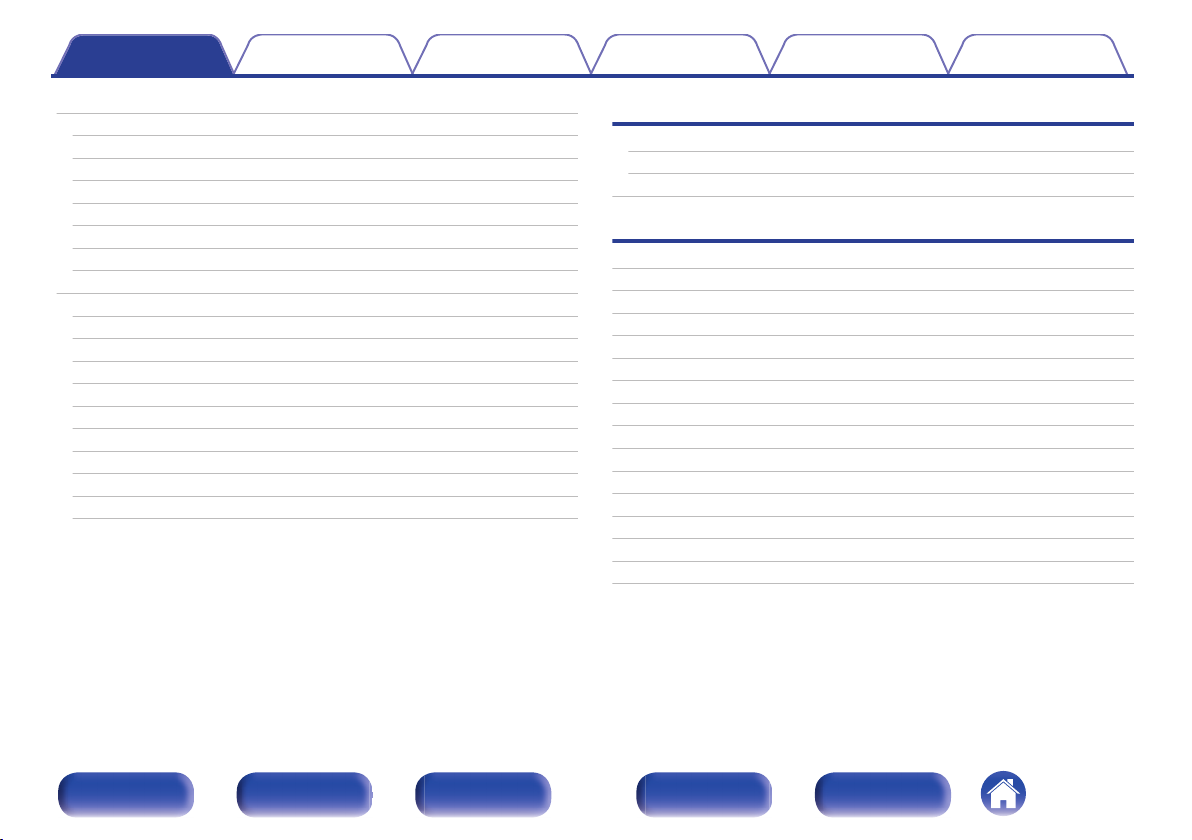
Contents Connections Playback Settings Tips Appendix
Network
Information
Connection
Wi-Fi Setup
Settings
Network Control
Friendly Name
Diagnostics
General
Language
ECO
ZONE2 Setup
Zone Rename
Quick Sel.Names
Front Display
Firmware
Information
Usage Data
Setup Lock
196
196
196
197
200
202
202
203
204
204
204
207
208
208
208
209
211
213
213
Tips
Tips
Troubleshooting
Resetting factory settings
Appendix
About HDMI
Playing back a USB memory devices
Playing back a Bluetooth device
Playing back a file saved on a PC or NAS
Playing back Internet Radio
Personal memory plus function
Last function memory
Sound modes and channel output
Sound modes and surround parameters
Types of input signals, and corresponding sound modes
Explanation of terms
Trademark information
Specifications
Index
License
215
217
233
234
237
238
239
240
240
240
241
242
245
248
257
259
264
267
Front panel Display Rear panel Remote Index
6
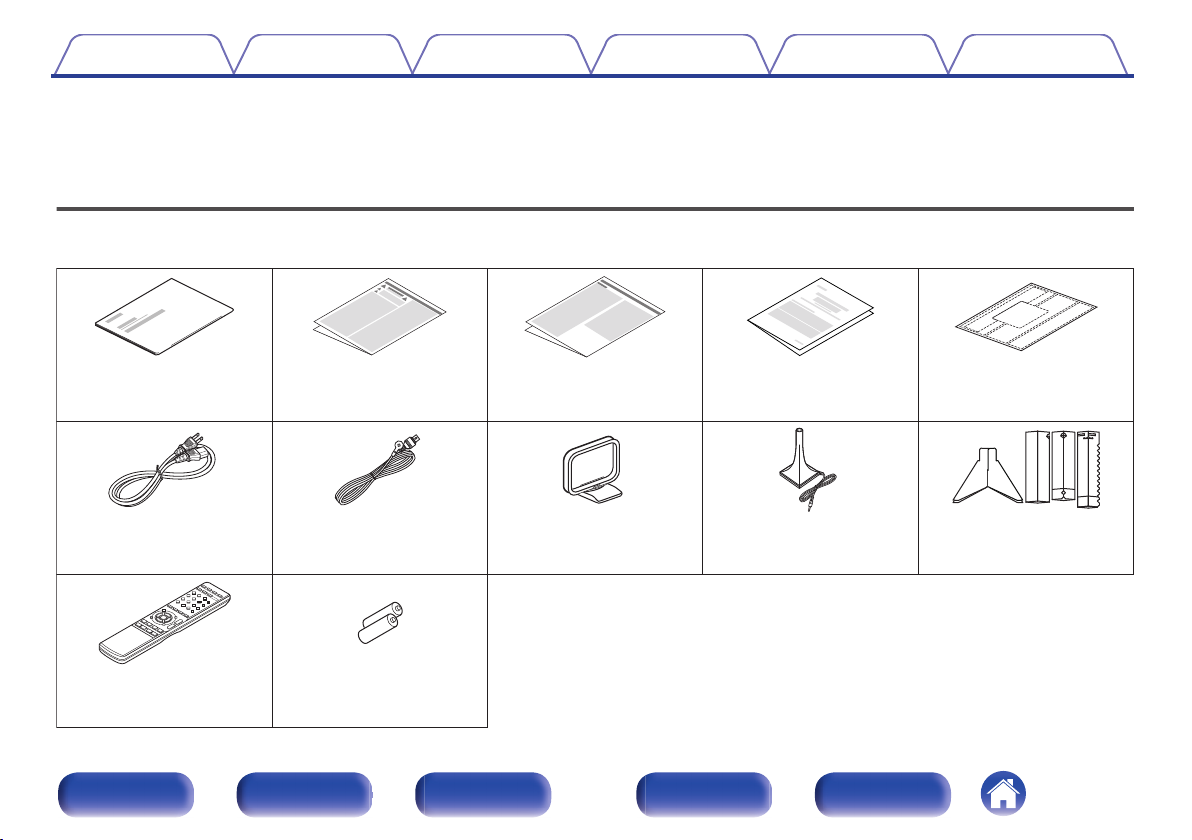
R03/AAA batteries
Power cord FM indoor antenna AM loop antenna Sound calibration
microphone
Sound calibration
microphone stand
Cable labelsWarranty
(for North America
model only)
Notes on radioSafety InstructionsQuick Start Guide
Remote control unit
Contents Connections Playback Settings Tips Appendix
Thank you for purchasing this Denon product.
To ensure proper operation, please read this owner’s manual carefully before using the product.
After reading this manual, be sure to keep it for future reference.
Accessories
Check that the following parts are supplied with the product.
.
Front panel Display Rear panel Remote Index
7
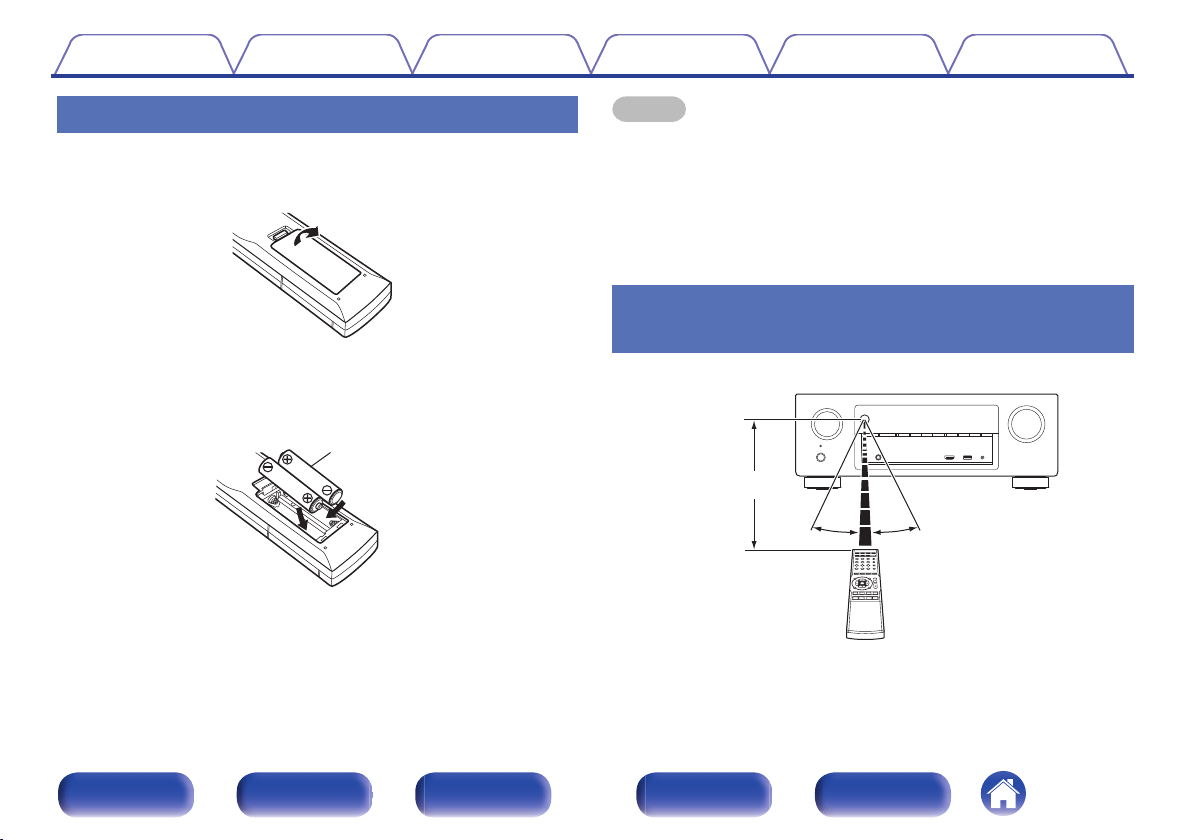
Batteries
Approx. 23 ft/7 m
30° 30°
Contents
Connections Playback Settings Tips Appendix
Inserting the batteries
Remove the rear lid in the direction of the arrow and
1
remove it.
Insert two batteries correctly into the battery
2
compartment as indicated.
Put the rear cover back on.
3
NOTE
To prevent damage or leakage of battery fluid:
0
Do not use a new battery together with an old one.
0
Do not use two different types of batteries.
0
Remove the batteries from the remote control unit if it will not be in use for long
0
periods.
If the battery fluid should leak, carefully wipe the fluid off the inside of the battery
0
compartment and insert new batteries.
Operating range of the remote control
.
.
unit
Point the remote control unit at the remote sensor when operating it.
.
Front panel Display Rear panel Remote Index
8
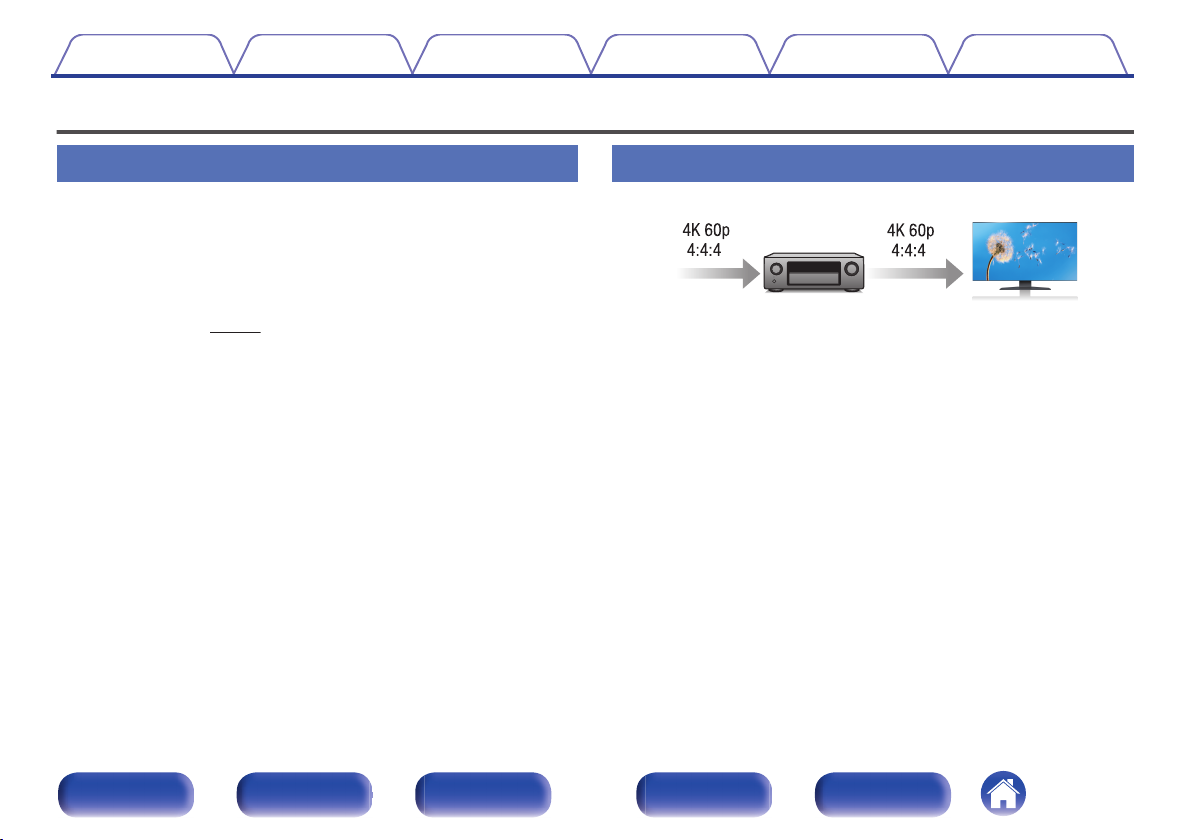
Contents
Features
Connections Playback Settings Tips Appendix
High quality sound
With discrete circuit technology, the power amplifier provides
0
identical quality for all 7-channels (120 Watts x 7-channels)
For optimum realism and stunning dynamic range, the power amplifier
section features discrete power devices (not integrated circuitry).
By using high current, high power discrete power devices, the amplifier
is able to easily drive high quality speakers.
Dolby Atmos (v
0
This unit is equipped with a decoder that supports Dolby Atmos audio
format. The placement or movement of sound is accurately reproduced
by the addition of overhead speakers, enabling you to experience an
incredibly natural and realistic surround sound field.
DTS:X
0
This unit is equipped with the DTS:X decoder technology. DTS:X
brings the home theater experience to new heights with its immersive
object based audio technology which removes the bounds of channels.
The flexibility of objects allows for sound to be scaled large or small
and moved around the room with greater accuracy than ever before
leading to a richer immersive audio experience.
p. 248)
High performance
4K 60Hz input/output supported
0
.
When 4K Ultra HD (High Definition) is used, an input/output speed of 60
frames per second (60p) is achieved for video signals. When connected
to 4K Ultra HD and 60p video signal input compatible TV, you can enjoy
the sense of realism only available from high-definition images, even
when viewing fast-moving video.
This unit also supports image processing for 4K 60p, 4:4:4 and 24-bit
videos. By processing the video at the original resolution, this unit lets
you enjoy flawless, high-definition picture quality.
HDCP 2.2
0
This unit is compatible with HDCP 2.2 copyright protection standard.
Front panel Display Rear panel Remote Index
9
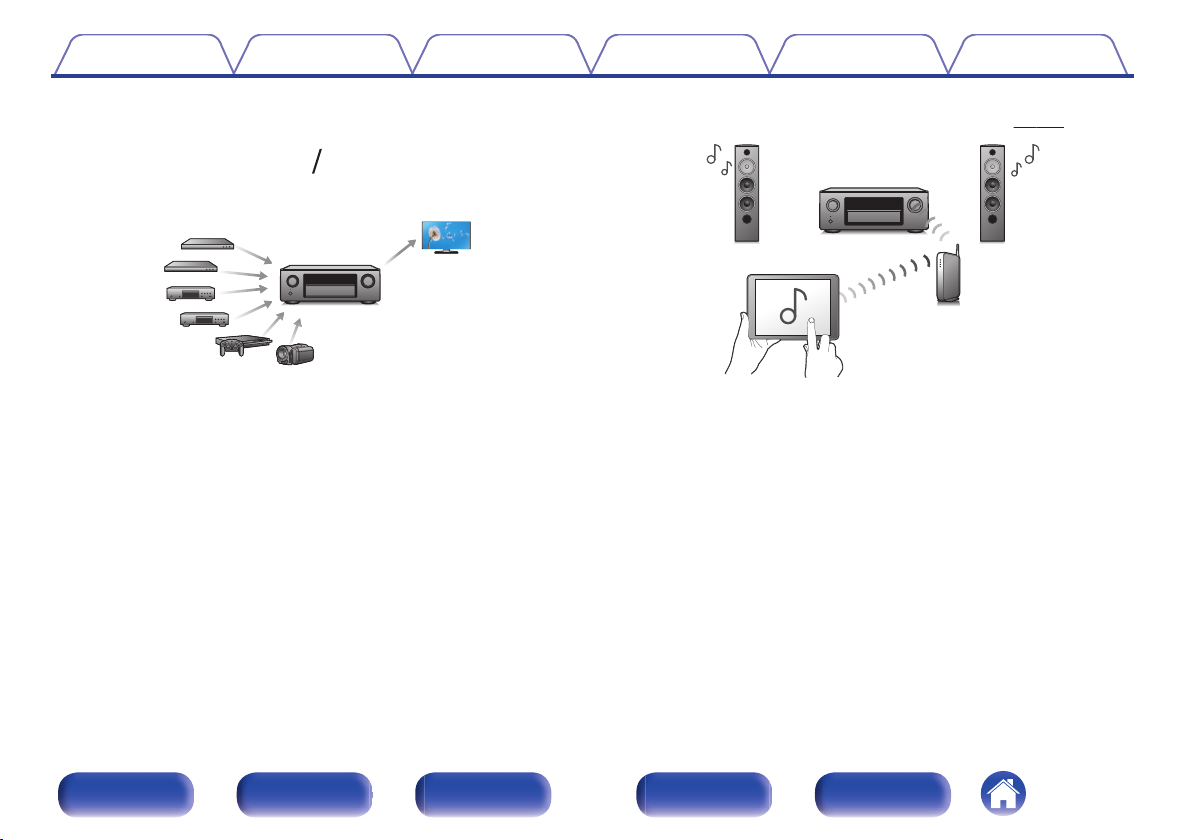
61
OutIn
Contents
Connections Playback Settings Tips Appendix
HDMI connections enable connection to various digital AV
0
devices (6 inputs, 1 output)
.
This unit is equipped with 6 HDMI inputs and 1 HDMI output enabling
connection to various HDMI compatible devices such as Blu-ray Disc
players, game consoles and HD video camcorders.
0
The device is equipped with a AirPlay® function in addition to
network functions such as Internet radio etc. (v
.
p. 105)
You can enjoy a wide variety of content, including listening to Internet
Radio, playing audio files stored on your PC, and displaying
photographs stored on your PC on our television.
This unit also supports Apple AirPlay which lets you stream your music
library from an iPhone®, iPad®, iPod touch® or iTunes®.
Playback of DSD and FLAC files via USB and networks
0
This unit supports the playback of high resolution audio formats such as
DSD (5.6 MHz) and FLAC 192 kHz files. It provides high quality
playback of high resolution files.
Front panel Display Rear panel Remote Index
10
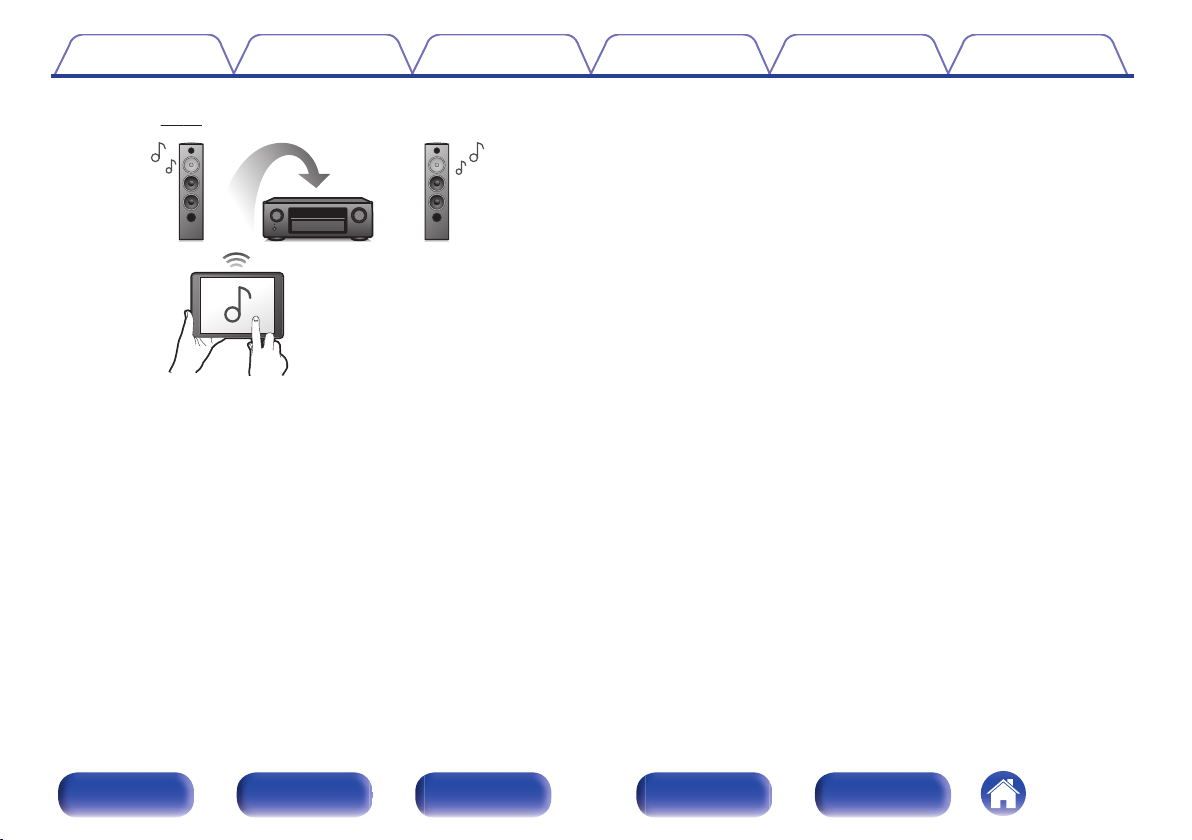
Contents Connections Playback Settings Tips Appendix
Wireless connection with Bluetooth devices can be carried out
0
easily (v p. 74)
.
You can enjoy music simply by connecting wirelessly with your
smartphone, tablet, PC, etc.
0
Compatible with the “Denon 2016 AVR Remote App”z for
performing basic operations of the unit with an iPad, iPhone or
Android™ devices (Google, Amazon Kindle Fire)
“Denon 2016 AVR Remote App” is application software that allows you
to perform basic operations with an iPad, iPhone, Android smartphone
or Android tablet such as turning the unit ON/OFF, controlling the
volume, and switching the source.
Download the appropriate “Denon 2016 AVR Remote App” for your iOS or
z
Android devices. This unit needs to be connected to the same LAN or Wi-Fi
(wireless LAN) network that the iPhone or iPod touch is connected to.
Front panel Display Rear panel Remote Index
11
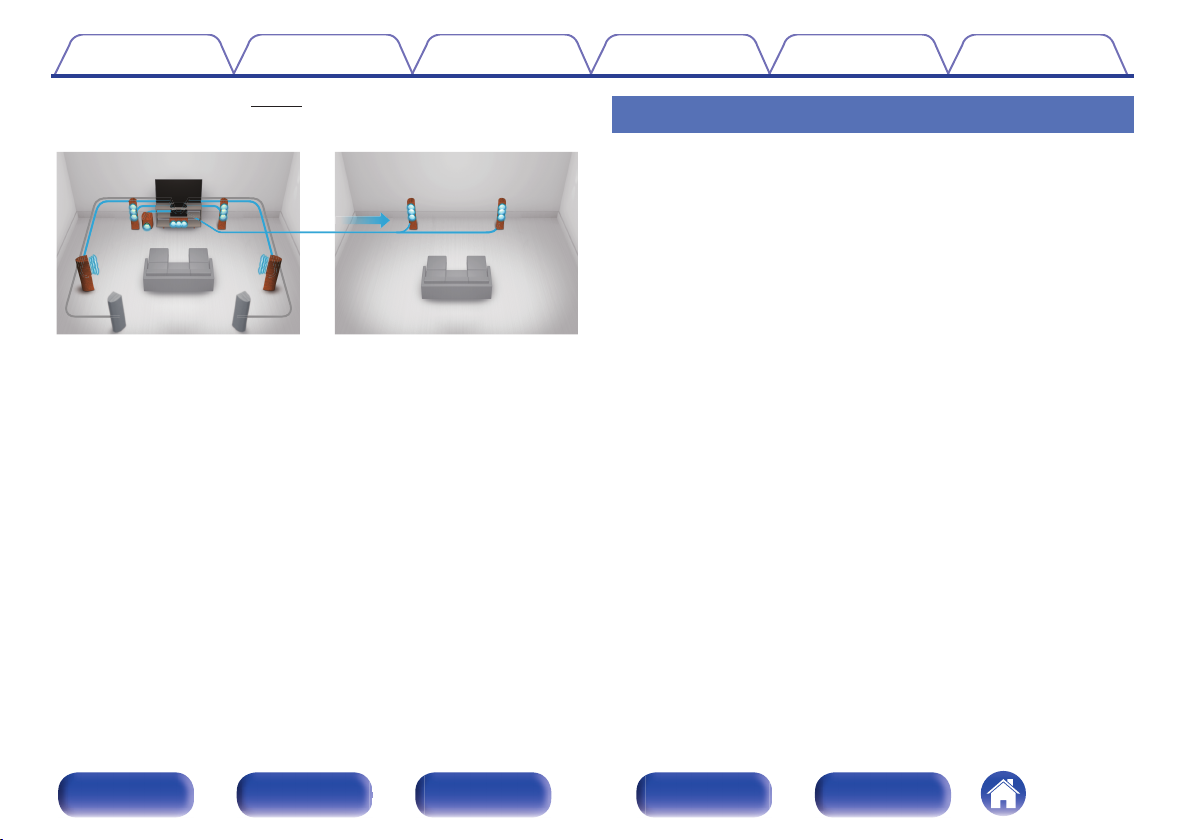
GMAIN ZONEHGZONE2H
Contents Connections Playback Settings Tips Appendix
Multi-Room audio (v p. 118)
0
Easy operation
“Setup Assistant” provides easy-to-follow setup instructions
0
First select the language when prompted. Then simply follow the
instructions displayed on the TV screen to set up the speakers, network,
etc.
Easy to use Graphical User Interface
0
This unit is equipped with a Graphical User Interface for improved
operability.
.
You can select and play back the respective inputs in MAIN ZONE and
ZONE2.
In addition, when the All Zone Stereo function is used, the music being
played back in MAIN ZONE can be enjoyed in all the zones at the same
time. This is useful when you want to let the BGM propagate throughout
the whole house.
Energy-saving design
0
This unit is equipped with an ECO Mode function that allows you to
enjoy music and movies while reducing the power consumption during
use, and also an auto-standby function that automatically turns off the
power supply when the unit is not in use. This helps reduce
unnecessary power use.
Front panel Display Rear panel Remote Index
12
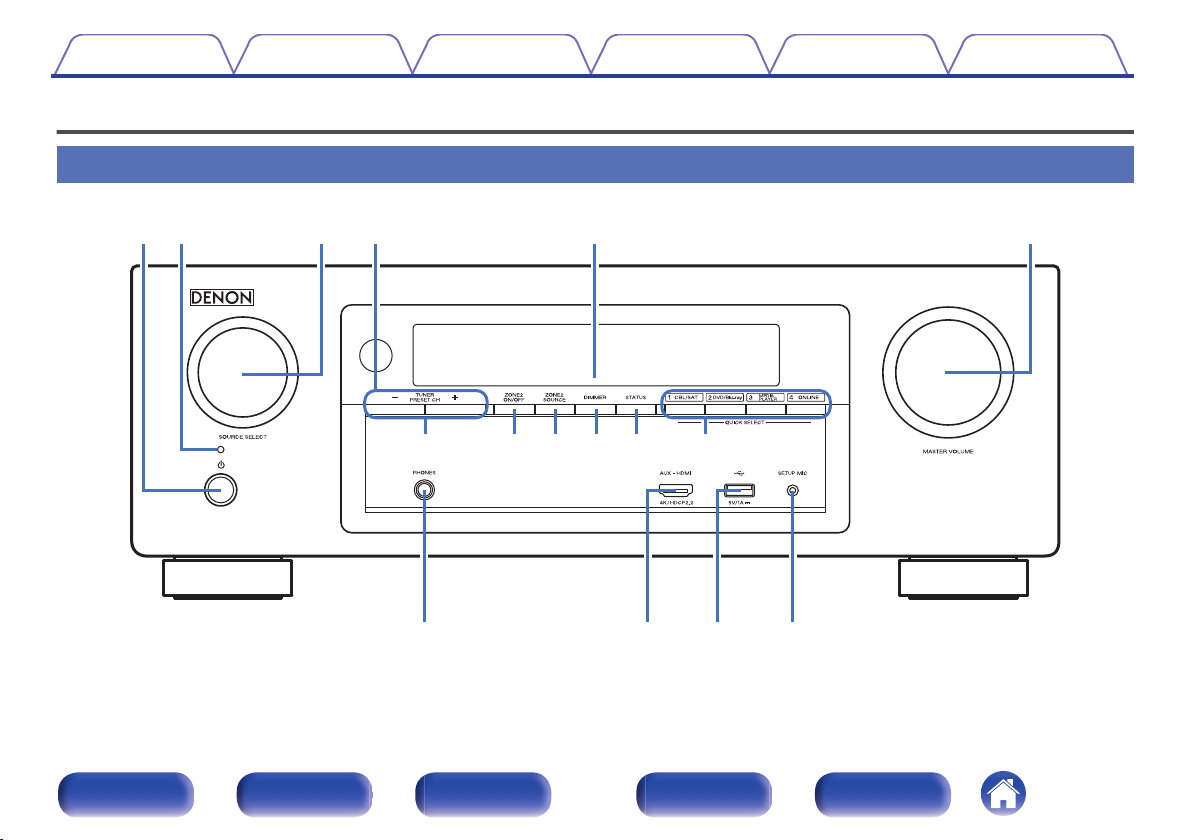
trqw e y
Q6Q4 Q5Q3
Q2Q0oiQ1u
Contents
Connections Playback Settings Tips Appendix
Part names and functions
Front panel
.
For details, see the next page.
Front panel Display Rear panel Remote Index
13
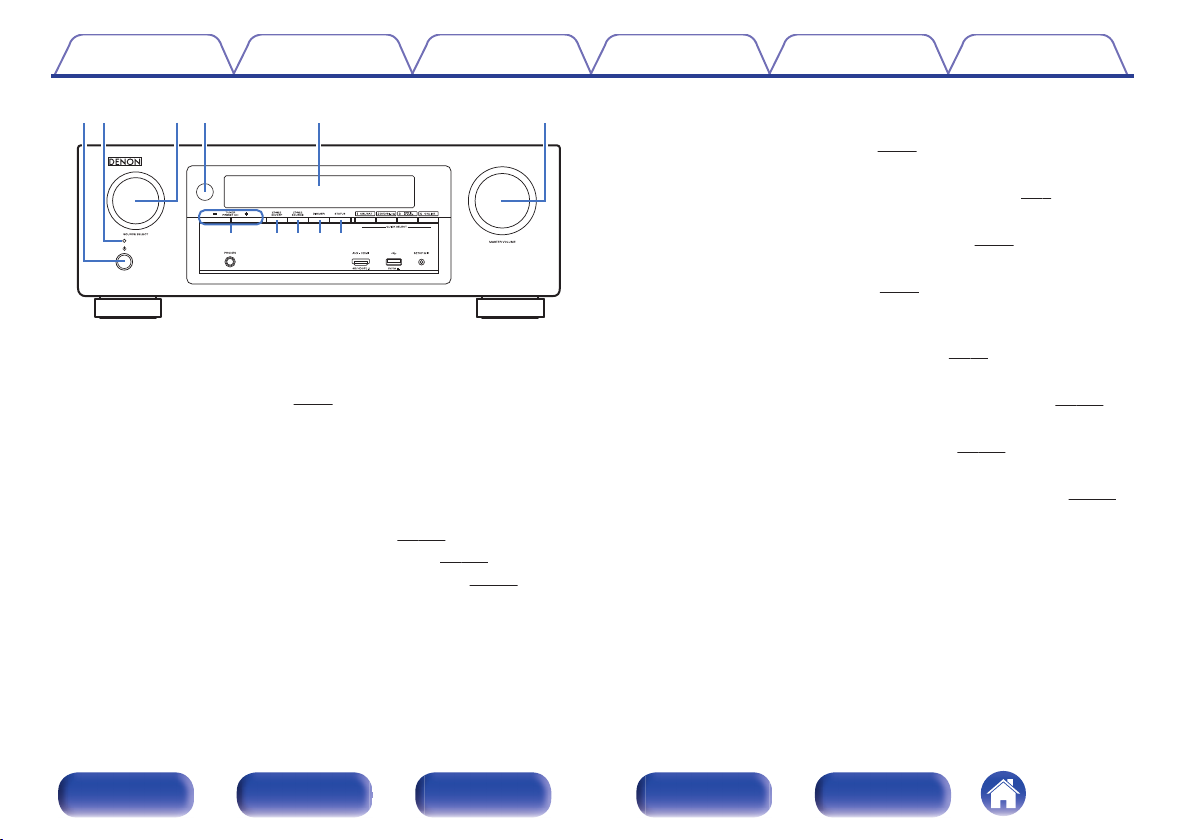
trqw e y
Q0oiQ1u
Contents
.
Power operation button (X)
A
Connections Playback Settings Tips Appendix
Used to turn the power of the MAIN ZONE (room where this unit is
located) on/off (standby). (v
Power indicator
B
p. 64)
This is lit as follows according to the power status:
White: Power on
0
Off: Normal standby
0
Red:
0
0
When “HDMI Control” is set to “On” (v
0
When “HDMI PassThrough” is set to “On” (v p. 164)
0
When “Network Control” is set to “Always On” (v p. 202)
p. 165)
SOURCE SELECT knob
C
This selects the input source. (v
Remote control sensor
D
p. 64)
This receives signals from the remote control unit. (v p. 8)
Display
E
This displays various pieces of information. (v
MASTER VOLUME knob
F
This adjusts the volume level. (v
Tuner preset channel buttons
G
p. 65)
p. 16)
(TUNER PRESET CH +, –)
These select preset broadcast stations. (v
ZONE2 ON/OFF button
H
p. 83)
This turns the power of ZONE2 (separate room) on/off. (v p. 143)
ZONE2 SOURCE button
I
This selects the input source for ZONE2. (v p. 143)
DIMMER button
J
Each press of this switches the brightness of the display. (v p. 208)
STATUS button
K
Each press of this switches the status information that is shown on the
display.
Front panel Display Rear panel Remote Index
14
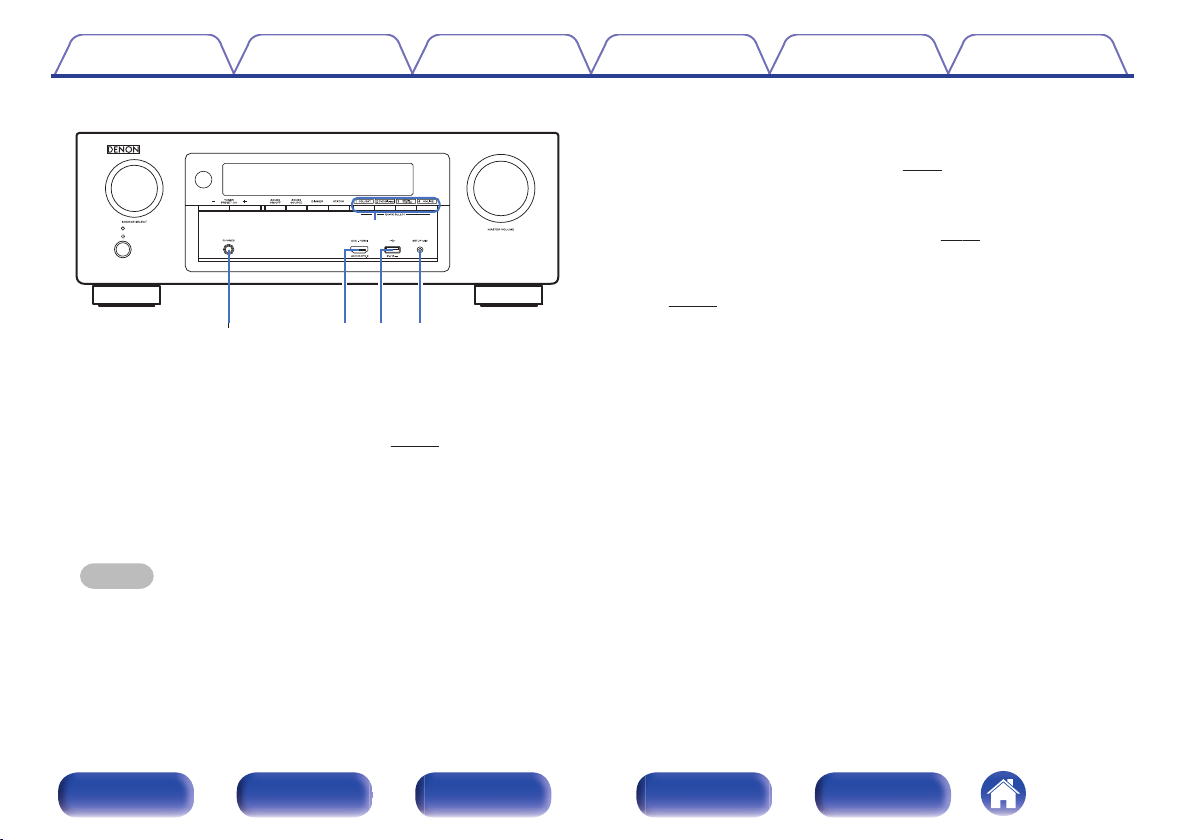
Q2
Q
6
Q4Q
5
Q
3
Contents Connections Playback Settings Tips Appendix
AUX-HDMI connector
N
This is used to connect HDMI output compatible devices such as video
camcorders and game consoles. (v p. 54)
O
USB port (T)
This is used to connect USB storages (such as USB memory devices)
and the USB cable supplied with iPod. (v p. 55)
SETUP MIC jack
P
This is used to connect the supplied Sound calibration microphone.
(v p. 177)
.
QUICK SELECT buttons
L
With a single press of any of these buttons, you can call up various
settings you’ve registered to each button such as the input source,
volume level and sound mode settings. (v p. 136)
Headphones jack (PHONES)
M
This is used to connect headphones.
When the headphones are plugged into this jack, audio will no longer
be output from the connected speakers or from the SUBWOOFER
connectors.
NOTE
To prevent hearing loss, do not raise the volume level excessively when using
0
headphones.
Front panel Display Rear panel Remote Index
15
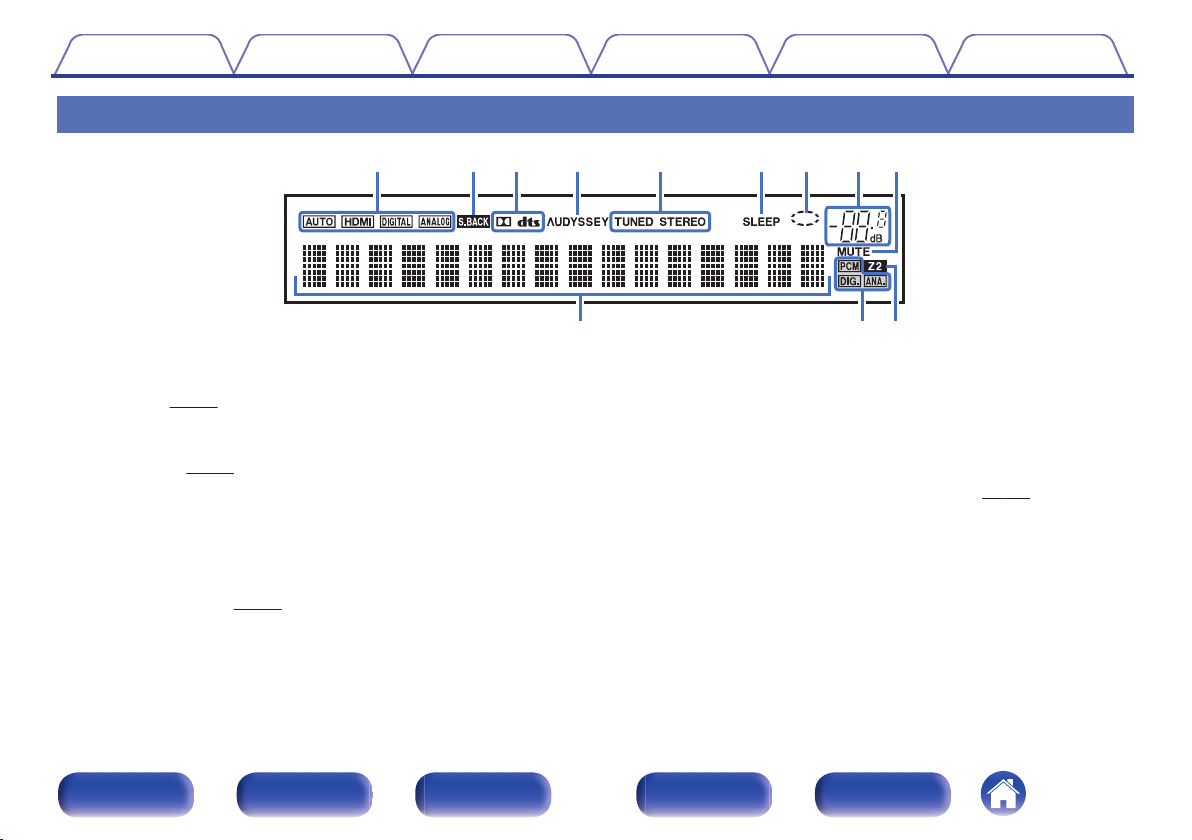
iouytqwer
Q
0
Q1Q
2
Contents Connections Playback Settings Tips Appendix
Display
.
Input mode indicators
A
These light according to the audio input mode settings of each input
source. (v p. 173)
Surround back indicator
B
This lights when audio signals are being output from the surround back
speakers. (v p. 188)
Decoder indicators
C
These light when Dolby or DTS signals are input or when the Dolby or
DTS decoder is running.
D
Audyssey® indicator
This lights when “MultEQ® XT”, “Dynamic EQ” or “Dynamic Volume”
has been set up. (v
p. 158)
Tuner reception mode indicators
E
These light up according to the reception conditions when the input
source is set to “Tuner”.
TUNED: Lights up when the broadcast is properly tuned in.
STEREO: Lights up when receiving FM stereo broadcasts.
Sleep timer indicator
F
This lights when the sleep mode is selected. (v p. 134)
Circle indicator
G
This is displayed when the input source is “Online Music” or “iPod/USB”
when you are playing back music.
Front panel Display Rear panel Remote Index
16
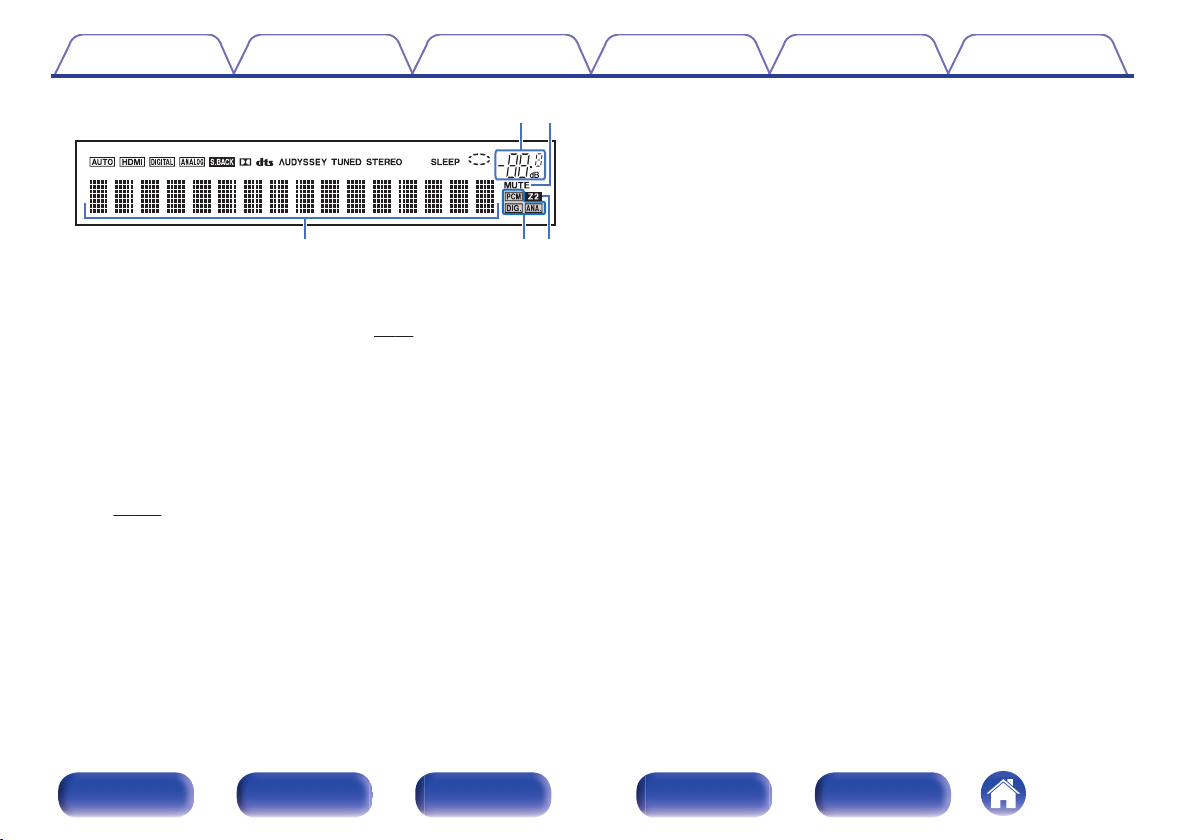
io
Q
2Q1
Q
0
Contents Connections Playback Settings Tips Appendix
.
Volume indicator
H
MUTE indicator
I
This blinks while the sound is muted. (v
Information display
J
The input source name, sound mode, setting values and other
information are displayed here.
Input signal indicators
K
The respective indicator will light corresponding to the input signal.
ZONE2 indicator
L
This lights up when ZONE2 (separate room) power is turned on.
p. 143)
(v
p. 65)
Front panel Display Rear panel Remote Index
17
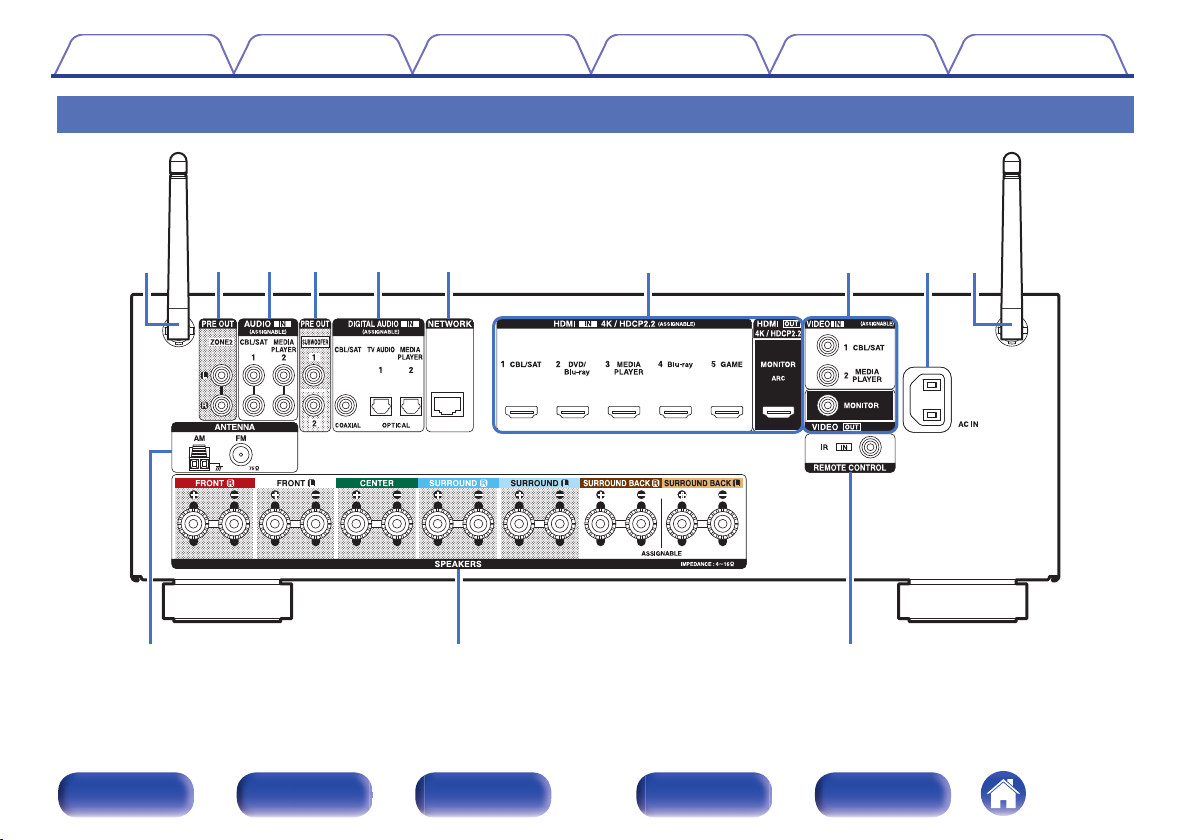
oQ
0
Q
1
qwewrt y u iq
Contents
Connections Playback Settings Tips Appendix
Rear panel
.
For details, see the next page.
Front panel Display Rear panel Remote Index
18
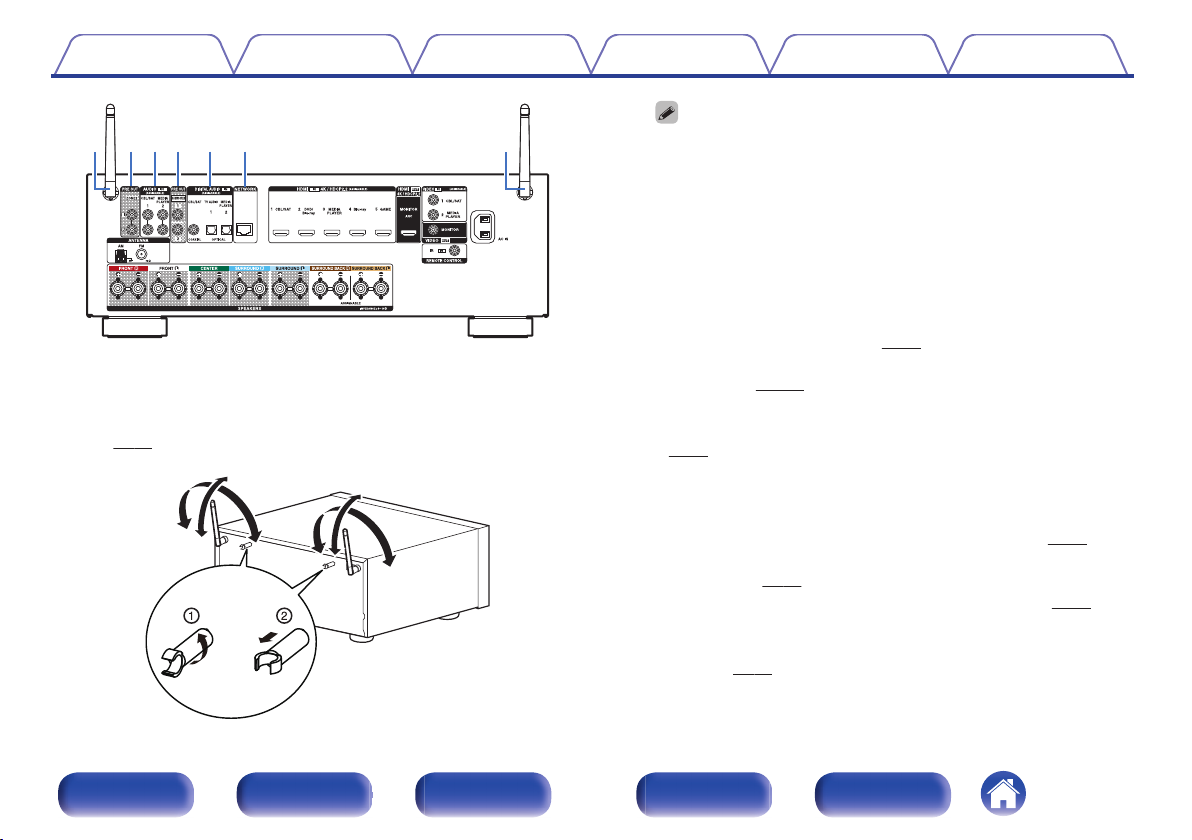
qwewrt q
90°
320°
320°
90°
Contents
.
Rod antennas for Bluetooth/wireless LAN
A
Connections Playback Settings Tips Appendix
Stand this antenna upright when connecting to a network via wireless
LAN, or when connecting to a handheld device via Bluetooth.
(v p. 60)
The antenna clip can be removed from the rear panel.
0
Rotate the antenna clip 90 degrees to the left.
A
Pull the antenna clip out towards yourself.
B
The antenna clip is needed when transporting this unit. Keep it in a
0
safe place.
Attach the antenna clip by following the steps for removing it in
0
reverse.
PRE OUT connectors
B
Used to connect a subwoofer with built-in amplifier or power amplifier
for ZONE2.
“Connecting the subwoofer” (v
0
“Connection 2 : Connection using an external amplifier
0
p. 33)
(ZONE2)” (v p. 142)
Analog audio connectors (AUDIO)
C
Used to connect devices equipped with analog audio connectors.
(v
p. 52)
Digital audio connectors (DIGITAL AUDIO)
D
Used to connect devices equipped with digital audio connectors.
“Connection 2 : TV equipped with an HDMI connector and
0
incompatible with the ARC (Audio Return Channel)” (v
“Connection 3 : TV equipped without an HDMI
0
p. 49)
connector” (v p. 50)
“Connecting a set-top box (Satellite tuner/cable TV)” (v
0
NETWORK connector
E
p. 52)
Used to connect to a LAN cable when connecting to a wired LAN
network. (v p. 59)
.
Front panel Display Rear panel Remote Index
19
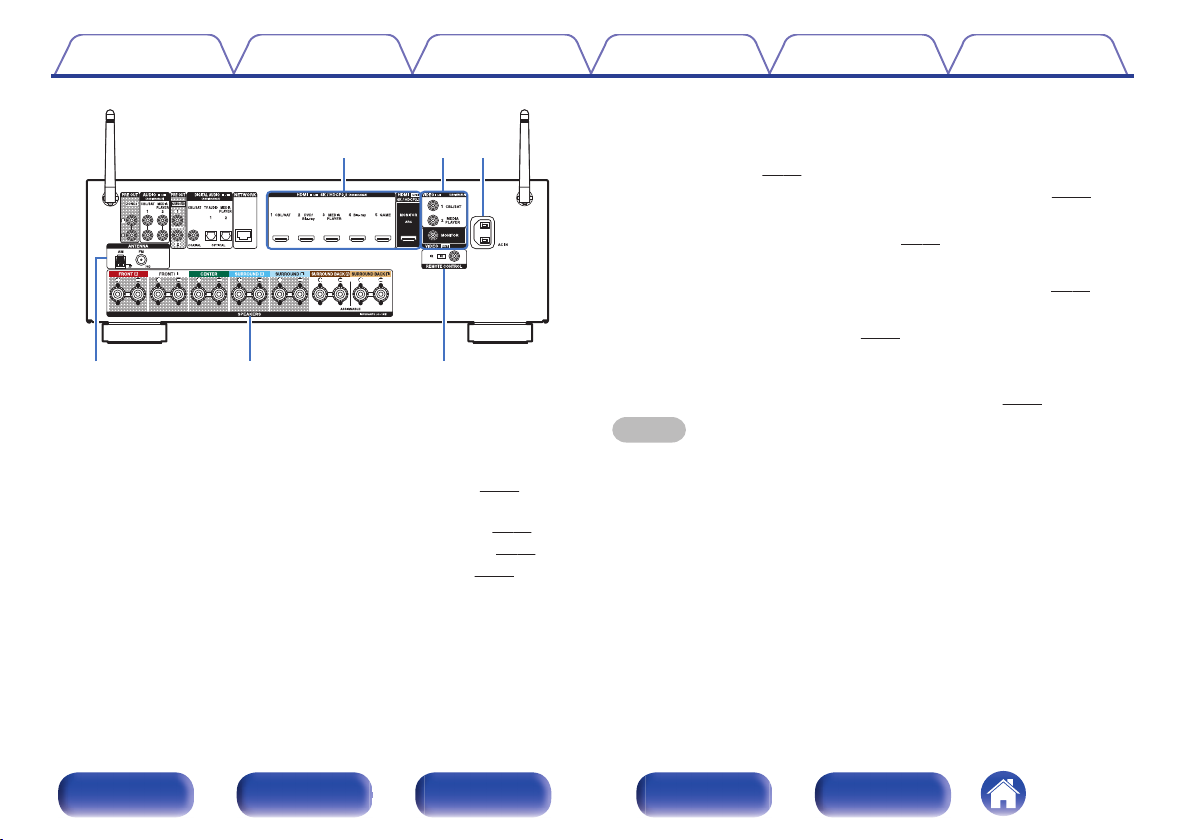
oQ0 Q1
yui
Contents Connections Playback Settings Tips Appendix
Video connectors (VIDEO)
G
Used to connect devices equipped with video connectors.
“Connection 3 : TV equipped without an HDMI
0
connector” (v p. 50)
“Connecting a set-top box (Satellite tuner/cable TV)” (v p. 52)
0
AC inlet (AC IN)
H
Used to connect the power cord. (v
FM/AM antenna terminals (ANTENNA)
I
p. 62)
Used to connect FM antennas and AM loop antennas. (v p. 57)
Speaker terminals (SPEAKERS)
J
Used to connect speakers. (v
REMOTE CONTROL jack
.
K
Used to connect infrared receivers/transmitters in order to operate this
p. 32)
unit and external devices from a different room. (v
HDMI connectors
F
Used to connect devices equipped with HDMI connectors.
“Connection 1 : TV equipped with an HDMI connector and
0
compatible with the ARC (Audio Return Channel)” (v
“Connection 2 : TV equipped with an HDMI connector and
0
p. 48)
NOTE
Do not touch the inner pins of the connectors on the rear panel. Electrostatic
0
discharge may cause permanent damage to the unit.
incompatible with the ARC (Audio Return Channel)” (v p. 49)
“Connecting a set-top box (Satellite tuner/cable TV)” (v
0
“Connecting a DVD player or Blu-ray Disc player” (v p. 53)
0
p. 52)
p. 61)
Front panel Display Rear panel Remote Index
20
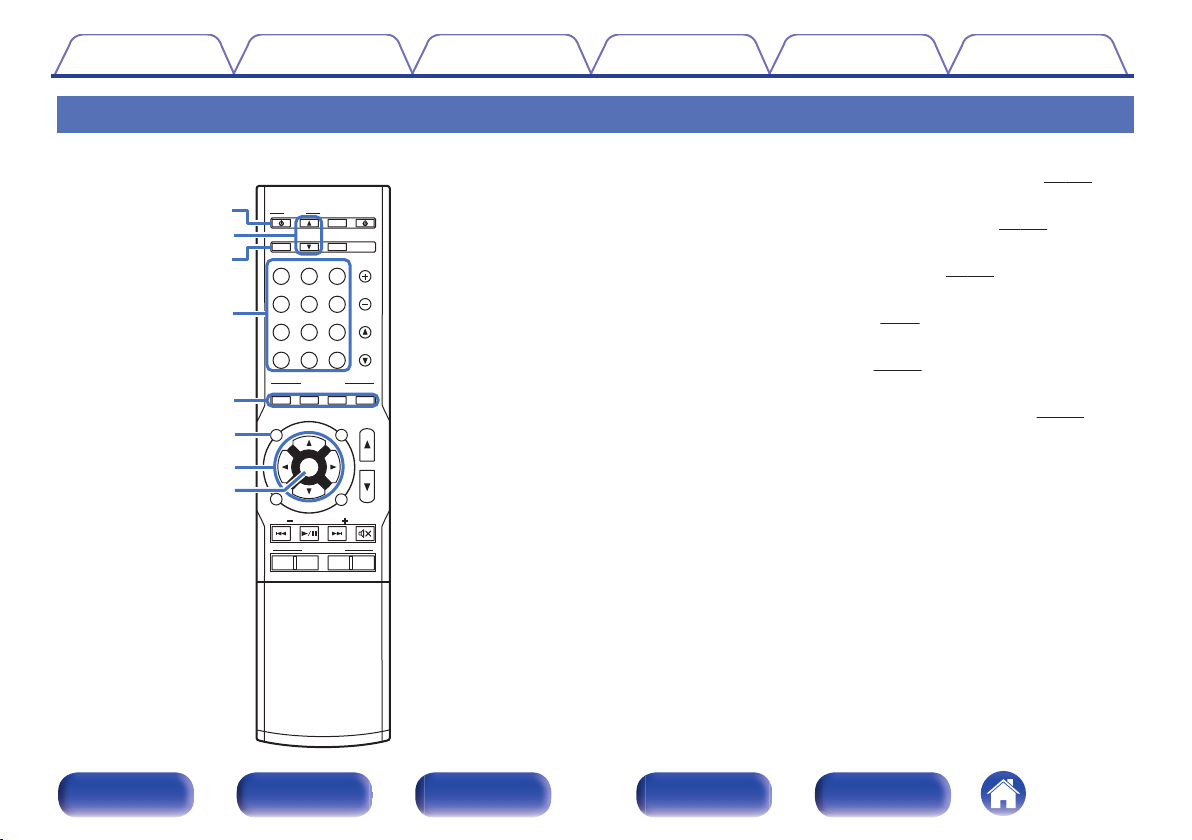
ENT
ENTER
S
OUOUND
ND MOMODE
PO
POWER
VO
LU
LUME
C
HAHANN
NNEL
MUTE
MUTE
QUICK K SESELECT
P
AG
AGE
VOVOLU
LUME
Bl
Blu-r-rayC
BL/SAT
BL/SAT
GA
GAME
D
VD/
VD/
Blu-ra
Blu-ray
AUX
MEDEDIA
PLAY
PLAYER
TV A AUDIDIO
B
luluetoo
etooth
INTE
INTE
RNET
RNET
R
ADI
ADIO
TUNUNER
iPiPod/
od/USB
PUREMOVIE GAMEMUSIC
T
UN
UNE
TU
TUNE
1 2 3 4
ECO
ONLIN
ONLINE
MUSIC
ZO
ZONE 2
SOUOURCRCE
SLELEEP
INFNFO
OP
OPTIOION
BACK
SET
SETUP
q
r
t
y
u
w
e
i
Contents
Connections Playback Settings Tips Appendix
Remote control unit
ZONE2 ON/OFF button (ZONE2 X)
A
This turns the power of ZONE2 (separate room) on/off. (v p. 143)
ZONE2 VOLUME buttons (df)
B
This setting adjusts the volume level for ZONE2. (v
ZONE2 SOURCE button
C
This selects the input source for ZONE2. (v
Input source select buttons
D
These selects the input source. (v
SOUND MODE buttons
E
These select the sound mode. (v p. 119)
Information button (INFO)
F
p. 64)
This displays the status information on the TV screen. (v
Cursor buttons (uio p)
G
p. 144)
p. 143)
p. 212)
These select items.
ENTER button
H
This determines the selection.
Front panel Display Rear panel Remote Index
21
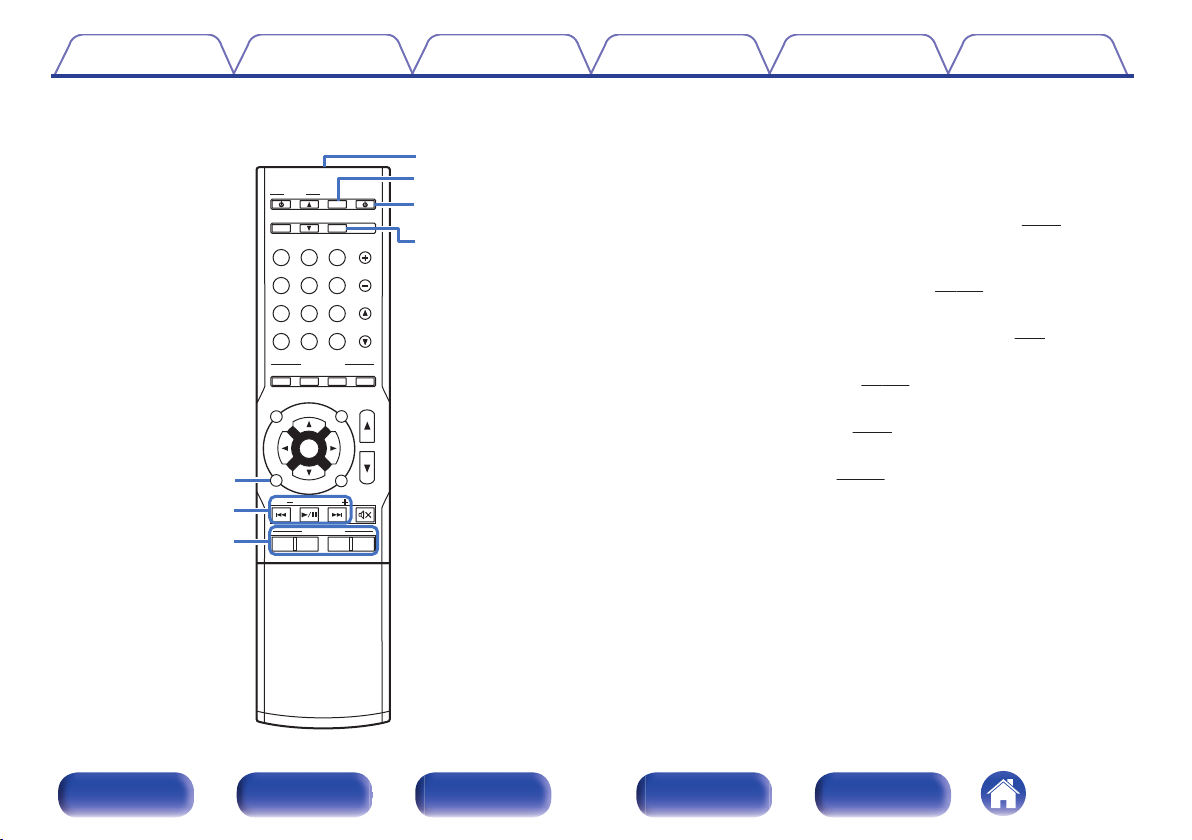
ENT
ENTER
S
OUOUND
ND MOMODE
PO
POWER
VO
LU
LUME
C
HAHANN
NNEL
MUTE
MUTE
QUICK K SESELECT
P
AG
AGE
VOVOLU
LUME
Bl
Blu-r-rayC
BL/SAT
BL/SAT
GA
GAME
D
VD/
VD/
Blu-ra
Blu-ray
AUX
MEDEDIA
PLAY
PLAYER
TV A AUDIDIO
B
luluetoo
etooth
INTE
INTE
RNET
RNET
R
ADI
ADIO
TUNUNER
iPiPod/
od/USB
PUREMOVIE GAMEMUSIC
T
UN
UNE
TU
TUNE
1 2 3 4
ECO
ONLIN
ONLINE
MUSIC
ZO
ZONE 2
SOUOURCRCE
SLELEEP
INFNFO
OP
OPTIOION
BACK
SET
SETUP
Q1
Q0
o
Q3
Q2
Q4
Q5
Contents
Connections Playback Settings Tips Appendix
BACK button
I
This returns to the previous screen.
System buttons
J
These perform playback related operations.
Tuning up / Tuning down buttons (TUNE +, –)
These select either FM broadcast or AM broadcast. (v p. 80)
QUICK SELECT buttons (1 – 4)
K
These call up settings registered to each button, such as input source,
volume level and sound mode settings. (v
Remote control signal transmitter
L
p. 136)
This transmits signals from the remote control unit. (v
ECO Mode button
M
This switches to ECO Mode. (v p. 204)
POWER button (X)
N
This turns the power on/off. (v
SLEEP button
O
p. 64)
This sets the sleep timer. (v p. 134)
p. 8)
Front panel Display Rear panel Remote Index
22
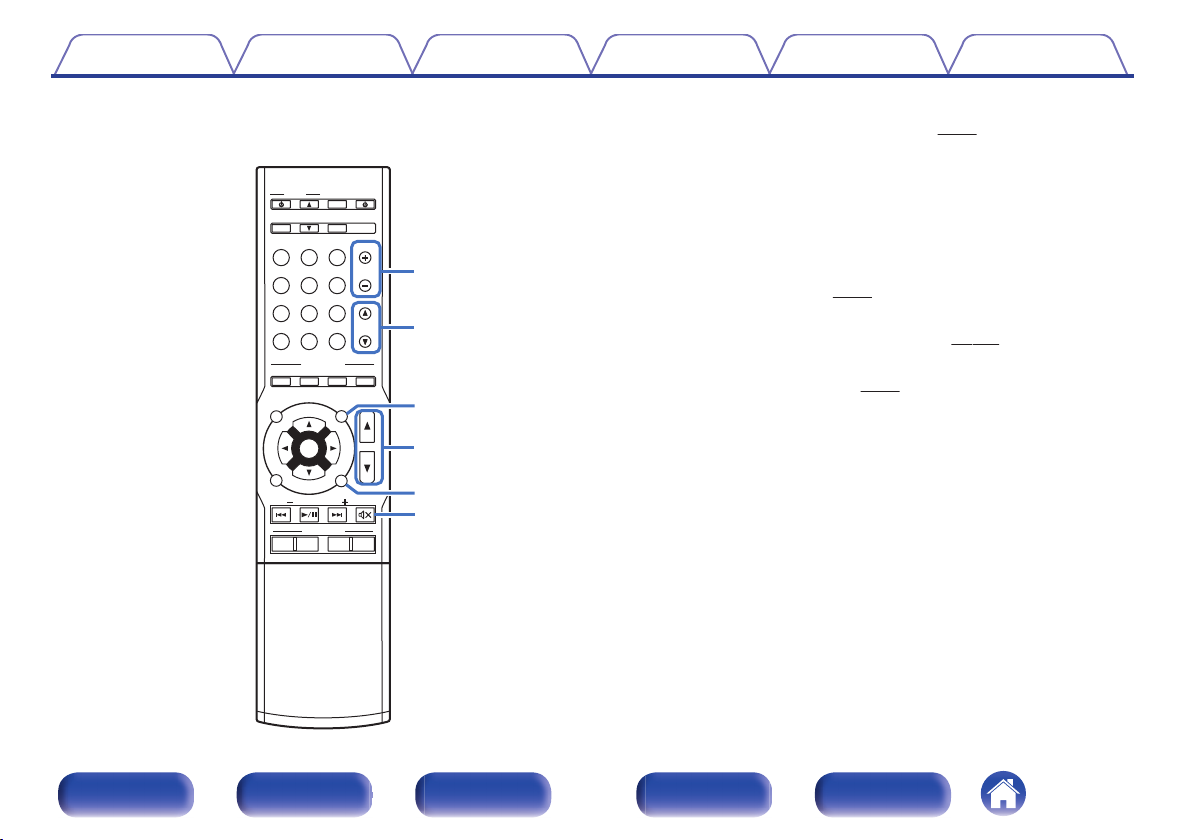
ENT
ENTER
S
OUOUND
ND MOMODE
PO
POWER
VO
LU
LUME
C
HAHANN
NNEL
MUTE
MUTE
QUICK K SESELECT
P
AG
AGE
VOVOLU
LUME
Bl
Blu-r-rayC
BL/SAT
BL/SAT
GA
GAME
D
VD/
VD/
Blu-ra
Blu-ray
AUX
MEDEDIA
PLAY
PLAYER
TV A AUDIDIO
B
luluetoo
etooth
INTE
INTE
RNET
RNET
R
ADI
ADIO
TUNUNER
iPiPod/
od/USB
PUREMOVIE GAMEMUSIC
T
UN
UNE
TU
TUNE
1 2 3 4
ECO
ONLIN
ONLINE
MUSIC
ZO
ZONE 2
SOUOURCRCE
SLELEEP
INFNFO
OP
OPTIOION
BACK
SET
SETUP
Q9
W1
Q8
W0
Q7
Q6
Contents
Connections Playback Settings Tips Appendix
Channel select buttons (CHANNEL +, –)
P
These select preset broadcast stations. (v
Page search buttons (PAGE df)
Q
These switch pages.
OPTION button
R
This displays the option menu on the TV screen.
VOLUME buttons (df)
S
These adjusts the volume level.
“Adjusting the volume” (v
0
SETUP button
T
This displays the menu on the TV screen. (v p. 148)
MUTE button (:)
U
This mutes the output audio. (v
p. 65)
p. 65)
p. 83)
Front panel Display Rear panel Remote Index
23
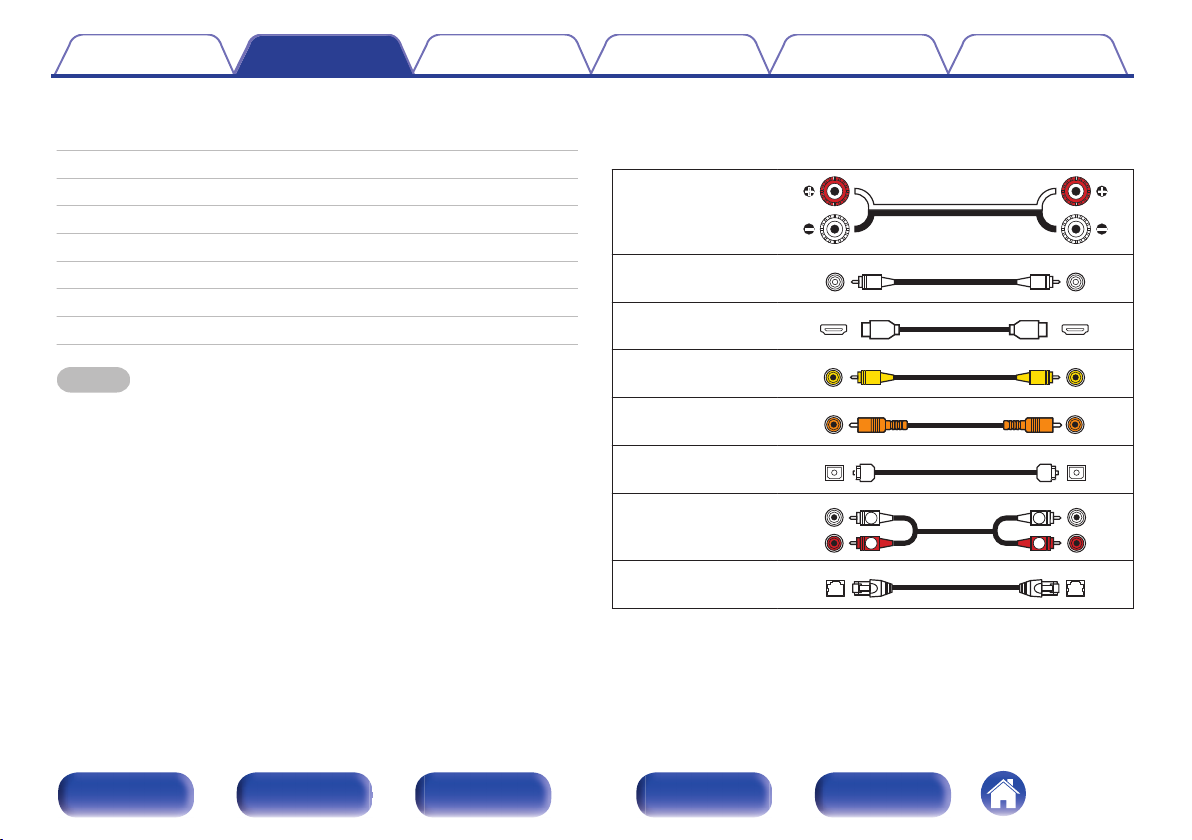
R
L
R
L
Contents Connections Playback Settings Tips Appendix
Connections
o
Contents
Connecting speakers 25
Connecting a TV 47
Connecting a playback device 51
Connecting an iPod or USB memory device to the USB port 55
Connecting an FM/AM antenna 57
Connecting to a home network (LAN) 59
Connecting an external control device 61
Connecting the power cord 62
NOTE
Do not plug in the power cord until all connections have been completed.
0
However, when the “Setup Assistant” is running, follow the instructions in the
“Setup Assistant” (page 8 in the separate “Quick Start Guide”) screen for making
connections. (During “Setup Assistant” operation, the input/output connectors do
not conduct current.)
Do not bundle power cords together with connection cables. Doing so can result in
0
noise.
o
Cables used for connections
Provide necessary cables according to the devices you want to
connect.
Speaker cable
.
Subwoofer cable
HDMI cable
Video cable
Coaxial digital cable
Optical cable
.
.
.
.
.
Audio cable
.
LAN cable
.
Front panel Display Rear panel Remote Index
24
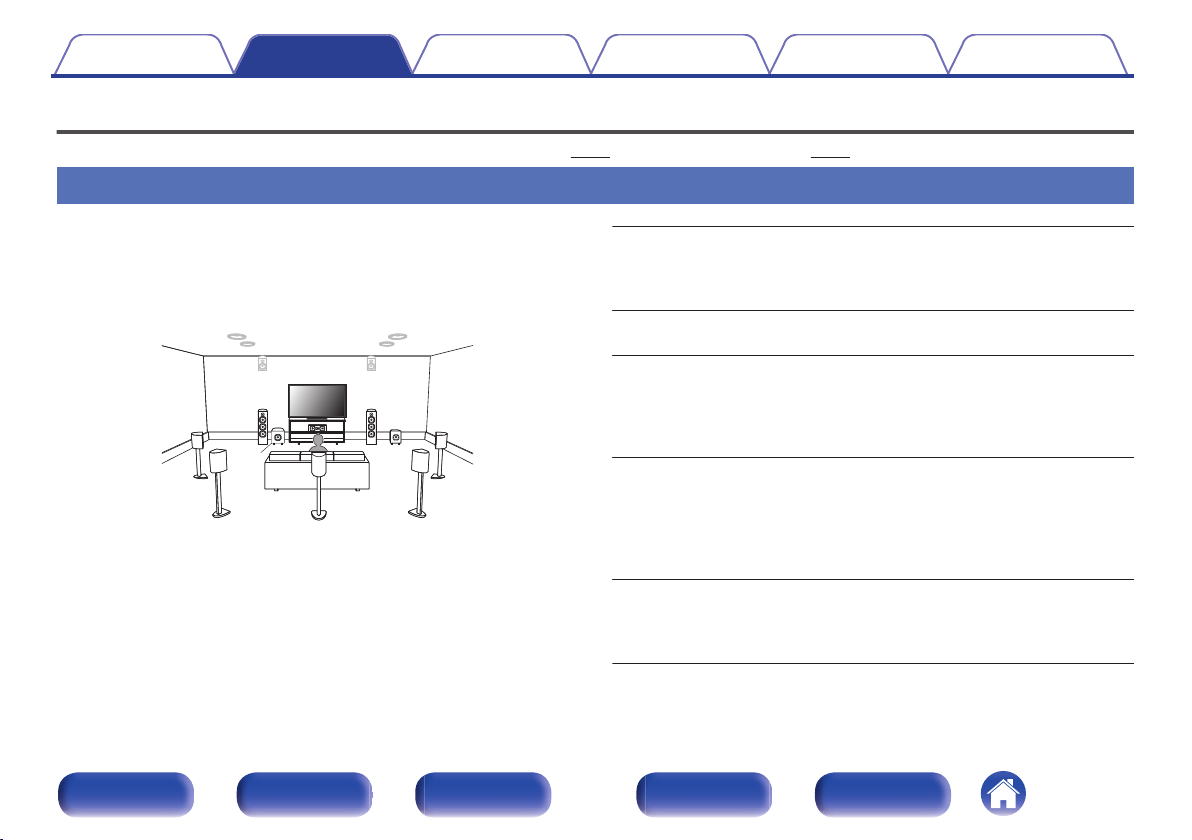
C
FL FR
SBL
SBR
SB
SW1
SW2
SL SR
Contents Connections Playback Settings Tips Appendix
Connecting speakers
Install speakers and connect them to this unit. (“Speaker installation” (v p. 25), “Speaker connection” (v p. 32))
Speaker installation
Determine the speaker system depending on the number of speakers you
are using and install each speaker and subwoofer in the room.
Speaker installation is explained using this example of a typical
installation.
FL/FR
(Front speaker left/
right):
C
(Center speaker):
SL/SR
(Surround speaker left/
right):
SBL/SBR
.
(Surround back
speaker left/right):
SW 1/2
(Subwoofer):
Front panel Display Rear panel Remote Index
25
Place the FRONT left and right speakers an
equal distance from the main listening position.
The distance between each speaker and your TV
should also be the same.
Place the CENTER speaker in between the front
speakers and above or below your TV.
Place the SURROUND left and right speakers an
equal distance to the left and right sides of the
main listening position. If you don’t have
surround back speakers, move the surround
speakers slightly behind your listening position.
Place the SURROUND BACK left and right
speakers an equal distance from the main
listening position and directly behind the main
listening position. When using a single surround
back speaker (SB), place it directly behind the
listening position.
Place the SUBWOOFER at a convenient location
near the front speakers. If you have two
subwoofers, place them asymmetrically across
the front of your room.
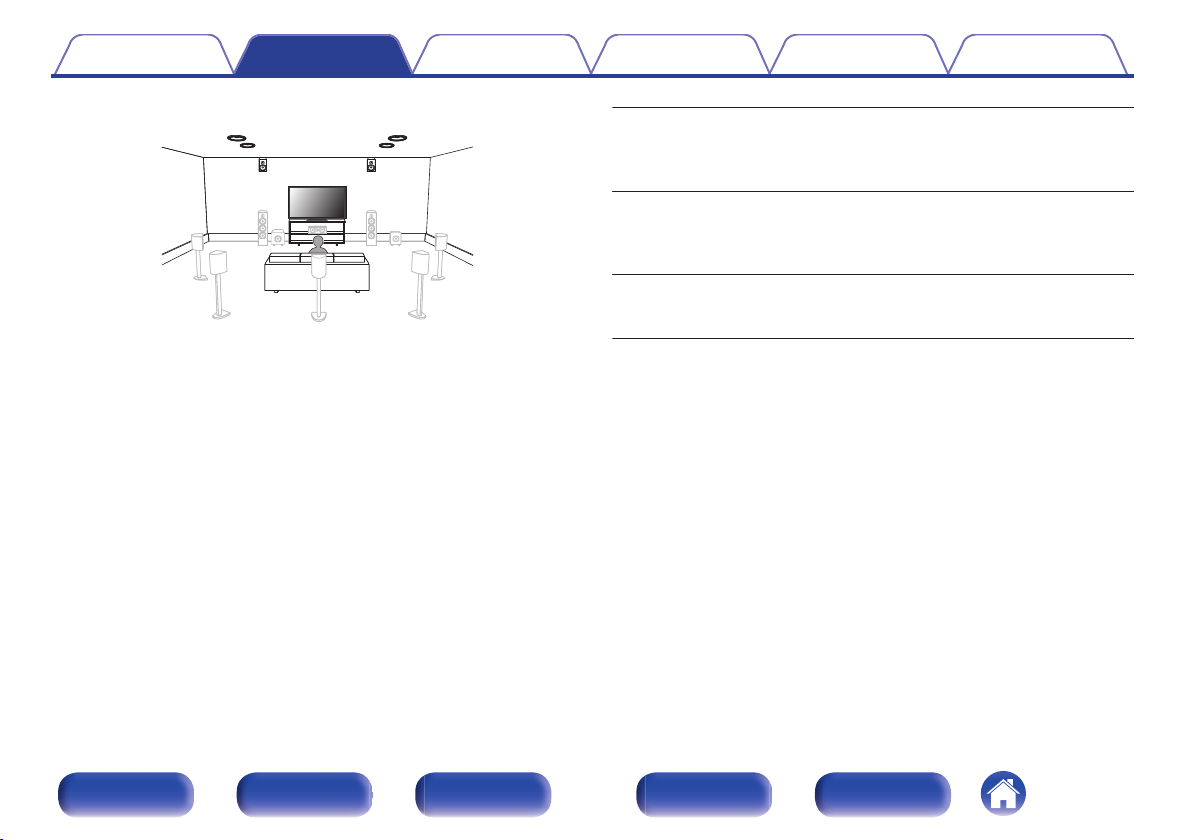
FHL FHR
TFR
TFL
TMR
TML
Contents Connections Playback Settings Tips Appendix
FHL/FHR
(Front height speaker
left/right):
TFL/TFR
(Top front speaker
left/right):
TML/TMR
(Top middle speaker
.
left/right):
Place the FRONT HEIGHT left and right speakers
directly above the front speakers. Mount them as
close to the ceiling as possible and aim them
towards the main listening position.
Mount the TOP FRONT left and right speakers on
the ceiling slightly in front of your main listening
position and aligned with the left and right front
speakers.
Mount the TOP MIDDLE left and right speakers
directly above the main listening position and
aligned with the left and right front speakers.
Front panel Display Rear panel Remote Index
26
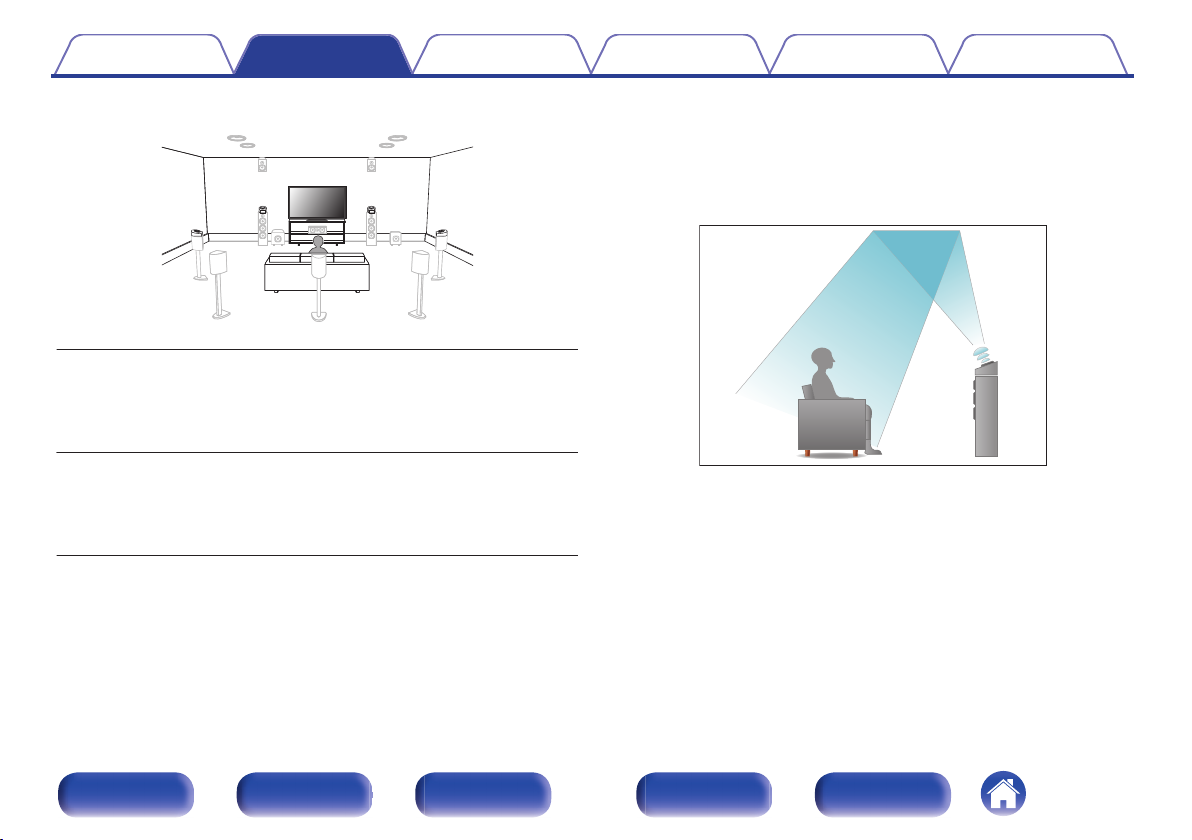
FDL FDR
SDL SDR
Contents
.
Connections Playback Settings Tips Appendix
About Dolby Atmos Enabled speakers
Dolby Atmos Enabled speakers reflect the sound off the ceiling to allow
the sound to come from over your head by using a special upwardpointing speaker that is placed on the floor.
You can enjoy the Dolby Atmos 3D sound even in an environment where
speakers cannot be installed on the ceiling.
FDL/FDR
(Front Dolby speaker
left/right):
on the front speaker. For a Dolby Atmos Enabled
integrated with a front speaker, place the Dolby
Atmos Enabled speaker instead of the front
speaker.
Place the FRONT Dolby Atmos Enabled speaker
.
SDL/SDR
(Surround Dolby
speaker left/right):
Place the SURROUND Dolby Atmos Enabled
speaker on the surround speaker. For a Dolby
Atmos Enabled speaker integrated with a surround
speaker, place the Dolby Atmos Enabled speaker
instead of the surround speaker.
Front panel Display Rear panel Remote Index
27
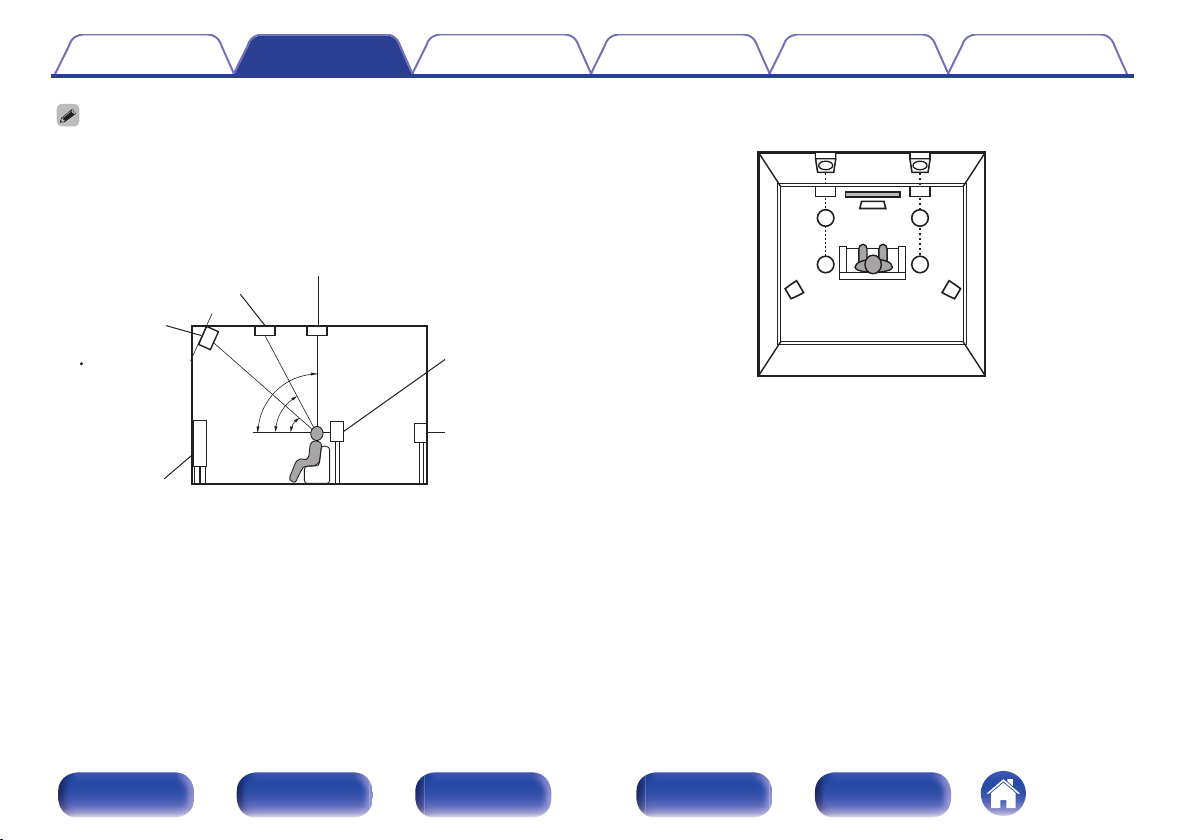
z
1
z2
z3
Front height
speaker
z1: 30° – 45° z2: 30° – 55°
z3: 65° – 100°
GViewed from the sideH
Top middle speaker
Top front speaker
Front speaker
Surround
speaker
Surround
back
speaker
Point slightly
downwards
SL
FHL
TML
TFL
FL
SR
FHR
TMR
TFR
FR
C
Height speakers layout
GViewed from the topH
Contents
This unit is compatible with Dolby Atmos and DTS:X which offers an even wider
0
and deeper surround sensation.
Dolby Atmos is not supported in a 5.1ch or less speaker configuration.
0
DTS:X can be selected regardless of the speaker configuration.
0
Use the illustration below as a guide for how high each speaker should be
0
installed. The height does not need to be exactly the same.
.
Connections Playback Settings Tips Appendix
.
Front panel Display Rear panel Remote Index
28
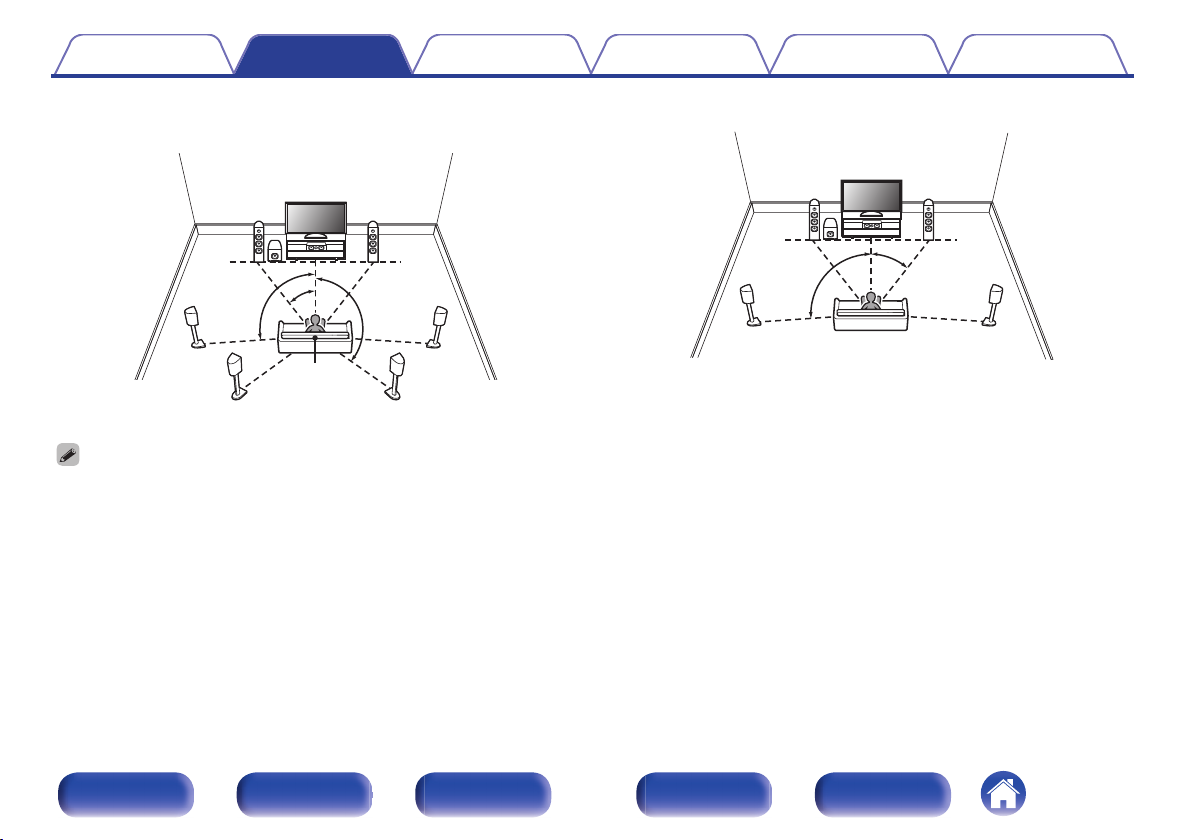
z1
z2
z3
FL
SW
C
SL
SBL
FR
SR
SBR
Listening
position
z1
z2
FL
SW
C
SL
FR
SR
Contents
Connections Playback Settings Tips Appendix
When 7.1-channel speakers are installed using
o
surround back speakers
.
z
1: 22° - 30° z2: 90° - 110° z3: 135° - 150°
When using a single surround back speaker, place it directly behind the listening
0
position.
When 5.1-channel speakers are installed
o
.
z
1: 22° - 30° z2: 120°
Front panel Display Rear panel Remote Index
29
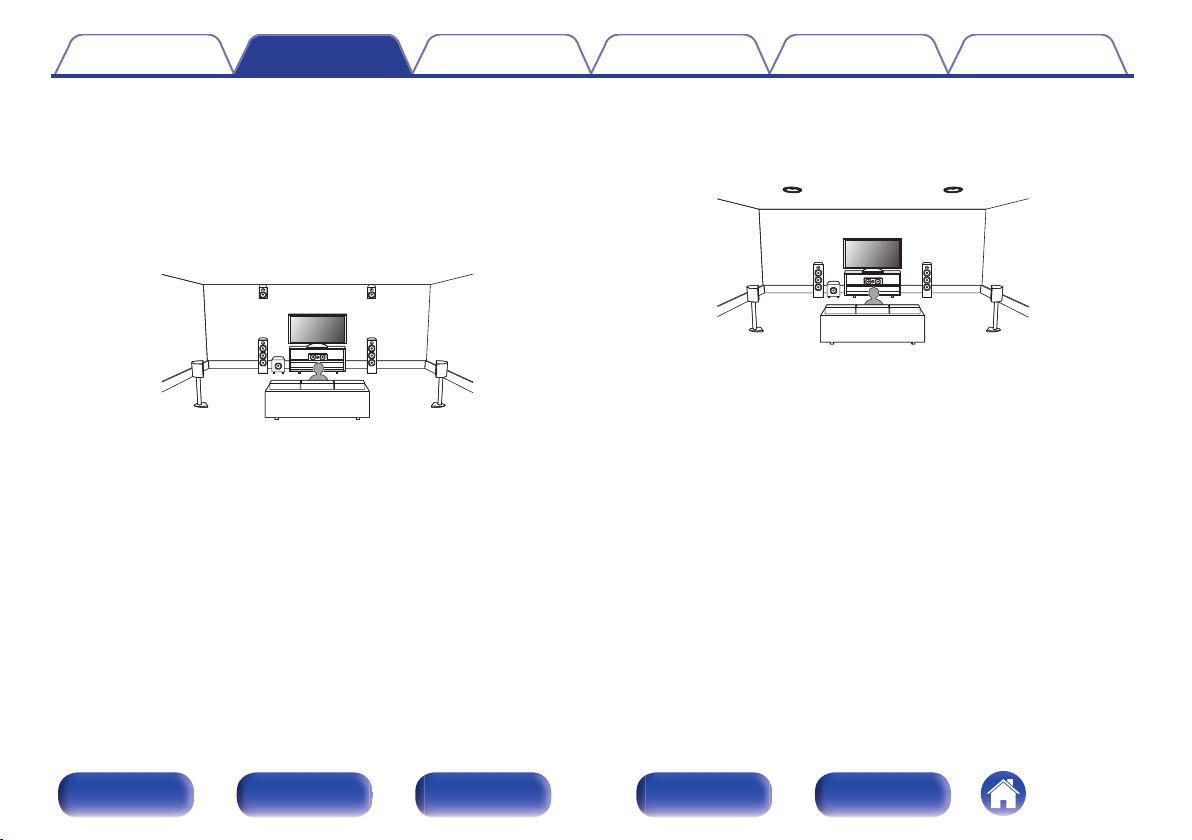
FHL FHR
C
FL FR
SW
SL SR
TMR
TML
C
FL FR
SW
SL SR
Contents
Connections Playback Settings Tips Appendix
o
Layout including height speakers and ceiling
speakers
n
Height speaker layout example
Combination of 5.1-channel layout and front height speakers.
.
n
Ceiling speaker layout example
Combination of 5.1-channel layout and top middle speakers.
.
Front panel Display Rear panel Remote Index
30
