Denon AVR-S930H Owner Manual
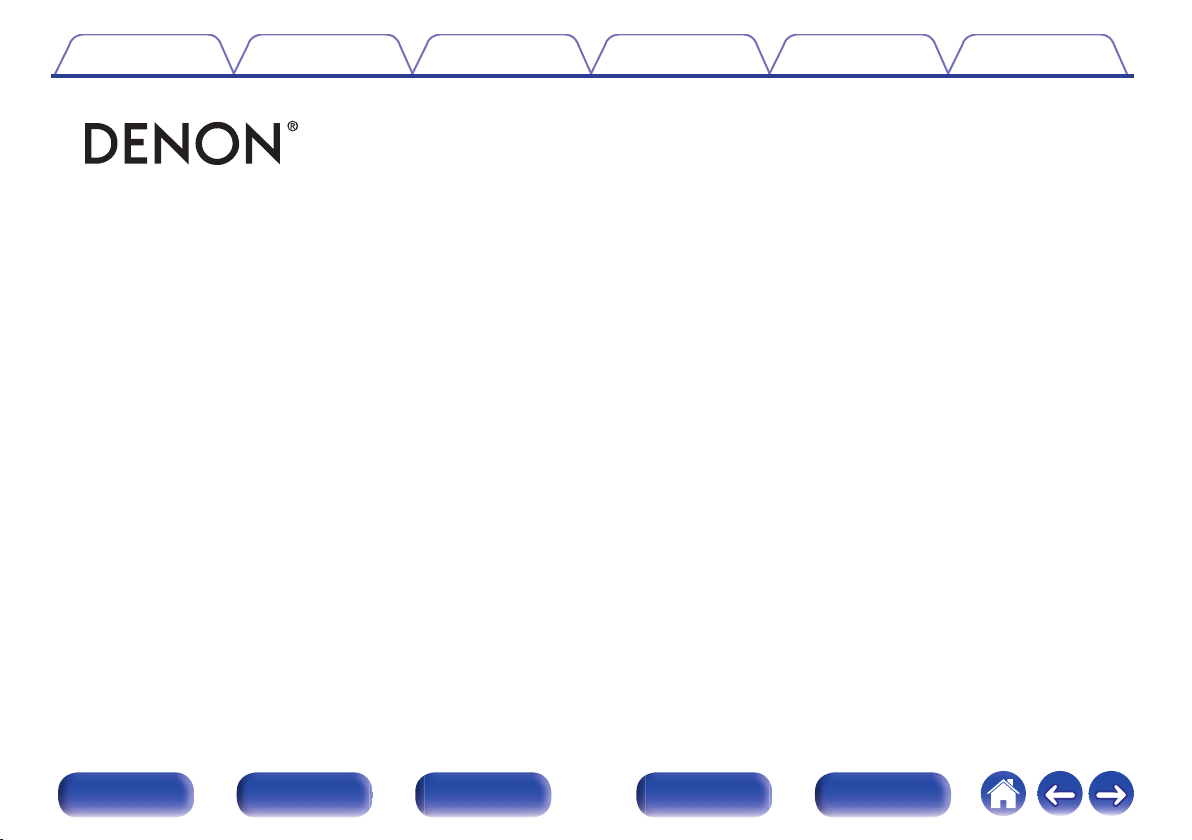
Contents Connections Playback Settings Tips Appendix
.
AVR-S930H
INTEGRATED NETWORK AV RECEIVER
Owner’s Manual
Front panel Display Rear panel Remote Index
1
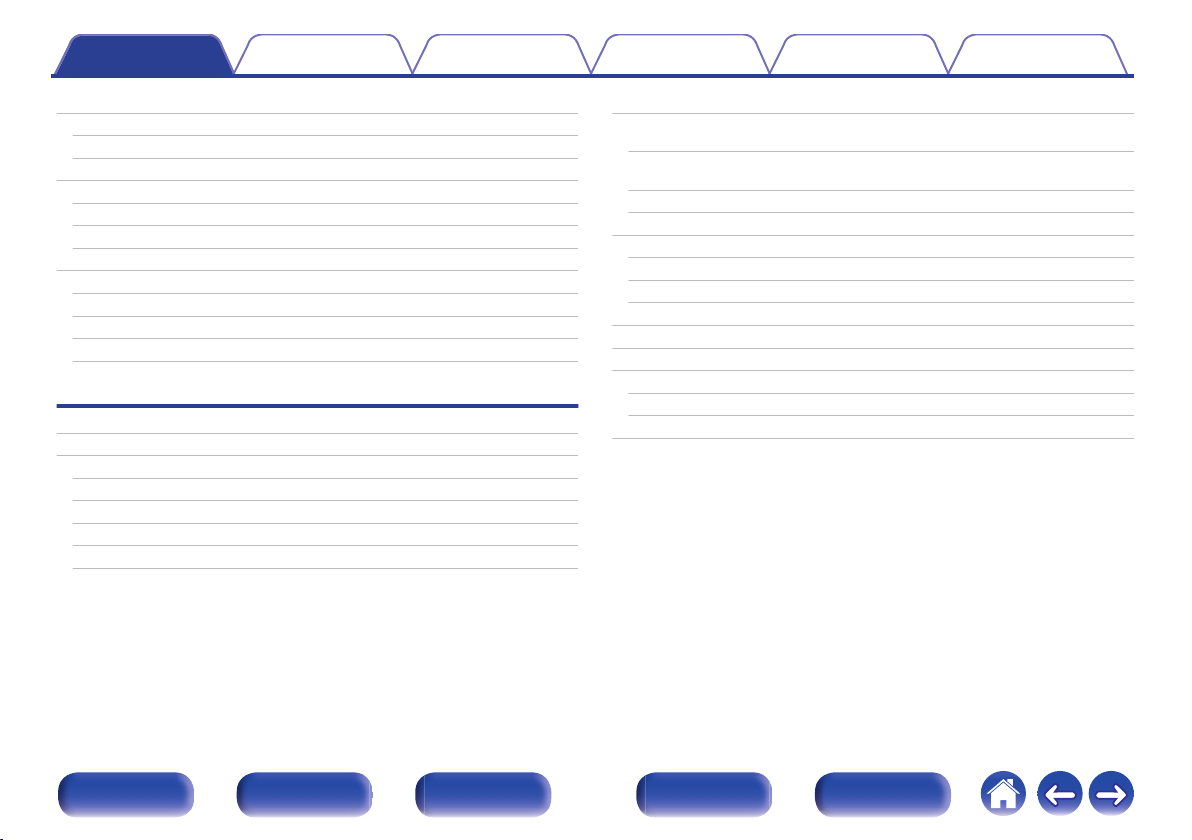
Contents Connections Playback Settings Tips Appendix
Contents
Accessories
Inserting the batteries
Operating range of the remote control unit
Features
High quality sound
High performance
Easy operation
Part names and functions
Front panel
Display
Rear panel
Remote control unit
Connections
Speaker installation
Connecting speakers
Before connecting speakers
Speaker configuration and “Amp Assign” settings
Connecting 5.1-channel speakers
Connecting 7.1-channel speakers
Connecting multi-zone speakers
8
Connecting a TV
Connection 1 : TV equipped with an HDMI connector and
9
compatible with the ARC (Audio Return Channel)
9
10
10
10
14
15
15
19
21
25
29
36
36
40
41
42
48
Connection 2 : TV equipped with an HDMI connector and
incompatible with the ARC (Audio Return Channel)
Connection 3 : TV equipped without an HDMI connector
Connecting a playback device
Connecting a set-top box (Satellite tuner/cable TV)
Connecting a DVD player or Blu-ray Disc player
Connecting a video camcorder or game console
Connecting a USB memory device to the USB port
Connecting an FM/AM antenna
Connecting to a home network (LAN)
Wired LAN
Wireless LAN
Connecting the power cord
49
50
51
52
53
54
55
56
57
58
60
60
61
62
Front panel Display Rear panel Remote Index
2
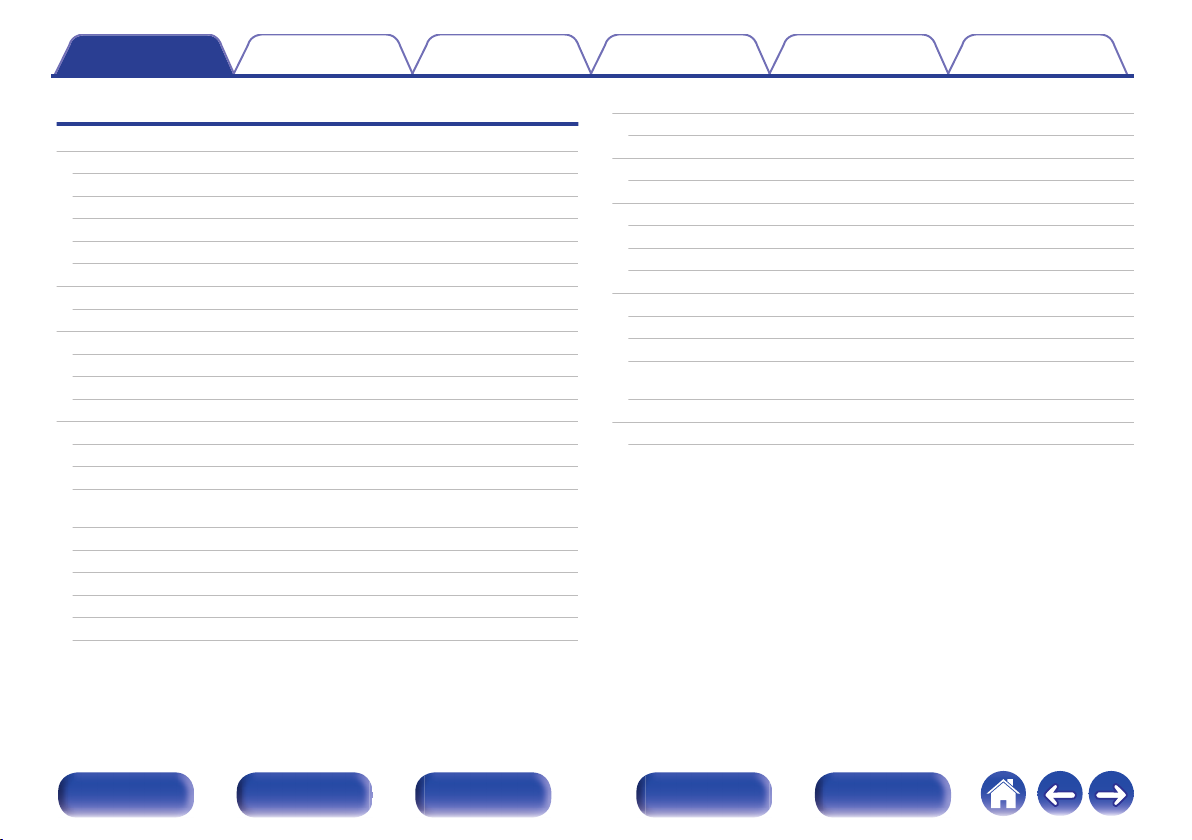
Contents Connections Playback Settings Tips Appendix
Playback
Basic operation
Turning the power on
Selecting the input source
Adjusting the volume
Turning off the sound temporarily (Muting)
Playback a DVD player/Blu-ray Disc player
Playing a USB memory device
Playing files stored on USB memory devices
Listening to music on a Bluetooth device
Playing music from Bluetooth device
Pairing with other Bluetooth devices
Reconnecting to this unit from a Bluetooth device
Listening to FM/AM broadcasts
Listening to FM/AM broadcasts
Tuning in by entering the frequency (Direct Tune)
Changing the tune mode (Tune Mode)
Tuning in to stations and presetting them automatically (Auto
Preset Memory)
Presetting the current broadcast station (Preset Memory)
Listening to preset stations
Specify a name for the preset broadcast station (Preset Name)
Skipping preset broadcast stations (Preset Skip)
Cancelling Preset Skip
Listening to Internet Radio
64
64
64
65
65
65
66
67
70
71
72
73
74
75
76
77
77
78
78
79
80
81
Listening to Internet Radio
Playing back files stored on a PC or NAS
Playing back files stored on a PC or NAS
Getting the HEOS App
HEOS Account
Playing from streaming music services
Listening to the same music in multiple rooms
AirPlay function
Playing songs from your iPhone, iPod touch or iPad
Playing iTunes music with this unit
Selecting multiple speakers (devices)
Perform iTunes playback operations with the remote control unit
of this unit
Spotify Connect function
Playing Spotify music with this unit
82
83
84
85
88
89
90
93
97
98
98
99
99
100
100
Front panel Display Rear panel Remote Index
3
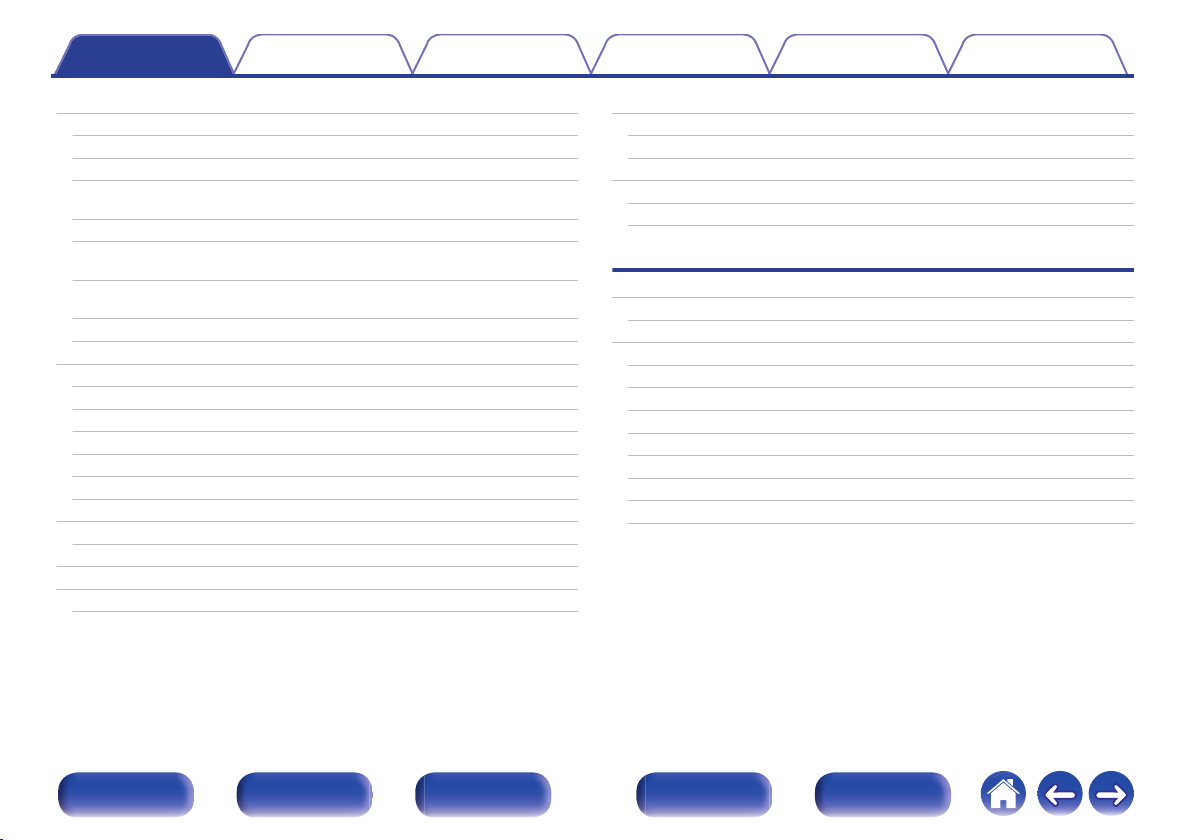
Contents Connections Playback Settings Tips Appendix
Convenience functions
Adding to HEOS Favorites
Playing back HEOS Favorites
Deleting a HEOS Favorites
Adjusting the volume of each channel to match the input source
(Channel Level Adjust)
Adjusting the tone (Tone)
Displaying your desired video during audio playback (Video
Select)
Adjusting the picture quality for your viewing environment (Picture
Mode)
Playing the same music in all zones (All Zone Stereo)
Selecting a sound mode
Selecting a sound mode
Direct playback
Pure Direct playback
Auto surround playback
Description of sound mode types
Sound mode that can be selected for each input signal
HDMI control function
Setting procedure
Smart Menu function
Sleep timer function
Using the sleep timer
101
102
102
103
104
105
106
107
108
109
110
111
111
112
113
117
121
121
122
124
125
Quick select plus function
Calling up the settings
Changing the settings
Playback in ZONE2 (Separate room)
Connecting ZONE2
Playback in ZONE2
Settings
Menu map
Menu operations
Audio
Dialog Level Adjust
Subwoofer Level Adjust
Surround Parameter
Restorer
Audio Delay
Volume
Audyssey
Graphic EQ
®
126
127
128
129
129
130
132
136
137
137
137
138
142
143
144
145
147
Front panel Display Rear panel Remote Index
4
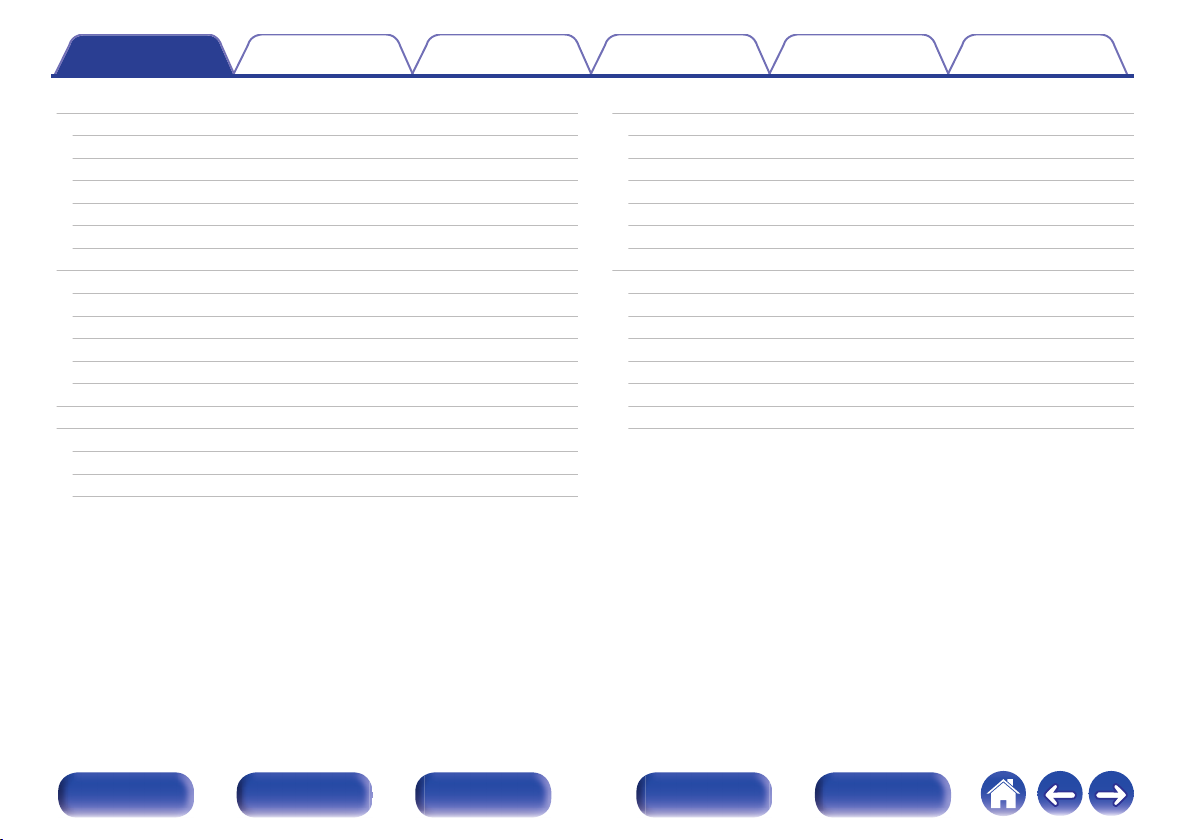
Contents Connections Playback Settings Tips Appendix
Video
Picture Adjust
HDMI Setup
Output Settings
On Screen Display
4K Signal Format
TV Format
Inputs
Input Assign
Source Rename
Hide Sources
Source Level
Input Select
Speakers
Audyssey® Setup
Procedure for speaker settings (Audyssey® Setup)
Error messages
Retrieving Audyssey® Setup settings
149
149
150
156
159
160
161
162
162
164
165
165
165
166
166
168
174
175
Manual Setup
Amp Assign
Speaker Config.
Distances
Levels
Crossovers
Bass
Network
Information
Connection
Wi-Fi Setup
Settings
Network Control
Friendly Name
Diagnostics
176
176
177
181
183
184
185
186
186
186
187
189
191
191
192
Front panel Display Rear panel Remote Index
5
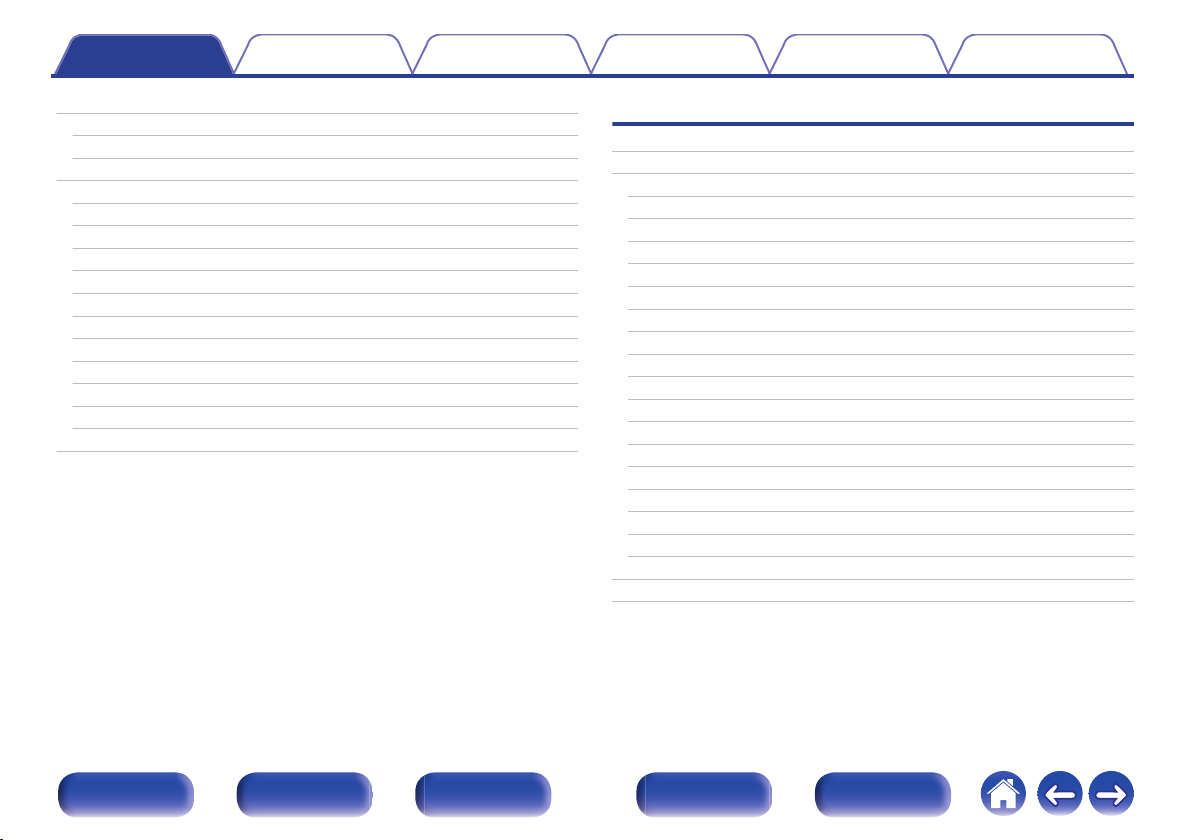
Contents Connections Playback Settings Tips Appendix
HEOS Account
You have not signed in
You have already signed in
General
Language
ECO
ZONE2 Setup
Zone Rename
Quick Select Names
Front Display
Firmware
Information
Usage Data
Save & Load
Setup Lock
Limiting the operating zone with the remote control
193
193
193
194
194
194
197
198
198
199
200
203
204
205
205
206
Tips
Tips
Troubleshooting
Power does not turn on / Power is turned off
Operations cannot be performed through the remote control unit
Display on this unit shows nothing
No sound comes out
Desired sound does not come out
Sound is interrupted or noise occurs
No video is shown on the TV
The menu screen is not displayed on the TV
AirPlay cannot be played back
USB memory devices cannot be played back
Bluetooth cannot be played back
The Internet radio cannot be played back
Music files on PC or NAS cannot be played back
Various online services cannot be played
The HDMI Control function does not work
Cannot connect to a wireless LAN network
Update/upgrade error messages
Resetting factory settings
Resetting network settings
208
210
211
212
212
213
214
216
217
218
219
220
221
222
223
224
224
225
226
227
228
Front panel Display Rear panel Remote Index
6
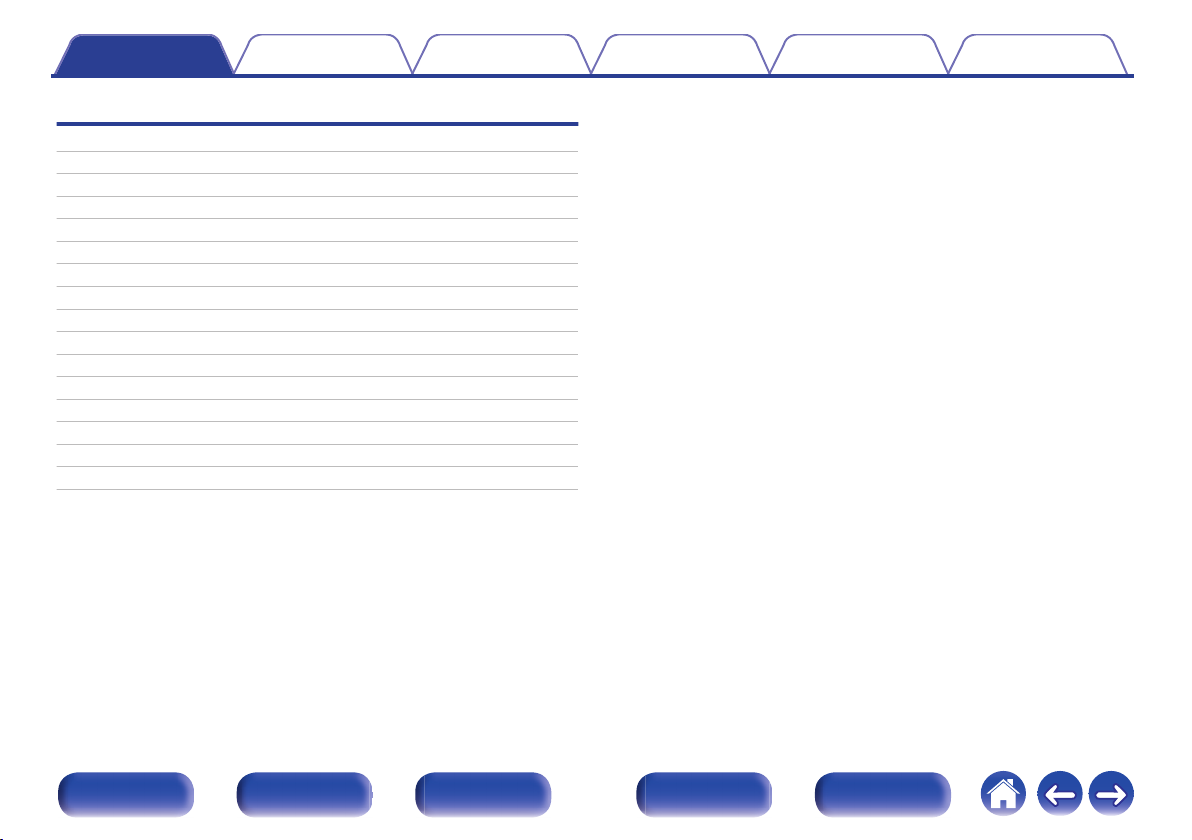
Contents Connections Playback Settings Tips Appendix
Appendix
About HDMI
Relationship between video signals and monitor output
Playing back a USB memory devices
Playing back a Bluetooth device
Playing back a file saved on a PC or NAS
Playing back Internet Radio
Personal memory plus function
Last function memory
Sound modes and channel output
Sound modes and surround parameters
Types of input signals, and corresponding sound modes
Explanation of terms
Trademark information
Specifications
Index
License
229
232
234
235
236
237
237
237
238
240
243
246
254
256
261
264
Front panel Display Rear panel Remote Index
7
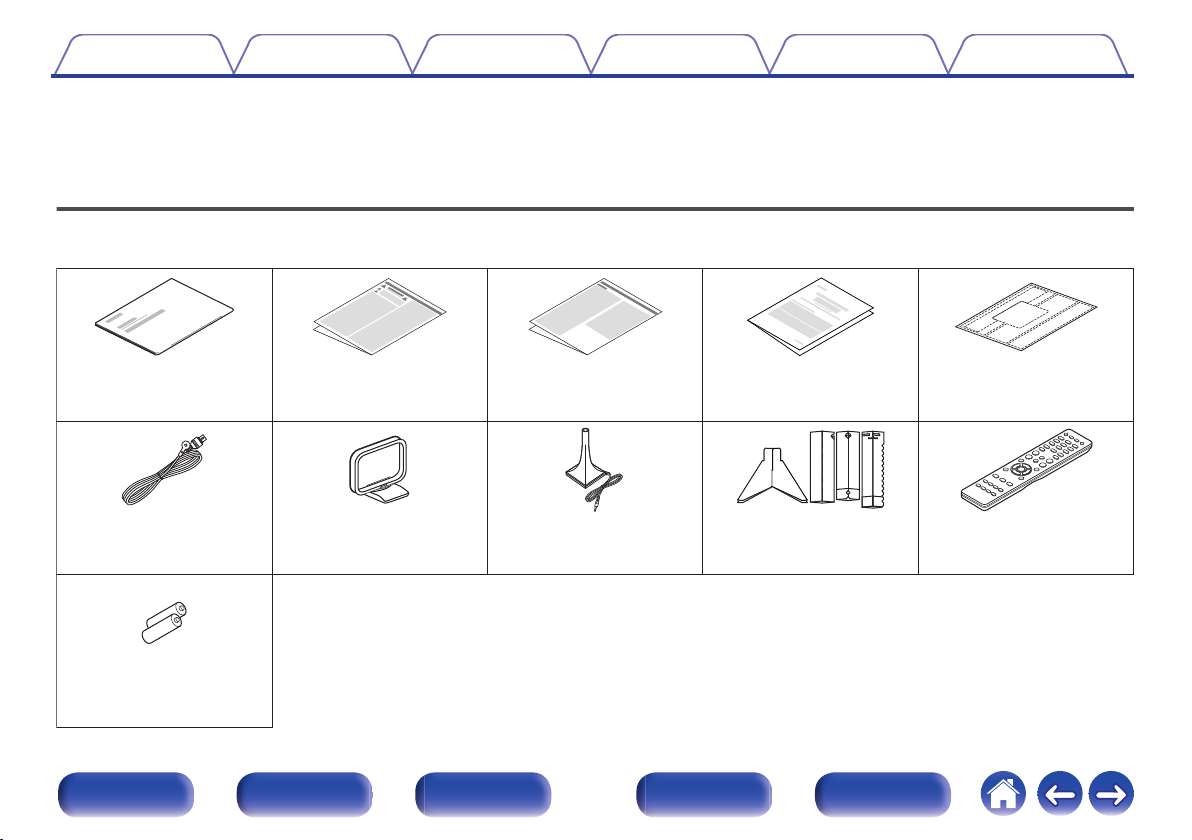
Quick Start Guide Safety Instructions
Notes on radio
Warranty
(for North America
model only)
Cable labels
FM indoor antenna AM loop antenna Sound calibration
microphone stand
R03/AAA batteries
Sound calibration
microphone
Remote control unit
(RC-1218)
Contents Connections Playback Settings Tips Appendix
Thank you for purchasing this Denon product.
To ensure proper operation, please read this owner’s manual carefully before using the product.
After reading this manual, be sure to keep it for future reference.
Accessories
Check that the following parts are supplied with the product.
.
Front panel Display Rear panel Remote Index
8
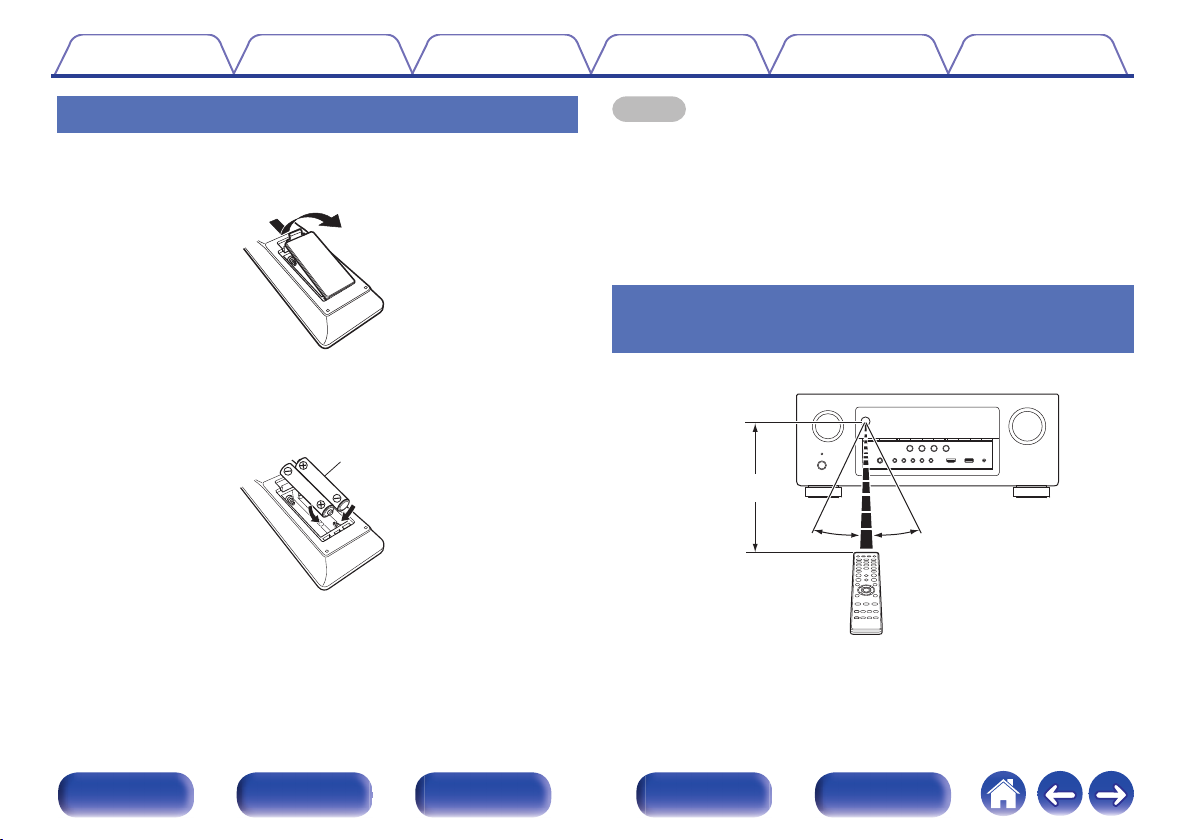
Batteries
Approx. 23 ft/7 m
30°
30°
Contents
Connections Playback Settings Tips Appendix
Inserting the batteries
Remove the rear lid in the direction of the arrow and
1
remove it.
Insert two batteries correctly into the battery
2
compartment as indicated.
Put the rear cover back on.
3
NOTE
To prevent damage or leakage of battery fluid:
0
Do not use a new battery together with an old one.
0
Do not use two different types of batteries.
0
Remove the batteries from the remote control unit if it will not be in use for long
0
periods.
If the battery fluid should leak, carefully wipe the fluid off the inside of the battery
0
compartment and insert new batteries.
Operating range of the remote control
unit
.
.
Point the remote control unit at the remote sensor when operating it.
.
Front panel Display Rear panel Remote Index
9
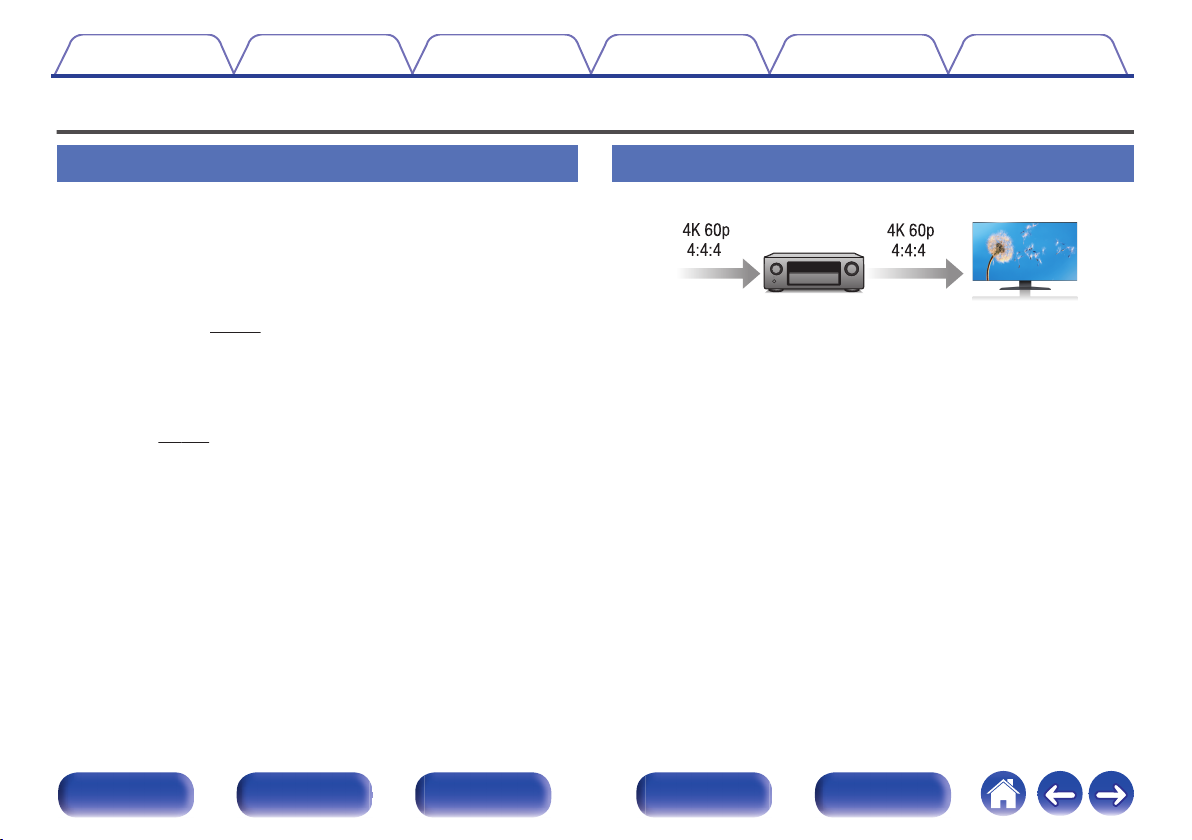
Contents
Features
Connections Playback Settings Tips Appendix
High quality sound
With discrete circuit technology, the power amplifier provides
0
identical quality for all 7-channels (125 Watts x 7-channels)
For optimum realism and stunning dynamic range, the power amplifier
section features discrete power devices (not integrated circuitry).
By using high current, high power discrete power devices, the amplifier
is able to easily drive high quality speakers.
Dolby Atmos (v
0
This unit is equipped with a decoder that supports Dolby Atmos audio
format. The placement or movement of sound is accurately reproduced
by the addition of overhead speakers, enabling you to experience an
incredibly natural and realistic surround sound field.
DTS:X (v
0
This unit is equipped with the DTS:X decoder technology. DTS:X
brings the home theater experience to new heights with its immersive
object based audio technology which removes the bounds of channels.
The flexibility of objects allows for sound to be scaled large or small
and moved around the room with greater accuracy than ever before
leading to a richer immersive audio experience.
p. 247)
p. 249)
High performance
4K 60Hz input/output supported
0
.
When 4K Ultra HD (High Definition) is used, an input/output speed of 60
frames per second (60p) is achieved for video signals. When connected
to 4K Ultra HD and 60p video signal input compatible TV, you can enjoy
the sense of realism only available from high-definition images, even
when viewing fast-moving video.
This unit also supports image processing for 4K 60p, 4:4:4 and 24-bit
videos. By processing the video at the original resolution, this unit lets
you enjoy flawless, high-definition picture quality.
This unit also supports HDR (High Dynamic Range) and BT.2020 wide
color gamut.
HDCP 2.2
0
This unit is compatible with HDCP 2.2 copyright protection standard.
Front panel Display Rear panel Remote Index
10
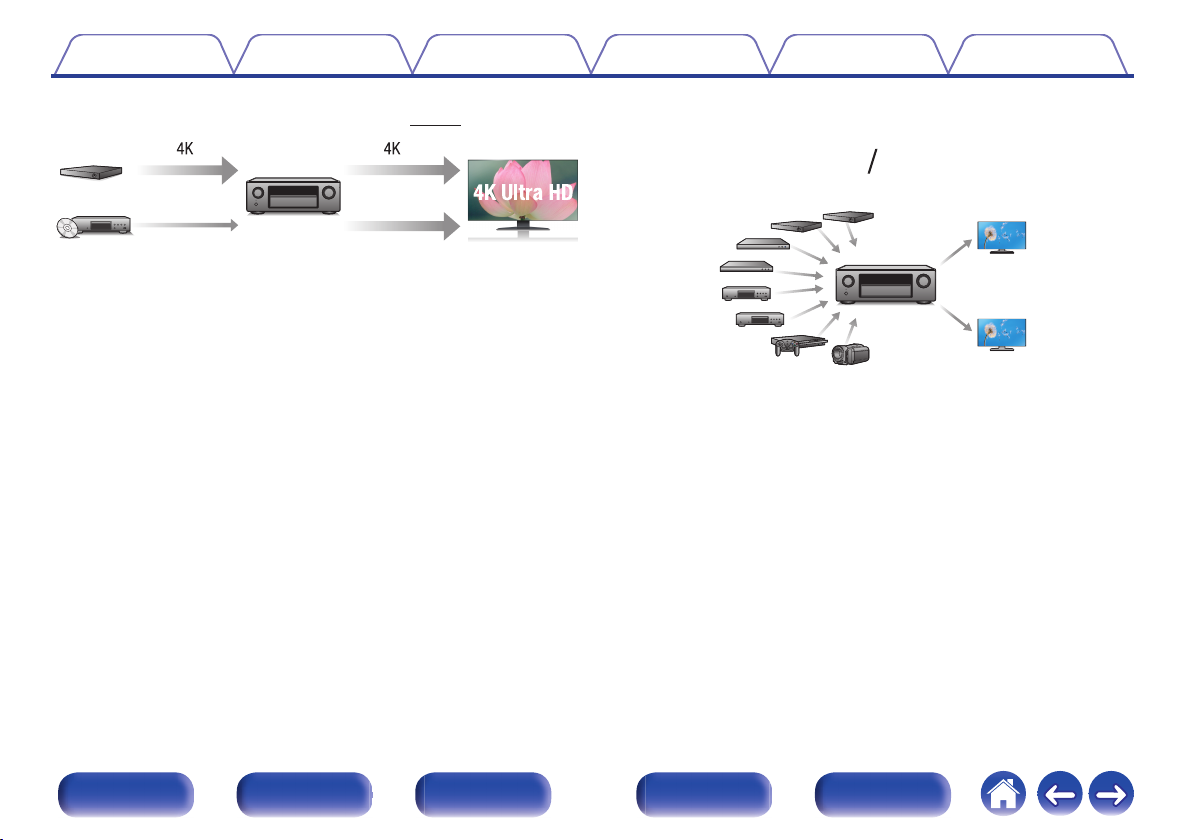
4K
Up scaling
Up to 1080p
82
OutIn
Contents
Connections Playback Settings Tips Appendix
Digital video processor upscales analog video signals (SD
0
resolution) to HD (720p/1080p) and 4K (v p. 158)
.
This unit is equipped with a 4K video upscaling function that allows SD
(Standard Definition) video to be output via HDMI at 4K (3840 × 2160
pixels) resolution. This function enables the device to be connected to a
TV using a single HDMI cable, and produces high definition images for
any video source.
HDMI connections enable connection to various digital AV
0
devices (8 inputs, 2 outputs)
.
This unit is equipped with 8 HDMI inputs and 2 HDMI outputs enabling
connection to various HDMI compatible devices such as Blu-ray Disc
players, game consoles and HD video camcorders. This unit is
equipped with 2 monitor outputs, enabling you to project the same
image at the same time using this unit.
Front panel Display Rear panel Remote Index
11
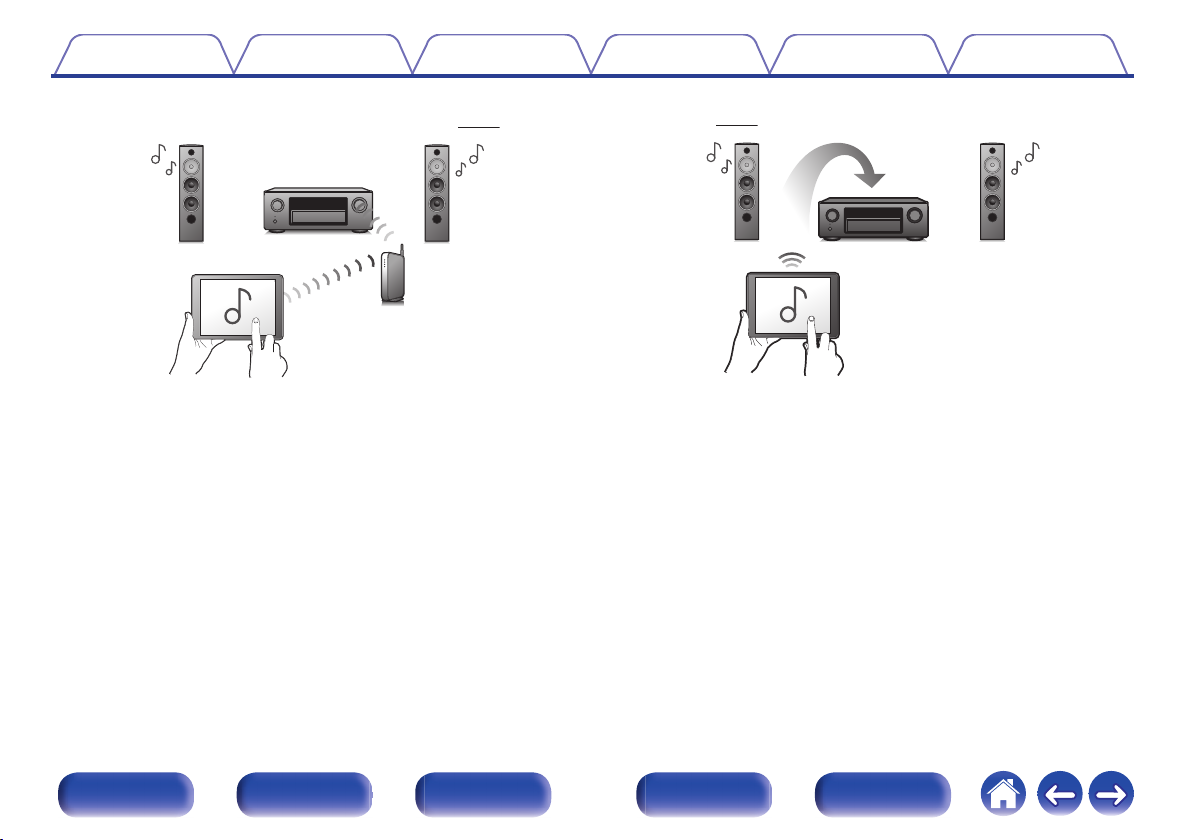
Contents
0
The device is equipped with a AirPlay® function in addition to
Connections Playback Settings Tips Appendix
network functions such as Internet radio etc. (v p. 97)
Wireless connection with Bluetooth devices can be carried out
0
easily (v
p. 70)
.
You can enjoy a wide variety of content, including listening to Internet
Radio, playing audio files stored on your PC.
You can enjoy music simply by connecting wirelessly with your
smartphone, tablet, PC, etc.
.
This unit also supports Apple AirPlay which lets you stream your music
library from an iPhone®, iPad®, iPod touch® or iTunes®.
Playback of DSD and FLAC files via USB and networks
0
This unit supports the playback of high resolution audio formats such as
DSD (5.6 MHz) and FLAC 192 kHz files. It provides high quality
playback of high resolution files.
Front panel Display Rear panel Remote Index
12
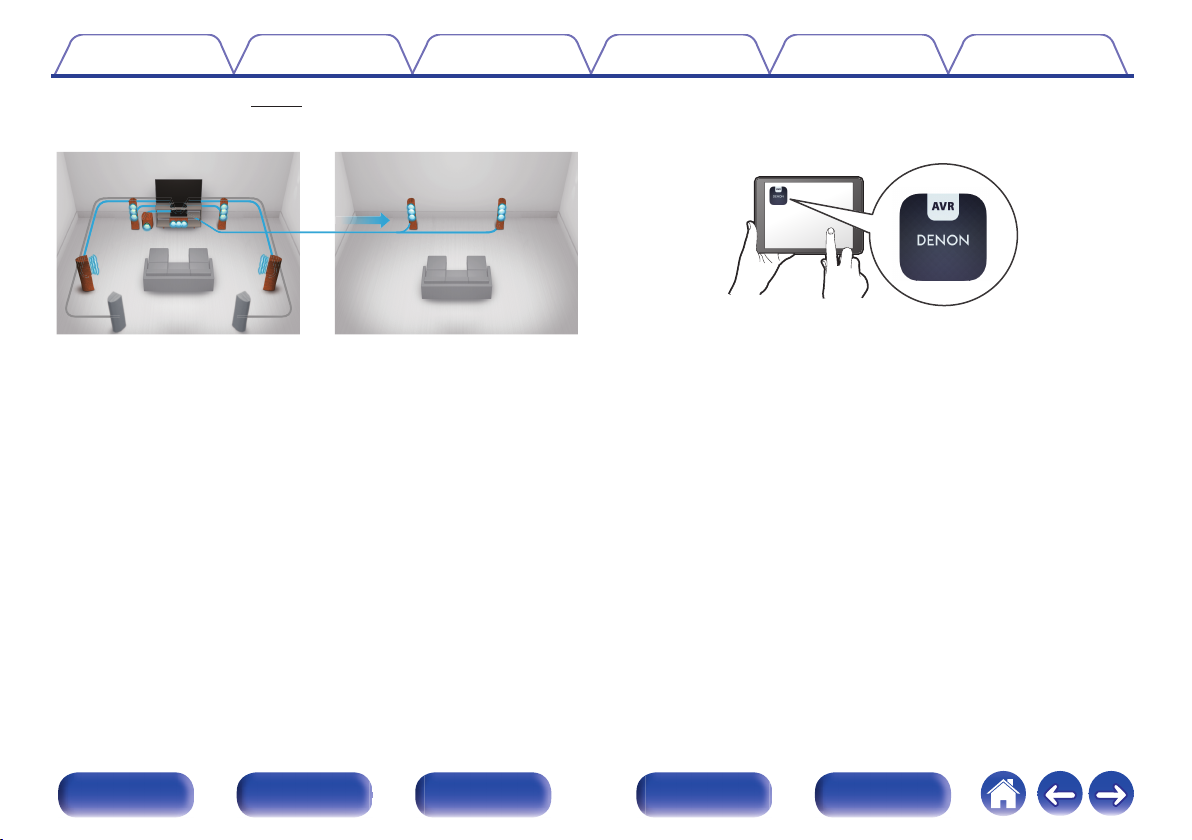
GMAIN ZONEHGZONE2H
Contents
Connections Playback Settings Tips Appendix
Multi-Room audio (v p. 108)
0
.
You can select and play back the respective inputs in MAIN ZONE,
ZONE2.
In addition, when the All Zone Stereo function is used, the music being
played back in MAIN ZONE can be enjoyed in all the zones at the same
time. This is useful when you want to let the BGM propagate throughout
the whole house.
Energy-saving design
0
This unit is equipped with an ECO Mode function that allows you to
enjoy music and movies while reducing the power consumption during
use, and also an auto-standby function that automatically turns off the
power supply when the unit is not in use. This helps reduce
unnecessary power use.
0
Compatible with the “Denon 2016 AVR Remote” Appz for
performing basic operations of the unit with an iPad, iPhone or
Android™ devices (Google, Amazon Kindle Fire)
.
Along with many new features, the graphics and user interface have
been completely overhauled. The new app gives you full control of the
AVR as well as access to its setup menu for detailed adjustments from
your phones or tablets. “Denon 2016 AVR Remote” App also gives you
quick access to the receiver's status display, option menus, Denon Bluray Disc player control, and online owner's manual for your
convenience.
Download the appropriate “Denon 2016 AVR Remote” App for your iOS or
z
Android devices. This unit needs to be connected to the same LAN or Wi-Fi
(wireless LAN) network that the iPhone or iPod touch is connected to.
Front panel Display Rear panel Remote Index
13
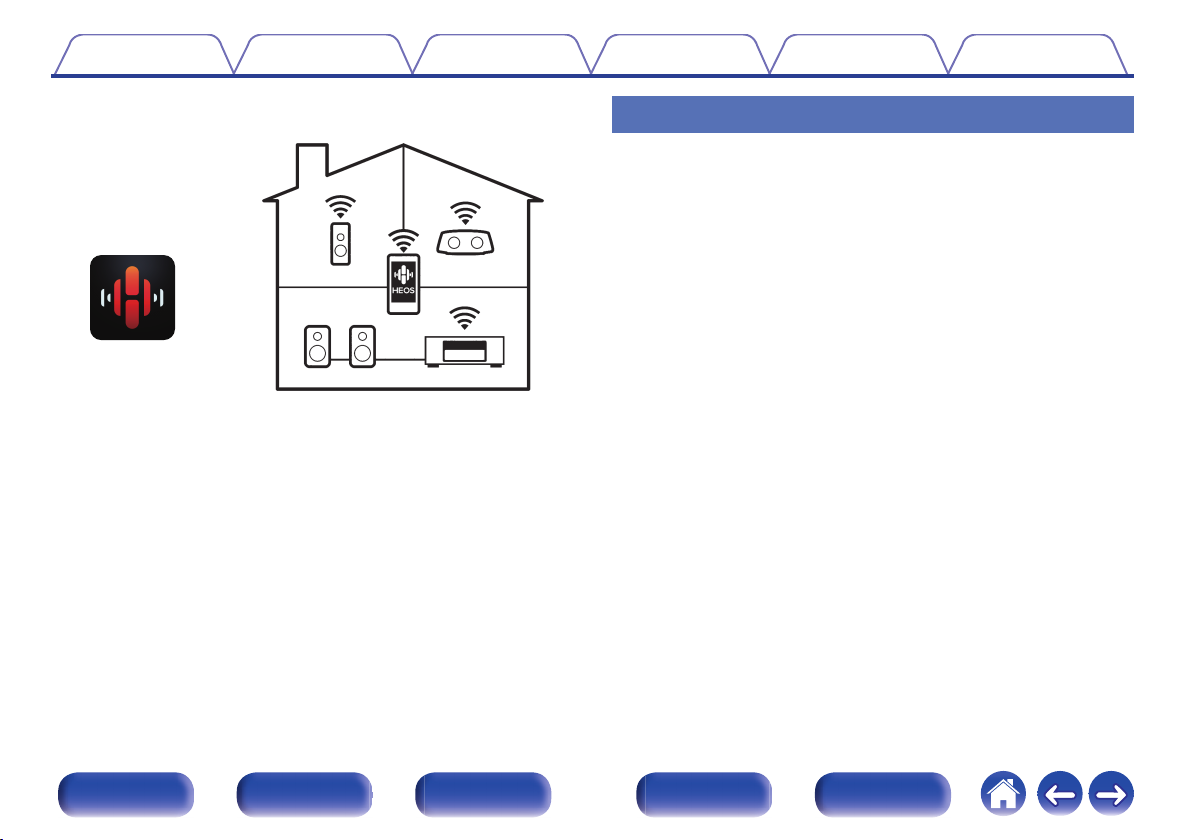
Contents Connections Playback Settings Tips Appendix
HEOS provides streaming music from your favorite online music
0
sources
.
HEOS wireless multi-room sound system that enables you to enjoy your
favorite music anywhere and everywhere around your home. By utilizing
your existing home network and the HEOS App (available for iOS,
Android and Amazon devices), you can explore, browse, and play
music from your own music library or from many online streaming music
services.
When multiple HEOS devices are connected to the same network,
HEOS devices can be grouped to play back the same music on all
devices simultaneously, or different music can be played on each
separate HEOS device.
Easy operation
“Setup Assistant” provides easy-to-follow setup instructions
0
First select the language when prompted. Then simply follow the
instructions displayed on the TV screen to set up the speakers, network,
etc.
Easy to use Graphical User Interface
0
This unit is equipped with a Graphical User Interface for improved
operability.
Front panel Display Rear panel Remote Index
14
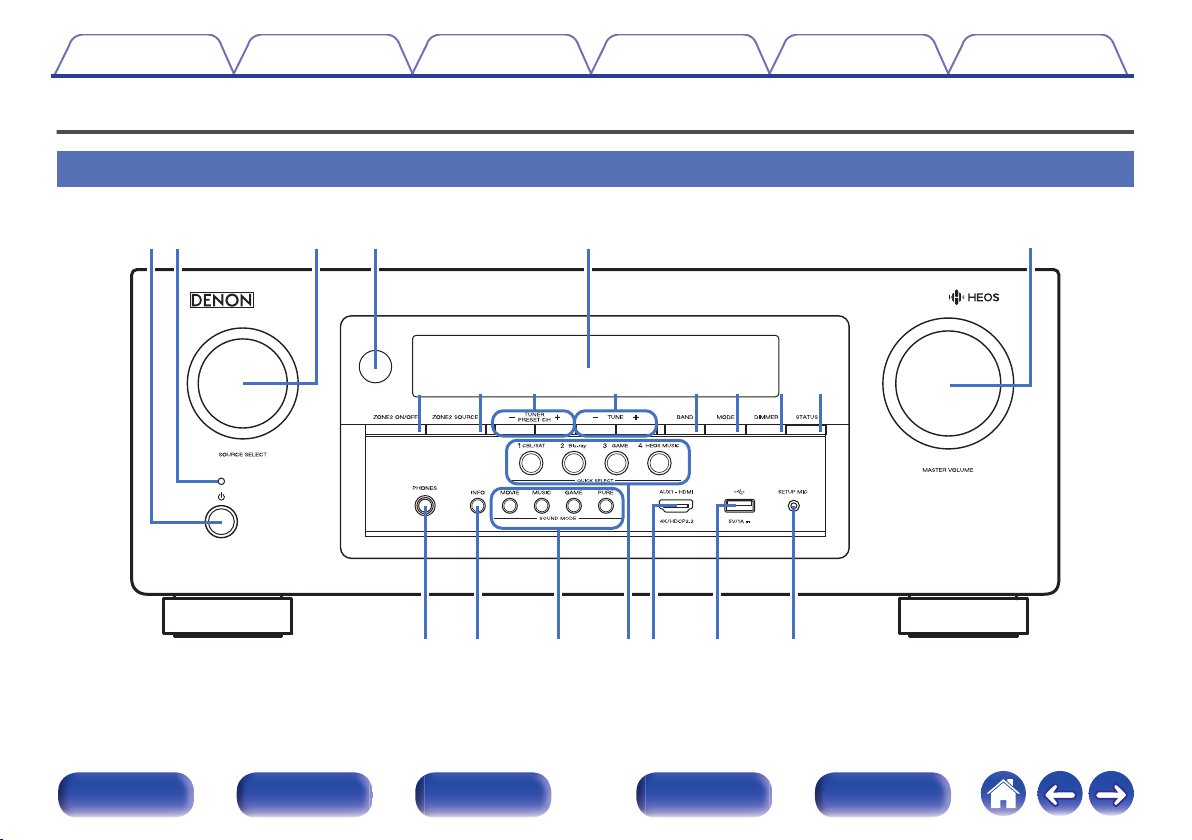
oQ0iuQ1 Q2 Q3 Q4
W
1
Q
9
W
0
Q
5
Q
7
Q
6
Q
8
er t yqw
Contents
Connections Playback Settings Tips Appendix
Part names and functions
Front panel
.
For details, see the next page.
Front panel Display Rear panel Remote Index
15
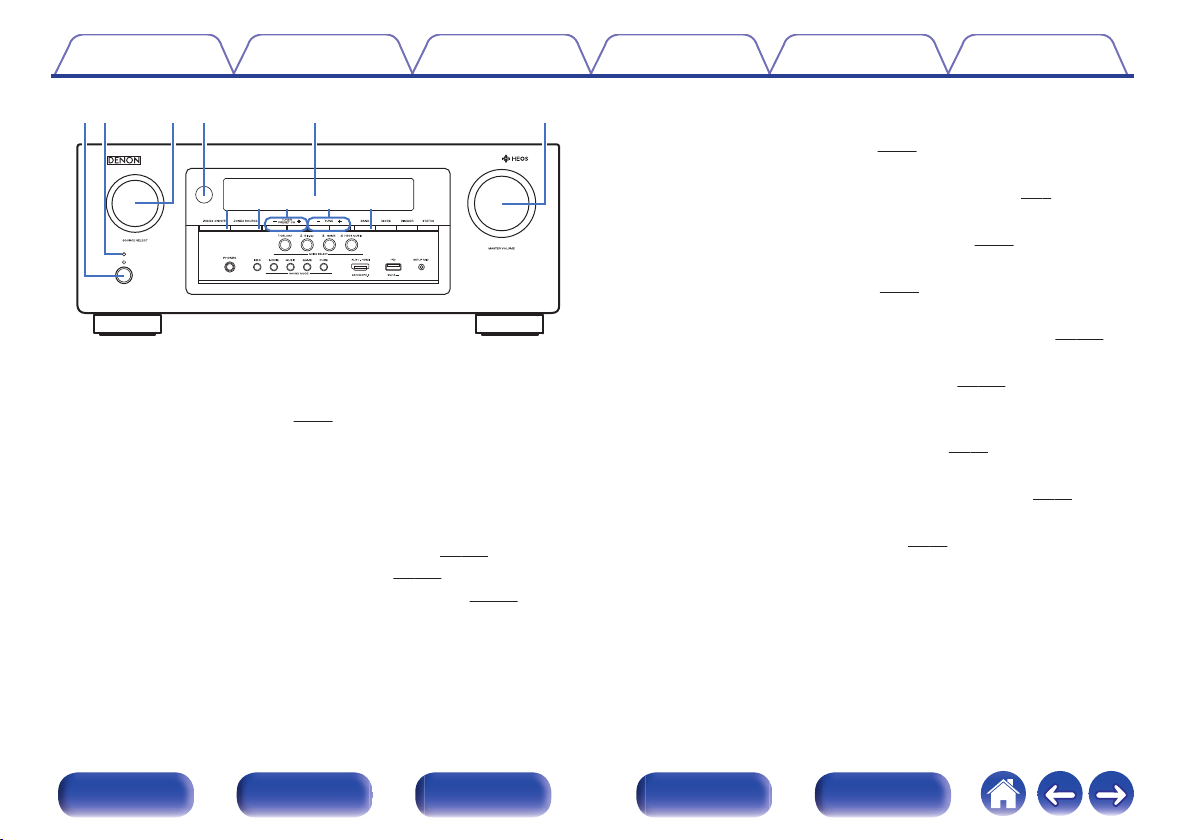
oQ0iu
er t yqw
Q1
Contents
.
Power operation button (X)
A
Connections Playback Settings Tips Appendix
Used to turn the power of the MAIN ZONE (room where this unit is
located) on/off (standby). (v
Power indicator
B
p. 64)
This is lit as follows according to the power status:
Green: Power on
0
Off: Normal standby
0
Red:
0
When “HDMI Pass Through” is set to “On” (v
0
When “HDMI Control” is set to “On” (v
0
0
When “Network Control” is set to “Always On” (v p. 191)
p. 151)
p. 152)
SOURCE SELECT knob
C
This selects the input source. (v
Remote control sensor
D
p. 64)
This receives signals from the remote control unit. (v p. 9)
Display
E
This displays various pieces of information. (v
MASTER VOLUME knob
F
This adjusts the volume level. (v
ZONE2 ON/OFF button
G
p. 65)
p. 19)
This turns the power of ZONE2 (separate room) on/off. (v
ZONE2 SOURCE button
H
This selects the input source for ZONE2. (v
Tuner preset channel buttons
I
p. 130)
(TUNER PRESET CH +, –)
These select preset broadcast stations. (v p. 78)
Tuning up / Tuning down buttons (TUNE +, –)
J
These select either FM broadcast or AM broadcast. (v p. 75)
Reception band select button (BAND)
K
This switches the reception band. (v
p. 75)
p. 130)
Front panel Display Rear panel Remote Index
16
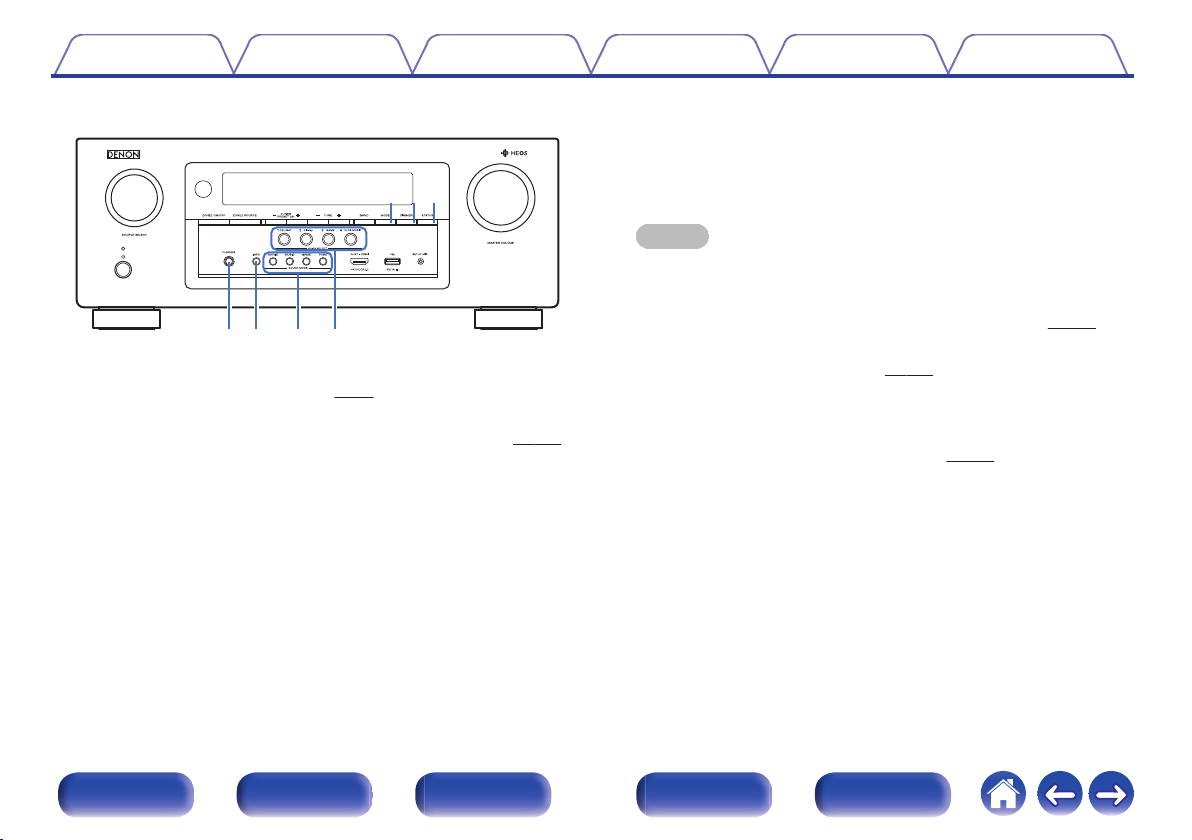
Q2 Q3Q4
Q
5
Q
7
Q
6
Q
8
Contents
.
Tune mode select button (MODE)
L
This switches the tuning mode. (v
DIMMER button
M
Each press of this switches the brightness of the display. (v
STATUS button
N
Each press of this switches the status information that is shown on the
display.
Connections Playback Settings Tips Appendix
p. 77)
p. 199)
Headphones jack (PHONES)
O
This is used to connect headphones.
When the headphones are plugged into this jack, audio will no longer
be output from the connected speakers or from the SUBWOOFER
connectors.
NOTE
To prevent hearing loss, do not raise the volume level excessively when using
0
headphones.
Information button (INFO)
P
This displays the status information on the TV screen. (v
SOUND MODE buttons
Q
These select the sound mode. (v p. 109)
QUICK SELECT buttons
R
With a single press of any of these buttons, you can call up various
settings you’ve registered to each button such as the input source,
volume level and sound mode settings. (v p. 126)
p. 204)
Front panel Display Rear panel Remote Index
17
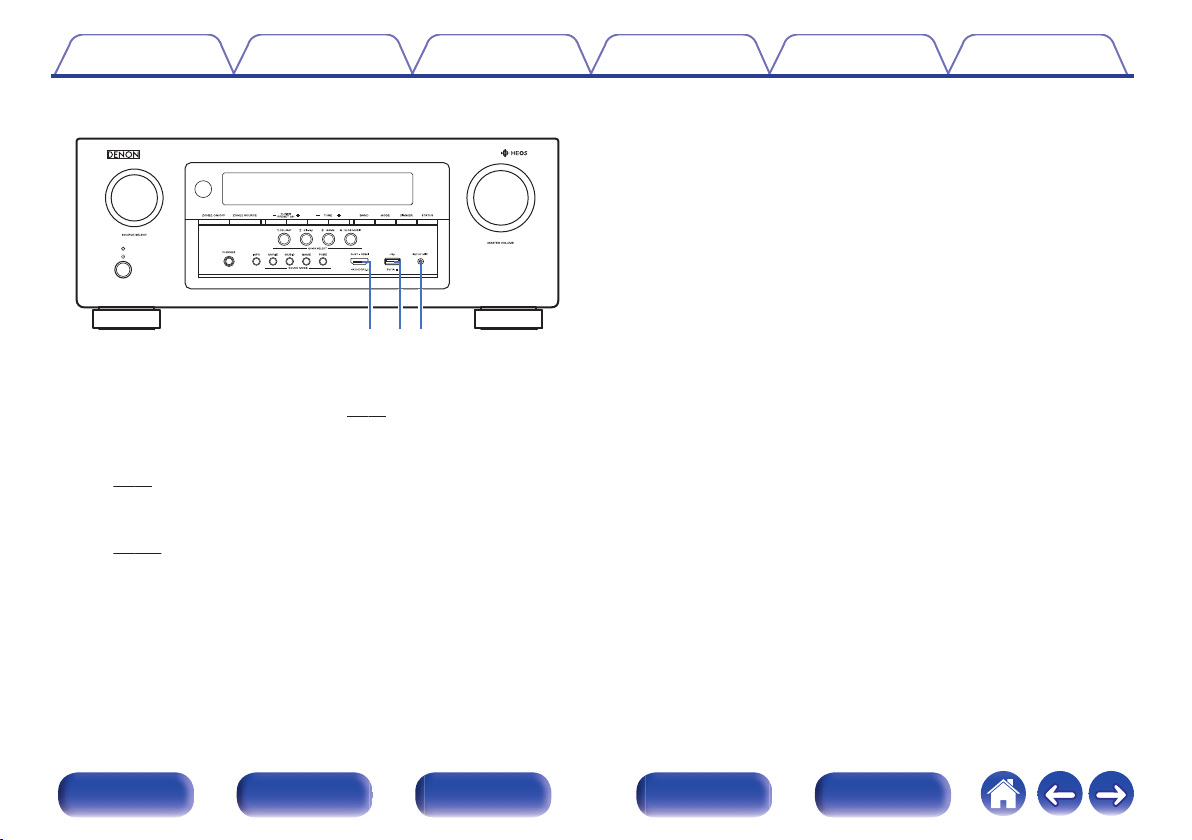
W
1
Q9W
0
Contents
.
AUX1-HDMI connector
S
This is used to connect HDMI output compatible devices such as video
camcorders and game consoles. (v p. 56)
T
USB port (T)
This is used to connect USB storages (such as USB memory devices).
(v p. 57)
SETUP MIC jack
U
This is used to connect the supplied Sound calibration microphone.
(v
p. 169)
Connections Playback Settings Tips Appendix
Front panel Display Rear panel Remote Index
18
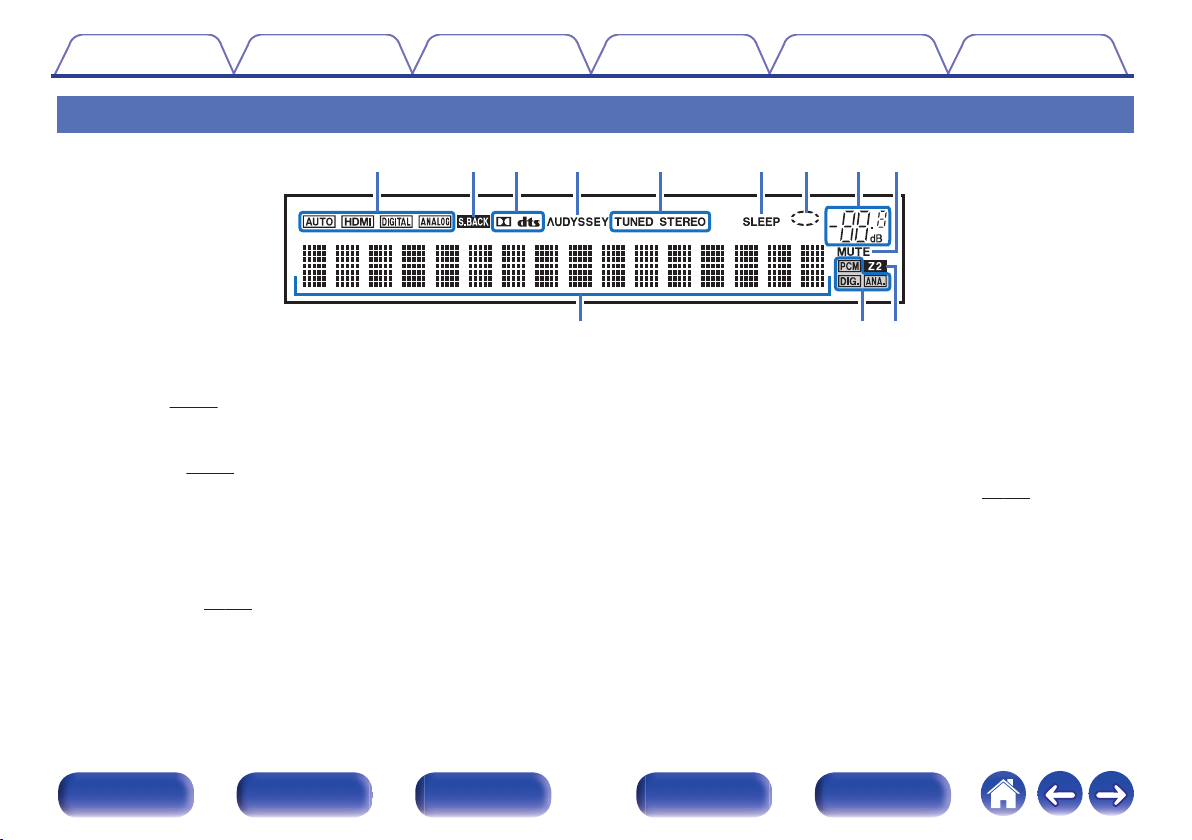
iouytrewq
Q
0
Q1Q
2
Contents Connections Playback Settings Tips Appendix
Display
.
Input mode indicators
A
These light according to the audio input mode settings of each input
source. (v p. 165)
Surround back indicator
B
This lights when audio signals are being output from the surround back
speakers. (v p. 178)
Decoder indicators
C
These light when Dolby or DTS signals are input or when the Dolby or
DTS decoder is running.
D
Audyssey® indicator
This lights when “MultEQ®”, “Dynamic EQ” or “Dynamic Volume” has
been set up. (v
p. 145)
Tuner reception mode indicators
E
These light up according to the reception conditions when the input
source is set to “Tuner”.
TUNED: Lights up when the broadcast is properly tuned in.
STEREO: Lights up when receiving FM stereo broadcasts.
Sleep timer indicator
F
This lights when the sleep mode is selected. (v p. 124)
Circle indicator
G
This is displayed when the input source is “HEOS Music” when you are
playing back music.
Front panel Display Rear panel Remote Index
19
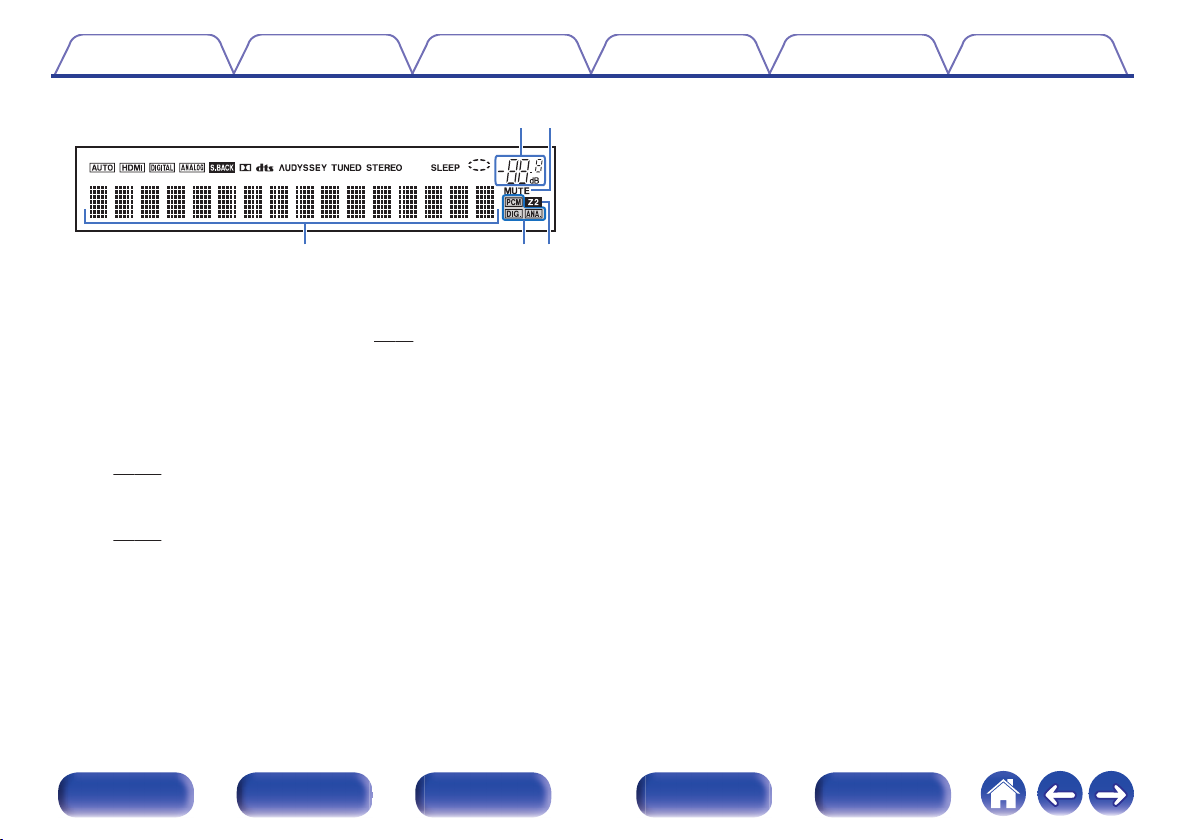
io
Q
2Q1
Q
0
Contents
.
Volume indicator
H
MUTE indicator
I
This blinks while the sound is muted. (v
Information display
J
The input source name, sound mode, setting values and other
information are displayed here.
Input signal indicators
K
The respective indicator will light corresponding to the input signal.
(v
p. 165)
ZONE2 indicator
L
This lights up when ZONE2 (separate room) power is turned on.
(v
p. 130)
Connections Playback Settings Tips Appendix
p. 65)
Front panel Display Rear panel Remote Index
20
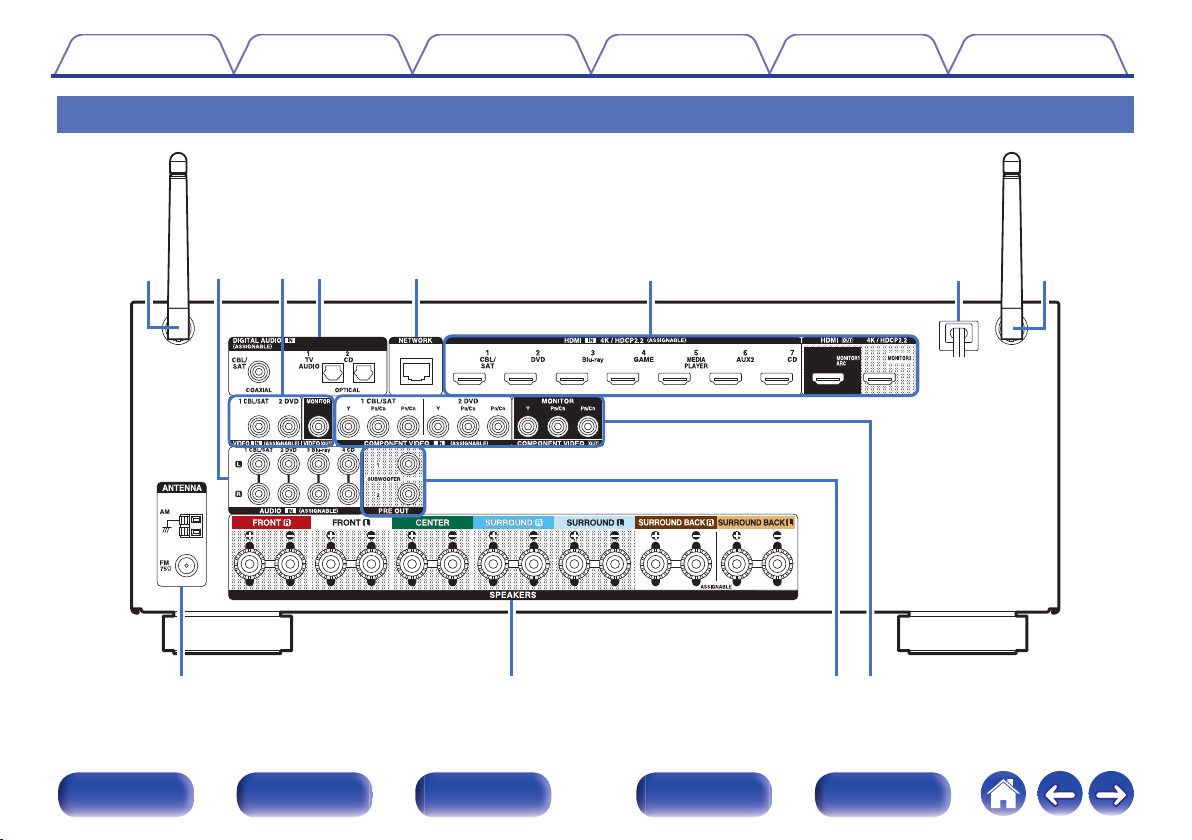
qwer t y u q
ioQ
0Q1
Contents
Connections Playback Settings Tips Appendix
Rear panel
.
For details, see the next page.
Front panel Display Rear panel Remote Index
21
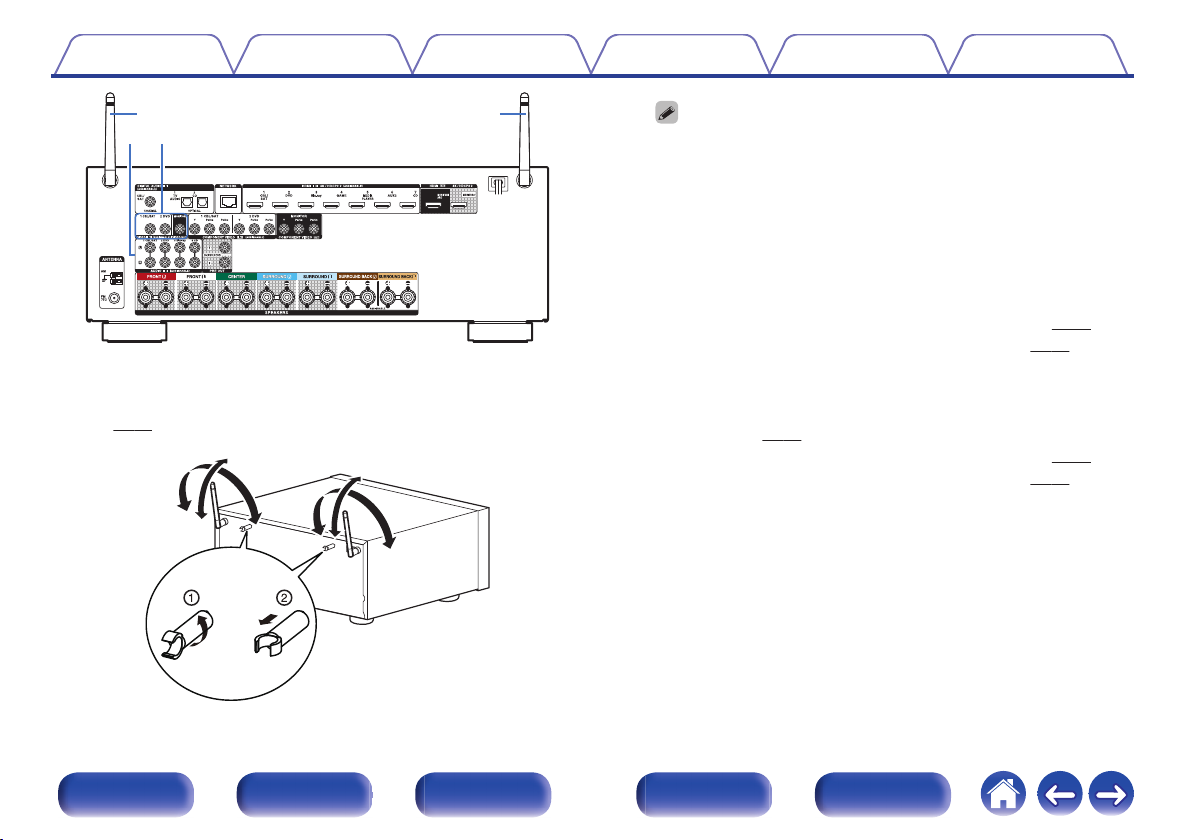
qq
we
90°
320°
320°
90°
Contents
.
Rod antennas for Bluetooth/wireless LAN
A
Connections Playback Settings Tips Appendix
Stand this antenna upright when connecting to a network via wireless
LAN, or when connecting to a handheld device via Bluetooth.
(v p. 61)
The antenna clip can be removed from the rear panel.
0
Rotate the antenna clip 90 degrees to the left.
A
Pull the antenna clip out towards yourself.
B
The antenna clip is needed when transporting this unit. Keep it in a
0
safe place.
Attach the antenna clip by following the steps for removing it in
0
reverse.
Analog audio connectors (AUDIO)
B
Used to connect devices equipped with analog audio connectors.
“Connecting a set-top box (Satellite tuner/cable TV)” (v
0
“Connecting a DVD player or Blu-ray Disc player” (v p. 55)
0
Video connectors (VIDEO)
C
Used to connect devices equipped with video connectors.
“Connection 3 : TV equipped without an HDMI
0
connector” (v
“Connecting a set-top box (Satellite tuner/cable TV)” (v
0
“Connecting a DVD player or Blu-ray Disc player” (v p. 55)
0
p. 52)
p. 54)
p. 54)
.
Front panel Display Rear panel Remote Index
22
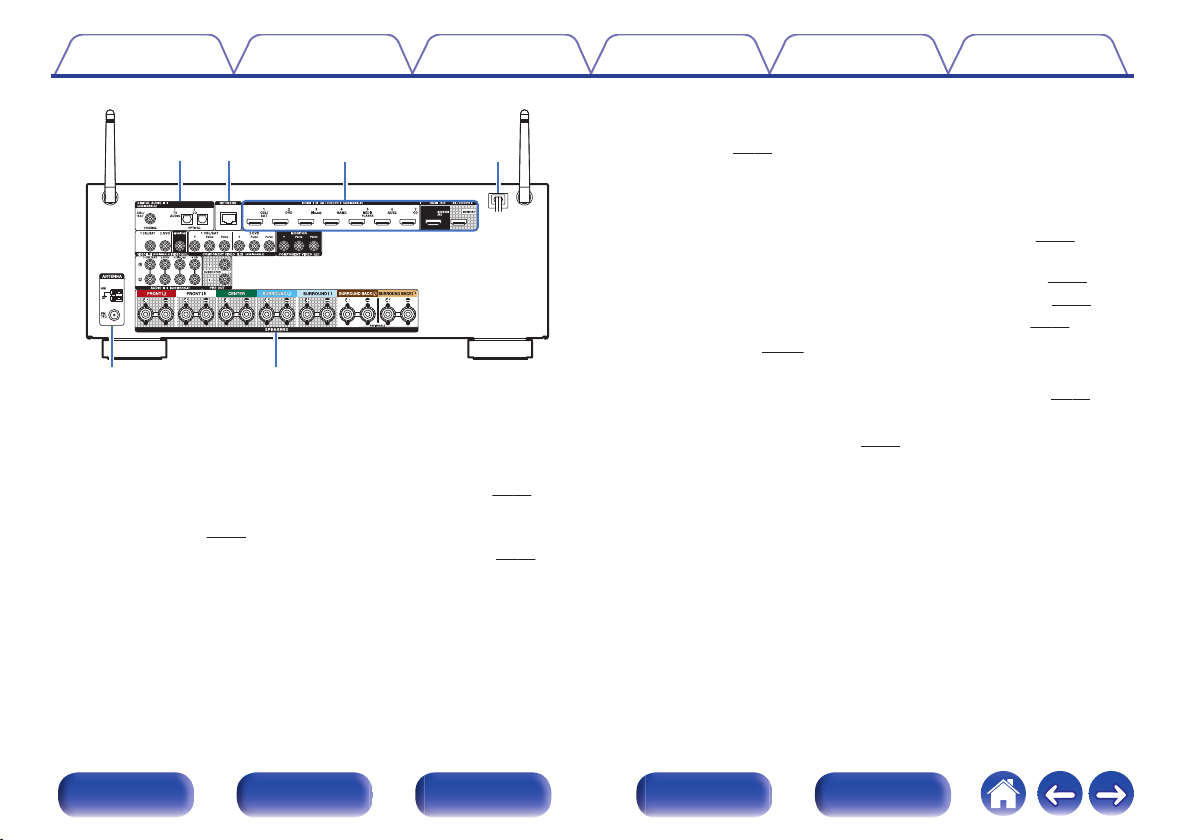
ty u
io
r
Contents
.
Digital audio connectors (DIGITAL AUDIO)
D
Connections Playback Settings Tips Appendix
Used to connect devices equipped with digital audio connectors.
“Connection 2 : TV equipped with an HDMI connector and
0
incompatible with the ARC (Audio Return Channel)” (v
“Connection 3 : TV equipped without an HDMI
0
connector” (v p. 52)
“Connecting a set-top box (Satellite tuner/cable TV)” (v
0
p. 51)
p. 54)
NETWORK connector
E
Used to connect to a LAN cable when connecting to a wired LAN
network. (v p. 60)
HDMI connectors
F
Used to connect devices equipped with HDMI connectors.
“Connection 1 : TV equipped with an HDMI connector and
0
compatible with the ARC (Audio Return Channel)” (v p. 50)
“Connection 2 : TV equipped with an HDMI connector and
0
incompatible with the ARC (Audio Return Channel)” (v p. 51)
“Connecting a set-top box (Satellite tuner/cable TV)” (v
0
“Connecting a DVD player or Blu-ray Disc player” (v p. 55)
0
Power cord (v p. 62)
G
FM/AM antenna terminals (ANTENNA)
H
Used to connect FM antennas and AM loop antennas. (v p. 58)
Speaker terminals (SPEAKERS)
I
Used to connect speakers. (v
p. 36)
p. 54)
Front panel Display Rear panel Remote Index
23
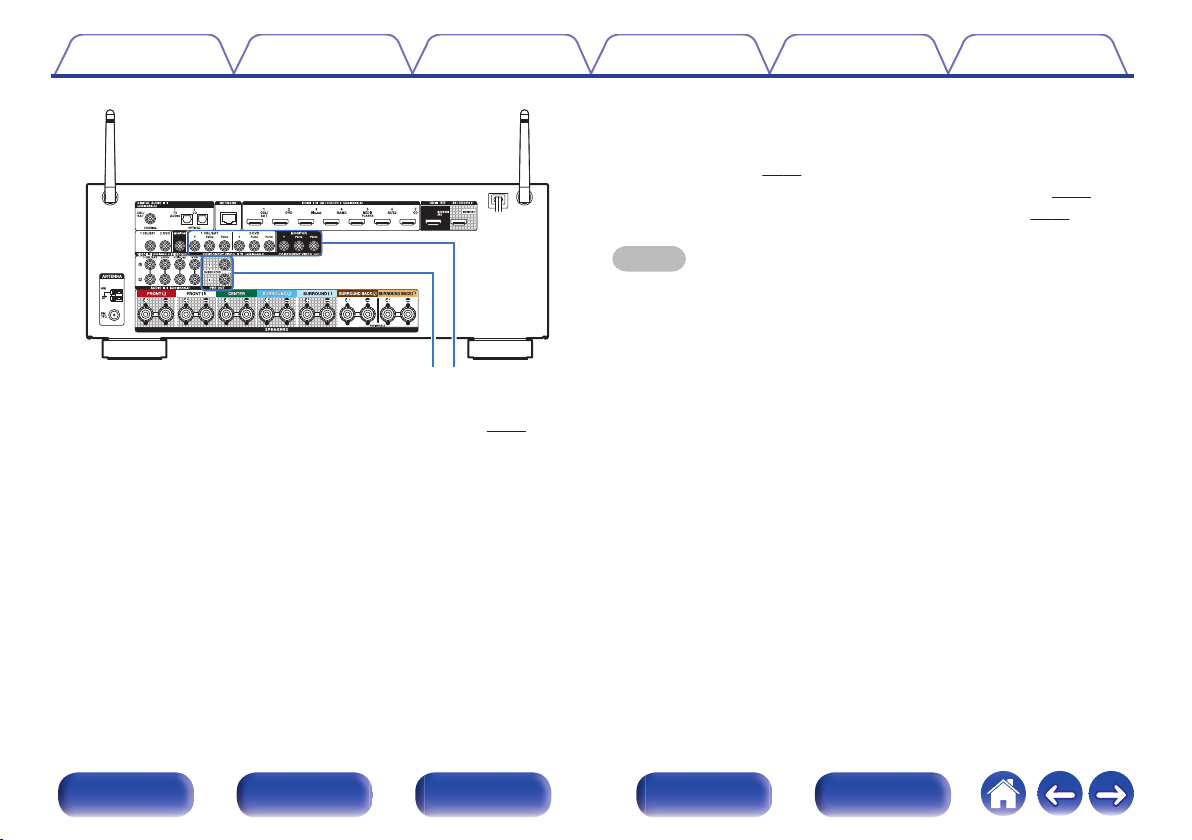
Q0 Q1
Contents Connections Playback Settings Tips Appendix
Component video connectors (COMPONENT VIDEO)
K
Used to connect devices equipped with component video connectors.
“Connection 3 : TV equipped without an HDMI
0
connector” (v p. 52)
“Connecting a set-top box (Satellite tuner/cable TV)” (v p. 54)
0
“Connecting a DVD player or Blu-ray Disc player” (v
0
NOTE
Do not touch the inner pins of the connectors on the rear panel. Electrostatic
0
discharge may cause permanent damage to the unit.
.
PRE OUT connectors
J
Used to connect a subwoofer with a built-in amplifier. (v p. 37)
p. 55)
Front panel Display Rear panel Remote Index
24
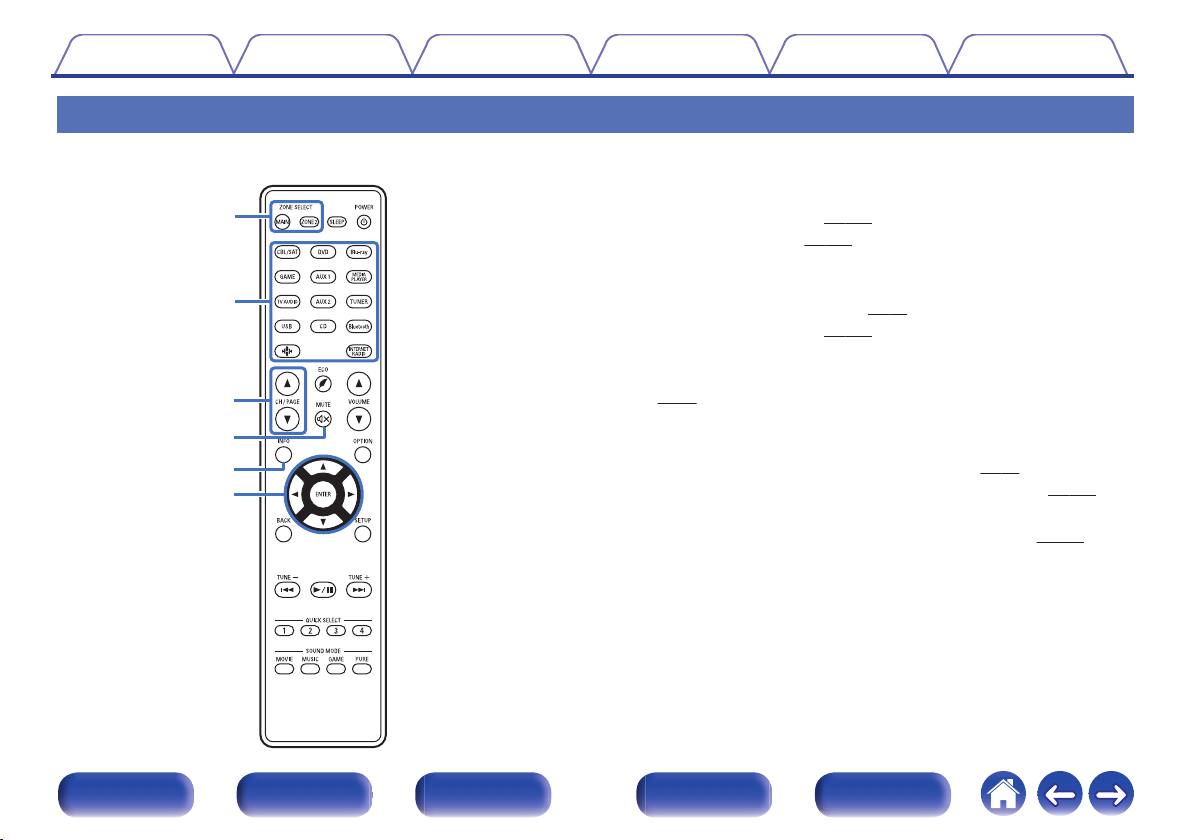
e
t
r
y
q
w
Contents
Connections Playback Settings Tips Appendix
Remote control unit
ZONE SELECT buttons
A
These switch the zone (MAIN ZONE, ZONE2) that is operated through
the remote control unit.
“Playback in ZONE2” (v
0
“Menu operations” (v p. 136)
0
Input source select buttons
B
These selects the input source.
“Selecting the input source” (v
0
“Playback in ZONE2” (v p. 130)
0
Channel/page search buttons (CH/PAGE df)
C
These select radio stations registered to presets or switch pages.
p. 78)
(v
MUTE button (:)
D
This mutes the output audio.
“Turning off the sound temporarily (Muting)” (v
0
“Turning off the sound temporarily (Muting) (ZONE2)” (v
0
Information button (INFO)
E
This displays the status information on the TV screen. (v p. 204)
Cursor buttons (uio p)
F
These select items.
p. 130)
p. 64)
p. 65)
p. 131)
Front panel Display Rear panel Remote Index
25
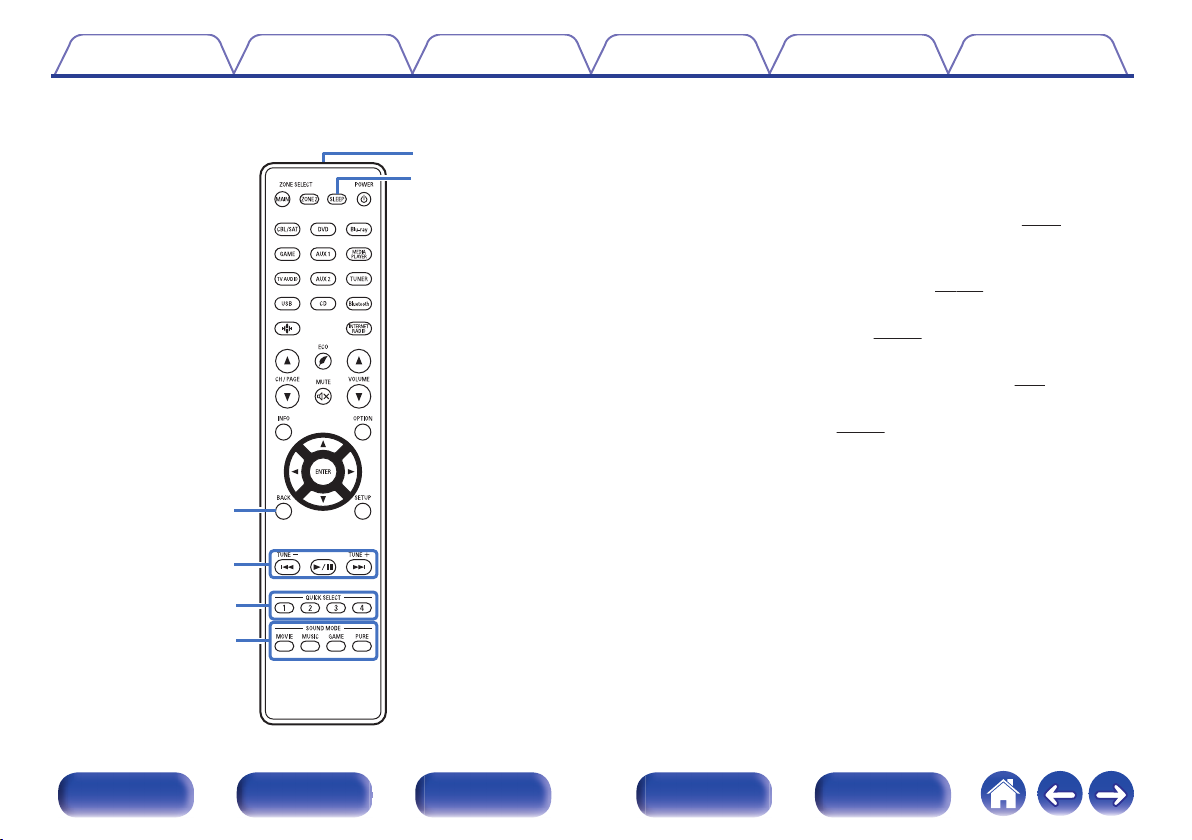
Q2
Q1
Q0
o
i
u
Contents
Connections Playback Settings Tips Appendix
BACK button
G
This returns to the previous screen.
System buttons
H
These perform playback related operations.
Tuning up / Tuning down buttons (TUNE +, –)
These select either FM broadcast or AM broadcast. (v p. 75)
QUICK SELECT buttons (1 – 4)
I
These call up settings registered to each button, such as input source,
volume level and sound mode settings. (v
SOUND MODE buttons
J
These select the sound mode. (v
Remote control signal transmitter
K
This transmits signals from the remote control unit. (v p. 9)
SLEEP button
L
This sets the sleep timer. (v p. 124)
p. 109)
p. 126)
Front panel Display Rear panel Remote Index
26
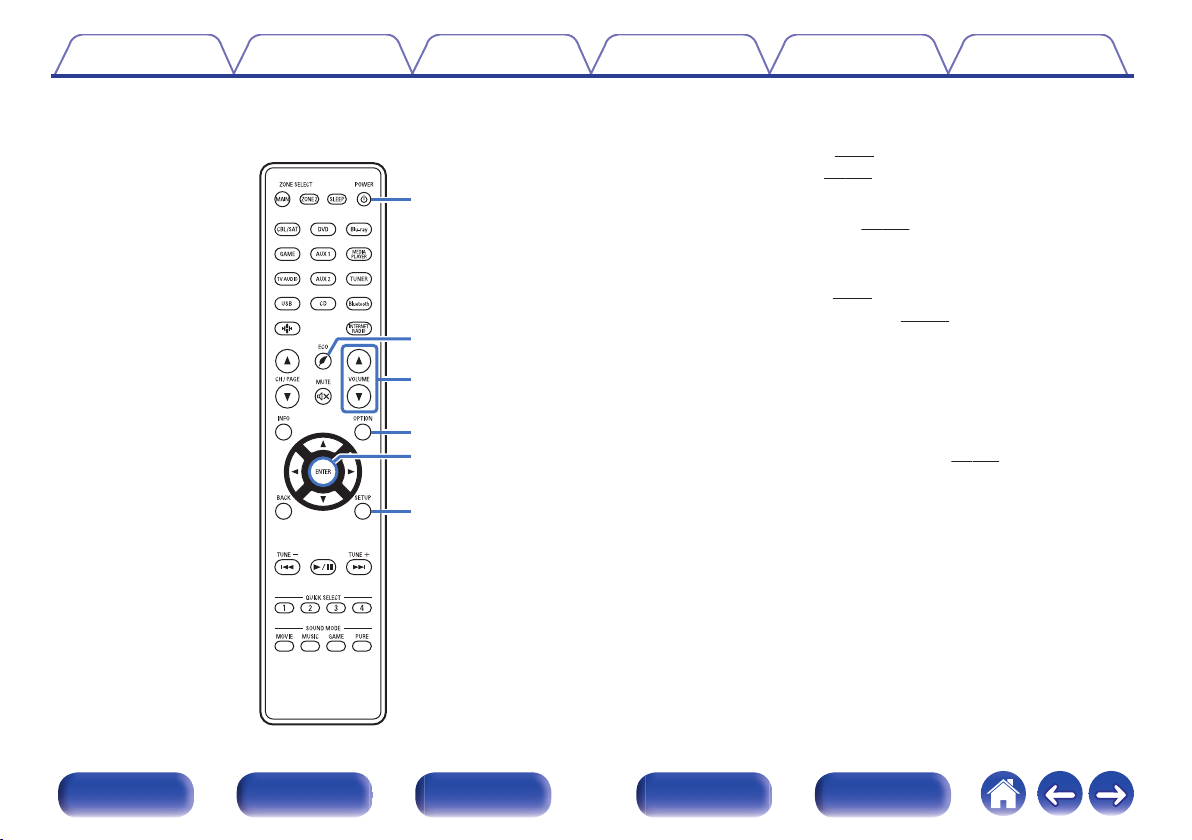
Q3
Q5
Q4
Q8
Q6
Q7
Contents
Connections Playback Settings Tips Appendix
POWER button (X)
M
This turns the power on/off.
“Turning the power on” (v p. 64)
0
“Playback in ZONE2” (v
0
N
ECO Mode button (G)
This switches to ECO Mode. (v
VOLUME buttons (df)
O
These adjusts the volume level.
“Adjusting the volume” (v
0
“Adjusting the volume (ZONE2)” (v p. 131)
0
OPTION button
P
This displays the option menu on the TV screen.
ENTER button
Q
This determines the selection.
SETUP button
R
This displays the menu on the TV screen. (v p. 136)
p. 130)
p. 194)
p. 65)
Front panel Display Rear panel Remote Index
27
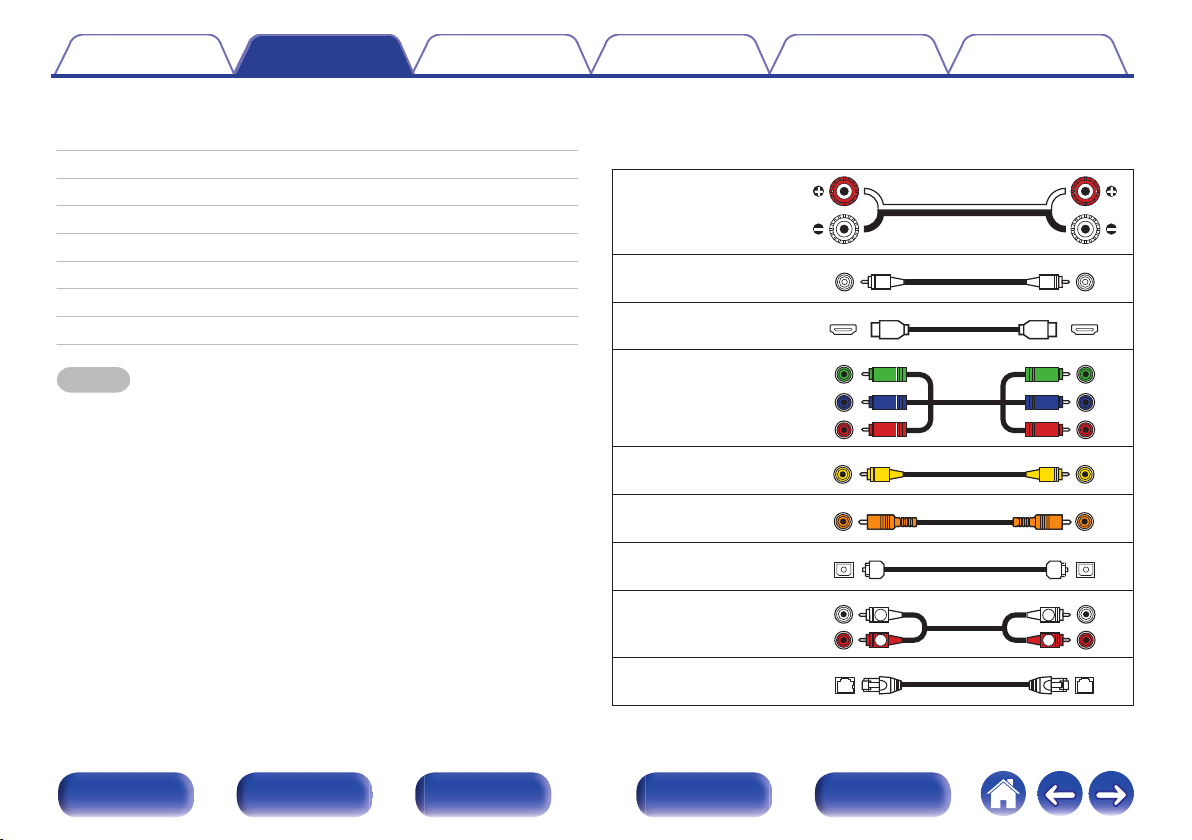
R
L
R
L
Contents Connections Playback Settings Tips Appendix
Connections
o
Contents
Speaker installation 29
Connecting speakers 36
Connecting a TV 49
Connecting a playback device 53
Connecting a USB memory device to the USB port 57
Connecting an FM/AM antenna 58
Connecting to a home network (LAN) 60
Connecting the power cord 62
NOTE
Do not plug in the power cord until all connections have been completed.
0
However, when the “Setup Assistant” is running, follow the instructions in the
“Setup Assistant” (page 8 in the separate “Quick Start Guide”) screen for making
connections. (During “Setup Assistant” operation, the input/output connectors do
not conduct current.)
Do not bundle power cords together with connection cables. Doing so can result in
0
noise.
o
Cables used for connections
Provide necessary cables according to the devices you want to
connect.
Speaker cable
.
Subwoofer cable
HDMI cable
.
.
Component video cable
.
Video cable
Coaxial digital cable
Optical cable
.
.
.
Audio cable
.
LAN cable
Front panel Display Rear panel Remote Index
28
.
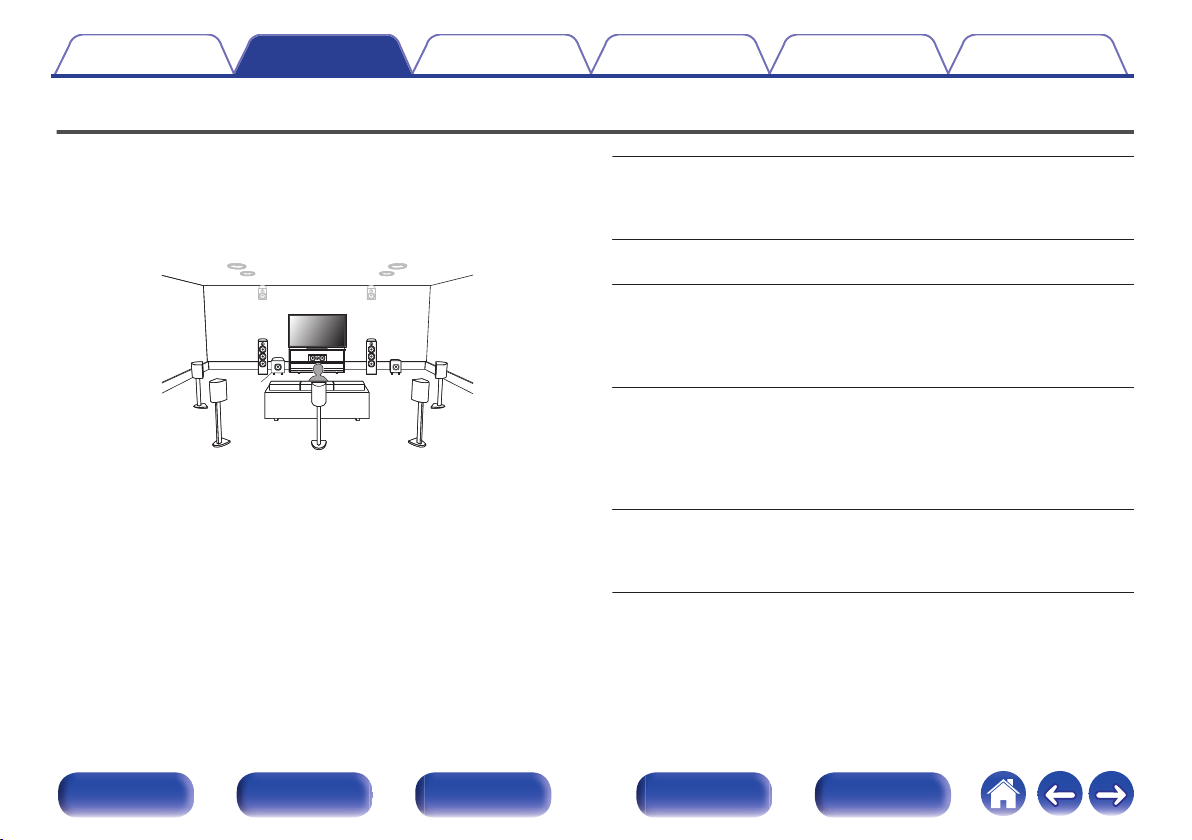
C
FL FR
SBL
SBR
SB
SW1
SW2
SL SR
Contents Connections Playback Settings Tips Appendix
Speaker installation
Determine the speaker system depending on the number of speakers you
are using and install each speaker and subwoofer in the room.
Speaker installation is explained using this example of a typical
installation.
FL/FR
(Front speaker left/
right):
C
(Center speaker):
SL/SR
(Surround speaker left/
right):
SBL/SBR
.
(Surround back
speaker left/right):
SW 1/2
(Subwoofer):
Front panel Display Rear panel Remote Index
29
Place the FRONT left and right speakers an
equal distance from the main listening position.
The distance between each speaker and your TV
should also be the same.
Place the CENTER speaker in between the front
speakers and above or below your TV.
Place the SURROUND left and right speakers an
equal distance to the left and right sides of the
main listening position. If you don’t have
surround back speakers, move the surround
speakers slightly behind your listening position.
Place the SURROUND BACK left and right
speakers an equal distance from the main
listening position and directly behind the main
listening position. When using a single surround
back speaker (SB), place it directly behind the
listening position.
Place the SUBWOOFER at a convenient location
near the front speakers. If you have two
subwoofers, place them asymmetrically across
the front of your room.
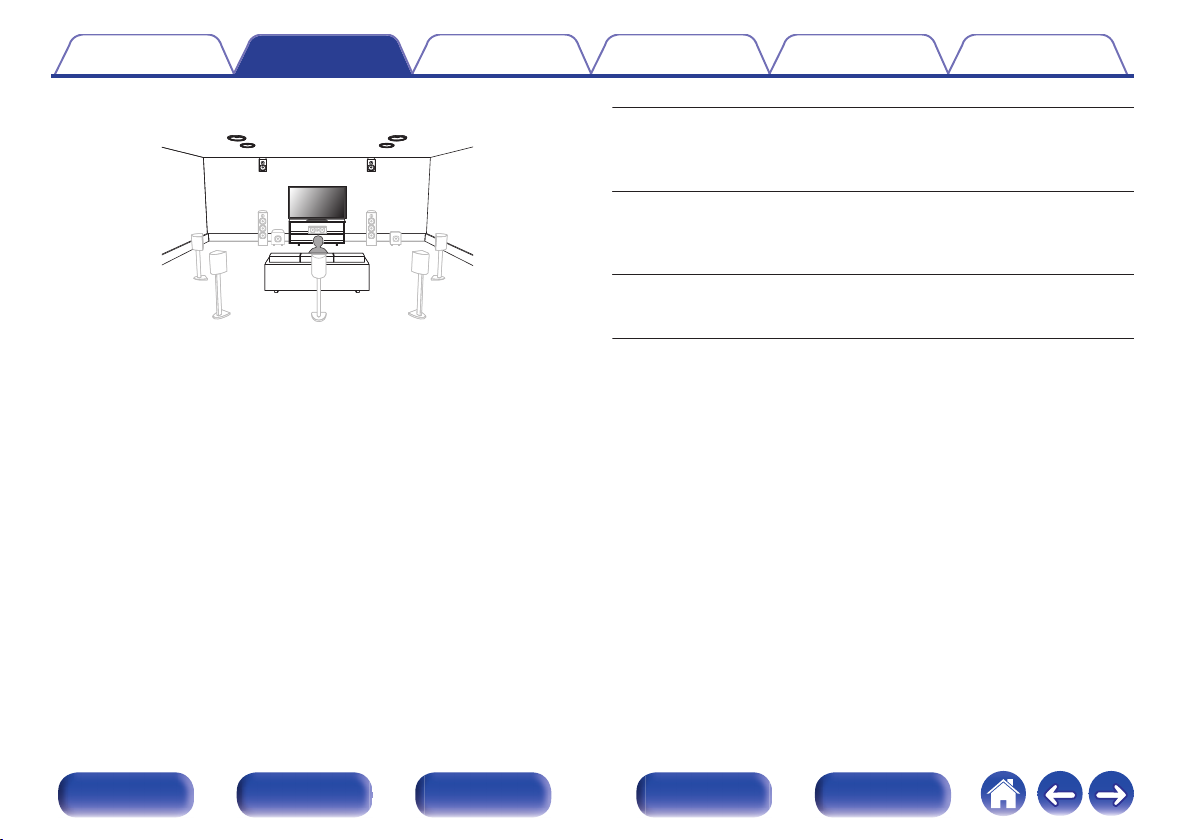
FHL FHR
TFR
TFL
TMR
TML
Contents Connections Playback Settings Tips Appendix
FHL/FHR
(Front height speaker
left/right):
TFL/TFR
(Top front speaker
left/right):
TML/TMR
(Top middle speaker
.
left/right):
Place the FRONT HEIGHT left and right speakers
directly above the front speakers. Mount them as
close to the ceiling as possible and aim them
towards the main listening position.
Mount the TOP FRONT left and right speakers on
the ceiling slightly in front of your main listening
position and aligned with the left and right front
speakers.
Mount the TOP MIDDLE left and right speakers
directly above the main listening position and
aligned with the left and right front speakers.
Front panel Display Rear panel Remote Index
30
