Dell XPS 13 9360 User Manual
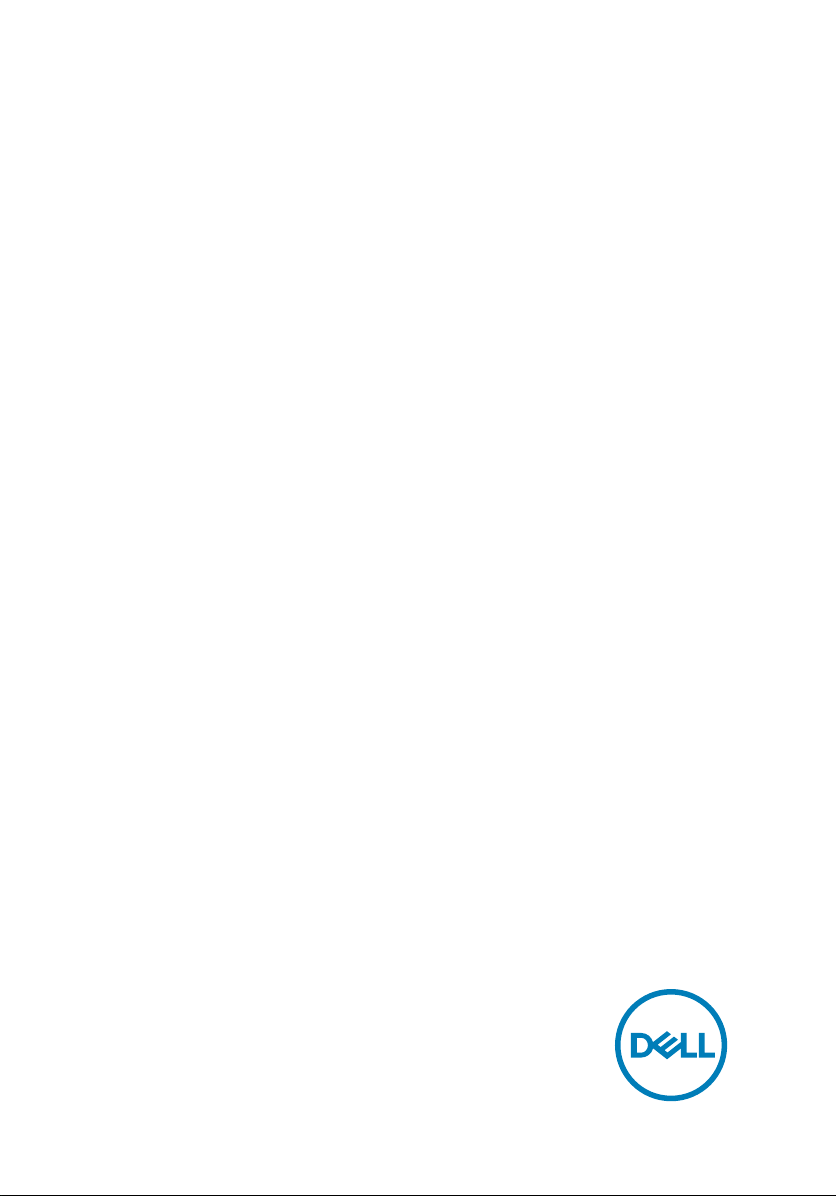
XPS 13
Service Manual
Computer Model: XPS 9360
Regulatory Model: P54G
Regulatory Type: P54G002
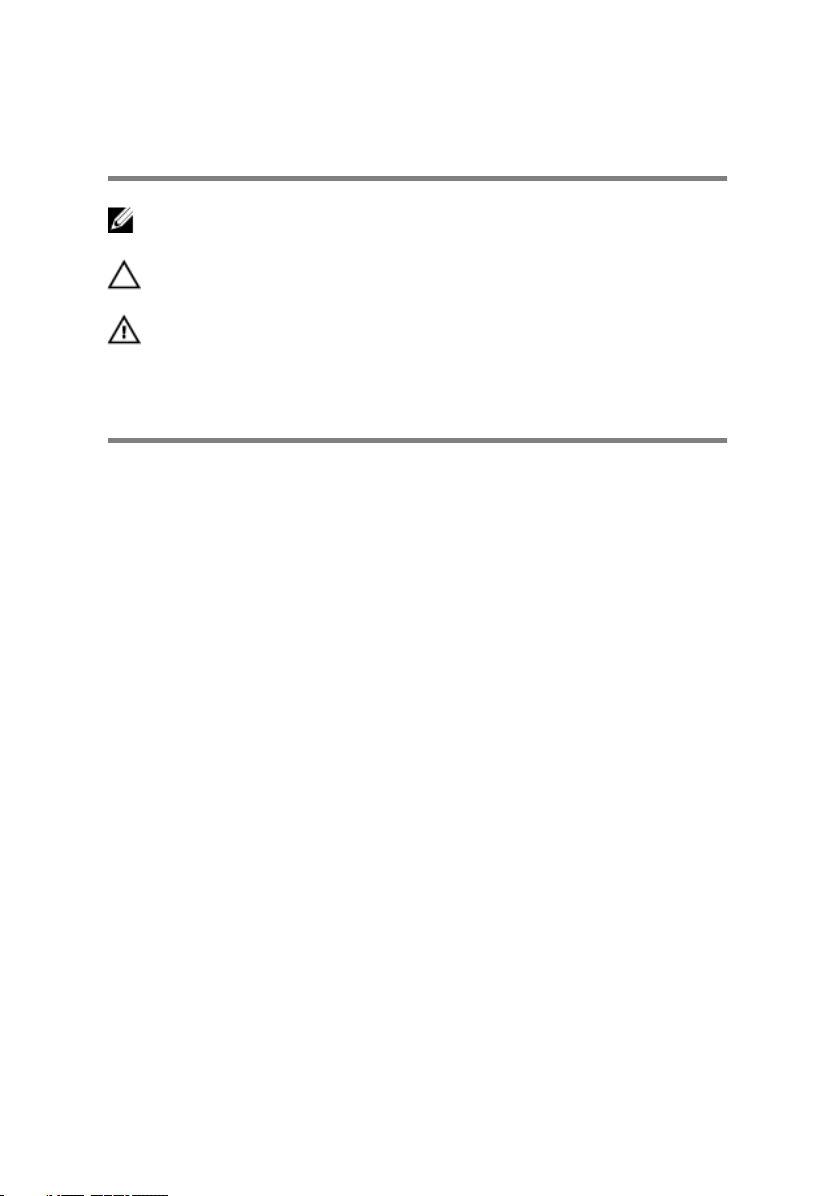
Notes, cautions, and warnings
NOTE: A NOTE indicates important information that helps you make
better use of your product.
CAUTION: A CAUTION indicates either potential damage to hardware or
loss of data and tells you how to avoid the problem.
WARNING: A WARNING indicates a potential for property damage,
personal injury, or death.
© 2017-2019 Dell Inc. or its subsidiaries. All rights reserved. Dell, EMC, and other
trademarks are trademarks of Dell Inc. or its subsidiaries. Other trademarks may be
trademarks of their respective owners.
2019 - 05
Rev. A02
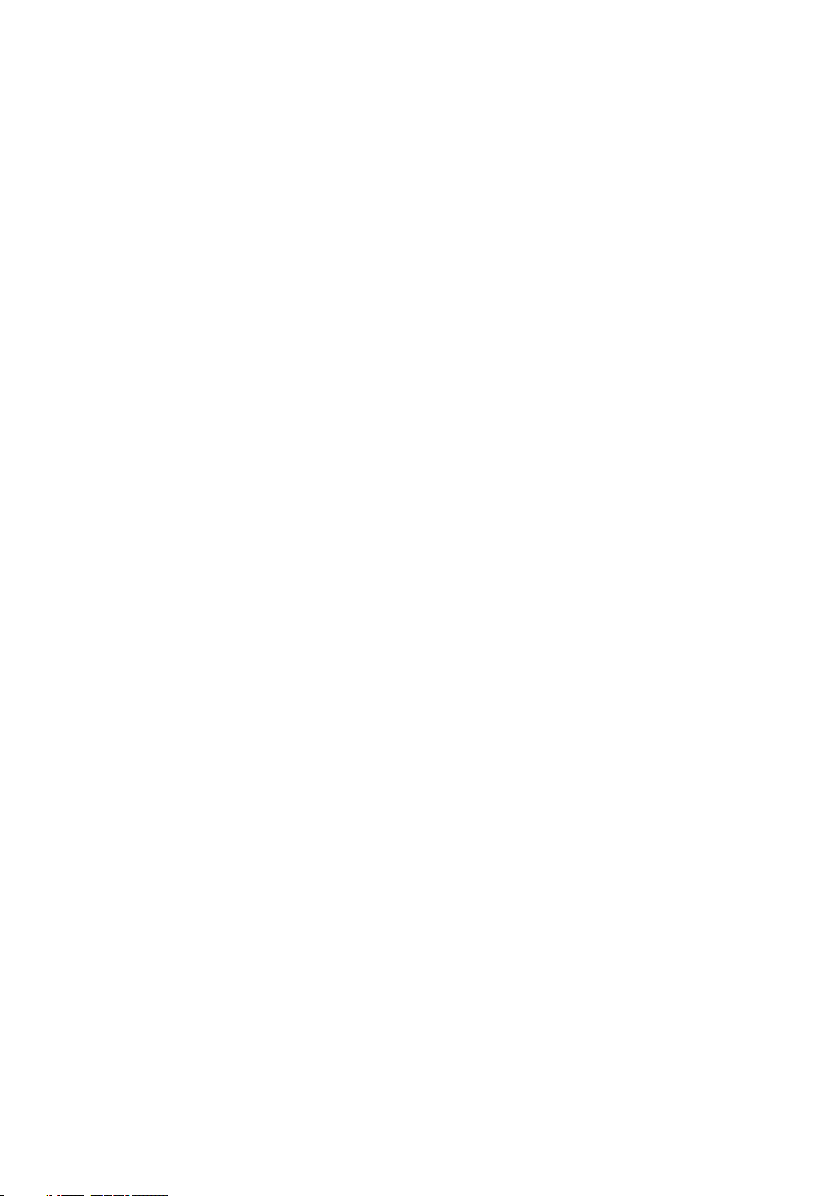
Contents
Before working inside your computer...........................10
Before you begin ....................................................................................10
Safety instructions..................................................................................10
Recommended tools................................................................................ 11
Screw list................................................................................................ 12
After working inside your computer............................. 14
Removing the base cover.............................................15
Procedure............................................................................................... 15
Replacing the base cover.............................................18
Procedure............................................................................................... 18
Removing the battery.................................................. 19
Prerequisites........................................................................................... 19
Procedure............................................................................................... 19
Replacing the battery..................................................22
Procedure...............................................................................................22
Post-requisites....................................................................................... 22
Removing the solid-state drive.................................... 23
Prerequisites...........................................................................................23
Procedure...............................................................................................23
3
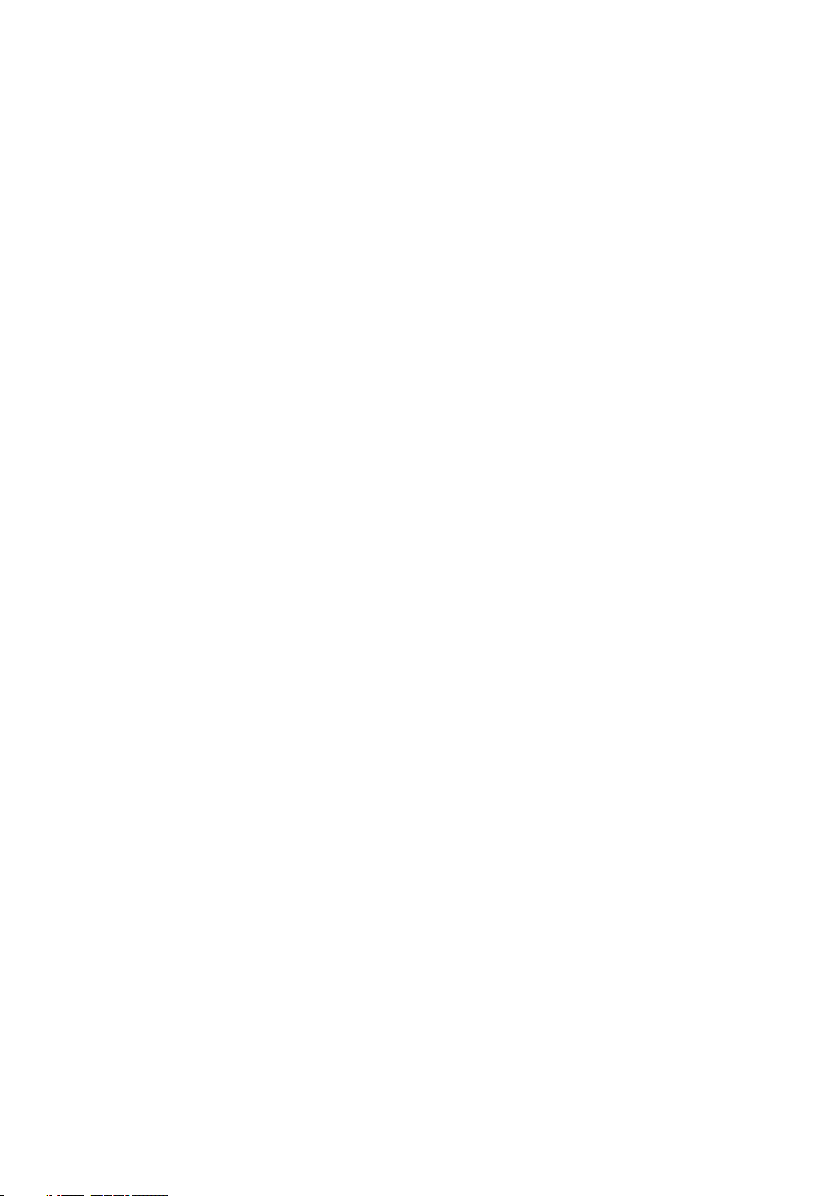
Replacing the solid-state drive.................................... 25
Procedure...............................................................................................25
Post-requisites....................................................................................... 26
Removing the wireless card......................................... 27
Prerequisites........................................................................................... 27
Procedure...............................................................................................27
Replacing the wireless card......................................... 29
Procedure...............................................................................................29
Post-requisites....................................................................................... 30
Removing the speakers................................................31
Prerequisites........................................................................................... 31
Procedure............................................................................................... 31
Replacing the speakers............................................... 33
Procedure...............................................................................................33
Post-requisites....................................................................................... 33
Removing the coin-cell battery....................................34
Prerequisites...........................................................................................34
Procedure...............................................................................................34
Replacing the coin-cell battery....................................36
Procedure...............................................................................................36
Post-requisites....................................................................................... 36
Removing the heat sink............................................... 37
Prerequisites........................................................................................... 37
Procedure...............................................................................................37
4
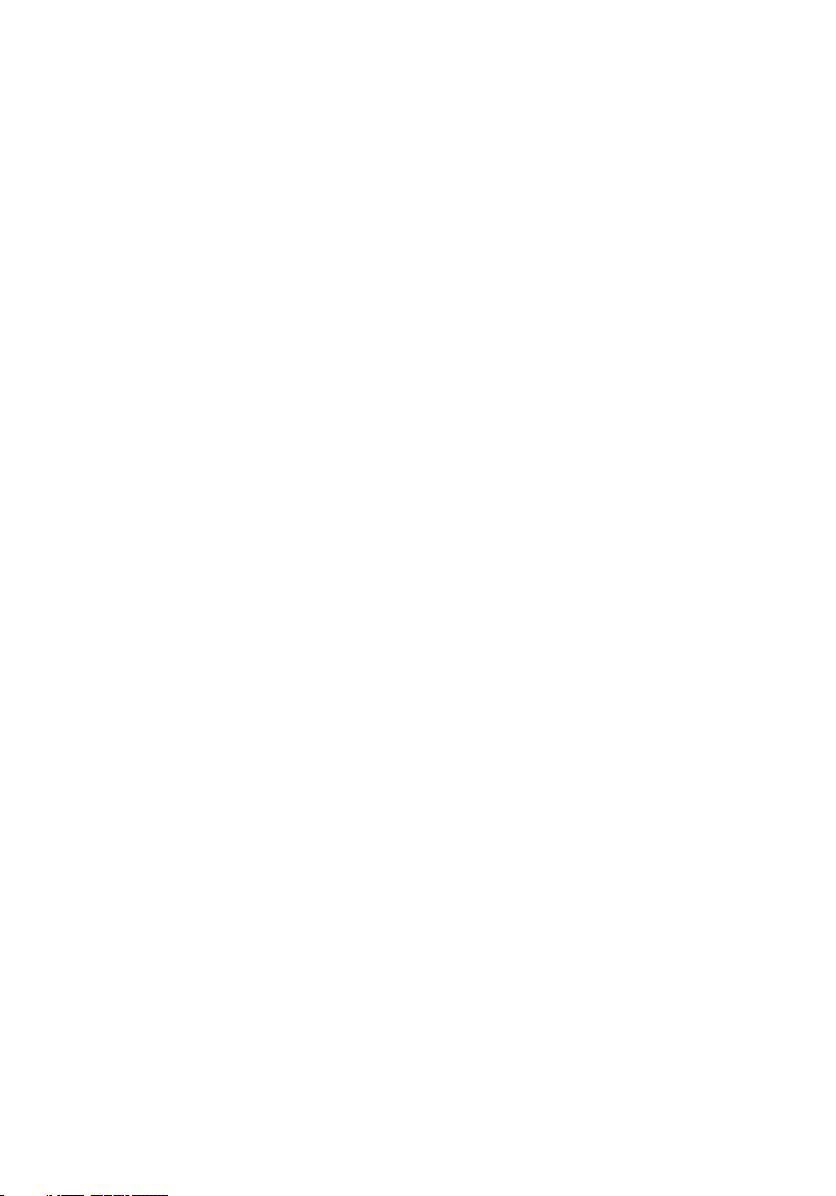
Replacing the heat sink............................................... 39
Procedure...............................................................................................39
Post-requisites....................................................................................... 39
Removing the battery-status light cable with
microphones............................................................... 40
Prerequisites...........................................................................................40
Procedure...............................................................................................40
Replacing the battery-status light cable with
microphones................................................................42
Procedure...............................................................................................42
Post-requisites....................................................................................... 42
Removing the touchpad.............................................. 43
Prerequisites...........................................................................................43
Procedure...............................................................................................43
Replacing the touchpad...............................................46
Procedure...............................................................................................46
Post-requisites....................................................................................... 46
Removing the I/O-board cable ................................... 47
Prerequisites...........................................................................................47
Procedure...............................................................................................47
Replacing the I/O-board cable ................................... 49
Procedure...............................................................................................49
Post-requisites....................................................................................... 49
5
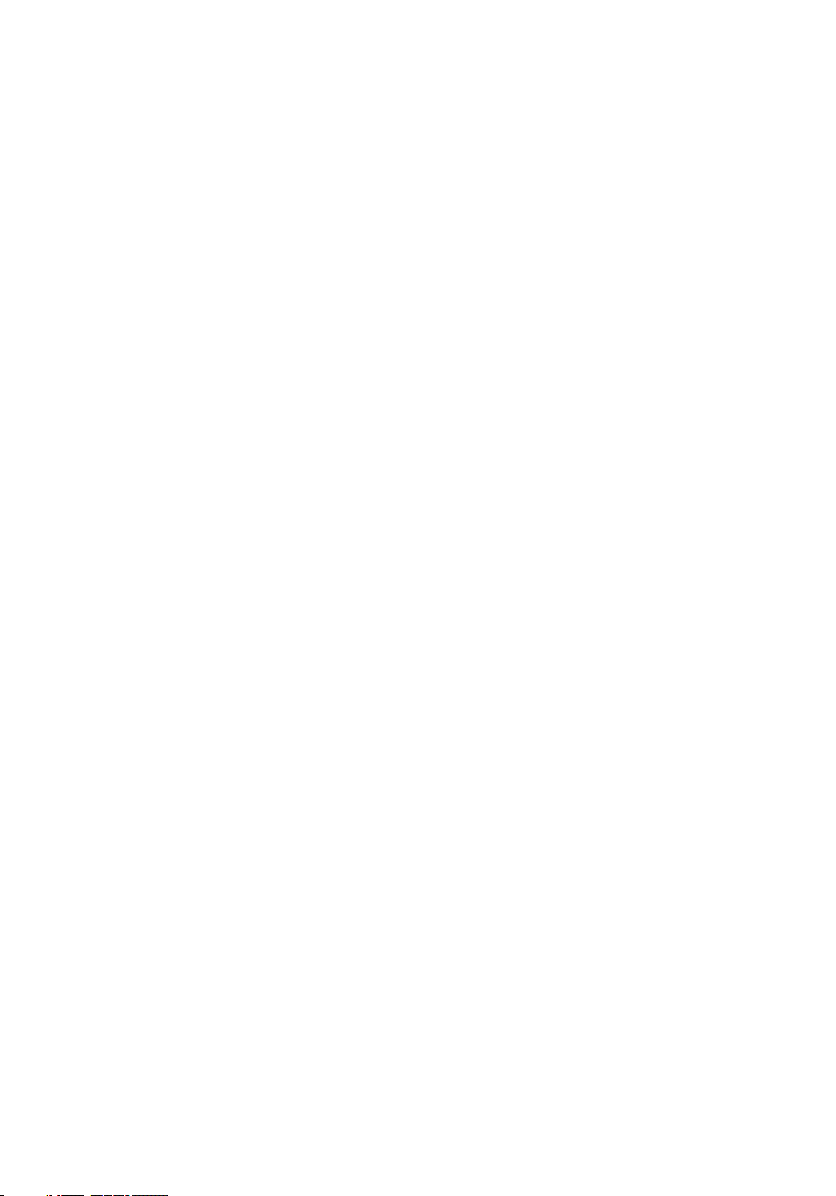
Removing the I/O board..............................................50
Prerequisites.......................................................................................... 50
Procedure.............................................................................................. 50
Replacing the I/O board.............................................. 53
Procedure...............................................................................................53
Post-requisites....................................................................................... 53
Removing the display assembly...................................54
Prerequisites...........................................................................................54
Procedure...............................................................................................54
Replacing the display assembly................................... 60
Procedure.............................................................................................. 60
Post-requisites........................................................................................ 61
Removing the display hinge cover............................... 62
Prerequisites...........................................................................................62
Procedure...............................................................................................62
Replacing the display hinge cover............................... 64
Procedure...............................................................................................64
Post-requisites....................................................................................... 64
Removing the antenna................................................ 65
Prerequisites.......................................................................................... 65
Procedure.............................................................................................. 65
Replacing the antenna.................................................67
Procedure...............................................................................................67
Post-requisites........................................................................................67
6
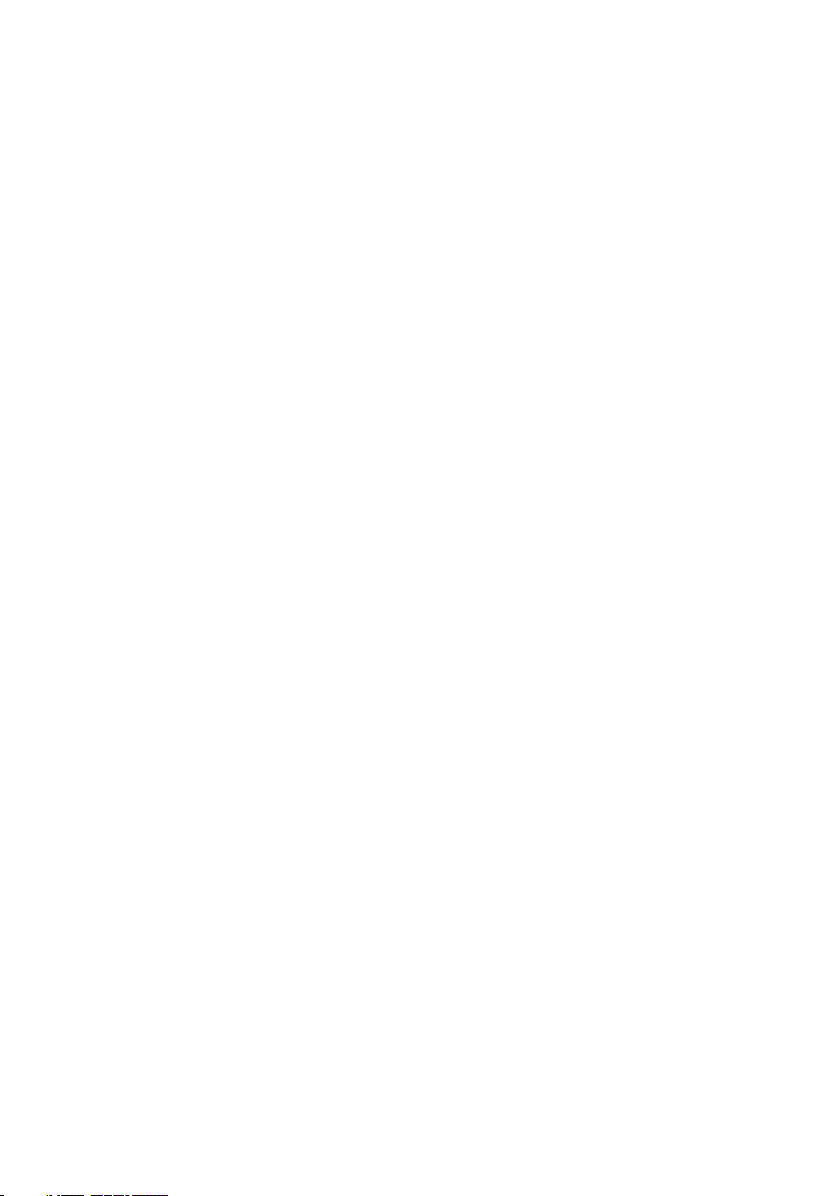
Removing the system board........................................ 68
Prerequisites...........................................................................................68
Procedure...............................................................................................68
Replacing the system board........................................ 73
Procedure...............................................................................................73
Post-requisites........................................................................................74
Entering the Service Tag in the BIOS setup program.............................. 74
Removing the power-adapter port...............................75
Prerequisites...........................................................................................75
Procedure...............................................................................................75
Replacing the power-adapter port............................... 77
Procedure...............................................................................................77
Post-requisites........................................................................................77
Removing the fan........................................................ 78
Prerequisites...........................................................................................78
Procedure...............................................................................................78
Replacing the fan.........................................................81
Procedure............................................................................................... 81
Post-requisites........................................................................................ 81
Removing the keyboard...............................................82
Prerequisites...........................................................................................82
Procedure...............................................................................................83
Replacing the keyboard............................................... 86
Procedure...............................................................................................86
Post-requisites....................................................................................... 86
7
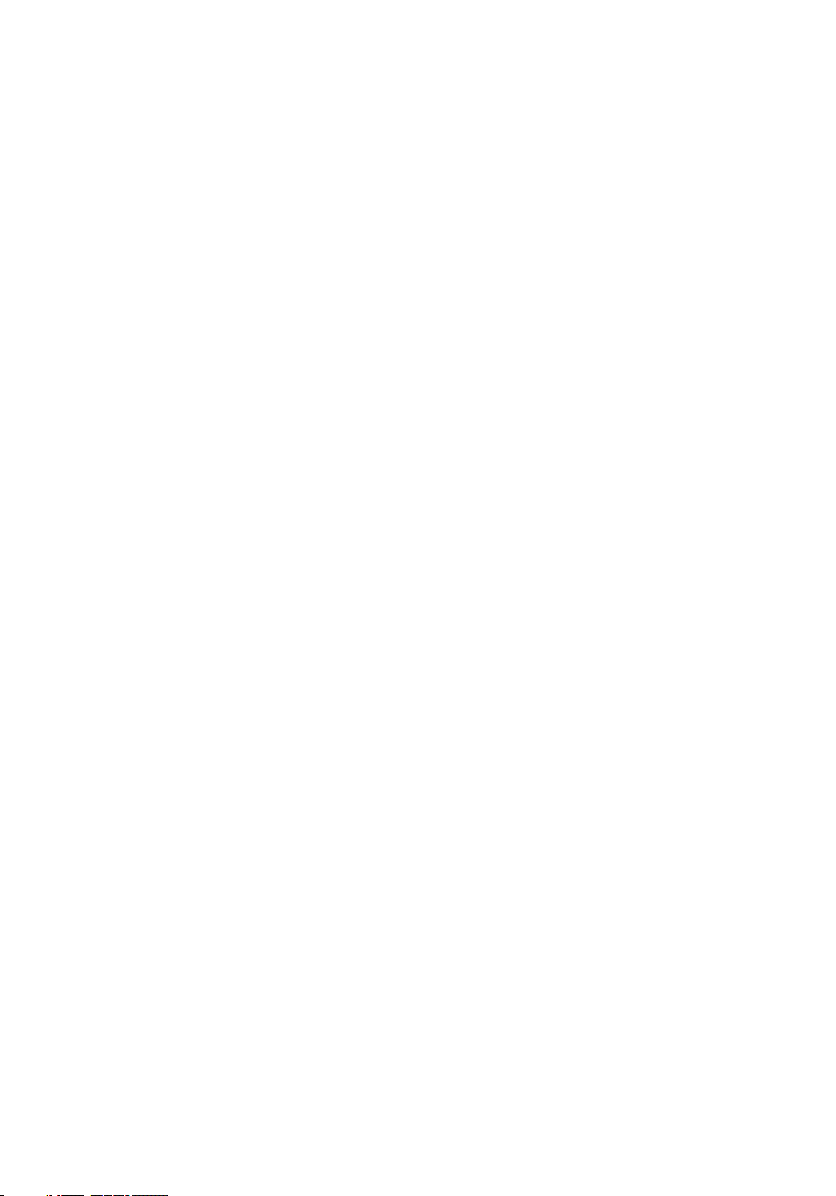
Removing the palm-rest assembly...............................87
Prerequisites........................................................................................... 87
Procedure...............................................................................................88
Replacing the palm-rest assembly...............................89
Procedure...............................................................................................89
Post-requisites....................................................................................... 89
Downloading drivers.................................................... 91
Downloading the audio driver..................................................................91
Downloading the graphics driver.............................................................91
Downloading the USB 3.0 driver.............................................................92
Downloading the Wi-Fi driver................................................................. 92
Downloading the media-card reader driver............................................. 93
Downloading the chipset driver..............................................................94
Downloading the network driver............................................................ 95
System setup.............................................................. 96
Boot Sequence.......................................................................................96
Navigation keys......................................................................................96
System setup..........................................................................................97
Entering BIOS setup program................................................................. 97
System setup options.............................................................................98
System and setup password................................................................. 105
Assigning a system setup password................................................106
Deleting or changing an existing system setup password................106
Clearing CMOS settings..................................................................107
Clearing BIOS (System Setup) and System passwords...................107
8
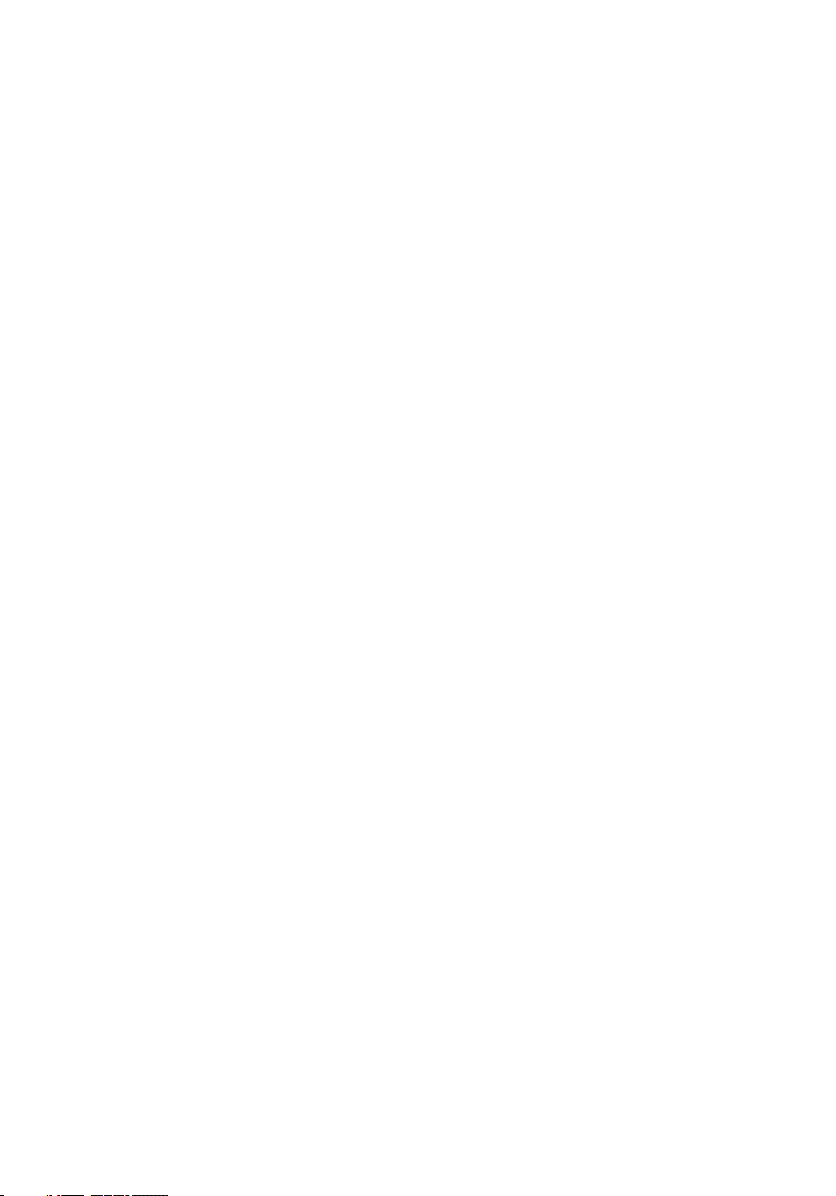
Troubleshooting......................................................... 108
Flashing the BIOS................................................................................. 108
Flashing BIOS (USB key)......................................................................108
Enhanced Pre-Boot System Assessment (ePSA) diagnostics...............109
Running the ePSA Diagnostics....................................................... 109
System diagnostic lights........................................................................110
Flea power release..................................................................................111
Wi-Fi power cycle..................................................................................112
Getting help and contacting Dell.................................113
Self-help resources................................................................................ 113
Contacting Dell...................................................................................... 114
9
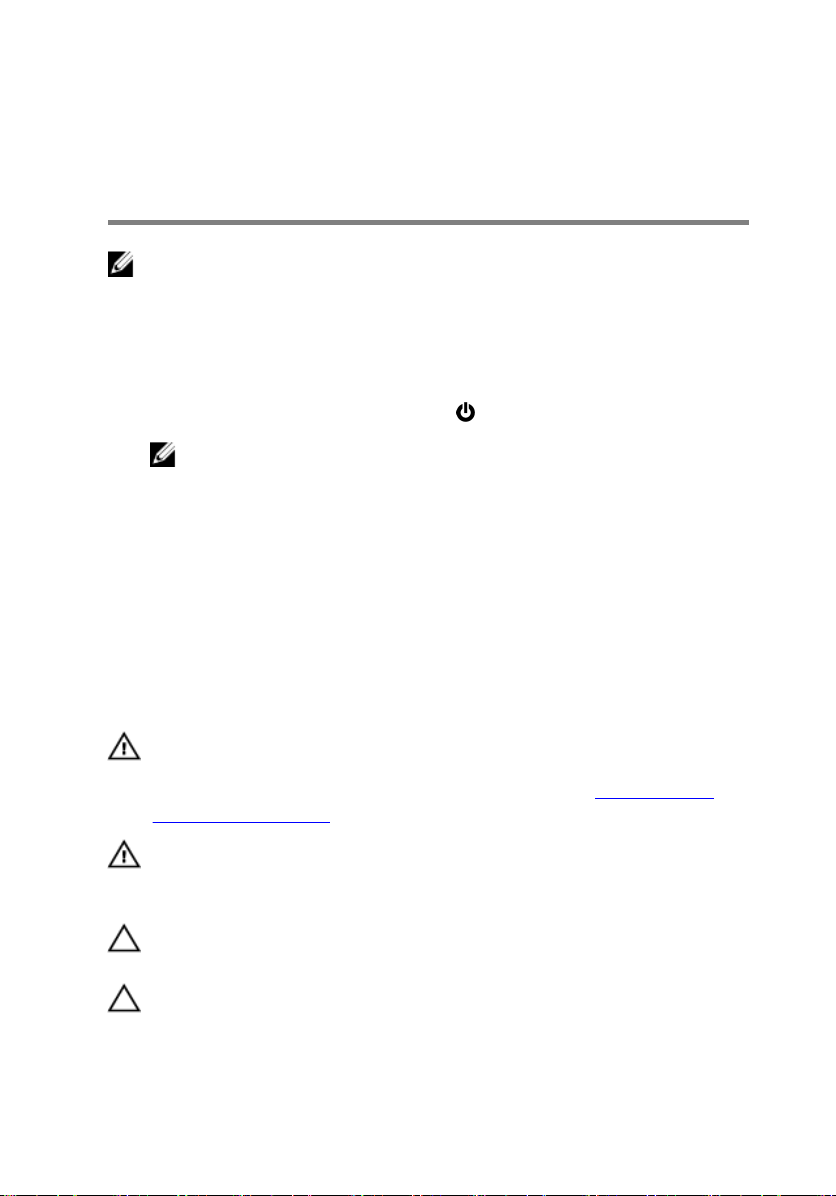
Before working inside your computer
NOTE: The images in this document may dier from your computer
depending on the conguration you ordered.
Before you begin
1 Save and close all open les and exit all open applications.
2 Shut down your computer. Click Start → Power → Shut down.
NOTE: If you are using a dierent operating system, see the
documentation of your operating system for shut-down instructions.
3 Disconnect your computer and all attached devices from their electrical outlets.
4 Disconnect all attached network devices and peripherals, such as keyboard,
mouse, and monitor from your computer.
5 Remove any media card and optical disc from your computer, if applicable.
Safety instructions
Use the following safety guidelines to protect your computer from potential damage
and ensure your personal safety.
WARNING: Before working inside your computer, read the safety
information that shipped with your computer. For more safety best
practices, see the Regulatory Compliance home page at www.dell.com/
regulatory_compliance.
WARNING: Disconnect all power sources before opening the computer
cover or panels. After you nish working inside the computer, replace all
covers, panels, and screws before connecting to the electrical outlet.
CAUTION: To avoid damaging the computer, ensure that the work surface is
at and clean.
CAUTION: To avoid damaging the components and cards, handle them by
their edges, and avoid touching pins and contacts.
10
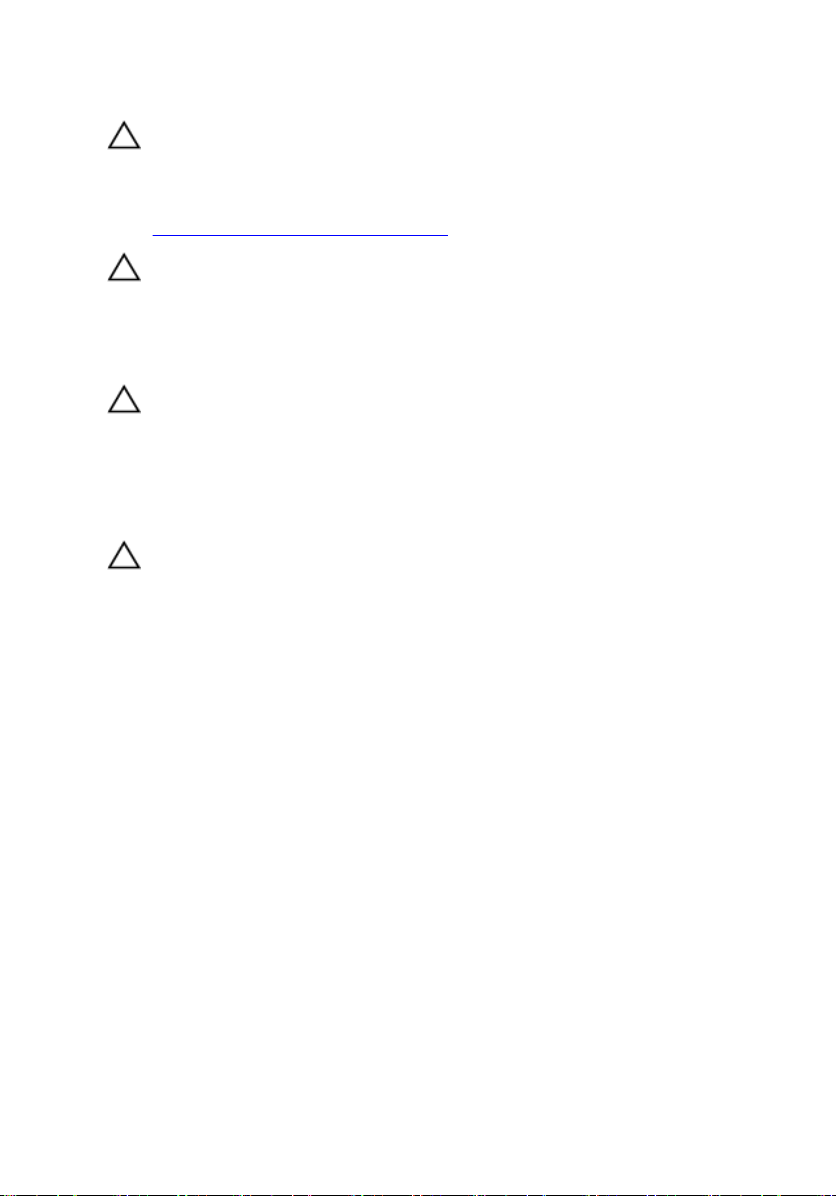
CAUTION: You should only perform troubleshooting and repairs as
authorized or directed by the Dell technical assistance team. Damage due
to servicing that is not authorized by Dell is not covered by your warranty.
See the safety instructions that shipped with the product or at
www.dell.com/regulatory_compliance.
CAUTION: Before touching anything inside your computer, ground yourself
by touching an unpainted metal surface, such as the metal at the back of
the computer. While you work, periodically touch an unpainted metal
surface to dissipate static electricity, which could harm internal
components.
CAUTION: When you disconnect a cable, pull on its connector or on its pull
tab, not on the cable itself. Some cables have connectors with locking tabs
or thumb-screws that you must disengage before disconnecting the cable.
When disconnecting cables, keep them evenly aligned to avoid bending any
connector pins. When connecting cables, ensure that the ports and
connectors are correctly oriented and aligned.
CAUTION: Press and eject any installed card from the media-card reader.
Recommended tools
The procedures in this document may require the following tools:
• Phillips screwdriver
• Torx #5 (T5) screwdriver
• Plastic scribe
11
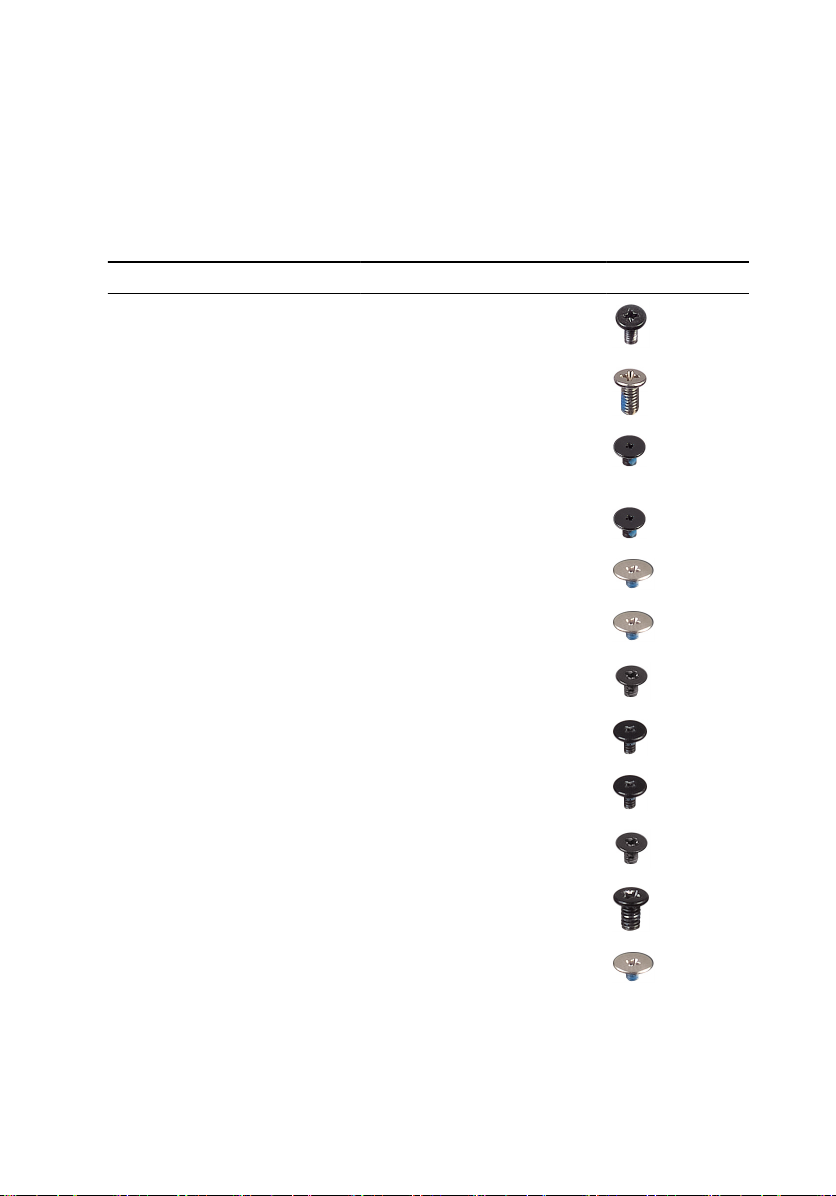
Screw list
The following table provides the list of screws that are used for securing dierent
components.
Table 1. Screw list
Component Secured to Screw type Quantity Screw image
Antenna Display back-
cover
M2x4 4
Display hinges Display back-
cover
Fingerprint
reader bracket
(optional)
Keyboard Palm-rest
Touchpad Palm-rest
Speakers Palm-rest
Poweradapter port
System board Palm-rest
I/O board Palm-rest
Heat sink System board M2x3 4
Hinge
brackets
Palm-rest
assembly
assembly
assembly
assembly
Palm-rest
assembly
assembly
assembly
Palm-rest
assembly
M2.5x6 4
M1.6x1.5 1
M1.6x1.5 30
M2x2 4
M2x2 4
M2x3 1
M1.6x3 7
M1.6x3 2
M2.5x4 4
Hard drive
(SSD)
12
Hard-drive
(SSD) bracket
M2x2 1
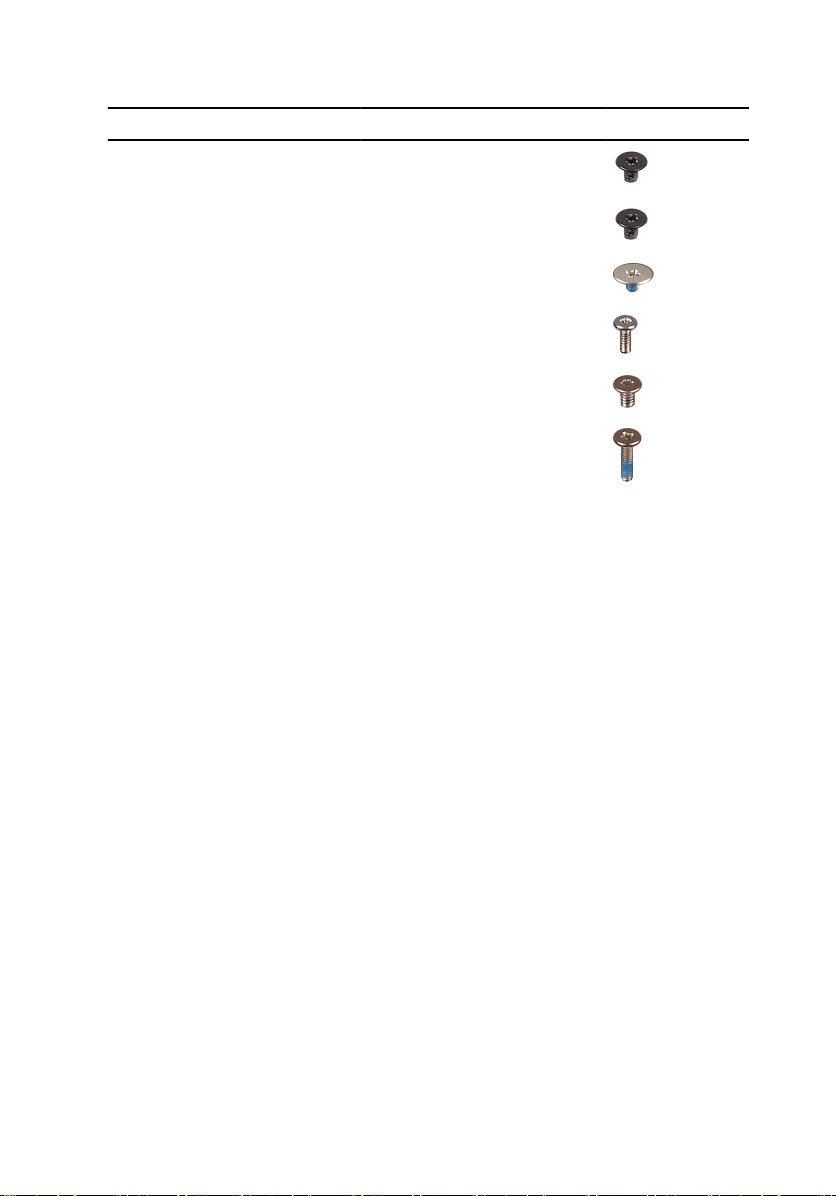
Component Secured to Screw type Quantity Screw image
Wireless card System board M2x3 1
Display-cable
bracket
Battery Palm-rest
Battery Palm-rest
Base cover Palm-rest
Base cover Palm-rest
System board M2x3 2
assembly
assembly
assembly
assembly
M2x2 3
M1.6x4 1
M2x3, Torx 8
M1.6x6 1
13
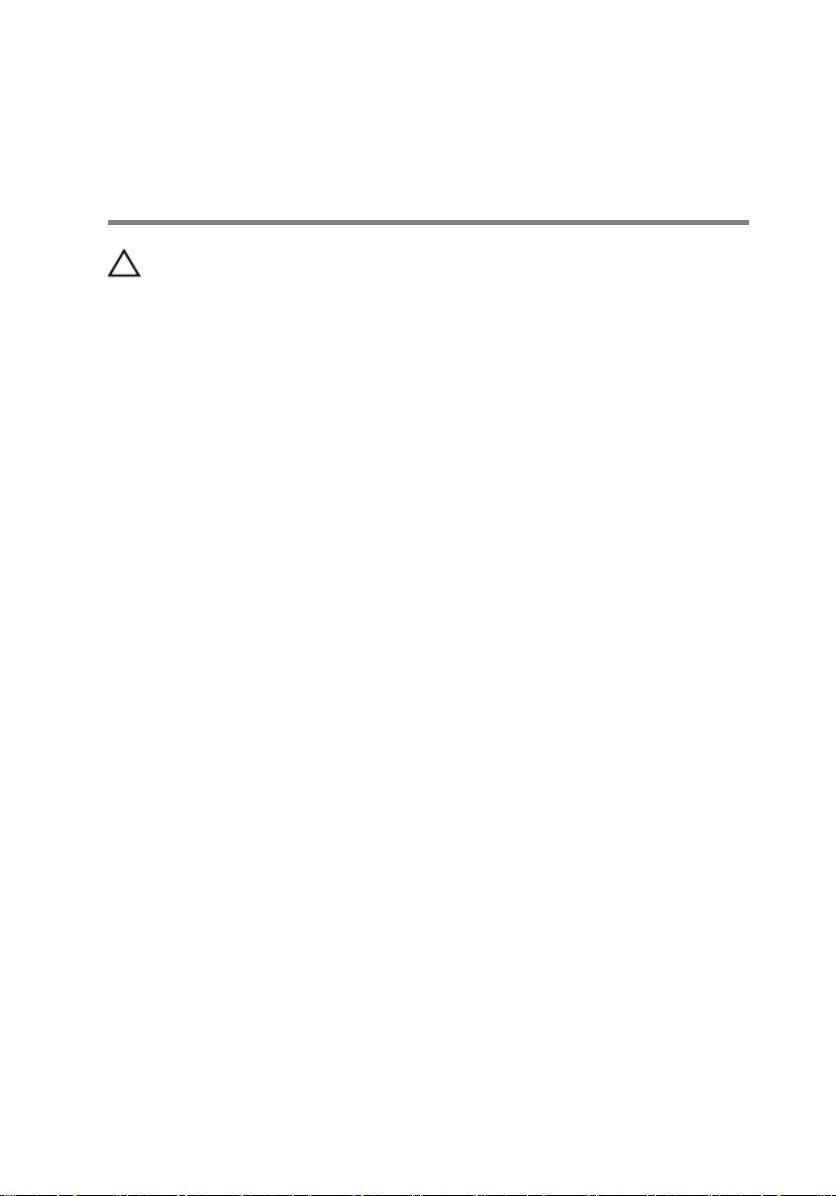
After working inside your computer
CAUTION: Leaving stray or loose screws inside your computer may severely
damage your computer.
1 Replace all screws and ensure that no stray screws remain inside your computer.
2 Connect any external devices, peripherals, or cables you removed before
working on your computer.
3 Replace any media cards, discs, or any other parts that you removed before
working on your computer.
4 Connect your computer and all attached devices to their electrical outlets.
5 Turn on your computer.
14
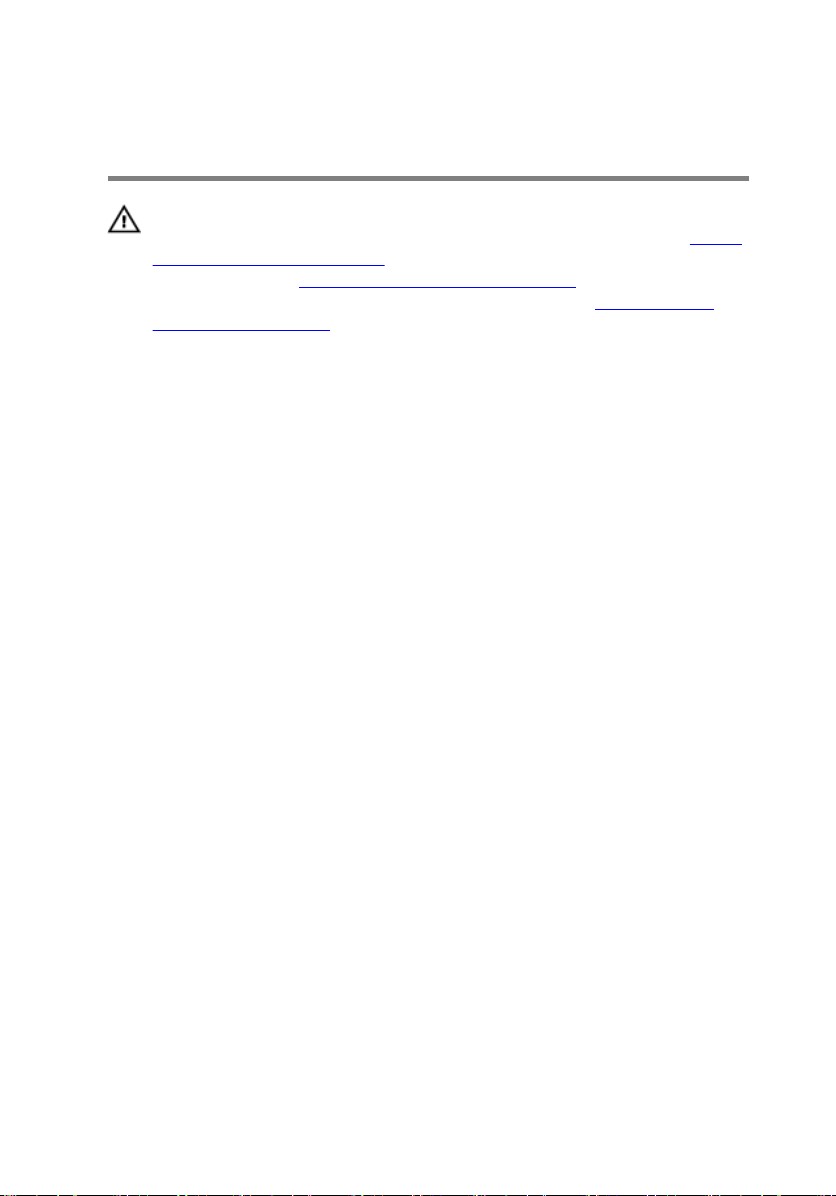
Removing the base cover
WARNING: Before working inside your computer, read the safety
information that shipped with your computer and follow the steps in Before
working inside your computer. After working inside your computer, follow
the instructions in After working inside your computer. For more safety best
practices, see the Regulatory Compliance home page at
regulatory_compliance.
Procedure
1 Using your ngertips, open the system badge.
2 Remove the screw (M1.6x6) that secures the base cover to the palm-rest
assembly.
www.dell.com/
15
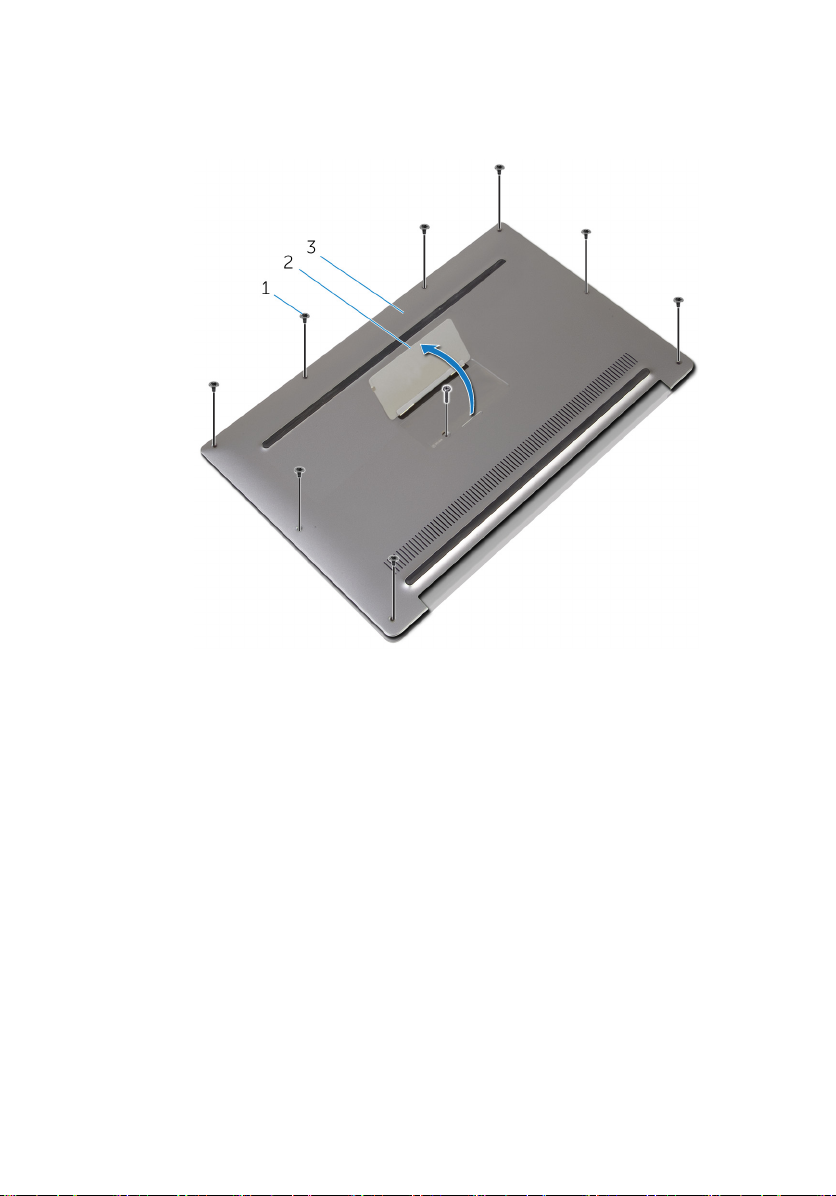
3 Remove the eight screws (M2x3, Torx) that secure the base cover to the palm-
rest assembly.
Figure 1. Removing the base cover
1
screws (9) 2 system badge
3 base cover
4 Starting from the back of the computer, pry up the base cover using a plastic
scribe.
16

5 Lift the base cover o the palm-rest assembly.
Figure 2. Removing the base cover
1 palm-rest assembly 2 base cover
3 plastic scribe
17
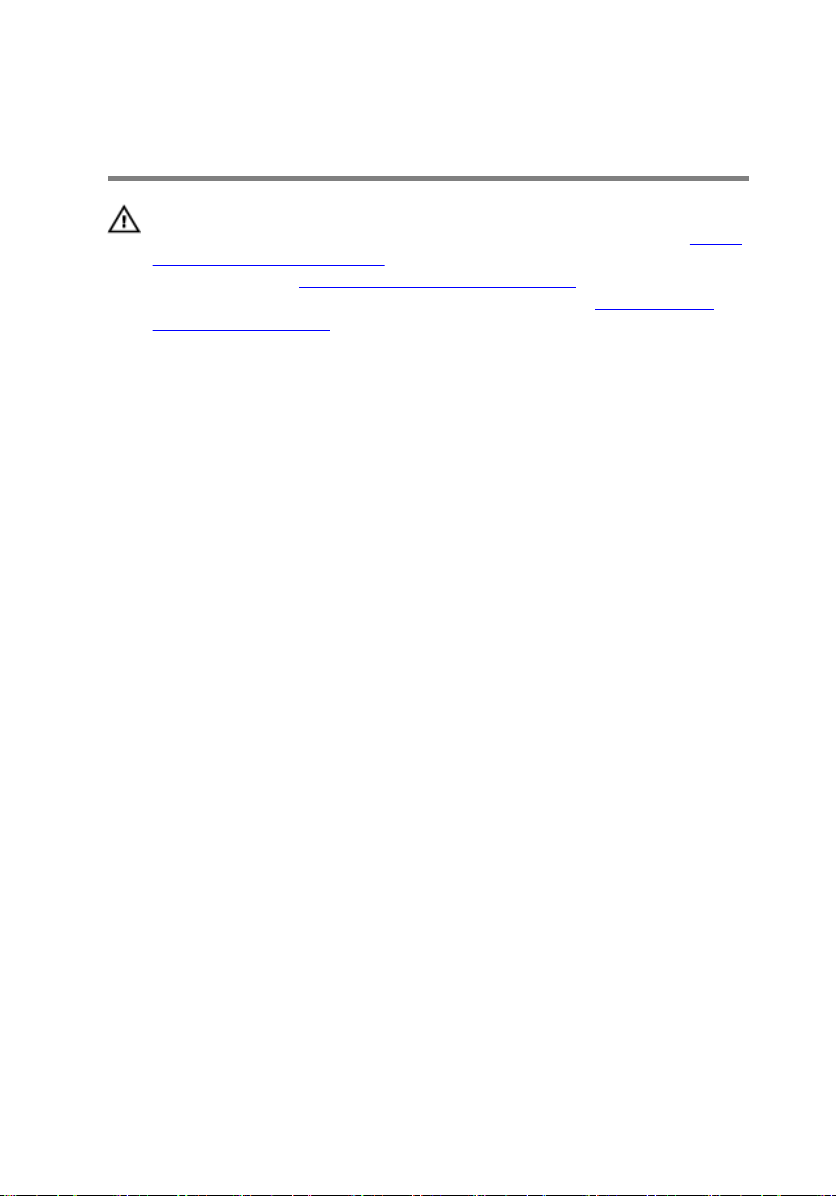
Replacing the base cover
WARNING: Before working inside your computer, read the safety
information that shipped with your computer and follow the steps in Before
working inside your computer. After working inside your computer, follow
the instructions in After working inside your computer. For more safety best
practices, see the Regulatory Compliance home page at
regulatory_compliance.
Procedure
1 Align the screw holes on the base cover with the screw holes on the palm-rest
assembly and snap the base cover into place.
2 Using your ngertips, open the system badge.
3 Replace the screw (M1.6x4) under the system badge that secures the base
cover to the palm-rest assembly.
4 Replace the eight screws (M2x3, Torx) that secure the base cover to the palm-
rest assembly.
www.dell.com/
18
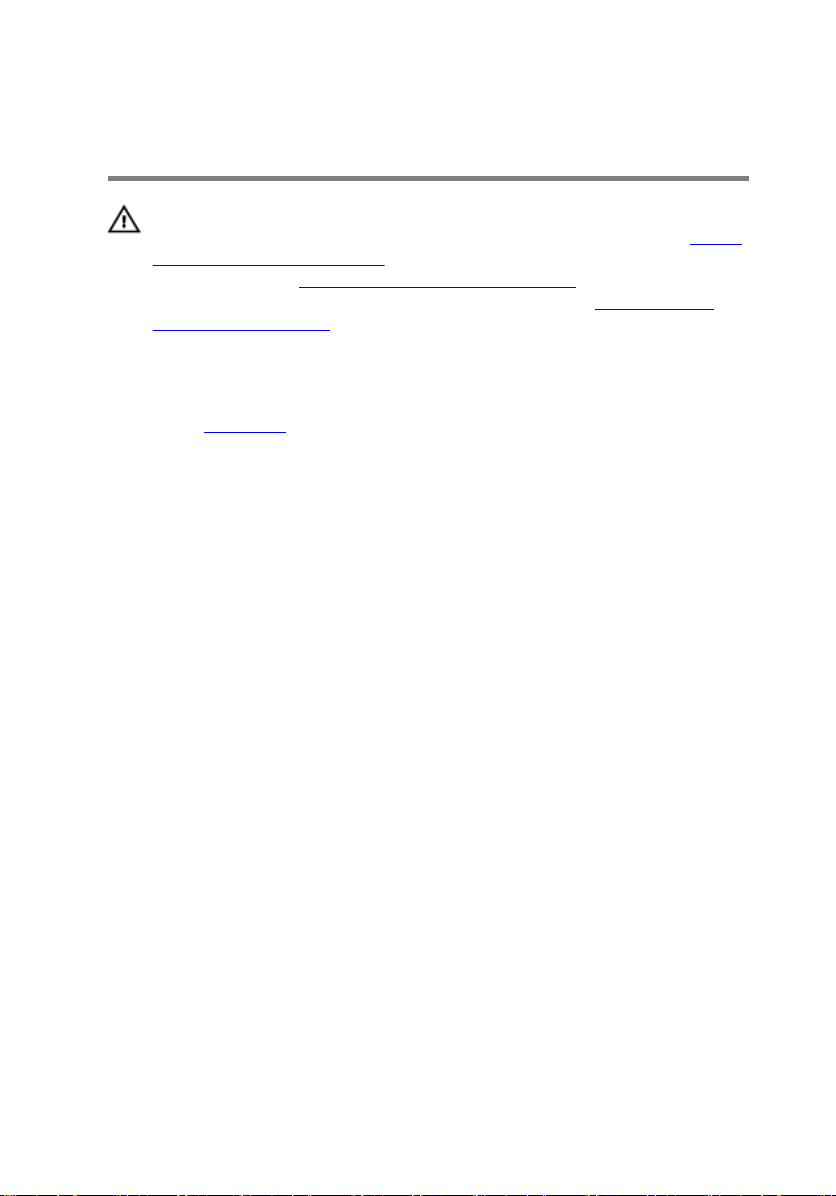
Removing the battery
WARNING: Before working inside your computer, read the safety
information that shipped with your computer and follow the steps in Before
working inside your computer. After working inside your computer, follow
the instructions in After working inside your computer. For more safety best
practices, see the Regulatory Compliance home page at
regulatory_compliance.
Prerequisites
Remove the base cover.
Procedure
1 Disconnect the battery cable from the system board.
www.dell.com/
19

2 Peel o the tape that secures the speaker cable to the battery.
Figure 3. Removing the battery
1
battery cable 2 speaker cable
3 tape (6)
3 Remove the screw (M1.6x4) that secures the battery to the palm-rest assembly.
4 Remove the three screws (M2x2) that secure the battery to the palm-rest
assembly.
20

5 Lift the battery o the palm-rest assembly.
Figure 4. Removing the battery
1 palm-rest assembly 2 battery
3 screws (4)
6 Turn the computer over, open the display, and press the power button for about
5 seconds to ground the computer.
21
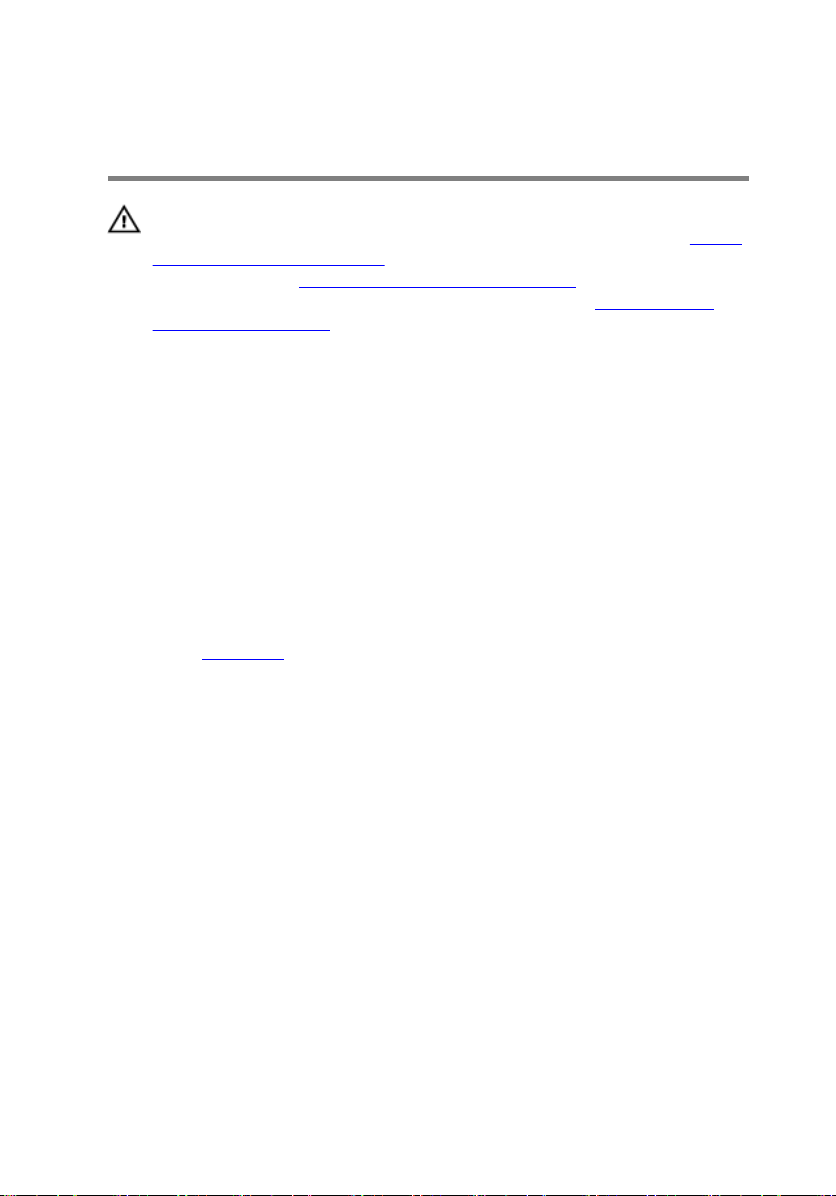
Replacing the battery
WARNING: Before working inside your computer, read the safety
information that shipped with your computer and follow the steps in Before
working inside your computer. After working inside your computer, follow
the instructions in After working inside your computer. For more safety best
practices, see the Regulatory Compliance home page at
regulatory_compliance.
Procedure
1 Align the screw holes on the battery with the screw holes on the palm-rest
assembly.
2 Replace the three screws (M2x3) that secure the battery to the palm-rest
assembly.
3 Replace the screw (M1.6x4) that secures the battery to the palm-rest assembly.
4 Connect the battery cable to the system board.
Post-requisites
Replace the base cover.
www.dell.com/
22
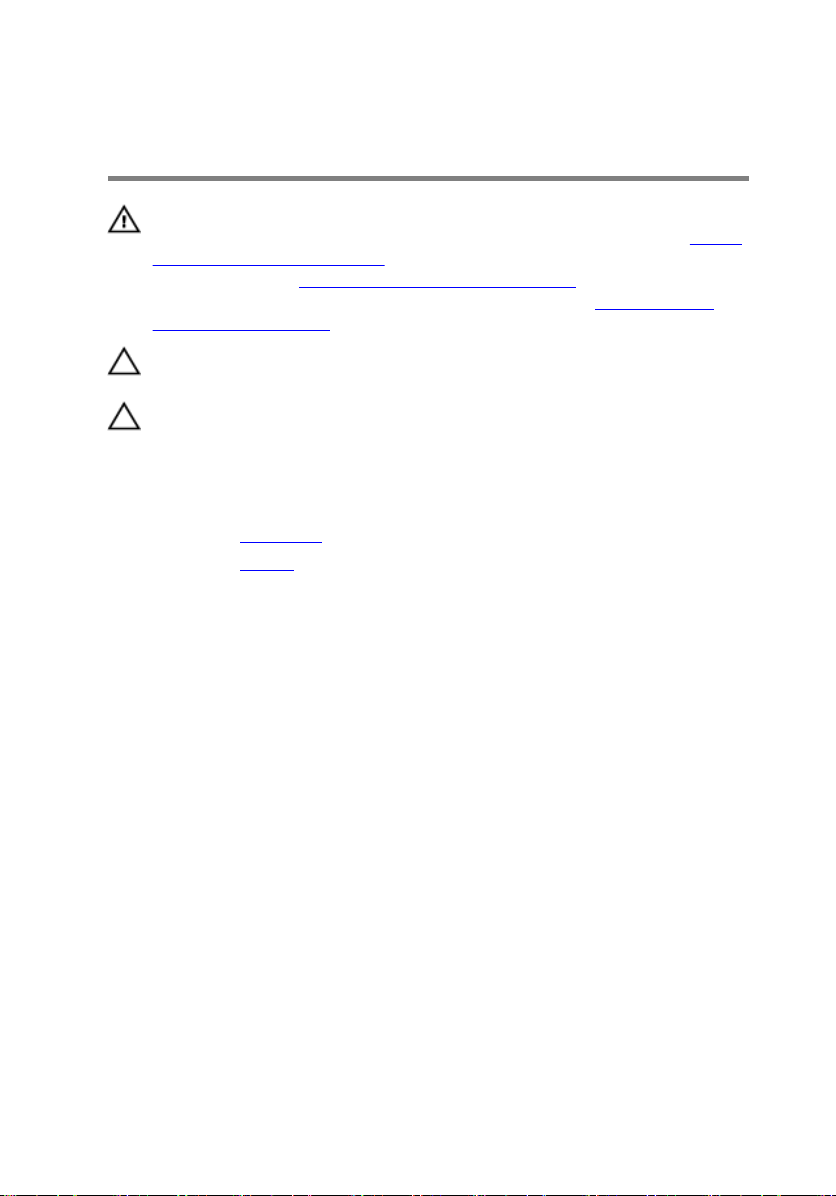
Removing the solid-state drive
WARNING: Before working inside your computer, read the safety
information that shipped with your computer and follow the steps in Before
working inside your computer. After working inside your computer, follow
the instructions in After working inside your computer. For more safety best
practices, see the Regulatory Compliance home page at
regulatory_compliance.
CAUTION: Solid-state drives are fragile. Exercise care when handling the
solid-state drive.
CAUTION: To avoid data loss, do not remove the solid-state drive while the
computer is in sleep or on state.
Prerequisites
1 Remove the base cover.
2 Remove the battery.
Procedure
1 Remove the screw (M2x2) that secures the solid-state drive to the system
board.
www.dell.com/
23
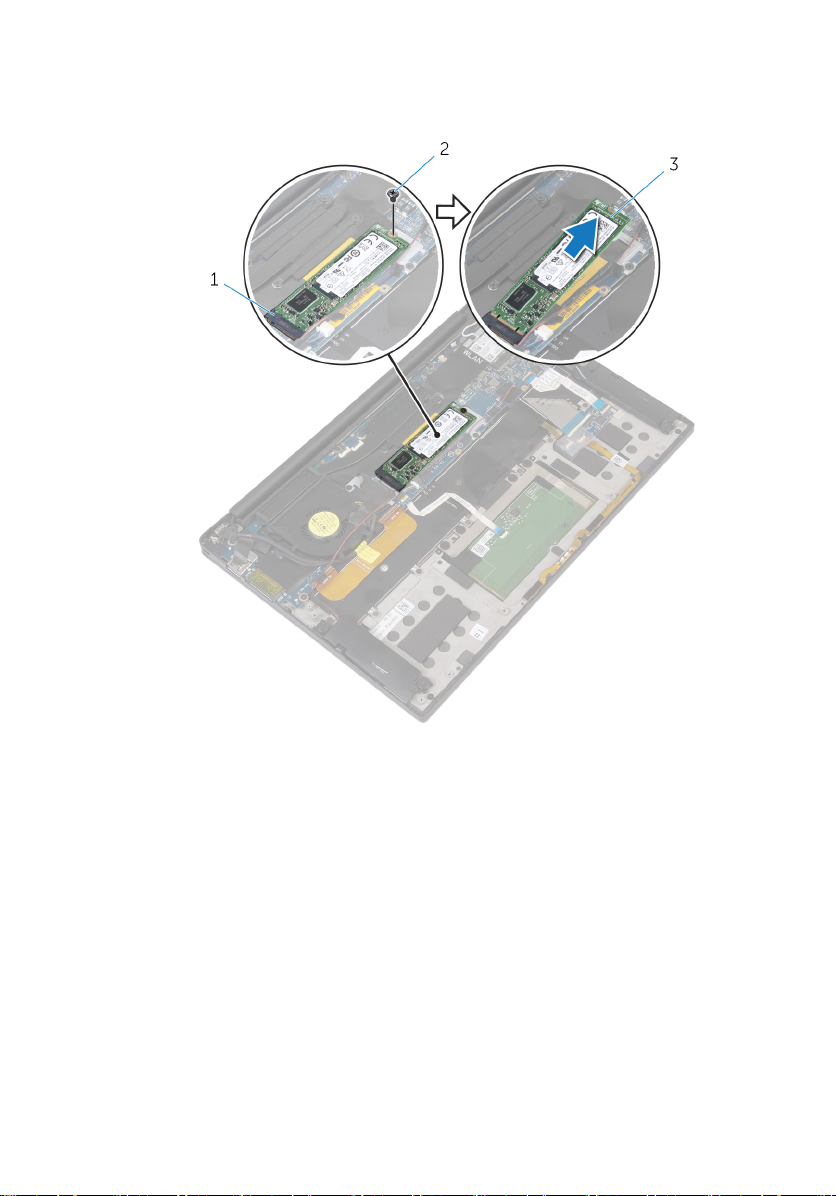
2 Slide and remove the solid-state drive from the solid-state drive slot.
Figure 5. Removing the solid-state drive
1
solid-state drive slot 2 screw
3 solid-state drive
24
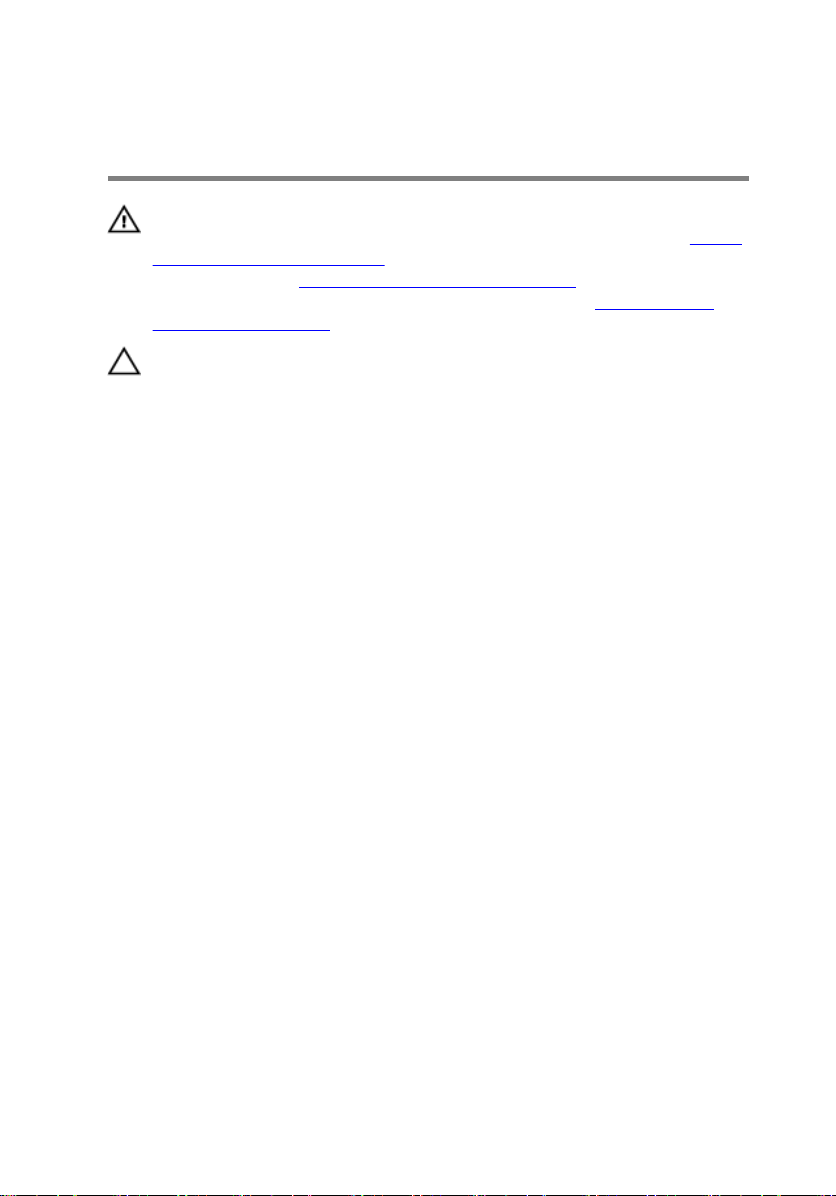
Replacing the solid-state drive
WARNING: Before working inside your computer, read the safety
information that shipped with your computer and follow the steps in Before
working inside your computer. After working inside your computer, follow
the instructions in After working inside your computer. For more safety best
practices, see the Regulatory Compliance home page at
regulatory_compliance.
CAUTION: Solid-state drives are fragile. Exercise care when handling the
solid-state drive.
Procedure
1 Align the notches on the solid-state drive with the tabs in the solid-state drive
slot.
2 Slide the solid-state drive at an angle into the solid-state drive slot.
www.dell.com/
25
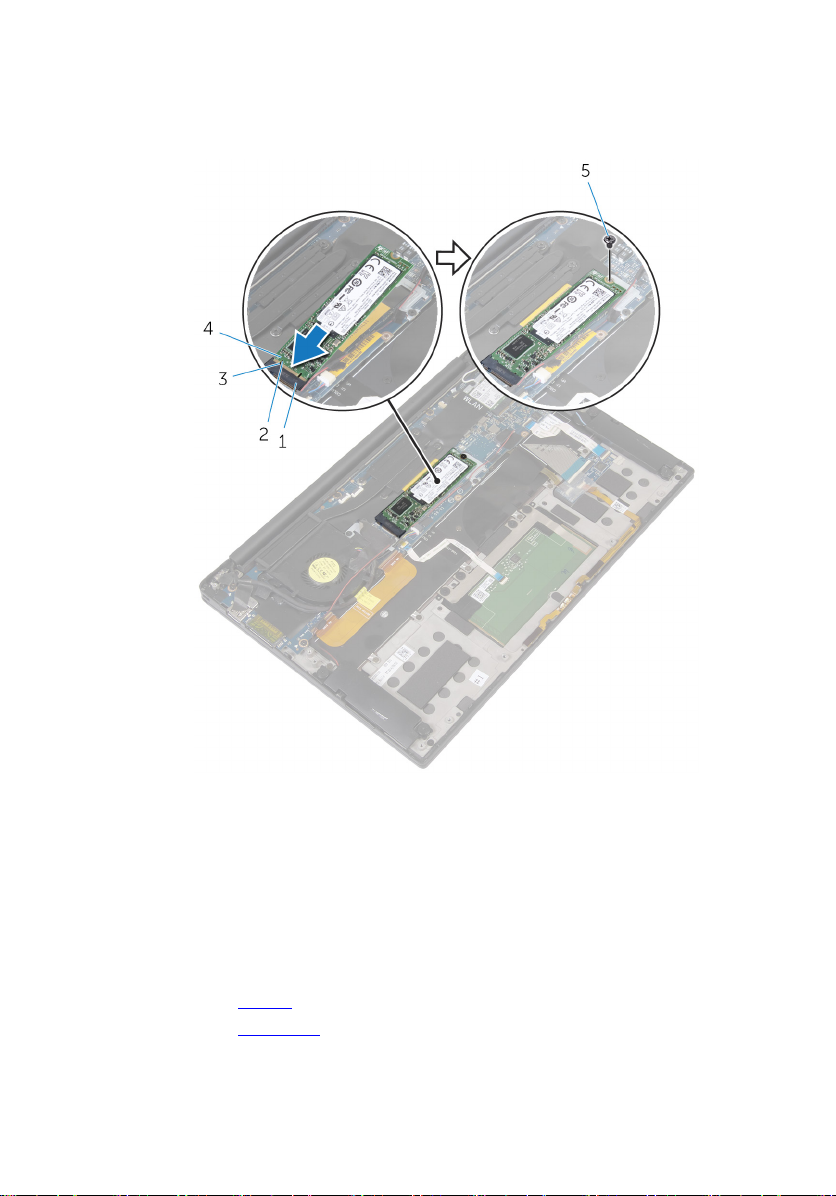
3 Press the other end of the solid-state drive down and replace the screw (M2x2)
that secures the solid-state drive to the system board.
Figure 6. Replacing the solid-state drive
1
solid-state drive slot 2 tab
3 notch 4 solid-state drive
5 screw
Post-requisites
1 Replace the battery.
2 Replace the base cover.
26
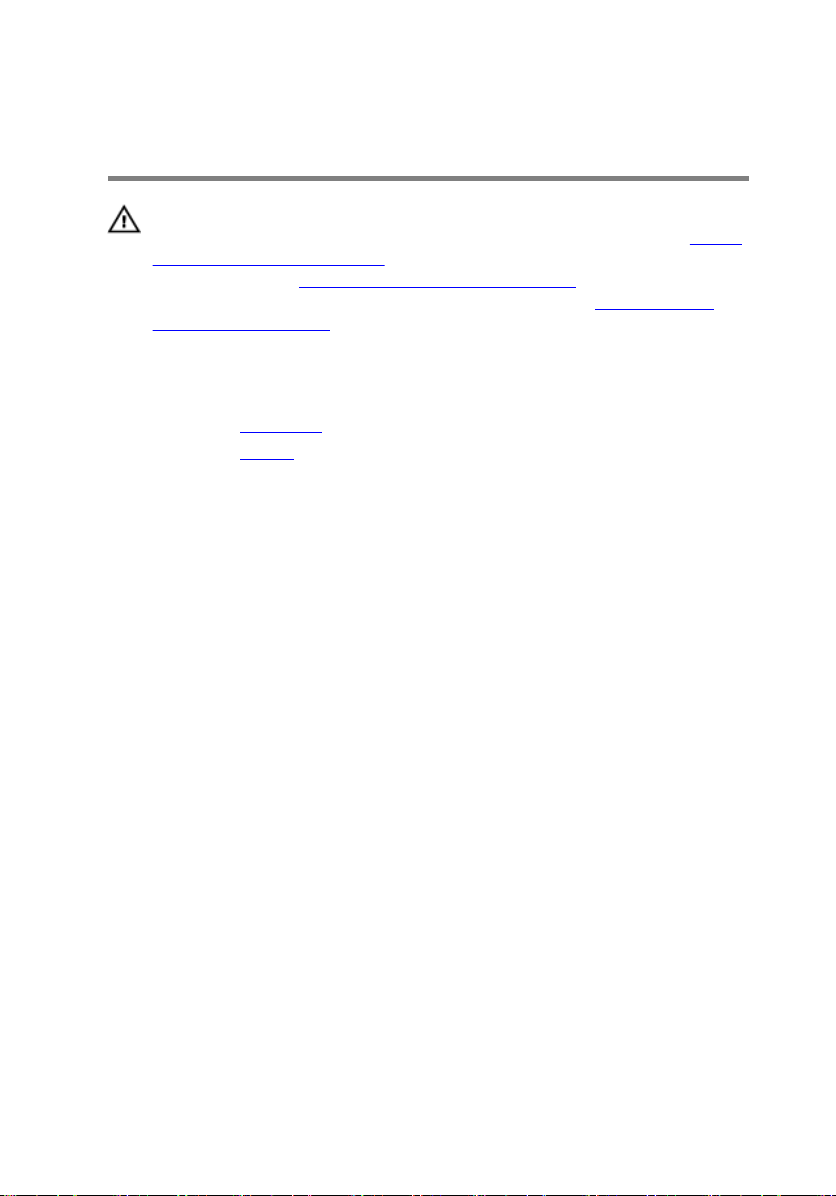
Removing the wireless card
WARNING: Before working inside your computer, read the safety
information that shipped with your computer and follow the steps in Before
working inside your computer. After working inside your computer, follow
the instructions in After working inside your computer. For more safety best
practices, see the Regulatory Compliance home page at
regulatory_compliance.
Prerequisites
1 Remove the base cover.
2 Remove the battery.
Procedure
1 Remove the screw (M2x3) that secures the wireless-card bracket and the
wireless card to the system board.
2 Lift the wireless-card bracket o the wireless card.
3 Disconnect the antenna cables from the wireless card.
www.dell.com/
27
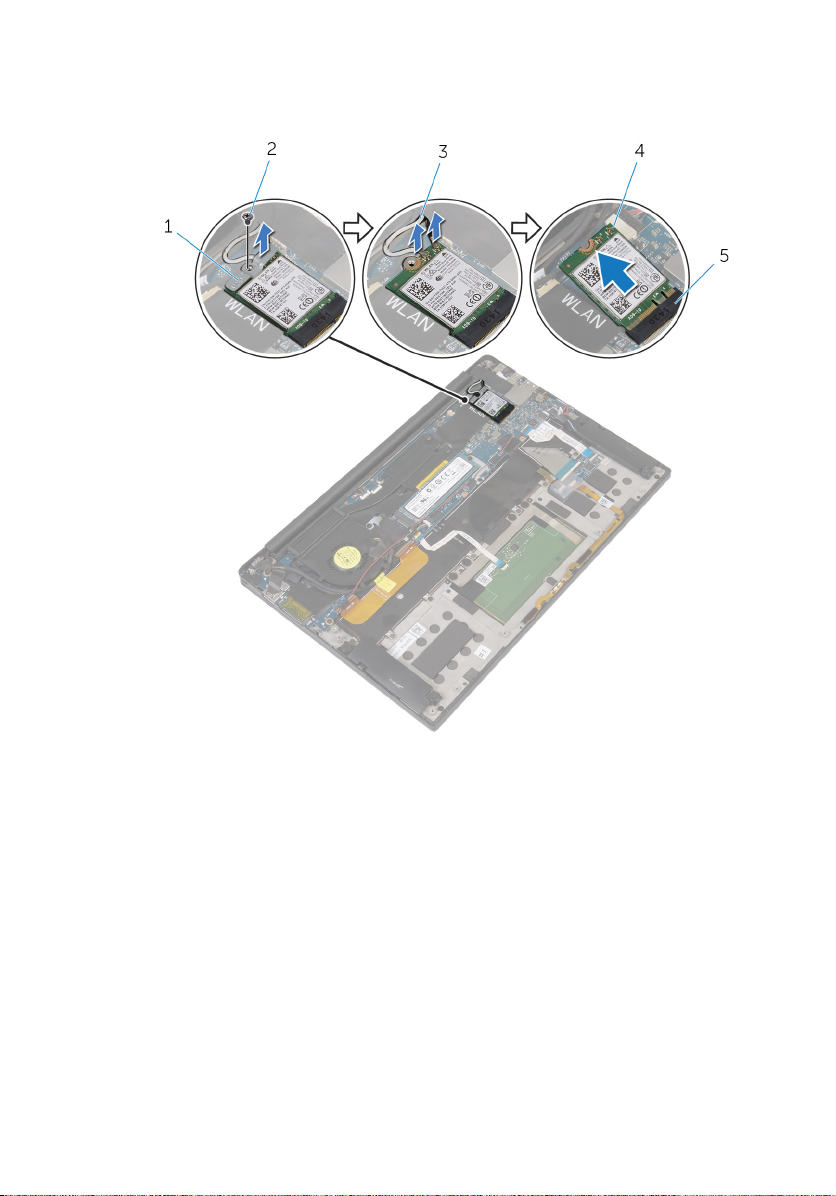
4 Slide and remove the wireless card out of the wireless-card slot.
Figure 7. Removing the wireless card
1
wireless-card bracket 2 screw
3 antenna cables (2) 4 wireless card
5 wireless-card slot
28
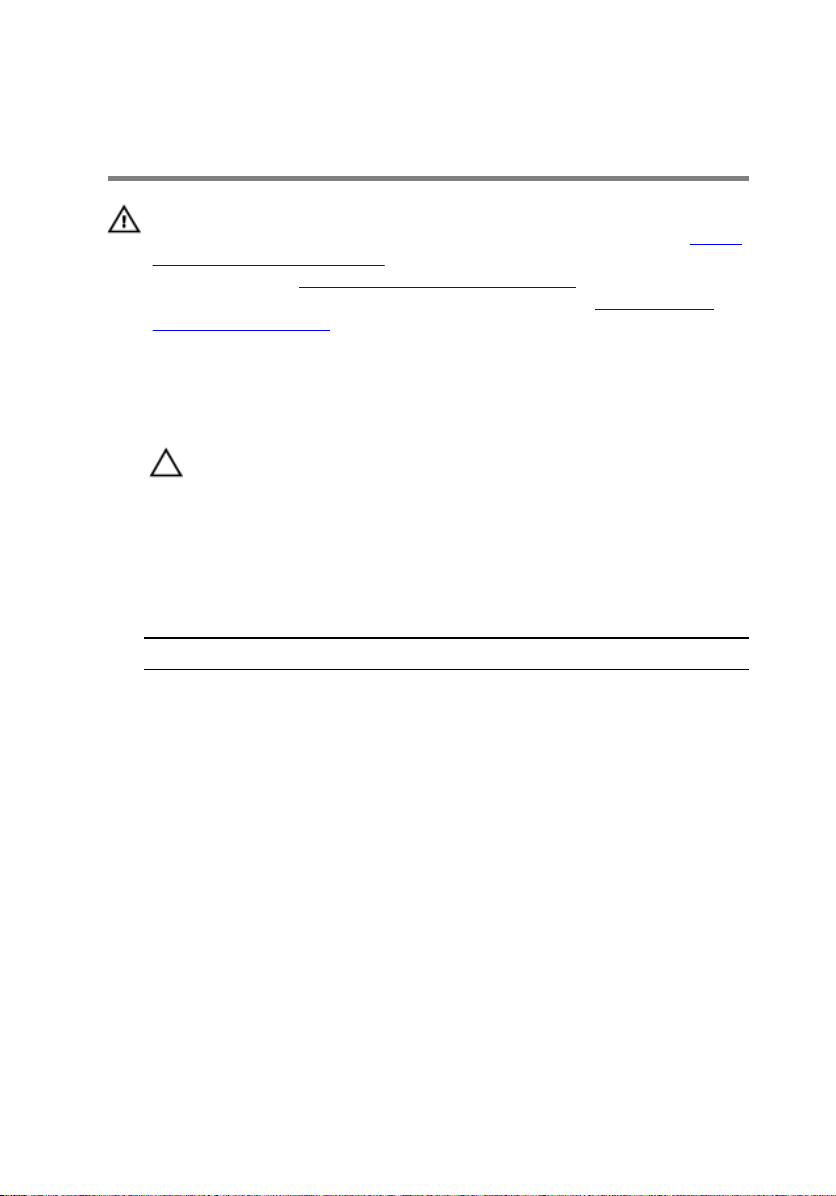
Replacing the wireless card
WARNING: Before working inside your computer, read the safety
information that shipped with your computer and follow the steps in Before
working inside your computer. After working inside your computer, follow
the instructions in After working inside your computer. For more safety best
practices, see the Regulatory Compliance home page at
regulatory_compliance.
Procedure
1 Align the notches on the wireless card with the tabs in the wireless-card slot.
CAUTION: To avoid damage to the wireless card, never place cables
under the wireless card.
2 Slide the wireless-card at an angle into the wireless-card slot.
3 Connect the antenna cables to the wireless card.
The following table provides the antenna cable color scheme for the wireless
card supported by your computer.
Table 2. Antenna-cable color scheme
Connectors on the wireless card Antenna-cable color
Main (white triangle) White
Auxiliary (black triangle) Black
www.dell.com/
4 Press the other end of the wireless card down.
5 Place the wireless-card bracket on the wireless card.
29
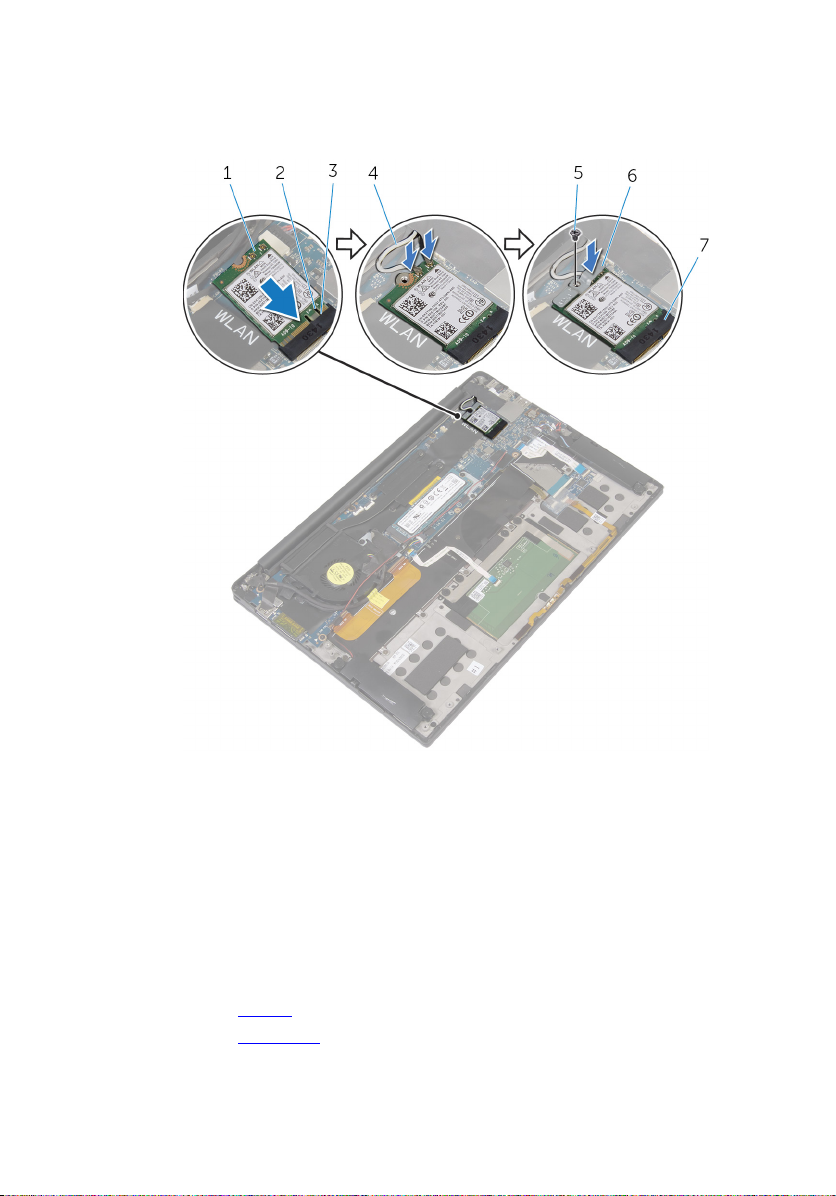
6 Replace the screw (M2x3) that secures the wireless-card bracket to the system
board.
Figure 8. Replacing the wireless card
1
wireless card 2 notch
3 tab 4 antenna cables (2)
5 screw 6 wireless-card bracket
7 wireless-card slot
Post-requisites
1 Replace the battery.
2 Replace the base cover.
30
