Dell XPS 13 9310 Service Manual
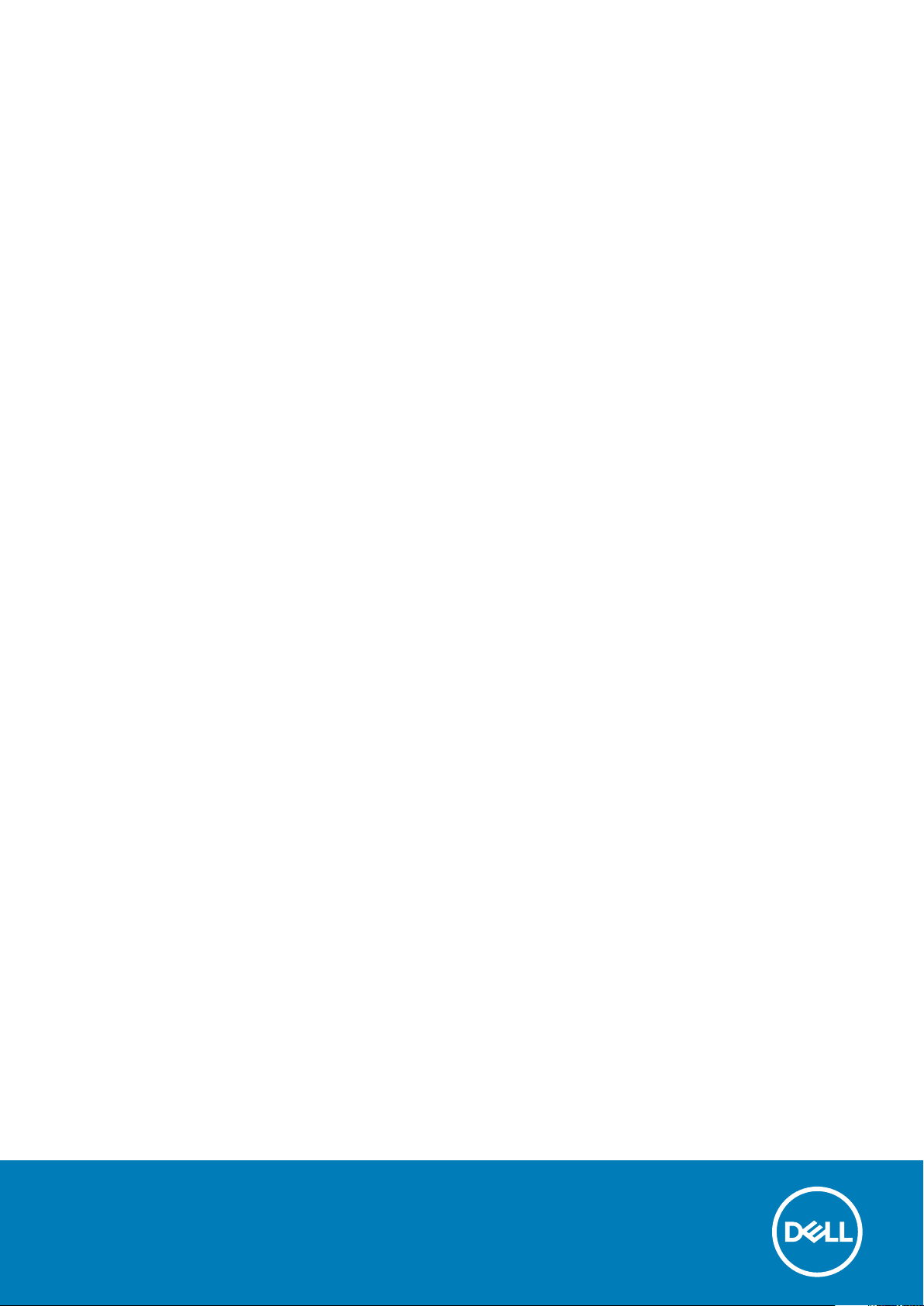
XPS 13 2-in-1 (9310 2n1)
Setup and Specifications
Reg ula tor y M ode l: P10 3G
Reg ula tor y T ype : P 103 G00 2
Sep tem ber 20 20
Rev . A 00

Notes, cautions, and warnings
NOTE: A NOTE indicates important information that helps you make better use of your product.
CAUTION: A CAUTION indicates either potential damage to hardware or loss of data and tells you how to avoid
the problem.
WARNING: A WARNING indicates a potential for property damage, personal injury, or death.
© 2020 Dell Inc. or its subsidiaries. All rights reserved. Dell, EM C, and other trademarks are trademarks of Dell Inc. or its subsidiaries. Oth er
trademarks may be trademarks of their respective owners.
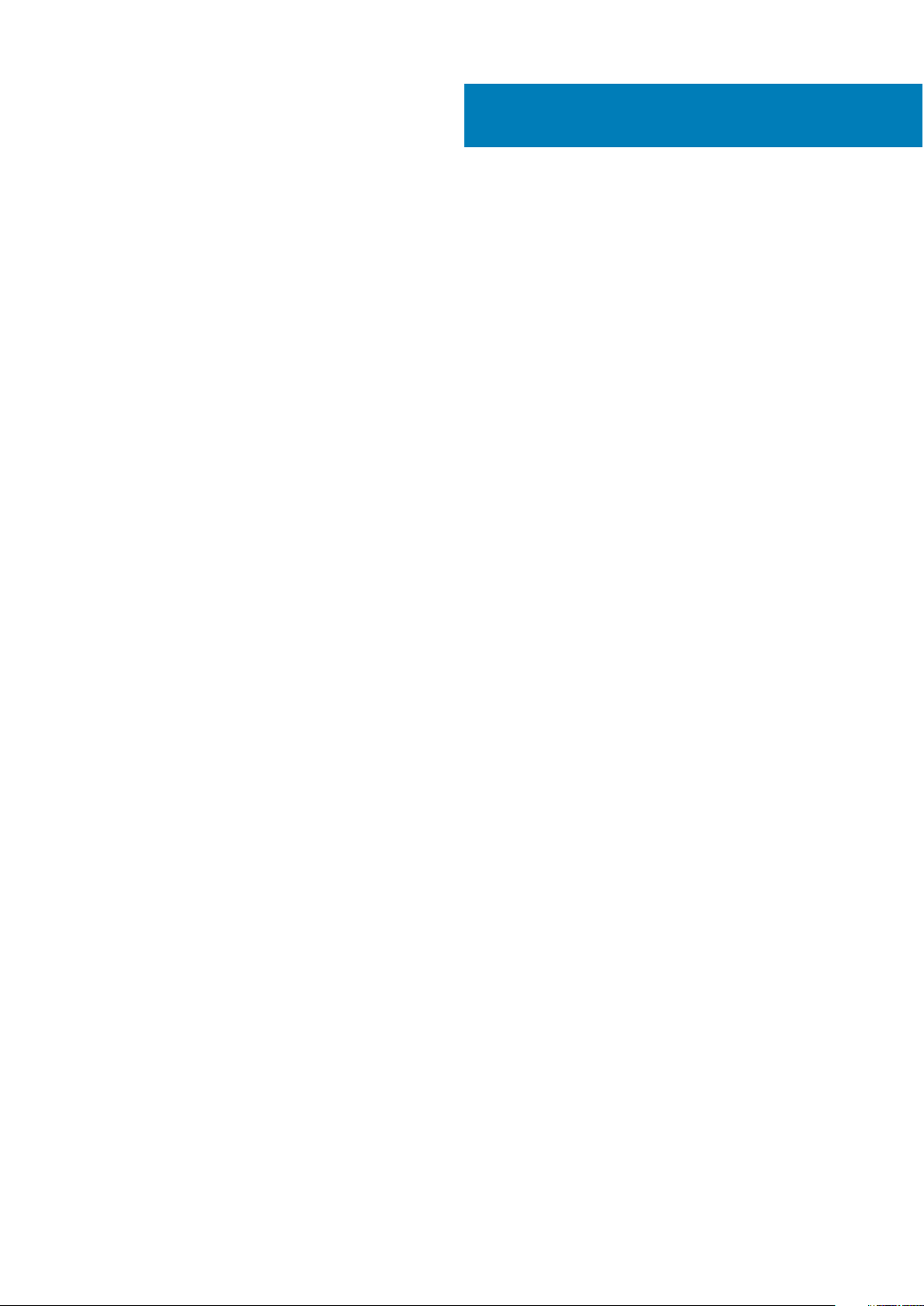
Contents
Chapter 1: Set up your XPS 13 2-in-1 (9310 2n1)............................................................................ 4
Chapter 2: Views of XPS 13 2-in-1 (9310 2n1)................................................................................ 6
Front....................................................................................................................................................................................... 6
Left..........................................................................................................................................................................................6
Right........................................................................................................................................................................................7
Base.........................................................................................................................................................................................7
Display.................................................................................................................................................................................... 8
Bottom................................................................................................................................................................................... 9
Modes..................................................................................................................................................................................... 9
Chapter 3: Specifications of XPS 13 2-in-1 (9310 2n1).................................................................. 11
Dimensions and weight......................................................................................................................................................11
Processor..............................................................................................................................................................................11
Chipset.................................................................................................................................................................................. 11
Operating system............................................................................................................................................................... 12
Memory.................................................................................................................................................................................12
External ports......................................................................................................................................................................12
Internal slots........................................................................................................................................................................ 13
Communications................................................................................................................................................................. 13
Audio..................................................................................................................................................................................... 14
Storage................................................................................................................................................................................. 14
Media-card reader............................................................................................................................................................. 14
Keyboard.............................................................................................................................................................................. 15
Camera................................................................................................................................................................................. 15
Touchpad............................................................................................................................................................................. 16
Touchpad gestures...................................................................................................................................................... 16
Power adapter.................................................................................................................................................................... 16
Battery.................................................................................................................................................................................. 17
Display...................................................................................................................................................................................18
Fingerprint reader.............................................................................................................................................................. 18
GPU—Integrated............................................................................................................................................................... 19
Operating and storage environment..............................................................................................................................19
Chapter 4: Dell low blue light display........................................................................................... 20
Chapter 5: Keyboard shortcuts of XPS 13 2-in-1 (9310 2n1)..........................................................21
Chapter 6: Getting help and contacting Dell................................................................................ 23
Contents 3

Set up your XPS 13 2-in-1 (9310 2n1)
NOTE: The images in this document may differ from your computer depending on the configuration you ordered.
1. Connect the power adapter and press the power button.
1
NOTE: To conserve battery power, the battery might enter power saving mode. Connect the power adapter and press
the power button to turn on the computer.
2. Finish operating system setup.
For Ubuntu:
Follow the on-screen instructions to complete the setup. For more information about installing and configuring Ubuntu, see
the knowledge base articles SLN151664 and SLN151748 at www.dell.com/support.
For Windows:
Follow the on-screen instructions to complete the setup. When setting up, Dell recommends that you:
● Connect to a network for Windows updates.
If connecting to a secured wireless network, enter the password for the wireless network access when
NOTE:
prompted.
● If connected to the internet, sign-in with or create a Microsoft account. If not connected to the internet, create an
offline account.
● On the Support and Protection screen, enter your contact details.
3. Locate and use Dell apps from the Windows Start menu—Recommended.
4 Set up your XPS 13 2-in-1 (9310 2n1)
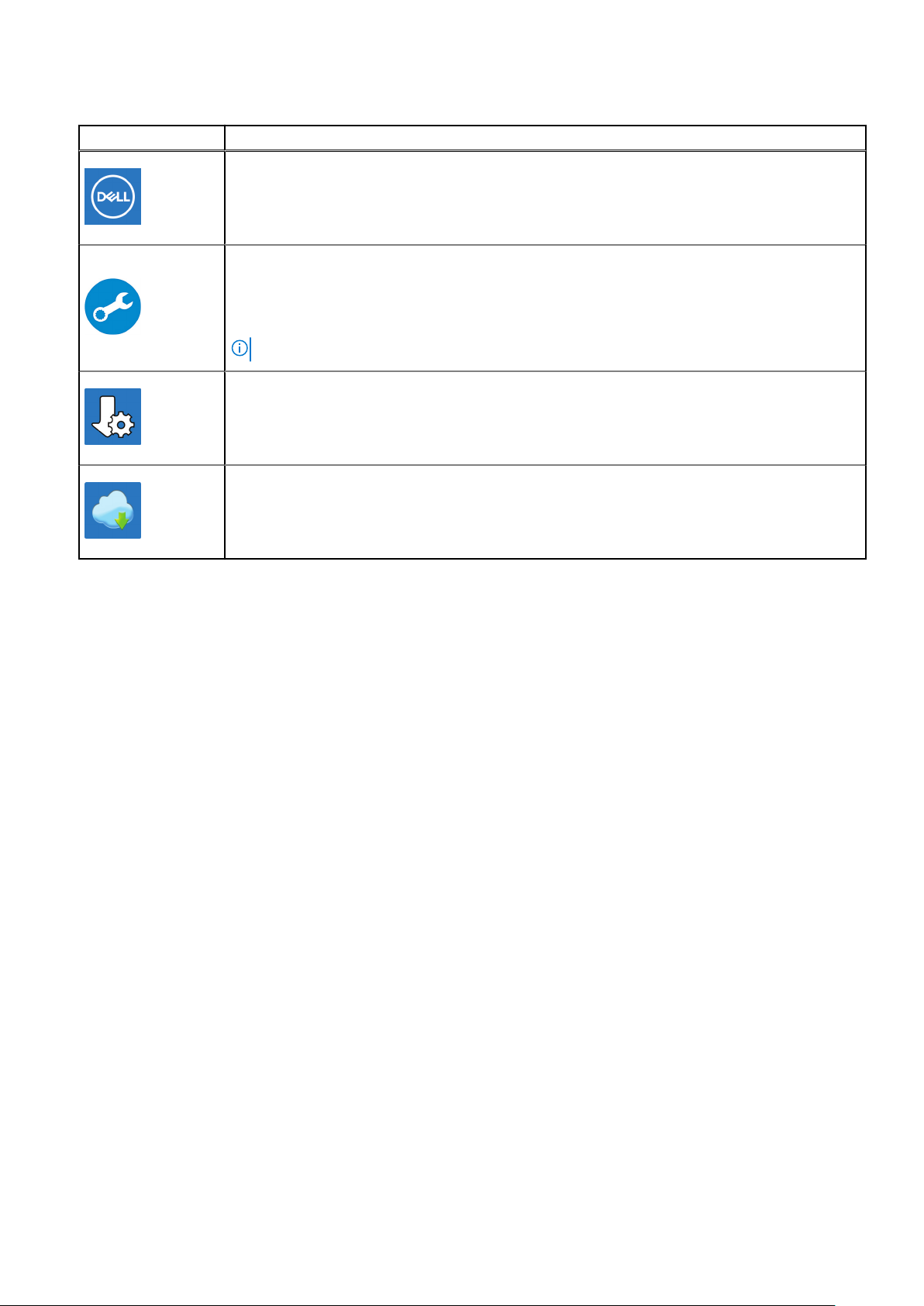
Table 1. Locate Dell apps
Resources Description
My Dell
Centralized location for key Dell applications, help articles, and other important information about
your computer. It also notifies you about the warranty status, recommended accessories, and
software updates if available.
SupportAssist
Pro-actively checks the health of your computer’s hardware and software. The SupportAssist OS
Recovery tool troubleshoots issues with the operating system. For more information, see the
SupportAssist documentation at www.dell.com/support.
NOTE: In SupportAssist, click the warranty expiry date to renew or upgrade your warranty.
Dell Update
Updates your computer with critical fixes and latest device drivers as they become available. For
more information about using Dell Update, see the knowledge base article SLN305843 at
www.dell.com/support.
Dell Digital Delivery
Download software applications, which are purchased but not pre-installed on your computer. For
more information about using Dell Digital Delivery, see the knowledge base article 153764 at
www.dell.com/support.
Set up your XPS 13 2-in-1 (9310 2n1) 5
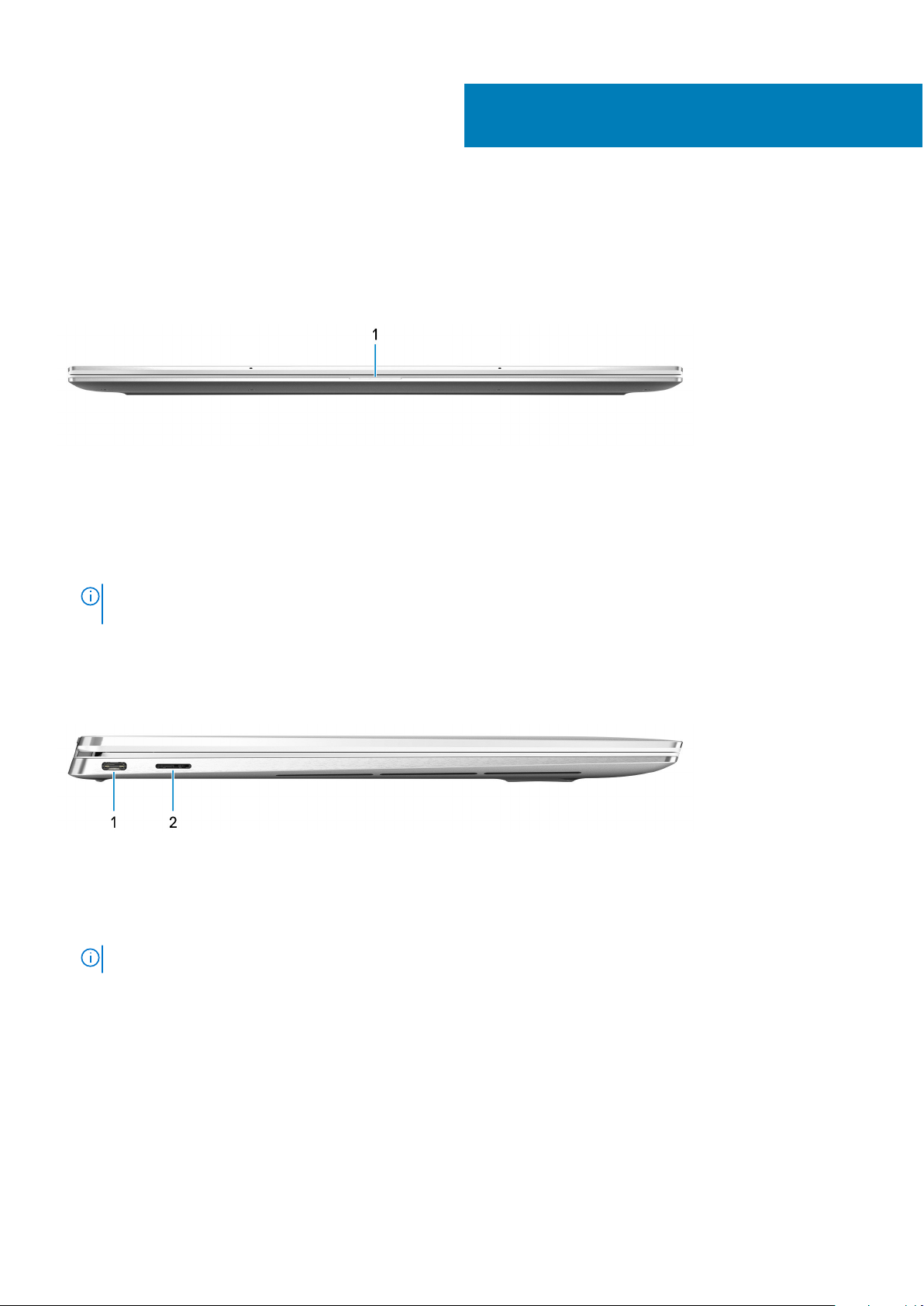
Views of XPS 13 2-in-1 (9310 2n1)
Front
1. Power and battery-status light
Indicates the power state and battery state of the computer.
Solid white—Power adapter is connected and the battery is charging.
Solid amber—Battery charge is low or critical.
Off—Battery is fully charged.
2
NOTE:
On certain computer models, the power and battery-status light is also used for diagnostics. For more
information, see the Troubleshooting section in your computer’s Service Manual.
Left
1. Thunderbolt 4 (USB4) USB Type-C port with Power Delivery
Supports up to USB4 Gen 3x2, Display 1.4a, and Thunderbolt 4, also enables you to connect to an external display using a
display adapter. Provides data transfer rates of up to 40 Gbps for USB4 Gen 3x2 and Thunderbolt 4. Supports Power
Delivery that enables two-way power supply between devices. Provides up to 5 V/3 A power output that enables faster
charging.
NOTE: A USB Type-C to DisplayPort adapter (sold separately) is required to connect a DisplayPort device.
2. microSD-card slot
Reads from and writes to the microSD-card.
6 Views of XPS 13 2-in-1 (9310 2n1)
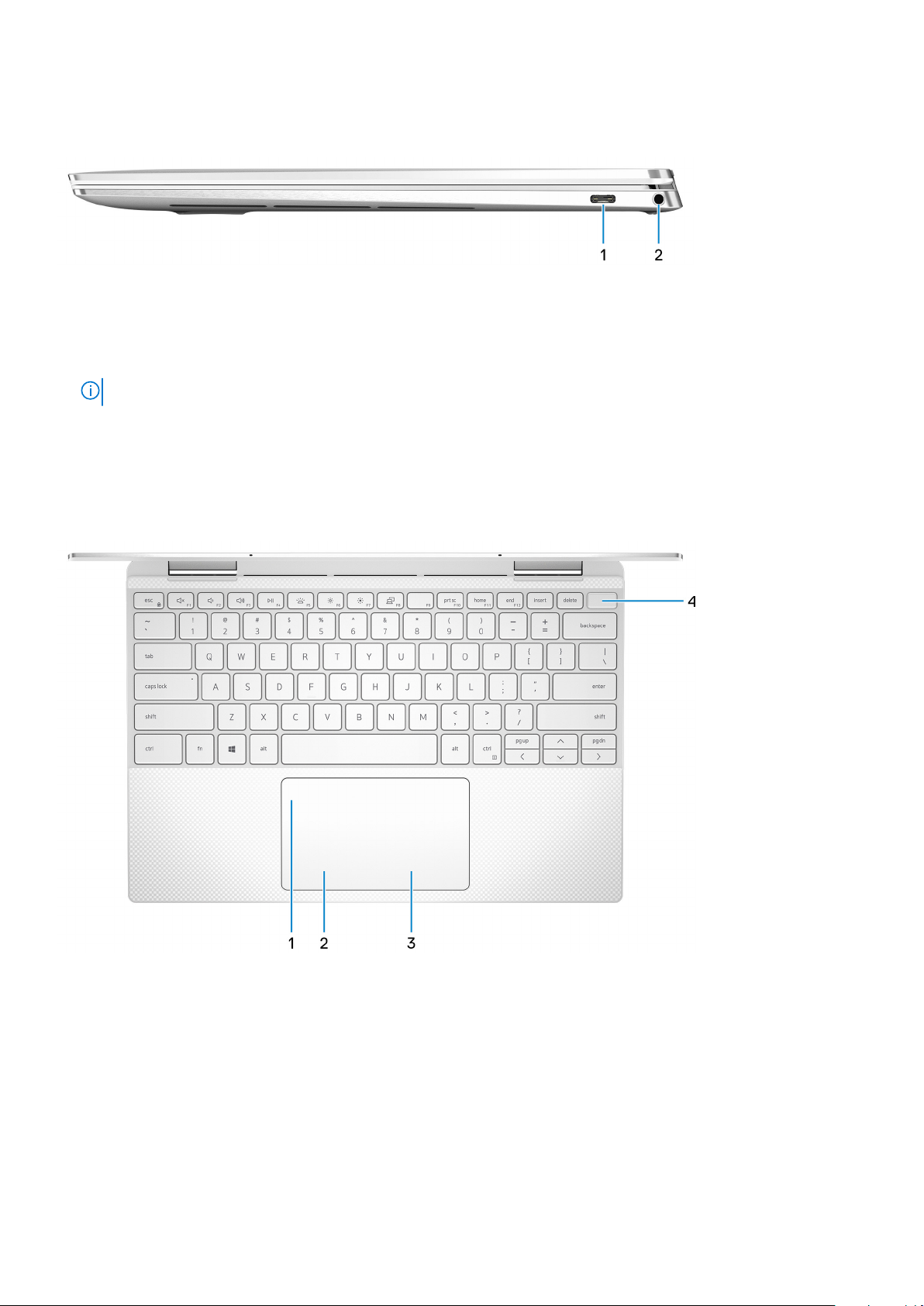
Right
1. Thunderbolt 4 (USB4) USB Type-C port with Power Delivery
Supports up to USB4 Gen 3x2, Display 1.4a, and Thunderbolt 4, also enables you to connect to an external display using a
display adapter. Provides data transfer rates of up to 40 Gbps for USB4 Gen 3x2 and Thunderbolt 4. Supports Power
Delivery that enables two-way power supply between devices. Provides up to 5 V/3 A power output that enables faster
charging.
NOTE: A USB Type-C to DisplayPort adapter (sold separately) is required to connect a DisplayPort device.
2. Headset port
Connect headphones or a headset (headphone and microphone combo).
Base
1. Touchpad
Move your finger on the touchpad to move the mouse pointer. Tap to left-click and two finger tap to right-click.
2. Left-click area
Press to left-click.
3. Right-click area
Press to right-click.
4. Power button with fingerprint reader
Press to turn on the computer if it is turned off, in sleep state, or in hibernate state.
Views of XPS 13 2-in-1 (9310 2n1)
7
