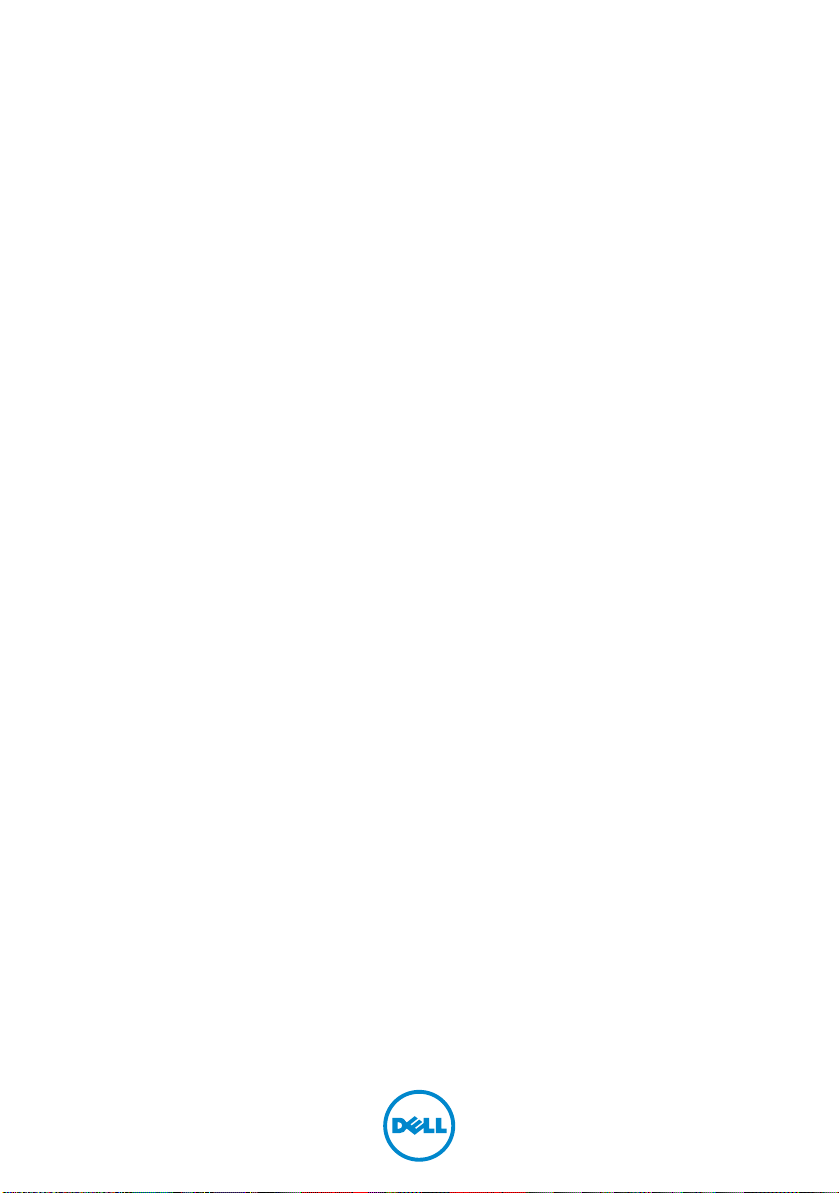
XPS 8700
Owner’s Manual
Computer model: XPS 8700
Regulatory model: D14M
Regulatory type: D14M001
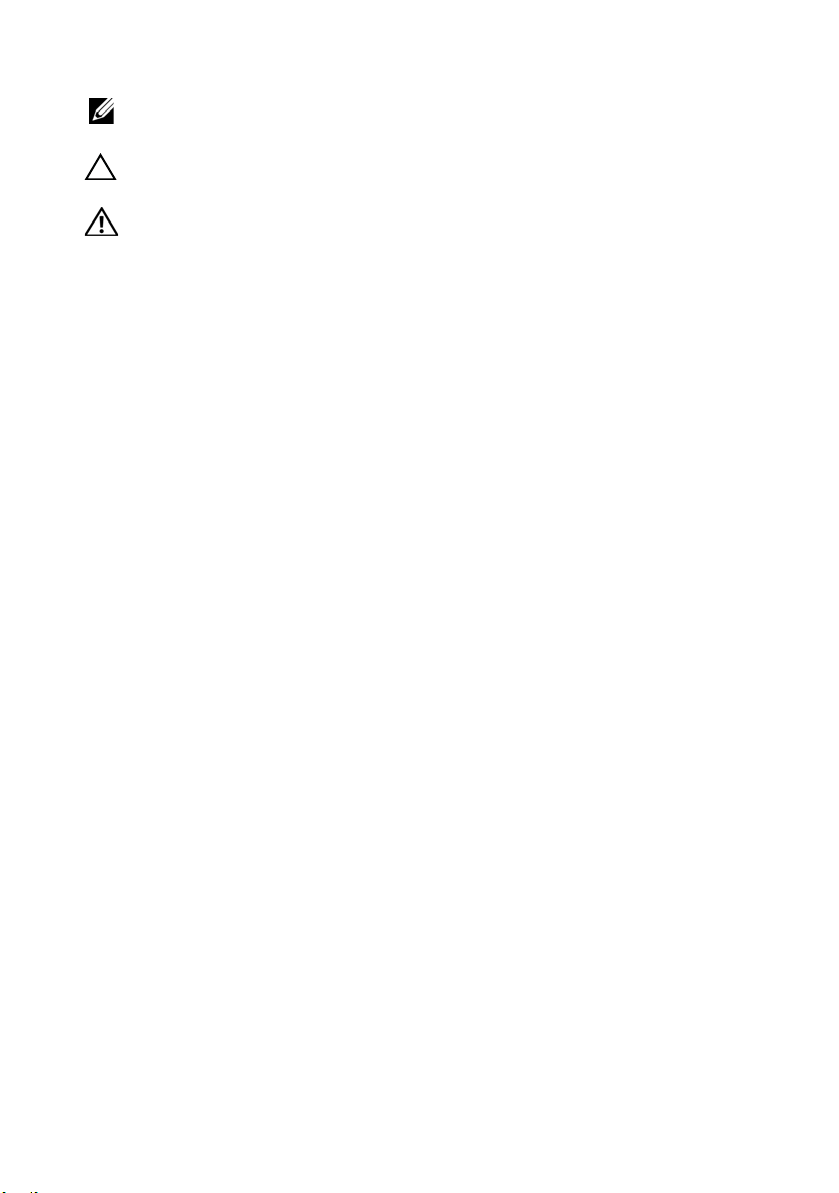
Notes, Cautions, and Warnings
NOTE: A NOTE indicates important information that helps you make better
use of your computer.
CAUTION: A CAUTION indicates potential damage to hardware or loss of
data if instructions are not followed.
WARNING: A WARNING indicates a potential for property damage,
personal injury, or death.
____________________
opyright © 2013-2015 Dell Inc. All rights reserved. This product is protected by U.S.
C
and international copyright and intellectual property laws. Dell™ and the Dell logo are
trademarks of Dell Inc. in the United States and/or other jurisdictions. All other marks and
names mentioned herein may be trademarks of their respective companies.
2015 - 06 Rev. A02
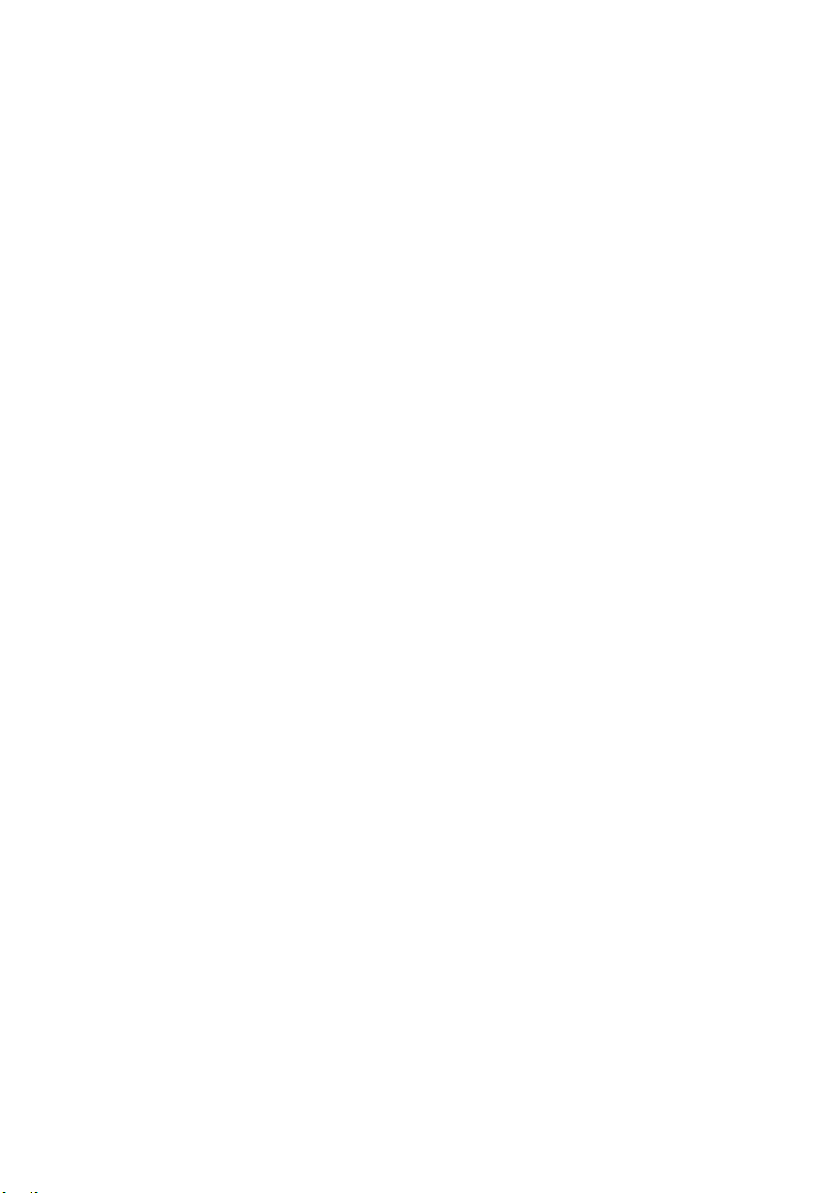
Contents
Before You Begin . . . . . . . . . . . . . . . . . . . . . . . . . . . 9
Turn Off Your Computer and Connected Devices. . . . . 9
Safety Instructions
Recommended Tools
After Working Inside Your Computer . . . . . . . . . . 11
Technical Overview . . . . . . . . . . . . . . . . . . . . . . . . 12
Inside View of Your Computer. . . . . . . . . . . . . . . . . 12
System-Board Components
Removing the Computer Cover . . . . . . . . . . . . . . 15
Procedure . . . . . . . . . . . . . . . . . . . . . . . . . . . . . . 15
Replacing the Computer Cover . . . . . . . . . . . . . . 16
Procedure . . . . . . . . . . . . . . . . . . . . . . . . . . . . . . 16
Postrequisites
Removing the Memory Module(s). . . . . . . . . . . . . 17
Prerequisites. . . . . . . . . . . . . . . . . . . . . . . . . . . . . 17
Procedure
. . . . . . . . . . . . . . . . . . . . . . . . . . . . . . 17
. . . . . . . . . . . . . . . . . . . . . . . . . 10
. . . . . . . . . . . . . . . . . . . . . . . 10
. . . . . . . . . . . . . . . . . . 13
. . . . . . . . . . . . . . . . . . . . . . . . . . . . 16
Replacing the Memory Module(s). . . . . . . . . . . . . 18
Procedure . . . . . . . . . . . . . . . . . . . . . . . . . . . . . . 18
Postrequisites
. . . . . . . . . . . . . . . . . . . . . . . . . . . . 20
Removing the Front Bezel . . . . . . . . . . . . . . . . . . . 21
Prerequisites. . . . . . . . . . . . . . . . . . . . . . . . . . . . . 21
Procedure
. . . . . . . . . . . . . . . . . . . . . . . . . . . . . . 22
Replacing the Front Bezel . . . . . . . . . . . . . . . . . . . 23
Procedure . . . . . . . . . . . . . . . . . . . . . . . . . . . . . . 23
Postrequisites
. . . . . . . . . . . . . . . . . . . . . . . . . . . . 23
Contents | 3
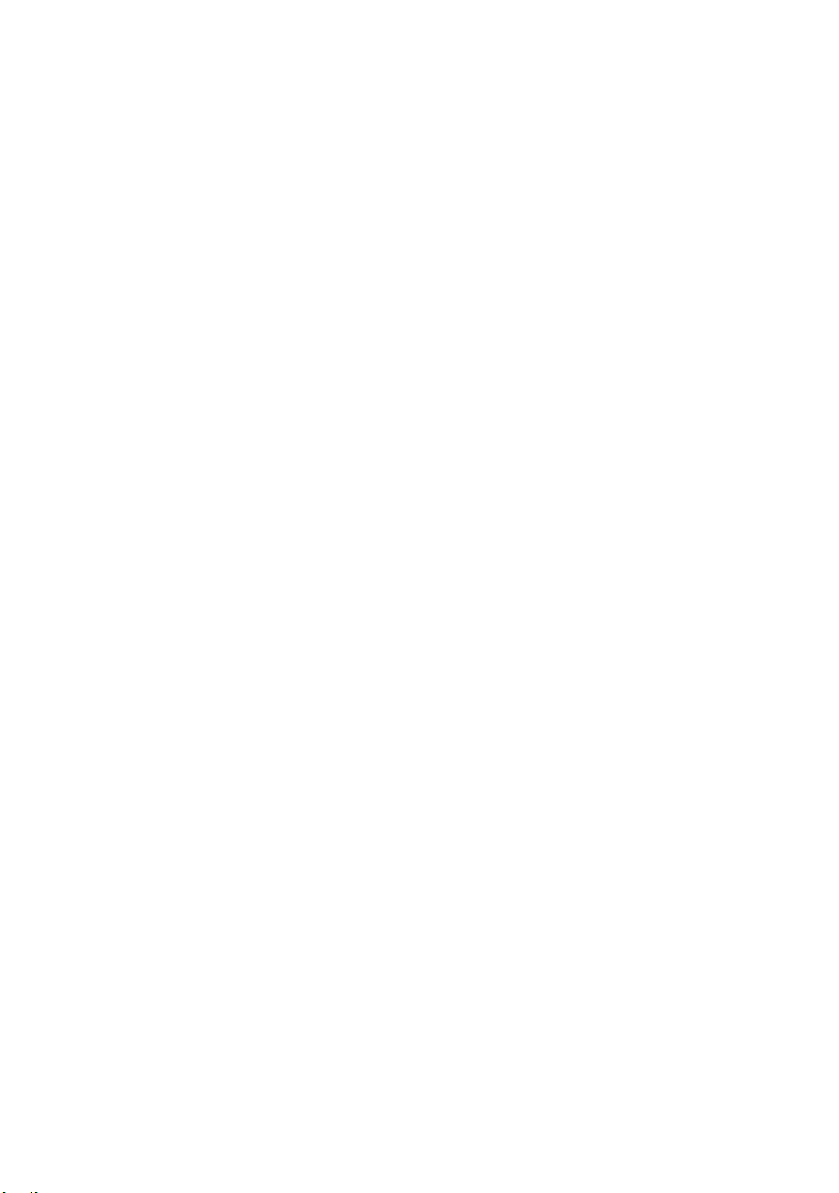
Removing the Graphics-Card Bracket
(optional) . . . . . . . . . . . . . . . . . . . . . . . . . . . . . . . . 24
Prerequisites. . . . . . . . . . . . . . . . . . . . . . . . . . . . . 24
Procedure
. . . . . . . . . . . . . . . . . . . . . . . . . . . . . . 24
Replacing the Graphics-Card Bracket
(optional) . . . . . . . . . . . . . . . . . . . . . . . . . . . . . . . . 25
Procedure . . . . . . . . . . . . . . . . . . . . . . . . . . . . . . 25
Postrequisites
. . . . . . . . . . . . . . . . . . . . . . . . . . . . 25
Removing the Graphics Card . . . . . . . . . . . . . . . . 26
Prerequisites. . . . . . . . . . . . . . . . . . . . . . . . . . . . . 26
Procedure
. . . . . . . . . . . . . . . . . . . . . . . . . . . . . . 27
Replacing the Graphics Card . . . . . . . . . . . . . . . . 29
Procedure . . . . . . . . . . . . . . . . . . . . . . . . . . . . . . 29
Postrequisites
. . . . . . . . . . . . . . . . . . . . . . . . . . . . 29
Removing the Wireless Mini-Card . . . . . . . . . . . . 30
Prerequisites. . . . . . . . . . . . . . . . . . . . . . . . . . . . . 30
Procedure
. . . . . . . . . . . . . . . . . . . . . . . . . . . . . . 30
Replacing the Wireless Mini-Card . . . . . . . . . . . . 32
Procedure . . . . . . . . . . . . . . . . . . . . . . . . . . . . . . 32
Postrequisites
. . . . . . . . . . . . . . . . . . . . . . . . . . . . 32
Removing the mSATA Drive. . . . . . . . . . . . . . . . . . 33
Prerequisites. . . . . . . . . . . . . . . . . . . . . . . . . . . . . 33
Procedure
. . . . . . . . . . . . . . . . . . . . . . . . . . . . . . 33
Replacing the mSATA Drive. . . . . . . . . . . . . . . . . . 34
Procedure . . . . . . . . . . . . . . . . . . . . . . . . . . . . . . 34
Postrequisites
. . . . . . . . . . . . . . . . . . . . . . . . . . . . 34
Removing the Primary Hard-Drive . . . . . . . . . . . . 35
Prerequisites. . . . . . . . . . . . . . . . . . . . . . . . . . . . . 35
Procedure
4 | Contents
. . . . . . . . . . . . . . . . . . . . . . . . . . . . . . 36
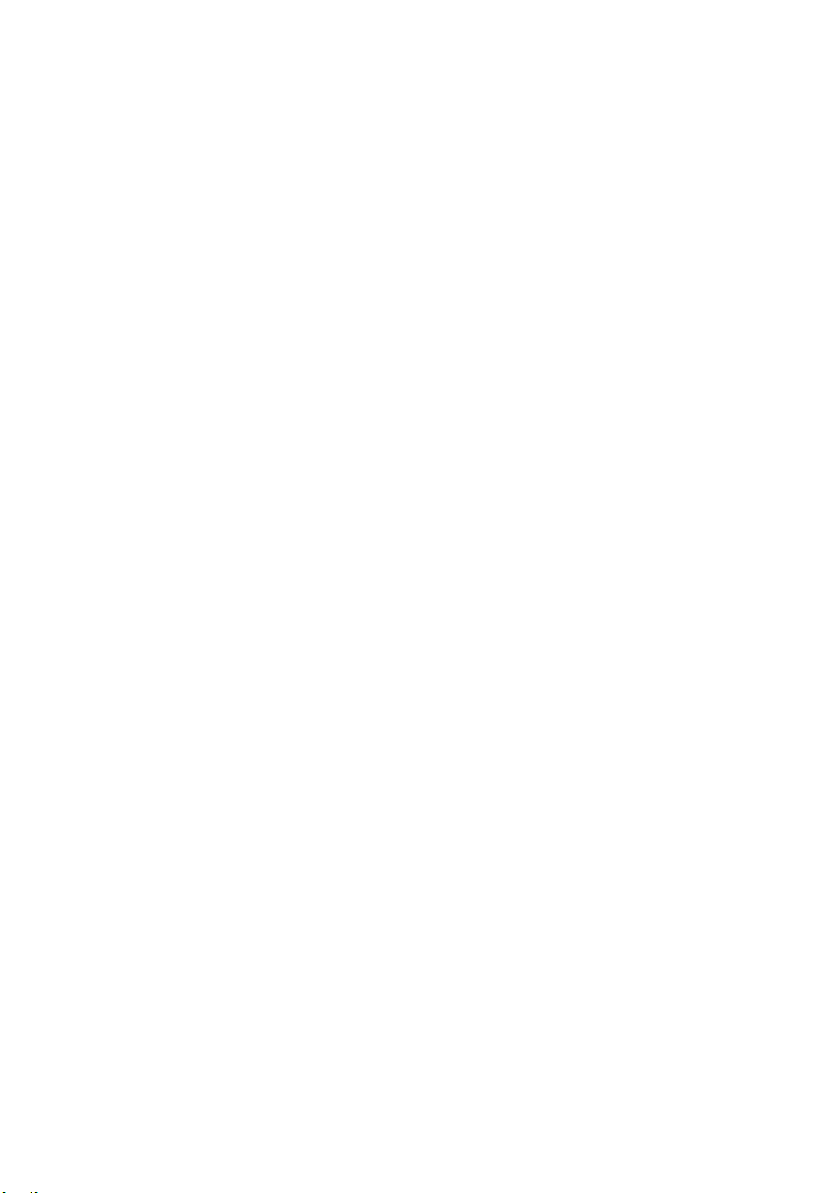
Replacing the Primary Hard-Drive . . . . . . . . . . . . 37
Procedure . . . . . . . . . . . . . . . . . . . . . . . . . . . . . . 37
Postrequisites
. . . . . . . . . . . . . . . . . . . . . . . . . . . . 37
Removing the Hard-Drive Cage . . . . . . . . . . . . . . 38
Prerequisites . . . . . . . . . . . . . . . . . . . . . . . . . . . . 38
Procedure
. . . . . . . . . . . . . . . . . . . . . . . . . . . . . . 38
Replacing the Hard-Drive Cage . . . . . . . . . . . . . . 39
Procedure . . . . . . . . . . . . . . . . . . . . . . . . . . . . . . 39
Postrequisites
. . . . . . . . . . . . . . . . . . . . . . . . . . . . 39
Removing the Secondary Hard-Drive
(optional) . . . . . . . . . . . . . . . . . . . . . . . . . . . . . . . . 40
Prerequisites . . . . . . . . . . . . . . . . . . . . . . . . . . . . 40
Procedure
. . . . . . . . . . . . . . . . . . . . . . . . . . . . . . 40
Replacing the Secondary Hard-Drive
(optional) . . . . . . . . . . . . . . . . . . . . . . . . . . . . . . . . 41
Procedure . . . . . . . . . . . . . . . . . . . . . . . . . . . . . . 41
Postrequisites
. . . . . . . . . . . . . . . . . . . . . . . . . . . . 41
Installing a third Hard-Drive (optional) . . . . . . . . 42
Prerequisites . . . . . . . . . . . . . . . . . . . . . . . . . . . . 42
Procedure
Postrequisites
. . . . . . . . . . . . . . . . . . . . . . . . . . . . . . 42
. . . . . . . . . . . . . . . . . . . . . . . . . . . . 44
Removing the Optical Drive . . . . . . . . . . . . . . . . . 45
Prerequisites . . . . . . . . . . . . . . . . . . . . . . . . . . . . 45
Procedure
. . . . . . . . . . . . . . . . . . . . . . . . . . . . . . 45
Replacing the Optical Drive . . . . . . . . . . . . . . . . . 46
Procedure . . . . . . . . . . . . . . . . . . . . . . . . . . . . . . 46
Postrequisites
. . . . . . . . . . . . . . . . . . . . . . . . . . . . 46
Removing the Top Cover. . . . . . . . . . . . . . . . . . . . 47
Prerequisites . . . . . . . . . . . . . . . . . . . . . . . . . . . . 47
Procedure
. . . . . . . . . . . . . . . . . . . . . . . . . . . . . . 47
Contents | 5
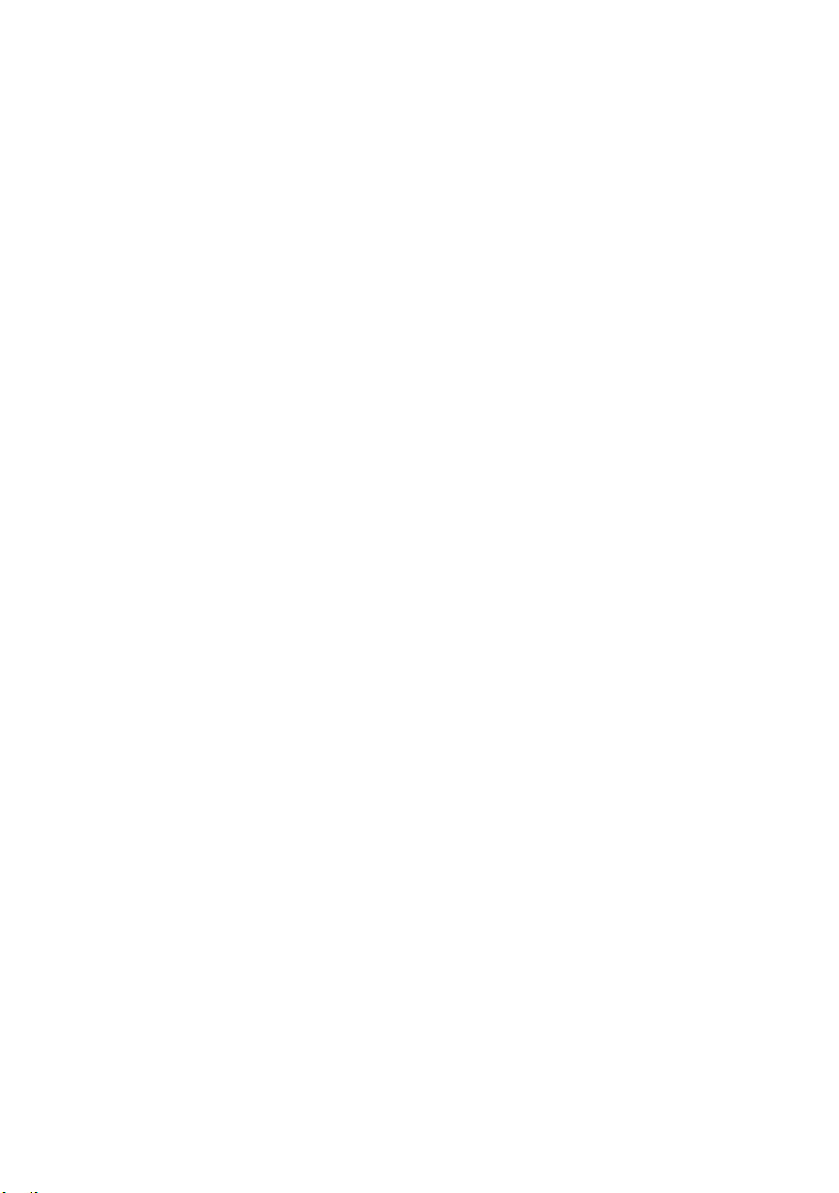
Replacing the Top Cover . . . . . . . . . . . . . . . . . . . . 48
Procedure . . . . . . . . . . . . . . . . . . . . . . . . . . . . . . 48
Postrequisites . . . . . . . . . . . . . . . . . . . . . . . . . . . . 48
Removing the Media-Card Reader . . . . . . . . . . . . 49
Prerequisites. . . . . . . . . . . . . . . . . . . . . . . . . . . . . 49
Procedure . . . . . . . . . . . . . . . . . . . . . . . . . . . . . . 49
Replacing the Media-Card Reader . . . . . . . . . . . . 50
Procedure . . . . . . . . . . . . . . . . . . . . . . . . . . . . . . 50
Postrequisites . . . . . . . . . . . . . . . . . . . . . . . . . . . . 50
Removing the Top I/O Panel . . . . . . . . . . . . . . . . . 51
Prerequisites. . . . . . . . . . . . . . . . . . . . . . . . . . . . . 51
Procedure . . . . . . . . . . . . . . . . . . . . . . . . . . . . . . 51
Replacing the Top I/O Panel . . . . . . . . . . . . . . . . . 53
Procedure . . . . . . . . . . . . . . . . . . . . . . . . . . . . . . 53
Postrequisites . . . . . . . . . . . . . . . . . . . . . . . . . . . . 53
Removing the Front USB Panel. . . . . . . . . . . . . . . 54
Prerequisites. . . . . . . . . . . . . . . . . . . . . . . . . . . . . 54
Procedure . . . . . . . . . . . . . . . . . . . . . . . . . . . . . . 54
Replacing the Front USB Panel . . . . . . . . . . . . . . . 56
Procedure . . . . . . . . . . . . . . . . . . . . . . . . . . . . . . 56
Postrequisites . . . . . . . . . . . . . . . . . . . . . . . . . . . . 56
Removing the Power Button Module . . . . . . . . . . 57
Prerequisites. . . . . . . . . . . . . . . . . . . . . . . . . . . . . 57
Procedure . . . . . . . . . . . . . . . . . . . . . . . . . . . . . . 57
Replacing the Power Button Module . . . . . . . . . . 59
Procedure . . . . . . . . . . . . . . . . . . . . . . . . . . . . . . 59
Postrequisites . . . . . . . . . . . . . . . . . . . . . . . . . . . . 59
Removing the Chassis Fan. . . . . . . . . . . . . . . . . . . 60
Prerequisites. . . . . . . . . . . . . . . . . . . . . . . . . . . . . 60
Procedure . . . . . . . . . . . . . . . . . . . . . . . . . . . . . . 60
6 | Contents
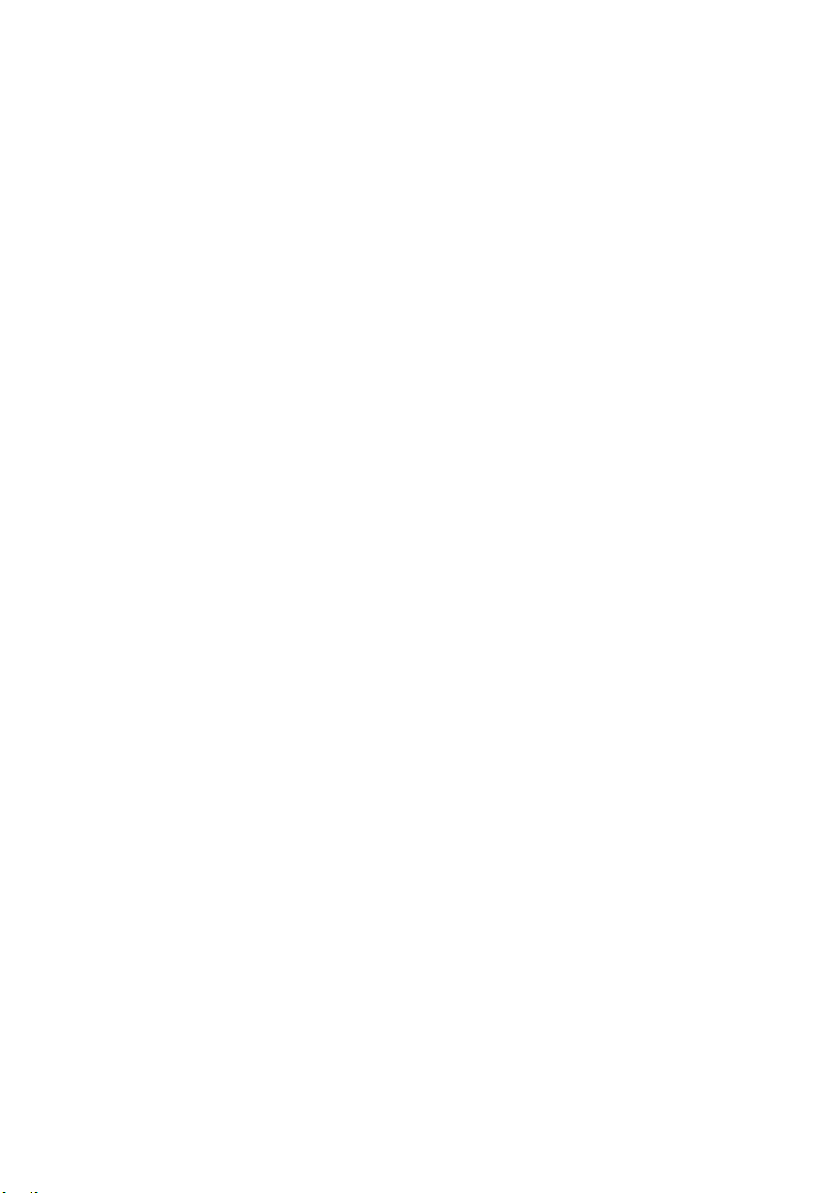
Replacing the Chassis Fan. . . . . . . . . . . . . . . . . . . 61
Procedure . . . . . . . . . . . . . . . . . . . . . . . . . . . . . . 61
Postrequisites. . . . . . . . . . . . . . . . . . . . . . . . . . . . 61
Removing the Processor Fan and Heat-Sink . . . . 62
Procedure . . . . . . . . . . . . . . . . . . . . . . . . . . . . . . 62
Replacing the Processor Fan and Heat-Sink . . . . 64
Procedure . . . . . . . . . . . . . . . . . . . . . . . . . . . . . . 64
Postrequisites. . . . . . . . . . . . . . . . . . . . . . . . . . . . 64
Removing the Processor . . . . . . . . . . . . . . . . . . . . 65
Prerequisites . . . . . . . . . . . . . . . . . . . . . . . . . . . . 65
Procedure . . . . . . . . . . . . . . . . . . . . . . . . . . . . . . 65
Replacing the Processor . . . . . . . . . . . . . . . . . . . . 67
Procedure . . . . . . . . . . . . . . . . . . . . . . . . . . . . . . 68
Postrequisites. . . . . . . . . . . . . . . . . . . . . . . . . . . . 68
Removing the Coin-Cell Battery . . . . . . . . . . . . . 69
Prerequisites . . . . . . . . . . . . . . . . . . . . . . . . . . . . 69
Procedure . . . . . . . . . . . . . . . . . . . . . . . . . . . . . . 69
Replacing the Coin-Cell Battery. . . . . . . . . . . . . . 70
Procedure . . . . . . . . . . . . . . . . . . . . . . . . . . . . . . 70
Postrequisites. . . . . . . . . . . . . . . . . . . . . . . . . . . . 70
Removing the Power-Supply Unit . . . . . . . . . . . . 71
Prerequisites . . . . . . . . . . . . . . . . . . . . . . . . . . . . 71
Procedure . . . . . . . . . . . . . . . . . . . . . . . . . . . . . . 71
Replacing the Power-Supply Unit . . . . . . . . . . . . 72
Procedure . . . . . . . . . . . . . . . . . . . . . . . . . . . . . . 72
Postrequisites. . . . . . . . . . . . . . . . . . . . . . . . . . . . 72
Removing the System Board. . . . . . . . . . . . . . . . . 73
Prerequisites . . . . . . . . . . . . . . . . . . . . . . . . . . . . 73
Procedure . . . . . . . . . . . . . . . . . . . . . . . . . . . . . . 74
Contents | 7
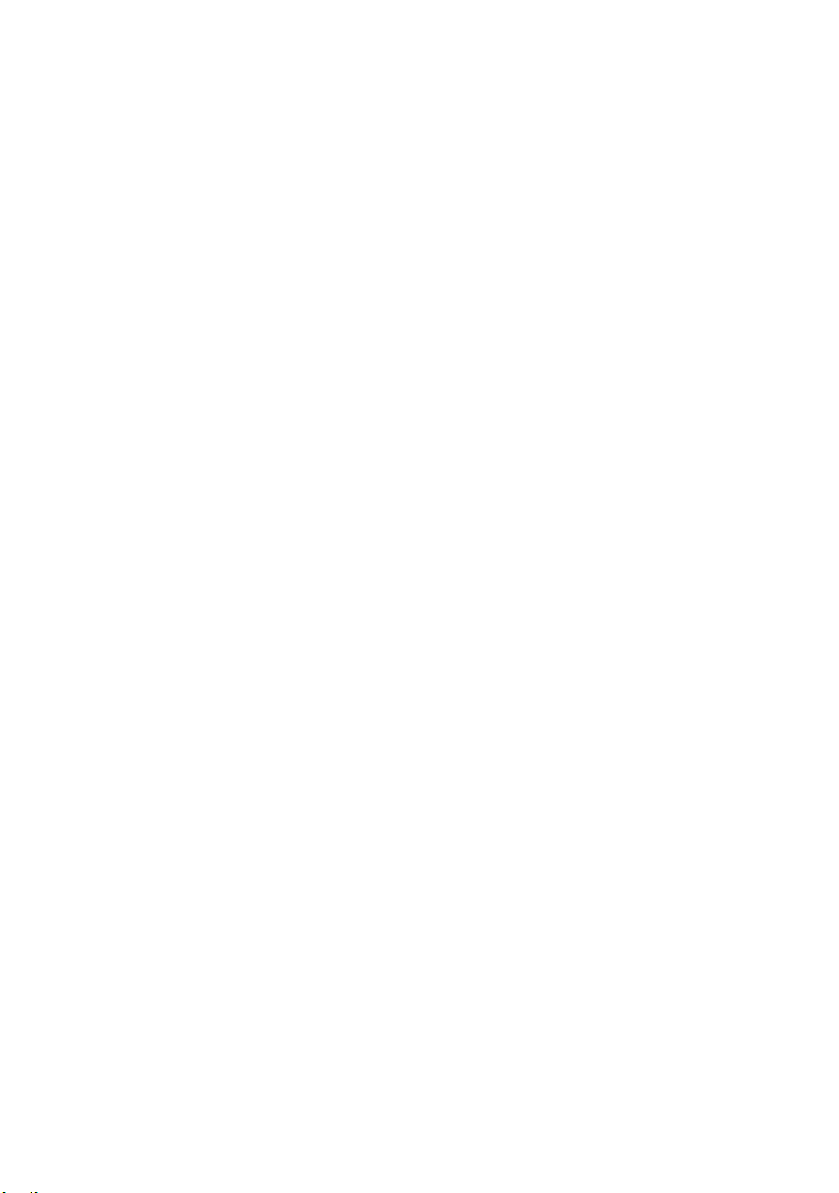
Replacing the System Board . . . . . . . . . . . . . . . . . 75
Procedure . . . . . . . . . . . . . . . . . . . . . . . . . . . . . . 75
Postrequisites . . . . . . . . . . . . . . . . . . . . . . . . . . . . 75
Entering the Service Tag in system setup. . . . . . . . . . 75
System Setup . . . . . . . . . . . . . . . . . . . . . . . . . . . . . 76
Overview . . . . . . . . . . . . . . . . . . . . . . . . . . . . . . . 76
Entering System Setup . . . . . . . . . . . . . . . . . . . . . . 76
. . . . . . . . . . . . . . . . . . . . . . . . . . . . . . . . . . . . . 82
Changing Boot Sequence. . . . . . . . . . . . . . . . . . . . 82
Clearing Forgotten Passwords. . . . . . . . . . . . . . . . . 83
Clearing CMOS Settings . . . . . . . . . . . . . . . . . . . . . 84
Flashing the BIOS . . . . . . . . . . . . . . . . . . . . . . . . . . 85
More Information. . . . . . . . . . . . . . . . . . . . . . . . . . 86
8 | Contents
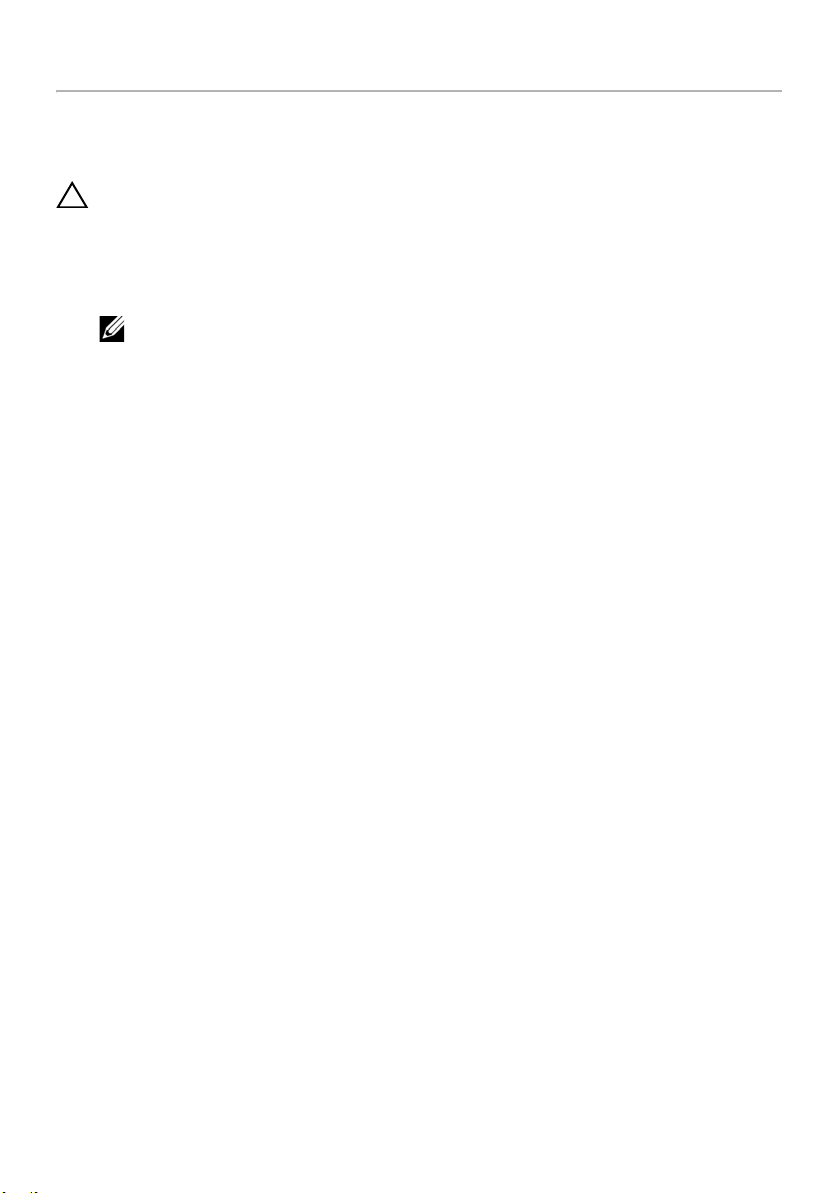
Before You Begin
Turn Off Your Computer and Connected Devices
CAUTION: To avoid losing data, save and close all open files and exit all open
programs before you turn off your computer.
1 Save and close all open files and exit all open programs.
2 Move your mouse pointer to the upper-right or lower-right corner of the screen to
open the Charms sidebar, and then click Settings→ Power→ Shut down.
NOTE: If you are using a different operating system, see the documentation
of your operating system for shut-down instructions.
3 Disconnect your computer and all attached devices from their electrical outlets.
4 Disconnect all telephone cables, network cables, and attached devices from
your computer.
5 Press and hold the power button for 5 seconds after the computer is unplugged to
ground the system board.
Before You Begin | 9
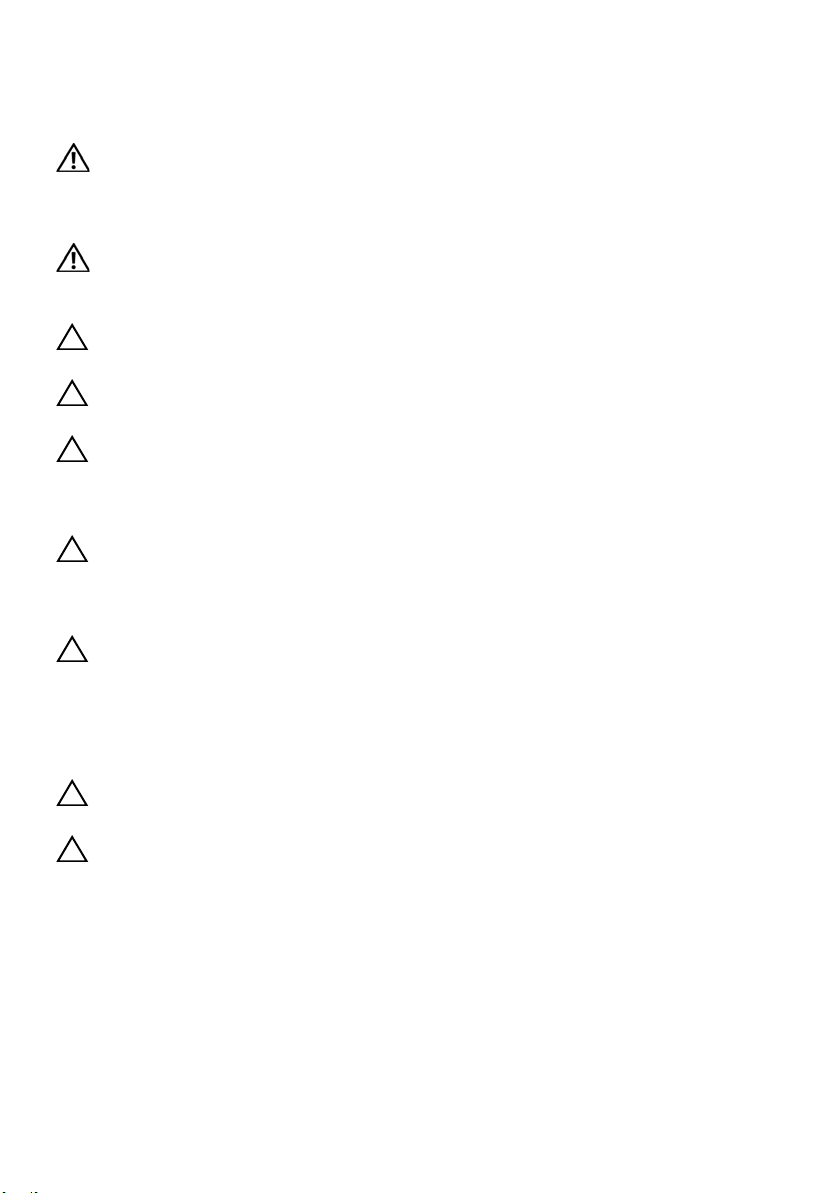
Safety Instructions
Use the following safety guidelines to protect your computer from potential damage and
ensure your personal safety.
WARNING: Before working inside your computer, read the safety information
that shipped with your computer. For additional safety best practices
information, see the Regulatory Compliance Homepage at
dell.com/regulatory_compliance.
WARNING: Disconnect all power sources before opening the computer cover or
panels. After you finish working inside the computer, replace all covers, panels,
and screws before connecting to the power source.
CAUTION: To avoid damaging the computer, ensure that the work surface is flat
and clean.
CAUTION: To avoid damaging the components and cards, handle them by their
edges and avoid touching pins and contacts.
CAUTION: Only a certified service technician is authorized to remove the
computer cover and access any of the components inside the computer.
See the safety instructions for complete information about safety precautions,
working inside your computer, and protecting against electrostatic discharge.
CAUTION: Before touching anything inside your computer, ground yourself by
touching an unpainted metal surface, such as the metal at the back of the
computer. While you work, periodically touch an unpainted metal surface to
dissipate static electricity, which could harm internal components.
CAUTION: When you disconnect a cable, pull on its connector or on its pull-tab,
not on the cable itself. Some cables have connectors with locking tabs or
thumb-screws that you must disengage before disconnecting the cable.
When disconnecting cables, keep them evenly aligned to avoid bending any
connector pins. When connecting cables, ensure that the connectors and ports
are correctly oriented and aligned.
CAUTION: To disconnect a network cable, first unplug the cable from your
computer and then unplug the cable from the network device.
CAUTION: Press and eject any installed card from the media-card reader.
Recommended Tools
The procedures in this document may require the following tools:
• Phillips screwdriver
• Plastic scribe
10 | Before You Begin
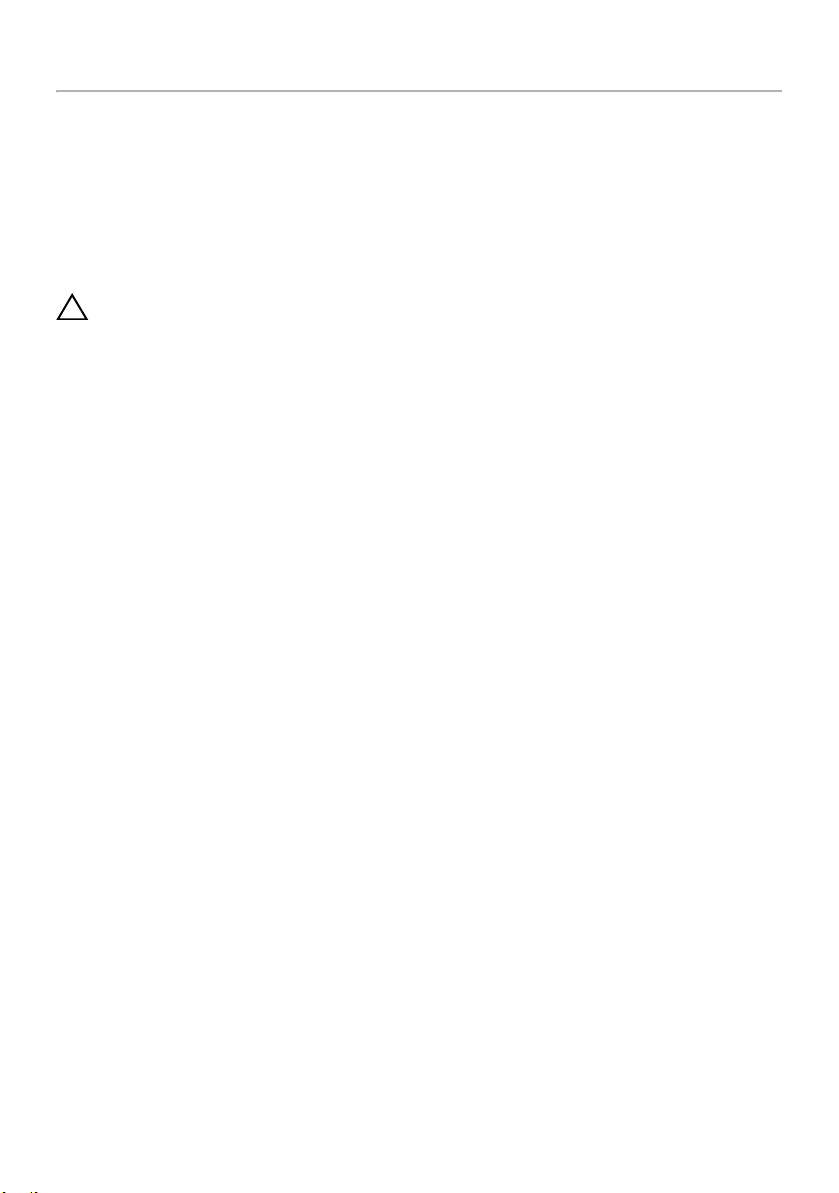
After Working Inside Your Computer
After you complete the replacement procedures, ensure the following:
• Replace all screws and ensure that no stray screws remain inside your computer.
• Place the computer in an upright position.
• Connect any external devices, cables, cards, and any other part(s) you removed
before working on your computer.
• Connect your computer and all attached devices to their electrical outlets.
CAUTION: Before turning on your computer, replace all screws and ensure
that no stray screws remain inside the computer. Failure to do so may damage
your computer.
After Working Inside Your Computer | 11

Technical Overview
7
5
8
4
1
2
3
6
WARNING: Before working inside your computer, read the safety information
that shipped with your computer and follow the steps in "Before You Begin" on
page 9. After working inside your computer, follow the instructions in "After
Working Inside Your Computer" on page 11. For additional safety best practices
information, see the Regulatory Compliance Homepage at
dell.com/regulatory_compliance.
Inside View of Your Computer
1 front bezel 2 primary hard-drive
3 secondary hard-drive 4 graphics-card bracket (optional)
5 graphics card 6 card retention bracket
7 power supply 8 optical drive
12 | Technical Overview

System-Board Components
1
2
3
4
55
6
78
9
10
11
13
14
15
16
17
18
19
20
21
22
23
24
25
26
27
29
28
12
1 chassis fan connector
(SYS_FAN 1)
3 processor socket 4 processor fan connector
5 memory module connector
(DIMM3)
7 memory module connector
(DIMM4)
9 main power connector
(PWR1)
2 power connector (PWRCONN1)
(CPU_FAN)
6 memory module connector
(DIMM1)
8 memory module connector
(DIMM2)
10 CMOS reset jumper (RTCRST)
Technical Overview | 13
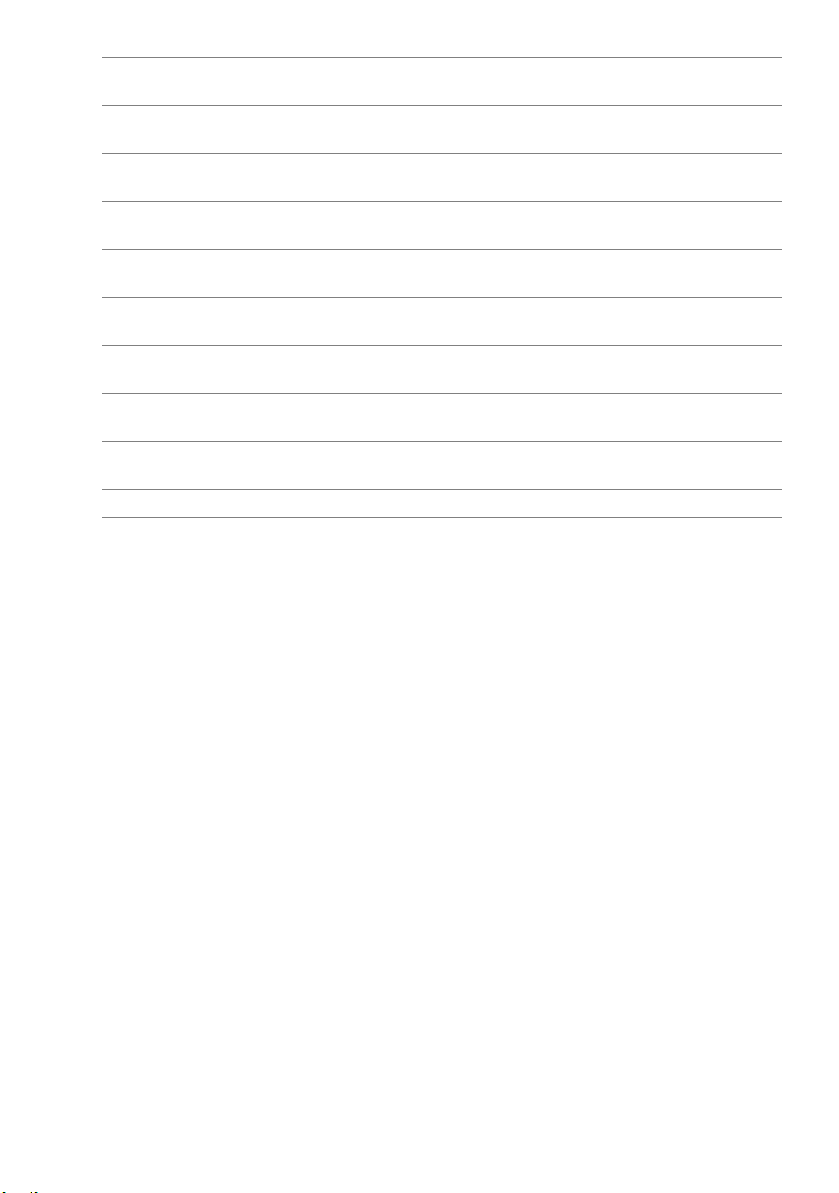
11 mSATA slot (MSATA1) 12 SATA 3.0 (6 Gb/s) drive connector
(SATA 2)
13 SATA 3.0 (6 Gb/s) drive connector
(SATA 4)
15 front panel USB connector
(F_USB3)
17 SATA 3.0 (6 Gb/s) drive connector
(SATA 1)
19 front panel USB connector
(F_USB1)
21 SATA 3.0 (6 Gb/s) drive connector
(SATA 0)
23 front panel audio connector
(F_AUDIO1)
25 PCI-Express x1 card slot
(PCI-EX1_2)
27 PCI-Express x16 card slot
(PCI-EX16_1)
29 battery socket (BATTERY)
14 SATA 3.0 (6 Gb/s) drive connector
(SATA 3)
16 front panel USB connector
(F_USB2)
18 power button connector
(F_PANEL)
20 password reset jumper
(PSWD)
22 front panel USB connector
(F_USB4)
24 PCI-Express x1 card slot
(PCI-EX1_4)
26 PCI-Express x1 card slot
(PCI-EX1_1)
28 Mini-Card slot
(PCIE_MINICARD)
14 | Technical Overview

Removing the Computer Cover
1
2
WARNING: Before working inside your computer, read the safety information
that shipped with your computer and follow the steps in "Before You Begin" on
page 9. After working inside your computer, follow the instructions in "After
Working Inside Your Computer" on page 11. For additional safety best practices
information, see the Regulatory Compliance Homepage at
dell.com/regulatory_compliance.
Procedure
1 Lay the computer on its side with the computer cover facing up.
2 Remove the thumbscrew that secures the computer cover to the chassis, using a
screw driver, if necessary.
3 Release the computer cover by sliding it away from the front of the computer.
4 Lift the cover away from the computer and set it aside in a secure location.
1 thumbscrew 2 computer cover
Removing the Computer Cover | 15
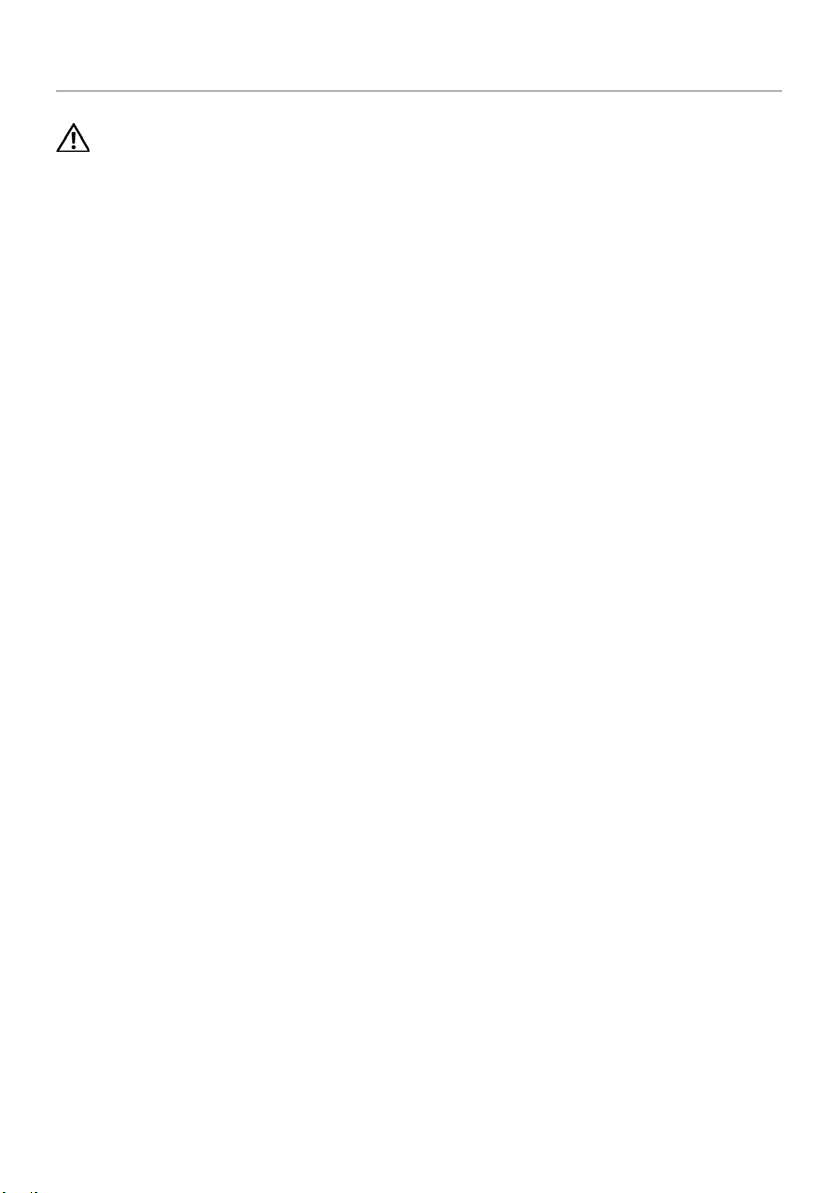
Replacing the Computer Cover
WARNING: Before working inside your computer, read the safety information
that shipped with your computer and follow the steps in "Before You Begin" on
page 9. After working inside your computer, follow the instructions in "After
Working Inside Your Computer" on page 11. For additional safety best practices
information, see the Regulatory Compliance Homepage at
dell.com/regulatory_compliance.
Procedure
1 Connect all the cables and fold the cables out of the way.
2 Ensure that no tools or extra parts are left inside the computer.
3 Align the tabs at the bottom of the computer cover with the slots located along the
edge of the chassis.
4 Press the computer cover down and slide it towards the front of the computer.
5 Replace the thumbscrew that secures the computer cover to the chassis.
6 Place the computer in an upright position.
Postrequisites
Follow the instructions in "After Working Inside Your Computer" on page 11.
16 | Replacing the Computer Cover
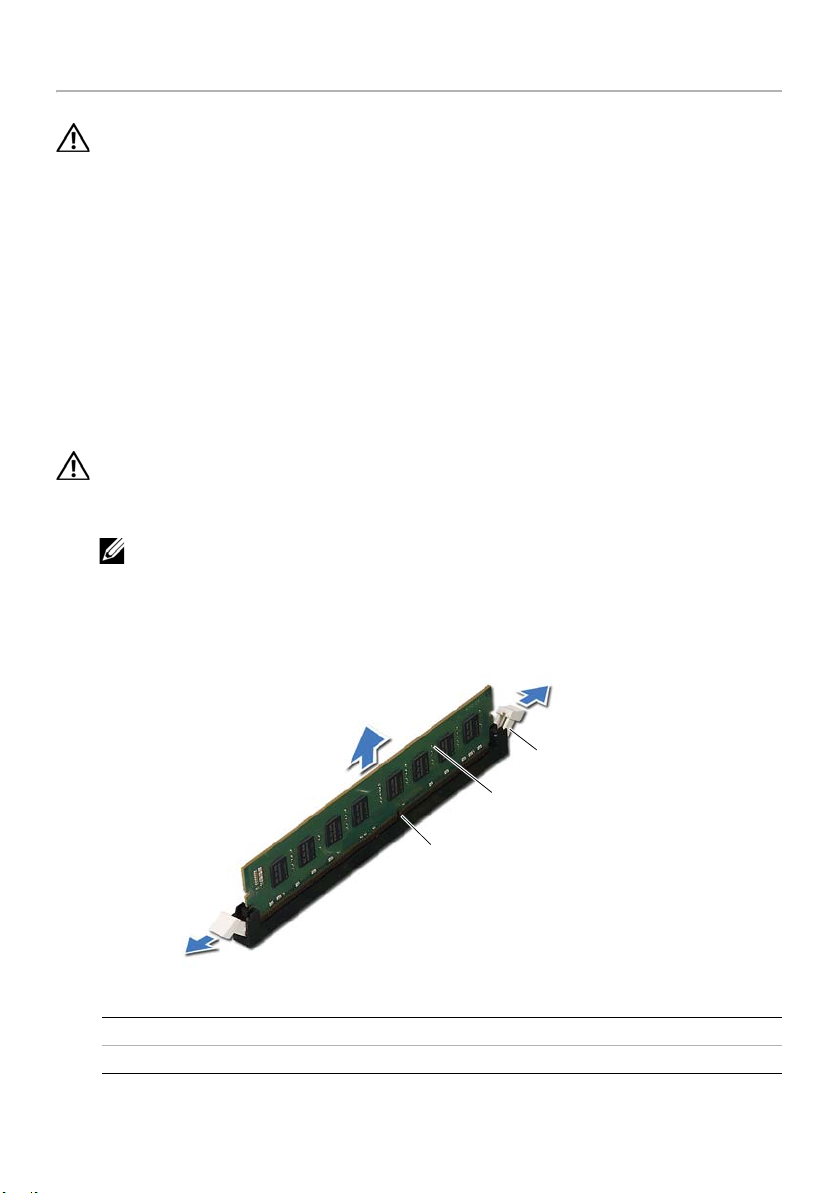
Removing the Memory Module(s)
1
2
3
WARNING: Before working inside your computer, read the safety information
that shipped with your computer and follow the steps in "Before You Begin" on
page 9. After working inside your computer, follow the instructions in "After
Working Inside Your Computer" on page 11. For additional safety best practices
information, see the Regulatory Compliance Homepage at
dell.com/regulatory_compliance.
Prerequisites
1 Remove the computer cover. See "Removing the Computer Cover" on page 15.
2 Remove the graphics card. See "Removing the Graphics Card" on page 26.
Procedure
WARNING: The memory module(s) may become hot during normal operation.
Allow the memory module(s) to cool before touching them.
1 Press out the securing clip at each end of the memory-module connector.
NOTE: If the memory module is difficult to remove, gently ease the memory
module back and forth to remove it from the connector.
2 Grasp the memory module and pull it upward.
1 memory-module connector 2 memory module
3 securing clips (2)
Removing the Memory Module(s) | 17

Replacing the Memory Module(s)
WARNING: Before working inside your computer, read the safety information
that shipped with your computer and follow the steps in "Before You Begin" on
page 9. After working inside your computer, follow the instructions in "After
Working Inside Your Computer" on page 11. For additional safety best practices
information, see the Regulatory Compliance Homepage at
dell.com/regulatory_compliance.
Procedure
CAUTION: If the memory module is not installed correctly, your computer may
not boot.
CAUTION: If you remove the original memory module(s) from your computer
during a memory upgrade, keep them separate from any new module(s) that you
may have, even if you purchased the new module(s) from Dell. If possible, do not
pair an original memory module with a new memory module. Otherwise, your
computer may not start properly.
The recommended memory configurations are:
matched memory modules installed in DIMM connectors 1 and 2 and another
matched memory modules installed in DIMM connectors 3 and 4.
18 | Replacing the Memory Module(s)
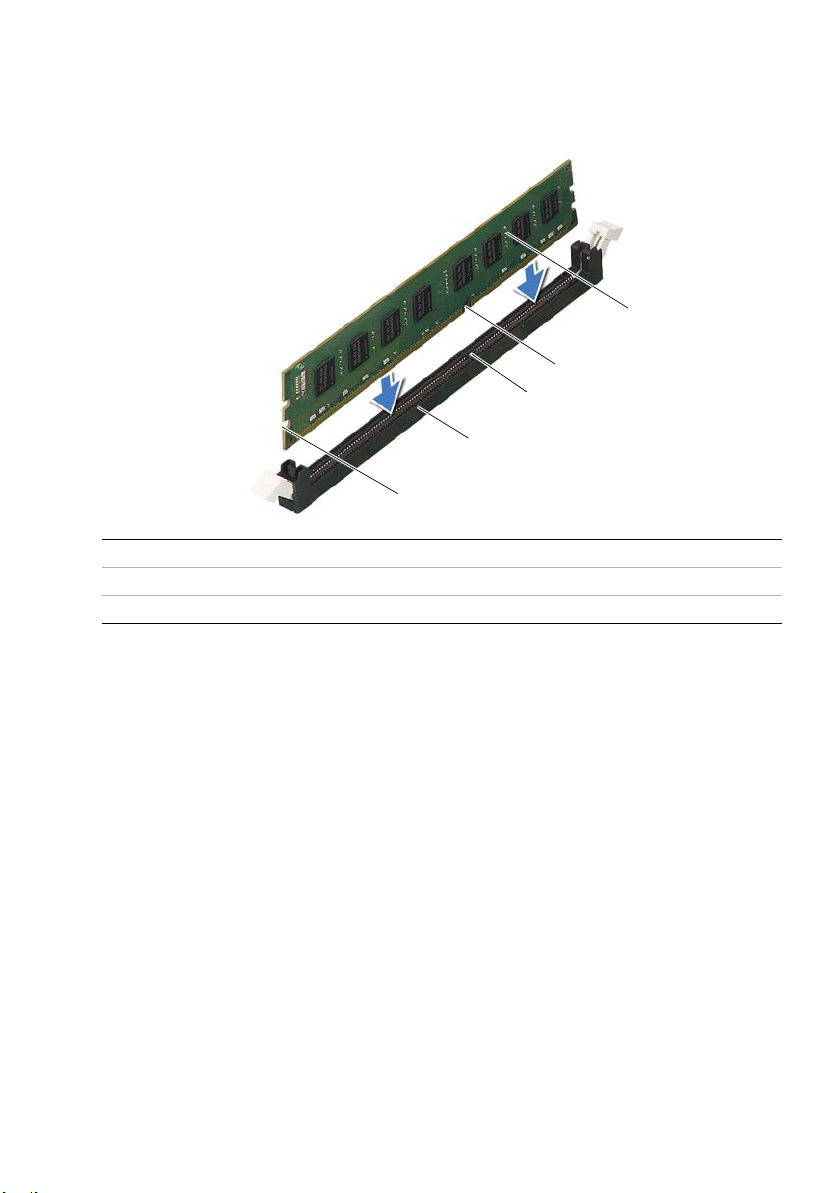
1 Press out the securing clip at each end of the memory-module connector.
1
2
3
4
5
2 Align the notch on the bottom of the memory module with the tab on the
memory-module connector.
1 cutouts (2) 2 memory-module connector
3tab 4notch
5memory module
Replacing the Memory Module(s) | 19
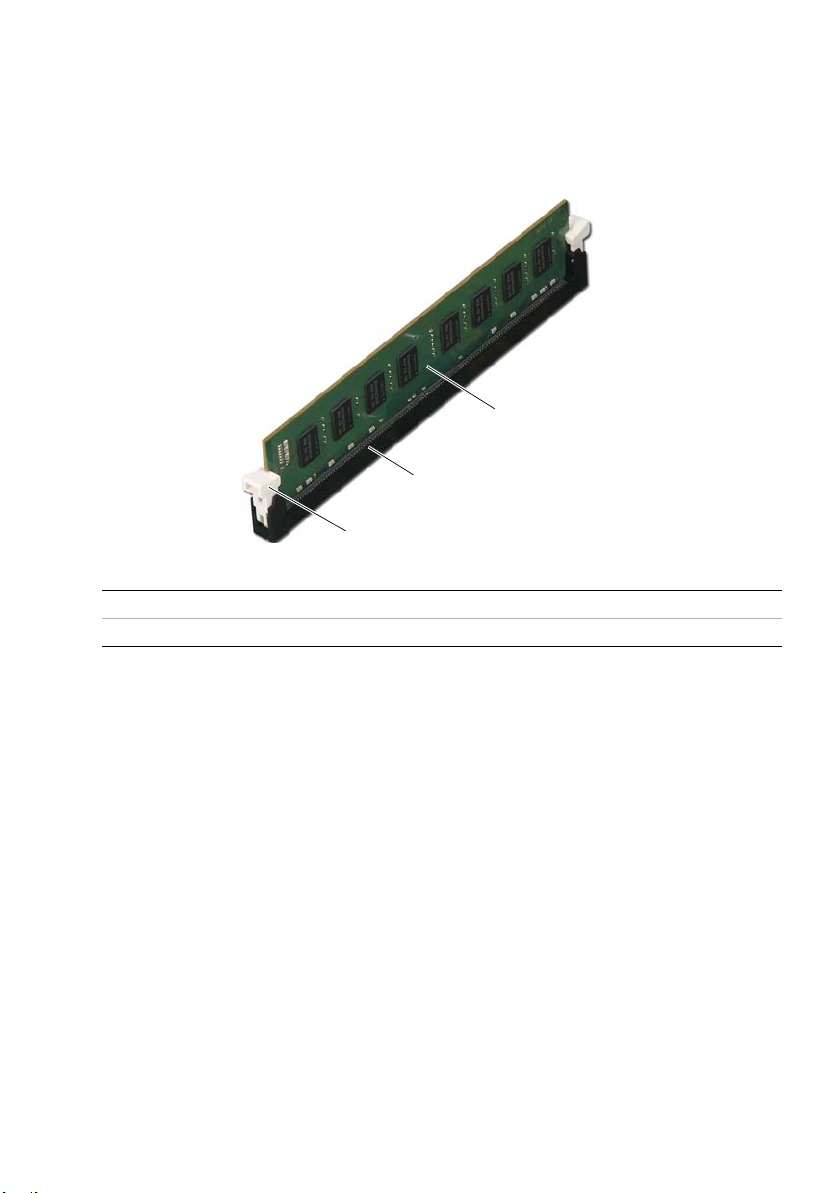
3 Insert the memory module into the memory-module connector until the memory
1
2
3
module snaps into position.
If you insert the memory module correctly, the securing clips snap into the cutouts
at each end of the memory module.
1 securing clip (snapped in position) 2 memory-module connector
3memory module
Postrequisites
1 Replace the graphics card. See "Replacing the Graphics Card" on page 29.
2 Replace the computer cover. See "Replacing the Computer Cover" on page 16.
20 | Replacing the Memory Module(s)
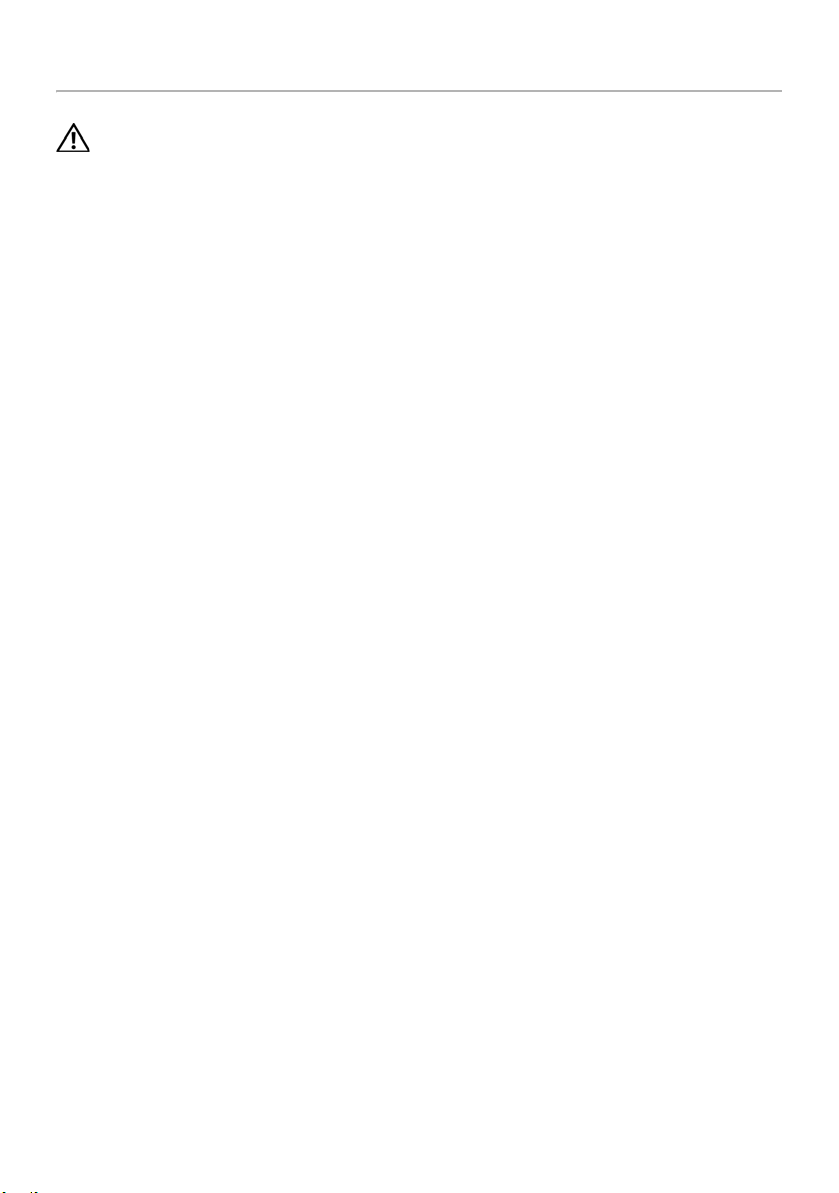
Removing the Front Bezel
WARNING: Before working inside your computer, read the safety information
that shipped with your computer and follow the steps in "Before You Begin" on
page 9. After working inside your computer, follow the instructions in "After
Working Inside Your Computer" on page 11. For additional safety best practices
information, see the Regulatory Compliance Homepage at
dell.com/regulatory_compliance.
Prerequisites
Remove the computer cover. See "Removing the Computer Cover" on page 15.
Removing the Front Bezel | 21

Procedure
1
2
3
4
5
1 Place the computer in an upright position.
2 Grasp and release the front bezel tabs sequentially, one at a time by moving them
outward from the front panel.
3 Rotate and pull the front bezel away from the front of the computer to release the
front bezel clamps from the front panel slots.
1 front bezel 2 front bezel tabs (4)
3 front bezel clamps (3) 4 front panel slots (3)
5 front panel
22 | Removing the Front Bezel
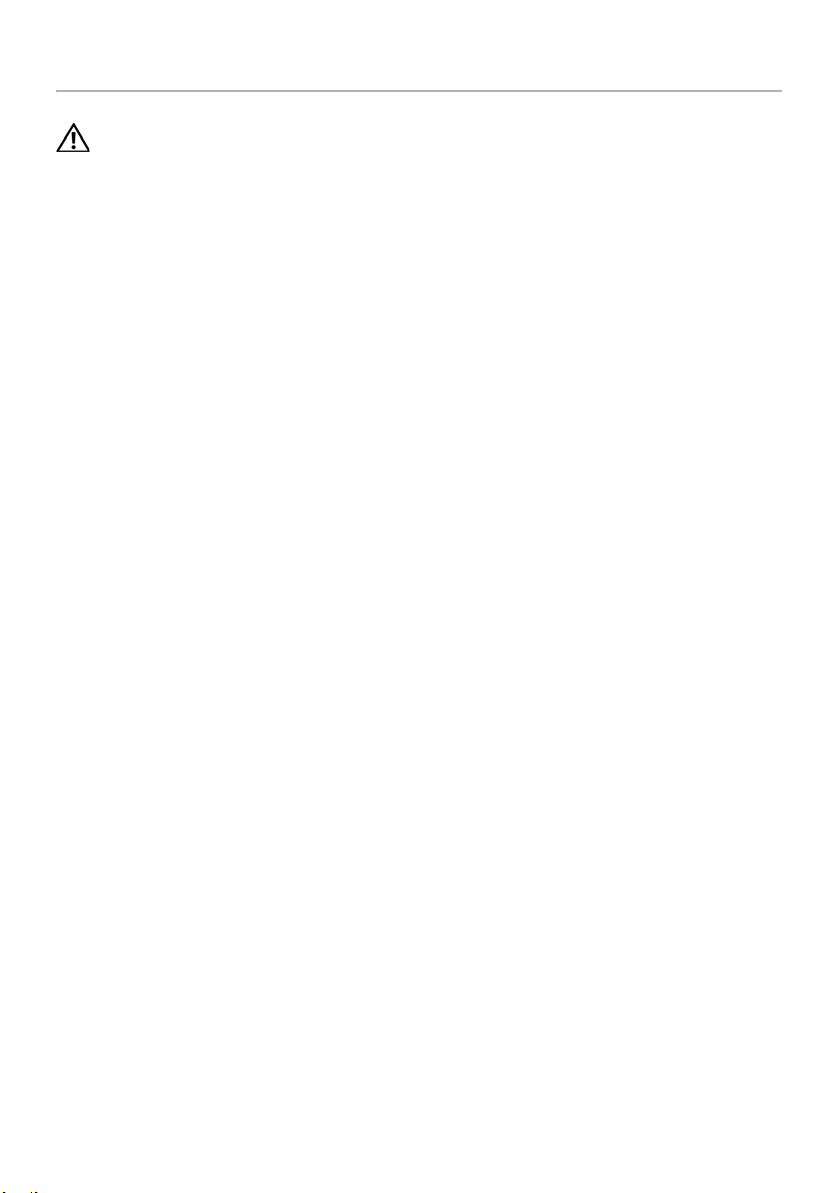
Replacing the Front Bezel
WARNING: Before working inside your computer, read the safety information
that shipped with your computer and follow the steps in "Before You Begin" on
page 9. After working inside your computer, follow the instructions in "After
Working Inside Your Computer" on page 11. For additional safety best practices
information, see the Regulatory Compliance Homepage at
dell.com/regulatory_compliance.
Procedure
1 Align and insert the front bezel clamps into the front panel slots.
2 Rotate the front bezel towards the computer until the front bezel tabs snap into
place.
Postrequisites
Replace the computer cover. See "Replacing the Computer Cover" on page 16.
Replacing the Front Bezel | 23
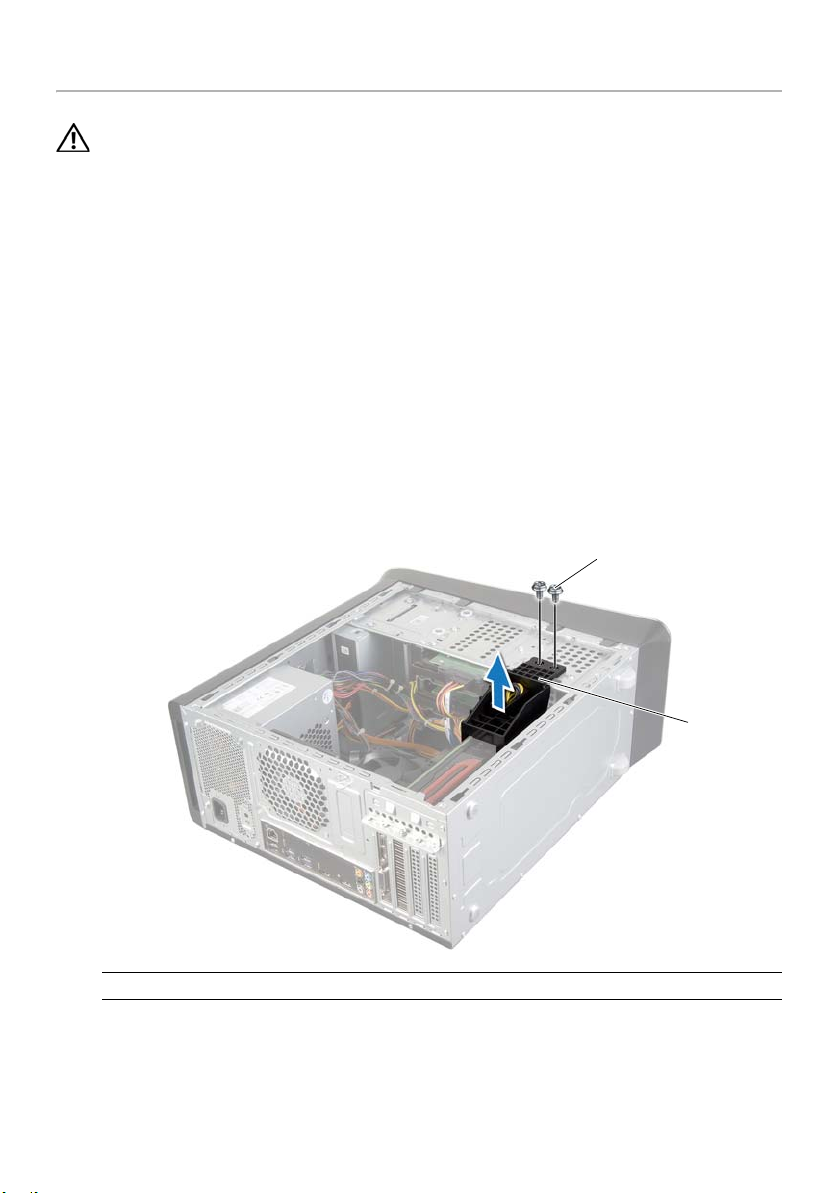
Removing the Graphics-Card Bracket (optional)
1
2
WARNING: Before working inside your computer, read the safety information
that shipped with your computer and follow the steps in "Before You Begin" on
page 9. After working inside your computer, follow the instructions in "After
Working Inside Your Computer" on page 11. For additional safety best practices
information, see the Regulatory Compliance Homepage at
dell.com/regulatory_compliance.
Prerequisites
Remove the computer cover. See "Removing the Computer Cover" on page 15.
Procedure
1 Remove the screws that secure the graphics-card bracket to the chassis.
2 Lift the graphics-card bracket off the chassis.
3 Set the graphics-card bracket aside in a secure location.
1 screws (2) 2 graphics-card bracket
24 | Removing the Graphics-Card Bracket (optional)
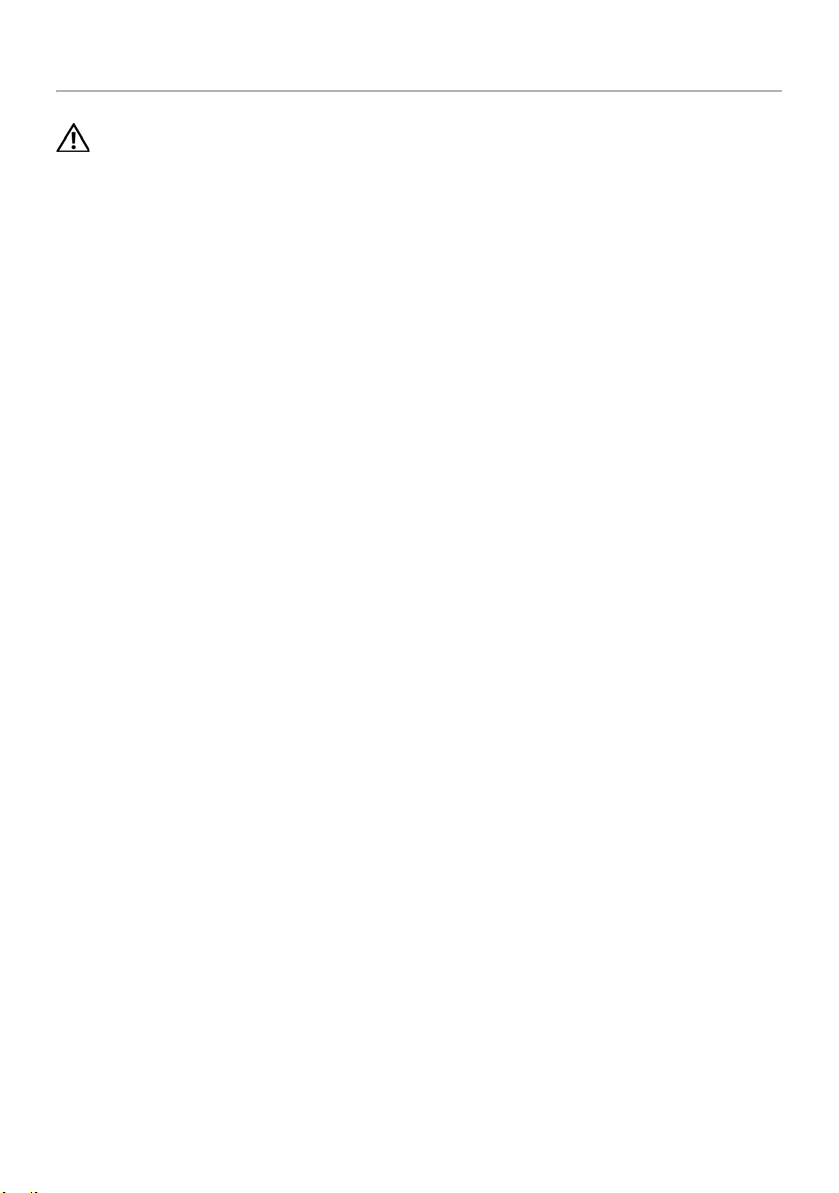
Replacing the Graphics-Card Bracket (optional)
WARNING: Before working inside your computer, read the safety information
that shipped with your computer and follow the steps in "Before You Begin" on
page 9. After working inside your computer, follow the instructions in "After
Working Inside Your Computer" on page 11. For additional safety best practices
information, see the Regulatory Compliance Homepage at
dell.com/regulatory_compliance.
Procedure
1 Align the screw holes on the graphics-card bracket with the screw holes on the
chassis.
2 Replace the screws that secure the graphics-card bracket to the chassis..
Postrequisites
Replace the computer cover. See "Replacing the Computer Cover" on page 16.
Replacing the Graphics-Card Bracket (optional) | 25
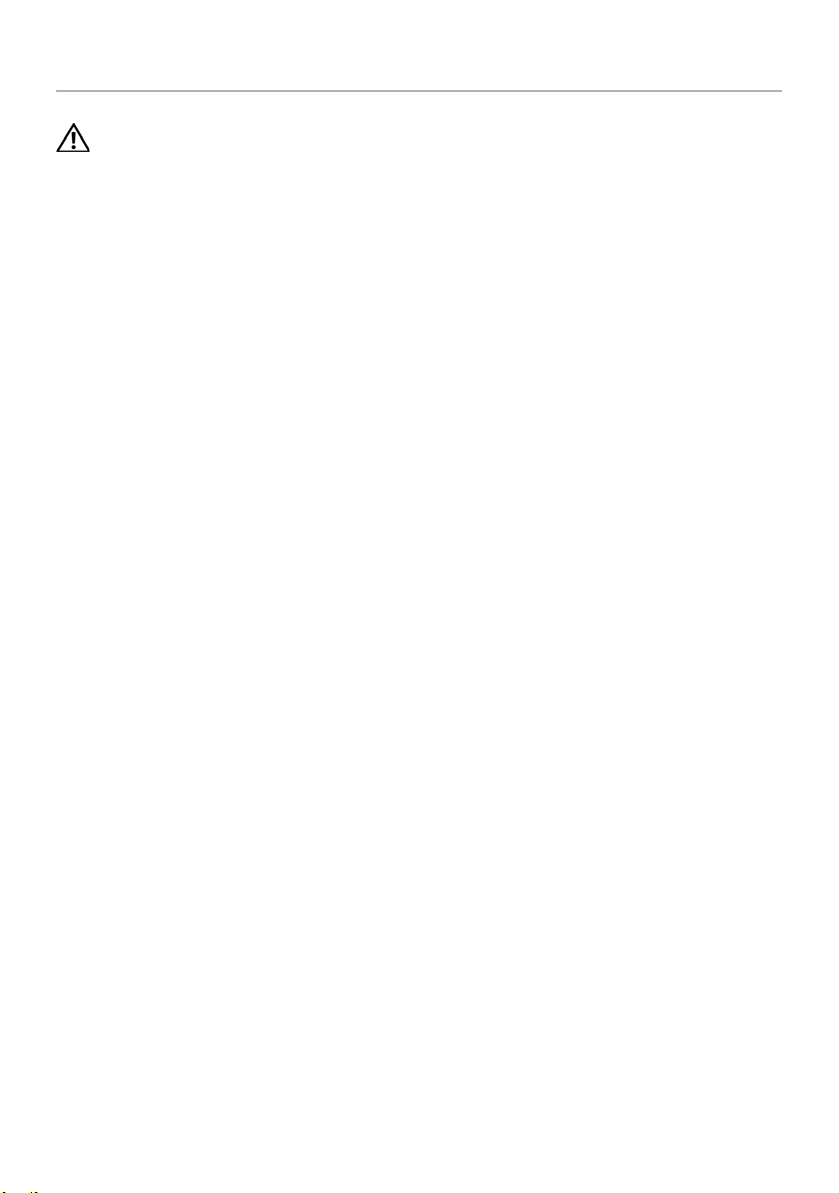
Removing the Graphics Card
WARNING: Before working inside your computer, read the safety information
that shipped with your computer and follow the steps in "Before You Begin" on
page 9. After working inside your computer, follow the instructions in "After
Working Inside Your Computer" on page 11. For additional safety best practices
information, see the Regulatory Compliance Homepage at
dell.com/regulatory_compliance.
The system board of your computer is equipped with one PCI-Express x16
connector to install graphics card. To locate the PCI-Express x16 connector on
the system board, see "System-Board Components" on page 13.
Prerequisites
1 Remove the computer cover. See "Removing the Computer Cover" on page 15.
2 Remove the graphics-card bracket, if applicable. See "Removing the Graphics-Card
Bracket (optional)" on page 24.
26 | Removing the Graphics Card
