Dell X51 User Manual
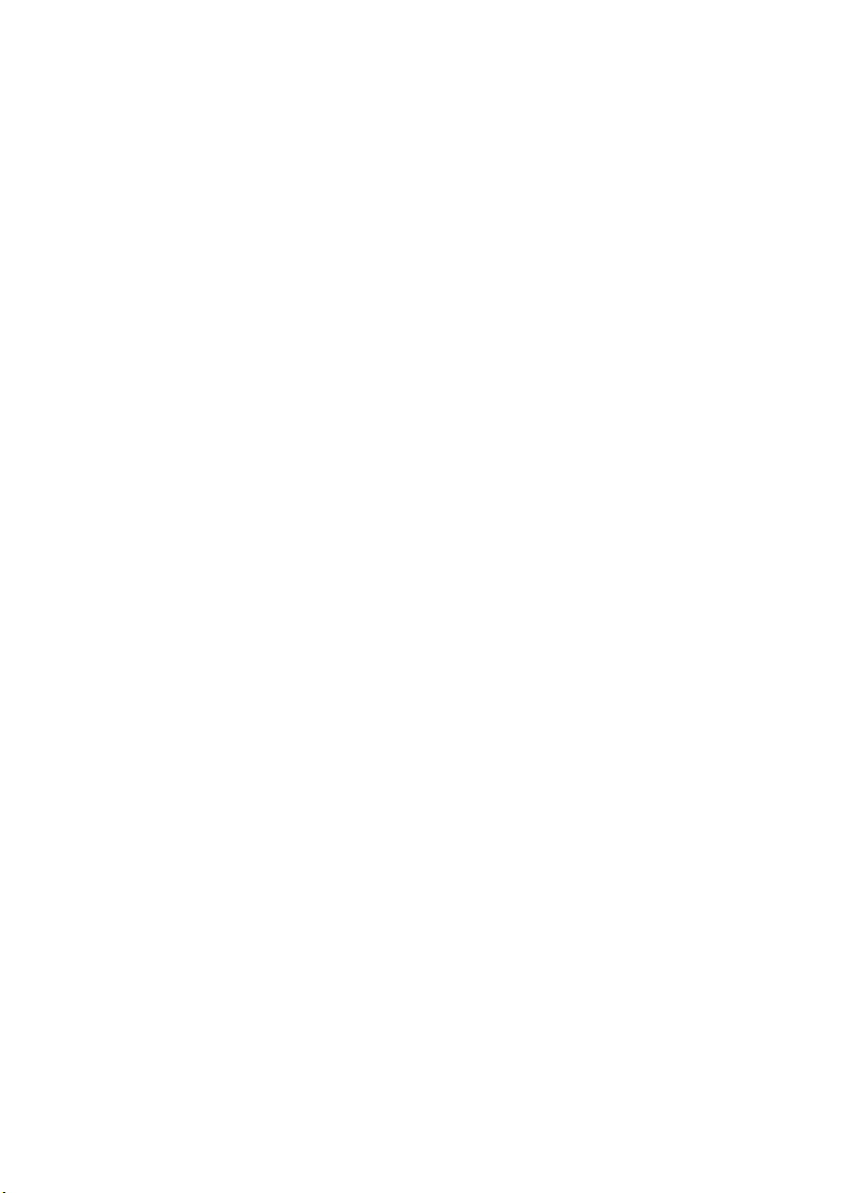
Alienware X51
Owner’s Manual
Regulatory model: D05S
Regulatory type: D05S001
www.dell.com | support.dell.com/manuals
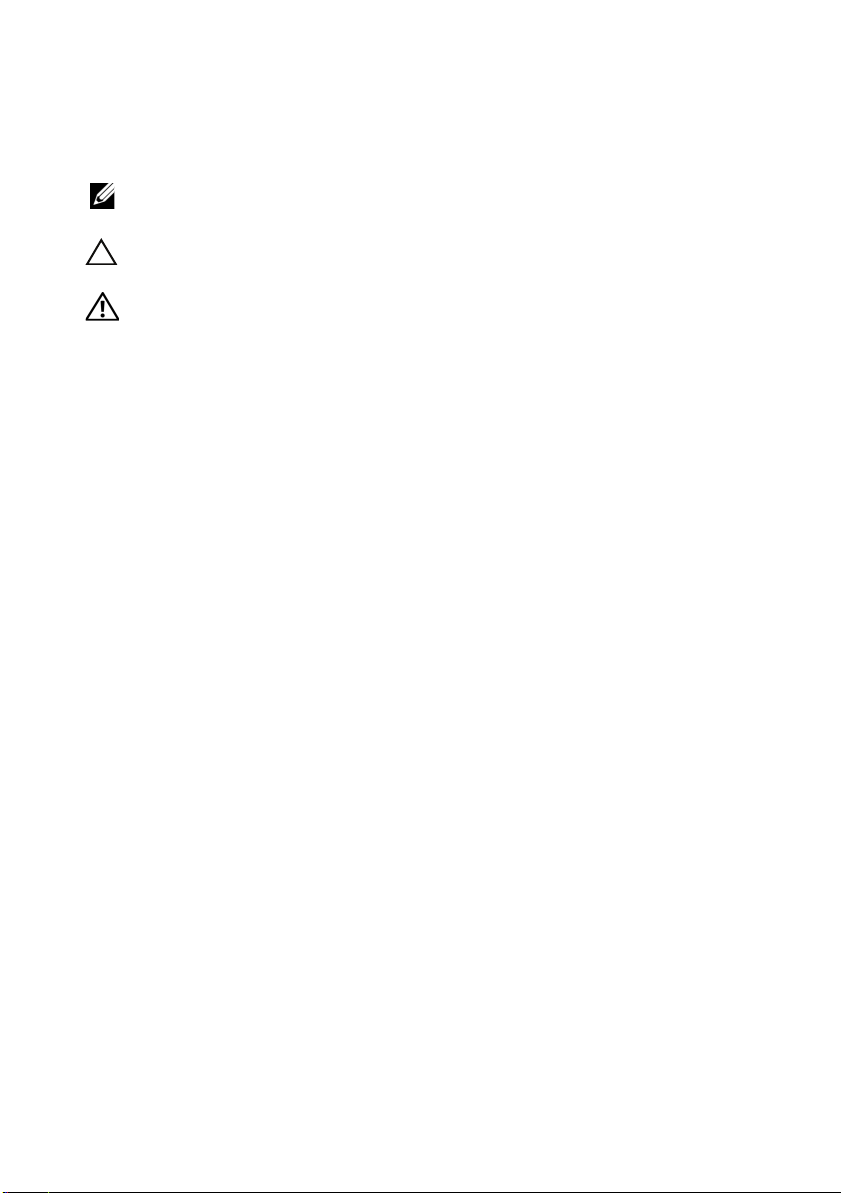
Notes, Cautions, and Warnings
NOTE: A NOTE indicates important information that helps you make better
use of your product.
CAUTION: A CAUTION indicates either potential damage to hardware or
loss of data, and tells you how to avoid the problem.
WARNING: A WARNING indicates a potential for property damage,
personal injury, or death.
____________________
Information in this document is subject to change without notice.
© 2012 Dell Inc. All rights reserved.
Reproduction of these materials in any manner whatsoever without the written permission of Dell Inc.
is strictly forbidden.
Trademarks used in this text: Dell™ and the DELL logo are trademarks of Dell Inc.
Alienware
Microsoft
trademarks of Microsoft Corporation in the United States and/or other countries.
Other trademarks and trade names may be used in this document to refer to either the entities claiming
the marks and names or their products. Dell Inc. disclaims any proprietary interest in trademarks and
trade names other than its own.
2012 - 01 Rev. A00
®
is a registered trademark of Alienware Corporation.
®
, Windows®, and the Windows start button logo are either trademarks or registered
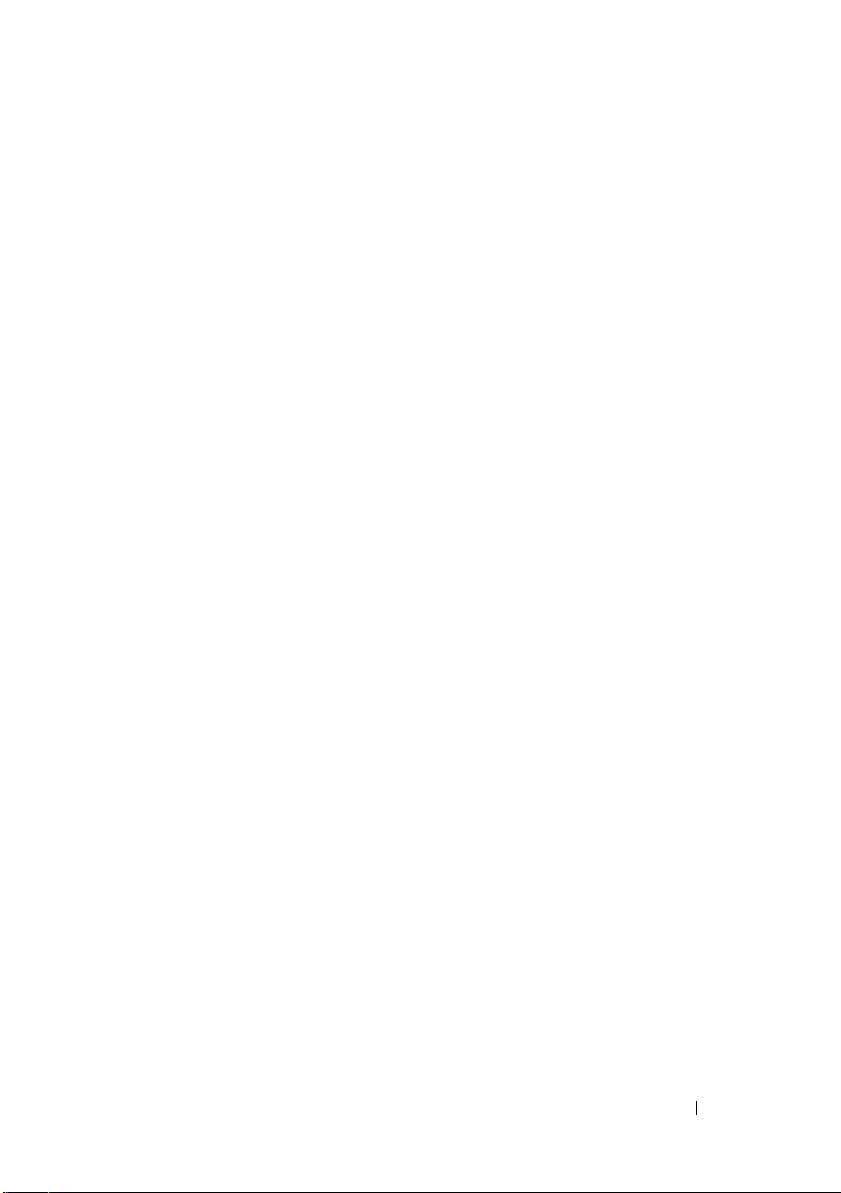
Contents
1 About Your Computer. . . . . . . . . . . . . . . . . 5
Front View . . . . . . . . . . . . . . . . . . . . . . . . . 5
Back View
Specifications . . . . . . . . . . . . . . . . . . . . . . . 6
. . . . . . . . . . . . . . . . . . . . . . . . . 6
2 Before You Begin. . . . . . . . . . . . . . . . . . . . 7
Turn Off Your Computer and
Connected Devices . . . . . . . . . . . . . . . . . . 7
Safety Instructions
. . . . . . . . . . . . . . . . . . 7
3 Working Inside Your Computer . . . . . . . . . 9
4 System Setup . . . . . . . . . . . . . . . . . . . . . . 11
Overview . . . . . . . . . . . . . . . . . . . . . . . . . 11
Entering System Setup
System Setup Screens
System Setup Options
Boot Sequence . . . . . . . . . . . . . . . . . . . 16
. . . . . . . . . . . . . . . . . . 11
. . . . . . . . . . . . . . . 12
. . . . . . . . . . . . . . . 12
Contents 3
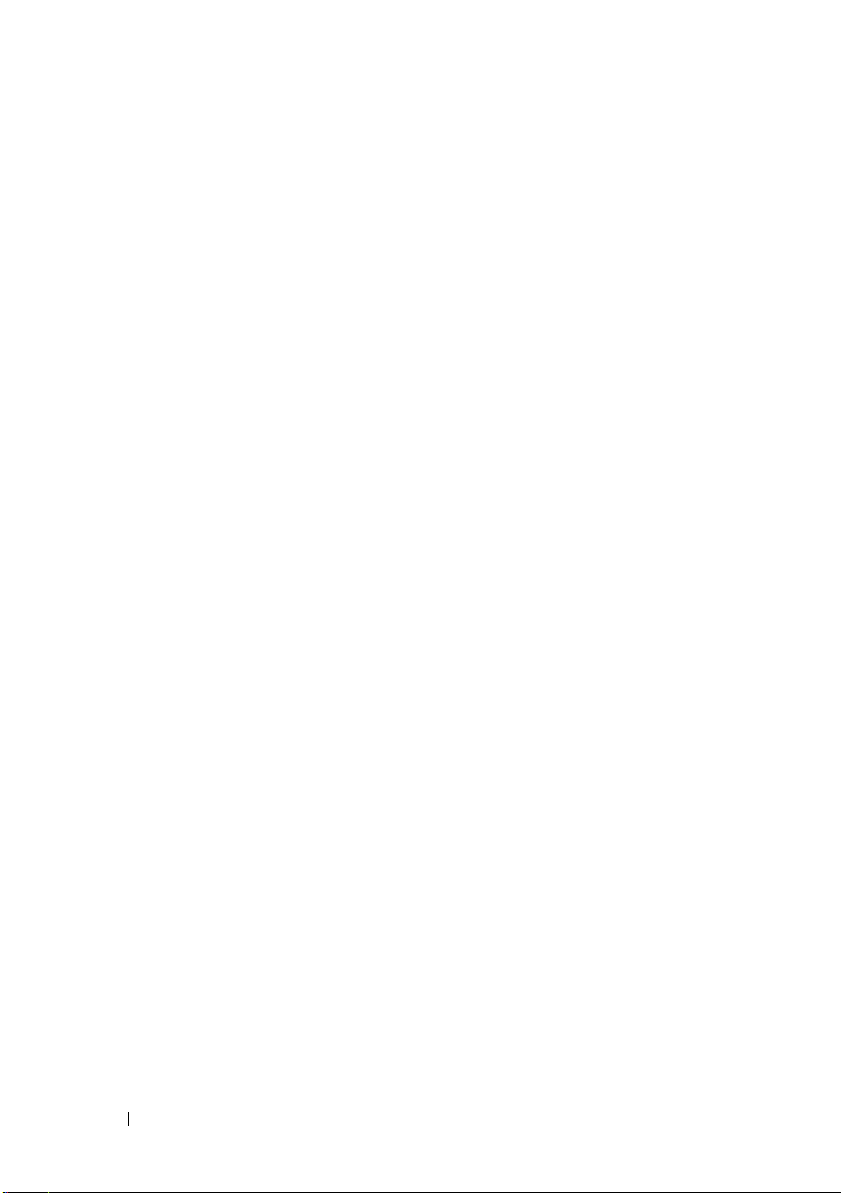
5 Flashing the BIOS . . . . . . . . . . . . . . . . . 19
6 Contacting Alienware . . . . . . . . . . . . . . 21
Websites . . . . . . . . . . . . . . . . . . . . . . 21
4 Contents
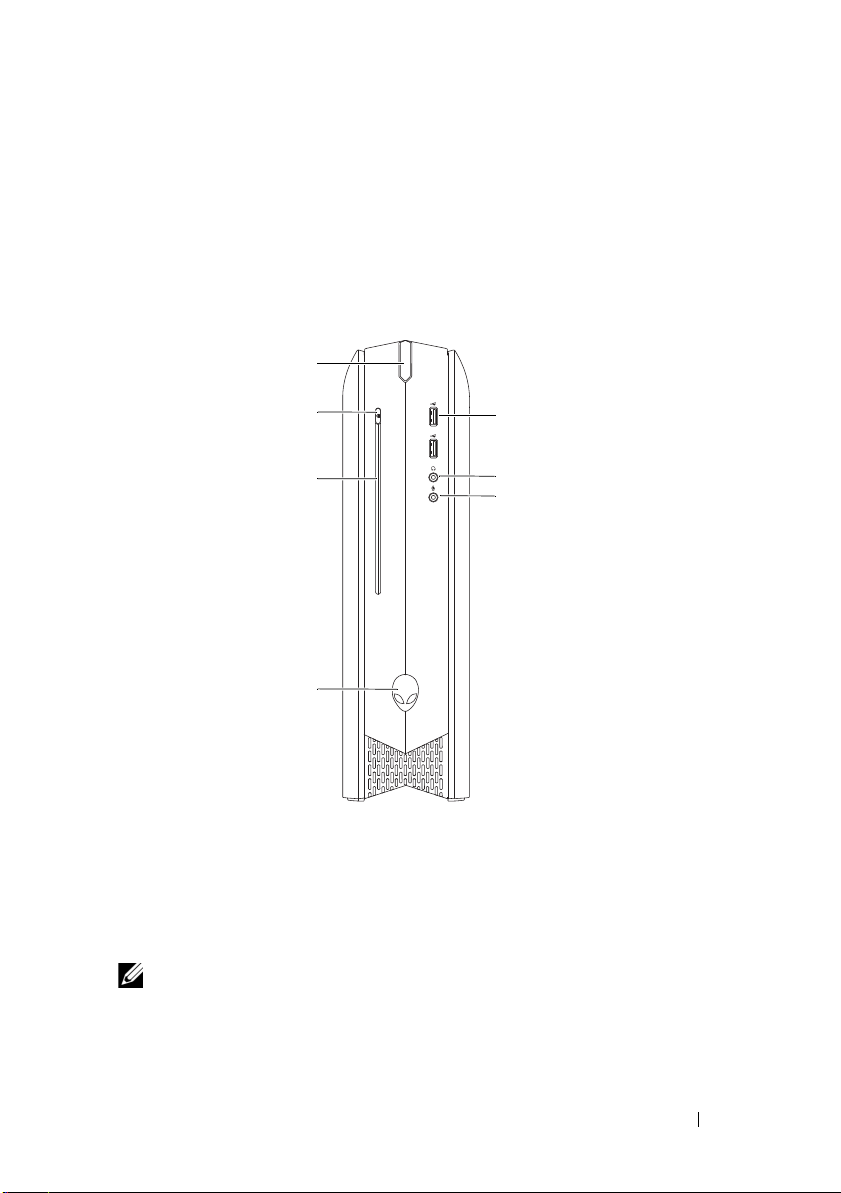
About Your Computer
1
2
3
4
5
6
7
Front View
1
1 power button 2 optical-drive eject button
3 optical drive 4 rotatable AlienHead
5 microphone connector 6 headphone connector
7 USB 2.0 connectors (2)
NOTE: Your Alienware X51 computer supports dual orientation. You can place your
computer vertically or horizontally. The rotatable AlienHead allows you to change
the direction of the AlienHead depending on the orientation of your computer.
About Your Computer 5
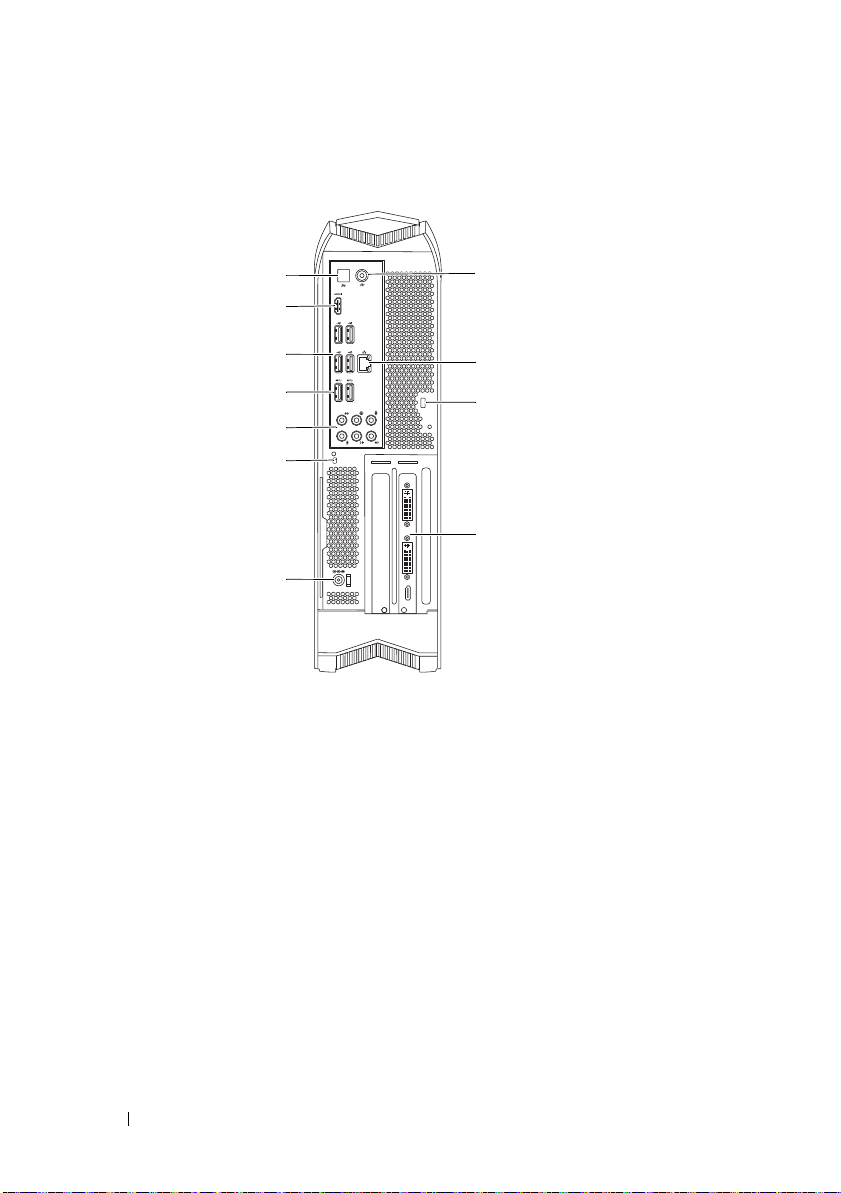
Back View
1
2
3
4
5
6
7
11
10
9
8
1 optical S/PDIF connector 2 HDMI connector
3 USB 2.0 connectors (4) 4 USB 3.0 connectors (2)
5 audio connectors (6) 6 hard-drive activity light
7 AC-adapter connector 8 discrete graphics card
9 security-cable slot 10 network connector and
11 coaxial S/PDIF connector
Specifications
For more information on specifications of your computer,
see support.dell.com/manuals.
network lights
6 About Your Computer
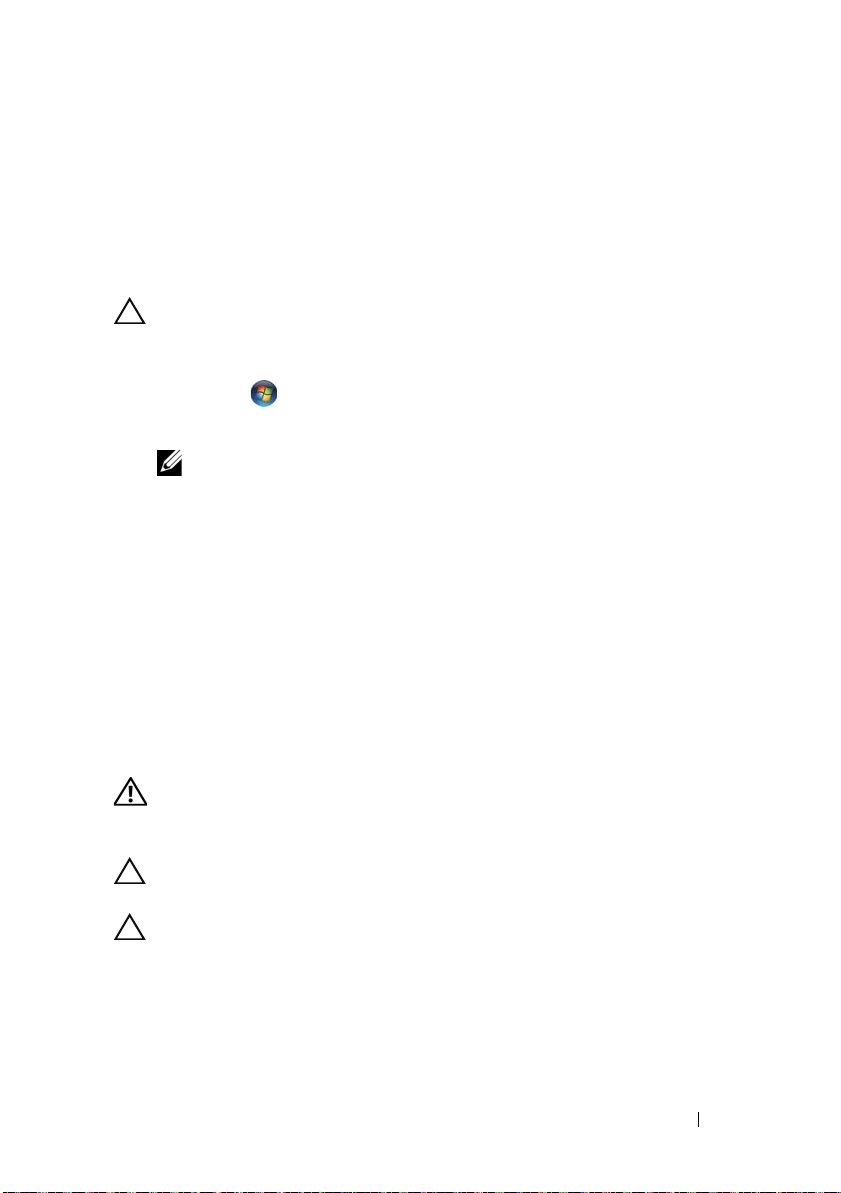
2
Before You Begin
Turn Off Your Computer and Connected Devices
CAUTION: To avoid losing data, save and close all open files and exit all open
programs before you turn off your computer.
1
Save and close all open files and exit all open programs.
2
Click
Start
and click
Microsoft Windows shuts down and then the computer turns off.
NOTE: If you are using a different operating system, see the documentation
of your operating system for shut-down instructions.
3
Disconnect your computer and all attached devices from their
electrical outlets.
4
Disconnect all telephone cables, network cables, and attached devices
from your computer.
5
Press and hold the power button, while the computer is unplugged,
to ground the system board.
Safety Instructions
Use the following safety guidelines to protect your computer from potential
damage and ensure your personal safety.
Shut Down
.
WARNING: Before you begin, read the safety information that shipped with your
computer. For additional safety best practices information, see the Regulatory
Compliance Homepage at dell.com/regulatory_compliance.
CAUTION: To avoid damaging the computer, ensure that the work surface is flat
and clean.
CAUTION: Only a certified service technician is authorized to remove the
computer cover and access any of the components inside the computer. See the
safety instructions for complete information about safety precautions and
protecting against electrostatic discharge.
Before You Begin 7
