Page 1

Dell Vostro 5481
Setup and specications guide
Regulatory Model: P92G
Regulatory Type: P92G001
Page 2

Notes, cautions, and warnings
NOTE: A NOTE indicates important information that helps you make better use of your product.
CAUTION: A CAUTION indicates either potential damage to hardware or loss of data and tells you how to avoid the problem.
WARNING: A WARNING indicates a potential for property damage, personal injury, or death.
© 2018 Dell Inc. or its subsidiaries. All rights reserved. Dell, EMC, and other trademarks are trademarks of Dell Inc. or its subsidiaries. Other trademarks
may be trademarks of their respective owners.
2018 - 11
Rev. A00
Page 3

Contents
1 Set up your computer.....................................................................................................................................5
2 Technical specications................................................................................................................................. 7
System information............................................................................................................................................................ 7
Processor............................................................................................................................................................................ 7
Memory............................................................................................................................................................................... 8
Storage................................................................................................................................................................................8
Intel Optane memory—optional....................................................................................................................................... 8
System board connectors................................................................................................................................................. 9
Media card-reader..............................................................................................................................................................9
Audio....................................................................................................................................................................................9
Video card..........................................................................................................................................................................10
Camera...............................................................................................................................................................................10
Communication..................................................................................................................................................................11
Wireless...............................................................................................................................................................................11
Ports and connectors........................................................................................................................................................11
Display.................................................................................................................................................................................11
Keyboard............................................................................................................................................................................ 12
Touchpad........................................................................................................................................................................... 13
Operating system..............................................................................................................................................................13
Battery............................................................................................................................................................................... 13
Power adapter...................................................................................................................................................................14
Dimensions and weight.................................................................................................................................................... 14
Computer environment.................................................................................................................................................... 15
Security..............................................................................................................................................................................15
Security Software.............................................................................................................................................................16
3 System setup................................................................................................................................................17
BIOS overview...................................................................................................................................................................17
General options.................................................................................................................................................................18
System conguration....................................................................................................................................................... 18
Video screen options....................................................................................................................................................... 20
Security..............................................................................................................................................................................21
Secure boot...................................................................................................................................................................... 23
Intel Software Guard Extensions options......................................................................................................................23
Performance.....................................................................................................................................................................24
Power management.........................................................................................................................................................24
Post behavior....................................................................................................................................................................26
Virtualization support.......................................................................................................................................................27
Wireless options................................................................................................................................................................27
Maintenance..................................................................................................................................................................... 27
System logs.......................................................................................................................................................................28
SupportAssist system resolution....................................................................................................................................28
Contents
3
Page 4
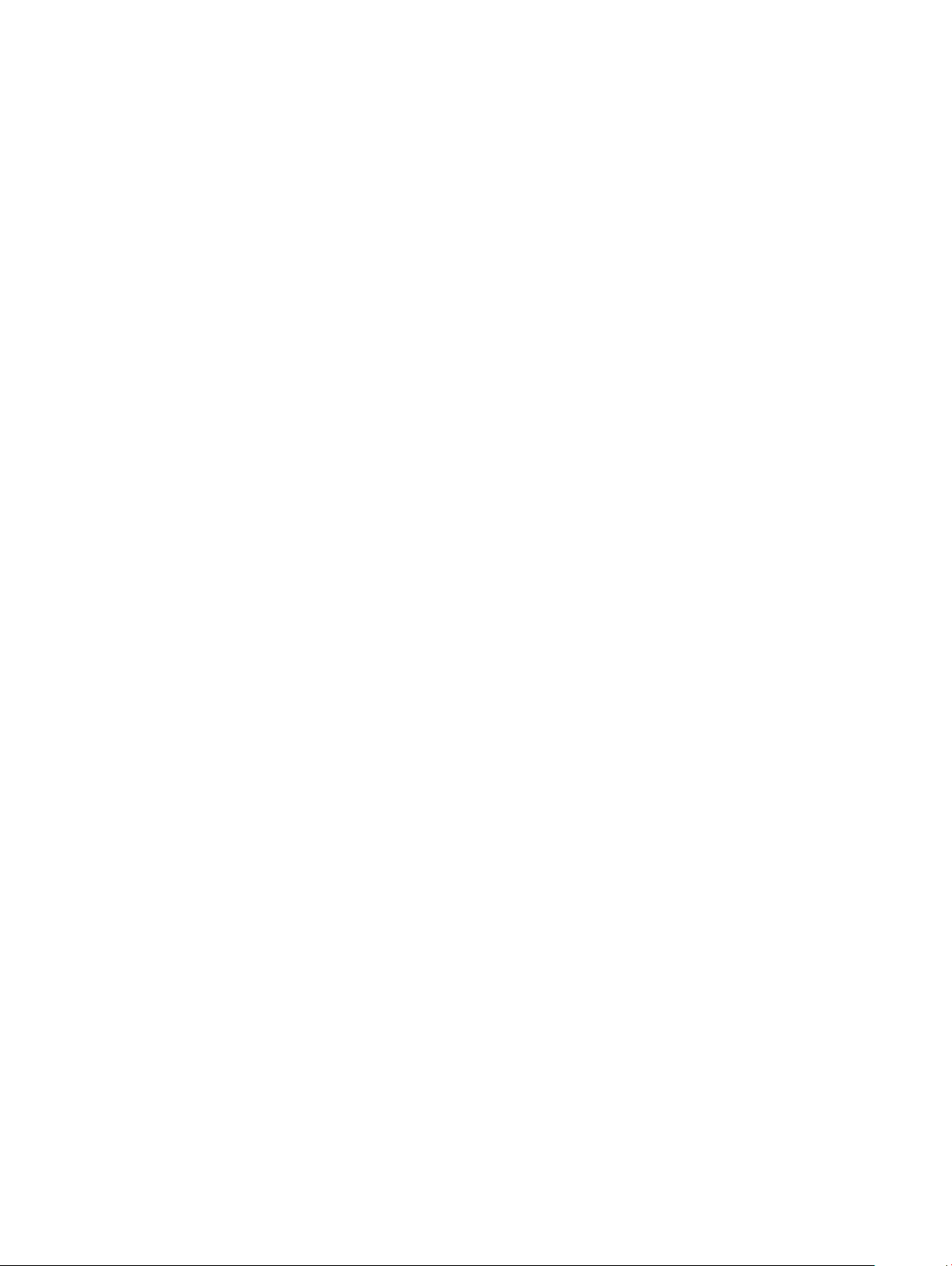
4 Getting help.................................................................................................................................................29
Contacting Dell.................................................................................................................................................................29
4 Contents
Page 5

1 Connect the power cable and press the power button.
1
Set up your computer
2 Follow the instructions on the screen to nish Windows setup:
a Connect to a network.
b Sign-in to your Microsoft account or create a new account.
Set up your computer 5
Page 6

3 Locate Dell apps.
Table 1. Locate Dell apps
Register your computer
Dell Help & Support
SupportAssist — Check and update your computer
6 Set up your computer
Page 7

Technical specications
NOTE: Oerings may vary by region. The following specications are only those required by law to ship with your computer. For
more information about the conguration of your computer, go to Help and Support in your Windows operating system and
select the option to view information about your computer.
System information
Table 2. System information
Feature Specications
Chipset
Integrated in the processor
2
DRAM bus width
FLASH EPROM
PCIe bus
External bus frequency
64-bit
16 MB
Up to Gen3
Up to 8 GT/s
Processor
NOTE
: Processor numbers are not a measure of performance. Processor availability is subject to change and may vary by region/
country.
Table 3. Processor specications
Type UMA Graphics Discrete Graphics
8th Gen Intel Core i7-8565U
processor(8 MB cache, 4 core
count/ 8 threads, 1.8 GHz to
4.6 GHz, 15 W TDP)
8th Gen Intel Core i5-8265U
processor(6 MB cache, 4 core
count/ 8 threads, 1.6 GHz to
4.1 GHz, 15 W TDP)
8th Gen Intel Core i3-8145U
processor(4 MB cache, 2 core
count/ 4 threads, 2.1 GHz to
3.9 GHz, 15 W TDP)
Intel UHD Graphics 620 Nvidia GeForce MX130 graphics
Intel UHD Graphics 620 Nvidia GeForce MX130 graphics
Intel UHD Graphics 620 Nvidia GeForce MX130 graphics
Technical specications 7
Page 8

Memory
Table 4. Memory specications
Feature Specications
Minimum memory conguration
4 GB
Maximum memory conguration
Number of slots
Maximum memory supported per slot
Memory options
Type
Speed 2666 Mhz
32 GB
2 x SoDIMM slots
16 GB
• 4 GB(1 x 4 GB)
• 8 GB( 2 x 4 GB)
• 8 GB( 1 x 8 GB)
• 12 GB( 1 x 4 GB + 1 x 8 GB)
• 16 GB( 2 x 8 GB)
• 16 GB( 1 x 16 GB)
• 32 GB( 2 x 16 GB)
Dual-channel DDR4
NOTE: The 2666 MHz memory functions at 2400 MHz for
8th Generation Intel Core processors.
Storage
Table 5. Storage
Type Form factor Interface Capacity
Hard Disk Drive SATA SATA (5400 RPM) Up to 2 TB
PCIe NVMe Solid-State Drive
(Class 35)
PCIe NVMe Solid-State Drive
(Class 40)
specications
M.2 SSD 2230 PCIe Gen 3x2 NVMe, up to 32
Gbps
M.2 SSD 2280 PCIe Gen 3x4 NVMe, up to 32
Gbps
Up to 512 GB
512 GB
Intel Optane memory—optional
Intel Optane memory functions only as a storage accelerator. It neither replaces nor adds to the memory (RAM) installed on your computer.
: Intel Optane memory is supported on computers that meet the following requirements:
NOTE
• 7th Generation or higher Intel Core i3/i5/i7 processor
• Windows 10 64-bit version or higher (Anniversary Update)
• Intel Rapid Storage Technology driver version 15.9.1.1018 or higher
8 Technical specications
Page 9

Table 6. Intel Optane memory specication
Feature Specications
Interface PCIe3x2 NVMe 1.1
Connector M.2 card slot (2230/2280)
Congurations supported
Capacity 16 GB
• 7th Generation or higher Intel Core i3/i5/i7 processor
• Windows 10 64-bit version or higher (Anniversary Update)
• Intel Rapid Storage Technology driver version 15.9.1.1018 or
higher
System board connectors
Table 7. System board connectors
Feature Specications
M.2 Connectors One M.2 2230/2280 Key-M Connector
Media card-reader
Table 8. Media-card reader
Feature Specications
Type One SD-card slot
specications
Supported cards
• Secure Digital (SD)
• MicroSD via transfer card
Audio
Table 9. Audio
Feature Specications
Controller Realtek ALC3204 with Waves MaxxAudio Pro
Stereo conversion 24-bit DAC (Digital-to-Analog) and ADC (Analog-to-Digital)
Type HD Audio
Speakers Two
Interface Internal:
specications
• Intel HDA (high-denition audio)
External:
• 7.1 channel output via HDMI
Technical specications 9
Page 10

Feature Specications
• Digital microphone input on camera module
• Headset combo jack (stereo headphones/microphone-in)
Internal speaker amplier Integrated in ALC3204 (Class-D 2W)
External volume controls Media-control shortcut keys
Speaker output: Average: 2 W
Peak: 2.5 W
Microphone Digital-array microphones
Video card
Table 10. Video card specications
Controller Type CPU
Intel UHD
Graphics 620
Nvidia GeForce
MX130
equivalent, 2 GB
UMA
Discrete NA GDDR5 2 GB HDMI1.4b port 1920x1200@60Hz
Dependency
• Intel Core
• Intel Core
• Intel Core
i7-8565U
CPU
i5-8265U
CPU
i3-8145U
CPU
Graphics
memory type
Integrated Shared system
Capacity External display
memory
support
HDMI 1.4b port 1920x1200@60Hz
Camera
Table 11. Camera
Feature Specications
Resolution Still image: HD resolution (1280x720)
specications
Video: HD resolution (1280x720) at 30 fps
Maximum
resolution
Diagonal viewing angle 74.9 degree
Sensor type CMOS sensor technology
10 Technical specications
Page 11

Communication
Table 12. Communication specications
Feature Specications
Network adapter Integrated Realtek RTL8111 10/100/1000 Mb/s Ethernet (RJ-45 )
Wireless
Table 13. Wireless specications
Specications
Intel Wireless-9462 802.11AC 1x1 Wi-Fi + BT V5.0 Wireless Card
Intel Wireless-9560 802.11AC 2x2 Wi-Fi + BT V5.0 Wireless Card
Dell Qualcomm QCA9377 (DW1810)
Dell Qualcomm QCA61x4A (DW1820)
Ports and connectors
Table 14. Ports and connectors
Feature Specications
Memory card reader One SD card reader
USB
Security
Audio One headset (headphone and microphone combo) port
Video One HDMI 1.4b port (supports up to 2k)
Network adapter RJ-45, 10/100/1000, No LED indicator
• Two USB 3.1 Gen 1 (Type-A) ports
• One USB 2.0 (Type-A) port
• One USB 3.1 Gen 1 (USB Type-C) port /DisplayPort
Noble wedge lock slot
Display
Table 15. Display
Feature Specications
Type
specications
• FHD: 14.0 inch, 1920 x 1080 (FHD IPS Low Specs Narrow AntiGlare), 16:9
Technical specications 11
Page 12

Feature Specications
• HD: 14.0 inch HD TN Narrow (3.25mm) Anti-Glare
Height (Active area) 173.99 mm (6.85 inches)
Width (Active area) 309.35 mm (12.18 inches)
Diagonal 355.60 mm (14 inches)
Megapixels 2.07
Pixels Per Inch (PPI) 157
Contrast ratio 600:1
Luminance/Brightness (typical) 220 nits
Refresh rate 60 Hz
Horizontal viewing angle (min) +/- 80 degrees
Vertical viewing angle (min) +/- 80 degrees
Power consumption (max) 3.5 W
Keyboard
Table 16. Keyboard
Feature Specications
Number of keys
Size Full sized
Backlit keyboard Optional
Layout QWERTY
specications
• 80 (U.S. and Canada)
• 81 (UK)
• 82 (Brazil)
• 84 (Japan)
• X= 19.05 mm (0.75 inches) key pitch
• Y= 18.05 mm (0.71 inches) key pitch
12 Technical specications
Page 13

Touchpad
Table 17. Touchpad specications
Feature Specications
Resolution 1229 x 749
Dimensions
Multi-touch Supports ve ngers
• Width: 105 mm (4.13 inches)
• Height: 65 mm (2.56 inches)
Operating system
Table 18. Operating system
Feature Specications
Operating systems supported
• Windows 10 Home (64-bit)
• Windows 10 Professional (64bit)
• Ubuntu
Battery
Table 19. Battery
Feature Specications
Type 3-cell “smart” lithium-ion (42 WHr)
Dimension Width
Depth
Height
Weight (maximum) 0.2 kg (0.44 lb)
Voltage 11.40 VDC
Life span
Charging time when the computer is
o (approximate)
Operating time
300 discharge / charge cycles
Standard charge 0°C to 60°C : 4 hours
Express Charge
Varies depending on operating conditions and can signicantly reduce under certain powerintensive conditions
97.15 mm (3.82 inches)
184.15 mm (7.25 inches)
5.90 mm (0.23 inches)
0°C to 35°C : 4 hours
16°C to 45°C : 2 hours
46°C to 60°C : 3 hours
Technical specications 13
Page 14

Feature Specications
Temperature range: Operating
0°C to 35°C (32°F to 95°F)
Temperature range: Storage
Coin-cell battery
-20°C to 60°C (-40°F to 149°F)
CR-2032
Power adapter
Table 20. Power adapter specications
Feature Specications (45 W) Specications (65 W)
Type
Input Voltage
Input current (maximum)
Adapter size Dimensions
Weight
Input frequency
45 W 65 W
100 VAC - 240 VAC 100 VAC - 240 VAC
1.3 A 1.7 A
Dimensions
In Inches: 1.02 x 1.57 x 3.7
In mm: 26 x 40 x 94
0.17 kg (0.37 lbs) 0.29 kg (0.64 lbs)
50 Hz to 60 Hz 50 Hz to 60 Hz
In Inches: 1.1 x 1.9 x 4.3
In mm: 28 x 47 x 108
Output current
Rated output voltage
Temperature range (Operating)
Temperature range (Non-Operating)
2.31 A (continuous) 3.34 A (continuous)
19.5 VDC 19.5 VDC
0°C to 40° C (32°F to 104°F) 0°C to 40° C (32°F to 104°F)
-40°C to 70°C (-40°F to 158°F) -40°C to 70°C (-40°F to 158°F)
Dimensions and weight
Table 21. Dimensions and weight
Feature Specications
Height Front: 18.13 mm (0.713 inches)
Rear: 18.2 mm (0.716 inches)
Width 324.9 mm (12.79 inches)
Depth 232.0 mm (9.13 inches)
Weight 1.55 kg (3.41 lbs)
14 Technical specications
Page 15

Computer environment
Airborne contaminant level: G1 as dened by ISA-S71.04-1985
Table 22. Computer environment
Operating Storage
Temperature range
0°C to 35°C (32°F to 95°F) -40°C to 65°C (-40°F to 149°F)
Relative humidity (maximum)
Vibration (maximum)
Shock (maximum)
Altitude (maximum)
* Measured using a random vibration spectrum that simulates user environment.
† Measured using a 2 ms half-sine pulse when the hard drive is in use.
‡ Measured using a 2 ms half-sine pulse when the hard-drive head is in parked position.
10% to 80% (non-condensing)
NOTE: Maximum dew point
temperature = 26°C
0.26 GRMS 1.37 GRMS
†
105 G
-15.2 m to 3048 m (-50 ft to 10,000 ft) -15.2 m to 10,668 m (-50 ft to 35,000 ft)
0% to 95% (non-condensing)
40 G
Security
Table 23. Security
Feature Specications
Trusted Platform Module (TPM) 2.0 Integrated on the system board
NOTE: Maximum dew point
temperature = 33°C
‡
Firmware TPM Optional
Windows Hello Support Yes, optional ngerprint on power button
Cable lock Noble lock
Chassis intrusion switch Optional
Dell Smartcard Keyboard Optional
Chassis lock slot and loop support Optional
Technical specications 15
Page 16

Security Software
Table 24. Security Software specications
Feature Specications
Dell Endpoint Security Suite Enterprise Optional
Dell Data Guardian Optional
Dell Encryption (Enterprise or Personal) Optional
Dell Threat Defense Optional
RSA SecurID Access Optional
RSA NetWitness Endpoint Optional
MozyPro or MozyEnterprise Optional
VMware Airwatch/WorkspaceONE Optional
Absolute Data & Device Security Optional
16 Technical specications
Page 17

System setup
System setup enables you to manage your notebook hardware and specify BIOS level options. From the System setup, you can:
• Change the NVRAM settings after you add or remove hardware
• View the system hardware conguration
• Enable or disable integrated devices
• Set performance and power management thresholds
• Manage your computer security
Topics:
• BIOS overview
• General options
• System conguration
• Video screen options
• Security
• Secure boot
• Intel Software Guard Extensions options
• Performance
• Power management
• Post behavior
• Virtualization support
• Wireless options
• Maintenance
• System logs
• SupportAssist system resolution
3
BIOS overview
CAUTION
make your computer work incorrectly.
NOTE: Before you change BIOS Setup program, it is recommended that you write down the BIOS Setup program screen
information for future reference.
Use the BIOS Setup program for the following purposes:
• Get information about the hardware installed in your computer, such as the amount of RAM and the size of the hard drive.
• Change the system conguration information.
• Set or change a user-selectable option, such as the user password, type of hard drive installed, and enabling or disabling base devices.
: Unless you are an expert computer user, do not change the settings in the BIOS Setup program. Certain changes can
System setup 17
Page 18

General options
Table 25. General
Option Description
System Information
Battery Information Displays the battery status and the type of AC adapter connected
Boot Sequence
This section lists the primary hardware features of your computer.
The options are:
• System Information
• Memory Conguration
• Processor Information
• Device Information
to the computer.
Allows you to change the order in which the computer attempts to
nd an operating system.
The options are:
• Windows Boot Manager
• Boot List Option:
Allows you to change the boot list options.
Advanced Boot Options
UEFI Boot Path Security
Date/Time
System conguration
Click one of the following options:
– Legacy External Devices
– UEFI—Default
Allows you to Enable Legacy Option ROMs.
The options are:
• Enable Legacy Option ROMs—Default
• Enable Attempt Legacy Boot
Allows you to control whether the system prompts the user to enter
the Admin password when booting to a UEFI boot path.
Click one of the following options:
• Always, Except Internal HDD—Default
• Always
• Never
Allows you to set the date and time. The change to the system date
and time takes eect immediately.
Table 26. System
Option Description
Integrated NIC
18 System setup
Conguration
Allows you to congure the integrated network controller.
Page 19

Option Description
Click one of the following options:
• Disabled
• Enabled
• Enabled w/PXE—Default
SATA Operation
Drives
SMART Reporting
Allows you to congure the operating mode of the integrated SATA
hard-drive controller.
Click one of the following options:
• Disabled
• AHCI
• RAID On—Default
NOTE: SATA is congured to support RAID
mode.
Allows you to enable or disable various drives on board.
The options are:
• SATA-0
• SATA-2
• M.2 PCIe SSD-0
All the options are set by default.
This eld controls whether hard drive errors for integrated drives
are reported during system startup. This technology is part of the
SMART (Self Monitoring Analysis and Reporting Technology)
specication. This option is disabled by default.
• Enable SMART Reporting
USB Conguration
Audio
Keyboard Illumination
Allows you to enable or disable the internal/integrated USB
conguration.
The options are:
• Enable USB Boot Support
• Enable External USB Ports
All the options are set by default.
NOTE: USB keyboard and mouse always work in the BIOS
setup irrespective of these settings.
Allows you to enable or disable the integrated audio controller. By
default, the Enable Audio option is selected.
The options are:
• Enable Microphone
• Enable Internal Speaker
This option is set by default.
This eld lets you choose the operating mode of the keyboard
illumination feature. The keyboard brightness level can be set from
0% to 100%.
System setup 19
Page 20

Option Description
The options are:
• Disabled
• Dim
• Bright—Default
Keyboard Backlight Tmeout on AC
Keyboard Backlight Tmeout on Battery
Allows to dene the timeout value for the keyboard backlight when
an AC adapter is plugged in the system. The Keyboard Backlight
tiemout value is only in eect when the backlight is enabled.
• 5 seconds
• 10 seconds—Default
• 15 seconds
• 30 seconds
• 1 minute
• 5 minutes
• 15 minutes
• Never
Allows to dene the timeout value for the keyboard backlight when
the system is running only on battery power. The Keyboard
Backlight tiemout value is only in eect when the backlight is
enabled.
• 5 seconds
• 10 seconds—Default
• 15 seconds
• 30 seconds
• 1 minute
• 5 minutes
• 15 minutes
• Never
Miscellaneous devices
Allows you to enable or disable various on board devices.
• Enable Camera—Default
• Enable Hard Drive Free Fall Protection—Default
• Enable Secure Digital (SD) Card—Default
• Secure Digital (SD) Card Boot
• Secure Digital Card (SD) Read-Only Mode
Video screen options
Table 27. Video
Option Description
LCD Brightness
Allows you to set the display brightness depending upon the power
source. On Battery(50% is default) and On AC (100 % default).
20 System setup
Page 21

Security
Table 28. Security
Option Description
Admin Password
Allows you to set, change, or delete the administrator(admin) password.
The entries to set password are:
• Enter the old password:
• Enter the new password:
• Conrm new password:
Click OK once you set the password.
NOTE: For the rst time login, "Enter the old password:" eld is marked to "Not set". Hence,
password has to be set for the rst time you login and then you can change or delete the
password.
System Password
Strong Password
Password Conguration
Password Bypass
Allows you to set, change, or delete the System password.
The entries to set password are:
• Enter the old password:
• Enter the new password:
• Conrm new password:
Click OK once you set the password.
NOTE: For the rst time login, "Enter the old password:" eld is marked to "Not set". Hence,
password has to be set for the rst time you login and then you can change or delete the
password.
Allows you to enforce the option to always set strong password.
• Enable Strong Password
This option is not set by default.
You can dene the length of your password. Min = 4, Max = 32
Allows you to bypass the System password and the Internal HDD password, when it is set, during a system
restart.
Click one of the options:
• Disabled—Default
• Reboot bypass
Password Change
Non-Admin Setup Changes
Allows you to change the System password when the administrator password is set.
• Allow Non-Admin Password Changes
This option is set by default.
Allows you to determine whether changes to the setup options are allowed when an Administrator
Password is set. If disabled the setup options are locked by the admin password.
• Allow Wireless Switch Changes
This option is not set by default.
System setup 21
Page 22

Option Description
UEFI Capsule Firmware
Updates
Allows you to update the system BIOS via UEFI capsule update packages.
• Enable UEFI Capsule Firmware Updates
This option is set by default.
TPM 2.0 Security
Computrace (R)
OROM keyboard Access
Allows you to enable or disable the Trusted Platform Module (TPM) during POST.
The options are:
• TPM On—Default
• Clear
• PPI Bypass for Enable Command—Default
• PPI Bypass for Disbale Command
• PPI Bypass for Clear Command
• Attestation Enable—Default
• Key Storage Enable—Default
• SHA-256—Default
Allows you to activate or disable the optional Computrace software.
The options are:
• Deactivate
• Disable
• Activate—Default
Allows you to enable or disable Option ROM conguration screens via hotkeys during boot.
• Enable—Default
• Disable
• One Time Enable
Admin Setup Lockout
Master Password Lockout
SMM Security Mitigation
Allows you to prevent users from entering Setup when an administrator password is set.
• Enable Admin Setup Lockout
This option is not set by default.
Allows you to disable master password support.
• Enable Master Password Lockout
This option is not set by default.
NOTE: Hard Disk password should be cleared before the settings can be changed.
Allows you to enable or disable additional UEFI SMM Security Mitigation protection.
• SMM Security Mitigation
This option is not set by default.
22 System setup
Page 23

Secure boot
Table 29. Secure Boot
Option Description
Secure Boot Enable
Allows you to enable or disable the Secure Boot Feature.
• Secure Boot Enable—Default
Secure Boot Mode
Expert Key Management
Changes to the Secure Boot operation mode modies the
behaviour of Secure Boot to allow evaluation of UEFI driver
signatures.
Choose one of the option:
• Deployed Mode—Default
• Audit Mode
Allows you to enable or disable Expert Key Management.
• Enable Custom Mode
This option is not set by default.
The Custom Mode Key Management options are:
• PK—Default
• KEK
• db
• dbx
Intel Software Guard Extensions options
Table 30. Intel Software Guard Extensions
Option Description
Intel SGX Enable
Enclave Memory Size
This eld species you to provide a secured environment for
running code/storing sensitive information in the context of the
main OS.
Click one of the following options:
• Disabled
• Enabled
• Software controlled—Default
This option sets SGX Enclave Reserve Memory Size
Click one of the following options:
• 32 MB
• 64 MB
• 128 MB—Default
System setup 23
Page 24

Performance
Table 31. Performance
Option Description
Multi Core Support
This eld species whether the process has one or all cores
enabled. The performance of some applications improves with the
additional cores.
• All—Default
• 1
• 2
• 3
Intel SpeedStep
C-States Control
Intel TurboBoost
Hyper-Thread Control
Allows you to enable or disable the Intel SpeedStep mode of
processor.
• Enable Intel SpeedStep
This option is set by default.
Allows you to enable or disable the additional processor sleep
states.
• C states
This option is set by default.
Allows you to enable or disable the Intel TurboBoost mode of the
processor.
• Enable Intel TurboBoost
This option is set by default.
Allows you to enable or disable the HyperThreading in the
processor.
• Disabled
• Enabled—Default
Power management
Table 32. Power Management
Option Description
AC Behavior
Enable Intel Speed Shift
Technology
24 System setup
Allows you to enable or disable the computer from turning on automatically when an AC adapter is
connected.
• Wake on AC
This option is not set by default.
Allows you to enable or disable the Intel Speed Shift Technology.
• Enabled—Default
Page 25

Option Description
Auto On Time
Allows you to set the time at which the computer must turn on automatically.
The options are:
• Disabled—Default
• Every Day
• Weekdays
• Select Days
This option is not set by default.
USB Wake Support
Wake on LAN
Block Sleep
Peak Shift
Advanced Battery Charge
Conguration
Primary Battery Charge
Conguration
Allows you to enable USB devices to wake the system from standby.
• Enable USB Wake Support
This option is not set by default.
This option allows the computer to power up from the o state when triggered by a special LAN signal.
Wake-up from the Standby state is unaected by this setting and must be enabled in the operating
system. This feature only works when the computer is connected to AC power supply.
• Disabled—Default - Does not allow the system to power on by special LAN signals when it receives a
wake-up signal from the LAN or wireless LAN.
• LAN Only - Allows the system to be powered on by special LAN signals.
This option minimizez AC power usage at times of peak demand.
Allows you to block entering to sleep in OS environment.
This option enables you to maximize the battery health. By enabling this option, your system uses the
standard charging algorithm and other techniques, during the non-work hours to improve the battery
health.
Allows you to select the charging mode for the battery.
The options are:
• Adaptive—Default
• Standard - Fully charges your battery at a standard rate.
• ExpressCharge- The battery charges over a shorter period of time using Dell’s fast charging
technology.
• Primarily AC use
• Custom
If Custom Charge is selected, you can also congure Custom Charge Start and Custom Charge Stop.
NOTE: All charging mode may not be available for all the batteries. To enable this option,
disable the Advanced Battery Charge Conguration option.
System setup 25
Page 26

Post behavior
Table 33. POST Behavior
Option Description
Adapter Warnings
Allows you to enable or disable the system setup (BIOS) warning messages when you use certain power
adapters.
• Enable Adapter Warnings—Default
Fn Lock Options
Fastboot
Extended BIOS POST Time
Full Screen Logo
Allows you to let hot key combinations Fn + Esc toggle the primary behavior of F1–F12, between their
standard and secondary functions. If you disable this option, you cannot toggle dynamically the primary
behavior of these keys.
• Fn Lock—Default
Click one of the following options:
• Lock Mode Disable/Standard
• Lock Mode Enable/Secondary—Default
Allows you to speed up the boot process by bypassing some of the compatibility steps.
Click one of the following options:
• Minimal
• Thorough—Default
• Auto
Allows you to create an additional preboot delay.
Click one of the following options:
• 0 seconds—Default
• 5 seconds
• 10 seconds
Allows you to display full screen logo, if your image matches screen resolution.
Warnings and Errors
MAC Address Pass-Through
26 System setup
• Enable Full Screen Logo
This option is not set by default.
Allows you to select dierent options to either stop, prompt and wait for user input, continue when
warnings are detected but pause on errors, or continue when either warnings or errors are detected during
the POST process.
Click one of the following options:
• Prompt on Warnings and Errors—Default
• Continue on Warnings
• Continue on Warnings and Errors
This feature replaces the external NIC MAC address with the selected MAC address from the system.
Click one of the following options:
• Passthrough MAC Address—Default
• Integrated NIC 1 MAC Address
• Disabled
Page 27

Virtualization support
Table 34. Virtualization Support
Option Description
Virtualization
This option species whether a Virtual Machine Monitor (VMM) can utilize the additional hardware
capabilities provided by the Intel Virtualization technology.
• Enable Intel Virtualization Technology
This option is set by default.
VT for Direct I/O
Enables or disables the Virtual Machine Monitor (VMM) from utilizing the additional hardware
capabilities provided by the Intel Virtualization technology for direct I/O.
• Enable VT for Direct I/O
This option is set by default.
Wireless options
Table 35. Wireless
Option Description
Wireless Switch
Wireless Device Enable
Allows to set the wireless devices that can be controlled by the
wireless switch.
The options are:
• WLAN
• Bluetooth
All the options are enabled by default.
Allows you to enable or disable the internal wireless devices.
The options are:
Maintenance
Table 36. Maintenance
Option Description
Service Tag
Asset Tag
Displays the service tag of your computer.
Allows you to create a system asset tag if an asset tag is not already set.
This option is not set by default.
• WLAN
• Bluetooth
All the options are enabled by default.
System setup 27
Page 28

Option Description
BIOS Downgrade
Allows you to ash previous revisions of the system rmware.
• Allow BIOS Downgrade
This option is set by default.
Data Wipe
Bios Recovery
Allows you to securely erase data from all internal storage devices.
• Wipe on Next Boot
This option is not set by default.
BIOS Recovery from Hard Drive—This option is set by default. Allows you to recover the corrupted BIOS
from a recovery le on the HDD or an external USB key.
BIOS Auto-Recovery— Allows you to recover the BIOS automatically.
NOTE: BIOS Recovery from Hard Drive eld should be enabled.
Always Perform Integrity Check—Performs integrity check on every boot.
System logs
Table 37. System Logs
Option Description
BIOS events
Thermal Events
Power Events
Allows you to view and clear the System Setup (BIOS) POST events.
Allows you to view and clear the System Setup (Thermal) events.
Allows you to view and clear the System Setup (Power) events.
SupportAssist system resolution
Table 38. SupportAssist System Resolution
Option Description
Auto OS Recovery
Threshold
SupportAssist OS Recovery
This option controls the automatic boot ow for SupportAssist System Resolution console and for Dell OS
recovery Tool.
Click one of the options below:
• OFF
• 1
• 2—Default
• 3
This option enables or disables the boot ow for SupportAssist OS Recovery tool in the event of certain
system errors.
28 System setup
Page 29

4
Getting help
Contacting Dell
NOTE: If you do not have an active Internet connection, you can nd contact information on your purchase invoice, packing slip,
bill, or Dell product catalog.
Dell provides several online and telephone-based support and service options. Availability varies by country and product, and some services
may not be available in your area. To contact Dell for sales, technical support, or customer service issues:
1 Go to Dell.com/support.
2 Select your support category.
3 Verify your country or region in the Choose a Country/Region drop-down list at the bottom of the page.
4 Select the appropriate service or support link based on your need.
Getting help 29
