Page 1
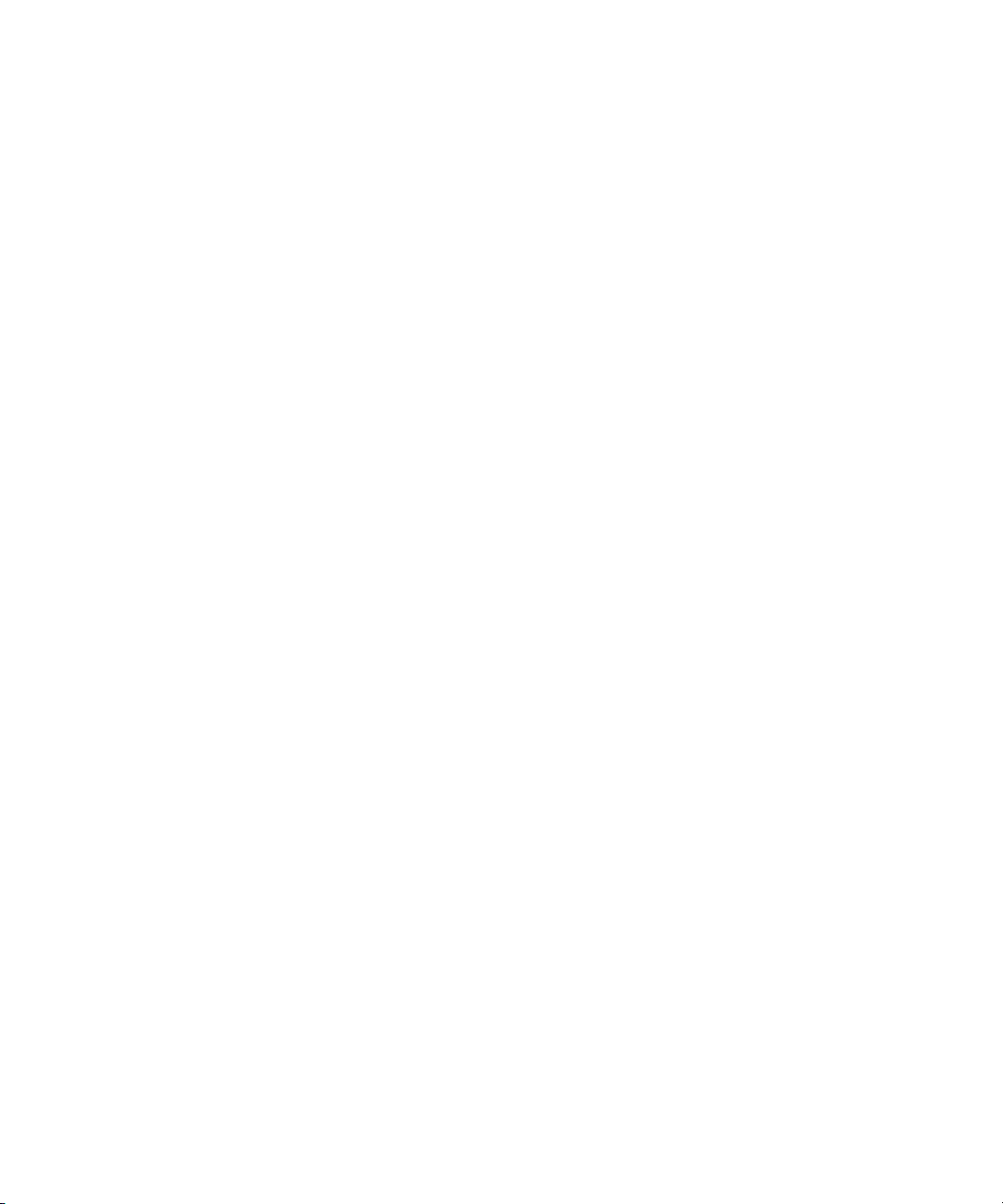
Dell Precision™ Workstation 470
and Workstation 670
Quick Reference Guide
Models WHM and WHL
www.dell.com | support.dell.com
Page 2
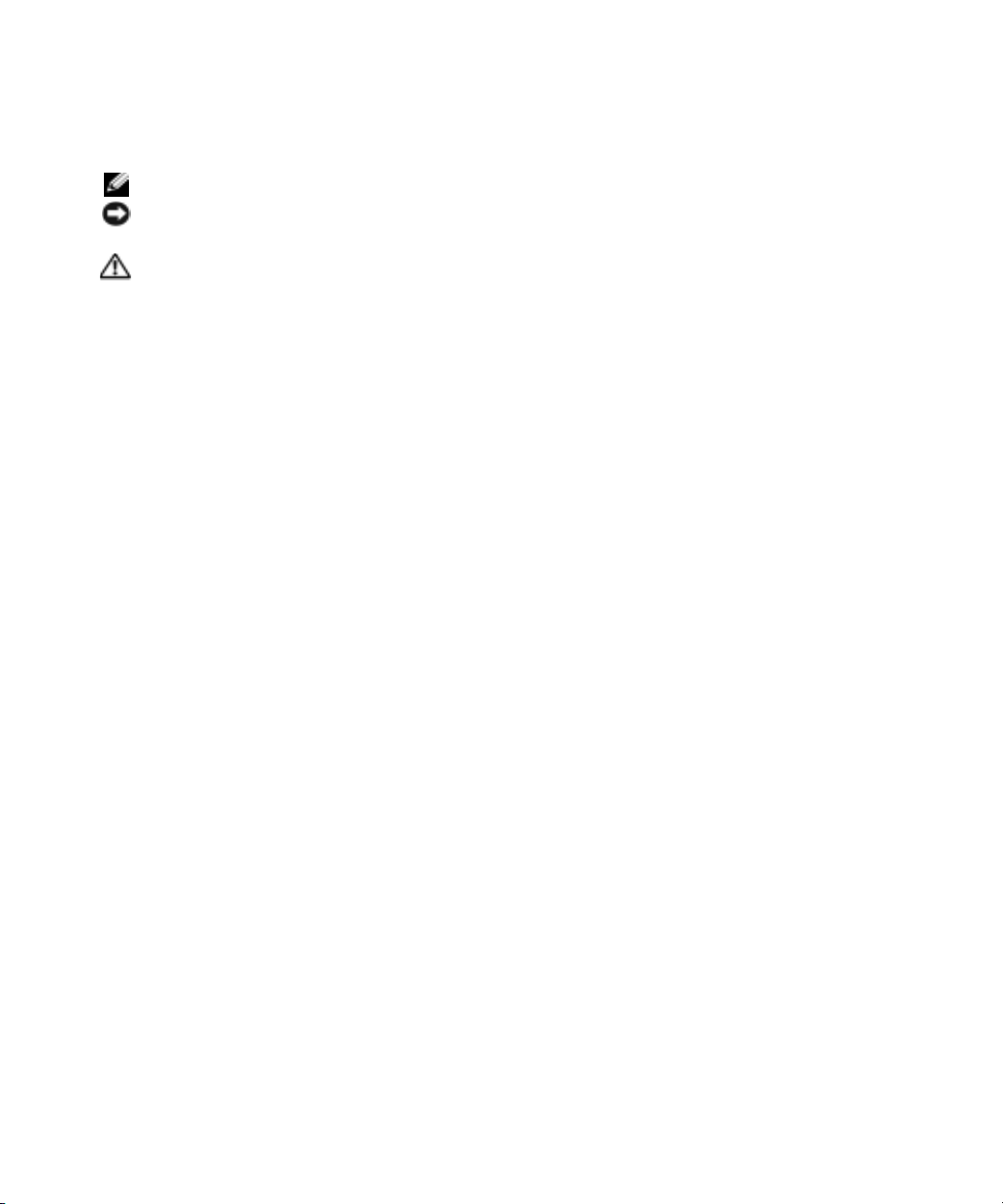
Notes, Notices, and Cautions
NOTE: A NOTE indicates important information that helps you make better use of your computer.
NOTICE: A NOTICE indicates either potential damage to hardware or loss of data and tells you how to avoid
the problem.
CAUTION: A CAUTION indicates a potential for property damage, personal injury, or death.
Abbreviations and Acronyms
For a complete list of abbreviations and acronyms, see the "Glossary" in the
If you purchased a Dell™ n Series computer, any references in this document to Microsoft
User’s Guide
.
®
Windows®operating
systems are not applicable.
Quick Reference Guide, Drivers and Utilities
The
CD, and operating system media are optional and may not ship
with all computers.
____________________
Information in this document is subject to change without notice.
© 2004 Dell Inc. All rights reserved.
Reproduction in any manner whatsoever without the written permission of Dell Inc. is strictly forbidden.
Trademarks used in this text: Dell, the DELL logo, and Dell Precision are trademarks of Dell Inc.; Microsoft and Windows are registered
trademarks of Microsoft Corporation; Intel and Pentium are registered trademarks of Intel Corporation.
Other trademarks and trade names may be used in this document to refer to either the entities claiming the marks and names or their products.
Dell Inc. disclaims any proprietary interest in trademarks and trade names other than its own.
Models WHM and WHL
October 2004 P/N T3912 Rev. A01
www.dell.com | support.dell.com
Page 3
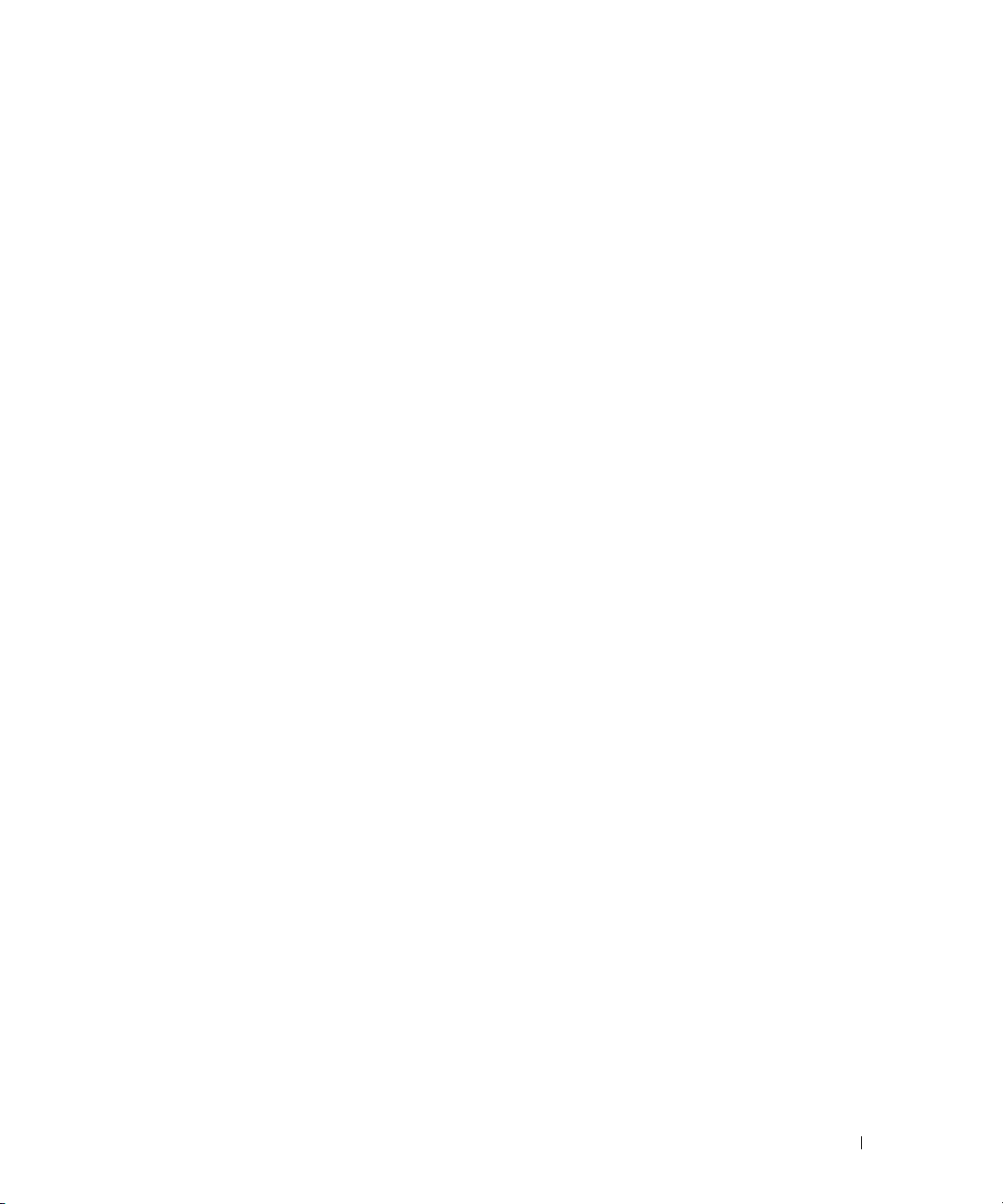
Contents
Finding Information . . . . . . . . . . . . . . . . . . . . . . . . . . . . 5
Setting Up Your Dell Precision 670 Computer
Setting Up Your Dell Precision 470 Computer
Opening the Computer Cover
Caring for Your Computer
Solving Problems
. . . . . . . . . . . . . . . . . . . . . . . . . . . . . 22
. . . . . . . . . . . . . . . . . . . . . . . . 18
. . . . . . . . . . . . . . . . . . . . . . . . . . 22
Resolving Software and Hardware Incompatibilities
®
Microsoft Windows
Windows 2000
Using System Restore in Windows XP
Using Last Known Good Configuration
When to Use the Dell Diagnostics
Before You Start Testing
Running the Dell Diagnostics
System Lights
Beep Codes
Error Messages
. . . . . . . . . . . . . . . . . . . . . . . . . . . . . . . . 28
. . . . . . . . . . . . . . . . . . . . . . . . . . . . . . 29
Diagnostic Lights
Memory Overview
Frequently Asked Questions
XP . . . . . . . . . . . . . . . . . . . . . . . 22
. . . . . . . . . . . . . . . . . . . . . . . . . . . . 23
. . . . . . . . . . . . . . . . . 23
. . . . . . . . . . . . . . . . . 24
. . . . . . . . . . . . . . . . . . . 25
. . . . . . . . . . . . . . . . . . . . . . . . 25
. . . . . . . . . . . . . . . . . . . . . 26
. . . . . . . . . . . . . . . . . . . . . . . . . . . . . 27
. . . . . . . . . . . . . . . . . . . . . . . . . . . . . 29
. . . . . . . . . . . . . . . . . . . . . . . . . . . . . 36
. . . . . . . . . . . . . . . . . . . . . . . . 38
. . . . . . . . . . . . . . . . 9
. . . . . . . . . . . . . . . . 15
. . . . . . . . . . 22
Index . . . . . . . . . . . . . . . . . . . . . . . . . . . . . . . . . . . . 41
Contents 3
Page 4
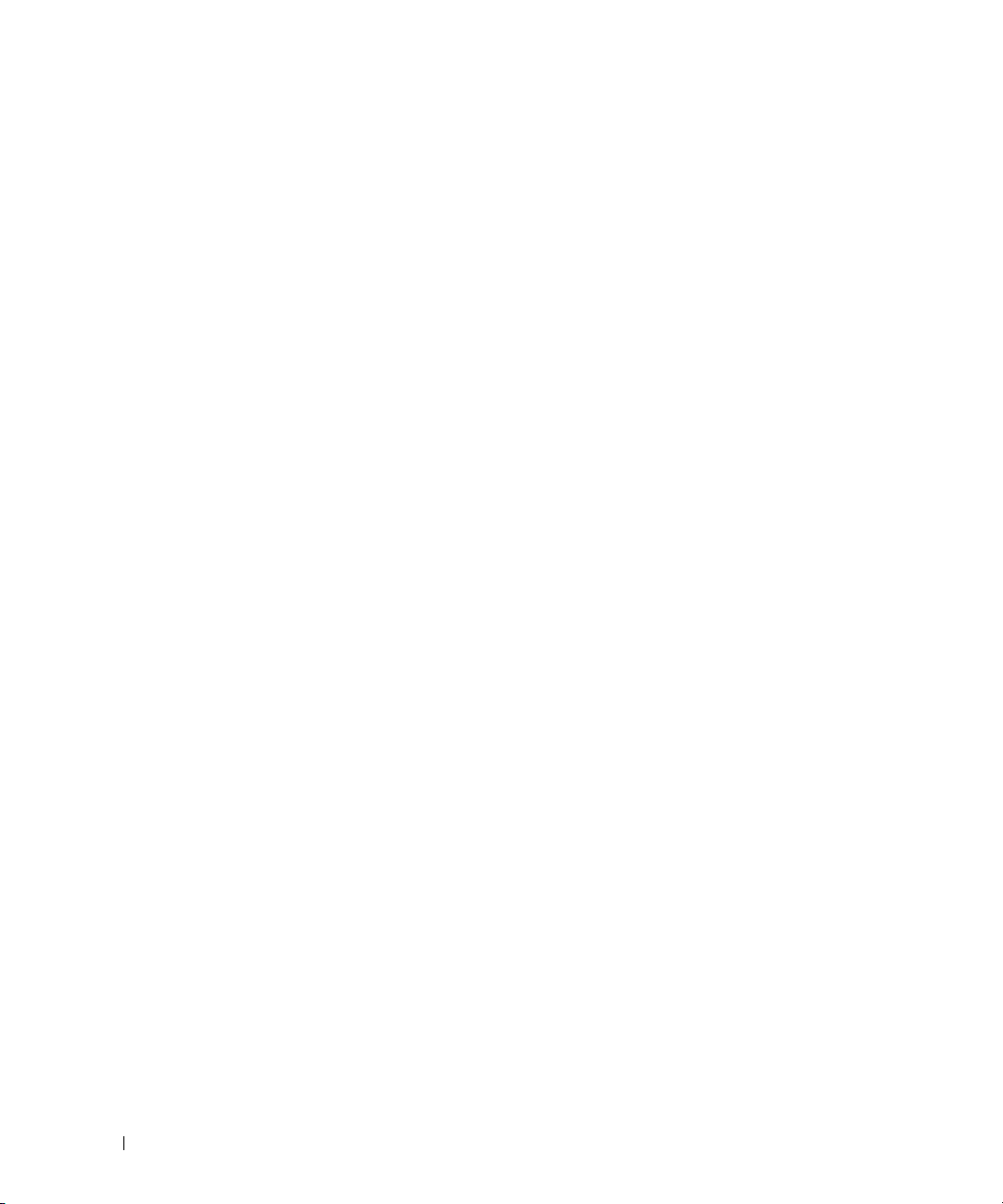
4 Contents
Page 5
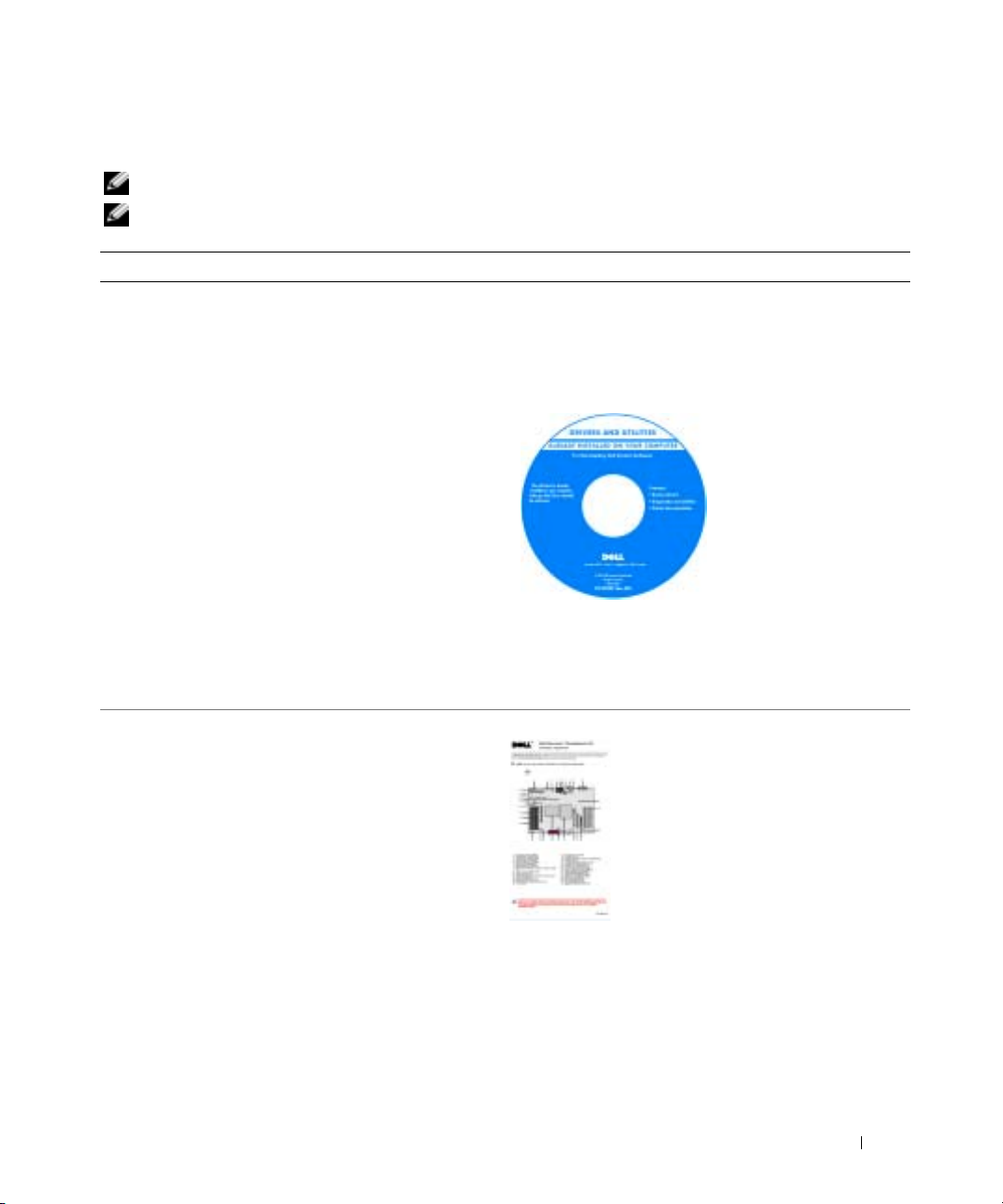
Finding Information
NOTE: Some features may not be available for your computer or in certain countries.
NOTE: Additional information may ship with your computer.
What Are You Looking For? Find It Here
• A diagnostic program for my computer
• Drivers for my computer
• My computer documentation
• My device documentation
• Desktop System Software (DSS)
• System board connectors
• Location of system board components
Drivers and Utilities CD (also known as ResourceCD)
Documentation and drivers are already installed on your
computer. You can use the CD to reinstall drivers, run the
Dell Diagnostics (see page 26), or access your
documentation.
NOTE: Drivers and documentation updates can be found at
support.dell.com.
NOTE: The Drivers and Utilities CD is optional and may not
ship with your computer.
System Information Label
Readme files may be
included on your CD to
provide last-minute
updates about technical
changes to your
computer or advanced
technical-reference
material for technicians
or experienced users.
Located on the inside cover of your
computer.
Quick Reference Guide 5
Page 6
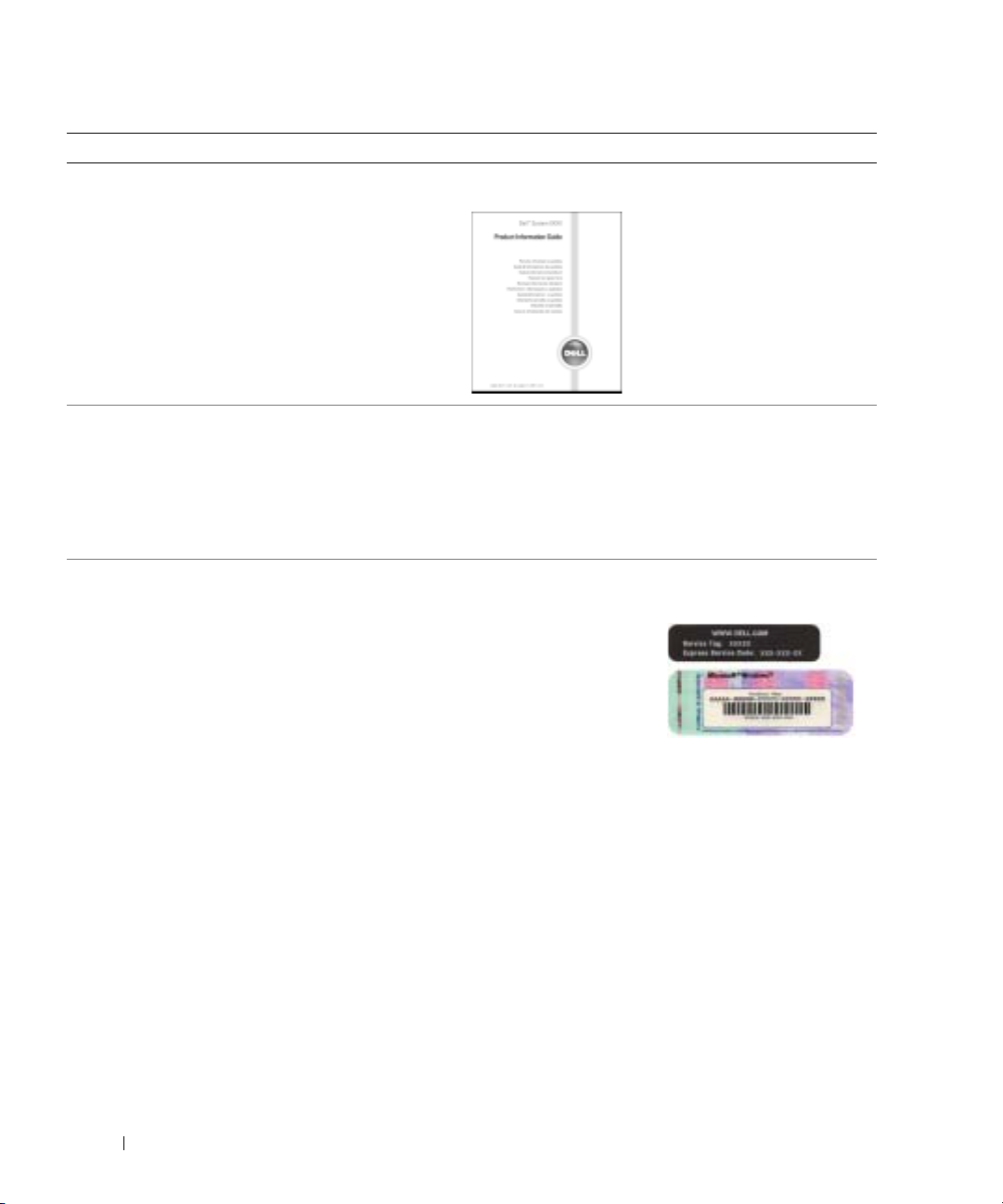
What Are You Looking For? Find It Here
• Warranty information
Dell™ Product Information Guide
• Terms and Conditions (U.S. only)
• Safety instructions
• Regulatory information
• Ergonomics information
• End User License Agreement
www.dell.com | support.dell.com
• How to remove and replace parts
• Specifications
• How to configure system settings
• How to troubleshoot and solve problems
Dell Precision™ Mobile Workstation User’s Guide
Microsoft
1
2
The User’s Guide is also available on the optional Drivers
and Utilities
• Service Tag and Express Service Code
• Microsoft Windows License Label
Service Tag and Microsoft Windows License
These labels are located on your computer.
• Use the Service Tag to
• Enter the Express Service Code to direct your call when
®
Windows® XP Help and Support Center
Click the
Click
Start
button and click
User’s and system guides
CD
.
identify your
computer when you
support.dell.com
use
or contact technical
support.
contacting technical support.
Help and Support
and click
User’s guides
.
.
6 Quick Reference Guide
Page 7
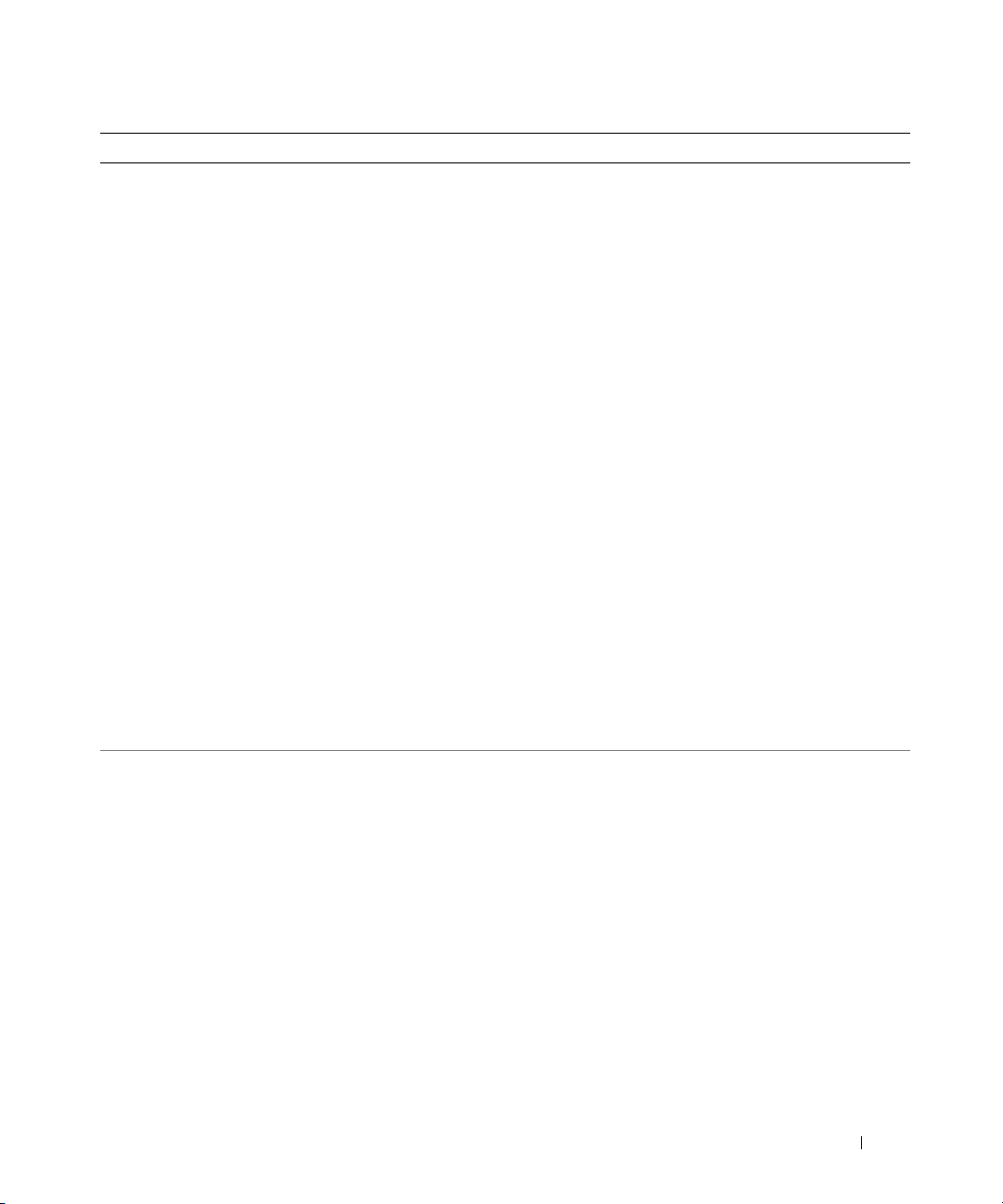
What Are You Looking For? Find It Here
• Solutions — Troubleshooting hints and tips, articles
from technicians, online courses, frequently asked
questions
• Community — Online discussion with other Dell
customers
• Upgrades — Upgrade information for components, such
as memory, the hard drive, and the operating system
Dell Support Website — support.dell.com
NOTE: Select your region to view the appropriate support
site.
NOTE: Corporate, government, and education customers
can also use the customized Dell Premier Support website
at premier.support.dell.com. The website may not be
available in all regions.
• Customer Care — Contact information, service call and
order status, warranty, and repair information
• Service and support — Service call status and support
history, service contract, online discussions with
technical support
• Reference — Computer documentation, details on my
computer configuration, product specifications, and
white papers
• Downloads — Certified drivers, patches, and software
updates
• Desktop System Software (DSS) — If you reinstall the
operating system for your computer, you should also
reinstall the DSS utility. DSS provides critical updates
for your operating system and support for Dell™
3.5-inch USB floppy drives, Intel
®
Pentium®M
processors, optical drives, and USB devices. DSS is
necessary for correct operation of your Dell computer.
The software automatically detects your computer and
operating system and installs the updates appropriate
for your configuration.
• How to use Windows XP
• Documentation for my computer
• Documentation for devices (such as a modem)
Windows Help and Support Center
1
Click the
2
Type a word or phrase that describes your problem and
click the arrow icon.
3
Click the topic that describes your problem.
4
Follow the instructions on the screen.
Start
button and click
Help and Support
.
Quick Reference Guide 7
Page 8
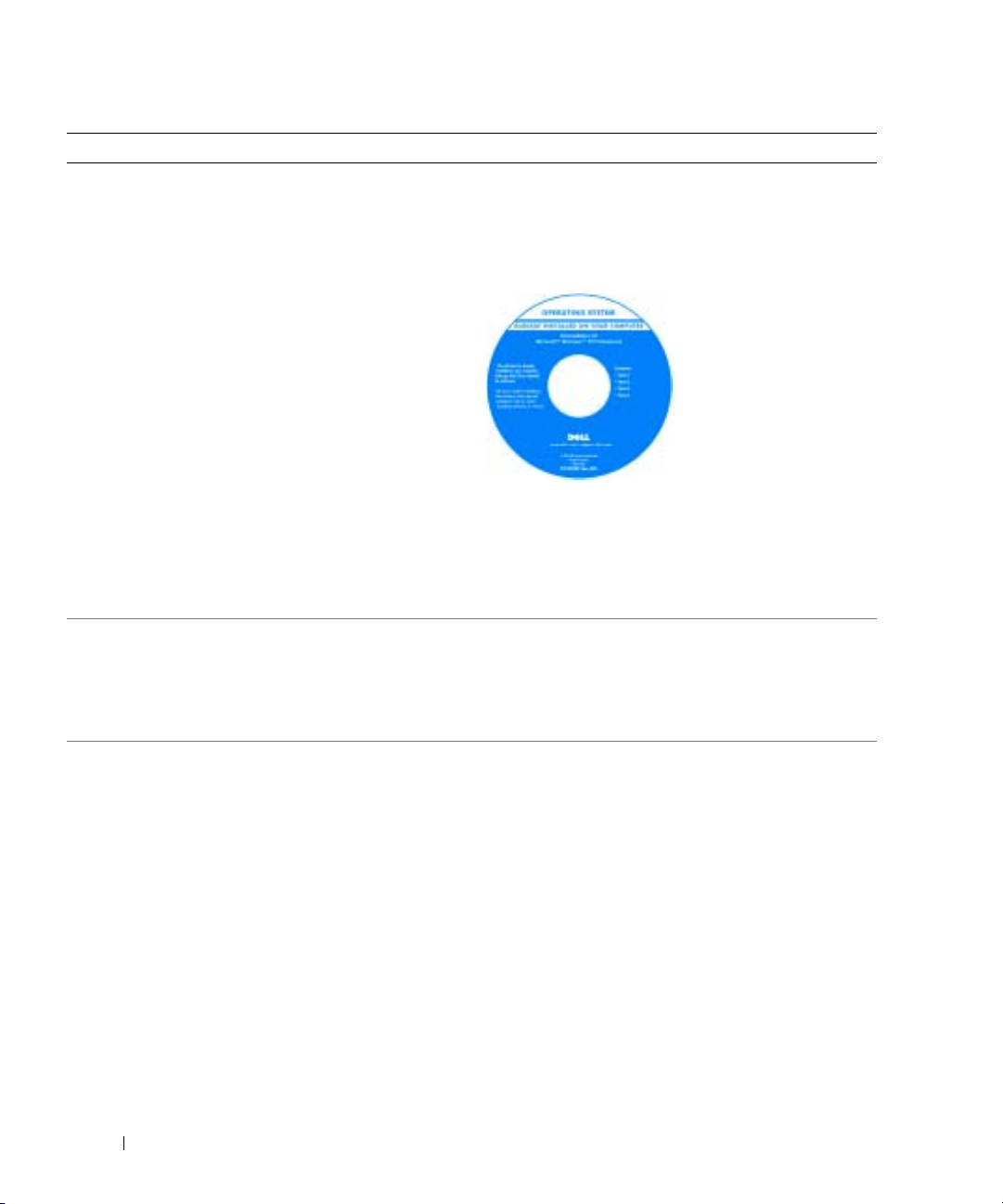
What Are You Looking For? Find It Here
• How to reinstall my operating system
www.dell.com | support.dell.com
Operating System CD
The operating system is already installed on your
computer. To reinstall your operating system, use the
Operating System CD. See your Dell Precision User’s
Guide for instructions.
NOTE: The color of your CD varies based on the operating
system you ordered.
NOTE: The Operating System CD is optional and may not
ship with your computer.
• How to use the Red Hat® Linux operating system
• E-mail discussions with other users of Dell Precision™
computers and Linux
• Additional information regarding Linux and my Dell
Precision computer
Dell Supported Linux Sites
• http://linux.dell.com
• http://lists.us.dell.com/mailman/listinfo/linux-
• http://docs.us.dell.com/docs/software/oslinux/
After you reinstall your
operating system, use the
Drivers and Utilities CD
to reinstall drivers for the
devices that came with
your computer.
Your operating system
product key label is
located on your
computer.
precision
8 Quick Reference Guide
Page 9
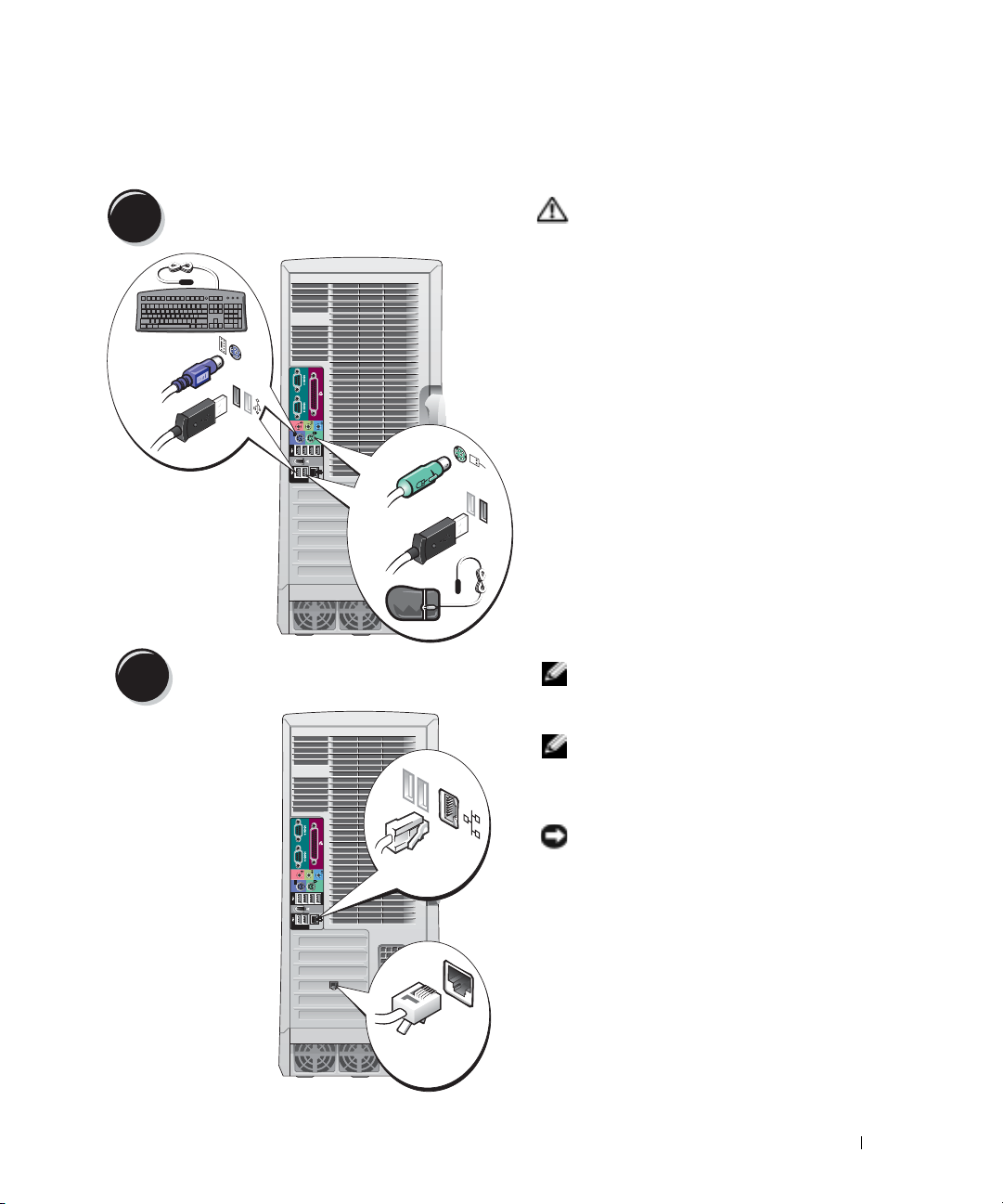
Setting Up Your Dell Precision 670 Computer
Connect the keyboard and the mouse.
1
PS/2
USB
or
PS/2
or
USB
CAUTION: Before you begin any of
the procedures in this section, follow
the safety instructions located in the
Product Information Guide.
You must complete all steps to properly
set up your computer.
Connect the modem or the network cable.
2
Network
Modem
NOTE: If your computer has a
network card installed, connect the
network cable to the card.
NOTE: A modem is not included as a
standard feature with Dell Precision
workstations, but you can order a
modem separately.
NOTICE: Do not connect a modem
cable to the network adapter. Voltage
from telephone communications can
damage the network adapter.
Quick Reference Guide 9
Page 10
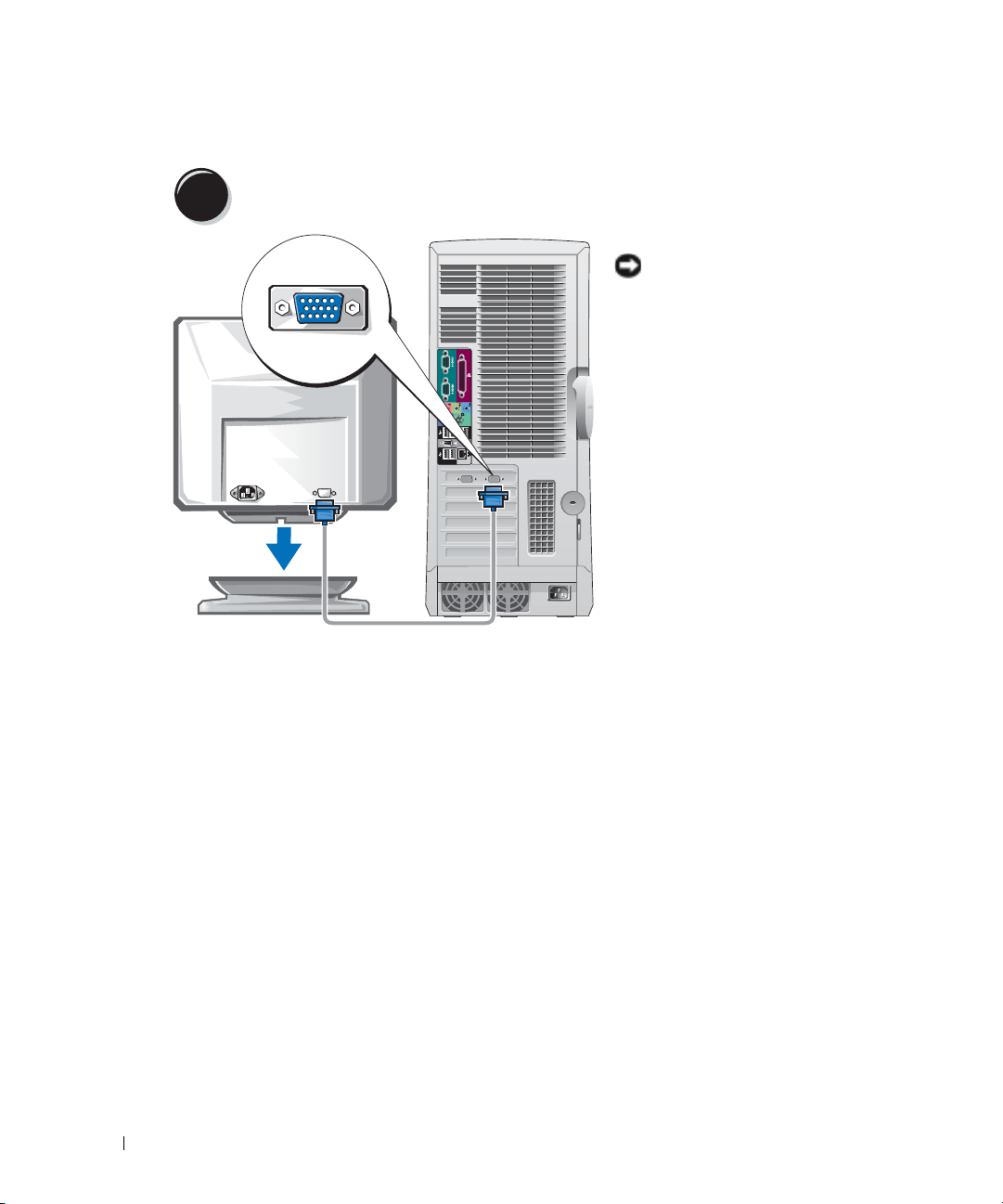
Connect the monitor.
3
www.dell.com | support.dell.com
Depending on your graphics card, you
can connect your monitor in
various ways.
NOTICE: You may need to use the
provided adapter or cable to connect
your monitor to the computer.
10 Quick Reference Guide
Page 11
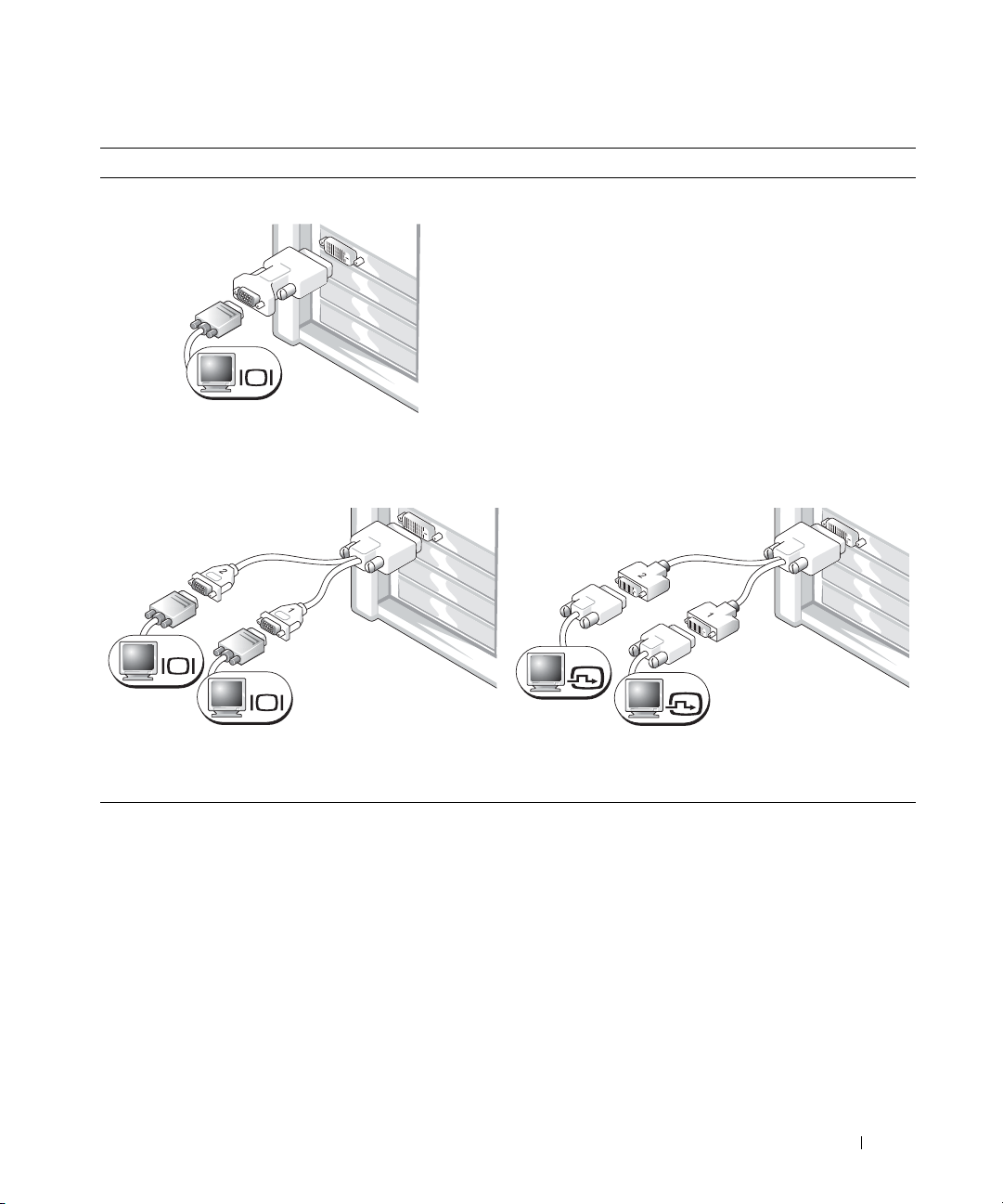
For single- and dual-monitor capable cards with a single connector
VGA Adapter
VGA
Use the VGA adapter when you have a single monitor
graphics card and you want to connect a VGA monitor.
Dual VGA Y Cable Adapter
Dual DVI Y Cable Adapter
VGA
VGA
Use the appropriate Y cable when your graphics card has a
single connector and you want to connect one or two VGA
monitors.
Use the appropriate Y cable when your graphics card has a
single connector and you want to connect one or two DVI
monitors.
DVI
DVI
The dual-monitor cable is color coded; the blue connector is for the primary monitor, and the black
connector is for the secondary monitor. To enable dual-monitor support, both monitors must be
attached to the computer when it starts.
Quick Reference Guide 11
Page 12
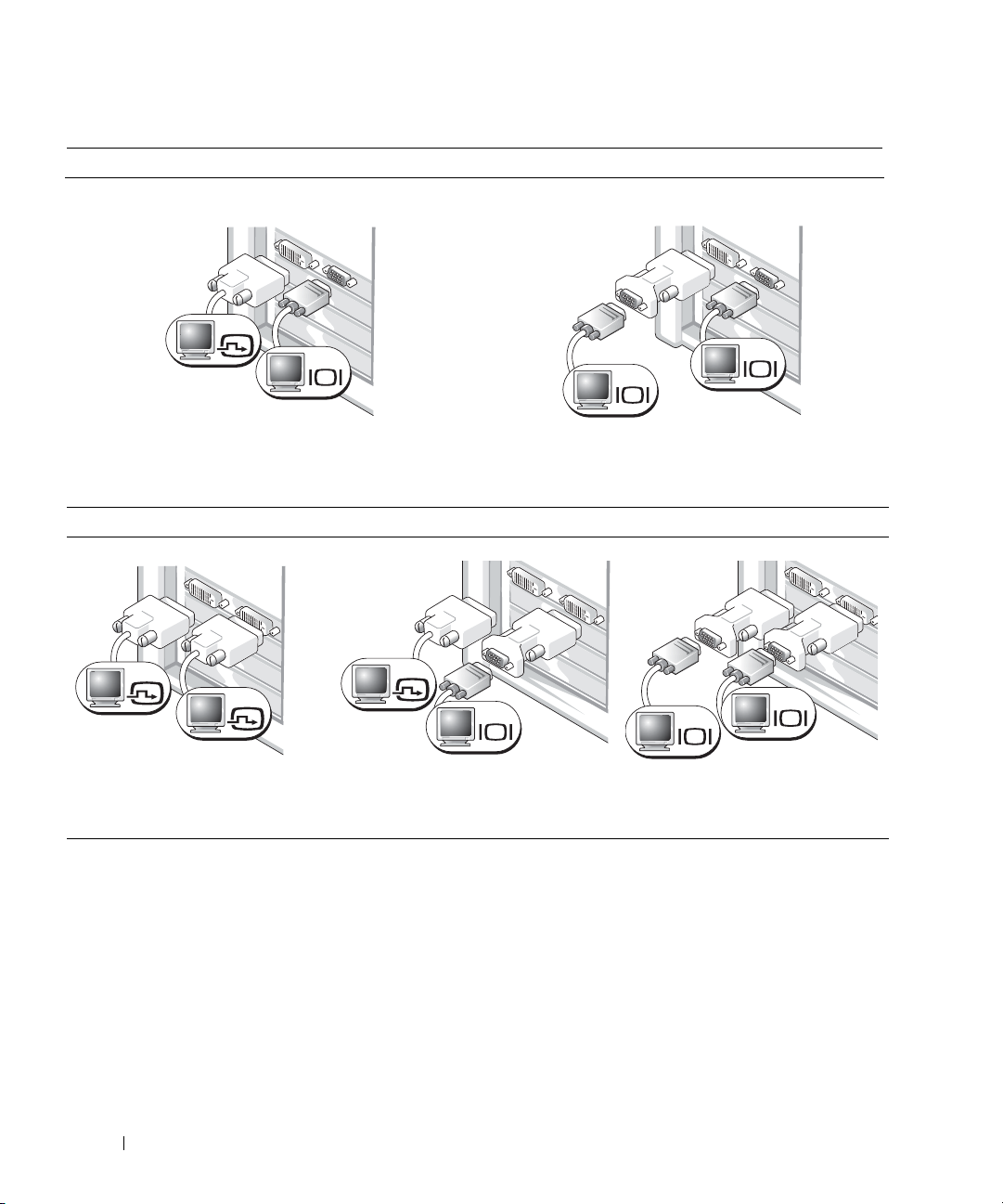
For dual-monitor capable cards with one DVI and one VGA connector
Single DVI/Single VGA
DVI
VGA
www.dell.com | support.dell.com
Use the appropriate connector(s) when you connect one
or two monitors.
For dual-monitor capable cards with two DVI connectors
Dual DVI
Dual DVI With One VGA Adapter
Dual VGA With VGA Adapter
VGA
VGA
Use the VGA adapter when you want to connect two VGA
monitors.
Dual DVI With Two VGA Adapters
DVI
DVI
Use the DVI connectors to connect
your computer to one or two
DVI monitors.
12 Quick Reference Guide
DVI
VGA
Use the VGA adapter to connect a
VGA monitor to one of the
DVI connectors on your computer.
VGA
VGA
Use two VGA adapters to connect two
VGA monitors to the DVI connectors
on your computer.
Page 13
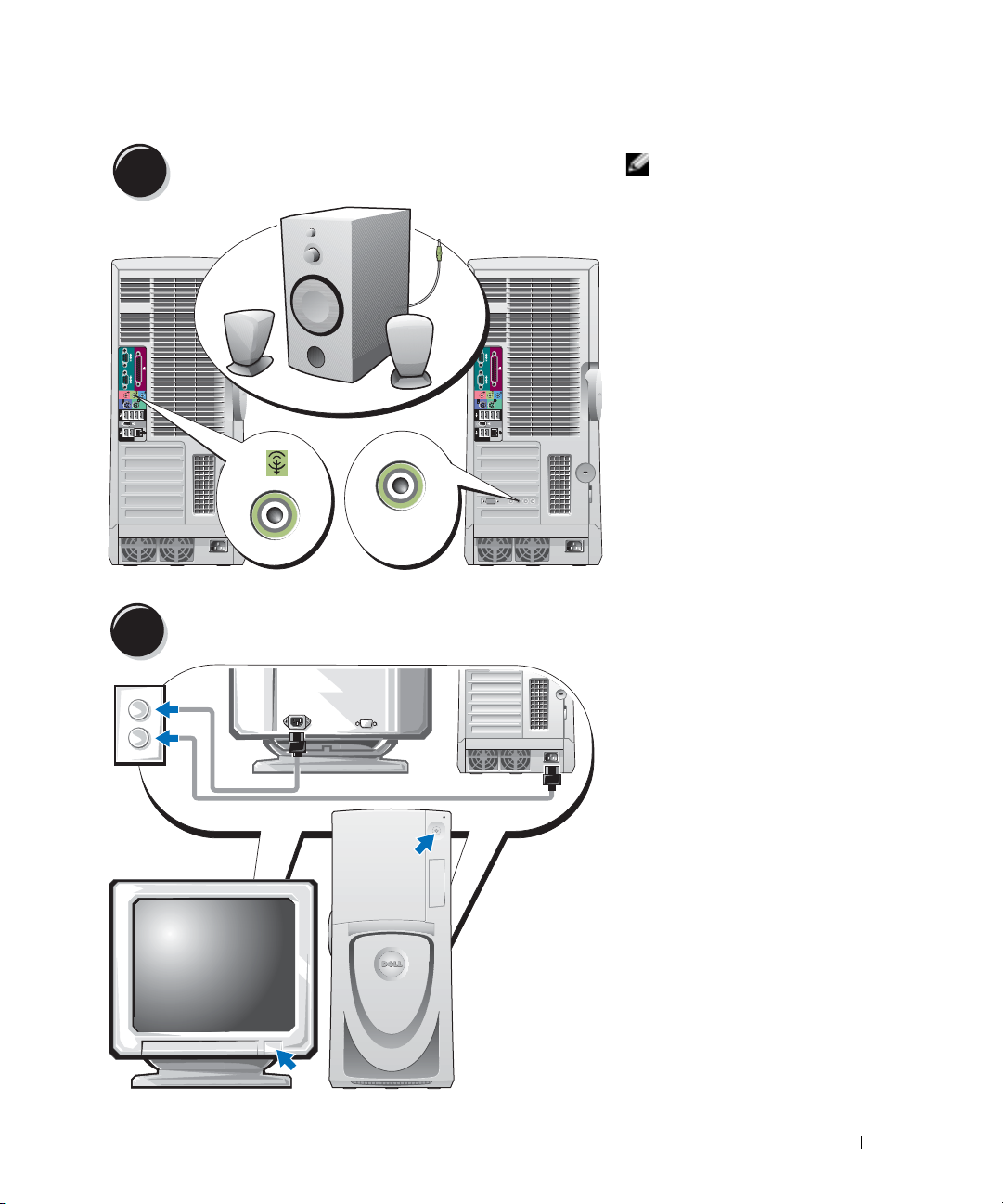
Connect the speakers.
4
LINE OUT
Connect the power cables and turn on the computer and monitor.
5
NOTE: If your computer
has an audio card
installed, connect the
speakers to the card.
Quick Reference Guide 13
Page 14
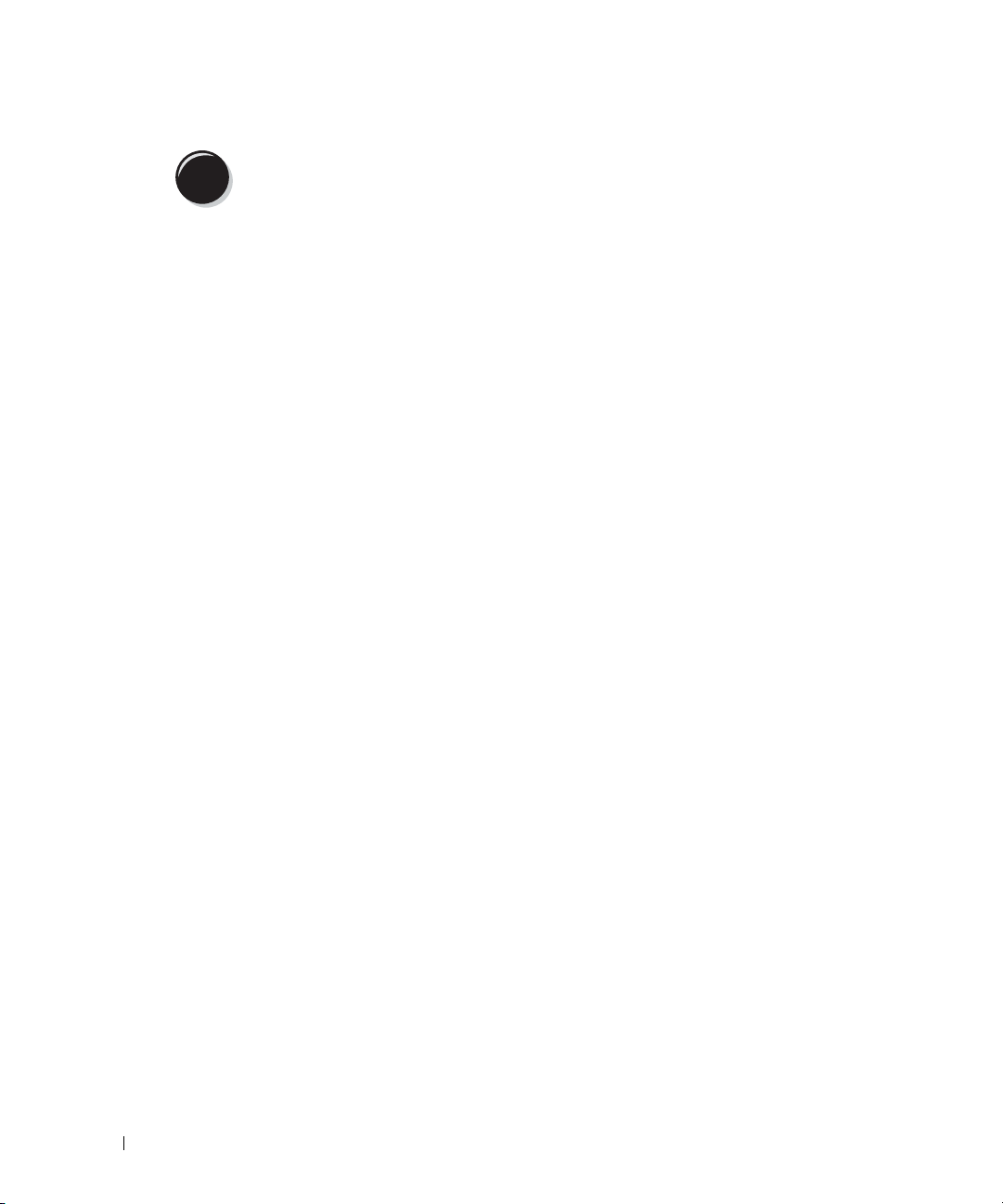
Install additional software or devices.
6
Before you install any devices or software that did not come with your computer, read the
documentation that came with the software or device or contact the vendor to verify that the
software or device is compatible with your computer and operating system.
Congratulations! You have completed the setup for your Dell Precision 670 computer.
To access the User’s Guide from your hard drive:
www.dell.com | support.dell.com
Click the
To access your User’s Guide from the Dell Support website:
1
2
3
Start
Go to
support.dell.com.
Follow the prompts on the website that ask you for information specific to your computer.
At the Dell Support website home page, click the
Systems
click
button and click
, and then select your Dell Precision computer.
Help and Support
.
User Guides
link under
Product Support
,
14 Quick Reference Guide
Page 15
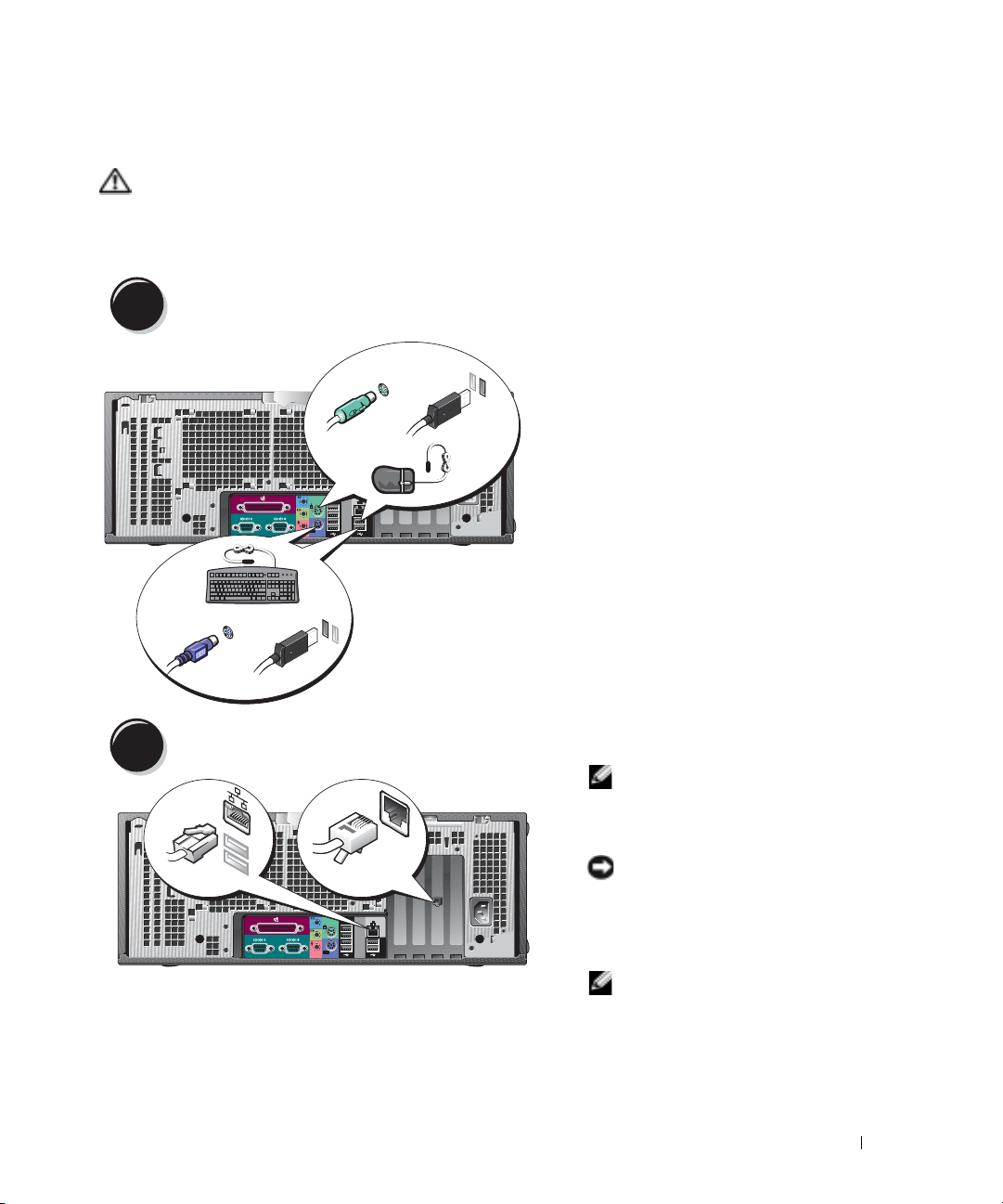
Setting Up Your Dell Precision 470 Computer
CAUTION: Before you begin any of the procedures in this section, follow the safety instructions
located in the Product Information Guide.
You must complete all steps to properly set up your computer.
Connect the keyboard and the mouse.
1
PS/2
Connect the modem or the network cable.
2
network
USB
or
modem
PS/2
USB
or
NOTE: If your computer has a
network card installed,
connect the network cable to
the card.
NOTICE: Do not connect a
modem cable to the network
adapter. Voltage from
telephone communications can
damage the network adapter.
NOTE: A modem is not
included as a standard feature
with Dell Precision
workstations, but you can
order a modem separately.
Quick Reference Guide 15
Page 16
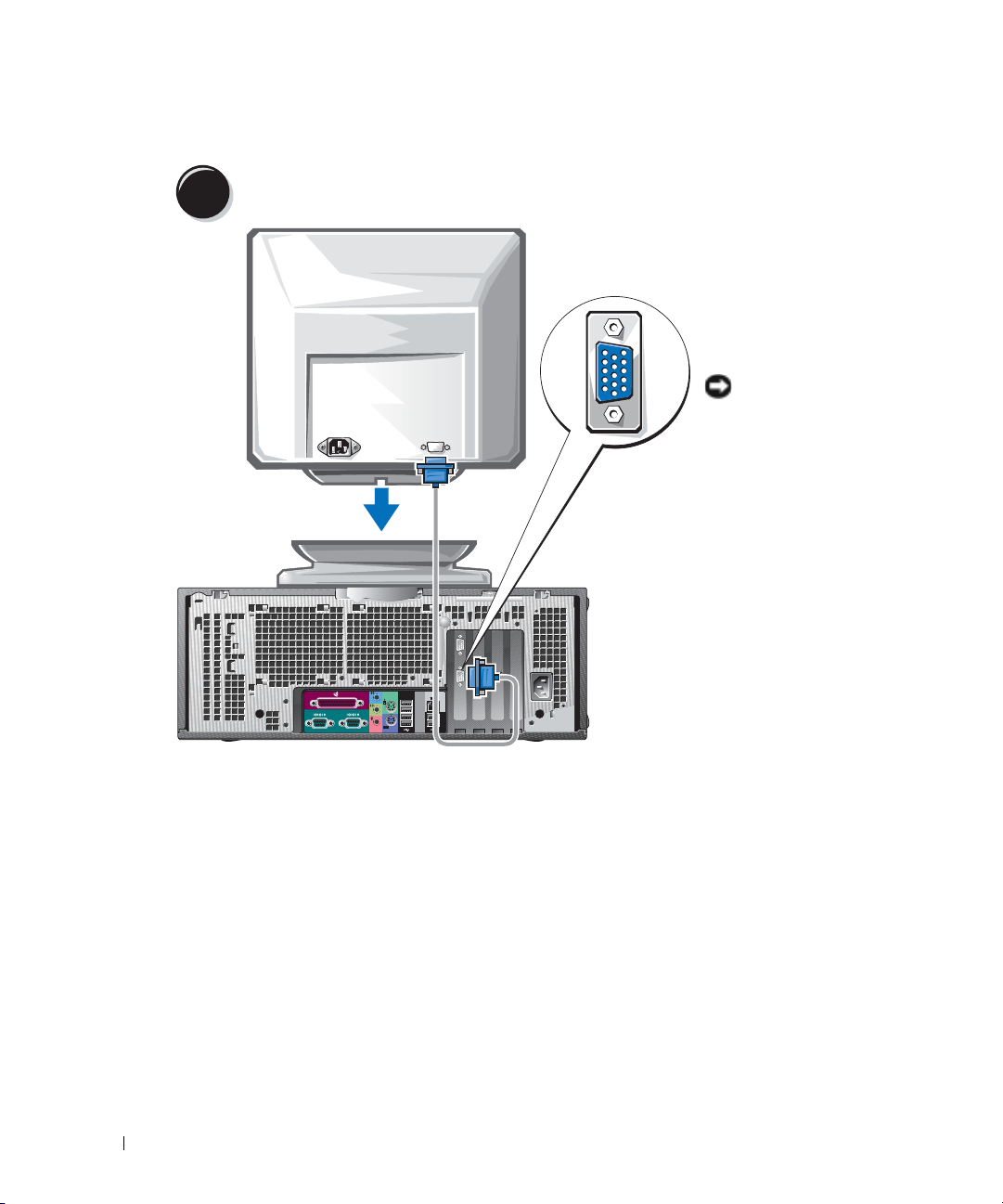
Connect the monitor.
3
Depending on your
graphics card, you can
connect your monitor in
various ways.
For information on the
different options, see
page 11
and
page 12
.
www.dell.com | support.dell.com
NOTICE: You may need
to use the provided
adapter or cable to
connect your monitor
to the computer.
16 Quick Reference Guide
Page 17
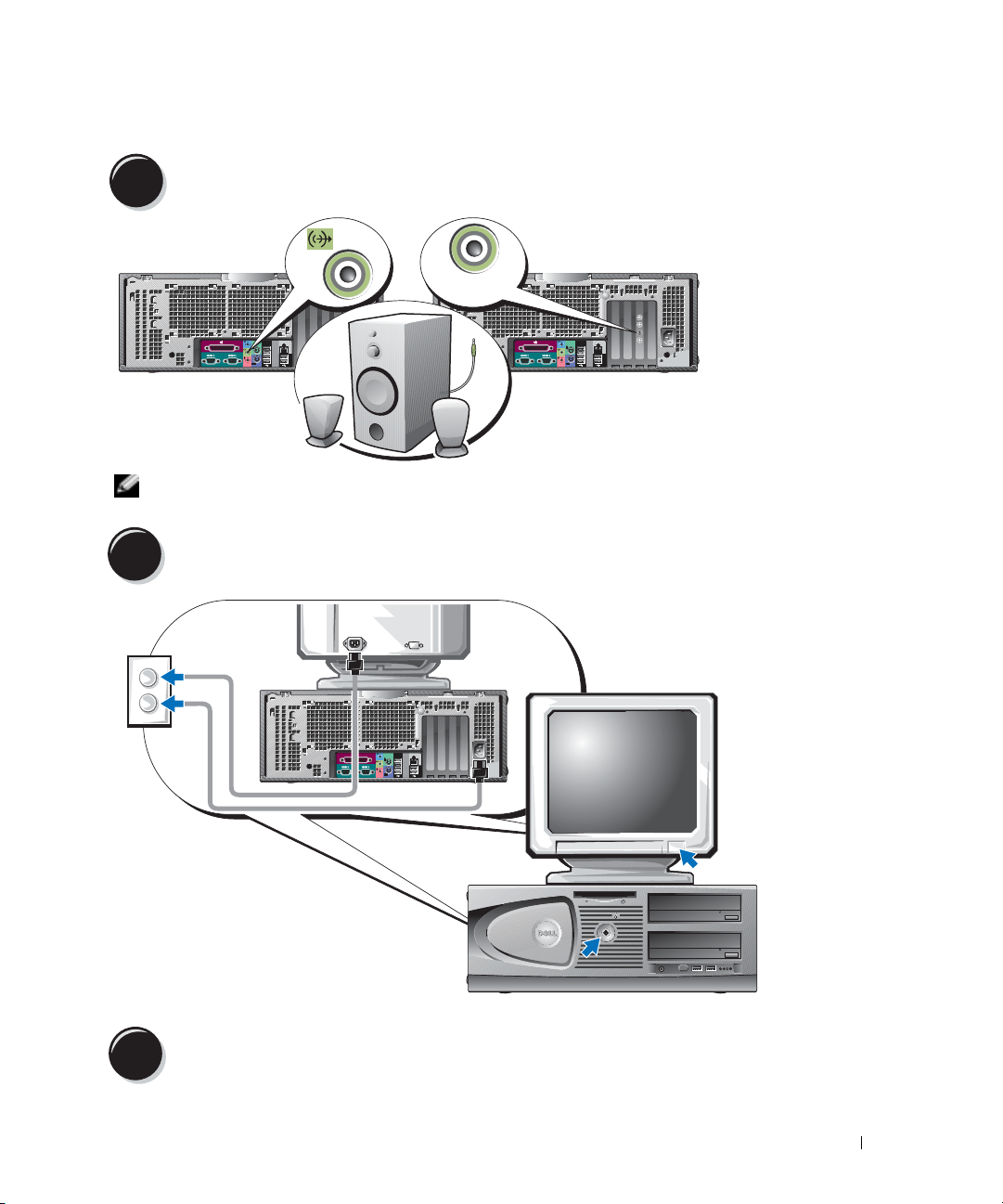
Connect the speakers.
4
LINE OUT
NOTE: If your computer has an audio card installed, connect the speakers to the card.
Connect the power cables and turn on the computer and monitor.
5
Install additional software or devices.
6
Quick Reference Guide 17
Page 18
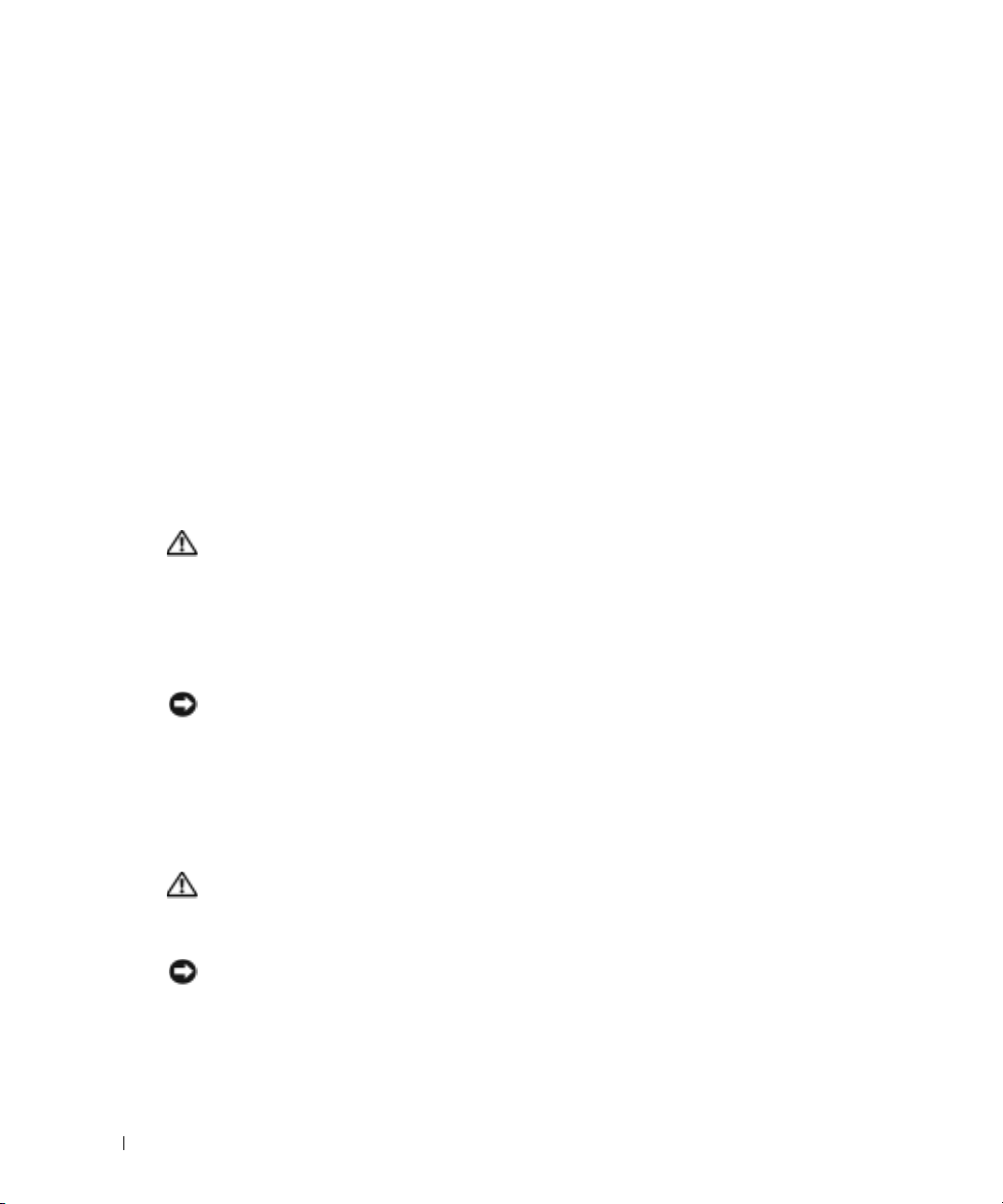
Before you install any devices or software that did not come with your computer, read the
documentation that came with the software or device or contact the vendor to verify that the
software or device is compatible with your computer and operating system.
Congratulations! You have completed the setup for your Dell Precision 470 computer.
To access the User’s Guide from your hard drive:
Click the
To access your User’s Guide from the Dell Support website:
1
www.dell.com | support.dell.com
2
3
Start
Go to
support.dell.com.
Follow the prompts on the website that ask you for information specific to your computer.
At the Dell Support website home page, click the
click
Systems
Opening the Computer Cover
CAUTION: Before you begin any of the procedures in this section, follow the safety instructions in the
Product Information Guide.
Shut down the computer through the
1
2
Ensure that your computer and attached devices are turned off. If your computer and
attached devices did not automatically turn off when you shut down your computer, turn
them off now.
button and click
Help and Support
.
User Guides
, and then select your Dell Precision computer.
Start
menu.
link under
Product Support
,
NOTICE: To disconnect a network cable, first unplug the cable from your computer and then unplug it
from the network wall jack.
3
Disconnect any telephone or telecommunication lines from the computer.
4
Disconnect your computer and all attached devices from electrical outlets, and then press the
power button to ground the system board.
5
If you have installed a padlock through the padlock ring on the back panel, remove
the padlock.
CAUTION: To guard against electrical shock, always unplug your computer from the electrical outlet
before opening the cover.
Lay the computer on its side as shown in the following illustrations.
6
NOTICE: Ensure that sufficient space exists to support the open cover—at least 30 cm (1 ft) of
desk top space.
18 Quick Reference Guide
Page 19
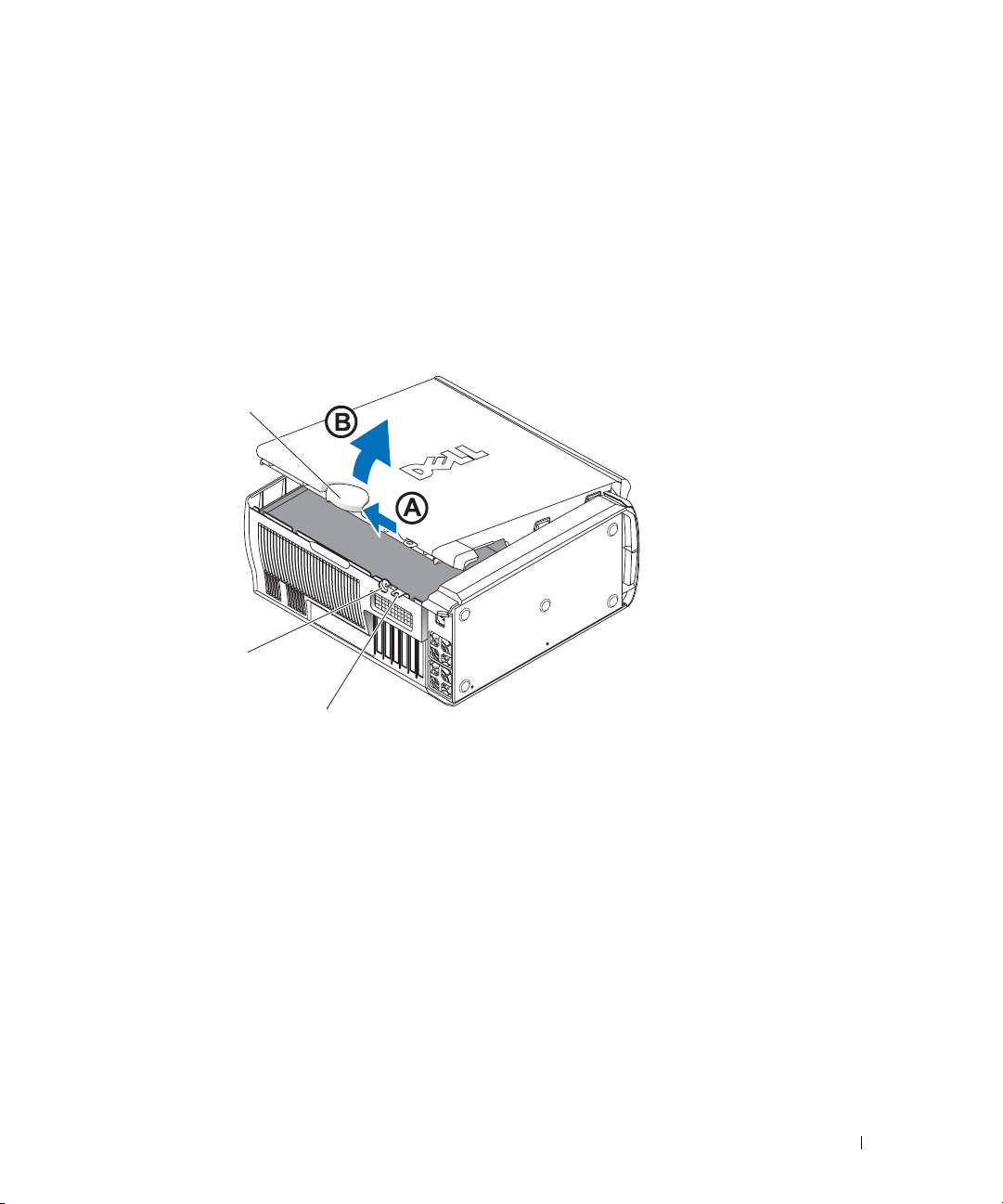
7
Open the computer cover:
a
Slide the cover release latch toward the top of the computer.
b
Raise the cover, and pivot it toward the front of the computer.
8
Ground yourself by touching an unpainted metal surface on the computer, such as the metal
at the back of computer, before touching anything inside your computer.
While you work, periodically touch any unpainted metal surface on the computer to dissipate
any static electricity that could harm internal components.
Dell Precision 670 Computer
cover release latch
security cable slot
padlock ring
Quick Reference Guide 19
Page 20
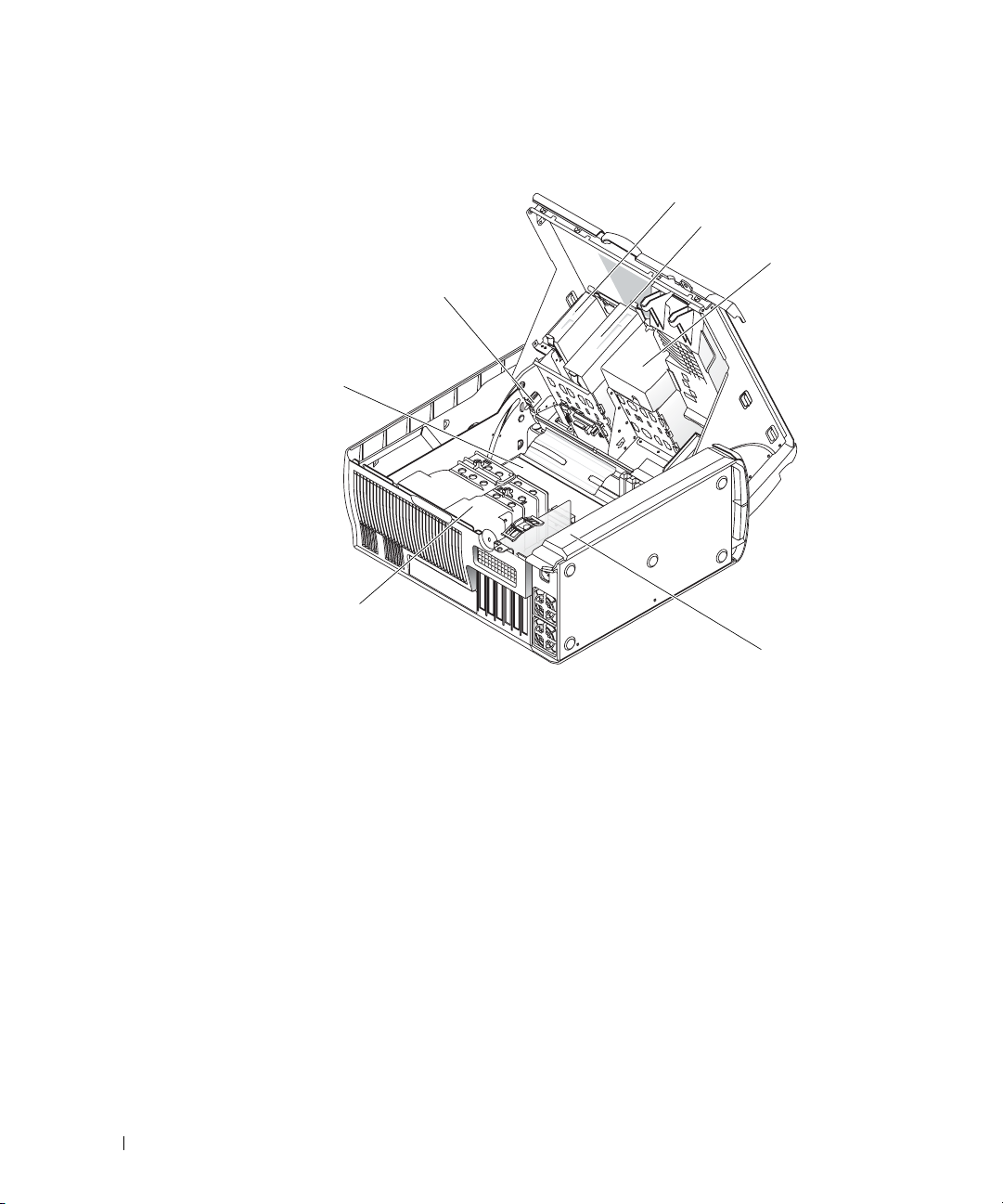
Inside the Dell Precision 670 Computer
system board
www.dell.com | support.dell.com
processor
airflow shroud
floppy drive (optional)
CD/DVD drive(s)
hard drive(s)
chassis intrusion switch
power supply
20 Quick Reference Guide
Page 21
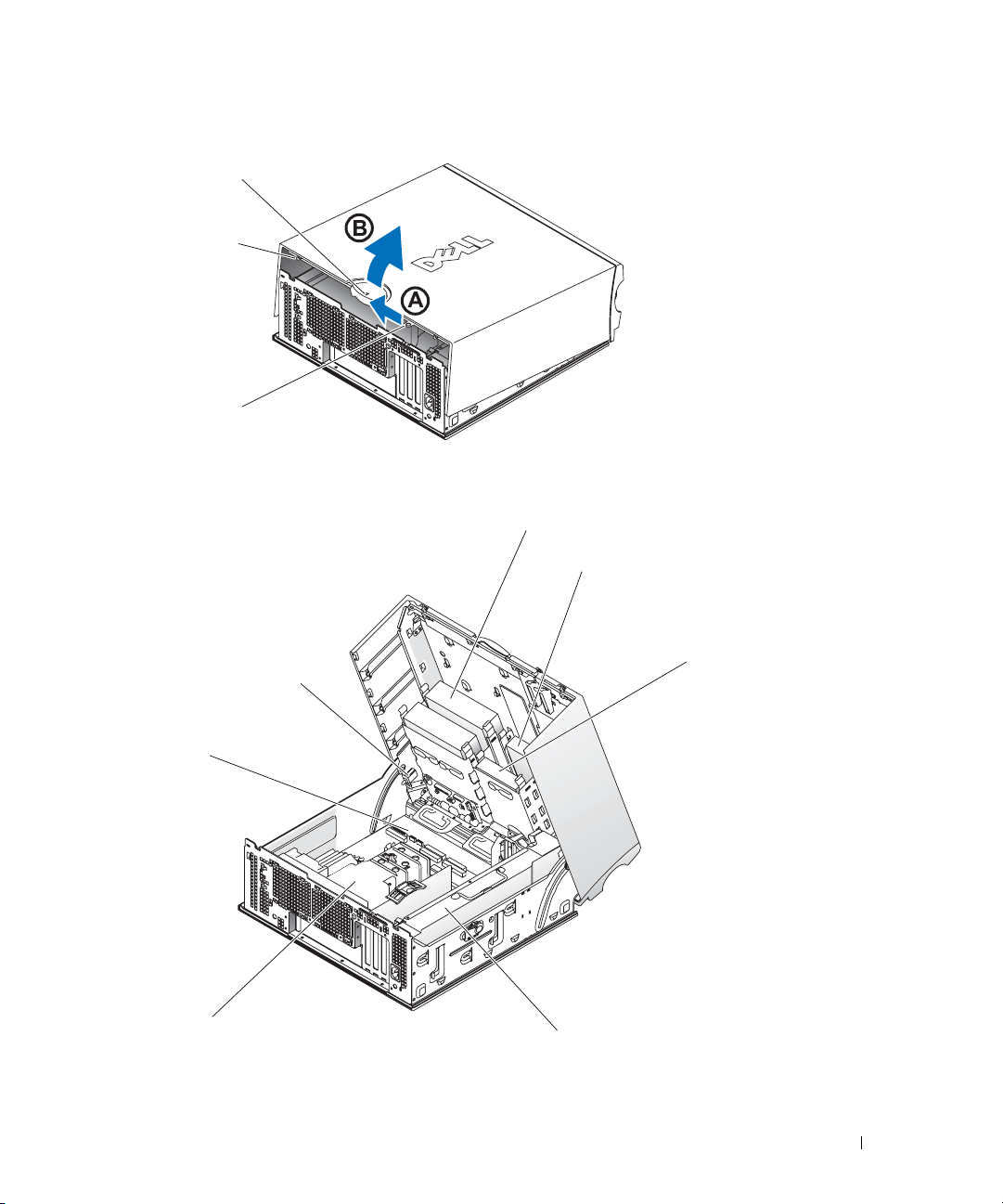
Dell Precision 470 Computer
cover release latch
security cable slot
padlock ring
Inside the Dell Precision 470 Computer
chassis intrusion switch
CD/DVD drive(s)
floppy drive (optional)
hard drive(s)
system board
processor
airflow shroud
power supply
Quick Reference Guide 21
Page 22
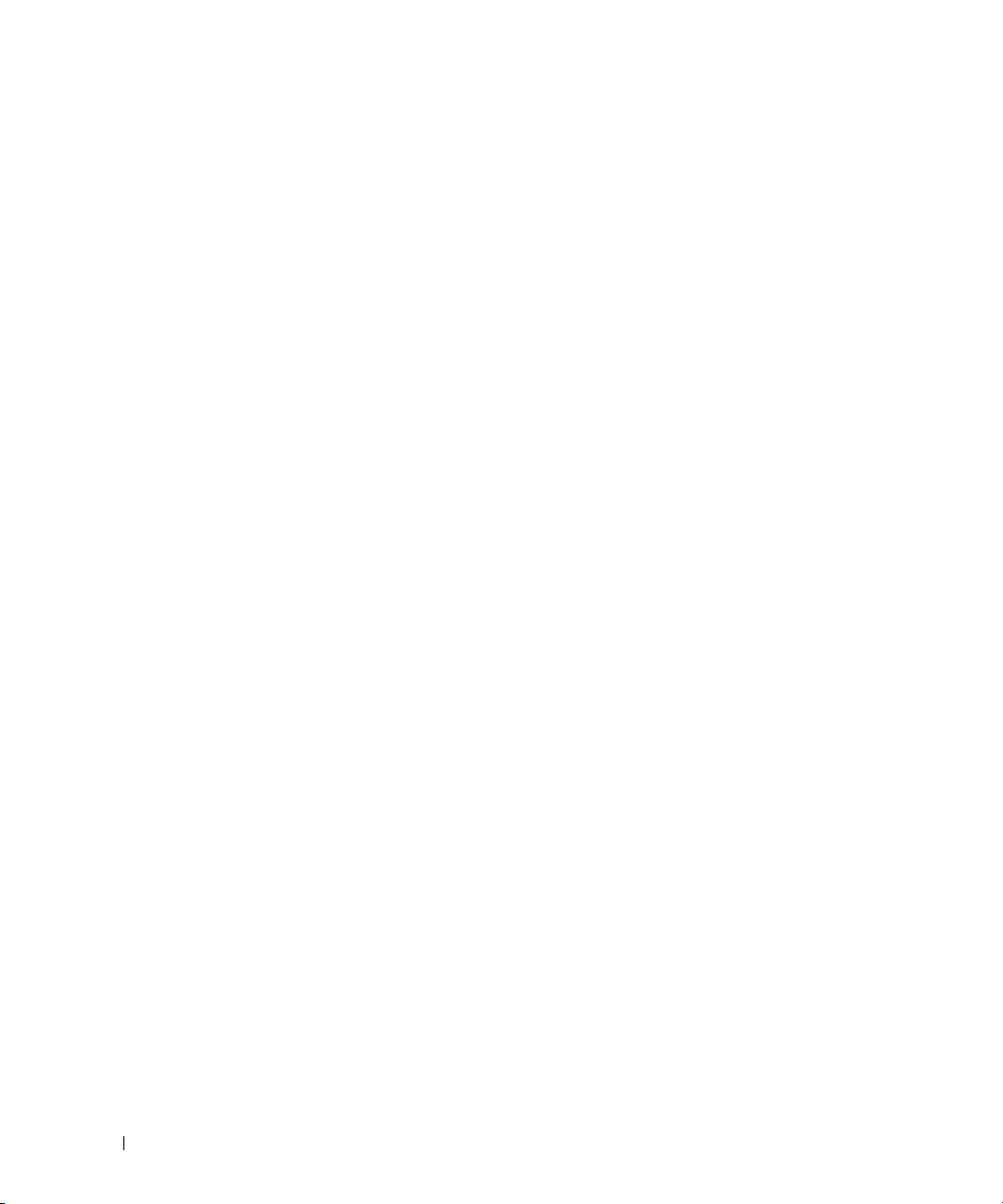
Caring for Your Computer
To help maintain your computer, follow these suggestions:
• To avoid losing or corrupting data, never turn off your computer when the hard drive light is on.
• Schedule regular virus scans using anti-virus software.
• Manage hard drive space by periodically deleting unnecessary files and defragmenting the
drive.
• Back up files on a regular basis.
• Periodically clean your monitor screen, mouse, and keyboard (see your
more information).
www.dell.com | support.dell.com
Solving Problems
Follow these tips when troubleshooting your computer:
• If you added or removed a computer part before the problem started, review the installation
procedures and ensure that the part is correctly installed.
• If a peripheral device does not work, ensure that the device is properly connected.
• If an error message appears on the screen, write down the exact message. This message may
help technical support diagnose and fix the problem(s).
• If an error message occurs in a program, consult the program’s documentation.
• If the recommended action in the troubleshooting section is to see a section in your
User’s Guide
your
User’s Guide
, go to
support.dell.com
.
User’s Guide
(on another computer if necessary) to access
for
Resolving Software and Hardware Incompatibilities
If a device is either not detected during the operating system setup or is detected but incorrectly
configured, you can use the Hardware Troubleshooter to resolve the incompatibility.
Microsoft Windows® XP
To resolve incompatibilities using the Hardware Troubleshooter:
1
Click the
2
Ty p e
3
Click
4
In the
computer
22 Quick Reference Guide
Start
hardware troubleshooter
Hardware Troubleshooter
Hardware Troubleshooter
, and click
button and click
Next
.
Help and Support
in the
Search
in the
Search Results
list, click
I need to resolve a hardware conflict on my
.
field and click the arrow to start the search.
list.
Page 23
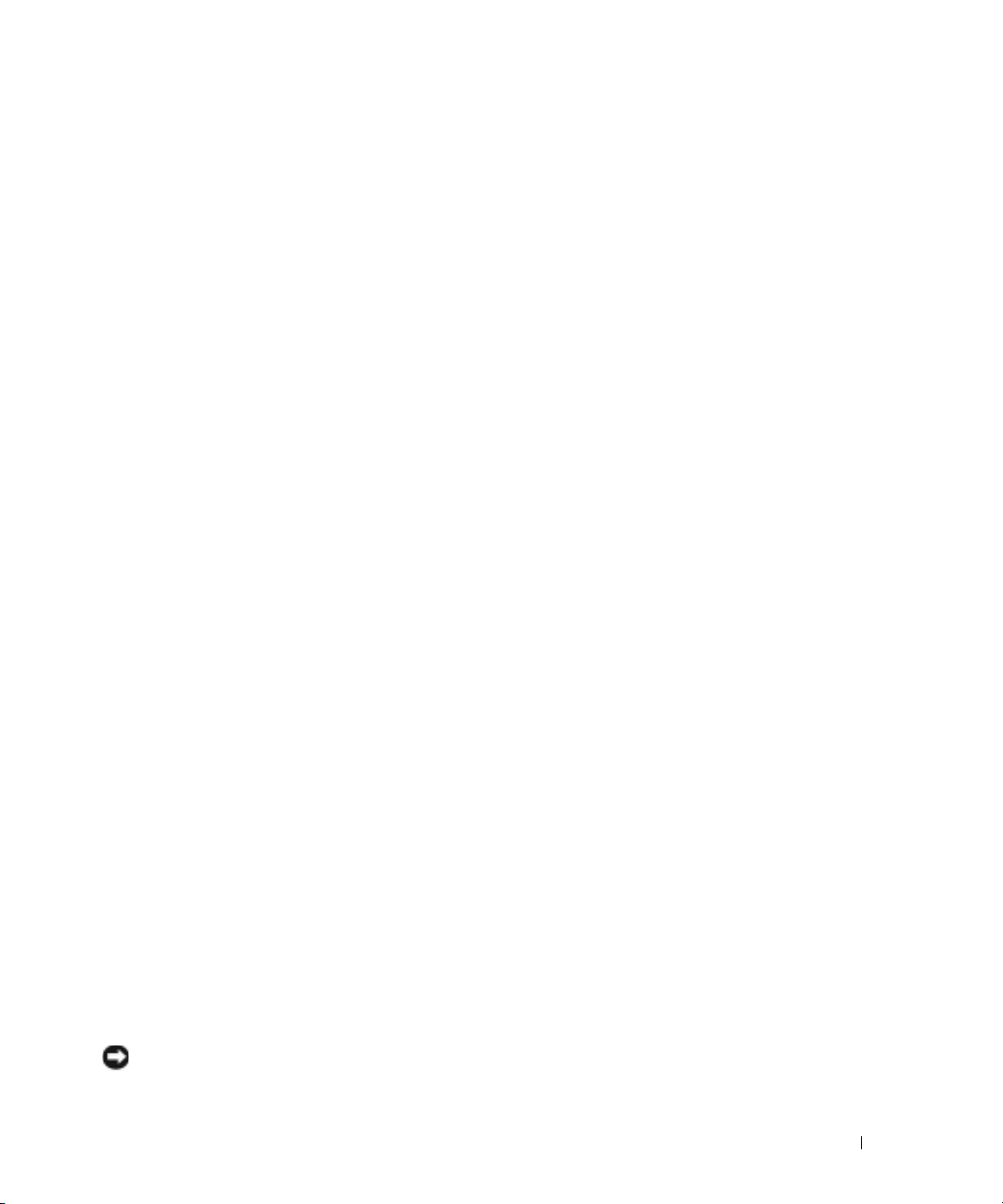
To resolve incompatibilities using the Hardware Troubleshooter:
1
Click the
2
Click
troubleshooters
3
In the
computer
Start
button and click
Help
.
Troubleshooting and Maintenance
, and then click
Hardware Troubleshooter
and click
Next
Hardware
list, click
.
on the
Contents
tab, click
.
I need to resolve a hardware conflict on my
Windows 2000
To resolve incompatibilities using Device Manager:
1
Click the
2
In the
3
Click the
4
Click
5
Click
6
Double-click
Incorrectly configured devices are indicated by a yellow exclamation point (
device has been disabled.
7
Double-click any device marked with an exclamation point to display the
The
be reconfigured.
Start
button, point to
Control Panel
Hardware
Device Manager
View
and click
Interrupt request (IRQ)
Device
status area in the
Settings
, and then click
window, double-click
tab.
.
Resources by connection
.
Properties
window reports the cards or devices that need to
System
.
Control Panel
.
Windows XP
.
!
) or a red X if the
Properties
window.
8
Reconfigure the devices or remove the devices from the Device Manager. See the
documentation that came with the device for information on configuring the device.
To resolve incompatibilities using the Hardware Troubleshooter:
1
Click the
2
Click
troubleshooters
3
In the
computer
Start
button and click
Help
.
Troubleshooting and Maintenance
, and then click
Hardware Troubleshooter
and click
Next
Hardware
list, click
.
on the
Contents
tab, click
Windows 2000
.
I need to resolve a hardware conflict on my
Using System Restore in Windows XP
The Microsoft® Windows® XP operating system provides System Restore to allow you to return
your computer to an earlier operating state (without affecting data files) if changes to the
hardware, software, or other system settings have left the computer in an undesirable
operating state.
NOTICE: Make regular backups of your data files. System Restore does not monitor your data files or
recover them.
Quick Reference Guide 23
Page 24
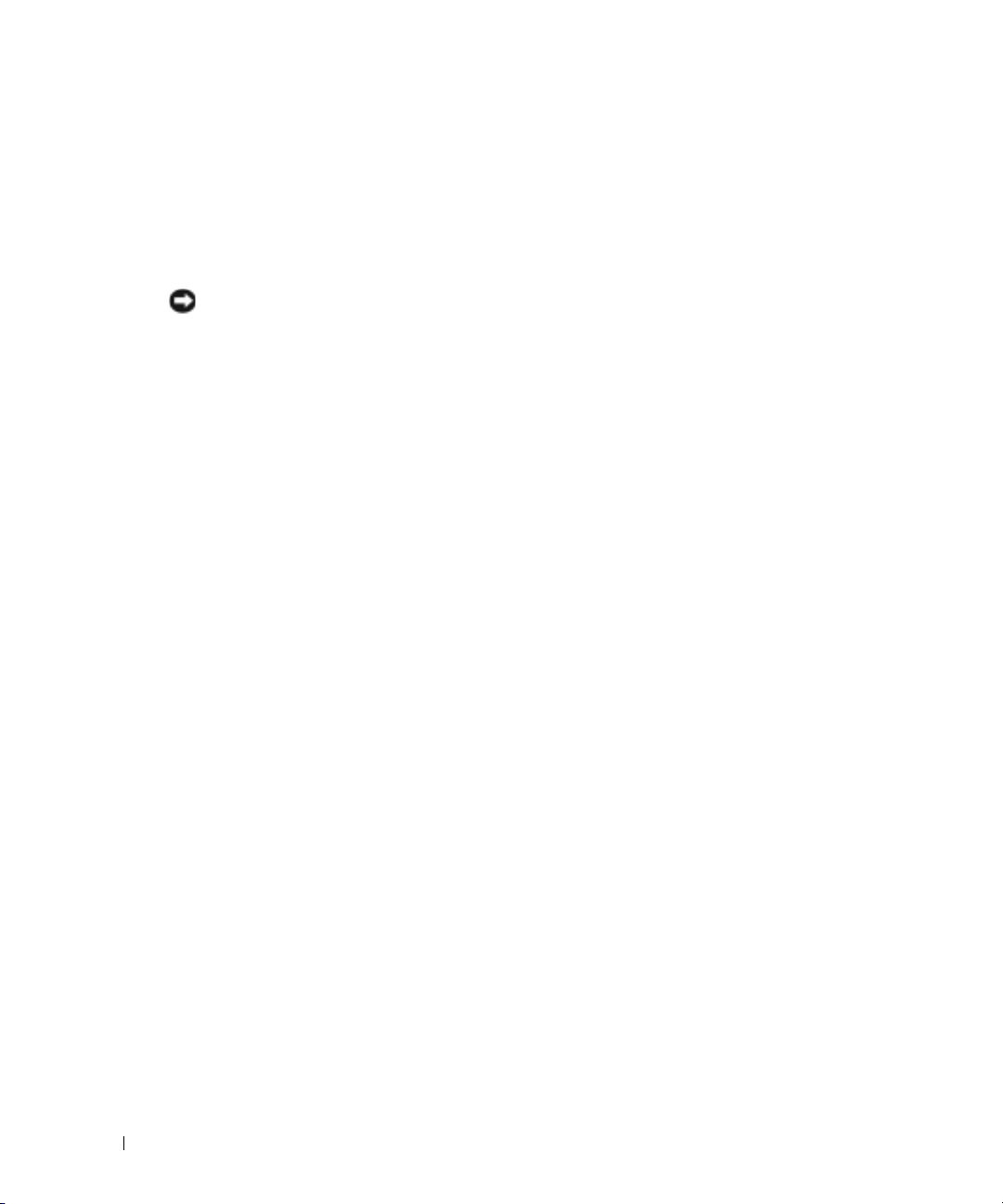
Creating a Restore Point
1
Click the
2
Click
System Restore
3
Follow the instructions on the screen.
Restoring the Computer to an Earlier Operating State
NOTICE: Before you restore the computer to an earlier operating state, save and close all open files and
close all open programs. Do not alter, open, or delete any files or programs until the system restoration
is complete.
Click the
1
www.dell.com | support.dell.com
System Restore
2
Ensure that
3
Click a calendar date to which you want to restore your computer.
The
Select a Restore Point
restore points. All calendar dates with available restore points appear in bold.
4
Select a restore point and click
If a calendar date has only one restore point, then that restore point is automatically selected.
If two or more restore points are available, click the restore point that you prefer.
5
Click
Next
The
Restoration Complete
then the computer automatically restarts.
Start
button and click
Help and Support
.
Start
button, point to
All Programs→
.
Restore my computer to an earlier time
screen provides a calendar that allows you to see and select
Next
.
.
screen appears after System Restore finishes collecting data, and
.
Accessories→
System Tools
is selected, and click
, and then click
Next
.
6
After the computer restarts, click OK.
To change the restore point, you can either repeat the steps using a different restore point, or
you can undo the restoration.
Using Last Known Good Configuration
1
Restart your computer and press <F8> when the message
operating system to start
2
Highlight
operating system when prompted.
24 Quick Reference Guide
Last Known Good Setting,
Please select the
appears.
press <Enter>, press <l>, and then select your
Page 25
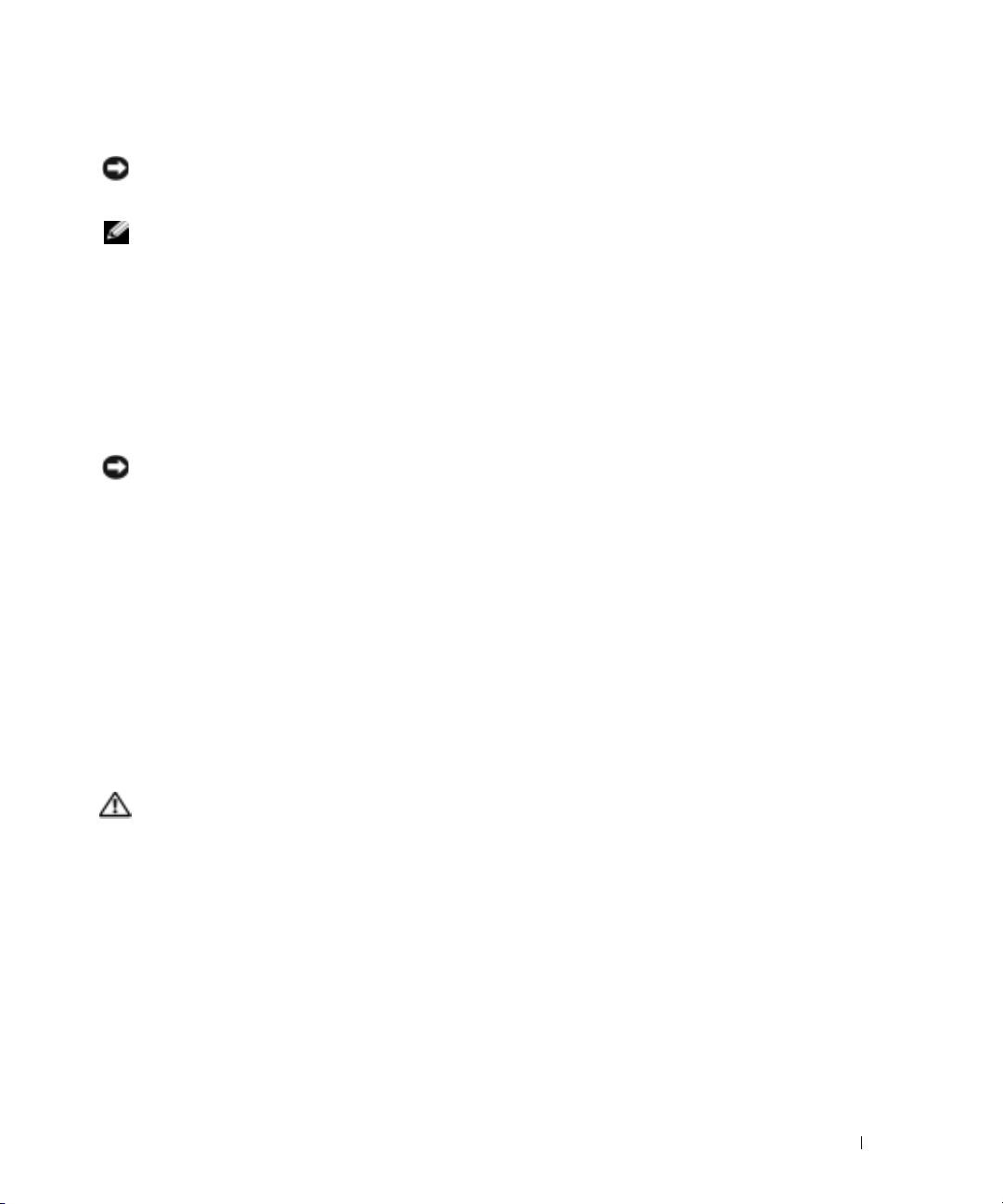
Other Options to Help Resolve Additional Device or Software Conflicts
NOTICE: The following processes erase all of the information on your hard drive.
• Reinstall your operating system using the operating system CD.
NOTE: The operating system CD is optional and may not ship with every computer.
During the operating system reinstallation, you can select to delete the existing partitions and
reformat your hard drive.
• Reinstall all drivers, beginning with the chipset, using the optional
Drivers and Utilities
CD.
When to Use the Dell Diagnostics
If you experience a problem with your computer, run the Dell Diagnostics before you contact Dell
for technical assistance. The test results provide important information for Dell's service and
support personnel.
NOTICE: Only use the Dell Diagnostics to test your Dell™ computer. Using this program with other
computers can cause incorrect computer responses or result in error messages.
The Dell Diagnostics allow you to:
• Perform quick checks or extensive tests on one or all devices.
• Choose how many times a test is run.
• Display or print test results or save them in a file.
• Suspend testing if an error is detected or terminate testing if a certain number of errors occur.
Help
• Access online
screens that describe the tests and how to run them.
• Read status messages that tell you whether tests completed successfully.
• Receive error messages if problems are detected.
Before You Start Testing
CAUTION: Before you begin any of the procedures in this section, follow the safety instructions in the
Product Information Guide.
• Turn on your printer if one is attached.
• Enter system setup, review your computer’s configuration information, and then enable all of
your computer’s components and devices, such as connectors.
Quick Reference Guide 25
Page 26
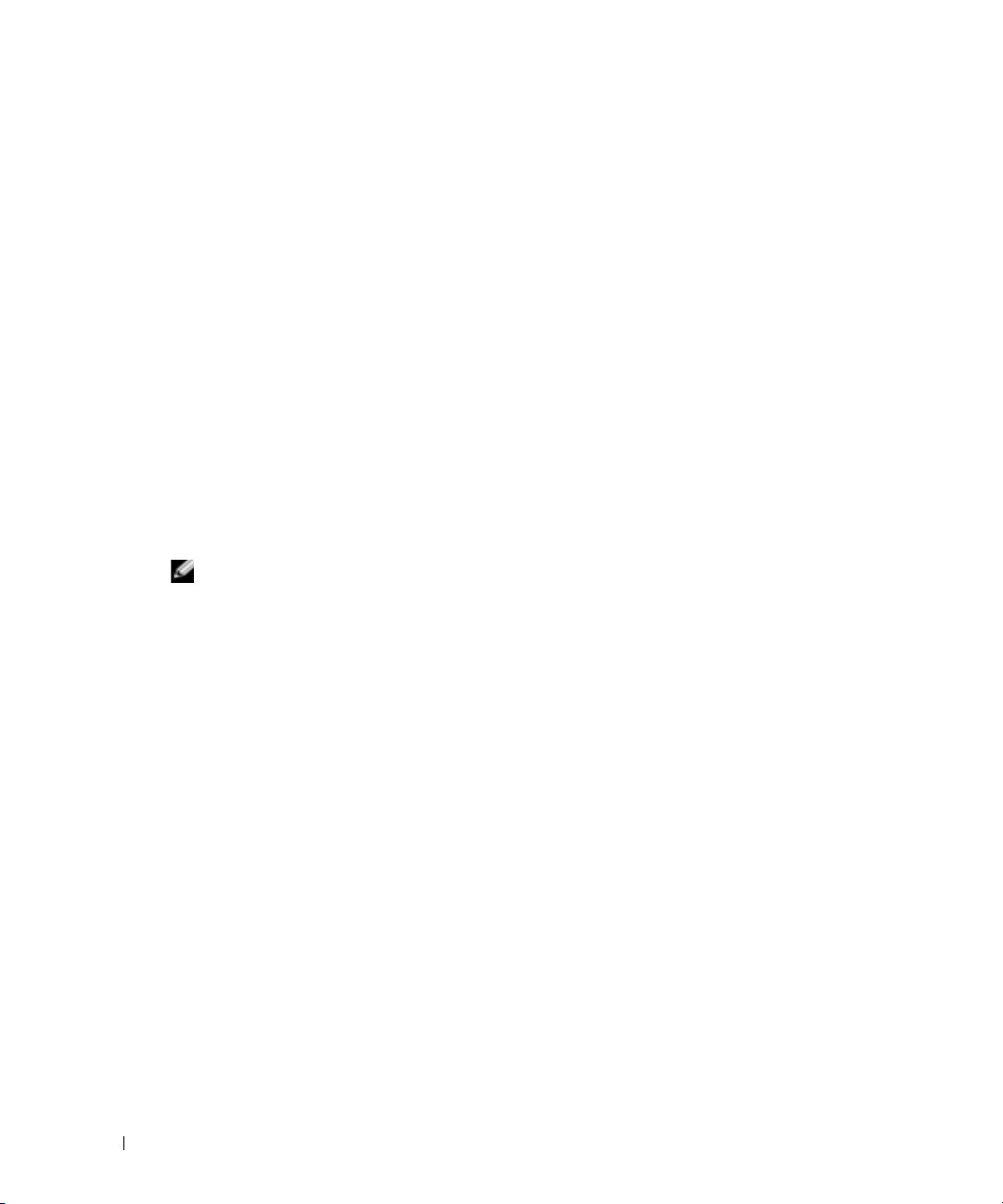
Running the Dell Diagnostics
It is recommended that you print these procedures before you begin.
1
Open the Dell Diagnostics on your hard drive or from the
From your hard drive
a
Shut down and restart the computer.
b
When
<Ctrl><Alt><F10>.
If you wait too long and the Microsoft
you see the Windows desktop. Then shut down your computer and try again. After the
www.dell.com | support.dell.com
system boots to the Dell Diagnostics, go to step 2.
From the Drivers and Utilities CD
a
Shut down and restart the computer.
b
When
If you wait too long and the Microsoft Windows logo appears, continue to wait until you
see the Windows desktop. Then shut down your computer and try again.
NOTE: This feature changes the boot sequence for one time only. On the next start-up, the computer
boots according to the devices specified in system setup.
The
c
Insert the
d
Change the
boot sequence.
The Dell Diagnostics Menu appears.
:
F2 = Setup
F2 = Setup
appears in the upper-right corner of the screen, press
appears in the upper-right corner of the screen, press <F12>.
Boot Device Menu
Drivers and Utilities
Boot Sequence
Drivers and Utilities
®
Windows® logo appears, continue to wait until
CD.
:
appears.
CD.
to use the IDE CD-ROM device as the first device in the
e
Select
listed, select the version appropriate for your computer.
2
When the
26 Quick Reference Guide
Dell 32-bit Diagnostics
Dell Diagnostics
main menu appears, select the type of test you want to perform.
from the numbered list. If multiple versions are
Page 27
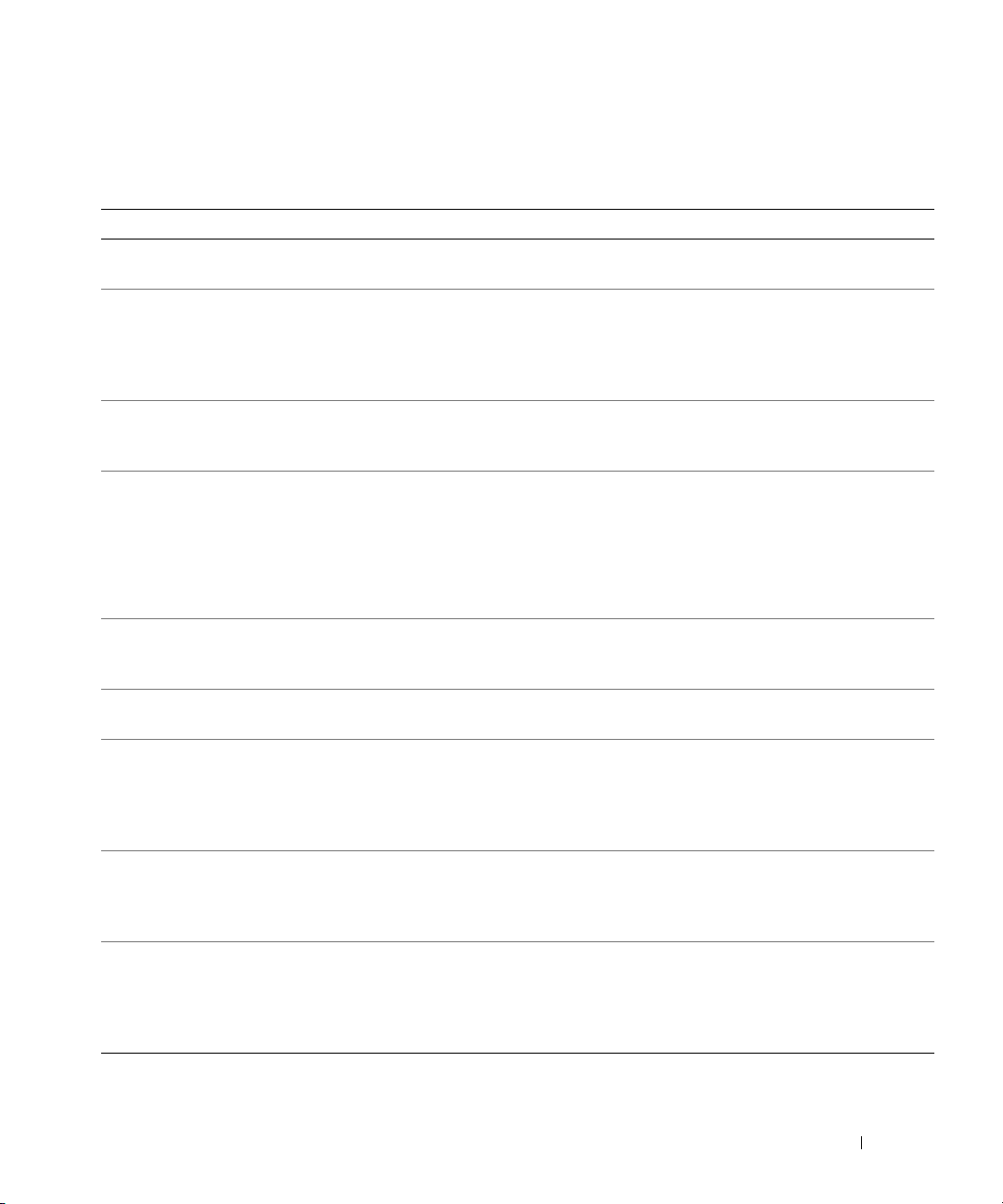
System Lights
These lights on the front of the computer can indicate a computer problem.
Power Light Hard-Drive Light Cause Corrective Action
Solid green N/A Power is on, and the computer is
operating normally.
Blinking green Blank The computer is in the suspended
state (Windows XP).
Blinks green
several times and
then turns off
Solid yellow N/A The Dell Diagnostics is running a
Blinking yellow Blank A power supply or system board
Blinking yellow Solid green A system board or VRM failure
Solid green and a
beep code
during POST
Solid green power
light and no beep
code and no video
during POST
Solid green power
light and no beep
code but the
computer locks
up during POST
N/A A configuration error exists. Check the diagnostic lights to see if
test, or a device on the system
board may be faulty or
incorrectly installed.
failure has occurred.
has occurred.
N/A A problem was detected while the
BIOS was executing.
N/A The monitor or the graphics card
may be faulty or incorrectly
installed.
N/A An integrated system board device
may be faulty.
No corrective action is required.
Press the power button, move the
mouse, or press a key on the keyboard
to wake the computer. See "Power
Management" in the User’s Guide for
more information.
the specific problem is identified. See
the User’s Guide for more information.
If the Dell Diagnostics is running,
allow the testing to complete.
Check the diagnostic lights to see if
the specific problem is identified.
If the computer does not boot, contact
Dell for technical assistance.
Check the diagnostic lights to see if
the specific problem is identified. See
"Power Problems" in the User’s Guide.
Check the diagnostic lights to see if
the specific problem is identified.
See "Beep Codes" on page 28 for
instructions on diagnosing the beep
code. Also, check the diagnostic lights
to see if the specific problem
is identified.
Check the diagnostic lights to see if
the specific problem is identified. Also,
see "Video Problems" in the
User’s Guide.
Check the diagnostic lights to see if
the specific problem is identified. If
the problem is not identified, contact
Dell for technical assistance.
Quick Reference Guide 27
Page 28
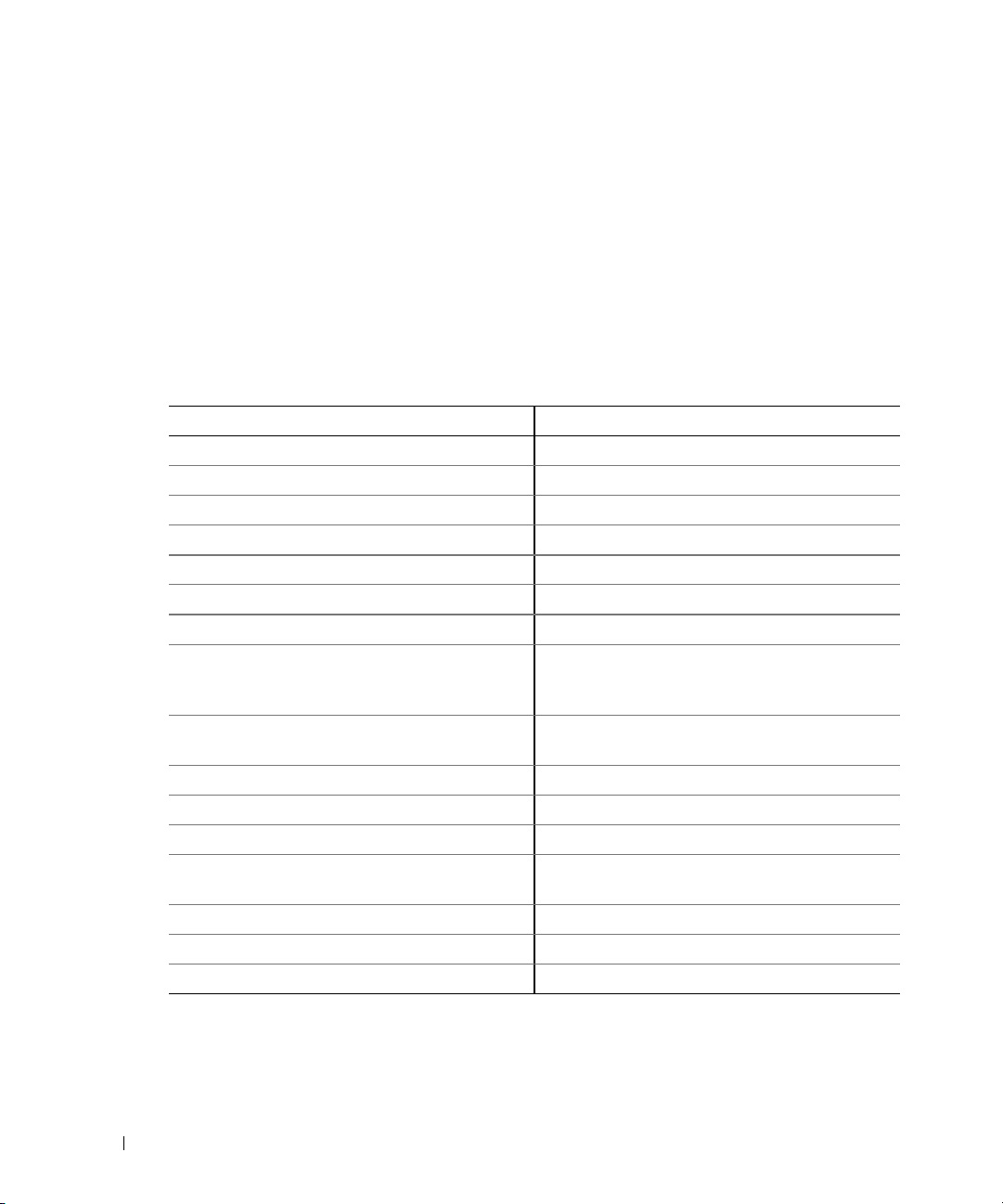
Beep Codes
Your computer might emit a series of beeps during start-up if the monitor cannot display errors or
problems. This series of beeps, called a beep code, identifies a problem. One possible beep code
(code 1-3-1) consists of one beep, a burst of three beeps, and then one beep. This beep code tells
you that the computer encountered a memory problem.
If your computer beeps during start-up:
1
Write down the beep code on the Diagnostic Checklist (see your
2
Run the Dell Diagnostics to identify a more serious cause.
3
Contact Dell for technical assistance.
User’s Guide
).
www.dell.com | support.dell.com
Code Cause Code Cause
1-1-2 Microprocessor register failure 3-3-4 Video Memory Test failure
1-1-3 NVRAM read/write failure 3-4-1 Screen initialization failure
1-1-4 ROM BIOS checksum failure 3-4-2 Screen retrace failure
1-2-1 Programmable interval timer failure 3-4-3 Search for video ROM failure
1-2-2 DMA initialization failure 4-2-1 No timer tick
1-2-3 DMA page register read/write failure 4-2-2 Shutdown failure
1-3 Video Memory Test failure 4-2-3 Gate A20 failure
1-3-1
through
2-4-4
3-1-1 Slave DMA register failure 4-3-1 Memory failure above address
3-1-2 Master DMA register failure 4-3-3 Timer-chip counter 2 failure
3-1-3 Master interrupt mask register failure 4-3-4 Time-of-day clock stopped
3-1-4 Slave interrupt mask register failure 4-4-1 Serial or parallel port test failure
3-2-2 Interrupt vector loading failure 4-4-2 Failure to decompress code to
3-2-4 Keyboard Controller Test failure 4-4-3 Math-coprocessor test failure
3-3-1 NVRAM power loss 4-4-4 Cache test failure
3-3-2 Invalid NVRAM configuration 4-3-4 Time-of-day clock stopped
Memory not being properly identified
or used
4-2-4 Unexpected interrupt in protected
mode
0FFFFh
shadowed memory
28 Quick Reference Guide
Page 29
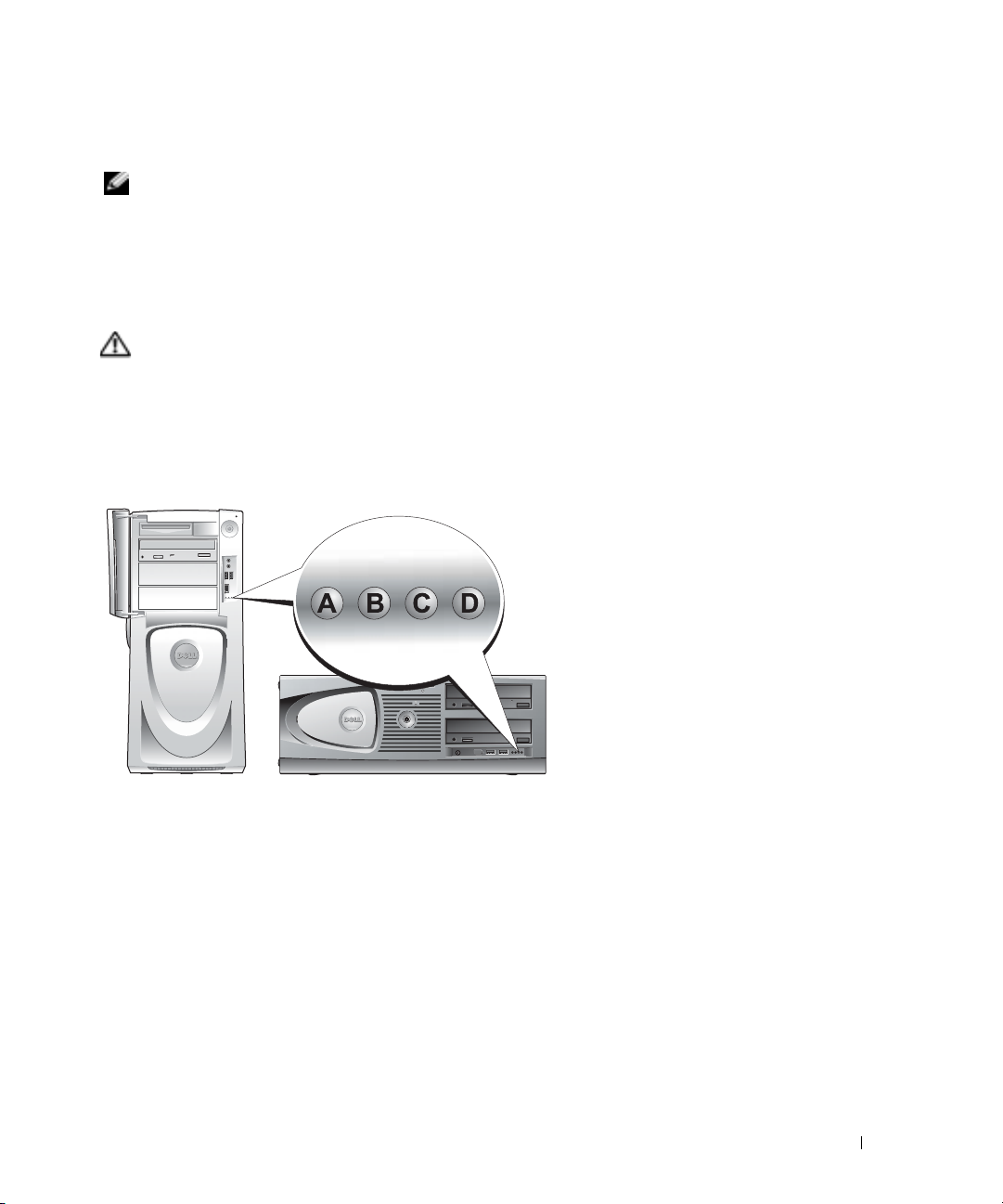
Error Messages
NOTE: If the message is not listed, see the documentation for either the operating system or the program
that was running when the message appeared.
If an error occurs during start-up, a message may be displayed on the monitor identifying the
problem. See "Error Messages" in your
User’s Guide
for suggestions on resolving any problems.
Diagnostic Lights
CAUTION: Before you begin any of the procedures in this section, follow the safety instructions
located in the Product Information Guide.
To help you troubleshoot a problem, your computer has four lights labeled "A," "B," "C," and "D" on
the front panel. The lights can be yellow, green, or off. When the computer starts normally, the
lights flash. After the computer starts, all four lights display solid green. If the computer
malfunctions, the color and sequence of the lights identify the problem.
Quick Reference Guide 29
Page 30
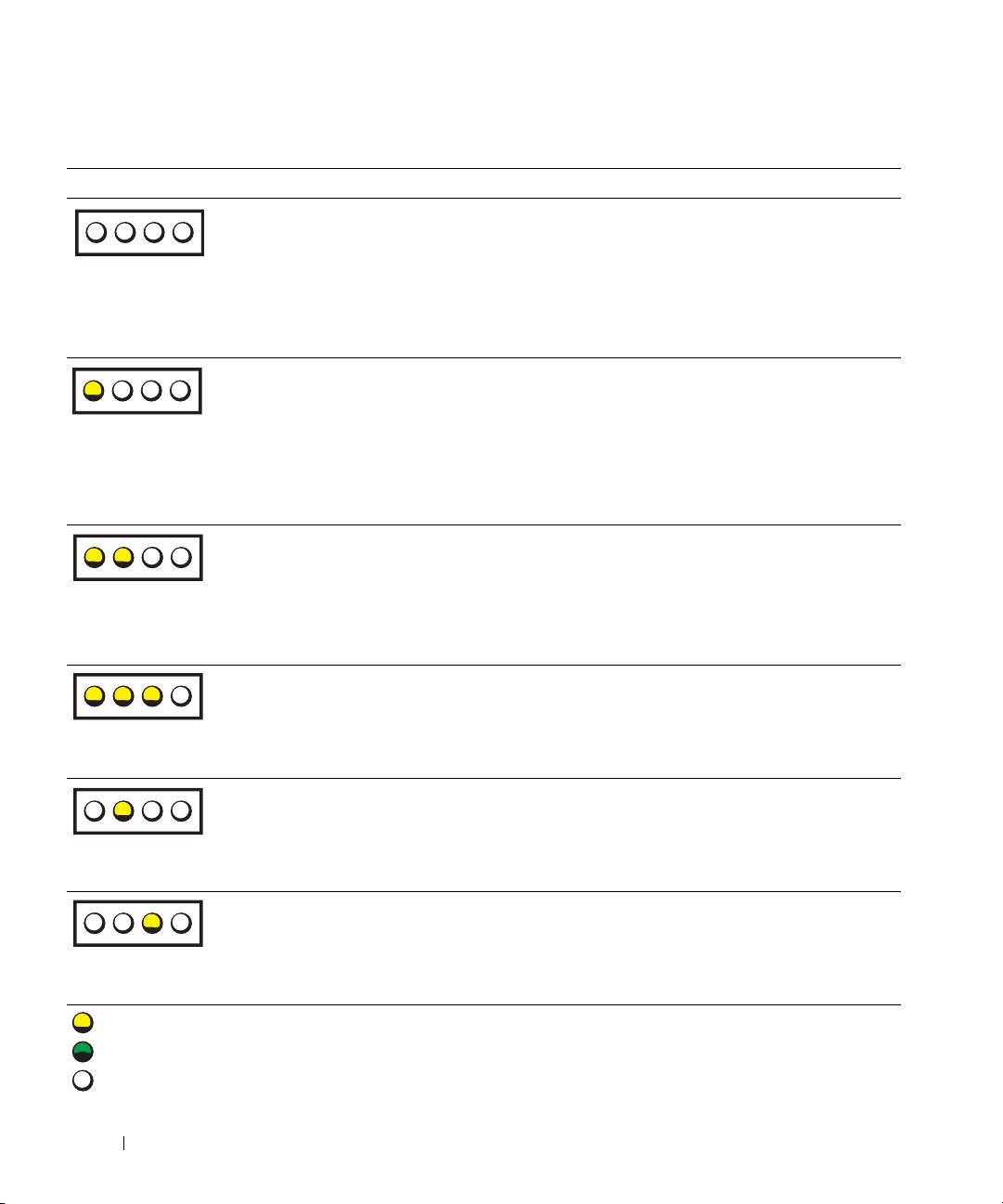
Diagnostic Light Codes Before POST
Light Pattern Problem Description Suggested Resolution
off
off
ABCD
www.dell.com | support.dell.com
ABCD
ABCD
ABCD
ABCD
ABCD
off
off
yellow
off
off
off
yellow
yellow
off
off
yellow
yellow
yellow
off
off
yellow
off
off
off
off
yellow
off
No electrical power is
supplied to the computer.
The computer is in a normal
off condition; the computer
is connected to an
electrical outlet.
The computer is in a reduced
power or "sleep" state.
The BIOS is not executing. Ensure that the processor is seated correctly and restart
A possible power supply or
power cable failure
has occurred.
A possible system board
failure has occurred.
Connect the computer to an electrical outlet. Ensure
that the front-panel power light is on. If the power light
is off, ensure that the computer is connected to a
working electrical outlet and then press the
power button.
If the problem is still not resolved, contact Dell for
technical assistance.
Press the power button to turn the computer on.
If the computer does not turn on, ensure that the frontpanel power light is on. If the power light is off, ensure
that the computer is connected to a working electrical
outlet and then press the power button.
If the problem is still not resolved, contact Dell for
technical assistance.
Use one of the appropriate methods to "wake up" the
computer. See "Advanced Features" in the User’s Guide.
If the problem is not resolved and you are trying to wake
the computer with a USB mouse or keyboard, substitute
the mouse or keyboard with a working PS/2 mouse or
keyboard and then try to wake the computer.
the computer.
If the problem is still not resolved, contact Dell for
technical assistance.
Perform the procedure in "Power Problems" in the
User’s Guide.
If the problem is still not resolved, contact Dell for
technical assistance.
Contact Dell for technical assistance.
= yellow
= green
= off
30 Quick Reference Guide
Page 31

Light Pattern Problem Description Suggested Resolution
ABCD
ABCD
ABCD
ABCD
yellow
off
yellow
off
green
yellow
yellow
off
yellow
green
yellow
green
green
green
yellow
off
A processor and/or VRM
mismatch exists.
A possible VRM 0 failure
has occurred.
A possible VRM 1 failure
has occurred.
A possible VRM 0 and VRM 1
failure has occurred.
Perform the procedure in "Processor Problems" in the
User’s Guide.
Contact Dell for technical assistance.
Perform the procedure in "Processor Problems" in the
User’s Guide.
Contact Dell for technical assistance.
= yellow
= green
= off
Diagnostic Light Codes During POST
Light Pattern Problem Description Suggested Resolution
ABCD
yellow
yellow
green
yellow
A possible processor failure has occurred. Reinstall the processor and restart
the computer.
= yellow
= green
= off
Quick Reference Guide 31
Page 32

Light Pattern Problem Description Suggested Resolution
ABCD
yellow
yellow
green
green
Memory modules are detected, but a
memory failure has occurred.
1 Reseat the memory
that your computer is successfully
communicating with the memory.
2
Restart the computer.
3
If the problem still exists, remove all
the memory modules and install
one memory module in
connector DIMM_1.
4
Restart the computer.
The following message appears:
www.dell.com | support.dell.com
Alert! Operating in Debug
Mode. Please Populate
Memory in Pairs for
Normal Operation
5
Press <F1> to boot to the
operating system.
6
Run the Dell Diagnostics
(see page 26)
7
If the memory module passes, shut
down the computer, remove the
memory module, and then repeat the
process with the remaining memory
modules until a memory error occurs
during start-up or diagnostic testing.
If the first memory module tested is
defective, repeat the process with the
remaining modules to ensure that the
remaining modules are not defective.
8
When the defective memory module
is identified,
a replacement.
NOTE: If necessary, the computer can
operate in debug mode until new memory
modules are installed.
modules to ensure
.
.
contact Dell
for
= yellow
= green
= off
32 Quick Reference Guide
Page 33

Light Pattern Problem Description Suggested Resolution
ABCD
ABCD
ABCD
yellow
green
yellow
yellow
yellow
green
yellow
green
yellow
green
green
yellow
A possible expansion card failure
has occurred.
A possible graphics card failure
has occurred.
A possible floppy or hard drive failure
has occurred.
1
Determine if a conflict exists by
removing a card
card) and then restarting
the computer.
2
If the problem persists, reinstall the
card that you removed, remove a
different card, and then restart
the computer.
3
Repeat this process for each card. If
the computer starts normally,
troubleshoot the last card removed
from the computer for resource
conflicts (see your
4
If the problem persists,
• If the computer has a graphics card,
remove the card,
restart the computer.
• If the problem still exists, install a
graphics card that you know works and
restart the computer.
• If the problem persists or the
computer has integrated graphics,
contact Dell
Reseat all power and data cables and
restart the computer.
(not the graphics
.
User’s Guide
contact Dell
reinstall it
).
.
, and then
ABCD
= yellow
= green
= off
yellow
green
green
green
A possible USB failure has occurred. Reinstall all USB devices, check cable
connections, and then restart
the computer.
Quick Reference Guide 33
Page 34

Light Pattern Problem Description Suggested Resolution
ABCD
green
yellow
yellow
yellow
No memory modules are detected. 1 Reseat the memory modules
ensure that your computer is
successfully communicating with
the memory.
2
Restart the computer.
3
If the problem still exists, remove
all the memory modules and
install one memory module in
connector DIMM_1.
4
Restart the computer.
www.dell.com | support.dell.com
The following message appears:
Alert! Operating in Debug
Mode. Please Populate
Memory in Pairs for
Normal Operation
5
Press <F1> to boot to the
operating system.
6
Run the Dell Diagnostics.
7
If the memory module passes, shut
down the computer, remove the
memory module, and then repeat the
process with the remaining memory
modules until a memory error occurs
during start-up or diagnostic testing.
If the first memory module tested is
defective, repeat the process with the
remaining modules to ensure that the
remaining modules are not defective.
8
When the defective memory module
is identified,
a replacement.
NOTE: If necessary, the computer can
operate in debug mode until new memory
modules are installed.
.
contact Dell
to
for
= yellow
= green
= off
34 Quick Reference Guide
Page 35

Light Pattern Problem Description Suggested Resolution
ABCD
ABCD
ABCD
ABCD
green
yellow
yellow
green
green
yellow
green
yellow
green
yellow
green
green
green
green
yellow
yellow
System board failure has occurred. Contact Dell for technical assistance.
Memory modules are detected, but a
memory configuration or compatibility
error exists.
A possible expansion card failure
has occurred.
A possible system board resource and/or
hardware failure has occurred.
• Ensure that no
module
"Memory Overview" in the
User’s Guide
• Verify that the
you are installing are compatible with
your computer.
• Reinstall the memory modules and
restart the computer.
• If the problem persists,
1
Determine if a conflict exists by
removing a card
and restarting the computer.
2
If the problem persists, reinstall the
card that you removed, remove a
different card, and then restart
the computer.
3
Repeat this process for each card. If
the computer starts normally,
troubleshoot the last card removed
from the computer for resource
conflicts (see
If the problem persists, contact Dell.
Perform the procedures in your
User’s Guide.
If the problem persists, contact Dell.
special memory
requirements exist (see
).
memory modules
(not a graphics card)
your
contact Dell
User’s Guide
that
.
).
= yellow
= green
= off
Quick Reference Guide 35
Page 36

Light Pattern Problem Description Suggested Resolution
ABCD
green
green
green
yellow
Another failure has occurred.
• Ensure that the cables are properly
connected to the system board from
the hard drive, CD drive, and
DVD drive.
• If the problem persists,
contact Dell
.
green
green
ABCD
www.dell.com | support.dell.com
green
green
= yellow
= green
= off
Memory Overview
NOTE: Your computer supports ECC and registered memory.
• Memory modules should be installed in
rank and 2R is dual rank)
rank, and organization. Be sure that your memory module labels match.
Example: 256MB 1Rx8 PC2-3200R-333-10:
• Size = 256 MB
• Speed = 3200
• Rank = 1R
• Organization = x8
The computer is in a normal operating
condition after POST.
pairs of matched size, speed, and rank (1R is single
. See the label on the memory module to determine its size, speed
None.
36 Quick Reference Guide
256MB 2R XX XXX
Page 37

• Memory modules can be single rank (1R) or dual rank (2R) and should be installed in the
following order:
• The highest rank memory module in DIMM_1 and DIMM_2
• Equal or lower rank memory modules in DIMM_3 and DIMM_4
• Single rank (1R) memory modules in DIMM_5 and DIMM_6
• If only two memory modules are installed, they must be installed in DIMM_1 and DIMM_2.
These connectors are located on the outside edge of the board.
• Memory modules should be installed in the following order: connectors DIMM_1 and
DIMM_2, DIMM_3 and DIMM_4, and then DIMM_5 and DIMM_6.
If dual-rank modules are installed in DIMM_3 and DIMM_4, then DIMM_5 and DIMM_6
cannot be used.
• Dual-rank memory modules are not supported in DIMM_5 and DIMM_6.
NOTE: Memory purchased from Dell is covered under your computer warranty.
NOTICE: If you remove your original memory modules from the computer during a memory upgrade,
keep them separate from any new modules that you may have, even if you purchased the new modules
from Dell. If possible, do not pair an original memory module with a new memory module. Otherwise, your
computer may not start properly. You should install your original memory modules in pairs in connectors
DIMM_1 and DIMM_2, connectors DIMM_3 and DIMM_4, and then DIMM_5 and DIMM_6.
NOTICE: If you install more than 4 GB of memory, you must also install a fan to cool the computer. If you
do not install a fan, you will get an error message stating that you must install a fan or remove
some memory.
Quick Reference Guide 37
Page 38

Frequently Asked Questions
How Do I... Solution Where to Find Additional Information
Set up my computer to use
two monitors?
www.dell.com | support.dell.com
Connect my monitor when the
monitor cable connector doesn’t
seem to fit the connector on the
back of my computer?
Connect my speakers? If you have a sound card installed,
Find the right connectors for my
USB or IEEE 1394 devices?
If your computer has the required
graphics card to support dual-monitor
setup, then look in your box for a
Y-cable. The cable has a single
connector on one end (plug this
connector into the back panel) and
branches into two connectors (plug
these connectors in the monitor
cables). For the Dell Precision 670
computer, see "Setting Up Your Dell
Precision 670 Computer" on page 9
and for the Dell Precision 470
computer, see "Setting Up Your Dell
Precision 470 Computer" on page 15.
If your graphics card has a
DVI connector but your monitor has
a VGA connector, then you need to
use an adapter. An adapter should be
included in the box.
connect the speakers to the
connectors on the card. For the Dell
Precision 670 computer, see "Connect
the speakers" on page 13 and for the
Dell Precision 470 computer, see
"Connect the speakers" on page 17.
Your Dell Precision 670 computer has
two front panel and six back panel
USB 2.0 compliant connectors. It also
has two 6-pin serial IEEE 1394
connectors. See "Setting Up Your Dell
Precision 670 Computer" on page 9.
Your Dell Precision 470 computer has
two front panel and six back
panel USB 2.0 connectors. It is
also available with an add-in
PCI IEEE 1394 card. See "Setting Up
Your Dell Precision 470 Computer"
on page 15.
To locate additional information
about using dual monitors, see the
graphics card documentation on the
Drivers and Utilities CD.
For the Dell Precision 670 computer,
see "Connect the monitor" on
page 10 and for the Dell Precision 470
computer, see "Connect the monitor"
on page 16.
See the documentation that came
with your speakers for
more information.
See the front and back view graphics
of your computer in your User’s
Guide. For help with locating your
User’s Guide, see "Dell Precision™
Mobile Workstation User’s Guide" on
page 6.
38 Quick Reference Guide
Page 39

How Do I... Solution Where to Find Additional Information
Locate information about the
hardware and other technical
specifications for my computer?
Install new memory? Your User’s Guide has a memory
Find documentation for my
computer?
Yo u r User’s Guide has a specifications
table that provides more detailed
information about your computer
and the hardware. To locate your
User’s Guide, see "Finding
Information" on page 5.
section that provides detailed
information about your
computer’s memory.
See "Memory Overview" on page 36.
The following documentation is
available for your computer:
• User’s Guide
• Product Information Guide
• System Information Label
• Service Manual
To locate these documents, see
"Finding Information" on page 5.
Go to the Dell Support website at
support.dell.com and use one of the
following support tools: read white
papers on the latest technology or
communicate with other Dell users at
the Dell forum chat room.
For help with locating your User’s
Guide, see "Finding Information" on
page 5.
If you lose your documentation, it is
available on the Dell Support website
at support.dell.com.
Quick Reference Guide 39
Page 40

www.dell.com | support.dell.com
40 Quick Reference Guide
Page 41

Index
B
beep codes, 28
C
CD
Drivers and Utilities, 5
operating system, 8
ResourceCD, 5
computer
beep codes, 28
conflicts
resolving software and
hardware
incompatibilities, 22
D
Dell
support site, 7
Dell Premier Support
website, 6-7
Device Manager, 23
diagnostic lights, 29
diagnostics
beep codes, 28
Drivers and Utilities CD, 5
lights, 29
documentation, 5, 14, 18
device, 5
online, 7
Product Information Guide, 6
ResourceCD, 5
User’s Guide, 6
drivers
ResourceCD, 5
Drivers and Utilities CD, 5
E
error messages
beep codes, 28
diagnostic lights, 29
H
hardware
beep codes, 28
Help and Support Center, 7
I
IRQ conflicts, 22
L
labels
Microsoft Windows, 6
Service Tag, 6
lights
back of computer, 29
diagnostic, 29
M
Microsoft Windows label, 6
O
operating system
Installation Guide, 8
CD, 8
P
problems
beep codes, 28
diagnostic lights, 29
R
reinstalling
Drivers and Utilties CD, 5
ResourceCD, 5
S
safety instructions, 6
Service Tag, 6
Index 41
Page 42

system board, 5
system information label, 5
T
troubleshooting
diagnostic lights, 29
Help and Support Center, 7
U
User’s Guide, 6
W
warranty, 6
Windows 2000
Device Manager, 23
Hardware Troubleshooter, 23
Windows XP
Help and Support Center, 7
42 Index
Page 43

Dell Precision™ 工作站 470
和工作站 670
快速参考指南
型号 : WHM 和 WHL
www.dell.com | support.dell.com
Page 44

注、注意和警告
注 : 注表示可以帮助您更好地使用计算机的重要信息。
注意 : 注意表示硬件的潜在损坏或数据丢失,并且告诉您如何避免此类问题。
警告 : 警告表示潜在的财产损失、人身伤害或死亡。
缩写和缩写词
对于完整的缩写和缩写词,请参阅 《用户指南》中的 “词汇表”。
如果您购买了
Dell™ n
系列计算机,本说明文件中的任何有关
Microsoft® Windows®操作系统的参考都将
不适用。
《快速参考指南》、
Drivers and Utilities
CD
和操作系统介质为选件,可能不会随所有计算机提供。
____________________
本说明文件中的信息如有更改,恕不另行通知。
© 2004 Dell Inc. 保留所有权利。
未经 Dell Inc. 书面许可,严禁以任何方式进行复制。
本文件中使用的商标: Dell、DELL 徽标和 Dell Precision 是 Dell Inc. 的商标; Microsoft 和 Windows 是 Microsoft Corporation 的注册
商标; Intel 和 Pentium 是 Intel Corporation 的注册商标。
本说明文件中述及的其它商标和商品名称是指拥有相应标记和名称的公司或其制造的产品。 Dell Inc. 对不属于自己的商标和商品
名称不拥有任何专有权益。
型号 : WHM 和 WHL
2004 年 10 月 P/N T3912 修订版 A01
www.dell.com | support.dell.com
Page 45

目录
查找信息 . . . . . . . . . . . . . . . . . . . . . . . . . . . . . . . . . . . . . 47
安装 Dell Precision 670 计算机
安装 Dell Precision 470 计算机
打开主机盖
维护您的计算机
解决问题
. . . . . . . . . . . . . . . . . . . . . . . . . . . . . . . . . . . 60
. . . . . . . . . . . . . . . . . . . . . . . . . . . . . . . . . 64
. . . . . . . . . . . . . . . . . . . . . . . . . . . . . . . . . . . . . 64
解决软件与硬件不兼容的问题
Microsoft Windows
Windows 2000
®
XP . . . . . . . . . . . . . . . . . . . . . . . . . . 64
. . . . . . . . . . . . . . . . . . . . . . . . . . . . . . . . 65
在 Windows XP 中使用系统还原功能
使用最后一次正确的配置
何时使用 Dell 诊断程序
开始测试之前
运行 Dell 诊断程序
系统指示灯
哔声代码
错误信息
诊断指示灯
内存概览
常见问题
. . . . . . . . . . . . . . . . . . . . . . . . . . . . . . . . . 69
. . . . . . . . . . . . . . . . . . . . . . . . . . . . . . . . . . . . . 70
. . . . . . . . . . . . . . . . . . . . . . . . . . . . . . . . . . . . . 71
. . . . . . . . . . . . . . . . . . . . . . . . . . . . . . . . . . . 71
. . . . . . . . . . . . . . . . . . . . . . . . . . . . . . . . . . . . . 78
. . . . . . . . . . . . . . . . . . . . . . . . . . . . . . . . . . . . . 79
. . . . . . . . . . . . . . . . . . . . . . . . . . . . . . . 67
. . . . . . . . . . . . . . . . . . . . . . . . . . 67
. . . . . . . . . . . . . . . . . . . . . . . . . . . . . 68
. . . . . . . . . . . . . . . . . . . . . . . . . 51
. . . . . . . . . . . . . . . . . . . . . . . . . 57
. . . . . . . . . . . . . . . . . . . . . . 64
. . . . . . . . . . . . . . . . . . 66
. . . . . . . . . . . . . . . . . . . . . . . . 66
索引 . . . . . . . . . . . . . . . . . . . . . . . . . . . . . . . . . . . . . . . . . 81
目录 45
Page 46

46 目录
Page 47

查找信息
注 : 一些功能对于您的计算机或在某些国家或地区可能不可用。
注 : 附加信息可能随您的计算机提供。
要查找的内容 在此处查找
•
适用于计算机的诊断程序
•
适用于计算机的驱动程序
•
计算机说明文件
•
设备说明文件
•
台式机系统软件
•
系统板连接器
•
系统板组件的位置
(DSS)
Drivers and Utilities CD (也称为 ResourceCD)
您的计算机已经安装了说明文件和驱动程序。 您可使
用 CD 来重新安装驱动程序、运行 “Dell 诊断程序”
(请参阅第 68 页)或访问说明文件。
注 : 驱动程序和说明文件更新位于 support.dell.com。
注 : Drivers and Utilities CD 为可选项,可能不随计算机
提供。
系统信息标签
您的 CD 可能包含自述
文件,它们提供有关计
算机技术更改的最新更
新信息,或为技术人员
或有经验的用户提供高
级技术参考资料。
位于计算机内主机盖上。
快速参考指南 47
Page 48

要查找的内容 在此处查找
•
保修信息
•
条款和条件 (仅限于美国)
•
安全说明
•
管制信息
•
人机工程学信息
•
最终用户许可协议
www.dell.com | support.dell.com
•
如何卸下和装回部件
•
规格
•
如何配置系统设置
•
如何排除故障并解决问题
Dell™ 产品信息指南
Dell Precision™ 移动工作站用户指南
Microsoft
1
单击 Start (开始)按钮,然后单击 Help and Support
(
2
单击 User’s and system guides
然后单击
《用户指南》也可在可选的 Drivers and Utilities
获得。
•
服务标签和快速服务代码
• Microsoft Windows
许可证标签
服务标签和 Microsoft Windows 许可证
这些标签位于您的计算机上。
•
当您使用
support.dell.com 或
联系技术支持部门
时,请使用 “服务
标签”来标识您的计
算机。
•
当联系技术支持部门时,请输入 “快速服务代码”来
导向您的呼叫。
®
Windows® XP 帮助和支持中心
帮助和支持)。
User’s guides
(用户指南)。
(用户和系统指南),
CD
中
48 快速参考指南
Page 49

要查找的内容 在此处查找
•
解决方案
章、在线课程和常见问题
•
团体
•
升级
信息
•
客户服务中心
担保和修复信息
•
服务和支持
与技术支持部门的在线讨论
•
参考
产品规格和白皮书
•
下载
•
台式机系统软件
了操作系统,则还应该重新安装
为您的操作系统提供重要更新,并为
USB
驱动器和
Dell
和操作系统,并且安装适合于您的配置的更新。
•
如何使用
适用于计算机的说明文件
•
设备如调制解调器的说明文件
•
•
如何重新安装操作系统
—
故障排除的提示和技巧、技术人员的文
—
与其他
Dell
客户进行在线讨论
—
组件如内存、硬盘驱动器和操作系统的升级
—
联系人信息、服务电话和订购状态、
—
服务通话状态和支持历史、服务合同、
—
计算机说明文件、有关计算机配置的详情、
—
经过认证的驱动程序、增补软件和软件更新
(DSS) —
软盘驱动器、
USB
设备提供支持。
计算机所必需的。该软件将自动检测您的计算机
Windows XP
如果您的计算机重新安装
DSS
Intel® Pentium®M
DSS
是正确操作您的
公用程序。
Dell™ 3.5 英寸
处理器、光盘
DSS
Dell 支持 Web 站点 — support.dell.com
注 : 选择您所处区域以查看相应的支持站点。
注 : 公司、政府和教育客户也可使用自定义的 “Dell
高级技术支持 ” Web 站点 premier.support.dell.com。并
不是所有地区都可以访问该 Web 站点。
Windows 帮助和支持中心
1
单击 Start (开始)按钮,然后单击 Help and Support
(
帮助和支持)。
2
键入说明问题的字或短语,然后单击箭头图标。
3
单击说明问题的主题。
4
请遵循屏幕上的说明操作。
操作系统 CD
您的计算机已经安装了操作系统。 要重新安装操作系
统,请使用操作系统 CD。 有关说明,请参阅您的 Dell
Precision 《用户指南》 。
在重新安装了操作系统
之后,请使用 Drivers
and Utilities CD 为计算
机附带的设备重新安装
驱动程序。
您的操作系统产品密钥
标签在您的计算机上。
注 : 您的 CD 的颜色取决于您所订购的操作系统。
注 : 操作系统 CD 为可选项,可能不随计算机提供。
快速参考指南 49
Page 50

要查找的内容 在此处查找
•
如何使用
•与 Dell Precision™
子邮件进行讨论
•
有关
www.dell.com | support.dell.com
Red Hat® Linux
计算机和
Linux 和 Dell Precision
操作系统
Linux
的其他用户通过电
计算机的附加信息
Dell 支持的 Linux 站点
• http://linux.dell.com
• http://lists.us.dell.com/mailman/listinfo/linuxprecision
• http://docs.us.dell.com/docs/software/oslinux/
50 快速参考指南
Page 51

安装 Dell Precision 670 计算机
连接键盘和鼠标。
1
PS/ 2
USB
或
PS/ 2
或
USB
警告 : 在开始执行本节中的任何步
骤之前,请遵循 《产品信息指南》
中的安全说明。
为了正确安装计算机,您必须完成所
有步骤。
连接调制解调器或网络电缆。
2
Network
Modem
注 : 如果您的计算机已安装了网
卡,请将网络电缆连接至此卡。
注 : 调制解调器不作为标准功能随
Dell Precision 工作站一起提供,但
是您可以单独订购一个调制解调
器。
注意 : 请勿将调制解调器电缆连接
至网络适配器。 电话通信产生的电
压会损坏网络适配器。
快速参考指南 51
Page 52

连接显示器。
3
www.dell.com | support.dell.com
您可以通过各种方式来连接显示
器,具体方式视您的图形卡而定。
注意 : 您可能需要使用提供的适
配器或电缆将显示器连接至计算
机。
52 快速参考指南
Page 53

对于可用于单显示器和双显示器并带有单个连接器的卡
VGA 适配器
VGA
如果您具有单个显示器图形卡并且想要连接 VGA 显示
器,请使用 VGA 适配器。
双 VGA Y 电缆适配器
双 DVI Y 电缆适配器
VGA
VGA
如果您的图形卡具有单个连接器并且您想要连接一个
或两个 VGA 显示器,请使用相应的 Y 电缆。
如果您的图形卡具有单个连接器并且您想要连接一个
或两个 DVI 显示器,请使用相应的 Y 电缆。
DVI
DVI
双显示器电缆为彩色编码;蓝色连接器用于主显示器,而黑色连接器则用于次显示器。要
启用双显示器支持,则当计算机启动时,两个显示器都必须被连接到计算机上。
快速参考指南 53
Page 54

对于可用于双显示器并带有一个 DVI 和一个 VGA 连接器的卡
单 DVI/ 单 VGA
DVI
VGA
www.dell.com | support.dell.com
当连接一个或两个显示器时,请使用相应的连接器。
对于可用于双显示器并带有两个 DVI 连接器的卡
双 DVI
具有一个 VGA 适配器的双 DVI
具有 VGA 适配器的双 VGA
VGA
VGA
当要连接两个 VGA 显示器时,请使用 VGA 适配器。
具有两个 VGA 适配器的双 DVI
DVI
DVI
使用 DVI 连接器将计算机与一个或
两个 DVI 显示器相连。
54 快速参考指南
DVI
VGA
使用 VGA 适配器将 VGA 显示器连
接到计算机上的其中一个 DVI 连接
器。
VGA
VGA
使用两个 VGA 适配器将两个 VGA
显示器连接到计算机上的 DVI 连接
器。
Page 55

连接扬声器。
4
LINE OUT
连接电源电缆,然后开启计算机和显示器的电源。
5
注 : 如果您的计算机已
安装声卡,请将扬声器
连接至此卡。
快速参考指南 55
Page 56

安装附加软件或设备。
6
在安装非计算机附带的任何设备或软件之前,请先阅读随该软件或设备附带的说明文件,
或与制造商联系以确认软件或设备与您的计算机和操作系统兼容。
祝贺您! 您已完成了 Dell Precision 670 计算机的安装。
要从硬盘驱动器访问 《用户指南》:
单击 Start ( 开始 ) 按钮,然后单击 Help and Support( 帮助和支持 )。
www.dell.com | support.dell.com
要从 Dell 支持 Web 站点访问 《用户指南》:
1
进入
support.dell.com
2
按照
Web
3
在
Dell 支持 Web
户指南)链接,单击
。
站点的提示提供您的计算机的特定信息。
站点主页上,单击 Product Support
Systems
(系统),然后选择您的
(产品支持)下的
Dell Precision
计算机。
User Guides
(用
56 快速参考指南
Page 57

安装 Dell Precision 470 计算机
警告 : 在开始执行本节中的任何步骤之前,请遵循 《产品信息指南》中的安全说明。
为了正确安装计算机,您必须完成所有步骤。
连接键盘和鼠标。
1
PS/ 2
连接调制解调器或网络电缆。
2
network
USB
或
PS/ 2
modem
或
USB
注 : 如果您的计算机已安装
了网卡,请将网络电缆连接
至此卡。
注意 : 请勿将调制解调器电
缆连接至网络适配器。 电话
通信产生的电压会损坏网络
适配器。
注 : 调制解调器不作为标准
功能随 Dell Precision 工作站
一起提供,但是您可以单独
订购一个调制解调器。
快速参考指南 57
Page 58

连接显示器。
3
www.dell.com | support.dell.com
您可以通过各种方式来
连接显示器,具体方式
视您的图形卡而定。
有关不同选项的信息,
请参阅第 53 页和第 54
页。
注意 : 您可能需要使
用提供的适配器或电
缆将显示器连接至计
算机。
58 快速参考指南
Page 59

连接扬声器。
4
LINE OUT
注 : 如果您的计算机已安装声卡,请将扬声器连接至此卡。
连接电源电缆,然后开启计算机和显示器的电源。
5
快速参考指南 59
Page 60

安装附加软件或设备。
6
在安装非计算机附带的任何设备或软件之前,请先阅读随该软件或设备附带的说明文件,
或与制造商联系以确认软件或设备与您的计算机和操作系统兼容。
祝贺您! 您已完成了 Dell Precision 470 计算机的安装。
要从硬盘驱动器访问《用户指南》:
单击 Start( 开始 ) 按钮,然后单击 Help and Support( 帮助和支持 )。
www.dell.com | support.dell.com
要从 Dell 支持 Web 站点访问《用户指南》:
1
进入
support.dell.com
2
按照
Web
3
在
Dell 支持 Web
(用户指南)链接,单击 Systems
打开主机盖
警告 : 在开始执行本节中的任何步骤之前,请遵循《产品信息指南》中的安全说明。
通过 Start
1
2
确保关闭计算机和已连接的设备。 如果计算机和已连接的设备在您关闭计算机时未自动
关机,请将其关闭。
注意 : 要断开网络电缆的连接,应先将电缆从计算机中拔下,然后再将其从墙上的网络插孔中
拔下。
断开所有电话或电信线路与计算机的连接。
3
4
从电源插座上断开计算机和所有已连接设备的连接,然后按下电源按钮使主机板接地。
5
如果您已在背面板上的挂锁扣环中安装了挂锁,请取下此锁。
警告 : 为避免遭受电击,应始终确保在打开主机盖之前先从电源插座上拔下计算机的电源插
头。
如下图所示,将计算机侧放。
6
注意 : 确保有足够的空间用于支撑打开的主机盖 - 至少要占据 30 厘米 (1 英尺)的桌面空间。
。
站点的提示提供您的计算机的特定信息。
站点主页上,单击 Product Support
(系统),然后选择您的
(开始)菜单关闭计算机。
(产品支持)下的 User Guides
Dell Precision
计算机。
60 快速参考指南
Page 61

7
打开主机盖:
a
将主机盖释放闩锁朝计算机顶部滑动。
b
抬起主机盖并朝计算机正面转动。
8
在触摸计算机内部的任何组件之前,请先触摸计算机未上漆的金属表面如计算机背面的
金属使自己接地。
工作期间,请不时地触摸计算机上的任何未上漆的金属表面以导去任何可能会对内部组
件造成损害的静电。
Dell Precision 670 计算机
主机盖释放闩锁
安全缆线孔
挂锁扣环
快速参考指南 61
Page 62

Dell Precision 670 计算机内部组件
机箱防盗开关
软盘驱动器 (可选)
CD/DVD 驱动器
硬盘驱动器
www.dell.com | support.dell.com
处理器通风导流罩
系统板
电源设备
62 快速参考指南
Page 63

Dell Precision 470 计算机
主机盖释放闩锁
安全缆线孔
挂锁扣环
Dell Precision 470 计算机内部组件
机箱防盗开关
CD/DVD 驱动器
软盘驱动器 (可选)
硬盘驱动器
系统板
处理器通风导流罩
电源设备
快速参考指南 63
Page 64

维护您的计算机
为帮助维护计算机,请遵循以下建议:
•
为避免丢失或损坏数据,切勿在硬盘驱动器指示灯仍然亮着时关闭计算机。
•
定期使用防病毒软件扫描病毒。
•
通过定期删除不需要的文件并且整理驱动器碎片来管理硬盘驱动器空间。
•
定期备份文件。
•
定期清洁显示器屏幕、鼠标和键盘 (有关详情,请参阅 《用户指南》)。
www.dell.com | support.dell.com
解决问题
在排除计算机故障时,请遵循以下提示:
•
如果您在问题出现之前添加或删除了计算机部件,请复查安装过程并确保该组件已正确
安装。
•
如果外围设备无法工作,请确保该设备已正确连接。
•
如果屏幕上出现了错误信息,请准确无误地记下该信息。 此信息可以帮助技术支持部门
诊断并且解决问题。
•
如果程序中出现了错误信息,请查阅程序的说明文件。
•
如果在故障排除一节中建议的措施为参阅 《用户指南》的某一节,请转至
support.dell.com
解决软件与硬件不兼容的问题
如果某个设备在操作系统安装时未检测到,或虽然检测到了但配置不正确,则可以使用
“硬件疑难解答”来解决不兼容问题。
Microsoft Windows® XP
使用 “硬件疑难解答”来解决不兼容问题:
1
单击 Start
2
在 Search
击箭头开始搜索。
3
在 Search Results
4
在 Hardware Troubleshooter
conflict on my computer
步)。
(如果需要,可使用另一台计算机)以访问 《用户指南》。
(开始)按钮,然后单击 Help and Support
(搜索)字段中键入
(搜索结果)列表中单击 Hardware Troubleshooter
hardware troubleshooter
(硬件疑难解答)列表中,单击 I need to resolve a hardware
(我需要解决计算机上的硬件冲突),然后单击 Next
(帮助和支持)。
(硬件疑难解答),然后单
(硬件疑难解答)。
(下一
64 快速参考指南
Page 65

使用 “硬件疑难解答”来解决不兼容问题:
1
单击 Start
2
单击 Contents
护),单击
(开始)按钮,然后单击 Help
(目录)选项卡上的 Troubleshooting and Maintenance
Windows XP troubleshooters(Windows XP
(硬件)。
3
在 Hardware Troubleshooter
conflict on my computer
(硬件疑难解答)列表中,单击 I need to resolve a hardware
(我需要解决计算机上的硬件冲突),然后单击 Next
步)。
Windows 2000
使用 “设备管理器”解决不兼容问题:
1
单击 Start
2
在 Control Panel
3
单击 Hardware
4
单击 Device Manager
5
单击 View
6
双击 Interrupt request (IRQ)
未正确配置的设备以黄色惊叹号
7
双击任何标有惊叹号的设备以显示其 Properties
Properties
备。
按钮,指向 Settings
(设置),然后单击 Control Panel
(控制面板)窗口中,双击 System
(硬件)选项卡。
(设备管理器)。
(查看),然后单击 Resources by connection
(中断请求
(!)
标示;已禁用的设备以红色
(属性)窗口中的 Device
(设备)状态区域报告需要重新配置的插卡或设
(帮助)。
(IRQ)
)。
(属性)窗口。
(疑难解答和维
疑难解答),然后单击 Hardware
(下一
(控制面板)。
(系统)。
(依连接排序资源)。
X
标示。
8
重新配置设备或从 “设备管理器”中移除设备。 有关配置设备的信息,请参阅该设备随
附的说明文件。
使用 “硬件疑难解答”来解决不兼容问题:
1
单击 Start
2
单击 Contents
护),单击
Hardware
3
在 Hardware Troubleshooter
(开始)按钮,然后单击 Help
(目录)选项卡上的 Troubleshooting and Maintenance
Windows 2000 troubleshooters(Windows 2000
(硬件)。
conflict on my computer
(帮助)。
(硬件疑难解答)列表中,单击 I need to resolve a hardware
(我需要解决计算机上的硬件冲突),然后单击 Next
(疑难解答和维
疑难解答),然后单击
步)。
快速参考指南 65
(下一
Page 66

在 Windows XP 中使用系统还原功能
Microsoft® Windows® XP 操作系统提供了 “系统还原”功能,如果对硬件、软件或其它系
统设置所作的更改使计算机处于不希望有的运行状态,可使用此功能将计算机恢复到较早
的运行状态 (不对数据文件产生影响)。
注意 : 请定期备份您的数据文件。 “系统还原”功能不会监控或恢复数据文件。
创建还原点
1
单击 Start
2
单击 System Restore
3
请遵循屏幕上的说明操作。
www.dell.com | support.dell.com
将计算机还原为较早的操作状态
注意 : 在将计算机还原为较早的操作状态之前,请保存并关闭所有已打开的文件,并关闭所有
已打开的程序。 在完成系统还原之前,请勿更改、打开或删除任何文件或程序。
单击 Start
1
System Tools
2
确保选择 Restore my computer to an earlier time
然后单击
3
要将计算机还原到某个日期,请在日历中单击该日期。
Select a Restore Point
还原点。所有可用还原点的日历日期均以粗体显示。
4
选择一个还原点,然后单击 Next
如果日历日期只有一个还原点,则会自动选择该还原点。 如果提供了两个或更多还原
点,请单击需要的还原点。
(开始)按钮,然后单击 Help and Support
(系统还原)。
(开始)按钮,指向 All Programs
(所有程序)→
(系统工具),然后单击 System Restore
(还原我的计算机到一个较早的时间),
Next
(下一步)。
(选择一个还原点)屏幕提供了一个日历,使您可以查看并选择
(下一步)。
(帮助和支持)。
Accessories
(系统还原)。
(附件) →
5
单击
在 “系统还原”完成了数据收集之后,
现,然后计算机将自动重新启动。
6
在计算机重新启动之后,请单击OK(确定)。
要更改还原点,您可以使用不同的还原点重复以上步骤,也可以撤消还原。
使用最后一次正确的配置
1
重新启动计算机,并在显示
择要启动的操作系统)信息时按
2
突出显示 Last Known Good Setting
键,然后在提示时选择您的操作系统。
66 快速参考指南
Next
(下一步)。
Restoration Complete
Please select the operating system to start
<F8>
键。
(最后一次正确的配置),按
(还原完成)屏幕将出
<Enter>
键,按
(请选
<l>
Page 67

有助于解决附加设备或软件冲突的其它选项
注意 : 以下过程将清除硬盘驱动器上的所有信息。
•
使用操作系统
注 : 操作系统 CD 为可选项,可能不会随每台计算机提供。
CD
重新安装操作系统。
在重新安装操作系统期间,您可以选择删除现有的分区并重新格式化硬盘驱动器。
•
从芯片组开始,使用可选的 Drivers and Utilities
CD
重新安装所有驱动程序。
何时使用 Dell 诊断程序
如果您的计算机出现问题,请在与 Dell 联系获得技术帮助之前先运行 “Dell 诊断程序”。
测试结果可以为 Dell 的服务和支持人员提供重要信息。
注意 : 请仅使用 “Dell 诊断程序”测试您的 Dell™ 计算机。如果在其它类型的计算机上使用此
程序,会造成计算机回应不正确或导致错误信息产生。
Dell 诊断程序允许您执行以下操作:
•
对一个或全部设备执行快速检查或全面测试。
•
选择测试的运行次数。
•
显示或打印测试结果,或者将其存入文件中。
•
在检测到错误时暂停测试,或者在出现一定数量的错误时停止测试。
•
访问介绍测试及其运行方法的联机
•
读取状态信息,了解测试是否已成功完成。
•
在检测到问题时接收错误信息。
Help
(帮助)屏幕。
开始测试之前
警告 : 在开始执行本节中的任何步骤之前,请遵循
•
如果连接了打印机,请将其打开。
•
进入系统设置,查看计算机的配置信息,然后启用计算机的所有组件和设备如连接器。
《产品信息指南》
中的安全说明。
快速参考指南 67
Page 68

运行 Dell 诊断程序
建议您在开始之前先打印这些过程。
1
从硬盘驱动器上或从 Drivers and Utilities
从硬盘驱动器上打开:
a
关闭并重新启动计算机。
b
当屏幕右上角出现
<Ctrl><Alt><F10>
如果等待的时间过长,并且出现了
看见
www.dell.com | support.dell.com
序”后,执行步骤
Drivers and Utilities CD
从
a
关闭并重新启动计算机。
b
当屏幕右上角出现
如果您等待的时间过长,并且出现了
见
Windows
注 : 此功能只能更改一次引导顺序。 当下一次启动时,计算机将根据系统设置程序中指定的设
备进行引导。
Boot Device Menu
c
插入 Drivers and Utilities CD。
d
更改 Boot Sequence
设备。
“
Dell
F2 = Setup(F2 =
组合键。
Windows
桌面。然后关闭计算机,并且再试一次。 系统引导至 “
2
。
上打开:
F2 = Setup(F2 =
桌面。 然后关闭计算机,并且再试一次。
(引导设备菜单)出现。
(引导顺序),使
诊断程序菜单”出现。
CD
上打开 “
Dell
系统设置程序)时,按下
Microsoft® Windows®
系统设置程序)时,按下
Microsoft Windows
IDE CD-ROM
设备成为引导顺序中的第一个
诊断程序”。
徽标,请继续等待,直至
Dell
诊断程
<F12>
键。
徽标,请继续等待,直至看
e
2
当 Dell Diagnostics(Dell
68 快速参考指南
从编号列表中选择
Dell 32-bit Diagnostics(Dell 32
了多个版本,请选择适用于您的计算机的版本。
诊断程序)主菜单出现时,选择需要执行的测试程序类型。
位诊断程序)。 如果列出
Page 69

系统指示灯
这些指示灯位于计算机正面,可用于指示计算机问题。
电源指示灯 硬盘驱动器指示灯原因 纠正措施
呈绿色稳定亮起 不适用 计算机已接通电源,并且操作正常。无需采取纠正措施。
呈绿色闪烁 熄灭 计算机处于暂挂状态 (Windows
XP)。
呈绿色闪烁数次,
然后熄灭
呈黄色稳定亮起 不适用 “Dell 诊断程序”正在运行测试
呈黄色闪烁 熄灭 电源设备或系统板出现故障。 检查诊断指示灯,查看是否可以识
呈黄色闪烁 呈绿色
在开机自测
(POST) 期间,呈
绿色稳定亮起并且
计算机发出哔声代
码
在开机自测
(POST) 期间,电
源指示灯呈绿色稳
定亮起,计算机未
发出哔声代码并且
没有显示视频图象
在开机自测
(POST) 期间,电
源指示灯呈绿色稳
定亮起,计算机未
发出哔声代码但已
锁定
不适用 存在配置错误。 检查诊断指示灯,查看是否可以识
程序,或者系统板上的设备出现
故障或未正确安装。
系统板或 VRM 出现故障。 检查诊断指示灯,查看是否可以识
稳定亮起
不适用 BIOS 运行期间检测到问题。 有关诊断哔声代码的说明,请参阅
不适用 显示器或图形卡可能出现故障,
或者未正确安装。
不适用 集成的系统板设备可能出现故
障。
要唤醒计算机,请按电源按钮、移
动鼠标或在键盘上按任意键。 有关
详情,请参阅 《用户指南》中的
“电源管理”。
别出特定的问题。 有关详情,请参
阅 《用户指南》。
如果正在运行 “Dell 诊断程序”,
请完成测试过程。
检查诊断指示灯,查看是否可以识
别出特定的问题。
如果计算机不能引导,请与 Dell 联
系获得技术帮助。
别出特定的问题。 请参阅 《用户指
南》中的 “电源问题”。
别出特定的问题。
第 70 页上的 " 哔声代码 "。 另外,
请检查诊断指示灯,查看是否可以
识别出特定的问题。
检查诊断指示灯,查看是否可以识
别出特定的问题。 另外请参阅 《用
户指南》中的 “视频问题”。
检查诊断指示灯,查看是否可以识
别出特定的问题。 如果不能识别出
问题,请与 Dell 联系获得技术帮
助。
快速参考指南 69
Page 70

哔声代码
如果显示器无法显示错误或问题,则您的计算机可能会在启动期间发出一连串哔声。我们
将这一系列的哔声称作哔声代码,它代表存在的某个问题。 一种可能出现的哔声代码 (代
码 1-3-1)由一声哔声,其后是短促的三声哔声,再后是一声哔声组成。 该哔声代码表明计
算机存在内存故障。
如果您的计算机在启动期间发出哔声:
1
请将哔声代码记录到 “诊断程序核对表”中 (请参阅
2
3
运行 “
联系
Dell
诊断程序”来识别较严重的原因。
Dell
以获得技术帮助。
《用户指南》
)。
www.dell.com | support.dell.com
代码 原因 代码 原因
1-1-2
1-1-3
1-1-4
1-2-1
1-2-2
1-2-3
1-3
1-3-1 至
2-4-4
3-1-1
3-1-2
3-1-3
3-1-4
3-2-2
3-2-4
3-3-1
3-3-2
微处理器寄存器出现故障
NVRAM 读 / 写失败
ROM BIOS 校验和失败
可编程间隔计时器出现故障
DMA 初始化失败
DMA 页面寄存器读 / 写失败
视频内存测试程序失败
未正确识别或使用内存
次 DMA 寄存器出现故障
主 DMA 寄存器出现故障
主中断屏蔽寄存器出现故障
次中断屏蔽寄存器出现故障
中断向量载入失败
键盘控制器测试程序失败
NVRAM 断电
NVRAM 配置无效
3-3-4
3-4-1
3-4-2
3-4-3
4-2-1
4-2-2
4-2-3
4-2-4
4-3-1
4-3-3
4-3-4
4-4-1
4-4-2
4-4-3
4-4-4
4-3-4
视频内存测试程序失败
屏幕初始化失败
屏幕回扫失败
搜索视频 ROM 失败
无计时器嘀嗒信号
关闭系统失败
A20 门电路出现故障
保护模式中出现意外中断
0FFFFh 以上地址出现内存故障
计时器芯片计数器 2 出现故障
计时时钟停止
串行或并行端口测试失败
无法将代码解压缩至阴影内存
数学协处理器测试失败
高速缓存测试失败
计时时钟停止
70 快速参考指南
Page 71

错误信息
注 : 如果信息未在其中列出,请参阅该信息出现时所运行的操作系统或程序的说明文件。
如果计算机在启动期间出现错误,显示器上可能会显示一个说明问题的信息。 有关解决任
何问题的建议,请参阅 《用户指南》中的 “错误信息”。
诊断指示灯
警告 : 在开始执行本节中的任何步骤之前,请遵循 《产品信息指南》中的安全说明。
为帮助您排除故障,计算机前面板上配备了四个指示灯,分别标记为 “A”、“ B”、
“C”、“ D”。这些指示灯可呈现为黄色、绿色或者处于熄灭状态。当计算机正常启动时,
指示灯会闪烁。在计算机启动之后,这四个指示灯均呈绿色稳定亮起。如果计算机功能不
正常,可以通过指示灯的颜色和顺序来识别问题。
开机自测 (POST) 之前的诊断指示灯代码
指示灯模式 问题说明 建议的解决方案
A B C D
关闭
关闭
关闭
关闭
计算机未接通电源。 将计算机连接至电源插座。 确保前面板上的电源指
示灯亮起。 如果电源指示灯熄灭,请确保将计算机
连接至可以正常供电的电源插座,然后按下电源按
钮。
如果问题仍未解决,请与 Dell 联络获得技术帮助。
= 黄色
= 绿色
= 熄灭
快速参考指南 71
Page 72

指示灯模式 问题说明 建议的解决方案
黄色
关闭
A B C D
A B C D
www.dell.com | support.dell.com
A B C D
A B C D
A B C D
A B C D
A B C D
关闭
关闭
黄色
黄色
关闭
关闭
黄色
黄色
黄色
关闭
关闭
黄色
关闭
关闭
关闭
关闭
黄色
关闭
黄色
关闭
黄色
关闭
绿色
黄色
黄色
关闭
计算机处于正常关机状态;
计算机已连接至电源插座。
计算机处于节能或 “休眠”
状态。
BIOS 无法运行。 请确保处理器已正确就位,然后重新启动计算机。
电源设备或电源电缆可能出
现故障。
系统板可能出现故障。 请与 Dell 联络获得技术帮助。
处理器和 / 或 VRM 不匹配。 请执行 《用户指南》的 “处理器问题”中所述的步
可能出现 VRM 0 故障。 请与 Dell 联络获得技术帮助。
按电源按钮以启动计算机。
如果计算机未能启动,请确认前面板的电源指示灯
已亮起。 如果电源指示灯熄灭,请确保将计算机连
接至可以正常供电的电源插座,然后按下电源按钮。
如果问题仍未解决,请与 Dell 联络获得技术帮助。
使用其中一种合适的方法来 “唤醒”计算机。 请参
阅 《用户指南》中的 “高级功能”。
如果问题没有解决,并且您尝试使用 USB 鼠标或键
盘来唤醒计算机,请用正常工作的 PS/2 鼠标或键盘
来替代上述鼠标或键盘,然后尝试唤醒计算机。
如果问题仍未解决,请与 Dell 联络获得技术帮助。
请执行 《用户指南》的 “电源问题”中所述的步
骤。
如果问题仍未解决,请与 Dell 联络获得技术帮助。
骤。
= 黄色
= 绿色
= 熄灭
72 快速参考指南
Page 73

指示灯模式 问题说明 建议的解决方案
A B C D
A B C D
黄色
绿色
黄色
绿色
绿色
绿色
黄色
关闭
可能出现 VRM 1 故障。 请执行 《用户指南》的 “处理器问题”中所述的步
骤。
可能出现 VRM 0 和 VRM 1
故障。
请与 Dell 联络获得技术帮助。
= 黄色
= 绿色
= 熄灭
开机自测 (POST) 期间的诊断指示灯代码
指示灯模式 问题说明 建议的解决方案
A B C D
黄色
黄色
绿色
黄色
可能是处理器出现故障。 重新安装处理器,然后重新启动计算
机。
= 黄色
= 绿色
= 熄灭
快速参考指南 73
Page 74

指示灯模式 问题说明 建议的解决方案
A B C D
黄色
黄色
绿色
绿色
检测到内存模块,但是出现内存故障。 1 重置内存
成功地与内存通信。
2
重新启动计算机。
3
如果问题仍然存在,请移除所有内
存模块,并在连接器
装一个内存模块。
4
重新启动计算机。
屏幕将显示以下信息:
Operating in Debug Mode.
Please Populate Memory in
www.dell.com | support.dell.com
Pairs for Normal
Operation.
式下操作。请成对安装内存以便正
常操作。)
5
按
<F1>
6
运行 “
第 68 页)
7
如果该内存模块通过检测,请关闭
计算机并将其卸下,然后对剩余的
内存模块重复执行该过程,直至在
启动或诊断测试期间出现内存错误。
如果测试的第一个内存模块就存在
缺陷,请对剩余的模块重复此过程
以确保这些模块没有缺陷。
8
当识别出存在缺陷的内存模块之后,
Dell
请与
注 : 如果有必要,可以在调试模式下
操作计算机,直至安装了新的内存模
块。
模块,以确保计算机可以
DIMM_1
Alert!
(警报!正在调试模
键以引导到操作系统。
Dell
诊断程序”
(请参阅
。
联络要求更换。
中安
= 黄色
= 绿色
= 熄灭
74 快速参考指南
Page 75

指示灯模式 问题说明 建议的解决方案
A B C D
A B C D
A B C D
黄色
绿色
黄色
黄色
黄色
绿色
黄色
绿色
黄色
绿色
绿色
黄色
可能出现扩充卡故障。 1
可能出现图形卡故障。
可能出现软盘驱动器或硬盘驱动器故障。重新插入所有电源电缆和数据电缆,
通过卸下某个插卡 (不是图形卡),
然后重新启动计算机,来确定是否
出现冲突。
2
如果问题仍然存在,请重新安装您
卸下的插卡并卸下另一个插卡,然
后重新启动计算机。
3
对每个插卡都重复此过程。 如果计
算机可以正常启动,请排除从计算
机上卸下的上一个插卡有资源冲突
问题 (请参阅 《用户指南》)。
4
如果问题仍然存在,请与
系。
•
如果计算机有图形卡,请将其卸下,
重新安装,然后重新启动计算机。
如果问题仍然存在,请安装一个已
•
知能够正常工作的图形卡,然后重
新启动计算机。
•
如果问题仍然存在或计算机使用了
集成图形芯片,请与
然后重新启动计算机。
Dell
Dell
联系。
联
A B C D
= 黄色
= 绿色
= 熄灭
黄色
绿色
绿色
绿色
可能出现 USB 故障。 重新安装所有 USB 设备,检查电缆连
接,然后重新启动计算机。
快速参考指南 75
Page 76

指示灯模式 问题说明 建议的解决方案
A B C D
绿色
黄色
黄色
黄色
未检测到内存模块。 1 重置内存模块
成功地与内存通信。
2
重新启动计算机。
3
如果问题仍然存在,请卸下所有内
存模块,并在连接器
装一个内存模块。
4
重新启动计算机。
屏幕将显示以下信息:
Operating in Debug Mode.
Please Populate Memory in
www.dell.com | support.dell.com
Pairs for Normal
Operation.
式下操作。请成对安装内存以便正
常操作。)
5
按
<F1>
6
运行 “
7
如果该内存模块通过检测,请关闭
计算机并将其卸下,然后对剩余内
存模块重复执行该过程,直至在启
动或诊断测试期间出现内存错误。
如果测试的第一个内存模块就存在
缺陷,请对剩余的模块重复此过程
以确保这些模块没有缺陷。
8
当识别出存在缺陷的内存模块之后,
Dell
请与
注 : 如果有必要,可以在调试模式下
操作计算机,直至安装了新的内存模
块。
A B C D
绿色
黄色
黄色
绿色
系统板出现故障。 请与 Dell 联络获得技术帮助。
,以确保计算机可以
DIMM_1
Alert!
(警报!正在调试模
键以引导到操作系统。
Dell
诊断程序”。
联络要求更换。
中安
= 黄色
= 绿色
= 熄灭
76 快速参考指南
Page 77

指示灯模式 问题说明 建议的解决方案
A B C D
A B C D
A B C D
A B C D
绿色
黄色
绿色
黄色
绿色
黄色
绿色
绿色
绿色
绿色
黄色
黄色
绿色
绿色
绿色
黄色
检测到内存模块,但是存在内存配置
或兼容性错误。
可能出现扩充卡故障。
系统板资源和 / 或硬件可能出现故障。 请执行 《用户指南》中的步骤。
发生了另一故障。
•
确保无特殊内存模块
参阅 《用户指南》中的 “内存概
览”)。
•
验证您安装的内存模块是否与计算
。
机兼容
重新安装内存模块,然后重新启动
•
计算机。
•
如果问题仍然存在,请与
系。
1
通过
然后重新启动计算机,确定是否存
在冲突。
2
如果问题仍然存在,请重新安装您
卸下的插卡并卸下另一个插卡,然
后重新启动计算机。
3
对每个插卡都重复此过程。 如果计
算机可以正常启动,请排除从计算
机上卸下的上一个插卡有资源冲突
问题 (请参阅 《用户指南》)。
如果问题仍然存在,请与 Dell 联系。
如果问题仍然存在,请与 Dell 联系。
•
确保硬盘驱动器、
DVD
板。
•
如果问题仍然存在,请与
系。
卸下某个插卡
驱动器的电缆正确连接至系统
要求存在 (请
Dell
联
(不是图形卡)
CD
驱动器和
Dell
联
A B C D
= 黄色
= 绿色
= 熄灭
绿色
绿色
绿色
绿色
计算机在开机自测 (POST) 之后
进入正常操作状态。
无。
快速参考指南 77
Page 78

内存概览
注 : 您的计算机支持 ECC 和带寄存器的内存。
•
内存模块应按照匹配的大小、速度和等级 (
阅内存模块上的标签以确定其大小、速度等级和组织。请确保您的内存模块标签匹配。
例如:
256MB 1Rx8 PC2-3200R-333-10
•
•
•
www.dell.com | support.dell.com
•
大小
= 256 MB
速度
= 3200
等级
= 1R
组织
= x8
:
1R
是单列,
2R
是双列)来成对安装。请参
256MB 2R XX XXX
内存模块可以是单列
•
•
•
•
•
如果仅安装两个内存模块,则必须安装在
的外边缘处。
•
内存模块应按照以下顺序安装:连接器
然后是
如果在
• DIMM_5 和 DIMM_6
注 : 从 Dell 购买的内存在您的计算机的保修范围之内。
注意 : 如果您在内存升级期间将原始内存模块从计算机上卸下,即使您是从 Dell 购买的新模
块,也要将原始模块与您可能拥有的任何新模块分开。如果可能,请勿将原始内存模块和新内
存模块配对使用。否则,计算机可能无法正常启动。您应以成对形式将原始内存模块先后安装
在连接器 DIMM_1 和 DIMM_2、连接器 DIMM_3 和 DIMM_4,然后是 DIMM_5 和 DIMM_6 中。
注意 : 如果安装的内存容量超过 4 GB,必须还要安装一个风扇来冷却计算机。如果未安装风
扇,则将获得一条错误信息,说明您必须安装一个风扇或移除一些内存。
78 快速参考指南
(1R)
或双列
(2R)
,并应按照以下顺序安装:
将列数最多的内存模块安装在
DIMM_1 和 DIMM_2
将列数相同或较低的内存模块安装在
将单列
(1R)
内存模块安装在
DIMM_5 和 DIMM_6
DIMM_1 和 DIMM_2、DIMM_3 和 DIMM_4
DIMM_5 和 DIMM_6
DIMM_3 和 DIMM_4
。
中安装双列模块,则无法使用
不支持双列内存模块。
DIMM_3 和 DIMM_4
DIMM_1 和 DIMM_2
DIMM_5 和 DIMM_6
。这些连接器位于主机
,
。
Page 79

常见问题
如何才能 ... 解决方案 在何处查找附加信息
将计算机安装为使用两台显示
器?
当显示器电缆连接器似乎不适合
与计算机背面的连接器匹配时连
接我的显示器?
连接扬声器? 如果您已安装了声卡,请将扬声器
找到适用于 USB 或 IEEE 1394 设
备的正确连接器?
找到用于计算机的硬件信息和其
它技术规格?
如果计算机配备了支持双显示器安
装所需的图形卡,请在包装箱中找
到 Y 型电缆。此电缆的一端为单个
连接器 (将此连接器插入背面
板),另一端分支为两个连接器
(将这两个连接器插入显示器电
缆)。 对于 Dell Precision 670 计算
机,请参阅第 51 页上的 “安装
Dell Precision 670 计算机”;对于
Dell Precision 470 计算机,请参阅
第 57 页上的 “安装 Dell Precision
470 计算机”。
如果图形卡使用 DVI 连接器,而显
示器使用的是 VGA 连接器,则必须
使用适配器。 包装箱中应该附带有
适配器。
连接至卡上的连接器。对于 Dell
Precision 670 计算机,请参阅第 55
页上的 “连接扬声器”;对于 Dell
Precision 470 计算机,请参阅第 59
页上的 “连接扬声器”。
您的 Dell Precision 670 计算机有两
个前面板和六个背面板 USB 2.0 兼
容型连接器。它还有两个 6 针串行
IEEE 1394 连接器。请参阅第 51 页
上的 “安装 Dell Precision 670 计算
机”。
您的 Dell Precision 470 计算机有两
个前面板和六个背面板 USB 2.0 连
接器。与其同时提供的还有一个添
加式 PCI IEEE 1394 卡。请参阅
第 57 页上的 “安装 Dell Precision
470 计算机”。
您的 《用户指南》包含一个规格
表,该表提供了有关计算机和硬件
的更详细的信息。要查找 《用户指
南》,请参阅第 47 页上的 “查找信
息”。
要查找有关使用双显示器的附加信
息,请参阅 Drivers and Utilities CD
上的图形卡说明文件。
对于 Dell Precision 670 计算机,请
参阅第52页上的“连接显示器
对于 Dell Precision 470 计算机,请
参阅第 58 页上的 “连接显示器”。
有关详情,请参阅随扬声器附带的
说明文件。
请参阅 《用户指南》中计算机的正
面和背面视图。有关查找 《用户指
南》的帮助,请参阅第 48 页上的
“Dell Precision™ 移动工作站用户指
南”。
进入 Dell 支持 Web 站点
support.dell.com ,然后使用以下一
种支持工具: 阅读有关最新技术的
白皮书,或者在 Dell 论坛聊天室内
与其他 Dell 用户进行交流。
”;
快速参考指南 79
Page 80

如何才能 ... 解决方案 在何处查找附加信息
安装新内存? 您的 《用户指南》包含内存一节,
在此节中提供了有关计算机内存的
详细信息。
请参阅第 78 页上的 “内存概览”。
查找适用于计算机的说明文件? 以下说明文件可用于您的计算机:
•
《用户指南》
•
《产品信息指南》
•
系统信息标签
•
《服务手册》
www.dell.com | support.dell.com
要找到这些说明文件,请参阅第 47
页上的 “查找信息”。
有关查找 《用户指南》的帮助,请
参阅第 47 页上的 “查找信息”。
如果您丢失了自己的说明文件,可
以在 Dell 支持 Web 站点
support.dell.com 上找到。
80 快速参考指南
Page 81

索引
A
安全说明 ,3-48
B
帮助和支持中心 ,3-49
标签
服务标签 ,3-48
Microsoft Windows, 3-48
哔声代码 ,3-70
C
CD
操作系统 ,3-49
Drivers and Utilities, 3-47
ResourceCD, 3-47
操作系统
安装指南 ,3-49
CD, 3-49
冲突
解决软件与硬件不兼容的
问题 ,3-64
重新安装
Drivers and Utilties CD, 3-47
ResourceCD, 3-47
错误信息
哔声代码 ,3-70
诊断指示灯 ,3-72
D
Dell
支持站点 ,3-49
Dell 高级技术支持 Web
站点 ,3-48
Drivers and Utilities CD, 3-47
担保 ,3-48
F
服务标签 ,3-48
G
高级技术支持 Web 站点
,3-49
故障排除
帮助和支持中心 ,3-49
诊断指示灯 ,3-71
I
IRQ 冲突 ,3-64
J
计算机
哔声代码 ,3-70
M
Microsoft Windows
标签 ,3-48
Q
驱动程序
ResourceCD, 3-47
S
设备管理器 ,3-65
说明文件 , 3-47, 3-56, 3-60
产品信息指南 ,3-48
ResourceCD, 3-47
设备 ,3-47
用户指南 ,3-48
在线 ,3-49
W
Windows 2000
设备管理器 ,3-65
硬件故障诊断 ,3-65
Windows XP
帮助和支持中心 ,3-49
问题
哔声代码 ,3-70
诊断指示灯 ,3-71
索引 81
Page 82

X
系统板 ,3-47
系统信息标签 ,3-47
Y
硬件
哔声代码 ,3-70
用户指南 ,3-48
Z
诊断
哔声代码 ,3-70
指示灯 ,3-71
诊断程序
Drivers and Utilities CD, 3-47
诊断指示灯 ,3-71
指示灯
计算机后部 ,3-71
诊断指示灯 ,3-71
82 索引
Page 83

Dell Precision™
ワークステーション 470
および ワークステーション 670
クイックリファレンスガイド
モデル WHM および WHL
www.dell.com | support.dell.com
Page 84

メモ、注意、警告
メモ: コンピュータを使いやすくするための重要な情報を説明しています。
注意: ハードウェアの損傷またはデータの損失の可能性があることを示します。また、その問題を回避するための方法
も記載されています。
警告: 物的損害、けが、または死亡の原因となる可能性があることを示します。
略語について
略語の一覧表は、『ユーザーズガイド』にある「用語集」を参照してください。
Dell™ n
シリーズコンピュータをご購入いただいた場合は、このマニュアルの
Microsoft® Windows
ティングシステムについての説明は適用されません。
『クイックリファレンスガイド』、『
Drivers and Utilities CD
』およびオペレーティングシステムのメディアはオプ
ションなので、出荷時にすべてのコンピュータに付属しているわけではありません。
____________________
この文書の情報は、事前の通知なく変更されることがあります。
©2004すべての著作権は Dell Inc. にあります。
Dell Inc. の書面による許可のない複写は、いかなる形態においても厳重に禁じられています。
このマニュアルに使用されている商標について:
は、Microsoft Corporation の登録商標です。Intel および Pentium は、Intel Corporation の登録商標です。
このマニュアルでは、上記記載以外の商標や会社名が使用されている場合があります。
ではありません。
モデル WHM および WHL
Dell、DELL のロゴおよび Dell Precision は、Dell Inc. の商標です。Microsoft および Win dows
これらの商標や会社名は、一切 Dell Inc. に所属するもの
®
オペレー
2004 年 10 月 P/N T3912 Rev. A01
www.dell.com | support.dell.com
Page 85

目次
情報の検索方法 . . . . . . . . . . . . . . . . . . . . . . . . . . . . . 87
Dell Precision 670 コンピュータのセットアップ手順 . . . . . . . . . 91
Dell Precision 470 コンピュータのセットアップ手順 . . . . . . . . . 97
コンピュータカバーの開け方
お取り扱い上の注意
問題の解決
. . . . . . . . . . . . . . . . . . . . . . . . . . . . . . . 104
. . . . . . . . . . . . . . . . . . . . . . . . . . 104
ソフトウェアとハードウェアの非互換性の問題の解決
. . . . . . . . . . . . . . . . . . . . . 100
. . . . . 104
Microsoft Windows® XP . . . . . . . . . . . . . . . . . . . . 104
Windows 2000 . . . . . . . . . . . . . . . . . . . . . . . . . . 105
Windows XP のシステムの復元の使用 . . . . . . . . . . . . . 105
前回正常起動時の構成機能の使用
. . . . . . . . . . . . . . . . 106
Dell Diagnostics(診断)プログラムを使用する場合 . . . . . . 106
テストを始める前に
. . . . . . . . . . . . . . . . . . . . . . . 107
DellDiagnostics(診断)プログラムの起動 . . . . . . . . . . . 107
システムライト
ビープコード
エラーメッセージ
診断ライト
. . . . . . . . . . . . . . . . . . . . . . . . . . . . . . . 110
メモリの概要
よくあるお問い合わせ(
. . . . . . . . . . . . . . . . . . . . . . . . . . 108
. . . . . . . . . . . . . . . . . . . . . . . . . . . . . . 109
. . . . . . . . . . . . . . . . . . . . . . . . . . . 110
. . . . . . . . . . . . . . . . . . . . . . . . . . . . . . 117
FAQ). . . . . . . . . . . . . . . . . . . . . 118
索引 . . . . . . . . . . . . . . . . . . . . . . . . . . . . . . . . . . . . 121
目次 85
Page 86

86 目次
Page 87

情報の検索方法
メモ: 機能の中には、ご使用のコンピュータまたは特定の国で利用できないものがあります。
メモ: 追加の情報がコンピュータに同梱されている場合もあります。
何をお探しですか ? こちらをご覧ください
•
コンピュータの診断プログラム
•
コンピュータのドライバ
•
コンピュータのマニュアル
•
デバイスのマニュアル
•
DSS
(デスクトップシステムソフトウェア)
•
システム基板コネクタ
•
システム基板部品の位置
Drivers and Utilities CD(ResourceCD とも呼ばれます)
マニュアルおよびドライバは、出荷時に、コンピュータに
プリインストールされています。この
ライバの再インストール、
グラムの実行(
ができます。
107 ページ参照)、マニュアルへのアクセス
Dell Diagnostics(診断)プロ
メモ: ドライバおよびマニュアルのアップデート版は、
support.jp.dell.com で入手できます。
メモ: 『Drivers and Utilities CD』はオプションなので、
出荷時にすべてのコンピュータに付属しているわけではあ
りません。
システム情報ラベル
コンピュータのカバーの内側にあり
ます。
CD を使用して、ド
CD 内に Readme ファイ
ルが含まれている場合が
あります。この
ファイルには、コンピュー
タの技術的変更に関する
最新のアップデートや、
技術者または専門知識を
お持ちのユーザーを対象
とした高度な技術資料を
参照できます。
Readme
クイックリファレンスガイド 87
Page 88

何をお探しですか ? こちらをご覧ください
•
安全にお使いいただくための注意
•
認可機関の情報
•
作業姿勢に関する情報
•
エンドユーザライセンス契約
www.dell.com | support.dell.com
•
部品の取り外しおよび取り付け方法
•
仕様
•
システムの設定方法
•
トラブルシューティングおよび問題解決の方法
•
サービスタグとエクスプレスサービスコード
•
Microsoft Windows
ライセンスラベル
Dell™ 製品情報ガイド
Dell Precision™ Mobile Workstation ユーザーズガイド
Microsoft® Windows® XP ヘルプとサポートセンター
スタート ボタンをクリックして、
1
リックします。
2
ユーザーズガイドおよびシステムガイド をクリックして
ユーザーズガイド をクリックします。
『ユーザーズガイド』は、オプションの
Utilities CD
サービスタグおよび Microsoft Windows ライセンス
これらのラベルはお使いのコンピュータに貼られています。
•
support.jp.dell.com
を利用したり、テク
ニカルサポートにお問
い合わせになる際に、
サービスタグを使って
お使いのコンピュータ
を識別します。
•
エクスプレスサービスコードを利用すると、テクニカルサ
ポートに直接電話で問い合わせることができます。
』にも収録されています。
ヘルプとサポート をク
『
Drivers and
88 クイックリファレンスガイド
Page 89

何をお探しですか ? こちらをご覧ください
•
ソリューション
ア
—
問い合わせ先、サービスのお問い合わせ、ご注文の
状況、保証、および修理に関する情報
•
サービスおよびサポート
ポートとのオンラインディスカッション
•
参考資料
定の詳細、製品仕様、およびホワイトペーパー
•
ダウンロード
ウェアのアップデート
•
DSS
(デスクトップシステムソフトウェア)— オペレー
ティングシステムをコンピュータに再インストールする場
合は、
DSS
ります。
めの重要な更新を提供し、
ピードライブ、
カルドライブ、および
DSS
はお使いの
必要なものです。ソフトウェアはお使いのコンピュータお
よびオペレーティングシステムを自動的に検知して、設定
に適した更新をインストールします。
•
Windows XP
•
コンピュータのマニュアル
•
デバイス(モデムなど)のマニュアル
—
トラブル解決ナビ、
—
サービス契約、テクニカルサ
—
コンピュータのマニュアル、コンピュータ設
—
承認ドライバ、パッチ、およびソフト
ユーティリティも再インストールする必要があ
DSS
は、お使いのオペレーティングシステムのた
Dell™ 3.5
Intel® Pentium®M
USB
デバイスをサポートします。
Dell
コンピュータが正しく動作するために
の基本情報
Q&A
カスタマーケ
インチ
USB
プロセッサ、オプティ
フロッ
デルサポートサイト — support.jp.dell.com
メモ: 企業、自治体、および教育機関のお客様向けにカス
タマイズされた、デルプレミアサポートウェブサイト
premier.support.dell.com)もご利用いただけます。 こ
(
のウェブサイトはすべての地域でご利用できるとは限りま
せん。
Windows ヘルプとサポートセンター
1
スタート ボタンをクリックして、
リックします。
2
問題に関連する用語や文節をボックスに入力して、矢印ア
イコンをクリックします。
3
問題に関連するトピックをクリックします。
4
画面に表示される指示に従ってください。
ヘルプとサポート をク
クイックリファレンスガイド 89
Page 90

何をお探しですか ? こちらをご覧ください
•
オペレーティングシステムの再インストール方法
www.dell.com | support.dell.com
オペレーティングシステム CD
オペレーティングシステムは、本コンピュータにすでに
インストールされています。オペレーティングシステムを
再インストールする場合は、『オペレーティングシステム
』を使用します。 手順については、Dell Precision『
CD
ユーザーズガイド』を参照してください。
メモ: 注文されたオペレーティングシステムによって、
CD の色が違います。
メモ: 『オペレーティングシステム CD』はオプションな
ので、出荷時にお使いのコンピュータに必ずしも付属して
いるわけではありません。
•
Red Hat® Linux
•
他の
Dell Precision™
ザーとの
•
Linux と Dell Precision
E-
オペレーティングシステムの使い方
コンピュータおよび
メールによるディスカッション
コンピュータに関する追加情報
Linux
Dell がサポートする Linux サイト
•
ユー
http://linux.dell.com
•
http://lists.us.dell.com/mailman/listinfo/linuxprecision
•
http://docs.us.dell.com/docs/software/oslinux/
オペレーティングシステム
を再インストールしたら、
Drivers and Utilities
『
』を使用してコン
CD
ピュータに同梱のデバイス
のドライバを再インストー
ルします。
オペレーティングシステム
Product key(プロダク
の
ラベルは、コン
トキー)
ピュータに貼付されてい
ます。
90 クイックリファレンスガイド
Page 91

Dell Precision 670 コンピュータのセットアップ手順
警告:
キーボードとマウスを接続します。
1
PS/2
USB
または
コンピュータを正しくセットアップする
には、すべての手順を行う必要があり
ます。
PS/2
または
USB
本項の手順を開始する前に、
『製品情報ガイド』の安全手順に従っ
てください。
モデムまたはネットワークケーブルを接続します。
2
Network
Modem
メモ: ネットワークカードを取り付
けている場合は、ネットワークケーブルを
ネットワークカードに接続します。
メモ: モデムは Dell Precision ワーク
ステーションの標準機能ではありませんが、
別途にモデムを発注することができます。
注意: モデムケーブルをネットワー
クアダプタに接続しないでください。
電話回線からの電圧は、ネットワーク
アダプタを損傷する恐れがあります。
クイックリファレンスガイド 91
Page 92

モニターを接続します。
3
www.dell.com | support.dell.com
お使いのグラフィックスカードに応じ
て、モニターをさまざまな方法で接続
することができます。
注意: 付属のアダプタまたはケーブ
ルを使用して、モニターをコンピュー
タに接続する必要がある場合があり
ます。
92 クイックリファレンスガイド
Page 93

シングルコネクタ付きシングルモニターおよびデュアルモニター対応カード
VGA アダプタ
VGA
シングルモニターグラフィックススカードをお使いの場合
VGA モニターを接続するには、VGA アダプタを使用
で、
します。
デュアル
VGA Y ケーブルアダプタ
デュアル
DVI Y ケーブルアダプタ
VGA
VGA
シングルコネクタが付いているグラフィックスカードをお
使いの場合で、
るには、適切な
1 台もしくは 2 台の VGA モニターを接続す
Y ケーブルを使用します。
シングルコネクタが付いているグラフィックスカードをお
使いの場合で、
るには場合は、適切な
DVI
DVI
1 台もしくは 2 台の DVI モニターを接続す
Y ケーブルを使用します。
デュアルモニターケーブルは色分けされています。青いコネクタはプライマリモニター用で、黒いコ
ネクタはセカンダリモニター用です。デュアルモニターサポートを有効にするには、コンピュータの
起動時に両方のモニターがコンピュータに接続されている必要があります。
クイックリファレンスガイド 93
Page 94

DVI コネクタ 1 つと VGA コネクタ 1 つが付いているデュアルモニターケーブルカードの場合
シングル
www.dell.com | support.dell.com
1
当するコネクタを使用します。
DVI / シングル VGA
DVI
VGA
台または 2 台のモニターを接続する場合は、それぞれ該
VGA アダプタ付きデュアル VGA
VGA
2
台の VGA モニターを接続する場合は、VGA アダプタを
使用します。
DVI コネクタが 2 つ付いているデュアルモニターケーブルカードの場合
デュアル DVI
1 つの VGA アダプタを使用したデュアル DVI
2 つの VGA アダプタを使用したデュアル DVI
VGA
DVI
DVI
1 台または 2 台の DVI モニターにコン
ピュータを接続する場合は、
クタを使用します。
DVI コネ
94 クイックリファレンスガイド
DVI
VGA
1 台の VGA モニターをコンピュータの
コネクタの 1 つに 接続する場合
DVI
VGA アダプタを使用します。
は、
VGA
VGA
2 台の VGA モニターをコンピュータの
DVI
コネクタに接続する場合は、VGA
アダプタを 2 つ使用します。
Page 95

スピーカーを接続します。
4
LINE OUT
電源ケーブルを接続し、コンピュータとモニターの電源を入れます。
5
メモ: オーディオカード
を取り付けている場合は、ス
ピーカーをオーディオカードに
接続します。
クイックリファレンスガイド 95
Page 96

追加するソフトウェアやデバイスをインストールします。
6
コンピュータに同梱されていないデバイスやソフトウェアを取り付け/インストールする場合は、事
前にソフトウェアやデバイスに同梱のマニュアルを読むか、製品のベンダに問い合わせて、そのソフ
トウェアやデバイスがご使用のコンピュータとオペレーティングシステムに対応しているかどうかを
確認してください。
おめでとうございます! これで Dell Precision 670 コンピュータのセットアップが完了
しました。
www.dell.com | support.dell.com
ハードドライブの『ユーザーズガイド』にアクセスするには、次の手順に従います。
スタート ボタンをクリックして、
デルサポートサイトから『ユーザーズガイド』にアクセスするには、次の手順に従います。
1
support.jp.dell.com
2
サポートサイトをカスタマイズして、お使いのコンピュータの機種を選択します。
3
デルサポートサイトのホームページで、
User Guide
Dell Precision
ヘルプとサポート をクリックします。
にアクセスします。
(技術情報)
コンピュータを選択します。
にある
Systems
Product Support
(システムマニュアル) をクリックし、お使いの
(サポートサイトメニュー) の
96 クイックリファレンスガイド
Page 97

Dell Precision 470 コンピュータのセットアップ手順
警告: 本項の手順を開始する前に、『製品情報ガイド』の安全手順に従ってください。
コンピュータを正しくセットアップするには、すべての手順を行う必要があります。
キーボードとマウスを接続します。
1
PS/2
または
PS/2
モデムまたはネットワークケーブルを接続します。
2
network
USB
または
modem
USB
メモ: ネットワークカードを
取り付けている場合は、ネットワー
クケーブルをネットワークカードに
接続します。
注意: モデムケーブルをネッ
トワークアダプタに接続しないでく
ださい。電話回線からの電圧は、
ネットワークアダプタを損傷する恐
れがあります。
メモ: モデムは Dell Precision
ワークステーションの標準機能では
ありませんが、別途にモデムを発注
することができます。
クイックリファレンスガイド 97
Page 98

モニターを接続します。
3
お使いのグラフィックス
カードに応じて、モニター
をさまざまな方法で接続す
ることができます。
各種オプションの詳細に関
93
ページ
しては、
94
ページ
さい。
を参照してくだ
および
www.dell.com | support.dell.com
注意: 付属のアダプタ
またはケーブルを使用して、
モニターをコンピュータに接
続する必要がある場合があり
ます。
98 クイックリファレンスガイド
Page 99

スピーカーを接続します。
4
LINE OUT
メモ: オーディオカードを取り付けている場合は、スピーカーをオーディオカードに接続します。
電源ケーブルを接続し、コンピュータとモニターの電源を入れます。
5
追加するソフトウェアやデバイスをインストールします。
6
クイックリファレンスガイド 99
Page 100

コンピュータに同梱されていないデバイスやソフトウェアを取り付け/インストールする場合は、事
前にソフトウェアやデバイスに同梱のマニュアルを読むか、製品のベンダに問い合わせて、そのソフ
トウェアやデバイスがご使用のコンピュータとオペレーティングシステムに対応しているかどうか確
認してください。
おめでとうございます! これで Dell Precision 470 コンピュータのセットアップが完了
しました。
ハードドライブの『ユーザーズガイド』にアクセスするには、次の手順に従います。
スタート ボタンをクリックして、
デルサポートサイトから『ユーザーズガイド』にアクセスするには、次の手順に従います。
1
www.dell.com | support.dell.com
support.jp.dell.com
2
サポートサイトをカスタマイズして、お使いのコンピュータの機種を選択します。
3
デルサポートサイトのホームページで、
User Guide
Dell Precision
コンピュータカバーの開け方
警告: 本項の手順を開始する前に、『製品情報ガイド』の安全手順に従ってください。
1
スタート メニューからコンピュータをシャットダウンします。
2
コンピュータと接続されているデバイスの電源が切れているか確認します。コンピュータを
シャットダウンした時に、コンピュータおよび取り付けられているデバイスの電源が自動的に
切れなかった場合、ここで電源を切ります。
注意: ネットワークケーブルを取り外すには、まずケーブルのプラグをコンピュータから外し、次に壁
のネットワークジャックから外します。
3
電話回線や通信回線のケーブルをコンピュータから外します。
4
コンピュータおよび接続されているすべてのデバイスを電源コンセントから取り外し、次に電
源ボタンを押してシステム基板の静電気を除去します。
5
背面パネルのパドロックリングを通してパドロックを取り付けている場合、パドロックを取り
外します。
警告: 感電防止のため、カバーを開く前に、必ずコンピュータの電源プラグをコンセントから抜いてく
ださい。
6
次の図に示されているように、側面を下にしてコンピュータを置きます。
注意: 開いたカバーを置く十分なスペースがあることを確認します。少なくともデスクトップに 30 cm
のスペースが必要です。
7
コンピュータカバーを開きます。
a
カバーリリースラッチを、コンピュータの上部へスライドさせます。
b
カバーを持ち上げ、コンピュータの前面方向へ引き上げます。
8
コンピュータ背面の金属部など、コンピュータの塗装されていない金属面に触れてから、コン
ピュータ内部の部品を取り扱ってください。
ヘルプとサポート をクリックします。
にアクセスします。
(技術情報)
コンピュータを選択します。
にある
Systems
Product Support
(システムマニュアル) をクリックし、お使いの
(サポートサイトメニュー) の
100 クイックリファレンスガイド
