Page 1

Dell Precision Workstation T3610
Owner's Manual
Regulatory Model: D01T
Regulatory Type: D01T004
Page 2

Notes, Cautions, and Warnings
NOTE: A NOTE indicates important information that helps you make better use of your computer.
CAUTION: A CAUTION indicates either potential damage to hardware or loss of data and tells you how to avoid the
problem.
WARNING: A WARNING indicates a potential for property damage, personal injury, or death.
Copyright © 2014 Dell Inc. All rights reserved. This product is protected by U.S. and international copyright and intellectual property
laws.
mentioned herein may be trademarks of their respective companies.
2014 – 03
Rev. A01
™
and the Dell logo are trademarks of Dell Inc. in the United States and/or other jurisdictions. All other marks and names
Dell
Page 3
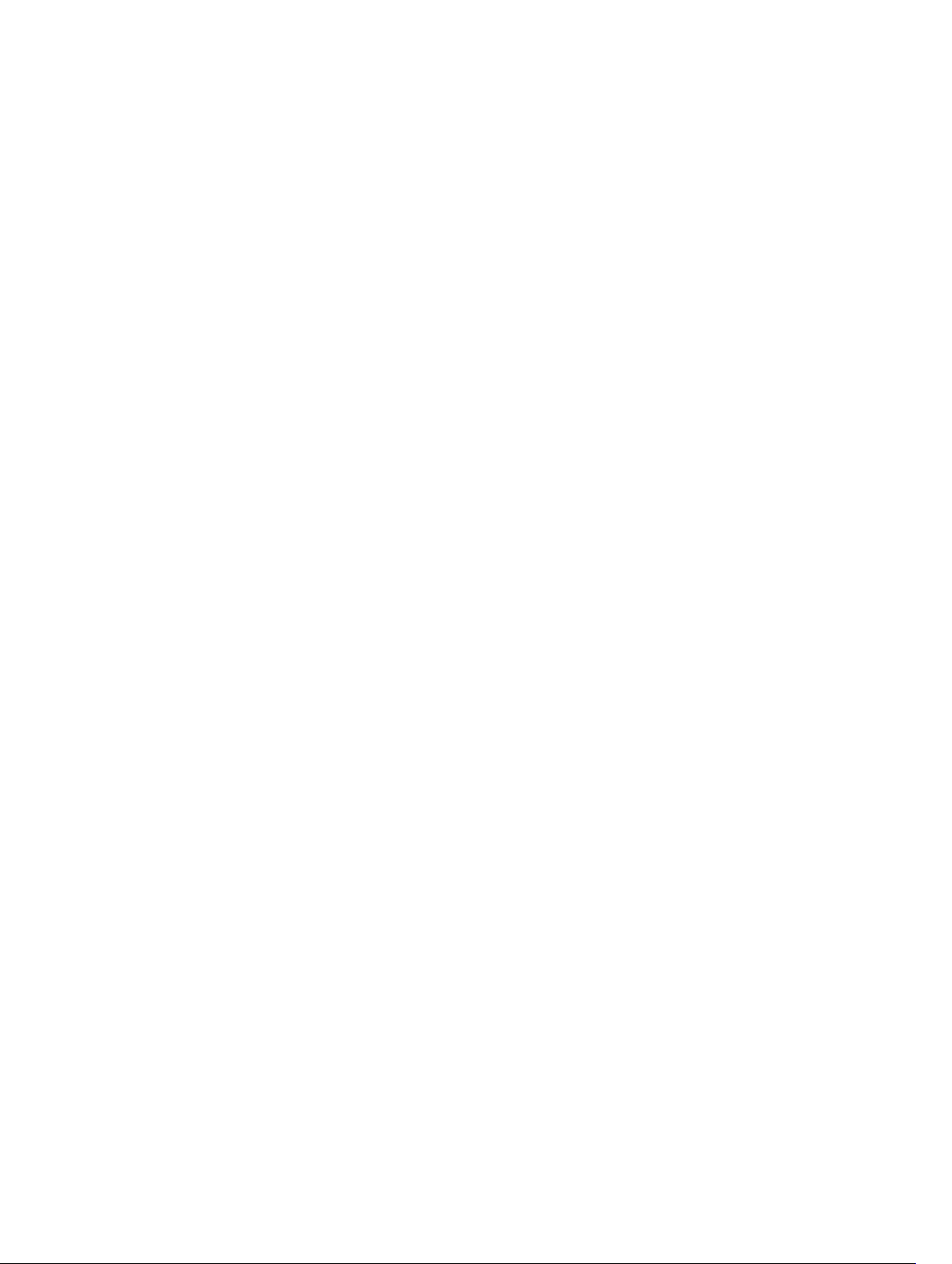
Contents
1 Working on Your Computer....................................................................................................... 5
Before Working Inside Your Computer.....................................................................................................................5
Turning Off Your Computer....................................................................................................................................... 6
After Working Inside Your Computer........................................................................................................................6
2 Removing and Installing Components..................................................................................... 9
Recommended Tools................................................................................................................................................ 9
System Overview...................................................................................................................................................... 9
Removing the Power Supply Unit (PSU)................................................................................................................. 10
Installing the Power Supply Unit (PSU).................................................................................................................. 10
Removing the Cover................................................................................................................................................11
Installing the Cover.................................................................................................................................................12
Removing the PSU Card..........................................................................................................................................12
Installing the PSU Card...........................................................................................................................................14
Removing the Front Bezel....................................................................................................................................... 14
Installing the Front Bezel........................................................................................................................................ 15
Removing the Optical Drive ................................................................................................................................... 15
Installing the Optical Drive .....................................................................................................................................18
Removing the Hard Drive........................................................................................................................................18
Installing the Hard Drive ........................................................................................................................................ 19
Removing the Speaker............................................................................................................................................19
Installing the Speaker.............................................................................................................................................20
Installing the Thermal Sensor.................................................................................................................................20
Removing the Thermal Sensor................................................................................................................................21
Removing the Input/Output (I/O) Panel...................................................................................................................21
Installing the Input/Output (I/O) Panel.................................................................................................................... 23
Removing the Air Tunnel ........................................................................................................................................23
Installing the Air Tunnel .........................................................................................................................................23
Removing the Memory............................................................................................................................................24
Installing the Memory.............................................................................................................................................24
Removing the Coin-Cell Battery..............................................................................................................................24
Installing the Coin-Cell Battery...............................................................................................................................25
Removing the System Fan.......................................................................................................................................25
Installing the System Fan........................................................................................................................................30
Removing the Heatsink........................................................................................................................................... 30
Installing the Heatsink............................................................................................................................................ 30
Removing the Heatsink Fan.................................................................................................................................... 31
Installing the Heatsink Fan..................................................................................................................................... 31
Page 4
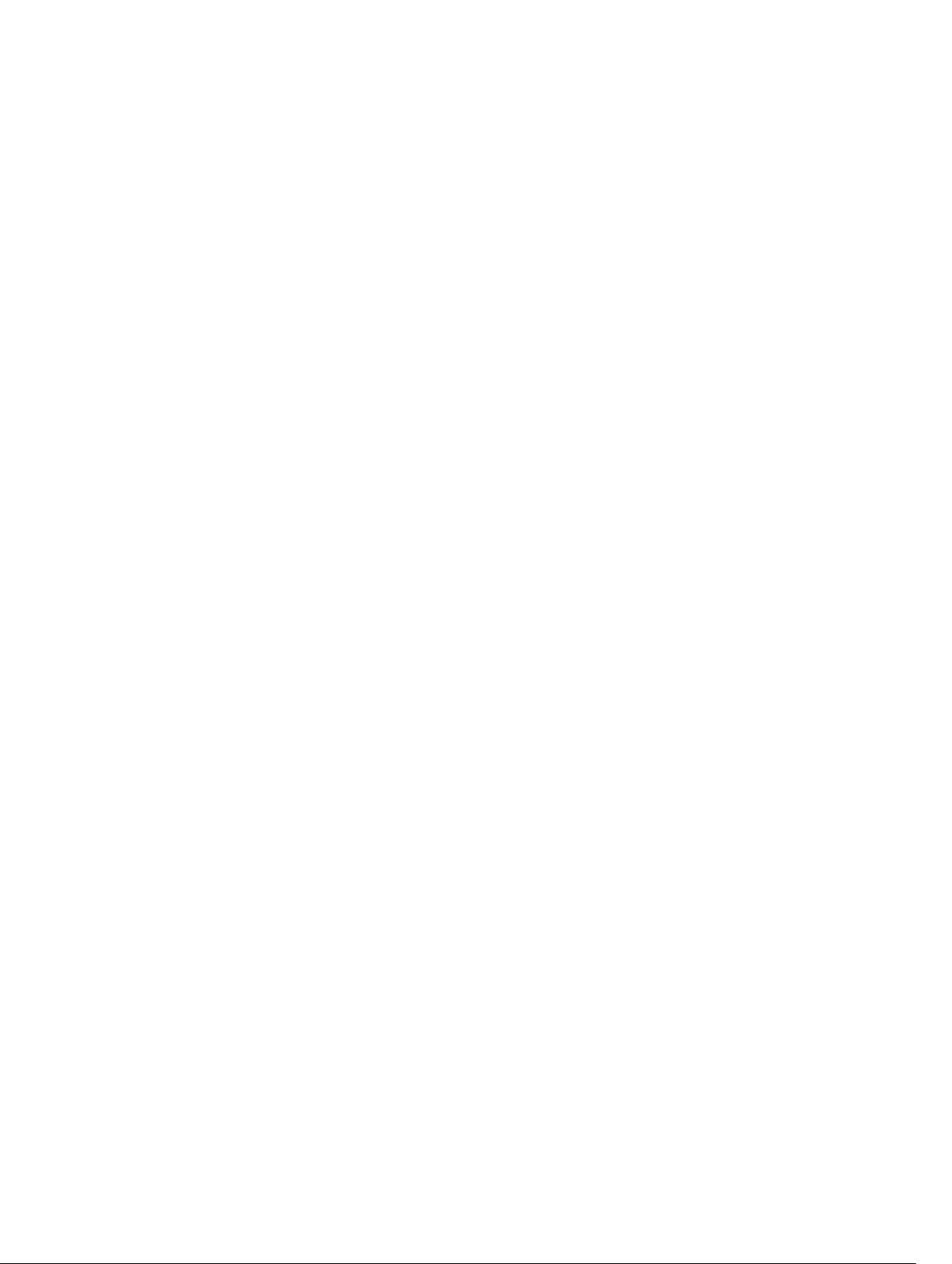
Removing the Processor.........................................................................................................................................31
Installing the Processor..........................................................................................................................................32
Removing the System Board...................................................................................................................................33
Installing the System Board....................................................................................................................................34
System Board Components.................................................................................................................................... 35
3 Additional Information..............................................................................................................37
Memory Module Guidelines................................................................................................................................... 37
Power Supply Unit (PSU) Lock................................................................................................................................37
4 System Setup............................................................................................................................. 39
Boot Sequence....................................................................................................................................................... 39
Navigation Keys......................................................................................................................................................39
System Setup Options.............................................................................................................................................40
Updating the BIOS ................................................................................................................................................. 47
System and Setup Password..................................................................................................................................48
Assigning a System Password and Setup Password...................................................................................... 48
Deleting or Changing an Existing System and/or Setup Password..................................................................49
Disabling a System Password..........................................................................................................................49
5 Diagnostics.................................................................................................................................51
Enhanced Pre-Boot System Assessment (ePSA) Diagnostics...............................................................................51
6 Troubleshooting Your Computer.............................................................................................53
Diagnostic LEDs......................................................................................................................................................53
Error Messages...................................................................................................................................................... 55
Errors That Do Not Halt Your Computer........................................................................................................... 55
Errors That Soft Halt Your Computer................................................................................................................56
7 Technical Specifications......................................................................................................... 57
8 Contacting Dell.......................................................................................................................... 65
Page 5

Working on Your Computer
Before Working Inside Your Computer
Use the following safety guidelines to help protect your computer from potential damage and to help to ensure your
personal safety. Unless otherwise noted, each procedure included in this document assumes that the following
conditions exist:
• You have read the safety information that shipped with your computer.
• A component can be replaced or--if purchased separately--installed by performing the removal procedure in
reverse order.
WARNING: Before working inside your computer, read the safety information that shipped with your computer. For
additional safety best practices information, see the Regulatory Compliance Homepage at www.dell.com/
regulatory_compliance
CAUTION: Many repairs may only be done by a certified service technician. You should only perform
troubleshooting and simple repairs as authorized in your product documentation, or as directed by the online or
telephone service and support team. Damage due to servicing that is not authorized by Dell is not covered by your
warranty. Read and follow the safety instructions that came with the product.
CAUTION: To avoid electrostatic discharge, ground yourself by using a wrist grounding strap or by periodically
touching an unpainted metal surface, such as a connector on the back of the computer.
CAUTION: Handle components and cards with care. Do not touch the components or contacts on a card. Hold a
card by its edges or by its metal mounting bracket. Hold a component such as a processor by its edges, not by its
pins.
CAUTION: When you disconnect a cable, pull on its connector or on its pull-tab, not on the cable itself. Some
cables have connectors with locking tabs; if you are disconnecting this type of cable, press in on the locking tabs
before you disconnect the cable. As you pull connectors apart, keep them evenly aligned to avoid bending any
connector pins. Also, before you connect a cable, ensure that both connectors are correctly oriented and aligned.
NOTE: The color of your computer and certain components may appear differently than shown in this document.
1
To avoid damaging your computer, perform the following steps before you begin working inside the computer.
1. Ensure that your work surface is flat and clean to prevent the computer cover from being scratched.
2. Turn off your computer (see Turning Off Your Computer).
CAUTION: To disconnect a network cable, first unplug the cable from your computer and then unplug the
cable from the network device.
3. Disconnect all network cables from the computer.
4. Disconnect your computer and all attached devices from their electrical outlets.
5. Press and hold the power button while the computer is unplugged to ground the system board.
5
Page 6

6. Remove the cover.
CAUTION: Before touching anything inside your computer, ground yourself by touching an unpainted metal
surface, such as the metal at the back of the computer. While you work, periodically touch an unpainted
metal surface to dissipate static electricity, which could harm internal components.
Turning Off Your Computer
CAUTION: To avoid losing data, save and close all open files and exit all open programs before you turn off your
computer.
1. Shut down the operating system:
• In Windows 8:
– Using a touch-enabled device:
a. Swipe in from the right edge of the screen, opening the Charms menu and select Settings.
b. Select the and then select Shut down
– Using a mouse:
a. Point to upper-right corner of the screen and click Settings.
b. Click the and select Shut down.
• In Windows 7:
1. Click Start .
2. Click Shut Down.
or
1. Click Start .
2. Click the arrow in the lower-right corner of the Start menu as shown below, and then click Shut Down..
2. Ensure that the computer and all attached devices are turned off. If your computer and attached devices did not
automatically turn off when you shut down your operating system, press and hold the power button for about 6
seconds to turn them off.
After Working Inside Your Computer
After you complete any replacement procedure, ensure you connect any external devices, cards, and cables before
turning on your computer.
1. Replace the cover.
CAUTION: To connect a network cable, first plug the cable into the network device and then plug it into the
computer.
2. Connect any telephone or network cables to your computer.
3. Connect your computer and all attached devices to their electrical outlets.
4. Turn on your computer.
6
Page 7
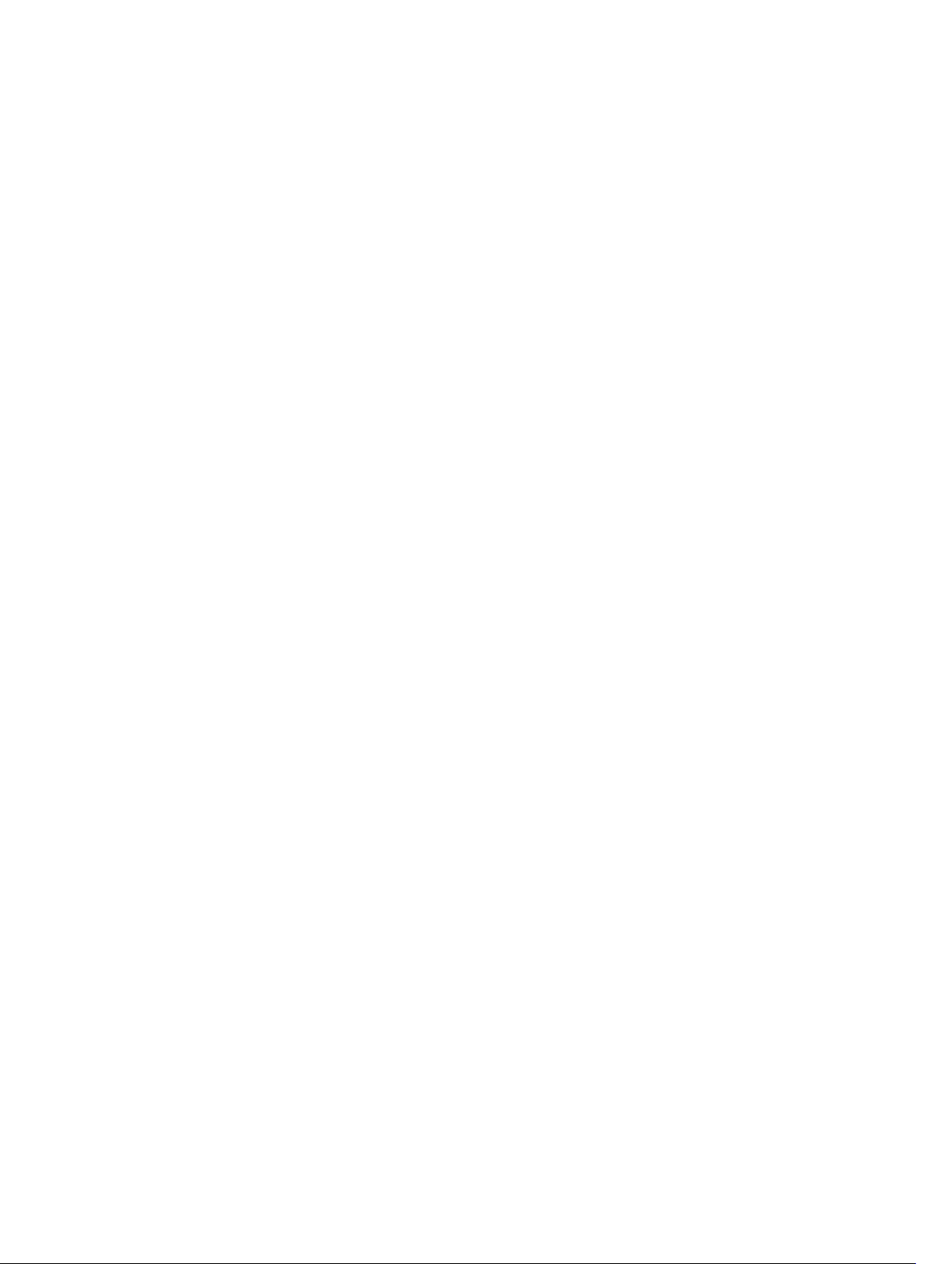
5. If required, verify that the computer works correctly by running the Dell Diagnostics.
7
Page 8

8
Page 9

Removing and Installing Components
This section provides detailed information on how to remove or install the components from your computer.
Recommended Tools
The procedures in this document may require the following tools:
• Small flat-blade screwdriver
• Phillips screwdriver
• Small plastic scribe
System Overview
2
Figure 1. Inside View of T3610 Computer
heatsink with integrated fan 2. air tunnels
1.
3. front bezel 4. optical drive
5. air duct 6. hard drive
9
Page 10

7. baffle cover 8. power supply unit (PSU)
9. PCI card 10. intrusion switch
Removing the Power Supply Unit (PSU)
1. Follow the procedures in
2. If the PSU is locked, remove the PSU lock screw to release the PSU. For more information, see PSU Lock Feature.
3. Hold the handle bar and press down on the blue latch to release the PSU.
4. Hold the handle bar to slide the PSU out of the computer.
Before Working Inside Your Computer
.
Installing the Power Supply Unit (PSU)
1. Hold the PSU handle and slide the PSU into the computer.
2. Follow the procedures in
10
After Working Inside Your Computer
.
Page 11

Removing the Cover
1. Follow the procedures in
2. Lay down the computer on its side with the latch facing up.
3. Lift up the cover-release latch.
Before Working Inside Your Computer
.
11
Page 12

4. Lift the cover upward to a 45–degree angle, and remove it from the computer.
Installing the Cover
1. Place the computer cover on the chassis.
2. Press down on the computer cover until it clicks into place.
3. Follow the procedures in
After Working Inside Your Computer
.
Removing the PSU Card
1. Follow the procedures in
2. Remove the cover.
3. Slide the baffle cover from its slot towards the front.
Before Working On Your Computer
.
12
Page 13

4. Remove the baffle cover from the computer.
5. Disconnect the power cables from the system board.
6. Remove the screws securing the PSU card to the slot.
13
Page 14

7. Remove the PSU card from the computer.
Installing the PSU Card
1. Replace the PSU card in its slot.
2. Tighten the screws to secure the PSU card in its slot.
3. Connect the power cables to the connectors on the system board.
4. Replace the baffle cover in its slot.
5. Install the cover.
6. Follow the procedures in
After Working Inside Your Computer
.
Removing the Front Bezel
1. Follow the procedures in
2. Remove the cover.
3. Gently pry the front bezel retention clips away from the chassis located at the edge of front bezel.
Before Working Inside Your Computer
.
14
Page 15

4. Rotate and pull the bezel panel away from the computer to release the hooks on the opposite edge of the bezel from
the chassis.
Installing the Front Bezel
1. Insert the hooks along the bottom edge of the front panel into the slots on the chassis front.
2. Rotate the bezel towards the computer to engage the front-bezel retention clips until they click into place.
3. Install the cover.
4. Follow the procedures in
After Working Inside Your Computer
.
Removing the Optical Drive
1. Follow the procedures in
2. Remove the cover.
3. Disconnect the data and power cables from the optical drive.
Before Working Inside Your Computer
.
15
Page 16

4. Unthread the cables from the latches.
5. Press on the clasp to release the latch holding the cables on the side of the optical-drive cage.
16
Page 17

6. Press down on the latch and lift up the cables.
7. Lift up the release latch on top of the optical-drive cage.
8. Holding the release latch, slide the optical-drive cage from the optical-drive compartment.
17
Page 18

Installing the Optical Drive
1. Lift the release latch, and slide the optical-drive cage inside the compartment.
2. Press on the clasp to release the latch and thread the cables into the holder.
3. Connect the power cable to the back of the optical drive.
4. Connect the data cable to the back of the optical drive.
5. Install the cover.
6. Follow the procedures in
After Working Inside Your Computer
.
Removing the Hard Drive
1. Follow the procedures in
2. Remove the cover.
3. Disconnect the power supply and data cables from the hard drive.
4. Press in on the latches on either side of the hard-drive bracket.
Before Working Inside Your Computer
.
18
Page 19

5. Slide the hard drive out of the compartment.
6. If a 2.5–inch hard drive is installed, remove the screws and lift up the drive to remove it from the hard-drive caddy.
Installing the Hard Drive
1. If a 2.5–inch hard drive is installed on the computer, place the hard drive on the hard-drive caddy and tighten the
screws to secure the hard drive.
2. Press in on the latches of the hard-drive cage and slide it inside the compartment.
3. Connect the hard-drive power supply cable.
4. Connect the hard-drive data cable.
5. Install the cover.
6. Follow the procedures in
After Working Inside Your Computer
.
Removing the Speaker
1. Follow the procedures in
2. Remove the cover.
Before Working On Your Computer
.
19
Page 20

3. Disconnect the speaker cable from the system board.
4. Press down the clasp, lift and remove the speaker.
Installing the Speaker
1. Replace the speaker and fix the clasp.
2. Connect the speaker cable to the system board.
3. Install the cover.
4. Follow the procedures in
After Working Inside Your Computer
.
Installing the Thermal Sensor
NOTE: The Thermal Sensor is an optional component and your computer may not ship with it.
1. Replace the thermal sensor in its slot and tighten the latch securing it to the computer.
2. Install the cover.
3. Follow the procedures in After Working Inside Your Computer.
20
Page 21

Removing the Thermal Sensor
NOTE: The thermal sensor is an optional component and your computer may not ship with it.
1. Follow the procedures in
2. Remove the cover.
3. Open the latch securing the thermal sensor and remove it from the computer.
Before Working On Your Computer
.
Removing the Input/Output (I/O) Panel
1. Follow the procedures in
2. Remove:
a. cover
b. front bezel
3. Remove the screws that secure the USB 3.0 module to the I/O panel.
Before Working On Your Computer
.
21
Page 22

4. Remove the USB 3.0 module from the chassis.
5. Disconnect the cables to release the I/O panel.
6. Remove the screws which secure the I/O panel to the chassis.
7. Remove the I/O panel from the chassis.
22
Page 23

Installing the Input/Output (I/O) Panel
1. Replace the I/O panel in its slot.
2. Tighten the screws securing the I/O panel to the chassis
3. Attach the cables to the I/O panel.
4. Slide the USB 3.0 module in its slot.
5. Tighten the screws securing the USB 3.0 module to the I/O panel.
6. Install:
a. front bezel
b. cover
7. Follow the procedures in
After Working Inside Your Computer
.
Removing the Air Tunnel
NOTE: The air tunnel is an optional component and your computer may not ship with it.
1. Follow the procedures in
2. Remove:
a. cover
b. optical drive
3. Press down on the blue retaining tab and lift the air tunnel module upwards.
4. Repeat Step 3 to remove the second air tunnel module from the computer.
Before Working Inside Your Computer
.
Installing the Air Tunnel
NOTE: The air tunnel is an optional component and your computer may not ship with it.
1. Install the air tunnel base inside the computer chassis.
2. Mount the air tunnel module on the base and press downwards until it clicks into place.
23
Page 24

3. Install:
a. optical drive
b. cover
4. Follow the procedures in
After Working Inside Your Computer
Removing the Memory
.
1. Follow the procedures in
2. Remove:
a. cover
b. air tunnel (if available)
3. Press down on the memory-securing clips on each side of the memory module, and lift the memory module
upwards to remove it from the computer.
Before Working Inside Your Computer
.
Installing the Memory
1. Insert the memory module into the memory socket.
2. Press down on the memory module until the securing clips secure the memory in place.
3. Install:
a. air tunnel (if available)
b. cover
4. Follow the procedures in
After Working Inside Your Computer
.
Removing the Coin-Cell Battery
1. Follow the procedures in
2. Remove:
a. cover
b. air tunnel (if available)
24
Before Working Inside Your Computer
.
Page 25

3. Press the release latch away from the battery to allow the battery to pop-up from the socket. Lift the coin-cell
battery out of the computer.
Installing the Coin-Cell Battery
1. Place the coin-cell battery into the slot on the system board.
2. Press the coin-cell battery downward until the release latch springs back into place and secures it.
3. Install:
a. cover
b. air tunnel (if available)
4. Follow the procedures in
After Working Inside Your Computer
.
Removing the System Fan
1. Follow the procedures in
2. Remove:
a. cover
b. intrusion switch
c. PCI card
d. hard drive
e. optical drive
3. Unthread the system-board cable from the latch.
Before Working Inside Your Computer
.
25
Page 26

4. Remove the screw that secures metal plate to the system fan.
5. Press the latches on either side of the metal plate to release it.
26
Page 27

6. Lift the metal plate out of the chassis.
7. Remove the screws that secure the drive bay.
8. Slide the latch out to release the air baffle.
27
Page 28

9. Remove the air baffle out of the computer.
10. Disconnect the system-fan cables from the system board.
11. Remove the screws that secure system-fan assembly to the chassis.
28
Page 29

12. Lift the system-fan assembly from the chassis.
13. Pry away the grommets to remove the system fans from the system-fan assembly.
CAUTION: Using excessive force may damage the grommets.
14. Remove the system fans from the system-fan assembly.
29
Page 30

Installing the System Fan
1. Place the fans in the fan assembly and attach the grommets.
2. Place the fan assembly in the chassis.
3. Install the screws to secure the fan assembly to the chassis.
4. Connect the system-fan cables to their connectors on the system board.
5. Route the system-fan cables out of the opening in the system-fan module in the direction of the system board.
6. Place the air baffle in its slot in the computer and insert the latches.
7. Install the screws that secure the drive bay.
8. Replace the metal plate and install the screw that secures metal plate to the system fan.
9. Route and connect the system-board cable to its connector.
10. Install:
a. optical drive
b. hard drive
c. PCI card
d. intrusion switch
e. cover
11. Follow the procedures in
After Working Inside Your Computer
.
Removing the Heatsink
1. Follow the procedures in
2. Remove the cover.
3. Perform the following steps:
a. Disconnect the heatsink cable from the system board [1].
b. Loosen the screws that secure the heat sink [2].
c. Lift up the heatsink and remove it from the computer [3].
Before Working Inside Your Computer
.
Installing the Heatsink
1. Place the heatsink inside the computer.
2. Tighten the captive screws to secure the heatsink to the system board.
3. Connect the heatsink cable to the system board.
30
Page 31

4. Install the cover.
5. Follow the procedures in
After Working Inside Your Computer
Removing the Heatsink Fan
.
1. Follow the procedures in
2. Remove:
a. cover
b. heatsink
3. Perform the following steps:
a. Remove the screws that secure the heatsink fan from the assembly.
b. Push the grommets outward to release the heatsink fan from the assembly.
c. Remove the heatsink fan from the heatsink assembly.
Before Working Inside Your Computer
.
Installing the Heatsink Fan
1. Slide the heatsink fan into heatsink assembly.
2. Plug in the grommets to secure the heatsink fan to the heatsink assembly.
3. Install:
a. heatsink
b. cover
4. Follow the procedures in
After Working Inside Your Computer
.
Removing the Processor
1. Follow the procedures in
2. Remove:
a. cover
b. air tunnel (if available)
c. heatsink
Before Working Inside Your Computer
.
31
Page 32

3. To remove the processor:
NOTE: The processor cover is secured by two levers. They have icons that indicate which lever needs to be
opened first and which lever closes first.
a. Press down on the first lever holding the processor cover in place and release it sideways from its retention
hook.
b. Repeat step 'a' to release the second lever from its retention hook.
c. Lift up and remove the processor cover.
d. Lift the processor to remove it from the socket and place it in antistatic package.
4. Repeat the above steps to remove the second processor (if available) from the computer.
To verify if your computer has dual processor slots, see the System Board Components.
Installing the Processor
1. Place the processor in its socket.
2. Replace the processor cover.
NOTE: The processor cover is secured by two levers. They have icons that indicate which lever needs to be
opened first and which lever closes first.
3. Slide the first lever sideways into the retention hook to secure the processor.
4. Repeat step '3' to slide the second lever into the retention hook.
5. Install:
a. heatsink
b. air tunnel (if available)
c. cover
32
Page 33

6. Follow the procedures in
After Working Inside Your Computer
Removing the System Board
.
1. Follow the procedures in
2. Remove:
a. PSU
b. cover
c. optical drive
d. coin-cell battery
e. thermal sensor
f. hard drive
g. system fan
h. PSU card
i. PCI card
j. I/O panel
k. speakers
l. heatsink
m. heatsink fan
n. memory module(s)
o. processor
3. Disconnect all the cables from the system board.
Before Working On Your Computer
.
33
Page 34

4. Remove the screws that secure the system board to the chassis.
5. Lift the system board in an upward direction and remove it from the computer.
Installing the System Board
1. Align the system board to the port connectors on the back of the chassis and place the system board in the
chassis.
2. Tighten the screws to secure the system board to the chassis.
3. Connect the cables to the system board.
34
Page 35

4. Install:
a. processor
b. memory module(s)
c. coin-cell battery
d. heatsink fan
e. heatsink
f. speaker
g. I/O panel
h. PCI card
i. PSU card
j. system fan
k. hard drive
l. optical drive
m. thermal sensor
n. cover
o. power supply unit (PSU)
5. Follow the procedures in
After Working Inside Your Computer
System Board Components
The following image displays the system board components .
.
35
Page 36

1. PCI slot (slot 6) 2. PCIe x16 slot (PCIe 2.0 wired as x4) (slot 5)
3. PCIe 3.0 x16 slot (slot 4) 4. PCIe 2.0 x1 slot (slot 3)
5. PCIe 3.0 x16 slot (slot 2) 6. PCIe x16 slot (PCIe 3.0 wired as x8) (slot 1)
7. USB 3.0 front-panel connector 8. DIMM slots
9. intrusion-switch connector 10. processor fan connector
11. processor socket 12. DIMM slots
13. front-panel audio connector 14. coin-cell battery
15. hard-drive fan connector 16. system-fan connector
17. HDD temperature sensor connector 18. system-fan connector
19. system-fan connector 20. password jumper
21. front panel and USB 2.0 connector 22. internal speaker connector
23. internal USB 2.0 connector for flexbay 24. SATA Connectors (HDD0-HDD3 & SATA0-1)
25. 24-pin system power connector 26. internal USB 2.0 Connector
27. 8–pin CPU power connector
36
Page 37

Additional Information
This section provides information for the additional features that are part of your computer.
Memory Module Guidelines
To ensure optimal performance of your computer, observe the following general guidelines when configuring your
system memory:
• Memory modules of different sizes can be mixed (for example, 2 GB and 4 GB). But, all populated channels must
have identical configurations.
• Memory modules must be installed beginning with the first socket.
NOTE: The memory sockets in your computer may be labeled differently depending on the hardware
configuration. For example, A1, A2 or 1,2,3.
• If the quad-rank memory modules are mixed with single or dual-rank modules, the quad-rank modules must be
installed in the sockets with the white release levers.
• If memory modules with different speeds are installed, they operate at the speed of the slowest installed memory
modules.
Power Supply Unit (PSU) Lock
The PSU lock prevents the removal of the PSU from the chassis.
3
NOTE: To lock or unlock the PSU, always ensure that the cover of the chassis is removed. For information on
removing the air tunnel (if available), see Removing the air tunnel (if available).
To secure the PSU, remove the screw from the unlock screw location and tighten the screw to the lock location.
Similarly, to unlock the PSU, remove the screw from the lock screw location and tighten the screw to the unlock screw
location.
37
Page 38

38
Page 39

4
System Setup
System Setup enables you to manage your computer hardware and specify BIOS‐level options. From the System Setup,
you can:
• Change the NVRAM settings after you add or remove hardware
• View the system hardware configuration
• Enable or disable integrated devices
• Set performance and power management thresholds
• Manage your computer security
Boot Sequence
Boot Sequence allows you to bypass the System Setup‐defined boot device order and boot directly to a specific device
(for example: optical drive or hard drive). During the Power-on Self Test (POST), when the Dell logo appears, you can:
• Access System Setup by pressing <F2> key
• Bring up the one-time boot menu by pressing <F12> key
The one-time boot menu displays the devices that you can boot from including the diagnostic option. The boot-menu
options are:
• Removable Drive (if available)
• STXXXX Drive
NOTE: XXX denotes the SATA drive number.
• Optical Drive
• Diagnostics
NOTE: Choosing Diagnostics, will display the ePSA diagnostics screen.
The boot sequence screen also displays the option to access the System Setup screen.
Navigation Keys
The following table displays the system setup navigation keys.
NOTE: For most of the system setup options, changes that you make are recorded but do not take effect until you
restart the system.
Table 1. Navigation Keys
Keys Navigation
Up arrow Moves to the previous field.
Down arrow Moves to the next field.
39
Page 40

Keys Navigation
<Enter> Allows you to select a value in the selected field (if applicable) or follow the link in the field.
Spacebar Expands or collapses a drop‐down list, if applicable.
<Tab> Moves to the next focus area.
NOTE: For the standard graphics browser only.
<Esc> Moves to the previous page till you view the main screen. Pressing <Esc> in the main screen
displays a message that prompts you to save any unsaved changes and restarts the system.
<F1> Displays the System Setup help file.
System Setup Options
NOTE: Depending on your computer and its installed devices, the items listed in this section may or may not
appear.
Table 2. General
Option Description
System Board This section lists the primary hardware
features of your computer.
• System Information
• Memory Configuration
• PCI Information
• Processor Information
• Device Information
Boot Sequence Allows you to change the order in which the
computer attempts to find an operating
system.
• Diskette Drive
• Internal HDD
• USB Storage Device
• CD/DVD/CD-RW Drive
• Onboard NIC
• SATA
Boot List Option Allows you to change the boot list option.
• Legacy
• UEFI
Advanced Boot Options Allows you to Enable Legacy Option ROMs
• Disabled
• Enabled (Default)
40
Page 41

Option Description
Date/Time Allows you to set the date and time. The
changes to the system date and time takes
effect immediately.
Table 3. System Configuration
Option Description
Integrated NIC Allows you to configure the integrated network controller. The options
are:
• Disabled
NOTE: You can use the Disabled option, only if Active
Management Technology (AMT) option is disabled.
• Enable UEFI Network Stack
• Enabled (Default)
• Enabled w/PXE
Integrated NIC 2 Allows you to control on-board LAN controller. The options are:
• Enable (Default)
• Enable w/PXE
NOTE: This feature is supported only on T7610
Serial Port Identifies and defines the serial port settings. You can set the serial port
to:
SATA Operation
T3610 and T5610
Drives
T3610 and T5610
• Disabled
• COM1 (Default)
• COM2
• COM3
• COM4
NOTE: The operating system may allocate resources even if the
setting is disabled.
Allows you to configure the internal SATA hard-drive controller. The
options are:
• Disabled
• ATA
• AHCI (Default)
• RAID On
NOTE: SATA is configured to support RAID mode. No SATA
operation support in T7610.
Allows you to configure the SATA drives on board. The options are:
• SATA3–HDD0
41
Page 42

Option Description
• SATA2–HDD2
• SATA2–ODD0
• SATA3–HDD1
• SATA2–HDD3
• SATA2–ODD1
Default Setting: All drives are enabled.
NOTE: If the hard drives are connected to a RAID controller card,
the hard drives will display {none} in all the fields. The hard drives
can be seen in the RAID controller card BIOS.
• T7610 • SATA2–ODD0
• SATA2–ODD1
Default Setting: All drives are enabled.
NOTE: If the hard drives are connected to a RAID controller card,
the hard drives will display {none} in all the fields. The hard drives
can be seen in the RAID controller card BIOS.
SMART Reporting This field controls if the hard drive errors for the integrated drives are
reported during system startup. This technology is part of the SMART
(Self Monitoring Analysis and Reporting Technology) specification.
• Enable SMART Reporting - This option is disabled by default.
USB Configuration Allows you to enable or disable the internal USB configuration. The
options are:
• Enable Boot Support
• Front USB Ports
• Back Quad USB Ports
• Enable internal USB ports
• USB3 Ports
PCI Bus Configuration Allows you to configure the PCI buses. The options are:
• 256 PCI Buses (Default)
• 128 PCI Buses
• 64 PCI Buses
Memory Map IO above 4GB Allows you enable or disable Memory Map IO above 4GB.
• Memory Map IO above 4GB - This option is disabled by default.
Optional HDD Fans Allows you to control the HDD fans.
Default Setting: depends on the system configuration
Audio Allows you enable or disable the audio feature.
Default Setting: Audio is enabled
SAS RAID Controller (T7610 only) Allows you to control the operation of the integrated SAS RAID HDD
controller.
42
Page 43

Option Description
• Enabled (Default)
• Disabled
Table 4. Video
Option Description
Primary Video Slot Allows you to configure primary boot video
device. The options are:
• Auto (Default)
• SLOT 1
• SLOT 2: VGA Compatible
• SLOT 3
• SLOT 4
• SLOT 5
• SLOT 6
Table 5. Security
Option Description
Internal HDD-0 Password This option lets you set, change, or delete the password on the system's internal hard disk
drive (HDD).
Strong Password Allows you to enforce the option to always set strong passwords.
Default Setting: Enable Strong Password is not selected.
Password Configuration You can define the length of your password. Min = 4 , Max = 32
Password Bypass Allows you to enable or disable the permission to bypass the System password, when it is
set. The options are:
• Disabled (Default)
• Reboot bypass
Password Change Allows you to enable the disable permission to the System passwords when the
administrator password is set.
Default Setting: Allow Non-Admin Password Changes is selected
TPM Security Allows you to enable the Trusted Platform Module (TPM) during POST.
Default Setting: The option is disabled.
Computrace Allows you to activate or disable the optional Computrace software. The options are:
• On-Silent (Default)
• Disable
• Enable
Chassis Intrusion Allows you to control chassis intrusion feature. The options are:
• Enable (Default)
• One Time Enable
• Disable
43
Page 44

Option Description
CPU XD Support Allows you to enable the Execute Disable mode of the processor.
Default Setting: Enable CPU XD Support
OROM Keyboard Access Allows you to determine whether users are able to enter Option ROM Configuration screens
via hotkeys during boot. The options are:
• Enable (Default)
• One Time Enable
• Disable
Admin Setup Lockout Allows you to prevent users from entering Setup when an administrator password is set.
Default Setting: Disabled
Table 6. Secure Boot
Option Description
Secure Boot Enable Allows you to enable or disable the Secure
Boot Feature. The options are:
• Disabled (Default)
• Enabled
Expert Key Management Allows you to enable or disable Custom Mode
Key Management.
• Disabled (Default)
Table 7. Performance
Option Description
Multi Core Support This field specifies whether the processor will
have one or all cores enabled. The
performance of some applications will
improve with the additional cores. This option
is enabled by default. Allows you to enable or
disable multi-core support for the processor.
The options are:
• All (Default)
• 1
• 2
• 4
• 5
• 6
• 7
• 8
• 9
44
Page 45

Option Description
NOTE:
• The options displayed could be
different depending on the installed
processor(s).
• The options depend on the number
of cores supported by the installed
processor (All, 1, 2, N-1 for N-Core
Processors)
Intel SpeedStep Allows you to enable or disable the Intel
SpeedStep feature.
Default Setting: Enable Intel SpeedStep
C States Control Allows you to enable or disable the additional
processor sleep states.
Default Setting:Enabled
Intel TurboBoost Allows you to enable or disable the Intel
TurboBoost mode of the processor.
Default Setting: Enable Intel TurboBoost
Hyper-Thread Control Allows you to enable or disable the
HyperThreading in the processor.
Default Setting: Enabled
Cache Prefetch
Default Setting: Enable Hardware Prefetch
and Adjacent Cache Line Prefetch
Dell Reliable Memory Technology (RMT) Allows you to identify and isolate memory
errors in system RAM..
Default Setting: Enable Dell Reliable Memory
Technology (RMT)
NOTE: This feature is supported in T3610
only when ECC memory modules are
installed.
Table 8. Power Management
Option Description
AC Recovery Specifies how the computer will respond when AC power is applied after a AC power loss.
You can set the AC Recovery to:
• Power Off (Default)
• Power On
• Last Power State
Auto On Time Allows you to set the time at which the computer must turn on automatically. The options
are:
• Disabled (Default)
• Every Day
• Weekdays
• Select Days
45
Page 46

Option Description
Deep Sleep Control Allows you to define the controls when Deep Sleep is enabled.
• Disabled (Default)
• Enabled in S5 only
• Enabled in S4 and S5
Fan Speed Control Allows you to control the speed of the system fan. The options are:
• Auto (Default)
• High
• Medium
• Low
USB Wake Support Allows you to enable USB devices to wake the system from standby.
Default Setting: Disabled
Wake on LAN This option allows the computer to power up from the off state when triggered by a special
LAN signal. Wake-up from the Standby state is unaffected by this setting and must be
enabled in the operating system. This feature only works when the computer is connected
to AC power supply.
• Disabled - Does not allow the system to power on by special LAN signals when it
receives a wake-up signal from the LAN or wireless LAN.
• LAN Only - Allows the system to be powered on by special LAN signals.
This option is Disabled by default.
Block Sleep Allows you to block entering to sleep (S3 state) in OS Environment.
Default Setting: Disabled
Table 9. POST Behavior
Option Description
Numlock LED Specifies if the NumLock function can be enabled when the system boots. This option is
enabled by default.
Keyboard Errors Specifies whether keyboard related errors are reported when it boots. This option is
enabled by default.
Fastboot Allows you to speed up the boot process by bypassing some compatibility steps. The
options are:
• Thorough - This option is enabled by default.
• Minimal
• Auto
Table 10. Virtualization Support
Option Description
Virtualization This option specifies whether a Virtual Machine Monitor (VMM) can utilize the additional
hardware capabilities provided by Intel Virtualization technology.
46
Page 47

Option Description
• Enable Intel Virtualization Technology - This option is enabled by default.
VT for Direct I/O Enables or disables the Virtual Machine Monitor (VMM) from utilizing the additional
hardware capabilities provided by Intel Virtualization technology for direct I/O.
• Enable Intel Virtualization Technology for Direct I/O - This option is enabled by default.
Trusted Execution Allows you to specify whether a Measured Virtual Machine Monitor (MVMM) can utilize
the additional hardware capabilities provided by Intel Trusted Execution Program.
• Trusted Execution - This option is disabled by default.
Table 11. Maintenance
Option Description
Service Tag Displays the service tag of your computer.
Asset Tag Allows you to create a system asset tag if an asset tag is not already set. This option is not
set by default.
SERR Messages Controls the SERR message mechanism. This option is not set by default. Some graphics
cards require that the SERR message mechanism be disabled.
Table 12. System Logs
Option Description
BIOS events Displays the system event log and allows you to clear the log.
• Clear Log
Updating the BIOS
It is recommended to update your BIOS (system setup), on replacing the system board or if an update is available. For
laptops, ensure that your computer battery is fully charged and connected to a power outlet
1. Restart the computer.
2. Go to dell.com/support.
3. If you have your computer's Service Tag or Express Service Code:
NOTE: To locate the Service Tag, click Where is my Service Tag?
NOTE: If you cannot find your Service Tag, click Detect Service Tag. Proceed with the instructions on screen.
4. Enter the Service Tag or Express Service Code and click Submit.
5. If you are unable to locate or find the Service Tag, click the Product Category of your computer.
6. Choose the Product Type from the list.
7. Select your computer model and the Product Support page of your computer appears.
8. Click Drivers & Downloads.
9. On the Drivers and Downloads screen, under the Operating System drop-down list, select BIOS.
10. Identify the latest BIOS file and click Download File.
47
Page 48

11. Select your preferred download method in the Please select your download method below window; click Download
File.
The File Download window appears.
12. Click Save to save the file on your computer.
13. Click Run to install the updated BIOS settings on your computer.
Follow the instructions on the screen.
System and Setup Password
You can create a system password and a setup password to secure your computer.
Password Type Description
System password Password that you must enter to log on to your system.
Setup password Password that you must enter to access and make changes to the BIOS settings of your
computer.
CAUTION: The password features provide a basic level of security for the data on your computer.
CAUTION: Anyone can access the data stored on your computer if is not locked and left unattended.
NOTE: Your computer is shipped with the system and setup password feature disabled.
Assigning a System Password and Setup Password
You can assign a new System Password and/or Setup Password or change an existing System Password and/or Setup
Password only when Password Status is Unlocked. If the Password Status is Locked, you cannot change the System
Password.
NOTE: If the password jumper is disabled, the existing System Password and Setup Password is deleted and you
need not provide the system password to log on to the computer.
To enter a system setup, press <F2> immediately after a power-on or reboot.
1. In the System BIOS or System Setup screen, select System Security and press <Enter>.
The System Security screen appears.
2. In the System Security screen, verify that Password Status is Unlocked.
3. Select System Password , enter your system password, and press <Enter> or <Tab>.
Use the following guidelines to assign the system password:
• A password can have up to 32 characters.
• The password can contain the numbers 0 through 9.
• Only lower case letters are valid, upper case letters are not allowed.
• Only the following special characters are allowed: space, (”), (+), (,), (-), (.), (/), (;), ([), (\), (]), (`).
Re-enter the system password when prompted.
4. Type the system password that you entered earlier and click OK.
5. Select Setup Password, type your system password and press <Enter> or <Tab>.
A message prompts you to re-type the setup password.
6. Type the setup password that you entered earlier and click OK.
7. Press <Esc> and a message prompts you to save the changes.
48
Page 49

8. Press <Y> to save the changes.
The computer reboots.
Deleting or Changing an Existing System and/or Setup Password
Ensure that the Password Status is Unlocked (in the System Setup) before attempting to delete or change the existing
System and/or Setup password. You cannot delete or change an existing System or Setup password, if the Password
Status
is Locked.
To enter the System Setup, press <F2> immediately after a power-on or reboot.
1. In the System BIOS or System Setup screen, select System Security and press <Enter>.
The System Security screen is displayed.
2. In the System Security screen, verify that Password Status is Unlocked.
3. Select System Password, alter or delete the existing system password and press <Enter> or <Tab>.
4. Select Setup Password, alter or delete the existing setup password and press <Enter> or <Tab>.
NOTE: If you change the System and/or Setup password, re-enter the new password when promoted. If you
delete the System and/or Setup password, confirm the deletion when promoted.
5. Press <Esc> and a message prompts you to save the changes.
6. Press <Y> to save the changes and exit from the System Setup.
The computer reboots.
Disabling a System Password
The system's software security features include a system password and a setup password. The password jumper
disables any password(s) currently in use. There are 2–pins for the PSWD jumper.
NOTE: The password jumper is disabled by default.
1. Follow the procedures in
2. Remove the cover.
3. Identify the PSWD jumper on the system board. For identifying the PSWD jumper on the system board, see the
System Board Components.
4. Remove the PSWD jumper from the system board.
NOTE: The existing passwords are not disabled (erased) until the computer boots without the jumper.
5. Install the cover.
NOTE: If you assign a new system and/or setup password with the PSWD jumper installed, the system
disables the new password(s) the next time it boots.
6. Connect the computer to the electrical outlet and power-on the computer.
7. Power-off the computer and disconnect the power cable from the electrical outlet.
8. Remove the cover.
9. Replace the jumper on the pins.
10. Install the cover.
11. Follow the procedures in
12. Power-on the computer.
13. Go to the system setup, and assign a new system or setup password.
Before Working Inside Your Computer
After Working Inside Your Computer
.
.
49
Page 50

50
Page 51

5
Diagnostics
If you experience a problem with your computer, run the ePSA diagnostics before contacting Dell for technical
assistance. The purpose of running diagnostics is to test your computer's hardware without requiring additional
equipment or risking data loss. If you are unable to fix the problem yourself, service and support personnel can use the
diagnostics results to help you solve the problem.
Enhanced Pre-Boot System Assessment (ePSA) Diagnostics
The ePSA diagnostics (also known as system diagnostics) performs a complete check of your hardware. The ePSA is
embedded with the BIOS and is launched by the BIOS internally. The embedded system diagnostics provides a set of
options for particular devices or device groups allowing you to:
• Run tests automatically or in an interactive mode
• Repeat tests
• Display or save test results
• Run thorough tests to introduce additional test options to provide extra information about the failed device(s)
• View status messages that inform you if tests are completed successfully
• View error messages that inform you of problems encountered during testing
CAUTION: Use the system diagnostics to test only your computer. Using this program with other computers may
cause invalid results or error messages.
NOTE: Some tests for specific devices require user interaction. Always ensure that you are present at the
computer terminal when the diagnostic tests are performed.
1. Power-on the computer.
2. As the computer boots, press the <F12> key as the Dell logo appears.
3. On the boot menu screen, select the Diagnostics option.
The Enhanced Pre-boot System Assessment window is displayed, listing all devices detected in the computer. The
diagnostics starts running the tests on all the detected devices.
4. If you wish to run a diagnostic test on a specific device, press <Esc> and click Yes to stop the diagnostic test.
5. Select the device from the left pane and click Run Tests.
6. If there are any issues, error codes are displayed.
Note the error code and contact Dell.
51
Page 52

52
Page 53

6
Troubleshooting Your Computer
You can troubleshoot your computer using indicators like Diagnostic Lights, Beep Codes, and Error Messages during the
operation of the computer.
Diagnostic LEDs
NOTE: The diagnostic LEDs only serve as an indicator of the progress through the Power-On Self Test (POST)
process. These LEDs do not indicate the problem that caused the POST routine to stop.
The diagnostic LEDs are located on the front of the chassis next to the power button. These diagnostic LEDs are only
active and visible during the POST process. Once the operating system starts to load, they turn off and are no longer
visible.
Each LED has two possible states of OFF or ON. The most significant bit is labeled with the number 1, and the other three
are labeled 2, 3, and 4, as you go down or across the LED stack. The normal operating condition after POST is for all four
LEDs to be ON and then turn off as the BIOS hands control over to the operating system.
NOTE: The diagnostic lights will blink when the power button is amber or off, and will not blink when it is white.
Table 13. POST Diagnostic LED Patterns
Diagnostic LEDs
• The computer is either turned off
or is not receiving power
• The computer is booted and
operating normally.
PCI device configuration activity is in
progress or PCI device failure was
detected.
A possible processor failure has
occurred.
Memory modules are detected, but a
memory power failure has occurred.
• If the computer is turned off ,
connect the AC power-supply and
power-on the computer.
• Remove all peripheral cards from
the PCI and PCI-E slots and reboot
the computer. If the computer
boots, add the peripheral cards
back one by one until you find the
bad one.
• Re-seat the processor.
• If two or more memory modules
are installed, remove the modules,
then reinstall one module and restart the computer. If the
computer starts normally,
continue to install additional
memory modules (one at a time)
until you have identified a faulty
module or reinstalled all modules
without error. If only one memory
module is installed, try moving it to
a different DIMM connector and
re-start the computer.
53
Page 54

• If available, install verified
working memory of the same type
into your computer.
A possible graphics card failure has
occurred.
A possible hard drive failure has
occurred.
A possible USB failure has occurred
No memory modules are detected.
• Ensure that the display/monitor is
plugged into a discrete graphic
card.
• Re-seat any installed graphics
cards.
• If available, install a working
graphics card into your computer.
• Re-seat all power and data
cables.
• Reinstall all USB devices and
check all cable connections.
• If two or more memory modules
are installed, remove the modules,
then reinstall one module and
restart the computer. If the
computer starts normally,
continue to install additional
memory modules (one at a time)
until you have identified a faulty
module or reinstalled all modules
without error.
• If available, install working
memory of the same type into your
computer.
Power connector not installed
properly.
Memory modules are detected, but a
memory configuration or compatibility
error has occurred.
A possible system board resource
and/or hardware failure has occurred.
54
• Re-seat the 2x2 power connector
from the power supply unit.
• Ensure that no special
requirements for memory module/
connector placement exist.
• Ensure that the memory you are
using is supported by your
computer.
• Clear CMOS (Re-seat the coin-cell
battery. See Removing and
Installing Coin-cell Battery).
• Disconnect all internal and
external peripherals, and restart
the computer. If the computer
boots, add the peripheral cards
back one by one until you find the
bad one.
• If the problem persists, the system
board / system board component
is faulty.
Page 55

A possible system board failure has
occurred.
• Disconnect all internal and
external peripherals, and re-start
the computer. If the computer
boots, add the peripheral cards
back one by one until you find the
bad one.
• If the problem persists, the system
board is faulty.
Some other failure has occurred.
System is in Recovery Mode
Boot hand off
• Ensure that the display/monitor is
plugged into a discrete graphic
card.
• Ensure that all hard drives and
optical-drive cables are properly
connected to the system board.
• If there is an error message on the
screen identifying a problem with
a device (such as the floppy drive
or hard drive), check the device to
make sure it is functioning
properly.
• If the operating system is
attempting to boot from a device
(such as the floppy drive or optical
drive), check system setup to
ensure the boot sequence is
correct for the devices installed
on your computer.
• BIOS checksum failure was
detected and the system is now in
recovery mode.
• Indicates end of POST process.
LEDs are normally in this state
briefly as POST completes. Once
the hand-off to the operating
system is done, the LEDs turn off .
Error Messages
There are two types of BIOS error messages that are displayed depending on the severity of the issue. They are:
Errors That Do Not Halt Your Computer
These error messages will not halt your computer, but will display a warning message, pause for a few seconds, and
then continue to boot. The following table lists the error messages.
Table 14. Errors that do not halt your computer
Error Message
Alert! Cover was previously removed.
55
Page 56

Errors That Soft Halt Your Computer
These error messages will cause a soft halt of your computer and you will be prompted to press <F1> to continue or <F2
> to enter the system setup. The following table lists the error messages.
Table 15. — Errors that soft halt your computer
Error Message
Alert! Front I/O Cable failure.
Alert! Left Memory fan failure.
Alert! Right Memory fan failure.
Alert! PCI fan failure.
Alert! Chipset heat sink not detected.
Alert! Hard Drive fan1 failure.
Alert! Hard Drive fan2 failure.
Alert! Hard Drive fan3 failure.
Alert! CPU 0 fan failure.
Alert! CPU 1 fan failure.
Alert! Memory related failure detected.
Alert! Correctable memory error has been detected in memory slot DIMMx.
Warning: Non-optimal memory population detected. For increased memory bandwidth populate DIMM connectors
with white latches before those with black latches.
Your current power supply does not support the recent configuration changes made to your system. Please contact
Dell Technical support team to learn about upgrading to a higher wattage power supply.
Dell Reliable Memory Technology (RMT) has discovered and isolated errors in system memory. You may continue to
work. Memory module replacement is recommended. Please refer to the RMT Event log screen in BIOS setup for
specific DIMM information.
Dell Reliable Memory Technology (RMT) has discovered and isolated errors in system memory. You may continue to
work. Additional errors will not be isolated. Memory module replacement is recommended. Please refer to the RMT
Event log screen in BIOS setup for specific DIMM information.
56
Page 57

Technical Specifications
NOTE: Offerings may vary by region. The following specifications are only those required by law to ship with your
computer. For comprehensive specification of your computer go to Specifications’ section in your Owner’s
Manual available on the support site at dell.com/support. For more information about the configuration of your
computer, go to Help and Support in your Windows operating system and select the option to view information
about your computer.
Table 16. Processor
Feature Specification
Type 4, 6, 8, 10, and 12 core Intel Xeon E5 v2 processor.
Cache
Instruction Cache 32 KB
Data Cache
Table 17. System Information
Feature Specification
Chipset Intel C600 chipset
BIOS chip (NVRAM) 8 MB + 4 MB serial flash EEPROM
• 32 KB
• 256 kB Mid-Level Cache per core
• Up to 30 MB last level cache (LLC) shared among all cores (2.5 MB
per core)
7
Table 18. Memory
Feature Specification
Memory module connector
T3610 / T5610 8 DIMM slots
T7610 16 DIMM slots
Memory module capacity
T3610 / T5610 2 GB, 4 GB, 8 GB, and 16 GB
T7610 2 GB, 4 GB, 8 GB, 16 GB, and 32 GB
Type
T3610 1600 and 1866 DDR3 RDIMM ECC/Non-ECC
T5610 1600 and 1866 DDR3 RDIMM ECC
T7610 1600 and 1866 DDR3 RDIMM and 32 GB LRDIMM ECC
Minimum memory
57
Page 58

Feature Specification
T3610 / T5610 / T7610 4 GB
Maximum memory
T3610 / T5610 128 GB
T7610 512 GB
Table 19. Video
Feature Specification
Discrete (PCIe 3.0/2.0 x16)
T3610 / T5610 up to 2 full-height, full-length (maximum of 300 W)
T7610 up to 4 full-height, full length (maximum of 600 W)
Table 20. Audio
Feature Specification
Integrated Realtek ALC3220 audio codec
Table 21. Network
Feature Specification
T3610 / T5610 Intel 82759
T7610 Intel 82759 and Intel 82754
Table 22. Expansion Interfaces
Feature Specification
PCI:
SLOT1 PCI Express 3.0 x8, 8 GB/s
SLOT2 PCI Express 3.0 x16, 16 GB/s
SLOT3 PCI Express 2.0 x1, 0.5 GB/s
SLOT4 PCI Express 3.0 x16, 16 GB/s
SLOT5 PCI Express 2.0 x4, 2 GB/s
SLOT6 PCI 2.3 (32 bit, 33 MHz), 133 MB/s
Storage (HDD/SSD):
SATA3-HDD0 Intel AHCI SATA 3.0, 6 Gbps
SATA3-HDD1 Intel AHCI SATA 3.0, 6 Gbps
SATA2-HDD2 Intel ACHI SATA 2.0, 3 Gbps
SATA2-HDD3 Intel ACHI SATA 2.0, 3 Gbps
Storage (ODD):
SATA2-ODD0 Intel AHCI SATA 2.0, 3 Gbps
SATA2-ODD1 Intel AHCI SATA 2.0, 3 Gbps
58
Page 59

Feature Specification
USB:
Front ports USB 3.0, 5 Gbps (1 port); USB 2.0, 480 Mbps (3 ports)
Rear ports USB 3.0, 5 Gbps (3 ports); USB 2.0, 480 Mbps (3 ports)
Internal ports USB 2.0, 480 Mbps (3 ports)
Table 23. Drives
Feature Specification
T3610 /T5610
Externally accessible:
Slimline SATA optical bays one
5.25–inch drive bays one:
• supports one 5.25–inches SATA device or supports one 3.50–
inches SATA HDD device
• supports one media card reader
• supports up to two 2.5–inches SAS/SATA/HDDs/SSDs (with
optional adapters)
Internally accessible
3.5–inch hard drive bays two:
• supports two 3.5–inches SATA
• supports 2.5–inches SAS/SATA/HDD/SSDs
T7610
Externally accessible:
Slimline SATA optical bays one
5.25–inch drive bays one:
• supports one 5.25–inches device
• supports one media card reader
• supports up to four 2.5–inches hard drives (with optional
adapters)
3.5–inch hard drive bays four
Internally accessible none
Table 24. External Connectors
Feature Specification
Audio
• front panel — mic-in, headphone-out
• back panel — line-out, mic in/line In
Network
T3610/T5610 one RJ-45
59
Page 60

Feature Specification
T7610 two RJ-45
Serial one 9-pin connector
USB
T3610 / T5610 / T7610
• front panel — three USB 2.0, and one USB 3.0
• back panel — three USB 2.0, and one USB 3.0
• internal — three USB 2.0
Video Video card dependent
• DVI connector
• DisplayPort
• DMS-59
Table 25. Internal Connectors
Feature Specification
System power one 28–pin connector
System fans three 4-pin connectors
Processor fans
T3610 one 5-pin connector
T5610/T7610 two 5-pin connectors
HDD fans
T3610 / T5610 one 5-pin connector
T7610 three 5-pin connectors
Memory
T3610 / T5610 eight 240–pin connectors
T7610 sixteen 240–pin connectors
Processor
T3610 one LGA-2011 socket
T5610 / T7610 two LGA-2011 sockets
Back I/O:
PCI Express
PCI Express x4
T3610 / T5610 two 164-pin connectors
T7610 one 98–pin connector, one 164-pin connector
PCI Express x16
T3610 / T5610 two 164-pin connectors
T7610 two 164-pin connectors (four when optional second processor is
installed)
60
Page 61

Feature Specification
PCI 2.3 one 124-pin connector
Front I/O:
Front USB one 14–pin connector
Internal USB one type A female, one dual-port 2x5 header
Front panel control one 2x14 pin connector
Front panel audio HDA header one 2x5 pin connector
Hard drive/ Optical drive:
SATA
T3610 / T5610
• four 7-pin SATA connectors for HDD
• two 7-pin SATA connectors for ODD
T7610
• two 36-pin mini-SAS connectors for HDD
• two 7-pin SATA connectors for ODD
Power
T3610 one 24-pin and one 8-pin connector
T5610 one 24-pin and two 8-pin connectors
T7610 one 24-pin and one 20-pin connector
Table 26. Controls and Lights
Feature Specification
Power button light: off — system is off or unplugged.
solid white light — computer is operating normally.
blinking white light — computer is in stand by.
solid amber light — the computer does not start, indicating a problem
with the system board or power supply.
blinking amber light — indicates a problem has occurred with the
system board.
Drive activity light white light — blinking white light indicates that the computer is
reading data from, or writing data to the hard drive.
Network link integrity lights (back panel) green light — A good connection at 10 Mbs exists between the
network and the computer
orange light — A good connection at 100 Mbs exists between the
network and the computer.
yellow light — A good connection at 1000 Mbs exists between the
network and the computer.
Network activity lights (back panel) yellow light — flashes when there is network activity on the
connection.
Diagnostic lights: off — computer is off or has completed POST.
61
Page 62

Feature Specification
amber/blinking light — see the service manual for specific diagnostic
codes.
Table 27. Power
Feature Specification
Coin-cell battery 3 V CR2032 lithium coin cell
Voltage 100 VAC to 240 VAC
Wattage
T3610 685 / 425 W (input voltage of 100 VAC – 240 VAC)
T5610 825 / 685 W (input voltage of 100 VAC – 240 VAC)
T7610
• 1000 W (input voltage 100 VAC – 107 VAC)
• 1300 W (input voltage 181 VAC – 240 VAC)
• 1100 W (input voltage 108 VAC – 180 VAC)
Maximum heat dissipation
1300 W
• 4015.3 BTU/Hr (at 100 VAC)
• 4365.5 BTU/Hr (at 107 VAC)
• 5099.9 BTU/Hr (at 181 VAC)
825 W 3312.6 BTU/Hr
685 W 2750.5 BTU/Hr
425 W 1706.5 BTU/Hr
NOTE: Heat dissipation is calculated by using the power supply wattage rating.
Table 28. Physical
Feature Specification
T5610
Height (with feet) 416.90 mm (16.41 inches)
Height (without feet) 414.00 mm (16.30 inches)
T3610
Height (with feet) 175.50 mm (6.91 inches)
Height (without feet) 414.00 mm (16.30 inches)
T3610 / T5610
Width 172.60 mm (6.79 inches)
Depth 471.00 mm (18.54 inches)
Weight (minimum): 14.00 kg (30.86 lb) / 13.2 kg (29.10 lb)
T7610
62
Page 63

Feature Specification
Height (with feet) 433.40 mm (17.06 inches)
Height (without feet) 430.50 mm (16.95 inches)
Width 216.00 mm (8.51 inches)
Depth 525.00 mm (20.67 inches)
Weight (minimum) 16.90 kg (37.26 lb)
Table 29. Environmental
Feature Specification
Temperature:
Operating 10 °C to 35 °C (50 °F to 95 °F)
Storage –40 °C to 65 °C (–40 °F to 149 °F)
Relative humidity (maximum) 20% to 80% (noncondensing)
Maximum vibration:
Operating 5 Hz to 350 Hz at 0.0002 G²/Hz
Storage 5 Hz to 500 Hz at 0.001 to 0.01 G²/Hz
Maximum shock:
Operating 40 G +/- 5% with pulse duration of 2 msec +/- 10% (equivalent to 51
cm/sec [20 in/sec])
Storage 105 G +/- 5% with pulse duration of 2 msec +/- 10% (equivalent to 127
cm/sec [50 in/sec])
Altitude:
Operating –15.2 m to 3048 m (-50 ft to 10,000 ft)
Storage –15.2 m to 10,668 m (-50 ft to 35,000 ft)
Airborne contaminant level G1 as defined by ISA-S71.04-1985
63
Page 64

64
Page 65

8
Contacting Dell
NOTE: If you do not have an active Internet connection, you can find contact information on your purchase
invoice, packing slip, bill, or Dell product catalog.
Dell provides several online and telephone-based support and service options. Availability varies by country and
product, and some services may not be available in your area. To contact Dell for sales, technical support, or customer
service issues:
1. Visit dell.com/support
2. Select your support category.
3. Verify your country or region in the Choose a Country/Region drop-down menu at the top of page.
4. Select the appropriate service or support link based on your need.
65
