Page 1

Dell™ PowerEdge™ T300 Systems
Getting Started
With Your System
Guide de mise en route
Primeiros passos com o sistema
Procedimientos iniciales con el sistema
Page 2

Page 3

Dell™ PowerEdge™
T300 Systems
Getting Started
With Your System
Page 4
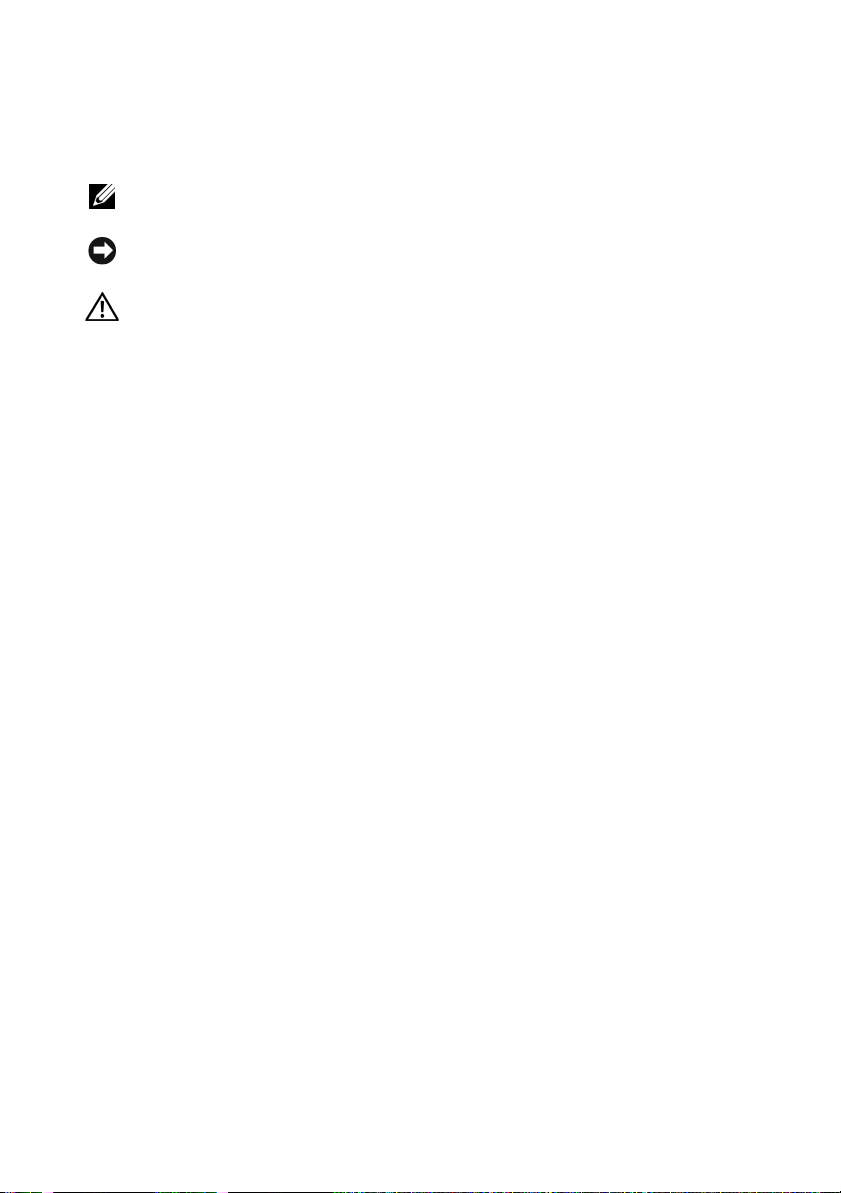
Notes, Notices, and Cautions
NOTE: A NOTE indicates important information that helps you make better use
of your computer.
NOTICE: A NOTICE indicates either potential damage to hardware or loss of data
and tells you how to avoid the problem.
CAUTION: A CAUTION indicates a potential for property damage, personal injury,
or death.
____________________
Information in this document is subject to change without notice.
© 2007 Dell Inc. All rights reserved.
Reproduction in any manner whatsoever without the written permission of Dell Inc. is strictly
forbidden.
Trademarks used in this text: Dell, the DELL logo, Pow er Edg e and OpenManage are trademarks
of Dell Inc.; Intel, Celeron and Xeon are registered trademarks and Core is a trademark of Intel
Corporation; Microsoft, Windows and Windows Server are registered trademarks of Microsoft
Corporation; Red Hat and Red Hat Enterprise Linux are registered trademarks of Red Hat, Inc.;
SUSE is a registered trademark of Novell, Inc.
Other trademarks and trade names may be used in this document to refer to either the entities claiming
the marks and names or their products. Dell Inc. disclaims any proprietary interest in trademarks
and trade names other than its own.
Model MMU
December 2007 P/N YT266 Rev. A00
Page 5
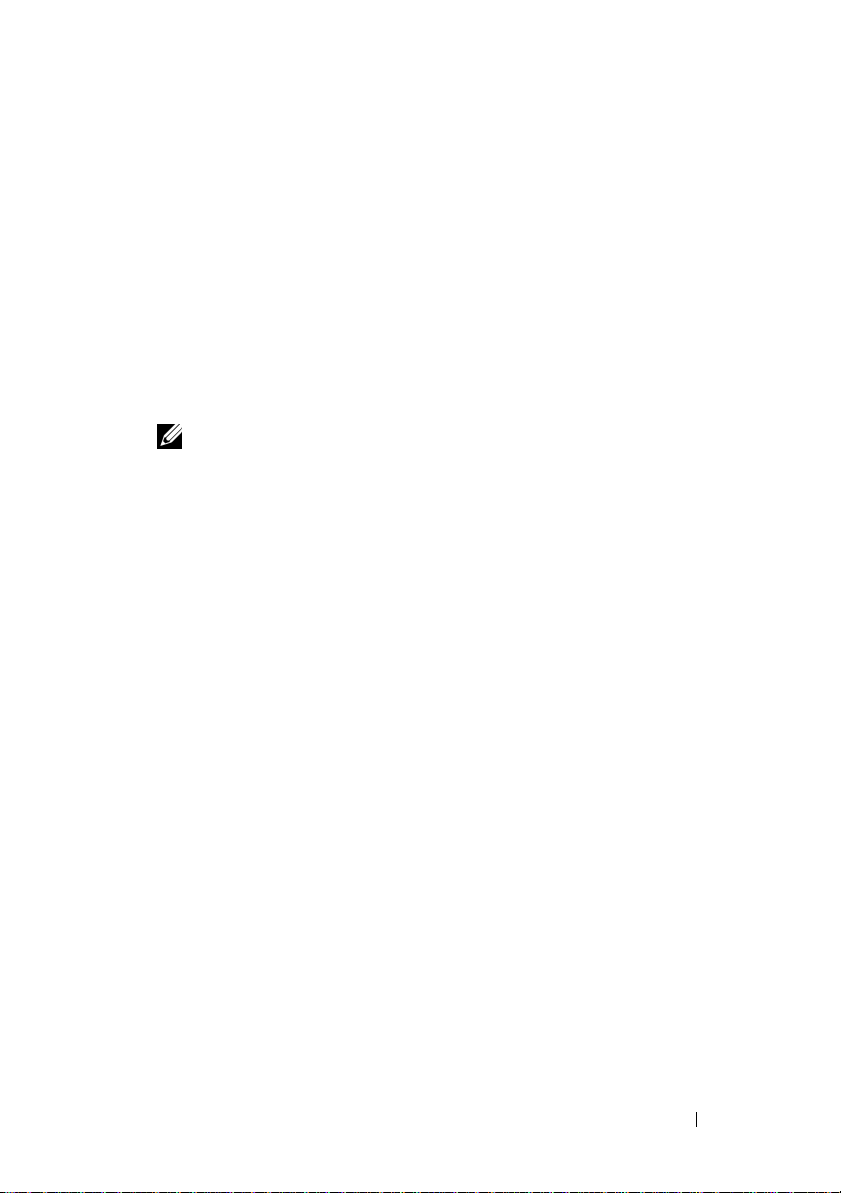
System Features
This section describes the major hardware and software features of your
system. It also provides information about other documents you may
need when setting up your system and how to obtain technical assistance.
Major hardware and software features of your system include:
• One of the following processors:
– Single-core Intel
– Dual-core Intel
– Quad-core Intel
NOTE: Use the System Setup program to view processor information.
See “Using the System Setup Program” in your Hardware Owner’s Manual.
• A minimum of 512 MB single- or dual-ranked registered 667-MHz DDR2
memory modules with ECC, upgradable to a maximum of 24 GB by
installing combinations of 512-MB, 1-GB, 2-GB, or 4-GB memory modules
in six module sockets on the system board.
• The following expansion slots:
– One PCIe x4 slot with x8 connector (if you have a DRAC card,
install it in this slot)
– One PCIe x4 slot
– Two PCIe x8 slots
– One 64-bit, 133-MHz PCI-X (3.3-V) slot
• Two integrated Gigabit Ethernet NIC ports, capable of supporting
10-Mbps, 100-Mbps, or 1000-Mbps data rates, with support for IPMI 2.0
and Wake-on-LAN.
• Seven USB 2.0-compliant connectors (two on the front, four on the back,
and one internal) capable of supporting a diskette drive, CD-ROM drive,
keyboard, mouse, or USB flash drive.
• An integrated Trusted Platform Module (TPM) version 1.2 used for
security applications, capable of generating and storing keys and storing
passwords and digital certificates. (Not available in China.)
®
Celeron® 445 processor
®
Core™2 Duo E6305/E6405 processor
®
Xeon® X3323/X3353/X3363 processor
Getting Started With Your System 3
Page 6

• An integrated ATI ES1000 SVGA video controller supporting True-color
graphics in the following resolutions: 640 x 480, 800 x 600, 1024 x 768,
1280 x 1024, and 1600 x 1200.
• Systems management circuitry that monitors critical system voltages
and fan speeds. The systems management circuitry works in conjunction
with the systems management software.
• Standard baseboard management controller with serial access.
• Back-panel connectors include serial, video, four USB connectors,
and two NIC connectors.
• Two 5.25-inch drive bays for a DVD-ROM, CDRW/DVD combo,
or tape backup unit.
NOTE: DVD devices are data only.
• One 3.5-inch drive bay for floppy drive.
• Support for the following internal hard-drive configurations:
– Up to four internal, 3.5-inch, SATA hard drives with integrated drive
controllers.
– Up to four internal, 3.5-inch, Serial-Attached SCSI (SAS) hard drives
with an optional SAS controller card or backplane.
NOTE: Hot-plug capability is supported only when SATA or SAS drives are
connected to the optional SAS controller card or backplane. Either option
requires the backplane configuration.
• Optional remote access controller (DRAC 5) for remote systems
management. This option requires a dedicated PCI slot (slot #1).
• A 490-W power supply. Also available with an optional redundant 528-W
power supply.
For more information about specific features, see “Technical Specifications”.
The following software is included with your system:
• A System Setup program for quickly viewing and changing system
configuration information. For more information on this program, see
“Using the System Setup Program” in the
Hardware Owner’s Manual
.
• Enhanced security features, including a system password and a setup
password, available through the System Setup program.
4 Getting Started With Your System
Page 7
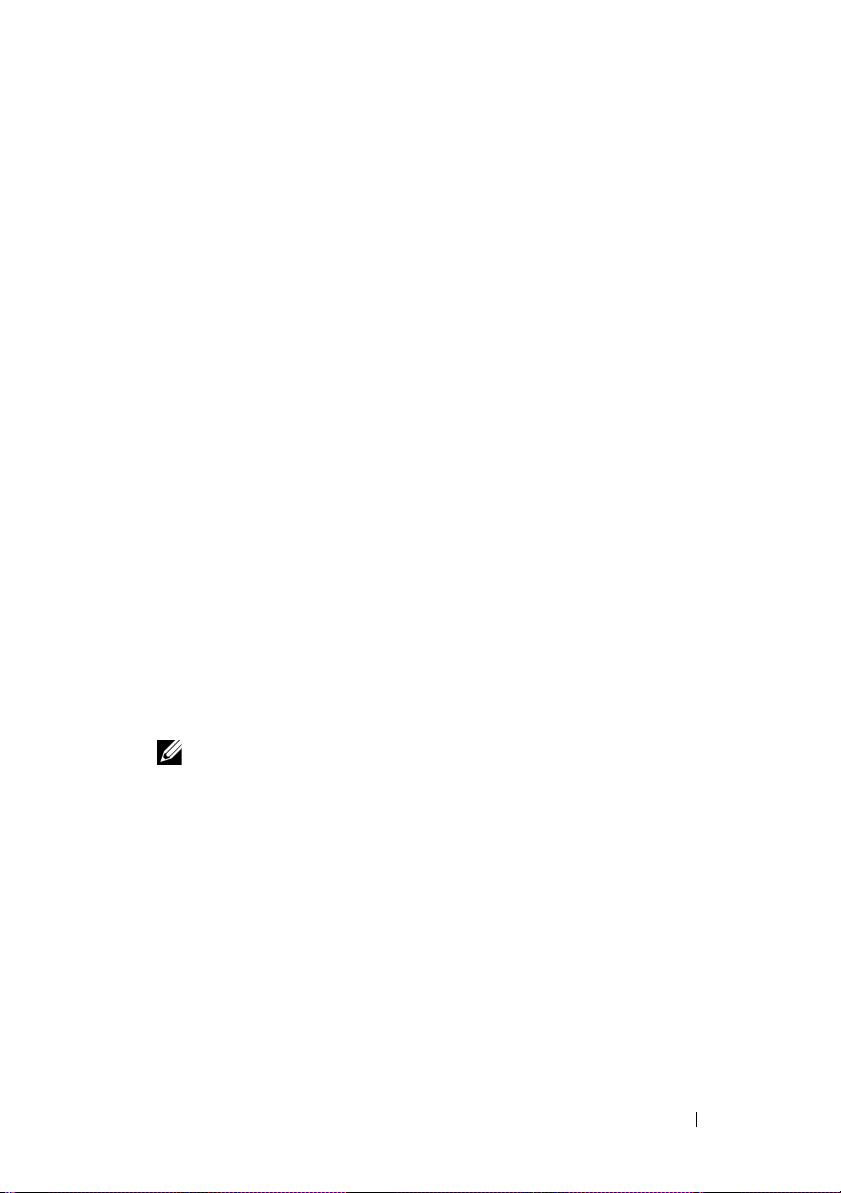
• System diagnostics for evaluating system components and devices.
For information about using the system diagnostics, see “Running
the System Diagnostics” in your
• Video drivers for displaying many popular application programs
in high-resolution modes.
• SATA or SAS device drivers that allow the operating system to
communicate with devices attached to the integrated SATA or SAS
subsystem. For more information about these drivers, see “Installing
Drives” in your
• Systems management software and documentation CDs.
Hardware Owner’s Manual
Hardware Owner’s Manual
.
.
Supported Operating Systems
Your system supports the following operating systems:
• Microsoft® Windows Server® 2003 R2, Standard and Enterprise Editions
(32-bit x86)
• Microsoft Windows Server 2003 R2, Standard and Enterprise x64 Editions
• Microsoft Windows Server 2003, Standard, Enterprise, and Web Editions
(32-bit x86)
• Microsoft Windows Server 2003, Standard and Enterprise x64 Editions
• Microsoft Windows Small Business Server 2003 R2, Standard and
Premium Editions (32-bit x86)
NOTE: Windows Server 2008 requires a bootable DVD drive to install the
operating system recovery media.
• Microsoft Windows Server 2008, Standard, Enterprise, and Web Editions
(32-bit x86)
• Microsoft Windows Server 2008, Standard, Enterprise, and Web x64
Editions
• Microsoft Windows Small Business Server 2008, Standard and Premium
x64 Editions
•Red Hat
• Red Hat Enterprise Linux ES (version 4) (x86_64)
• Red Hat Enterprise Linux ES (version 5) (x86)
®
Enterprise Linux® ES (version 4) (x86)
Getting Started With Your System 5
Page 8

• Red Hat Enterprise Linux ES (version 5) (x86_64)
•SUSE
®
Linux Enterprise Server 9 (x86_64)
NOTE: SUSE® Linux Enterprise Server 9, prior to SP4, does not support SATA
optical devices. Installation must be performed using other methods such as
a USB CDROM.
• SUSE Linux Enterprise Server 10 (x86_64)
Other Information You May Need
CAUTION: The Product Information Guide provides important safety and
regulatory information. Warranty information may be included within this
document or as a separate document.
•The
• CDs included with your system provide documentation and tools
• Systems management software documentation describes the features,
• Operating system documentation describes how to install (if necessary),
• Documentation for any components you purchased separately provides
• Updates are sometimes included with the system to describe changes
Hardware Owner’s Manual
provides information about system
features and describes how to troubleshoot the system and install or
replace system components. The
on the CDs that came with your system or on
Hardware Owner’s Manual
support.dell.com
is available
.
for configuring and managing your system.
requirements, installation, and basic operation of the software.
configure, and use the operating system software.
information necessary to configure and install these options.
to the system, software, and/or documentation.
NOTE: Always check for updates on support.dell.com and read the updates
first because they often supersede information in other documents.
• Release notes or readme files may be included to provide last-minute
updates to the system or documentation or advanced technical reference
material intended for experienced users or technicians.
6 Getting Started With Your System
Page 9

Obtaining Technical Assistance
If you do not understand a procedure in this guide or if the system
does not perform as expected, see your Hardware Owner’s Manual.
Dell Enterprise Training and Certification is available; see
www.dell.com/training for more information. This service may not
be offered in all locations.
Installation and Configuration
CAUTION: Before performing the following procedure, read and follow the safety
instructions and important regulatory information in your Product Information
Guide.
This section describes the steps to set up your system for the first time.
CAUTION: Installing the feet on a stand-alone tower system is necessary to
provide a stable foundation for the system. Failure to install the feet poses the
risk of having the system tip over, possibly causing bodily injury or damage to
the system.
CAUTION: Whenever you need to lift the system, get others to assist you.
To avoid injury, do not attempt to lift the system by yourself.
Unpacking the System
Unpack your system and identify each item.
Keep all shipping materials in case you need them later.
See the documentation included with your system on installing the system
stabilizer feet.
Getting Started With Your System 7
Page 10

Connecting the Keyboard, Mouse, and Monitor
Connect the keyboard, mouse, and monitor (optional).
The connectors on the back of your system have icons indicating which cable
to plug into each connector. Be sure to tighten the screws (if any) on the
monitor's cable connector.
Connecting the Power
Connect the system’s power cable(s) to the system.
Plug the other end of the cable into a grounded electrical outlet or a separate
power source such as an uninterrupted power supply (UPS) or a power
distribution unit (PDU).
8 Getting Started With Your System
Page 11
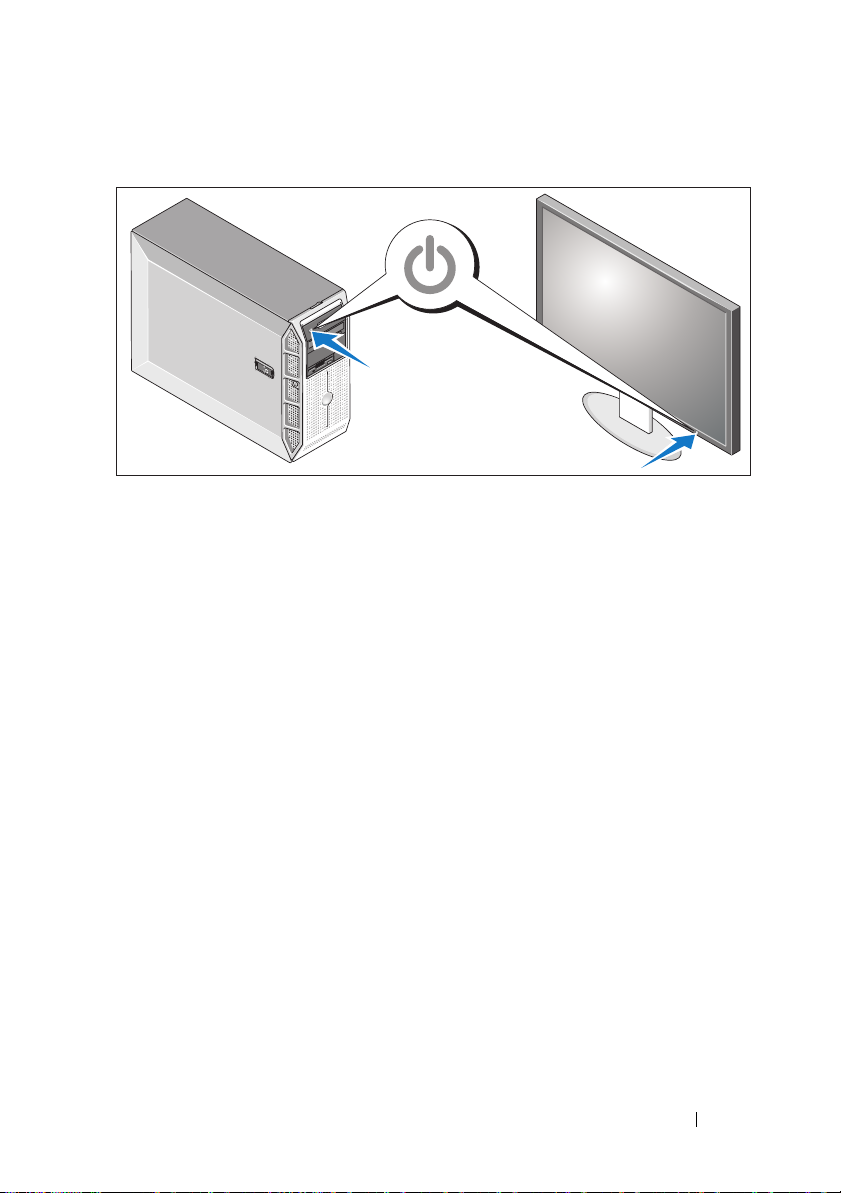
Turning on the System
Turn on the system and monitor (optional).
Press the power button on the system and the monitor. The power indicators
should light.
Adjust the monitor’s controls until the displayed image is satisfactory.
Complete the 0perating System Setup
If you purchased a preinstalled operating system, see the operating system
documentation that ships with your system. To install an operating system for
the first time, see the Quick Installation Guide. Be sure the operating system
is installed before installing hardware or software not purchased with the
system.
Getting Started With Your System 9
Page 12

Technical Specifications
Processor
Processor type One single-core Intel
processor
or
One dual-core Intel
E6305/E6405 processor
or
One quad-core Intel
X3323/X3353/X3363 processor
Expansion Buses
Bus type PCIe, PCI-X
Expansion slots
PCIe
PCI-X One 64-bit, 133-MHz, 3.3-V
One x4 with x8 connector
One x4
Two x8
®
Celeron® 445
®
Core™2 Duo
®
Xeon®
Memory
Architecture 72-bit, single- or dual-rank, registered
DDR2, 667-MHz memory modules
with ECC
Memory module sockets Six 240-pin
Memory module capacities 512 MB, 1 GB, 2 GB, or 4 GB
Minimum RAM 512 MB (one 512-MB module)
Maximum RAM 24 GB
10 Getting Started With Your System
Page 13
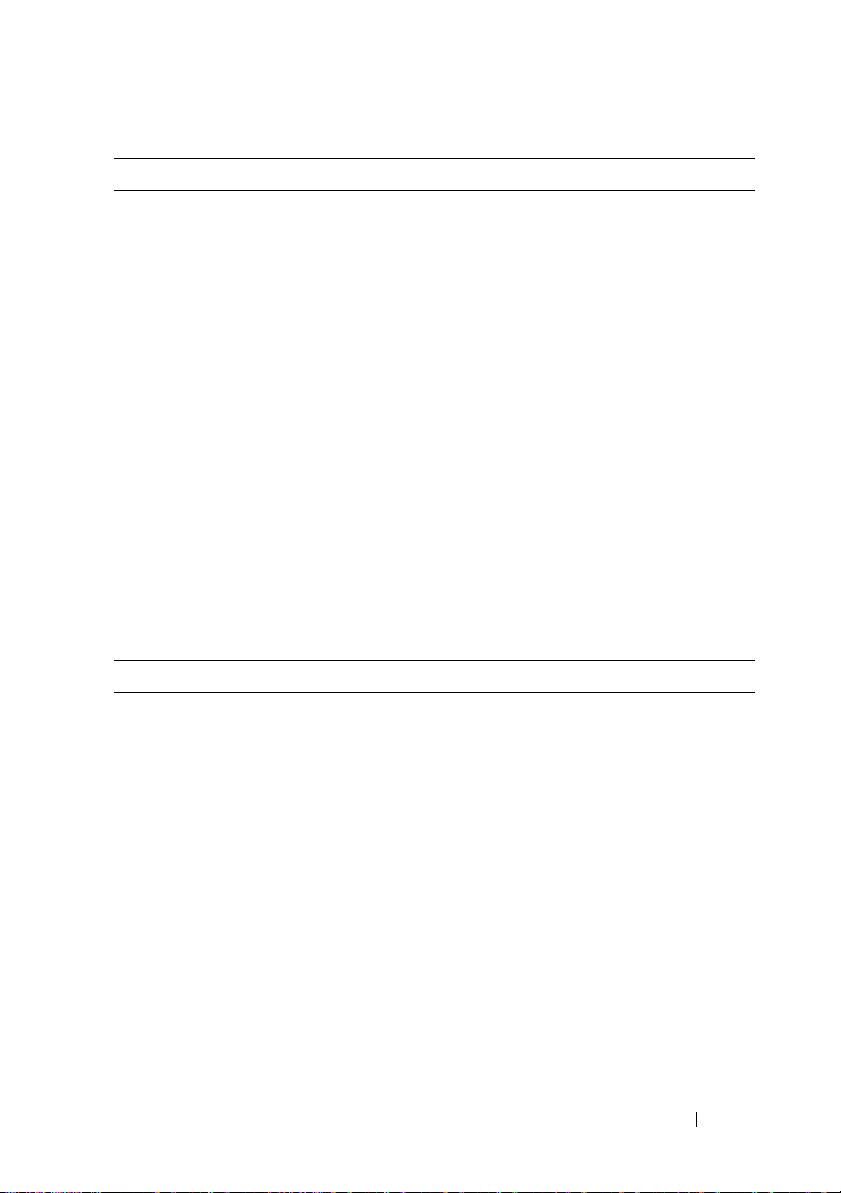
Drives
Hard Drives
SATA Up to four internal, 1-inch-high (3.5-inch form
factor) drives connected to integrated drive
controller or RAID controller card (non-hot plug)
or SAS backplane (hot plug)
SAS Up to four internal, 1-inch-high
(3.5-inch form factor) drives connected
to optional SAS backplane (hot-plug)
or SAS controller card (non-hot plug)
NOTE: Mixing of SATA and SAS drives
is not supported.
Optical drive One SATA DVD or combination CD-RW/DVD
NOTE: DVD devices are data only.
Diskette drive One optional 3.5-inch, 1.44-MB
Tape drive One optional SATA or SCSI tape backup unit
in the optical drive bay. SCSI tape drive requires
the optional PCIe SCSI controller card.
Connectors
Externally accessible
Back
NIC Two RJ-45 (from integrated Gigabit NIC)
Serial 9-pin, DTE, 16550-compatible
USB Four 4-pin, USB 2.0-compliant
Video 15-pin VGA
Front
USB Two 4-pin, USB 2.0-compliant
Internally accessible
SATA channels Six 7-pin
USB One 4-pin, USB 2.0-compliant
Getting Started With Your System 11
Page 14
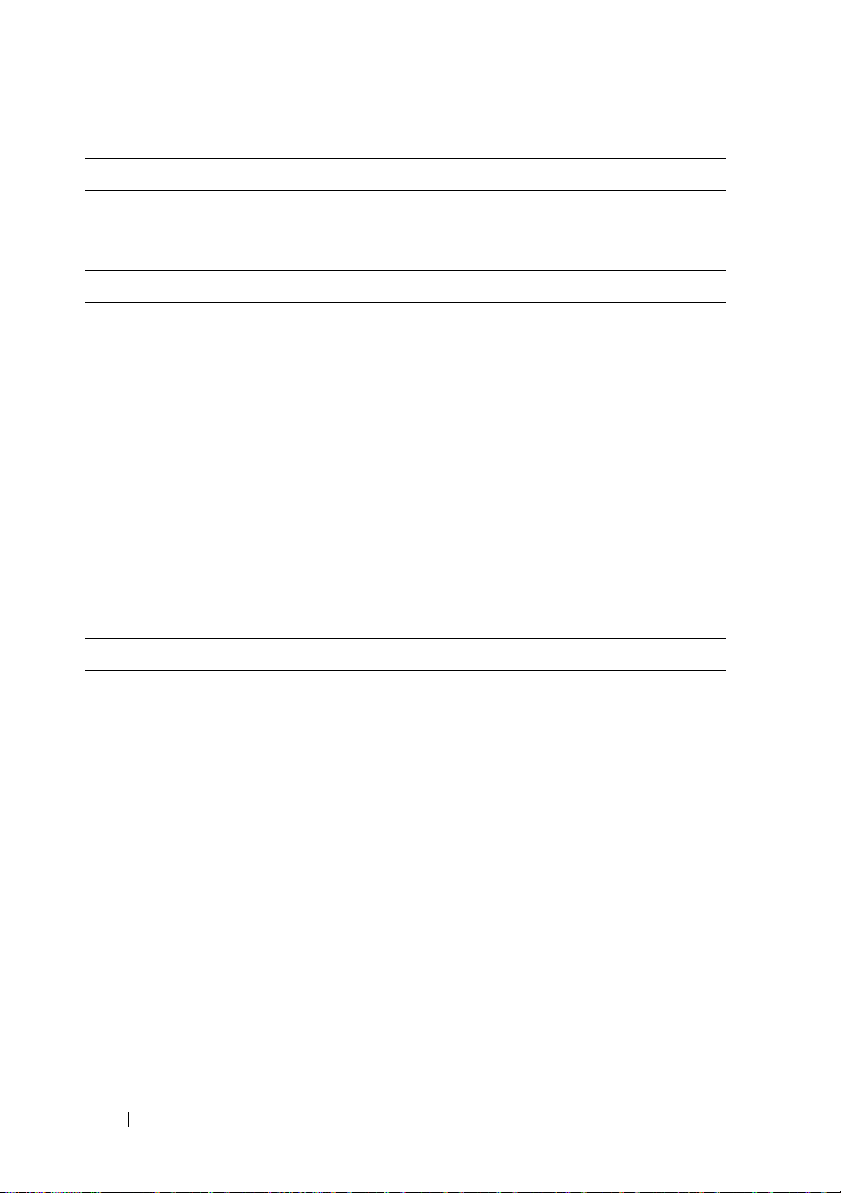
Video
Video type
Video memory
Power
AC power supply
Wa t ta g e
Vo lt ag e
Current consumption
Heat dissipation
Maximum inrush current Under typical line conditions and over
System battery
Physical
Height 44.4 cm (17.4 in)
Width
Depth
Weight 19.1 kg (42 lb)
Integrated ATI ES1000 VGA controller
32 MB
490 W
528 W (optional redundant power supply)
100–240 VAC, 50/60 Hz
8.0–4.5 A
2275 BTU/hr maximum
the entire system ambient operating range,
the inrush current may reach 55 A for 10 ms
or less or 25 A at 150 ms or less.
CR 2032 3.0-V lithium ion coin cell
21.0 cm (8.3 in)
61.2 cm (24.1 in)
12 Getting Started With Your System
Page 15

Environmental
NOTE: For additional information about environmental measurements for specific
system configurations, see www.dell.com/environmental_datasheets.
Temperature
Operating 10° to 35°C (50° to 95°F)
Storage –40° to 65°C (–40° to 149°F)
Relative humidity
Operating 20% to 80% (noncondensing)
Storage 5% to 95% (noncondensing)
Maximum vibration
Operating 0.26 G (half-sine wave) at a sweep
of 3 to 200 MHz for 15 minutes
Storage 0.5 G at 3–200 Hz for 15 min
Maximum shock
Operating Six consecutively executed shock pulses
in the positive and negative x, y, and z axes
(one pulse on each side of the system)
of 36 G for up to 2.6 ms
Storage Six consecutively executed shock pulses
in the positive and negative x, y, and z axes
(one pulse on each side of the system)
of 71 G for up to 2 ms
Altitude
Operating –16 to 3,048 m (–50 to 10,000 ft)
Storage –16 to 10,668 m (–50 to 35,000 ft)
Airborne Contaminant Level
Class G2 or lower as defined by ISA-S71.04-1985
Getting Started With Your System 13
Page 16

14 Getting Started With Your System
Page 17
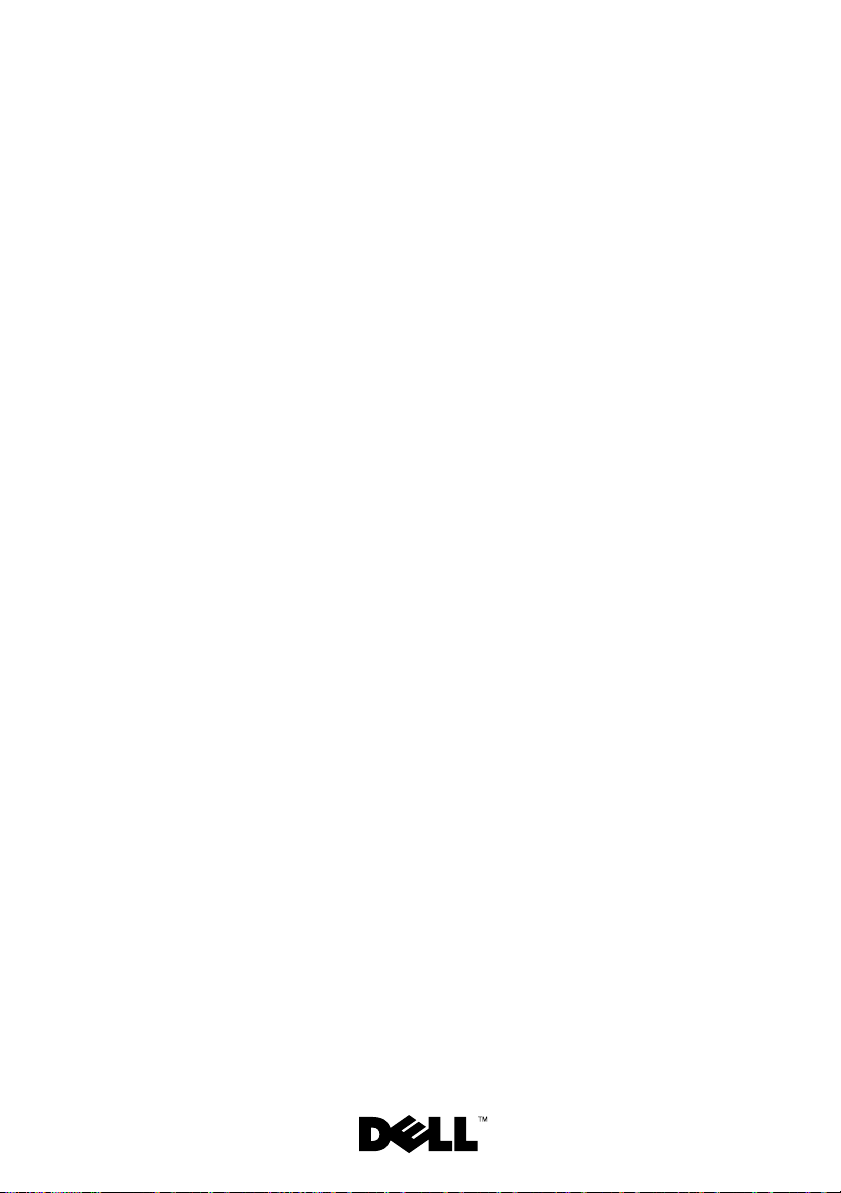
Systèmes Dell™
PowerEdge™ T300
Guide de mise
en route
Page 18
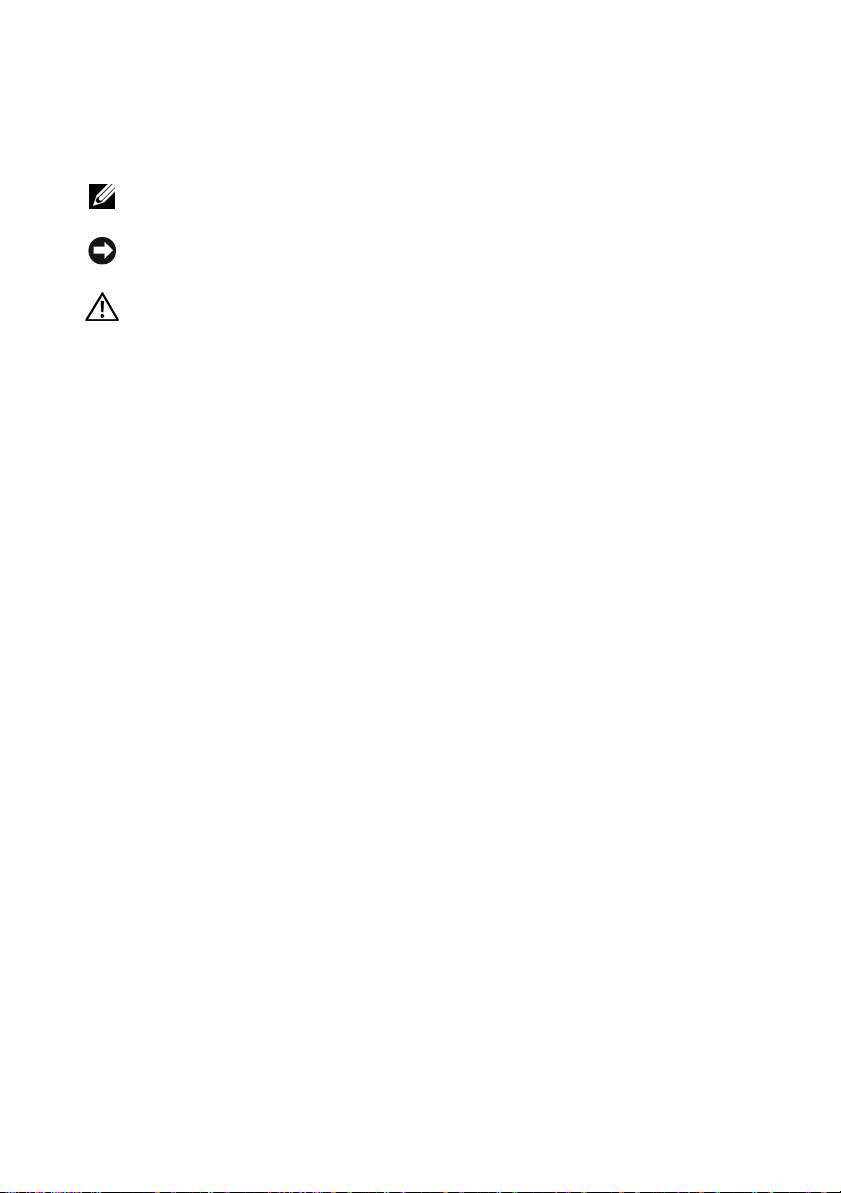
Remarques, avis et précautions
REMARQUE : Une REMARQUE indique des informations importantes qui peuvent
vous aider à mieux utiliser votre ordinateur.
AVIS : Un AVIS vous avertit d'un risque de dommage matériel ou de perte
de données et vous indique comment éviter le problème.
PRÉCAUTION : Une PRÉCAUTION indique un risque potentiel d'endommagement
du matériel, de blessure corporelle ou de mort.
____________________
Les informations contenues dans ce document peuvent être modifiées sans préavis.
© 2007 Dell Inc. Tous droits réservés.
La reproduction de ce document de quelque manière que ce soit sans l'autorisation écrite de Dell Inc.
est strictement interdite.
Marques utilisées dans ce document : Dell, le logo DELL, Pow er Ed ge et OpenManage sont
des marques de Dell Inc. ; Intel, Celeron et Xeon sont des marques déposées de Intel Corporation ;
Core est une marque de Intel Corporation ; Microsoft, Windows et Windows Server sont des marques
déposées de Microsoft Corporation ; Red Hat et Red Hat Enterprise Linux sont des marques déposées
de Red Hat, Inc. ; SUSE est une marque déposée de Novell, Inc.
D'autres marques et noms de marques peuvent être utilisés dans ce document pour faire référence
aux entités se réclamant de ces marques et de ces noms ou à leurs produits. Dell Inc. dénie tout
intérêt propriétaire vis-à-vis des marques et des noms de marque autres que les siens.
Modèle MMU
Décembre 2007 N/P YT266 Rév. A00
Page 19

Caractéristiques du système
Cette section décrit les principales caractéristiques matérielles et logicielles
du système. Elle contient également des informations sur d'autres documents
pouvant être utiles à la configuration du système et indique comment obtenir
une assistance technique.
Les principales caractéristiques du système sur le plan matériel et logiciel
sont les suivantes :
• Un processeur parmi les suivants :
– Processeur à coeur unique Intel
– Processeur double coeur Intel
– Processeur quadruple coeur Intel
REMARQUE : Utilisez le programme de configuration du système pour
visualiser les informations concernant le processeur. Voir “Using the System
Setup Program” (Utilisation du programme de configuration du système)
dans le document Hardware Owner's Manual (Manuel du propriétaire).
• Un minimum de 512 Mo de mémoire, sous forme de barrettes DDR2
à une seule ou deux rangées de connexion, à registres et avec ECC,
cadencées à 667 MHz. Extension possible (jusqu'à 24 Go maximum)
via l'installation de combinaisons de barrettes de 512 Mo, 1 Go, 2 Go
ou 4 Go dans les six emplacements mémoire de la carte système.
• Logements d'extension :
– Un logement PCIe x8 câblé en x4. Si vous possédez une carte DRAC,
installez-la dans ce logement
– Un logement PCIe x4
– Deux logements PCIe x8
– Un logement PCI-X 64 bits à 133 MHz (3,3 V)
• Deux ports de NIC Ethernet Gigabit intégrés prenant en charge des débits
de 10, 100 ou 1000 Mbps avec prise en charge d'IPMI 2.0 et de la fonction
Wake-on-LAN.
®
Celeron®445
®
Core™ 2 Duo E6305/E6405
®
Xeon® X3323/X3353/X3363
Guide de mise en route 17
Page 20

• Sept connecteurs USB 2.0 (deux à l'avant, quatre à l'arrière et un interne)
pour la connexion d'un lecteur de disquette ou de CD-ROM, d'un clavier,
d'une souris ou d'un lecteur flash USB.
• Puce TPM (Trusted Platform Module) intégrée version 1.2, utilisée pour
la sécurité des applications et pouvant générer et mémoriser des clés, des
mots de passe et des certificats numériques (non disponible en Chine).
• Contrôleur vidéo SVGA intégré ATI ES1000 prenant en charge
les graphiques True-color dans les résolutions suivantes : 640 x 480,
800 x 600, 1024 x 768, 1280 x 1024 et 1600 x 1200.
• Circuits de gestion des systèmes contrôlant les tensions et les vitesses de
ventilateurs critiques. Ces circuits fonctionnent de pair avec les logiciels
de gestion de systèmes.
• Contrôleur BMC (Baseboard Management Controller) standard
avec accès série.
• Panneau arrière contenant les ports série, vidéo, USB (4) et deux
connecteurs de NIC.
• Deux baies de lecteur 5,25 pouces pouvant accueillir un lecteur de
DVD-ROM, un lecteur combo CDRW/DVD ou une unité de sauvegarde
sur bande.
REMARQUE : Les périphériques DVD sont uniquement des périphériques
de données.
• Une baie de lecteur 3,5 pouces pouvant accueillir un lecteur de disquette.
• Prise en charge des configurations suivantes pour les disques durs
internes :
– Jusqu'à quatre disques durs SATA 3,5 pouces internes, avec des
contrôleurs intégrés.
– Jusqu'à quatre disques durs SAS (Serial-Attached SCSI) 3,5 pouces
internes, avec un contrôleur ou un fond de panier SAS en option.
REMARQUE : La fonction d'enfichage à chaud est prise en charge
uniquement lorsque des lecteurs SATA ou SAS sont connectés à la
carte contrôleur ou au fond de panier SAS (tous deux en option). Ces deux
options requièrent l'utilisation de la configuration avec fond de panier.
18 Guide de mise en route
Page 21

• Contrôleur DRAC 5 (Dell Remote Access Controller) en option, pour
la gestion de systèmes à distance. Cette option nécessite l'utilisation
d'un logement PCI dédié (logement numéro 1).
• Bloc d'alimentation de 490 W. Également disponible avec un bloc
d'alimentation redondant de 528 W, en option.
Pour plus d'informations sur des caractéristiques spécifiques,
voir “Spécifications techniques”.
Les logiciels suivants sont livrés avec le système :
• Programme de configuration du système permettant de consulter et
de modifier rapidement les informations sur la configuration du système.
Pour plus d'informations, voir “Using the System Setup Program”
(Utilisation du programme de configuration du système), dans le
document
Hardware Owner's Manual
(Manuel du propriétaire).
• Fonctions de sécurité avancées (disponibles dans le programme
de configuration du système) permettant de définir un mot de passe
système et un mot de passe de configuration.
• Diagnostics permettant de tester les composants et périphériques du
système. Pour plus d'informations, voir “Running the System Diagnostics”
(Exécution des diagnostics du système), dans le document
Owner's Manual
(Manuel du propriétaire).
Hardware
• Pilotes vidéo permettant d'afficher un grand nombre d'applications
très répandues dans les modes à haute résolution.
• Pilotes de périphériques SATA ou SAS permettant au système d'exploitation de communiquer avec les périphériques connectés au sous-système
SATA ou SAS intégré. Pour plus d'informations, voir “Installing Drives”
(Installation de lecteurs), dans le document
Hardware Owner's Manual
(Manuel du propriétaire).
• CD contenant les logiciels de gestion de systèmes et la documentation.
Guide de mise en route 19
Page 22

Systèmes d'exploitation pris en charge
Le système prend en charge les systèmes d'exploitation suivants :
• Microsoft® Windows Server®2003 R2, éditions Standard et Enterprise
(32 bits, x86)
• Microsoft Windows Server 2003 R2, éditions Standard et Enterprise
64 bits
• Microsoft Windows Server 2003, éditions Standard, Enterprise et Web
(32 bits, x86)
• Microsoft Windows Server 2003, éditions Standard et Enterprise (64 bits)
• Microsoft Windows Small Business Server 2003 R2, éditions Standard
et Premium (32 bits, x86)
REMARQUE : Pour installer le média de récupération de Windows
Server 2008, vous devez disposer d'un lecteur de DVD amorçable.
• Microsoft Windows Server 2008, éditions Standard, Enterprise et Web
(32 bits, x86)
• Microsoft Windows Server 2008, éditions Standard, Enterprise et Web
(64 bits)
• Microsoft Windows Small Business Server 2008, éditions Standard
et Premium (64 bits)
•Red Hat
• Red Hat Enterprise Linux ES (version 4, x86_64)
• Red Hat Enterprise Linux ES (version 5, x86)
• Red Hat Enterprise Linux ES (version 5, x86_64)
•SUSE
®
Enterprise Linux® ES (version 4, x86)
®
Linux Enterprise Server 9 (x86_64)
REMARQUE : Les versions de SUSE® Linux Enterprise Server 9 antérieures
au SP4 ne sont pas compatibles avec les périphériques SATA optiques.
L'installation doit donc être effectuée à l'aide d'une autre méthode
(lecteur de CDROM USB, par exemple).
• SUSE Linux Enterprise Server 10 (x86_64)
20 Guide de mise en route
Page 23

Autres informations utiles
PRÉCAUTION : Le document Product Information Guide (Guide d'information
sur le produit) contient d'importantes informations se rapportant à la sécurité
et aux réglementations. Les informations sur la garantie se trouvent soit dans
ce document, soit à part.
• Le document
contient des informations sur les caractéristiques du système, ainsi
que des instructions relatives au dépannage et à l'installation ou au
remplacement de composants. Il se trouve sur les CD fournis
le système, ainsi que sur le site
• Les CD fournis avec le système contiennent des documents
et des outils relatifs à la configuration et à la gestion du système.
• La documentation des logiciels de gestion de systèmes contient des
informations sur les fonctionnalités, l'installation et l'utilisation de base
de ces logiciels, ainsi que sur la configuration requise.
• La documentation du système d'exploitation indique comment installer
(au besoin), configurer et utiliser le système d'exploitation.
• La documentation fournie avec les composants achetés séparément
contient des informations permettant de configurer et d'installer ces
options.
• Des mises à jour sont parfois fournies avec le système. Elles décrivent les
modifications apportées au système, aux logiciels ou à la documentation.
Hardware Owner's Manual
support.dell.com
(Manuel du propriétaire)
avec
.
REMARQUE : Vérifiez toujours si des mises à jour sont disponibles sur le
site support.dell.com et lisez-les en premier, car elles remplacent souvent
les informations contenues dans les autres documents.
• Si des notes d'édition ou des fichiers lisez-moi (readme) sont fournis,
ils contiennent des mises à jour de dernière minute apportées au système
ou à la documentation, ou bien des informations techniques avancées
destinées aux utilisateurs expérimentés ou aux techniciens.
Guide de mise en route 21
Page 24

Obtention d'une assistance technique
Si vous ne comprenez pas une procédure décrite dans ce guide ou si le
système ne réagit pas comme prévu, reportez-vous au document Hardware
Owner's Manual (Manuel du propriétaire).
Des formations et certifications Dell Enterprise sont disponibles. Pour plus
d'informations, consultez le site www.dell.com/training. Ce service n'est
disponible que dans certains pays.
Installation et configuration
PRÉCAUTION : Avant de commencer la procédure suivante, lisez et appliquez
les consignes de sécurité et les informations importantes sur les réglementations
figurant dans le document Product Information Guide (Guide d'information sur
le produit).
Cette section décrit les opérations à effectuer lors de la configuration initiale
du système.
PRÉCAUTION : L'installation des pieds stabilisateurs sur un système autonome
configuré en tour est indispensable. Sans ces pieds, l'ordinateur risque de
basculer, ce qui pourrait l'endommager ou occasionner des blessures corporelles.
PRÉCAUTION : Demandez toujours de l'aide avant de soulever le système.
N'essayez pas de le soulever seul, car vous risqueriez de vous blesser.
Déballage du système
Sortez le système de son emballage et identifiez tous les éléments fournis.
Conservez les matériaux d'emballage au cas où vous en auriez besoin
ultérieurement.
Consultez la documentation fournie avec le système pour obtenir
les instructions d'installation relatives aux pieds stabilisateurs.
22 Guide de mise en route
Page 25

Connexion du clavier, de la souris et du moniteur
Connectez le clavier et la souris, ainsi que le moniteur (si nécessaire).
Utilisez les icônes des connecteurs situés à l'arrière du système pour savoir où
insérer chaque câble. N'oubliez pas de serrer les vis situées sur le connecteur
du câble du moniteur, s'il en est équipé.
Branchement des câbles d'alimentation
Branchez le(s) câble(s) d'alimentation sur le système.
Branchez ensuite l'autre extrémité du câble sur une prise de courant mise
à la terre ou sur une source d'alimentation autonome (onduleur ou unité
de distribution de l'alimentation [PDU]).
Guide de mise en route 23
Page 26

Mise sous tension du système
Mettez le système sous tension, ainsi que le moniteur, si nécessaire.
Appuyez sur le bouton d'alimentation du système et sur celui du moniteur.
Les voyants d'alimentation doivent s'allumer.
Réglez le moniteur jusqu'à ce que l'image soit correctement affichée.
Finalisation de l'installation du système d'exploitation
Si vous avez acheté un système d'exploitation préinstallé, consultez
tout d'abord la documentation associée, qui a été fournie avec l'ordinateur.
Si vous installez un système d'exploitation pour la première fois, consultez
le document Quick Installation Guide (Guide d'installation rapide).
Veillez à installer le système d'exploitation avant tout élément matériel
ou logiciel acheté séparément.
24 Guide de mise en route
Page 27

Spécifications techniques
Processeur
Type de processeur Un processeur à coeur unique
Bus d'extension
Type de bus PCIe, PCI-X
Logements d'extension
PCIe
PCI-X Un connecteur 64 bits à 133 MHz (3,3 V)
®
Celeron®445
Intel
ou
Un processeur double coeur
®
Core™2 Duo E6305/E6405
Intel
ou
Un processeur quadruple coeur
®
Xeon® X3323/X3353/X3363
Intel
Un connecteur x8 câblé en x4
Un connecteur x4
Deux connecteurs x8
Mémoire
Architecture Barrettes de mémoire DDR2 72 bits,
à registres et avec ECC, cadencées
à 667 MHz, à une seule ou deux rangées
de connexions
Connecteurs mémoire Six à 240 broches
Capacité des barrettes de mémoire 512 Mo, 1 Go, 2 Go ou 4 Go
RAM minimale 512 Mo (une barrette de 512 Mo)
RAM maximale 24 Go
Guide de mise en route 25
Page 28

Lecteurs
Disques durs
SATA Jusqu'à quatre lecteurs internes de 1 pouce
de hauteur (format 3,5 pouces) connectés
au contrôleur intégré, à une carte contrôleur
RAID (non enfichable à chaud) ou à un fond
de panier SAS (enfichable à chaud)
SAS Jusqu'à quatre lecteurs internes de 1 pouce de
hauteur (format 3,5 pouces) connectés à une carte
contrôleur SAS (non enfichable à chaud) ou à un
fond de panier SAS (enfichable à chaud), tous
deux en option
REMARQUE : L'utilisation simultanée de lecteurs
SATA et SAS n'est pas prise en charge.
Lecteur optique Un lecteur SATA DVD ou comboCD-RW/DVD
REMARQUE : Les périphériques DVD sont
uniquement des périphériques de données.
Lecteur de disquette Un lecteur 3,5 pouces de 1,44 Mo, en option
Lecteur de bande Une unité de sauvegarde sur bande SATA ou SCSI
(toutes deux en option), installée dans la baie de
lecteur optique. Pour utiliser un lecteur de bande
SCSI, vous devez installer la carte contrôleur SCSI
PCIe en option.
Connecteurs
Accessibles de l'extérieur
Arrière
NIC Deux connecteurs RJ-45
(sur le NIC Gigabit intégré)
Série Connecteur DTE à 9 broches, compatible 16550
USB Quatre connecteurs à 4 broches,
compatibles USB 2.0
Vidéo VGA, 15 broches
26 Guide de mise en route
Page 29

Connecteurs (Suite)
Avant
USB Deux connecteurs à 4 broches,
compatibles USB 2.0
Accessibles de l'intérieur
Canaux SATA Six à 7 broches
USB Un connecteur à 4 broches, compatible USB 2.0
Vidéo
Type de vidéo
Mémoire vidéo
Alimentation
Bloc d'alimentation en CA
Puissance
Te ns i on
Consommation de courant
Dissipation thermique
Appel de courant maximal Dans des conditions de lignes typiques et dans
Pile du système
Contrôleur VGA ATI ES1000 intégré
32 Mo
490 W
528 W (bloc d'alimentation redondant
en option)
100 - 240 VCA ; 50/60 Hz
8,0- 4,5A
2275 BTU/h (573,29 kcal/h) maximum
toute la gamme ambiante de fonctionnement
du système, l'appel de courant peut atteindre 55 A
pendant un maximum de 10 ms, ou 25 A pendant
un maximum de 150 ms.
Pile bouton au lithium-ion CR2032 (3 V)
Caractéristiques physiques
Hauteur 44,4 cm (17,4 pouces)
Largeur
Profondeur
Poids 19,1 kg (42 livres)
21 cm (8,3 pouces)
61,2 cm (24,1 pouces)
Guide de mise en route 27
Page 30

Environnement
REMARQUE : Pour plus d'informations concernant les mesures d'exploitation
liées à différentes configurations spécifiques, rendez-vous à l'adresse
www.dell.com/environmental_datasheets.
Température
Fonctionnement De 10° à 35°C (50 à 95°F)
Stockage De -40° à 65°C (-40° à 149°F)
Humidité relative
Fonctionnement De 20 à 80% (sans condensation)
Stockage De 5% à 95% (sans condensation)
Tolérance maximale aux vibrations
Fonctionnement 0,26 G (semi-sinusoïde) avec un balayage
de 3 à 200 MHz pendant 15 minutes
Stockage 0,5 G avec un balayage de 3 à 200 Hz
pendant 15 minutes
Choc maximal
Fonctionnement Six chocs consécutifs de 36 G pendant un
maximum de 2,6 ms en positif et négatif
sur les axes x, y et z (une impulsion de
chaque côté du système)
Stockage Six chocs consécutifs de 71 G pendant un
maximum de 2 ms en positif et négatif sur
les axes x, y et z (une impulsion de chaque
côté du système)
Altitude
Fonctionnement De -16 à 3 048 m (-50 à 10 000 pieds)
Stockage De -16 à 10 668 m (-50 à 35 000 pieds)
Contaminants en suspension dans l'air
Classe G2 ou inférieure selon la norme
ISA-S71.04-1985
28 Guide de mise en route
Page 31

Sistemas Dell™
PowerEdge™ T300
Primeiros passos
com o sistema
Page 32

Notas, Avisos e Advertências
NOTA: As NOTAS fornecem informações importantes que o ajudam a utilizar
melhor o computador.
AVISO: As mensagens de AVISO informam sobre possíveis danos ao hardware
ou sobre perda de dados, e indicam como evitar o problema.
ADVERTÊNCIA: As mensagens de ADVERTÊNCIA indicam a possibilidade
de danos à propriedade, de lesões pessoais ou risco de morte.
____________________
As informações contidas neste documento estão sujeitas a alterações sem aviso prévio.
© 2007 Dell Inc. Todos os direitos reservados.
Fica proibida a reprodução por quaisquer meios sem a permissão por escrito da Dell Inc.
Marcas comerciais mencionadas neste texto: Dell, o logo da DELL, PowerEdge e OpenManage
são marcas comerciais da Dell Inc.; Intel, Celeron e Xeon são marcas registradas e Core é uma marca
comercial da Intel Corporation; Microsoft, Windows e Windows Server são marcas registradas da
Microsoft Corporation; Red Hat e Red Hat Enterprise Linux são marcas registradas da Red Hat, Inc.;
SUSE é uma marca registrada da Novell, Inc.
Outras marcas e nomes comerciais podem ser mencionados neste documento em referência
às entidades proprietárias das marcas e nomes ou seus produtos. A Dell Inc. renuncia ao direito
de qualquer participação em nomes e marcas comerciais que não sejam de sua propriedade.
Modelo MMU
Dezembro de 2007 N/P YT266 Rev. A00
Page 33

Recursos do sistema
Esta seção descreve os principais recursos de hardware e software do sistema.
Também fornece informações sobre outros documentos que podem ser úteis
durante a configuração do sistema e quando precisar de assistência técnica.
Os principais recursos de hardware e software do sistema incluem:
• Um dos seguintes processadores:
– Processador Intel
– Processador Intel
– Processador Intel
NOTA: Use o programa de configuração do sistema para visualizar
informações sobre o processador. Consulte a seção “Como utilizar
o programa de configuração do sistema” do Manual do proprietário
de hardware.
• Memória mínima de 512 MB em filas simples ou duplas, com módulos
de memória DDR2 de 667 MHz DDR2 com ECC, atualizável até um
mínimo de 24 GB por meio da instalação de combinações de módulos de
memória de 512 MB, 1 GB, 2 GB ou 4 GB nos seis soquetes para módulo
na plac do sistema.
• Os seguintes slots de expansão:
– Um slot PCIe x4 com conector x8 (se possuir uma placa DRAC,
instale-a nesse slot)
– Um slot PCIe x4
– Dois slots PCIe x8
– Um slot PCI-X de 64 bite, 133 MHz (3.3-V)
• Duas portas Gigabit Ethernet NIC integradas, com capacidade para
suportar taxas de dados de 10 Mbps, 100 Mbps ou 1000 Mbps e suporte
para IPMI 2.0 e Wake-on-LAN.
• Sete conectores USB 2.0 (dois na frente, 4 atrás e 1 interno) capazes
de suportar unidades de disquete, unidades de CD-ROM, teclado,
mouse ou unidades flash USB.
®
Celeron® 445 Single-core
®
Core™2 Duo E6305/E6405 Dual-core
®
Xeon® X3323/X3353/X3363 Quad-core
Primeiros passos com o sistema 31
Page 34

• Um módulo de plataforma confiável (Trusted Platform Module, TPM)
integrado versão 1.2, usado para aplicativos de segurança, capaz de gerar
e armazenar chaves de memória e armazenar senhas e certificados digitais
(não disponível na China).
• Um controlador de vídeo ATI ES1000 SVGA integrado que suporta
gráficos true-color nas seguintes resoluções: 640 x 480, 800 x 600,
1024 x 768, 1280 x 1024 e 1600 x 1200.
• Circuito de gerenciamento de sistemas que monitora as voltagens críticas
do sistema e as velocidades do ventilador. O circuito de gerenciamento
de sistemas trabalha em conjunto com o software de gerenciamento de
sistemas.
• Controlador padrão de gerenciamento da placa de base com acesso serial.
• Os conectores do painel traseiro incluem um conector serial, um conector
de vídeo, quatro conectores USB e dois conectores NIC.
• Dois compartimentos de 5,25 polegadas para uma unidade de DVD-ROM,
um combinação de CDRW/DVD ou unidade de fita para backup
NOTA: Os dispositivos de DVD destinam-se somente a dados.
• Um compartimento de 3,5 polegadas para uma unidade de disquete.
• Suporte para as seguintes configurações das unidades de disco rígido
internas:
– Até quatro discos rígidos internos SATA de 3,5 polegadas com
controladores de unidade integrados.
– Até quatro discos rígidos SAS (Serial-Attached SCSI) de 3,5 polegadas
com um cartão controlador ou backpane SAS opcional.
NOTA: Somente há suporte para o recurso de conexão automática quando
as unidades SATA ou SAS estiverem conectadas ao cartão controlador
ou backpane SAS opcional. As duas opções exigem a configuração do
backplane.
• Controlador de acesso remoto (RAC) para o gerenciamento remoto
de sistemas. Essa opção exige um slot PCI dedicado (slot #1).
• Uma fonte de alimentação de 490 W. Também disponível com uma
fonte de alimentação redundante opcional de 528-W power supply.
32 Primeiros passos com o sistema
Page 35

Para obter mais informações sobre recursos específicos, consulte a seção
“Especificações técnicas”.
O sistema é fornecido com os seguintes softwares:
• Um programa de configuração do sistema (System Setup) para exibição
e alteração rápidas das informações de configuração. Para obter mais
informações sobre esse programa, consulte a seção “Como utilizar
o programa de configuração do sistema” no
Manual do proprietário
de hardware.
• Recursos aperfeiçoados de segurança, incluindo uma senha de sistema
e uma senha de configuração, disponíveis por meio do programa de
configuração do sistema.
• Diagnóstico do sistema para avaliação de componentes e dispositivos
do sistema. Para obter informações sobre o uso do diagnóstico do sistema,
consulte a seção “Como executar o diagnóstico do sistema” do
Manual
do proprietário de hardware.
• Drivers de vídeo para a exibição de vários aplicativos populares em modos
de alta resolução.
• Drivers de dispositivos SATA ou SAS que permitem a comunicação do
sistema operacional com dispositivos conectados ao subsistema SATA
ou SAS integrado. Para obter mais informações sobre esses drivers,
consulte a seção “Instalação de unidades” do
de hardware
.
Manual do proprietário
• CDs da documentação e do software de gerenciamento de sistemas.
Primeiros passos com o sistema 33
Page 36

Sistemas operacionais compatíveis
O sistema admite os seguintes sistemas operacionais:
• Microsoft® Windows Server® 2003 R2, nas edições Standard e Enterprise
(32-bit x86)
• Microsoft Windows Server 2003, nas edições x64 Standard e Enterprise
• Microsoft Windows Server 2003, nas edições Standard, Enterprise e Web
(32-bit x86)
• Microsoft Windows Server 2003, nas edições x64 Standard e Enterprise
• Microsoft Windows Server Small Business Server 2003 R2 nas edições
Standard e Premium com SP2
NOTA: O Windows Server 2008 exige uma unidade de DVD inicializável
para instalar a mídia de recuperação do sistema operacional.
• Microsoft Windows Server 2008, edições Standard, Enterprise
e Web (32-bit x86)
• Microsoft Windows Server 2008, edições Standard, Enterprise
e Web (x64)
• Microsoft Windows Small Business Server 2003, nas edições
Standard e Premium (x64)
•Red Hat
• Red Hat Enterprise Linux ES (versão 4) (x86_64)
• Red Hat Enterprise Linux ES (versão 5) (x86)
• Red Hat Enterprise Linux ES (versão 5) (x86_64)
•SUSE
®
Enterprise Linux® ES (versão 4) (x86)
®
Linux Enterprise Server 9 (SP4) (x86_64).
NOTA: O SUSE® Linux Enterprise Server 9, anterior ao SP4, não suporta
dispositivos ópticos SATA. A instalação deve ser realizada por meio de
algum outro método, como por exemplo um CD-ROM USB.
• SUSE Linux Enterprise Server 10 (x86_64)
34 Primeiros passos com o sistema
Page 37

Outras informações úteis
ADVERTÊNCIA: O Guia de informações do produto fornece informações
importantes sobre segurança e regulamentação. As informações sobre
garantia podem estar incluídas neste documento ou serem fornecidas
como um documento separado.
•O
Manual do proprietário de hardware
recursos do sistema e descreve como solucionar problemas do sistema e
como instalar ou substituir seus componentes. O
de hardware
support.dell.com
está disponível nos CDs fornecidos com o sistema ou no site
(em inglês).
• Os CDs incluídos com o sistema fornecem documentação e ferramentas
para a configuração e o gerenciamento do sistema.
• A documentação do software de gerenciamento de sistemas descreve os
recursos, os requisitos, a instalação e o funcionamento básico do software.
• A documentação do sistema operacional descreve como instalar
(se necessário), configurar e utilizar o software do sistema operacional.
• A documentação para quaisquer componentes adquiridos em separado
fornece informações para configurar e instalar esses opcionais.
• Às vezes, são fornecidas atualizações que descrevem as mudanças feitas
no sistema, no software e/ou na documentação.
NOTA: Verifique sempre as atualizações disponíveis no site support.dell.com
(em inglês) e leia as atualizações em primeiro lugar, pois estas geralmente
substituem informações contidas em outros documentos.
• Talvez existam notas de versão e arquivos leia-me incluídos, para informar
as atualizações de última hora do sistema ou documentação/material de
referência técnica avançada destinados a usuários experientes ou técnicos.
fornece informações sobre os
Manual do proprietário
Primeiros passos com o sistema 35
Page 38

Como obter assistência técnica
Se não compreender algum procedimento descrito neste guia ou se
o sistema não apresentar o desempenho esperado, consulte o Manual
do proprietário de hardware.
Existem recursos de treinamento e certificação empresarial da Dell;
visite o site www.dell.com/training (em inglês) para obter mais informações.
Esse serviço pode não ser oferecido em todos os locais.
Instalação e configuração
ADVERTÊNCIA: Antes de executar o seguinte procedimento, leia e siga as
instruções de segurança e as informações importantes sobre regulamentação
contidas no Guia de informações do produto.
Esta seção descreve as etapas para a configuração do sistema pela primeira
vez.
ADVERTÊNCIA: A instalação dos pés no sistema autônomo em torre é
necessária para fornecer uma base estável para o sistema. A falha nesse
procedimento apresenta o risco de tombamento do sistema, o que pode
causar lesões corporais ou danificar o equipamento.
ADVERTÊNCIA: Sempre que precisar levantar o sistema, solicite a ajuda de
outras pessoas. Para evitar ferimentos, não tente levantá-lo por conta própria.
Remoção do sistema da embalagem
Remova o sistema da embalagem e identifique cada item.
Guarde as notas e materiais referentes à entrega para o caso de precisar deles
mais tarde.
Consulte a documentação fornecida com o sistema para saber como instalar
os pés estabilizadores no sistema.
36 Primeiros passos com o sistema
Page 39

Conexão de teclado, mouse e monitor
Conecte o teclado, o mouse e o monitor (opcional).
Os conectores na parte traseira do sistema possuem ícones indicando quais
cabos devem ser ligados a cada conector. Certifique-se de apertar os parafusos
(se houver) no conector do cabo do monitor.
Conexão da energia
Conecte os cabos de alimentação ao sistema.
Primeiros passos com o sistema 37
Page 40

Conecte a outra extremidade do cabo a uma tomada elétrica aterrada
ou a uma fonte de energia separada como, por exemplo, uma UPS
(Uninterrupted Power Supply – Fonte de alimentação contínua) ou
uma PDU (Power Distribution Unit – Unidade de distribuição de energia).
Como ligar o sistema
Ligue o sistema e o monitor (opcional).
Pressione o botão liga/desliga do sistema e do monitor. As luzes indicadoras
de energia deverão se acender.
Ajuste os controles do monitor até que a imagem exibida seja satisfatória.
Conclua a configuração do sistema operacional
Caso tenha adquirido um sistema operacional pré-instalado, consulte
a respectiva documentação fornecida com o sistema. Para instalar um
sistema operacional pela primeira vez, consulte o Guia de instalação rápida.
Certifique-se de que o sistema operacional esteja instalado antes de instalar
qualquer hardware ou software que não tenha sido adquirido com o sistema.
38 Primeiros passos com o sistema
Page 41

Especificações técnicas
Processador
®
Tipo de processador Um processador Intel
ou
Um processador Intel
E6305/E6405 dual-core
ou
Um processador Intel
X3323/X3353/X3363 quad-core
Barramentos de expansão
Tipo de barramento PCIe, PCI-X
Slots de expansão
PCIe
PCI-X Uma memória de 64 bits, 133-MHz, 3.3-V
Memória
Arquitetura Módulos de memória ECC DDR2,
Soquetes dos módulos
de memória
Capacidades dos módulos
de memória
RAM mínima 512 MB (um módulo de 512 MB)
RAM máxima 24 GB
Um conector x8 com x4
Um x4
Dois x8
667 MHz de 72 bits, em filas simples ou duplas
Six 240-pin
512 MB, 1 GB, 2 GB ou 4 GB
Celeron® 445 single-core
®
Core™2 Duo
®
Xeon®
Primeiros passos com o sistema 39
Page 42

Unidades
Unidades de disco rígido
SATA Até quatro unidades internas de 1 polegada
(fator de forma de 3,5 polegadas) conectadas
ao controlador de unidade integrado, ao cartão
do controlador RAID (sem conexão automática)
ou ao backpane SAS (com conexão automática)
SAS Até quatro unidades internas de 1 polegada
(fator de forma de 3,5 polegadas) ao backpane SAS
opcional (com conexão automática) ou ao cartão
do controlador SAS (sem conexão automática)
NOTA: Não há suporte para a combinação
de unidades SATA e SAS.
Unidade óptica Uma SATA DVD ou uma combinação
CD-RW/DVD
NOTA: Os dispositivos de DVD destinam-se
somente a dados.
Unidade de disquete Uma unidade opcional de 3,5 polegadas de 1,44 MB
Unidade de fita Uma unidade de fita para backup SATA ou SCSI
opcional no compartimento de unidade óptica.
A unidade de fita SCSI exige uma placa controladora PCIe SCSI opcional.
Conectores
Acessíveis externamente
Parte posterior
NIC Dois RJ-45 (de Gigabit NIC integrado)
Serial DTE de 9 pinos, compatível com 16550
USB Quatro de 4 pinos, compatível com USB 2.0
Vídeo VGA de 15 pinos
Parte frontal
USB Dois de 4 pinos, compatível com USB 2.0
40 Primeiros passos com o sistema
Page 43

Conectores (continuação)
Acessíveis internamente
Canais SATA Seis de 7 pinos
USB Dois de 4 pinos, compatível com USB 2.0
Vídeo
Tipo de vídeo
Memória de vídeo
Energia
Fonte de alimentação CA
Potência
Vo lt ag e m
Consumo atual:
Dissipação de calor
Corrente de entrada máxima Sob condições de linha típicas e dentro de
Bateria do sistema
Controlador ATI ES1000 VGA integrado
32 MB
490 W
528 W (fonte de alimentação
redundante opcional)
100 – 240 VAC, 50/60 Hz
8,0 – 4,5 A
Máxima de 2275 BTU/h
todo o intervalo de temperatura ambiente
de funcionamento do sistema, a corrente
de entrada poderá atingir 55 A em 10 ms
ou menos ou 25 A em 150 ms ou menos.
Pilha do tipo moeda, de íon de lítio,
CR 2032 de 3,0 V
Características físicas
Altura 44,4 cm (17,4 in)
Largura
Profundidade
Peso 19,1 kg
21,0 cm (8,3 in)
61,2 cm (24,1 in)
Primeiros passos com o sistema 41
Page 44

Características ambientais
NOTA: Para obter informações adicionais sobre os valores ambientais
para configurações de sistema específicas, visite o site
www.dell.com/environmental_datasheets (em Inglês).
Temperatura
De funcionamento 10 °C a 35 °C (50 °F a 95 °F)
De armazenamento -40 °C a 65 °C (-40 °F a 149 °F)
Umidade relativa
De funcionamento 20% a 80% (sem condensação)
De armazenamento 5% a 95% (sem condensação)
Vibração máxima
De funcionamento 0,26 G (onda de meio seno) em
um movimento de 3 MHz a 200 MHz
por 15 minutos
De armazenamento 0,5 G a 3-200 Hz por 15 minutos
Choque máximo
De funcionamento Seis pulsos de choque executados de
forma consecutiva nos eixos x, y e z
positivos e negativos (um pulso de cada
lado do sistema) de 36 G por até 2,6 ms
De armazenamento Seis pulsos de choque executados de
forma consecutiva nos eixos x, y e z
positivos e negativos (um pulso de cada
lado do sistema) de 71 G por até 2 ms
Altitude
De funcionamento -16 m a 3.048 m (-50 a 10.000 pés)
De armazenamento -16 m a 10.600 m (-50 a 35.000 pés)
Nível de poluentes transportados pelo ar
Classe G2 ou inferior, conforme definido
pelo ISA-S71.04-1985
42 Primeiros passos com o sistema
Page 45

Sistemas Dell™
PowerEdge™ T300
Procedimientos iniciales
con el sistema
Page 46

Notas, avisos y precauciones
NOTA: Una NOTA proporciona información importante que le ayudará a utilizar
mejor el ordenador.
AVISO: un AVISO indica la posibilidad de daños en el hardware o la pérdida
de datos, e informa de cómo evitar el problema.
PRECAUCIÓN: Un mensaje de PRECAUCIÓN indica el riesgo de daños
materiales, lesiones o incluso la muerte.
____________________
La información contenida en este documento puede modificarse sin previo aviso.
© 2007 Dell Inc. Todos los derechos reservados.
Queda estrictamente prohibida la reproducción de este documento en cualquier forma sin la
autorización por escrito de Dell Inc.
Marcas comerciales utilizadas en este texto: Dell, el logotipo de DELL, PowerEdge y OpenManage
son marcas comerciales de Dell Inc.; Intel, Celeron y Xeon son marcas comerciales registradas y
Core es una marca comercial de Intel Corporation; Microsoft, Windows y Windows Server son marcas
comerciales registradas de Microsoft Corporation; Red Hat y Red Hat Enterprise Linux son marcas
comerciales registradas de Red Hat, Inc.; SUSE es una marca comercial registrada de Novell, Inc.
Otras marcas y otros nombres comerciales pueden utilizarse en este documento para hacer referencia
a las entidades que los poseen o a sus productos. Dell Inc. renuncia a cualquier interés sobre la
propiedad de marcas y nombres comerciales que no sean los suyos.
Modelo MMU
Diciembre de 2007 N/P YT266 Rev. A00
Page 47

Componentes del sistema
En esta sección se describen los principales componentes de hardware
y software del sistema. También se ofrece información acerca de otros
documentos que puede necesitar para instalar el sistema y sobre cómo
obtener asistencia técnica.
Los principales componentes de hardware y software del sistema son:
• Uno de los procesadores siguientes:
– Procesador de un solo núcleo Intel
– Procesador de doble núcleo Intel
– Procesador de cuatro núcleos Intel
NOTA: Utilice el programa de configuración del sistema para ver la
información del procesador. Consulte “Uso del programa de configuración
del sistema” en el Manual del propietario del hardware.
• Módulos de memoria DDR2 registrada a 667 MHz duales o no duales
de un mínimo de 512 MB con ECC, ampliables a un máximo de 24 GB
mediante la instalación de combinaciones de módulos de memoria de
512 MB, 1 GB, 2 GB o 4 GB en seis zócalos de módulo de la placa base.
• Las ranuras de expansión siguientes:
– Una ranura PCIe x4 con conector x8 (si dispone de una tarjeta DRAC,
instálela en esta ranura)
– Una ranura PCIe x4
– Dos ranuras PCIe x8
– Una ranura PCI-X (3,3 V) de 64 bits a 133 MHZ
• Dos puertos NIC integrados Ethernet Gigabit, que admiten velocidades de
transferencia de datos de 10 Mbps, 100 Mbps o 1 000 Mbps, compatibles
con IPMI 2.0 y Wake-on-LAN.
• Siete conectores compatibles con USB 2.0 (dos en la parte frontal, dos
en la parte posterior y uno interno) que admiten una unidad de disquete,
una unidad de CD-ROM, un teclado, un ratón o una unidad flash USB.
®
Celeron® 445
®
Core™2 Duo E6305/E6405
®
Xeon® X3323/X3353/X3363
Procedimientos iniciales con el sistema 45
Page 48

• Un módulo de plataforma segura (TPM) versión 1.2 integrado para
aplicaciones de seguridad, que permite generar y almacenar claves,
contraseñas y certificados digitales (no está disponible en China).
• Una controladora de vídeo SVGA ATI ES1000 integrada que admite
gráficos de color verdadero en las resoluciones siguientes: 640 x 480,
800 x 600, 1 024 x 768, 1 280 x 1 024 y 1 600 x 1 200.
• Circuitos de administración de sistemas que supervisan las velocidades
del ventilador y los voltajes del sistema críticos. Los circuitos de administración de sistemas funcionan conjuntamente con el software de
administración de sistemas.
• Controladora de administración de la placa base estándar con acceso serie.
• En el panel posterior se incluyen los conectores serie, de vídeo,
cuatro conectores USB y dos conectores de NIC.
• Dos compartimientos para unidades de 5,25 pulgadas para una unidad
de DVD-ROM, una unidad combinada de CDRW/DVD o una unidad
de copia de seguridad en cinta.
NOTA: Los dispositivos de DVD son sólo de datos.
• Un compartimiento para unidades de 3,5 pulgadas para unidad
de disquete.
• Compatibilidad con las siguientes configuraciones de unidad de disco duro
interna:
– Hasta cuatro unidades de disco duro SATA internas de 3,5 pulgadas
con controladoras de unidad integradas.
– Hasta cuatro unidades de disco duro SCSI internas de conexión serie
(SAS) de 3,5 pulgadas con una tarjeta controladora SAS o un plano
posterior opcionales.
NOTA: El acoplamiento activo sólo se admite cuando las unidades SATA
o SAS están conectadas a la tarjeta controladora SAS o el plano posterior
opcionales. Cualquiera de estas opciones precisa la configuración de plano
posterior.
46 Procedimientos iniciales con el sistema
Page 49

• Controladora de acceso remoto (DRAC 5) opcional para la administración
remota de sistemas. Esta opción requiere una ranura PCI dedicada
(ranura n.º1).
• Una fuente de alimentación de 490 W. También está disponible
con una fuente de alimentación de 528 W opcional redundante.
Para obtener más información acerca de componentes específicos,
consulte “Especificaciones técnicas”.
El software siguiente está incluido en el sistema:
• Un programa de configuración del sistema para ver y cambiar rápidamente
información de configuración del sistema. Para obtener más información
acerca de este programa, consulte “Uso del programa de configuración
del sistema” en el
Manual del propietario del hardware
.
• Funciones de seguridad mejoradas, entre las que se incluyen una
contraseña del sistema y una contraseña de configuración, disponibles
mediante el programa de configuración del sistema.
• Diagnósticos del sistema para evaluar los componentes y los dispositivos
del sistema Para obtener información acerca del uso de los diagnósticos
del sistema, consulte “Ejecución de los diagnósticos del sistema” en el
Manual del propietario del hardware
.
• Controladores de vídeo para visualizar los programas de aplicación
más conocidos en modos de alta resolución.
• Controladores de dispositivo SATA o SAS que permiten que el sistema
operativo se comunique con los dispositivos conectados al subsistema
SATA o SAS integrado. Para obtener más información acerca de estos
controladores, consulte “Instalación de unidades” en el
propietario del hardware
.
Manual del
• Software de administración de sistemas y CD de documentación
Procedimientos iniciales con el sistema 47
Page 50

Sistemas operativos admitidos
El sistema admite los sistemas operativos siguientes:
• Microsoft® Windows Server® 2003 R2, Standard Edition y Enterprise
Edition (x86 de 32 bits)
• Microsoft Windows Server 2003 R2, Standard Edition y Enterprise
x64 Edition
• Microsoft Windows Server 2003, Standard Edition, Enterprise Edition
y Web Edition (x86 de 32 bits)
• Microsoft Windows Server 2003, Standard Edition y Enterprise x64
Edition
• Microsoft Windows Small Business Server 2003 R2, Standard Edition
y Premium Edition (x86 de 32 bits)
NOTA: Windows Server 2008 necesita una unidad de DVD de inicio
para instalar los medios de recuperación del sistema operativo.
• Microsoft Windows Server 2008, Standard Edition, Enterprise Edition
y Web Edition (x86 de 32 bits)
• Microsoft Windows Server 2008, Standard Edition, Enterprise Edition
y Web x64 Edition
• Microsoft Windows Small Business Server 2008, Standard Edition
y Premium x64 Edition
•Red Hat
• Red Hat Enterprise Linux ES (versión 4) (x86_64)
• Red Hat Enterprise Linux ES (versión 5) (x86)
• Red Hat Enterprise Linux ES (versión 5) (x86_64)
•SUSE
®
Enterprise Linux® ES (versión 4) (x86)
®
Linux Enterprise Server 9 (x86_64)
NOTA: SUSE® Linux Enterprise Server 9, anterior a SP4, no admite
dispositivos ópticos SATA. La instalación se debe llevar a cabo con
otros métodos como por ejemplo CDROM USB.
• SUSE Linux Enterprise Server 10 (x86_64)
48 Procedimientos iniciales con el sistema
Page 51

Otra información útil
PRECAUCIÓN: La Guía de información del producto contiene información
importante sobre seguridad y normativas. La información sobre la garantía
puede estar incluida en este documento o constar en un documento aparte.
• En el
• Los CD que se facilitan con el sistema proporcionan documentación
• En la documentación del software de administración de sistemas se
• En la documentación del sistema operativo se describe cómo instalar
• En la documentación de los componentes adquiridos por separado se
• Algunas veces, con el sistema se incluyen actualizaciones que describen
• Es posible que se incluyan notas de la versión o archivos Léame para
Manual del propietario del hardware
se proporciona información
acerca de los componentes del sistema y se describe cómo solucionar
problemas del sistema e instalar o sustituir componentes. El
del propietario del hardware
el sistema o en
support.dell.com
está disponible en los CD incluidos con
.
Manual
y herramientas para configurar y administrar el sistema.
describen las funciones, los requisitos, la instalación y el funcionamiento
básico del software.
(si es necesario), configurar y utilizar el software del sistema operativo.
incluye información necesaria para configurar e instalar las opciones
correspondientes.
los cambios realizados en el sistema, en el software o en la documentación.
NOTA: Compruebe si hay actualizaciones en support.dell.com y, si las hay,
léalas antes de proceder a la instalación, puesto que a menudo sustituyen
la información contenida en otros documentos.
proporcionar actualizaciones de última hora relativas al sistema o a la
documentación, o material de consulta técnica avanzada destinado a
técnicos o usuarios experimentados.
Procedimientos iniciales con el sistema 49
Page 52

Obtención de asistencia técnica
Si no comprende algún procedimiento descrito en esta guía o si el sistema no
funciona del modo esperado, consulte el Manual del propietario del hardware.
Tiene a su disposición el servicio de formación y certificación Dell para
empresas. Para obtener más información, visite www.dell.com/training.
Es posible que este servicio no se ofrezca en todas las regiones.
Instalación y configuración
PRECAUCIÓN: Antes de realizar el procedimiento siguiente, lea y siga
las instrucciones de seguridad y la información importante sobre normativas
incluidas en la Guía de información del producto.
En esta sección se describen los pasos para configurar el sistema por primera
vez.
PRECAUCIÓN: Es necesario instalar los pies estabilizadores en un sistema de
torre independiente para proporcionar una base estable para el sistema. Si no
se instalan los pies, el sistema puede volcarse, y ello puede producir lesiones
personales o daños en el sistema.
PRECAUCIÓN: Siempre que necesite levantar el sistema, pida la ayuda de otros.
Con el fin de evitar lesiones personales, no intente mover el sistema usted solo.
Desembalaje del sistema
Desembale el sistema e identifique cada elemento.
Guarde el material de embalaje por si lo necesita más adelante.
Consulte la documentación incluida con el sistema para obtener
instrucciones sobre la instalación de los pies estabilizadores del sistema.
50 Procedimientos iniciales con el sistema
Page 53

Conexión del teclado, el ratón y el monitor
Conecte el teclado, el ratón y el monitor (opcional).
Los conectores de la parte posterior del sistema cuentan con iconos que
indican qué cable debe enchufarse en cada conector. Asegúrese de apretar
los tornillos (si los hay) del conector del cable del monitor.
Conexión de la alimentación
Conecte los cables de alimentación al sistema.
Conecte el otro extremo del cable a una toma eléctrica con conexión a tierra
o a otra fuente de energía, como por ejemplo una fuente de alimentación
ininterrumpida (SAI) o una unidad de distribución de alimentación (PDU).
Procedimientos iniciales con el sistema 51
Page 54

Encendido del sistema
Encienda el sistema y el monitor (opcional).
Presione el botón de encendido del sistema y del monitor. Los indicadores
luminosos de alimentación deberían encenderse.
Ajuste los controles del monitor hasta que la imagen mostrada sea
satisfactoria.
Finalización de la configuración del sistema operativo
Si ha adquirido un sistema operativo preinstalado, consulte la documentación
del sistema operativo que se suministra con el sistema. Para instalar un
sistema operativo por primera vez, consulte la Guía de instalación rápida.
Asegúrese de que el sistema operativo está instalado antes de instalar
hardware o software no adquirido con el sistema.
52 Procedimientos iniciales con el sistema
Page 55

Especificaciones técnicas
Procesador
Tipo de procesador Un procesador de un solo núcleo
Buses de expansión
Tipo de bus PCIe, PCI-X
Ranuras de expansión
PCIe
PCI-X Una de 64-bits a 133 MHz, 3,3 V
®
Celeron® 445
Intel
O bien:
Un procesador de doble núcleo
®
Core™2 Duo E6305/E6405
Intel
O bien:
Un procesador de cuatro núcleos
®
Xeon® X3323/X3353/X3363
Intel
Una x4 con conector x8
Una x4
Dos x8
Memoria
Arquitectura Módulos de memoria DDR2 registrada
a 667 MHz duales o no duales de 72 bits
con ECC
Zócalos de módulo de memoria Seis de 240 patas
Capacidades de módulo de memoria 512 MB, 1 GB, 2 GB o 4 GB
RAM mínima 512 MB (un módulo de 512 MB)
RAM máxima 24 GB
Procedimientos iniciales con el sistema 53
Page 56

Unidades
Unidades de disco duro
SATA Hasta cuatro unidades internas de 1 pulgada
de alto (factor de forma de 3,5 pulgadas)
conectadas a una controladora de unidad
integrada, una tarjeta controladora RAID
integrada (sin acoplamiento activo)
o un plano posterior SAS integrado
(con acoplamiento activo)
SAS Hasta cuatro unidades internas de 1 pulgada
de alto (factor de forma de 3,5 pulgadas)
conectadas a un plano posterior SAS opcional
(con acoplamiento activo) o una tarjeta controladora SAS opcional (sin acoplamiento activo)
NOTA: No se admite la combinación
de unidades SATA y SAS.
Unidad óptica Una unidad SATA de DVD o de CD-RW/DVD
combinada
NOTA: Los dispositivos de DVD son sólo
de datos.
Unidad de disquete Una unidad opcional de 3,5 pulgadas y 1,44 MB
Unidad de cinta Una unidad de copia de seguridad en cinta SATA
o SCSI en el compartimiento para unidades
ópticas. La unidad de cinta SCSI requiere una
tarjeta controladora SCSI PCIe opcional.
Conectores
Acceso externo
Parte posterior
NIC Dos RJ-45 (de NIC Gigabit integrado)
Serie 9 patas, DTE, compatible con 16550
USB Cuatro de 4 patas compatibles con USB 2.0
Vídeo VGA de 15 patas
54 Procedimientos iniciales con el sistema
Page 57

Conectores (continuación)
Parte frontal
USB Dos de 4 patas compatibles con USB 2.0
Acceso interno
Canales SATA Seis de 7 patas
USB Uno de 4 patas compatible con USB 2.0
Vídeo
Tipo de vídeo
Memoria de vídeo
Alimentación
Fuente de alimentación de CA
Potencia
Vo lt aj e
Consumo eléctrico
Disipación de calor
Corriente de conexión máxima En condiciones normales de línea y en todo
Batería del sistema
Controladora VGA ATI ES1000 integrada
32 MB
490 W
528 W (fuente de alimentación
redundante opcional)
100–240 V CA, 50/60 Hz
8,0–4,5 A
2 275 BTU/h (666 W) como máximo
el rango operativo del sistema, la corriente de
conexión puede alcanzar 55 A a 10 ms o menos,
o 25 A a 150 ms o menos.
Batería de tipo botón de litio-ion de 3,0 V
CR2032
Características físicas
Altura 44,4 cm
Anchura
Profundidad
Peso 19,1 kg
21,0 cm
61,2 cm
Procedimientos iniciales con el sistema 55
Page 58

Especificaciones ambientales
NOTA: Para obtener información adicional acerca de medidas ambientales
relativas a configuraciones de sistema específicas, visite la página web
www.dell.com/environmental_datasheets.
Temperatura
En funcionamiento De 10 a 35 °C
En almacenamiento De –40 a 65 °C
Humedad relativa
En funcionamiento Del 20% al 80% (sin condensación)
En almacenamiento Del 5 al 95% (sin condensación)
Vibración máxima
En funcionamiento 0,26 G (media onda sinusoidal) con un
barrido en frecuencia de 3 a 200 MHz
durante 15 minutos
En almacenamiento 0,5 G a 3–200 Hz durante 15 minutos
Impacto máximo
En funcionamiento Seis choques ejecutados consecutivamente
en el sentido positivo y negativo de los
ejes x, y y z (un choque en cada lado del
sistema) de 36 G durante un máximo
de 2,6 ms
En almacenamiento Seis choques ejecutados consecutivamente
en los ejes x, y y z positivo y negativo
(un choque en cada lado del sistema)
de 71 G durante un máximo de 2 ms
Altitud
En funcionamiento De –16 a 3 048 m
En almacenamiento De –16 a 10 668 m
Nivel de contaminación atmosférica
Clase G2 o menos de acuerdo
con ISA-S71.04-1985
56 Procedimientos iniciales con el sistema
