Page 1
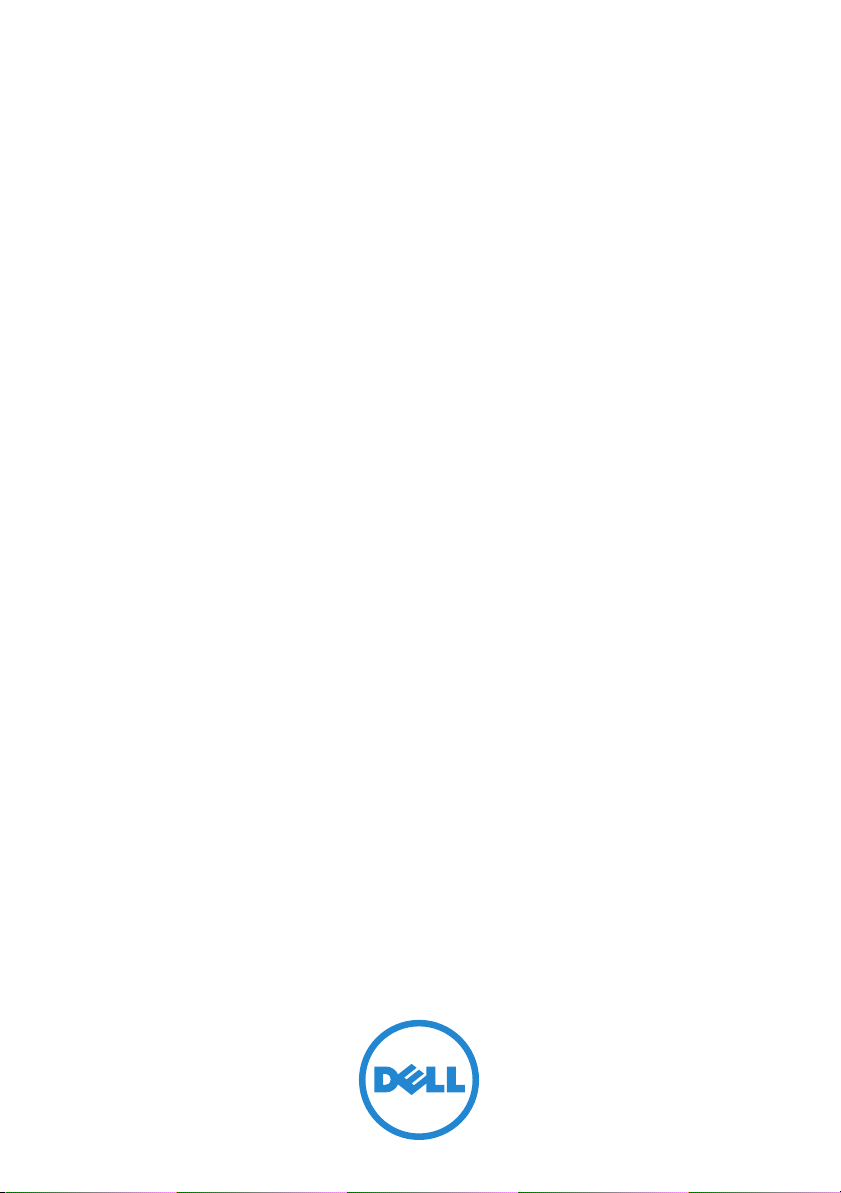
Dell PowerEdge
T110 II Systems
Getting Started
With Your System
系统使用入门
開始使用系統
Memulai Dengan Sistem Anda
はじめに
시스템 시작 안내서
Page 2
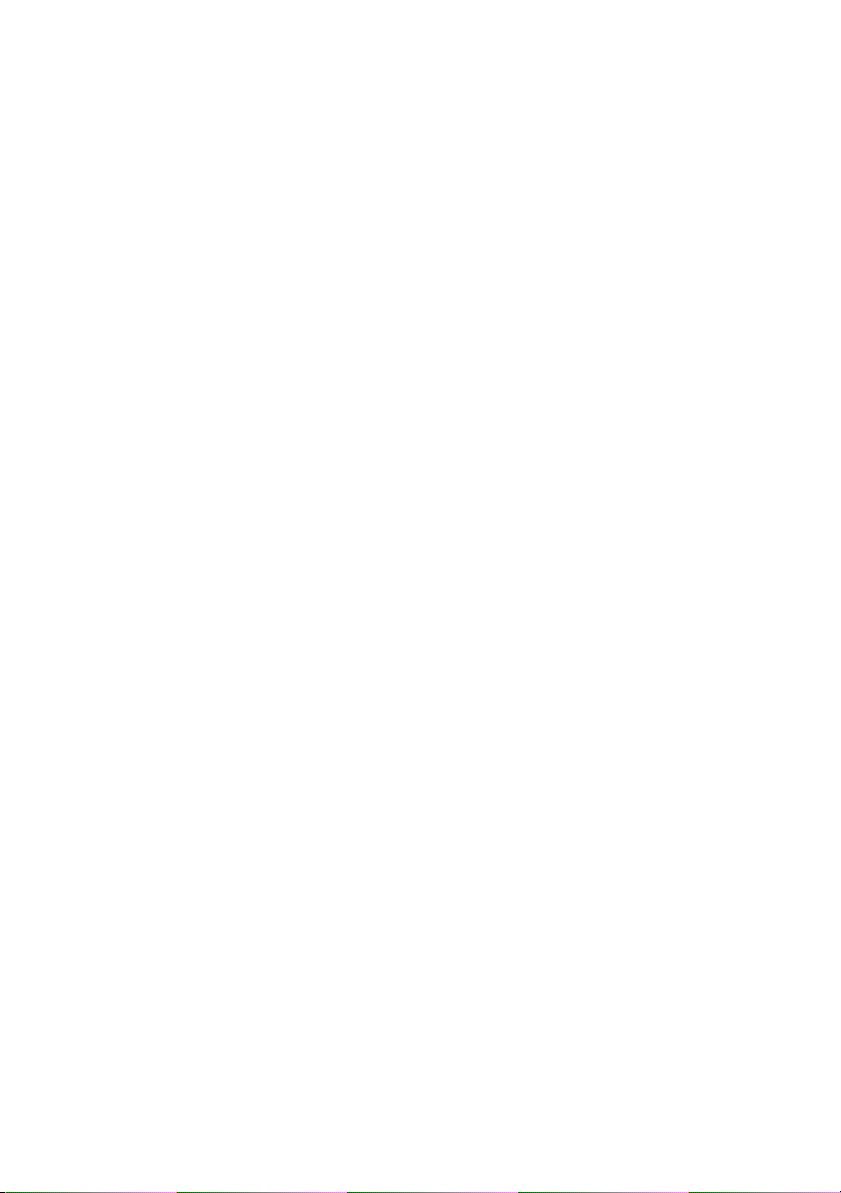
Page 3
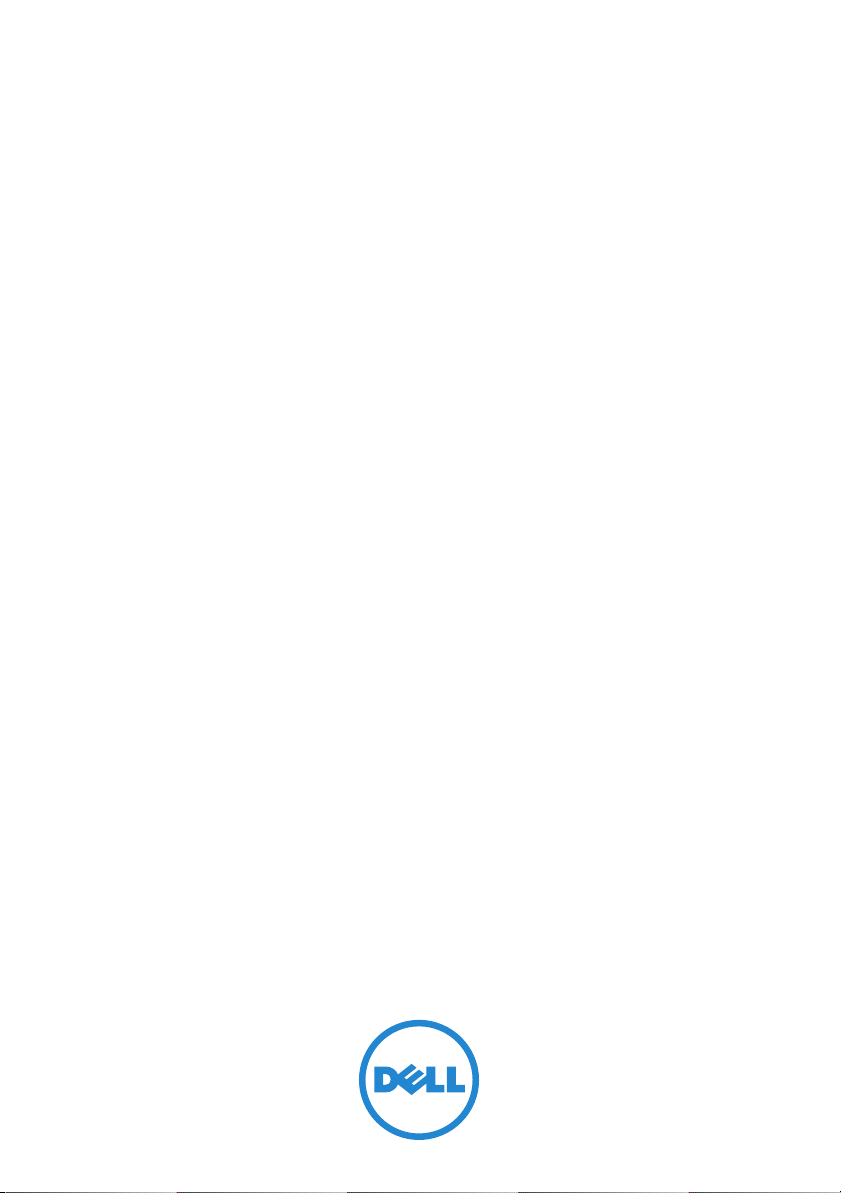
Dell PowerEdge
T110 II Systems
Getting Started
With Your System
Regulatory Model E11S Series
Page 4
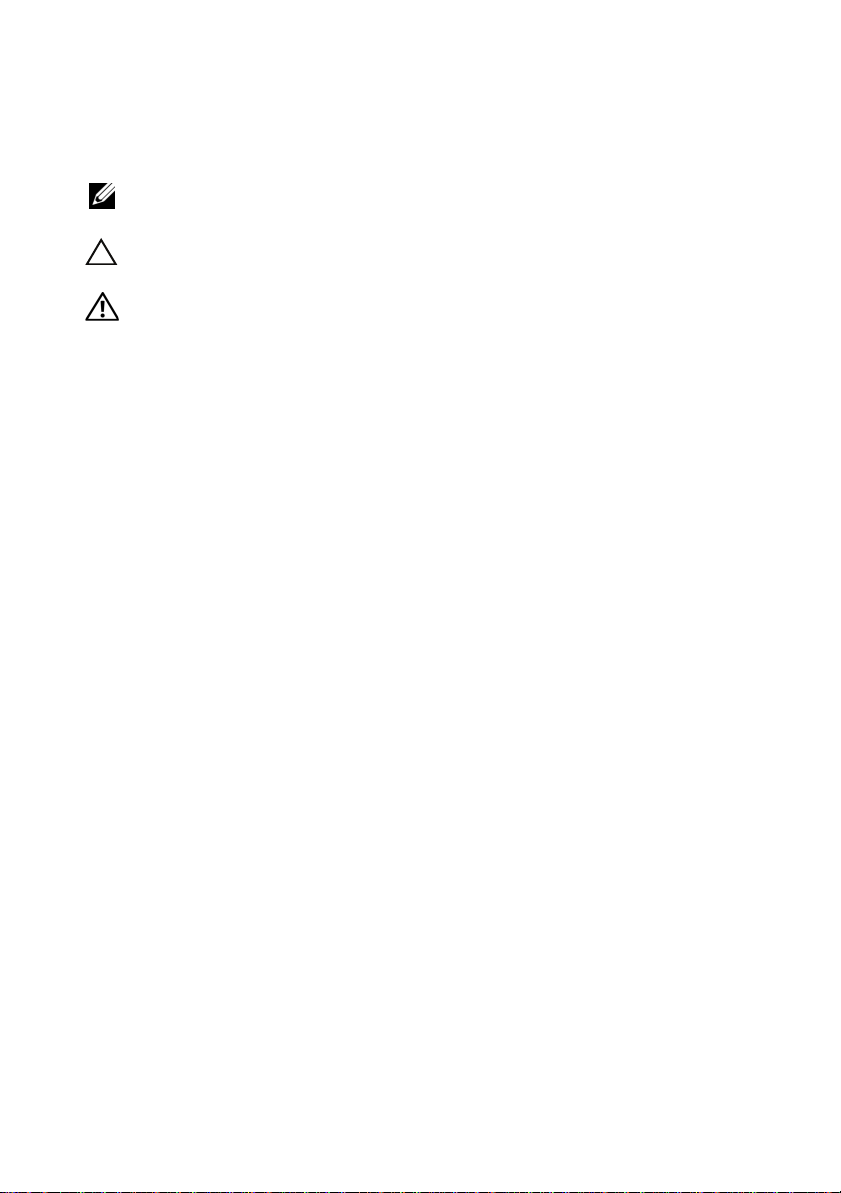
Notes, Cautions, and Warnings
NOTE: A NOTE indicates important information that helps you make better
use of your computer.
CAUTION: A CAUTION indicates potential damage to hardware or loss
of data if instructions are not followed.
WARNING: A WARNING indicates a potential for property damage,
personal injury, or death.
____________________
Information in this publication is subject to change without notice.
© 2010 Dell Inc. All rights reserved.
Reproduction of these materials in any manner whatsoever without the written permission of Dell Inc.
is strictly forbidden.
Trademarks used in this text: Dell™, the DELL logo, and PowerEdge™ are trademarks of Dell Inc.
®
and Xeon® are registered trademarks of Intel Corporation in the U.S. and other countries.
Intel
Microsoft
Corporation in the United States and/or other countries. Red Hat
are registered trademarks of Red Hat, Inc. in the United States and other countries.
VMware
Citrix
other countries. SUSE ™
Other trademarks and trade names may be used in this publication to refer to either the entities claiming
the marks and names or their products. Dell Inc. disclaims any proprietary interest in trademarks and
trade names other than its own.
®
and Windows Server® are either trademarks or registered trademarks of Microsoft
®
is a registered trademark of VMWare, Inc. in the United States or other countries.
®
and XenServer® are registered trademarks of Citrix Systems, Inc. in the United States and/or
is a trademark of Novell, Inc. in the United States and other countries.
®
and Red Hat Enterprise Linux®
Regulatory Model: E11S Series
December 2010 P/N DHY8H Rev. A01
Page 5
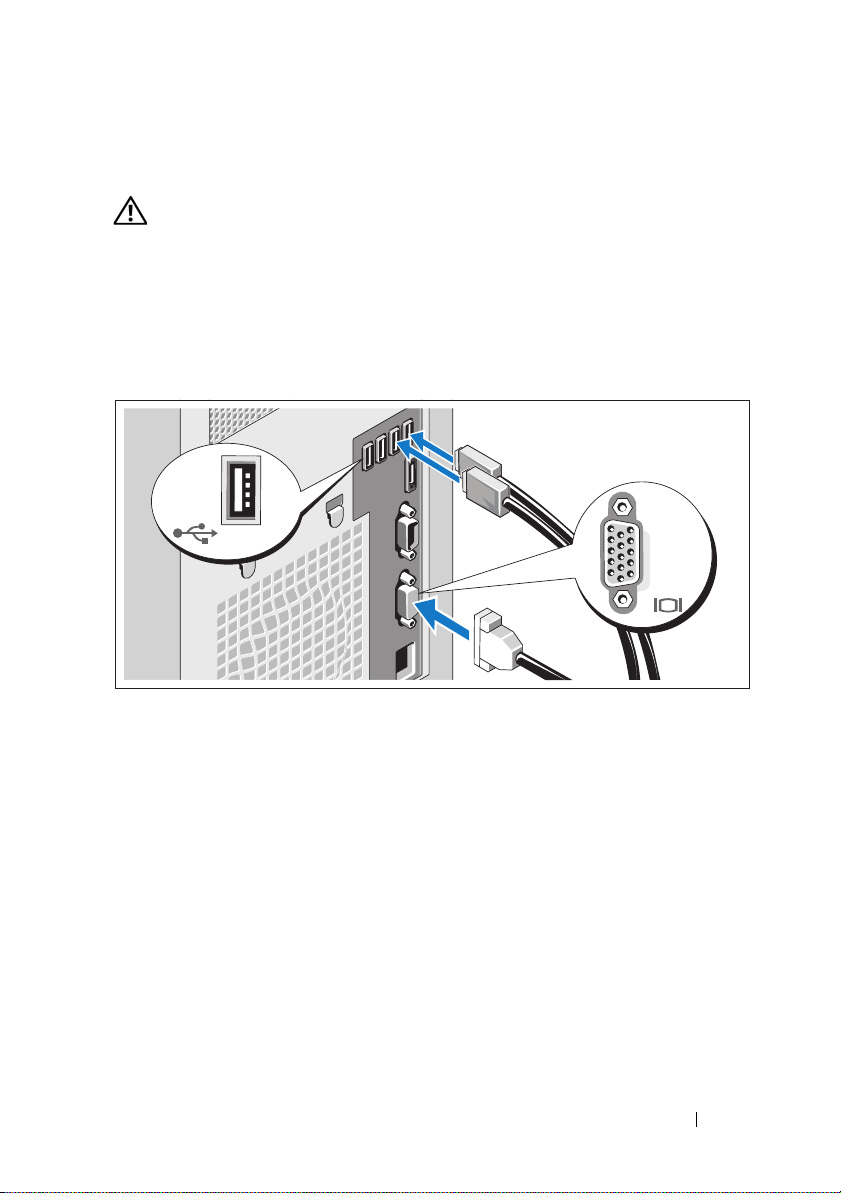
Installation and Configuration
WARNING: Before performing the following procedure, review the safety
instructions that came with the system.
Unpacking the System
Unpack your system and identify each item.
Optional—Connecting the Keyboard, Mouse, and Monitor
Connect the keyboard, mouse, and monitor (optional).
The connectors on the back of your system have icons indicating which cable
to plug into each connector. Be sure to tighten the screws (if any) on the
monitor's cable connector.
Getting Started With Your System 3
Page 6
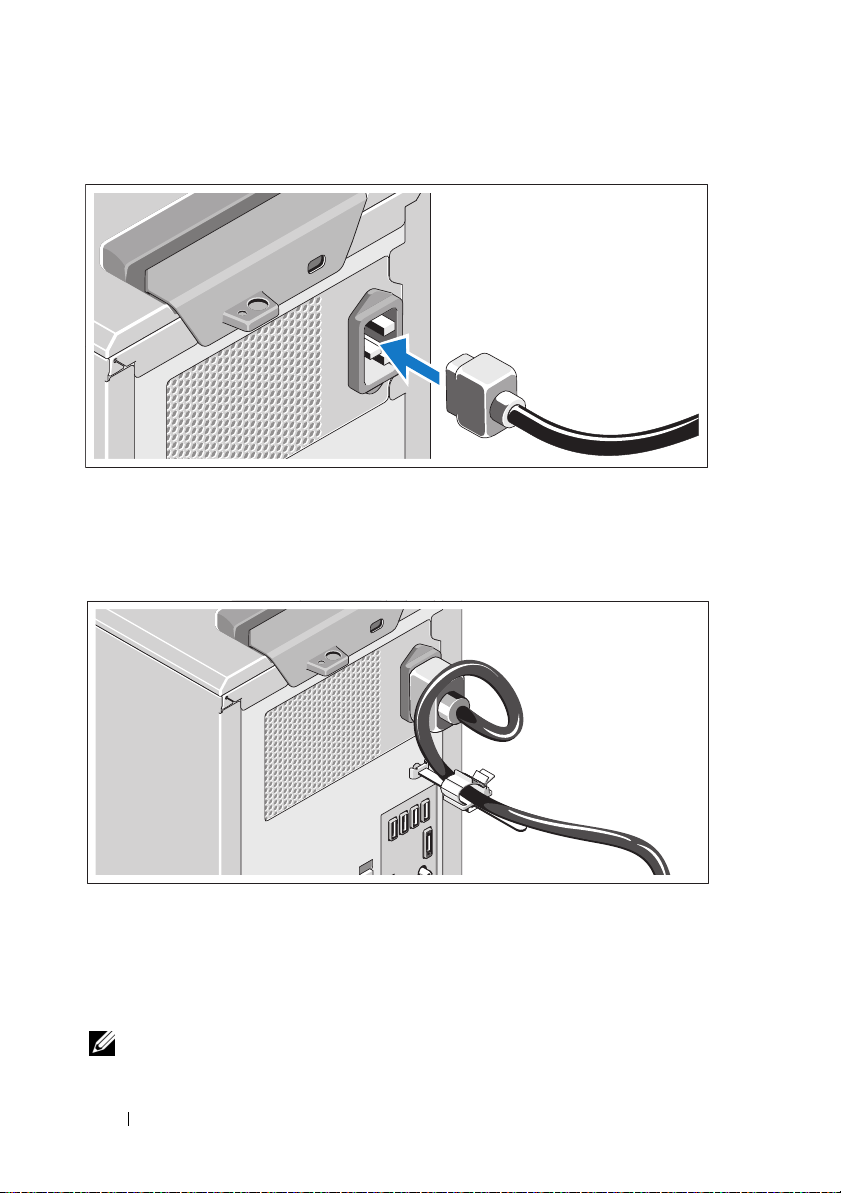
Connecting the Power Cable
Connect the system’s power cable to the system and, if a monitor is used,
connect the monitor’s power cable to the monitor.
Securing the Power Cable
Bend the system power cable into a loop, as shown in the illustration,
and attach to the cable clasp.
Plug the other end of the power cable into a grounded electrical outlet or a
separate power source such as an uninterruptible power supply (UPS) or a
power distribution unit (PDU).
NOTE: Ensure that the system is connected to a stand-alone power source with
stable power supply for better performance.
4 Getting Started With Your System
Page 7
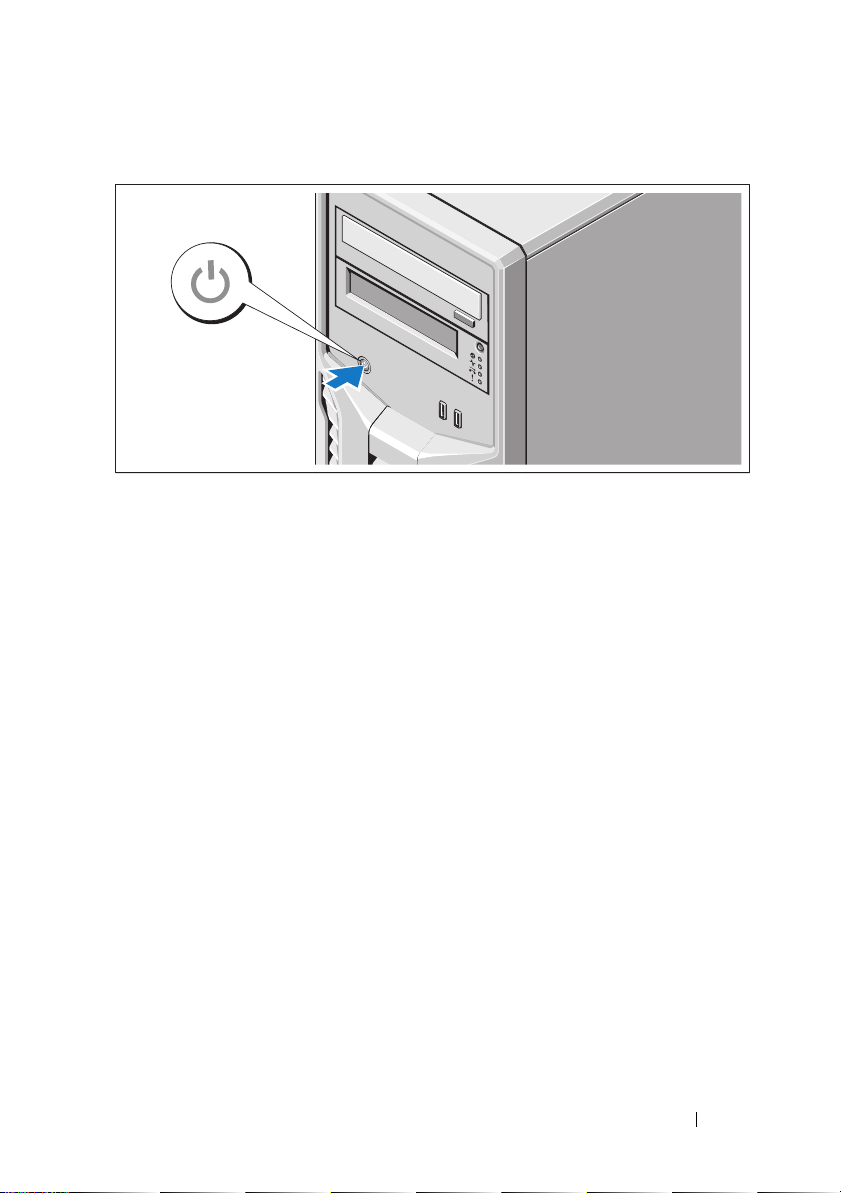
Turning On the System
Press the power button on the system. The power indicator should light.
Complete the Operating System Setup
If you purchased a preinstalled operating system, see the operating system
documentation that ships with your system. To install an operating system for
the first time, see the installation and configuration documentation for your
operating system. Be sure the operating system is installed before installing
hardware or software not purchased with the system.
Supported Operating Systems
• Microsoft Windows Small Business Server 2011 (x64) Standard and
Essential Editions
• Microsoft Windows Server 2008 R2 SP1 (x64) Standard and
Foundation Editions
• Microsoft Windows Server 2008 R2 (x64) Standard and
Foundation Editions
• Microsoft Windows Server 2008 (x86) Standard Edition with SP2
• Microsoft Windows Server 2008 (x64) Standard Edition with SP2
• Microsoft Windows Server 2008 R2 SP1 (x64) with Hyper-V for
Standard Edition
Getting Started With Your System 5
Page 8
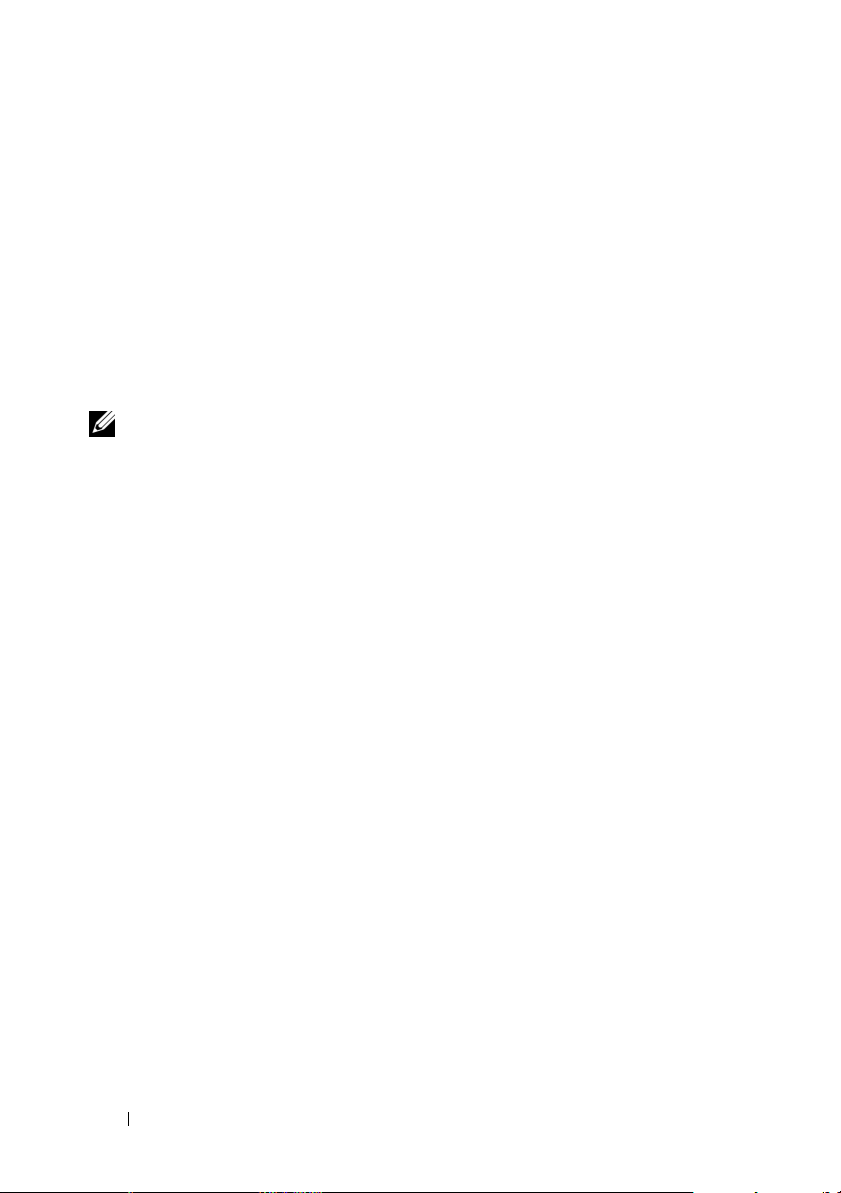
• Microsoft Windows Server 2008 SP2 (x64) with Hyper-V for
Standard Edition
• Microsoft Windows Server 2008 R2 (x64) with Hyper-V for
Standard Edition
• Red Hat Enterprise Linux Server 6.0 (x64)
•SUSE
• VMware ESX Version 4.1 Update 1 (Classic)
• VMware ESXi Version 4.1 Update 1 (Embedded)
• Citrix XenServer v5.6 Feature Pack 1
Linux Enterprise Server 11 SP1 (x64)
NOTE: For the latest information on supported operating systems,
see support.dell.com.
Dell Software License Agreement
• Before using your system, please read the Dell Software License
Agreement that came with your system.
• You must consider any CD, DVD, or diskette set of Dell installed
software as BACKUP copies of the software installed on your
system’s hard-disk drive.
• If you do not accept the terms of the agreement, please call the customer
assistance telephone number. For customers in the United States,
call 800-WWW-DELL (800-999-3355). For customers outside the
United States, visit
from the top of the page.
support.dell.com
and select your country or region
6 Getting Started With Your System
Page 9
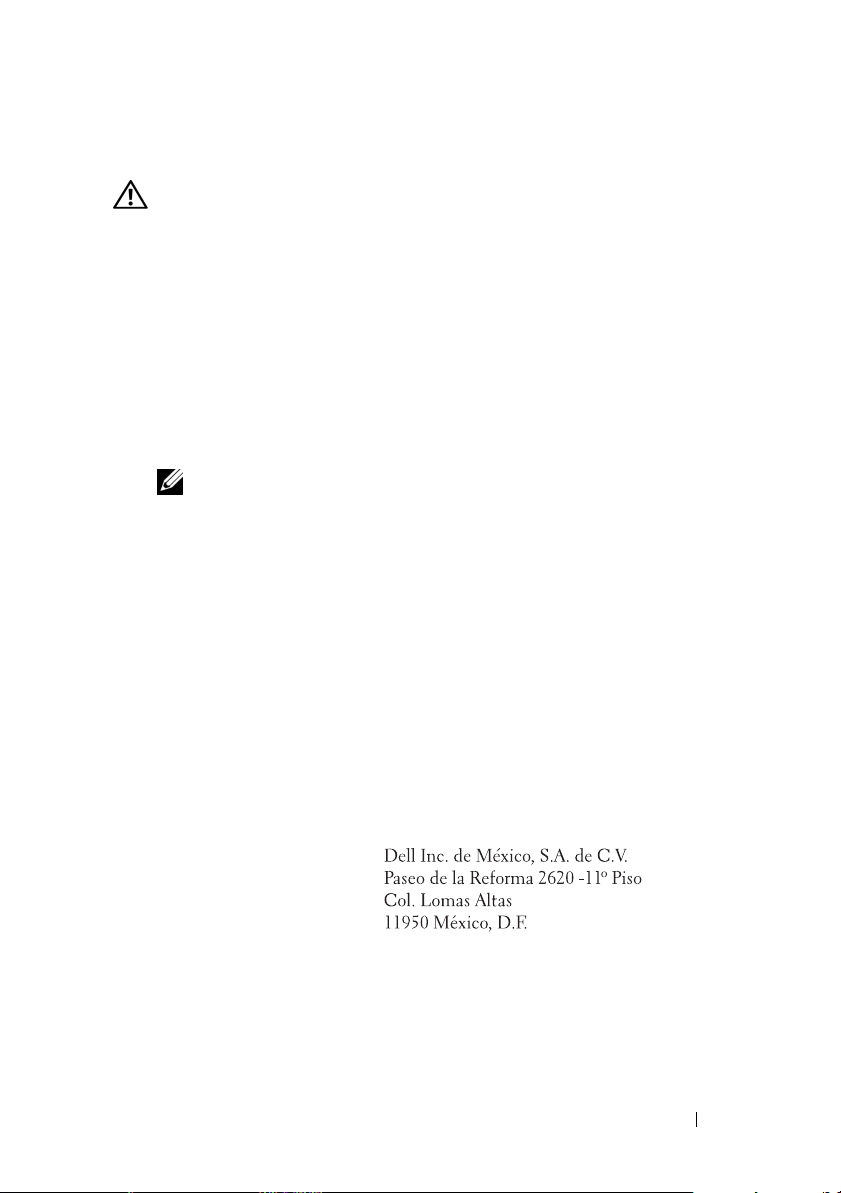
Other Information You May Need
WARNING: See the safety and regulatory information that shipped with
your system. Warranty information may be included within this document or
as a separate document.
• The
• Any media that ships with your system that provides documentation and tools
Owner’s Manual
and describes how to troubleshoot the system and install or replace
system components. This document is available online at
support.dell.com/manuals
for configuring and managing your system, including those pertaining to the
operating system, system management, system updates, and system
components that you purchased with your system.
NOTE: Always check for updates on support.dell.com/manuals and read the
updates first because they often supersede information in other documents.
provides information about system features
.
Obtaining Technical Assistance
If you do not understand a procedure in this guide or if the system does not
perform as expected, see your Owner’s Manual. Dell offers comprehensive
hardware training and certification. See dell.com/training for more information.
This service may not be offered in all locations.
Información de la NOM (sólo para México)
La información que se proporciona a continuación aparece en el dispositivo
descrito en este documento, en cumplimiento de los requisitos de la Norma
Oficial Mexicana (NOM):
Importador:
Número de modelo: E11S
Voltaje de alimentación: 100 V CA–240 V CA
Frecuencia: 50 Hz/60 Hz
Consumo eléctrico: 9.0 A–4.5 A
Getting Started With Your System 7
Page 10
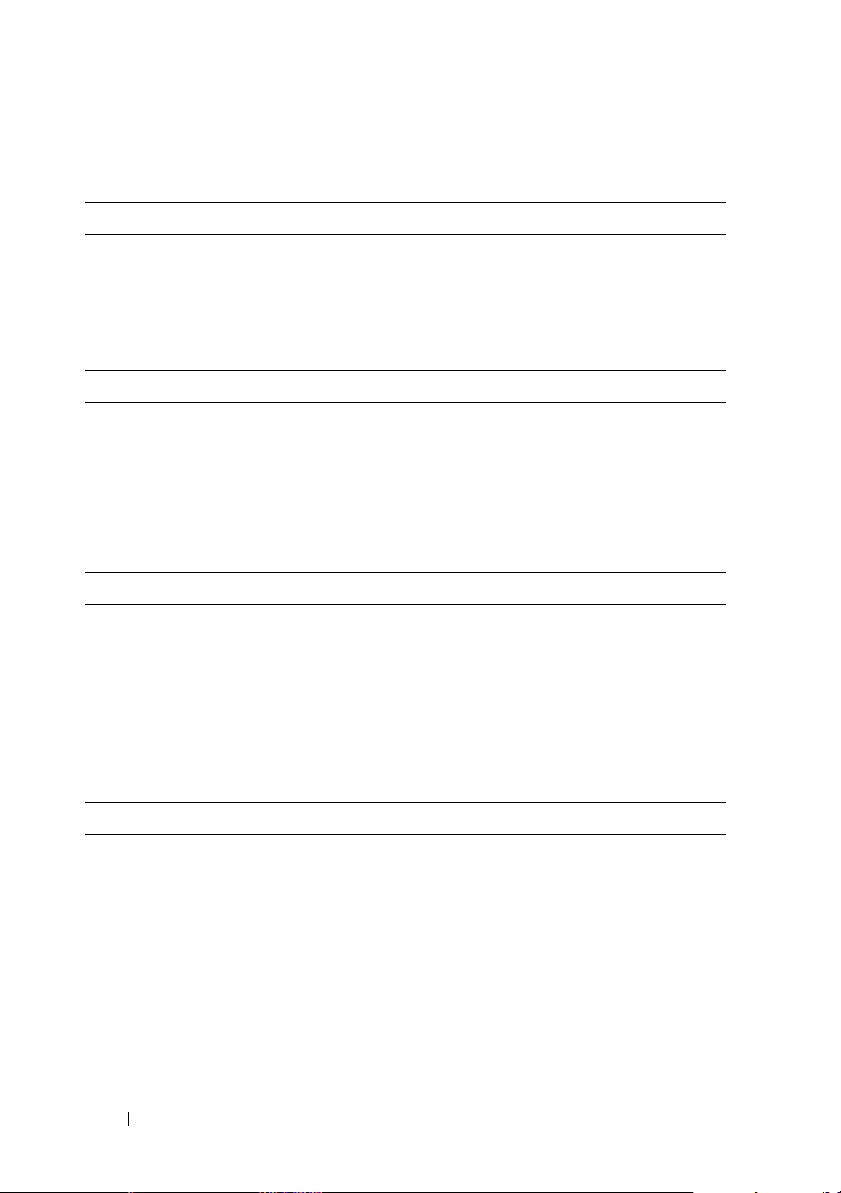
Technical Specifications
Processor
Processor type One Intel Xeon processor E3-1200 product family
or
One Intel Core i3-2100 product family
or
One Intel Pentium processor (when available)
Expansion Bus
Bus type PCI Express Generation 2
Expansion slots Slot 1: PCIe x8 (x8 routing), half-length
Slot 2: PCIe x16 (x8 routing), full-length
Slot 3: PCIe x8 (x4 routing), half-length
Slot 4: PCIe x1 (x1 routing), half-length
Memory
Architecture 1066 MHz or 1333 MHz DDR3 unbuffered Error
Correcting Code (ECC) DIMMs
Memory module sockets Four 240-pin
Memory module capacities 1 GB, 2 GB, 4 GB, or 8 GB
Minimum RAM 1 GB
Maximum RAM 32 GB
Drives
Hard drives Up to four 3.5-inch, cabled SAS or SATA
internal drives
Optical drive Optional internal SATA DVD-ROM or
SATA DVD+/-RW
Optional external USB DVD-ROM
NOTE: DVD devices are data only.
Tape drive One optional internal half-height tape
backup device
8 Getting Started With Your System
Page 11
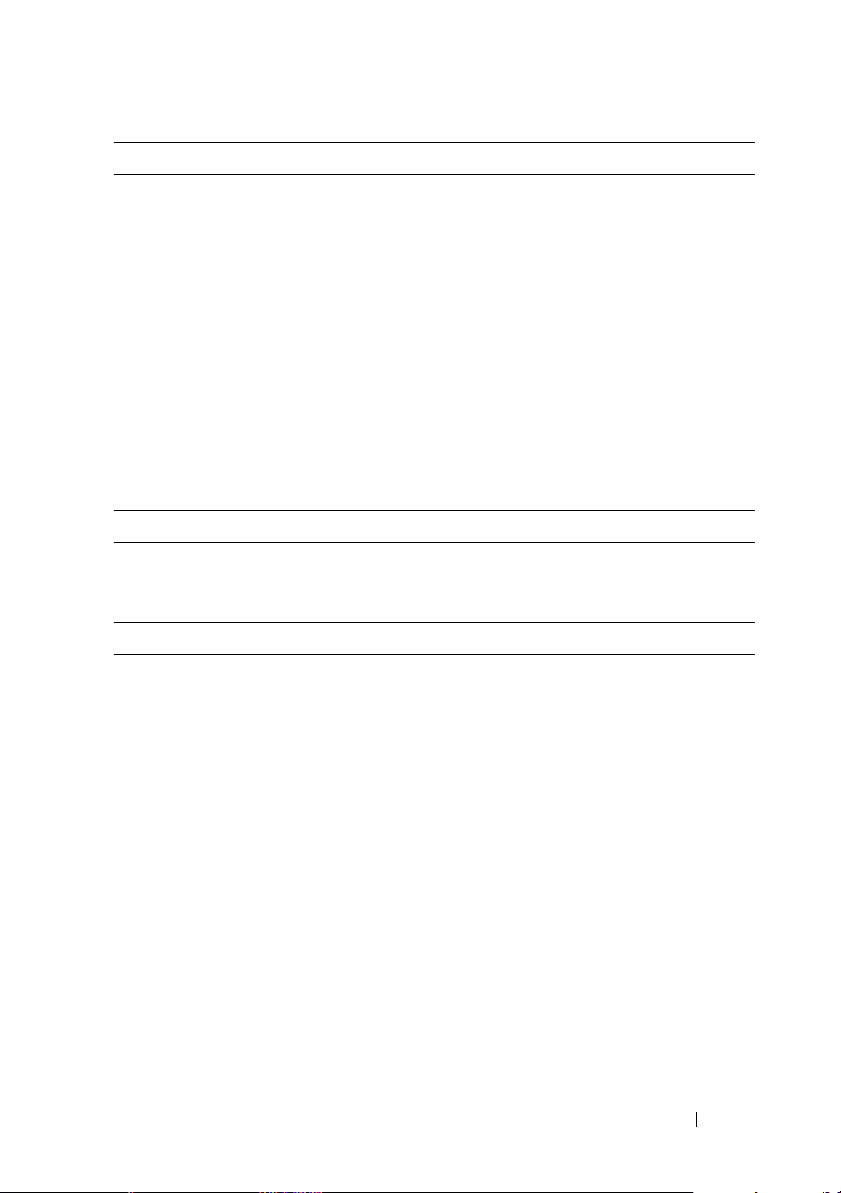
Connectors
Back
NIC
Serial
USB
Video
eSATA
Front
USB
Internal
USB
Video
Video type Matrox G200, integrated in Winbond WPCM450
Video memory 8 MB
Power
AC power supply (per power supply)
Wattage
Vo lt ag e
Heat dissipation
Maximum inrush current
Batteries
System battery
One RJ-45 (for integrated 1 GB NIC)
9-pin, DTE, 16550-compatible
Four 4-pin, USB 2.0-compliant
15-pin VGA
One 7-pin connector
Two 4-pin, USB 2.0-compliant
Two 4-pin, USB 2.0-compliant
305 W
100 VAC–240 VAC, 50 Hz/60 Hz, 9.0 A–4.5 A
1300 BTU/hr maximum
Under typical line conditions and over the entire
system ambient operating range, the inrush
current may reach 35 A per power supply for
10 ms or less.
CR 2032 3.0-V lithium coin cell
Getting Started With Your System 9
Page 12
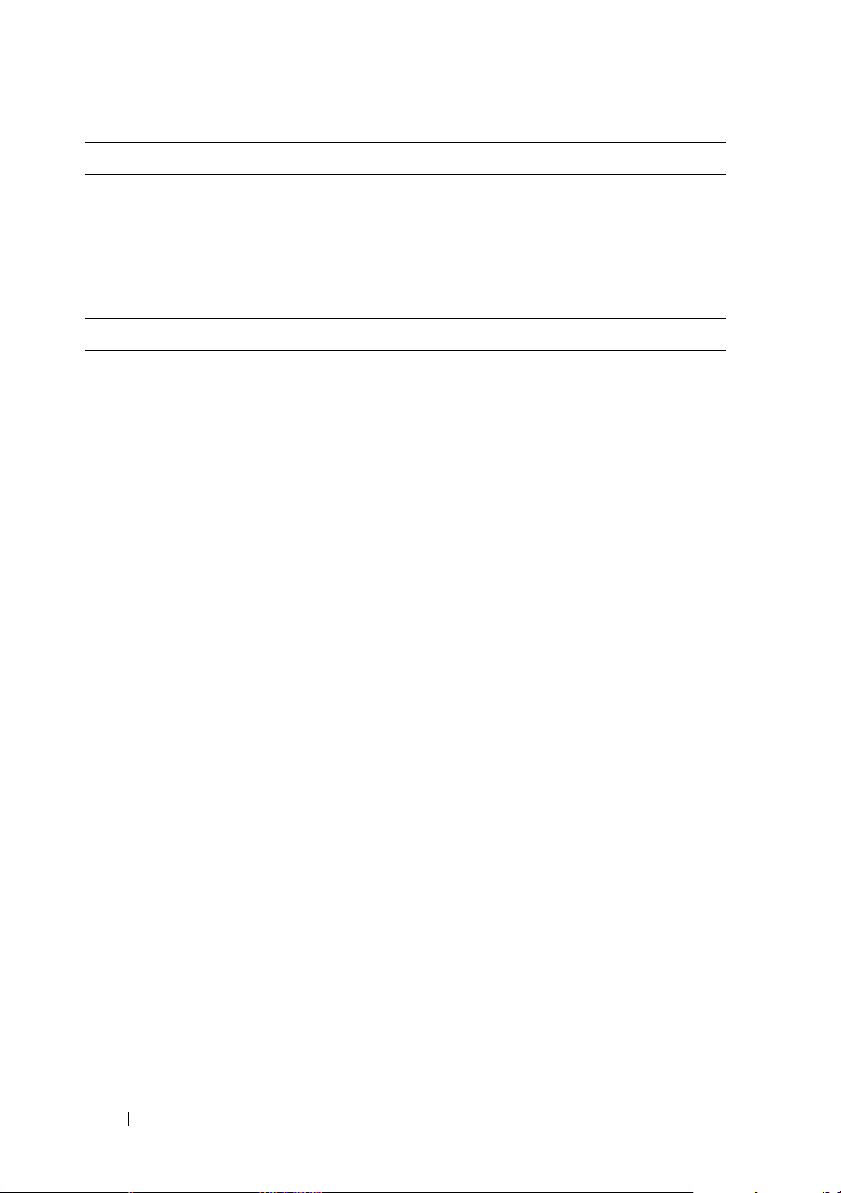
Physical
Height 42.03 cm (16.55 in)
Width 18.90 cm (7.44 in)
Depth 46.38 cm (18.25 in)
Weight 16.1 kg (35.49 lb)
Environmental
NOTE: For additional information about environmental measurements for specific
system configurations, see dell.com/environmental_datasheets.
Temperature
Operating
10 °C to 35 °C (50 °F to 95 °F) with a maximum
temperature gradation of 10 °C per hour
NOTE: For altitudes above 2950 feet, the maximum
operating temperature is derated 1 ºF/550 ft.
Storage
Relative humidity
Operating
Storage
Maximum vibration
Operating
Storage
–40 °C to 65 °C (–40 °F to 149 °F) with
a maximum temperature gradation
of 20 °C per hour
20% to 80% (noncondensing) with a maximum
humidity gradation of 10% per hour
5% to 95% (noncondensing)
0.26 Grms at 5 Hz–350 Hz for 15 min
1.87 Grms at 10 Hz–500 Hz for 15 min
10 Getting Started With Your System
Page 13
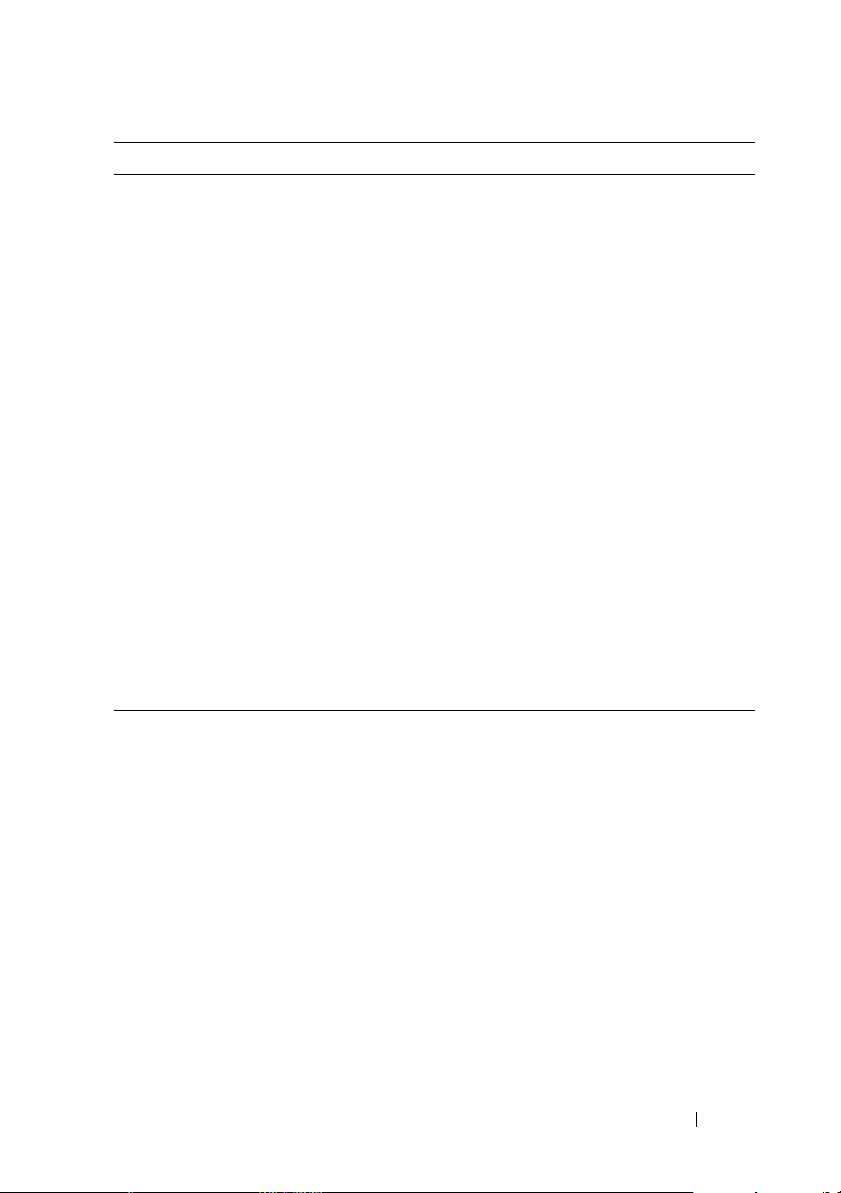
Environmental (continued)
Maximum shock
Operating
Storage
Altitude
Operating
Storage
Airborne contaminant level
Class
One shock pulse in the positive z axis (one pulse
on each side of the system) of 31 G for 2.6 ms in
the operational orientation
Six consecutively executed shock pulses in
the positive and negative x, y, and z axes
(one pulse on each side of the system) of 71 G for
up to 2 ms
Six consecutively executed shock pulses in the
positive and negative x, y, and z axes (one pulse
on each side of the system) of 32 G faired square
wave pulse with velocity change at
270 inches/second (686 centimeters/second)
–16 m to 3048 m (–50 ft to 10,000 ft)
NOTE: For altitudes above 2950 feet, the maximum
operating temperature is derated 1 ºF/550 ft.
–16 m to 10,600 m (–50 ft to 35,000 ft)
G1 as defined by ISA-S71.04-1985
Getting Started With Your System 11
Page 14
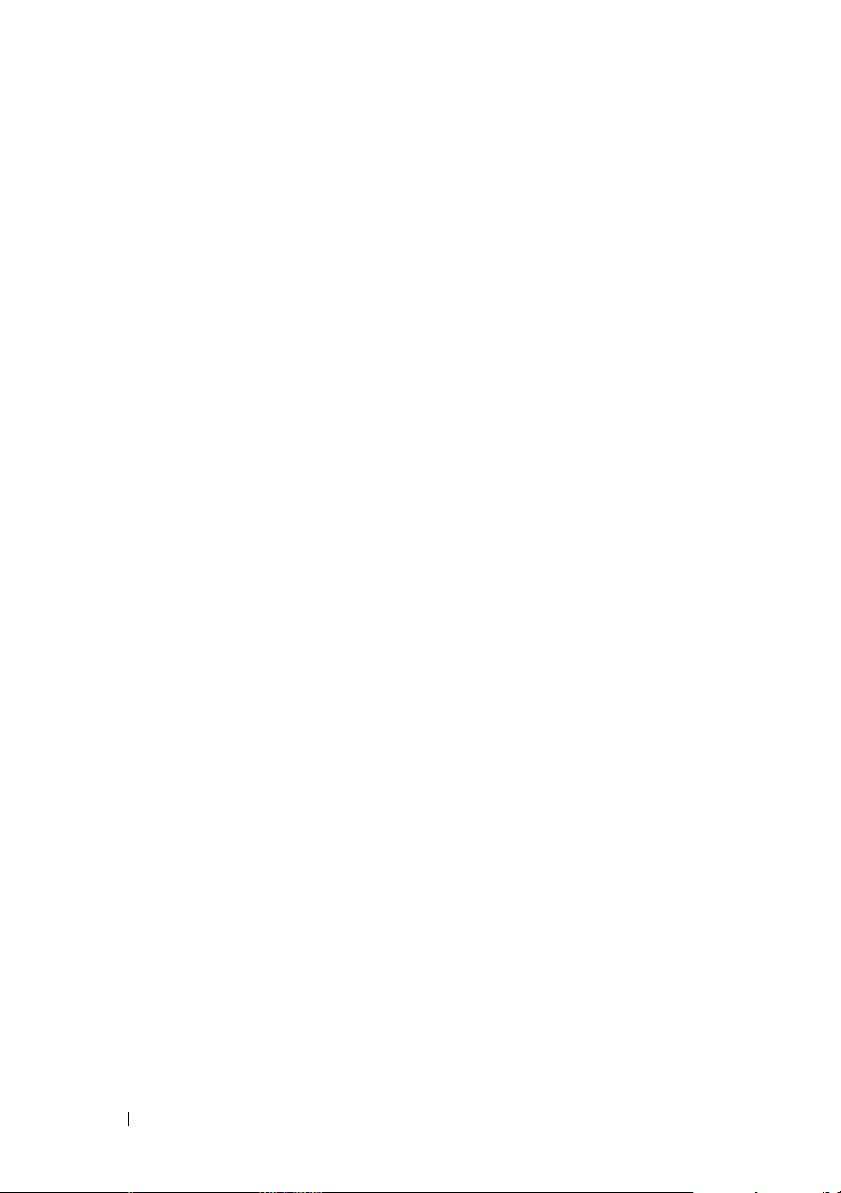
12 Getting Started With Your System
Page 15
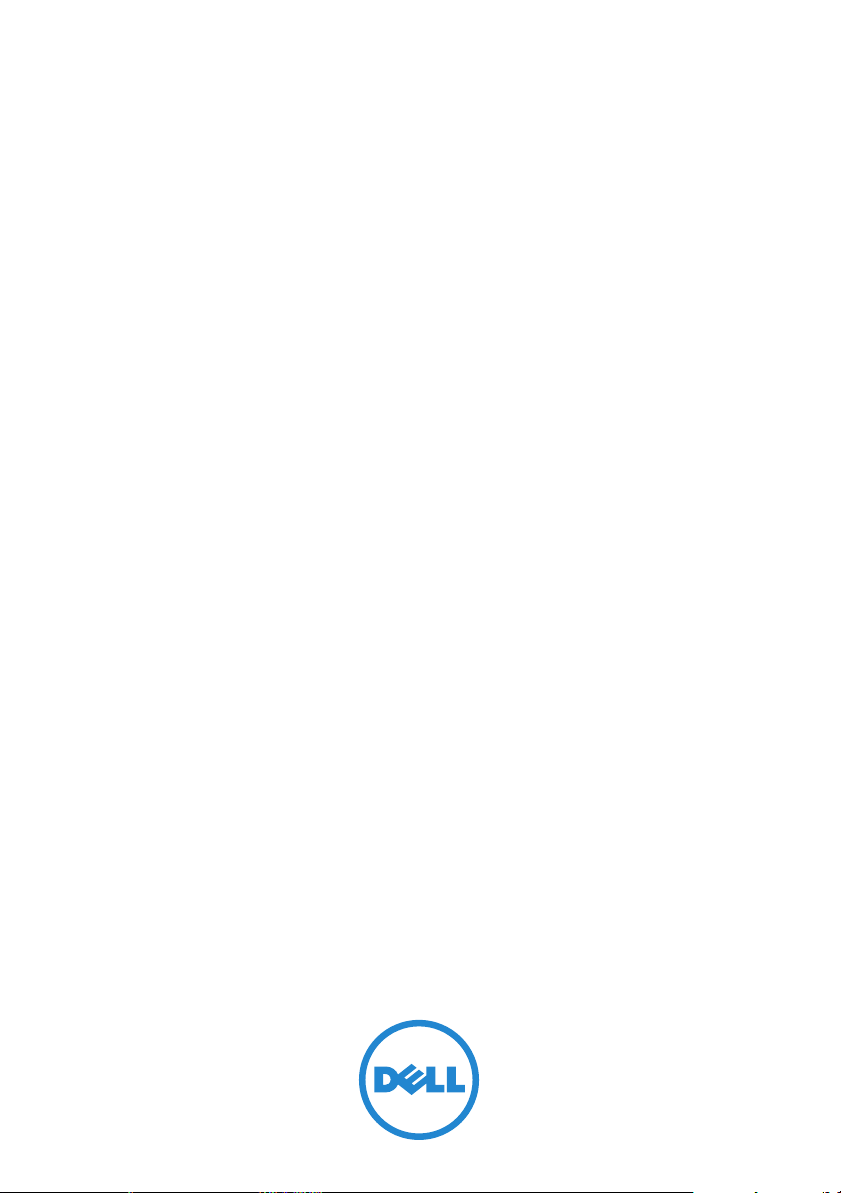
Dell PowerEdge
T110 II 系统
系统使用入门
管制型号
E11S
系列
Page 16
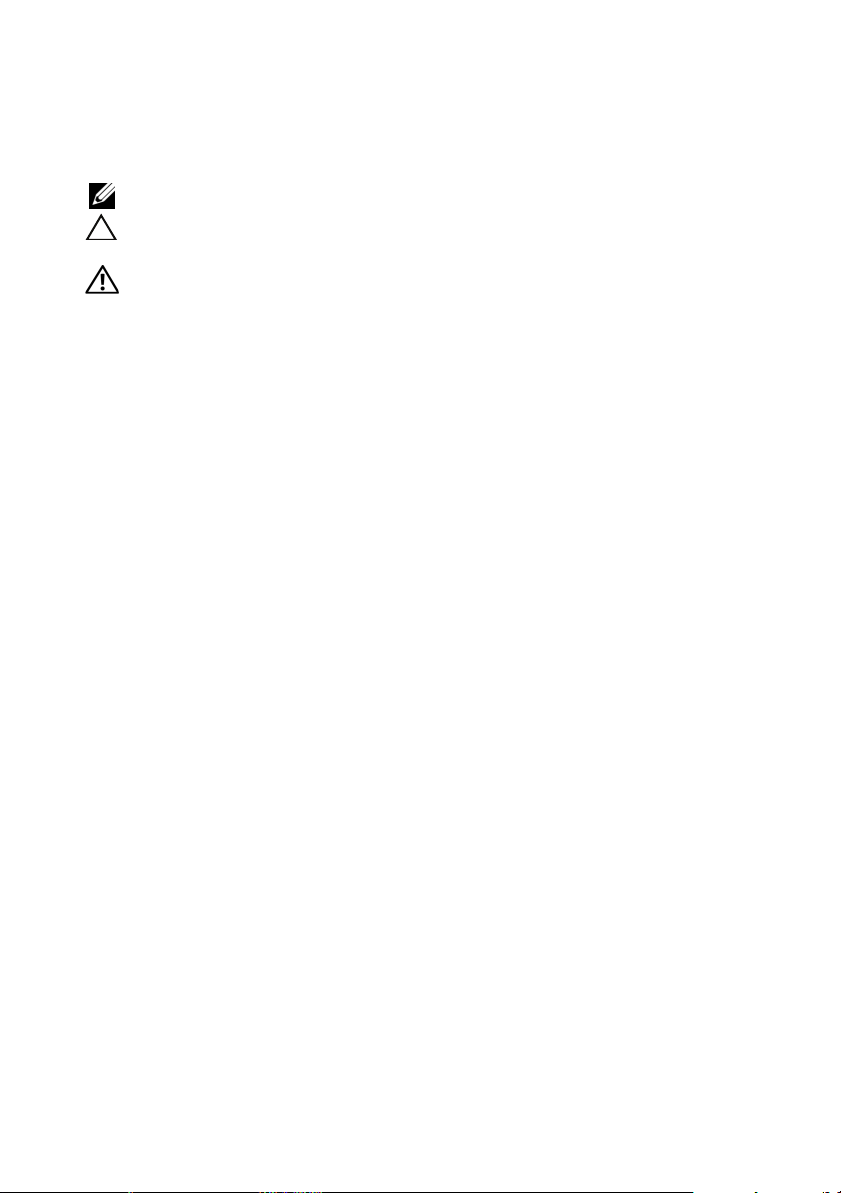
注、小心和警告
注:“注”表示可以帮助您更好地使用计算机的重要信息。
小心:“小心”表示如果不遵循说明,就有可能损坏硬件或导致数据
丢失。
警告:
____________________
本出版物中的信息如有更改,恕不另行通知。
© 2010 Dell Inc.
未经
Dell Inc.
本文中使用的商标:
是
Intel Corporation
Microsoft Corporation
Enterprise Linux® 是 Red Hat, Inc.
VMWare, Inc.
Systems, Inc.
国家/地区的商标。
本出版物中述及的其它商标和商品名称是指拥有相应商标和商品名称的公司或其产品。
Dell Inc.
“警告”表示可能会导致财产损失、人身伤害甚至死亡。
版权所有,翻印必究。
书面许可,严禁以任何形式复制这些材料。
、
徽标和
DELL
Dell
™
在美国 和其它国家/地区的注册商标。
在美国和/或其它国家/地区的商标或注册商标。
在美国或其它国家/地区的注册商标。
在美国和/或其它国家/地区的注册商标。
对其它公司的商标和产品名称不拥有任何所有权。
PowerEdge
在美国和其它国家/地区的注册商标。
是 Dell Inc.
™
Microsoft
®
和 XenServer® 是 Citrix
Citrix
SUSE
是 Novell, Inc.
™
的商标。
Intel® 和 Xeon®
®
和
Windows Server
Red Hat
VMware® 是
®
和 Red Hat
在美国和其它
®
是
管制型号:
2010 年 12 月 P/N DHY8H Rev. A01
E11S
系列
Page 17
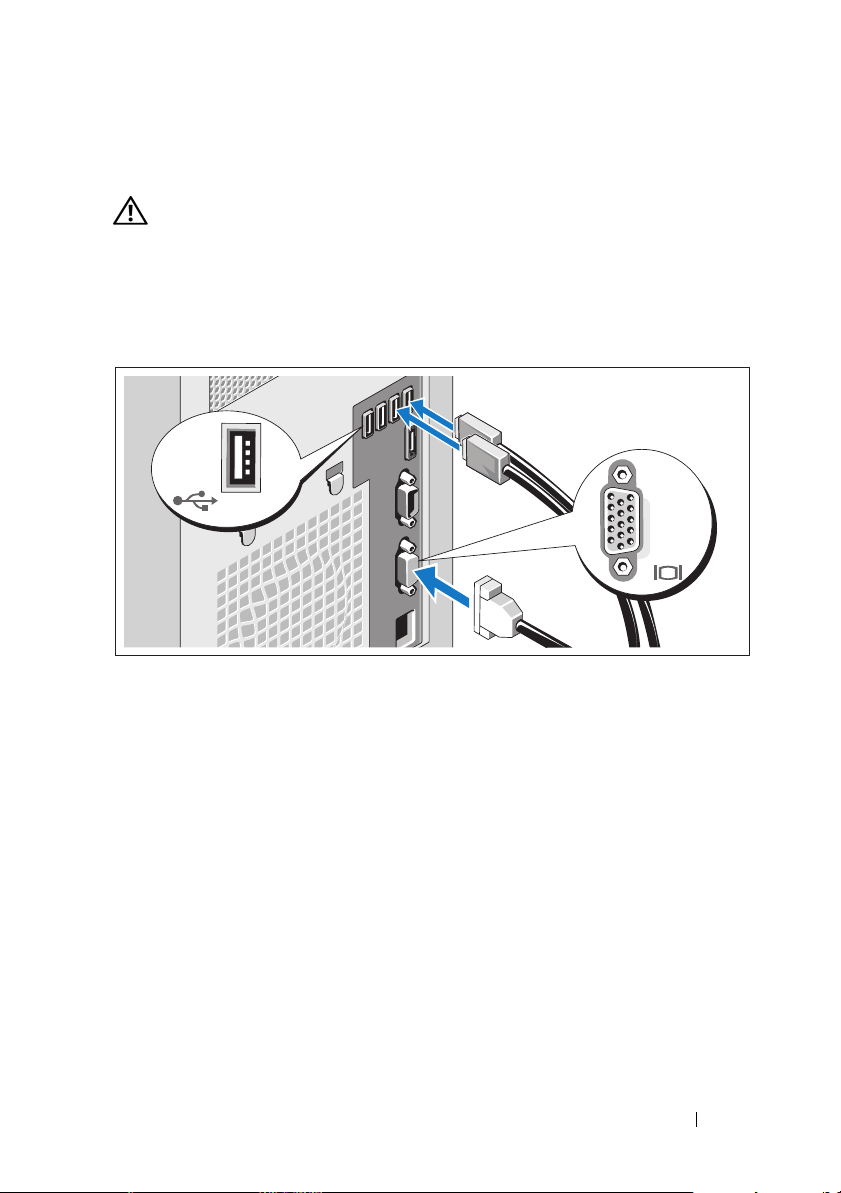
安装和配置
警告: 执行下列步骤之前,请查看系统随附的安全说明。
打开系统包装
打开系统包装并检查各个组件。
可选 — 连接键盘、鼠标和显示器
连接键盘、鼠标和显示器(可选)。
系统背面的连接器附有图标,这些图标指示了要插入每个连接器的电缆。
确保拧紧显示器的电缆连接器上的螺钉(如果有)。
系统使用入门 15
Page 18
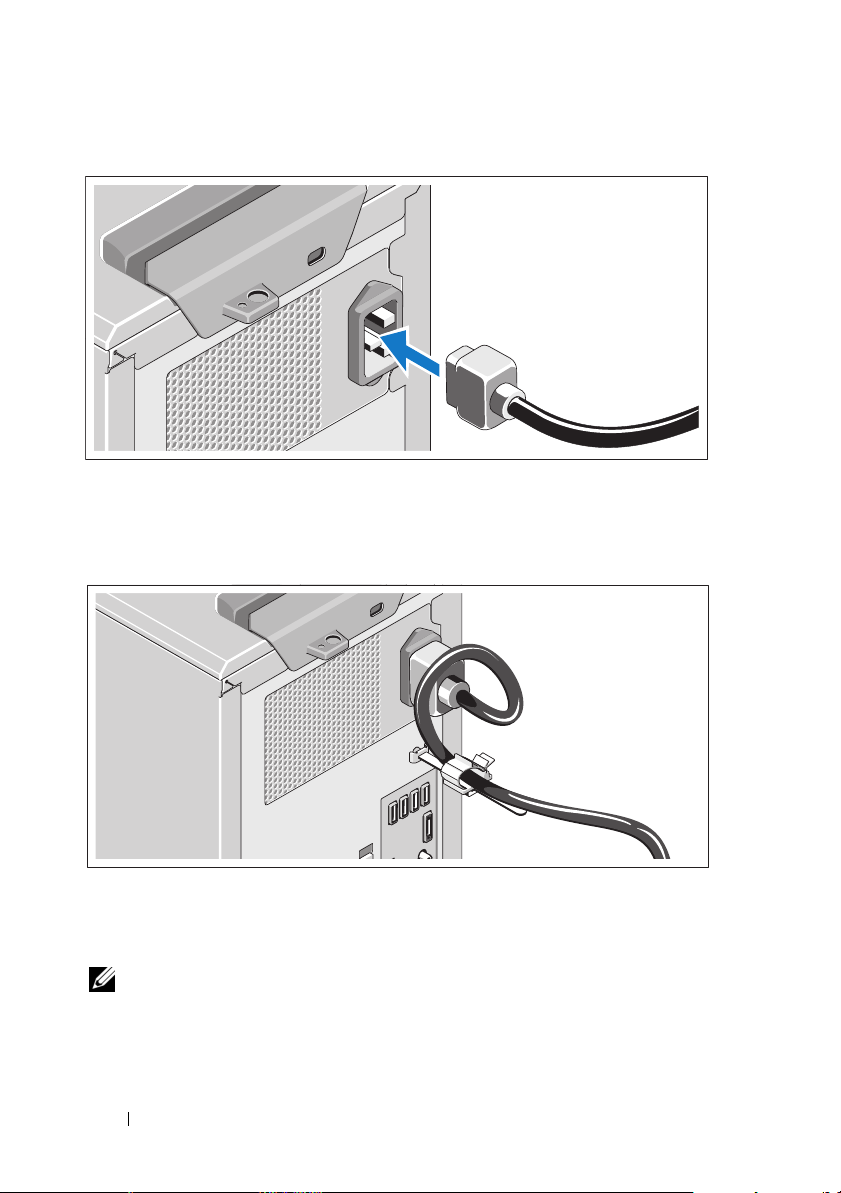
连接电源电缆
将系统电源电缆连接至系统,如果使用显示器,将显示器电源电缆连接至显
示器。
固定电源电缆
如图例所示,将系统电源电缆弯曲成环状,并连接至电缆挂钩。
将电源电缆的另一端插入接地的电源插座或单独的电源,如不间断电源设备
或配电装置
(UPS)
注:为获得最佳的性能,请确保使用稳定的电源设备将系统连接至独立的
电源。
16 系统使用入门
(PDU)
。
Page 19
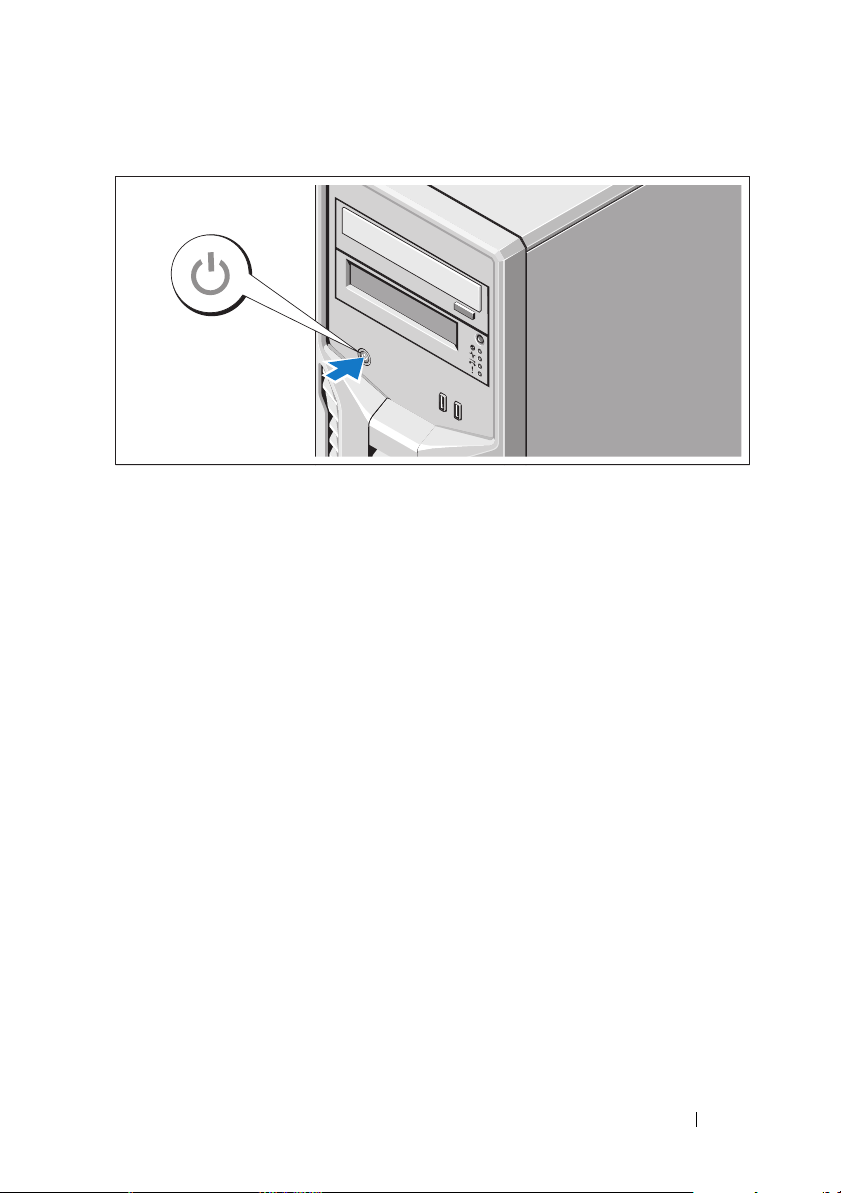
开启系统
按下系统上的电源按钮。电源指示灯将会亮起。
完成操作系统安装
如果购买了预安装的操作系统,请参阅系统随附的操作系统说明文件。第一
次安装操作系统时,请参阅操作系统的安装和配置说明文件。请确保先安装
操作系统,然后再安装未随系统一起购买的硬件或软件。
支持的操作系统
•
Microsoft Windows Small Business Server 2011 (x64) Standard
Essential
•
Microsoft Windows Server 2008 R2 SP1 (x64) Standard
Foundation
•
Microsoft Windows Server 2008 R2 (x64) Standard
•
Microsoft Windows Server 2008 (x86) Standard
•
Microsoft Windows Server 2008 (x64) Standard
•
具有
版
•
具有
•
具有
•
Red Hat Enterprise Linux Server 6.0 (x64)
版
版
版及
版(附带
版(附带
Hyper-V 的 Microsoft Windows Server 2008 R2 SP1 (x64) Standard
Hyper-V 的 Microsoft Windows Server 2008 SP2 (x64) Standard
Hyper-V 的 Microsoft Windows Server 2008 R2 (x64) Standard
系统使用入门 17
版及
版及
Foundation
)
SP2
)
SP2
版
版
版
Page 20
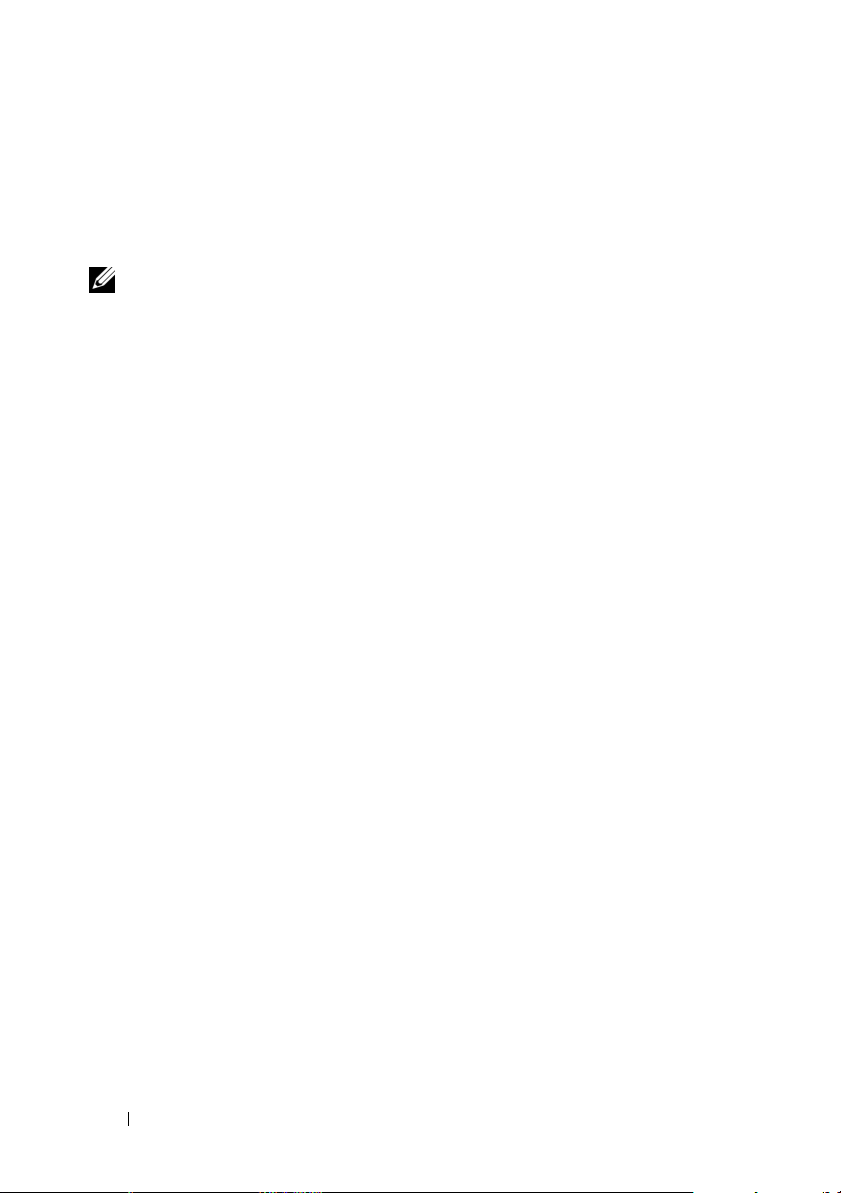
•
•
•
•
Dell
•
•
•
SUSE
Linux Enterprise Server 11 SP1 (x64)
版本
VMware ESX
VMware ESXi
Citrix XenServer v5.6 Feature Pack 1
注:有关支持的操作系统的最新信息,请访问 support.dell.com。
4.1 Update 1
版本
4.1 Update 1
(经典)
(嵌入式)
软件许可协议
在使用您的系统前,请阅读系统随附的
您必须将
盘驱动器上安装的软件的备份副本。
如果您不接受协议条款,请拨打客户帮助电话号码。美国地区的客
户,请致电
问
support.dell.com
安装的软件的任何
Dell
800-WWW-DELL (800-999-3355)
并从页面顶部选择您的国家或地区。
CD、DVD
软件许可协议。
Dell
或套装软盘视为您系统硬
。美国以外的客户,请访
18 系统使用入门
Page 21
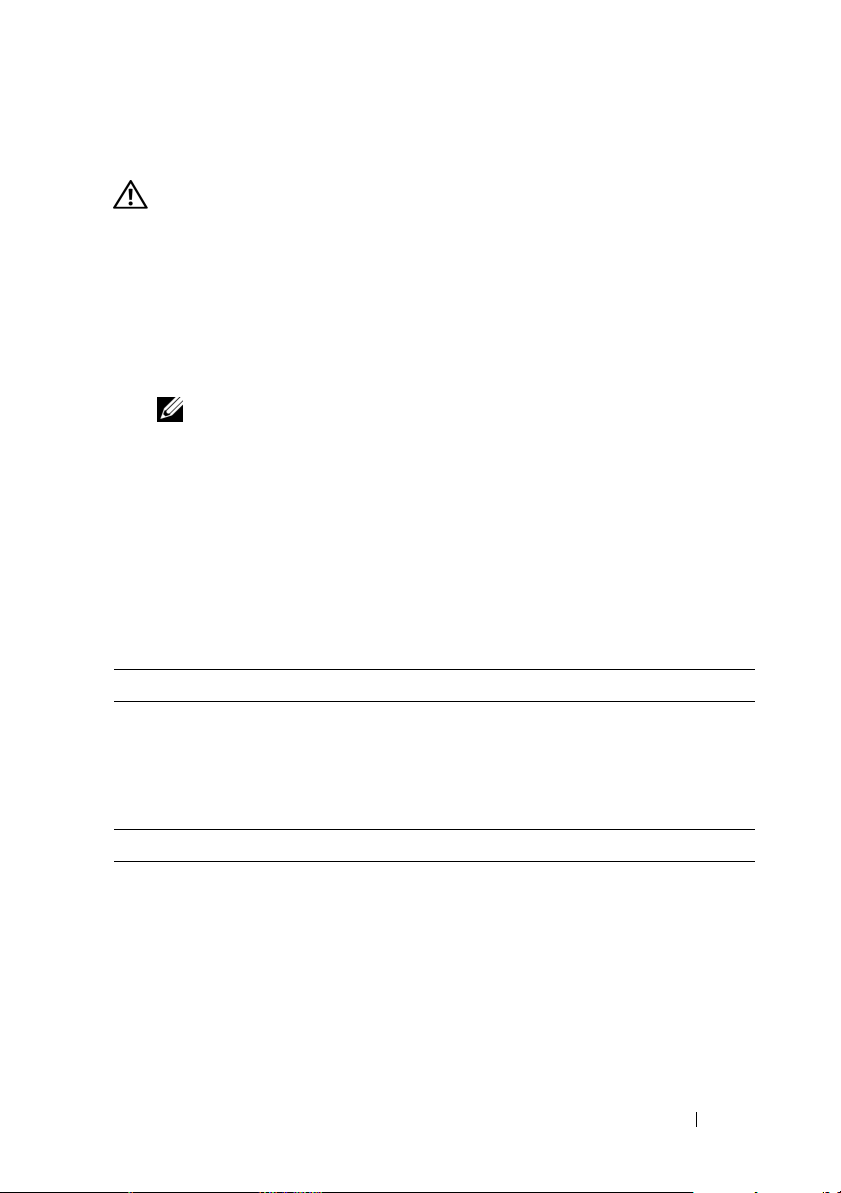
可能需要的其它信息
警告: 请参阅系统附带的安全与管制信息。保修信息可能包括在该说明文
件中,也可能作为单独的说明文件提供。
•
《用户手册》提供了有关系统功能的信息,并说明了如何排除系统故
障以及安装或更换系统组件。可在
support.dell.com/manuals
在线获取
该说明文件。
•
系统随附的所有介质都提供了用于配置和管理系统的说明文件和工具,
包括与随系统购买的操作系统、系统管理、系统更新以及系统组件相
关的说明文件和工具。
注:请经常访问 support.dell.com/manuals 以获得更新,并首先阅读这
些更新,因为这些更新通常会取代其它说明文件中的信息。
获得技术帮助
如果您对本指南中的步骤有疑问,或系统运行无法达到预期效果,请参阅
《用户手册》。
dell.com/training
提供全面的硬件培训和认证。有关详情,请参阅
Dell
。此项服务可能并非在所有地区都提供。
技术规格
处理器
处理器类型 一个
或
一个
或
一个
Intel Xeon
Intel Core i3-2100
Intel Pentium
处理器
E3-1200
产品系列
处理器(如果可用)
产品系列
扩充总线
总线类型
扩充槽 插槽 1:
PCI Express 第 2
插槽 2:
插槽 3:
插槽 4:
代
PCIe x8(x8
PCIe x16(x8
PCIe x8(x4
PCIe x1(x1
布线),半长
布线),全长
布线),半长
布线),半长
系统使用入门 19
Page 22

内存
架构
内存模块插槽 四个
内存模块容量
最小
RAM
最大
RAM
驱动器
硬盘驱动器 至多四个
光盘驱动器 可选的内部
1066 MHz 或 1333 MHz DDR3
代码
(ECC) DIMM
针插槽
240
1 GB、2 GB、4 GB 或 8 GB
1 GB
32 GB
3.5
内部驱动器
SATA DVD+/-RW
可选的外部
英寸、已连接电缆的
SATA DVD-ROM 或
USB DVD-ROM
非缓冲错误纠正
注:DVD 设备仅用于数据。
磁带驱动器 一个可选的内部半高磁带备份设备
连接器
背面
NIC
串行
USB
视频
eSATA
正面
USB
内部
USB
一个
9 针、DTE、16550
四个
15 针 VGA
一个
两个
两个
(供集成的
RJ-45
4 针、USB 2.0
针连接器
7
4 针、USB 2.0
4 针、USB 2.0
1 GB NIC
兼容
兼容
兼容
兼容
SAS 或 SATA
使用)
视频
视频类型 集成在
视频内存
8 MB
20 系统使用入门
Winbond WPCM450 中的 Matrox G200
Page 23

电源
交流电源设备(每个电源设备)
功率
电压
散热
最大涌入电流
电池
系统电池
物理规格
高度
宽度
厚度
重量
16.1
环境参数
305 W
100 VAC–240 VAC,50 Hz/60 Hz
9.0 A–4.5 A
最大为
1300 BTU/
在典型的线路条件下和整个系统环境操作范围
内,每个电源设备在
入电流可能达到
CR 2032 3.0 V
厘米(
42.03
厘米(
18.90
厘米(
46.38
千克(
35 A
币形锂电池
16.55
英寸)
7.44
18.25
磅)
35.49
小时
10
英寸)
英寸)
注:有关特定系统配置的环境测量值的其它信息,请参阅
dell.com/environmental_datasheets。
温度
运行时
10 °C至 35 °C(50 °F 至 95 °F
度变化梯度为每小时
10 °C
注:海拔高度在 2950 英尺以上时,最高操作温
度按 1 °F/550 英尺降低。
存储时
相对湿度
运行时
存储时
–
40 °C 至 65 °C(–40 °F 至 149 °F
最大温度变化梯度为每小时
20% 至 80%
时
10%
5% 至 95%
(非冷凝),最大湿度变化为每小
(非冷凝)
,
毫秒或更短时间内的涌
),最大温
),
20 °C
系统使用入门 21
Page 24

环境参数 (续)
最大振动
运行时
存储时
最大撞击
运行时
存储时
海拔高度
运行时
存储时
气载污染物级别
级别
在
5 Hz - 350 Hz、0.26 Grms
分钟
15
在
10 Hz - 500 Hz、1.87 Grms
分钟
15
在操作方向,z 轴正方向可承受一个
击脉冲(系统每一面承受一个脉冲),可持续
毫秒
2.6
x、y 和 z
撞击脉冲(系统每一面承受一个脉冲),最长
可持续
x、y 和 z
弦波脉冲的撞击脉冲(系统每一面承受一个
脉冲),速度变化为
(
-16 米至 3048 米(-50
轴正负方向上可承受连续六个
毫秒
2
轴正负方向上可承受连续六个
270
686 厘米/
秒)
英寸/秒
英尺至
时,可持续
时,可持续
31 G
英尺)
10,000
的撞
71 G
32 G
注:海拔高度在 2950 英尺以上时,最高操作温
度按 1 °F/550 英尺降低。
-16 米至 10,600 米(-50
(依据
G1
ISA-S71.04-1985
英尺至
定义的标准)
35,000
英尺)
的
正
22 系统使用入门
Page 25

Dell PowerEdge
T110 II
系統
開始使用系統
管制型號 E11S 系列
Page 26

註,警示,警告
註: 「註」表示可以幫助您更有效地使用電腦的重要資訊。
警示: 「警示」表示若沒有遵從指示,可能導致硬體損壞或資料遺失。
警告: 「警告」表示有可能會導致財產損失、人員受傷甚至死亡。
____________________
本出版品中的資訊如有變更,恕不另行通知。
© 2010 Dell Inc. 版權所有,翻印必究。
未經 Dell Inc. 的書面許可,嚴格禁止以任何形式複製這些內容。
®
本文中使用的商標:Dell™、DELL 徽標和 PowerE dge™ 是 Dell Inc. 的商標。Intel
Intel Corporation 在美國的 及其他國家 / 地區的註冊商標。Microsoft
Microsoft Corporation 在美國及 / 或其他國家 / 地區的商標或註冊商標。Red Hat
Enterprise Linux® 是 Red Hat, Inc. 在美國和其他國家 / 地區的註冊商標。VMware®為
VMWare, Inc. 在美國或其他國家 / 地區的註冊商標。Citrix
Citrix Systems, Inc. 在美國及 / 或其他國家 / 地區的註冊商標。SUSE™
在美國和其他國家 / 地區的商標。
本出版品中使用的其他商標及商品名稱,係指擁有這些商標及商品名稱的公司或其製造的
產品。Dell Inc. 對本公司之外的商標和產品名稱不擁有任何所有權。
®
®
和 Windows Server® 是
和 XenServer® 是
是 Novell, Inc.
和 Xeon® 是
®
和 Red Hat
管制型號:E11S 系列
2010 年 12 月 P/N DHY8H Rev. A01
Page 27

安裝與組態
警告: 在執行下列程序之前,請先檢閱系統隨附的安全說明。
從裝箱取出系統
從裝箱取出系統並識別每個項目。
可選 — 連接鍵盤、滑鼠與監視器
連接鍵盤、滑鼠與監視器(可選)。
系統背面的連接器有圖示指明各連接器中需插入的纜線。請確保旋緊監視器
電纜連接器上的螺絲(如果有的話)。
開始使用系統 25
Page 28

連接電源線
將系統的電源線連接至系統,如有使用監視器,請將監視器的電源線連接至監
視器。
固定電源線
如圖所示將系統電源線折彎成一個環,然後連接至纜線扣。
將電源線的另一端插入接地的電源插座或單獨的電源中,例如不間斷電源
(UPS)
或電源配電單元
註: 確保將系統連接至能夠穩定供電的獨立電源,以獲取更好的效能。
26 開始使用系統
(PDU)
。
Page 29

開啟系統
按下系統上的電源按鈕。電源指示燈應會亮起。
完成作業系統安裝
如果購買了預先安裝的作業系統,請參閱系統隨附的作業系統文件。若是第一
次安裝作業系統,請參閱作業系統的安裝及設定文件。請確保先安裝作業
系統,然後安裝未隨系統一起購買的硬體或軟體。
支援的作業系統
• Microsoft Windows Small Business Server 2011 (x64) Standard 版及
Essential
• Microsoft Windows Server 2008 R2 SP1 (x64) Standard 版及
Foundation
• Microsoft Windows Server 2008 R2 (x64) Standard
• Microsoft Windows Server 2008 (x86) Standard
• Microsoft Windows Server 2008 (x64) Standard
•
具有
Standard
•
具有
•
具有
• Red Hat Enterprise Linux Server 6.0 (x64)
版
版
版及
Foundation
版( 含
SP2
)
版( 含
SP2
)
Hyper-V 的 Microsoft Windows Server 2008 R2 SP1 (x64)
版
Hyper-V 的 Microsoft Windows Server 2008 SP2 (x64) Standard
Hyper-V 的 Microsoft Windows Server 2008 R2 (x64) Standard
開始使用系統 27
版
版
版
Page 30

•SUSE Linux Enterprise Server 11 SP1 (x64)
• VMware ESX
• VMware ESXi 版本 4.1 Update 1
• Citrix XenServer v5.6 Feature Pack 1
註: 如需關於支援的作業系統之最新資訊,請參閱 support.dell.com。
版本
4.1 Update 1
(經典)
(嵌入式)
Dell 軟體授權合約
•
在使用您的系統前,請閱讀系統隨附的
•
您必須將
碟上安裝的軟體的備份副本。
•
如果您不接受合約條款,請撥打客戶幫助電話號碼。美國的客戶請撥打
800-WWW-DELL (800-999-3355)
support.dell.com 並從頁面頂部選擇您的國家或地區。
Dell
安裝的軟體的任何
Dell
軟體授權合約。
CD、DVD
。美國以外的客戶,請造訪
或套裝軟碟視為您系統硬
其他您可能需要的資訊
警告: 請參閱系統隨附的安全與管制資訊。保固資訊可能隨附於此文件,
或以文件另行提供。
•
擁有者手冊提供關於系統功能的資訊,並說明如何排除系統問題以及安
裝或更換系統元件。此文件可從
•
任何隨附於系統的媒體,提供用於設定及管理系統的文件和工具,包括與
作業系統、系統管理、系統更新以及隨系統購買的系統元件相關的文件與
工具。
註: 請隨時至 support.dell.com/manuals 查看是否有任何更新,並請先閱
讀更新內容,因為這些更新往往比其他文件中的資訊優先。
support.dell.com/manuals 線上獲取。
獲得技術援助
若您不瞭解此指南中的程序,或系統無法按照預期執行,請參閱擁有者手冊。
Dell
提供全面的硬體訓練及認證。請參閱 dell.com/training 以取得詳細資訊。
此服務可能無法在所有地區提供。
28 開始使用系統
Page 31

技術規格
處理器
處理器類型 一個 Intel Xeon 處理器 E3-1200 產品系列
或
一個 Intel Core i3-2100 產品系列
或
一個 Intel Pentium 處理器(如果可用)
延伸匯流排
匯流排類型 PCI Express 第 2 代
擴充槽 插槽 1:PCIe x8(x8 路由),半 長
插槽 2:PCIe x16(x8 路由),全 長
插槽 3:PCIe x8(x4 路由),半 長
插槽 4:PCIe x1(x1 路由),半 長
記憶體
架構 1066 MHz 或 1333 MHz DDR3 非緩衝錯誤糾正
代碼 (ECC) DIMM
記憶體模組插槽 四個 240 接腳
記憶體模組容量 1 GB、2 GB、4 GB 或 8 GB
最小 RAM
最大 RAM
1 GB
32 GB
磁碟機
硬碟機 最多四個 3.5 英吋纜線式 SAS 或 SATA 內部磁碟
機
光碟機 選購的內部 SATA DVD-ROM 或
SATA DVD+/-RW
選購的外部 USB DVD-ROM
註: DVD 裝置僅裝載資料。
磁帶機 一個選購的內部半高磁帶備磁帶備援裝置
開始使用系統 29
Page 32

連接器
背面
NIC
序列
USB
視訊
eSATA
正面
USB
內部
USB
視訊
視訊類型 Matrox G200,整 合 於 Winbond WPCM450 中
視訊記憶體
電源
AC 電源供應器(每個電源供應器)
功率
電壓
散熱
最大湧入電流
電池
系統電池
一個 RJ-45(用於整合式 1 GB NIC)
9 接腳、DTE、16550 相容型
四個 4 接腳的 USB 2.0 相容型
15 接腳 VGA
一個 7 接腳連接器
兩個 4 接腳的 USB 2.0 相容型
兩個 4 接腳的 USB 2.0 相容型
8 MB
305 W
100 VAC – 240 VAC,50 Hz/60 Hz,9.0 A – 4.5 A
最大為 1300 BTU/ 小時
在通常的線路狀況下和整個系統環境操作範圍
內,每個電源供應器的湧入電流在 10 毫秒或更
短時間內可能達到 35 A。
CR 2032 3.0-V 鋰性鈕扣式電池
30 開始使用系統
Page 33

實體參數
高度 42.03 公分(16.55 英吋)
寬度 18.9 公分(7.44 英吋)
厚度 46.38 公分(18.26 英吋)
重量 16.1 公斤(35.49 磅)
環境
註: 如需關於特定系統組態的環境量度的其他資訊,請參閱
dell.com/environmental_datasheets。
溫度
作業時
10 °C 至 35 °C(50 °F 至 95 °F),最大溫度
梯度每小時攝氏 10 度
註: 若海拔超過 2950 英尺,則最高作業溫度每
550 英尺降低華氏 1 度。
儲存
相對濕度
作業時
儲存
最大振動
作業時
儲存
– 40 °C 至 65 °C(– 40 °F 至 149 °F),
最大溫度梯度每小時攝氏 20 度
20% 至 80%(非冷凝),最大濕度梯度每
小時 10%
5% 至 95%(非冷凝)
在 5 Hz – 350 Hz、0.26 Grms 時,可 持 續 15 分鐘
在 10 Hz – 500 Hz、1.87 Grms 時,可持續 15
分鐘
開始使用系統 31
Page 34

環境 (續)
最大衝擊
作業時
儲存
海拔高度
作業時
儲存
空氣中懸浮污染物級別
級別
z 軸正方向上可承受一個 31 G 的衝擊脈衝
(系統每一面承受一個脈衝),在作業方向可維
持 2.6 毫秒
x、y 和 z 軸正負方向可承受連續六個 71 G
衝擊衝(系統每一面承受一次脈衝),最 長 可 維
持 2 毫秒
x、y 和 z 軸正負方向上可承受連續六個 32 G 的
正弦波脈衝的衝擊 ? 衝(系統每一面承受一個脈
衝),速度變化為 270 英吋 / 秒( 686 釐米 / 秒)
-16 公尺至 3,048 公尺(-50 英尺至 10,000 英尺)
註: 若海拔超過 2950 英尺,則最高作業溫度每
550 英尺降低華氏 1 度。
-16 公尺至 10,600 公尺(-50 英尺至 35,000
英尺)
G1(依據 ISA-S71.04-1985 的定義)
32 開始使用系統
Page 35

Sistem Dell PowerEdge T110 II
Memulai Dengan
Sistem Anda
Model Resmi Seri E11S
Page 36

Catatan, Perhatian, dan Peringatan
CATATA N: CATATAN menunjukkan informasi penting yang membantu Anda
mengoptimalkan penggunaan komputer Anda.
PERHATIAN: PERHATIAN menunjukkan potensi kerusakan terhadap perangkat
lunak atau hilangnya data jika instruksi tidak diikuti.
PERINGATAN: PERINGATAN menunjukkan potensi terjadinya kerusakan
properti, cedera pada seseorang, atau kematian.
____________________
Informasi dalam dokumen ini dapat berubah tanpa pemberitahuan.
© 2010 Dell Inc. Hak cipta dilindungi undang-undang.
Dilarang keras memperbanyak materi ini dengan cara apa pun tanpa izin tertulis dari Dell Inc.
Merek dagang yang digunakan di dalam teks ini: Dell™, logo DELL, dan PowerEdge™ adalah merek
dagang dari Dell Inc. Intel
Amerika Serikat dan negara lain. Microsoft
dagang terdaftar dari Microsoft Corporation di Amerika Serikat dan/atau negara lain. Red Hat
Red Hat
Enterprise Linux® adalah merek dagang terdaftar dari Red Hat, Inc. di Amerika Serikat dan
negara lain. VMware
atau negara lain. Citrix
Serikat dan/atau negara lain. SUSE™
negara lain.
Merek dagang dan nama dagang lain dapat digunakan dalam dokumen ini untuk merujuk ke pihak
lain yang memiliki klaim atas merek dan nama atau produk mereka. Dell Inc. menyangkal kepentingan
kepemilikan apa pun atas merek dagang dan nama dagang selain miliknya sendiri.
®
dan Xeon® adalah merek dagang terdaftar dari Intel Corporation di
®
adalah sebuah merek dagang terdaftar dari VMware, Inc. di Amerika Serikat
®
dan XenServer® adalah merek terdaftar dari Citrix Systems, Inc. di Amerika
®
dan Windows Server® adalah merek dagang atau merek
adalah merek dagang dari Novell, Inc. di Amerika Seriat dan
®
dan
Model Resmi Seri E11S
Desember 2010 No. Komp. DHY8H Rev. A01
Page 37

Instalasi dan Konfigurasi
PERINGATAN: Sebelum melakukan prosedur berikut, bacalah petunjuk
keselamatan yang disertakan bersama sistem.
Membuka Kemasan Sistem
Buka kemasan sistem Anda dan kenali setiap komponen.
Opsional—Menghubungkan Keyboard, Mouse, dan Monitor
Hubungkan keyboard, mouse, dan monitor (opsional).
Konektor di bagian belakang sistem Anda memiliki ikon yang menunjukkan
kabel mana yang harus disambungkan ke setiap konektor. Pastikan sekrup
(jika ada) dikencangkan pada konektor kabel monitor.
Memulai dengan Sistem Anda 35
Page 38

Menghubungkan Kabel Daya
Hubungkan kabel daya sistem ke sistem dan, jika monitor digunakan,
hubungkan kabel daya monitor ke monitor.
Menahan Kabel Daya
Tekuk kabel daya sistem secara melingkar seperti ditunjukkan pada gambar
kemudian kencangkan kabel dengan pengikat kabel braket.
Sambungkan ujung lain kabel daya ke outlet listrik yang memiliki koneksi
ground atau sumber daya terpisah seperti catu daya tak terputus
(uniterruptible power supply/UPS) atau unit distribusi daya
(power distribution unit/PDU).
CATATA N: Pastikan hanya sistem ini yang terhubung kepada sumber daya
tersebut dengan pasokan daya yang stabil untuk mendapatkan kinerja lebih baik.
36 Memulai dengan Sistem Anda
Page 39

Menyalakan Sistem
Tekan tombol daya pada sistem. Indikator daya harus menyala.
Menyelesaikan Pemasangan Sistem Operasi
Jika Anda membeli sistem operasi yang telah terinstal, lihat dokumentasi
sistem operasi yang dikirimkan bersama dengan sistem Anda. Untuk
menginstal sistem operasi untuk pertama kalinya, lihat dokumentasi instalasi
dan konfigurasi untuk sistem operasi Anda. Pastikan sistem operasi telah
terinstal sebelum Anda menginstal perangkat keras atau perangkat lunak yang
tidak dibeli bersama sistem.
Sistem Operasi Yang Didukung
• Microsoft Windows Small Business Server 2011 (x64) Edisi Standard dan
Essential
• Microsoft Windows Server 2008 R2 SP1 (x64) Edisi Standard dan
Foundation
• Microsoft Windows Server 2008 R2 (x64) Edisi Standard dan Foundation
• Microsoft Windows Server 2008 (x86) Edisi Standard dengan SP2
• Microsoft Windows Server 2008 (x64) Edisi Standard dengan SP2
• Microsoft Windows Server 2008 R2 SP1 (x64) dengan Hyper-V untuk Edisi
Standard
Memulai dengan Sistem Anda 37
Page 40

• Microsoft Windows Server 2008 SP2 (x64) dengan Hyper-V untuk Edisi
Standard
• Microsoft Windows Server 2008 R2 (x64) dengan Hyper-V untuk Edisi
Standard
• Red Hat Enterprise Linux Server 6.0 (x64)
•SUSE
• VMware ESX Version 4.1 Update 1 (Classic)
• VMware ESXi Version 4.1 Update 1 (Embedded)
• Citrix XenServer v5.6 Feature Pack 1
Linux Enterprise Server 11 SP1 (x64)
CATATA N: Untuk informasi terbaru mengenai sistem operasi yang didukung,
kunjungi support.dell.com.
Perjanjian Lisensi Perangkat Lunak Dell
• Sebelum menggunakan sistem Anda, silakan baca Perjanjian Lisensi
Perangkat Lunak Dell yang disertakan bersama sistem Anda.
• Anda mesti menganggap CD, DVD, atau disket apapun dari perangkat
lunak Dell yang telah terinstal sebagai salinan CADANGAN dari
perangkat lunak yang terpasang di dalam hardi-disk drive sistem Anda.
• Jika Anda tidak menerima ketentuan perjanjian ini, silakan hubungi
nomor telefon bantuan pelanggan. Untuk pelanggan di Amerika Serikat,
hubungi 800-WWW-DELL (800-999-3355). Untuk pelanggan di luar
Amerika Serikat, silakan kunjungi
wilayah Anda dari bagian atas halaman.
support.dell.com
dan pilih negara atau
38 Memulai dengan Sistem Anda
Page 41

Informasi Lain yang Mungkin Anda Perlukan
PERINGATAN: Lihat informasi keselamatan dan peraturan yang disertakan
dengan sistem Anda. Informasi garansi mungkin disertakan dalam dokumen ini
atau sebagai dokumen yang terpisah.
•
Panduan Pemilik Komputer
sistem dan menjelaskan cara mencari kesalahan sistem dan pemasangan
atau penggantian komponen sistem. Dokumen ini tersedia secara online
di
support.dell.com/manuals
• Media apa pun yang dikirimkan bersama sistem Anda yang memberikan
dokumentasi dan alat untuk mengonfigurasikan dan mengelola sistem Anda,
termasuk yang berhubungan dengan sistem operasi, manajemen sistem,
pembaruan sistem, dan komponen sistem yang Anda beli bersama dengan
sistem Anda.
CATATA N: Selalu periksa pembaruan di situs support.dell.com/manuals dan
baca pembaruan terlebih dahulu karena biasanya pembaruan tersebut
menggantikan informasi di dalam dokumen lain.
menyediakan informasi mengenai fitur-fitur
.
Mendapatkan Bantuan Teknis
Jika Anda tidak memahami prosedur dalam panduan ini atau jika sistem tidak
beroperasi seperti yang diharapkan lihat Panduan Pemilik Komputer yang Anda
terima. Dell menyediakan pelatihan dan sertifikasi perangkat keras secara
menyeluruh. Lihat dell.com/training untuk informasi lebih lanjut. Layanan ini
mungkin tidak tersedia di semua lokasi.
Memulai dengan Sistem Anda 39
Page 42

Spesifikasi Teknis
Prosesor
Tipe prosesor Sebuah produk prosesor keluarga
Intel Xeon E3-1200
atau
Sebuah produk prosesor keluarga
Intel Core i3-2100
atau
Sebuah prosesor Intel Pentium (jika ada)
Bus Ekspansi
Tipe bus PCI Express Generasi 2
Slot ekspansi Slot 1: PCIe x8 (x8 routing), panjang-setengah
Slot 2: PCIe x16 (x8 routing), panjang-penuh
Slot 3: PCIe x8 (x4 routing), panjang-setengah
Slot 4: PCIe x1 (x1 routing), panjang-setengah
Memori
Arsitektur DIMM DDR3 1066-MHz atau 1333-MHz dengan
Kode Pengoreksi Kesalahan (ECC) tanpa buffer.
Soket modul memori Empat 240-pin
Kapasitas modul memori 1 GB, 2 GB, 4 GB, atau 8 GB
RAM minimum 1 GB
RAM maksimum 32 GB
Drive
Hard drive Sampai empat drive internal berukuran 3.5-inch
berkabel SAS atau SATA
Drive optik drive SATA DVD-ROM atau SATA DVD+/-RW
eksternal opsional
USB DVD-ROM eksternal opsional
CATATA N: Perangkat DVD hanya data.
Tape Drive Sebuah perangkat pita cadangan internal
setengah-tinggi opsional
40 Memulai dengan Sistem Anda
Page 43

Konektor
Belakang
NIC
Serial
USB
Video
eSATA
Depan
USB
Internal
USB
Video
Tipe video Matrox G200, terpadu pada Winbond WPCM450
Memori video 8 MB
Daya
Catu daya AC (per catu daya)
Wat t D ay a
Te ga n ga n
Pelepasan panas
Lonjakan arus maksimum
Baterai
Baterai sistem
Sebuah RJ-45 (untuk NIC 1GB terintegrasi)
9 pin, DTE, kompatibel dengan 16550
Empat 4-pin, memenuhi standar USB 2.0
VGA 15 pin
Sebuah konektor 7-pin
Dua konektor 4 pin untuk USB 2.0
Dua konektor 4 pin untuk USB 2.0
305 W
100 VAC–240 VAC, 50 Hz/60 Hz, 9,0 A–4,5 A
1300 BTU/hr maksimum
Pada kondisi jaringan listrik yang biasanya ada dan
di seluruh rentang pengoperasian sekitar sistem,
lonjakan arus masuk dapat mencapai 35 A per
catu daya selama 10 ms atau kurang.
Sel koin lithium CR 2032 3,0 V
Memulai dengan Sistem Anda 41
Page 44

Fisik
Tinggi 42,03 cm (16,55 in)
Lebar 18,90 cm (7,44 in)
Panjang 46,38 cm (18,25 in)
Berat 16,1 kg (35,49 lb)
Lingkungan
CATATAN: Untuk informasi tambahan mengenai pengukuran lingkungan untuk
konfigurasi sistem spesifik, lihat dell.com/environmental_datasheets.
Suhu
Pengoperasian
10° sampai 35°C (50° sampai 95°F) dengan gradasi
suhu maksimum sebesar 10 °C per jam
CATATA N: Untuk ketinggian di atas 2.950 kaki, suhu
pengoperasian maksimum menurun 1ºF/550 kaki.
Penyimpanan
Kelembapan relatif
Pengoperasian
Penyimpanan
Getaran maksimum
Pengoperasian
Penyimpanan
–40° sampai 65°C (–40° hingga 149°F) dengan
gradasi suhu maksimum sebesar 20 °C per jam
20% sampai 80% (tanpa pengondensasian)
dengan gradasi kelembapan maksimum sebesar
10% per jam
5% hingga 95% (tanpa pengondensasian)
0,26 Grms pada frekuensi 5 Hz–350 Hz selama
15 menit
1,87 Grms pada frekuensi 10 Hz–500 Hz selama
15 menit
42 Memulai dengan Sistem Anda
Page 45

Lingkungan (bersambung)
Guncangan maksimum
Pengoperasian
Penyimpanan
Ketinggian
Pengoperasian
Penyimpanan
Tingkat Pencemaran Udara
Kelas
Satu denyut kejutan pada sumbu z positif
(satu denyut pada setiap sisi sistem) sebesar
31 G selama 2,6 ms dalam arah pengoperasian
Enam denyut kejutan yang dilakukan berurutan
pada sumbu x, y, dan z positif dan negatif
(satu denyut pada setiap sisi sistem) sebesar 71 G
selama paling lama 2 ms
Enam denyut kejutan yang dilakukan berurutan
pada sumbu x, y, dan z positif dan negatif
(satu denyut pada setiap sisi sistem) sebesar 32 G
denyut gelombang faired square dengan
perubahan kecepatan sebesar 270 inci/detik
(686 sentimeter/detik)
–16 sampai 3.048 m (–50 sampai 10.000 kaki)
CATATA N: Untuk ketinggian di atas 2.950 kaki, suhu
pengoperasian maksimum menurun 1ºF/550 kaki.
–16 sampai 10.600 m (–50 sampai 35.000 kaki)
G1 sebagaimana didefinisikan oleh
ISA-S71.04-1985
Memulai dengan Sistem Anda 43
Page 46

44 Memulai dengan Sistem Anda
Page 47

Dell PowerEdge
T110 II Systems
はじめに
認可モデル: E11S シリーズ
Page 48

メモ、注意、警告
メモ: コンピュータを使いやすくするための重要な情報を説明してい
ます。
注意: 手順に従わないと、ハードウェアの損傷やデータの損失につながる
可能性があることを示しています。
警告: 物的損害、けが、または死亡の原因となる可能性があることを示
しています。
____________________
本書の内容は予告なく変更されることがあります。
© 2010 すべての著作権は Dell Inc. にあります。
Dell Inc. の書面による許可のない複製は、いかなる形態においても厳重に禁じられてい
ます。
本書に使用されている商標:Dell™、DELL のロゴ、および PowerEdge™
標です。Intel
商標です。Microsoft
Corporation の商標または登録商標です。Red Hat
米国およびその他の国における Red Hat, Inc. の登録商標です。VMware
の他の国における VMware, Inc. の登録商標です。Citrix
はその他の国における Citrix System, Inc. の登録商標です。SUSE™ は米国およびその他の
国における Novell, Inc. の商標です。
本書では、上記記載以外の商標および会社名が使用されている場合があります。それらの
商標や会社名は、一切 Dell Inc. に帰属するものではありません。
®
および Xeon® は米国およびその他の国における Intel Corporation の登録
®
、Windows Server
®
は、米国およびその他の国における Microsoft
®
および Red Hat Enterprise Linux® は、
®
および XenServer® は米国また
は Dell Inc. の商
®
は米国またはそ
認可モデル: E11S シリーズ
2010 年 12 月 P/N DHY8H Rev. A01
Page 49

取り付けと設定
警告: 次の手順を実行する前に、システムに付属している安全にお使い
いただくための注意をお読みください。
システムの開梱
システムを箱から取り出し、同梱品がすべて揃っていることを確認し
ます。
オプション — キーボード、マウス、モニタの接続
キーボード、マウス、モニタを接続します(オプション)。
システム背面のコネクタには、どのケーブルを各コネクタに接続するか
を示すアイコンがあります。モニタのケーブルコネクタにネジがある場
合は、必ず締めてください。
はじめに 47
Page 50

電源ケーブルの接続
システムの電源ケーブルをシステムに接続し、モニタを使用する場合は
モニタの電源ケーブルをモニタに接続します。
電源ケーブルの固定
システムの電源ケーブルをループ状に曲げ(図を参照)、ケーブル留め
金に取り付けます。
電源ケーブルのもう一方の端をアースされた電源コンセント、または
UPS(無停電電源装置)や配電装置(PDU)などの別の電源に接続し
ます。
メモ: 良好なパフォーマンスが得られるように、システムには必ず、
安定した電力を供給できるスタンドアロンの電源を使用してください。
48 はじめに
Page 51

システムの電源投入
システムの電源ボタンを押します。電源インジケータが点灯します。
OS のセットアップの完了
システムに OS がプリインストールされている場合は、システムに同梱
の OS のマニュアルを参照してください。OS を初めてインストールす
る場合は、お使いの OS のインストールと設定に関するマニュアルを参
照してください。システムとは別途に購入したハードウェアやソフト
ウェアのインストールは、OS がインストール済みであることを確認し
てから行ってください。
対応 OS
•
Microsoft Windows Small Business Server 2008(x64
Standard/Essential Edition
•
Microsoft Windows Server 2008 R2 SP1 (x64) Standard/Foundation
Edition
•
Microsoft Windows Server 2008 R2 (x64) Standard/Foundation
Edition
•
Microsoft Windows Server 2008 (x86)SP2 Standard Edition
•
Microsoft Windows Server 2008 (x64)SP2 Standard Edition
•
Microsoft Windows Server 2008 R2 SP1(x64) Hyper-V Standard
Edition
)
はじめに 49
Page 52

•
Microsoft Windows Server 2008 SP2 (x64) Hyper-V Standard
Edition
•
Microsoft Windows Server 2008 R2 (x64) Hyper-V Standard Edition
•
Red Hat Enterprise Linux Server 6.0 (x64)
•
SUSE Linux Enterprise Server 11 SP1(x64
•
VMware ESX 4.1 Update 1 (Classic)
•
VMware ESX 4.1 Update 1 (Embedded)
•
Citrix XenServer v5.6 Feature Pack 1
メモ: 対応 OS の最新情報については、support.dell.com を参照してくだ
さい。
)
Dell ソフトウェア製品ライセンス契約
•
システムを使用する前に、システムに付属の
ライセンス契約をお読みください。
•
Dell
によりインストールされているソフトウェアのCD、
ディスケットは、システムのハードディスクドライブにインストー
ルされているソフトウェアのバップアップコピーです。
•
使用許諾契約に同意しない場合は、カスタマーケアまでご連絡くだ
さい。米国にお住まいの方は、
までお電話ください。米国外にお住まいの方は、
にアクセスしてページの上部からお住いの国または地域を選んでく
ださい。
800-WWW-DELL(800-999-3355
Dell
ソフトウェア製品
DVD
support.dell.com
または
)
50 はじめに
Page 53

その他の情報
警告: システムに付属のマニュアルで安全および認可に関する情報を参
照してください。保証に関する情報は、このマニュアルに含まれている場
合と、別の文書として付属されている場合があります。
•
『オーナーズマニュアル』では、システムの機能、システムのトラブ
ルシューティング方法、およびシステムコンポーネントの取り付け
や交換の方法について説明しています。この文書は
support.dell.com/manuals からオンラインで入手できます。
•
OS
、システム管理ソフトウェア、システムアップデート、およびシス
テムと同時に購入したシステムコンポーネントに関するものを含め、
システムの設定や管理のためのマニュアルやツールが収録された、シ
ステムに付属のメディア。
メモ: アップデートには他の文書の内容を差し替える情報が含まれ
ている場合があるため、support.dell.com/manuals でアップデートがな
いかどうかを常に確認し、初めにお読みください。
テクニカルサポートの利用法
本書の手順が理解できない場合やシステムが思ったとおりに動作しない
場合は、『オーナーズマニュアル』を参照してください。 デルでは 広範
囲にわたるハードウェアのトレーニングと資格認証 を実施しています。
詳細については、dell.com/training を参照してください。このサービ
スが提供されていない地域もあります。
はじめに 51
Page 54

仕様
プロセッサ
プロセッサのタイプ Intel Xeon プロセッサ E3-1200 製品ファミリ
1 個
または
Intel Core プロセッサ i3-2100 製品ファミリ
1 個
または
( 利用可能な場合 ) Intel Pentium プロセッサ
1 個
拡張バス
バスのタイプ
拡張スロット スロット 1: PCIe x8(x8 ルーティング)、ハー
メモリ
アーキテクチャ 1066 MHz および 1333 MHz DDR3 バッファ
メモリモジュールソケット 240 ピンソケット 4 個
メモリモジュールの容量 1 GB、2 GB、4 GB、または 8 GB
最小 RAM
最大 RAM
PCI Express Generation 2
フレングス
スロット 2: PCIe x16(x8 ルーティング)、フ
ルレングス
スロット 3: PCIe x8(x4 ルーティング)、ハー
フレングス
スロット 4: PCIe x1(x1 ルーティング)、ハー
フレングス
なし誤り訂正符号(ECC) DIMM
1 GB
32 GB
52 はじめに
Page 55

ドライブ
ハードドライブ ケーブル接続の 3.5 インチ SAS 、または内蔵
の SATA ドライブ 4 台まで
オプティカルドライブ オプションの内蔵 SATA DVD-ROM または
SATA DVD+/-RW
オプションの外付け USB DVD-ROM
メモ: DVD デバイスはデータ専用。
テープドライブ オプションのハーフハイト内蔵テープバック
アップデバイス 1 台
コネクタ
背面
NIC
シリアル
USB
ビデオ
eSATA
前面
USB
内蔵
USB
RJ-45(内蔵 1 GB NIC 用) 1 個
16550 互換 9 ピン DTE
4 ピン USB 2.0 対応コネクタ 4 個
15 ピン VGA
7 ピンコネクタ 1 個
4 ピン USB 2.0 対応コネクタ 2 個
4 ピン USB 2.0 対応コネクタ 2 個
ビデオ
ビデオのタイプ Matrox G200(Winbond WPCM450 に内蔵)
ビデオメモリ
8 MB
はじめに 53
Page 56

Power(電源)
AC 電源装置(各電源装置につき)
ワット数
電圧
熱出力
最大流入電流
バッテリ
システムバッテリ
サイズと重量
高さ
幅
奥行き
重量
環境
305 W
100 VAC-240 VAC、50 Hz/60 Hz、9.0 A-4.5 A
最大 1300 BTU/ 時
通常のラインコンディションのもと、システ
ムの動作環境全範囲で、入電量が電源装置 1
台につき 10 ミリ秒以下で 35 A に達すること
があります。
3.0 V コイン型リチウムバッテリ CR 2032
42.03 cm
18.9 cm
46.38 cm
16.1 kg
メモ: 特定のシステム構成におけるその他の環境条件の詳細については、
dell.com/environmental_datasheets を参照してください。
温度
動作時
1 時間当たり最大 10°C の温度変化で
10 ~ 35°C
メモ: 高度が 900 m を超えると、動作時の許
容最大温度は 300 m ごとに 1°C ずつ低下し
ます。
保管時
相対湿度
動作時
保管時
1 時間当たり最大 20°C の温度変化で
-40 ~ 65°C
1 時間当たり最大 10 パーセントの湿度変化で
20 ~ 80 パーセント(結露しないこと)
5 ~ 95 パーセント(結露しないこと)
54 はじめに
Page 57

環境 (続き)
最大振動
動作時
保管時
最大衝撃
動作時
保管時
高度
動作時
保管時
空気汚染物質レベル
クラス
15 分間にわたり 5 ~ 350 Hz で 0.26 Grms
15 分間にわたり 10 ~ 500 Hz で 1.87 Grms
z 軸の正方向に 1 衝撃パルス(システムの各面
に対して 1 パルス)、 2.6 ミリ秒に 31 G
x、y、z 軸の正および負方向に 6 連続衝撃パル
ス(システムの各面に対して 1 パルス)、 2 ミ
リ秒以下に 71 G
x、y、z 軸の正および負方向に 6 連続衝撃パル
ス(システムの各面に対して 1 パルス)、32 G
フェアードスクエアパルス波(686 cm / 秒の
速度変化)
–16 ~ 3,048 m
メモ: 高度が 900 m を超えると、動作時の許
容最大温度は 300 m ごとに 1°C ずつ低下し
ます。
–16 ~ 10,600 m
G1 (ISA-S71.04-1985 の定義による)
はじめに 55
Page 58

56 はじめに
Page 59

Dell PowerEdge
T110 II 시스템
시스템 시작 안내서
규정 모델 E11S 시리즈
Page 60

주 , 주의 및 경고
주: "주"는 컴퓨터를 보다 효율적으로 사용하는 데 도움을 주는 중요 정보를 나
타냅니다.
주의: "주의"는 지침을 준수하지 않을 경우의 하드웨어 손상이나 데이터 손실
위험을 설명합니다.
경고 : " 경고 " 는 재산상의 피해나 심각한 부상 또는 사망을 유발할 수 있는
위험이 있음을 알려줍니다 .
____________________
이 발행물에 수록된 정보는 사전 통보 없이 변경될 수 있습니다.
© 2010 Dell Inc. 저작권 본사 소유.
Dell Inc.의 서면 승인 없이 어떠한 방식으로든 본 자료를 무단 복제하는 행위는 엄격히 금지
됩니다.
본 설명서에 사용된 상표인 Dell™, DELL 로고 및 PowerEdge™는 Dell Inc.의 상표이며, Intel
®
및 Xeon
Windows Server
표입니다. Red Hat
록 상표입니다. VMware
및 XenServer
¬
본 발행물에서 특정 회사의 상표 및 회사 이름 또는 제품을 지칭하기 위해 기타 상표 및 상호
를 사용할 수도 있습니다. Dell Inc.는 자사가 소유하고 있는 것 이외에 기타 모든 상표 및 상호
에 대한 어떠한 소유권도 없습니다.
은 미국 및 기타 국가에서 Intel Corporation의 등록 상표입니다. Microsoft® 및
®
는 미국 및/또는 기타 국가에서 Microsoft Corporation의 상표 또는 등록 상
®
및 Red Hat Enterprise Linux®는 미국 및 기타 국가에서 Red Hat, Inc.의 등
®
®
미국 및 기타 국가에서 Novell, Inc.의 상표입니다.
는 미국 및/또는 기타 국가에서 Citrix Systems, Inc.의 등록 상표입니다. SUSEご
는 미국 또는 기타 국가에서 VMWare, Inc.의 등록 상표입니다. Citrix®
®
규정 모델 : E11S 시리즈
2010 년 12 월 P/N DHY8H Rev. A01
Page 61

설치 및 구성
경고 : 다음 절차를 수행하기 전에 시스템과 함께 제공되는 안전 지침을 검토
하십시오 .
시스템 포장 풀기
시스템 포장을 풀고 각 항목을 확인합니다
선택사양 — 키보드 , 마우스 및 모니터 연결
.
키보드, 마우스 및 모니터(선택 사양)를 연결합니다
시스템 후면에 있는 커넥터에는 각 커넥터에 연결될 케이블이 표시된 아이
콘이
있습니다. 모니터의 케이블 커넥터에 있는 나사(해당하는 경우)를 단단
히
고정하십시오
.
.
시스템 시작 안내서 59
Page 62

전원 케이블 연결
시스템의 전원 케이블을 시스템에 연결하고, 모니터를 사용하는 경우 모니
터의
전원 케이블을 모니터에 연결합니다
.
전원 케이블 고정
그림과 같이 시스템 전원 케이블을 고리 모양으로 구부려서 케이블 걸쇠에
연결합니다
전원 케이블의 반대쪽 끝을 접지된 전원 콘센트나
장치) 또는
주: 성능을 향상시키려면 전원을 안정적으로 공급하는 독립형 전원에 시스템
60 시스템 시작 안내서
.
PDU(배전 장치)와 같은
을 연결해야 합니다.
, UPS(
무정전 전원 공급
별도의 전원에 연결합니다
.
Page 63

시스템 켜기
시스템의 전원 단추를 누릅니다. 전원 표시등이 켜집니다
.
운영 체제 설치 완료
시스템 구입 시 운영 체제가 미리 설치되어 있는 경우 시스템과 함께 제공되
는
운영 체제 설명서를 참조하십시오. 운영 체제를 처음 설치하려면 운영 체
제
설치 및 구성 설명서를 참조하십시오. 시스템과 함께 구입하지 않은 하드
또는
웨어
하십시오
소프트웨어를 설치하기 전에 운영 체제가 설치되어 있는지 확인
.
지원되는 운영 체제
• Microsoft Windows Small Business Server 2011(x64) Standard 및 Essential
Edition
및
• Microsoft Windows Server 2008 R2 SP1(x64) Standard
Foundation Edition
• Microsoft Windows Server 2008 R2(x64) Standard
• Microsoft Windows Server 2008(x86) Standard Edition(SP2
• Microsoft Windows Server 2008(x64) Standard Edition(SP2
•Hyper-V
Edition
•Hyper-V
•Hyper-V
포함
Microsoft Windows Server 2008 R2 SP1(x64) Standard
포함
Microsoft Windows Server 2008 SP2(x64) Standard Edition
포함
Microsoft Windows Server 2008 R2(x64) Standard Edition
및
Foundation Edition
적용
)
적용
)
시스템 시작 안내서 61
Page 64

• Red Hat Enterprise Linux Server 6.0(x64)
•SUSE
• VMware ESX Version 4.1 Update 1(Classic)
• VMware ESXi Version 4.1 Update 1(Embedded)
• Citrix XenServer v5.6 Feature Pack 1
Linux Enterprise Server 11 SP1(x64)
주: 지원되는 운영 체제에 대한 최신 정보는 support.dell.com을 참조하십시오.
Dell 소프트웨어 라이센스 계약서
•
시스템을 사용하기 전에 시스템과 함께 제공된
계약서를 읽어보십시오
• Dell
•
에서 설치한 모든 소프트웨어의
하드 디스크 드라이브에 설치된 소프트웨어의 백업 복사본으로 간주해야
합니다
.
계약서 내용에 동의하지 않으면 고객 지원 전화 번호로 연락하십시오. 미
거주하는 고객은
국에
미국 이외의 지역에 거주하는 고객은 support.dell.com을
맨
위에서 해당 국가 또는 지역을 선택하십시오
지
.
CD, DVD 또는
800-WWW-DELL(800-999-3355)로
Dell
소프트웨어 라이센스
디스켓은 시스템의
전화하십시오
방문하고 페이
.
.
62 시스템 시작 안내서
Page 65

기타 필요한 정보
경고 : 시스템과 함께 제공되는 안전 및 규제 정보를 참조하십시오 . 보증 정
보는 이 문서에 포함되거나 별도의 문서로 제공될 수 있습니다 .
•
소유자 설명서에서는 시스템 기능에 대한 정보를 제공하고 시스템 문제
해결 방법 및 시스템 구성요소 설치 또는 교체 방법을 설명합니다. 이 문
support.dell.com/manuals에서
서는
•
운영 체제, 시스템 관리, 시스템 업데이트 및 시스템과 함께 구입한 시스템
구성요소와 관련된 설명서 및 도구를 비롯하여 시스템을 구성 및 관리하는
데 필요한 설명서 및 도구를 제공하는 모든 매체가 시스템과 함께 제공됩
.
니다
주: 새로운 업데이트가 없는지 support.dell.com/manuals에서 항상 확인하
십시오. 업데이트에는 최신 정보가 수록되어 있으므로 다른 문서를 읽기
전에 반드시 먼저 참조하시기 바랍니다.
온라인으로 볼 수 있습니다
.
기술 지원 얻기
본 안내서의 절차가 이해되지 않거나 시스템이 제대로 작동하지 않을 경우에
소유자 설명서를 참조하십시오
는
제공합니다. 자세한 내용은 dell.com/training을
서비스가 제공되지 않을 수도 있습니다
. Dell은
.
포괄적인 하드웨어 교육 및 인증을
참조하십시오. 지역에 따라 이
시스템 시작 안내서 63
Page 66

기술 사양
프로세서
프로세서 유형
확장 버스
버스 종류
확장 슬롯 슬롯
메모리
아키텍처
Intel Xeon
또는
Intel Core(i3-2100
또는
Intel Pentium
PCI Express Generation 2
슬롯
슬롯
슬롯
1066MHz 또는 1333MHz DDR3 Unbuffered
ECC(Error Correcting Code) DIMM
프로세서
프로세서 1개(사용 가능한 경우
1: PCIe x8(x8
2: PCIe x16(x8
3: PCIe x8(x4
4: PCIe x1(x1
(E3-1200
제품군
라우팅
라우팅
라우팅
라우팅
제품군
) 1
개
), 절반
), 전체
), 절반
), 절반
길이
길이
길이
길이
) 1
개
)
메모리 모듈 소켓
메모리
모듈
용량
최소
RAM
최대
RAM
드라이브
하드 드라이브
광학
드라이브 내장형
240핀 4
개
1GB, 2GB, 4GB 또는 8GB
1GB
32GB
3.5인치
이브
(
외부
케이블 방식
최대 4
개
SATA DVD-ROM 또는 SATA DVD+/-RW
선택사양
)
USB DVD-ROM(선택 사양)
SAS 또는 SATA
주: DVD 장치는 데이터 전용입니다.
테이프 드라이브 내장형 절반 높이 테이프 백업 장치 1개
(
선택사양
)
64 시스템 시작 안내서
내장형 드라
Page 67

커넥터
후면
NIC
직렬
USB
비디오
eSATA
전면
USB
내부
USB
비디오
비디오 종류
비디오 메모리
Power( 전원 )
AC 전원 공급 장치(전원 공급
와트
전압
열 손실 최대
최대 유입 전류 일반적인 라인 상태 및 전체 시스템의 주변 작동
배터리
시스템 배터리
장치당
내장
RJ-45(
9핀, DTE, 16550
핀 4개
4
15핀 VGA
핀 커넥터 1개
7
4
핀 2개
핀 2개
4
Winbond WPCM450에
8MB
305W
100VAC–240VAC, 50 Hz/60 Hz, 9.0A–4.5A
범위에서는 유입 전류가 전원 공급 장치당
이하인 동안
CR 2032 3.0V 리튬 코인
1GB NIC용) 1
, USB 2.0
, USB 2.0
, USB 2.0
)
1300 BTU/hr
35A에 달할 수
호환
호환
호환
호환
개
내장된
있습니다
셀
Matrox G200
.
10ms
시스템 시작 안내서 65
Page 68

실제
높이
너비
깊이
무게
16.1kg(35.49
환경
42.03cm(16.55인치)
18.90cm(7.44인치)
46.38cm(18.25인치)
파운드
)
주: 특정 시스템 구성을 위한 환경 측정에 대한 자세한 내용은
dell.com/environmental_datasheets를 참조하십시오.
온도
작동
10°C ~ 35°C(50°F ~ 95°F),
°C의 온도 변화 기준
10
주: 2,950피트 이상의 고도에서 최대 작동 온도
는 1°F/550ft로 감소됩니다.
보관
상대 습도
작동
보관
최대 진동
작동
보관
–40°C ~ 65°C(–40°F ~ 149°F),
°C의 온도 변화 기준
20
20%~80%(
기준
5 ~ 95%(
5Hz–350Hz에서 15분 동안 0.26Grms
10Hz–500Hz에서 15분 동안 1.87Grms
비응축
비응축
),
시간당 최고
)
시간당 최고
시간당 최고
10%의 습도 변화
66 시스템 시작 안내서
Page 69

환경 ( 계속 )
최대 충격
작동 작동 방향으로
펄스 1회(
격
보관 최대
고도
작동
2ms 동안 (+/-) x, y, z
펄스 6회(시스템 각 면에 1회의 펄스
속도 변화가
(+/-) x, y, z
의
각 면에 1회의 펄스
–16m ~ 3,048m(–50ft ~ 10,000ft)
주: 2,950피트 이상의 고도에서 최대 작동 온도
는 1°F/550ft로 감소됩니다.
보관
공기 중 오염 물질 수준
등급
–16m ~ 10,600m(–50ft ~ 35,000ft)
ISA-S71.04-1985의
2.6ms 동안 (+) z
시스템 각 면에 1회의 펄스
686cm/초(270인치/초)인 32G
축으로 연속 충격 펄스 6회(시스템
)
규정에 따른
축으로
G1
축으로
31G의
)
71G의 연속 충격
)
구형파
충
시스템 시작 안내서 67
Page 70

68 시스템 시작 안내서
