Page 1
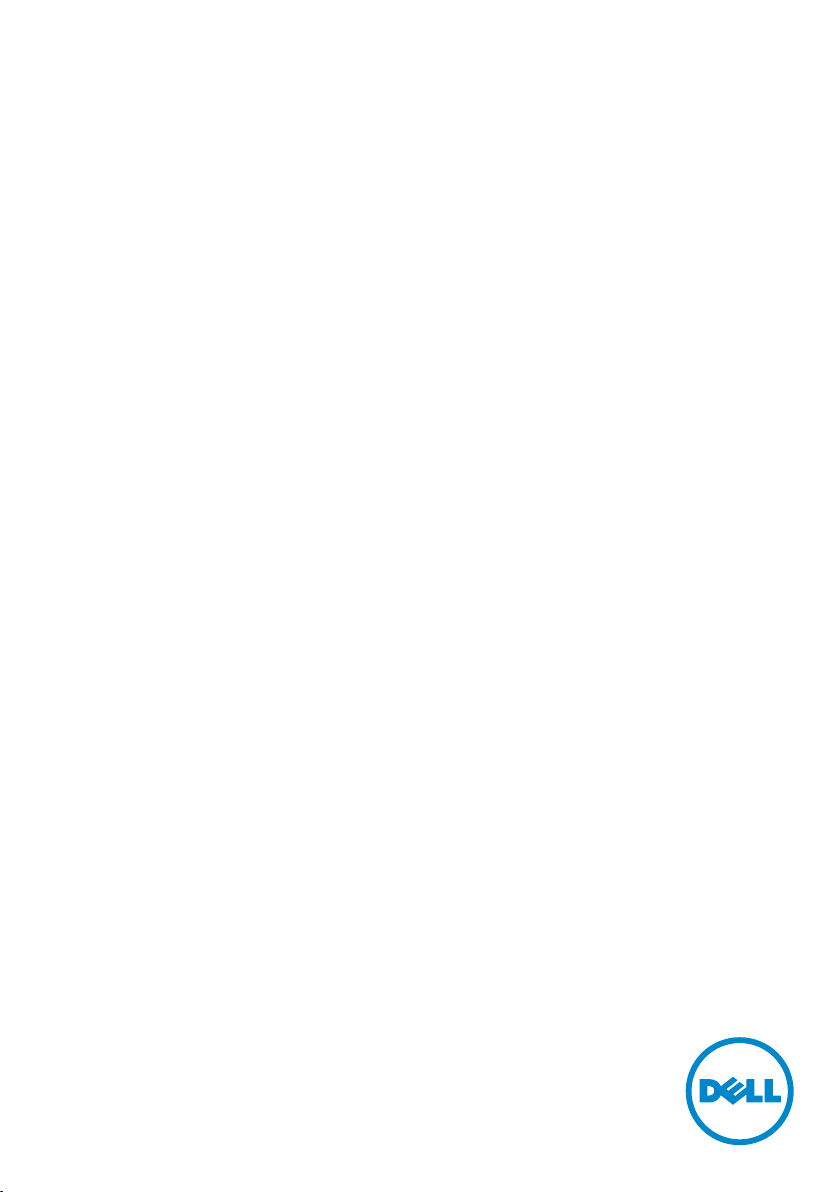
Dell™ Tablet
User's Manual
Model name: T01C/T02D
Page 2

NOTE: A NOTE indicates important information that helps you make
better use of your tablet.
CAUTION: A CAUTION indicates potential damage to hardware or loss
of data if instructions are not followed.
WARNING: A WARNING indicates a potential for property damage,
personal injury, or death.
© 2013 Dell Inc. All rights reserved.
Information in this document is subject to change without notice. Reproduction of these
materials in any manner whatsoever without the written permission of Dell Inc. is strictly
forbidden.
Trademarks used in this text: Dell™, the DELL logo, and Inspiron™ are trademarks of Dell Inc.;
®
Intel
, Centrino®, Core™, and Atom™ are either trademarks or registered trademarks of Intel
Corporation in the U.S. and other countries; Microsoft®, Windows®, and Windows start button
logo are either trademarks or registered trademarks of Microsoft Corporation in the United
States and/or other countries; Bluetooth® is a registered trademark owned by Bluetooth SIG,
Inc. and is used by Dell under license; Blu-ray Disc™ is a trademark owned by the Blu-ray Disc
Association(BDA) and licensed for use on discs and players; Other trademarks and trade names
may be used in this document to refer to either the entities claiming the marks and names or
their products. Dell Inc. disclaims any proprietary interest in trademarks and trade names other
than its own.
2013 – 09 Rev. A00
Page 3
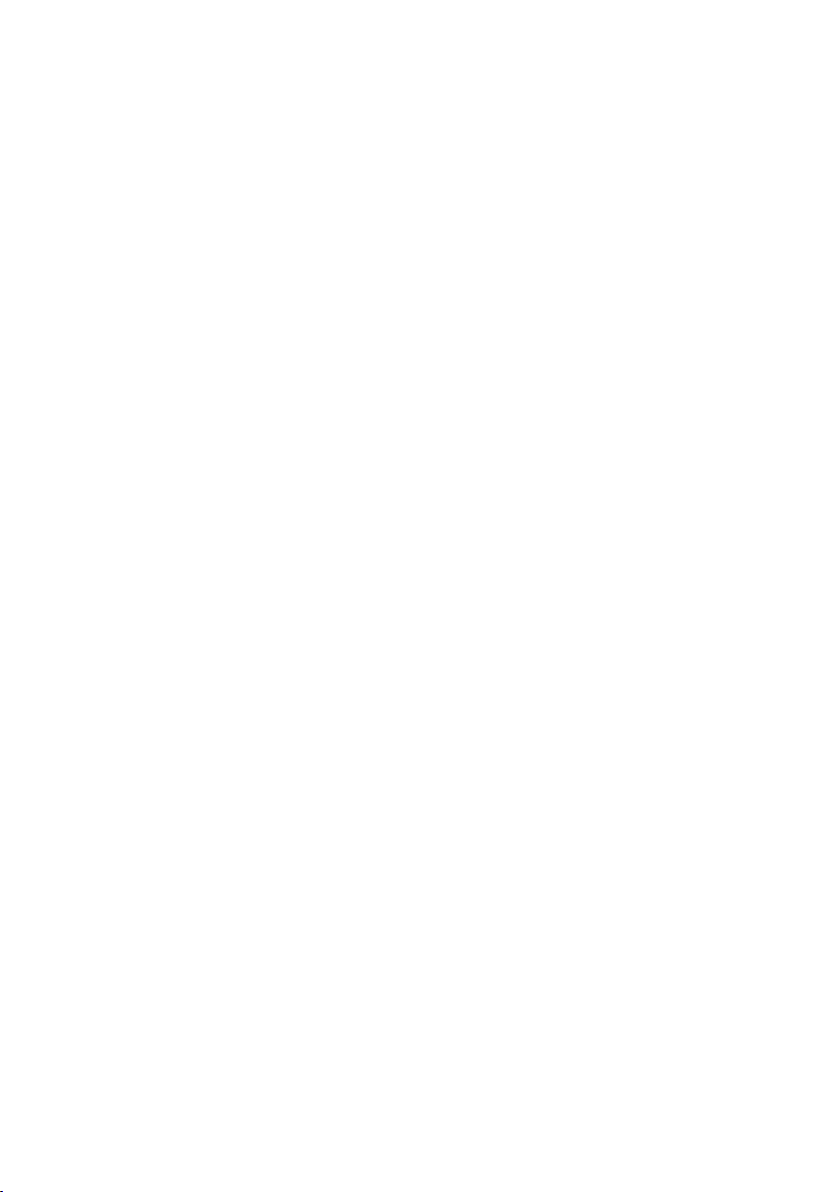
Contents
Dell Tablet Features..............................5
Installation and Charging. ........................6
Insert the microSD card.............................................................................6
Charge the battery for at least 4 hours...................................................7
Getting Started..................................7
Turn on/off the tablet..................................................................................7
Lock and unlock the screen.......................................................................7
Touch tips.....................................................................................................8
Screen orientation.......................................................................................8
Applications and widgets...........................................................................8
Text entry......................................................................................................9
Managing your tablet settings.................................................................10
Internet ....................................... 11
Connecting to the Internet.......................................................................11
Browsing the Internet...............................................................................12
Email............................................................................................................. 13
Customizing Your Tablet ........................14
Display settings...........................................................................................14
Sound settings............................................................................................15
Date, time, and time zone........................................................................15
Protecting Your Tablet ..........................15
3
Page 4
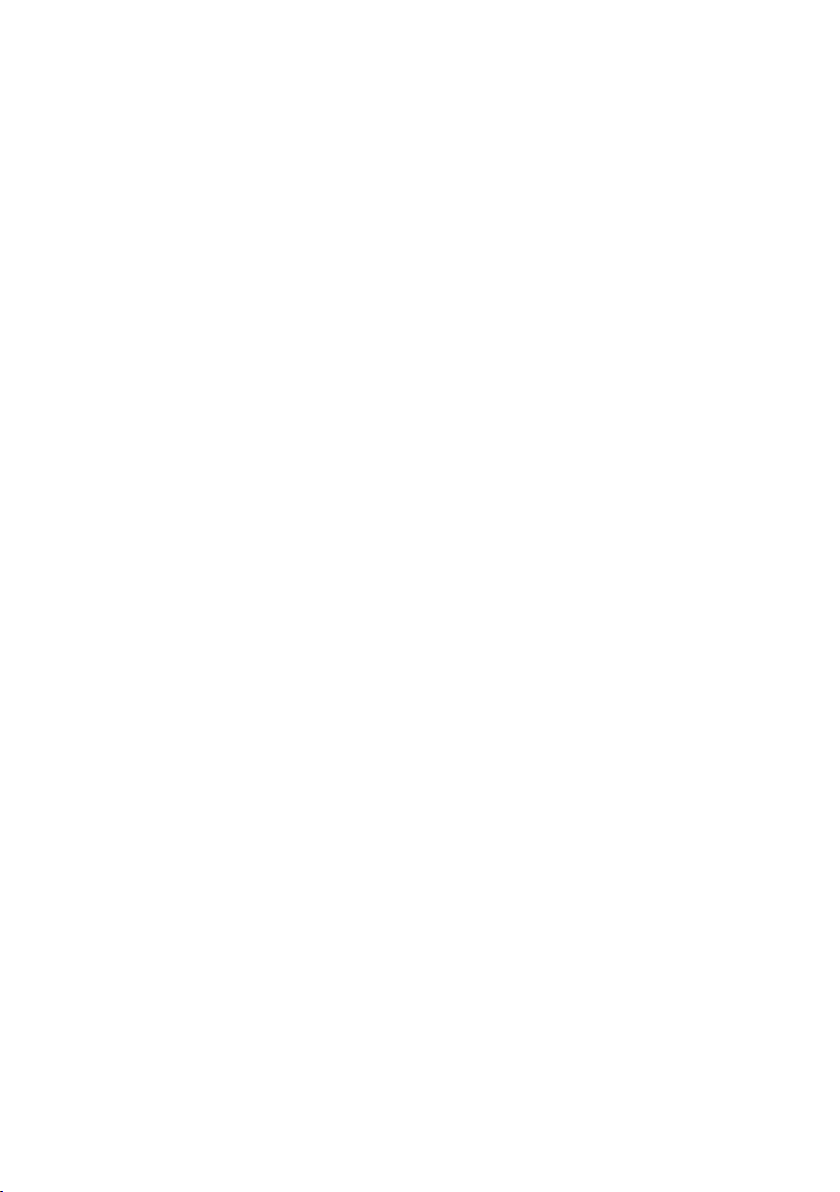
Protect your tablet data with a screen unlock pattern.......................15
Protect your tablet data with a PIN........................................................16
Protect your tablet data with a password.............................................16
Applications......................................................................17
Camera.........................................................................................................17
Copy files to and from the tablet............................................................17
Bluetooth.....................................................................................................18
Gallery..........................................................................................................19
Calendar.......................................................................................................20
Calculator....................................................................................................20
Clock............................................................................................................20
Troubleshooting..............................................................21
Warnings and Precautions ..........................................22
4
Page 5

Dell Tablet Features
The following feagure shows the appearance of your tablet and it is for your reference only.
4
5
3
2
1
6
7
、
9
810
11
Buttons/Connectors/Parts Functionality
1 Volume down button • Press to decrease the media volume by one level.
• Press and hold to continuously decrease the media volume.
2 Volume up button • Press to increase the media volume by one level.
• Press and hold to continuously increase the media volume.
3 Charger jack/Micro USB port • Connects to the smaller end of the USB cable (shielded cable).
4 Headphone connector • Connects to headphones.
5 Front camera • Finds the front views.
6 Power button • Press and hold to turn on your pad.
Dell Tablet Features 5
Page 6
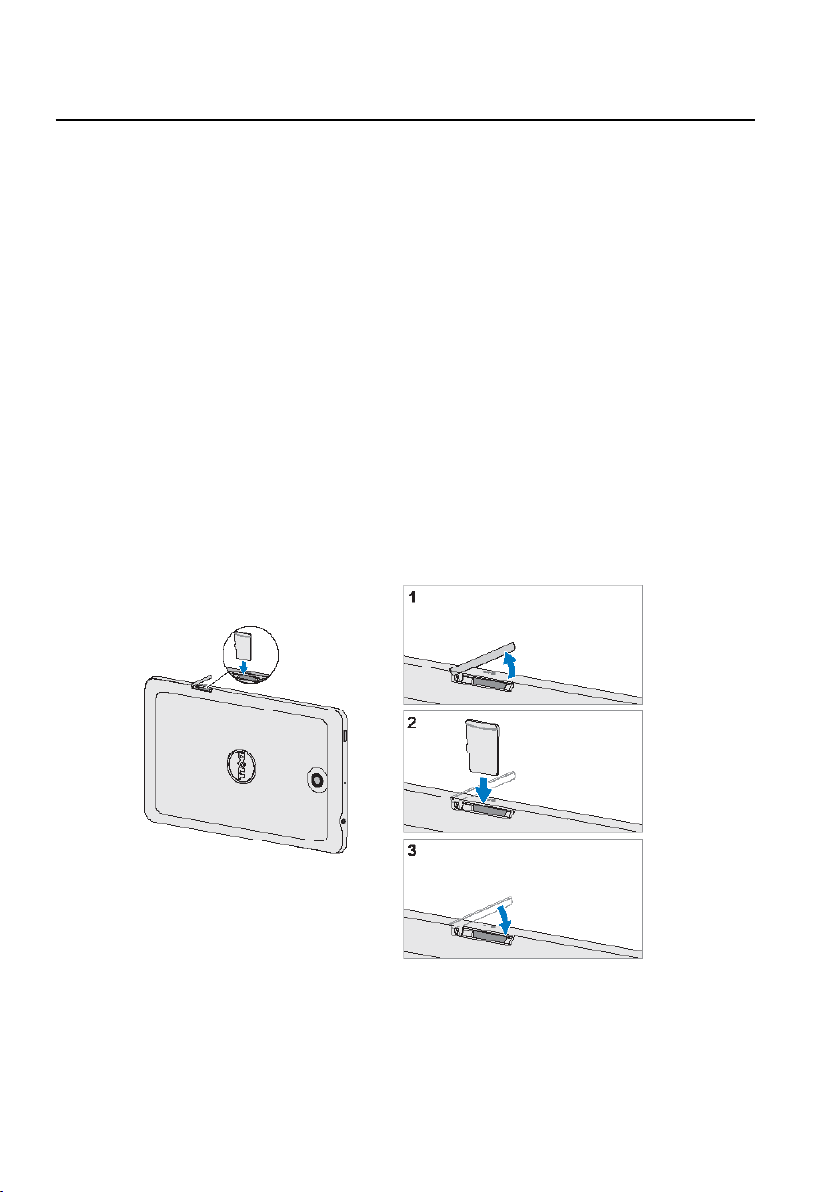
Buttons/Connectors/Parts Functionality
• In standby mode, press to lock and unlock the screen.
• In standby mode, press and hold to open the options menus.
7 MicroSD door • Holds the MicroSD card in place.
8 Menu key • Tap to open the menu with options that affact the current application.
• Tap to open the applications list used currently.
9 Home key • Tap to return to the main screen.
10 Back key • Tap to return to the previous screen and exit the running application.
• Tap to close the on-screen soft keypad in text input mode.
11 Speaker • Outputs the sound.
Installation and Charging
Insert the microSD card
The following figures show the installation of the microSD card. Follow the step-by-step
guide carefully, and ensure that the cards are properly aligned with pad’s cards slot.
6 Installation and Charging
Page 7
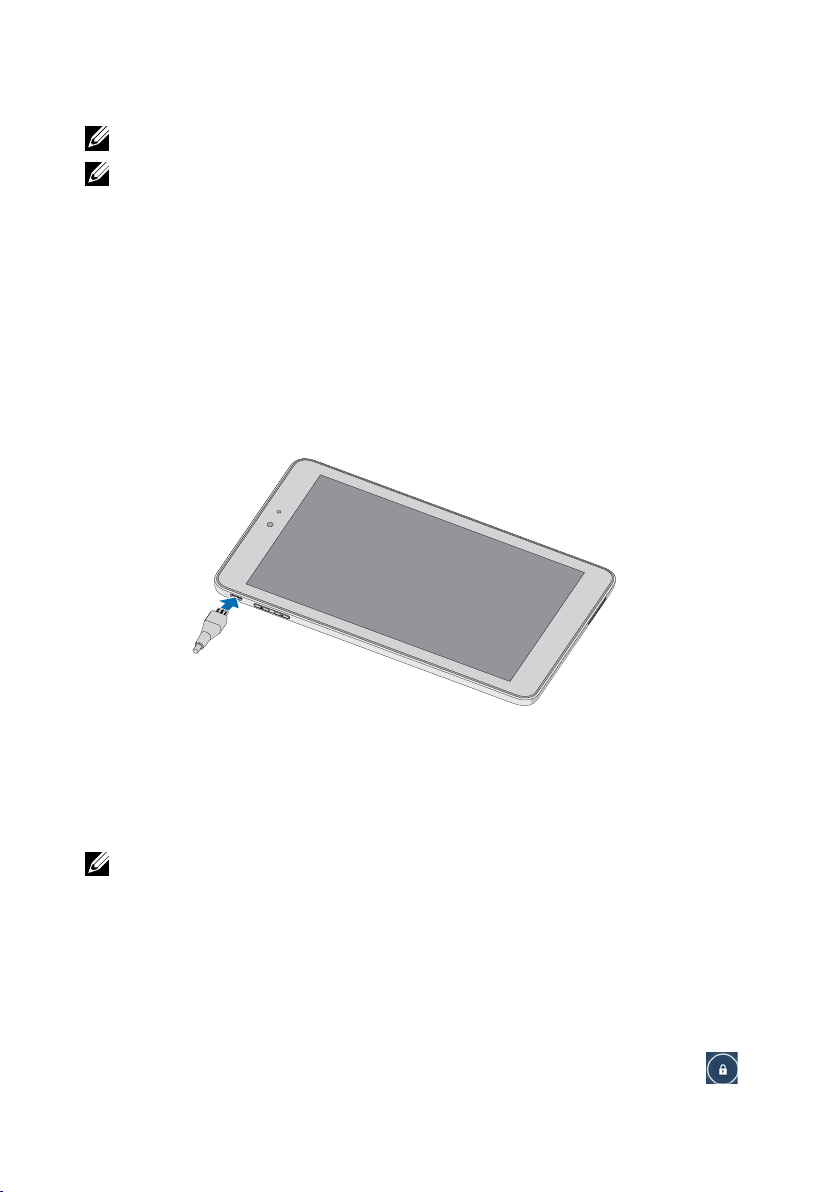
Charge the battery for at least 4 hours
NOTE:
Charge the battery in an environmental temprature between 0℃ and 40℃.
NOTE:
The battery is not fully charged when first unpacked.
1. Connect the charger plug to the USB
2. Connect the charger power plug to a power socket.
3. Wait until the battery is fully charged.
While the battery is being charged, an animated charging icon is displayed. When the
charging icon becomes static, the battery is fully charged.
4. Unplug the charger power plug from the power socket and then the charger plug from
the USB port of your pad.
port of the pad.
Getting Started
Turn on/off the tablet
NOTE:
Use your tablet in an environmental temprature between -10℃ and 40℃.
To turn on your pad, press and hold the power button for about 3s.
To turn off your pad, press and hold the power button until an option menu appears, and then
select Power off > OK.
Lock and unlock the screen
To lock the screen manually, press the power button.
To unlock the screen, press the power button to wake up the screen and then slide
any direction.
Getting Started 7
to
Page 8
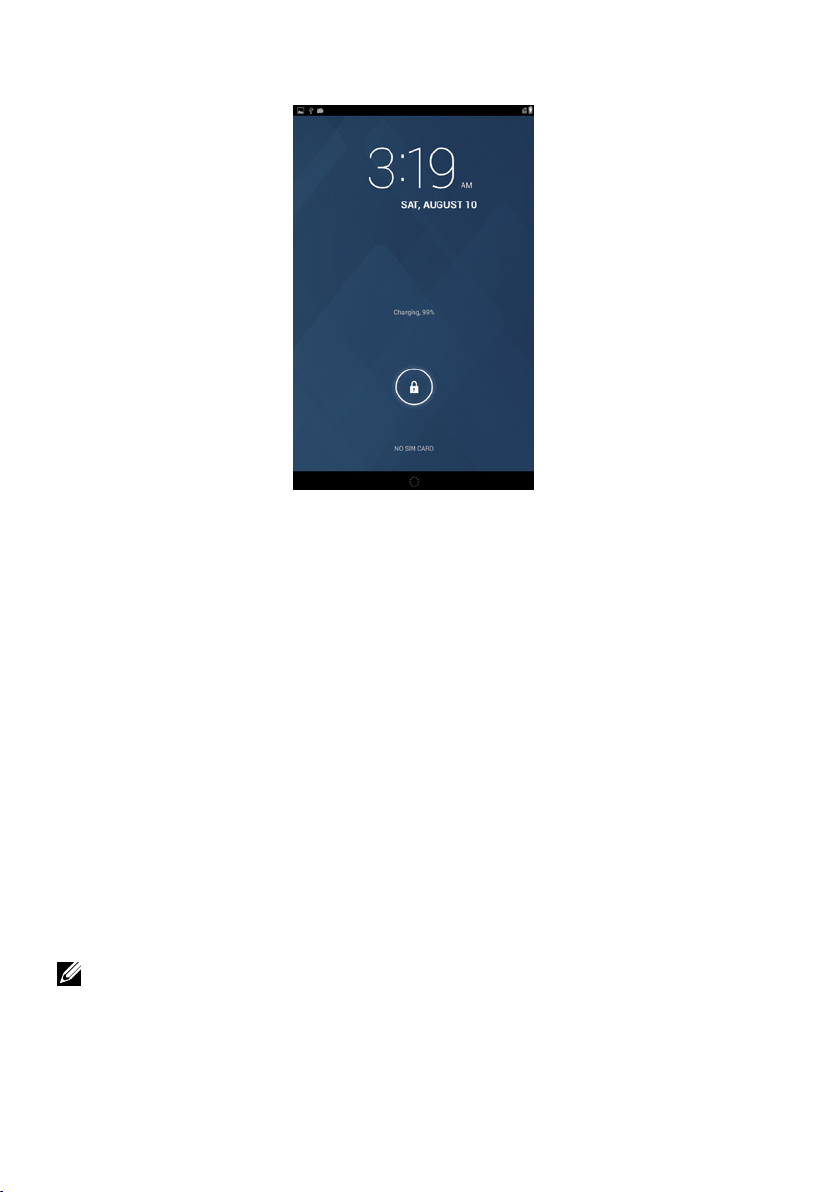
Touch tips
Your tablet has a multi-touch sensitive screen. You can touch the surface of the screen to
operate your tablet.
Finger gestures Allows you to:
Tap Touch the screen once to access a menu or select an item.
Tap and hold Touch an item on the screen until it occurs.
Slide Move an icon across the surface of the screen.
Drag Tap and hold an icon and then move the icon to the target position.
Two-finger zoom Tap and hold the screen with two fingers, stretch or combine two
fingers to zoom in or out on maps, websites, photos and reading
interface.
Screen orientation
For optimal viewing experience, the screen orientation changes automatically depending on
how you hold the tablet.
NOTE: To modify the default rotating behavior, slide the notification panel downward
and then select to close the
Auto-rotate.
Applications and widgets
Application: Software which allows you to perform a specific task. Your tablet is preloaded
8 Getting Started
Page 9

with a variety of applications, and additional applications can be downloaded from the
Android Market.
Widget: A small application which resides on the Home screen and provides quick and easy
access to information.
Text entry
You can type text using the on-screen soft keyboard. To open the on-screen keyboard, tap a
text box. To close the keyboard,tap Back key.
1
2
3
5
4
1 Tap to type letters into the text box where the cursor appears.
2 • Touch to delete a typed character, symbol, or a space.
• Tap and hold to quickly delete typed text.
3 • Tap once to show the uppercase keyboard for typing a capital letter.
• Tap twice to enable the Caps Lock mode.
• Tap to change back to the lowercase keyboard.
4 Tap to use voice input. Say the words you want to enter in the microphone. The device
enters the words that it can recognize from your voice.
5 Tap to show the keyboard for typing numbers, punctuation marks, and symbols.
Getting Started 9
Page 10

Managing your tablet settings
Check storage spaces
Tap > Settings > Storage. The screen displays the Internal/Total and MicroSD
storage space.
Erase unwanted application data to free storage space
1 Tap > Settings > Apps > Downloaded/Running/All.
2 From the Apps list, tap the application whose cache or data you want to remove.
3 In the Application infomation screen, tap
Force stop or Disable.
To uninstall the SD card
1 Tap > Settings > Storage.
2 Tap Unmount >
OK to uninstall the SD card.
CAUTION: It is strongly recommended that you unmount the SD card before removing
it. Removing the SD card while the device is working may cause data loss or result in
application errors.
Erase all data from your tablet
CAUTION: The following steps will erase all the data including your personal
information and downloaded applications from your tablet. Ensure that you back up all
the required data before you proceed.
1 Tap >
2 Tap
3 Tap
Settings > Backup & reset > Factory data reset.
Reset tablet.
Erase everything after you read the warning.
10 Getting Started
Page 11

Internet
Connecting to the Internet
Connect to the Internet using Wi-Fi
You can connect your tablet to the Internet using Wi-Fi.
To connect to a Wi-Fi network, you need access to a wireless point or “hotspot” within a
distance of up to 300 feet (100 meters).
NOTE: The range and quality of the Wi-Fi signal is affected by the number of connected
devices, infrastructure, and objects through which the signal is transmitted.
1 Tap > Settings > Wireless & networks > Wi-Fi to enable it. The tablet will automatically
scan for available Wi-Fi networks.
2 Slide the list and select a Wi-Fi network you want to connect to.
3 Enter a password (if necessary), then tap Connect to connect to the Wi-Fi network.
NOTE: To connect to a network protected by Wired Equivalent Privacy (WEP), Wi-Fi
Protected Access (WPA), WPA2, or Wireless Protected Setup (WPS), you must enter the
WEP/WPA/WPA2/WPS security key to obtain authorized access to the network. The next
time your device connects to a previously accessed secured wireless network, you will
not be asked to enter the WEP/WPA/WPA2/WPS key again, unless you reset your tablet
to its factory default settings.
Internet 11
Page 12

NOTE: To start a new search for available Wi-Fi networks, on the Wi-Fi screen, tap >
Scan.
Disable all connections using the airplane mode
Selecting the Airplane mode disables all mobile and Wi-Fi connections. This feature is useful
when wireless connectivity is strictly prohibited, such as on an airplane.
Tap >
Airplane mode.
Settings > Wireless & networks > More > Airplane mode to enable the
Browsing the Internet
Open the browser
Tap > Browser to open the application.
Use the browser controls bar
Enter the webpage address View bookmarks, history and save pages
Set up your home page
1 On the Browser screen, tap > Settings > General > Set homepage > Other.
2 Enter the address of the website you want to use as your homepage and then tap OK.
Viewing web pages
To navigate on a web page:
Slide your finger horizontally or vertically on the screen to scroll and view desired areas of a
web page.
To zoom in on a web page:
Pinch-out a desired area of a web page by moving two fingers apart on the screen.
To zoom out on a web page:
Pinch-in a desired area of a web page by bringing two fingers closer together on the screen.
12 Internet
Page 13

NOTE: You can also double-tap the desired area of a web page to switch between the
zoom-in and zoom-out views of the area.
Email
You can create POP3, IMAP, and exchange email accounts from web-based e-mail services on
your tablet.
Open the email application
Tap > Email to run the application.
Set up an email account
1 On the Email screen, choose a mailbox.
2 Input the address and password of the e-mail account (The same as the account on your
personal computer) and then tap Login.
NOTE: If the e-mail account you want to set up is not in the tablet’s email database,
you can tap Others to manually enter the email account, and then tap Next.
View your emails
Enter settings optionCreate emails
Add emails account
In an e-mail account screen, tap > Settings > Add account to set your account.
Create and send emails
1 Tap > Email.
Internet 13
Page 14

2 Select an email account to use if you have set up more than one account on your tablet.
3 In an e-mail account screen, tap to create emails.
4 Type the recipient’s email address in the To field. If you are sending the email to multiple
recipients, separate their email addresses with a comma. You can add as many recipients
as you need.
5 Type the subject.
6 Compose your email content.
7 Tap Send.
Delete an email account on your tablet
1 In an e-mail account screen, tap > Settings and select one account.
2 To delete an email account, tap Remove account on the context menu. When asked to
confirm deletion, tap OK.
Customizing Your Tablet
You can customize your tablet, using the options available in the Settings screen.
Display settings
To change the display settings:
Tap > Settings > Display and then select the desired item under Display settings.
Brightness Drag the brightness slider horizontally or tap the desired portion on the
slider. The length of the highlighted bar on the slider determines the
brightness of the screen. Tap OK to confirm the adjustment.
NOTE: The Automatic brightness is enabled by default and
14 Customizing Your Tablet
Page 15

your tablet will adjust the screen brightness automatically based
on the surrounding light conditions.
Wallpaper Select one picture from the Gallery, Live wallpapers or Wallpaper. After
adjust the size and range of the picture, tap OK.
Sleep Select the sleep time from 15 seconds, 30 seconds, 1 minute, 2 minutes,
5 minutes, 10 minutes and 30 minutes.
Daydream While docked or charged, your tablet will enter the screen-protecting
mode. Select one or several pictures and configure the daydream time
to enable it.
Font size Set your tablet's font size from Small, Normal, Large and Huge.
Sound settings
To change the sound and ringtone settings:
Tap > Settings > Sound, and then select the desired item under Sound settings.
Volumes Adjust the volume for music, videos, games, notification and
alarms.
Default notification sound Select a default ringtone for notifications.
Touch sounds Select to play the touch sounds or not.
Screen lock sound Select to play the screen lock sound or not.
Date, time, and time zone
Your tablet automatically uses the network-provided date, time and time zone by default.
To manually set the date, time, and time zone, you can:
1 Tap > Settings > Date & time, and disable the automatic date, time and time zone.
2 Select to set the date, time, time zone, 24-hour format and date format.
Protecting Your Tablet
Protect your tablet data with a screen unlock pattern
You can protect your tablet data against unauthorized access by locking the touch screen
with a screen unlock pattern. Once the unlock pattern is enabled and the screen is locked,
you need to draw the correct unlock pattern to unlock the screen.
After you fail to draw the correct unlock pattern on the screen for five consecutive times, you
will be asked to wait for 30 seconds before you can try again.
To create a screen unlock pattern
Protecting Your Tablet 15
Page 16

1 Tap > Settings > Security > Screen lock and then select Pattern from the options of
None, Slide, Face unlock, Pattern, PIN and Password.
2 Drag your finger to draw the unlock pattern by connecting at least four dots in a vertical,
horizontal and/or diagonal direction. Take your finger off the screen when a pattern is
drawn.
3 The tablet records the pattern if it is correctly drawn. Tap Continue.
4 Draw the pattern again as prompted, and then tap Confirm.
To disable or change the screen unlock pattern
1 Tap > Settings > Security > Screen lock.
2 Draw the pattern you created.
3 Select None to disable screen unlock security; select Pattern to draw a new unlock pattern.
Protect your tablet data with a PIN
To create a PIN
1 Tap > Settings > Security > Screen lock > PIN.
2 On the Choose your PIN page that appears, enter a PIN in the text box. Your PIN must be 4
characters at least.
3 Tap Continue to proceed.
4 Enter the PIN again to confirm.
5 Tap OK.
To disable or change PIN
1 Tap > Settings > Security > Screen lock > PIN.
2 Enter the PIN you have enabled.
3 Select None to disable the PIN; select PIN to change PIN.
Protect your tablet data with a password
To create a Password
1 Tap > Settings > Security > Screen lock > Password.
2 On the Choose your password page that appears, enter a password in the text box. A valid
password consists of at least 4 characters and contains at least one letter.
3 Tap Continue to proceed.
4 Enter the password again to confirm.
5 Tap OK.
To disable or change the password
16 Protecting Your Tablet
Page 17

1 Tap > Settings > Security > Screen lock > Password.
2 Enter the password you have enabled.
3 Select None to disable the password; select Password to change password.
Applications
Camera
Your tablet has a camera with auto-focus feature that allows you to capture and share high-
quality pictures and videos.
1
4
2
3
1 tap to open the camera setting options and select the desired setting.
2 Tap to capture a picture.
3 Tap to switch between the camera mode for capturing pictures and the camcorder mode
for shooting videos.
4 Viewfinder screen.
Copy files to and from the tablet
To exchange pictures, videos, music, and other files between your tablet and a computer, you
can use the internal device storage or the SD card as a USB drive, by connecting the tablet to a
computer with the included USB cable.
To set the SD card or the internal device storage as a USB drive
1 Connect the tablet to the computer by connecting the smaller end of the USB connector
into the tablet and the bigger end of the USB connector into the USB port on the computer.
2 The USB connected screen appears and the USB connected banner flashes on the status
Applications 17
Page 18

bar. The USB notification icon appears on the status bar’s notification area when the device
is connected to the computer.
3 Tap to mark the Media storage, if you want to transfer files between your computer and
the tablet.
4 Open the My Computer window on your computer to locate two removable drives, which
represent respectively the SD card installed in your tablet, and the internal device storage.
5 Copy the desired files such as music or pictures from another drive/folder to one of the
removable drives, or vice versa.
To turn off USB storage
The tablet will not recognize the SD card and the internal device storage when they are being
used as a USB drive. You will not be able to use the device’s applications that involve saving
or retrieving files on the SD card and on the internal device storage, such as camera or music
playback. You need to turn off USB storage to recognize the SD card and the internal device
storage, when the device is connected to a computer.
Bluetooth
Bluetooth is a short-range wireless communications technology that lets your device connect
over a wireless network to other Bluetooth-enabled devices for data exchange.
Bluetooth on your device operates in three different modes:
On Bluetooth is turned on. Your tablet is enabled to detect Bluetooth devices within
range, but will not be found by them.
Visible Bluetooth is turned on, and all nearby Bluetooth devices can detect your device.
Invisible Bluetooth is turned on, and all nearby Bluetooth devices can not detect your
device.
Off Bluetooth is turned off. Your device cannot send and receive data by Bluetooth.
To turn on Bluetooth and make the tablet discoverable
1 Tap > Settings > Wireless & networks > Bluetooth.
2 Select the Bluetooth check box and turn on Bluetooth.
3 Tap Visible to all nearby Bluetooth devices to make the tablet recognizable by other
nearby Bluetooth devices.
To pair and connect a Bluetooth device
18 Applications
Page 19

1 After the Bluetooth is turned on, your tablet starts to scan for Bluetooth devices within
range and then displays all detected devices below the Available devices.
NOTE: To detect more devices, tap Search for devices.
2 To initiate a connection with a device, tap the name of the device.
3 When the pairing is successful, tap the paired device to start connection.
NOTE: To listen to the music using a Bluetooth headset, pair it first with your tablet.
To end a Bluetooth connection
On the Bluetooth connection page, tap > Disconnect to end the Bluetooth connection.
To terminate a pairing partnership
On the Bluetooth connection page, tap > Unpair to erase all pairing information with
that device.
Gallery
To view and manage the pictures and videos stored on your tablet, tap > Gallery.
To share or delete albums
All pictures and videos are grouped in separate albums as overlapping according to their
dates, sources, or folders in which they are stored. For example, pictures taken using the
tablet camera are grouped as Camera, and downloaded pictures are grouped as download.
1 Tap and hold an album until the options appear.
2 Tap more albums to select them if you want to do the same task for those albums.
• To post the selected album to Google and Email, or to send the album using Bluetooth.
• To delete the album, tap
To browse picture and video thumbnails
1 Tap an album to display the thumbnails of all pictures and videos inside.
2 To browse the thumbnails, tap to display all the thumbnails in grid view and move the
thumbnails horizontally until the desired thumbnail is located.
3 To select a thumbnail, tap and hold it until the options appear; tap more thumbnails as you
need.
• To post a selected picture or video to Picasa or to send it using Bluetooth, tap
• To delete a selected picture or video, tap .
• To set a picture as the wallpaper, tap and hold the picture until the options appear and
then select >
• To set a picture as the contact photo, tap and hold the picture until the options appear
and then select >
Set picture as > Wallpaper.
.
.
Set picture as > Contact photo.
Applications 19
Page 20

To display a full picture
Tap a desired picture to display the picture in full screen.
• Slide the picture to view the next or previous one.
• To open the picture viewing controls, tap anywhere on the picture.
Calendar
Use the calendar to schedule and manage your events, meetings, and appointments.
To open the calendar
Tap > Calendar to open the application.
To add a new event
1On the Calendar screen, tap to open the new event details screen.
2 Type the event name, location, time period, description, repetition and reminders.
3 Tap Done and the event is created.
Calculator
Tap > Calculator to open the calculator screen. Perform calculations by tapping the
corresponding buttons on the calculator panel.
Clock
Tap > Clock to run the application.
To set an alarm
1 On the Clock main screen, tap
2 On the Alarms screen, tap to add an alarm.
3 Type the alarm time and select AM or PM.
4 Tap OK to add the alarm.
to enter the alarm screen.
20 Applications
Page 21

Troubleshooting
Problem Possible causes Possible solutions
System problems
Battery does not charge. The battery or battery
Unable to turn the
tablet on.
charger is damaged.
The device’s temperature is
below 0°C or higher than
40°C.
Poor contact between the
battery and charger.
The battery is empty. Charge the device.
Contact the dealer.
Adjust the battery charging
environment to avoid
extreme temperatures.
Check all connectors to
ensure that all connections
have been properly made.
Shortened standby time. The duration of standby
time is affected by your
service provider’s system
configuration. The same
device used with different
service providers' systems
does not have the same
duration of standby time.
If you are not able to
connect to the network, the
device will continue to send
out signals as it attempts to
locate a base station. Doing
this consumes battery
charge and consequently
shortens standby time.
Messaging problem
Unable to send or receive
email.
The Internet connection or
the email setting is not
configured properly.
Media problems
Windows Media Player on
my computer cannot
play the sounds of the video
captured using the tablet.
The device records video
sounds in amr format, but
Windows Media Player does
not support amr decoding.
If you are located in an area
where the network signal is
weak, temporarily turn off
your device.
Change your location to
one where the network is
accessible, or temporarily
turn off your device.
Check your network
connection, and conrm
with your email service
provider if your email
setting has been configured
correctly.
Play the video using a video
player with the amr recoder,
such as QuickTime.
Troubleshooting 21
Page 22

Internet problems
Unable to connect to the
network.
You are not within the
network’s service area.
Check the service area with
your service provider.
Poor signal. Move to an open space or if
Your tablet is in Airplane
mode with no wireless
connectivity.
you are inside a building,
move closer to a window.
Tap > Settings >
Wireless & networks > More
to close the Airplane mode.
Warnings and Precautions
Certification Information for CE Statement
Users have to use the connection to USB interfaces with USB 2.0 version or higher.
Battery Caution
Risk of explosion if battery replaced aced by an incorrect type.
Dispose of used batteries according to the instructions.
The device could be used with a separation distance of 0cm to the human body.
The adapter shall be installed near the equipment and shall be easily accessible.
To prevent possible hearing damage, do not listen at high volume levels for long
periods.
Dell code Size Model name Type name
Thunderbird (WLAN-only) 7” T01C T01C001
Yellowtail (WLAN-only) 8” T02D T02D001
These devices complied with the essential requirements of Article 3 of the R&TTE 1999/5/EC
Directive.
All the reports of the applied standards have the Positive Opinion of Notified Body:
PHOENIX TESTLAB, Königswinkel 10 D-32825 Blomberg, Germany
22 Warnings and Precautions
Page 23

Certification Information for IC/FCC Statement
Federal Communications Commission (FCC) Declaration of Conformity
This device complies with part 15 of the FCC Rules. Operation is subject to the following two
conditions: (1) This device may not cause harmful interference, and (2) this device must accept
any interference received, including interference that may cause undesired operation.
Changes or modifications not expressly approved by the party responsible for compliance
could void the user‘s authority to operate the equipment.
This device has been tested and found to comply with the limits for a Class B digital , pursuant
to Part 15 of the FCC Rules. These limits are designed to provide reasonable protection
against harmful interference in a residential installation. This equipment generates, uses and
can radiated radio frequency energy and, if not installed and used in accordance with the
instructions, may cause harmful interference to radio communications. However, there is no
guarantee that interference will not occur in a particular installation If this equipment does
cause harmful interference to radio or television reception, which can be determined by
turning the equipment off and on, the user is encouraged to try to correct the interference by
one or more of the following measures:
-Reorient or relocate the receiving antenna.
-Increase the separation between the equipment and receiver.
-Connect the equipment into an outlet on a circuit different from that to which the receiver is
connected.
-Consult the dealer or an experienced radio/TV technician for help.
FCC Caution:
Changes or modifications not expressly approved by the party responsible for compliance
could void the user‘s authority to operate the equipment.
Industry Canada Note
This complies with Industry Canada license-exempt RSS standard(s). Operation is subject to
the following two conditions:
(1) This device may not cause interference, and
(2) This device must accept any interference, including interference that may cause undesired
operation of the device .
Le présent appareil est conforme aux CNR d’Industrie Canada applicables aux appareils radio
exempts de licence. L’exploitation est autorisée aux deux conditions suivantes:
(1) l’appareil ne doit pas produire de brouillage, et
Warnings and Precautions 23
Page 24

(2) l’utilisateur de l’appareil doit accepter tout brouillage radioélectrique subi, même si le
brouillage est susceptible d’en
This Class B digital apparatus complies with Canadian ICES-003.
Cet appareil numérique de la classe B est conforme à la norme NMB-003 du Canada.
FCC RF Exposure Information (SAR)
This device is designed and manufactured not to exceed the emission limits for exposure to
radio frequency (RF) energy set by the Federal Communications Commission of the United
States.
During SAR testing, this is set to transmit at its highest certified power level in all tested
frequency bands, and placed in positions that simulate RF exposure in usage near the body
with the separation of 0mm. Although the SAR is determined at the highest certified power
level, the actual SAR level of the device while operating can be well below the maximum
value. This is because the device is designed to operate at multiple power levels so as to use
only the power required to reach the network. In general, the closer you are to a wireless base
station antenna, the lower the power output.
The exposure standard for wireless s employs a unit of measurement known as the Specific
Absorption Rate, or SAR. The SAR limit set by the FCC is 1.6W/kg.
This device is compliance with SAR for general population /uncontrolled exposure limits in
ANSI/IEEE C95.1-1992 and had been tested in accordance with the measurement methods
and procedures specified in IEEE1528. This device has been tested, and meets the FCC RF
exposure guidelines when tested with the device directly contacted to the body.
Dell code Size FCC ID The maximum SAR Value
Thunderbird (WLAN-only) 7” E2K-T01C001 0.33 W/Kg
Yellowtail (WLAN-only) 8” E2K-T02D001 0.47 W/Kg
SAR compliance for body operation is based on a separation distance of 0mm between the
unit and the human body.
IC Radiation Exposure Statement
This EUT is compliance with SAR for general population/uncontrolled exposure
limits in IC RSS-102 and had been tested in accordance with the measurement
methods and procedures specified in IEEE 1528 and IEC 62209. This equipment
should be installed and operated with minimum distance 0 cm between the
24 Warnings and Precautions
Page 25

radiator and your body. This device and its antenna(s) must not be co-located or
operating in conjunction with any other antenna or transmitter.
Cet appareil est conforme aux limites d’exposition DAS incontrôlée pour la population
générale de la norme CNR-102 d’Industrie Canada et a été testé en conformité avec
les méthodes de mesure et procédures spécifiées dans IEEE 1528 et IEC 62209.
Cet appareil doit être installé et utilisé avec une distance minimale de 0 cm entre
l’émetteur et votre corps. Cet appareil et sa ou ses antennes ne doivent pas être
co-localisés ou fonctionner en conjonction avec tout autre antenne ou transmetteur.
Dell code Size IC
Thunderbird (WLAN-only) 7” 1514B-T01C001
Yellowtail (WLAN-only) 8” 1514B-T02D001
Warnings and Precautions 25
