Page 1
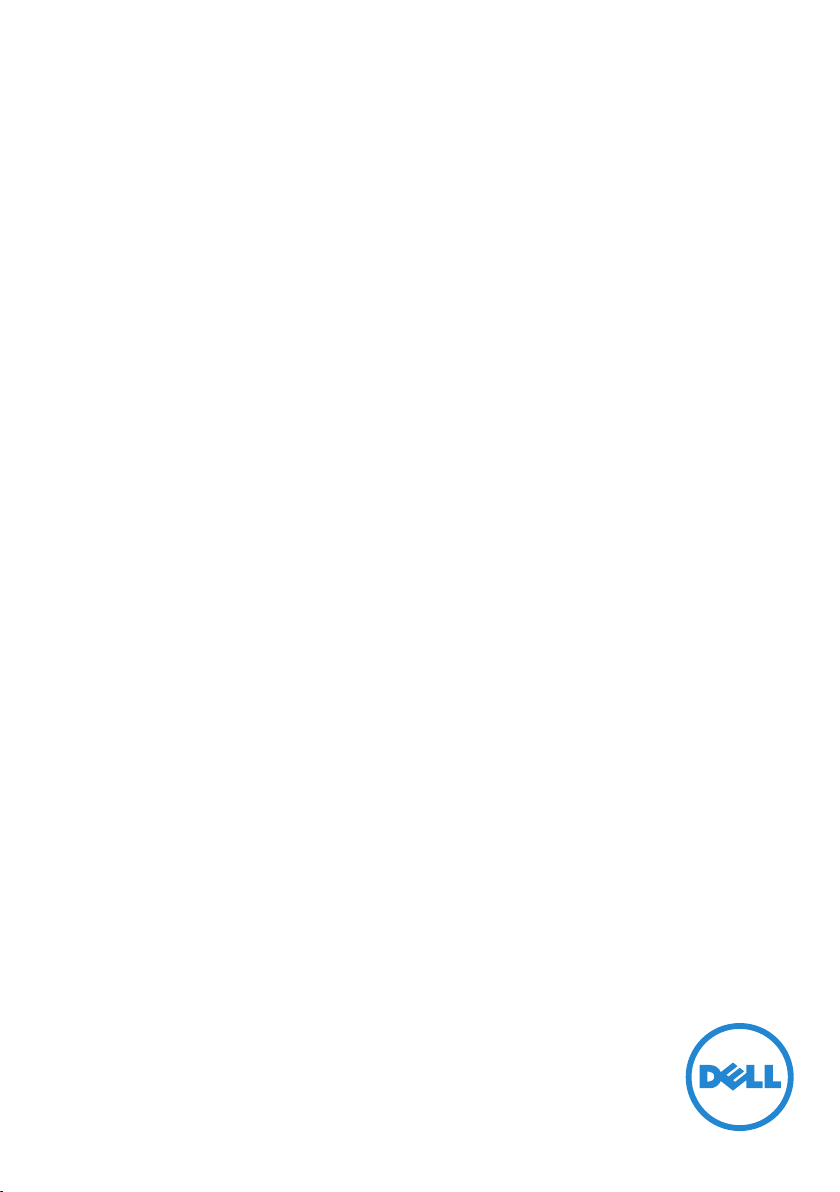
Dell Venue™ 7/8
User's Manual
Marketing model: Venue 7 3740, Venue 7 3740 HSPA+,
Venue 8 3840, Venue 8 3840 HSPA+
Regulatory model: T01C/T02D
Regulatory type: T01C003, T01C004/T02D003, T02D004
Page 2
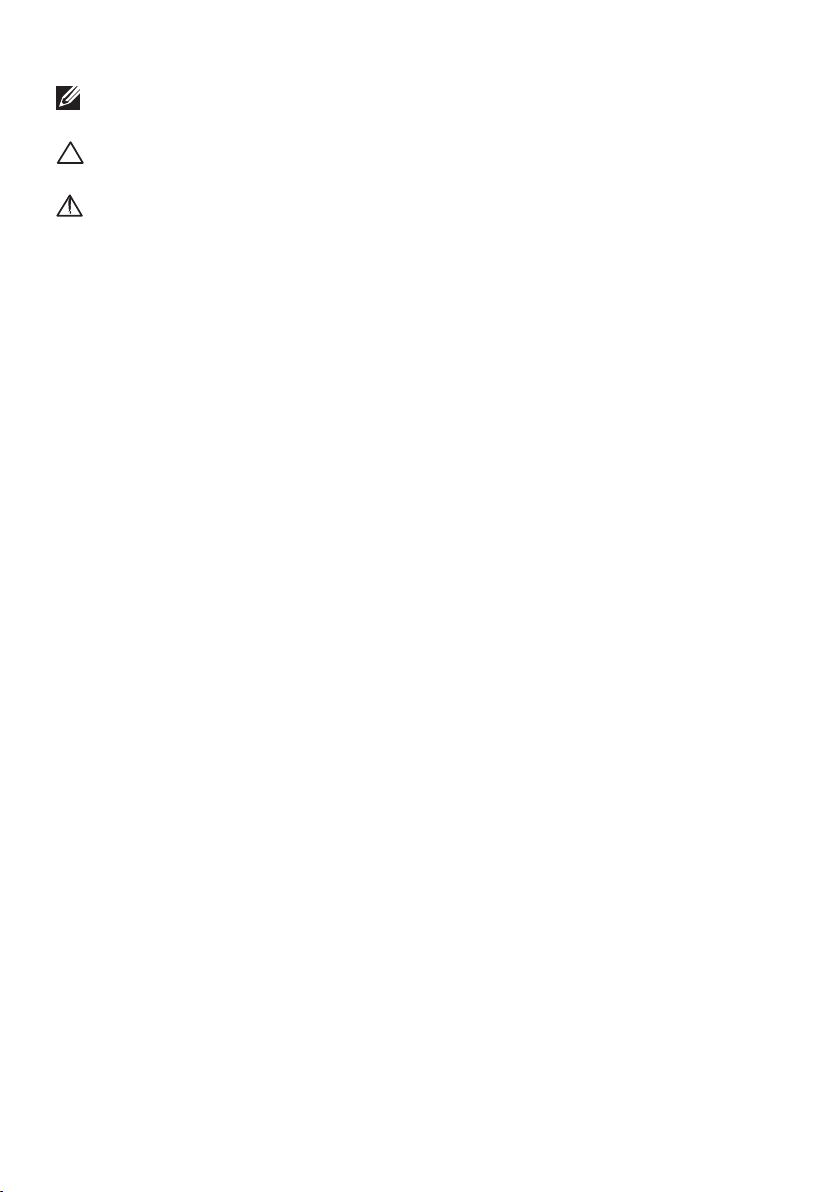
NOTE: A NOTE indicates important information that helps you make
better use of your tablet.
CAUTION: A CAUTION indicates potential damage to hardware or loss
of data if instructions are not followed.
WARNING: A WARNING indicates a potential for property damage,
personal injury, or death.
Copyright © 2014 Dell Inc. All rights reserved.
This product is protected by U.S. and international copyright and intellectual property
laws. Dell™ and the Dell logo are trademarks of Dell Inc. in the United States and/or other
jurisdictions. All other marks and names mentioned herein may be trademarks of their
respective companies.
2014 – 06 Rev. A00
Page 3
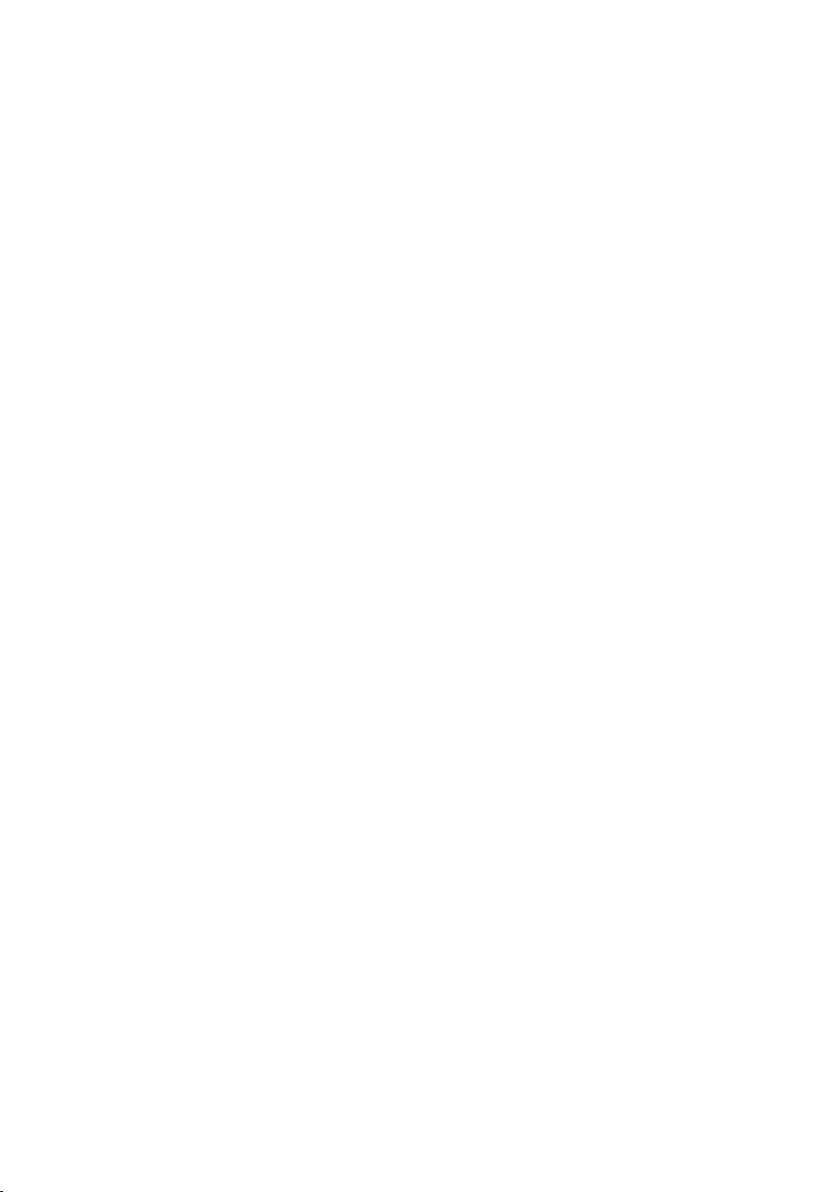
Contents
Features .......................................5
Charging the Battery
...........................6
Inserting the MicroSD Card and
Micro-SIM Card (optional)
Getting Started
Turning on/off the tablet...........................8
Finishing Android setup ........................... 8
Customizing the screen
Locking and unlocking your tablet
Touch tips
Status bar
Screen orientation
Keys and functions
Apps and widgets
..................................... 10
......................................11
.................................8
........................... 9
...............................11
...............................12
................................12
.......................7
.................. 10
Using Your Tablet .............................13
Contacts.......................................13
Text entry
Managing your tablet’s storage
......................................14
......................14
Internet ......................................15
Connecting to the Internet using Wi-Fi................15
Connecting to the Internet using mobile broadband
.....16
3
Page 4
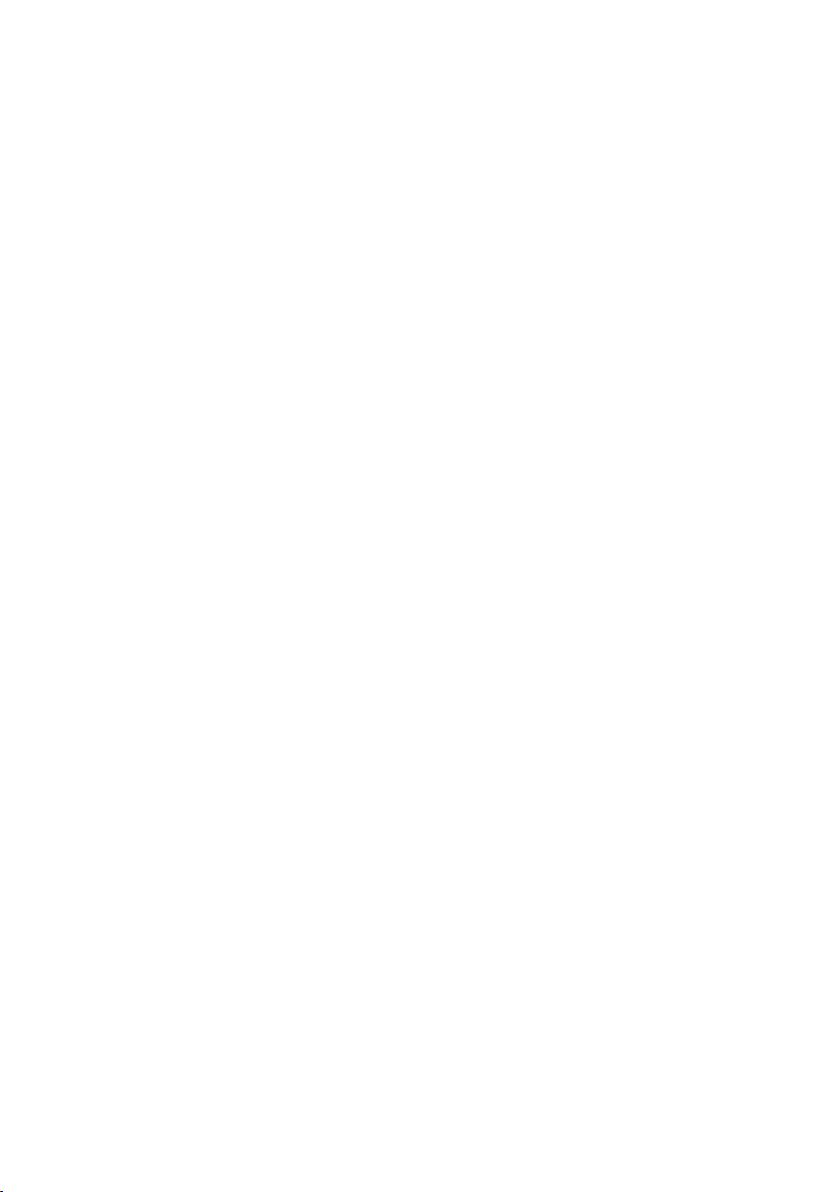
Using the airplane mode .........................17
Browsing the Internet
Email
....................................... 18
...........................17
Customizing Your Tablet.....................19
Display settings ................................19
Sound settings
Date, time, and time zone
............................... 20
....................... 20
Protecting Your Tablet .......................20
Screen-unlock pattern ......................... 20
PIN
Password
Face unlock
Protecting your SIM card with the SIM lock password
(LTE/HSPA+ models only)
.........................................21
....................................21
..................................21
....................... 22
Apps .......................................23
Camera..................................... 23
Copy files to and from the tablet
Bluetooth
Gallery
Calendar
Clock
................................... 24
..................................... 25
.................................... 26
...................................... 26
.................. 23
Troubleshooting ............................27
Warnings and Precautions
Specifications
4
..............................33
....................29
Page 5
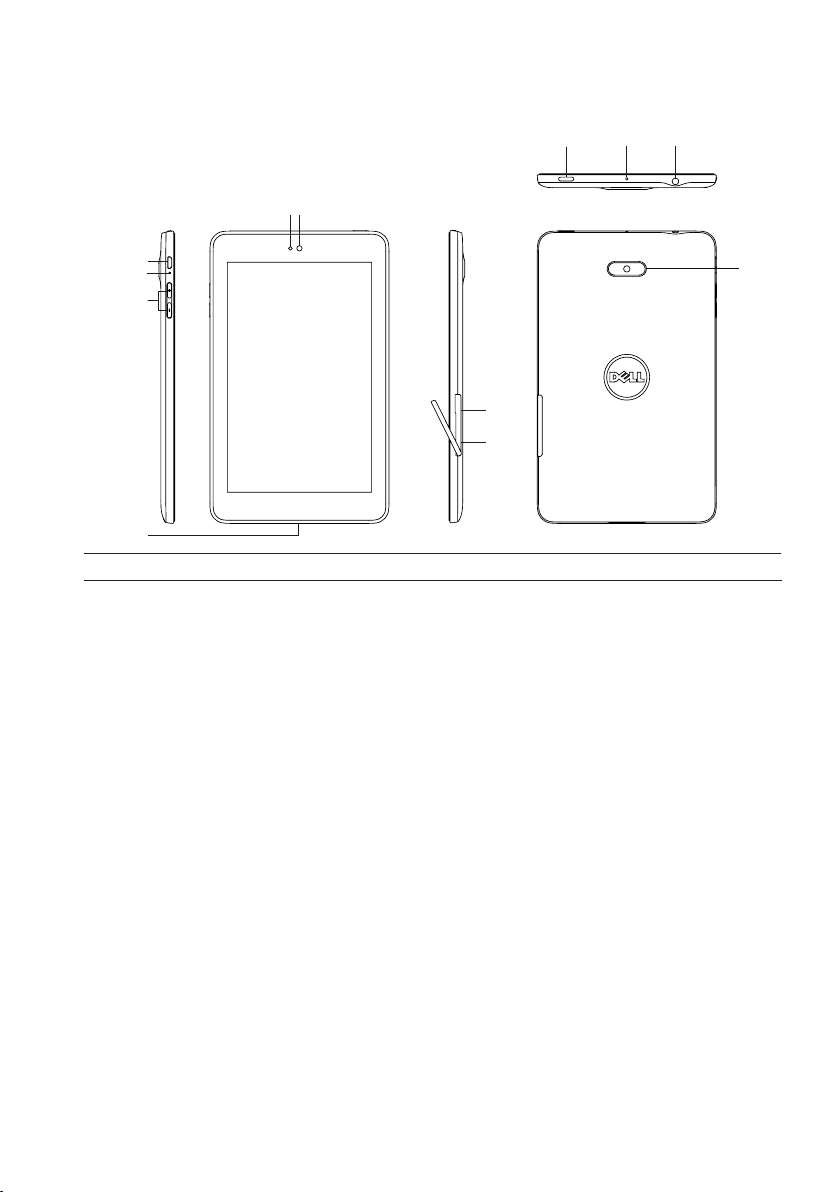
Features
9 10 11
1
2
3
4
5
8
7
6
12
Part Functionality
1. Front camera Use to make video calls or to capture front photos and videos.
2. Light sensor Detects the ambient light to allow screen-brightness to be
adjusted automatically.
3. Micro-USB port Connect the shielded USB cable to charge your tablet or to
connect to your computer.
4. Battery-charging Stay on while the tablet is charging.
status light
5 Volume buttons • Press to increase or decrease the volume by one level.
• Press and hold to continuously increase or decrease the volume.
6. Speaker Outputs sound.
7. MicroSD-card slot Insert a microSD card to expand the storage on your tablet.
8. Micro-SIM card slot.....Insert a micro-SIM card to access mobile broadband.
(LTE/HSPA+ models)
9. Power button • Press and hold to turn on your tablet.
• Press and release to lock or unlock the screen.
• Press and hold to open the options menu.
10. Microphone Use for recording sound or inputting voice in other
voice-based apps.
11. Headset connector Connect headphones or headset.
12. Rear camera Capture pictures and videos.
Features 5
Page 6
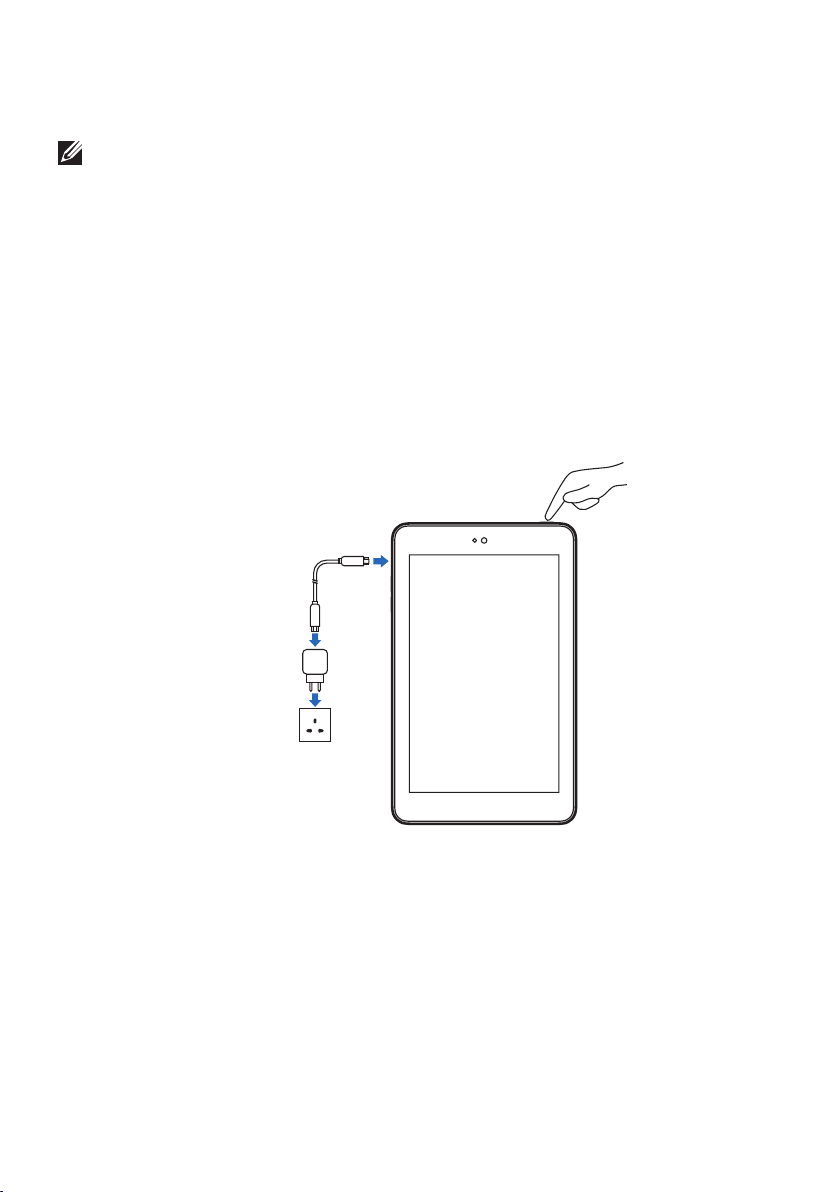
Charging the Battery
NOTE
: Y
our tablet may not be fully charged when you receive it. It is recommend to
charge
the tablet for 4 hours for the first time.
1. Connect the micro-USB end of the USB cable to the USB port of the tablet.
2. Connect the other end of the USB cable to the 10W power adapter provided in box
with the tablet.
3. Connect the power adapter to a power outlet.
An animated icon appears on the screen while the battery is being charged. When
the battery is fully charged, the icon is static.
4. While disconnecting the cable, unplug the power adapter from the power outlet
and then the micro-USB end of the USB cable from the USB port of your tablet.
6 Features
Page 7
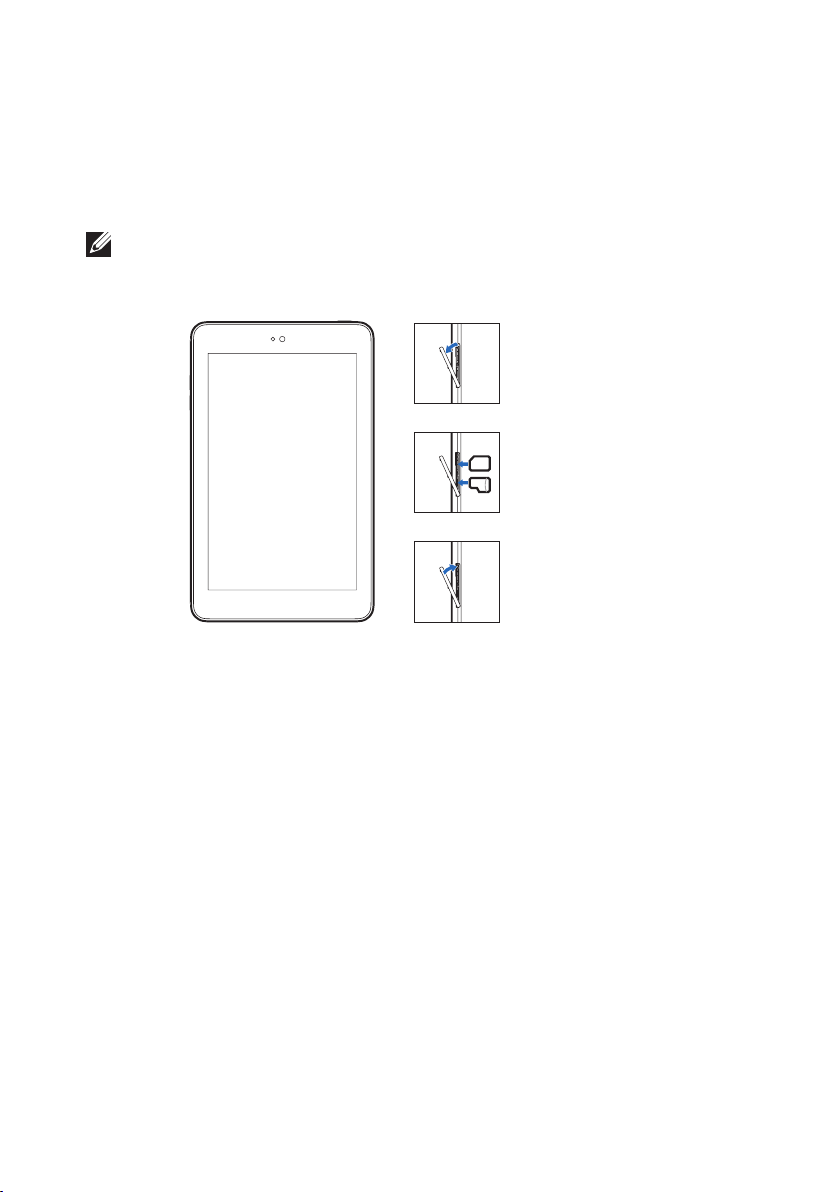
Inserting the MicroSD Card and Micro-SIM
Card (optional)
Open the card-slot door, insert the cards into the respective slots, push the cards until
they are engaged in place, then close the card-slot door.
NOTE:
Make sure the cards are correctly aligned and are inserted all the way.
Features 7
Page 8
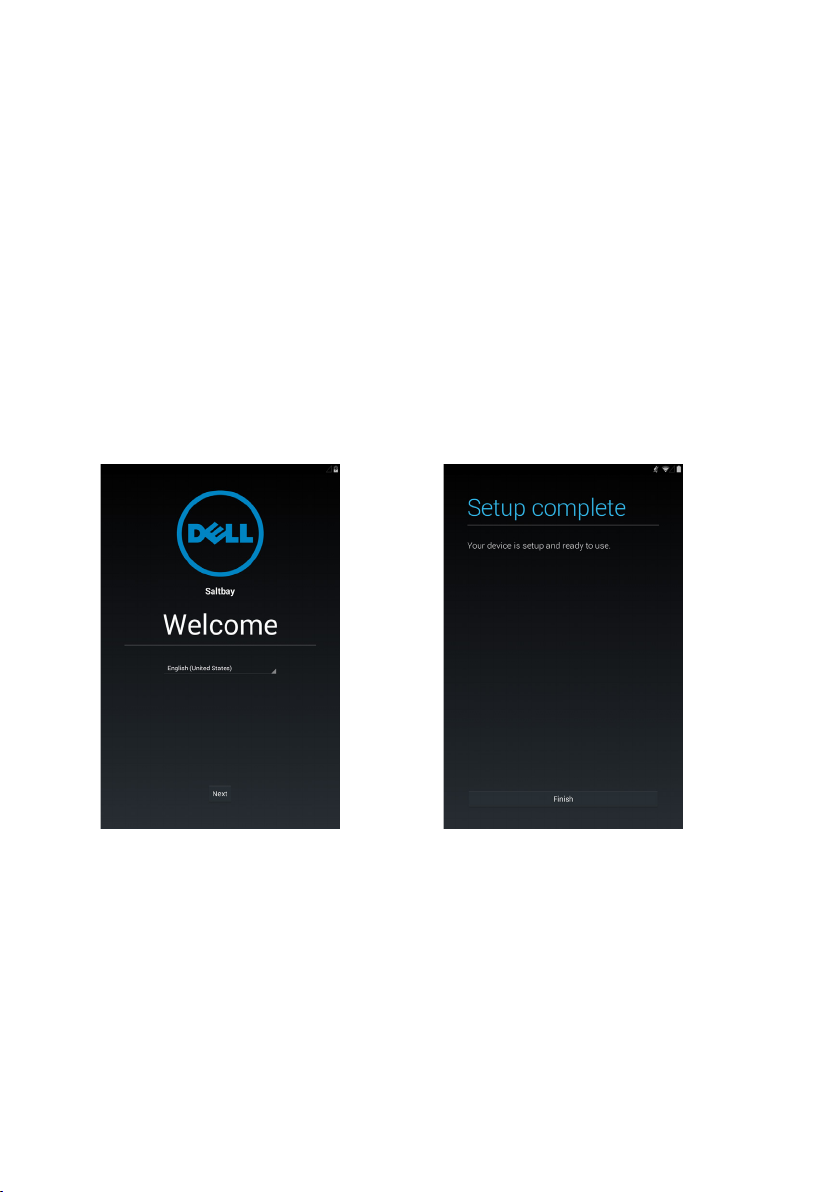
Getting Started
Turning on/off the tablet
To turn on your tablet, press and hold the power button for about 5 seconds.
To turn off your tablet, press the power button to open the options menu, and then
select Power off→ OK.
Finishing Android setup
After you turn on your tablet for the first time, follow the prompts on the screen to finish
Android setup.
You can configure settings such as language, date and time, select Wi-Fi, sign-in to your
Google account, enable Google location services, and so on.
→
8 Getting Started
Page 9
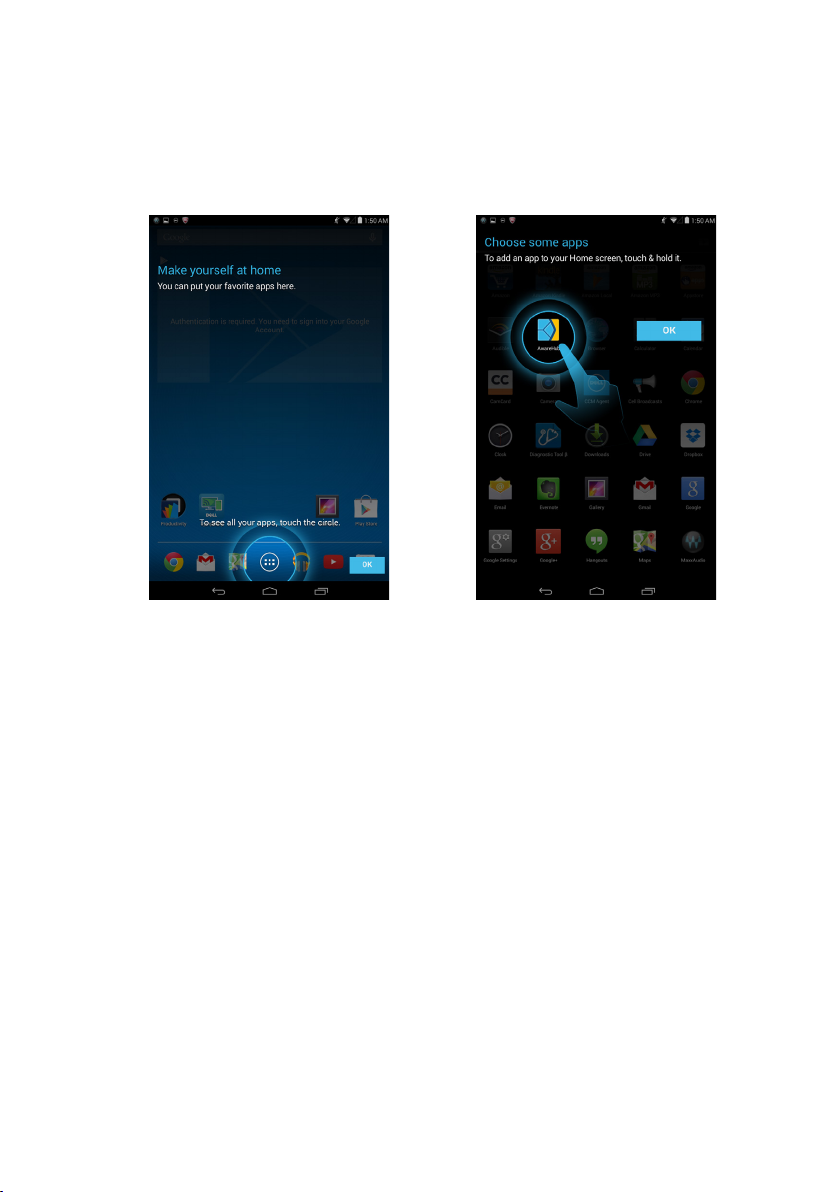
Customizing the screen
After finishing several Android setup optionally, you can customize your tablet's screen as
prompted.
→
Getting Started 9
Page 10
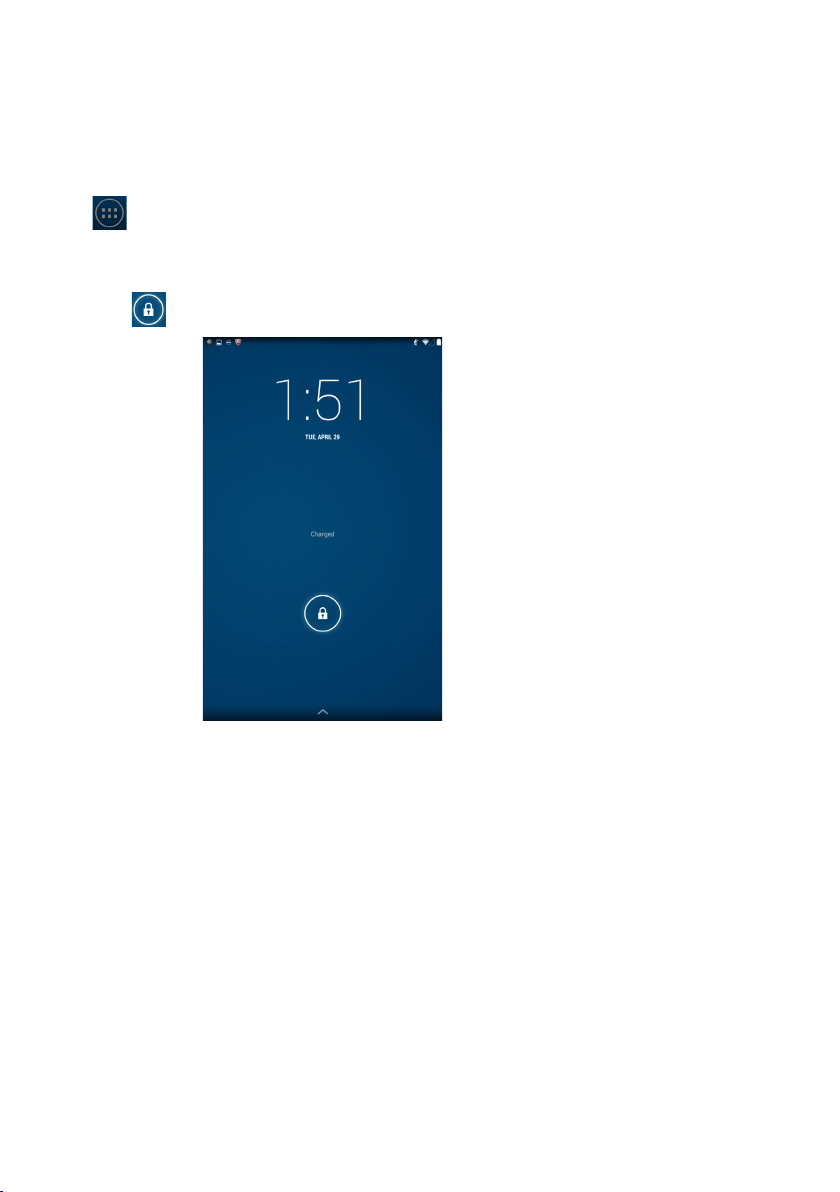
Locking and unlocking your tablet
Press the power button to turn off the screen and lock your tablet.
You can also configure your tablet to automatically lock after a certain period of time.
Tap → Settings→ Display→ Sleep to set the sleep time from 15 seconds, 30
seconds, 1 minute, 2 minutes, 5 minutes, 10 minutes, or 30 minutes.
To unlock the screen, press the power button to wake up the screen and then slide the
lock icon in any direction.
Touch tips
Your tablet has a multi-touch sensitive screen. You can use the touch screen as follows:
Tap Touch the screen once to access a menu or select an item.
Tap and hold Touch and hold your finger in place.
Slide Switch between different home screens.
Drag Tap and hold an icon and then move the icon to the target position.
Two-finger zoom Place two fingers on the screen and move the fingers apart to
zoom-in or bring the fingers close to zoom out. You can use
zoom-in and zoom-out in maps, photos, web pages, and so on.
10 Getting Started
Page 11

Status bar
The status bar at the top of the screen notifications from various apps, time, and the
states of various devices such as battery, SIM card, Bluetooth, and so on.
1
1.
Notification panel displays notification icons to inform you of new email, messages,
and so on. Slide the panel down to view the notifications and then tap a notification
icon to view details of the notification. Tap
to clear all the notifications from the
notifications panel.
2.
Status panel displays status icons to show the current state of your tablet, such as
battery charge and charging progress, alarms, Bluetooth, and so on. Slide the panel
down to access more settings and configuration options.
2
.
Screen orientation
For optimal viewing experience, the screen orientation changes automatically depending
on how you hold the tablet.
NOTE:
AUTO ROTATE icon.
To enable or disable auto-rotate, slide down the status panel and tap the
Getting Started 11
Page 12

Keys and functions
1. Back key
2. Home key
3. Menu key
1
• Tap to return to the previous screen and exit the running application.
• Tap to close the on-screen keyboard in text input mode.
• Tap to return to the main screen.
• Tap and hold to open the Google search.
Tap to open the applications list used recently.
2 3
2
Apps and widgets
•
Apps: Software that allows you to perform a specific task. Your tablet is preloaded
with a variety of applications, and additional applications can be downloaded from
the Play Store.
• Widgets: A small application which resides on the home screen and provides quick
and easy access to information.
12 Getting Started
Page 13

Using Your Tablet
Contacts
To view and manage your contacts, tap → People. Sign in to an existing Google
account or create a new Google account to back up your contacts online.
Creating a contact
1. Tap
2. Enter the contact information using the on-screen keyboard and then tap Done to
save the contact.
→ People→ Create a new contact.
Searching for a contact
To locate a contact:
1. Slide the contact list until you find the desired contact.
2. Tap
name in the Find contacts box. A list of matching contacts is displayed.
After you locate the desired contact, tap the contact’s entry to view the contact’s
details.
to open the search bar, and then type either the contact’s full or partial
Using Your Tablet 13
Page 14

Text entry
You can type text using the on-screen keyboard. To open the on-screen keyboard, tap a
text box. To close the keyboard, tap the back key.
1
2
3
45
1. Tap to type letters.
2. • Tap to delete a typed character, symbol, or a space to the left of the cursor.
• Tap and hold to delete text to the left of the cursor.
3. • Tap once to show the uppercase keyboard for typing a capital letter.
• Tap twice to enable the Caps Lock mode.
• Tap to change back to the lowercase mode.
4. Tap to use voice input. The tablet enters the words that it can recognize.
NOTE: It is recommended to speak near the microphone and use this feature in a
quiet environment to improve speech-recognition accuracy.
5.Tap to display the keys for typing numbers, and punctuation marks.
Managing your tablet's storage
Checking storage space
Tap → Settings→ Storage. The used, unused, and total space on the tablet's internal
storage and microSD card is displayed.
Erasing app data and cache
1. Tap → Settings→ Apps→ Downloaded/RUNNING/All.
2. From the Apps list, tap the application whose cache or data you want to remove.
3. In the application screen, tap Clear cache or Clear data.
14 Using Your Tablet
Page 15

Un-mounting the SD card
1. Tap → Settings→ Storage.
2. Tap Unmount → OK to remove the SD card.
CAUTION
Removing the SD card while it is in use may cause data loss or result in application
errors.
: It is ecommended that you unmount the SD card before removing it.
Erasing all data from your tablet
CAUTION:
information and downloaded applications from your tablet. Make sure that you
back up all the required data before you proceed.
1. Tap
2. Tap Reset tablet.
3. Read the warning and tap Erase everything.
Performing these steps erases all data, including your personal
→ Settings→ Backup & reset→ Factory data reset.
Internet
You can connect your tablet to Wi-Fi networks to access the Internet. If you purchase a
LTE/HSPA+ model,you can also connect to the Internet using various mobile broadband
standards such as GPRS, EDGE, 3G, LTE, HSPA+, and so on.
Connecting to the Internet using Wi-Fi
NOTE:
the tablet and the wireless router,the number of connected devices, infrastructure, and
objects through which the signal is transmitted.
The range and quality of the Wi-Fi signal is affected by the distance between
1. Tap
2. Enable Wi-Fi by moving the slider to On position. The tablet scans for Wi-Fi networks
in range.
3. Tap the network you want to connect to.
4. Type a password (if connecting to a secure network) and tap Connect to connect to
the selected Wi-Fi network.
→ Settings→ Wi-Fi
.
Using Your Tablet 15
Page 16

NOTE:
To connect to a secured Wi-Fi network, you must provide the security key. If
you do not have the security key, contact the person who manages your Wi-Fi
network or the router manufacturer.
NOTE: To start a new search for available Wi-Fi networks, on the Wi-Fi screen,
tap
→ Scan.
Connecting to the Internet using mobile broadband
1. Tap
→ Settings→ Wi-Fi,
2. The tablet automatically searches for the carrier signal and connects to the network.
When the tablet is connected to a mobile broadband network, the network type
appears in the status bar
NOTE:
On the LTE/HSPA+ models, if both Wi-Fi and mobile broadband networks
are available, the tablet gives priority to Wi-Fi connection.
NOTE: If the tablet cannot automatically searches for the carrier signal, tap
Settings→ More→ Mobile networks→ Data enabled to enable it.
then touch Wi-Fi to disable it.
.
→
16 Using Your Tablet
Page 17

Using the airplane mode
Putting the tablet in Airplane mode disables all mobile and Wi-Fi connections. This
feature is useful when wireless connectivity is strictly prohibited, such as on an airplane.
Tap
→ Settings→ More→ Airplane mode to enable it.
Browsing the Internet
Opening the browser
Tap → Browser to open the browser app.
Using the browser controls bar
Enter the webpage address
Setting up your home page
1. On the browser screen, tap → Settings→ General→ Set homepage→ Other.
2. Enter the address of the website you want to use as your homepage and then tap OK.
Viewing web pages
Slide your finger horizontally or vertically on the screen to scroll and view desired areas
of a web page.
View bookmarks, history
and save pages
Zoom-in or zoom-out using the two-finger zoom.
Double-tap the desired area of a web page to switch between the magnified or normal
views of the area.
Using Your Tablet 17
Page 18

Email
You can create POP3, IMAP, and exchange email accounts from web-based email
services on your tablet.
Opening the email app
Tap → Email .
Setting up an email account
1. On the email screen, enter the email address and password of the email account.
on your personal computer).
2. Tap Next to enter the account options screen to configure your email options.
3. After configuring the account options, tap Next to access your email.
→
Adding other email account
In an email screen, tap → Settings→ ADD ACCOUNT to set up another email account.
Deleting an email account on your tablet
1. In an email account screen, tap → Settings and then select one account.
2. To delete an email account, tap Remove account on the context menu. When asked
to confirm deletion, tap OK.
18 Using Your Tablet
Page 19

Creating and sending emails
1. Tap → Email.
2. Select an email account to use if you have set up more than one account on your
tablet.
3. In an email account screen, tap
4. Type the recipient’s email address in the To field. If you are sending the email to
multiple recipients, separate their email addresses with a comma.
5. Type the subject in the Subject field.
6. Compose your email content.
7. T ap
to send the email.
to compose a new mail.
Customizing Your Tablet
You can configure settings such as display, sound, network, security and so on, using the
Settings screen.
Display settings
Tap → Settings→ Display and then select the desired item under Display settings.
Brightness Drag the slider to right to increase brightness. Move the slider to the left
to decrease brightness. Tap OK to confirm the adjustment.
NOTE:
screen brightness automatically based on the surrounding light conditions.
Wallpaper Select a picture from the Gallery, Live wallpapers, Photos or
Wallpapers, and then tap SET WALLPAPER to set it as the wallpaper.
Sleep Select the time after which the tablet goes into sleep mode automatically.
Daydream Select the pictures or animation to show while the tablet is docked or
being charged.
Font size Set your tablet's font size from Small, Normal, Large, and Huge.
If the Automatic brightness is enabled, your tablet adjusts the
Customizing Your Tablet 19
Page 20

Sound settings
To change the sound and ringtone settings:
Tap → Settings→ Sound, and then select the desired item under Sound settings.
Volumes Adjust the volume for music, videos, games,
notification, and alarms.
Default notification sound Select a default ringtone for notifications.
Touch sounds Configure whether a sound is played every time you
touch the screen.
Screen lock sound Configure whether a sound is played when the screen is
locked.
Date, time, and time zone
Your tablet automatically uses the network-provided date, time, and time zone by
default.
To manually set the date, time, and time zone:
1. Tap
zone.
2. Configure options such as the date, time, time zone, time format, and date format.
→ Settings→ Date & time, and disable the automatic date, time and time
Protecting Your Tablet
You can protect your tablet against unauthorized access by setting a pattern, a PIN, a
password, or with a face unlock. After you configure any of these security options, your
tablet prompts for the respective unlocking information before you can use the tablet.
Screen-unlock pattern
This security method requires you to create a pattern that you need to draw every time to
unlock the tablet.
If incorrect unlock patterns are drawn for five consecutive times, the tablet forces a
30-second delay before
you can try again.
Creating a screen unlock pattern
1. Tap → Settings→ Security→ Screen lock→ Pattern.
2. Drag your finger to draw the unlock pattern by connecting at least four dots in a
vertical, horizontal and/or diagonal direction. Take your finger off the screen when a
pattern is drawn.
20 Protecting Your Tablet
Page 21

The tablet records the pattern if it is correctly drawn.
3. Tap Continue.
4. Draw the pattern again and then tap Confirm.
Disabling or changing the screen unlock pattern
1. Tap → Settings→ Security→ Screen lock→ Pattern.
2. Draw your existing pattern.
3. Select None to disable screen unlock security or select Pattern to draw a new unlock
pattern.
PIN
This security method requires you to enter a PIN that you need to enter every time to
unlock the tablet.
If incorrect unlock PINs are entered for five consecutive times, the tablet forces a
30-second delay before you can try again.
Creating a PIN
1. Tap → Settings→ Security→ Screen lock→ PIN.
2. On the Choose your PIN page, enter a PIN in the text box.
NOTE: Your PIN must be at least 4 characters.
3. Tap Continue to proceed.
4. Enter the PIN again to confirm.
5. Tap OK
.
Disabling or changing PIN
1.Tap → Settings→ Security→ Screen lock→ PIN.
2. Enter your existing PIN.
3. Select None to disable the PIN or select PIN to change the PIN.
Password
This security method requires you to enter a password that you need to enter every time
to unlock the tablet.
If incorrect unlock passwords are entered for five consecutive times, the tablet forces a
30-second delay before you can try again.
Creating a password
1. Tap → Settings→ Security→ Screen lock→ Password.
2. On the Choose your password page, enter a password in the text box.
NOTE:
A valid password consists of at least 4 characters and contains at least one
Protecting Your Tablet 21
Page 22

letter.
3. Tap Continue to proceed.
4. Enter the password again to confirm.
5. Tap OK.
Disabling or changing the password
1. Tap → Settings→ Security→ Screen lock→ Password.
2. Enter the password you have enabled.
3. Select None to disable the password or select Password to change password.
Face unlock
This security method requires you to look at your tablet to unlock it.
Creating a face unlock
1. Tap → Settings→ Security→ Screen lock→ Face Unlock.
2. After reading the warning, tap Set it up.
3. Find an indoor spot that is not too bright or too dim. Hold the tablet at eye level and
then tap Continue.
4. Show your face in the face-capturing area. After your face is captured, tap Continue.
You must set up an alternate unlocking method. This alternate method can be used to
unlock the tablet when the Face Unlock feature fails to recognize your face.
5. Tap OK to save the face unlock.
Disabling or changing the password
1. Tap → Settings→ Security→ Screen lock→ Face Unlock.
2. Enter the Pattern or PIN you have created as backed up.
3. Select None to disable the face unlock or select Face Unlock to change the face
unlock.
Protecting your SIM card with the SIM lock password
(LTE/HSPA+ models only)
You can protect your SIM card against unauthorized use with a PIN. After a PIN is
enabled to lock your SIM, you will need to enter the PIN each time you turn on the
tablet in order to unlock your SIM.
CAUTION:
PIN for three consecutive times. You must then enter the Personal Unblocking
Key (PUK) to unlock the SIM card. Contact your service provider to obtain the PUK.
22 Protecting Your Tablet
The SIM card will be permanently locked if you enter the incorrect
Page 23

Apps
Camera
Your tablet has a camera with auto-focus feature that allows you to capture and
share high-quality pictures and videos.
Using the camera app
Tap → Camera to open the app.
2
1
1. Viewfinder screen.
2. Tap to open or close the camera setting options.
3. Tap to capture a picture or to record videos when the camera is in video mode.
4. Tap to switch between the camera mode for capturing pictures and the video mode
for shooting videos.
3
4
Copying files to and from the tablet
You can transfer pictures between your tablet and computer using the tablet’s internal
storage or the optional microSD card. To transfer files, connect the tablet to your
computer using the micro-USB cable.
Setting the SD card or the internal device storage as a USB drive
1. Connect the tablet to the computer by connecting the micro-USB end to the tablet
and the bigger end to your computer.
2. The USB connected screen appears and the USB connected banner flashes in the
status bar.
The USB notification icon appears in the status bar’s notification area when your tablet
is connected to the computer.
Apps 23
Page 24

3. Select Media storage if you want to transfer files between your computer and the
tablet.
4. Open My Computer on your computer to locate two removable drives, which
represent the SD card installed in your tablet and the internal device storage.
5. Copy the desired files such as music or pictures from another drive/folder to one of
the removable drives, or vice versa.
NOTE: The steps above are applicable to Microsoft Windows.
Turning off media storage mode
The tablet does not recognize the SD card and the internal device storage when they
are being used as USB drives. While the tablet is in media storage mode, you cannot use
applications that involve saving or retrieving files on the SD card or the internal device
storage, such as camera or music playback. Turn off media storage mode to allow the
tablet to recognize the SD card and the internal storage.
Bluetooth
Bluetooth is a short-range wireless communications technology that lets your device
connect over a wireless network to other Bluetooth-enabled devices for data exchange.
Turning on Bluetooth allows your tablet to detect nearby Bluetooth devices and
automatically connect to devices that are already paired.
When Bluetooth is turned on, you can also set the following:
Visible: Other Bluetooth devices can detect your tablet.
Invisible: Other Bluetooth devices cannot detect your tablet. However, devices that are
already paired can connect to your tablet.
Turning on Bluetooth and making the tablet discoverable
1. Tap → Settings→ Bluetooth.
2. Tap ON to turn on Bluetooth.
3. Tap Visible to all nearby Bluetooth devices to make the tablet discoverable by
other nearby Bluetooth devices.
Pairing and connecting a Bluetooth device
1. While Bluetooth is turned on, your tablet scans for Bluetooth devices within range and
displays all detected devices under AVAILABLE DEVICES.
NOTE
2. To initiate a connection with a device, tap the name of the device.
: To search for devices again, tap SEARCH FOR DEVICES.
24 Apps
Page 25

3. When the pairing is successful, tap the paired device to start the connection.
Ending a Bluetooth connection
On the Bluetooth connection page, tap → Disconnect to end the Bluetooth
connection.
Terminating a pairing partnership
On the Bluetooth connection page, tap → Unpair to erase all pairing information
with that device.
Gallery
To view and manage the pictures and videos stored on your tablet, tap → Gallery
Sharing or deleting albums
All pictures and videos are grouped in separate albums according to their dates, sources,
or folders in which they are stored. For example, pictures taken using the tablet camera
are grouped as Camera, and downloaded pictures are grouped as Download.
1. Tap and hold an album until the options appear.
2. Tap and hold more albums if you want to do the same task for these albums.
• To share the selected albums using Bluetooth, Google+, Email, Picasa and so on,
tap .
.
• To delete the albums, tap
.
Browsing picture and video
1. Tap an album to display the thumbnails of all pictures and videos in the folder.
2. To browse the pictures or videos,scroll through the thumbnails until the desired
thumbnail is located.
3. To select a thumbnail, tap and hold it until the options appear.
4. Tap and hold more thumbnails as you need.
• To share the selected pictures or videos using Bluetooth, Google+, Email, or Picasa,
tap
• To delete the selected pictures or videos, tap → Delete.
• To set a picture as the wallpaper, tap and hold the picture until the options appear
and then select
• To set a picture as the contact photo, tap and hold the picture until the options
appear and then select
.
→ Set picture as → Wallpaper.
→ Set picture as → Contact photo.
Displaying a full picture
Tap a desired picture to display the picture in full screen.
Apps 25
Page 26

• Slide the picture to view the next or previous one.
• To open the picture viewing controls, tap anywhere on the picture.
Calendar
Use the calendar to schedule and manage your events, meetings, and appointments.
Opening the calendar
Tap → Calendar to open the app.
Adding a new event
1. On the Calendar screen, tap to open the new event details screen.
2. Type the event name, location, description and configure options such as time period,
repetition, reminders and so on.
3. Tap DONE to save the event.
Clock
Use the clock to set alarms, countdown, stopwatch, and so on.
Opening the clock
Tap → Clock.
Setting an alarm:
1. On the Clock main screen, tap to enter the alarm main screen.
2. On the alarms screen, tap to add an alarm.
3. Tap DONE.
4. Tap
so on.
→ Settings to configure settings such as the alarm volume, snooze length, and
26 Apps
Page 27

Troubleshooting
Security Problems Possible causes Possible solutions
The SIM card's PIN code
is blocked.
System problems
Battery does not charge.The battery or battery charger is
Unable to turn the tablet
on.
Shortened standby time. The duration of standby time
Messaging problem
Unable to send or receive text messages.
You have entered an incorrect
PIN code three consecutive
times
.
damaged.
The ambient temperature is
below 0°C or higher than 40°C.
Poor contact between the
battery and charger
The battery has no charge
is affected by your service
provider’s system configuration.
The same tablet used with
different service providers'
systems does not have the
same duration of standby time
(LTE/HSPA+ only)
If you are not able to connect
to the network, the tablet
continues to send out signals
as it attempts to locate a
base station. Doing this
consumes battery charge and
consequently shortens standby
time.
Y
our tablet is in airplane mode
with no wireless connectivity
The network signal strength is
not strong enough.
.
.
.
.
Contact your service
providerto get the PUK
code.
.
Contact the sales
corporation
Adjust the battery
charging
environment to avoid
extreme temperatures.
Check all connectors
to ensure that all
connections have been
properly made.
Charge the tablet.
I
f you are located in an
area where the network
signal is weak, move
your location to the area
where the network signal
is strong or temporarily
turn off your tablet if
needed
Change your location to
one where the network is
accessible, or temporary
turn off your tablet or set
it to airplane mode.
Slide the status panel
down and then disable
AIRPLANE MODE
Try moving to a dierent
location for better signal
reception
.
.
.
.
Troubleshooting 27
Page 28

Unable to send or receive email
.
Internet problems
Unable to connect to
the mobile broadband
networks.
The Internet connection or
the email setting is not configured properly.
I
nvalid SIM card. Contact your service
You are not within the network’s service area.
Poor signal
Your tablet is in airplane mode
with no wireless connectivity
.
Check your network
connection, and confirm with your email
service provider if your
email
setting has been configured
correctly.
provider.
Check the service area
with your service pro-
.
vider
Move to an open space
or if you are inside a
building, move closer to
a window
Slide the status panel
.
down and then disable
AIRPLANE MODE.
.
28 Troubleshooting
Page 29

Warnings and Precautions
Certification Information for CE Statement
Users have to use the connection to USB interfaces with USB 2.0 version or higher.
Battery Caution
Risk of explosion if battery replaced aced by an incorrect type.
Dispose of used batteries according to the instructions.
The device could be used with a separation distance of 0 cm to the human body.
The adapater shall be installed near the equipment and shall be easily accessible.
To prevent possible hearing damage, do not listen at high volume levels for
long periods.
Dell code
Talbott
(WLAN-only) 7# T01C T01C003
(WLAN+WWAN) 7# T01C T01C004
Talbott
Yates(WLAN-only) 8# T02D T02D003
Yates(WLAN+WWAN) 8# T02D T02D004
Size
Model name Type name
These devices complied with the essential requirements of Article 3 of the
R&TTE 1999/5/EC Directive.
All the reports of the applied standards have the Positive Opinion of Notified
Body:
PHOENIX TESTLAB, Königswinkel 10 D-32825 Blomberg, Germany
WARNING: WLAN 5150MHz~5350MHz is limited indoor use.
Warnings and Precautions 29
Page 30

Certification Information for IC/FCC Statement
Federal Communications Commission (FCC) Declaration of Conformity
This device complies with part 15 of the FCC Rules. Operation is subject to the following
two conditions: (1) this device may not cause harmful interference, and (2) this device
must accept any interference received, including interference that may cause undesired
operation.
Changes or modifications not expressly approved by the party responsible for
compliance could void the user‘s authority to operate the equipment.
This device has been tested and found to comply with the limits for a Class B digital ,
pursuant to Part 15 of the FCC Rules. These limits are designed to provide reasonable
protection against harmful interference in a residential installation. This equipment
generates, uses and can radiated radio frequency energy and, if not installed and
used in accordance with the instructions, may cause harmful interference to radio
communications. However, there is no guarantee that interference will not occur in
a particular installation If this equipment does cause harmful interference to radio or
television reception, which can be determined by turning the equipment off and on, the
user is encouraged to try to correct the interference by one or more of the following
measures:
-Reorient or relocate the receiving antenna.
-Increase the separation between the equipment and receiver.
-Connect the equipment into an outlet on a circuit different from that to which the
receiver is connected.
-Consult the dealer or an experienced radio/TV technician for help.
FCC Caution:
Changes or modifications not expressly approved by the party responsible for
compliance could void the user‘s authority to operate the equipment.
Industry Canada Note
This complies with Industry Canada license-exempt RSS standard(s). Operation is subject
to the following two conditions:
(1) This device may not cause interference, and
(2) This device must accept any interference, including interference that may cause
undesired operation of the device .
30 Warnings and Precautions
Page 31

Le présent appareil est conforme aux CNR d’Industrie Canada applicables aux appareils
radio exempts de licence. L’exploitation est autorisée aux deux conditions suivantes:
(1) l’appareil ne doit pas produire de brouillage, et
(2) l’utilisateur de l’appareil doit accepter tout brouillage radioélectrique subi, même si le
brouillage est susceptible d’en
This Class B digital apparatus complies with Canadian ICES-003.
Cet appareil numérique de la classe B est conforme à la norme NMB-003 du Canada.
FCC RF Exposure Information (SAR)
This device is designed and manufactured not to exceed the emission limits for exposure
to radio frequency (RF) energy set by the Federal Communications Commission of the
United States.
During SAR testing, this device is set to transmit at its highest certified power level in
all tested frequency bands, and placed in positions that simulate RF exposure in usage
against the head with no separation, and usage near the body with the separation of 0
mm. Although the SAR is determined at the highest certified power level, the actual SAR
level of the device while operating can be well below the maximum value. This is because
the device is designed to operate at multiple power levels so as to use only the power
required to reach the network. In general, the closer you are to a wireless base station
antenna, the lower the power output.
The exposure standard for wireless s employs a unit of measurement known as the
Specific Absorption Rate, or SAR. The SAR limit set by the FCC is 1.6W/kg.
Tests for SAR are conducted using standard operating positions accepted by the FCC
with the device transmitting at its highest certified power level in all tested frequency
bands.
Dell code Size FCC ID
Talbott (WLAN-only) 7” E2K-T01C003
Talbott (WLAN+WWAN) 7” E2K-T01C004
Yates (WLAN-only) 8” E2K-T02D003
Yates (WLAN+WWAN) 8” E2K-T02D004
SAR compliance for body operation is based on a separation distance of 0 mm between
the unit and the human body.
Warnings and Precautions 31
Page 32

IC Radiation Exposure Statement
This EUT is compliance with SAR for general population/uncontrolled exposure limits
in IC RSS-102 and had been tested in accordance with the measurement methods and
procedures specified in IEEE 1528 and IEC 62209. This equipment should be installed and
operated with minimum distance 0 cm between the radiator and your body. This device
and its antenna(s) must not be co-located or operating in conjunction with any other
antenna or transmitter.
Cet appareil est conforme aux limites d’exposition DAS incontrôlée pour la population
générale de la norme CNR-102 d’Industrie Canada et a été testé en conformité avec les
méthodes de mesure et procédures spécifiées dans IEEE 1528 et IEC 62209.
Cet appareil doit être installé et utilisé avec une distance minimale de 0 cm entre
l’émetteur et votre corps. Cet appareil et sa ou ses antennes ne doivent pas être co-
localisés ou fonctionner en conjonction avec tout autre antenne ou transmetteur.
Dell code Size IC ID
Talbott (WLAN-only) 7” 1514B-T01C003
Talbott (WLAN+WWAN) 7” 1514B-T01C004
Yates (WLAN-only) 8” 1514B-T02D003
Yates (WLAN+WWAN) 8” 1514B-T02D004
32 Warnings and Precautions
Page 33

Specifications
Marketing model Venue 7 3740, Venue 7 HSPA+
Venue 8 3840, Venue 8 HSPA+.
Regulatory model T01C/T02D.
Regulatory type T01C003, T01C004/T02D003, T02D004
Temprature range 0 °C - 40 °C (30 °F -104 °F)
Battery 4550 mAh
Dimensions Venue 7 Venue 8
Height 193 mm 216.22 mm
Width 118.20 mm 130 mm
Depth 8.95 mm 8.95 mm
Specifications 33
