Page 1
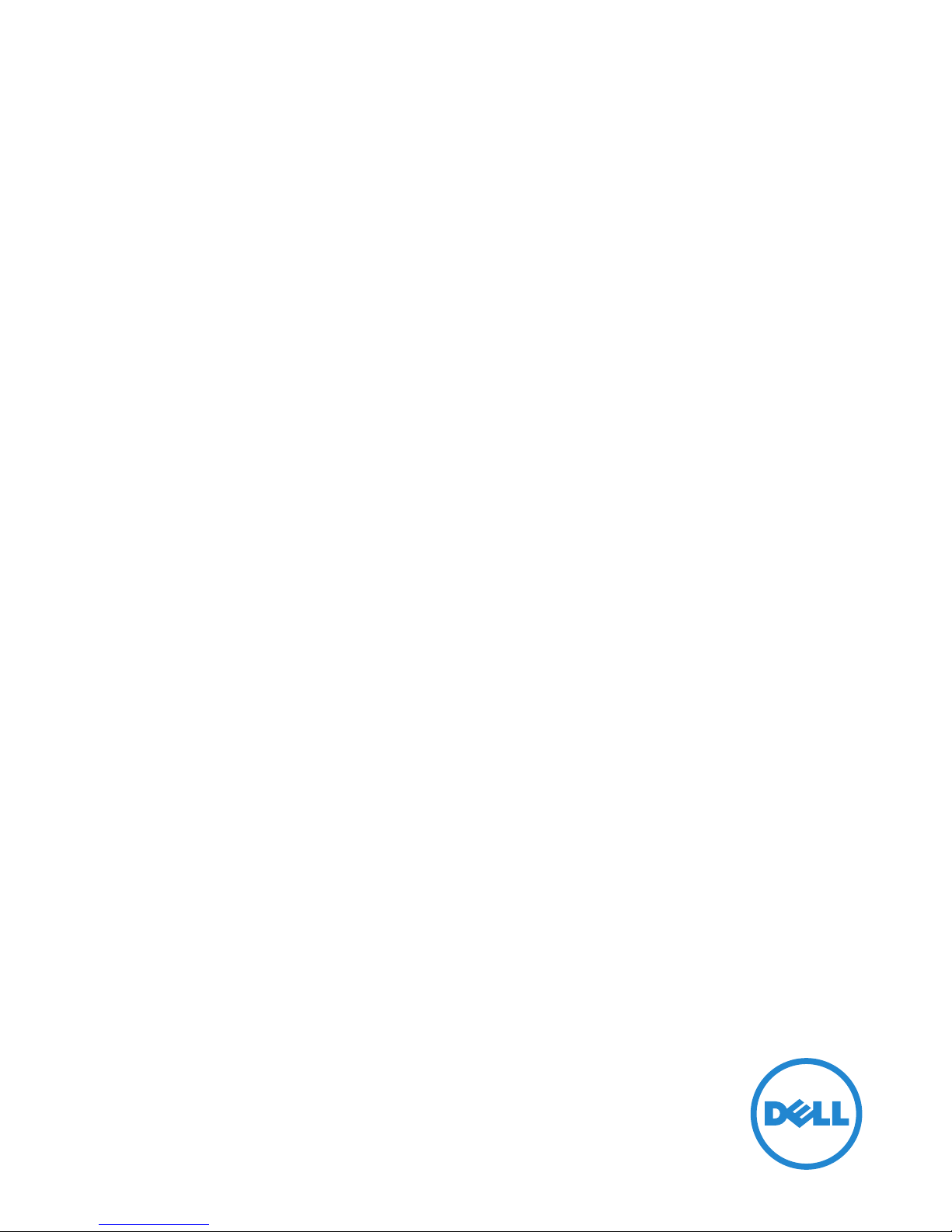
Marketing model:
Venue 7 3740, Venue 7 3740 HSPA+,
Venue 8 3840, Venue 8 3840 HSPA+
Regulatory model: T01C/T02D
Regulatory type: T01C003, T01C004/T02D003, T02D004
Dell Venue 7/8
User's Manual
Page 2
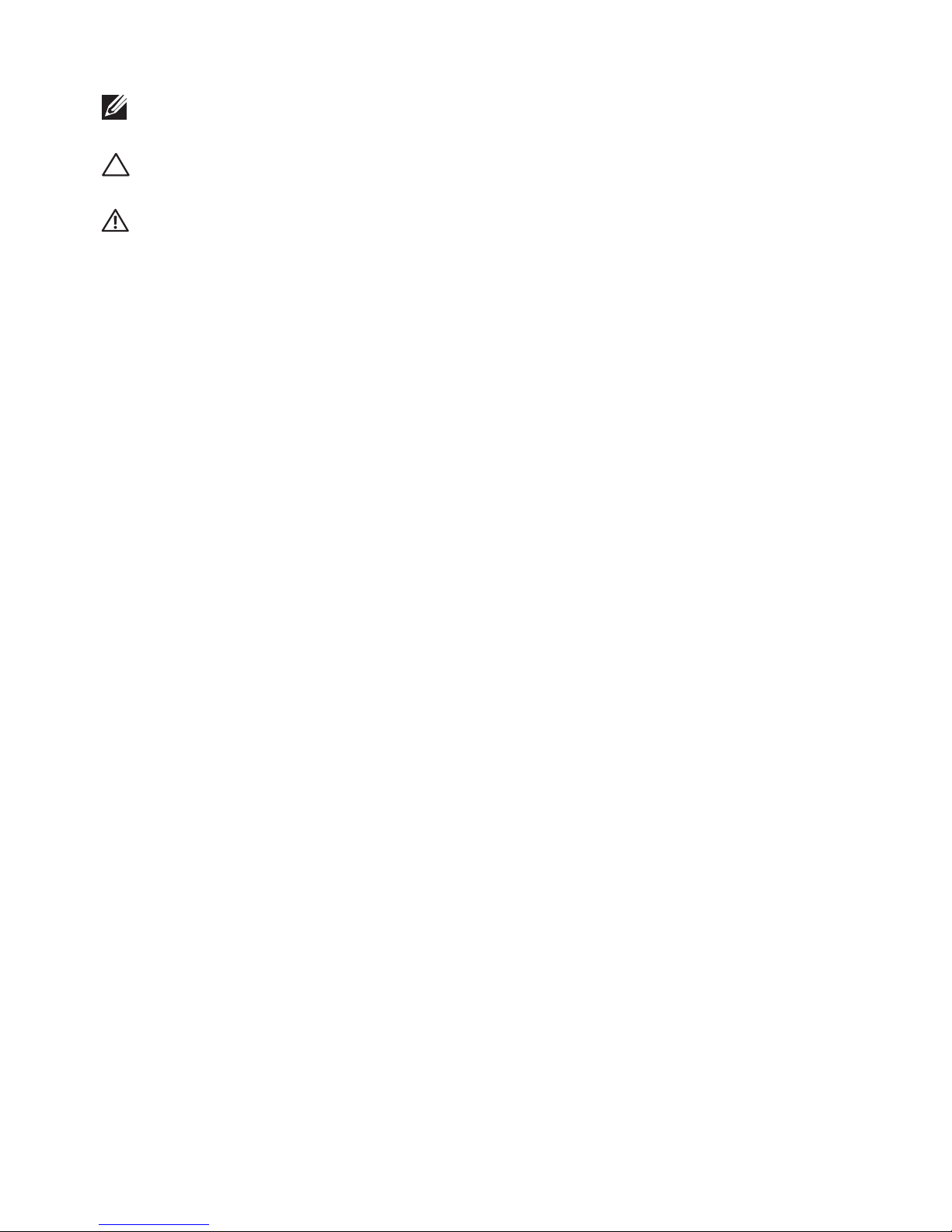
NOTE: A NOTE indicates important information that helps you make
better use of your tablet.
CAUTION: A CAUTION indicates potential damage to hardware or
loss of data if instructions are not followed.
WARNING: A WARNING indicates a potential for property damage,
personal injury, or death.
Copyright © 2014 Dell Inc. All rights reserved.
This product is protected by U.S. and international copyright and intellectual property laws.
Dell™ and the Dell logo are trademarks of Dell Inc. in the United States and/or other
jurisdictions. All other marks and names mentioned herein may be trademarks of their
respective companies.
2014 – 06 Rev. A00
Page 3

Contents
Features.............................................................................5
Charging the Battery.......................................................7
Inserting the MicroSD Card and
Micro-SIM Card (optional).............................................8
Getting Started................................................................9
Turning on/off the tablet...............................................................9
Finishing Android setup........................................................9
Customizing the screen......................................................10
Locking and unlocking your tablet............................................11
Touch tips.........................................................................................11
Status bar.........................................................................................12
Screen orientation.........................................................................12
Keys and functions........................................................................13
Apps and widgets..........................................................................13
Using Your Tablet...........................................................14
Contacts...........................................................................................14
Text entry.........................................................................................15
Managing your tablet’s storage..................................................15
Internet............................................................................17
Connecting to the Internet using Wi-Fi....................................17
Connecting to the Internet using mobile broadband...........18
Page 4
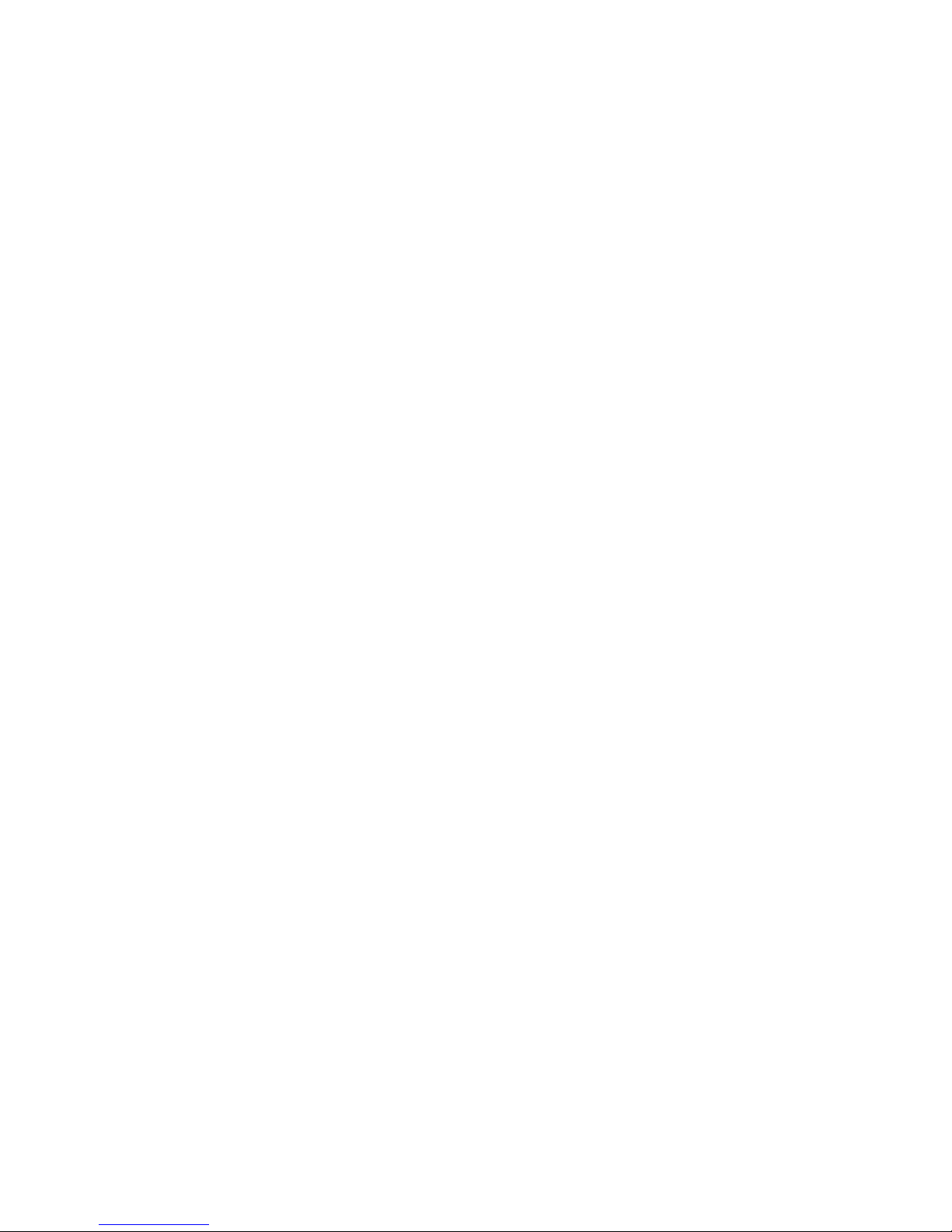
Using the airplane mode........................................................18
Browsing the Internet..............................................................18
Email............................................................................................19
Cusmonizing Your Tablet......................................20
Display settings.........................................................................20
Sound settings...........................................................................21
Date, time, and time zone......................................................21
Protecting Your Tablet............................................21
Screen-unlock pattern............................................................21
PIN...............................................................................................22
Password....................................................................................22
Protecting your SIM card with the SIM lock password
(LTE/HSPA+ models only).....................................................23
Apps...........................................................................24
Camera........................................................................................24
Copy files to and from the tablet..........................................24
Bluetooth....................................................................................25
Gallery.........................................................................................26
Calendar......................................................................................27
Clock............................................................................................27
Troubleshooting......................................................28
Specifications...........................................................30
Page 5
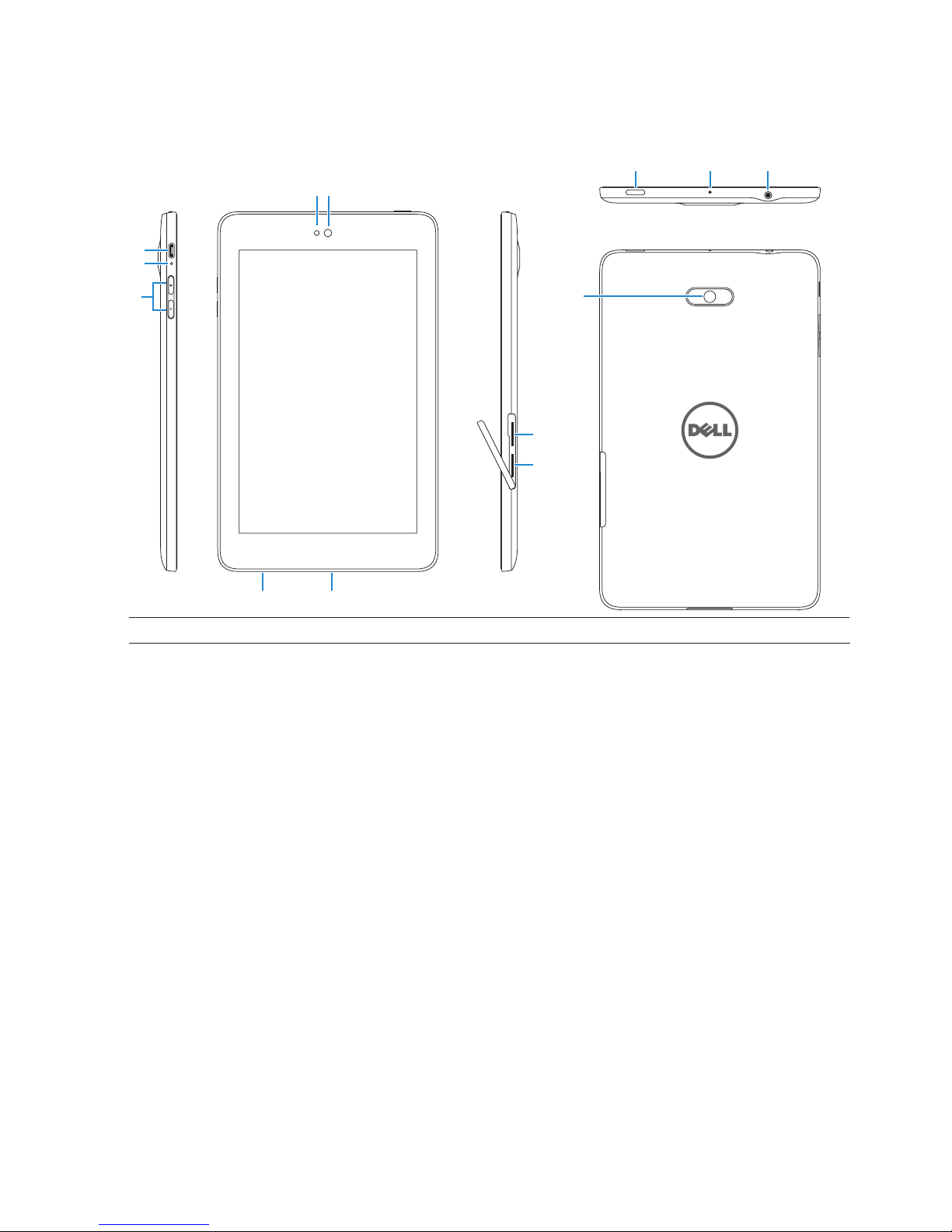
Features 5
Features
Venue 7
Part Functionality
1. Front camera Use to make video calls or to capture front photos and videos.
2.
Light sensor Detects the ambient light to allow screen-brightness to be
adjusted automatically.
3. Micro-USB port
Connect a shielded USB cable to charge your tablet or to
connect to your computer.
4.
Battery-charging Flashes while the tablet is charging and stays on when the tablet.
status light
is fully charged.
5. Volume buttons
• Press to increase or decrease the volume by one level.
• Press and hold to continuously increase or decrease the volume.
6.
Service Tag label Provide the Service Tag when contacting Dell for support.
7. Speaker Outputs sound.
8.
MicroSD-card slot Insert a microSD card to expand the storage on your tablet.
9.
Micro-SIM card slot Insert a micro-SIM card to access mobile broadband.
(LTE/HSPA+ models)
10.
Rear camera
Capture pictures and videos.
11. Power button
• Press and hold to turn on your tablet.
• Press and release to lock or unlock the screen.
• While the tablet is turned on, press and hold to open the
options menu.
12. Microphone Use for recording sound or to input voice in other
voice-based apps.
13. Headset port
Connect headphones or headset.
11 12
2 1
3
4
5
10
9
8
6
13
2
1
7
Page 6
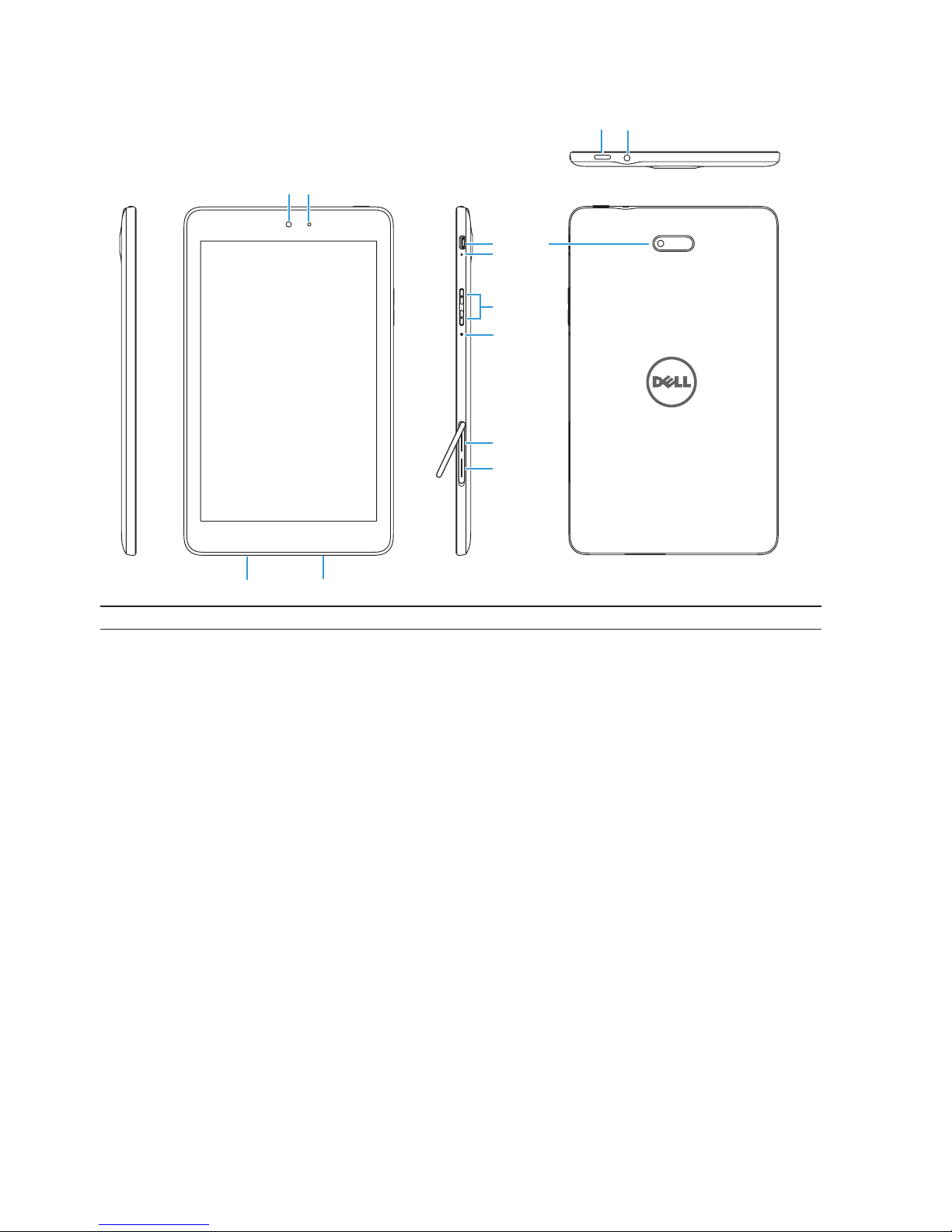
6 Features
2
1
10
11
9
8
6
5
7
13
4
3
12
Part Functionality
1.
Light sensor
Detects the ambient light to allow screen-brightness to be
adjusted automatically.
2.
Front camera
Use to make video calls or to capture front photos and videos.
3.
Service Tag label
Provide the Service Tag when contacting Dell for support.
4.
Speaker
Outputs sound.
5.
MicroSD-card slot Insert a microSD card to expand the storage on your tablet.
6.
Micro-SIM card slot Insert a micro-SIM card to access mobile broadband.
(LTE/HSPA+ models)
7. Microphone
Use for recording sound or to input voice in other
voice-based apps.
8.
Volume buttons
• Press to increase or decrease the volume by one level.
• Press and hold to continuously increase or decrease the volume.
9.
Battery-charging
Flashes when the tablet is charging and stays on when the tablet
status light
is fully charged.
10.
Micro-USB port Connect a shielded USB cable to charge your tablet or to
connect to your computer.
11.
Rear camera
Capture pictures and videos.
12.
Power button
• Press and hold to turn on your tablet.
• Press and release to lock or unlock the screen.
• While the tablet is turned on, press and hold to open the
options menu.
13.
Headset port Connect headphones or headset.
Venue 8
Page 7
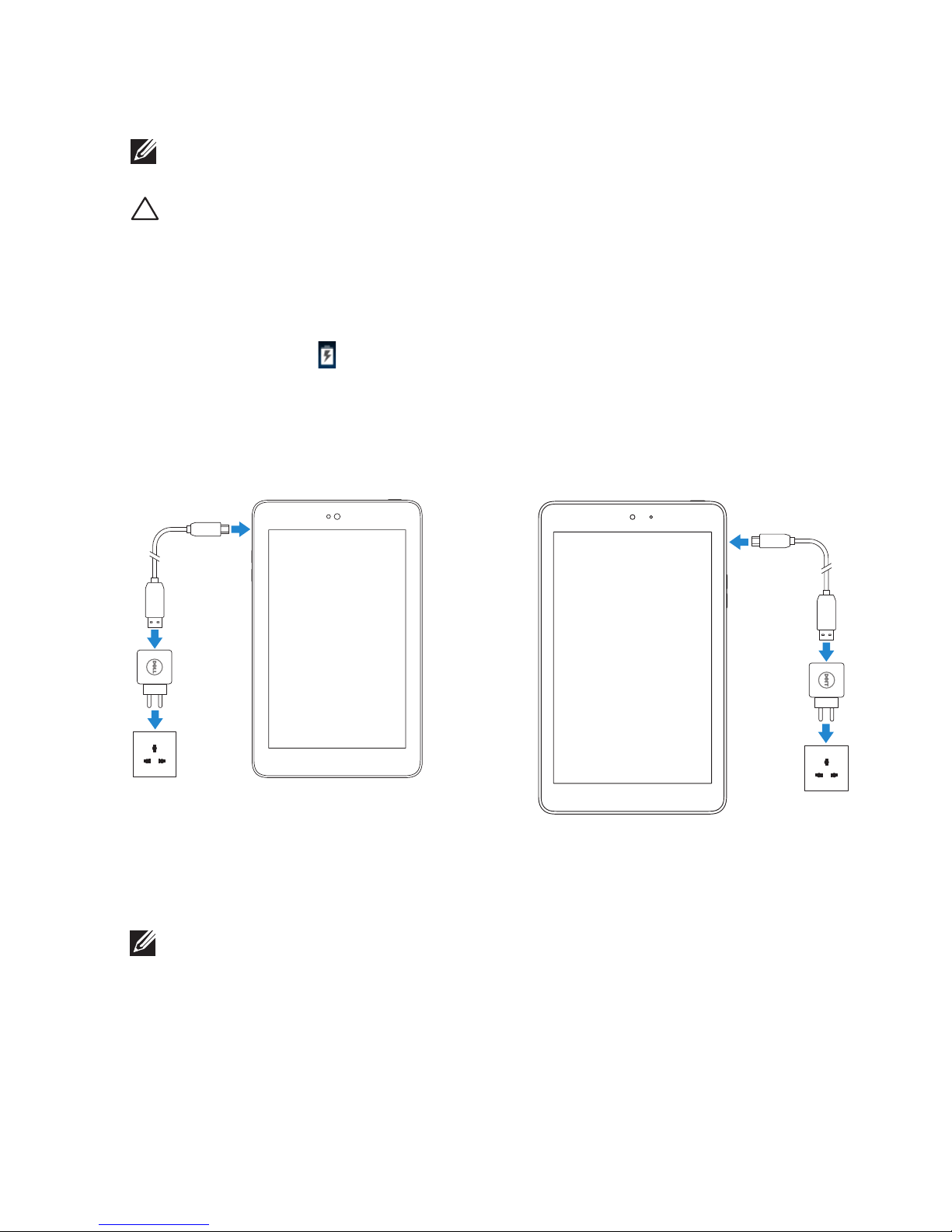
Features 7
Charging the Battery
NOTE
: Y
our tablet may not be fully charged when you receive it. It is recommend to
charge
the tablet for 4 hours for the first time.
CAUTION
: Use only the adapter and/or cable shipped with the tablet.
1.
Connect the micro-USB end of the USB cable to the USB port of the tablet.
2.
Connect the other end of the USB cable to the adapter.
3.
Connect the power adapter to an electrical outlet.
An animated icon
appears on the screen while the battery is being charged.
When the battery is fully charged, the icon is static.
Venue 7 Venue 8
NOTE: When disconnecting the tablet from the adapter, disconnect the power
adapter from the power outlet and then disconnect the cable from your tablet.
Page 8

8 Features
Inserting the MicroSD Card and Micro-SIM
Card (optional)
Venue 7
Open the card-slot door
Insert the cards into the respective
slots and push the cards in until
they
click in place
Close the card-slot door
Venue 8
Open the card-slot door
Insert the cards into the respective
slots and push the cards in until
they click in place
Close the card-slot door
NOTE:
Make sure the cards are correctly aligned and are inserted all the way.
Page 9
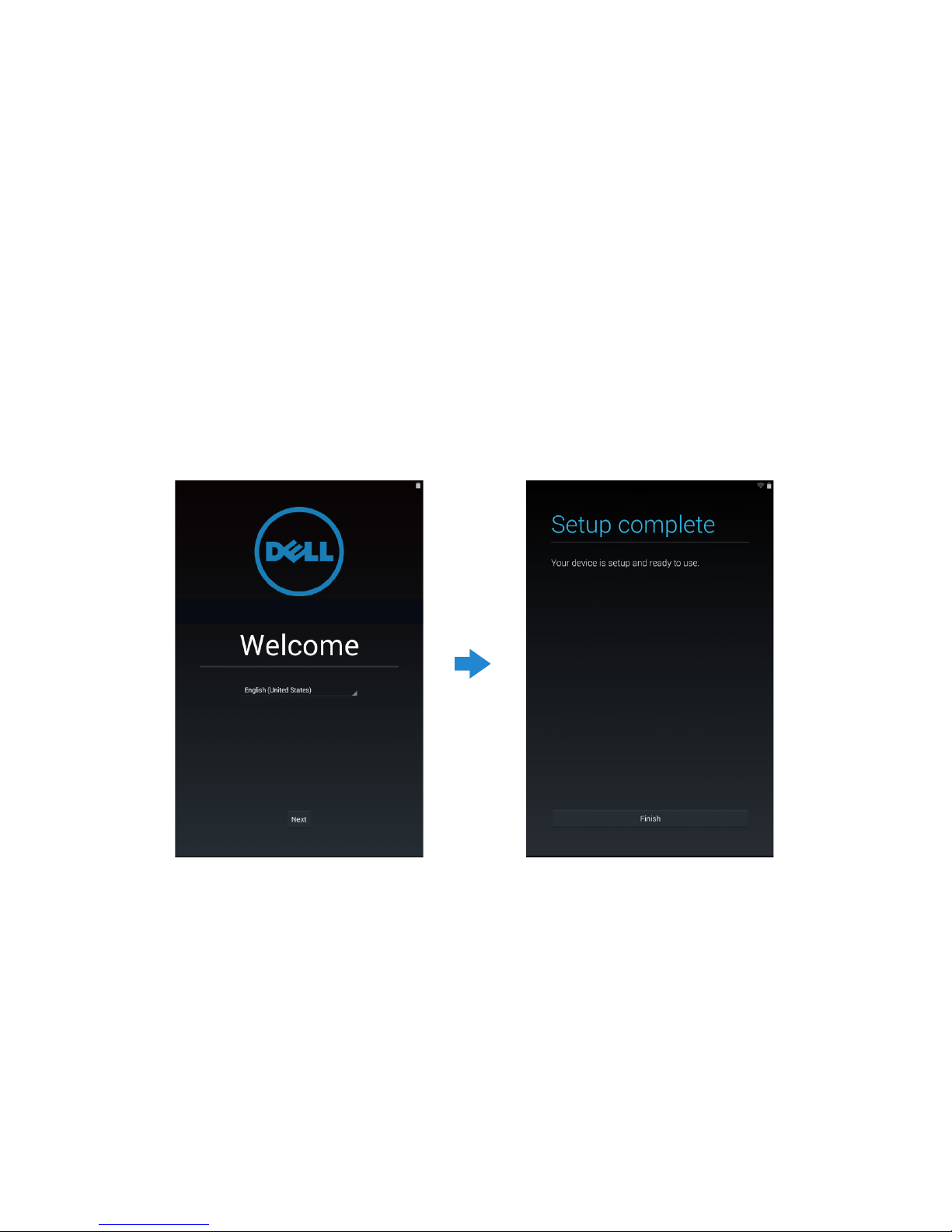
Getting Started 9
Getting Started
Turning on/off the tablet
To turn on your tablet, press and hold the power button for 3~5 seconds.
To turn off your tablet, press the power button to open the options menu, and then
select Power off→ OK.
Finishing Android setup
After you turn on your tablet for the first time, follow the prompts on the screen to finish
Android setup.
You can configure settings such as language, date and time, Wi-Fi, sign-in to your
Google account, Google location services, and so on.
Page 10

10 Getting Started
Customizing the screen
After finishing Android setup, follow the instructions on the screen to customize the
home screen.
Page 11

Getting Started 11
Locking and unlocking your tablet
Press the power button to turn off the screen and lock your tablet.
You can also configure your tablet to automatically lock after a certain period of
inactivity.
Tap → Settings→ Display→ Sleep to set the time after which you want the tablet to
enter sleep state and lock itself.
To unlock the screen, press the power button and then slide the lock icon in any
direction.
NOTE:
The procedure to unlock your tablet varies depending on the security method
you choose
.
Touch tips
Your tablet supports multi-touch. You can use the touch screen as follows:
Tap Touch the screen once to access a menu or select an item.
Tap and hold Touch and hold your finger in place.
Slide Switch between different home screens.
Drag Tap and hold an icon and then move the icon to the target position.
Two-finger zoom Place two fingers on the screen and move the fingers apart to
zoom-in or bring the fingers close to zoom out. You can use
zoom-in and zoom-out in maps, photos, web pages, and so on.
Page 12

12 Getting Started
Status bar
The status bar at the top of the screen displays notifications from apps, time, status of
various devices such as battery, SIM card, Bluetooth, and so on.
1.
Notification panel displays notification icons to inform you of new emails, messages,
and so on. Slide the panel down to view the notifications and then tap a notification
icon to view more details. Tap
to clear all the notifications.
2.
Status panel displays the status icons for battery status, alarms, Bluetooth, network
connection, and so on. Slide the panel down to access more settings and
configuration options.
Screen orientation
For optimal viewing experience, the screen orientation changes automatically depending
on how you hold the tablet.
To toggle auto-rotate, slide down the status panel and tap the AUTO ROTATE icon
.
1
2
Page 13

Getting Started 13
Keys and functions
1. Back • Tap to return to the previous screen or to exit the current app.
• In text input mode, tap to close the on-screen keyboard.
2. Home • Tap to return to the main screen.
• Tap and hold to open Search.
3. Menu Tap to open a list of recently-used apps.
Apps and widgets
• Apps: Software that allows you to perform a specific task. Your tablet is
preloaded
with a variety of apps, and additional apps can be downloaded from the
Play Store.
• Widgets: A small app that resides on the home screen and provides quick and easy
access to information.
1
2 3
Page 14

14 Using Your Tablet
Using Your Tablet
Contacts
To view and manage your contacts, tap → People.
Creating a contact
1. Tap
→ People→ Create a new contact.
2. Sign in to an existing Google account or create a new Google account to back up
your contacts online.
3. Enter the contact information using the on-screen keyboard and then tap Done to
save the contact.
Searching for a contact
To locate a contact:
•
Slide the contact list until you find the desired contact.
•
Tap to open the search bar, and then type either the contact’s full or partial
name in the Find contacts box. A list of matching contacts is displayed.
After you locate the desired contact, tap the contact’s entry to view the contact’s
details.
Page 15

Using Your Tablet 15
Text entry
You can type text using the on-screen keyboard. To open the on-screen keyboard, tap a
text box. To close the keyboard, tap the back key .
1. • Tap to type letters.
• Tap and hold to type numbers.
2. • Tap to delete a character, symbol, or a space to the left of the cursor.
• Tap and hold to delete text to the left of the cursor.
3. • Tap once to show the uppercase keyboard for typing a capital letter.
• Tap twice to enable the Caps Lock mode and tap once to change back to the
lowercase mode.
4. Tap to use voice input. The tablet enters the words that it can recognize.
NOTE: It is recommended to speak near the microphone and use this feature in
a quiet environment to improve speech-recognition accuracy.
5. Tap to display the keys for typing numbers and punctuation marks.
Managing your tablet's storage
Checking storage space
Tap → Settings→ Storage. The used, unused, and total space on the tablet's internal
storage and microSD card is displayed.
Erasing app data and cache
1. Tap → Settings→ Apps→ DOWNLOADED/RUNNING/All.
2. From the Apps list, tap the app whose cache or data you want to remove.
3. In the app screen, tap Clear cache or Clear data.
1
3
5 4
2
3
Page 16

16 Using Your Tablet
Un-mounting the SD card
1. Tap → Settings→ Storage.
2. Tap Unmount → OK to remove the SD card.
CAUTION
: It is recommended that you unmount the SD card before removing it.
Removing the SD card while it is in use may cause data loss or result in app errors.
Erasing all data from your tablet
CAUTION:
Performing these steps erases all data, including your personal
information and downloaded apps from your tablet. Make sure that you back up
all the required data before you proceed.
1. Tap
→ Settings→ Backup & reset→ Factory data reset.
2. Tap Reset tablet.
3. Read the warning and tap Erase everything.
Page 17

Using Your Tablet 17
Internet
You can connect your tablet to Wi-Fi networks to access the Internet. If you purchase a
LTE/HSPA+ model, you can also connect to the Internet using various mobile broadband
standards such as GPRS, EDGE, 3G, LTE, HSPA+, and so on.
Connecting to the Internet using Wi-Fi
NOTE:
The range and quality of the Wi-Fi signal is affected by the distance
between the tablet and the wireless router, the number of connected devices,
infrastructure, and objects through which the signal is transmitted.
1. Tap
→ Settings→ Wi-Fi
.
2. Enable Wi-Fi by moving the slider to On position. The tablet scans for Wi-Fi
networks in range.
3. Tap the network you want to connect to.
4. Type a password (if connecting to a secure network) and tap Connect.
NOTE:
To connect to a secured Wi-Fi network, you must type the security key.
If you do not have the security key, contact the person who manages your Wi-Fi
network or contact the router manufacturer.
NOTE
: To start a new search for available Wi-Fi networks, tap → Scan
on the Wi-Fi screen.
Page 18

18 Using Your Tablet
Connecting to the Internet using mobile broadband
1. Tap
→ Settings→ Wi-Fi,
then touch Wi-Fi to disable it.
2. The tablet automatically searches for the signal and connects to the network.
When the tablet is connected to a mobile-broadband network, the network type
appears in the status bar.
NOTE:
On LTE/HSPA+ models, if both Wi-Fi and mobile broadband networks
are available, the tablet gives priority to Wi-Fi connection.
Using the airplane mode
Putting the tablet in airplane mode disables all mobile and Wi-Fi connections. This
feature is useful when wireless connectivity is strictly prohibited, such as on an airplane.
To enable airplane mode, tap
→ Settings→ More→ Airplane mode.
Browsing the Internet
Opening the browser
Tap → Browser to open the browser app.
Using the browser controls bar
Enter the webpage address
View, edit or delete bookmarks
Setting up your home page
1. On the browser screen, tap → Settings→ General→ Set homepage→ Other.
2. Enter the address of the website you want to use as your homepage and then
tap OK.
Viewing web pages
Slide your finger horizontally or vertically on the screen to scroll and view desired areas
of a web page.
Zoom-in or zoom-out using the two-finger zoom.
Double-tap the desired area of a web page to switch between the magnified or normal
views of the area.
Page 19

Using Your Tablet 19
Email
You can create POP3, IMAP, and exchange email accounts from web-based email
services on your tablet.
Opening the email app
Tap → Email .
Setting up an email account
1. On the email screen, type the email address and password of the email account
(the same as the account on your computer).
2. Tap Next to display the account options screen to configure your email options.
3. After configuring the account options, tap Next to access your email.
Adding other email accounts
In an email screen, tap → Settings→ ADD ACCOUNT to set up another email account.
Deleting an email account on your tablet
1. In an email account screen, tap → Settings and then select the account you want
to delete.
2. Tap Remove account and tap OK.
Page 20

20 Customizing Your Tablet
Creating and sending emails
1. Tap → Email.
2. Select an email account to use, if you have more than one account on your
tablet.
3. Tap
to compose a new mail.
4. Type the recipient’s email address in the To field. If you are sending the email to
multiple recipients, separate their email addresses with a comma.
5. Type the subject in the Subject field.
6. Compose your email content.
7. Tap
to send the1il.
Customizing Your Tablet
You can configure settings such as display, sound, network, security and so on, using the
Settings screen.
Display settings
Tap → Settings→ Display and then select the desired item under Display settings.
Brightness Drag the slider to the right to increase brightness. Drag the slider to the
left to decrease brightness. Tap OK to confirm the adjustment.
NOTE:
If automatic brightness is enabled, your tablet adjusts the screen
brightness automatically based on the surrounding light conditions.
Wallpaper Select a picture from the gallery, live wallpapers, photos or wallpapers,
and then tap SET WALLPAPER to set it as the wallpaper.
Sleep Select the time after which the tablet automatically goes into sleep
mode.
Daydream Select the pictures or animation to show while the tablet is docked or
being charged.
Font size Set your tablet's font size from Small, Normal, Large, and Huge.
Page 21

Protecting Your Tablet 21
Sound settings
To change the sound and ringtone settings:
Tap → Settings→ Sound and then select the desired item under Sound settings.
Volumes Adjust the volume for music, videos, games, notification,
and alarms.
Default notification sound Select a default ringtone for notifications.
Touch sounds Configure whether a sound is played every time you
touch the screen.
Screen lock sound Configure whether a sound is played when the screen is
locked.
Date, time, and time zone
Your tablet automatically uses the network-provided date, time, and time zone by
default.
To manually set the date, time, and time zone:
1. Tap
→ Settings→ Date & time, and disable the automatic date, time, and time
zone.
2. Configure options such as the date, time, time zone, time format, and date format.
Protecting Your Tablet
You can protect your tablet against unauthorized access by setting a pattern, a PIN, a
password, or with a face unlock. After you configure any of these security options, your
tablet prompts for the respective unlocking information before you can use the tablet.
Screen-unlock pattern
This security method requires you to create a pattern that you need to draw every time to
unlock the tablet.
If incorrect unlock patterns are drawn for five consecutive times, the tablet forces a
30-second delay before you try again.
Creating a screen unlock pattern
1. Tap → Settings→ Security→ Screen lock→ Pattern.
2. Drag your finger to draw the unlock pattern by connecting at least four dots in a
vertical, horizontal and/or diagonal direction. Take your finger off the screen when a
pattern is drawn.
The tablet records the pattern if it is correctly drawn.
Page 22

22 Protecting Your Tablet
3. Tap Continue.
4. Draw the pattern again and then tap Confirm.
Disabling or changing the screen unlock pattern
1. Tap → Settings→ Security→ Screen lock→ Pattern.
2. Draw your existing pattern.
3. Select None to disable screen unlock security or select Pattern to draw a new
unlock pattern.
PIN
This security method requires you to type a PIN that you need to enter every time to
unlock the tablet.
If incorrect unlock PINs are entered for five consecutive times, the tablet forces a
30-second delay before you can try again.
Creating a PIN
1. Tap → Settings→ Security→ Screen lock→ PIN.
2. On the Choose your PIN page, type a PIN in the text box.
NOTE: Your PIN must be at least 4 characters.
3. Tap Continue to proceed.
4. Type the PIN again to confirm.
5. Tap OK
.
Disabling or changing PIN
1. Tap → Settings→ Security→ Screen lock→ PIN.
2. Type your existing PIN.
3. Select None to disable the PIN or select PIN to change the PIN.
Password
This security method requires you to enter a password that you need to enter every time
to unlock the tablet.
If incorrect unlock passwords are entered for five consecutive times, the tablet forces a
30-second delay before you can try again.
Creating a password
1. Tap → Settings→ Security→ Screen lock→ Password.
2. On the Choose your password page, type a password in the text box.
NOTE:
Your password must be at least 4 characters long and must contain an
alphabet/letter.
3. Tap Continue to proceed.
Page 23

Protecting Your Tablet 23
4. Type the password again to confirm.
5. Tap OK.
Disabling or changing the password
1. Tap → Settings→ Security→ Screen lock→ Password.
2. Type the password you have enabled.
3. Select None to disable the password or select Password to change password.
Protecting your SIM card with the SIM lock password
(LTE/HSPA+ models only)
You can protect your SIM card against unauthorized use with a PIN. After a PIN is enabled
to lock your SIM, you will need to enter the PIN each time you turn on the tablet in order
to unlock your SIM.
CAUTION:
The SIM card will be permanently locked if you enter the incorrect PIN
for three consecutive times. You must then enter the Personal Unblocking Key
(PUK) to unlock the SIM card. Contact your service provider to obtain the PUK.
Page 24

24 Apps
Apps
Camera
Your tablet has a camera with auto-focus feature that allows you to capture and
share high-quality pictures and videos.
Using the camera app
Tap → Camera to open the app.
1. Viewfinder screen.
2. Tap to open or close the camera setting options.
Tap
and then tap or to switch between front and rear camera.
3. Tap to capture a picture or to record videos when the camera is in video mode.
4. Tap to switch between the camera mode for capturing pictures and the video mode
for shooting videos.
Copying files to and from the tablet
You can transfer files between your tablet and computer using the tablet’s internal
storage or the optional microSD card. To transfer files, connect the tablet to your
computer using the micro-USB cable.
Setting the SD card or the internal device storage as a USB drive
1. Connect the tablet to the computer by connecting the micro-USB end to the tablet
and the bigger end to your computer.
2. The USB notification icon
appears in the status bar’s notification area when your
tablet is connected to the computer.
3. Select Media device if you want to transfer files between your computer and the
tablet.
2
1
3
4
Page 25

Apps 25
4. Open My Computer on your computer to locate the removable drive, which
represents the SD card installed in your tablet and the internal device storage.
5. Copy the desired files such as music or pictures from your tablet to the
computer, or vice versa.
NOTE:
The steps above are applicable to Microsoft Windows.
Bluetooth
Bluetooth is a short-range wireless communications technology that lets your device
connect to other Bluetooth devices such as headsets, computers, other mobile devices,
and so on.
Turning on Bluetooth allows your tablet to detect nearby Bluetooth devices and
automatically connect to devices that are already paired.
When Bluetooth is turned on, you can also set the following:
• Visible: Other Bluetooth devices can detect your tablet.
• Invisible: Other Bluetooth devices cannot detect your tablet. However, devices that
are already paired can connect to your tablet.
Turning on Bluetooth and making the tablet discoverable
1. Tap → Settings→ Bluetooth.
2. Tap ON to turn on Bluetooth.
3. Tap Visible to all nearby Bluetooth devices to make the tablet discoverable by
other nearby Bluetooth devices.
Pairing and connecting a Bluetooth device
1. Turn on Bluetooth.
2. In the AVAILABLE DEVICES list, tap the device that you want to connect to.
NOTE
: To search for devices again, tap SEARCH FOR DEVICES.
3. To initiate a connection with a device, tap the name of the device.
4. When the pairing is successful, the paired device can be automatically connected.
If more than two devices are paired, you have to tap one of the paired device so that
it can be connected.
Page 26

26 Apps
Ending a Bluetooth connection
On the Bluetooth connection page, tap → Disconnect to end the Bluetooth
connection.
NOTE
: If you are ending a Bluetooth connection from a headset or keypad,
a pop-up sceen will alert you. Tap OK to continue to end the Bluetooth connection.
Terminating a pairing partnership
On the Bluetooth connection page, tap → Unpair to erase all pairing information
with that device.
Gallery
To view and manage the pictures and videos stored on your tablet, tap →
Gallery
.
Sharing or deleting albums
All pictures and videos are grouped in separate albums according to their dates, sources,
or folders in which they are stored. For example, pictures taken using the tablet camera
are grouped as Camera, and downloaded pictures are grouped as Download.
1. Tap and hold an album until the options appear.
2. Tap and hold more albums if you want to do the same task for these albums.
• To share the selected albums using Bluetooth, Google+, Email, Picasa and so on,
tap .
• To delete the albums, tap
.
Browsing picture and video
1. Tap an album to display the thumbnails of all pictures and videos in the folder.
2. To browse the pictures or videos, scroll through the thumbnails until the desired
thumbnail is located.
3. To select a thumbnail, tap and hold it until the options appear.
4. Tap and hold more thumbnails as you need.
• To share the selected pictures or videos using Bluetooth, Google+, Email, or
Picasa, tap
.
Page 27

Apps 27
• To delete the selected pictures or videos, tap → Delete.
• To set a picture as the wallpaper, tap and hold the picture until the options appear
and then select
→ Set picture as → Wallpaper.
• To set a picture as the contact photo, tap and hold the picture until the options
appear and then select
→ Set picture as → Contact photo.
Displaying a full picture
Tap a desired picture to display the picture in full screen.
• Slide left or right to view the previous or next picture.
• To open the picture viewing controls, tap anywhere on the picture.
Calendar
Use the calendar to schedule and manage your events, meetings, and appointments.
Opening the calendar
Tap → Calendar to open the app.
Adding a new event
1. On the Calendar screen, tap to open the new event details screen.
2. Type the event name, location, description and configure options such as time
period, repetition, reminders and so on.
3. Tap DONE to save the event.
Clock
Use the clock to set alarms, countdown, stopwatch, and so on.
Opening the clock
Tap → Clock.
Setting an alarm
1. On the Clock main screen, tap to enter the alarm main screen.
2. On the alarms screen, tap
to add an alarm.
3. Tap DONE.
4. Tap
→ Settings to configure settings such as the alarm volume, snooze length,
and so on.
Page 28

28 Troubleshooting
Troubleshooting
Security Problems Possible causes Possible solutions
The SIM card's PIN code
is blocked.
You have entered an incorrect
PIN code three consecutive
times
.
Contact your service
provider to get the PUK
code.
System problems
Battery does not charge.The battery or battery charger is
damaged.
Contact the sales
corporation
.
The ambient temperature is
below 0°C or higher than 40°C.
Adjust the battery
charging environment
to avoid extreme
temperatures.
Poor contact between the
battery and charger
.
Check all connectors
to ensure that all
connections have been
properly made.
Unable to turn the tablet
on.
The battery has no charge
.
Charge the tablet.
Shortened standby time. The duration of standby time
is affected by your service
provider’s system configuration.
The same tablet used with
different service providers'
systems does not have the
same duration of standby time
(LTE/HSPA+ only)
.
I
f you are located in an
area where the network
signal is weak, move
your location to the area
where the network signal
is strong or temporarily
turn off your tablet if
needed
.
If you are not able to connect
to the network, the tablet
continues to send out signals
as it attempts to locate a
base station. Doing this
consumes battery charge and
consequently shortens standby
time.
Change your location to
one where the network is
accessible, or temporary
turn off your tablet or set
it to airplane mode.
Messaging problem
Unable to send or
receive text messages.
Y
our tablet is in airplane mode
with no wireless connectivity
.
Slide the status panel
down and then disable
AIRPLANE MODE
.
The network signal strength is
not strong enough.
Try moving to a dierent
location for better signal
reception
.
Page 29

Troubleshooting 29
Unable to send or
receive email
.
The Internet connection or
the email setting is not
configured properly.
Check your network
connection, and
confirm with your email
service provider if your
email setting has been
configured correctly.
Internet problems
Unable to connect to
the mobile broadband
networks.
I
nvalid SIM card. Contact your service
provider.
You are not within the
network’s service area.
Check the service area
with your service
provider
.
Poor signal
.
Move to an open space
or if you are inside a
building, move closer to
a window
.
Your tablet is in airplane mode
with no wireless connectivity
.
Slide the status panel
down and then disable
AIRPLANE MODE.
Page 30

30 Specifications
Specifications
Venue 7
Marketing model
Venue 7 3740, Venue 7 HSPA+
Regulatory model
T01C
Regulatory type T01C003, T01C004
Temperature range 0°C - 40°C (30°F -104°F)
Battery 4550 mAh
Weight
295 g (0.65 lb)
Dimensions:
Height 193 mm (7.60 inches)
Width 118.20 mm (4.65 inches)
Depth 8.95 mm (0.35 inches)
Display:
Type
7.0 inches IPS panel
Resolution 800 x 1280
Pïxels per inch (PPI)
216
Camera:
Rear camera 5 megapixel with auto-focus
Front camera 0.9 megapixel with face-detection
Processor Merrifield dual-core 1.6GHz
Wi-Fi 802.11 a/b/g/n/ac
Ports:
USB One micro-USB 2.0 port
Audio One 3.5 mm audio port
Memory:
RAM 1GB LPDDR3
Storage 16GB EMMC
Memory card MicroSD card up to 64GB
Bluetooth
4.0
GPS
LTE version only
Wi-Fi Direct
Yes
Operating system Android 4.4.2 Kit Kat
Page 31

Specifications 31
Venue 8
Marketing model
Venue 8 3840, Venue 8 HSPA+
Regulatory model
T02D
Regulatory type
T02D003, T02D004
Temperature range 0°C - 40°C (30°F -104°F)
Battery 4550 mAh
Weight:
LTE 355 g
(0.78 lb)
Wi-Fi 340 g
(0.75 lb)
Dimensions:
Height
216.22
mm (8.51 inches)
Width
130
mm (5.12 inches)
Depth 8.95 mm (0.35 inches)
Display:
Type
8.0 inches IPS panel
Resolution 1920 x 1200
Pïxels per inch (PPI)
320
Camera:
Rear camera 5 megapixel with auto-focus
Front camera 2 megapixel with face-detection
Processor Merrifield dual-core 2.13 GHz
Wi-Fi 802.11 a/b/g/n/ac
Ports:
USB One micro-USB 2.0 port
Audio One 3.5 mm audio port
Memory:
RAM 1GB LPDDR3
Storage 16GB EMMC
Memory card MicroSD card up to 64GB
Bluetooth
4.0
GPS LTE version only
Wi-Fi Direct
Yes
Operating system Android 4.4.2 Kit Kat
Page 32

32
