Page 1
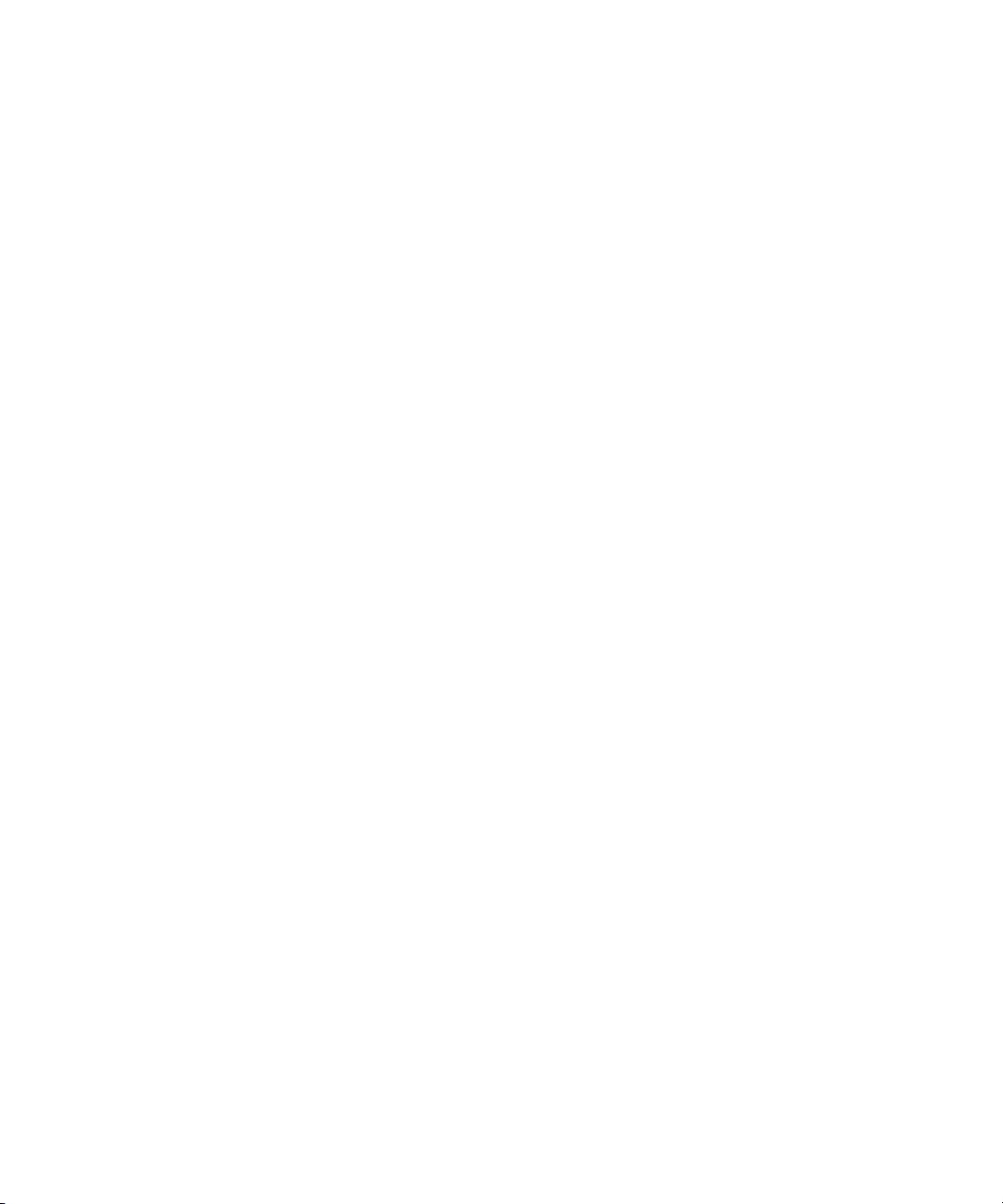
Dell™ PowerEdge™
SC1435 Systems
Getting Started With
Your System
系统使用入门
開始使用系統
はじめに
시스템시작하기
Model SVUA
www.dell.com | support.dell.com
Page 2
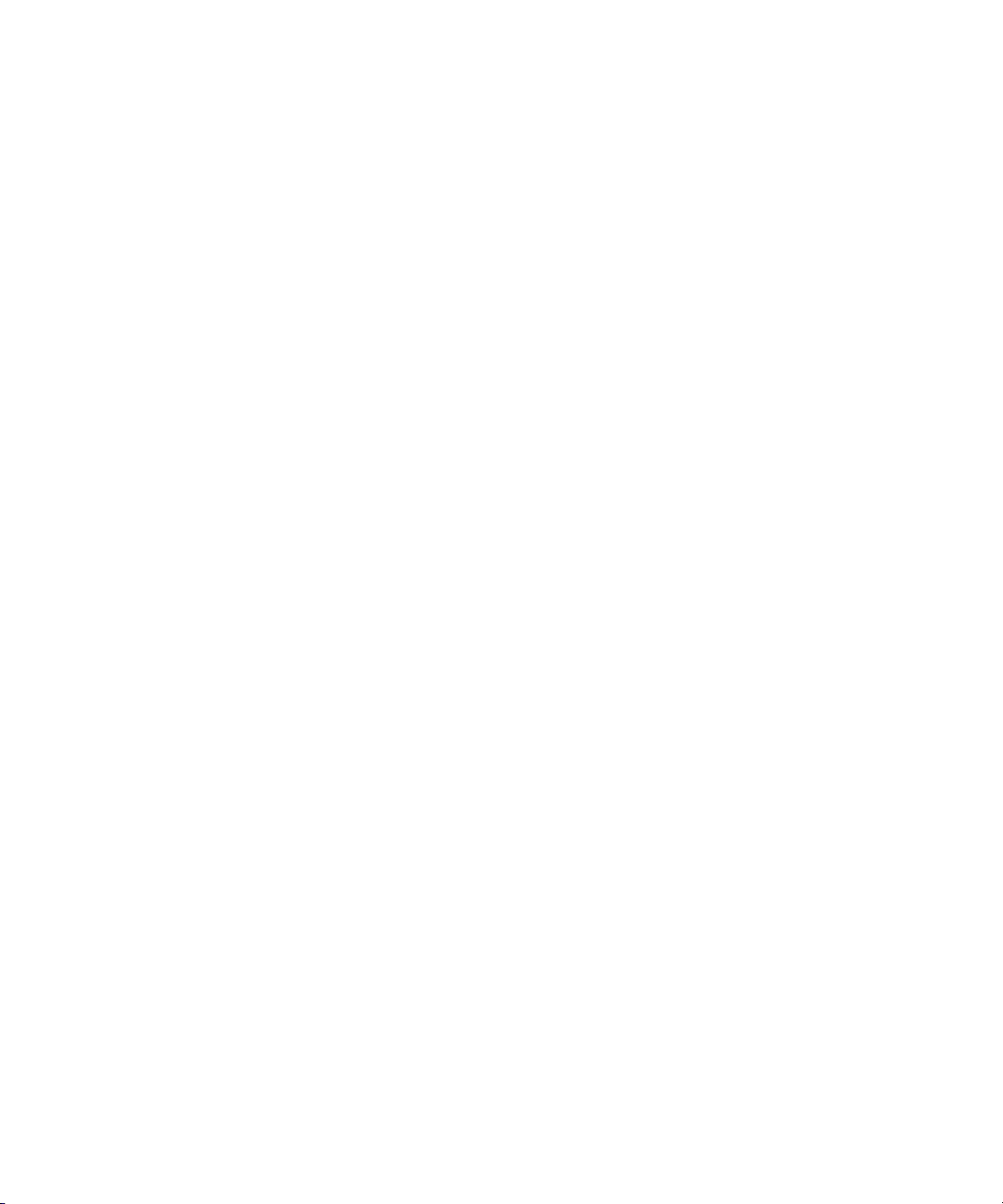
Page 3
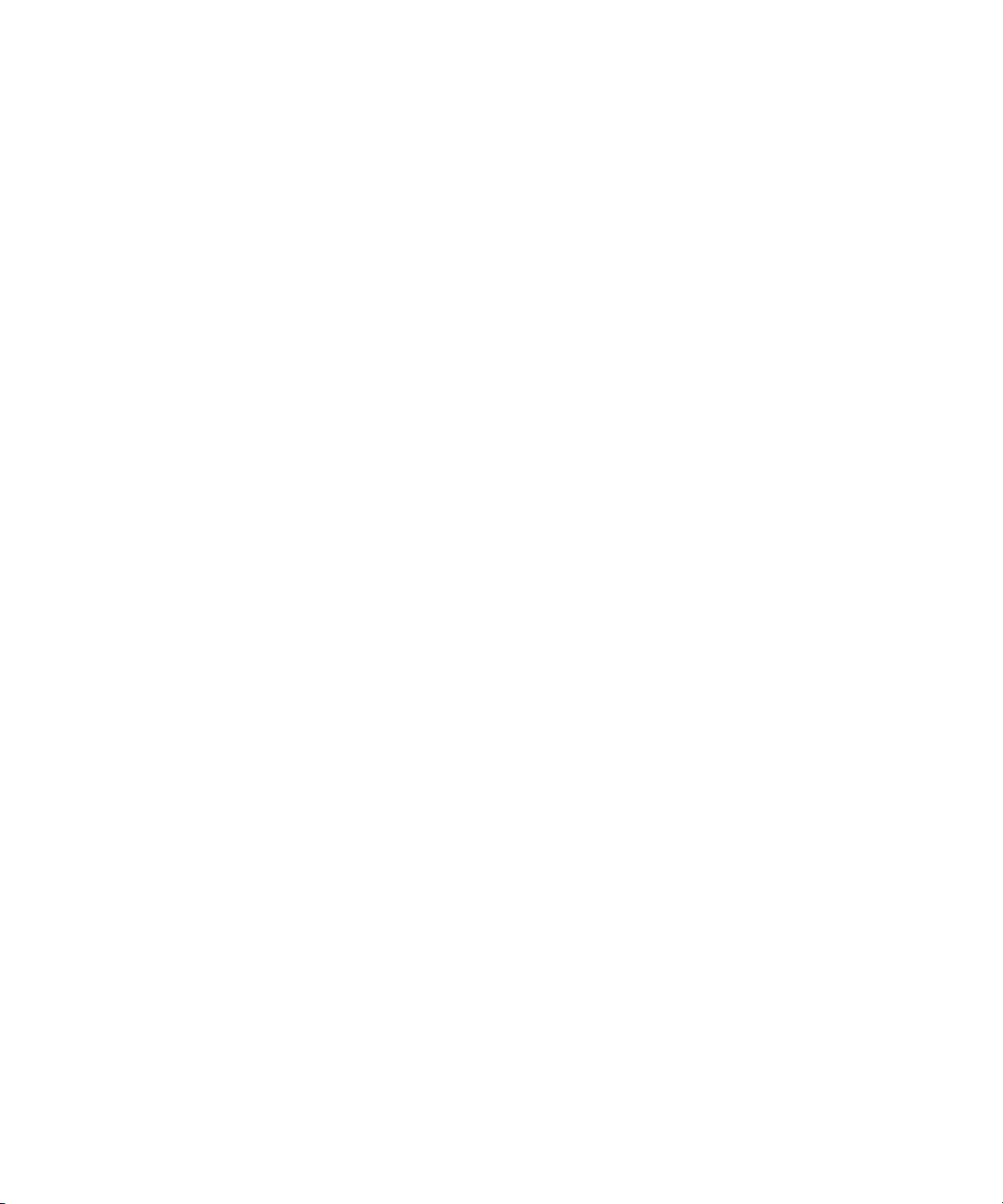
Dell™ PowerEdge™
SC1435 Systems
Getting Started With
Your System
www.dell.com | support.dell.com
Page 4
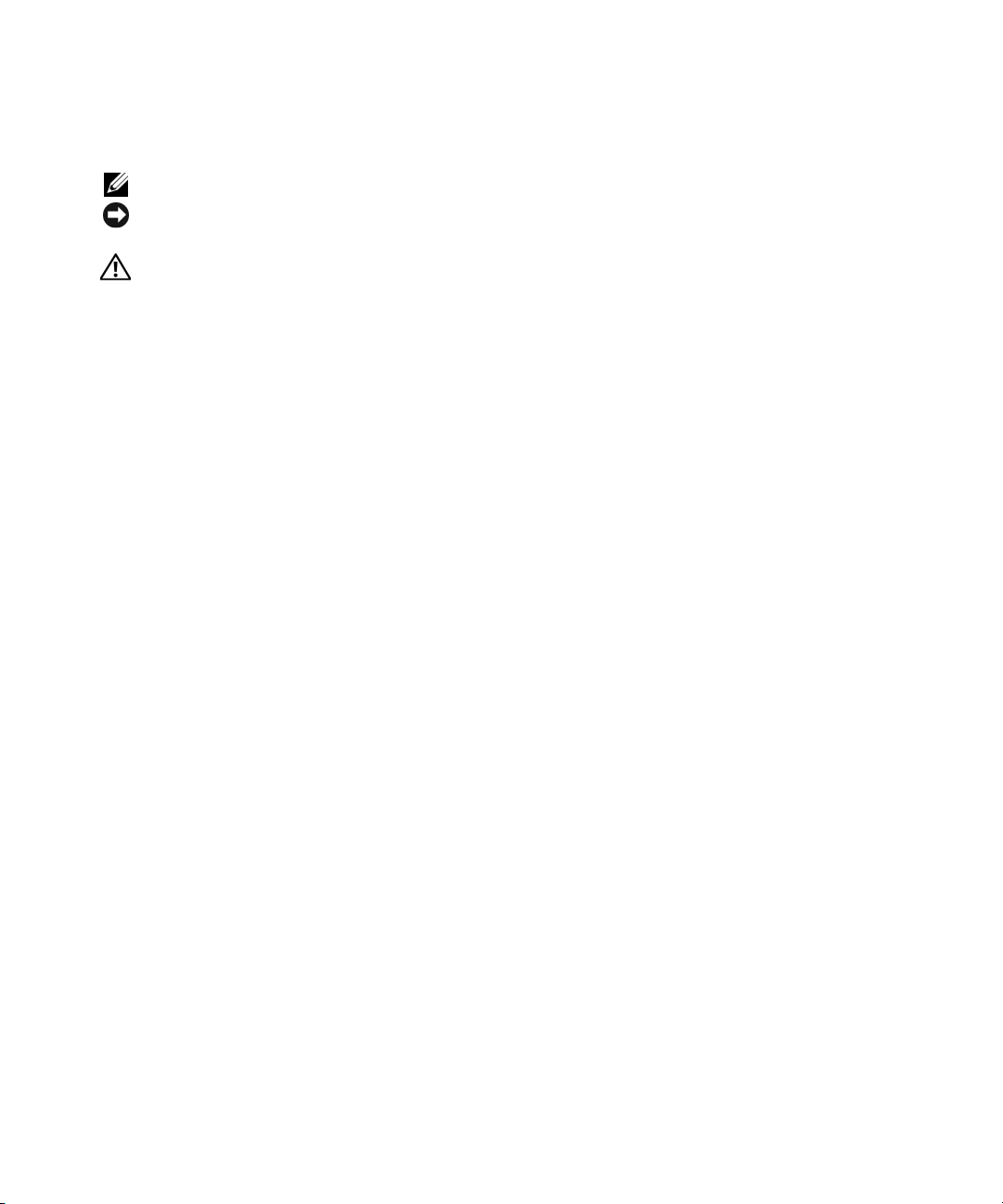
Notes, Notices, and Cautions
NOTE: A NOTE indicates important information that helps you make better use of your computer.
NOTICE: A NOTICE indicates either potential damage to hardware or loss of data and tells you how to avoid
the problem.
CAUTION: A CAUTION indicates a potential for property damage, personal injury, or death.
_________________
Information in this document is subject to change without notice.
© 2006 Dell Inc. All r ights reserved.
Reproduction in any manner whatsoever without the written permission of Dell Inc. is strictly forbidden.
Trademarks used in this text: Dell, the DELL logo and PowerEdge are trademarks of Dell Inc.; Microsoft and Windows are registered trademarks,
and Windows Server is a trademark of Microsoft Corporation; Red Hat is a registered trademark of Red Hat, Inc.; SUSE is a registered trademark
of Novell, Inc. in the United States and other countries.
Other trademarks and trade names may be used in this document to refer to either the entities claiming the marks and names or their products.
Dell Inc. disclaims any proprietary interest in trademarks and trade names other than its own.
Model SVUA
August 2006 P/N ND211 Rev. A00
Page 5
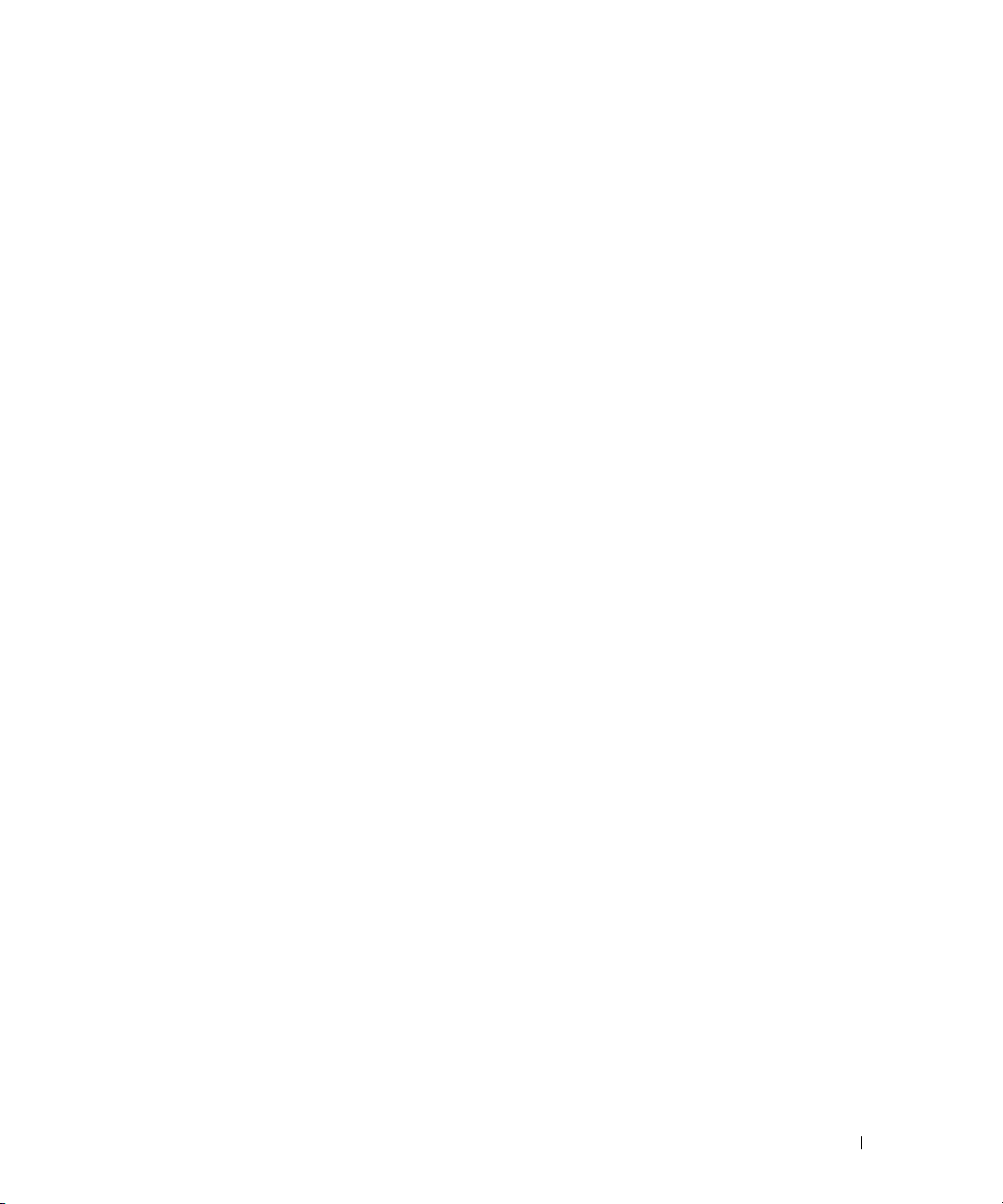
System Features
The major hardware and software features of your system include:
• One or two dual-core AMD Opteron 2000 Series processors.
• A minimum of 1 GB (single-processor systems) or 2 GB (dual-processor systems) of 667-MHz
registered DDR-II memory modules. Memory is upgradable to a maximum of 32 GB by installing
combinations of 512-MB, 1-GB, 2-GB, or 4-GB memory modules in the eight memory module sockets
on the system board.
• Support for either two 3.5-inch, internal SATA hard drives or two optional 3.5-inch, internal SAS hard
drives. (An optional SAS controller card is required for SAS hard-drive support. This optional SAS
controller also supports RAID levels 0 and 1.)
• An optional slimline IDE optical drive.
• An optional external USB diskette drive.
• A 600-W power supply.
• Four dual-rotor fan modules.
The system board includes the following features:
• One of the following riser card options:
A riser card supporting one x8 lane-width PCI-Express (PCIe) half-length expansion slot.
–
or
A riser card supporting one 3.3-V, 64-bit, 133-MHz PCI-X half-length expansion slot.
–
This PCI-X slot also supports legacy PCI expansion cards.
• Two integrated Gb Ethernet NICs, capable of supporting 10-Mbps, 100-Mbps, and 1000-Mbps data
rates.
• Four USB 2.0-compliant connectors (two on the system front panel and two on the back panel),
capable of supporting a diskette drive, an optical drive, a keyboard, a mouse, or a USB flash drive.
•
An integrated VGA-compatible video subsystem based on an integrated ATI RN50 PCI video
controller. The video subsystem includes a minimum of 16 MB of graphics memory and supports
various 2D graphics video modes. Maximum resolution is 1600x1200 with 65,536 colors.
• Systems management circuitry that monitors operation of the system fans as well as critical system
voltages and temperatures.
• Back-panel connectors including serial, video, two USB connectors, and two NIC connectors.
• Front-panel connectors including a video connector and two USB connectors.
For more information about specific features, see "Technical Specifications" on page 9.
Getting Started With Your System 3
Page 6
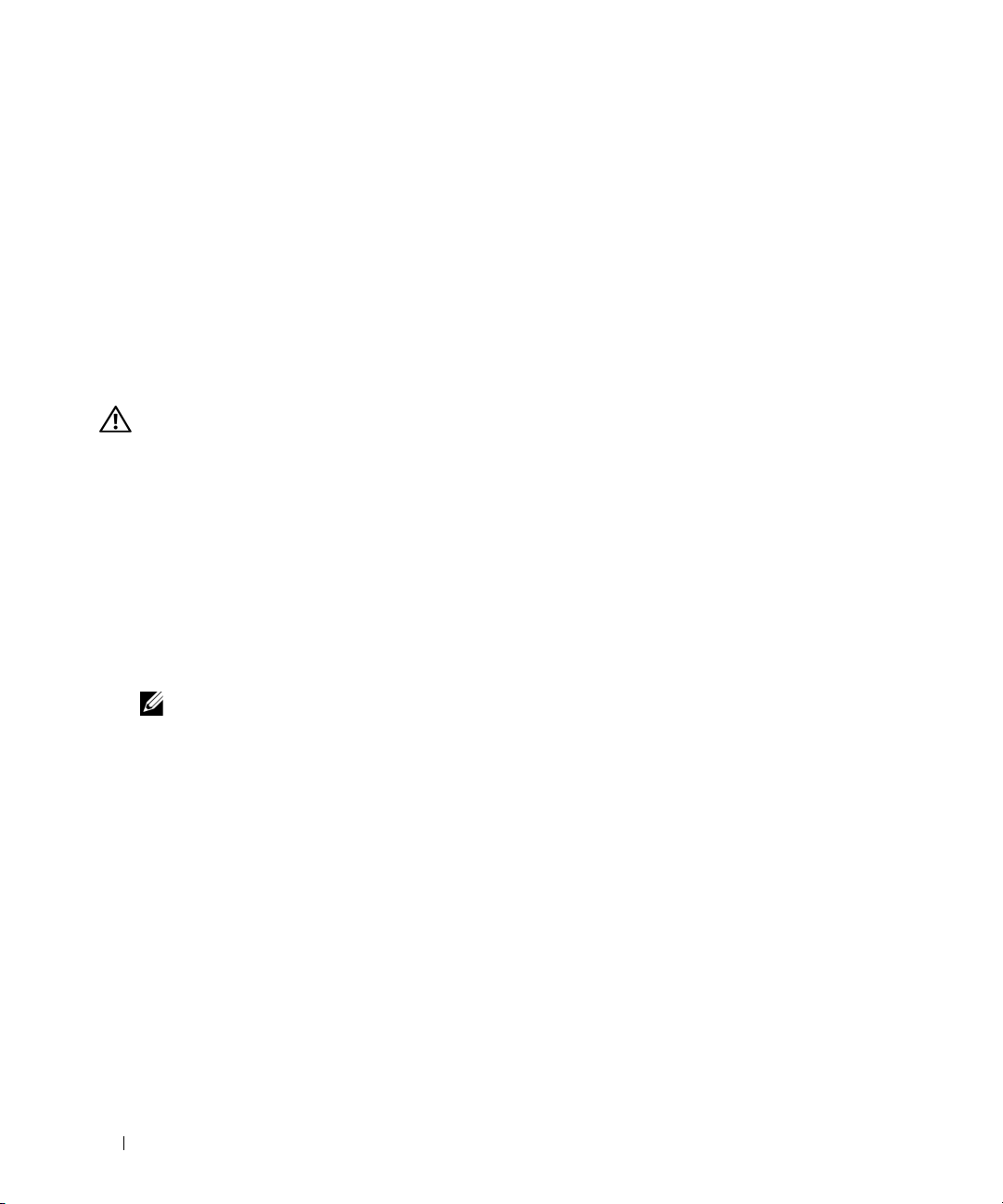
Supported Operating Systems
Your system supports the following operating systems:
• Microsoft® Windows Server® 2003 Standard and Web Editions
• Microsoft Windows Server 2003 x64 Edition
•Red Hat® Enterprise Linux ES and WS 4
• Red Hat Enterprise Linux ES and WS 4 for AMD64
•SUSE
®
Linux Enterprise Server 10 (when available)
Other Information You May Need
CAUTION: The Product Information Guide provides important safety and regulatory information.
Warranty information may be included within this document or as a separate document.
• The
• The
• CDs or DVDs included with your system provide documentation and tools for configuring
• Updates are sometimes included with the system to describe changes to the system, software,
Rack Installation Guide
describes how to install your system into a rack.
Hardware Owner’s Manual
troubleshoot the system and install or replace system components. This document may be found
on the CDs or DVDs that came with your system or at
and managing your system.
and/or documentation.
or
Rack Installation Instructions
provides information about system features and describes how to
included with your rack solution
support.dell.com
.
NOTE: Always check for updates on support.dell.com and read the updates first because they often
supersede information in other documents.
• Release notes or readme files may be included to provide last-minute updates to the system or
documentation or advanced technical reference material intended for experienced users or
technicians.
Obtaining Technical Assistance
If you do not understand a procedure in this guide or if the system does not perform as expected,
see your Hardware Owner’s Manual.
Dell Enterprise Training and Certification is available; see www.dell.com/training for more information.
This service may not be offered in all locations.
4 Getting Started With Your System
Page 7
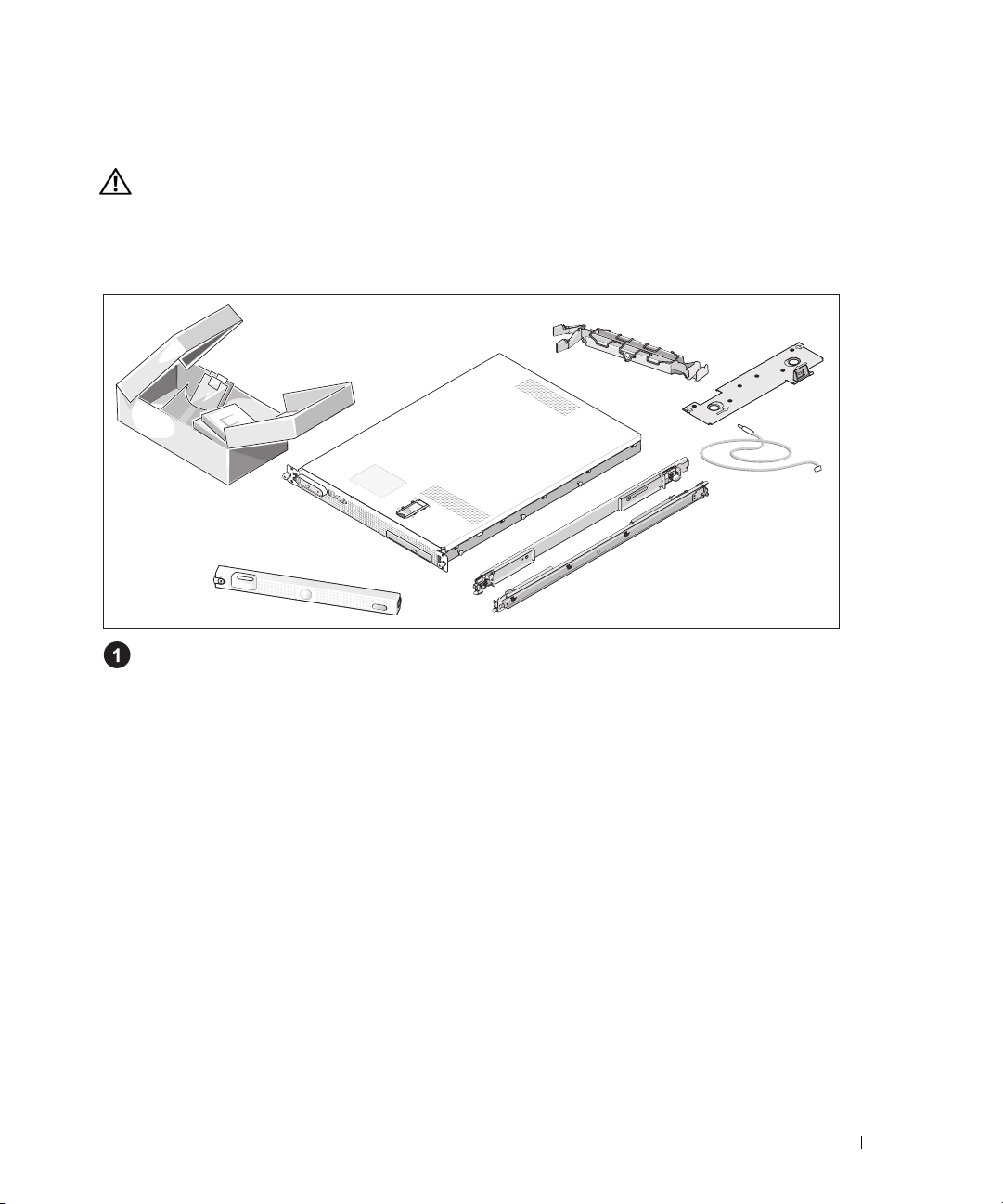
Installation and Configuration
CAUTION: Before performing the following procedure, read and follow the safety instructions and important
regulatory information in your Product Information Guide.
This section describes the steps to set up your system for the first time.
Unpacking the System
Unpack your system and identify each item. (Your system may not include the optional rack kit
and bezel shown here.)
Keep all shipping materials in case you need them later.
Getting Started With Your System 5
Page 8
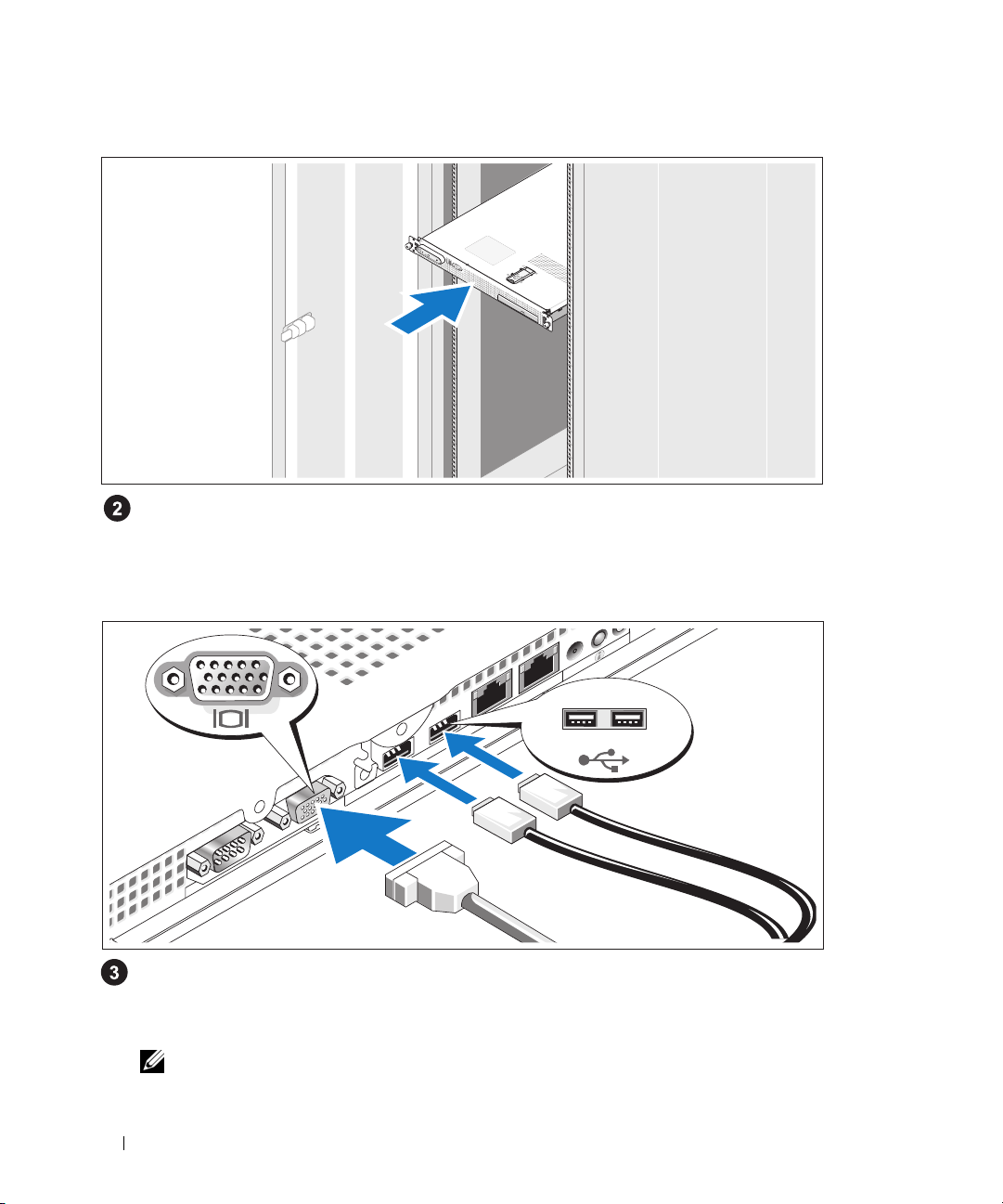
Installing the System in a Rack
Install the system in the rack once you have read the "Safety Instructions" located in the rack
installation documentation for your system.
See your rack installation documentation for instructions on installing your system in a rack.
Connecting the Keyboard, Mouse, and Monitor
Connect the keyboard, mouse, and monitor (optional).
The back of your system has icons indicating the USB and video connectors. Be sure to tighten
the screws (if any) on the monitor's cable connector.
NOTE: If you simultaneously connect two monitors to the system, using the front and rear video connections,
the video output will default to the front connector because only one display can operate at a time.
6 Getting Started With Your System
Page 9
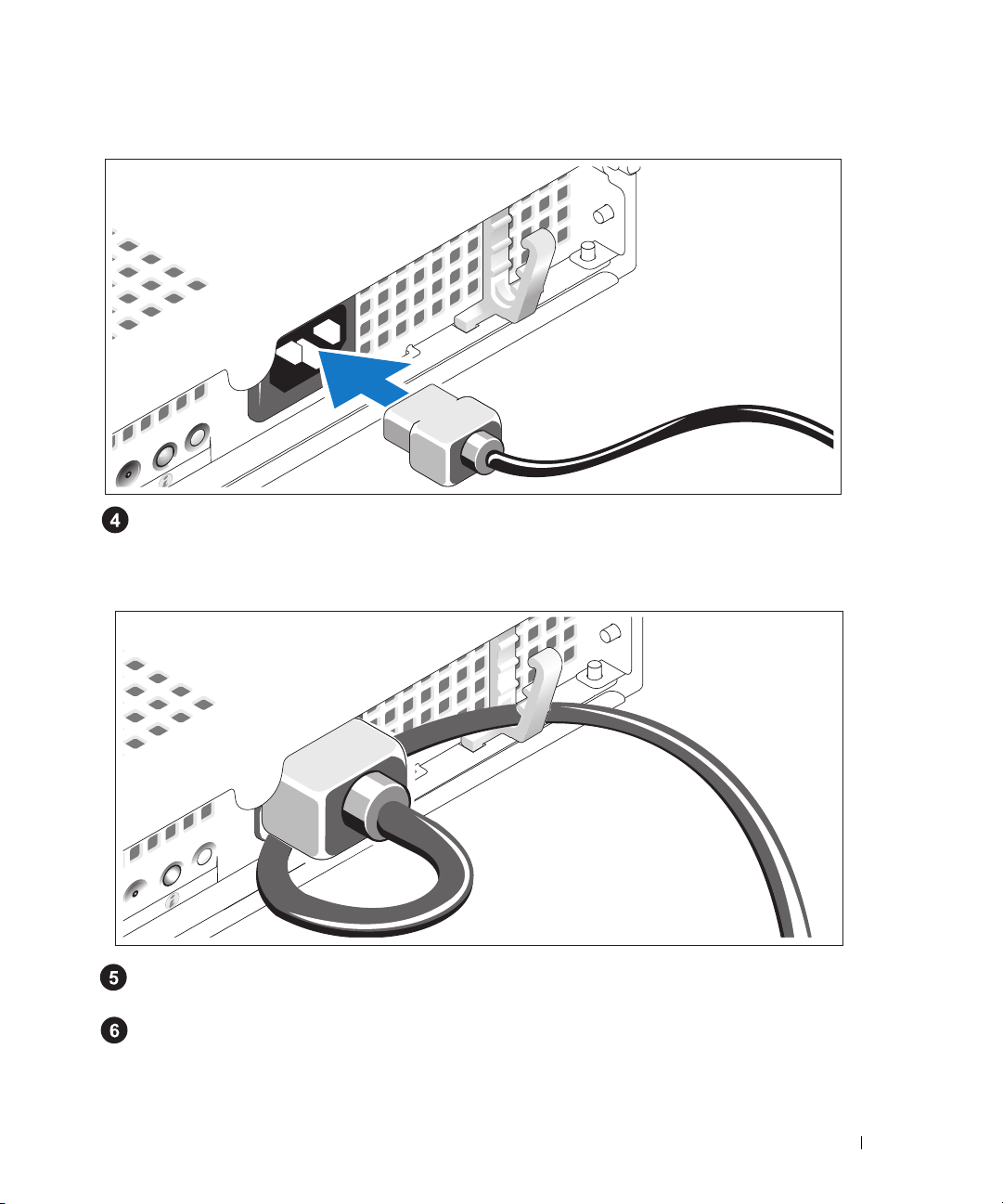
Connecting the Power
Connect the system’s power cable to the system.
Routing the Power Cable through the Power Cable Retention Bracket
Bend the system power cable into a loop as shown in the illustration and secure the cable
using the cable retention bracket.
Plug the other end of the power cable into a grounded electrical outlet or a separate power source
such as an uninterruptible power supply (UPS) or a power distribution unit (PDU).
Getting Started With Your System 7
Page 10
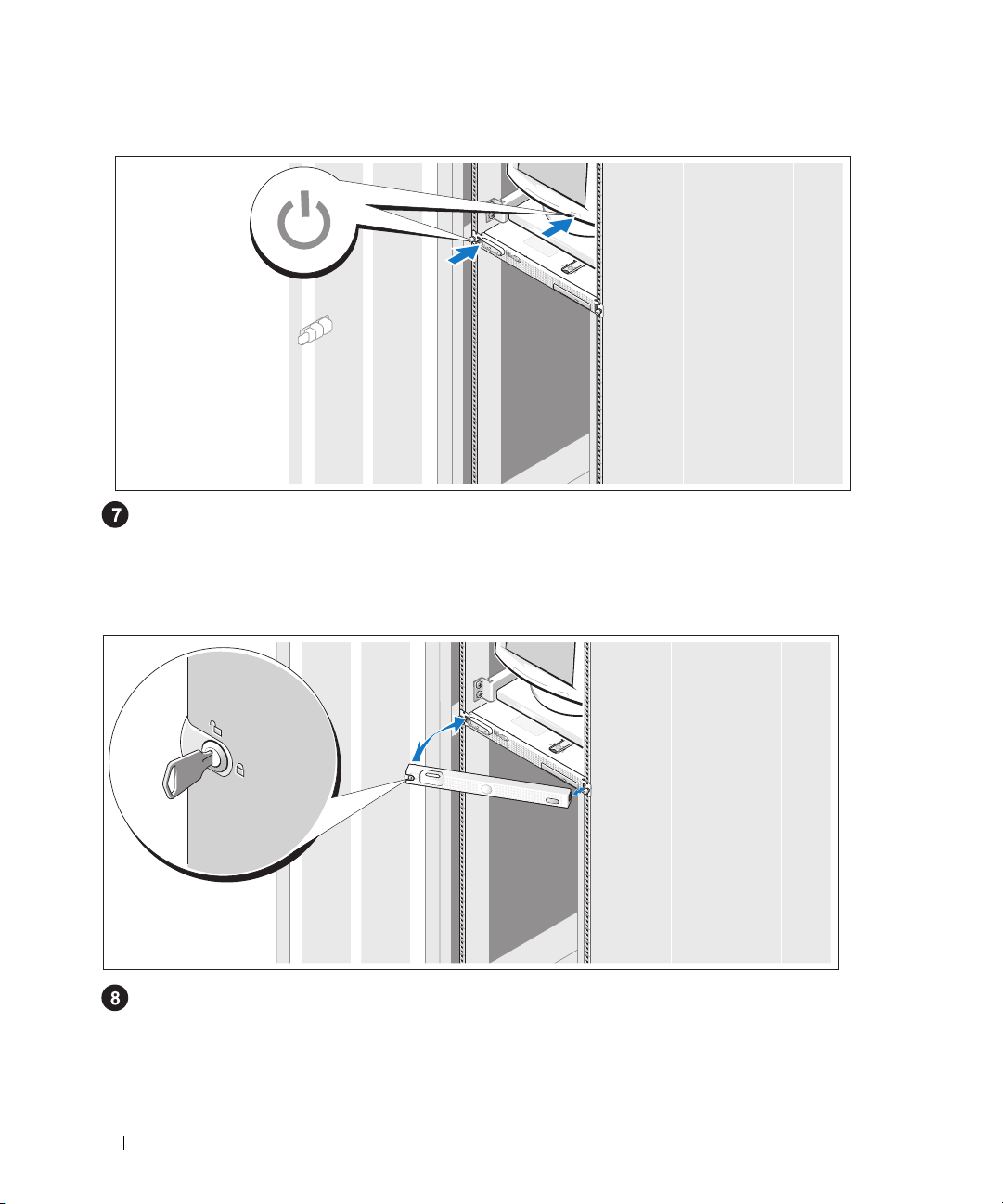
Turning on the System
Turn on the system and monitor (optional).
Press the power button on the system and the monitor. The power indicators should light.
Adjust the monitor's controls until the displayed image is satisfactory.
Installing the Optional Bezel
Install the bezel (optional).
8 Getting Started With Your System
Page 11
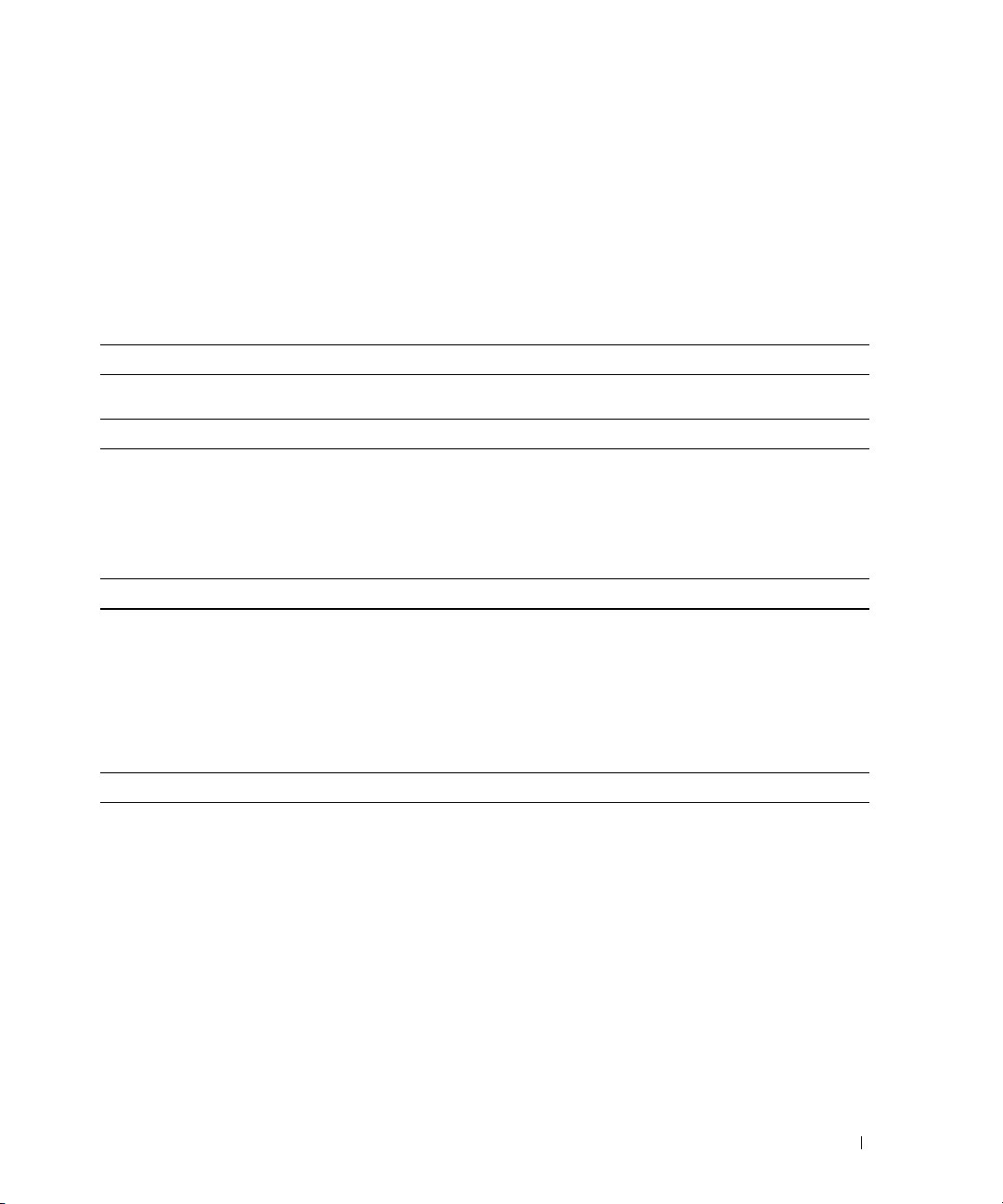
Complete the 0perating System Setup
If you purchased a preinstalled operating system, see the operating system documentation that ships
with your system. To install an operating system for the first time, see the Quick Installation Guide.
Be sure the operating system is installed before installing hardware or software not purchased with
the system.
Technical Specifications
Processor
Processor type One or two dual-core AMD Opteron 2000 Series processors
Expansion Bus
Bus type PCI-X, PCIe
Expansion slots via riser card: One x8 lane-width
or
One 3.3-V, 64-bit, 133-MHz
Memory
Architecture 667-MHz DDR-II memory modules
Memory module sockets Eight 240-pin
Memory module capacities 512 MB, 1 GB, 2 GB, 4 GB
Minimum RAM 1 GB (one processor) or 2 GB (two processors)
Maximum RAM 32 GB
PCIe slot
PCI-X slot
Drives
SATA hard drives One or two 3.5-inch drives
SAS hard drives One or two 3.5-inch drives
(requires optional SAS controller card)
Optical drive One optional slimline IDE CD-ROM, DVD-ROM/CD-RW
combination, or DVD-ROM
NOTE: DVD devices are data only
Getting Started With Your System 9
Page 12
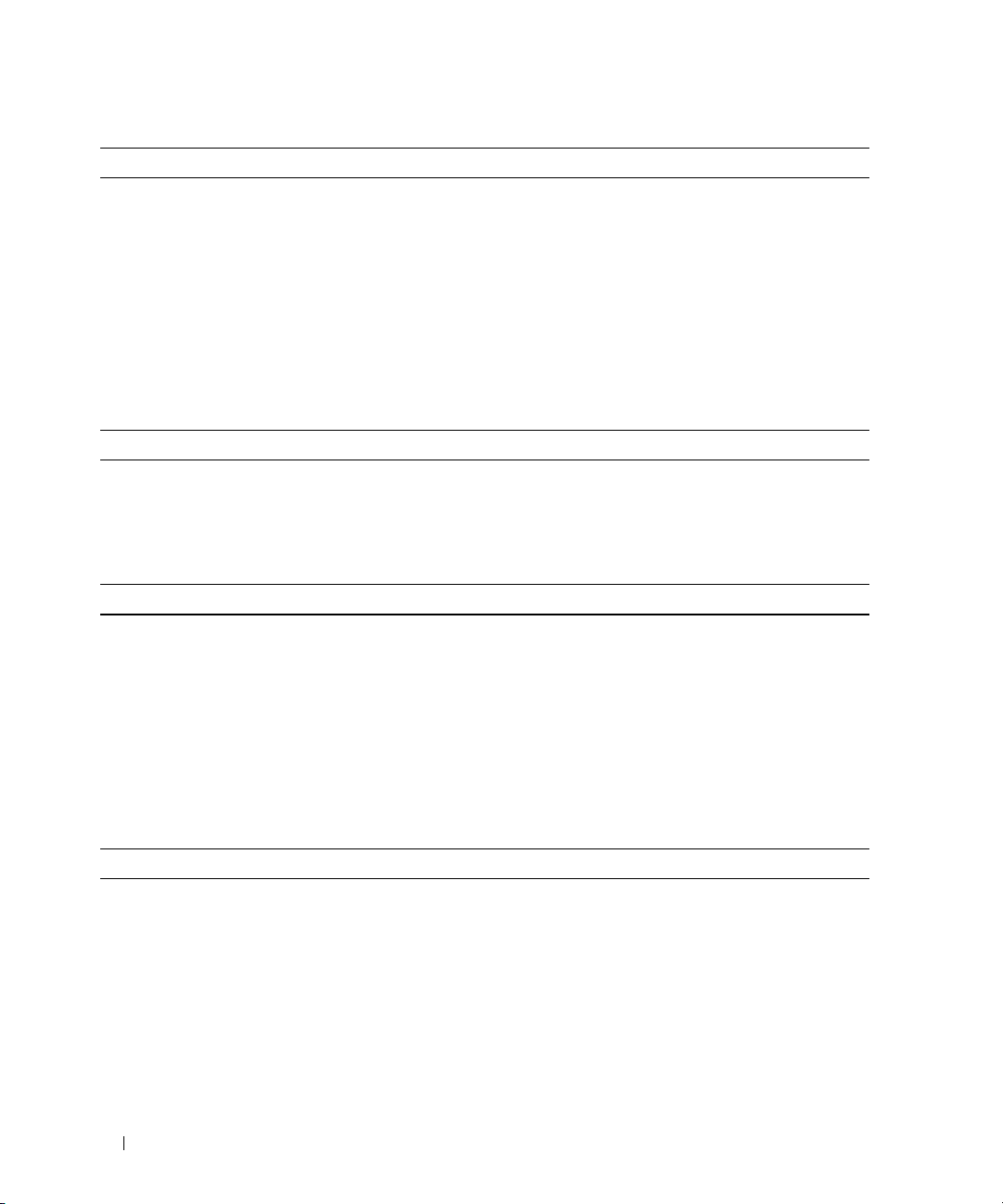
Connectors
Back Panel
NIC
Serial
USB
Video
Front Panel
Video
USB
Video
Video type ATI RN50 video controller; VGA connector
Video memory Minimum of 16 MB
Resolution Maximum 2D graphics resolution: 1600 x 1200,
Power
AC power supply (per power supply)
Wattage
Vo lt ag e
Heat dissipation
Maximum inrush current
System battery CR 2032 3.0-V lithium coin cell
Two RJ-45 (for two integrated 1-GB NICs)
9-pin, DTE, 16550-compatible
Two 4-pin, USB 2.0 compliant
15-pin VGA
15-pin VGA
Two 4-pin, USB 2.0 compliant
65,536 colors
600 W
100–240 VAC, autoranging, 50/60 Hz, 6–4 A
1462 BTU/hr (maximum)
Under typical line conditions and over the entire system
ambient operating range, the inrush current may reach 55 A
per power supply for 10 ms or less
Physical
Height 4.29 cm (1.67 in)
Width 42.55 cm (16.78 in)
Depth (including optional bezel) 64.8 cm (25.5 in)
Weight (maximum configuration) 14 kg (31 lb)
10 Getting Started With Your System
Page 13
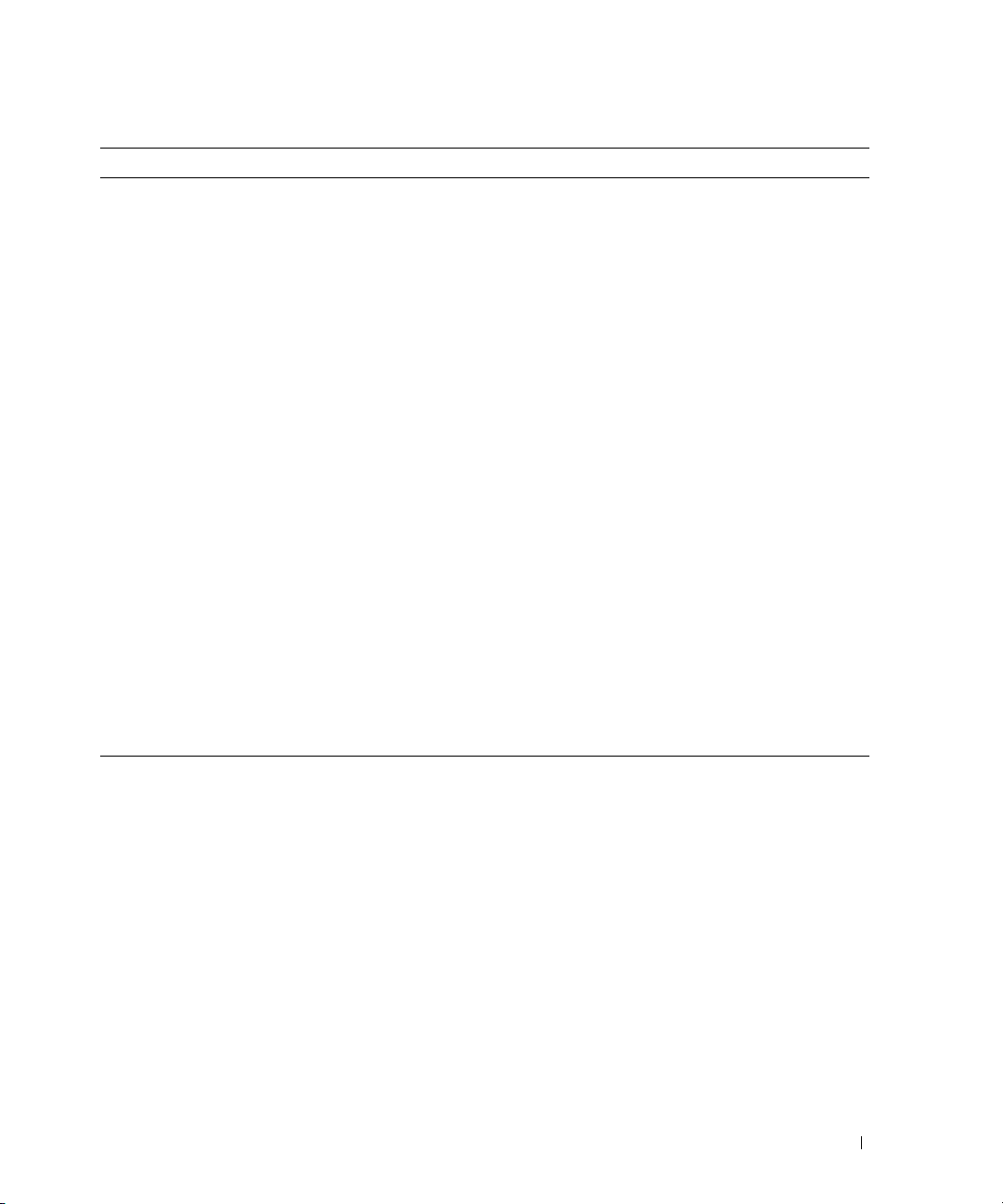
Environmental
NOTE: For additional information about environmental measurements for specific system configurations,
see www.dell.com/environmental_datasheets
Te mp e ra t ur e
Operating
Storage
Relative humidity
Operating
Storage
Maximum vibration
Operating
Storage
Maximum shock
Operating
Storage
Altitude
Operating
Storage
10° to 35°C (50° to 95°F)
–40° to 65°C (–40° to 149°F)
8% to 85% (noncondensing) with a maximum humidity
gradation of 10% per hour
5% to 95% (noncondensing)
0.25 G at 3–200 Hz for 15 min
0.5 G at 3–200 Hz for 15 min
One shock pulse in the positive z axis (one pulse on each
side of the system) of 41 G for up to 2 ms
Six consecutively executed shock pulses in the positive
and negative x, y, and z axes (one pulse on each side of
the system) of 71 G for up to 2 ms
–16 to 3048 m (–50 to 10,000 ft)
–16 to 10,600 m (–50 to 35,000 ft)
Getting Started With Your System 11
Page 14
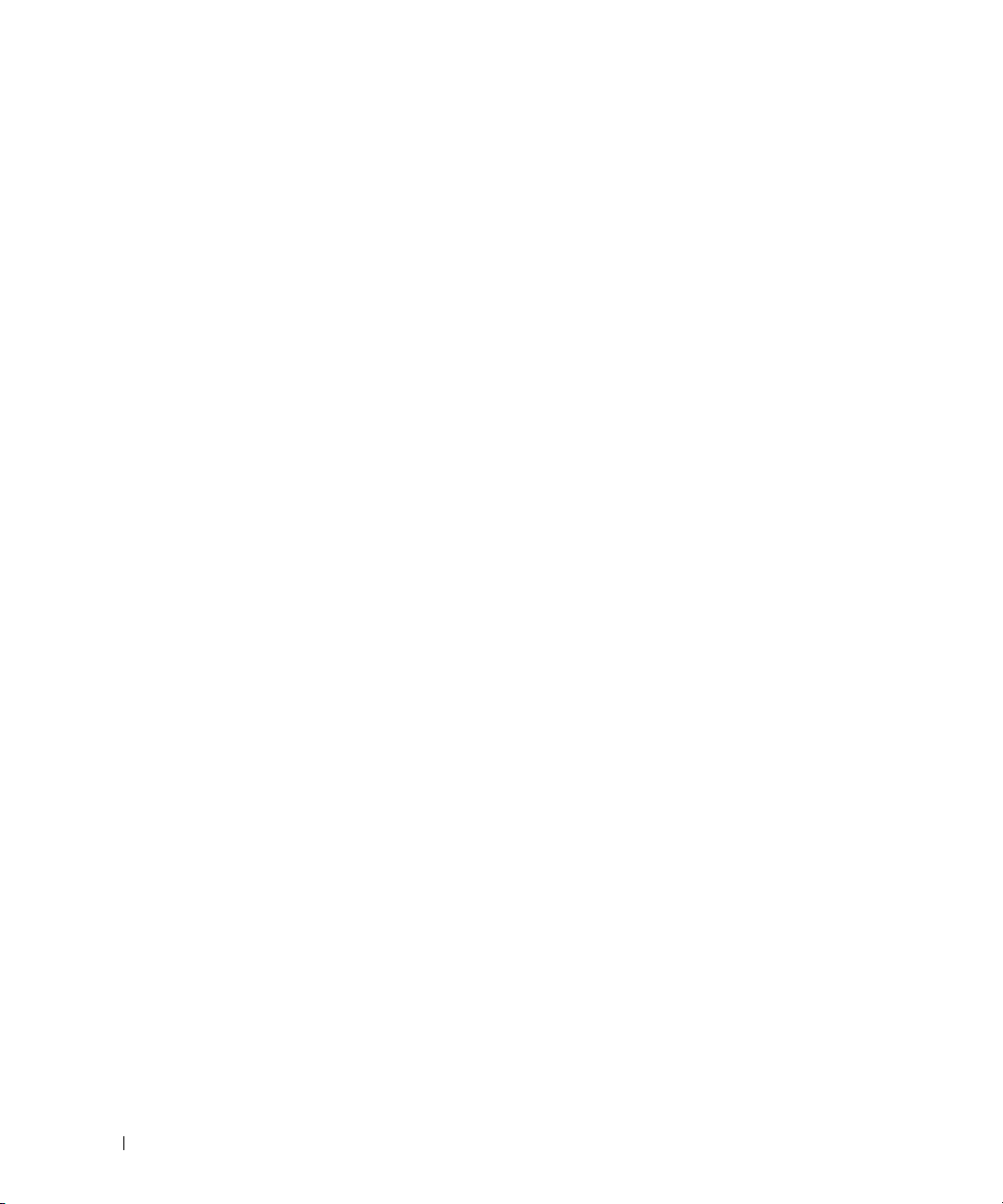
12 Getting Started With Your System
Page 15
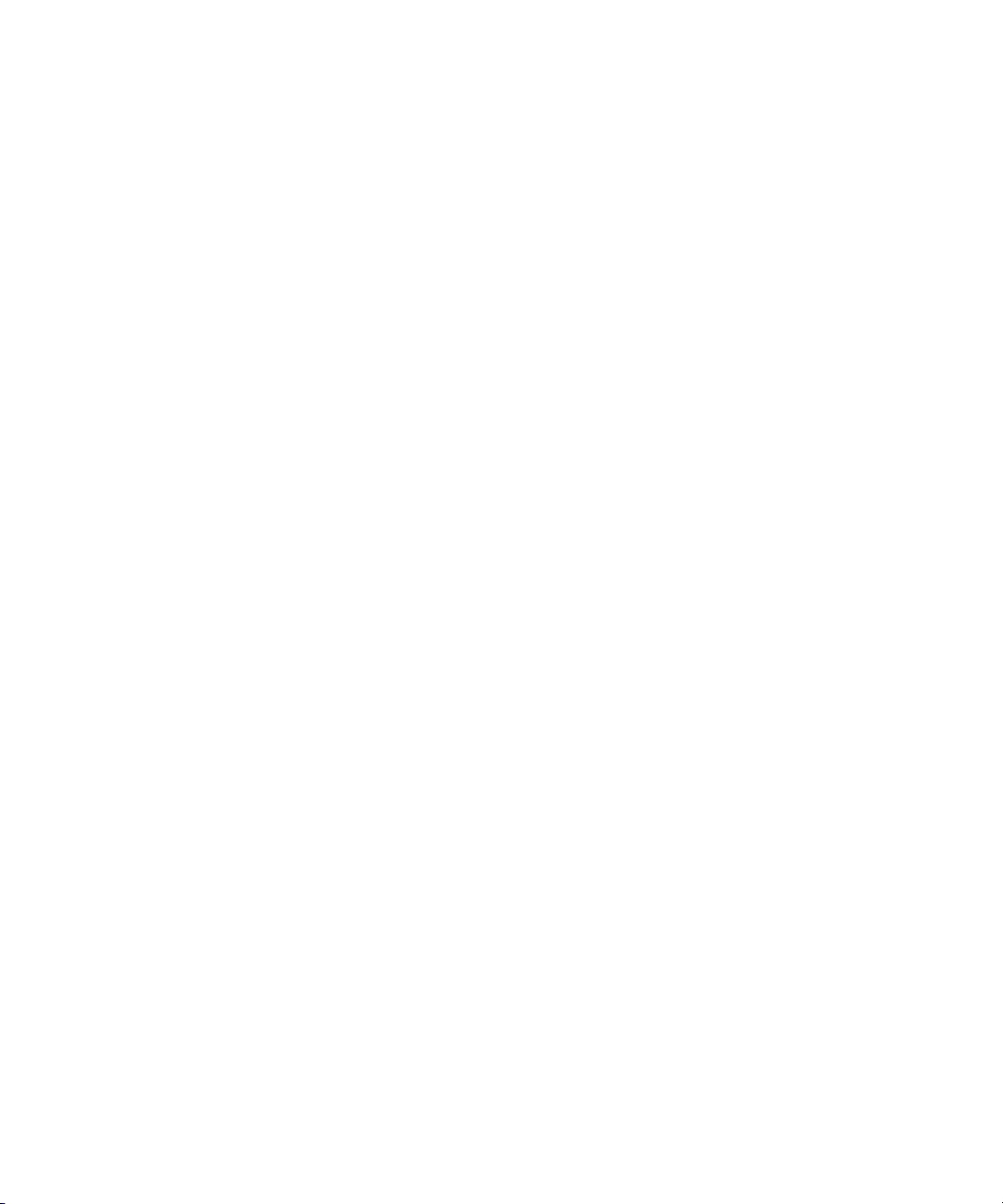
Dell™ PowerEdge™ SC1435 系统
系统使用入门
www.dell.com | support.dell.com
Page 16

注、注意和警告
注:注表示可以帮助您更好地使用计算机的重要信息。
注意:注意表示可能会损坏硬件或导致数据丢失,并告诉您如何避免此类问题。
警告:警告表示可能会导致财产损失、人身伤害甚至死亡。
_________________
本说明文件中的信息如有更改,恕不另行通知。
© 2006 Dell Inc.
未经
Dell Inc.
本文中使用的商标:
标,
Windows Server 是 Microsoft Corporation
家/地区的注册商标。
本文件中述及的其它商标和产品名称是指拥有相应商标和名称的公司或其制造的产品。
的其它商标和产品名称不拥有任何专有权。
型号:
SVUA
2006 年 8
版权所有,翻印必究。
书面许可,严禁以任何形式进行复制。
Dell、DELL
月
P/N ND211
徽标和
修订版
PowerEdge 是 Dell Inc.
的商标;
A00
Red Hat 是 Red Hat, Inc.
的商标;
Microsoft 和 Windows 是 Microsoft Corporation
的注册商标;
SUSE 是 Novell, Inc.
Dell Inc.
对本公司的商标和产品名称之外
的注册商
在美国和其它国
Page 17
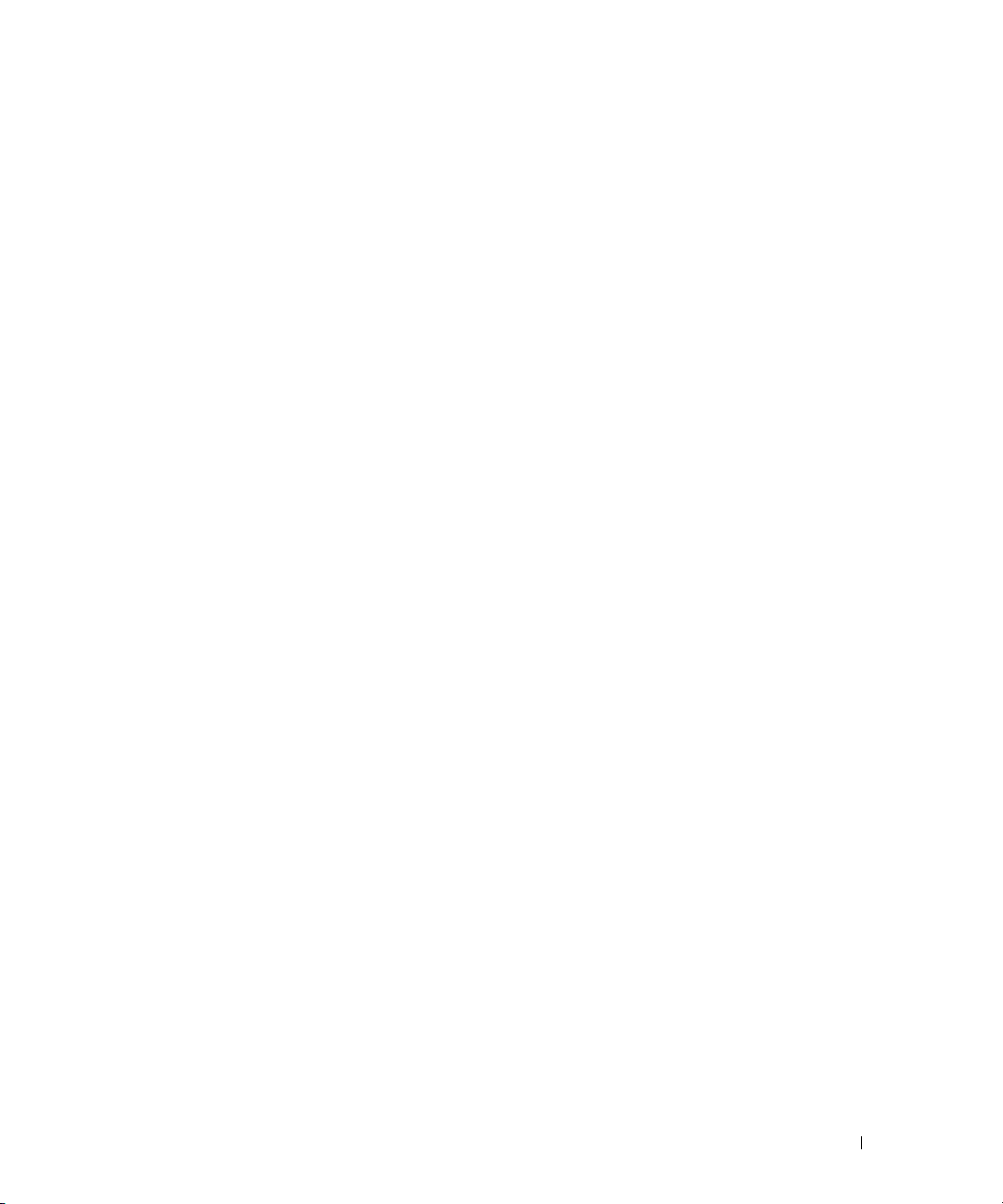
系统配置
系统的主要硬件和软件配置包括:
•
一个或两个双核心
•
至少
块。通过在系统板上的八个内存模块插槽中安装
最大可将内存升级到
支持两个
•
(要支持
RAID
•
一个可选的细长型
•
一个可选的外部
•
一个
•
四个双转子风扇模块。
系统板包含以下配置:
•
以下提升卡选件之一:
支持一个
-
或
支持
-
扩充卡。
•
两个集成的千兆位以太网
•
四个
光盘驱动器、键盘、鼠标或
• 基于集成的
16 MB
•
系统管理电路,可监测系统风扇的运行以及系统临界电压和温度。
背面板连接器,包括串行连接器、视频连接器、两个
•
•
前面板连接器,包括一个视频连接器和两个
有关特定配置的详细信息,请参阅第
(单处理器系统)或
1 GB
3.5
SAS
级别
0
600 W
x8
3.3 V、64
USB 2.0
的图形内存,并支持各种
AMD Opteron 2000
32 GB。
英寸内部
硬盘驱动器,需要一个可选的
和级别 1。)
电源设备。
信道宽度
兼容连接器(两个在系统前面板,两个在背面板),可以支持软盘驱动器、
ATI RN50 PCI
SATA
IDE
软盘驱动器。
USB
位、
133 MHz PCI-X
系列处理器。
(双处理器系统)的
2 GB
硬盘驱动器或两个可选的
光盘驱动器。
PCI-Express (PCIe)
半长扩充槽的提升卡。此
,可以支持
NIC
快擦写驱动器。
USB
视频控制器的
2D
21
10 Mbps、100 Mbps 和 1000 Mbps
VGA
图形视频模式。最大分辨率为
页的“技术规格”。
512 MB、1 GB、2 GB 或 4 GB
3.5
控制器卡。该可选的
SAS
半长扩充槽的提升卡。
兼容集成视频子系统。此视频子系统包含至少
USB
连接器。
USB
667 MHz
英寸内部
连接器和两个
带寄存器的
SAS
PCI-X
DDR-II
内存模块组合,
硬盘驱动器。
控制器还支持
SAS
插槽还支持传统
数据速率。
1600 x 1200(65,536
连接器。
NIC
内存模
PCI
色)。
系统使用入门 15
Page 18
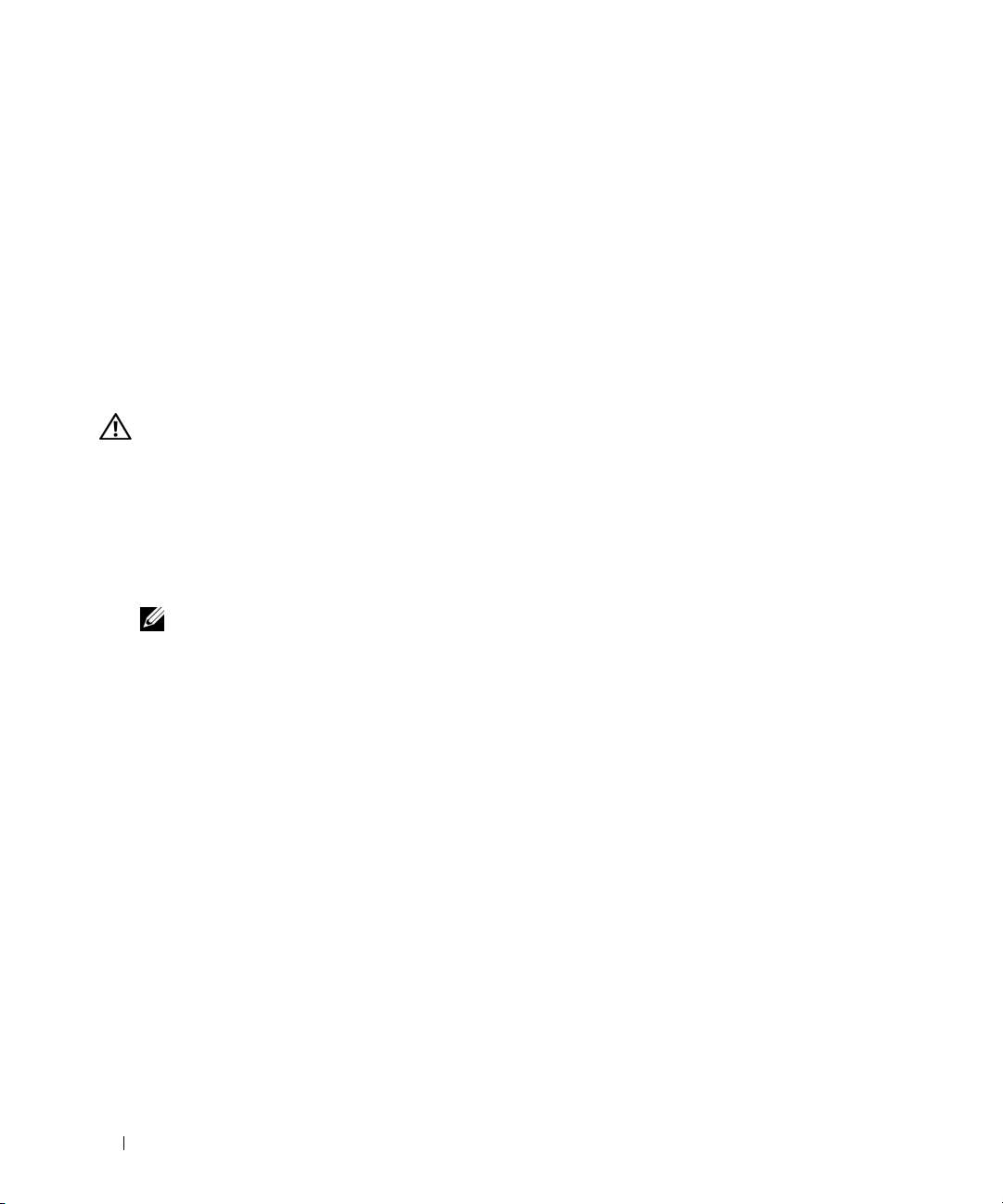
支持的操作系统
您的系统支持以下操作系统:
•
Microsoft
•
Microsoft Windows Server 2003 x64 Edition
•
Red Hat
适用于
•
•
SUSE
®
Windows Server® 2003
标准版和
Web
版
®
Enterprise Linux ES 和 WS 4
AMD64 的 Red Hat Enterprise Linux ES 和 WS 4
®
Linux Enterprise Server 10
(可用时)
您可能需要的其它信息
警告:《产品信息指南》,提供了重要的安全信息和管制信息。保修信息可能包括在该说明文件中,
也可能作为单独的说明文件提供。
•
随机架解决方案附带的《机架安装指南》或《机架安装说明》,介绍了如何在机架中安装系统。
•
《硬件用户手册》提供了有关系统部件的信息,并介绍了如何排除系统故障以及如何安装或更换
系统组件。此说明文件可在随系统提供的
•
随系统附带的
•
系统有时附带更新,用于说明对系统、软件和/或说明文件所做的更改。
注:请始终检查 support.dell.com 上的更新信息并首先进行阅读,因为该网站上的信息常常会取代其
它说明文件中的信息。
•
系统可能附带版本注释或自述文件,以提供系统或说明文件的最新更新内容,或者为有经验的用
户或技术人员提供高级技术参考资料。
CD 或 DVD
CD 或 DVD
提供了用于配置和管理系统的说明文件和工具。
中找到,或通过
support.dell.com
获得。
获得技术帮助
如果您对本指南中的步骤有疑问,或系统运行无法达到预期效果,请参阅《硬件用户手册》。
可以提供企业培训与认证;有关详情,请访问
Dell
均可提供此服务。
16 系统使用入门
www.dell.com/training
。并非在所有国家和地区
Page 19
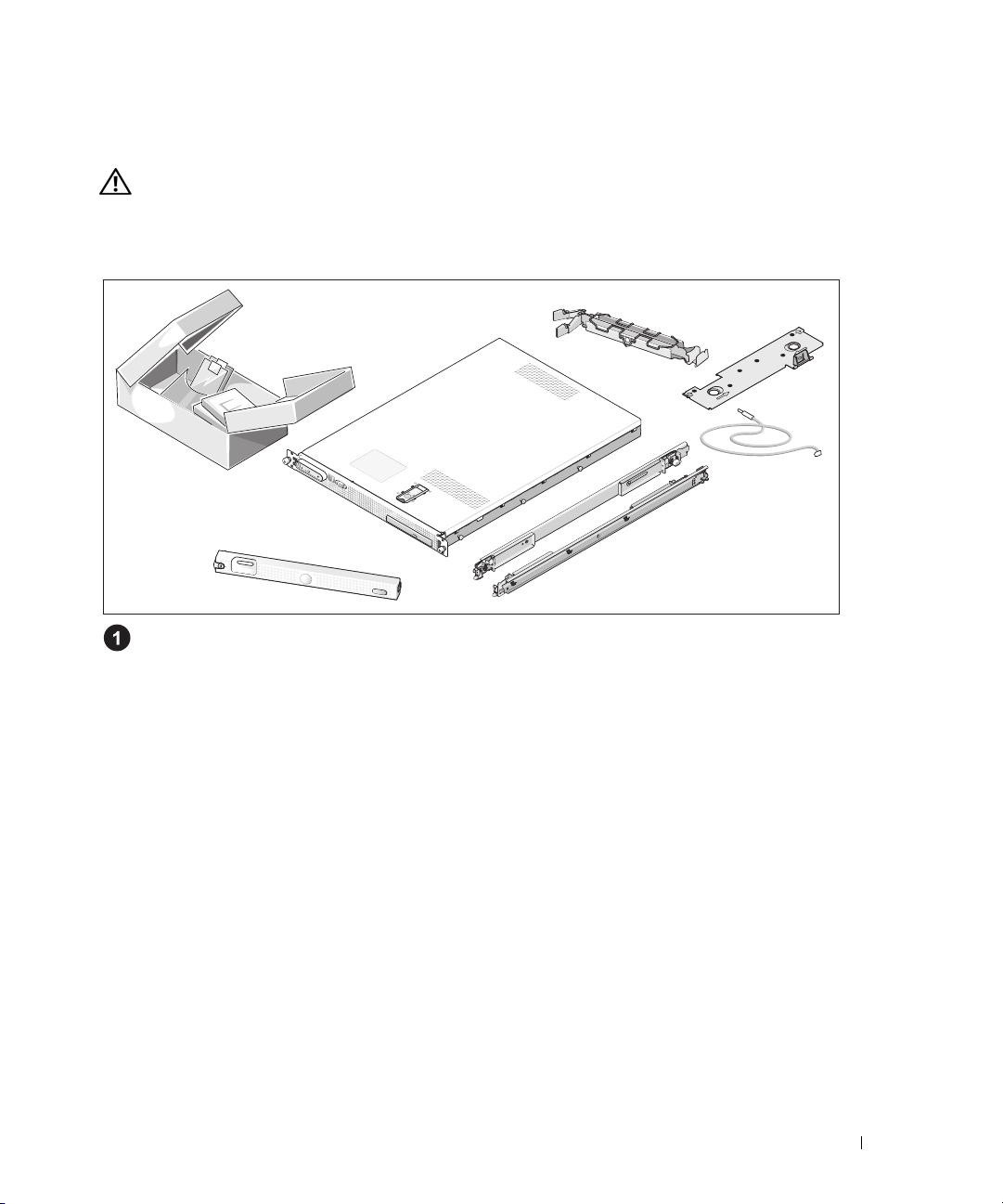
安装和配置
警告:在执行以下过程之前,请阅读并遵循《产品信息指南》中的安全说明和重要的管制信息。
本节介绍初次安装系统时的步骤。
打开系统包装
打开系统包装并识别每项物品。(您的系统可能不包括此处显示的可选机架套件和挡板。)
妥善保管好所有运输包装材料,以备将来使用。
系统使用入门 17
Page 20

将系统安装在机架中
在仔细阅读了系统的机架安装说明文件中的“安全说明”之后,在机架中安装系统。
有关在机架中安装系统的说明,请参阅机架安装说明文件。
连接键盘、鼠标和显示器
连接键盘、鼠标和显示器(可选)。
系统背面具有表示
上的螺钉(如果有)。
注:如果使用前面和后面的连接器同时将两台显示器连接至系统,视频输出将默认使用
前面的连接器,因为一次仅能有一台显示器工作。
18 系统使用入门
连接器和视频连接器的图标。确保拧紧显示器的电缆连接器
USB
Page 21

连接电源
将系统的电源电缆连接至系统。
将电源电缆穿过电源电缆固定支架
如图例所示,将系统电源电缆弯曲成环状,并使用电缆固定支架固定电缆。
将电源电缆的另一端插入接地的电源插座或单独的电源设备,如不间断电源设备
或配电装置
(PDU)
。
(UPS)
系统使用入门 19
Page 22

开启系统
打开系统和显示器(可选)。
按下系统和显示器的电源按钮。电源指示灯将会亮起。调节显示器的控制按钮直至获得
满意的显示图像。
安装可选挡板
安装挡板(可选)。
20 系统使用入门
Page 23

完成操作系统安装
如果您购买了预安装的操作系统,请参阅随系统提供的操作系统说明文件。如果您是初次安装操作
系统,请参阅《快速安装指南》。在安装非随系统购买的硬件或软件之前,请确保安装了操作系统。
技术规格
处理器
处理器类型 一个或两个双核心
扩充总线
总线类型
通过提升卡支持的扩充槽:
内存
体系结构
内存模块插槽 八个
内存模块容量
最小
RAM 1 GB
最大
RAM
PCI-X、PCIe
一个
或
一个
667 MHz DDR-II
512 MB、1 GB、2 GB、4 GB
32 GB
信道宽度
x8
3.3 V、64 位、133 MHz
针
240
(一个处理器)或
AMD Opteron 2000
插槽
PCIe
PCI-X
内存模块
(两个处理器)
2 GB
系列处理器
插槽
驱动器
硬盘驱动器 一个或两个
SATA
硬盘驱动器 一个或两个
SAS
(需要可选的
光盘驱动器 一个可选的细长型
组合或
DVD-ROM
英寸驱动器
3.5
英寸驱动器
3.5
SAS
注:DVD 设备仅用于数据
连接器
背面板
NIC
串行
USB
两个
9 针、DTE、16550
两个
(用于两个集成的
RJ-45
4 针、USB 2.0
控制器卡)
IDE CD-ROM、DVD-ROM/CD-RW
1 GB NIC
兼容连接器
兼容
)
系统使用入门 21
Page 24

连接器 (续)
视频
前面板
视频
USB
视频
视频类型
视频内存 最小
分辨率 最大
电源
交流电源设备(每个电源设备)
功率
电压
散热
最大涌入电流
系统电池
15 针 VGA
15 针 VGA
两个
ATI RN50
600 W
100 - 240 VAC
1462 BTU
在典型的线路条件下和整个系统运行范围内,每个电源
设备在
CR 2032 3.0-V
连接器
连接器
4 针、USB 2.0
视频控制器;
16 MB
图形分辨率:
2D
/小时(最大
毫秒或更短时间内的涌入电流可达
10
兼容
连接器
VGA
1600 x 1200,65,536
、范围自动调节、
)
锂币电池
色
50/60 Hz、6 - 4 A
55 A
物理规格
高度
宽度
深度(包括可选挡板)
重量(最大配置)
22 系统使用入门
4.29
42.55
64.8
千克(
14
厘米(
厘米(
厘米(
1.67
25.5
31
英寸)
16.78
英寸)
英镑)
英寸)
Page 25

环境参数
注:有关特定系统配置的环境参数规格的其它信息,请参阅 www.dell.com/environmental_datasheets
温度
运行时
存放时
相对湿度
运行时
存放时
最大振动
运行时
存放时
最大撞击
运行时
存放时
海拔高度
运行时
存放时
10 至 35C(50 至 95F
-40 至 65C(-40 至 149F
8% 至 85%
5% 至 95%
在
3 至 200 Hz、0.25 G
在
3 至 200 Hz、0.5 G
轴正方向上可承受一个
z
(系统每一面承受一个脉冲),最多可持续
x、y 和 z
(系统每一面承受一个脉冲),最多可持续
-16 至 3048 米(-50 至 10,000
-16 至 10,600 米(-50 至 35,000
(非冷凝),最大湿度变化梯度为每小时
(非冷凝)
轴正负方向上可承受连续六个
)
)
时,可持续
时,可持续
41 G
英尺)
分钟
15
分钟
15
的冲击脉冲
71 G
英尺)
毫秒
2
的冲击脉冲
毫秒
2
10%
系统使用入门 23
Page 26

24 系统使用入门
Page 27

Dell™ PowerEdge™ SC1435 系統
開始使用系統
www.dell.com | support.dell.com
Page 28

註、備註和注意
註: 「註」表示可以幫助您更有效地使用您的電腦的重要資訊。
備註: 「備註」表示可能會損壞硬體或導致資料遺失,並告訴您如何避免此類問題的發生。
注意: 「注意」則會告知使用者可能會導致財產損失、人員傷亡等重大傷害的動作或原因。
_________________
對本文件中所含資訊之修正恕不另行通知。
© 2006 Dell Inc. 版權所有。
未經 Dell Inc. 的書面許可,不准以任何形式進行複製。
本文所用商標:Dell、DELL 標誌和 Pow erE dge 是 Dell Inc. 的商標;Microsoft 和 Windows 是 Microsoft Corporation 的註冊商標,
Windows Server 是 Microsoft Corporation 的商標;Red Hat 是 Red Hat, Inc. 的註冊商標;SUSE 是 Novell, Inc. 在美國和其他國家 /
地區的註冊商標。
本文件所述及之其他商標或品牌名稱,均各自分屬其商標或產品名稱之申請者或擁有者所擁有。Dell Inc. 並不擁有商標及商標名
稱中所包含之專利相關權利,商標之相關專利權應屬其擁有者所擁有。
型號:SVUA
2006 年 8 月 P/N ND211 修訂版 A00
Page 29

系統功能
系統的主要硬體及軟體功能包括:
•
一或兩個雙核心
•
至少
1 GB (
板上的八個記憶體模組插槽中安裝
憶體升級到
•
支援兩個
需要選購的
•
一個選購的細長型
•
一個選購的外部
•
一個
600-W
•
四個雙轉子風扇模組。
系統主機板包括下列配件:
•
下列提升卡選購件之一:
-
支援一個 x8 lane 寬 PCI-Express (PCIe) 半長擴充槽的提升卡。
或
-
支援 3.3 V、64 位元、133 MHz PCI-X 半長擴充槽的提升卡。此 PCI-X 插槽還支援傳統的 PCI
擴充卡。
•
兩個整合式
•
四個
USB 2.0
鍵盤、滑鼠或
•
基於整合式
16 MB
圖形記憶體,支援各種
•
監控系統風扇作業以及重要系統電壓與溫度的系統管理電路。
•
後面板連接器,包括序列連接器、視訊連接器、兩個
•
前面板連接器,包括一個視訊連接器和兩個
如需特定功能的詳細資訊,請參閱第 33 頁的「技術規格」。
AMD Opteron 2000
單處理器系統) 或
32 GB
。
3.5
英吋的內部
SAS
控制器卡。此選購的
IDE
USB
磁碟機。
電源供應器。
Gb Ethernet NIC
標準的連接器 (兩個在系統前面板,兩個在後面板),支援磁碟機、光碟機、
USB
快閃磁碟機。
ATI RN50 PCI
2 GB (
SATA
光碟機。
,支援
視訊控制器的
系列處理器。
雙處理器系統) 的
512 MB、1 GB、2 GB 或 4 GB
硬碟機或兩個選購的
SAS
控制器亦支援
10-Mbps、100-Mbps 與 1000-Mbps
VGA
2D
圖形視訊模式。最大解析度為
USB
667 MHz 註冊 DDR-II
3.5
英吋內部
RAID 級別 0
相容整合視訊子系統。此視訊子系統包含最小
USB
連接器。
記憶體模組組合,最大可將記
SAS
硬碟機。
和級別 1。
資料速率。
1600 x 1200 (65,536 色)
連接器和兩個
NIC
記憶體模組。在主機
(SAS
)
連接器。
硬碟機支援
。
開始使用系統 27
Page 30

支援的作業系統
您的系統支援下列作業系統:
• Microsoft® Windows Server® 2003
• Microsoft Windows Server 2003 x64 Edition
•Red Hat® Enterprise Linux ES 和 WS 4
• AMD64
•SUSE
版的
Red Hat Enterprise Linux ES 和 WS 4
®
Linux Enterprise Server 10 (
標準版和網路版
可用時
)
其他您可能需要的資訊
注意: 《產品資訊指南》提供重要的安全與管制資訊。保固資訊包含於此文件或以單獨文件附加。
•
《機架安裝指南》或《機架安裝說明》隨附於機架解決方案,說明如何將系統安裝於機架中。
•
《硬體使用者手冊》提供關於系統功能的資訊,並說明如何排除系統問題或更換系統元件。
此文件可在系統隨附的
•
隨附於系統的
•
有時候更新會包含在系統中以描述系統、軟體和/或說明文件的變更。
註: 請隨時至 support.dell.com 查看是否有任何更新並且先閱讀更新內容,因為他們經常在其他文件
中更新資訊。
•
可能會隨附附註說明或讀我檔案以提供最新的系統更新、說明文件、進階的技術參考資料以供有
經驗的使用者或技術人員使用。
CD 或 DVD
CD 或 DVD
將提供說明文件與工具以供配置與管理系統之用。
中找到,亦可參閱 support.dell.com
。
獲得技術援助
若您不瞭解此指南中的程序,或系統無法按照預期執行,請參閱《硬體使用者手冊》。
Dell 企業培訓和認證目前已可使用;如需詳細資訊,請瀏覽 www.dell.com/training。並非所有國家
和地區均提供此服務。
28 開始使用系統
Page 31

安裝與組態
注意: 執行以下程序之前,請閱讀並遵照《產品資訊指南》中的安全說明與重要管制資訊。
本章將說明第一次設定系統的步驟。
從裝箱取出系統
從裝箱取出系統並識別每個項目。(您的系統可能不包括此處顯示的選購機架套件和前蓋。
保留所有隨附材料以備之後所需。
開始使用系統 29
)
Page 32

在機架中安裝系統
在仔細閱讀了系統的機架安裝說明文件中的「安全說明」之後,再於機架中安裝系統。
請參閱機架安裝說明文件以取得關於在機架中安裝系統的說明。
連接鍵盤、滑鼠與監視器
連接鍵盤、滑鼠與監視器 (選購)。
系統後面有表示
(
如果有)。
註: 如果使用前面和後面的連接器同時將兩台監視器連接至系統,視訊輸出將預設使用前
面的連接器,因為一次僅能有一台監視器工作。
30 開始使用系統
USB
連接器和視訊連接器的圖示。請確保擰緊監視器電纜連接器上的螺絲
Page 33

連接電源
將系統的電源線連接至系統。
將電源電線過電源線固定托架
如圖所示將系統電源線折彎成一個環,並使用電纜固定托架固定電纜。
將電源線的另一端插入接地的電源插座或單獨的電源中,例如不斷電的電源供應器
或電源配電單元
(PDU)
。
開始使用系統 31
(UPS)
Page 34

開啟系統
開啟系統和監視器 (選購)。
按系統與監視器上的電源按鈕。電源指示燈應亮起。調整監視器的控制項,直到您對顯示
的影像感到滿意。
安裝選購的前蓋
安裝前蓋 (選購)。
32 開始使用系統
Page 35

完成作業系統安裝
如果購買了預先安裝的作業系統,請參閱系統隨附的作業系統文件。若是第一次安裝作業系統,
請參閱《快速安裝指南》。請確保先安裝作業系統,然後安裝未隨系統一起購買的硬體或軟體。
技術規格
處理器
處理器類型 一或兩個雙核心 AMD Opteron 2000 系列處理器
擴充匯流排
匯流排類型 PCI-X、PCIe
透過提升卡支援的擴充槽: 一個 x8 lane 寬
或
一個 3.3 V、64 位元、133 MHz
記憶體
架構 667 MHz DDR-II 記憶體模組
記憶體模組插槽 八個 240 接腳
記憶體模組容量 512 MB、1 GB、2 GB、4 GB
最小 RAM 1 GB ( 一個處理器 ) 或 2 GB ( 兩個處理器 )
最大 RAM
32 GB
PCIe
插槽
PCI-X
插槽
磁碟機
SATA 硬碟機 一或兩個 3.5 英吋磁碟機
SAS 硬碟機 一或兩個 3.5 英吋磁碟機
( 需要選購的 SAS 控制器卡 )
光碟機 一個選購的細長型 IDE CD-ROM、DVD-ROM/CD-RW
組合或 DVD-ROM
註: DVD 裝置僅裝載資料
開始使用系統 33
Page 36

連接器
背面板
NIC
序列
USB
視訊
前面板
視訊
USB
視訊
視訊類型 ATI RN50 視訊控制器;VGA 連接器
視訊記憶體 最小 16 MB
解析度 最大 2D 圖形解析度:1600 x 1200,65,536 色
電源
AC 電源供應器 ( 每個電源供應器 )
瓦特
電壓
散熱
最大湧入電流
系統電池 CR 2032 3.0-V 鋰性鈕扣式電池
兩個 RJ-45 ( 用於兩個整合式 1 GB NIC)
9 接腳、DTE、16550 相容型
兩個 4 接腳的 USB 2.0 標準
15 接腳 VGA
15 接腳 VGA
兩個 4 接腳的 USB 2.0 標準
600 W
100 - 240 VAC、範圍自動調節、50/60 Hz、6 - 4 A
1462 BTU/ 小時 ( 最大 )
在通常的線路狀況下和整個系統環境操作範圍內,每個
電源供應器的湧入電流在 10 毫秒或更短時間內可能達到
55 A。
實體
高度 4.29 公分 (1.67 英吋 )
寬度 42.55 公分 (16.78 英吋 )
深度 ( 包括選購的前蓋 ) 64.8 公分 (25.5 英吋 )
重量 ( 最大配置 )14 公斤 (31 磅 )
34 開始使用系統
Page 37

環境
註: 如需關於特定系統配置的環境量度的其他資訊,請參閱 www.dell.com/environmental_datasheets
溫度
作業
存放
相對濕度
作業
存放
最大振動
作業
存放
最大衝擊
作業
存放
海拔高度
作業
存放
10 至 35 (50 至 95)
-40 至 65 (-40 至 149)
8% 至 85% ( 非冷凝 ),最大濕度梯度為每小時 10%
5% 至 95% ( 非冷凝 )
在 3 至 200 Hz、0.25 G 時,持續 15 分鐘
在 3 至 200 Hz、0.5 G 時,持續 15 分鐘
z 軸正方向一次脈衝 ( 系統每端一次脈衝 ) 41 G,最長可
維持 2 毫秒
x、y、z 軸正負方向六次連續脈衝 ( 系統每端一次脈衝 )
71 G,最長可維持 2 毫秒
-16 至 3048 公尺 (-50 至 10,000 英尺 )
-16 至 10,600 公尺 (-50 至 35,000 英尺 )
開始使用系統 35
Page 38

36 開始使用系統
Page 39

Dell™ PowerEdge™ SC1435 システム
はじめに
www.dell.com | support.dell.com
Page 40

メモ、注意、警告
メモ: コンピュータを使いやすくするための重要な情報を説明しています。
注意: ハードウェアの損傷やデータの損失の可能性があることを示し、その危険を回避するための方法を
説明しています。
警告: 物的損害、けが、または死亡の原因となる可能性があることを示しています。
_________________
本書の内容は予告なく変更されることがあります。
© 2006 すべての著作権は Dell Inc. にあります。
Dell Inc. の書面による許可のない複製は、いかなる形態においても厳重に禁じられています。
本書に使用されている商標:Dell、DELL ロゴ、および PowerEdge は Dell Inc. の商標です。Microsoft および Windows は
Microsoft Corporation の登録商標です。Windows Server は Microsoft Corporation の商標です。Red Hat は Red Hat, Inc.
の登録商標です。SUSE は米国およびそれ以外の国における Novell, Inc. の登録商標です。
本書では、必要に応じて上記以外の商標や会社名が使用されている場合がありますが、これらの商標や会社名は、
一切 Dell Inc. に帰属するものではありません。
モデル SVUA
2006 年 8 月 P/N ND211 Rev. A00
Page 41

システムの機能
お使いのシステムの主要なハードウェアとソフトウェアの機能は、次のとおりです。
•
デュアルコア
•
シングルプロセッサシステムの場合は
以上の
ジュールソケットに
取り付けることで、最大
•
3.5
インチの内蔵
(オプション)
の
SAS
0
とレベル
•
オプションのスリムライン
•
オプションの外付け
•
600 W
•
デュアルローターファンモジュール
システム基板には、次の機能が搭載されています。
•
次のいずれかのライザーカードオプション:
-
x8 レーン幅 PCI-Express(PCIe)ハーフレングス拡張スロット 1 個をサポートするライ
ザーカード 1 枚。
または
AMD Opteron 2000
667 MHz
コントローラカードが必要です。このオプションの
の電源ユニット
レジスタ
SATA
2
台をサポートします。(
1
もサポートします。)
DDR-II
512 MB、1 GB、2 GB
32 GB
ハードドライブ
IDE
USB
ディスケットドライブ
1 台。
シリーズのプロセッサが
1 GB
以上、デュアルプロセッサシステムの場合は
メモリモジュールが
、または
までアップグレードできます。
2
台、または
SAS
ハードドライブをサポートするには、オプション
オプティカルドライブ
4
基。
1
1
4 GB
3.5
1
台。
1
個または
枚。システム基板の
のメモリモジュールの組み合わせを
インチの内蔵
SAS
コントローラは、
台。
2
個。
8
個のメモリモ
SAS
ハードドライブ
RAID
2 GB
レベル
-
3.3V、64 ビット、133 MHz PCI-X ハーフレングス拡張スロット 1 個をサポートするライ
ザーカード 1 枚。この PCI-X スロットは、レガシー PCI 拡張カードもサポートします。
•
10 Mbps、100 Mbps
イーサネット
•
ディスケットドライブ、オプティカルドライブ、キーボード、マウス、または
シュドライブをサポートする
つ)。
• 内蔵 ATI RN50 PCI ビデオコントローラによる VGA 互換内蔵ビデオサブシステム。このビデ
オサブシステムには 16 MB 以上のグラフィックスメモリが装備されており、さまざまな 2D
グラフィックスビデオモードをサポートします。最大解像度は 1600 x 1200(65,536 色)
です。
•
重要なシステム電圧と温度に加え、システムファンの動作も監視するシステム管理回路。
•
背面パネルには、シリアル、ビデオ、2 個の
•
前面パネルには、ビデオコネクタ
それぞれの機能の詳細については、45 ページの「仕様」を参照してください。
NIC が 2
、および
枚。
1000 Mbps
USB 2.0
対応のコネクタ
1 個と USB
のデータ転送速度をサポートする内蔵ギガビット
USB
フラッ
4
USB
、および
コネクタ
個(前面パネルと背面パネルに
2
個の
NIC
の各コネクタを装備。
2
個を装備。
はじめに 39
2
個ず
Page 42

サポートされる OS
お使いのシステムでは、次の OS をサポートしています。
•
Microsoft® Windows Server® 2003 Standard Edition
•
Microsoft Windows Server 2003 x64 Edition
•
Red Hat® Enterprise Linux ES 4
•
Red Hat Enterprise Linux ES 4 for AMD64
•
SUSE® Linux Enterprise Server 10
および
(利用可能な場合)
WS 4
および
および
Web Edition
WS 4 for AMD64
その他の情報
警告: 『製品情報ガイド』には、安全および認可機関に関する情報が記載されています。保証情報に
ついては、『サービス&サポートのご案内』を参照してください。
•
システムをラックに取り付ける方法については、ラックに付属の『ラック取り付けガイド』に
説明があります。
•
『ハードウェアオーナーズマニュアル』では、システムの機能、トラブルシューティング方法、
およびコンポーネントの取り付けや交換の方法について説明しています。このマニュアルはシ
ステムに付属の
きます。
•
システムに付属の
ルが収録されています。
•
システム、ソフトウェア、またはマニュアルの変更に関して記載されたアップデート情報がシ
ステムに付属していることがあります。
メモ: アップデートには他の文書の内容を差し替える情報が含まれている場合がよくありますの
で、support.dell.com でアップデートがないかどうかを常に確認し、初めにお読みください。
•
リリースノートまたは
ト情報や、専門知識をお持ちのユーザーや技術者のための高度な技術情報が記載されてい
ます。
CD
CD
または
または
readme
DVD
に収録されているほか、
DVD
には、システムの設定と管理に使用するマニュアルやツー
ファイルには、システムまたはマニュアルの最新のアップデー
support.dell.com でも入手で
テクニカルサポートの利用法
このガイドの手順が理解できない場合やシステムが思ったとおりに動作しない場合は、
『ハードウェアオーナーズマニュアル』を参照してください。
デルでは、企業向けのトレーニングと資格認証を実施しています。詳細については、
www.dell.com/training を参照してください。このサービスは、ご利用いただけない地域があ
ります。
40 はじめに
Page 43

取り付けと設定
警告: 次の手順を実行する前に、『製品情報ガイド』に記載されている安全にお使いいただくための
注意事項と認可機関に関する情報をよく読み、指示に従ってください。
本項では、システムを初めてセットアップする際の手順について説明します。
システムの開梱
システムを箱から取り出し、同梱品がすべて揃っていることを確認します。お客様のシステム
には、オプションのラックキットとベゼル(上図)が含まれていない場合があります。
後で必要になる場合があるので、梱包材と箱は保管しておいてください。
はじめに 41
Page 44

ラックへのシステムの取り付け
お使いのシステムのラック取り付けガイドに記載されている「安全にお使いいただくために」
を読まれたら、ラックにシステムを取り付けます。
システムをラックに取り付ける手順については、ラック取り付けガイドを参照してください。
キーボード、マウス、モニターの接続
キーボード、マウス、モニター(オプション)を接続します。
システムの背面には、
モニターのケーブルコネクタにネジがある場合は、必ず締めてください。
メモ:
場合、ディスプレイは一度に 1 台のみ動作するため、デフォルトで正面のコネクタが使用
されます。
42 はじめに
USB
コネクタとビデオコネクタを示すアイコンがあります。
正面と背面のビデオ接続を使用してシステムに 2 台のモニターを同時に接続した
Page 45

電源の接続
システムの電源ケーブルをシステムに接続します。
電源ケーブル保持ブラケットを用いた電源ケーブルの配線
システムの電源ケーブルをループ状に曲げ(図を参照)、ケーブル保持ブラケット
を使ってケーブルを固定します。
電源ケーブルのもう一方の端をアースされた電源コンセントまたは
PDU
や配電装置(
)などの電源に接続します。
UPS
(無停電電源装置)
はじめに 43
Page 46

システムの電源投入
システムとモニター(オプション)の電源を入れます。
システムとモニターの電源ボタンを押します。電源インジケータが点灯します。
表示されたイメージが最適の状態になるまで、モニターのコントロールを調節します。
ベゼル(オプション)の取り付け
ベゼルの取り付け(オプション)
44 はじめに
Page 47

OS のセットアップの完了
システムに OS がプリインストールされている場合は、システムに同梱の OS のマニュアルを参
照してください。OS を初めてインストールする場合は、『クイックインストールガイド』を参照
してください。システムとは別途に購入したハードウェアやソフトウェアのインストールは、
OS がインストール済みであることを確認してから行ってください。
仕様
プロセッサ
プロセッサの種類 デュアルコア AMD Opteron 2000 シリーズのプロセッ
サが 1 個または 2 個
拡張バス
バスの種類 PCI-X、PCIe
ライザーカードを介する拡張スロット x8 レーン幅
または
3.3 V、64 ビット、133 MHz
メモリ
アーキテクチャ 667 MHz DDR-II メモリモジュール
メモリモジュールソケット 240 ピンが 8 個
メモリモジュールの容量 512 MB、1 GB、2 GB、4 GB
最小 RAM 1 GB(プロセッサ 1 個の場合)または 2 GB
(プロセッサ 2 個の場合)
最大 RAM
32 GB
PCIe
スロット
1 個
PCI-X
スロット
1 個
ドライブ
SATA ハードドライブ 3.5 インチドライブ 1 台または 2 台
SAS ハードドライブ 3.5 インチドライブ 1 台または 2 台
(オプションの SAS コントローラカードが必要)
オプティカルドライブ オプションのスリムライン IDE CD-ROM、DVD-
ROM/CD-RW コンボドライブ、または DVD-ROM
が 1 台
メモ: DVD デバイスはデータ専用
はじめに 45
Page 48

コネクタ
背面パネル
NIC
シリアル
USB
ビデオ
前面パネル
ビデオ
USB
ビデオ
ビデオタイプ ATI R N 5 0 ビデオコントローラ、VGA コネクタ
ビデオメモリ 16 MB 以上
解像度 2D グラフィックス最大解像度:1600 x 1200
電源
AC 電源ユニット(各電源ユニットにつき)
ワット数
電圧
熱消費
最大流入電流
システムバッテリー 3.0 V コイン型リチウム電池 CR 2032
RJ-45 が 2 枚(内蔵 1 GB NIC 2 枚に使用)
16550 互換 9 ピン DTE
4 ピン USB 2.0 対応 2 個
15 ピン VGA
15 ピン VGA
4 ピン USB 2.0 対応 2 個
(65,536 色)
600 W
AC 100 ~ 240 V、自動レンジ調整、50/60 Hz、
6 ~ 4 A
1462 BTU/ 時(最大)
通常のラインコンディションのもと、システムの動作
環境全範囲で、電源ユニット 1 台に付き 10 ms 以下で
55 A の入電量を許容できます
サイズと重量
縦幅
横幅
長さ(オプションのベゼルを含む)
重量(最大構成)
46 はじめに
4.29 cm
42.55 cm
64.8 cm
14 kg
Page 49

環境
メモ: 特定のシステム構成でのその他の環境条件の詳細については、
www.dell.com/environmental_datasheets を参照してください。
温度
動作時
保管時
相対湿度
動作時
保管時
最大振動
動作時
保管時
最大衝撃
動作時
保管時
高度
動作時
保管時
10 ~ 35 ℃
-40 ~ 65 ℃
1 時間当たり最大 10 % の湿度変化で 8 ~ 85 %
(結露しないこと)
5 ~ 95 % (結露しないこと)
15 分間にわたり 3 ~ 200 Hz で 0.25 G
15 分間にわたり 3 ~ 200 Hz で 0.5 G
z 軸の正方向に 2 ミリ秒以下で 41 G の 1 衝撃パルス
(システムの各面に対して 1 パルス)
x、y、z 軸の正および負方向に 6 連続衝撃パルス
(システムの各面に対して 1 パルス)、2 ミリ秒以下で
71 G
-16 ~ 3,048 m
-16 m ~ 10,600 m
はじめに 47
Page 50

48 はじめに
Page 51

Dell™ PowerEdge™ SC1435 시스템
시스템시작하기
www.dell.com | support.dell.com
Page 52

참고 , 알림 , 주의
참고: 참고는 컴퓨터를 보다 효율적으로 사용하는데 도움이 되는 중요 정보를 제공합니다.
주의사항: 알림은 하드웨어의 손상 또는 데이터 유실 위험을 설명하며, 이러한 문제를 방지할 수
있는 방법을 알려줍니다.
주의: 주의는 재산상의 피해나 심각한 부상 또는 사망을 유발할 수 있는 위험이 있음을 나타냅니다.
_________________
본 설명서에 수록된 정보는 사전 통보 없이 변경될 수 있습니다.
© 2006 Dell Inc. All rights reserved.
어떠한 경우에도 Dell Inc.의 사전 승인 없이 무단 복제하는 행위는 엄격하게 금지되어 있습니다.
본 설명서에 사용된 상표인 Dell, DELL 로고 및 PowerEdge 는 Dell Inc.의 상표입니다. Microsoft 및 Windows는 등록 상표이며,
Windows Server는 Microsoft Corporation의 상표입니다. Red Hat은 Red Hat, Inc.의 등록 상표이며; SUSE는 미국 및
Novell, Inc.의 등록 상표입니다.
본 설명서에서 특정 회사의 표시나 제품 이름을 지칭하기 위해 기타 상표나 상호를 사용할 수도 있습니다. Dell Inc.는 자사가 소유
하고 있는 것 이외에 기타 모든 등록 상표 및 상표 이름에 대한 어떠한 소유권도 보유하지 않습니다.
Model SVUA
2006 년 8 월 P/N ND211 Rev. A00
기타 국가에서
Page 53

시스템 특징
본 시스템의 주요 하드웨어 및 소프트웨어 특징
하나 또는 두 개의 듀얼 코어
•
•667MHz
시스템
합
•3.5
(SAS
RAID
•
슬림형
외장형
•
• 600W
듀얼 로터 팬 모듈 4개
•
다음은 시스템 보드에 내장되어 있는 특징입니다
다음 라이저 카드 옵션 중 하나
•
–
8배폭 레인 PCIe (PCI-Express) 절반 길이 확장 슬롯 1개를 지원하는 라이저 카드.
또는
–
3.3V, 64비트, 133MHz PCI-X 절반 길이 확장 슬롯 1개를 지원하는 라이저 카드. 이 PCI-X 슬롯
은 기존의 PCI 확장 카드도 지원합니다.
• 10Mbps, 100Mbps, 1000Mbps
•
디스켓 드라이브, 광학 드라이브, 키보드, 마우스 또는
호환 커넥터 4개(시스템 전면에 2개, 후면에 2개
• 내장형 ATI RN50 PCI 비디오 컨트롤러 기반의 내장형 VGA 호환 비디오 하위시스템. 비디오 하
위시스템은 최소 16MB의 그래픽 메모리를 포함하며 다양한 2D 그래픽 비디오 모드를 지원합
니다. 최대 해상도는 65,536색상의 1600x1200입니다.
•
시스템 팬, 임계 시스템 전압 및 온도 등의 작동을 모니터링하는 시스템 관리 회로
직렬 커넥터, 비디오 커넥터
•
•
비디오 커넥터 1개 및
특정 기능에 관한 자세한 내용은 "기술 사양페이지의
등록된
DDR-II
).
시스템 보드의 8개의 메모리 모듈 소켓에
설치하여 메모리를 최대
인치 내장형
컨트롤러 카드 옵션은
레벨
IDE 광학
USB
전원 공급 장치 1개
SATA 하드
0 및 1을
디스켓 드라이브 옵션 1개
지원합니다
드라이브 옵션 1개
AMD Opteron 2000 계열
메모리 모듈의 최소
32GB까지
드라이브 2개 또는
SAS 하드
.)
.
.
:
데이터 전송률을 지원하는 내장형
, USB
커넥터 2개 및
USB
커넥터 2개를 포함하는 전면 패널 커넥터
프로세서
1GB(
단일 프로세서 시스템) 또는
512MB, 1GB, 2GB 또는 4-GB
업그레이드할 수 있습니다
3.5
인치 내장형
드라이브 지원에 필요합니다. 이
.
.
.
USB
).
NIC
커넥터 2개를 포함하는 후면 패널 커넥터
"57을
참조하십시오
.
SAS
Gb Ethernet NIC 2개.
플래쉬 드라이브를 지원하는
2GB(이중
메모리 모듈을 조
.
하드 드라이브 옵션 2개 지원
SAS
컨트롤러 옵션 또한
.
.
프로세서
USB 2.0
.
.
.
시스템 시작하기 51
Page 54

지원되는 운영 체제
본 시스템에는 다음과 같은 운영 체제가 지원됩니다
®
• Microsoft
• Microsoft Windows Server 2003 x64 Edition
•Red Hat® Enterprise Linux ES 및 WS 4
• Red Hat Enterprise Linux ES
•SUSE
Windows Server® 2003 Standard 및 Web Edition
및
WS 4 for AMD64
®
Linux Enterprise Server 10 (사용
.
가능한 경우
)
기타 필요한 정보
주의 : 제품 정보 안내는 중요한 안전 지침 및 규제 관련 정보를 제공합니다 . 보증 정보는 본 설명서에 포함
되어 있거나 별도의 문서로 제공됩니다 .
•
랙 솔루션과 함께 제공되는 랙 설치 설명서 또는 랙 설치 안내 지침에는 시스템을 랙에 설치하는
방법이 기술되어 있습니다
하드웨어 사용 설명서에서는 시스템 기능에 대한 정보를 제공하고 시스템 문제 해결 방법 및 시스
•
템
구성요소 설치 또는 교체 방법을 설명합니다. 이 설명서는 시스템과 함께 제공되는
DVD
에 수록되어 있거나 support.dell.com에서
시스템과 함께 제공되는
•
있습니다
시스템, 소프트웨어 또는 설명서의 변경 사항이 포함된 업데이트가 시스템과 함께 제공되기도 합
•
니다
•
발행 정보나
고급 기술 참조 자료가 포함되어 있을 수 있습니다
.
.
참고: support.dell.com에서 새로운 갱신본이 없는지 항상 확인하십시오. 갱신본에는 최신 정보가 수
록되어 있으므로 다른 설명서를 읽기 전에 반드시 먼저 참조하시기 바랍니다.
readme
.
CD
다운로드할 수 있습니다
CD 또는 DVD
파일에는 시스템에 대한 최신 업데이트 사항이나 전문가 또는 기술자를 위한
에는 시스템 구성과 관리를 위한 문서와 도구가 포함되어
.
.
또는
기술 지원 얻기
본 설명서의 절차가 이해되지 않거나 시스템이 제대로 작동하지 않을 경우에는 하드웨어 사용 설명서
를
참조하십시오
이제
Dell Enterprise Training and Certification을
www.dell.com/training을
52 시스템 시작하기
.
이용할 수 있습니다. 자세한 사항은
방문하십시오. 지역에 따라 이 서비스가 제공되지 않을 수도 있습니다
.
Page 55

설치 및 구성
주의 : 아래에 설명된 절차를 수행하기 전에 제품 정보 안내의 안전 지침 및 중요한 규제 관련 정보를 읽고
준수하십시오 .
이 절에서는 처음 시스템을 설정하는 절차를 설명합니다
시스템 포장 풀기
시스템 포장을 제거하고 각 항목을 확인합니다
및 베젤이 포함되어 있지 않을 수 있습니다
.)
.
. (
시스템에 여기에 표시된 랙 키트 옵션
모든 운송 포장재는 나중에 필요할 수 있으므로 보관하십시오
.
시스템 시작하기 53
Page 56

랙에 시스템 설치
시스템의 랙 설치 안내서에 나와 있는 "안전 지침"을 읽은 후에 시스템을 랙에 설치합니다
.
랙에 시스템을 설치하는 자세한 지침은 랙 설치 안내서를 참조하십시오
키보드 , 마우스 및 모니터 연결
키보드, 마우스 및 모니터(옵션)를 연결합니다
시스템 후면에는
블
커넥터에 있는 나사(해당하는 경우)를 단단히 고정하십시오
참고: 전면 및 후면 비디오 연결을 통해 두 대의 모니터를 동시에 시스템에 연결하는 경우 한번에
하나의 디스플레이만 작동할 수 있으므로 비디오 출력이 기본값으로 전면 커넥터에 연결됩니다.
USB 및
비디오 커넥터를 나타내는 아이콘이 있습니다. 모니터의 케이
.
.
.
54 시스템 시작하기
Page 57

전원 연결
시스템의 전원 케이블을 시스템에 연결합니다
전원 케이블 고정 브래킷을 통한 전원 케이블 경로 지정
.
그림과 같이 시스템 전원 케이블을 고리 안으로 구부려서 케이블 고정 브래킷을 사용하여
케이블을 조입니다
케이블의 반대쪽 끝을 접지된 전원이나
(Power Distribution Unit)
.
UPS (Uninterruptible Power Supply) 또는 PDU
와 같은 별도의 전원에 연결합니다
.
시스템 시작하기 55
Page 58

시스템 켜기
시스템과 모니터(옵션)의 전원을 켭니다
.
시스템 및 모니터의 전원 단추를 누릅니다. 그러면 전원 표시등이 켜집니다. 화면 상태가
만족스러울 때까지 모니터의 컨트롤을 조정합니다
.
베젤 옵션 설치
베젤(옵션)을 설치합니다
.
56 시스템 시작하기
Page 59

운영 체제 설치 완료
시스템 구입시 운영 체제가 미리 설치되어 있는 경우에는 시스템과 함께 제공되는 운영 체제 설명서를
참조하십시오. 운영 체제를 처음으로 설치하려면 빠른 설치 안내서를 참조하십시오. 시스템과 함께 구
않은
입하지
하드웨어 또는 소프트웨어를 설치하기 전에 운영 체제가 설치되어 있는지 확인하십시오
기술 사양
프로세서
프로세서 유형 하나 또는 두 개의 듀얼 코어
세서
확장 버스
버스 유형
라이저 카드를 통해 연결된 확장 카드
메모리
아키텍처
메모리
모듈
소켓
모듈
메모리
최소
RAM 1GB(
최대
RAM
용량
:
PCI-X, PCIe
8배폭 레인 PCIe 슬롯 1
또는
3.3V, 64비트, 133MHz PCI-X 슬롯 1
667MHz DDR-II
240핀 8
개
512MB, 1GB, 2GB, 4GB
프로세서 1개) 또는
32GB
메모리 모듈
AMD Opteron 2000 계열
개
개
2GB(
프로세서 2개
프로
)
.
드라이브
SATA 하드
SAS 하드
광학 드라이브 슬림형
드라이브
드라이브
3.5인치
3.5인치
(SAS
CD-RW
참고:
드라이브 1개 또는 2개
드라이브 1개 또는 2개
컨트롤러 카드 옵션 필요
IDE CD-ROM, DVD-ROM 또는 DVD-ROM/
드라이브 1개(옵션
DVD
장치는 데이터 전용입니다
)
).
.
시스템 시작하기 57
Page 60

커넥터
후면 패널
NIC
직렬
USB
비디오
전면 패널
비디오
USB
비디오
비디오 유형
메모리 최소
비디오
해상도 최대
전원
AC 전원 공급 장치(전원 공급
와트
전압
열 손실
최대 유입 전류 일반적인 라인 상태나 전체 시스템의 작동 범위에서는 최
시스템 전지
장치마다
)
내장형
RJ-45(
9핀, DTE, 16550
핀
USB 2.0 호환 2
4
15핀 VGA
15핀 VGA
핀
USB 2.0 호환 2
4
ATI RN50
16MB
2D
600W
100–240VAC, 자동 조정, 50/60Hz, 6–4A
1462BTU/hr(최대)
유입
대
달할 수 있습니다
CR 2032 3.0V 리튬 코인
1GB NIC 2개용) 2
호환
개
개
비디오 컨트롤러
그래픽 해상도
전류가
10ms 이하 동안 전원 공급
: 1600 x 1200, 65,536
.
셀
, VGA
개
커넥터
색상
장치당
55A에
규격
높이
너비
깊이(베젤 옵션 포함
무게(최대 구성시
) 64.8 cm (25.5인치)
)
58 시스템 시작하기
4.29 cm (1.67인치)
42.55 cm (16.78인치)
14 kg (31lb)
Page 61

환경
참고:
특정 시스템 구성을 위한 환경 측정에 대한 추가 정보는
를 참조하십시오
온도
작동
보관
상대 습도
작동
보관
최대 진동
작동
보관
최대 충격
작동 최대
보관 최대
고도
작동
보관
.
www.dell.com/environmental_datasheets
10° ~ 35°C (50° ~ 95°F)
–40° ~ 65°C (–40° ~ 149°F)
8% ~ 85% (
5% ~ 95% (
3 ~ 200Hz에서 15분 동안 0.25G
3 ~ 200Hz에서 15분 동안 0.5G
1회의 펄스) 1
에
(
시스템 각 면에 1회의 펄스
-16 ~ 3,048 m (-50 ~ 10,000피트)
-16 ~ 10,600 m (-50 ~ 35,000피트)
비응축
),
시간당
비응축
)
2ms 동안 (+) z
2ms 동안 (+/-) x, y, z
축으로
회
10%의 최고 습도
41G의 충격 펄스(
축으로
) 6
회
변화시
시스템 각 면
71G의 연속 충격
펄스
시스템 시작하기 59
Page 62

60 시스템 시작하기
