Page 1
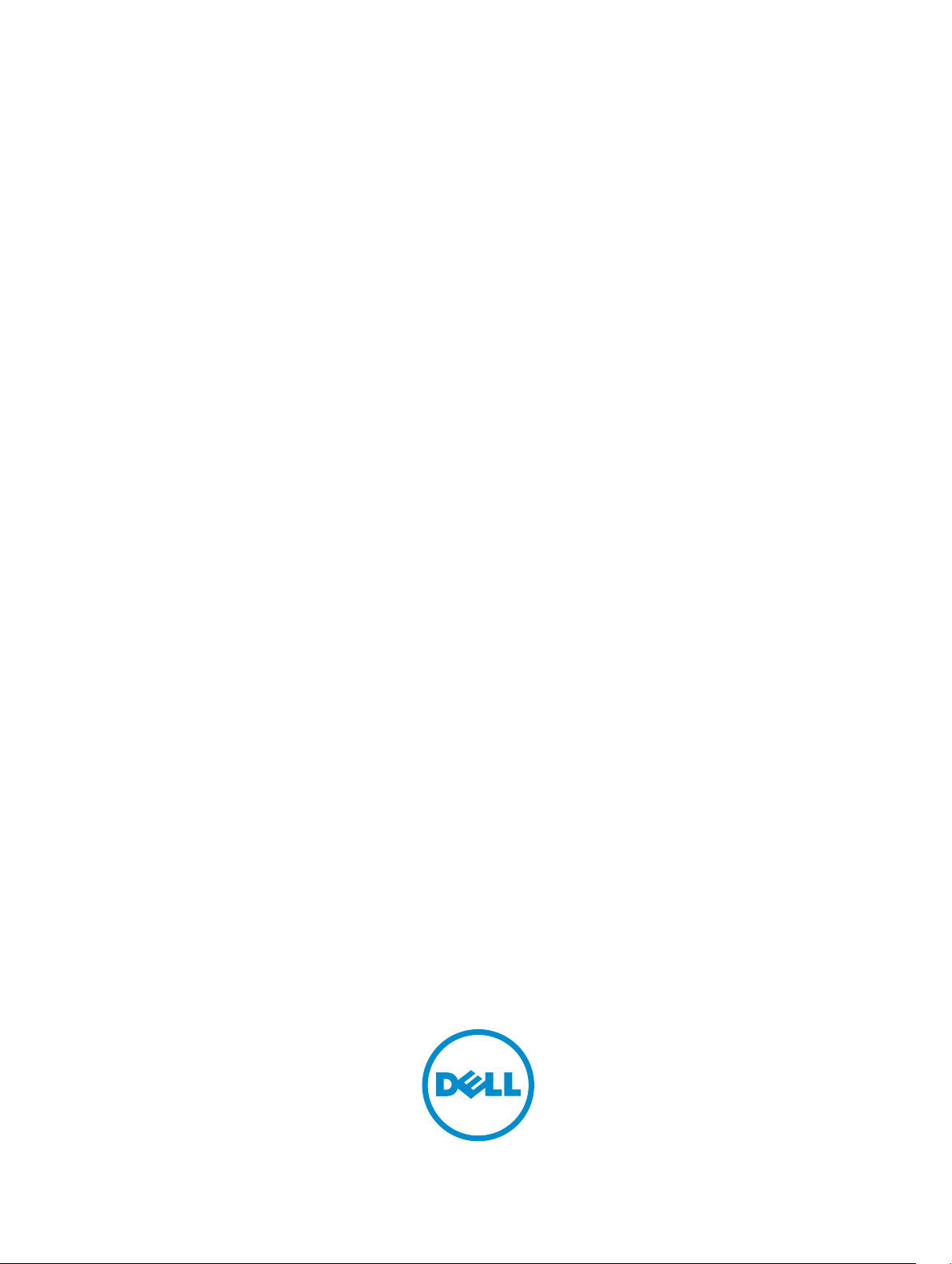
Dell Storage Center
SC100 and SC120 Expansion Enclosure
Getting Started Guide
Regulatory Model: E03J, E04J
Regulatory Type: E03J001, E04J001
Page 2

Notes, Cautions, and Warnings
NOTE: A NOTE indicates important information that helps you make better use of your computer.
CAUTION: A CAUTION indicates either potential damage to hardware or loss of data and tells you
how to avoid the problem.
WARNING: A WARNING indicates a potential for property damage, personal injury, or death.
Copyright © 2015 Dell Inc. All rights reserved. This product is protected by U.S. and international copyright and
intellectual property laws. Dell™ and the Dell logo are trademarks of Dell Inc. in the United States and/or other
jurisdictions. All other marks and names mentioned herein may be trademarks of their respective companies.
2015 - 03
Rev. A01
Page 3

Before You Begin
Consider the following best practices before setting up your SC100/SC120 expansion enclosure.
• Before connecting any cables between the storage system and expansion enclosure, physically label
each port and connector.
• Always follow proper power-up and power-down procedures when cycling power across the
network. Verify that critical network components are on separate power circuits.
NOTE: This product is intended for restricted access locations, such as a dedicated equipment
room or equipment closet.
WARNING: If installed in a closed or multi-unit rack assembly, the operating ambient
temperature of the rack environment may be greater than room ambient temperature. Therefore,
consideration should be given to installing the equipment in an environment compatible with the
maximum ambient temperature (Tma) specified by the manufacturer.
Other Information You May Need
Additional information you may need to install the expansion enclosure.
NOTE: See the safety and regulatory information that shipped with your Storage Center
components. Warranty information is included as a separate document.
• The Dell Storage Center SCv2000/SCv2020 Storage System Deployment Guide provides information
about cabling Storage Center hardware components and configuring a new Storage Center using the
Dell Storage Client.
• The Dell Storage Center Dell Storage Client Administrator’s Guide describes how to use the Dell
Storage Client to manage a Storage Center.
Installation and Configuration
Before you begin the installation, make sure that the site where you plan to install the expansion
enclosure
Unpacking Storage Center Equipment
Unpack the expansion enclosure and identify the items in your shipment.
has standard power from an independent source or a rack power distribution unit with a UPS.
3
Page 4

Figure 1. SC100/SC120 Expansion Enclosure Components
1. Documentation 2. Expansion enclosure
3. Rack rails 4. Front bezel
Installing the Expansion Enclosure in a Rack
Install the SC100/SC120 expansion enclosure in a rack.
NOTE: Mount the expansion enclosure in a manner that allows for expansion in the rack and
prevents the rack from becoming top‐heavy.
1. Assemble the rails following the safety instructions and the rack installation instructions provided
with your expansion enclosure.
2. Determine where to mount the expansion enclosure in the rack and mark the location.
3. Install the rack rails at the marked location using the top mounting holes of the bottom U.
a. Insert the top locking pin in the middle mounting hole of the top U.
b. Insert the bottom locking pin in the bottom mounting hole of the bottom U.
4. Mount the expansion enclosure chassis on the rails.
Figure 2. Mount the Expansion Enclosure Chassis in the Rack
1. SC100/SC120 expansion enclosure 2. Storage system
5. Secure the expansion enclosure chassis to the rack using the mounting bolts.
4
Page 5

For more information about installing the expansion enclosure, see the Dell Storage Center
SCv2000/SCv2020 Storage System Deployment Guide.
Installing the Front Bezel
Install the bezel on the front of the expansion enclosure.
1. Hook the right end of the bezel onto the expansion enclosure.
Figure 3. Front Bezel
2. Insert the left end of the bezel into the securing slot until the release latch snaps into place.
3. Secure the bezel with the keylock.
Cabling the Expansion Enclosure to a Storage System
Connect an SC100/SC120 expansion enclosure to the back-end SAS ports on an SCv2000/SCv2020
storage system
NOTE: In an SC100/SC120 expansion enclosure, the top storage controller is storage controller 1
and the bottom storage controller is storage controller 2.
1. If you are installing more than one expansion enclosure, cable the expansion enclosures in series by
connecting a SAS cable from the top EMM, port B of one expansion enclosure to the top EMM, port
A of the next
the expansion enclosures are connected together.
2. Connect a SAS cable from storage controller 1: port A to the first expansion enclosure in the SAS
chain: top EMM, port A.
3. Connect a SAS cable from storage controller 2: port B to the last expansion enclosure in the SAS
chain: top EMM, port B.
4. Connect a SAS cable from storage controller 1: port B to the last expansion enclosure in the SAS
chain: bottom EMM, port B.
5. Connect a SAS cable from storage controller 2: port A to the first expansion enclosure in the SAS
chain: bottom EMM, port A.
.
expansion enclosure. Continue cabling the expansion enclosures in series until all of
5
Page 6

Figure 4. Cabling an SC100/SC120 Expansion Enclosure to an SCv2000/SCv2020 Storage System
1. Storage system 2. Storage controller 1
3. Storage controller 2 4. SC100/SC120 expansion enclosure 1
5. SC100/SC120 expansion enclosure 2
Connecting the Power Cables
Connect power cables to the expansion enclosure.
1. Make sure that the power switches on the expansion enclosure are in the OFF position before
connecting the power cables.
2. Connect the power cables to the power supplies in the expansion enclosure chassis.
Figure 5. Power Cables
3. Secure each power cable to the expansion enclosure chassis using the strain relief fasteners.
4. Plug the other end of the power cables into a grounded electrical outlet or a separate power source
such as an uninterrupted power supply (UPS) or a power distribution unit (PDU).
6
Page 7

Turning on the Expansion Enclosure
Turn on the SC100/SC120 expansion enclosure after racking and cabling all of the Storage Center
components.
Turn on the expansion enclosure by pressing both power switches at the same time.
Figure 6. Location of the SC100/SC120 Expansion Enclosure Power Switches
The status indicator on the front of the expansion enclosure turns blue when the expansion enclosure is
powered up and operational.
NOM Information (Mexico Only)
The following information is provided on the device described in this document in compliance with the
requirements of the official Mexican standards (NOM):
Importer:
Model number: E03J and E04J
Supply voltage: 100–240 VAC
Frequency: 50/60 Hz
Current consumption: 8.6–4.3 A
Dell Inc. de México, S.A. de C.V
Paseo de la Reforma 2620-11 ° Piso
Col. Lomas Atlas
11950 México, D.F.
Technical Specifications
The technical specifications of the SC100/SC120 expansion enclosures are displayed in the following
tables.
Drives
SAS hard drives SC100: Up to 12 3.5-inch SAS hot-swappable hard drives (6.0 Gbps)
SC120: Up to 24 2.5-inch SAS hot-swappable hard drives (6.0 Gbps)
7
Page 8

Enclosure Management Modules (EMMs)
EMMs Two hot-swappable IO modules
Connectivity
Configurations Storage Center supports up to 168 drives in one redundant-path SAS chain
• An SCv2000 supports up to 13 SC100 expansion enclosures or 6 SC120
expansion enclosures
• An SCv2020 supports up to 12 SC100 expansion enclosures or 6 SC120
expansion enclosures
Redundant Array of Independent Disks (RAID)
Storage System SCv2000/SCv2020
Management RAID management using Dell Storage Client2015 R1
Back-Plane Board
Connectors SC100: 12 SAS hard-drive connectors
SC120: 24 SAS hard-drive connectors
• Two power supply/cooling fan module connectors
• Two sets of EMM connectors
• One control panel connector for front LEDs
Sensors Two temperature sensors
Back-Panel Connectors (per EMM)
SAS connectors SAS A and B connectors for connecting an expansion enclosure to a storage
system.
NOTE: SAS connectors are SFF-8086/SFF-8088 compliant
Serial connector One 6-pin UART mini-DIN connector
NOTE: Not for customer use.
LED Indicators
Front panel
Hard-drive carrier
EMM Three two-color LED status indicators, one each for the two EMM SAS ports
Power supply/cooling
fan
• One two-color LED indicator for system status
• One single-color LED indicators for power status
• One single-color activity LED
• One two-color LED status indicator per drive
and one for the EMM status
Three LED status indicators for power supply status, power supply/cooling
fan fault status, and AC status
8
Page 9

Power Supplies
AC power supply (per power supply)
Wattage 700 W
Voltage 100–240 VAC (8.6–4.3 A)
Heat dissipation SC100: 191–147 W
SC120: 133–114 W
Maximum inrush current Under typical line conditions and over the entire system ambient operating
range, the inrush current may reach 55 A per power supply for 10 ms or less
Available Hard Drive Power (per Slot)
Supported hard drive
power consumption
(continuous)
EMM Power (per Slot)
Maximum power
consumed by EMM
Maximum available
power
Maximum available
power
Physical
Height 8.68 cm (3.41 in.)
Width 44.63 cm (17.57 in.)
Depth SC100: 59.4 cm (23.4 in.)
Weight (maximum
configuration)
SC100: Up to 1.16 A at +5 V, up to 1.6 A at +12 V
SC120: Up to 1.2 A at +5 V, up to 0.5 A at +12 V
SC100: 11 W at +12 V
SC120: 14 W at +12 V
100 W at +12 V
1 W at +5 V (standby)
SC120: 54.1 cm (21.3 in.)
SC100: 29.2 kg (64 lb)
SC120: 24.1 kg (53 lb)
Weight without drives SC100: 8.84 kg (19.5 lb)
SC120: 8.61 kg (19 lb)
Environmental
NOTE: For additional information about environmental measurements for specific configurations,
see dell.com/environmental_datasheets.
Temperature
9
Page 10

Environmental
Operating 5° to 40°C (41° to 104°F) with a maximum temperature gradation of 10°C per
hour
NOTE: For altitudes above 2950 feet, the maximum operating
temperature is derated 1°F per 550 ft.
Storage –40° to 65°C (–40° to 149°F) with a maximum temperature gradation of
20°C per hour
Relative humidity
Operating 20% to 80% (noncondensing) with a maximum humidity gradation of 10% per
hour
Storage 5% to 95% (noncondensing)
Maximum vibration
Operating 0.26 G at 5–350 Hz for 15 min
Storage 1.88 G at 10–500 Hz for 15 min
Maximum shock
Operating Half-sine shock 31 G +/- 5% with a pulse duration of 2.6 ms +/- 10% (in
operational orientations only)
Storage
Altitude
Operating –16 to 3048 m (–50 to 10,000 ft)
Storage –16 to 10,600 m (–50 to 35,000 ft)
Airborne Contaminant Level
Class G2 or lower as defined by ISA-S71.04- 1985
• Half-sine shock 71 G +/- 5% with a pulse duration of 2 ms +/- 10% (all
sides)
• Square wave shock 27 G with a velocity change of 235 in. per sec (all
sides)
NOTE: For altitudes above 2950 feet, the maximum operating
temperature is derated 1°F per 550 ft.
10
