Page 1
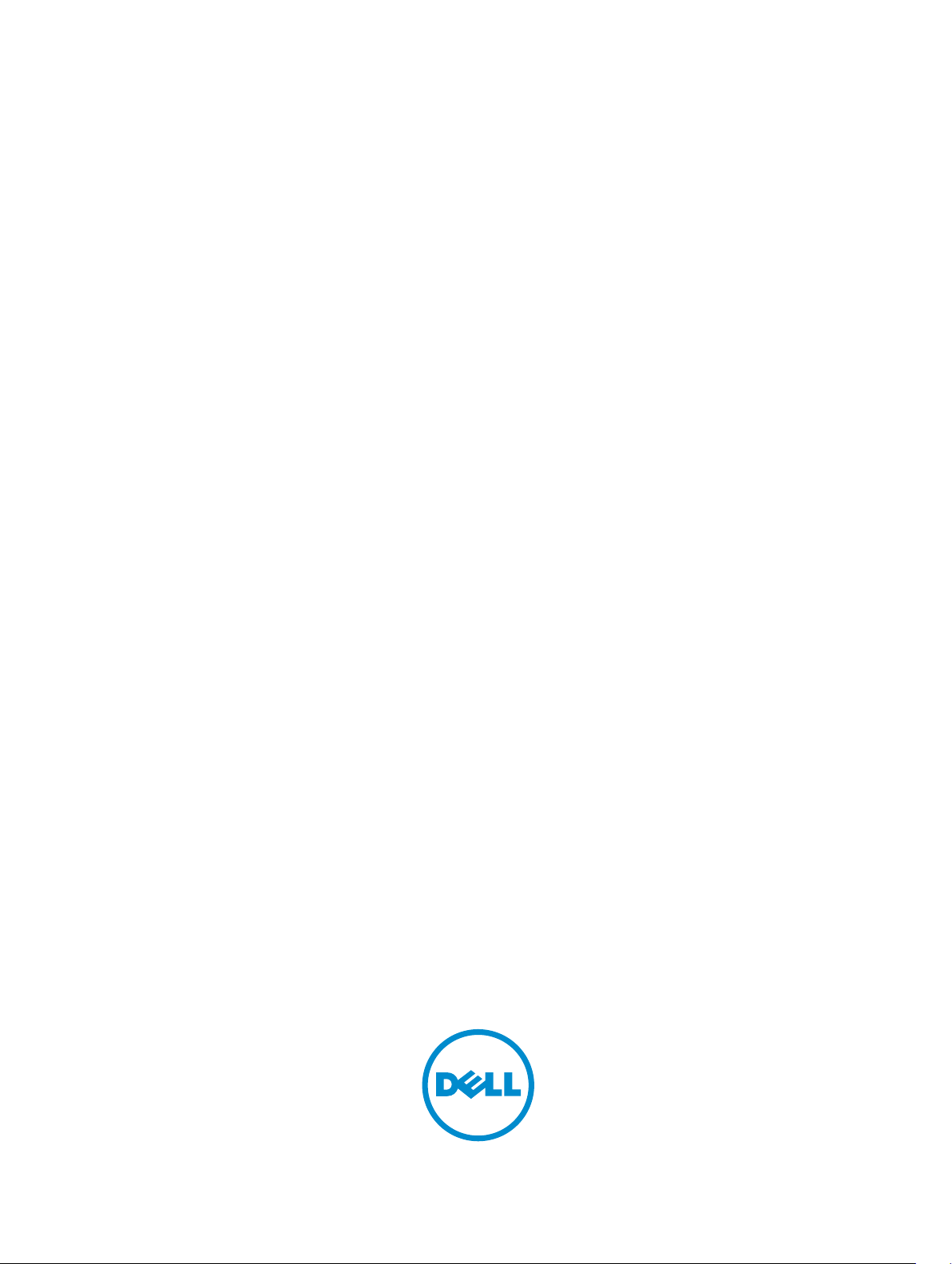
Dell Command Line Reference Guide for the
S6000 System
9.5(0.1)
Page 2
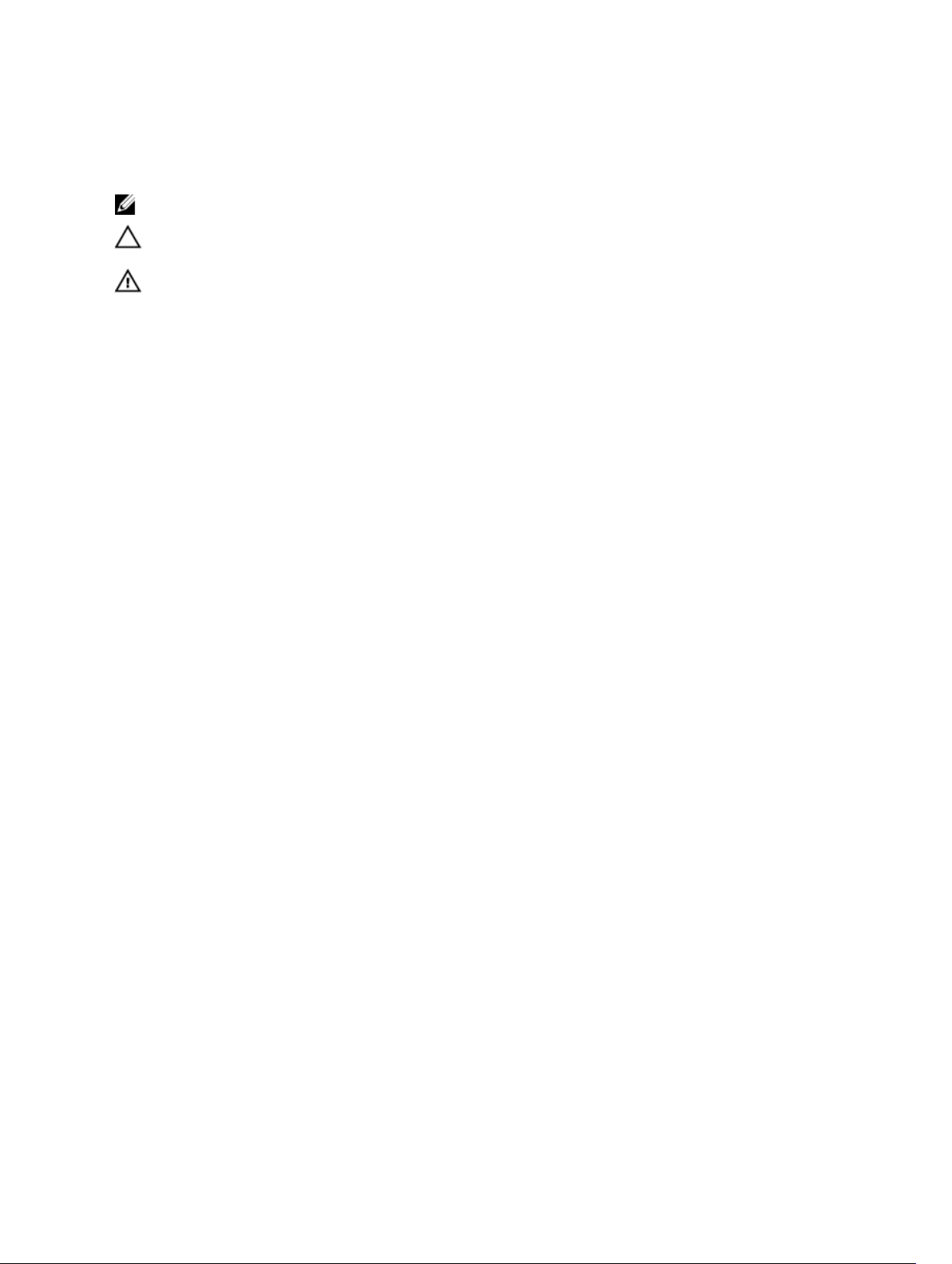
Notes, Cautions, and Warnings
NOTE: A NOTE indicates important information that helps you make better use of your computer.
CAUTION: A CAUTION indicates either potential damage to hardware or loss of data and tells you
how to avoid the problem.
WARNING: A WARNING indicates a potential for property damage, personal injury, or death.
Copyright © 2014 Dell Inc. All rights reserved. This product is protected by U.S. and international copyright and
intellectual property laws. Dell™ and the Dell logo are trademarks of Dell Inc. in the United States and/or other
jurisdictions. All other marks and names mentioned herein may be trademarks of their respective companies.
2014 - 07
Page 3
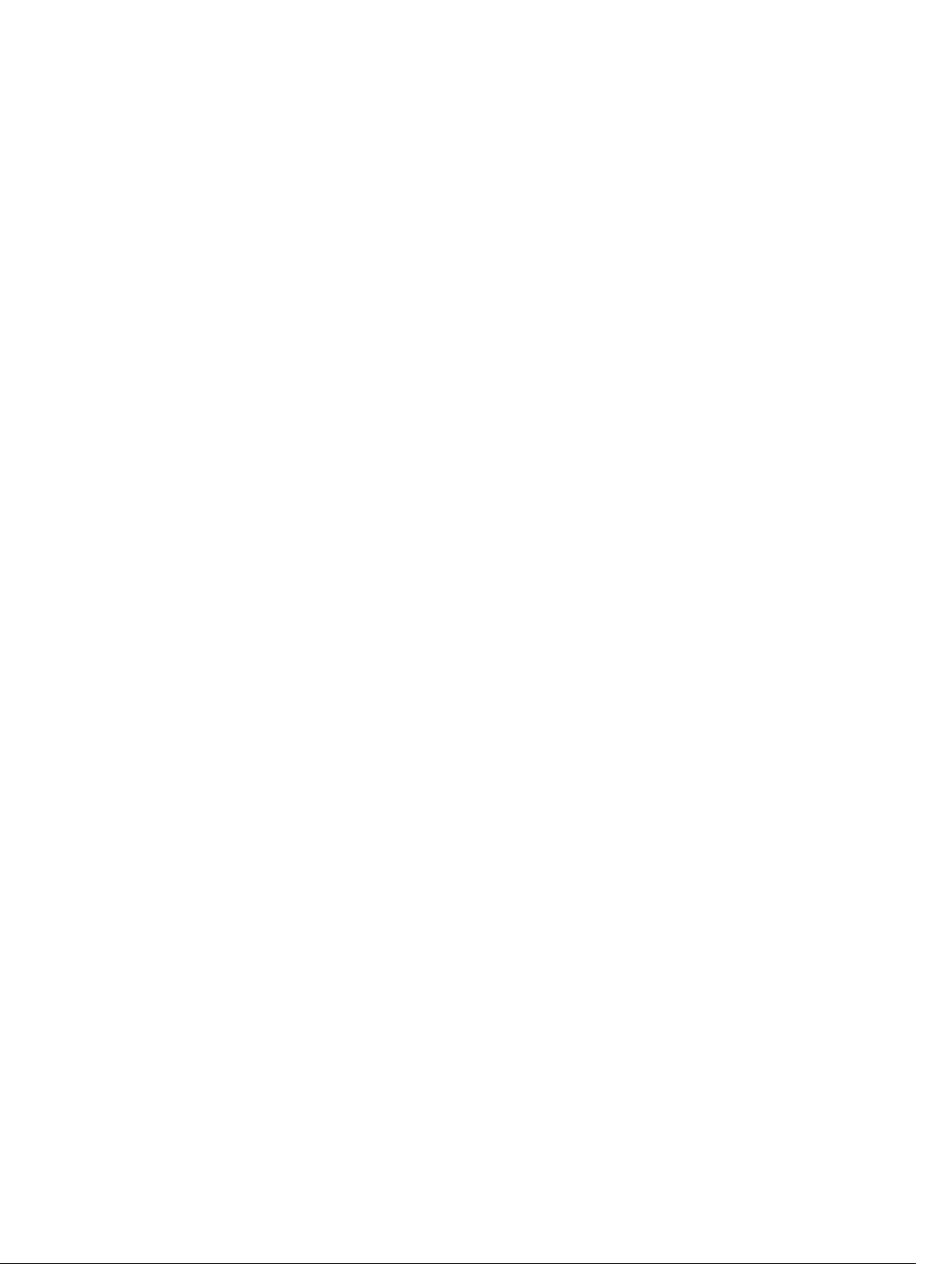
Contents
1 About this Guide..................................................................................................37
Objectives............................................................................................................................................ 37
Audience..............................................................................................................................................37
Conventions........................................................................................................................................ 37
Information Icons................................................................................................................................38
2 CLI Basics............................................................................................................. 39
Accessing the Command Line............................................................................................................39
Multiple Configuration Users..............................................................................................................39
Obtaining Help....................................................................................................................................40
Navigating the CLI...............................................................................................................................42
Using the Keyword no Command......................................................................................................42
Filtering show Commands..................................................................................................................42
Enabling Software Features on Devices Using a Command Option................................................ 43
feature vrf...................................................................................................................................... 44
show feature..................................................................................................................................44
Command Modes............................................................................................................................... 45
3 File Management................................................................................................ 54
cd......................................................................................................................................................... 54
HTTP Copy via CLI.............................................................................................................................. 55
copy..................................................................................................................................................... 55
delete...................................................................................................................................................58
dir.........................................................................................................................................................59
format flash (S-Series).........................................................................................................................60
fsck flash.............................................................................................................................................. 61
rename.................................................................................................................................................62
show boot system...............................................................................................................................63
show bootvar...................................................................................................................................... 64
show file-systems............................................................................................................................... 65
show os-version..................................................................................................................................66
show running-config.......................................................................................................................... 67
show startup-config............................................................................................................................72
show version........................................................................................................................................73
upgrade system................................................................................................................................... 75
upgrade boot.......................................................................................................................................76
verify.....................................................................................................................................................78
Page 4
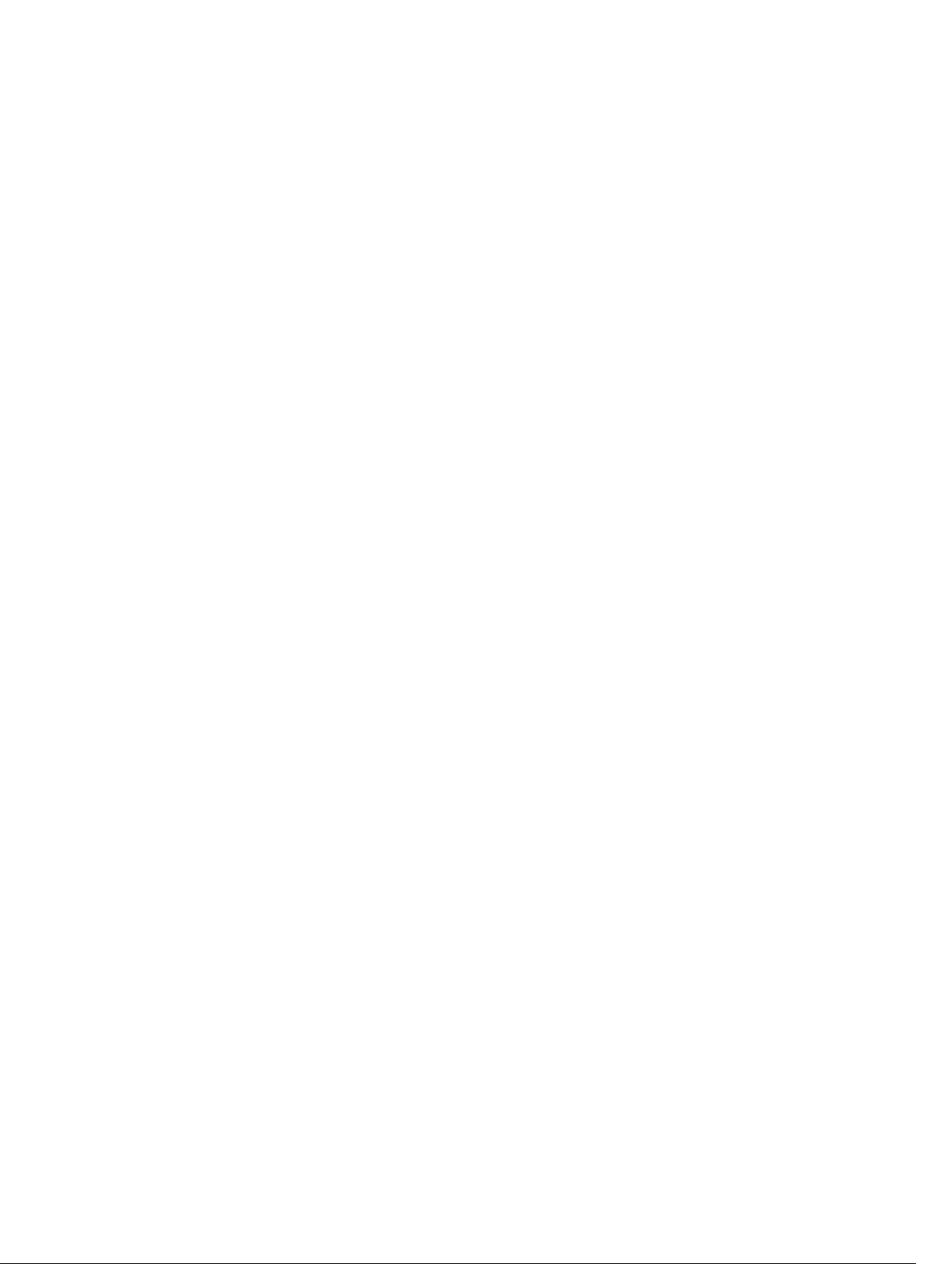
4 Control and Monitoring....................................................................................80
cam-acl............................................................................................................................................... 80
clear line.............................................................................................................................................. 82
configure............................................................................................................................................. 83
disable..................................................................................................................................................84
do.........................................................................................................................................................84
enable..................................................................................................................................................86
enable optic-info-update interval...................................................................................................... 87
end.......................................................................................................................................................88
exec-banner........................................................................................................................................89
exec-timeout...................................................................................................................................... 89
exit....................................................................................................................................................... 90
ftp-server enable................................................................................................................................. 91
ftp-server topdir..................................................................................................................................93
ftp-server username........................................................................................................................... 94
hostname.............................................................................................................................................95
ip ftp password....................................................................................................................................96
ip ftp source-interface........................................................................................................................ 97
ip tftp vrf.............................................................................................................................................. 98
ip ftp username................................................................................................................................... 99
ip ftp vrf............................................................................................................................................. 100
ip telnet server enable...................................................................................................................... 100
ip telnet server vrf..............................................................................................................................101
ip telnet source-interface.................................................................................................................102
ip tftp vrf............................................................................................................................................ 103
line..................................................................................................................................................... 104
motd-banner.....................................................................................................................................105
ping....................................................................................................................................................106
reload.................................................................................................................................................109
send....................................................................................................................................................110
service timestamps.............................................................................................................................111
show alarms.......................................................................................................................................112
show command-tree........................................................................................................................ 113
show cpu-traffic-stats.......................................................................................................................115
show debugging................................................................................................................................116
show environment.............................................................................................................................117
show inventory.................................................................................................................................. 119
show memory....................................................................................................................................121
show processes cpu..........................................................................................................................122
show processes ipc flow-control.....................................................................................................126
show processes memory..................................................................................................................128
Page 5
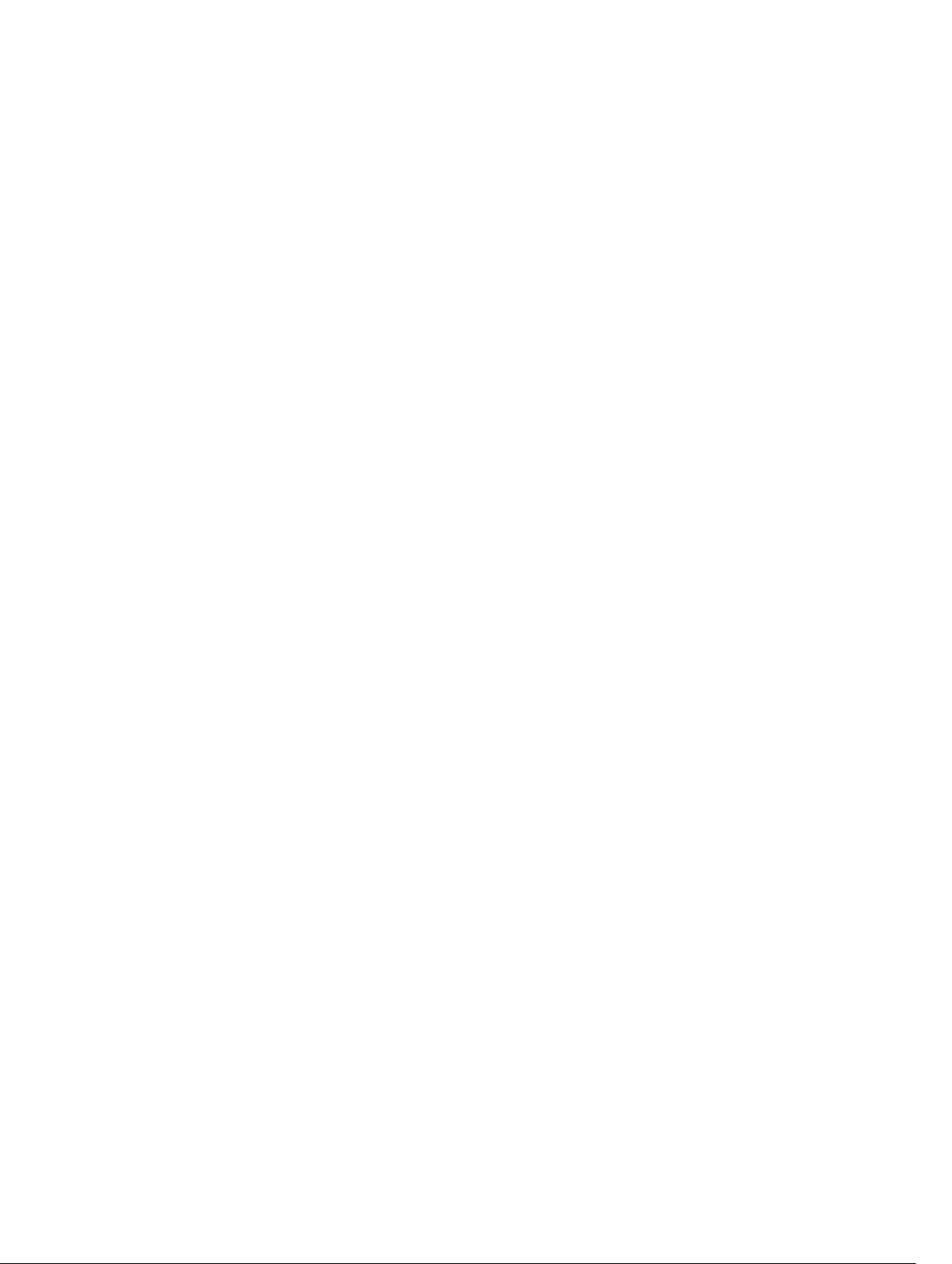
show software ifm.............................................................................................................................130
show system......................................................................................................................................132
show tech-support........................................................................................................................... 136
ssh-peer-stack-unit.......................................................................................................................... 139
telnet..................................................................................................................................................139
telnet-peer-stack-unit...................................................................................................................... 141
terminal length.................................................................................................................................. 142
traceroute..........................................................................................................................................142
undebug all........................................................................................................................................145
virtual-ip.............................................................................................................................................145
write...................................................................................................................................................146
5 802.1X.................................................................................................................148
debug dot1x.......................................................................................................................................149
dot1x auth-fail-vlan...........................................................................................................................149
dot1x auth-server...............................................................................................................................151
dot1x auth-type mab-only................................................................................................................ 151
dot1x authentication (Configuration)............................................................................................... 152
dot1x authentication (Interface)........................................................................................................153
dot1x guest-vlan................................................................................................................................154
dot1x host-mode...............................................................................................................................155
dot1x mac-auth-bypass....................................................................................................................156
dot1x max-eap-req........................................................................................................................... 157
dot1x max-supplicants......................................................................................................................158
dot1x port-control............................................................................................................................ 158
dot1x quiet-period............................................................................................................................ 159
dot1x reauthentication......................................................................................................................160
dot1x reauth-max.............................................................................................................................. 161
dot1x server-timeout........................................................................................................................ 162
dot1x supplicant-timeout................................................................................................................. 163
dot1x tx-period..................................................................................................................................164
show dot1x cos-mapping interface................................................................................................. 164
show dot1x interface.........................................................................................................................166
6 Access Control Lists (ACL).............................................................................. 169
Commands Common to all ACL Types........................................................................................... 169
remark..........................................................................................................................................169
show config..................................................................................................................................171
Common IP ACL Commands............................................................................................................171
access-class.................................................................................................................................172
clear counters ip access-group.................................................................................................. 172
ip access-group...........................................................................................................................173
Page 6
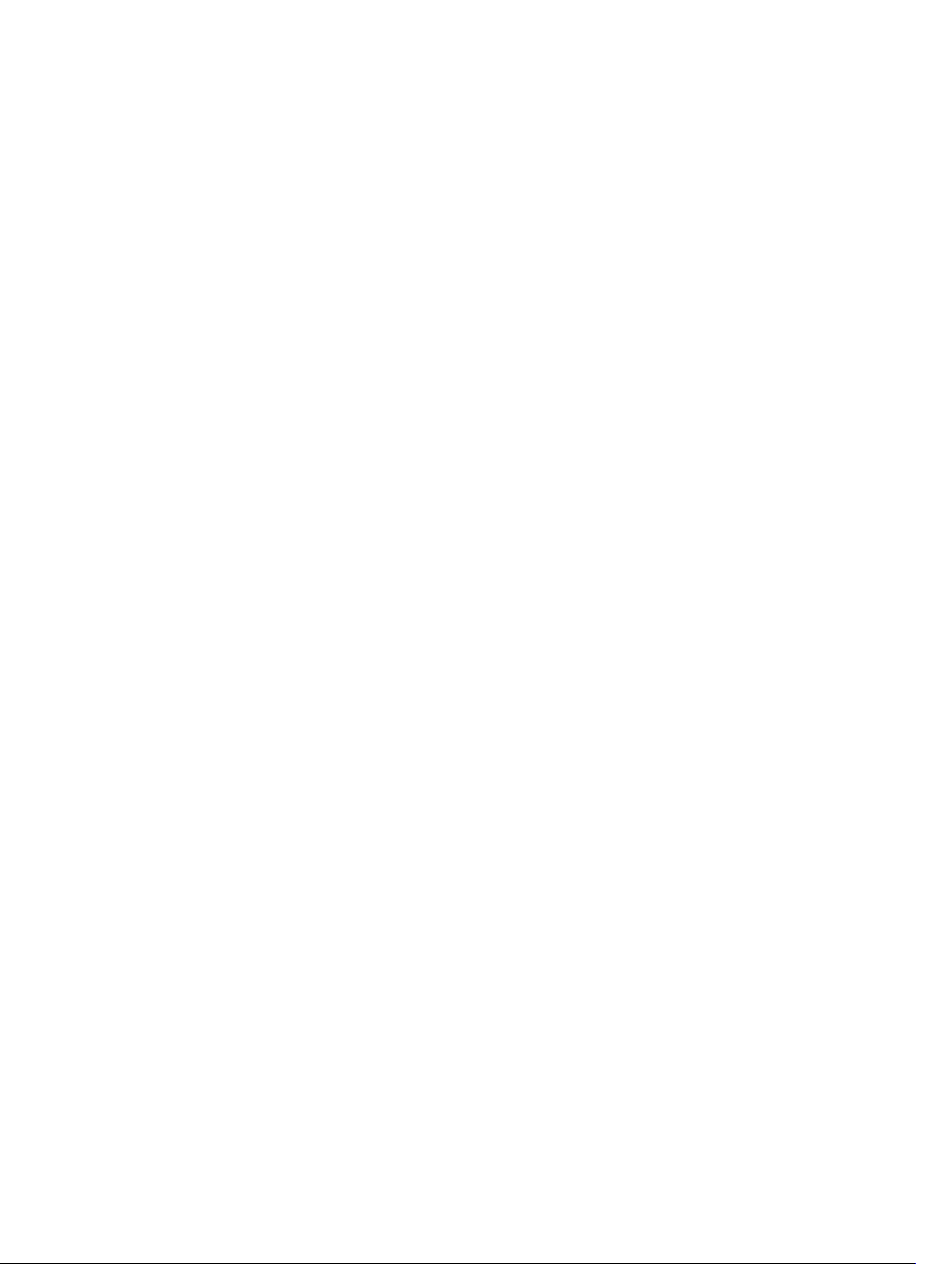
ip control-plane egress-filter......................................................................................................175
show ip accounting access-list...................................................................................................175
Standard IP ACL Commands.............................................................................................................177
deny..............................................................................................................................................177
ip access-list standard.................................................................................................................179
permit.......................................................................................................................................... 180
resequence access-list................................................................................................................182
seq................................................................................................................................................183
Extended IP ACL Commands........................................................................................................... 185
deny............................................................................................................................................. 185
deny icmp.................................................................................................................................... 187
deny tcp.......................................................................................................................................189
deny udp......................................................................................................................................192
ip access-list extended................................................................................................................195
permit...........................................................................................................................................197
permit tcp.................................................................................................................................... 198
permit udp...................................................................................................................................202
resequence access-list............................................................................................................... 205
seq............................................................................................................................................... 206
Common MAC Access List Commands.......................................................................................... 209
clear counters mac access-group.............................................................................................209
mac access-group...................................................................................................................... 210
show mac access-lists................................................................................................................ 212
show mac accounting access-list.............................................................................................. 213
Standard MAC ACL Commands........................................................................................................214
deny............................................................................................................................................. 214
mac access-list standard............................................................................................................ 216
permit...........................................................................................................................................217
seq................................................................................................................................................218
Extended MAC ACL Commands...................................................................................................... 220
deny.............................................................................................................................................220
mac access-list extended........................................................................................................... 222
permit.......................................................................................................................................... 224
IP Prefix List Commands...................................................................................................................226
clear ip prefix-list........................................................................................................................ 226
deny............................................................................................................................................. 227
ip prefix-list..................................................................................................................................228
seq............................................................................................................................................... 229
show config.................................................................................................................................230
show ip prefix-list detail.............................................................................................................. 231
show ip prefix-list summary....................................................................................................... 232
Route Map Commands.....................................................................................................................233
Page 7
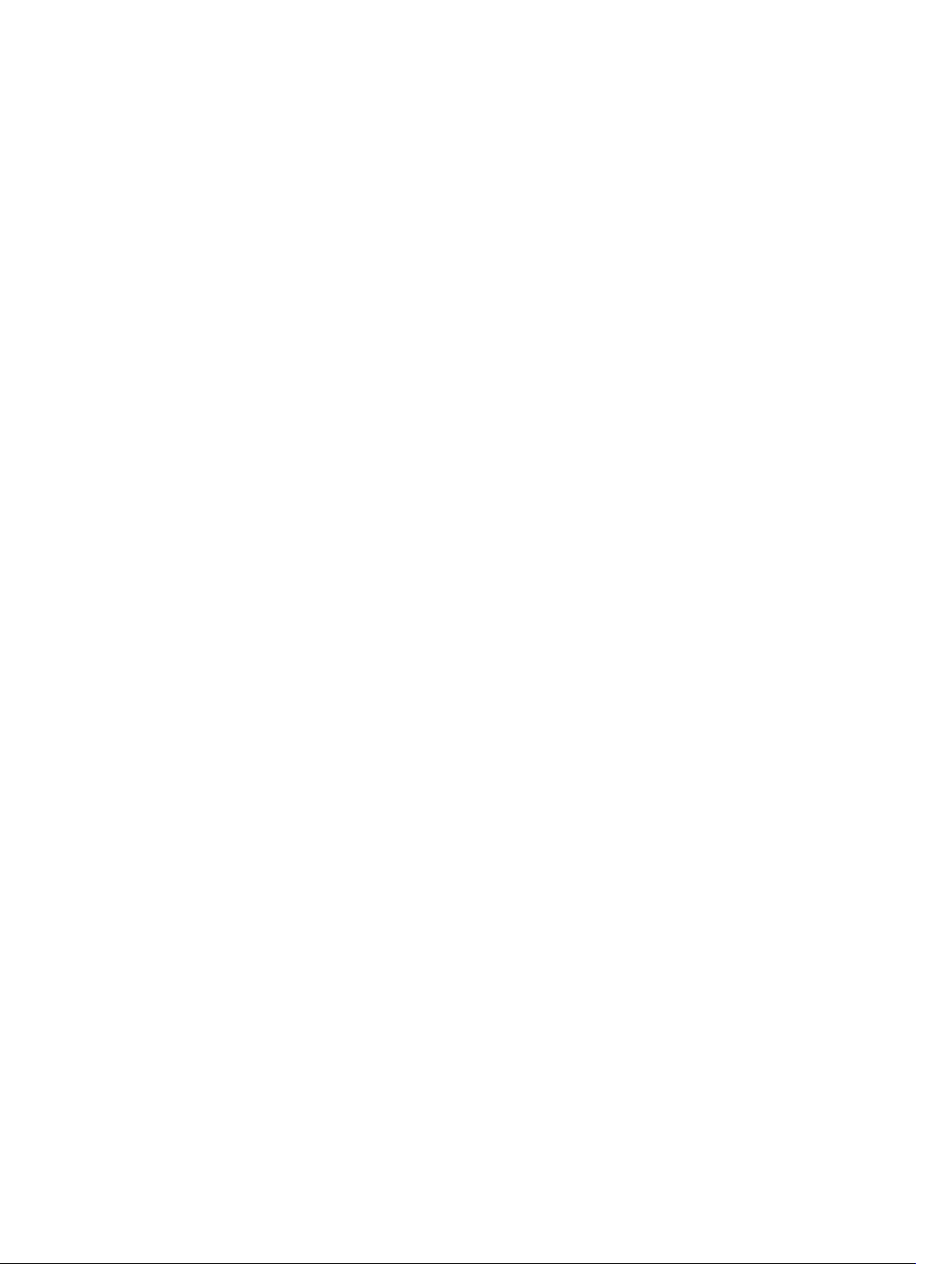
continue...................................................................................................................................... 233
description...................................................................................................................................234
match as-path.............................................................................................................................235
match community...................................................................................................................... 236
match interface........................................................................................................................... 237
match ip address.........................................................................................................................238
match ip next-hop......................................................................................................................239
match ip route-source............................................................................................................... 240
match metric............................................................................................................................... 241
match origin................................................................................................................................242
match route-type........................................................................................................................243
match tag.................................................................................................................................... 244
route-map................................................................................................................................... 245
set as-path.................................................................................................................................. 246
set automatic-tag........................................................................................................................247
set comm-list delete...................................................................................................................248
set community............................................................................................................................ 249
set level........................................................................................................................................ 251
set local-preference....................................................................................................................252
set metric.....................................................................................................................................253
set metric-type............................................................................................................................254
set next-hop................................................................................................................................255
set origin......................................................................................................................................256
set tag.......................................................................................................................................... 257
set weight....................................................................................................................................258
show config.................................................................................................................................259
show route-map......................................................................................................................... 259
deny (for Standard IP ACLs)..............................................................................................................260
deny (for Extended IP ACLs).............................................................................................................262
seq (for Standard IPv4 ACLs)............................................................................................................ 263
deny tcp (for Extended IP ACLs).......................................................................................................265
deny ether-type (for Extended MAC ACLs)..................................................................................... 266
deny (for Standard MAC ACLs).........................................................................................................268
deny (for Extended MAC ACLs)........................................................................................................269
permit (for Standard IP ACLs)............................................................................................................271
permit arp (for Extended MAC ACLs)............................................................................................... 272
permit ether-type (for Extended MAC ACLs)...................................................................................274
permit icmp (for Extended IP ACLs)................................................................................................. 275
permit udp (for Extended IP ACLs)...................................................................................................276
permit (for Extended IP ACLs).......................................................................................................... 278
permit (for Standard MAC ACLs)...................................................................................................... 279
seq (for Standard MAC ACLs)............................................................................................................281
Page 8
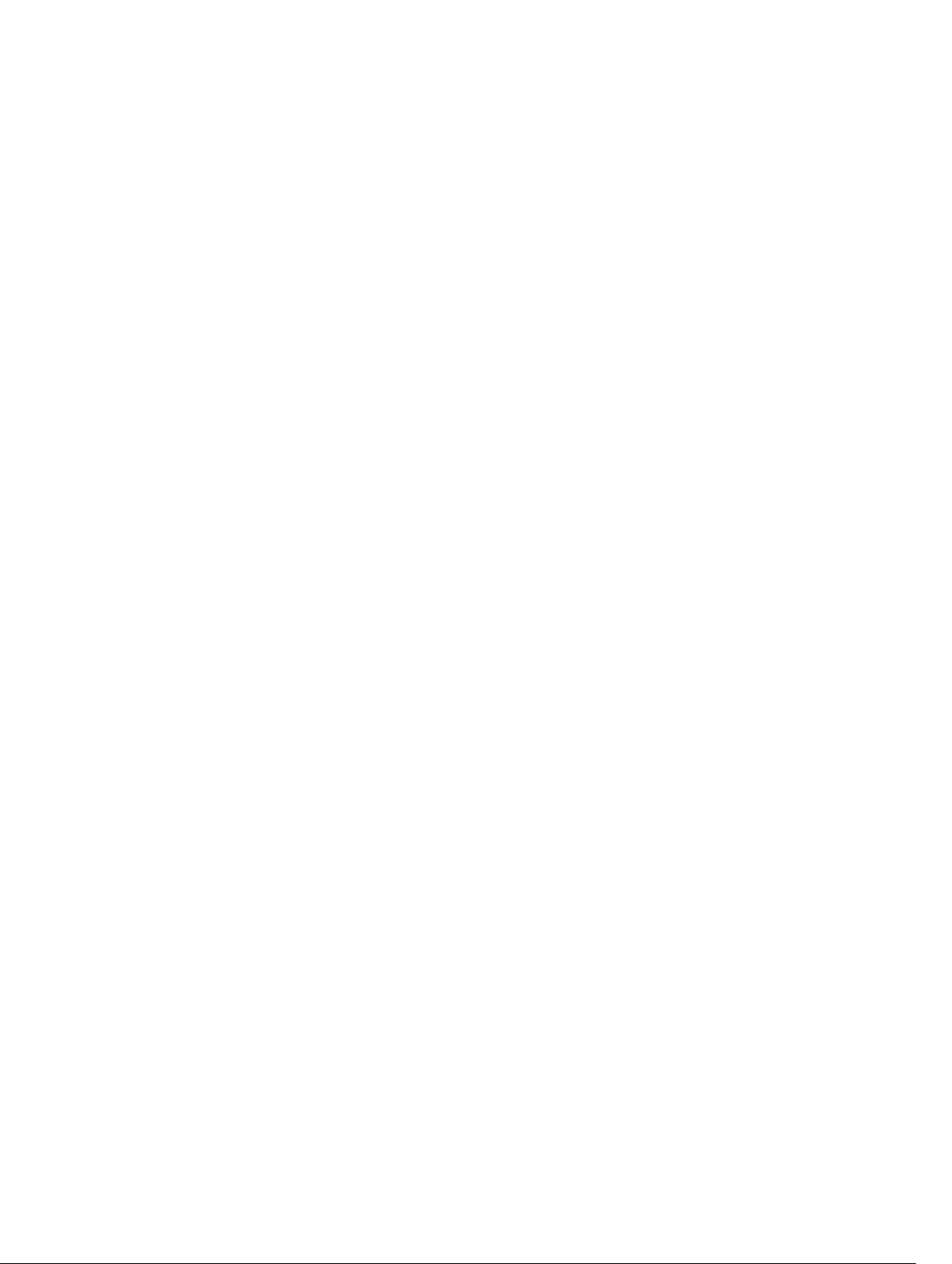
permit tcp (for Extended IP ACLs)....................................................................................................282
seq arp (for Extended MAC ACLs)....................................................................................................284
seq ether-type (for Extended MAC ACLs)........................................................................................285
seq (for IP ACLs)................................................................................................................................287
seq (for IPv6 ACLs)............................................................................................................................288
permit udp (for IPv6 ACLs)............................................................................................................... 290
permit tcp (for IPv6 ACLs).................................................................................................................291
permit icmp (for IPv6 ACLs)..............................................................................................................293
permit (for IPv6 ACLs).......................................................................................................................294
deny udp (for IPv6 ACLs).................................................................................................................. 295
deny arp (for Extended MAC ACLs)..................................................................................................297
deny tcp (for IPv6 ACLs)................................................................................................................... 298
deny icmp (for Extended IPv6 ACLs)............................................................................................... 300
deny (for IPv6 ACLs)..........................................................................................................................301
7 Bidirectional Forwarding Detection (BFD).................................................. 304
bfd all-neighbors.............................................................................................................................. 304
ip route bfd....................................................................................................................................... 306
neighbor bfd......................................................................................................................................307
neighbor bfd disable.........................................................................................................................308
8 Boot Command Line Interface.......................................................................310
boot change......................................................................................................................................310
boot message....................................................................................................................................312
boot show net config retries............................................................................................................ 312
boot write net config retries............................................................................................................. 313
boot zero........................................................................................................................................... 313
default-gateway................................................................................................................................ 314
etheraddr <macaddr>........................................................................................................................315
ignore enable-password...................................................................................................................315
ignore startup-config........................................................................................................................316
interface management ethernet ip address.....................................................................................316
NVRAM erase..................................................................................................................................... 317
reload.................................................................................................................................................318
serial console.....................................................................................................................................318
show bootvar.....................................................................................................................................319
show default-gateway......................................................................................................................320
show interface management ethernet............................................................................................ 320
show serial console baud rate.......................................................................................................... 321
watchdog <string>............................................................................................................................ 321
9 Border Gateway Protocol............................................................................... 323
Page 9
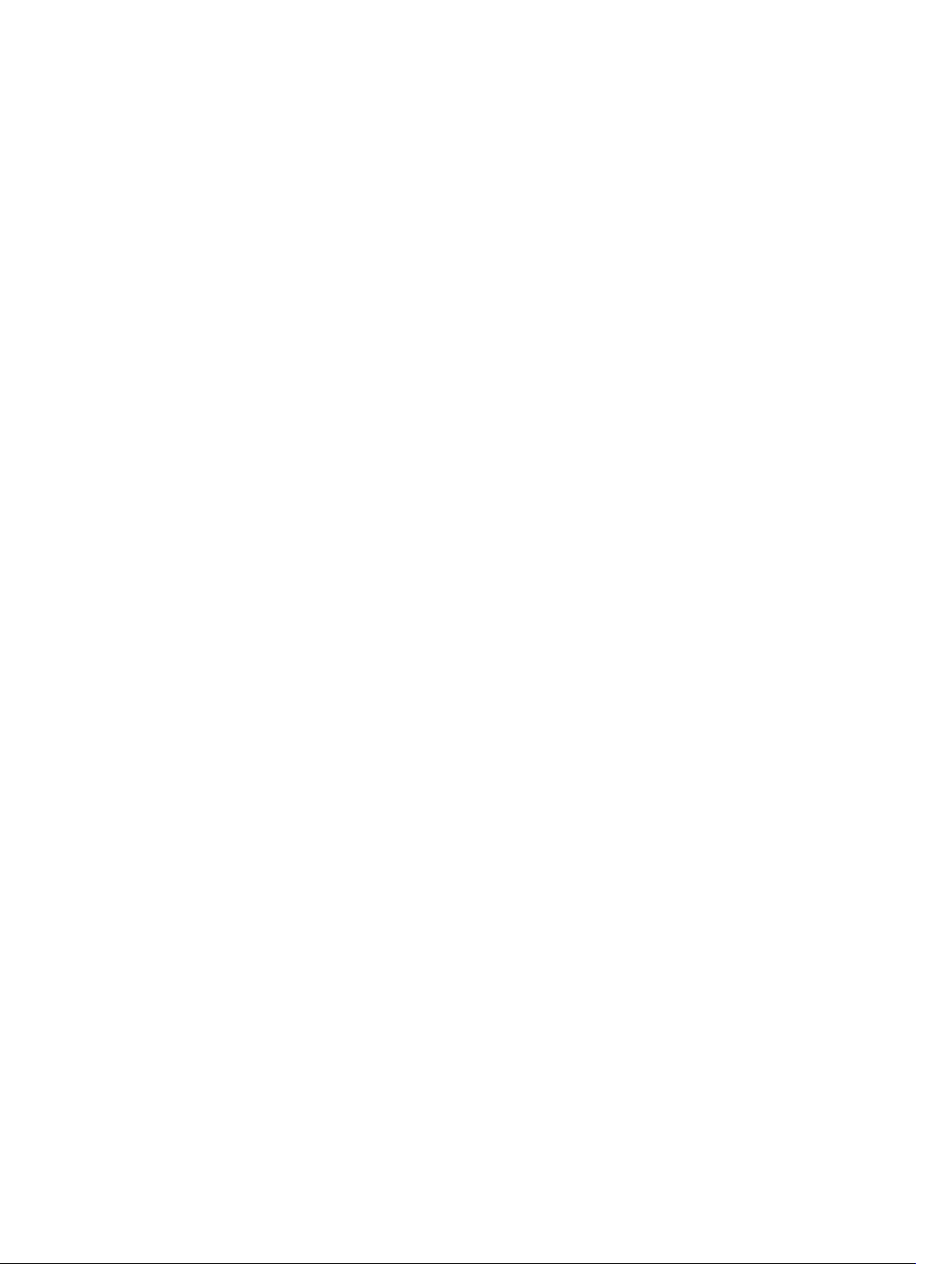
BGP IPv4 Commands....................................................................................................................... 323
address-family.............................................................................................................................323
aggregate-address......................................................................................................................324
bgp add-path.............................................................................................................................. 326
bgp always-compare-med.........................................................................................................327
bgp asnotation............................................................................................................................ 328
bgp bestpath as-path ignore......................................................................................................329
bgp bestpath as-path multipath-relax.......................................................................................330
bgp bestpath med confed..........................................................................................................330
bgp bestpath med missing-as-best............................................................................................331
bgp bestpath router-id ignore....................................................................................................332
bgp client-to-client reflection....................................................................................................332
bgp cluster-id..............................................................................................................................333
bgp confederation identifier.......................................................................................................334
bgp confederation peers............................................................................................................ 336
bgp dampening........................................................................................................................... 337
bgp default local-preference..................................................................................................... 338
bgp enforce-first-as....................................................................................................................339
bgp fast-external-fallover...........................................................................................................340
bgp four-octet-as-support.........................................................................................................341
bgp graceful-restart....................................................................................................................342
bgp non-deterministic-med.......................................................................................................343
bgp recursive-bgp-next-hop..................................................................................................... 344
bgp regex-eval-optz-disable......................................................................................................345
bgp router-id...............................................................................................................................346
clear ip bgp..................................................................................................................................347
clear ip bgp dampening..............................................................................................................349
clear ip bgp flap-statistics...........................................................................................................350
clear ip bgp peer-group..............................................................................................................351
debug ip bgp............................................................................................................................... 352
debug ip bgp dampening........................................................................................................... 354
debug ip bgp events................................................................................................................... 354
debug ip bgp keepalives............................................................................................................. 355
debug ip bgp notifications..........................................................................................................356
debug ip bgp soft-reconfiguration.............................................................................................357
debug ip bgp updates................................................................................................................. 358
default-metric............................................................................................................................. 359
description.................................................................................................................................. 360
max-paths....................................................................................................................................361
neighbor activate........................................................................................................................ 362
neighbor add-path......................................................................................................................363
neighbor advertisement-interval................................................................................................364
Page 10
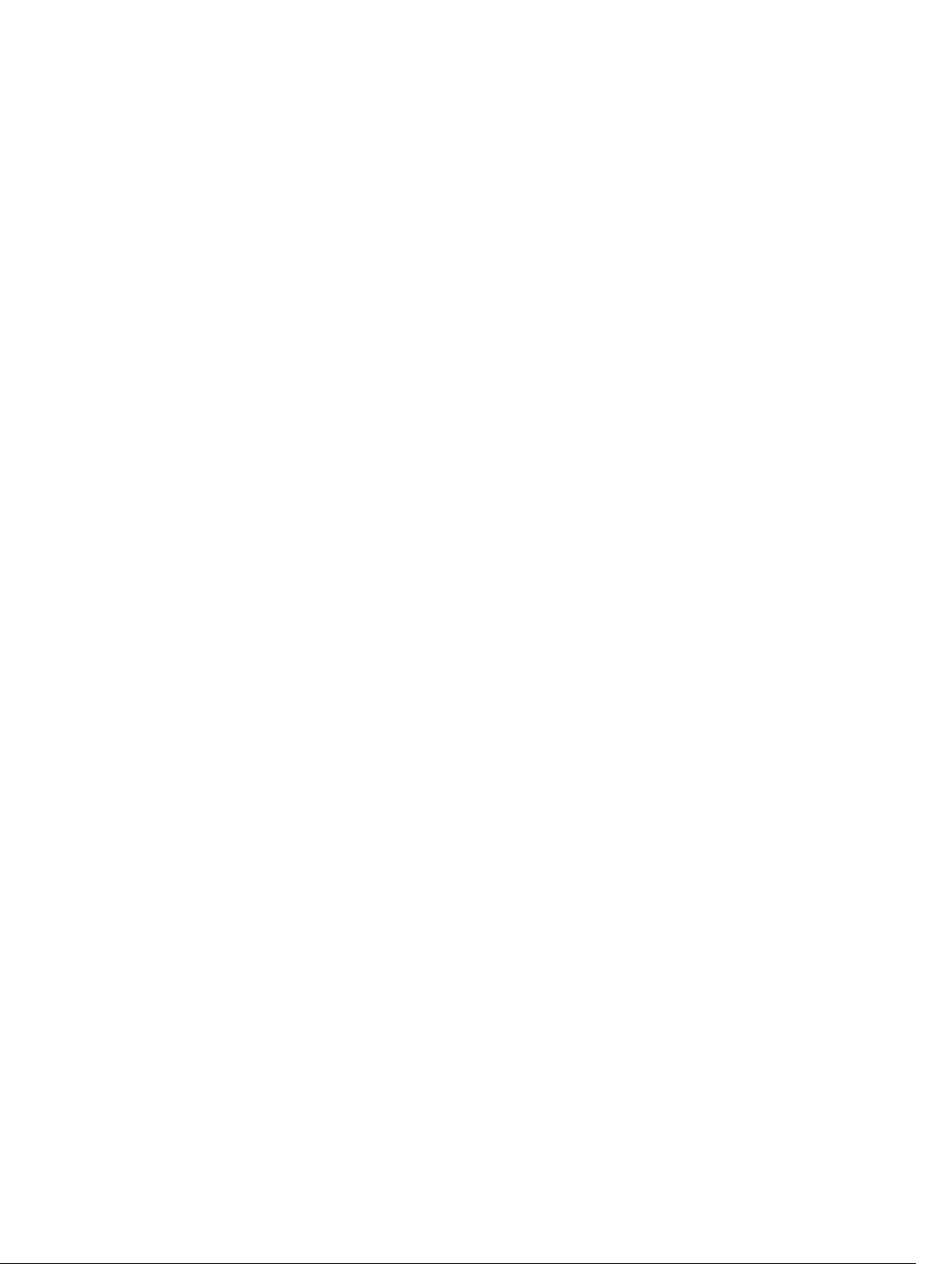
neighbor advertisement-start.....................................................................................................365
neighbor allowas-in....................................................................................................................365
neighbor default-originate......................................................................................................... 366
neighbor description.................................................................................................................. 368
neighbor distribute-list............................................................................................................... 368
neighbor ebgp-multihop............................................................................................................369
neighbor fall-over....................................................................................................................... 370
neighbor local-as.........................................................................................................................371
neighbor maximum-prefix..........................................................................................................372
neighbor password..................................................................................................................... 374
neighbor peer-group (assigning peers)......................................................................................375
neighbor peer-group (creating group).......................................................................................376
neighbor peer-group passive......................................................................................................377
neighbor remote-as....................................................................................................................378
neighbor remove-private-as...................................................................................................... 379
neighbor route-map...................................................................................................................380
neighbor route-reflector-client................................................................................................. 382
neighbor shutdown.....................................................................................................................383
neighbor soft-reconfiguration inbound.................................................................................... 384
neighbor timers...........................................................................................................................385
neighbor update-source............................................................................................................ 386
neighbor weight..........................................................................................................................387
network....................................................................................................................................... 388
network backdoor...................................................................................................................... 390
redistribute...................................................................................................................................391
redistribute ospf.......................................................................................................................... 392
router bgp................................................................................................................................... 394
show capture bgp-pdu neighbor...............................................................................................395
show config.................................................................................................................................396
show ip bgp.................................................................................................................................396
show ip bgp cluster-list.............................................................................................................. 398
show ip bgp community............................................................................................................ 400
show ip bgp community-list...................................................................................................... 403
show ip bgp dampened-paths...................................................................................................404
show ip bgp detail...................................................................................................................... 406
show ip bgp extcommunity-list.................................................................................................408
show ip bgp filter-list.................................................................................................................. 410
show ip bgp flap-statistics...........................................................................................................411
show ip bgp inconsistent-as.......................................................................................................414
show ip bgp neighbors............................................................................................................... 416
show ip bgp next-hop................................................................................................................420
show ip bgp paths....................................................................................................................... 421
Page 11
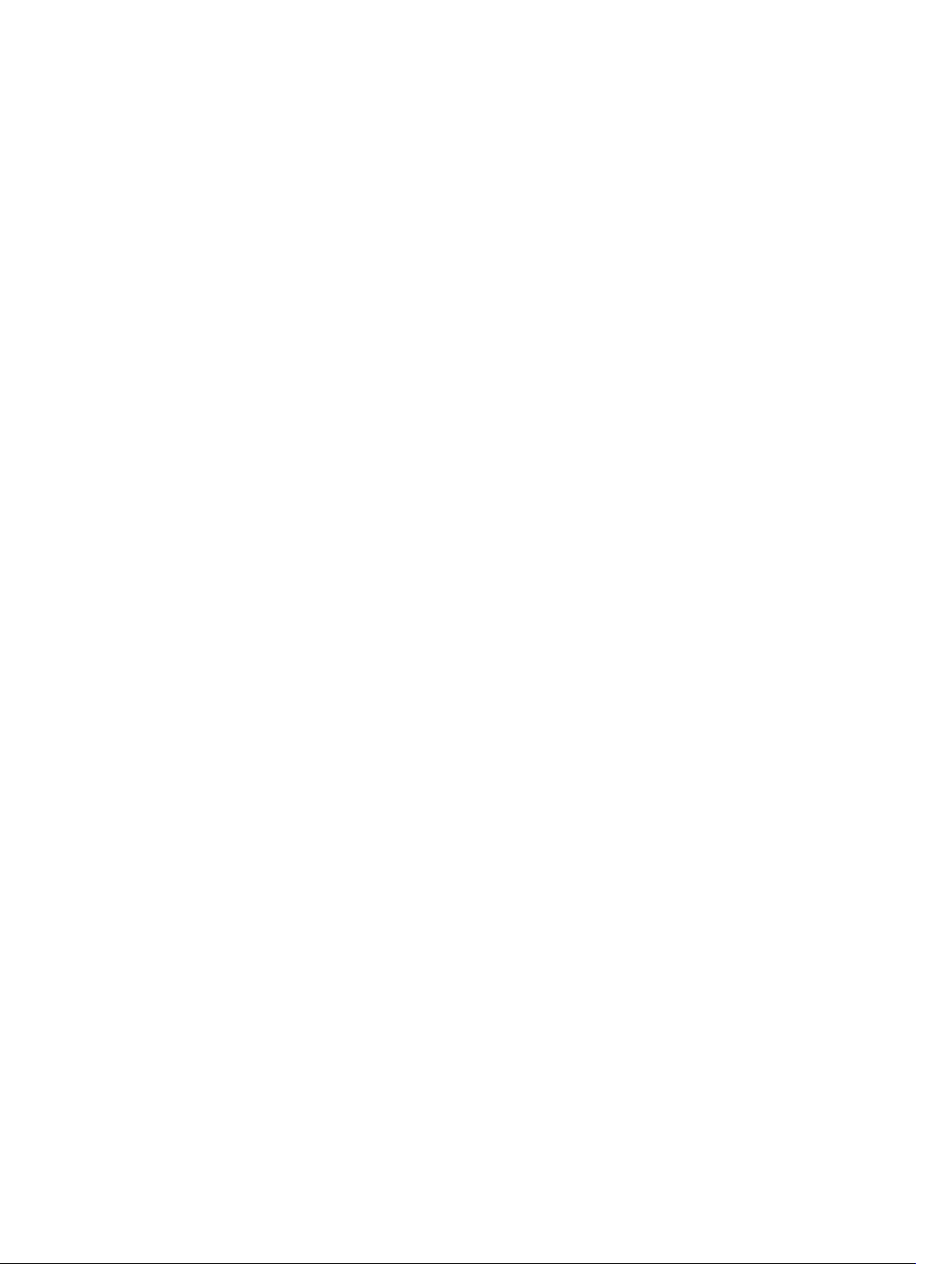
show ip bgp paths community...................................................................................................423
show ip bgp peer-group............................................................................................................ 424
show ip bgp regexp.................................................................................................................... 426
show ip bgp summary................................................................................................................ 428
show running-config bgp...........................................................................................................431
timers bgp....................................................................................................................................431
MBGP Commands............................................................................................................................ 432
debug ip bgp dampening........................................................................................................... 432
show ip bgp dampened-paths................................................................................................... 433
10 Content Addressable Memory (CAM).........................................................435
CAM Profile Commands...................................................................................................................435
cam-acl (Configuration)............................................................................................................. 435
cam-acl-egress...........................................................................................................................438
cam-optimization....................................................................................................................... 439
show cam-acl.............................................................................................................................440
test cam-usage........................................................................................................................... 442
11 Control Plane Policing (CoPP)..................................................................... 445
control-plane-cpuqos......................................................................................................................445
service-policy rate-limit-cpu-queues............................................................................................. 445
service-policy rate-limit-protocols................................................................................................. 446
show cpu-queue rate cp..................................................................................................................447
show ip protocol-queue-mapping..................................................................................................448
show ipv6 protocol-queue-mapping..............................................................................................449
show mac protocol-queue-mapping..............................................................................................450
12 Data Center Bridging (DCB)......................................................................... 452
DCB Command.................................................................................................................................452
dcb-enable..................................................................................................................................452
PFC Commands................................................................................................................................453
clear pfc counters....................................................................................................................... 453
dcb-input.................................................................................................................................... 454
dcb-policy input..........................................................................................................................455
dcb-policy input stack-unit stack-ports all............................................................................... 456
pfc no-drop queues....................................................................................................................457
pfc priority...................................................................................................................................459
show dcb.....................................................................................................................................460
show interface pfc......................................................................................................................460
show interface pfc statistics.......................................................................................................464
ETS Commands................................................................................................................................ 465
dcb-enable..................................................................................................................................465
Page 12
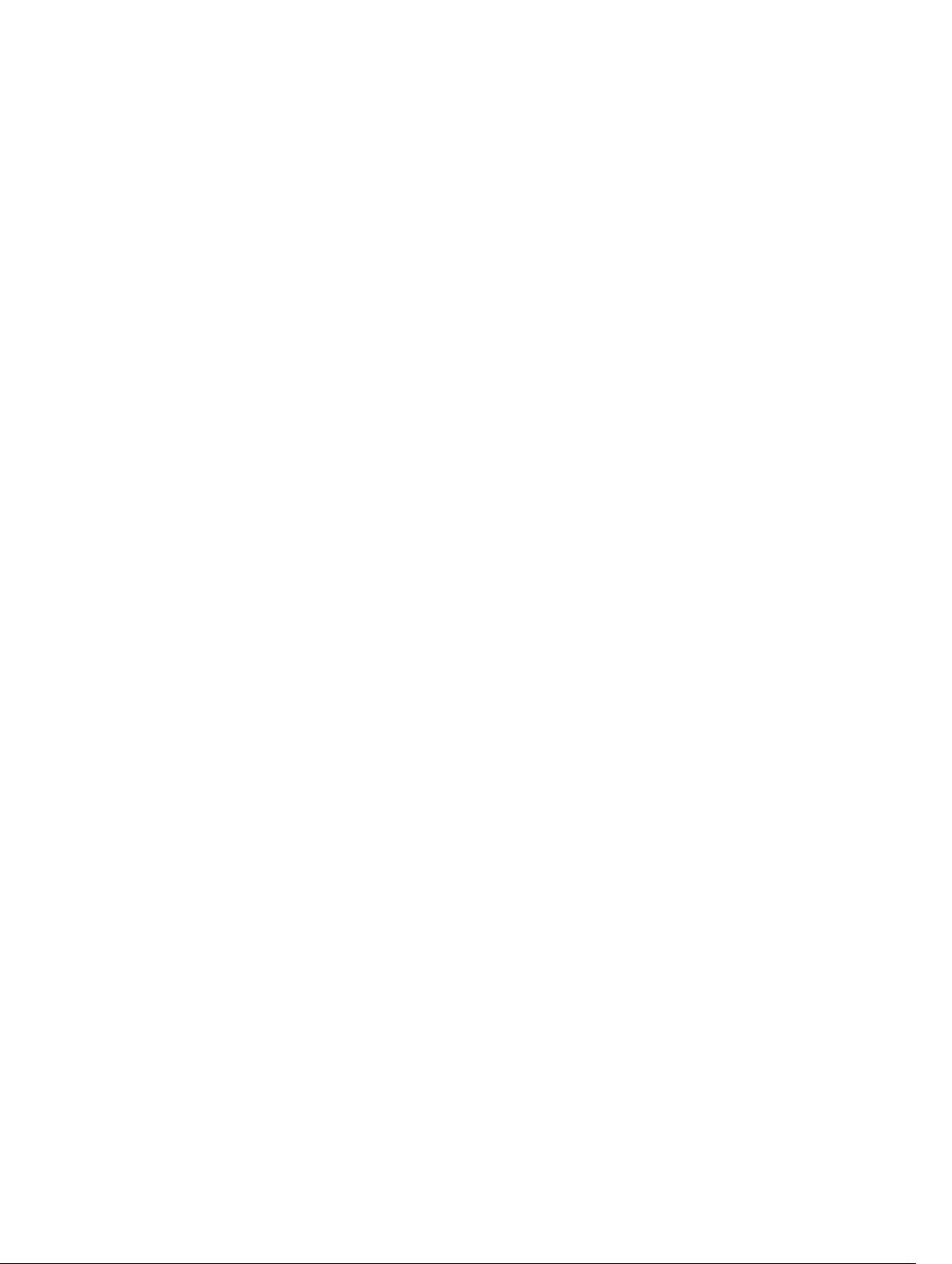
dcb-output..................................................................................................................................466
dcb-policy output.......................................................................................................................467
clear ets counters....................................................................................................................... 468
show interface ets...................................................................................................................... 468
DCBX Commands.............................................................................................................................472
advertise dcbx-tlv........................................................................................................................473
dcbx port-role.............................................................................................................................474
dcbx version................................................................................................................................ 475
debug dcbx..................................................................................................................................476
fcoe priority-bits..........................................................................................................................477
iscsi priority-bits.......................................................................................................................... 477
show interface dcbx detail..........................................................................................................478
dcb-map............................................................................................................................................481
priority-pgid......................................................................................................................................482
priority-group bandwidth pfc.......................................................................................................... 483
dcb-map stack-unit all stack-ports all............................................................................................ 484
dcb pfc-shared-buffer-size............................................................................................................. 485
dcb-buffer-threshold ...................................................................................................................... 486
priority...............................................................................................................................................486
qos-policy-buffer............................................................................................................................. 488
dcb-policy buffer-threshold (Interface Configuration).................................................................. 489
show qos dcb-buffer-threshold...................................................................................................... 490
show hardware stack-unit buffer-stats-snapshot (With Polling and History)................................491
dcb pfc-total-buffer-size................................................................................................................. 497
show running-config dcb-buffer-threshold...................................................................................498
dcb pfc-queues................................................................................................................................ 500
dcb <ets | pfc> enable.......................................................................................................................501
13 Debugging and Diagnostics......................................................................... 502
Diagnostics and Monitoring Commands.........................................................................................502
logging coredump server........................................................................................................... 502
logging coredump stack-unit.................................................................................................... 504
tcpdump......................................................................................................................................504
Offline Diagnostic Commands........................................................................................................ 506
diag stack-unit............................................................................................................................ 506
offline stack-unit.........................................................................................................................507
online stack-unit.........................................................................................................................508
Hardware Commands...................................................................................................................... 509
clear hardware stack-unit...........................................................................................................509
clear hardware system-flow....................................................................................................... 510
hardware watchdog.....................................................................................................................511
show hardware layer2................................................................................................................. 512
Page 13
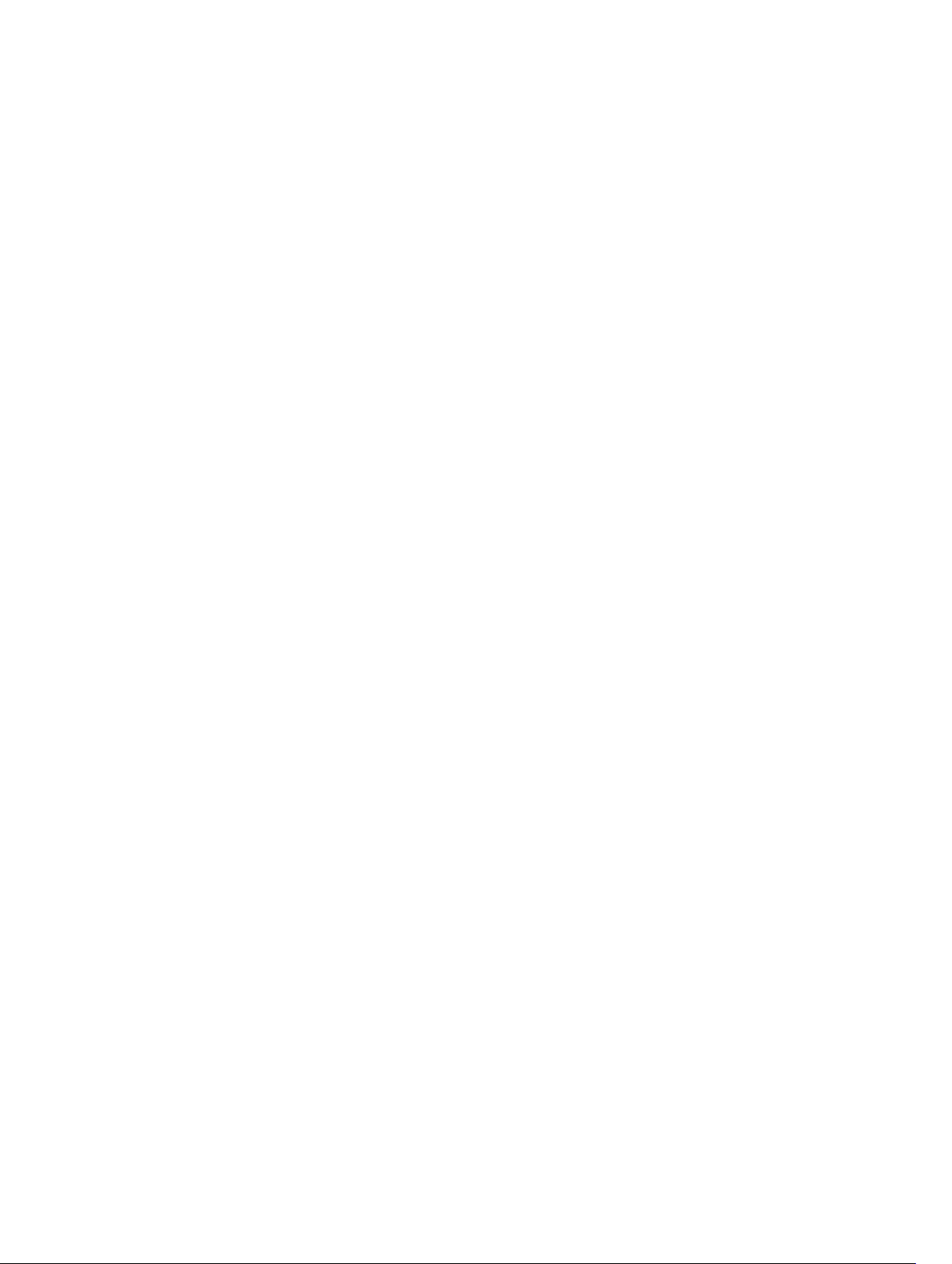
show hardware layer3................................................................................................................. 513
show hardware stack-unit.......................................................................................................... 513
show hardware stack-unit buffer...............................................................................................520
show hardware system-flow...................................................................................................... 521
show hardware stack-unit buffer-stats-snapshot ....................................................................523
show hardware stack-unit buffer-stats-snapshot (Total Buffer Information)..........................526
14 Dynamic Host Configuration Protocol (DHCP)........................................528
Commands to Configure the System to be a DHCP Server........................................................... 528
clear ip dhcp................................................................................................................................528
debug ip dhcp server.................................................................................................................. 529
default-router..............................................................................................................................530
disable..........................................................................................................................................530
dns-server....................................................................................................................................531
domain-name..............................................................................................................................531
excluded-address........................................................................................................................532
hardware-address....................................................................................................................... 533
host.............................................................................................................................................. 533
lease.............................................................................................................................................534
netbios-name-server.................................................................................................................. 535
netbios-node-type......................................................................................................................535
network....................................................................................................................................... 536
pool..............................................................................................................................................537
show ip dhcp binding..................................................................................................................537
show ip dhcp configuration....................................................................................................... 538
show ip dhcp conflict................................................................................................................. 538
show ip dhcp server....................................................................................................................539
Commands to Configure Secure DHCP..........................................................................................539
arp inspection..............................................................................................................................539
arp inspection-trust....................................................................................................................540
clear ip dhcp snooping............................................................................................................... 541
ip dhcp snooping.........................................................................................................................541
ip dhcp snooping binding...........................................................................................................542
ip dhcp snooping database renew.............................................................................................543
ip dhcp snooping trust................................................................................................................544
ip dhcp source-address-validation............................................................................................544
ip dhcp relay information-option...............................................................................................545
ip dhcp snooping verify mac-address....................................................................................... 546
ip helper-address........................................................................................................................ 547
show ip dhcp snooping.............................................................................................................. 547
Commands to Configure DNS ........................................................................................................548
ip name-server............................................................................................................................548
Page 14
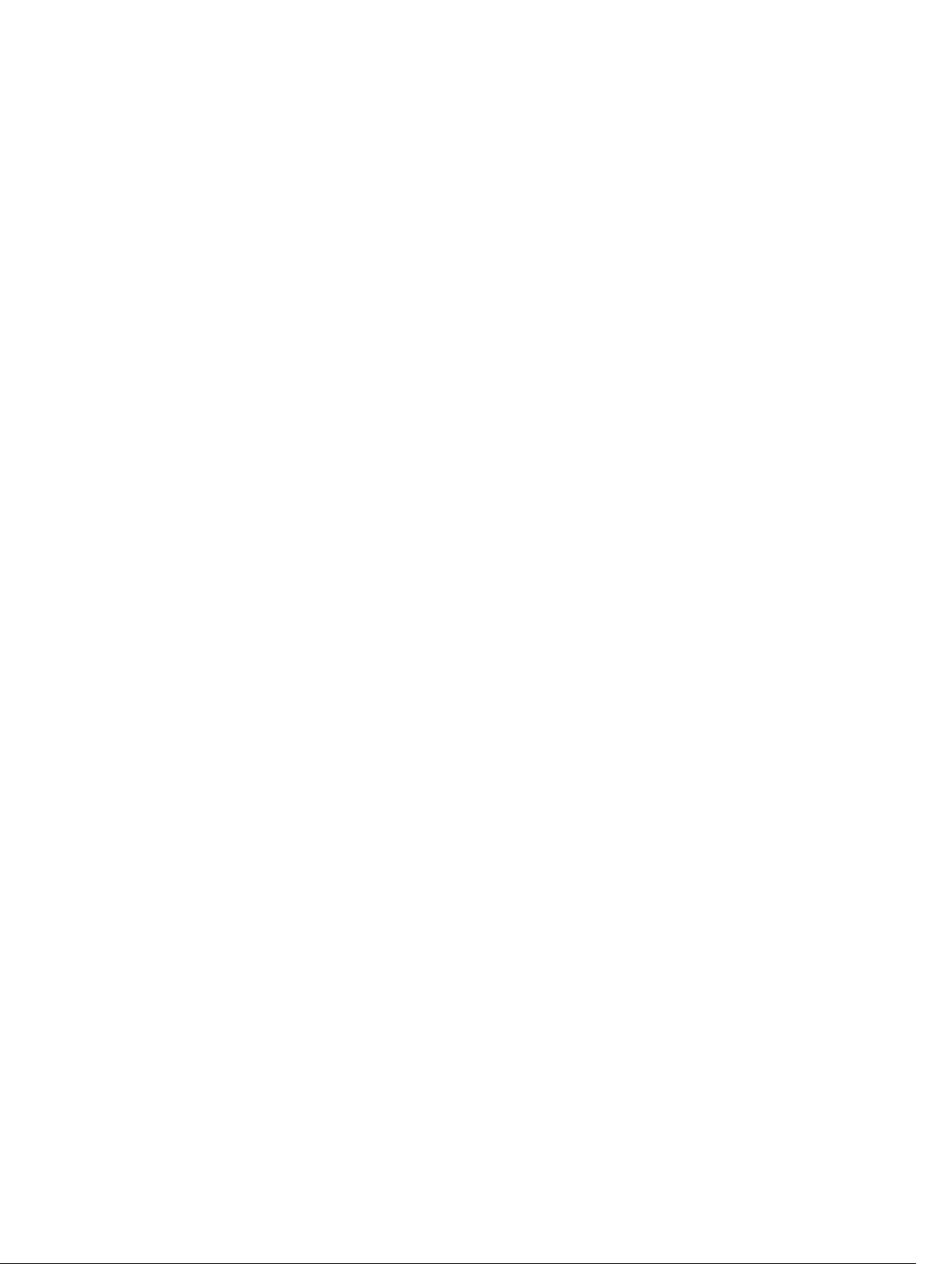
ip domain-name......................................................................................................................... 549
ip domain-list.............................................................................................................................. 550
ip host.......................................................................................................................................... 551
clear host..................................................................................................................................... 551
15 Equal Cost Multi-Path (ECMP)..................................................................... 553
ecmp-group......................................................................................................................................553
hash-algorithm................................................................................................................................. 554
ip ecmp-group..................................................................................................................................558
link-bundle-distribution trigger-threshold......................................................................................558
link-bundle-monitor enable.............................................................................................................559
16 Flex Hash and Optimized Boot-Up............................................................. 561
load-balance ingress-port enable....................................................................................................561
load-balance flexhash.......................................................................................................................561
reload-type fastboot.........................................................................................................................563
lacp fast-switchover......................................................................................................................... 564
encapsulation dot1q......................................................................................................................... 564
17 FCoE Transit.................................................................................................... 566
clear fip-snooping database interface vlan..................................................................................... 566
clear fip-snooping statistics............................................................................................................. 567
debug fip snooping...........................................................................................................................567
debug fip snooping rx.......................................................................................................................568
feature fip-snooping.........................................................................................................................569
fip-snooping enable......................................................................................................................... 570
fip-snooping fc-map........................................................................................................................ 570
fip-snooping max-sessions-per-enodemac....................................................................................571
fip-snooping port-mode fcf.............................................................................................................572
fip-snooping port-mode fcoe-trusted............................................................................................ 572
show fip-snooping config................................................................................................................ 573
show fip-snooping enode................................................................................................................ 574
show fip-snooping fcf.......................................................................................................................575
show fip-snooping statistics.............................................................................................................576
show fip-snooping system............................................................................................................... 579
show fip-snooping vlan....................................................................................................................580
show fips status................................................................................................................................ 580
18 Force10 Resilient Ring Protocol (FRRP).....................................................582
clear frrp............................................................................................................................................582
debug frrp..........................................................................................................................................583
description........................................................................................................................................ 584
Page 15

disable............................................................................................................................................... 585
interface............................................................................................................................................ 586
member-vlan.................................................................................................................................... 587
mode................................................................................................................................................. 588
protocol frrp......................................................................................................................................589
show frrp...........................................................................................................................................589
timer...................................................................................................................................................591
19 GARP VLAN Registration (GVRP).................................................................593
clear gvrp statistics........................................................................................................................... 594
debug gvrp........................................................................................................................................ 595
disable............................................................................................................................................... 596
garp timers........................................................................................................................................ 596
gvrp enable....................................................................................................................................... 598
gvrp registration................................................................................................................................598
protocol gvrp.................................................................................................................................... 599
show config......................................................................................................................................600
show garp timers.............................................................................................................................. 601
show gvrp..........................................................................................................................................601
show gvrp statistics.......................................................................................................................... 603
20 ICMP Message Types.....................................................................................605
21 Internet Group Management Protocol (IGMP).........................................607
IGMP Commands............................................................................................................................. 607
clear ip igmp groups...................................................................................................................607
debug ip igmp.............................................................................................................................608
ip igmp access-group................................................................................................................ 609
ip igmp group-join-limit............................................................................................................. 610
ip igmp immediate-leave.............................................................................................................611
ip igmp last-member-query-interval......................................................................................... 612
ip igmp querier-timeout..............................................................................................................613
ip igmp query-interval.................................................................................................................614
ip igmp query-max-resp-time....................................................................................................615
ip igmp ssm-map........................................................................................................................ 616
ip igmp static-group....................................................................................................................617
ip igmp version............................................................................................................................618
show ip igmp groups...................................................................................................................619
show ip igmp interface................................................................................................................621
show ip igmp ssm-map.............................................................................................................. 622
IGMP Snooping Commands.............................................................................................................623
ip igmp snooping enable............................................................................................................624
Page 16
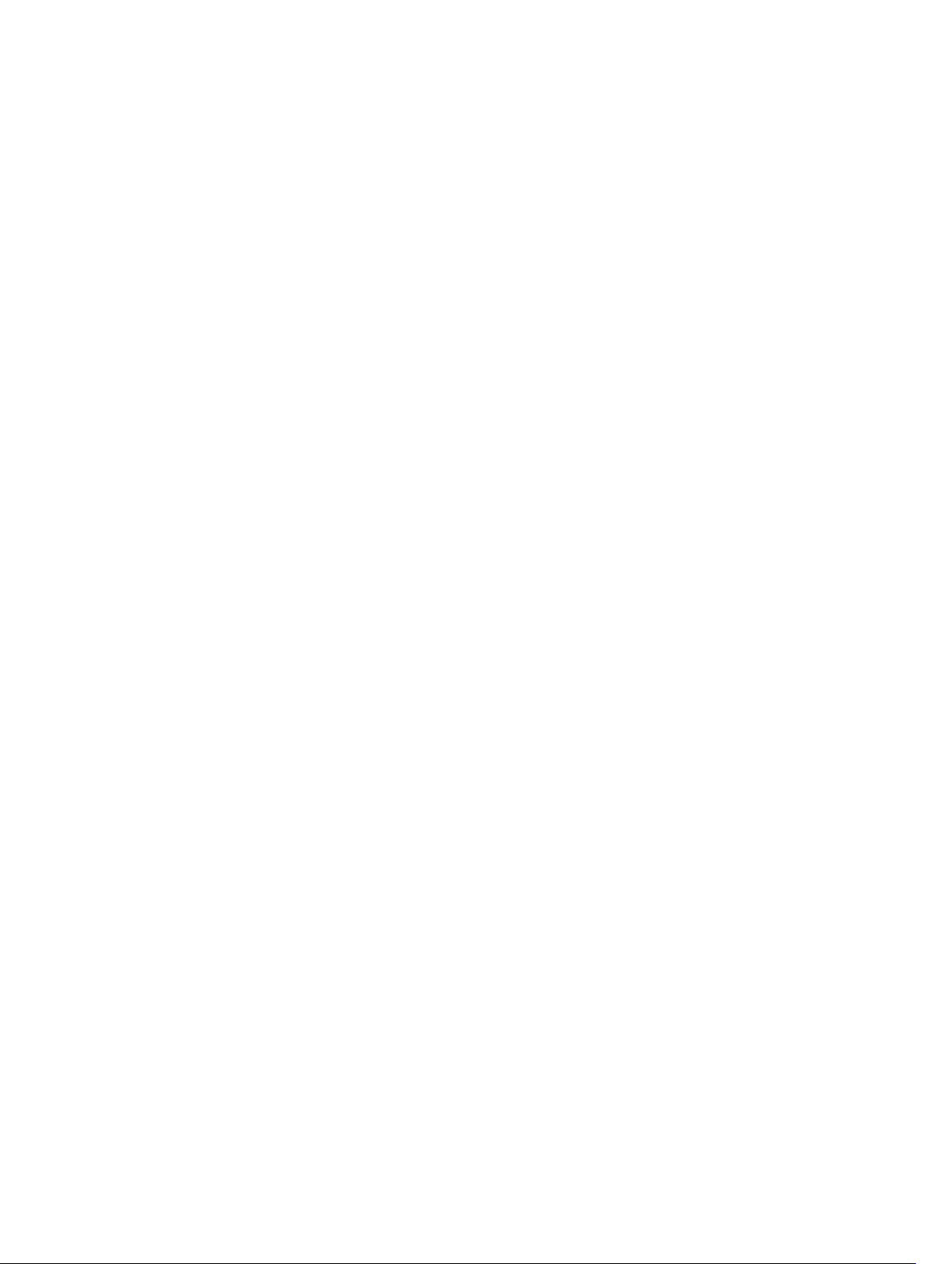
ip igmp snooping fast-leave.......................................................................................................625
ip igmp snooping flood.............................................................................................................. 625
ip igmp snooping last-member-query-interval........................................................................ 626
ip igmp snooping mrouter..........................................................................................................627
ip igmp snooping querier........................................................................................................... 628
show ip igmp snooping mrouter................................................................................................629
22 Interfaces......................................................................................................... 631
Basic Interface Commands...............................................................................................................631
clear counters..............................................................................................................................631
clear dampening......................................................................................................................... 633
dampening.................................................................................................................................. 634
description...................................................................................................................................635
duplex (10/100 Interfaces)..........................................................................................................636
flowcontrol..................................................................................................................................637
interface...................................................................................................................................... 640
interface group........................................................................................................................... 642
interface loopback......................................................................................................................643
interface ManagementEthernet................................................................................................. 644
interface null............................................................................................................................... 645
interface range............................................................................................................................646
interface range macro (define)...................................................................................................649
interface range macro name...................................................................................................... 651
interface vlan...............................................................................................................................652
intf-type cr4 autoneg..................................................................................................................653
keepalive......................................................................................................................................654
monitor interface........................................................................................................................ 655
mtu...............................................................................................................................................657
negotiation auto..........................................................................................................................659
portmode hybrid......................................................................................................................... 661
rate-interval.................................................................................................................................663
show config................................................................................................................................ 664
show config (for speed)..............................................................................................................665
show config (from INTERFACE RANGE mode)......................................................................... 665
show interfaces...........................................................................................................................666
show interfaces configured........................................................................................................673
show interfaces dampening....................................................................................................... 674
show interfaces stack-unit......................................................................................................... 675
show interfaces status................................................................................................................ 676
show interfaces switchport........................................................................................................ 678
show interfaces transceiver....................................................................................................... 680
show range..................................................................................................................................685
Page 17
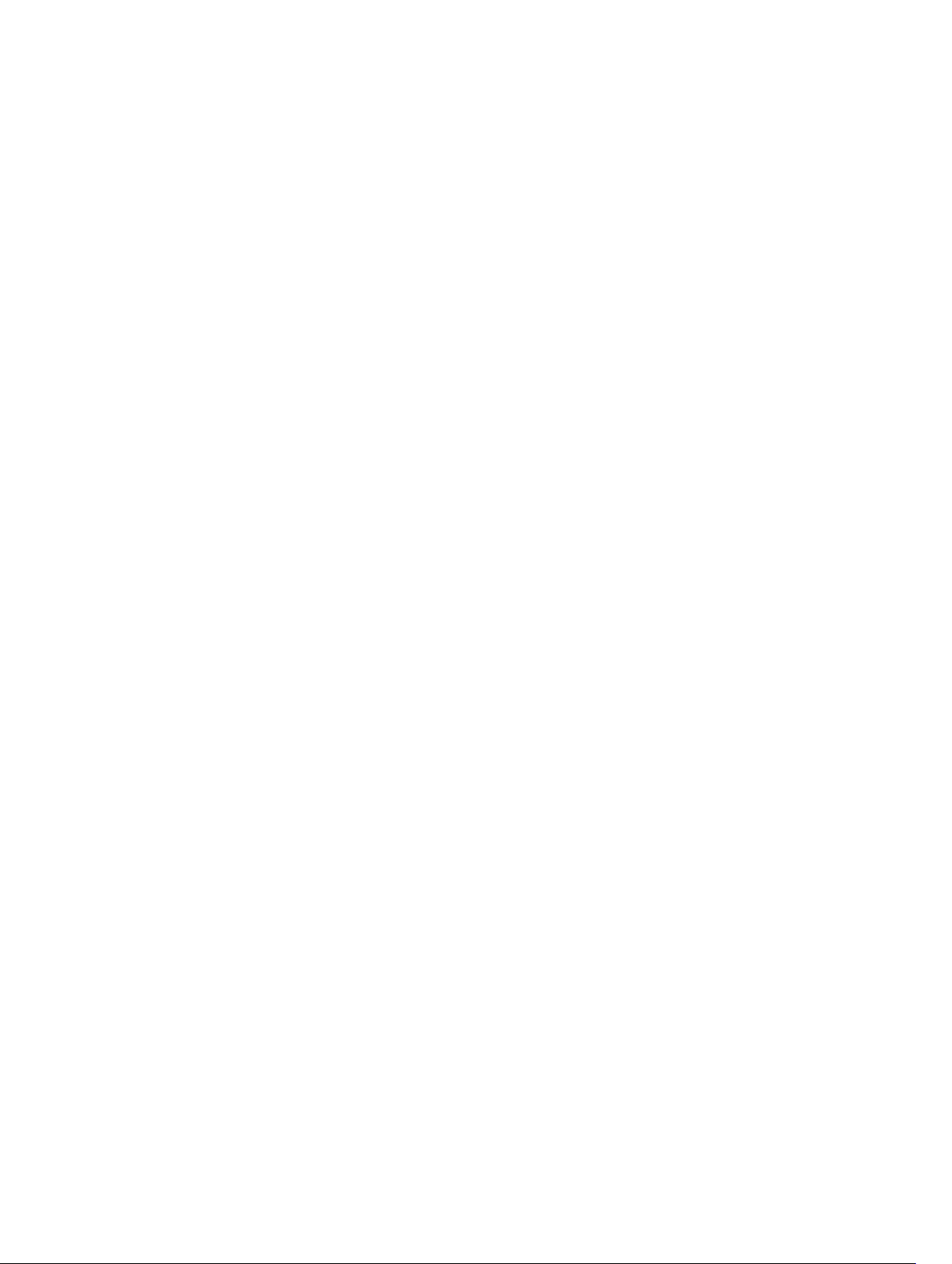
shutdown.................................................................................................................................... 686
speed (Management interface)...................................................................................................687
stack-unit portmode.................................................................................................................. 688
switchport................................................................................................................................... 689
Port Channel Commands.................................................................................................................691
channel-member........................................................................................................................ 691
group........................................................................................................................................... 693
interface port-channel............................................................................................................... 694
minimum-links............................................................................................................................696
port-channel failover-group...................................................................................................... 697
show interfaces port-channel....................................................................................................698
show port-channel-flow.............................................................................................................701
Enhanced Validation of Interface Ranges........................................................................................703
ip http source-interface....................................................................................................................703
23 IPv4 Routing....................................................................................................705
arp......................................................................................................................................................705
arp backoff-time...............................................................................................................................706
arp learn-enable................................................................................................................................707
arp max-entries.................................................................................................................................708
arp retries.......................................................................................................................................... 709
arp timeout........................................................................................................................................709
clear arp-cache................................................................................................................................. 710
clear host........................................................................................................................................... 712
clear ip fib stack-unit.........................................................................................................................712
clear ip route......................................................................................................................................713
clear tcp statistics..............................................................................................................................714
debug arp...........................................................................................................................................715
debug ip dhcp....................................................................................................................................716
debug ip icmp....................................................................................................................................718
debug ip packet.................................................................................................................................719
ip address...........................................................................................................................................722
ip directed-broadcast....................................................................................................................... 723
ip domain-list.................................................................................................................................... 724
ip domain-lookup............................................................................................................................. 725
ip domain-name............................................................................................................................... 726
ip helper-address.............................................................................................................................. 727
ip helper-address hop-count disable.............................................................................................. 728
ip host................................................................................................................................................729
ip icmp source-interface..................................................................................................................730
ipv6 icmp source-interface...............................................................................................................731
ip max-frag-count............................................................................................................................ 733
Page 18
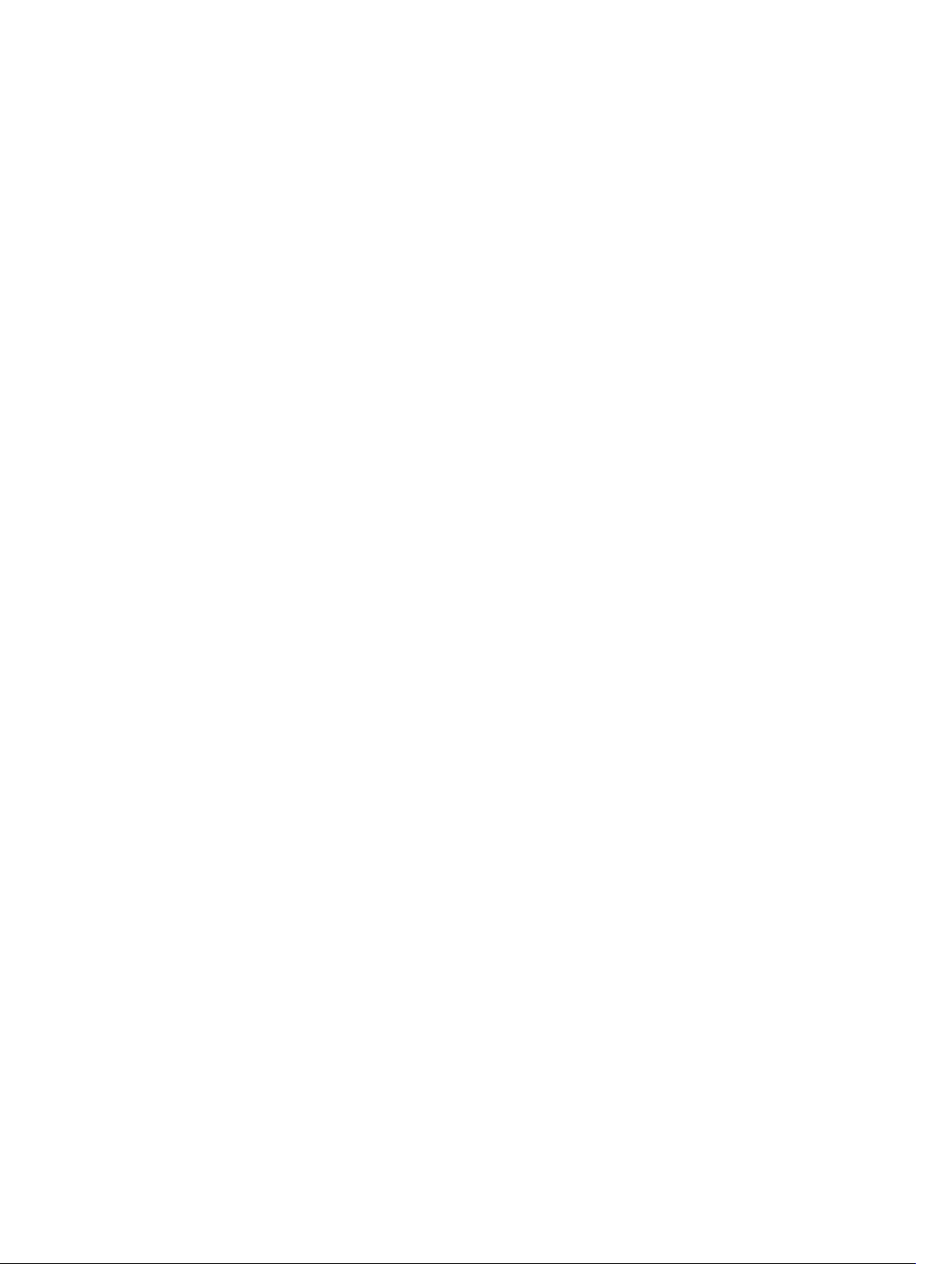
ip name-server..................................................................................................................................734
ip proxy-arp.......................................................................................................................................735
ip route.............................................................................................................................................. 735
ip source-route................................................................................................................................. 737
ip tcp initial-time...............................................................................................................................738
ip unknown-unicast..........................................................................................................................739
ipv4 unicast-host-route....................................................................................................................739
show ip tcp initial-time.....................................................................................................................740
ip unreachables.................................................................................................................................740
load-balance......................................................................................................................................741
load-balance hg................................................................................................................................743
management route........................................................................................................................... 745
show arp............................................................................................................................................746
show arp retries................................................................................................................................ 749
show hosts........................................................................................................................................ 750
show ip cam stack-unit.................................................................................................................... 752
show ip fib stack-unit....................................................................................................................... 754
show ip flow......................................................................................................................................756
show ip interface...............................................................................................................................758
show ip management-route............................................................................................................ 760
show ipv6 management-route.........................................................................................................761
show ip protocols............................................................................................................................. 762
show ip route.................................................................................................................................... 763
show ip route list...............................................................................................................................767
show ip route summary....................................................................................................................768
show ip traffic....................................................................................................................................770
show tcp statistics............................................................................................................................. 772
24 IPv6 Basics....................................................................................................... 776
cam-ipv6 extended-prefix................................................................................................................776
show cam-ipv6 extended-prefix...................................................................................................... 777
ipv6 unicast-host-route.................................................................................................................... 777
ipv6 nd dns-server ........................................................................................................................... 778
25 IPv6 Access Control Lists (IPv6 ACLs)........................................................ 780
show cam-acl-egress.......................................................................................................................780
show cam-acl....................................................................................................................................781
permit icmp.......................................................................................................................................783
permit................................................................................................................................................ 784
ipv6 control-plane egress-filter....................................................................................................... 785
ipv6 access-list..................................................................................................................................785
cam-acl-egress.................................................................................................................................787
Page 19
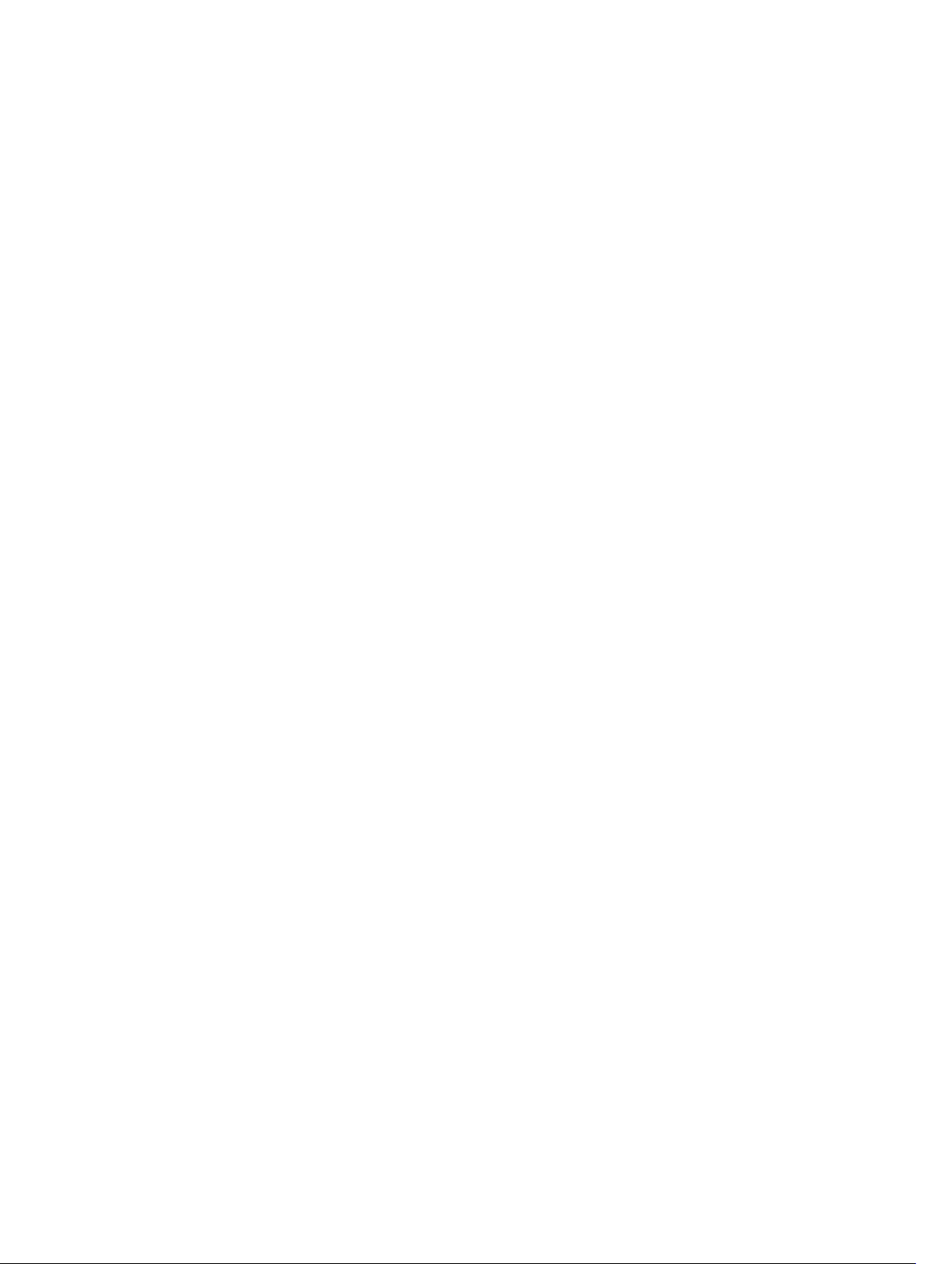
cam-acl............................................................................................................................................. 788
26 Intermediate System to Intermediate System (IS-IS).............................. 790
adjacency-check.............................................................................................................................. 790
advertise.............................................................................................................................................791
area-password.................................................................................................................................. 792
clear config........................................................................................................................................793
clear isis.............................................................................................................................................794
clns host............................................................................................................................................ 794
debug isis...........................................................................................................................................795
debug isis adj-packets...................................................................................................................... 796
debug isis local-updates...................................................................................................................797
debug isis snp-packets..................................................................................................................... 798
debug isis spf-triggers...................................................................................................................... 799
debug isis update-packets................................................................................................................799
default-information originate.......................................................................................................... 800
description........................................................................................................................................ 802
distance.............................................................................................................................................802
distribute-list in.................................................................................................................................803
distribute-list out.............................................................................................................................. 804
distribute-list redistributed-override............................................................................................... 806
domain-password............................................................................................................................ 806
graceful-restart ietf...........................................................................................................................807
graceful-restart interval....................................................................................................................808
graceful-restart restart-wait............................................................................................................ 809
graceful-restart t1............................................................................................................................. 810
graceful-restart t2..............................................................................................................................811
graceful-restart t3............................................................................................................................. 812
hello padding.....................................................................................................................................813
hostname dynamic........................................................................................................................... 814
ignore-lsp-errors.............................................................................................................................. 814
ip router isis....................................................................................................................................... 815
ipv6 router isis................................................................................................................................... 816
isis circuit-type.................................................................................................................................. 817
isis csnp-interval............................................................................................................................... 818
isis hello-interval............................................................................................................................... 819
isis hello-multiplier........................................................................................................................... 820
isis hello padding...............................................................................................................................821
isis ipv6 metric.................................................................................................................................. 822
isis metric.......................................................................................................................................... 823
isis network point-to-point..............................................................................................................824
isis password.....................................................................................................................................824
Page 20
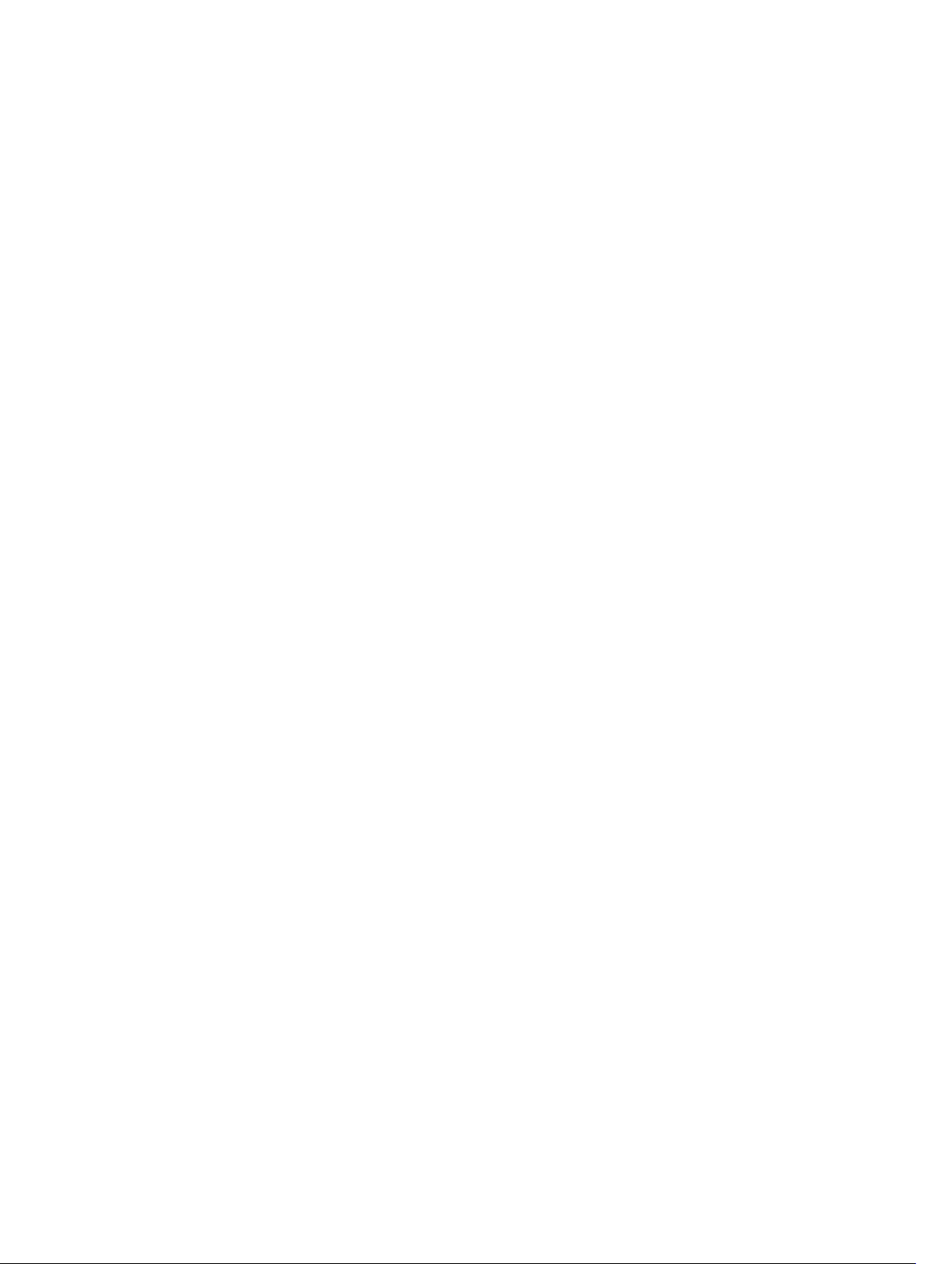
isis priority......................................................................................................................................... 826
is-type................................................................................................................................................827
log-adjacency-changes................................................................................................................... 828
lsp-gen-interval................................................................................................................................ 828
lsp-mtu..............................................................................................................................................830
lsp-refresh-interval........................................................................................................................... 831
max-area-addresses.........................................................................................................................832
max-lsp-lifetime............................................................................................................................... 832
maximum-paths............................................................................................................................... 833
metric-style.......................................................................................................................................834
multi-topology..................................................................................................................................835
net..................................................................................................................................................... 836
passive-interface...............................................................................................................................837
redistribute........................................................................................................................................838
redistribute bgp................................................................................................................................ 840
redistribute ospf................................................................................................................................ 841
router isis...........................................................................................................................................843
set-overload-bit............................................................................................................................... 844
show config...................................................................................................................................... 845
show isis database............................................................................................................................846
show isis graceful-restart detail.......................................................................................................848
show isis hostname.......................................................................................................................... 849
show isis interface............................................................................................................................ 850
show isis neighbors...........................................................................................................................851
show isis protocol.............................................................................................................................853
show isis traffic................................................................................................................................. 854
spf-interval........................................................................................................................................856
27 Link Aggregation Control Protocol (LACP)...............................................858
clear lacp counters........................................................................................................................... 858
debug lacp........................................................................................................................................ 859
lacp long-timeout............................................................................................................................ 860
lacp port-priority...............................................................................................................................861
lacp system-priority..........................................................................................................................862
port-channel-protocol lacp.............................................................................................................862
show lacp..........................................................................................................................................863
28 Layer 2..............................................................................................................865
MAC Addressing Commands........................................................................................................... 865
mac-address-table aging-time..................................................................................................865
mac-address-table static........................................................................................................... 866
mac-address-table station-move refresh-arp.......................................................................... 868
Page 21
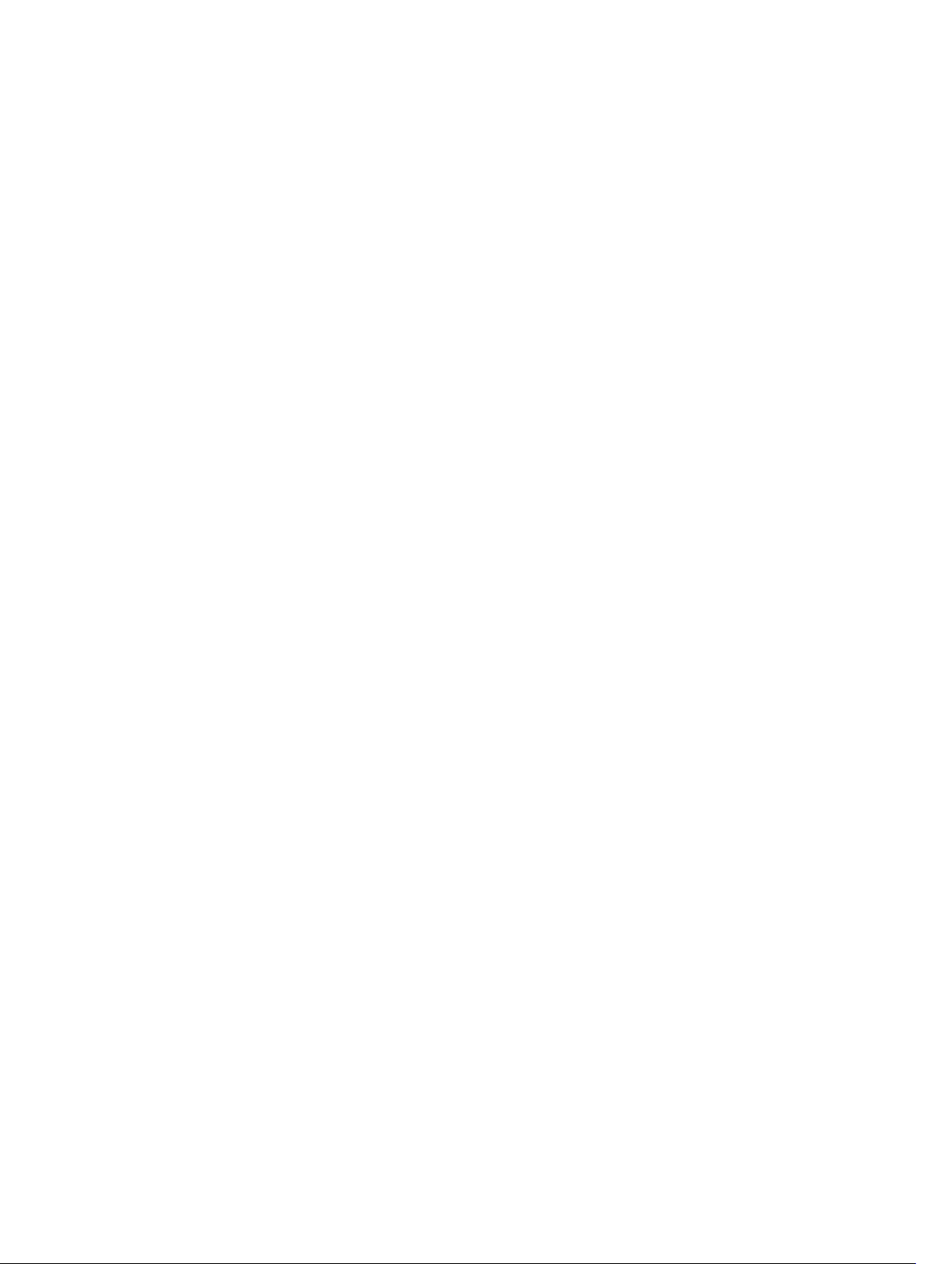
mac learning-limit...................................................................................................................... 868
mac learning-limit learn-limit-violation.................................................................................... 870
mac learning-limit mac-address-sticky..................................................................................... 871
mac learning-limit station-move-violation............................................................................... 872
mac learning-limit reset..............................................................................................................873
show mac-address-table............................................................................................................873
show mac-address-table aging-time........................................................................................ 876
show mac learning-limit.............................................................................................................877
Virtual LAN (VLAN) Commands........................................................................................................878
default vlan-id............................................................................................................................. 879
description.................................................................................................................................. 880
default-vlan disable.................................................................................................................... 880
name............................................................................................................................................881
show config................................................................................................................................ 882
show vlan.................................................................................................................................... 882
tagged......................................................................................................................................... 886
track ip.........................................................................................................................................887
untagged.....................................................................................................................................888
Far-End Failure Detection (FEFD).................................................................................................... 889
debug fefd...................................................................................................................................890
fefd...............................................................................................................................................891
fefd disable..................................................................................................................................892
fefd interval................................................................................................................................. 892
fefd mode....................................................................................................................................893
fefd reset..................................................................................................................................... 894
fefd-global interval..................................................................................................................... 895
fefd-global.................................................................................................................................. 896
show fefd.....................................................................................................................................897
29 Link Layer Discovery Protocol (LLDP)........................................................899
LLPD Commands..............................................................................................................................899
advertise dot1-tlv........................................................................................................................ 899
advertise dot3-tlv........................................................................................................................900
clear lldp counters...................................................................................................................... 901
clear lldp neighbors.................................................................................................................... 902
debug lldp interface....................................................................................................................903
disable......................................................................................................................................... 904
hello.............................................................................................................................................905
mode...........................................................................................................................................906
multiplier..................................................................................................................................... 906
protocol lldp (Configuration)......................................................................................................907
protocol lldp (Interface)............................................................................................................. 908
Page 22

show lldp neighbors................................................................................................................... 909
show lldp statistics...................................................................................................................... 910
LLDP-MED Commands.................................................................................................................... 910
advertise med guest-voice..........................................................................................................911
advertise med guest-voice-signaling.........................................................................................912
advertise med location-identification........................................................................................ 913
advertise med power-via-mdi.................................................................................................... 914
advertise med softphone-voice..................................................................................................915
advertise med streaming-video..................................................................................................916
advertise med video-conferencing............................................................................................ 917
advertise med video-signaling....................................................................................................918
advertise med voice.................................................................................................................... 919
advertise med voice-signaling................................................................................................... 920
30 Microsoft Network Load Balancing............................................................921
arp (for Multicast MAC Address).......................................................................................................923
ip vlan-flooding................................................................................................................................ 924
31 Multicast Source Discovery Protocol (MSDP)...........................................926
clear ip msdp peer............................................................................................................................ 926
clear ip msdp sa-cache.....................................................................................................................927
clear ip msdp statistic....................................................................................................................... 928
ip msdp cache-rejected-sa..............................................................................................................929
ip msdp default-peer........................................................................................................................929
ip msdp log-adjacency-changes.....................................................................................................930
ip msdp mesh-group........................................................................................................................ 931
ip msdp originator-id........................................................................................................................932
ip msdp peer..................................................................................................................................... 933
ip msdp redistribute..........................................................................................................................934
ip msdp sa-filter................................................................................................................................ 935
ip msdp sa-limit................................................................................................................................ 936
ip msdp shutdown............................................................................................................................ 937
ip multicast-msdp.............................................................................................................................938
show ip msdp....................................................................................................................................938
show ip msdp sa-cache rejected-sa............................................................................................... 940
32 Multiple Spanning Tree Protocol (MSTP).................................................. 941
debug spanning-tree mstp...............................................................................................................941
disable............................................................................................................................................... 942
forward-delay................................................................................................................................... 943
hello-time......................................................................................................................................... 944
max-age............................................................................................................................................945
Page 23

msti....................................................................................................................................................946
name..................................................................................................................................................947
protocol spanning-tree mstp...........................................................................................................948
revision..............................................................................................................................................949
show config...................................................................................................................................... 950
show spanning-tree mst configuration...........................................................................................950
show spanning-tree msti..................................................................................................................951
spanning-tree................................................................................................................................... 954
spanning-tree msti............................................................................................................................955
tc-flush-standard..............................................................................................................................956
33 Multicast.......................................................................................................... 958
IPv4 Multicast Commands............................................................................................................... 958
clear ip mroute............................................................................................................................958
ip mroute.....................................................................................................................................959
ip multicast-limit.........................................................................................................................960
ip multicast-routing.................................................................................................................... 961
show ip mroute...........................................................................................................................962
show ip rpf...................................................................................................................................965
34 Open Shortest Path First (OSPFv2 and OSPFv3)...................................... 966
OSPFv2 Commands..........................................................................................................................966
area default-cost........................................................................................................................ 966
area nssa......................................................................................................................................967
area range................................................................................................................................... 968
area stub......................................................................................................................................969
auto-cost.....................................................................................................................................970
clear ip ospf................................................................................................................................. 971
clear ip ospf statistics..................................................................................................................972
debug ip ospf...............................................................................................................................973
default-information originate.....................................................................................................976
default-metric..............................................................................................................................977
description...................................................................................................................................978
distance....................................................................................................................................... 978
distance ospf............................................................................................................................... 979
distribute-list in...........................................................................................................................980
distribute-list out.........................................................................................................................981
fast-convergence........................................................................................................................983
flood-2328..................................................................................................................................984
graceful-restart grace-period.................................................................................................... 985
graceful-restart helper-reject.................................................................................................... 986
graceful-restart mode................................................................................................................ 986
Page 24
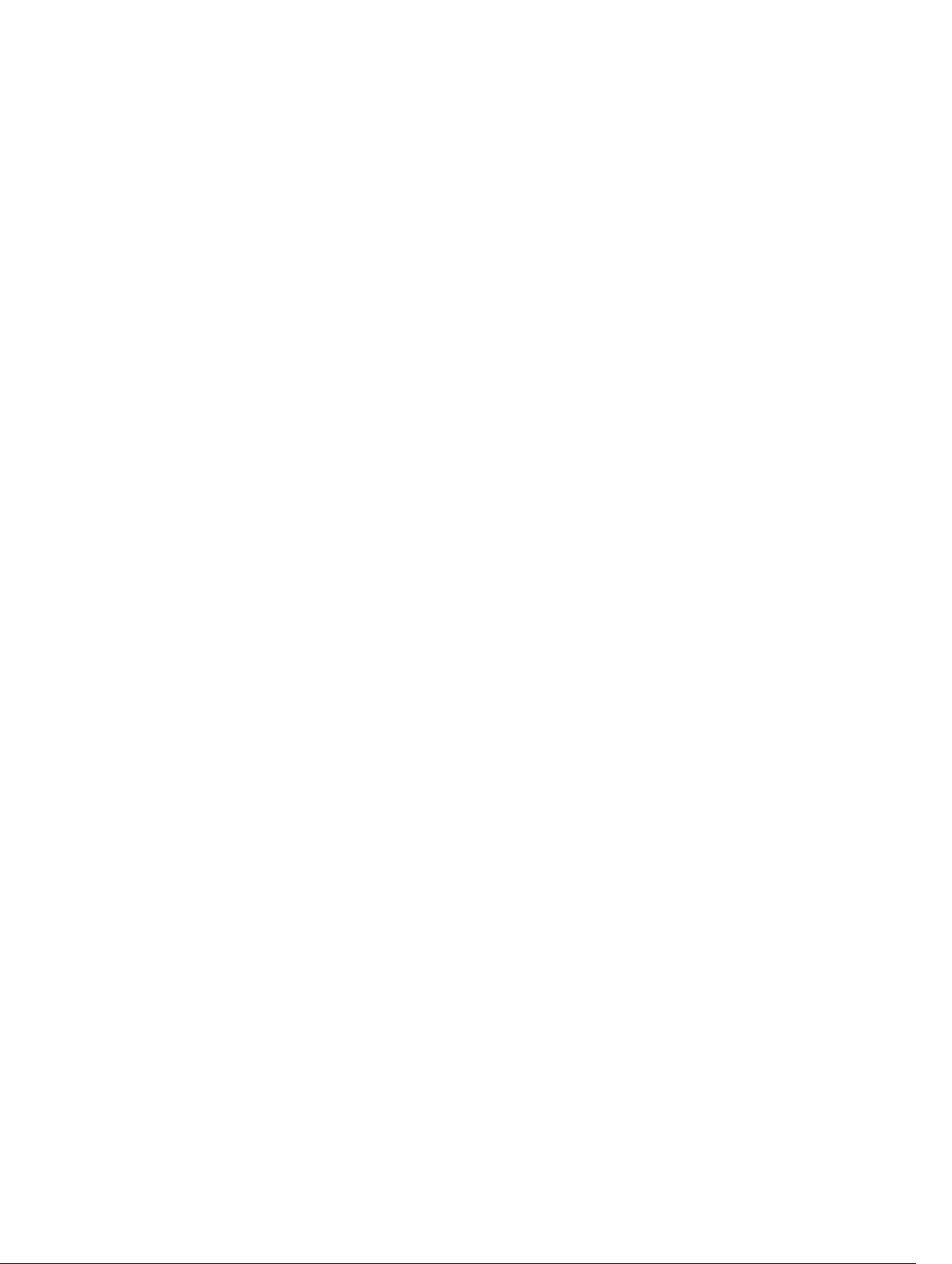
graceful-restart role....................................................................................................................987
ip ospf auth-change-wait-time................................................................................................. 988
ip ospf authentication-key......................................................................................................... 989
ip ospf cost..................................................................................................................................990
ip ospf dead-interval................................................................................................................... 991
ip ospf hello-interval................................................................................................................... 991
ip ospf message-digest-key....................................................................................................... 992
ip ospf mtu-ignore......................................................................................................................993
ip ospf network...........................................................................................................................994
ip ospf priority............................................................................................................................. 995
ip ospf retransmit-interval..........................................................................................................996
ip ospf transmit-delay.................................................................................................................997
log-adjacency-changes..............................................................................................................997
maximum-paths......................................................................................................................... 998
mib-binding................................................................................................................................ 999
network area.............................................................................................................................1000
passive-interface.......................................................................................................................1001
redistribute................................................................................................................................ 1003
redistribute bgp.........................................................................................................................1004
redistribute isis.......................................................................................................................... 1005
router-id.................................................................................................................................... 1007
router ospf................................................................................................................................ 1008
show config.............................................................................................................................. 1009
show ip ospf..............................................................................................................................1009
show ip ospf asbr.......................................................................................................................1011
show ip ospf database...............................................................................................................1012
show ip ospf database asbr-summary..................................................................................... 1014
show ip ospf database external.................................................................................................1017
show ip ospf database network................................................................................................1019
show ip ospf database nssa-external.......................................................................................1022
show ip ospf database opaque-area........................................................................................1023
show ip ospf database opaque-as........................................................................................... 1025
show ip ospf database opaque-link.........................................................................................1026
show ip ospf database router................................................................................................... 1027
show ip ospf database summary..............................................................................................1030
show ip ospf interface.............................................................................................................. 1033
show ip ospf neighbor.............................................................................................................. 1035
show ip ospf routes.................................................................................................................. 1036
show ip ospf statistics...............................................................................................................1038
show ip ospf timers rate-limit.................................................................................................. 1042
show ip ospf topology..............................................................................................................1043
summary-address.....................................................................................................................1044
Page 25
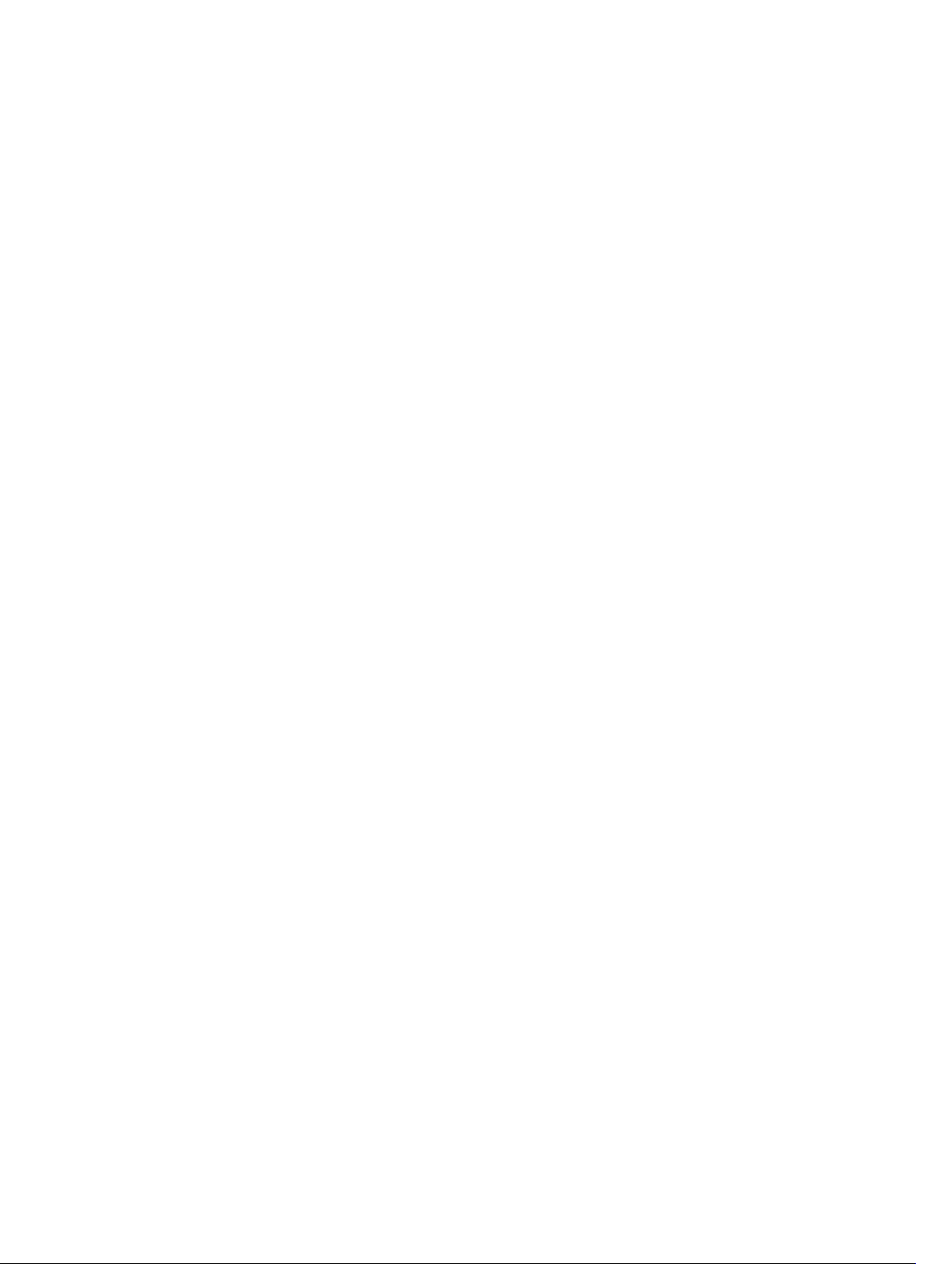
timers spf...................................................................................................................................1045
timers throttle lsa all................................................................................................................. 1046
timers throttle lsa arrival........................................................................................................... 1047
35 Policy-based Routing (PBR).......................................................................1048
description...................................................................................................................................... 1048
ip redirect-group............................................................................................................................ 1049
ip redirect-list..................................................................................................................................1050
permit..............................................................................................................................................1050
redirect............................................................................................................................................ 1052
seq................................................................................................................................................... 1053
show cam pbr................................................................................................................................. 1055
show ip redirect-list........................................................................................................................1056
36 PIM-Sparse Mode (PIM-SM).......................................................................1058
IPv4 PIM-Sparse Mode Commands...............................................................................................1058
clear ip pim rp-mapping...........................................................................................................1058
clear ip pim tib.......................................................................................................................... 1059
debug ip pim............................................................................................................................. 1059
ip pim bsr-border...................................................................................................................... 1061
ip pim bsr-candidate.................................................................................................................1061
ip pim dr-priority.......................................................................................................................1062
ip pim join-filter........................................................................................................................ 1063
ip pim neighbor-filter............................................................................................................... 1064
ip pim query-interval................................................................................................................ 1065
ip pim register-filter..................................................................................................................1066
ip pim rp-address......................................................................................................................1066
ip pim rp-candidate.................................................................................................................. 1067
ip pim sparse-mode................................................................................................................. 1068
ip pim sparse-mode sg-expiry-timer.......................................................................................1069
ip pim spt-threshold................................................................................................................. 1070
show ip pim bsr-router............................................................................................................. 1071
show ip pim interface............................................................................................................... 1072
show ip pim neighbor............................................................................................................... 1073
show ip pim rp...........................................................................................................................1074
show ip pim tib..........................................................................................................................1075
37 Port Monitoring............................................................................................1078
description...................................................................................................................................... 1078
monitor session...............................................................................................................................1079
show config.................................................................................................................................... 1080
show monitor session.....................................................................................................................1081
Page 26
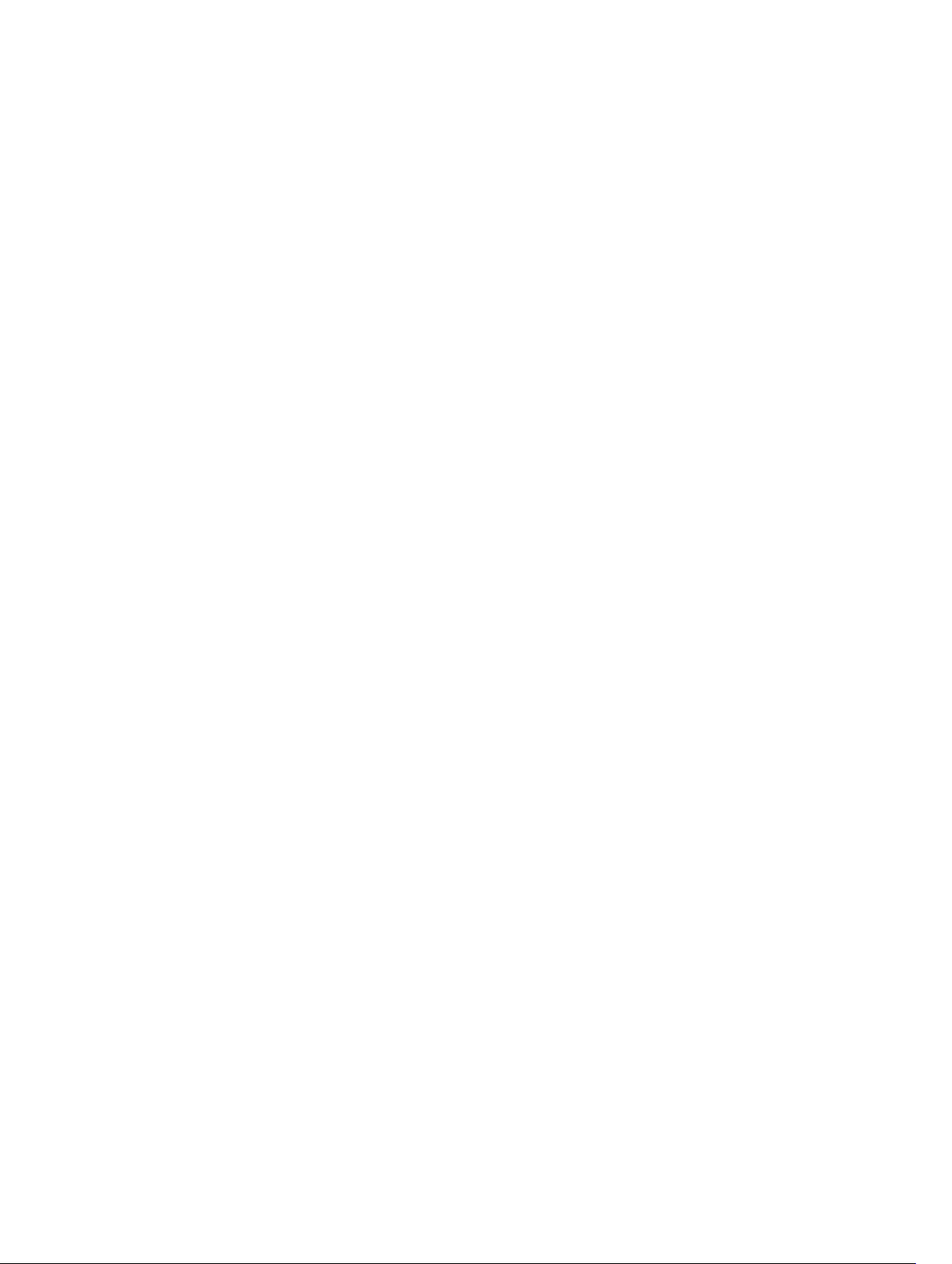
show running-config monitor session.......................................................................................... 1082
source (port monitoring)................................................................................................................1083
38 Private VLAN (PVLAN)................................................................................. 1086
ip local-proxy-arp...........................................................................................................................1087
private-vlan mode.......................................................................................................................... 1088
private-vlan mapping secondary-vlan...........................................................................................1089
switchport mode private-vlan....................................................................................................... 1090
39 Per-VLAN Spanning Tree Plus (PVST+)....................................................1092
description...................................................................................................................................... 1092
disable............................................................................................................................................. 1093
extend system-id............................................................................................................................1094
protocol spanning-tree pvst.......................................................................................................... 1095
show spanning-tree pvst................................................................................................................1096
spanning-tree pvst..........................................................................................................................1099
spanning-tree pvst err-disable....................................................................................................... 1102
tc-flush-standard............................................................................................................................ 1103
vlan bridge-priority..........................................................................................................................1103
vlan forward-delay..........................................................................................................................1104
vlan hello-time................................................................................................................................ 1105
vlan max-age...................................................................................................................................1106
40 Quality of Service (QoS)..............................................................................1108
Global Configuration Commands..................................................................................................1108
qos-rate-adjust......................................................................................................................... 1108
service-class bandwidth-percentage.......................................................................................1109
service-class dot1p-mapping....................................................................................................1110
show qos dot1p-queue-mapping.............................................................................................1110
strict-priority queue................................................................................................................... 1111
Per-Port QoS Commands............................................................................................................... 1112
dot1p-priority............................................................................................................................. 1112
rate police...................................................................................................................................1113
rate shape...................................................................................................................................1114
service-class dynamic dot1p..................................................................................................... 1115
Policy-Based QoS Commands....................................................................................................... 1116
bandwidth-percentage..............................................................................................................1117
buffer-stats-snapshot................................................................................................................ 1117
class-map...................................................................................................................................1118
clear qos statistics..................................................................................................................... 1120
description..................................................................................................................................1121
match ip access-group..............................................................................................................1121
Page 27
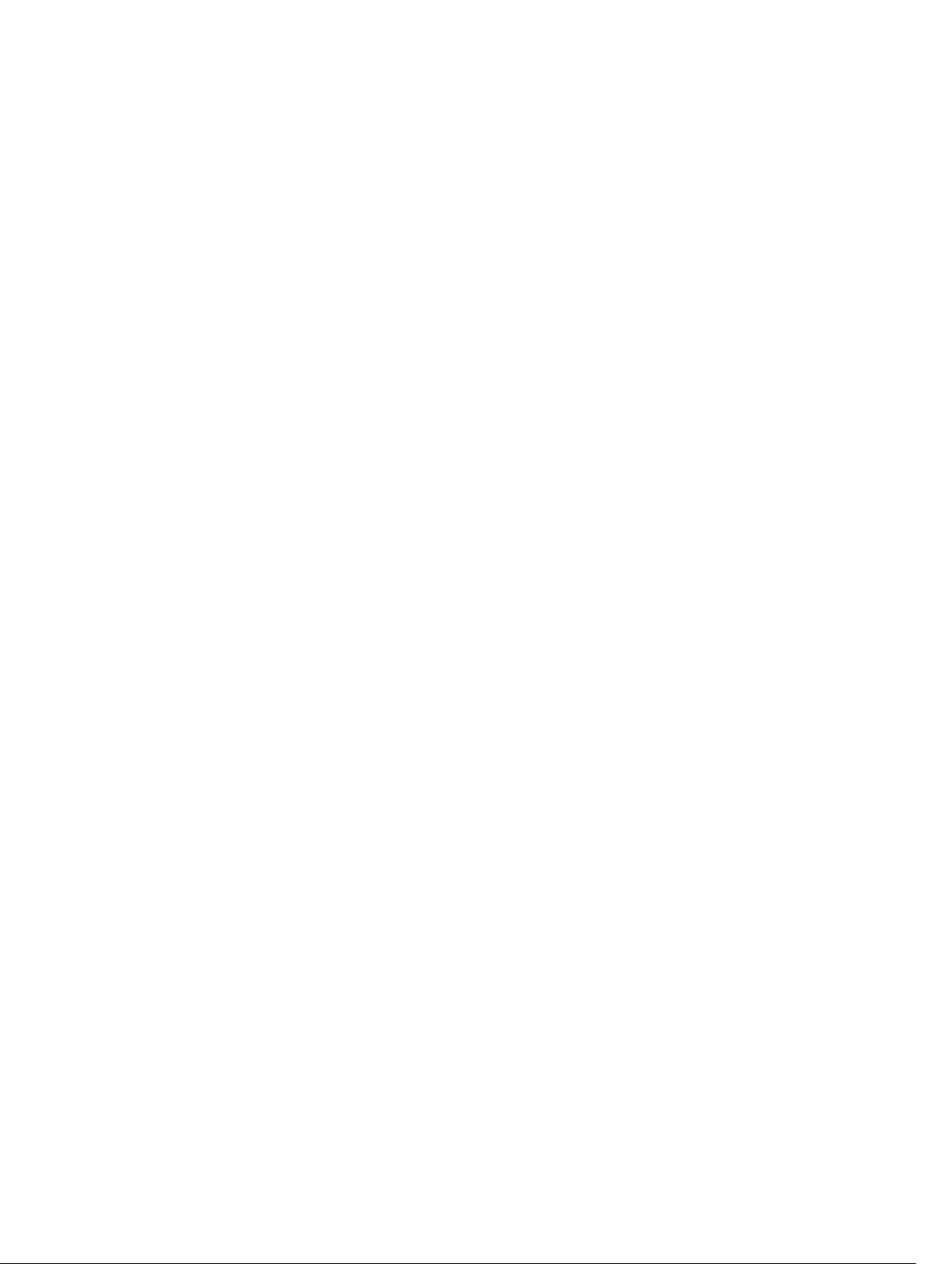
match ip dscp............................................................................................................................ 1123
match ip precedence................................................................................................................ 1124
match mac access-group......................................................................................................... 1125
match mac dot1p...................................................................................................................... 1126
match mac vlan......................................................................................................................... 1127
policy-aggregate....................................................................................................................... 1127
policy-map-input...................................................................................................................... 1128
policy-map-output....................................................................................................................1129
qos-policy-input....................................................................................................................... 1130
qos-policy-output..................................................................................................................... 1131
rate-police................................................................................................................................. 1132
rate-shape..................................................................................................................................1133
service-policy input...................................................................................................................1134
service-policy output................................................................................................................ 1135
service-queue............................................................................................................................1136
set............................................................................................................................................... 1137
show qos class-map..................................................................................................................1137
show qos policy-map................................................................................................................1138
show qos policy-map-input.....................................................................................................1140
show qos policy-map-output...................................................................................................1141
show qos qos-policy-input.......................................................................................................1142
show qos qos-policy-output....................................................................................................1143
show qos statistics.....................................................................................................................1143
show qos wred-profile..............................................................................................................1144
service-class buffer shared-threshold-weight.........................................................................1145
test cam-usage..........................................................................................................................1147
threshold....................................................................................................................................1149
trust............................................................................................................................................ 1150
wred............................................................................................................................................1151
wred ecn.................................................................................................................................... 1152
wred weight............................................................................................................................... 1153
wred-profile...............................................................................................................................1154
rate shape...................................................................................................................................1155
service-pool wred......................................................................................................................1157
DSCP Color Map Commands......................................................................................................... 1159
dscp............................................................................................................................................1159
qos dscp-color-map.................................................................................................................1160
qos dscp-color-policy...............................................................................................................1161
show qos dscp-color-policy ....................................................................................................1162
show qos dscp-color-map ...................................................................................................... 1163
41 Routing Information Protocol (RIP)..........................................................1164
Page 28
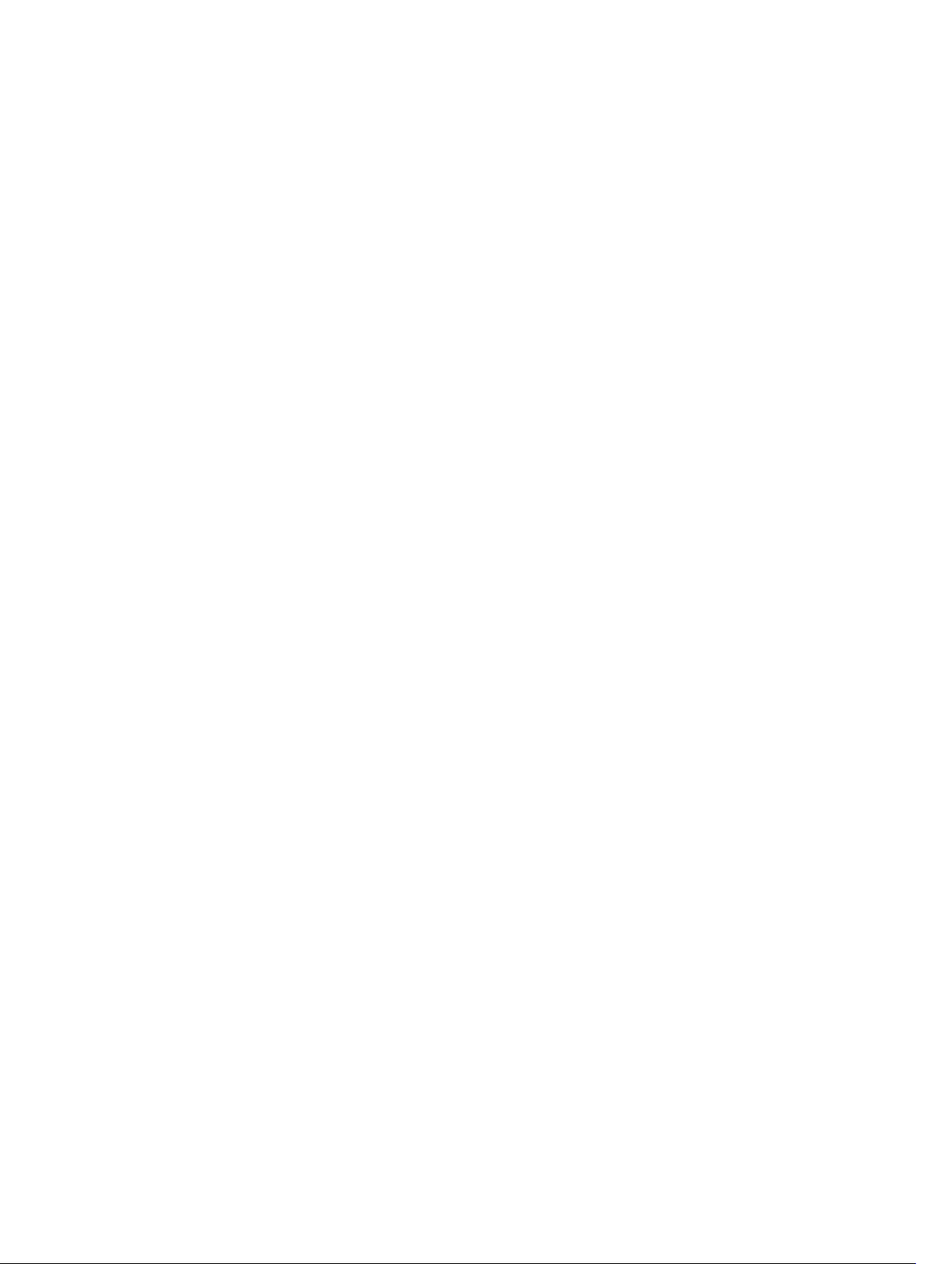
auto-summary.................................................................................................................................1164
clear ip rip........................................................................................................................................ 1165
debug ip rip......................................................................................................................................1165
default-information originate.........................................................................................................1166
default-metric..................................................................................................................................1167
description.......................................................................................................................................1168
distance........................................................................................................................................... 1169
distribute-list in................................................................................................................................1170
distribute-list out..............................................................................................................................1171
ip poison-reverse.............................................................................................................................1173
ip rip receive version........................................................................................................................1173
ip rip send version............................................................................................................................1174
ip split-horizon................................................................................................................................ 1175
maximum-paths.............................................................................................................................. 1176
neighbor...........................................................................................................................................1177
network............................................................................................................................................1178
offset-list..........................................................................................................................................1179
output-delay....................................................................................................................................1180
passive-interface..............................................................................................................................1181
redistribute.......................................................................................................................................1182
redistribute isis.................................................................................................................................1183
redistribute ospf.............................................................................................................................. 1184
router rip..........................................................................................................................................1185
show config.....................................................................................................................................1186
show ip rip database........................................................................................................................1187
show running-config rip.................................................................................................................1188
timers basic......................................................................................................................................1189
version............................................................................................................................................. 1190
42 Remote Monitoring (RMON)......................................................................1192
rmon alarm...................................................................................................................................... 1192
rmon collection history...................................................................................................................1194
rmon collection statistics................................................................................................................1195
rmon event...................................................................................................................................... 1196
rmon hc-alarm................................................................................................................................ 1197
show rmon...................................................................................................................................... 1198
show rmon alarms.......................................................................................................................... 1199
show rmon events...........................................................................................................................1201
show rmon hc-alarm......................................................................................................................1202
show rmon history..........................................................................................................................1204
show rmon log................................................................................................................................1205
show rmon statistics.......................................................................................................................1206
Page 29
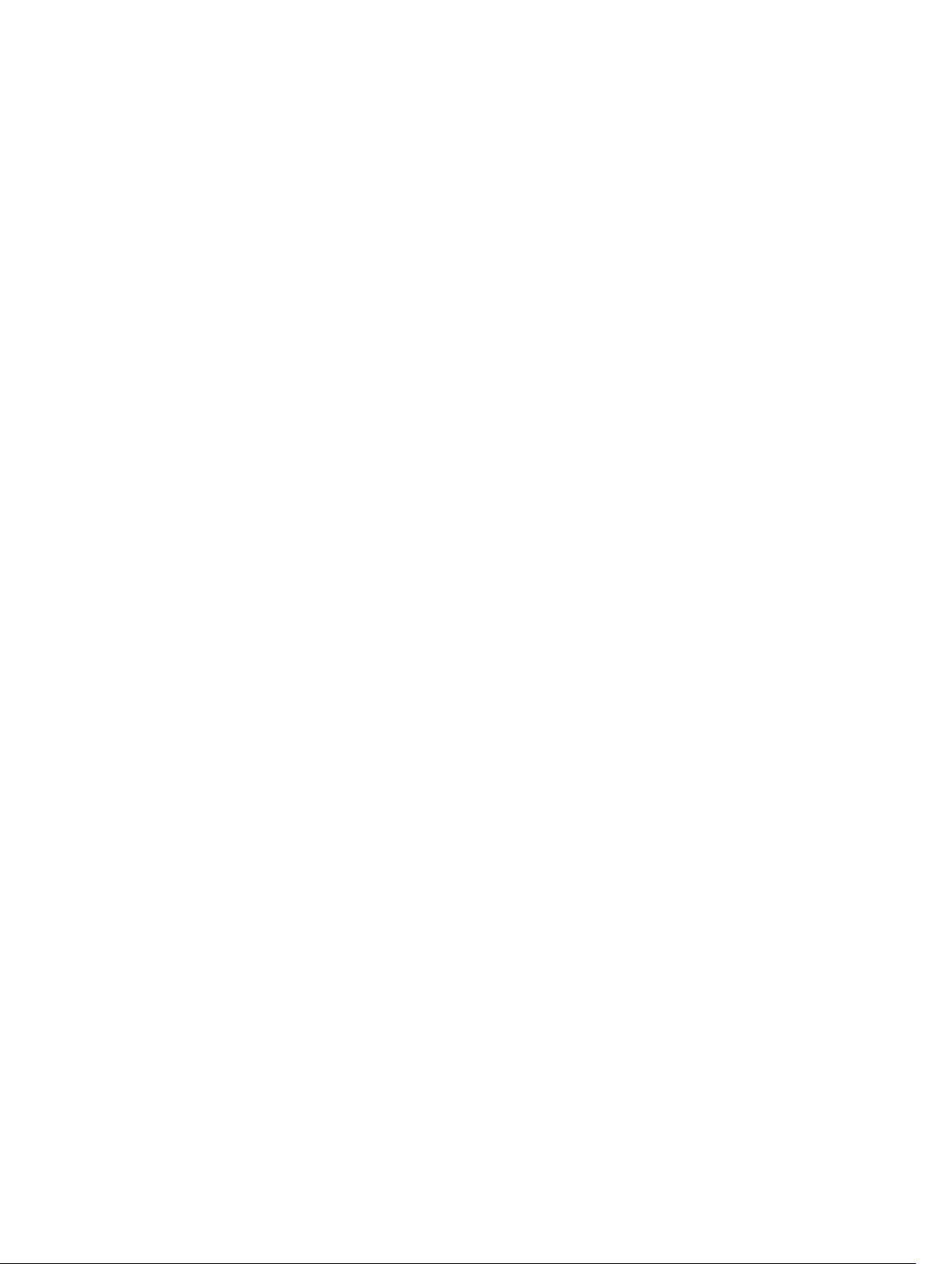
43 Rapid Spanning Tree Protocol (RSTP)..................................................... 1208
bridge-priority.................................................................................................................................1208
debug spanning-tree rstp...............................................................................................................1209
description.......................................................................................................................................1210
disable.............................................................................................................................................. 1211
forward-delay.................................................................................................................................. 1212
hello-time........................................................................................................................................ 1213
max-age...........................................................................................................................................1214
protocol spanning-tree rstp............................................................................................................1215
show config.....................................................................................................................................1216
show spanning-tree rstp.................................................................................................................1216
spanning-tree rstp...........................................................................................................................1219
tc-flush-standard............................................................................................................................ 1221
44 Security.......................................................................................................... 1223
AAA Accounting Commands..........................................................................................................1223
aaa accounting..........................................................................................................................1223
aaa accounting suppress.......................................................................................................... 1225
accounting................................................................................................................................ 1226
aaa radius group........................................................................................................................1227
show accounting...................................................................................................................... 1228
Authorization and Privilege Commands........................................................................................ 1229
authorization............................................................................................................................. 1229
aaa authorization commands...................................................................................................1230
aaa authorization config-commands.......................................................................................1231
aaa authorization exec..............................................................................................................1232
privilege level (CONFIGURATION mode).................................................................................1232
privilege level (LINE mode)....................................................................................................... 1234
Authentication and Password Commands.................................................................................... 1234
aaa authentication enable.........................................................................................................1235
aaa authentication login........................................................................................................... 1236
access-class.............................................................................................................................. 1238
enable password....................................................................................................................... 1239
enable restricted....................................................................................................................... 1240
enable secret............................................................................................................................. 1241
login authentication..................................................................................................................1243
password................................................................................................................................... 1244
password-attributes..................................................................................................................1245
service password-encryption...................................................................................................1246
show privilege............................................................................................................................1247
show users................................................................................................................................ 1248
Page 30
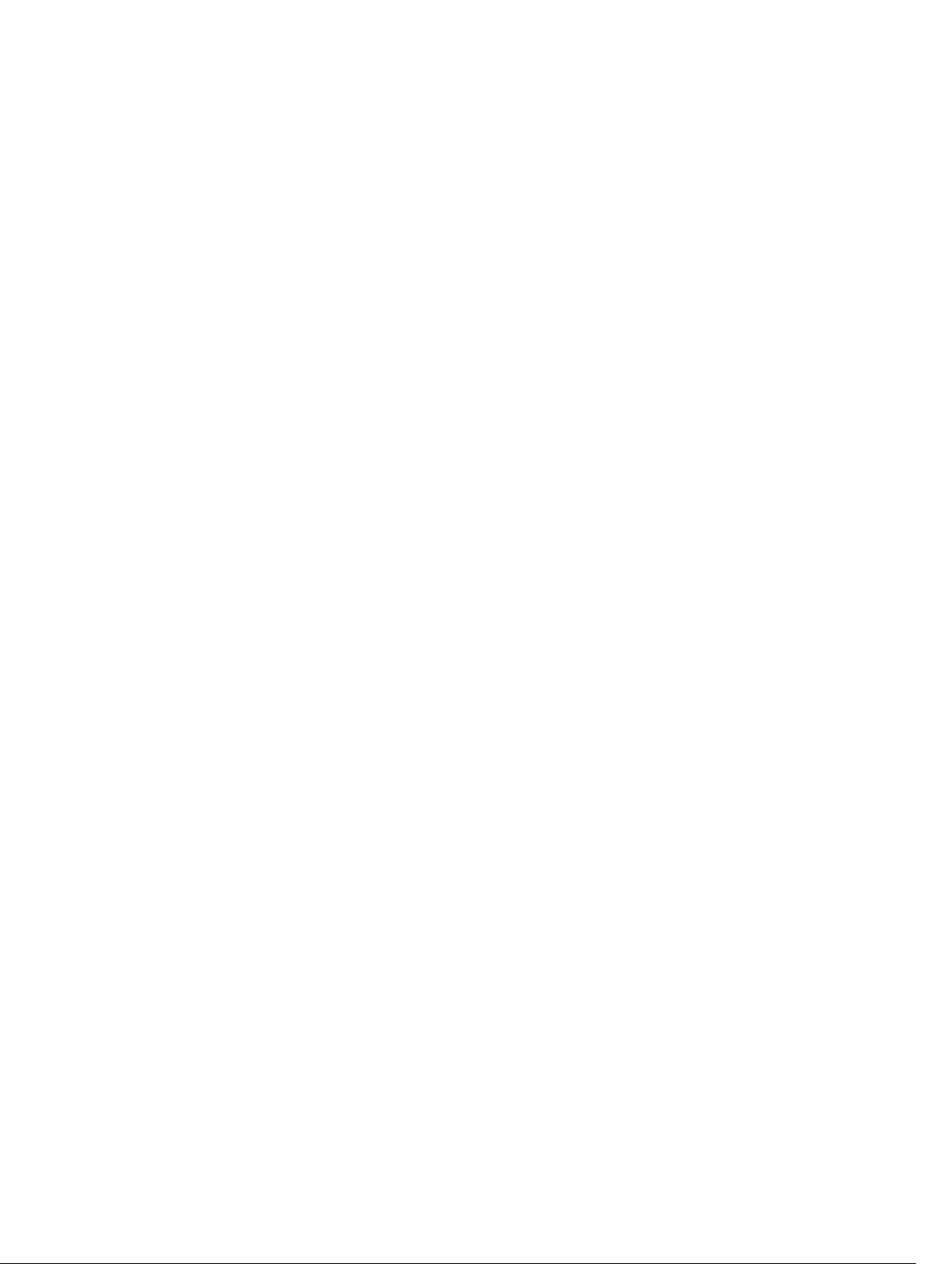
timeout login response.............................................................................................................1250
username................................................................................................................................... 1251
RADIUS Commands........................................................................................................................1252
debug radius..............................................................................................................................1253
ip radius source-interface.........................................................................................................1253
radius-server deadtime.............................................................................................................1254
radius-server group...................................................................................................................1255
radius-server host..................................................................................................................... 1256
radius-server vrf........................................................................................................................ 1258
radius-server key.......................................................................................................................1260
radius-server retransmit............................................................................................................1261
radius-server timeout............................................................................................................... 1262
TACACS+ Commands.................................................................................................................... 1262
tacacs-server group..................................................................................................................1263
debug tacacs+...........................................................................................................................1263
ip tacacs source-interface........................................................................................................1264
tacacs-server group..................................................................................................................1265
tacacs-server host.................................................................................................................... 1266
tacacs-server key......................................................................................................................1268
tacacs-server vrf........................................................................................................................1269
Port Authentication (802.1X) Commands......................................................................................1270
dot1x authentication (Configuration)........................................................................................1271
dot1x authentication (Interface)................................................................................................1271
dot1x auth-fail-vlan...................................................................................................................1272
dot1x auth-server...................................................................................................................... 1273
dot1x guest-vlan........................................................................................................................1273
dot1x mac-auth-bypass............................................................................................................1275
dot1x max-eap-req................................................................................................................... 1275
dot1x port-control.....................................................................................................................1276
dot1x quiet-period.....................................................................................................................1277
dot1x reauthentication.............................................................................................................. 1277
dot1x reauth-max......................................................................................................................1278
dot1x server-timeout................................................................................................................ 1279
dot1x supplicant-timeout.........................................................................................................1280
dot1x tx-period......................................................................................................................... 1280
show dot1x interface.................................................................................................................1281
SSH Server and SCP Commands....................................................................................................1283
crypto key generate.................................................................................................................. 1283
crypto key zeroize rsa...............................................................................................................1284
debug ip ssh.............................................................................................................................. 1285
ip scp topdir.............................................................................................................................. 1286
ip ssh authentication-retries.....................................................................................................1287
Page 31

ip ssh connection-rate-limit.....................................................................................................1287
ip ssh hostbased-authentication..............................................................................................1288
ip ssh key-size...........................................................................................................................1289
ip ssh password-authentication...............................................................................................1290
ip ssh rekey ............................................................................................................................... 1291
ip ssh pub-key-file.....................................................................................................................1291
ip ssh rhostsfile..........................................................................................................................1292
ip ssh rsa-authentication (Config)............................................................................................1293
ip ssh server...............................................................................................................................1294
ip ssh server vrf..........................................................................................................................1295
ip ssh source-interface............................................................................................................. 1296
ip ssh vrf.....................................................................................................................................1297
show crypto.............................................................................................................................. 1298
show ip ssh................................................................................................................................1299
show ip ssh client-pub-keys.................................................................................................... 1300
ssh..............................................................................................................................................1302
Secure DHCP Commands..............................................................................................................1304
clear ip dhcp snooping.............................................................................................................1304
ip dhcp relay..............................................................................................................................1305
ip dhcp snooping......................................................................................................................1306
ip dhcp snooping binding.........................................................................................................1306
ip dhcp snooping database renew........................................................................................... 1307
ip dhcp snooping trust..............................................................................................................1308
ip dhcp source-address-validation..........................................................................................1309
ip dhcp snooping vlan.............................................................................................................. 1309
show ip dhcp snooping.............................................................................................................1310
Role-Based Access Control Commands........................................................................................1310
aaa authorization role-only ...................................................................................................... 1311
role ............................................................................................................................................ 1312
show role .................................................................................................................................. 1313
show userroles ..........................................................................................................................1314
userrole ..................................................................................................................................... 1314
45 Service Provider Bridging........................................................................... 1316
debug protocol-tunnel................................................................................................................... 1316
protocol-tunnel...............................................................................................................................1317
protocol-tunnel destination-mac.................................................................................................. 1318
protocol-tunnel enable...................................................................................................................1319
protocol-tunnel rate-limit..............................................................................................................1320
show protocol-tunnel.....................................................................................................................1321
46 sFlow.............................................................................................................. 1323
Page 32

sflow collector................................................................................................................................ 1324
sflow enable (Global)...................................................................................................................... 1326
sflow enable (Interface).................................................................................................................. 1326
sflow extended-switch enable....................................................................................................... 1327
sflow polling-interval (Global)........................................................................................................1328
sflow polling-interval (Interface).................................................................................................... 1329
sflow sample-rate (Global)............................................................................................................. 1330
sflow sample-rate (Interface)..........................................................................................................1331
show sflow...................................................................................................................................... 1332
47 Simple Network Management Protocol (SNMP) and Syslog............... 1335
SNMP Commands...........................................................................................................................1335
show snmp................................................................................................................................ 1336
show snmp engineID................................................................................................................ 1337
show snmp group..................................................................................................................... 1337
show snmp user........................................................................................................................1338
snmp ifmib ifalias long.............................................................................................................. 1339
snmp-server community..........................................................................................................1340
snmp-server contact................................................................................................................ 1342
snmp-server enable traps.........................................................................................................1343
snmp-server engineID.............................................................................................................. 1345
snmp-server group................................................................................................................... 1346
snmp-server host......................................................................................................................1348
snmp-server location................................................................................................................1352
snmp-server packetsize............................................................................................................1352
snmp-server trap-source..........................................................................................................1353
snmp-server user...................................................................................................................... 1354
snmp-server user (for AES128-CFB Encryption)......................................................................1357
snmp-server view......................................................................................................................1359
snmp-server vrf.........................................................................................................................1360
snmp trap link-status................................................................................................................1360
Syslog Commands.......................................................................................................................... 1361
clear logging..............................................................................................................................1361
clear logging auditlog............................................................................................................... 1362
default logging buffered........................................................................................................... 1362
default logging console............................................................................................................ 1363
default logging monitor............................................................................................................1364
default logging trap...................................................................................................................1364
logging.......................................................................................................................................1365
logging buffered........................................................................................................................1367
logging console........................................................................................................................ 1368
logging extended...................................................................................................................... 1369
Page 33

logging facility........................................................................................................................... 1370
logging history........................................................................................................................... 1371
logging history size....................................................................................................................1372
logging monitor.........................................................................................................................1373
logging on..................................................................................................................................1374
logging source-interface.......................................................................................................... 1375
logging synchronous................................................................................................................ 1376
logging trap................................................................................................................................1377
logging version..........................................................................................................................1378
show logging auditlog.............................................................................................................. 1379
show logging.............................................................................................................................1379
show logging driverlog stack-unit............................................................................................1381
terminal monitor....................................................................................................................... 1382
48 SNMP Traps...................................................................................................1383
49 Storm Control...............................................................................................1388
show storm-control broadcast......................................................................................................1389
show storm-control multicast....................................................................................................... 1390
show storm-control unknown-unicast..........................................................................................1391
storm-control broadcast (Configuration)......................................................................................1392
storm-control broadcast (Interface).............................................................................................. 1393
storm-control multicast (Configuration).......................................................................................1394
storm-control multicast (Interface)............................................................................................... 1395
storm-control unknown-unicast (Configuration)......................................................................... 1395
storm-control unknown-unicast (Interface)................................................................................. 1396
50 Spanning Tree Protocol (STP)....................................................................1398
bridge-priority.................................................................................................................................1398
bpdu-destination-mac-address.....................................................................................................1399
debug spanning-tree......................................................................................................................1399
description.......................................................................................................................................1401
disable..............................................................................................................................................1401
forward-delay................................................................................................................................. 1402
hello-time....................................................................................................................................... 1403
max-age..........................................................................................................................................1404
protocol spanning-tree.................................................................................................................. 1405
show config.................................................................................................................................... 1406
show spanning-tree 0.................................................................................................................... 1407
spanning-tree..................................................................................................................................1410
51 System Time and Date................................................................................. 1413
Page 34

calendar set..................................................................................................................................... 1413
clock read-calendar........................................................................................................................1414
clock summer-time date................................................................................................................ 1415
clock summer-time recurring.........................................................................................................1417
clock timezone................................................................................................................................1419
debug ntp........................................................................................................................................1420
ntp authenticate.............................................................................................................................. 1421
ntp broadcast client........................................................................................................................1422
ntp disable.......................................................................................................................................1422
ntp multicast client......................................................................................................................... 1423
show calendar.................................................................................................................................1424
show clock...................................................................................................................................... 1425
show ntp associations.................................................................................................................... 1426
show ntp status............................................................................................................................... 1427
52 Tunneling ......................................................................................................1429
tunnel-mode...................................................................................................................................1429
tunnel source..................................................................................................................................1430
tunnel keepalive.............................................................................................................................. 1431
tunnel allow-remote.......................................................................................................................1432
tunnel dscp......................................................................................................................................1433
tunnel flow-label.............................................................................................................................1433
tunnel hop-limit..............................................................................................................................1434
tunnel destination........................................................................................................................... 1435
ip unnumbered................................................................................................................................1435
ipv6 unnumbered............................................................................................................................1436
53 VLAN Stacking.............................................................................................. 1438
dei enable........................................................................................................................................1439
dei honor.........................................................................................................................................1439
dei mark.......................................................................................................................................... 1440
member........................................................................................................................................... 1441
stack-unit stack-group...................................................................................................................1442
vlan-stack access............................................................................................................................1443
vlan-stack compatible....................................................................................................................1444
vlan-stack dot1p-mapping.............................................................................................................1445
vlan-stack protocol-type............................................................................................................... 1446
vlan-stack trunk.............................................................................................................................. 1447
54 Virtual Routing and Forwarding (VRF).....................................................1450
ip unknown-unicast........................................................................................................................1450
ipv6 unknown-unicast....................................................................................................................1450
Page 35

description.......................................................................................................................................1451
ip vrf forwarding..............................................................................................................................1452
interface management................................................................................................................... 1453
maximum dynamic-routes.............................................................................................................1454
show ip vrf.......................................................................................................................................1455
show run vrf.................................................................................................................................... 1456
55 VLT Proxy Gateway...................................................................................... 1457
proxy-gateway lldp......................................................................................................................... 1457
proxy-gateway static...................................................................................................................... 1458
remote-mac-address exclude-vlan...............................................................................................1458
peer-domain-link port-channel exclude-vlan..............................................................................1459
proxy-gateway peer-timeout ....................................................................................................... 1460
vlt-peer-mac transmit....................................................................................................................1460
show vlt-proxy-gateway.................................................................................................................1461
56 Virtual Link Trunking (VLT)........................................................................ 1463
back-up destination........................................................................................................................1463
clear vlt statistics.............................................................................................................................1464
delay-restore...................................................................................................................................1465
lacp ungroup member-independent.............................................................................................1466
multicast peer-routing timeout..................................................................................................... 1468
peer-link port-channel...................................................................................................................1468
peer-routing....................................................................................................................................1469
peer-routing-timeout.....................................................................................................................1470
primary-priority...............................................................................................................................1470
show vlt brief................................................................................................................................... 1471
show vlt backup-link.......................................................................................................................1472
show vlt counters............................................................................................................................1473
show vlt detail................................................................................................................................. 1474
show vlt inconsistency....................................................................................................................1475
show vlt mismatch..........................................................................................................................1476
show vlt role.................................................................................................................................... 1477
show vlt statistics............................................................................................................................ 1478
show vlt statistics igmp-snoop...................................................................................................... 1480
unit-id..............................................................................................................................................1480
vlt domain........................................................................................................................................1481
vlt-peer-lag port-channel.............................................................................................................. 1482
57 Virtual Extensible LAN (VXLAN).................................................................1484
feature vxlan....................................................................................................................................1484
debug vxlan.....................................................................................................................................1484
Page 36
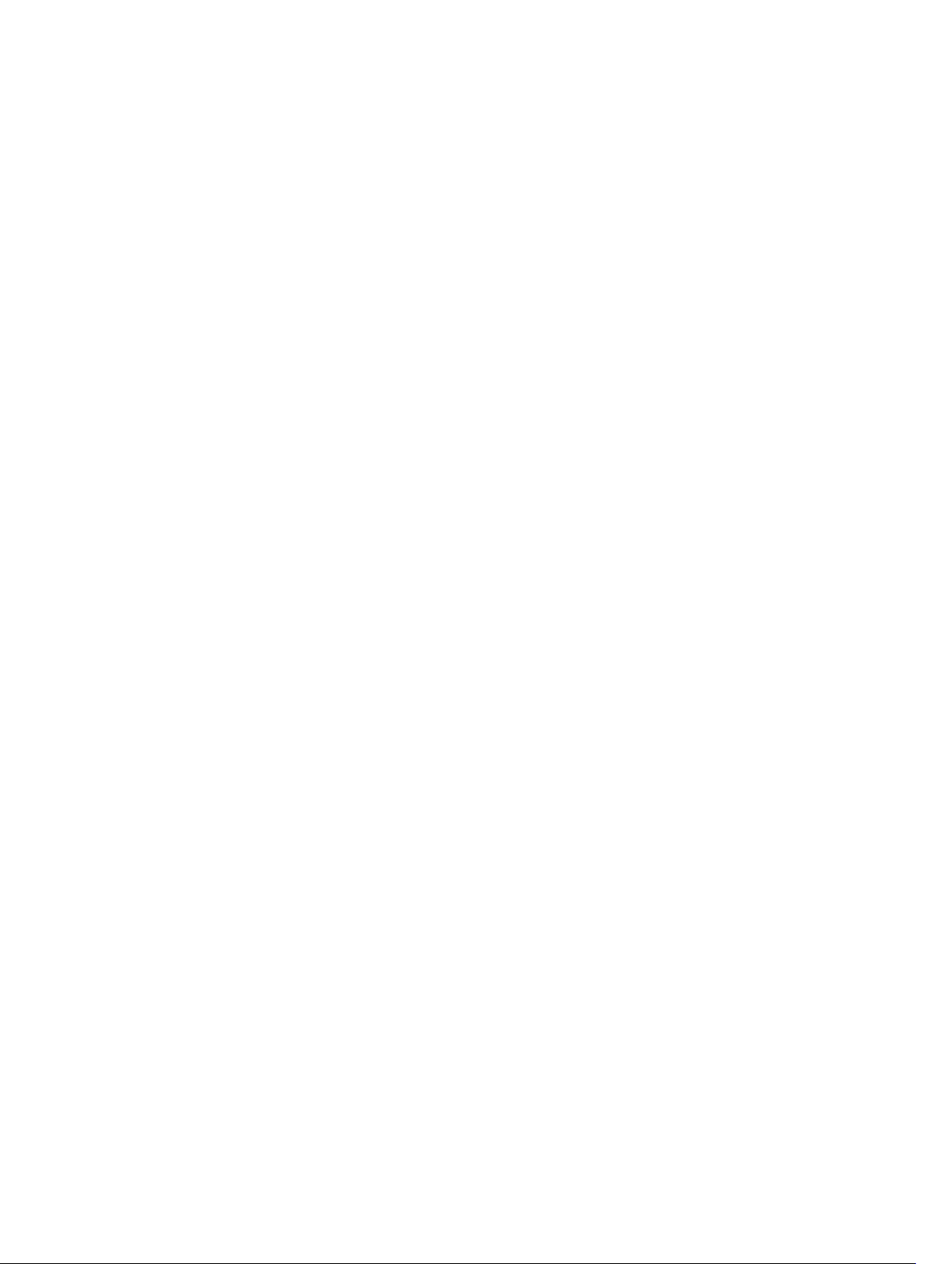
fail-mode.........................................................................................................................................1485
vxlan-instance.................................................................................................................................1485
vxlan-instance (VAP).......................................................................................................................1486
max_backoff................................................................................................................................... 1487
gateway-ip...................................................................................................................................... 1487
controller........................................................................................................................................ 1488
show vxlan vxlan-instance............................................................................................................. 1489
show running-config vxlan............................................................................................................1490
show vxlan vxlan-instance unicast-mac-remote......................................................................... 1490
show vxlan vxlan-instance unicast-mac-local.............................................................................. 1491
show vxlan vxlan-instance statistics interface...............................................................................1492
show vxlan vxlan-instance physical-locator................................................................................. 1493
show vxlan vxlan-instance logical network...................................................................................1494
clear vxlan vxlan-instance statistics............................................................................................... 1495
clear mac-address-table dynamic all............................................................................................ 1495
58 Virtual Router Redundancy Protocol (VRRP)......................................... 1496
IPv4 VRRP Commands................................................................................................................... 1496
advertise-interval...................................................................................................................... 1496
authentication-type.................................................................................................................. 1497
clear counters vrrp....................................................................................................................1498
debug vrrp.................................................................................................................................1499
description................................................................................................................................ 1500
disable........................................................................................................................................1501
hold-time.................................................................................................................................. 1502
preempt.....................................................................................................................................1503
priority....................................................................................................................................... 1503
show config...............................................................................................................................1504
show vrrp...................................................................................................................................1505
virtual-address.......................................................................................................................... 1509
vrrp delay minimum.................................................................................................................. 1510
vrrp delay reload........................................................................................................................ 1511
vrrp-group..................................................................................................................................1512
version .......................................................................................................................................1513
Page 37
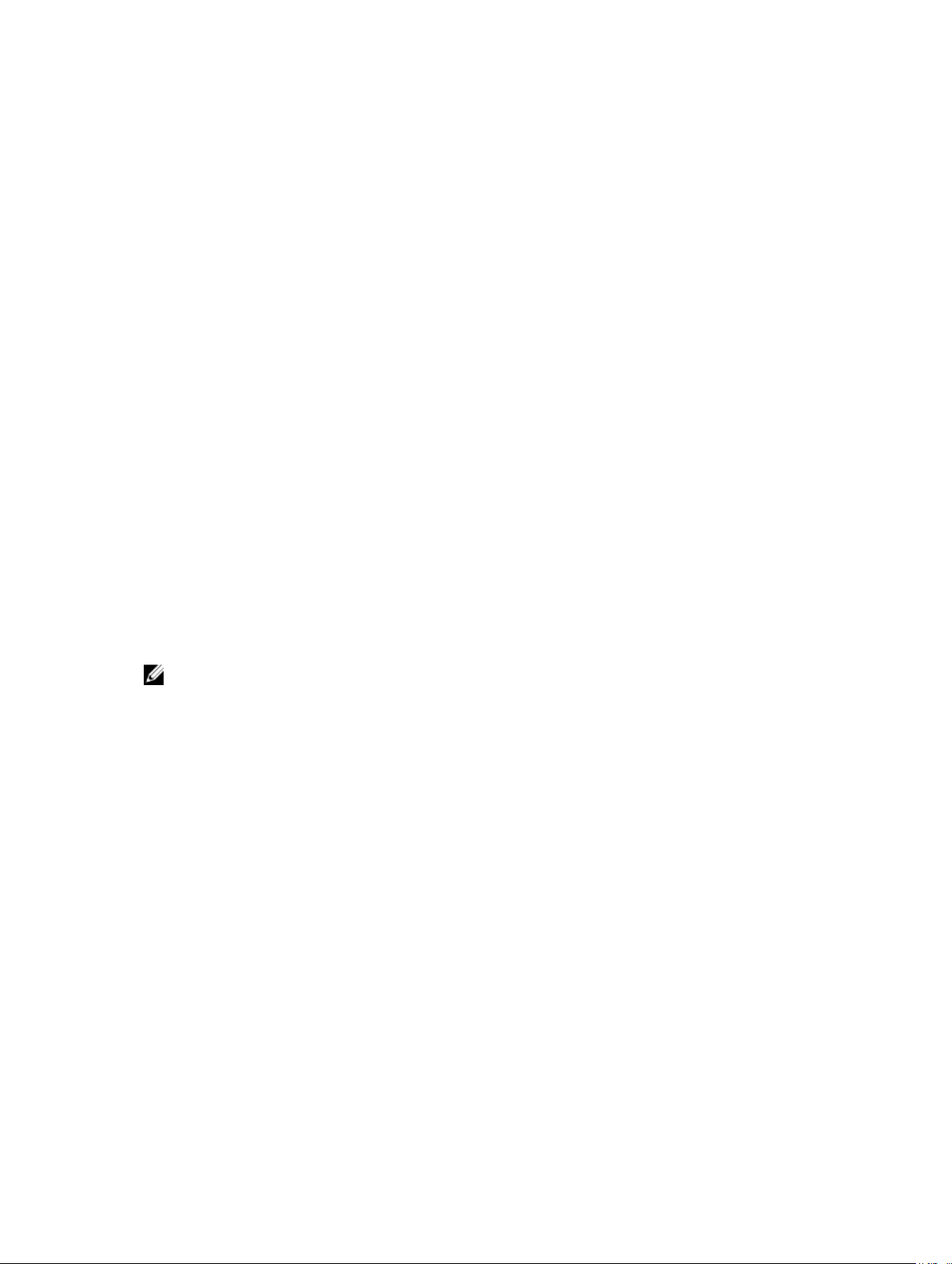
About this Guide
This book provides information about the Dell Networking OS command line interface (CLI).
This book also includes information about the protocols and features found in Dell S6000 platform.
References
For more information about your system, refer to the following documents:
• Dell Networking OS Configuration Guides
• Installation and Maintenance Guides
• Release Notes
Objectives
This book is intended as a reference guide for the Dell Networking OS CLI commands, with detailed
syntax statements, along with usage information and sample output.
NOTE: For more information about when to use the CLI commands, refer to the Dell Networking
OS Configuration Guide
for your system.
1
Audience
This book is intended for system administrators who are responsible for configuring or maintaining
networks. This guide assumes that you are knowledgeable in Layer 2 and Layer 3 networking
technologies.
Conventions
This book uses the following conventions to describe command syntax.
Keyword
parameter Parameters are in italics and require a number or word to be entered in the CLI.
{X} Keywords and parameters within braces must be entered in the CLI.
About this Guide
Keywords are in Courier font and must be entered in the CLI as listed.
37
Page 38
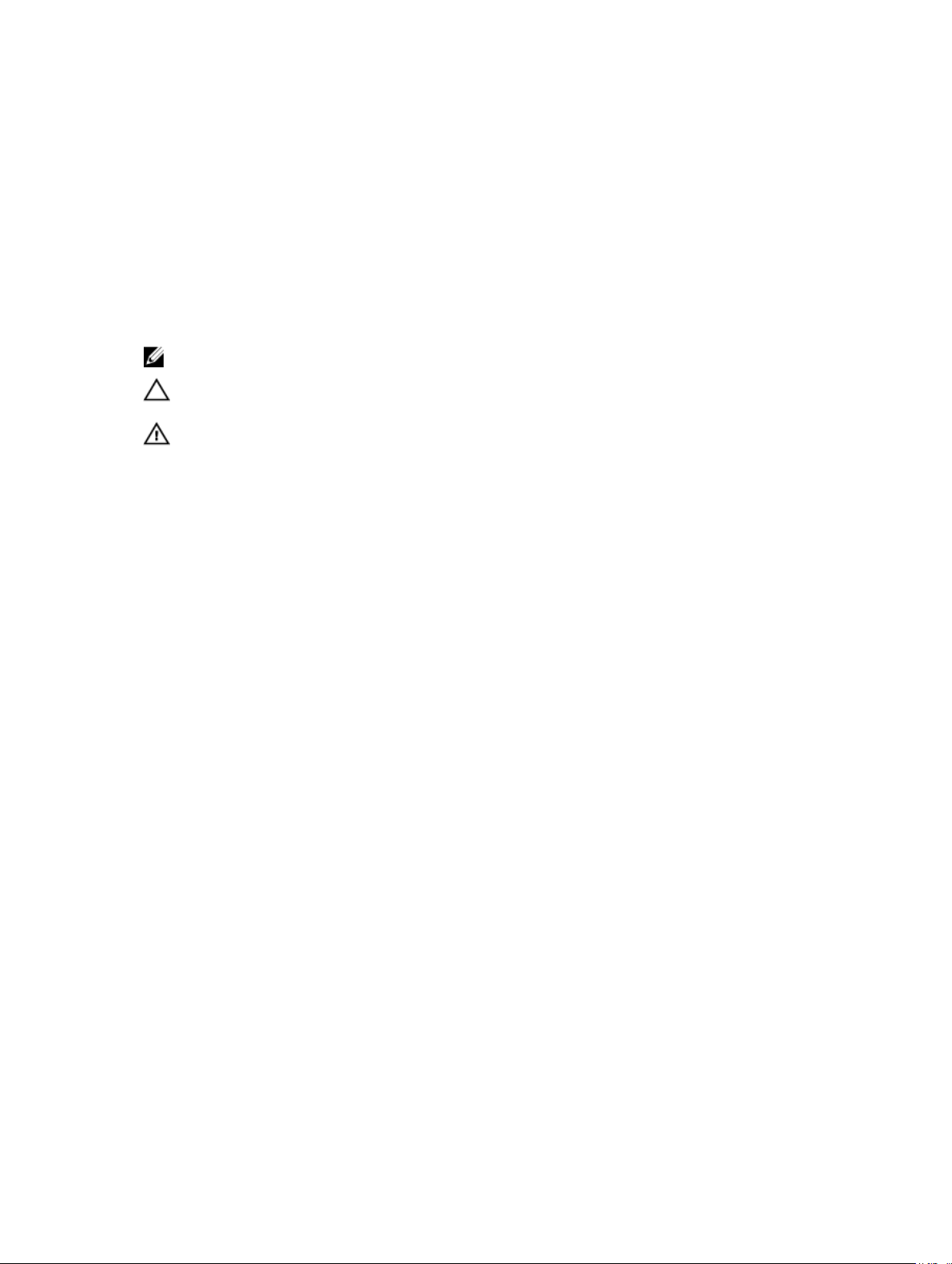
[X] Keywords and parameters within brackets are optional.
x|y Keywords and parameters separated by a bar require you to choose one option.
x||y Keywords and parameters separated by a double bar allows you to choose any or
all of the options.
Information Icons
This book uses the following information symbols:
NOTE: The Note icon signals important operational information.
CAUTION: The Caution icon signals information about situations that could result in equipment
damage or loss of data.
WARNING: The Warning icon signals information about hardware handling that could result in
injury.
38
About this Guide
Page 39

2
CLI Basics
This chapter describes the command line interface (CLI) structure and command modes. The Dell
Networking operating software commands are in a text-based interface that allows you to use the launch
commands, change command modes, and configure interfaces and protocols.
Accessing the Command Line
When the system boots successfully, you are positioned on the command line in EXEC mode and not
prompted to log in. You can access the commands through a serial console port or a Telnet session.
When you Telnet into the switch, you are prompted to enter a login name and password.
Example
After you log in to the switch, the prompt provides you with the current command-level information. For
example:
Prompt
Dell>
Dell#
Dell(conf)#
NOTE: For a list of all the command mode prompts, refer to the Command Modes section.
telnet 172.31.1.53
Trying 172.31.1.53...
Connected to 172.31.1.53.
Escape character is '^]'.
Login: username
Password: Dell>
CLI Command Mode
EXEC
EXEC Privilege
CONFIGURATION
Multiple Configuration Users
When a user enters CONFIGURATION mode and another user is already in CONFIGURATION mode, the
Dell Networking operating software generates an alert warning message similar to the following:
Dell#conf
% Warning: The following users are currently configuring the system:
User "" on line console0
User "admin" on line vty0 ( 123.12.1.123 )
User "admin" on line vty1 ( 123.12.1.123 )
User "Irene" on line vty3 ( 123.12.1.321 )
Dell#conf
CLI Basics
39
Page 40

When another user enters CONFIGURATION mode, Dell Networking OS sends a message similar to the
following:
% Warning: User "admin" on line vty2 "172.16.1.210" is in configuration
In this case, the user is “admin” on vty2.
Obtaining Help
As soon as you are in a command mode there are several ways to access help.
To obtain a list
of keywords at
any command
mode:
To obtain a list
of keywords
with a brief
functional
description:
To obtain a list
of available
options:
To obtain a list
of partial
keywords using
a partial
keyword:
Example
Type a ? at the prompt or after a keyword. There must always be a space before
the ?.
Type help at the prompt.
Type a keyword and then type a space and a ?.
Type a partial keyword and then type a ?.
The following is an example of typing ip ? at the prompt:
Dell(conf)#ip ?
access-list Named access-list
as-path BGP autonomous system path filter
community-list Add a community list entry
domain-list Domain name to complete unqualified host
name
domain-lookup Enable IP Domain Name System hostname
translation
domain-name Define the default domain name
fib FIB configuration commands
ftp FTP configuration commands
host Add an entry to the ip hostname table
max-frag-count Max. fragmented packets allowed in IP reassembly
multicast-routing Enable IP multicast forwarding
name-server Specify address of name server to use
pim Protocol Independent Multicast
prefix-list Build a prefix list
radius Interface configuration for RADIUS
redirect-list Named redirect-list
route Establish static routes
scp SCP configuration commands
source-route Process packets with source routing header
options
ssh SSH configuration commands
40
CLI Basics
Page 41

tacacs Interface configuration for TACACS+
telnet Specify telnet options
tftp TFTP configuration commands
trace-group Named trace-list
trace-list Named trace-list
Dell(conf)#ip
When entering commands, you can take advantage of the following timesaving features:
• The commands are not case-sensitive.
• You can enter partial (truncated) command keywords. For example, you can enter interface teng
0/0 for the interface tengigabitethernet 0/0 command.
• To complete keywords in commands, use the TAB key.
• To display the last enabled command, use the up Arrow key.
• Use either the Backspace key or Delete key to erase the previous character.
• To navigate left or right in the Dell Networking OS command line, use the left and right Arrow keys.
The shortcut key combinations at the Dell Networking OS command line are as follows:
Key Combination Action
CNTL-A Moves the cursor to the beginning of the command line.
CNTL-B Moves the cursor back one character.
CNTL-D Deletes the character at the cursor.
CNTL-E Moves the cursor to the end of the line.
CNTL-F Moves the cursor forward one character.
CNTL-I Completes a keyword.
CNTL-K Deletes all the characters from the cursor to the end of the command line.
CNTL-L Re-enters the previous command.
CNTL-N Returns to the more recent commands in the history buffer after recalling
commands with Ctrl-P or the up Arrow key.
CNTL-P Recalls commands, beginning with the last command.
CNTL-R Re-enters the previous command.
CNTL-U Deletes the line.
CNTL-W Deletes the previous word.
CNTL-X Deletes the line.
CNTL-Z Ends continuous scrolling of the command outputs.
Esc B Moves the cursor back one word.
Esc F Moves the cursor forward one word.
Esc D Deletes all the characters from the cursor to the end of the word.
CLI Basics
41
Page 42

Navigating the CLI
Dell Networking OS displays a CLI prompt comprised of the host name and CLI mode.
• Host name is the initial part of the prompt and is “Dell” by default. You can change the host name with
the hostname command.
• CLI mode is the second part of the prompt and reflects the current CLI mode. For a list of the Dell
Networking OS command modes, refer to the command mode list in the Accessing the Command
Line section.
The CLI prompt changes as you move up and down the levels of the command structure. Starting with
CONFIGURATION mode, the command prompt adds modifiers to further identify the mode. For more
information about command modes, refer to the Command Modes section.
Using the Keyword no Command
To disable, delete or return to default values, use the no form of the commands.
For most commands, if you type the keyword no in front of the command, you disable that command or
delete it from the running configuration. In this guide, the
Syntax portion of the command description.
no form of the command is described in the
Filtering show Commands
To find specific information, display certain information only or begin the command output at the first
instance of a regular expression or phrase, you can filter the display output of a show command.
When you execute a show command, and then enter a pipe ( | ), one of the following parameters, and a
regular expression, the resulting output either excludes or includes those parameters.
NOTE: Dell Networking OS accepts a space before or after the pipe, no space before or after the
pipe, or any combination. For example: Dell#command | grep gigabit |except regular-
expression | find regular-expression
display
except
find
grep
displays additional configuration information
displays only the text that does not match the pattern (or regular expression)
searches for the first occurrence of a pattern
displays text that matches a pattern.
The grep command option has an ignore-case suboption that makes the search
case-insensitive. For example, the commands:
show run |
grep
Ethernet
returns a search result with instances containing a capitalized
“Ethernet,” such as interface GigabitEthernet 0/0
42
CLI Basics
Page 43

show run |
grep
ethernet
does not return the previous search result because it only
searches for instances containing a noncapitalized “ethernet”
no-more
save
show run |
grep
Ethernet
ignore-case
does not paginate the display output
copies the output to a file for future use
returns instances containing both “Ethernet” and “ethernet”
Displaying All Output
To display the output all at once (not one screen at a time), use the no-more option after the pipe. This
operation is similar to the terminal length screen-length command except that the no-more
option affects the output of just the specified command. For example: Dell#show running-config|
no-more.
Filtering the Command Output Multiple Times
You can filter a single command output multiple times. To filter a command output multiple times, place
the save option as the last filter. For example: Dell# command | grep regular-expression |
except regular-expression | grep other-regular-expression | find regularexpression | no-more | save.
Enabling Software Features on Devices Using a Command
Option
This capability to activate software applications or components on a device using a command is
supported on the S4810, S4820T, and S6000, platforms.
Starting with Release 9.4(0.0), you can enable or disable specific software functionalities or applications
that need to run on a device by using a command attribute in the CLI interface. This capability enables
effective, streamlined management and administration of applications and utilities that run on a device.
You can employ this capability to perform an on-demand activation or turn-off of a software component
or protocol. A feature configuration file that is generated for each image contains feature names denotes
whether this enabling or disabling method is available for such features. In 9.4(0.0), you can enable or
disable the VRF application globally across the system by using this capability.
You can activate VRF application on a device by using the feature vrf command in CONFIGURATION
mode.
NOTE: The no feature vrf command is not supported on any of the platforms.
To enable the VRF feature and cause all VRF-related commands to be available or viewable in the CLI
interface, use the following command. You must enable the VRF feature before you can configure its
related attributes.
Dell(conf)# feature vrf
CLI Basics
43
Page 44

Based on whether VRF feature is identified as supported in the Feature Configuration file, configuration
command feature vrf becomes available for usage. This command will be stored in running-configuration
and will precede all other VRF-related configurations.
NOTE: The MXL and Z9000 platforms currently do not support VRF. These platforms support only
the management and default VRFs, which are available by default. As a result, the feature vrf
command is not available for these platforms.
To display the state of Dell Networking OS features:
Dell#show feature
Example of show feature output
For a particular target where VRF is enabled, the show output is similar to the following:
Feature State
------------------------------
VRF enabled
feature vrf
Enable the VRF application on a device. After you enable this module, you cannot deactivate it.
S6000
Syntax
Defaults Disabled
Command
Modes
Command
History
Usage
Information
feature vrf
CONFIGURATION
Version 9.4(0.0) Introduced on the S4810, S4820T, and S6000.
You can activate VRF application on a device by using the feature vrf command
in CONFIGURATION mode. The no feature vrf command is not supported on
any of the platforms.
show feature
Verify the status of software applications, such as VRF, that are activated and running on a device.
S6000
Syntax
Command
Modes
Command
History
show feature
EXEC
EXEC Privilege
Version 9.4(0.0) Introduced on the S4810, S4820T, and S6000.
44
CLI Basics
Page 45

Usage
Information
You can activate VRF application on a device by using the feature vrf command
in CONFIGURATION mode. The no feature vrf command is not supported on
any of the platforms.
Example
Dell#show feature
Feature State
-----------------------------VRF enabled
Command Modes
To navigate and launch various CLI modes, use specific commands. Navigation to these modes is
described in the following sections.
BGP ADDRESS-FAMILY Mode
To enable or configure IPv4 for BGP, use BGP ADDRESS-FAMILY mode. For more information, refer to
Border Gateway Protocol IPv4 (BGPv4).
To enter BGP ADDRESS-FAMILY mode:
1. Verify that you are logged in to ROUTER BGP mode.
2. Enter the command address-family
3. Enter the protocol type.
• For IPv4, enter ipv4 multicast. The prompt changes to include (conf-router_bgp_af) for IPv4.
CLASS-MAP Mode
To create or configure a class map, use CLASS-MAP mode. For more information, refer to Policy-Based
QoS Commands.
To enter CLASS-MAP mode:
1. Verify that you are logged in to CONFIGURATION mode.
2. Enter the class-map command then enter the class map name. The prompt changes to include
(config-class-map).
You can return to CONFIGURATION mode by using the exit command.
CONFIGURATION Mode
In EXEC Privilege mode, use the configure command to enter CONFIGURATION mode and configure
routing protocols and access interfaces.
To enter CONFIGURATION mode:
1. Verify that you are logged in to EXEC Privilege mode.
2. Enter the configure command. The prompt changes to include (conf).
From this mode, you can enter INTERFACE mode by using the interface command.
CLI Basics
45
Page 46

CONTROL-PLANE Mode
To manage control-plane traffic, use CONTROL-PLANE mode. For more information, refer to Control
Plane Policing (CoPP).
To enter CONTROL-PLANE mode:
1. Verify that you are logged in to CONFIGURATION mode.
2. Enter the control-plane-cpuqos command. The prompt changes to include (conf-control-
cpuqos).
You can return to CONFIGURATION mode by using the exit command.
DHCP Mode
To enable and configure Dynamic Host Configuration Protocol (DHCP), use DHCP mode. For more
information, refer to Dynamic Host Configuration Protocol (DHCP).
To enter DHCP mode:
1. Verify that you are logged in to CONFIGURATION mode.
2. Enter the ip dhcp server command. The prompt changes to include (config-dhcp).
You can return to CONFIGURATION mode by using the exit command.
DHCP POOL Mode
To create an address pool, use DHCP POOL mode. For more information, refer to Dynamic Host
Configuration Protocol (DHCP).
To enter DHCP POOL mode:
1. Verify that you are logged in to DHCP mode.
2. Enter the pool command then the pool name. The prompt changes to include (config-dhcp-pool-
name).
You can return to DHCP mode by using the exit command.
ECMP GROUP Mode
To enable or configure traffic distribution monitoring on an ECMP link bundle, use ECMP GROUP mode.
For more information, refer to ecmp_overview.
To enter ECMP GROUP mode:
1. Verify that you are logged in to CONFIGURATION mode.
2. Enter the ecmp-group command then enter the ECMP group ID. The prompt changes to include
(conf-ecmp-group-
You can return to CONFIGURATION mode by using the exit command.
ecmp-group-id).
EIS Mode
To enable or configure Egress Interface Selection (EIS), use EIS mode.
To enter EIS mode:
46
CLI Basics
Page 47

1. Verify that you are logged in to CONFIGURATION mode.
2. Enter the management egress-interface-selection command. The prompt changes to
include (conf-mgmt-eis).
You can return to CONFIGURATION mode by using the exit command.
EXEC Mode
When you initially log in to the switch, by default, you are logged in to EXEC mode. This mode allows you
to view settings and enter EXEC Privilege mode, which is used to configure the device.
When you are in EXEC mode, the > prompt is displayed following the host name prompt, which is “Dell”
by default. You can change the host name prompt using the hostname command.
NOTE: Each mode prompt is preceded by the host name.
EXEC Privilege Mode
The enable command accesses EXEC Privilege mode. If an administrator has configured an “Enable”
password, you are prompted to enter it.
EXEC Privilege mode allows you to access all the commands accessible in EXEC mode, plus other
commands, such as to clear address resolution protocol (ARP) entries and IP addresses. In addition, you
can access CONFIGURATION mode to configure interfaces, routes and protocols on the switch. While
you are logged in to EXEC Privilege mode, the # prompt is displayed.
EXTENDED COMMUNITY LIST Mode
To enable and configure a BGP extended community, use EXTENDED COMMUNITY LIST mode.
To enter EXTENDED COMMUNITY LIST mode:
1. Verify that you are logged in to CONFIGURATION mode.
2. Enter the ip extcommunity-list command then a community list name. The prompt changes to
include (conf-ext-community-list).
You can return to CONFIGURATION mode by using the exit command.
FRRP Mode
To enable or configure Force10 Resilient Ring Protocol (FRRP), use FRRP mode. For more information,
refer to Force10 Resilient Ring Protocol (FRRP).
To enter FRRP mode:
1. Verify that you are logged in to CONFIGURATION mode.
2. Enter the protocol frrp command then the ring ID. The prompt changes to include (conf-frrp-
ring-id).
You can return to CONFIGURATION mode by using the exit command.
INTERFACE Mode
Use INTERFACE mode to configure interfaces or IP services on those interfaces. An interface can be
physical (for example, a Gigabit Ethernet port) or virtual (for example, the Null interface).
CLI Basics
47
Page 48

To enter INTERFACE mode:
1. Verify that you are logged in to CONFIGURATION mode.
2. Enter the interface command and then enter an interface type and interface number that is
available on the switch.
The prompt changes to include the designated interface and slot/port number. For example:
Prompt Interface Type
Dell(conf-if)#
Dell(conf-ifgi-0/0)#
Dell(conf-ifte-0/0)#
Dell(conf-iffo-0/0)#
Dell(conf-iflo-0)#
Dell(conf-ifnu-0)#
Dell(conf-ifpo-0)#
Dell(conf-ifvl-0)#
Dell(conf-ifma-0/0)#
Dell(conf-iftu-0)#
Dell(conf-ifrange)#
INTERFACE mode
Gigabit Ethernet interface then the slot/port information
Ten-Gigabit Ethernet interface then slot/port information
Forty-Gigabit Ethernet interface then slot/port information
Loopback interface number
Null Interface then zero
Port-channel interface number
VLAN Interface then VLAN number (range 1–4094)
Management Ethernet interface then slot/port information
Tunnel interface then tunnel ID.
Designated interface range (used for bulk configuration).
IP ACCESS LIST Mode
To enter IP ACCESS LIST mode and configure either standard or extended access control lists (ACLs), use
the ip access-list standard or ip access-list extended command.
To enter IP ACCESS LIST mode:
1. Verify that you are logged in to CONFIGURATION mode.
2. Use the ip access-list standard or ip access-list extended command. Include a name
for the ACL. The prompt changes to include (conf-std-nacl) or (conf-ext-nacl).
You can return to CONFIGURATION mode by using the exit command.
ISIS ADDRESS-FAMILY Mode
To enable or configure IPv6 for ISIS, use ISIS ADDRESS-FAMILY mode. For more information, refer to
Intermediate System to Intermediate System (IS-IS).
48
CLI Basics
Page 49
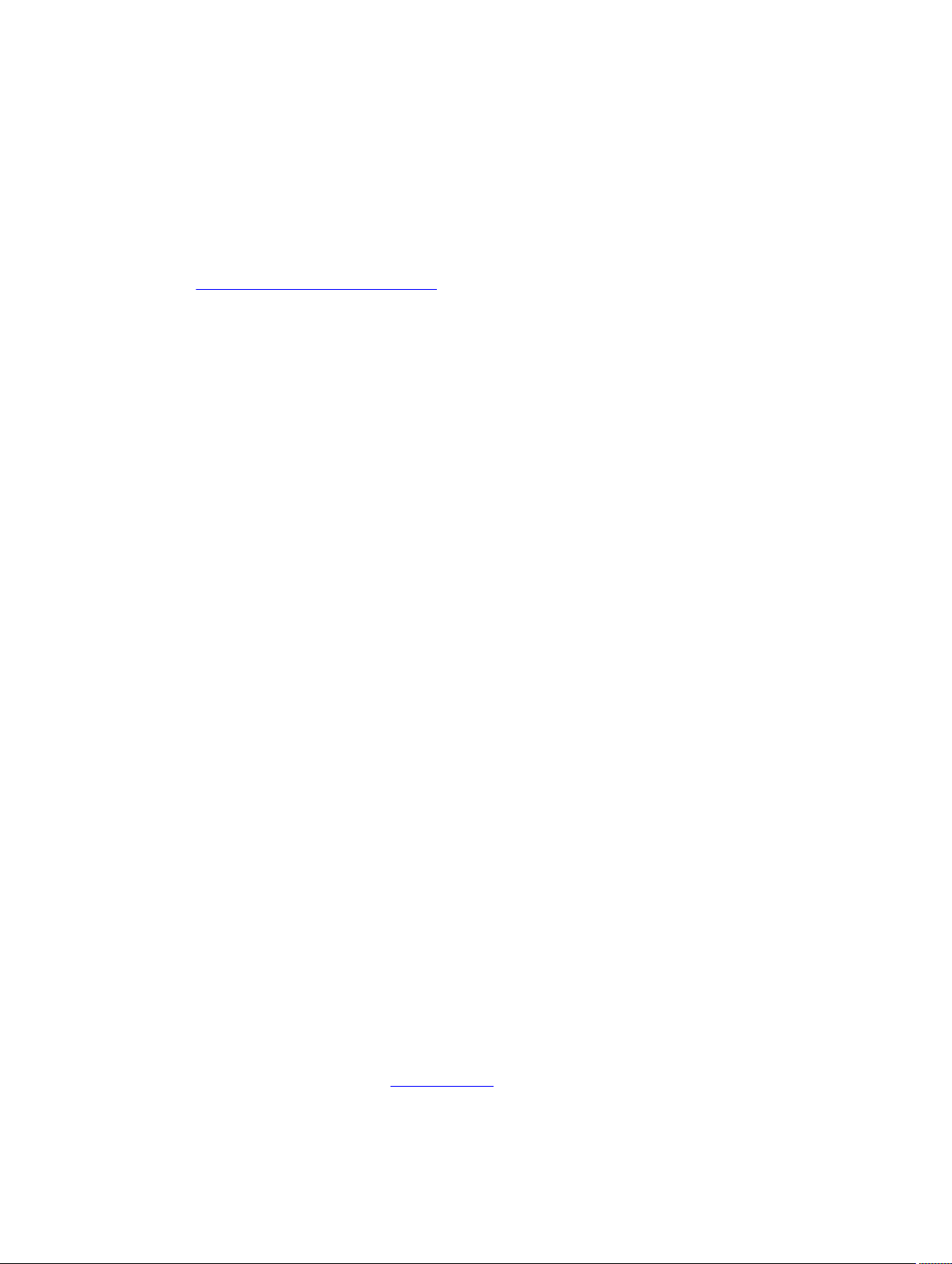
To enter ISIS ADDRESS-FAMILY mode:
1. Verify that you are logged in to ROUTER ISIS mode.
2. Enter the command address-family ipv6 unicast. The prompt changes to include (conf-
router_isis-af_ipv6).
LLDP Mode
To enable and configure Link Layer Discovery Protocol (LLDP), use LLDP mode. For more information,
refer to Link Layer Discovery Protocol (LLDP).
To enter LLDP mode:
1. To enable LLDP globally, verify that you are logged in to CONFIGURATION mode. To enable LLDP
on an interface, verify that you are logged in to INTERFACE mode.
2. Enter the protocol lldp command. The prompt changes to include (conf-lldp) or (conf-if-
interface-lldp).
LLDP MANAGEMENT INTERFACE Mode
To enable and configure Link Layer Discovery Protocol (LLDP) on management interfaces, use LLDP
MANAGEMENT INTERFACE mode.
To enter LLDP MANAGEMENT INTERFACE mode:
1. Verify that you are logged in to LLDP mode.
2. Enter the management-interface command. The prompt changes to include (conf-lldp-mgmtIf).
LINE Mode
To configure the console or virtual terminal parameters, use LINE mode.
To enter LINE mode:
1. Verify that you are logged in to CONFIGURATION mode.
2. Enter the line command. Include the keywords console or vty and their line number available on
the switch. The prompt changes to include (config-line-console) or (config-line-vty).
You can exit this mode by using the exit command.
MAC ACCESS LIST Mode
To enter MAC ACCESS LIST mode and configure either standard or extended access control lists (ACLs),
use the mac access-list standard or mac access-list extended command.
To enter MAC ACCESS LIST mode:
1. Verify that you are logged in to CONFIGURATION mode.
2. Use the mac access-list standard or mac access-list extended command. Include a
name for the ACL. The prompt changes to include (conf-std-macl) or (conf-ext-macl).
You can return to CONFIGURATION mode by using the exit command.
MONITOR SESSION Mode
To enable and configure a traffic monitoring session using port monitoring, use MONITOR SESSION
mode. For more information, refer to Port Monitoring.
CLI Basics
49
Page 50

To enter MONITOR SESSION mode:
1. Verify that you are logged in to CONFIGURATION mode.
2. Enter the monitor session command then the session ID. The prompt changes to include (conf-
mon-sess-sessionID).
MULTIPLE SPANNING TREE (MSTP) Mode
To enable and configure MSTP, use MULTIPLE SPANNING TREE mode. For more information, refer to
Multiple Spanning Tree Protocol (MSTP).
To enter MULTIPLE SPANNING TREE mode:
1. Verify that you are logged in to CONFIGURATION mode.
2. Enter the protocol spanning-tree mstp command. The prompt changes to include (conf-
mstp).
You can return to CONFIGURATION mode by using the exit command.
OPENFLOW INSTANCE Mode
To enable and configure OpenFlow instances, use OPENFLOW INSTANCE mode.
To enter OPENFLOW INSTANCE mode:
1. Verify that you are logged in to CONFIGURATION mode.
2. Enter the openflow of-instance command then the OpenFlow ID number of the instance you
want to create or configure. The prompt changes to include (conf-of-instance
of-id).
You can return to the CONFIGURATION mode by entering the exit command.
Per-VLAN SPANNING TREE (PVST+) Plus Mode
To enable and configure the Per-VLAN Spanning Tree (PVST+) protocol, use PVST+ mode. For more
information, refer to Per-VLAN Spanning Tree Plus (PVST+).
NOTE: The protocol name is PVST+, but the plus sign is dropped at the CLI prompt.
To enter PVST+ mode:
1. Verify that you are logged in to CONFIGURATION mode.
2. Enter the protocol spanning-tree pvst command. The prompt changes to include (conf-
pvst).
You can return to CONFIGURATION mode by using the exit command.
PORT-CHANNEL FAILOVER-GROUP Mode
To configure shared LAG state tracking, use PORT-CHANNEL FAILOVER-GROUP mode. For more
information, refer to Port Channel Commands.
To enter PORT-CHANNEL FAILOVER-GROUP mode:
1. Verify that you are logged in to CONFIGURATION mode.
2. Enter the port-channel failover-group command. The prompt changes to include (conf-po-
failover-grp).
You can return to CONFIGURATION mode by using the exit command.
50
CLI Basics
Page 51
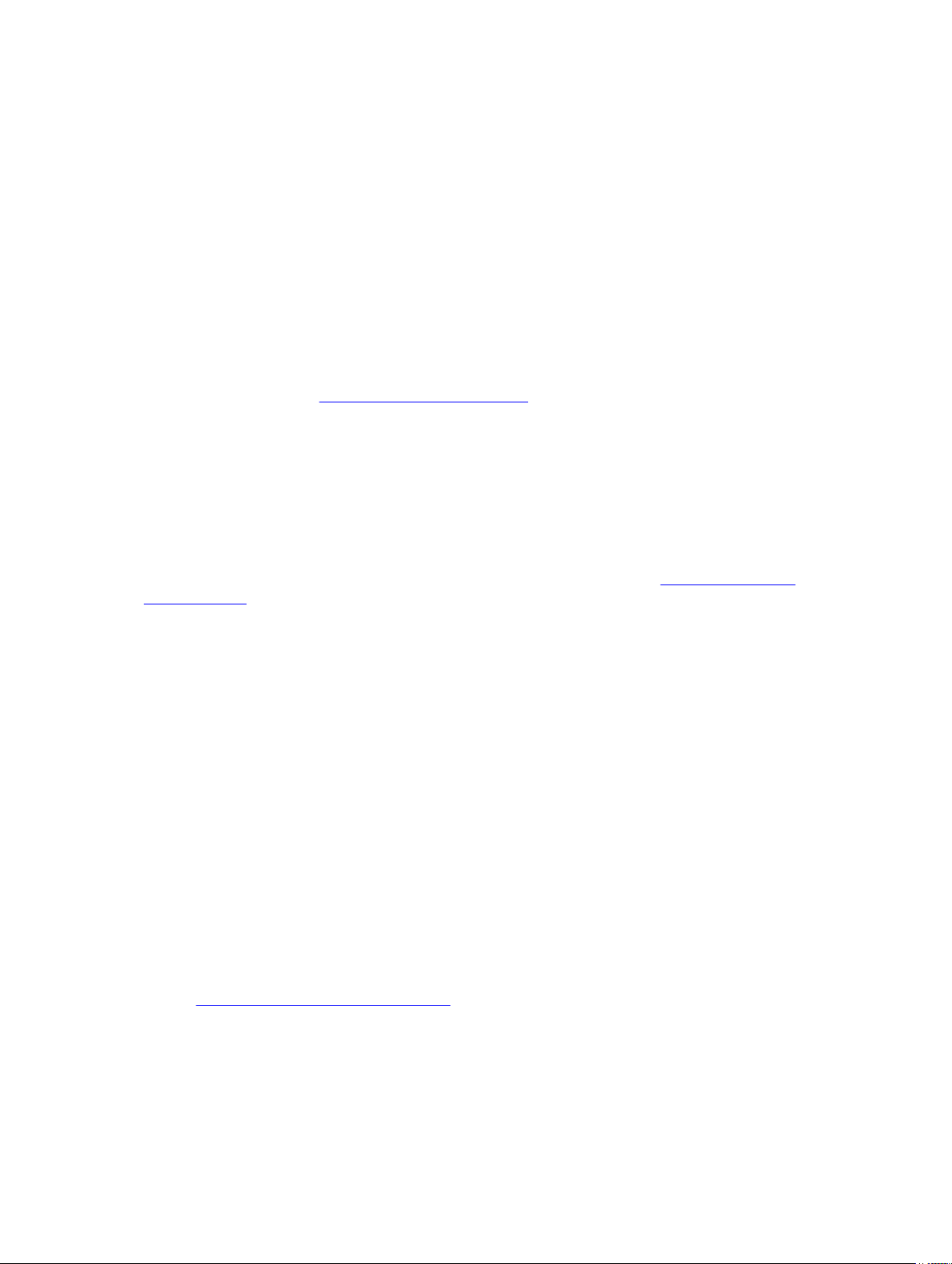
PREFIX-LIST Mode
To configure a prefix list, use PREFIX-LIST mode.
To enter PREFIX-LIST mode:
1. Verify that you are logged in to CONFIGURATION mode.
2. Enter the ip prefix-list command. Include a name for the prefix list. The prompt changes to
include (conf-nprefixl).
You can return to CONFIGURATION mode by using the exit command.
PROTOCOL GVRP Mode
To enable and configure GARP VLAN Registration Protocol (GVRP), use PROTOCOL GVRP mode. For
more information, refer to GARP VLAN Registration (GVRP).
To enter PROTOCOL GVRP mode:
1. Verify that you are logged in to CONFIGURATION mode.
2. Enter the protocol gvrp command. The prompt changes to include (config-gvrp).
You can return to CONFIGURATION mode by using the exit command.
RAPID SPANNING TREE (RSTP) Mode
To enable and configure RSTP, use RSTP mode. For more information, refer to Rapid Spanning Tree
Protocol (RSTP).
To enter RSTP mode:
1. Verify that you are logged in to CONFIGURATION mode.
2. Enter the protocol spanning-tree rstp command. The prompt changes to include (conf-rstp).
You can return to CONFIGURATION mode by using the exit command.
ROUTE-MAP Mode
To configure a route map, use ROUTE-MAP mode.
To enter ROUTE-MAP mode:
1. Verify that you are logged in to CONFIGURATION mode.
2. Use the route-map map-name [permit | deny] [sequence-number] command. The prompt
changes to include (config-route-map).
You can return to CONFIGURATION mode by using the exit command.
ROUTER BGP Mode
To enable and configure Border Gateway Protocol (BGP), use ROUTER BGP mode. For more information,
refer to Border Gateway Protocol IPv4 (BGPv4)
To enter ROUTER BGP mode:
1. Verify that you are logged in to CONFIGURATION mode.
CLI Basics
51
Page 52

2. Use the router bgp command then enter the AS number. The prompt changes to include (conf-
router_bgp).
You can return to CONFIGURATION mode by using the exit command.
ROUTER ISIS Mode
To enable and configure Intermediate System to Intermediate System (ISIS), use ROUTER ISIS mode. For
more information, refer to Intermediate System to Intermediate System (IS-IS).
To enter ROUTER ISIS mode:
1. Verify that you are logged in to CONFIGURATION mode.
2. Use the router isis command. The prompt changes to include (conf-router_isis).
You can return to CONFIGURATION mode by using the exit command.
ROUTER OSPF Mode
To configure OSPF, use ROUTER OSPF mode. For more information, refer to OSPFv2 Commands.
To enter ROUTER OSPF mode:
1. Verify that you are logged in to CONFIGURATION mode.
2. Enter the router ospf {process-id} command. The prompt changes to include (conf-
router_ospf-id).
You can switch to INTERFACE mode by using the interface command or you can switch to ROUTER
RIP mode by using the router rip command.
ROUTER OSPFV3 Mode
To configure OSPF for IPv6, use ROUTER OSPFV3 mode.
To enter ROUTER OSPFV3 mode:
1. Verify that you are logged in to CONFIGURATION mode.
2. Enter the ipv6 router ospf {process-id} command. The prompt changes to include (conf-
ipv6-router_ospf).
You can return to CONFIGURATION mode by using the exit command.
ROUTER RIP Mode
To enable and configure Router Information Protocol (RIP), use ROUTER RIP mode. For more
information, refer to Routing Information Protocol (RIP).
To enter ROUTER RIP mode:
1. Verify that you are logged in to CONFIGURATION mode.
2. Enter the router rip command. The prompt changes to include (conf-router_rip).
You can return to CONFIGURATION mode by using the exit command.
52
CLI Basics
Page 53
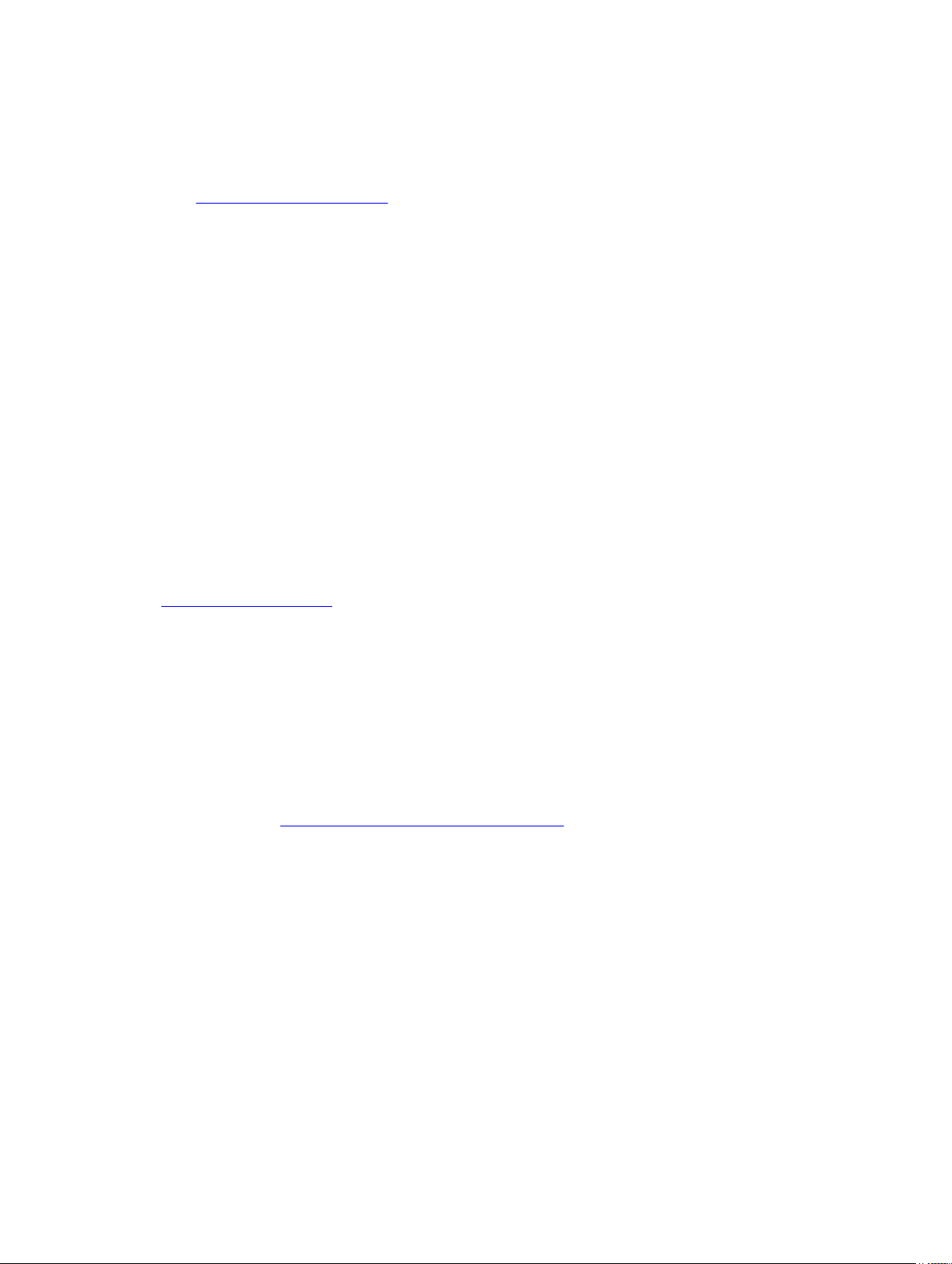
SPANNING TREE Mode
To enable and configure the Spanning Tree protocol, use SPANNING TREE mode. For more information,
refer to Spanning Tree Protocol (STP).
To enter SPANNING TREE mode:
1. Verify that you are logged in to CONFIGURATION mode.
2. Enter the protocol spanning-tree stp-id command. The prompt changes to include (conf-stp).
You can return to CONFIGURATION mode by using the exit command.
TRACE-LIST Mode
To configure a Trace list, use TRACE-LIST mode.
To enter TRACE-LIST mode:
1. Verify that you are logged in to CONFIGURATION mode.
2. Enter the ip trace-list command. Include the name of the Trace list. The prompt changes to
include (conf-trace-acl).
You can exit this mode by using the exit command.
VLT DOMAIN Mode
To enable and configure the VLT domain protocol, use VLT DOMAIN mode. For more information, refer
to Virtual Link Trunking (VLT).
To enter VLT DOMAIN mode:
1. Verify that you are logged in to CONFIGURATION mode.
2. Enter the vlt domaincommand then the VLT domain number. The prompt changes to include
(conf-vlt-domain).
You can return to CONFIGURATION mode by entering the exit command.
VRRP Mode
To enable and configure Virtual Router Redundancy Protocol (VRRP), use VRRP mode. For more
information, refer to Virtual Router Redundancy Protocol (VRRP).
To enter VRRP mode:
1. To enable VRRP globally, verify that you are logged in to CONFIGURATION mode.
2. Enter the vrrp-group command then enter the VRRP group ID. The prompt changes to include
(conf-if-interface-type-slot/port-vrid-vrrp-group-id).
CLI Basics
53
Page 54
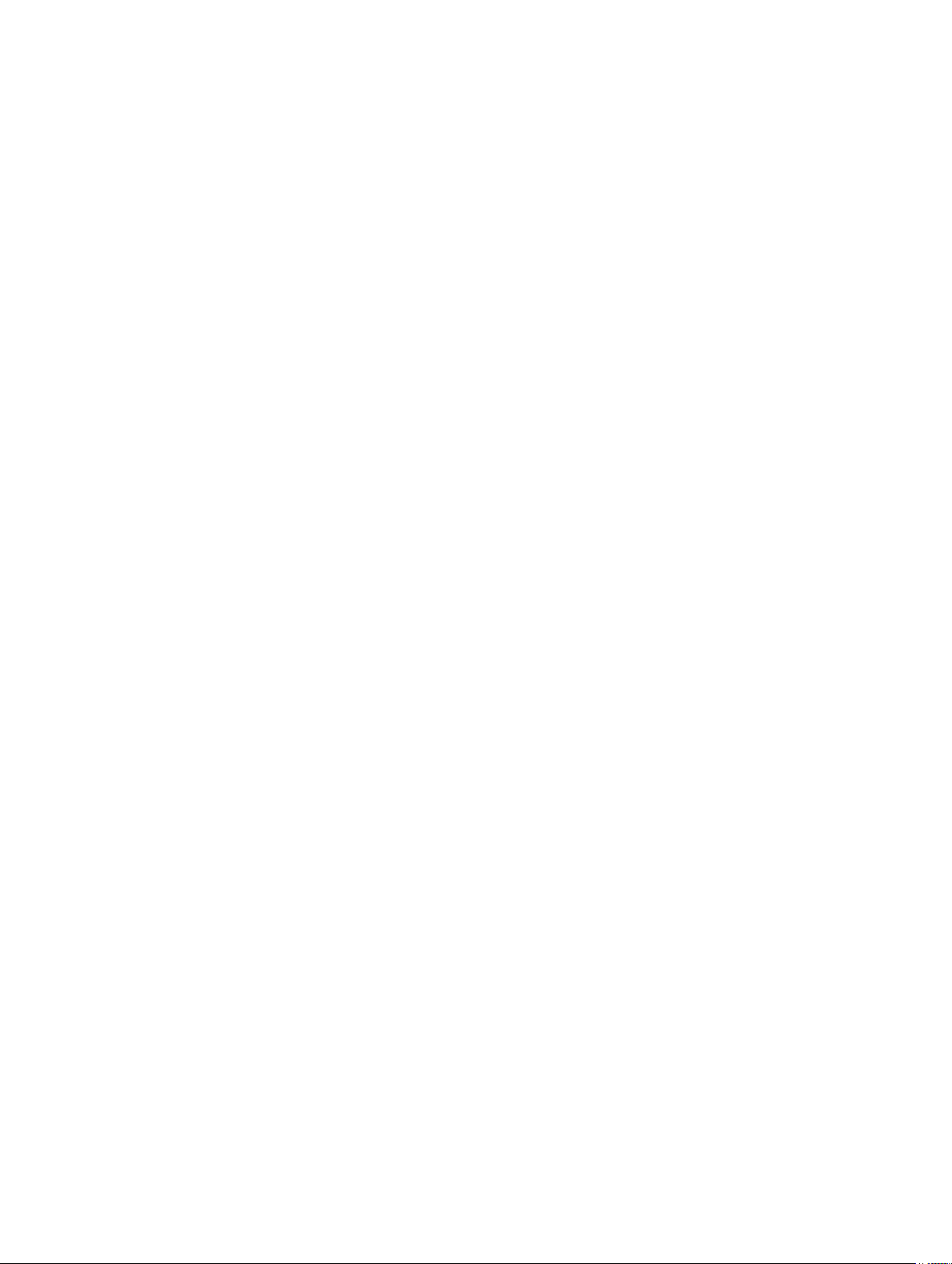
3
File Management
This chapter contains command line interface (CLI) commands needed to manage the configuration files
as well as other file management commands.
cd
Change to a different working directory.
S6000
Syntax
Parameters
Command
Modes
Command
History
cd directory
directory (OPTIONAL) Enter one of the following:
• flash: (internal Flash) or any sub-directory
• usbflash: (internal Flash) or any sub-directory
EXEC Privilege
This guide is platform-specific. For command information about other platforms,
refer to the relevant Dell Networking OS Command Line Reference Guide.
The following is a list of the Dell Networking OS version history for this command.
Version 9.0.2.0 Introduced on the S6000.
Version
8.3.19.0
Version 8.3.11.1 Introduced on the Z9000.
Version 8.3.7.0 Introduced on the S4810.
Version 7.6.1.0 Introduced on the S-Series.
Version 7.5.1.0 Introduced on the C-Series.
Introduced on the S4820T.
54
E-Series Original command.
File Management
Page 55

HTTP Copy via CLI
Copy one file to another location. Dell Networking OS supports IPv4 and IPv6 addressing for FTP, TFTP,
and SCP (in the hostip field).
This feature is supported on S6000 platform.
Syntax
Parameters
Defaults None.
Command
Modes
Command
History
copy http://10.16.206.77/sample_file flash://sample_filecopy
flash://sample_file http://10.16.206.77/sample_file
You can copy from the server to the switch and vice-versa.
copy http:
flash:
EXEC
Version 9.3(0.1) Introduced on the S6000, Z9000, S4810, and S4820T.
Address or name of remote host []: 10.16.206.77
Port number of the server [80]:
Source file name []: sample_file
User name to login remote host: x
Password to login remote host:
Destination file name [sample_file]:
Example
Related
Commands
copy http://admin:admin123@10.16.206.77/sample_file flash://
sample_file
copy ftp:flash
Copy files from FTP server to switch
copy
Copy one file to another location. Dell Networking OS supports IPv4 and IPv6 addressing for FTP, TFTP,
and SCP (in the
S6000
Syntax
Parameters
File Management
hostip field).
copy compressed-config source-file-url destination-file-url
Enter the following location keywords and information:
55
Page 56

compressedconfig
Enter the keyword compressed-config to copy one file,
after optimizing and reducing the size of the configuration
file, to another location. Dell Networking OS supports IPv4
and IPv6 addressing for FTP, TFTP, and SCP (in the hostip
field).
file-url
To copy a file
from the
internal FLASH
To copy a file
on an FTP
server
To copy the
running
configuration
To copy the
startup
configuration
To copy using
a Secure Copy
(SCP),
To copy a file
on the external
FLASH
enter flash:// followed by the
filename
enter ftp://
user:password@hostip/filepath
enter the keyword running-config
enter the keyword startup-config
enter the keyword scp:
• If you enter scp: in the source
position, enter the target URL;
• If you enter scp: in the target
position, first enter the source URL;
enter slot0:// followed by the
filename
Command
Modes
Command
History
56
To copy a file
enter tftp://hostip/filepath
on a TFTP
server
To copy a file
enter usbflash://filepath
from an
external USB
drive
EXEC Privilege
This guide is platform-specific. For command information about other platforms,
refer to the relevant Dell Networking OS Command Line Reference Guide.
The following is a list of the Dell Networking OS version history for this command.
Version 9.4(0.0) Added the compressed-config parameter.
Version 9.0.2.0 Introduced on the S6000.
File Management
Page 57
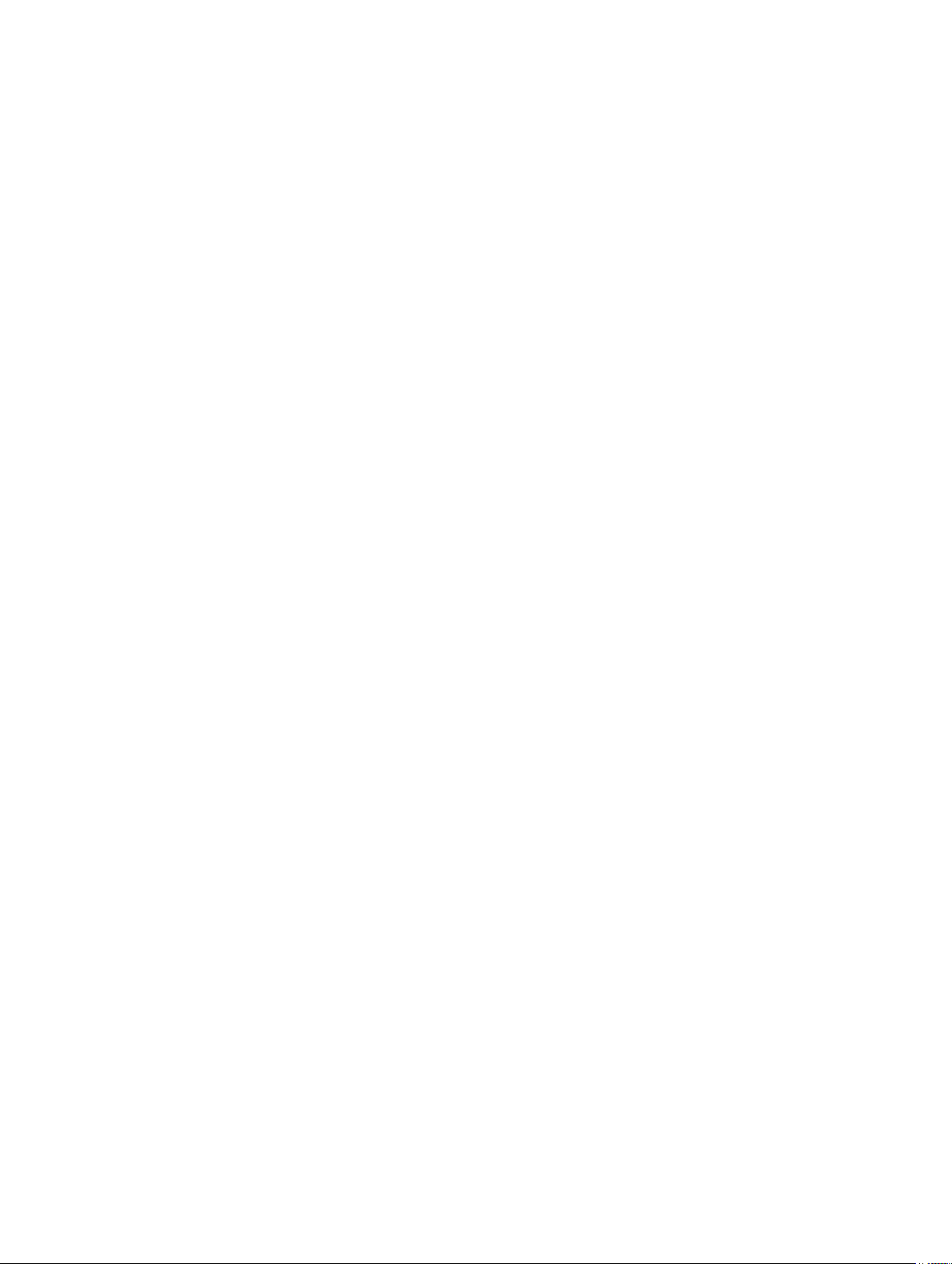
Version 8.4.1.0 Added IPv6 addressing support for FTP, TFTP, and SCP.
Usage
Information
Version
Introduced on the S4820T.
8.3.19.0
Version 8.3.11.1 Introduced on the Z9000.
Version 8.3.7.0 Introduced on the S4810.
Version 8.2.1.0 Added usbflash and rpm0usbflash commands on E-
Series ExaScale.
Version 7.6.1.0 Introduced on the S-Series and added the SSH port number
to the SCP prompt sequence on all systems.
Version 7.5.1.0 Introduced on the C-Series.
E-Series Original command.
Dell Networking OS supports a maximum of 100 files at the root directory level, on
both the internal and external Flash.
When copying a file to a remote location (for example, using Secure Copy [SCP]),
enter only the keywords and Dell Networking OS prompts you need for the rest of
the information. For example, when using SCP, you can enter copy running-
config scp:
where running-config is the source and the target is specified in
the ensuing prompts. Dell Networking OS prompts you to enter any required
information, as needed for the named destination—remote destination, destination
filename, user ID, password, etc.
Example
When you use the copy running-config startup-config command to copy
the running configuration (the startup configuration file amended by any
configuration changes made since the system was started) to the startup
configuration file, Dell Networking OS creates a backup file on the internal flash of
the startup configuration.
Dell Networking OS supports copying the running-configuration to a TFTP server
or to an FTP server. For example:
• copy running-config tftp:
• copy running-config ftp:
You can compress the running configuration by grouping all the VLANs and the
physical interfaces with the same property. Support to store the operating
configuration to the startup config in the compressed mode and to perform an
image downgrade without any configuration loss are provided.
Two existing exec mode CLIs are enhanced to display and store the running
configuration in the compressed mode.
Dell#copy running-config scp:/
Address or name of remote host []: 10.10.10.1
Destination file name [startup-config]? old_running
User name to login remote host? sburgess
Password to login remote host? dilling
File Management
57
Page 58

In this copy scp: flash: example, specifying SCP in the first position indicates
that the target is to be specified in the ensuing prompts. Entering flash: in the
second position indicates that the target is the internal Flash. The source is on a
secure server running SSH, so you are prompted for the user datagram protocol
(UDP) port of the SSH server on the remote host.
Example
Example
Related
Commands
delete
Dell#copy scp: flash:
Address or name of remote host []: 10.11.199.134
Port number of the server [22]: 99
Source file name []: test.cfg
User name to login remote host: admin
Password to login remote host:
Destination file name [test.cfg]: test1.cfg
FTOS#copy compressed-config compressed-cfg
!
6655 bytes successfully copied
FTOS#
FTOS#copy compressed-config ftp:
Address or name of remote host []: 10.11.8.12
Destination file name [startup-config]:
User name to login remote host: spbalaji
Password to login remote host:
!
6655 bytes successfully copied
cd – changes the working directory.
Delete a file from the flash. After deletion, files cannot be restored.
S6000
Syntax
Parameters
58
delete flash-url [no-confirm]
flash-url Enter the following location and keywords:
• For a file or directory on the internal Flash, enter
flash:// followed by the filename or directory name.
• For a file or directory on an external USB drive, enter
usbflash:// followed by the filename or directory
name.
no-confirm (OPTIONAL) Enter the keyword no-confirm to specify that
Dell Networking OS does not require user input for each file
prior to deletion.
File Management
Page 59

Command
Modes
EXEC Privilege
Command
History
This guide is platform-specific. For command information about other platforms,
refer to the relevant Dell Networking OS Command Line Reference Guide.
The following is a list of the Dell Networking OS version history for this command.
Version 9.0.2.0 Introduced on the S6000.
Version
8.3.19.0
Version 8.3.11.1 Introduced on the Z9000.
Version 8.3.7.0 Introduced on the S4810.
Version 7.6.1.0 Introduced on the S-Series.
Version 7.5.1.0 Introduced on the C-Series.
E-Series Original command.
Introduced on the S4820T.
dir
Display the files in a file system. The default is the current directory.
S6000
Syntax
Parameters
Command
Modes
Command
History
dir [filename | directory name:]
filename |
directory
name:
EXEC Privilege
This guide is platform-specific. For command information about other platforms,
refer to the relevant Dell Networking OS Command Line Reference Guide.
The following is a list of the Dell Networking OS version history for this command.
Version
8.3.19.0
Version 8.3.11.1 Introduced on the Z9000.
(OPTIONAL) Enter one of the following:
• For a file or directory on the internal Flash, enter
flash:// then the filename or directory name.
• For a file or directory on the external Flash, enter
usbflash:// then the filename or directory name.
Introduced on the S4820T.
File Management
59
Page 60

Version 8.3.7.0 Introduced on the S4810.
Version 7.6.1.0 Introduced on the S-Series.
Version 7.5.1.0 Introduced on the C-Series.
E-Series Original command.
Example
Related
Commands
Dell#dir
Directory of flash:
1 -rwx 6478482 May 13 101 16:54:34 E1200.BIN
flash: 64077824 bytes total (57454592 bytes free)
Dell#
cd – changes the working directory.
format flash (S-Series)
Erase all existing files and reformat the filesystem in the internal flash memory. After the filesystem is
formatted, files cannot be restored.
S6000
Syntax
Defaults flash memory
Command
Modes
Command
History
format flash:
EXEC Privilege
This guide is platform-specific. For command information about other platforms,
refer to the relevant Dell Networking OS Command Line Reference Guide.
Usage
Information
60
The following is a list of the Dell Networking OS version history for this command.
Version 9.0.2.0 Introduced on the S6000.
Version
8.3.19.0
Version 8.3.7.0 Introduced on the S4810.
Version 7.8.1.0 Introduced on the S-Series
You must include the colon (:) when entering this command.
After reformatting is complete, three empty directories are automatically created
on flash: CRASH_LOG_DIR, TRACE_LOG_DIR and NVTRACE_LOG_DIR.
Introduced on the S4820T.
File Management
Page 61

CAUTION: This command deletes all files, including the startup
configuration file. So, after executing this command, consider saving the
running config as the startup config (use the write memory command or
copy run start command).
Related
Commands
copy – copies the current configuration to either the startup-configuration file or
the terminal.
show file-systems – displays information about the file systems on the system.
fsck flash
Checks the flash file system for errors.
S6000
Syntax
Defaults none
Command
Modes
Command
History
fsck flash:
fsck usbflash:
EXEC Privilege
This guide is platform-specific. For command information about other platforms,
refer to the relevant Dell Networking OS Command Line Reference Guide.
Usage
Information
File Management
The following is a list of the Dell Networking OS version history for this command.
Version 9.0.2.0 Introduced on the S6000.
Version 9.1(0.0) Introduced on S4810 and Z9000.
Version
8.3.19.0
Include the colon (:) when entering this command. This command checks the
specified flash memory for errors. If errors are found, the command recommends
that you format the flash.
CAUTION: If you elect to format the flash, all files – including the startup
configuration file – are lost. If you do decide to format the specified flash,
consider saving the running configuration as the startup configuration after
formatting the flash (use the write memory command or copy run start
command).
Introduced on S4820T.
61
Page 62

Related
Commands
• copy — copy one file to another location.
• show file-systems — Display information about the file systems on the system.
rename
Rename a file in the local file system.
S6000
Syntax
Parameters
Command
Modes
Command
History
rename url url
url Enter the following keywords and a filename:
• For a file on the internal Flash, enter flash:// followed
by the filename.
• For a file on an external USB drive, enter usbflash://
followed by the filename.
EXEC Privilege
This guide is platform-specific. For command information about other platforms,
refer to the relevant Dell Networking OS Command Line Reference Guide.
The following is a list of the Dell Networking OS version history for this command.
Version 9.0.2.0 Introduced on the S6000.
Version
8.3.19.0
Version 8.3.11.1 Introduced on the Z9000.
Version 8.3.7.0 Introduced on the S4810.
Introduced on the S4820T.
62
Version 7.6.1.0 Introduced on S-Series
Version 7.5.1.0 Introduced on C-Series
E-Series Original command
File Management
Page 63

show boot system
Displays information about boot images currently configured on the system.
S6000
Syntax
Parameters
Defaults none
Command
Modes
Command
History
show boot system {stack-unit {0-11 | 0-7 | 0-5 | all}}
all Enter the keyword all to display the boot image information
stack-unit Enter the keyword stack-unit followed by a number to
• EXEC
• EXEC Privilege
This guide is platform-specific. For command information about other platforms,
refer to the relevant Dell Networking OS Command Line Reference Guide.
The following is a list of the Dell Networking OS version history for this command.
Version 9.0.2.0 Introduced on the S6000.
Version
8.3.19.0
for all line cards and rpms.
display boot image information for a stack-unit.
The S6000 range is from 0 to 5.
Introduced on the S4820T.
Example
File Management
Version 8.3.11.1 Introduced on the Z9000
Version 8.3.7.0 Introduced on the S4810.
Version 7.7.1.0 Introduced on the C-Series and E-Series.
Dell#show boot system stack-unit 0
Current system image information in the system:
=============================================
Type Boot Type A B
---------------------------------------------------------------
Stack-unit 0 FLASH BOOT 9-0(2-1) 9-0(2-0)
[boot]
Dell#
63
Page 64

show bootvar
Display the variable settings for the boot parameters.
S6000
Syntax
Command
Modes
Command
History
Example
show bootvar
EXEC Privilege
This guide is platform-specific. For command information about other platforms,
refer to the relevant Dell Networking OS Command Line Reference Guide.
The following is a list of the Dell Networking OS version history for this command.
Version 9.0.2.0 Introduced on the S6000.
Version
8.3.19.0
Version 8.3.11.4 Output expanded to display current reload mode (normal or
Version 8.3.11.1 Introduced on the Z9000.
Version 8.3.7.0 Introduced on the S4810.
Version 7.5.1.0 Introduced on the C-Series.
E-Series Original command.
Dell#show bootvar
PRIMARY IMAGE FILE = system://B
SECONDARY IMAGE FILE = tftp://10.16.127.35/Dell-SI-9-0-2-0.bin
DEFAULT IMAGE FILE = system://A
LOCAL CONFIG FILE = variable does not exist
PRIMARY HOST CONFIG FILE = variable does not exist
SECONDARY HOST CONFIG FILE = variable does not exist
PRIMARY NETWORK CONFIG FILE = variable does not exist
SECONDARY NETWORK CONFIG FILE = variable does not exist
CURRENT IMAGE FILE = system://B
CURRENT CONFIG FILE 1 = flash://startup-config
CURRENT CONFIG FILE 2 = variable does not exist
CONFIG LOAD PREFERENCE = local first
BOOT INTERFACE GATEWAY IP ADDRESS = 10.16.132.254
Reload Mode = normal-reload
Dell#
Introduced on the S4820T.
Jumpstart).
64
File Management
Page 65
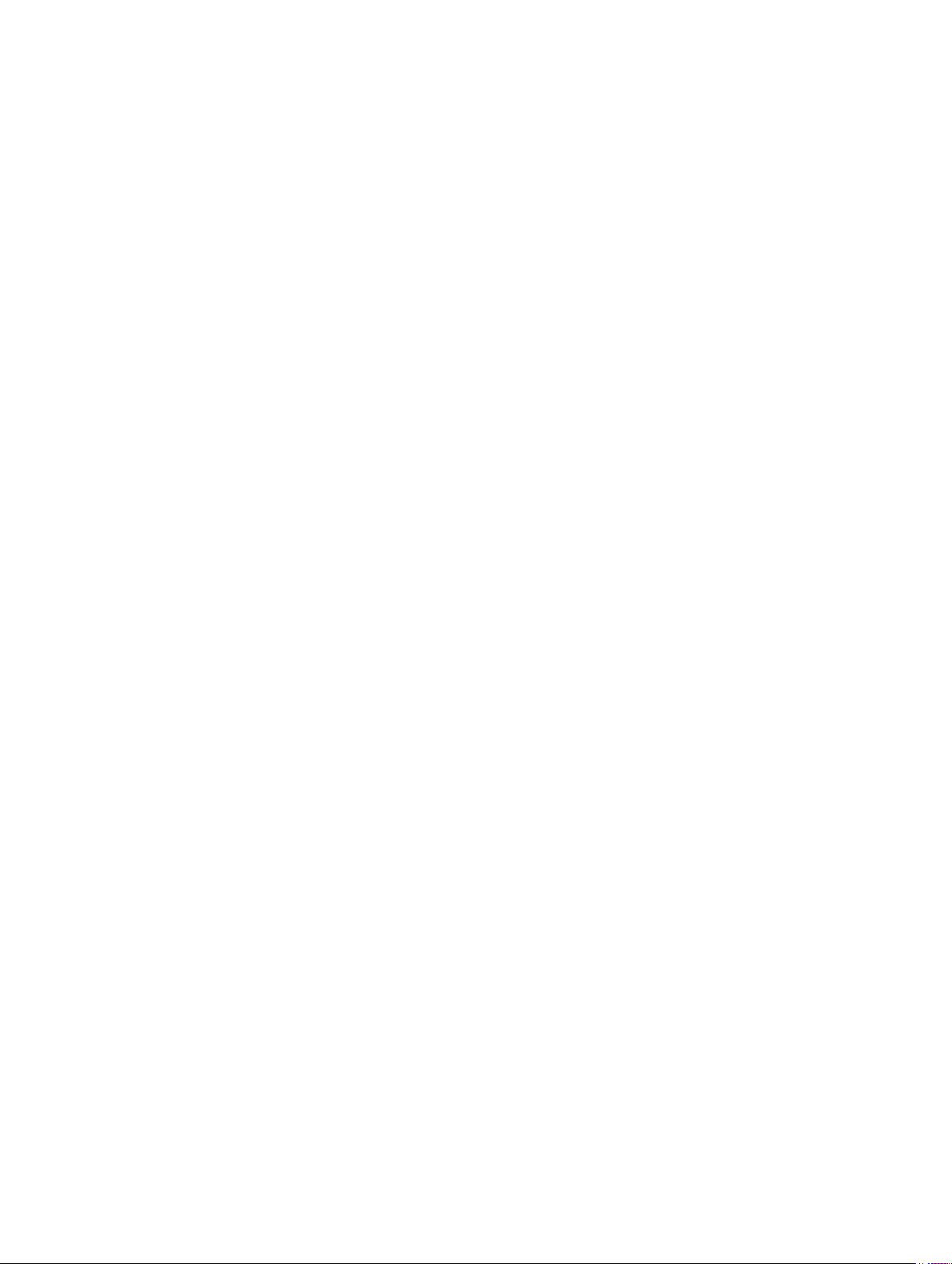
show file-systems
Display information about the file systems on the system.
S6000
Syntax
Command
Modes
Command
History
Example
show file-systems
EXEC Privilege
This guide is platform-specific. For command information about other platforms,
refer to the relevant Dell Networking OS Command Line Reference Guide.
The following is a list of the Dell Networking OS version history for this command.
Version 9.0.2.0 Introduced on the S6000.
Version
8.3.19.0
Version 8.3.11.1 Introduced on the Z9000.
Version 8.3.7.0 Introduced on the S4810.
Version 7.6.1.0 Introduced on the S-Series
Version 7.5.1.0 Introduced on the C-Series
E-Series Original command
Dell#show file-systems
Size(b) Free(b) Feature Type Flags Prefixes
63938560 51646464 dosFs2.0 MMC rw flash:
63938560 18092032 dosFs1.0 MMC rw slot0:
- - - network rw ftp:
- - - network rw tftp:
- - - network rw scp:
Dell#
Introduced on the S4820T.
Command
Fields
File Management
Field Description
size(b) Lists the size (in bytes) of the storage location. If the location
is remote, no size is listed.
Free(b) Lists the available size (in bytes) of the storage location. If
the location is remote, no size is listed.
Feature Displays the formatted DOS version of the device.
Type Displays the type of storage. If the location is remote, the
word network is listed.
Flags Displays the access available to the storage location. The
following letters indicate the level of access:
• r = read access
65
Page 66

Field Description
• w = write access
Prefixes Displays the name of the storage location.
Related
Commands
format flash (S-Series) – Erases all the existing files and reformats the filesystem in
the internal flash memory on the S-Series.
show os-version
Display the release and software image version information of the image file specified.
S6000
Syntax
Parameters
show os-version [file-url]
file-url (OPTIONAL) Enter the following location keywords and
information:
• For a file on the internal flash, enter flash:// followed
by the filename.
• For a file on an FTP server, enter ftp://
user:password@hostip/filepath.
• For a file on a TFTP server, enter tftp://hostip/
filepath.
• For a file on the USB port, enter usbflash://filepath.
Defaults none
Command
Modes
Command
History
66
EXEC Privilege
This guide is platform-specific. For command information about other platforms,
refer to the relevant Dell Networking OS Command Line Reference Guide.
The following is a list of the Dell Networking OS version history for this command.
Version 9.0.2.0 Introduced on the S6000.
Version
8.3.19.0
Version 8.3.11.1 Introduced on the Z9000.
Version 8.3.7.0 Introduced on the S4810.
Version 7.6.1.0 Introduced on the S-Series.
Introduced on the S4820T.
File Management
Page 67

Version 7.5.1.0 Introduced on the C-Series.
E-Series Original command.
Example
Dell#show os-version
RELEASE IMAGE INFORMATION :
---------------------------------------------------------------
----- Platform Version Size ReleaseTime
S-Series: SI 9-4(0-50) 49100764 Mar 6 2014 23:47:48
TARGET IMAGE INFORMATION :
---------------------------------------------------------------
----- Type Version Target checksum
runtime 9-4(0-50) Control Processor passed
BOOT IMAGE INFORMATION :
---------------------------------------------------------------
----- Type Version Target checksum
boot flash 3.1.1.3 Control Processor passed
BOOTSEL IMAGE INFORMATION :
---------------------------------------------------------------
----- Type Version Target checksum
boot selector 3.1.0.2 Control Processor passed
FPGA IMAGE INFORMATION :
---------------------------------------------------------------
----- Card FPGA Name Version
Stack-unit 0 S6000 SYSTEM CPLD 10
Stack-unit 0 S6000 MASTER CPLD 12
Stack-unit 0 S6000 SLAVE CPLD 10
Dell#
Usage
Information
NOTE: A filepath that contains a dot ( . ) is not supported.
show running-config
Display the current configuration and display changes from the default values.
S6000
Syntax
Parameters
File Management
show running-config [entity] [configured] [status] [compressed]
entity (OPTIONAL) To display that entity’s current (non-default)
configuration, enter one of the following keywords:
NOTE: If you did not configure anything that entity,
nothing displays and the prompt returns.
67
Page 68

aaa
for the current AAA configuration
acl
arp
as-path
bfd
bgp
boot
cam-profile
class-map
communitylist
ecmp-group
eis
ethernet
fefd
for the current ACL configuration
for the current static ARP
configuration
for the current AS-path configuration
for the current BFD configuration
for the current BGP configuration
for the current boot configuration
for the current CAM profile in the
configuration
for the current class-map
configuration
for the current community-list
configuration
for the current ECMP group
configuration
for the current EIS configuration
for the current Ethernet CFM
configuration
for the current FEFD configuration
ftp
frrp
fvrp
gvrp
host
hardwaremonitor
hypervisor
igmp
interface
interface
tunnel
ip
isis
line
for the current FTP configuration
for the current FRRP configuration
for the current FVRP configuration
for the current GVRP configuration
for the current host configuration
for hardware-monitor action-on-error
settings
for the current hypervisor
configuration
for the current IGMP configuration
for the current interface configuration
for all configured tunnels. For a
specific tunnel, enter the tunnel ID.
The range is from 1 to 16383.
for the current IP configuration
for the current ISIS configuration
for the current line configuration
68
File Management
Page 69

lldp
for the current LLDP configuration
load-balance
logging
mac
mac-addresstable
managementeis
managementroute
mld
monitor
mroute
msdp
ntp
ospf
pim
policy-mapinput
for the current port-channel loadbalance configuration
for the current logging configuration
for the current MAC ACL configuration
for the current MAC configuration
for the current management EIS
configuration
for the current Management port
forwarding configuration
for the current MLD configuration
for the current Monitor configuration
for the current Mroutes configuration
for the current MSDP configuration
for the current NTP configuration
for the current OSPF configuration
for the current PIM configuration
for the current input policy map
configuration
policy-mapoutput
po-failovergroup
prefix-list
privilege
qos-policyinput
qos-policyoutput
radius
redirectlist
redundancy
resolve
rip
for the current output policy map
configuration
for the current port-channel failovergroup configuration
for the current prefix-list configuration
for the current privilege configuration
for the current input QoS policy
configuration
for the current output QoS policy
configuration
for the current RADIUS configuration
for the current redirect-list
configuration
for the current RPM redundancy
configuration
for the current DNS configuration
for the current RIP configuration
File Management
69
Page 70

rmon
for the current RMON configuration
route-map
sflow
snmp
spanningtree
static
status
tacacs+
tftp
trace-group
trace-list
uplinkstate-group
users
vlt
for the current route map
configuration
for the current sFlow configuration
for the current SNMP configuration
for the current spanning tree
configuration
for the current static route
configuration
for the file status information
for the current TACACS+
configuration
for the current TFTP configuration
for the current trace-group
configuration
for the current trace-list configuration
for the uplink state group
configuration
for the current users configuration
for the current VLT configuration
Command
Modes
Command
History
wred-profile
for the current wred-profile
configuration
configured (OPTIONAL) Enter the keyword configuration to display
line card interfaces with non-default configurations only.
status (OPTIONAL) Enter the keyword status to display the
checksum for the running configuration and the start-up
configuration.
compressed (Optional) Enter the keyword compressed to display the
compressed group configuration. Displays the compressed
configuration by grouping all similar configurations. The
compression is done only for interface related
configurations.
EXEC Privilege
This guide is platform-specific. For command information about other platforms,
refer to the relevant Dell Networking OS Command Line Reference Guide.
The following is a list of the Dell Networking OS version history for this command.
70
File Management
Page 71

Version 9.0.2.0 Introduced on the S6000.
Example
Version 9.2.
Added support for the tunnel and EIS interface types.
(0.0)
Version 9.0.0.0 Added support for the VLT option.
Version
Introduced on the S4820T.
8.3.19.0
Version 8.3.11.1 Introduced on the Z9000.
Version 8.3.7.0 Introduced on the S4810.
Version 7.8.1.0 Added the hardware-monitor option.
Version 7.6.1.0 Introduced on the S-Series.
Version 7.5.1.0 Introduced on the C-Series.
Version 7.4.1.0 Expanded to include the last configuration change, start-up
last updated (date and time), and who made the change.
Version 6.5.4.0 Added the status option.
Dell# show running-config
Current Configuration ...
! Version 9-0(2-0)
! Last configuration change at Thu Apr 18 10:18:39 2013 by
admin
! Startup-config last updated at Thu Apr 18 10:18:40 2013 by
admin
!
boot system stack-unit 0 primary system: A:
boot system stack-unit 0 secondary tftp://10.16.127.35/DellSI-9-0-2-0.bin
boot system stack-unit 0 default system: A:
boot system gateway 10.16.132.254
!
redundancy auto-synchronize full
redundancy disable-auto-reboot stack-unit
!
redundancy disable-auto-reboot stack-unit 0
redundancy disable-auto-reboot stack-unit 1
redundancy disable-auto-reboot stack-unit 2
redundancy disable-auto-reboot stack-unit 3
redundancy disable-auto-reboot stack-unit 4
redundancy disable-auto-reboot stack-unit 5
!
hardware watchdog stack-unit 0
hardware watchdog stack-unit 1
hardware watchdog stack-unit 2
Example
Usage
Information
File Management
Dell#show running-config status
running-config bytes 10257, checksum 0xFD33339F
startup-config bytes 10257, checksum 0xFD33339F
The status option allows you to display the size and checksum of the running
configuration and the startup configuration.
71
Page 72

show startup-config
Display the startup configuration.
S6000
Syntax
Command
Modes
Command
History
Example
show startup-config
EXEC Privilege
This guide is platform-specific. For command information about other platforms,
refer to the relevant Dell Networking OS Command Line Reference Guide.
The following is a list of the Dell Networking OS version history for this command.
Version 9.0.2.0 Introduced on the S6000.
Version
8.3.19.0
Version 8.3.11.1 Introduced on the Z9000.
Version 8.3.7.0 Introduced on the S4810.
Version 7.6.1.0 Introduced on S-Series
Version 7.5.1.0 Introduced on the C-Series.
Version 7.4.1.0 Expanded to include the last configuration change, start-up
Dell#show startup-config
! Version 9-0(2-0)
! Last configuration change at Thu Apr 18 10:18:39 2013 by
admin
! Startup-config last updated at Thu Apr 18 10:18:40 2013 by
admin
!
boot system stack-unit 0 primary system: A:
boot system stack-unit 0 secondary tftp://10.16.127.35/DellSI-9-0-2-0.bin
boot system stack-unit 0 default system: A:
boot system gateway 10.16.132.254
!
redundancy auto-synchronize full
redundancy disable-auto-reboot stack-unit
...
Introduced on the S4820T.
last updated (date and time), and who made the change.
Related
Commands
72
show running-config – displays the current (running) configuration.
File Management
Page 73
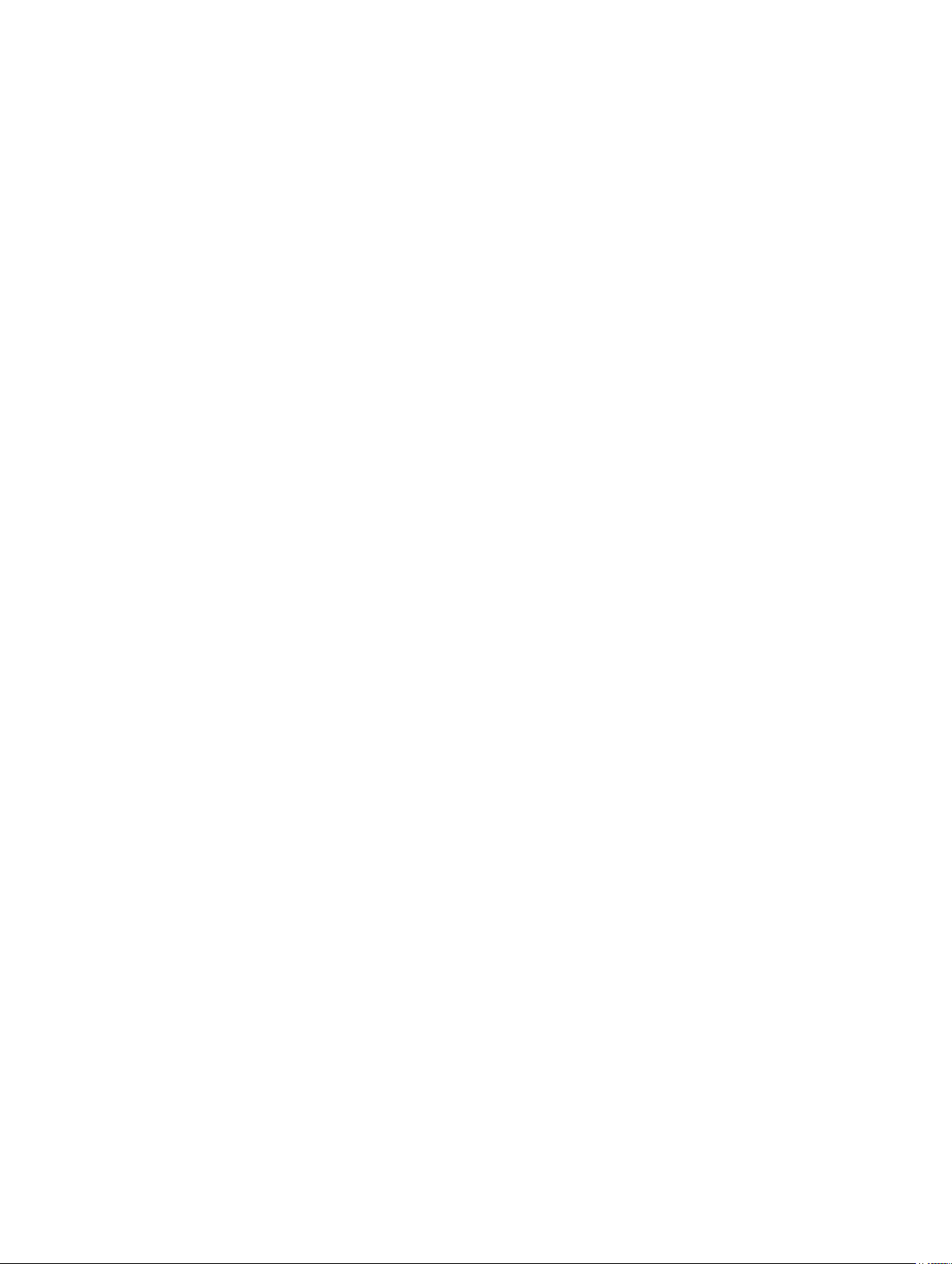
show version
Display the current Dell Networking Operating System (OS) version information on the system.
S6000
Syntax
Command
Modes
Command
History
Command
Fields
show version
EXEC Privilege
This guide is platform-specific. For command information about other platforms,
refer to the relevant Dell Networking OS Command Line Reference Guide.
The following is a list of the Dell Networking OS version history for this command.
Version 9.0.2.0 Introduced on the S6000.
Version 9.0.0.0 Introduced on the Z9000.
Version
8.3.19.0
Version
8.3.12.0
Version 7.6.1.0 Introduced on the S-Series
Version 7.5.1.0 Introduced on the C-Series.
E-Series Original command.
Lines Beginning
With
Introduced on the S4820T.
Introduced on the S4810.
Description
File Management
Dell Network... Name of the operating system
Dell Operating... OS version number
Dell Application... Software version
Copyright (c)... Copyright information
Build Time... Software build’s date stamp
Build Path... Location of the software build files loaded on the system
Dell Networking
OS uptime is...
System image... Image file name
System Type: S4810, S4820T, Z9000, S6000
Control
Processor:...
128K bytes... Amount and type of memory on system
Amount of time the system has been up
Control processor information and amount of memory on
processor
73
Page 74

Lines Beginning
With
Description
Example (SSeries)
Example
(S4810)
1 Route
Processor...
Hardware configuration of the system, including the
number and type of physical interfaces available
Dell#show version
Dell Real Time Operating System Software
Dell Operating System Version: 1.0
Dell Application Software Version: E7-8-1-13
Copyright (c) 1999-2008 by Dell Force10 Networks, Inc.
Build Time: Mon Nov 24 18:59:27 2008
Build Path: /sites/sjc/work/sw/build/build2/Release/E7-8-1/SW/
SRC
Dell uptime is 1 minute(s)
System Type: S50V
Control Processor: MPC8451E with 252739584 bytes of memory.
32M bytes of boot flash memory.
1 48-port E/FE/GE with POE (SB)
48 GigabitEthernet/IEEE 802.3 interface(s)
4 Ten GigabitEthernet/IEEE 802.3 interface(s)
Dell#
Dell#
Dell#show version
Dell Real Time Operating System Software
Dell Operating System Version: 1.0
Dell Application Software Version: Z9K-ICC-PRIM-SYNC-8-3-11-173
Copyright (c) 1999-2012 by Dell Inc. All Rights Reserved.
Build Time: Mon Jul 16 22:19:01 PDT 2012
Build Path: /local/local/build/build15/8.3.12.0/SW/SRC/Radius
Dell uptime is 1 minute(s)
System image file is "s4810-14"
System Type: S4810
Control Processor: Freescale QorIQ P2020 with 2147483648 bytes
of memory.
128M bytes of boot flash memory.
1 52-port GE/TE/FG (SE)
52 Ten GigabitEthernet/IEEE 802.3 interface(s)
Dell#
Dell#
Dell#
Dell#config t
Dell(conf)#int te 0/5
Dell(conf-if-te-0/5)#no shut
Dell(conf-if-te-0/5)#
Dell(conf-if-te-0/5)#
Dell(conf-if-te-0/5)#
Dell(conf-if-te-0/5)#ipv6 nd prefix FEC0::/10
Dell(conf-if-te-0/5)#
Dell(conf-if-te-0/5)#show conf
!
interface TenGigabitEthernet 0/5
ip address 78.21.1.3/24
ipv6 nd prefix fec0::/10
flowcontrol rx on tx on
no shutdown
74
File Management
Page 75

Dell(conf-if-te-0/5)#
Dell#
Example
(S6000)
Dell#S6000#show version
Dell Real Time Operating System Software
Dell Operating System Version: 2.0
Dell Application Software Version: 9-4(0-119)
Copyright (c) 1999-2014 by Dell Inc. All Rights Reserved.
Build Time: Tue Mar 18 10:32:02 PDT 2014
Build Path: /work.local/build/buildSpaces/build01/E9-4-0/SW/
SRCC
Dell Networking OS uptime is 1 day(s), 0 hour(s), 19 minute(s)
System image file is "DT-MAA-S6000-16-PI"
System Type: S6000
Control Processor: Intel Centerton with 3203911680 bytes of
memory, core(s) 2.
16G bytes of boot flash memory.
1 32-port TE/FG (SI)
32 Forty GigabitEthernet/IEEE 802.3 interface(s)
upgrade system
Upgrade the system image.
S6000
Syntax
upgrade system {flash: | ftp: | scp: | tftp: | usbflash: |
stack-unit {0-5 | all} {A: | B:}
Parameters
0–5 Enter the keywords 0–5 to upgrade only the mentioned
stack-unit.
all Enter the keyword all to upgrade all the member units of
the stack.
ftp Enter the keyword ftp to follow it with the location of the
source file in this form: //userid:password@hostip/filepath,
or press Enter to launch a prompt sequence.
scp Enter the keyword scp to follow it with the location of the
source file in this form:
or press Enter to launch a prompt sequence.
tftp Enter the keyword tftp to follow it with the location of the
source file in this form: //hostlocation/filepath, or press
Enter to launch a prompt sequence.
flash Enter the keyword flash to follow it with the location of the
source file in this form:
prompt sequence.
usbflash Enter the keyword flash to follow it with the location of the
source file in this form: //filepath, or press Enter to launch a
prompt sequence.
//userid:password@hostip/filepath,
//filepath, or press Enter to launch a
File Management
75
Page 76

A Enter the keywordA to upgrade the bootflash partition A
B Enter the keyword B to upgrade the bootflash partition B.
Defaults none
Command
Modes
Command
History
Usage
Information
Example
EXEC Privilege
This guide is platform-specific. For command information about other platforms,
refer to the relevant Dell Networking OS Command Line Reference Guide.
The following is a list of the Dell Networking OS version history for this command.
Version 9.0.2.0 Introduced on the S6000.
Version
9.0(0.0)
Version
8.3.19.0
Version 8.3.11.1 Introduced on the Z9000. Added support for the SSD on the
Version 8.3.7.0 Introduced on the S4810.
You must reload FTOS after executing this command. Use the command upgrade
system stack-unit to copy FTOS from the management unit to one or more stack
members.
Dell#upgrade system ?
flash: Copy from flash file system (flash://filepath)
ftp: Copy from remote file system, IPv4 or IPv6, (ftp://
userid:password@hostip/filepath)
scp: Copy from remote file system, IPv4 or IPv6, (scp://
userid:password@hostip/filepath)
stack-unit Sync image to the stack-unit
tftp: Copy from remote file system, IPv4 or IPv6, (tftp://
hostip/filepath)
usbflash: Copy from usbflash file system (usbflash://filepath)
Dell#
Added support for IPv6 for the file-url parameter.
Introduced on the S4820T.
Z9000 only.
upgrade boot
Upgrade the bootflash image or bootselector image.
S6000
Syntax
76
upgrade boot {all | bootflash—image | bootselector-image}stackunit {0-5 | all}{booted | flash: | ftp: | scp: | tftp: |
usbflash:} {A: |B:}
File Management
Page 77

Parameters
all Enter the keyword all to change both the bootflash and
bootselector images.
bootflashimage
bootselectorimage
Enter the keyword bootflash-image to change the
bootflash image..
Enter the keyword bootselector-image to upgrade the
BIOS system image.
0–5 Enter the keywords 0–5 to upgrade only the mentioned
stack-unit .
all Enter the keywords all to upgrade the member stack-units.
booted Enter the keyword booted to upgrade from the current
image in the S6000.
ftp Enter the keyword ftp to follow it with the location of the
source file in this form:
//userid:password@hostip/filepath,
or press Enter to launch a prompt sequence.
tftp Enter the keyword tftp to follow it with the location of the
source file in this form: //hostlocation/filepath, or press
Enter to launch a prompt sequence.
flash Enter the keyword flash to follow it with the location of the
source file in this form: //filepath, or press Enter to launch a
prompt sequence.
usbflash Enter the keyword flash to follow it with the location of the
source file in this form:
//filepath, or press Enter to launch a
prompt sequence.
A Enter the keywordA to upgrade the bootflash partition A
B Enter the keyword B to upgrade the bootflash partition B.
Defaults none
Command
EXEC Privilege
Modes
Command
History
This guide is platform-specific. For command information about other platforms,
refer to the relevant Dell Networking OS Command Line Reference Guide.
The following is a list of the Dell Networking OS version history for this command.
Version 9.0.2.0 Introduced on the S6000.
Version
9.0(0.0)
Version
8.3.19.0
Version 8.3.11.1 Introduced on the Z9000. Added support for the SSD on the
File Management
Added support for IPv6 for the file-url parameter.
Introduced on the S4820T.
Z9000 only.
77
Page 78

Version 8.3.7.0 Introduced on the S4810.
Version 7.7.1.0 Added support for TFTP and SCP.
Version 7.6.1.0 Introduced on the S-Series.
Usage
Information
Example
You must reload Dell Networking OS after executing this command.
Dell#upgrade boot ?
all Upgrade both boot flash image and selector image
bootflash-image Upgrade boot flash image
bootselector-image Upgrade boot selector image
Dell#
verify
Validate the software image on the flash drive after the image has been transferred to the system, but
before the image has been installed.
Syntax verify { md5 | sha256 }[ flash:// ] img-file [hash-value]
Parameters
md5 Enter the md5 keyword to use the MD5 message-digest
algorithm.
sha256
Enter the sha256 keyword to use the SHA256 Secure Hash
Algorithm
flash:// (Optional). Enter the flash:// keyword. The default is to
img-file Enter the name the Dell Networking software image file to
hash-value (Optional). Enter the relevant hash published on i-Support.
Defaults flash drive
Command
Modes
Command
History
Usage
Information
78
EXEC mode
Version 9.5.(0.0)
Introduced on the Z9000, S6000, S4820T, S4810, MXL
You can enter this command in the following ways:
• verify md5 flash://img-file
• verify md5 flash://img-file <hash-value>
use the flash drive. You can just enter the image file name.
validate.
File Management
Page 79

• verify sha256 flash://img-file
• verify sha256 flash://img-file <hash-value>
Example
Without Entering the Hash Value for Verification using SHA256
Dell# verify sha256 flash://FTOS-SE-9.5.0.0.bin
SHA256 hash for FTOS-SE-9.5.0.0.bin:
e6328c06faf814e6899ceead219afbf9360e986d692988023b749e6b2093e93
3
Entering the Hash Value for Verification using SHA256
Dell# verify sha256 flash://FTOS-SE-9.5.0.0.bin
e6328c06faf814e6899ceead219afbf9360e986d692988023b749e6b2093e93
3
SHA256 hash VERIFIED for FTOS-SE-9.5.0.0.bin
File Management
79
Page 80
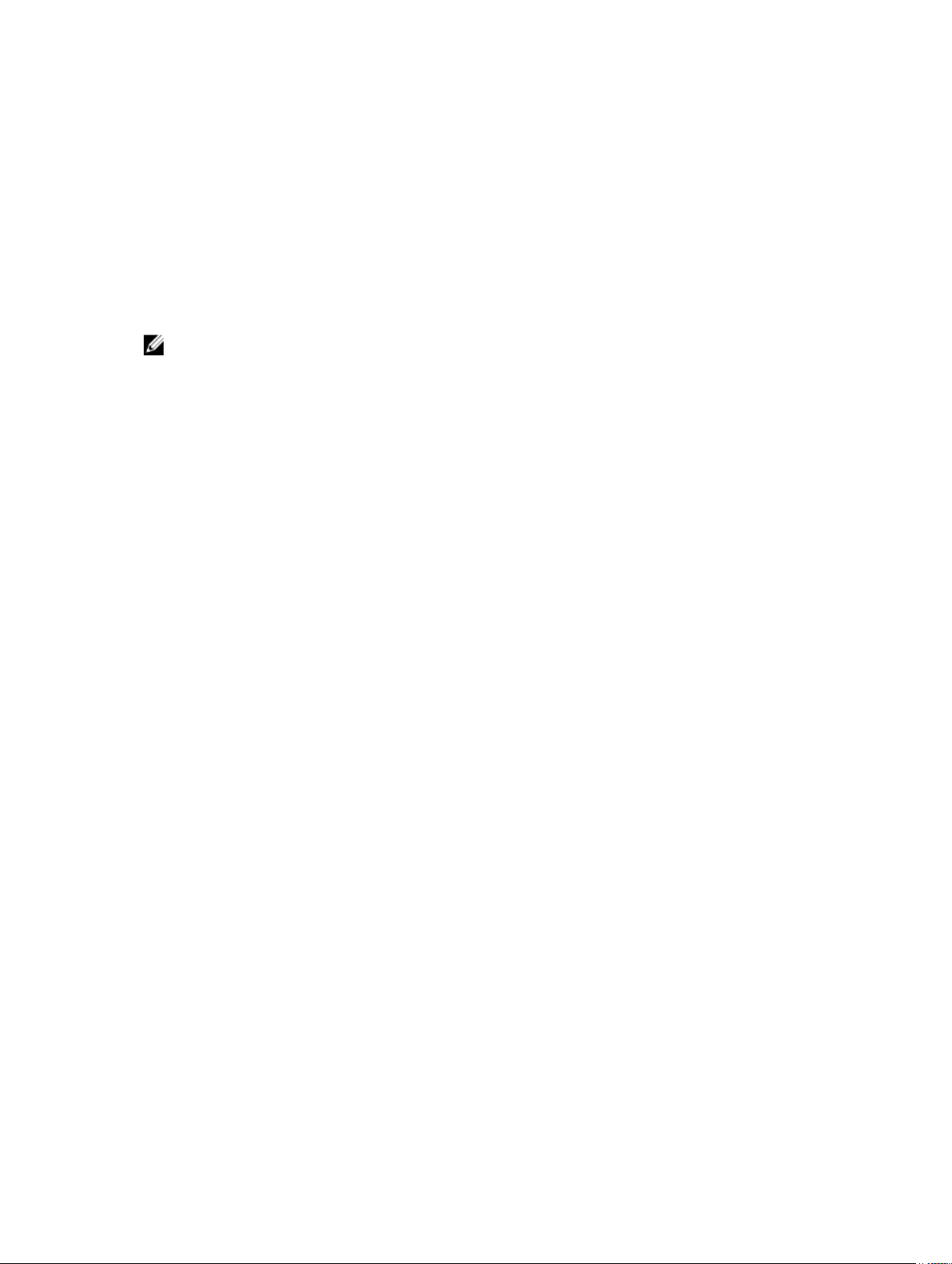
4
Control and Monitoring
This chapter contains the commands to configure and monitor the system, including Telnet, file transfer
protocol (FTP), and trivial file transfer protocol (TFTP) as they apply to the following Dell Networking
S6000 platform.
NOTE: Starting in version 9.0.2.0, the enable xfp-power-updates command was deprecated for
the S6000
update information on temperature and power monitoring in the simple network management
protocol (SNMP) management information base (MIB).
cam-acl
Allocate content addressable memory (CAM) for IPv4 and IPv6 ACLs.
S6000
This command replaces the enable optic-info-update interval command to
Syntax
Parameters
cam-acl {default | l2acl number ipv4acl number ipv6acl number
ipv4qos number l2qos number l2pt number ipmacacl number [vmanqos | vman-dual-qos] number ecfmacl number
default Use the default CAM profile settings and set the CAM as
follows:
• L3 ACL (ipv4acl): 4
• L2 ACL(l2acl): 6
• IPv6 L3 ACL (ipv6acl): 0
• L3 QoS (ipv4qos): 2
• L2 QoS (l2qos): 1
• OpenFlow: 0 (disabled)
• FCoE (fcoeacl): 0 (disabled)
• iSCSI Optimization (iscsioptacl): 0 (disabled)
80
Control and Monitoring
Page 81

cam-acl
{default | l2acl
number ipv4acl
number ipv6acl
number,
ipv4qos
number l2qos
numberl2ptnu
mber ipmacacl
number
ecfmacl
number [vmanqos | vmandual-qos
number}
Allocate space to each CAM region.
Enter the CAM profile name then the amount of CAM space
to be allotted. The total space allocated must equal 13. The
ipv6acl range must be a factor of 2.
Enter 4 or 8 for the number of OpenFlow FP blocks.
• 4: Creates 242 entries for use by the OpenFlow controller
(256 total entries minus the 14 entries reserved for
internal functionality)
• 8: Creates 498 entries for use by the OpenFlow controller
(512 total entries minus the 14 entries reserved for
internal functionality)
Enter the CAM profile name followed by the amount to be
allotted. The total space allocated must equal 13. The ipv6acl
range must be a factor of 2.
Command
Modes
Command
History
CONFIGURATION
This guide is platform-specific. For command information about other platforms,
refer to the relevant Dell Networking OS Command Line Reference Guide.
The following is a list of the Dell Networking OS version history for this command.
Version 9.0.2.0 Introduced on the S6000.
Version 9.2(0.2) Added support for the fcoe parameter on the S4810 and
S4820T.
Version 9.1.
Added support for OpenFlow on the Z9000.
(0.0)
Version
Introduced on the S4820T.
8.3.19.0
Version
8.3.12.0
Added the keywords fcoeacl and iscsioptacl on the
S4810.
Version 8.3.11.1 Introduced on the Z9000.
Version 8.3.1.0 Added the keywords ecfmacl, vman-qos, and vman-dual-
qos.
Version 8.2.1.0 Introduced on the S-Series.
Usage
Information
Control and Monitoring
Version 7.8.1.0 Introduced on the C-Series.
For the new settings to take effect, save the new CAM settings to the startupconfig (write-mem or copy run start) then reload the system.
81
Page 82
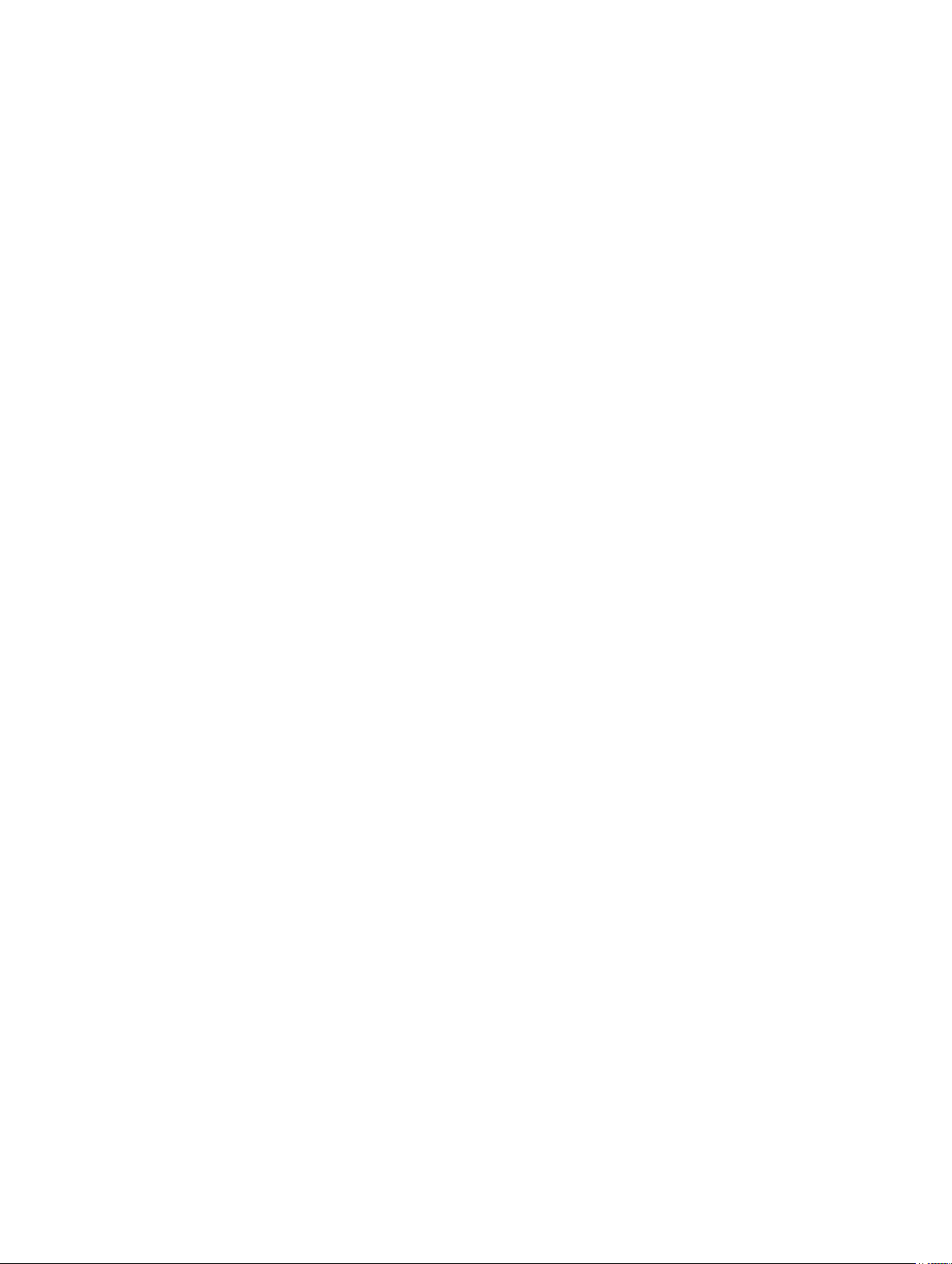
clear line
Reset a terminal line.
S6000
The total amount of space allowed is 16 FP Blocks. System flow requires three
blocks and these blocks cannot be reallocated. The ipv4acl profile range is from
1 to 4.
When configuring space for IPv6 ACLs, the total number of Blocks must equal 13.
Ranges for the CAM profiles are from 1 to 10, except for the ipv6acl profile which
is from 0 to 10. The
If you enabled BMP, to perform a reload on the chassis to upgrade any
configuration changes that have changed the NVRAM content, use the reload
conditional nvram-cfg-change
ipv6acl allocation must be a factor of 2 (2, 4, 6, 8, 10).
command.
Syntax
Parameters
Command
Modes
Command
History
clear line {line-number | aux 0 | console 0 | vty number}
line-number Enter a number for one of the 12 terminal lines on the
system. The range is from 0 to 11.
aux 0 Enter the keywords aux 0 to reset the auxiliary port.
console 0 Enter the keywords console 0 to reset the console port.
vty number Enter the keyword vty then a number to clear a terminal
line. The range is from 0 to 9.
EXEC Privilege
This guide is platform-specific. For command information about other platforms,
refer to the relevant Dell Networking OS Command Line Reference Guide.
The following is a list of the Dell Networking OS version history for this command.
Version 9.0.2.0 Introduced on the S6000.
Version
8.3.19.0
Version 8.3.11.1 Introduced on the Z9000.
Version 8.3.7.0 Introduced on the S4810.
Introduced on the S4820T.
82
Version 8.1.1.0 Introduced on the E-Series ExaScale.
Version 7.6.1.0 Introduced on the S-Series.
Control and Monitoring
Page 83

Version 7.5.1.0 Introduced on the C-Series.
E-Series Original command.
configure
Enter CONFIGURATION mode from EXEC Privilege mode.
S6000
Syntax
Parameters
Command
Modes
Command
History
configure [terminal]
terminal (OPTIONAL) Enter the keyword terminal to specify that
you are configuring from the terminal.
EXEC Privilege
This guide is platform-specific. For command information about other platforms,
refer to the relevant Dell Networking OS Command Line Reference Guide.
The following is a list of the Dell Networking OS version history for this command.
Version 9.0.2.0 Introduced on the S6000.
Version
8.3.19.0
Version
8.3.12.0
Version 8.3.11.1 Introduced on the Z9000.
Version 8.1.1.0 Introduced on the E-Series ExaScale.
Version 7.6.1.0 Introduced on the S-Series.
Version 7.5.1.0 Introduced on the C-Series.
Introduced on the S4820T.
Introduced on the S4810.
Example
Control and Monitoring
E-Series Original command.
Dell#configure
Dell(conf)#
83
Page 84
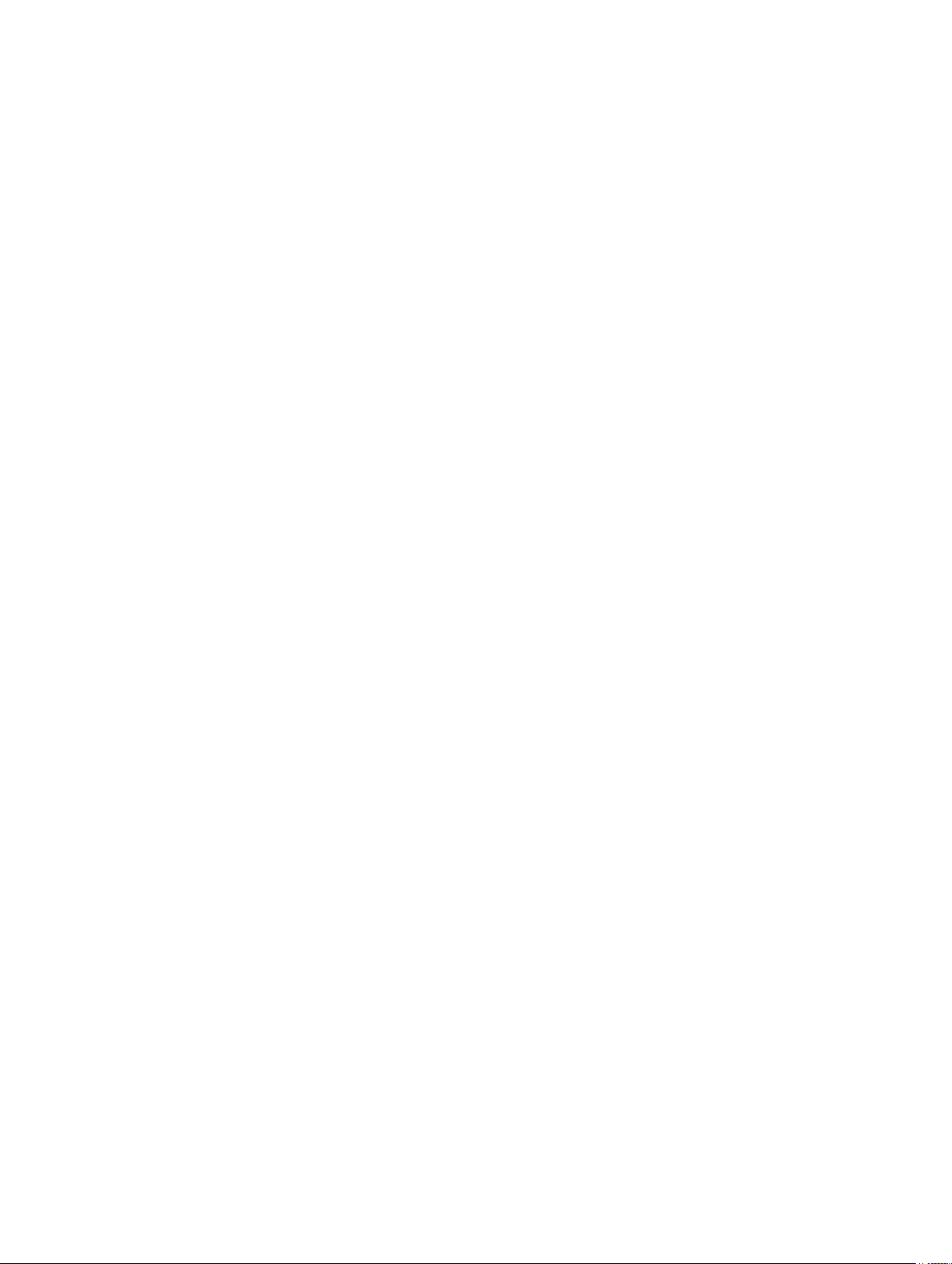
disable
Return to EXEC mode.
S6000
Syntax
Parameters
Defaults 1
Command
Modes
Command
History
disable [level]
level (OPTIONAL) Enter a number for a privilege level of the Dell
Networking OS. The range is from 0 to 15. The default is 1.
EXEC Privilege
This guide is platform-specific. For command information about other platforms,
refer to the relevant Dell Networking OS Command Line Reference Guide.
The following is a list of the Dell Networking OS version history for this command.
Version 9.0.2.0 Introduced on the S6000.
Version
8.3.19.0
Version 8.3.11.1 Introduced on the Z9000.
Version 8.3.7.0 Introduced on the S4810.
Version 8.1.1.0 Introduced on the E-Series ExaScale.
Version 7.6.1.0 Introduced on the S-Series.
Introduced on the S4820T.
Version 7.5.1.0 Introduced on the C-Series.
E-Series Original command.
do
Allows the execution of most EXEC-level commands from all CONFIGURATION levels without returning
to the EXEC level.
S6000
Syntax
Parameters
Defaults none
84
do command
command Enter an EXEC-level command.
Control and Monitoring
Page 85
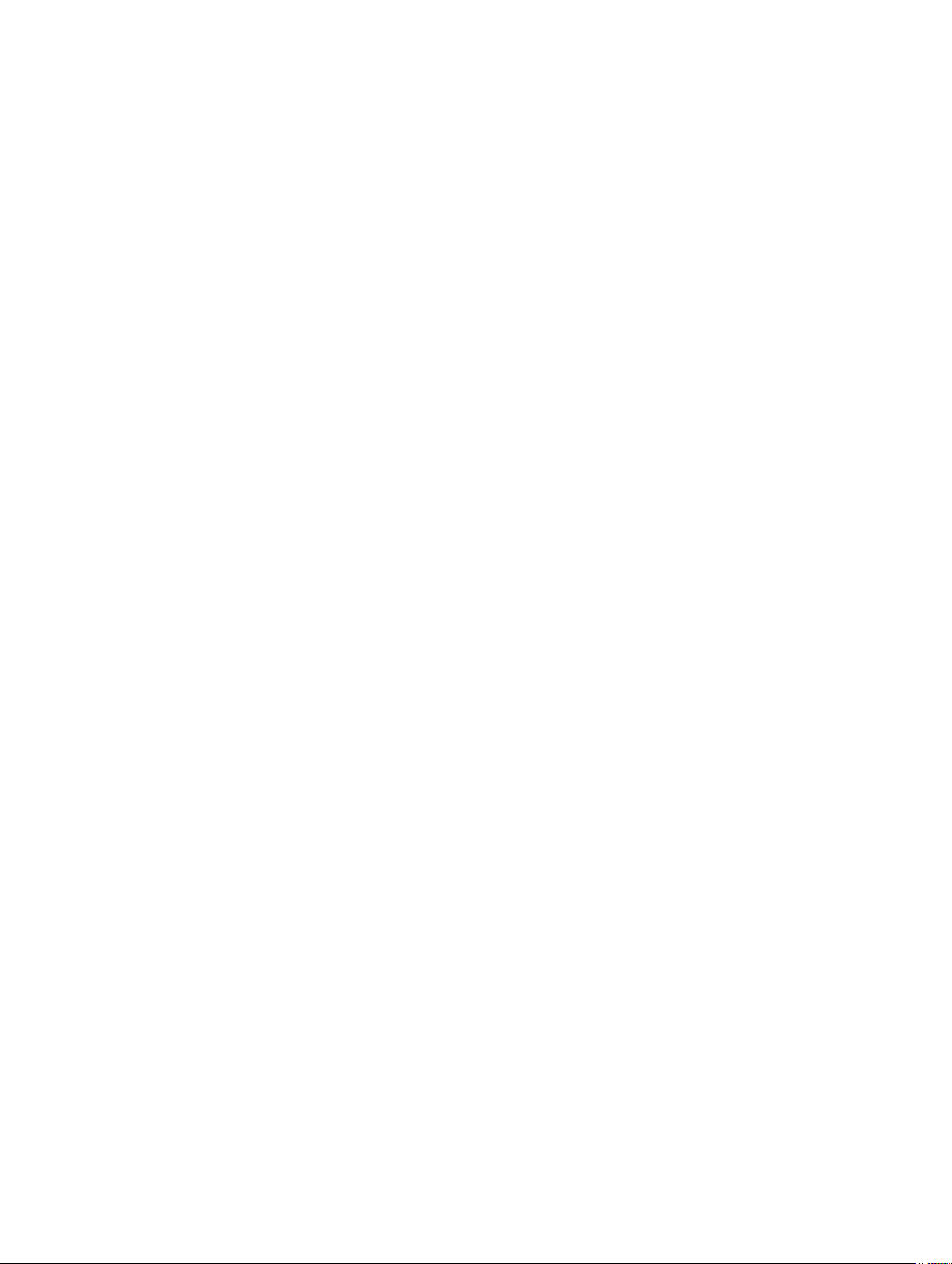
Command
Modes
• CONFIGURATION
• INTERFACE
Command
History
Usage
Information
This guide is platform-specific. For command information about other platforms,
refer to the relevant Dell Networking OS Command Line Reference Guide.
The following is a list of the Dell Networking OS version history for this command.
Version 9.0.2.0 Introduced on the S6000.
Version
Introduced on the S4820T.
8.3.19.0
Version
Introduced on the S4810.
8.3.12.0
Version 8.3.11.1 Introduced on the Z9000.
Version 8.1.1.0 Introduced on the E-Series ExaScale.
Version 7.6.1.0 Introduced on the S-Series.
Version 7.5.1.0 Introduced on the C-Series.
Version 6.1.1.0 Introduced on the E-Series.
The following commands are not supported by the do command:
• enable
• disable
• exit
• config
Example
Control and Monitoring
Dell(conf-if-te-5/0)#do clear counters
Clear counters on all interfaces [confirm]
Dell(conf-if-te-5/0)#
Dell(conf-if-te-5/0)#do clear logging
Clear logging buffer [confirm]
Dell(conf-if-te-5/0)#
Dell(conf-if-te-5/0)#do reload
System configuration has been modified. Save? [yes/no]: n
Proceed with reload [confirm yes/no]: n
Dell(conf-if-te-5/0)#
85
Page 86
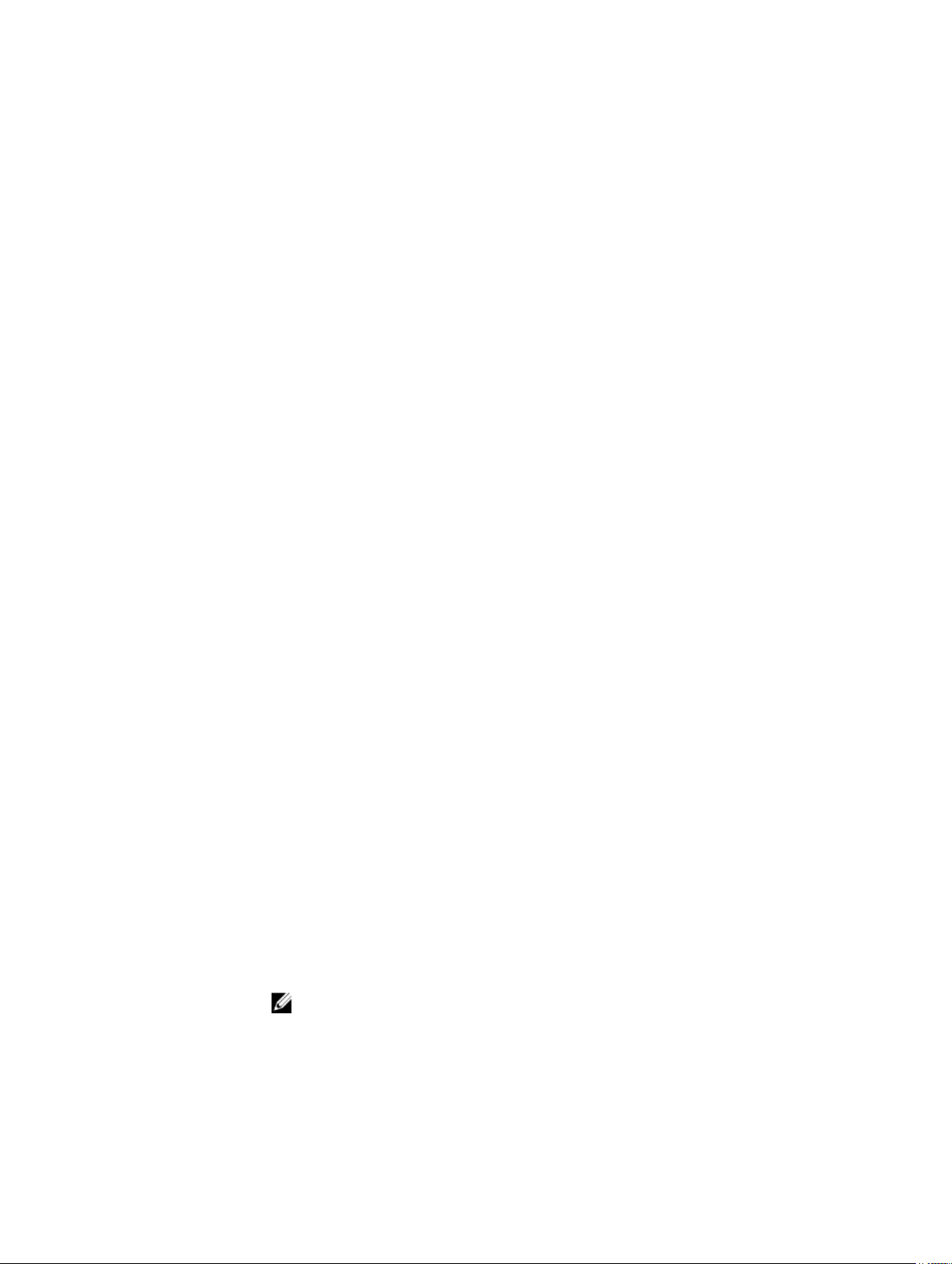
enable
Enter EXEC Privilege mode or any other privilege level configured. After entering this command, you may
need to enter a password.
S6000
Syntax
Parameters
Defaults 15
Command
Modes
Command
History
enable [level]
EXEC
This guide is platform-specific. For command information about other platforms,
refer to the relevant Dell Networking OS Command Line Reference Guide.
The following is a list of the Dell Networking OS version history for this command.
level (OPTIONAL) Enter a number for a privilege level of Dell
Networking OS. The range is from 0 to 15.
Version 9.5(0.0) Added support for roles on the Z9000, S6000, S4820T,
S4810, MXL
Version 9.2(1.0) Introduced on the Z9500.
Version 9.0.2.0 Introduced on the S6000.
Version
8.3.19.0
Version
8.3.12.0
Introduced on the S4820T.
Introduced on the S4810.
Usage
Information
86
Version 8.3.11.1 Introduced on the Z9000.
Version 8.1.1.0 Introduced on the E-Series ExaScale.
Version 7.6.1.0 Introduced on the S-Series.
Version 7.5.1.0 Introduced on the C-Series.
E-Series Original command.
Users entering EXEC Privilege mode or any other configured privilege level can
access configuration commands. To protect against unauthorized access, use the
enable password command to configure a password for the enable command
at a specific privilege level. If no privilege level is specified, the default is privilege
15.
level
NOTE: If you are authorized for the EXEC Privilege mode by your role, you do
not need to enter an enable password.
Control and Monitoring
Page 87
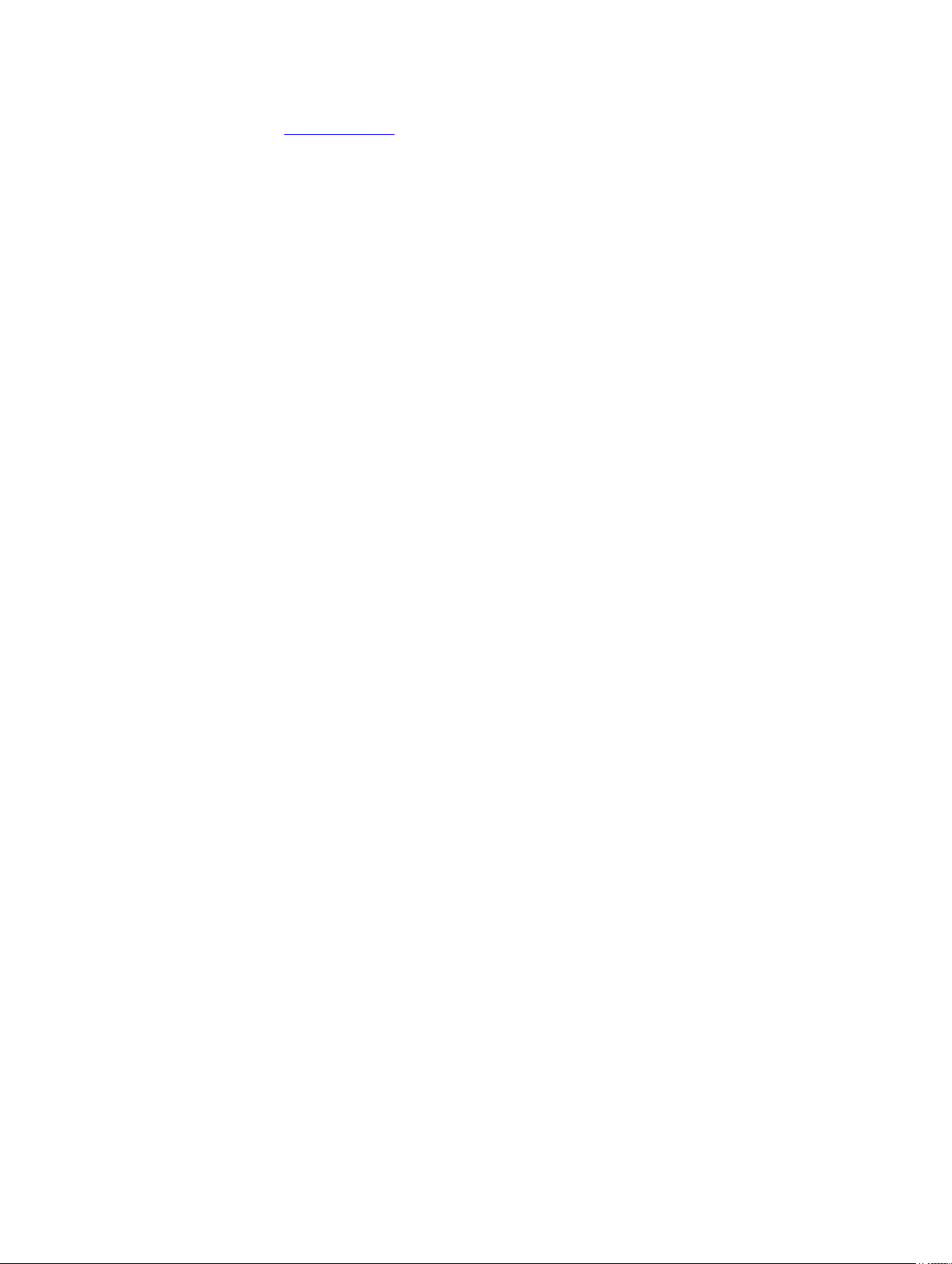
Related
Commands
enable password — configures a password for the enable command and to
access a privilege level.
enable optic-info-update interval
Enable polling intervals of optical information updates for simple network management protocol (SNMP).
S6000
Syntax
Parameters
Defaults Disabled
Command
Modes
Command
History
enable optical-info-update interval seconds
To disable optical power information updates, use the no enable optical-
info-update interval command.
interval
seconds
CONFIGURATION
This guide is platform-specific. For command information about other platforms,
refer to the relevant Dell Networking OS Command Line Reference Guide.
The following is a list of the Dell Networking OS version history for this command.
Version 9.0.2.0 Introduced on the S6000.
Version
8.3.19.0
Version 8.3.11.4 Replacement command for the Z9000. Replaces the enable
Enter the keyword interval then the polling interval in
seconds. The range is from 120 to 6000 seconds. The
default is
Replacement command for the S4820T. Replaces the
enable xfp-power-updates command.
xfp-power-updates
300 seconds (5 minutes).
command
Usage
Information
Control and Monitoring
Version
8.3.10.0
To enable polling and to configure the polling frequency, use this command.
Replacement command for the S4810 only. Replaces the
enable xfp-power-updates command.
87
Page 88
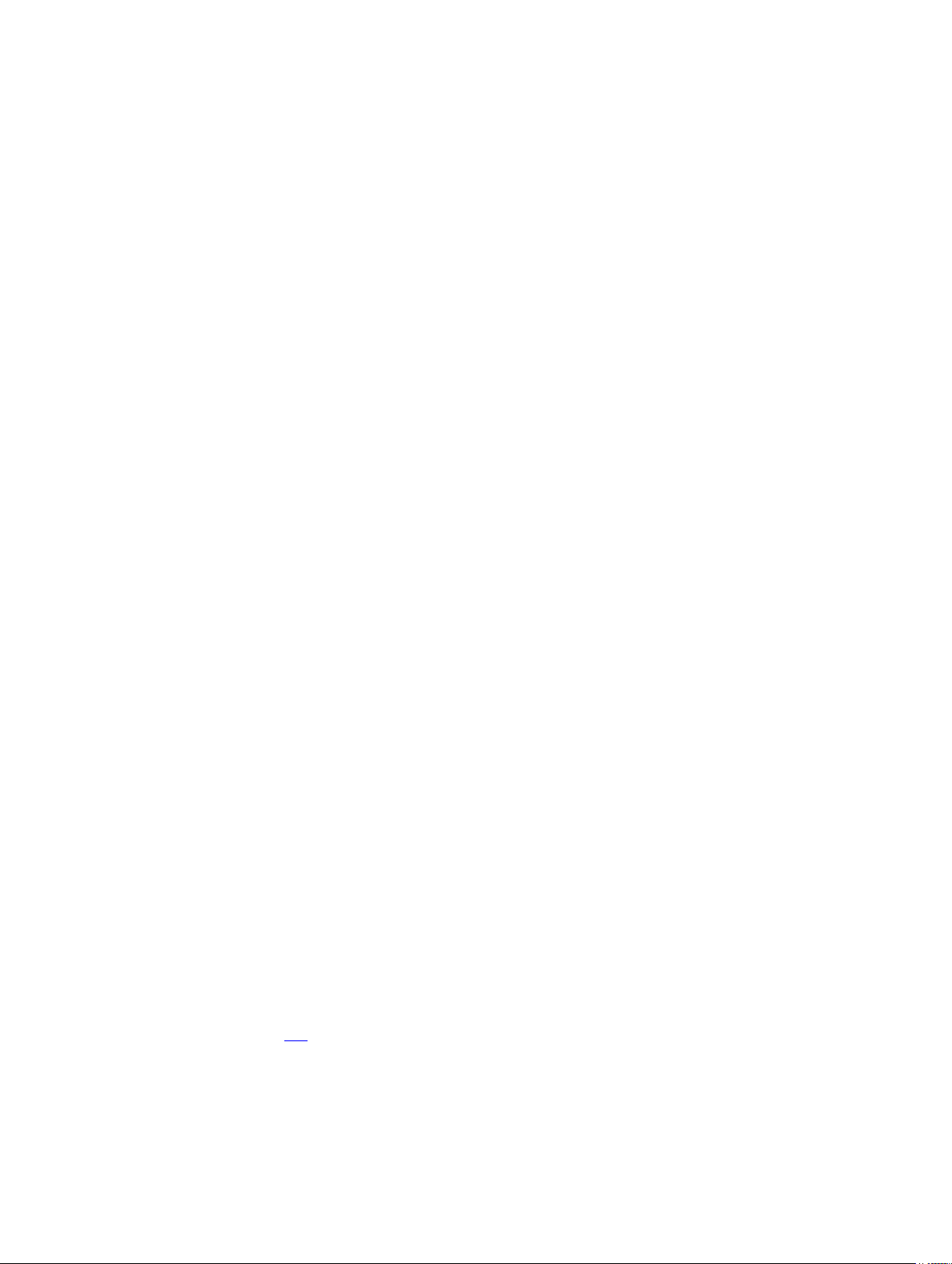
end
Return to EXEC Privilege mode from other command modes (for example, CONFIGURATION or ROUTER
OSPF modes).
S6000
Syntax
Command
Modes
Command
History
end
• CONFIGURATION
• SPANNING TREE
• MULTIPLE SPANNING TREE
• LINE
• INTERFACE
• TRACE-LIST
• VRRP
• ACCESS-LIST
• PREFIX-LIST
• AS-PATH ACL
• COMMUNITY-LIST
• ROUTER OSPF
• ROUTER RIP
• ROUTER ISIS
• ROUTER BGP
This guide is platform-specific. For command information about other platforms,
refer to the relevant Dell Networking OS Command Line Reference Guide.
The following is a list of the Dell Networking OS version history for this command.
Related
Commands
88
Version 9.0.2.0 Introduced on the S6000.
Version
8.3.19.0
Version
8.3.12.0
Version 8.3.11.1 Introduced on the Z9000.
Version 8.1.1.0 Introduced on the E-Series ExaScale.
Version 7.6.1.0 Introduced on the S-Series.
Version 7.5.1.0 Introduced on the C-Series and E-Series.
E-Series Original command.
exit — returns to the lower command mode.
Introduced on the S4820T.
Introduced on the S4810.
Control and Monitoring
Page 89
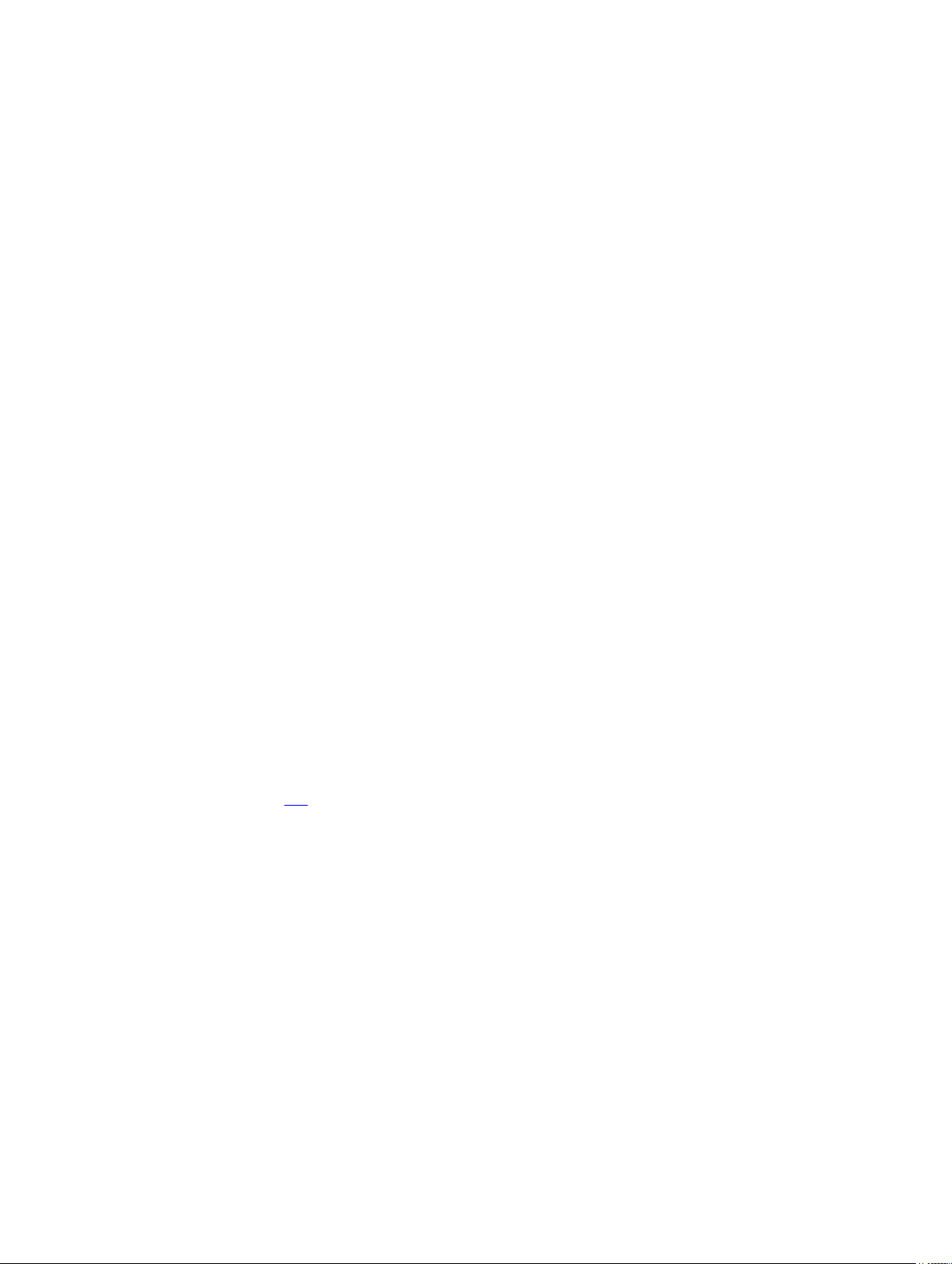
exec-banner
Enable the display of a text string when the user enters EXEC mode.
S6000
Syntax
Defaults Enabled on all lines (if configured, the banner appears).
Command
Modes
Command
History
exec-banner
To disable the banner on terminal lines, use the no exec-banner command.
LINE
This guide is platform-specific. For command information about other platforms,
refer to the relevant Dell Networking OS Command Line Reference Guide.
The following is a list of the Dell Networking OS version history for this command.
Version 9.0.2.0 Introduced on the S6000.
Version
8.3.19.0
Version 8.3.7.0 Introduced on the S4810.
Version 8.3.11.1 Introduced on the Z9000.
Version 8.1.1.0 Introduced on the E-Series ExaScale.
Version 7.6.1.0 Introduced on the S-Series.
Version 7.5.1.0 Introduced on the C-Series.
Introduced on the S4820T.
E-Series Original command.
Usage
Information
Related
Commands
Optionally, use the banner exec command to create a text string that is displayed
when you access EXEC mode. This command toggles that display.
line — enables and configures console and virtual terminal lines to the system.
exec-timeout
Set a time interval that the system waits for input on a line before disconnecting the session.
S6000
Syntax
Control and Monitoring
exec-timeout minutes [seconds]
To return to default settings, use the no exec-timeout command.
89
Page 90

Parameters
Defaults 10 minutes for console line; 30 minutes for VTY lines; 0 seconds
minutes Enter the number of minutes of inactivity on the system
before disconnecting the current session. The range is from
0 to 35791. The default is 10 minutes for the console line
and 30 minutes for the VTY line.
seconds (OPTIONAL) Enter the number of seconds. The range is from
0 to 2147483. The default is 0 seconds.
Command
Modes
Command
History
Usage
Information
Example
LINE
This guide is platform-specific. For command information about other platforms,
refer to the relevant Dell Networking OS Command Line Reference Guide.
The following is a list of the Dell Networking OS version history for this command.
Version 9.0.2.0 Introduced on the S6000.
Version
8.3.19.0
Version
8.3.12.0
Version 8.3.11.1 Introduced on the Z9000.
Version 7.6.1.0 Introduced on the S-Series.
Version 7.5.1.0 Introduced on the C-Series.
E-Series Original command.
To remove the time interval, enter exec-timeout 0 0.
Dell con0 is now available
Press RETURN to get started.
Dell>
Introduced on the S4820T.
Introduced on the S4810.
exit
Return to the lower command mode.
S6000
Syntax
Command
Modes
90
exit
• EXEC Privilege
• CONFIGURATION
Control and Monitoring
Page 91

• LINE, INTERFACE
• TRACE-LIST
• PROTOCOL GVRP
• SPANNING TREE
• MULTIPLE SPANNING TREE
• MAC ACCESS LIST
• ACCESS-LIST
• AS-PATH ACL
• COMMUNITY-LIST
• PREFIX-LIST
• ROUTER OSPF
• ROUTER RIP
• ROUTER ISIS
• ROUTER BGP
Command
History
Related
Commands
This guide is platform-specific. For command information about other platforms,
refer to the relevant Dell Networking OS Command Line Reference Guide.
The following is a list of the Dell Networking OS version history for this command.
Version 9.0.2.0 Introduced on the S6000.
Version
8.3.19.0
Version
8.3.12.0
Version 8.3.11.1 Introduced on the Z9000.
Version 8.1.1.0 Introduced on the E-Series ExaScale.
Version 7.6.1.0 Introduced on the S-Series.
Version 7.5.1.0 Introduced on the C-Series.
E-Series Original command.
end — returns to EXEC Privilege mode.
Introduced on the S4820T.
Introduced on the S4810.
ftp-server enable
Enable FTP server functions on the system.
S6000
Syntax
Control and Monitoring
ftp-server [vrf vrf-name] enable
91
Page 92

Parameters
vrf vrf-name Enter the keyword vrf and then the name of the VRF to
Defaults Disabled
enable the FTP server to listen to that VRF instance.
NOTE: Use this attribute to specify the VRF that is used
by the FTP server to accept client connections. If no VRF
is specified, then the default VRF is used.
Command
Modes
Command
History
CONFIGURATION
This guide is platform-specific. For command information about other platforms,
refer to the relevant Dell Networking OS Command Line Reference Guide.
The following is a list of the Dell Networking OS version history for this command.
Version 9.4.
Added support for VRF.
(0.0)
Version 9.0.2.0 Introduced on the S6000.
Version
Introduced on the S4820T.
8.3.19.0
Version
Introduced on the S4810.
8.3.12.0
Version 8.3.11.1 Introduced on the Z9000.
Version 8.1.1.0 Introduced on the E-Series ExaScale.
Version 7.6.1.0 Introduced on the S-Series.
Version 7.5.1.0 Introduced on the C-Series.
E-Series Original command.
Example
92
morpheus% ftp 10.31.1.111
Connected to 10.31.1.111.
220 Dell (1.0) FTP server ready
Name (10.31.1.111:dch): dch
331 Password required
Password:
230 User logged in
ftp> pwd
257 Current directory is "flash:"
ftp> dir
200 Port set okay
150 Opening ASCII mode data connection
size date time name
-------- ------ ------ ------- 512 Jul-20-2004 18:15:00 tgtimg
512 Jul-20-2004 18:15:00 diagnostic
512 Jul-20-2004 18:15:00 other
512 Jul-20-2004 18:15:00 tgt
226 Transfer complete
Control and Monitoring
Page 93

329 bytes received in 0.018 seconds (17.95 Kbytes/s)
ftp>
ftp-server topdir
Specify the top-level directory to be accessed when an incoming FTP connection request is made.
S6000
Syntax
Parameters
Defaults The internal flash is the default directory.
Command
Modes
Command
History
ftp-server topdir directory
directory Enter the directory path.
CONFIGURATION
This guide is platform-specific. For command information about other platforms,
refer to the relevant Dell Networking OS Command Line Reference Guide.
The following is a list of the Dell Networking OS version history for this command.
Version 9.0.2.0 Introduced on the S6000.
Version 9.0.0.0 Introduced on the Z9000.
Version
8.3.19.0
Version
8.3.12.0
Version 8.3.11.1 Introduced on the Z9000.
Version 8.1.1.0 Introduced on the E-Series ExaScale.
Introduced on the S4820T.
Introduced on the S4810.
Usage
Information
Related
Commands
Control and Monitoring
Version 7.6.1.0 Introduced on the S-Series.
Version 7.5.1.0 Introduced on the C-Series.
E-Series Original command.
After you enable FTP server functions with the ftp-server enable command,
Dell Networking recommends specifying a top-level directory path. Without a toplevel directory path specified, the Dell Networking OS directs users to the flash
directory when logging in to the FTP server.
ftp-server enable — enables FTP server functions on the E-Series.
93
Page 94

ftp-server username — sets a username and password for incoming FTP
connections to the E-Series.
ftp-server username
Create a user name and associated password for incoming FTP server sessions.
S6000
Syntax
Parameters
Defaults Not enabled.
Command
Modes
Command
History
ftp-server username username password [encryption-type]
password
To delete a user name and its password, use the no ftp-server username
username
username Enter a text string up to 40 characters long as the user name.
password
password
encryptiontype
CONFIGURATION
This guide is platform-specific. For command information about other platforms,
refer to the relevant Dell Networking OS Command Line Reference Guide.
command.
Enter the keyword password then a string up to 40
characters long as the password. Without specifying an
encryption type, the password is unencrypted.
(OPTIONAL) After the keyword password, enter one of the
following numbers:
• 0 (zero) for an unecrypted (clear text) password
• 7 (seven) for a hidden text password
94
The following is a list of the Dell Networking OS version history for this command.
Version 9.0.2.0 Introduced on the S6000.
Version 9.0.0.0 Introduced on the Z9000.
Version
8.3.19.0
Version
8.3.12.0
Version 8.3.11.1 Introduced on the Z9000.
Version 8.1.1.0 Introduced on the E-Series ExaScale.
Introduced on the S4820T.
Introduced on the S4810.
Control and Monitoring
Page 95

Version 7.6.1.0 Introduced on the S-Series.
Version 7.5.1.0 Introduced on the C-Series.
E-Series Original command.
hostname
Set the host name of the system.
S6000
Syntax
Parameters
Defaults Dell
Command
Modes
Command
History
hostname name
name Enter a text string, up to 32 characters long.
CONFIGURATION
This guide is platform-specific. For command information about other platforms,
refer to the relevant Dell Networking OS Command Line Reference Guide.
The following is a list of the Dell Networking OS version history for this command.
Version 9.0.2.0 Introduced on the S6000.
Version
8.3.19.0
Version
8.3.12.0
Version 8.3.11.1 Introduced on the Z9000.
Version 8.1.1.0 Introduced on the E-Series ExaScale.
Version 7.6.1.0 Introduced on the S-Series.
Introduced on the S4820T.
Introduced on the S4810.
Usage
Information
Control and Monitoring
Version 7.5.1.0 Introduced on the C-Series.
E-Series Original command.
The hostname is used in the prompt.
95
Page 96
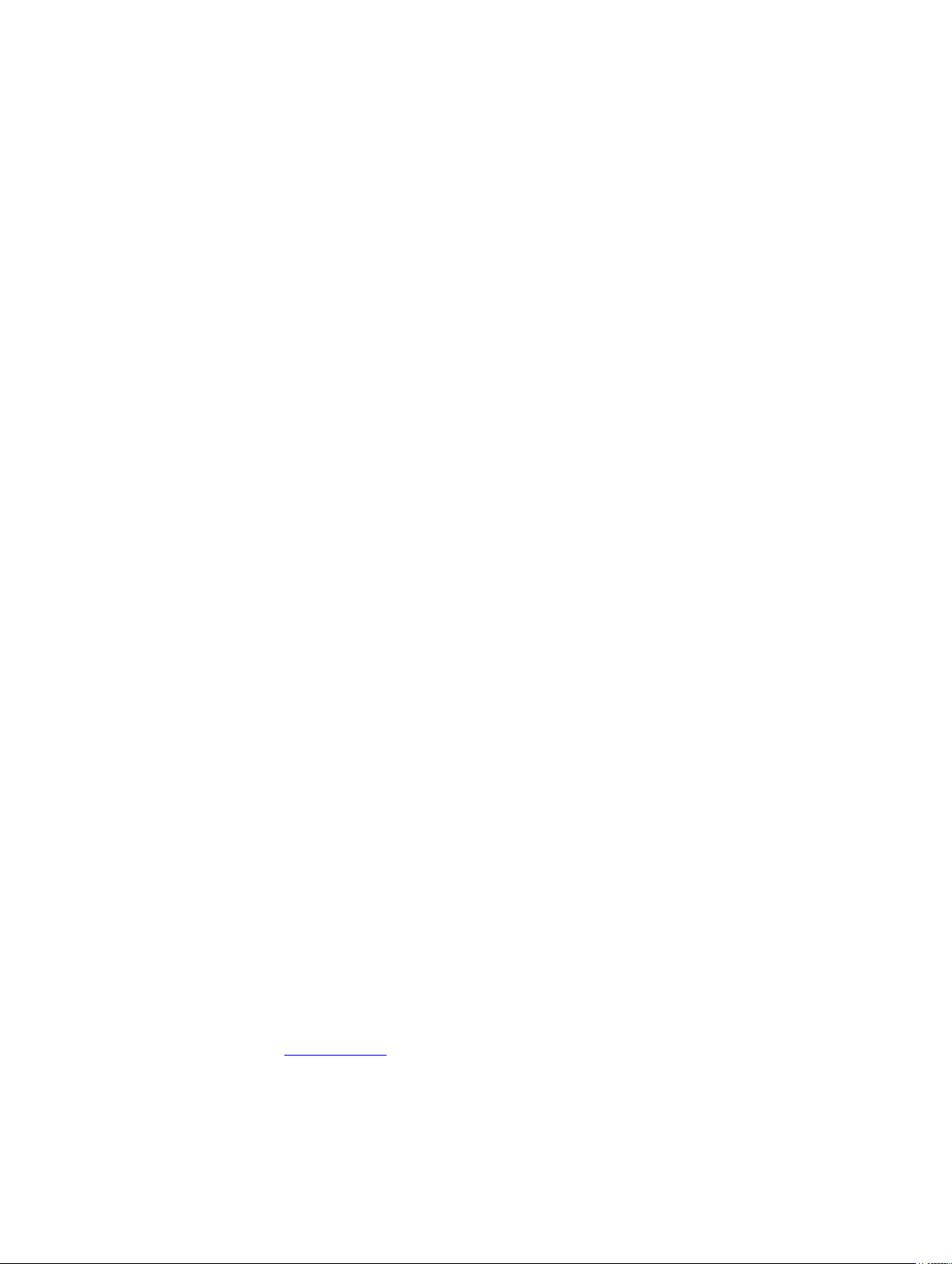
ip ftp password
Specify a password for outgoing FTP connections.
S6000
Syntax
Parameters
Defaults Not configured.
Command
Modes
Command
History
ip ftp password [encryption-type] password
To remove a password and return to the default setting, use the no ip ftp
password [password] command.
encryptiontype
password Enter a string up to 40 characters as the password.
CONFIGURATION
This guide is platform-specific. For command information about other platforms,
refer to the relevant Dell Networking OS Command Line Reference Guide.
The following is a list of the Dell Networking OS version history for this command.
Version 9.0.2.0 Introduced on the S6000.
Version
8.3.19.0
(OPTIONAL) Enter one of the following numbers:
• 0 (zero) for an unecrypted (clear text) password
• 7 (seven) for a hidden text password
Introduced on the S4820T.
Usage
Information
Related
Commands
96
Version
8.3.12.0
Version 8.3.11.1 Introduced on the Z9000.
Version 8.1.1.0 Introduced on the E-Series ExaScale.
Version 7.6.1.0 Introduced on the S-Series.
Version 7.5.1.0 Introduced on the C-Series.
E-Series Original command.
The password is listed in the configuration file; you can view the password by
entering the show running-config ftp command.
Use the ip ftp password command when you use the ftp: parameter in the
copy command.
ip ftp username — sets the user name for the FTP sessions.
Introduced on the S4810.
Control and Monitoring
Page 97
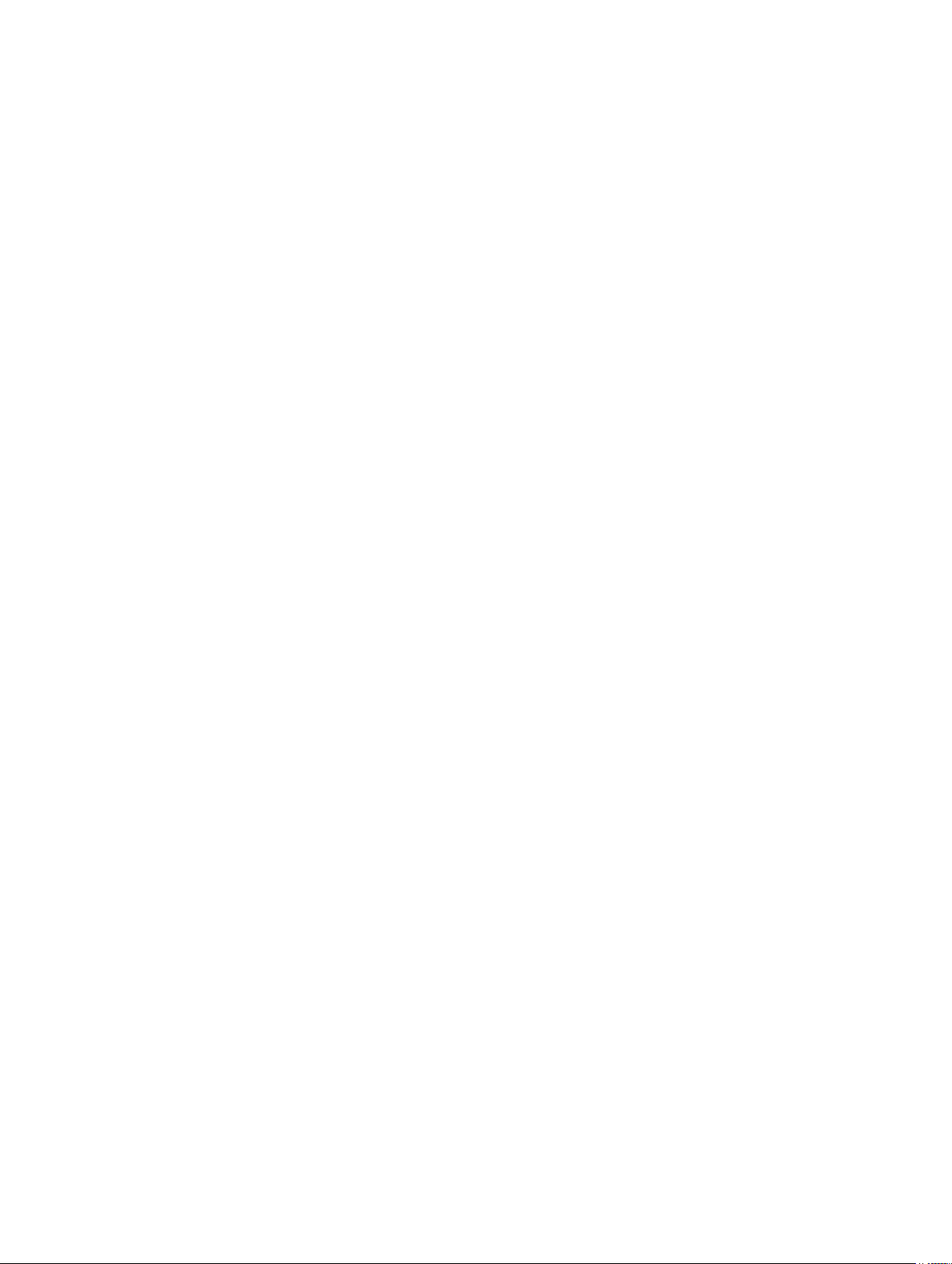
ip ftp source-interface
Specify an interface’s IP address as the source IP address for FTP connections.
S6000
Syntax
Parameters
Defaults The IP address on the system that is closest to the Telnet address is used in the
Command
Modes
ip ftp source-interface interface
To delete an interface, use the no ip ftp source-interface interface
command.
interface Enter the following keywords and slot/port or number
information:
• For Loopback interfaces, enter the keyword loopback
then a number from zero (0) to 16383.
• For a Port Channel interface, enter the keyword port-
channel then a number. The range is from 1 to 128.
• For a 10-Gigabit Ethernet interface, enter the keyword
TenGigabitEthernet then the slot/port information.
• For a 40-Gigabit Ethernet interface, enter the keyword
fortyGigE then the slot/port information.
• For a VLAN interface, enter the keyword vlan then a
number from 1 to 4094.
• For a tunnel interface, enter the keyword tunnel.
outgoing packets.
CONFIGURATION
Command
History
Control and Monitoring
This guide is platform-specific. For command information about other platforms,
refer to the relevant Dell Networking OS Command Line Reference Guide.
The following is a list of the Dell Networking OS version history for this command.
Version 9.0.2.0 Introduced on the S6000.
Version
8.3.19.0
Version 8.3.11.1 Introduced on the Z9000.
Version 8.3.7.0 Introduced on the S4810.
Version 8.5.1.0 Added support for 4-port 40G line cards on ExaScale.
Version 8.2.1.0 Increased number of VLANs on ExaScale to 4094 (was 2094).
Version 8.1.1.0 Introduced on the E-Series ExaScale.
Version 7.6.1.0 Introduced on the S-Series.
Introduced on the S4820T.
97
Page 98

Version 7.5.1.0 Introduced on the C-Series.
E-Series Original command.
ip tftp vrf
Configures an TFTP client with a VRF that is used to connect to the TFTP server.
Syntax
Parameters
Defaults Disabled
Command
Modes
Command
History
Usage
Information
ip tftp [vrf vrf-name]
To undo the TFTP client configuration, use the no ip tftp [vrf vrf-name]
command.
vrf vrf-name Enter the keyword vrf and then the name of the VRF to
CONFIGURATION
This guide is platform-specific. For command information about other platforms,
refer to the relevant FTOS Command Line Reference Guide.
The following is a list of the FTOS version history for this command.
Version 9.4.
(0.0)
Use this command to make the TFTP clients VRF aware. The VRF name that you
specify is used by the TFTP client to reach the TFTP server. If no VRF is specified,
then the default VRF is used.
specify the VRF that is used by the TFTP client.
Introduced on the S-Series and Z-Series.
Related
Commands
98
ftp-server topdir — sets the directory to be used for incoming FTP connections to
the E-Series.
ftp-server username — sets a username and password for incoming FTP
connections to the E-Series.
Control and Monitoring
Page 99
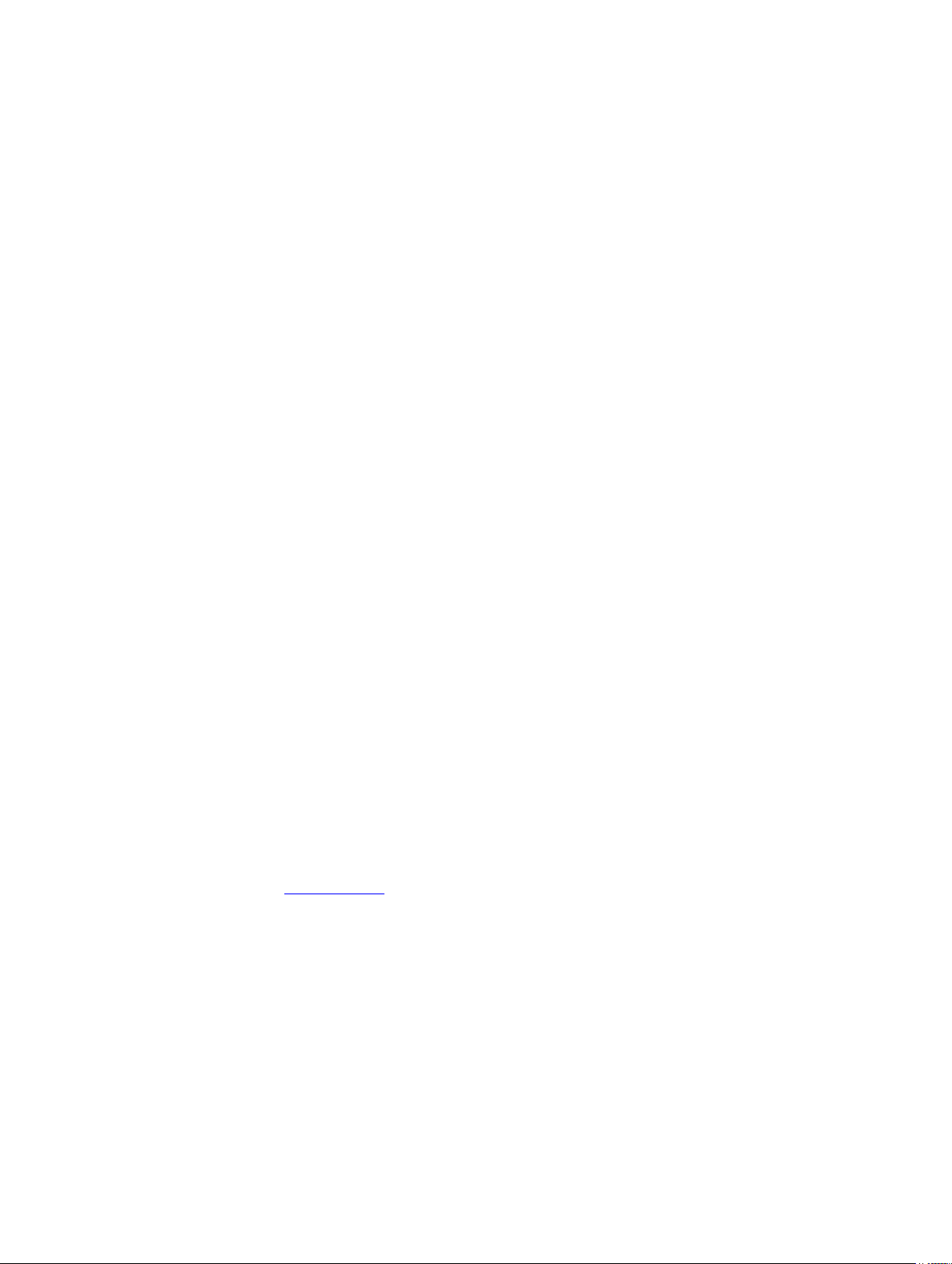
ip ftp username
Assign a user name for outgoing FTP connection requests.
S6000
Syntax
Parameters
Defaults No user name is configured.
Command
Modes
Command
History
ip ftp username username
To return to anonymous FTP connections, use the no ip ftp username
[username] command.
username Enter a text string as the user name up to 40 characters long.
CONFIGURATION
This guide is platform-specific. For command information about other platforms,
refer to the relevant Dell Networking OS Command Line Reference Guide.
The following is a list of the Dell Networking OS version history for this command.
Version 9.0.2.0 Introduced on the S6000.
Version
8.3.19.0
Version
8.3.12.0
Version 8.3.11.1 Introduced on the Z9000.
Introduced on the S4820T.
Introduced on the S4810.
Usage
Information
Related
Commands
Control and Monitoring
Version 8.1.1.0 Introduced on the E-Series ExaScale.
Version 7.6.1.0 Introduced on the S-Series.
Version 7.5.1.0 Introduced on the C-Series.
E-Series Original command.
Configure a password with the ip ftp password command.
ip ftp password — sets the password for FTP connections.
99
Page 100

ip ftp vrf
Configures an FTP client with a VRF that is used to connect to the FTP server.
Syntax
Parameters
Defaults Disabled
Command
Modes
Command
History
Usage
Information
ip ftp [vrf vrf-name]
To undo the FTP client configuration, use the ip ftp [vrf vrf-name]
command.
vrf vrf-name Enter the keyword vrf and then the name of the VRF to
CONFIGURATION
This guide is platform-specific. For command information about other platforms,
refer to the relevant FTOS Command Line Reference Guide.
The following is a list of the FTOS version history for this command.
Version 9.4.
(0.0)
Use this command to make the FTP clients VRF aware. The VRF name that you
specify is used by the FTP client to reach the FTP server. If no VRF is specified, then
the default vrf is used.
specify the VRF that is used by the FTP client.
Introduced on the S-Series and Z-Series.
ip telnet server enable
Enable the Telnet server on the switch.
S6000
Syntax
Defaults Enabled
Command
Modes
Command
History
100
ip telnet server enable
To disable the Telnet server, use the no ip telnet server enable command.
CONFIGURATION
This guide is platform-specific. For command information about other platforms,
refer to the relevant Dell Networking OS Command Line Reference Guide.
The following is a list of the Dell Networking OS version history for this command.
Control and Monitoring
