Dell S518WL User Manual
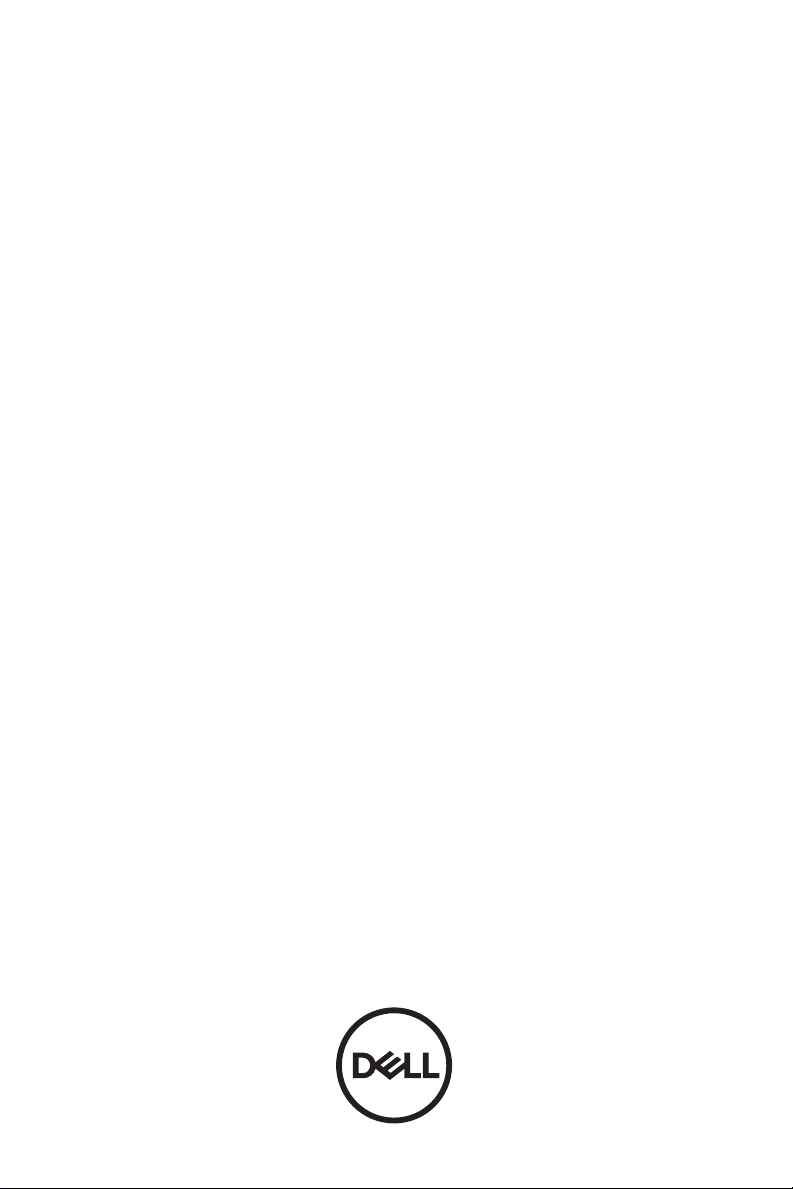
Dell Professional Projector S518WL
User’s Guide
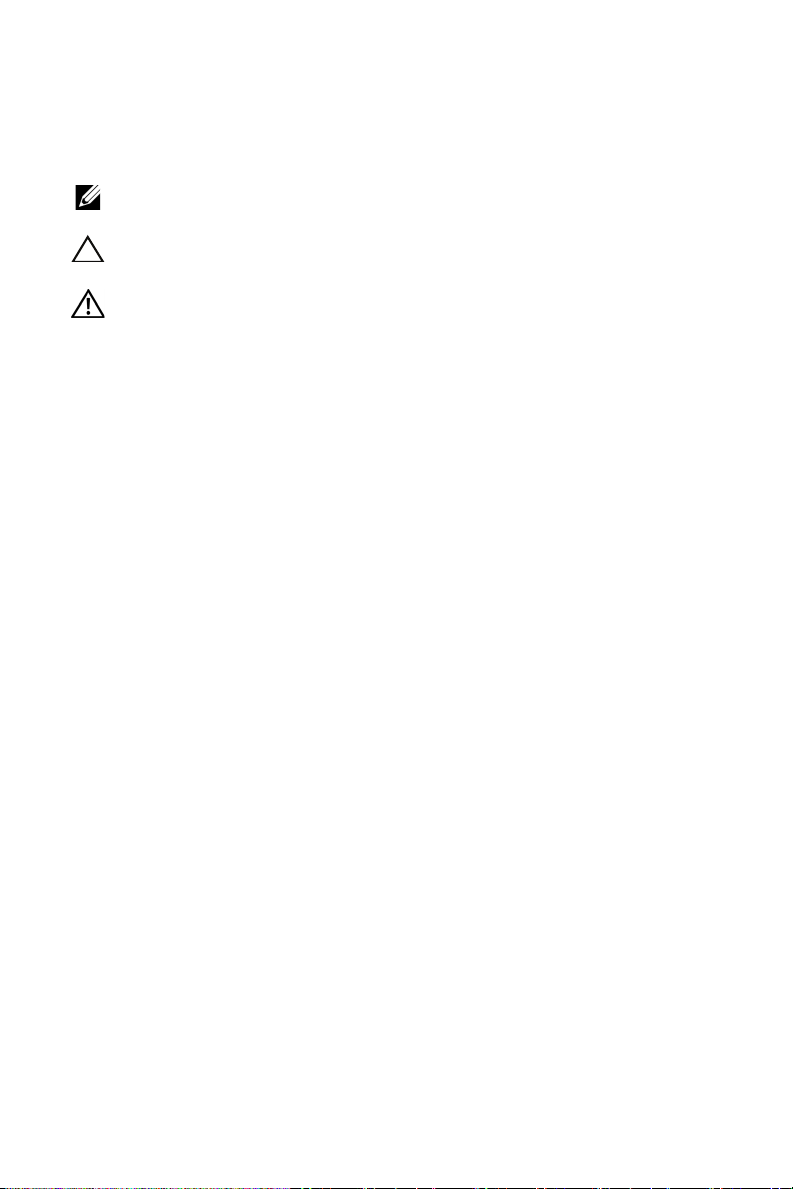
Notes, Cautions, and Warnings
NOTE: A NOTE indicates important information that helps you make
better use of your projector
CAUTION: A CAUTION indicates potential damage to hardware or
loss of data if instructions are not followed.
WARNING: A WARNING indicates a potential for property
damage, personal injury, or death.
____________________
Information in this document is subject to change without notice.
© 2017 Dell Inc. All rights reserved.
Reproduction of these materials in any manner whatsoever without the written permission
of Dell Inc. is strictly forbidden.
Trademarks used in this text: Dell and the DELL logo are trademarks of Dell Inc.; DLP
and DLP logo are trademarks of T
Windows are either trademarks or registered trademarks of Microsoft Corporation in the
United States and/or other countries.
Other trademarks and trade names may be used in this document to refer to either the
entities claiming the marks and names or their products. Dell Inc. disclaims any
proprietary interest in trademarks and trade names other than its own.
Model: Dell Professional Projector S518WL
August 2017 Rev. A00
EXAS INSTRUMENTS INCORPORATED; Microsoft and
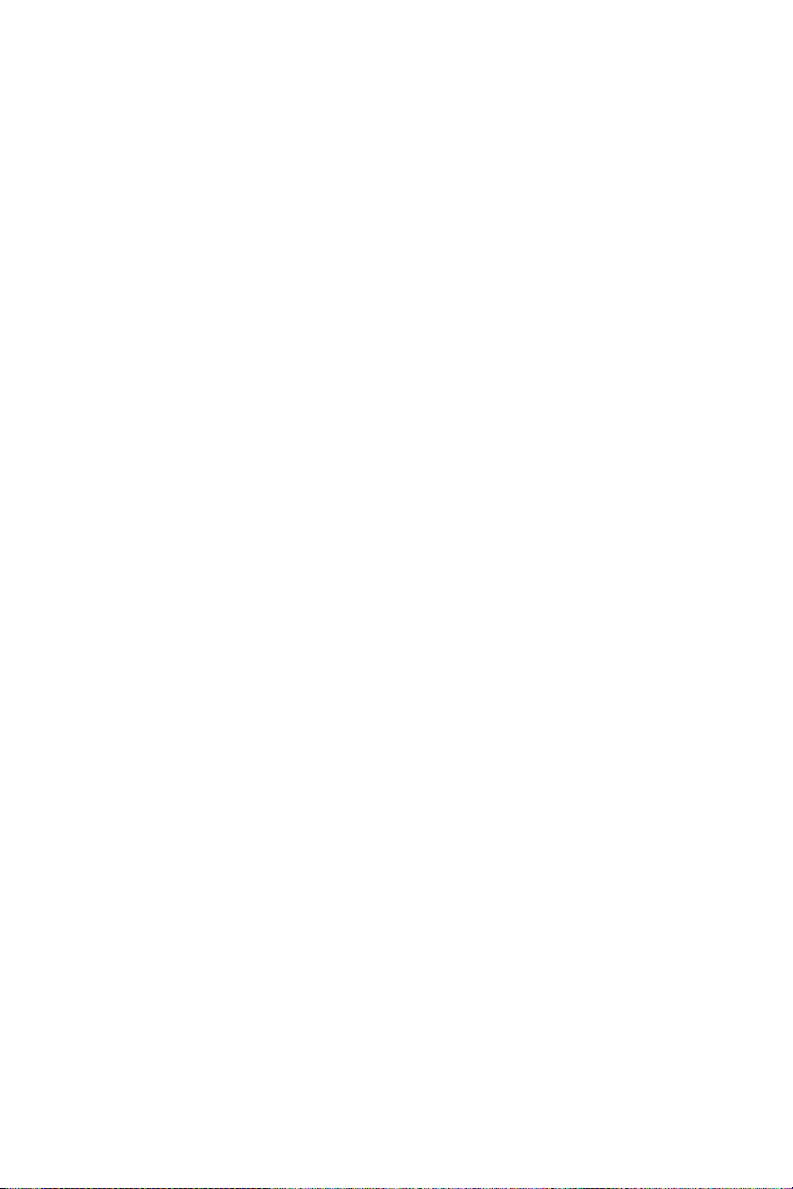
Contents
1 About Your Dell Projector. . . . . . . . . . . . . . . . . 4
Projector Box Contents . . . . . . . . . . . . . . . . . . . . . 4
Projector Top and Bottom View
Projector Connections
Remote Control
. . . . . . . . . . . . . . . . . . . . . . 6
. . . . . . . . . . . . . . . . . . . . . . . . . . 9
2 Adjusting Projector Image . . . . . . . . . . . . . . . 12
Adjusting Projected Zoom . . . . . . . . . . . . . . . . . . 12
Adjusting Projector Position
Adjusting Image Corners
Adjusting Image Size
. . . . . . . . . . . . . . . . . . . . . 16
3 Using Your Projector. . . . . . . . . . . . . . . . . . . . 18
Using Network Display . . . . . . . . . . . . . . . . . . . . 18
Using PC-Free Presentation
4 Troubleshooting. . . . . . . . . . . . . . . . . . . . . . . . 38
Troubleshooting Tips. . . . . . . . . . . . . . . . . . . . . . 38
Guiding Signals
. . . . . . . . . . . . . . . . . . . . . . . . . 41
. . . . . . . . . . . . . . . 5
. . . . . . . . . . . . . . . . . 13
. . . . . . . . . . . . . . . . . . . 15
. . . . . . . . . . . . . . . . . 31
5 Maintenance . . . . . . . . . . . . . . . . . . . . . . . . . . . 42
Replacing the Remote Control Battery . . . . . . . . . . 42
6 Specifications . . . . . . . . . . . . . . . . . . . . . . . . . 43
Compatibility Mode (Digital) . . . . . . . . . . . . . . . . . 46
7 Additional Information . . . . . . . . . . . . . . . . . . 48
8 Contacting Dell
. . . . . . . . . . . . . . . . . . . . . . . . 49
Contents | 3
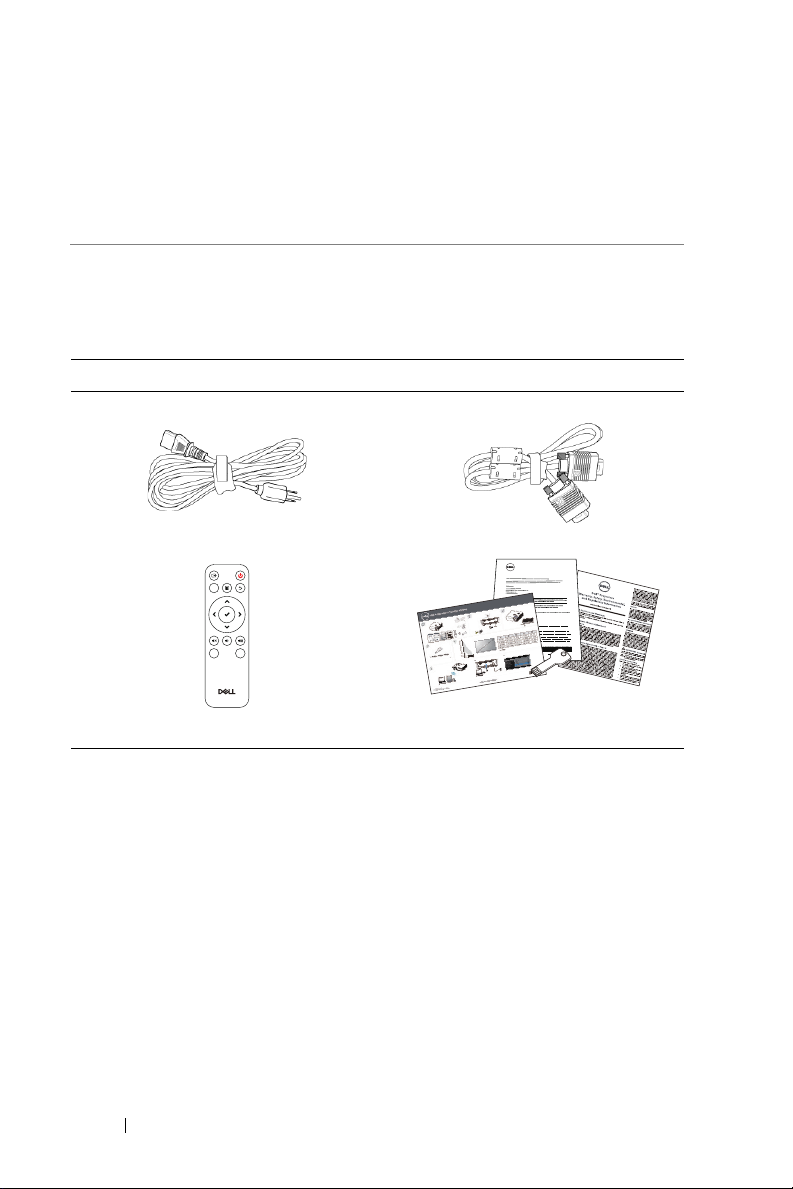
About Your Dell Projector
Video
Mode
Freeze
Blank
Informacion Importante
Dell
S718QL
1
Your projector comes with all the items shown below. Ensure that you have all
the items, and contact Dell if anything is missing.
Projector Box Contents
Package Contents
Power cable VGA cable (VGA to VGA)
Remote control (CR2032 x 2pcs)
4 About Your Dell Projector
User's Guide and Documentation
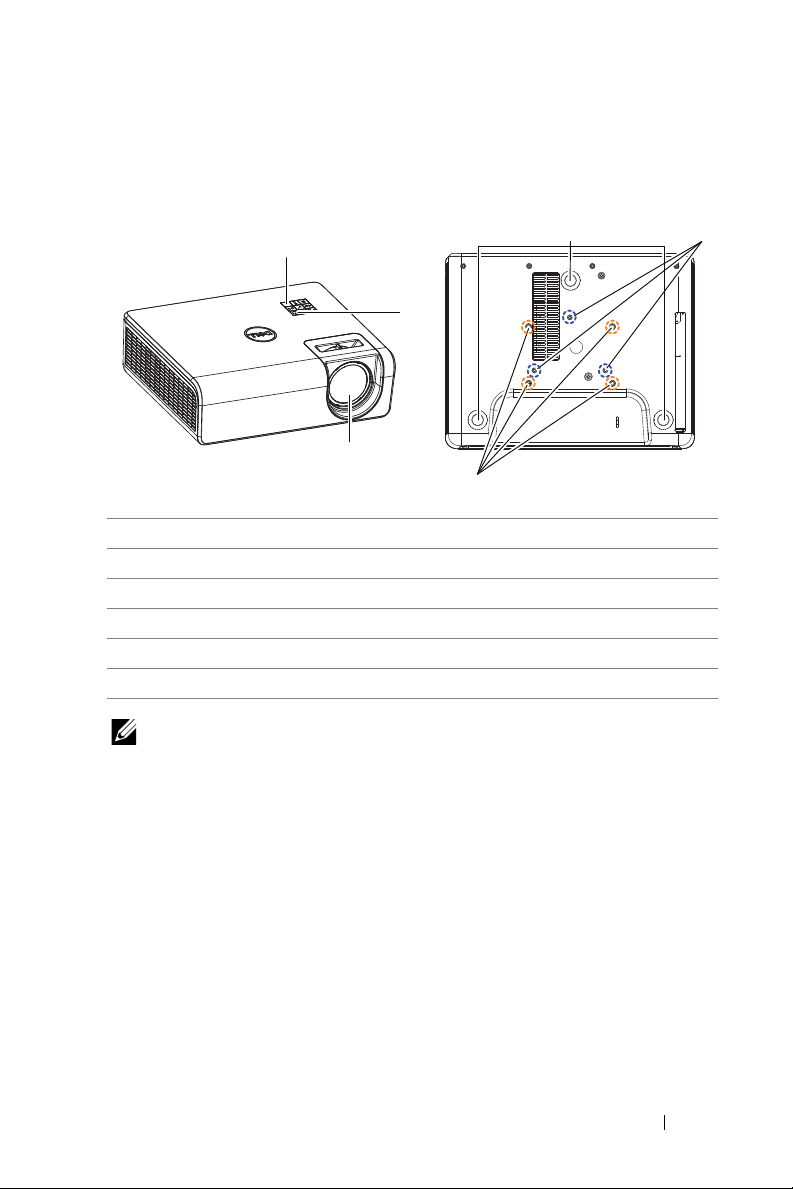
Projector Top and Bottom View
2
3
1
6
4
5
Top View Bottom View
1 IR receivers
2 Power button
3 Lens
4 Tilt adjustment wheel
5 Mounting holes for wall mount
6 Mounting holes for ceiling mount
NOTE: Wall mount screw hole M4 x 8 mm depth.
Ceiling mount screw hole M3 x 8 mm depth.
About Your Dell Projector 5
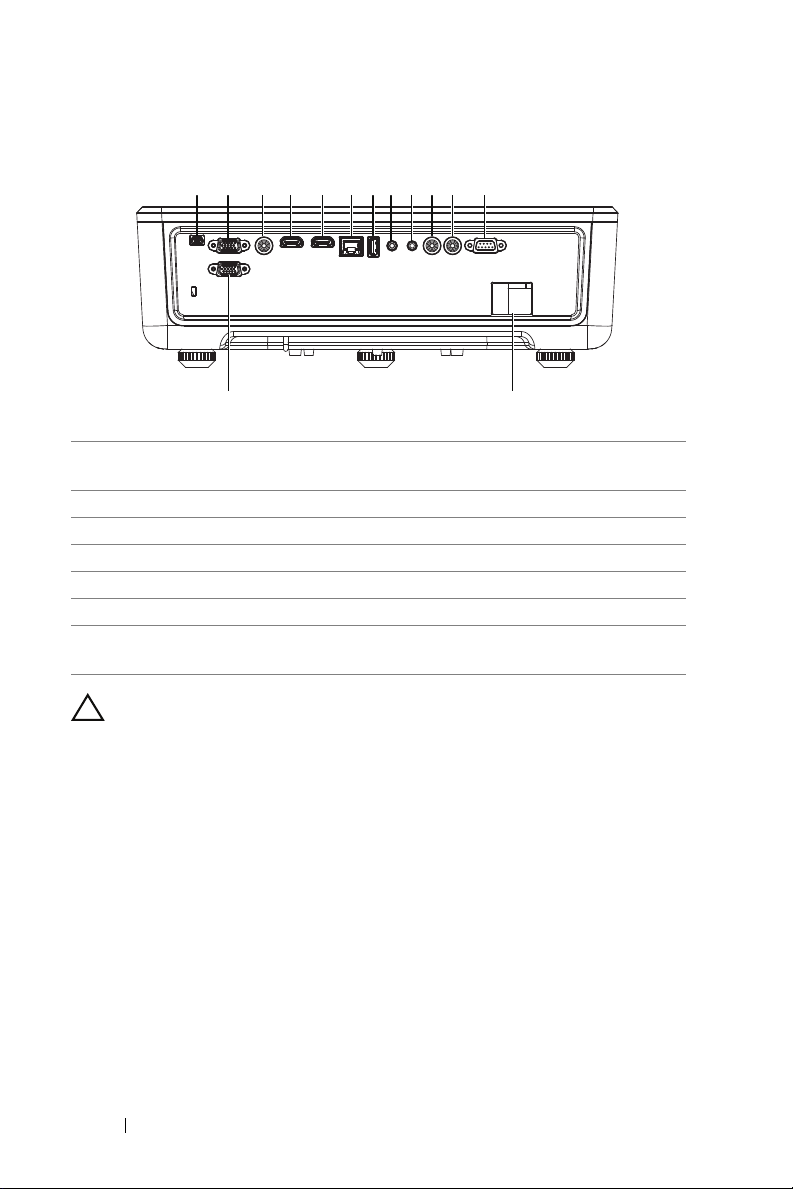
Projector Connections
1 2 3 4 5 6 7 8 9 10 11 12
1314
1 Mini USB (mini type B) connector
8 Audio input connector
for firmware upgrade
2 VGA input 9 Audio output connector
3 Composite Video connector 10 Audio RCA (R) connector
4 HDMI-1 (1.4) connector 11 Audio RCA (L) connector
5 HDMI-2 (1.4) connector 12 RS232 connector
6 RJ45 connector 13 Power cord connector
7 USB Type A Power (+5V/ 1.8A)
14 VGA output
connector
CAUTION: Before you begin any of the procedures in this
section, follow the Safety Instructions as described on page 7.
6 About Your Dell Projector
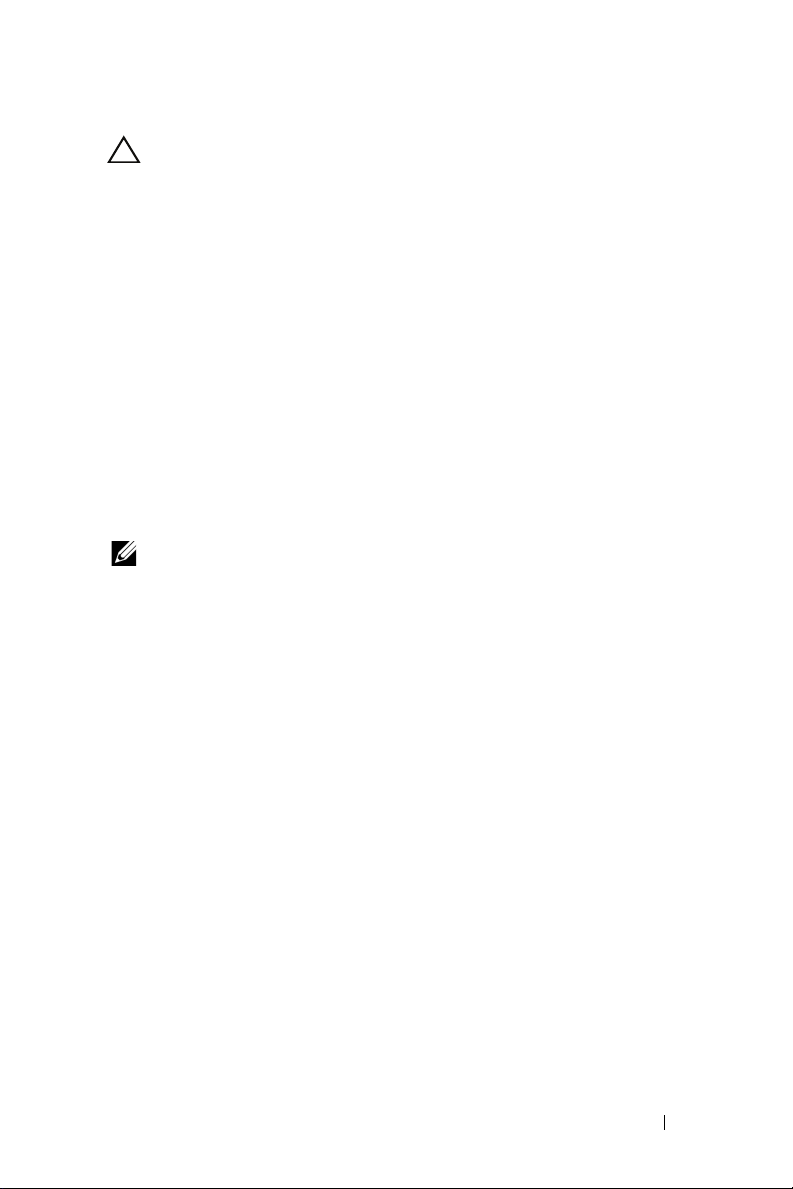
CAUTION: Safety Instructions
1
Do not use the projector near appliances that generate a lot of heat.
2
Do not use the projector in areas where there is an excessive amount of
dust. The dust may cause the system to fail and the projector will
automatically shutdown.
3
Ensure that the projector is mounted in a well-ventilated area.
4
Do not block the ventilation slots and openings on the projector.
5
Ensure the projector operates between ambient temperatures 5°C to 40°C
(41°F to 104°F).
6
Do not try to touch the ventilation outlet as it can become very hot after the
projector has been turned on or immediately after it is turned off.
7
Do not look into the lens while the projector is on as it may cause injury to
your eyes.
8
Do not place any objects near or in front of the projector or cover its lens
while the projector is on as the heat may cause the object to melt or burn.
9
Do not use alcohol to wipe the lens.
NOTE:
•
Do not attempt to ceiling mount the projector by yourself. It should be
installed by a qualified technician.
•
Recommended Projector Wall Mount Kit. For more information, see the
Dell Support website at
•
For more information, see the Safety Information that shipped with your
dell.com/support
.
projector.
•
The S518WL projector can only be used indoors.
About Your Dell Projector 7
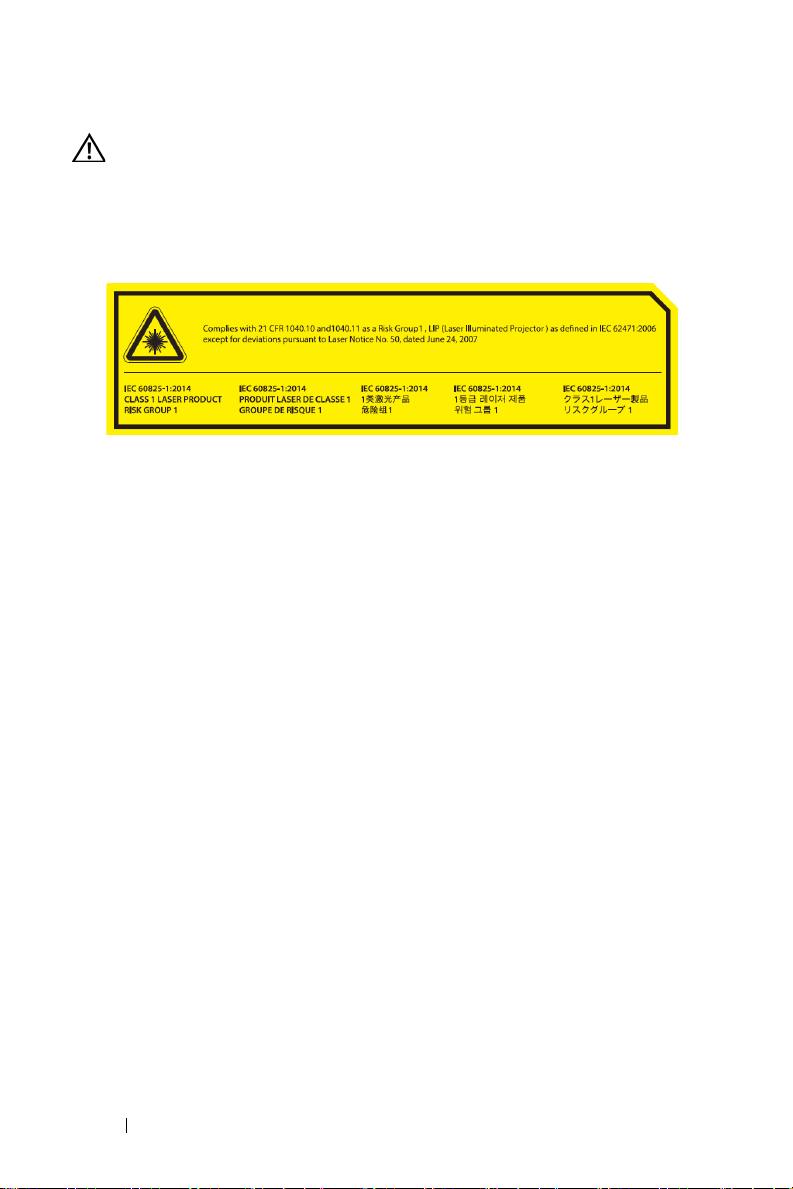
WARNING: Laser Safety Notice
This product is classified as CLASS 1 LASER PRODUCT - RISK
GROUP 1 according to IEC 60825-1 : 2014. Complies with FDA
regulations 21 CFR 1040.10 and 1040.11 as a Risk Group 1 , LIP (Laser
Illuminated Projector) as defined in IEC 62471:2006 except for
deviations pursuant to Laser Notice No. 50, dated June 24, 2007.
•
Failure to comply with the following could result in death or serious
injury.
•
This projector has a built-in Class 4 laser module. Never attempt to
disassemble or modify the projector.
•
Any operation or adjustment not specifically instructed in the User
manual creates the risk of hazardous laser radiation exposure.
•
Do not open or disassemble the projector as this may cause damage or
exposure to laser radiation.
•
Do not stare into beam when the projector is on. The bright light may
result in permanent eye damage.
•
When turning on the projector, make sure no one within projection range
is looking into the lens.
•
Follow the control, adjustment, or operation procedures to avoid damage
or injury from exposure of laser radiation.
•
The instructions for the assembly, operation, and maintenance include
clear warnings concerning precautions to avoid possible exposure to
hazardous laser radiation.
8 About Your Dell Projector
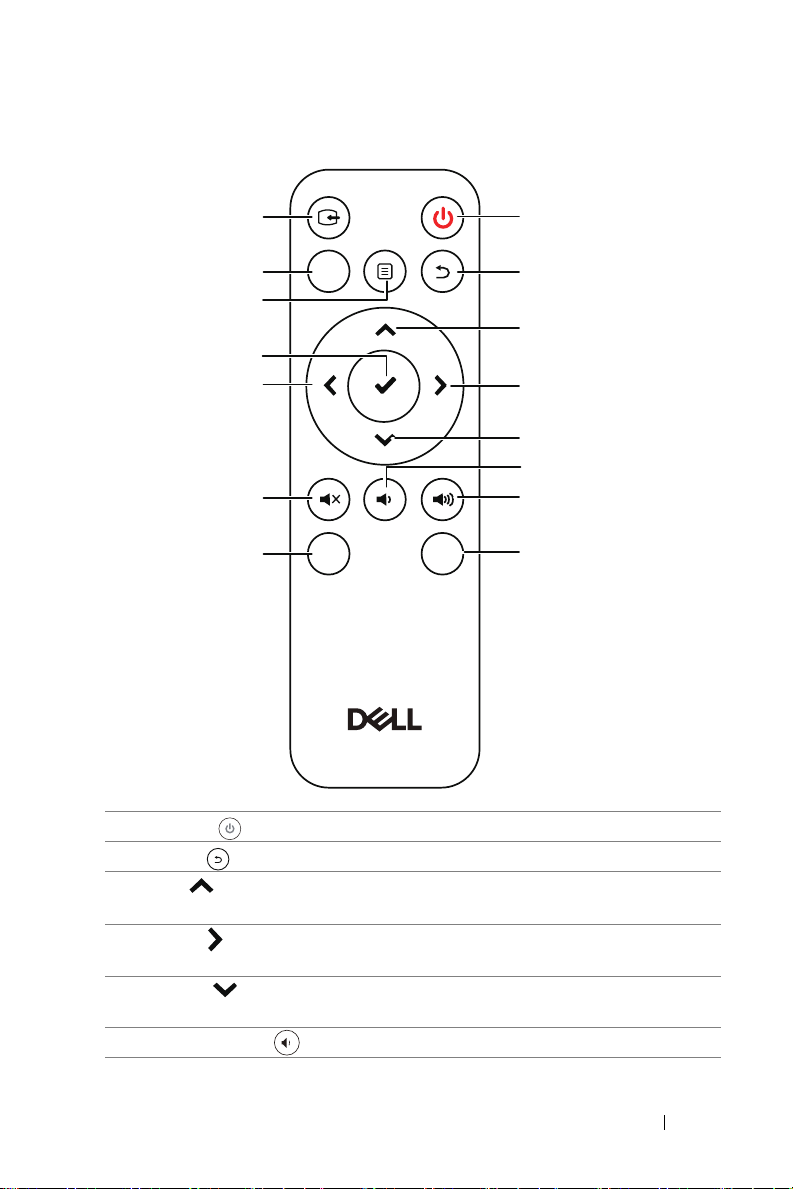
Remote Control
Video
Mode
Freeze
Blank
1
2
3
4
5
6
7
8
11
12
15
14
13
10
9
1 Power Turns the projector on or off.
2 Back Returns to the previous screen.
3 Up Press to navigate through the On-Screen
4 Right Press to navigate through the On-Screen
Display (OSD) Menu items.
Display (OSD) Menu items.
5 Down Press to navigate through the On-Screen
Display (OSD) Menu items.
6 Volume down Press to decrease the volume.
About Your Dell Projector 9
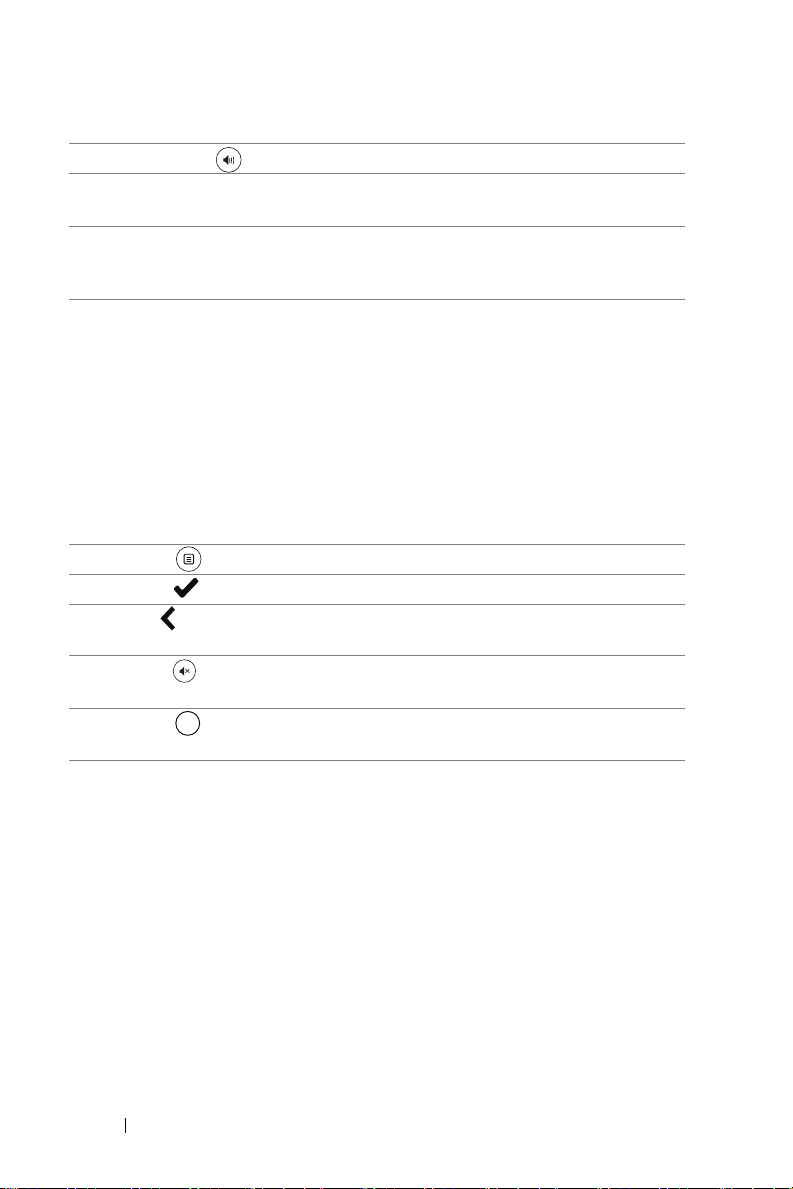
7 Volume up Press to increase the volume.
8 Freeze Press to pause the screen image, then press
"Freeze" again to resume normal projection.
9 Video in Press to switch between sources: HDMI 1,
HDMI 2, HDMI 3, Wireless/LAN Display, and
USB Viewer.
10 Video mode The projector has preset configurations that
are optimized for displaying data (presentation
slides) or video (movies, games, etc.).
Press the Video Mode button to toggle
between Presentation mode, Bright mode,
Movie mode, sRGB, or Custom mode.
Pressing the Video Mode button once will
show the current display mode. Pressing the
Video Mode button again will switch between
modes.
11 Menu Press to activate the OSD.
12 Enter Press to confirm the selection.
13 Left Press to navigate through the On-Screen
Display (OSD) Menu items.
14 Mute Press to mute or un-mute the projector
speaker.
15 Blank Press to toggle between white/blank/resume
Blank
the image.
10 About Your Dell Projector
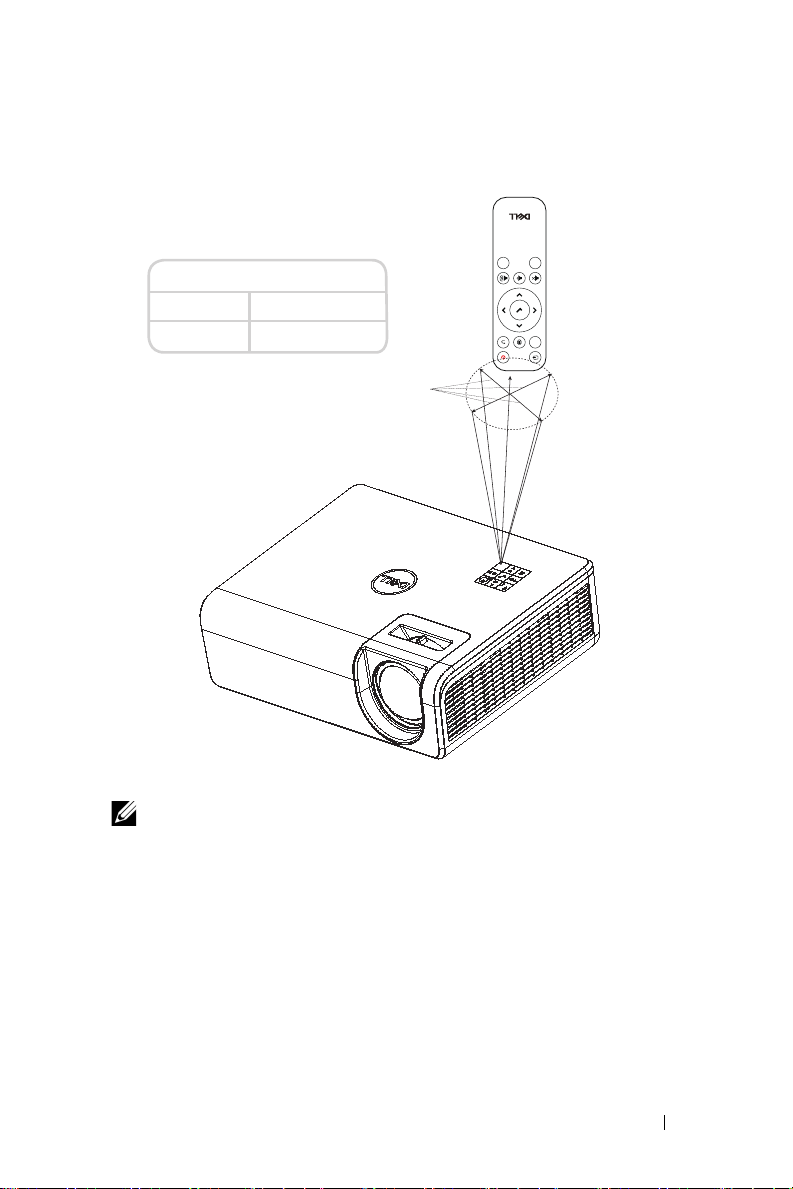
Remote Control Operating Range
Operating range
Angle ±30°
Distance 7 m/22.97 feet
$QJOH
Freeze
'LVWDQFH
Blank
Mode
Video
NOTE: Actual operating range may slightly differ from the diagram.
Weak batteries will also prevent the remote control from properly
operating the projector.
About Your Dell Projector 11
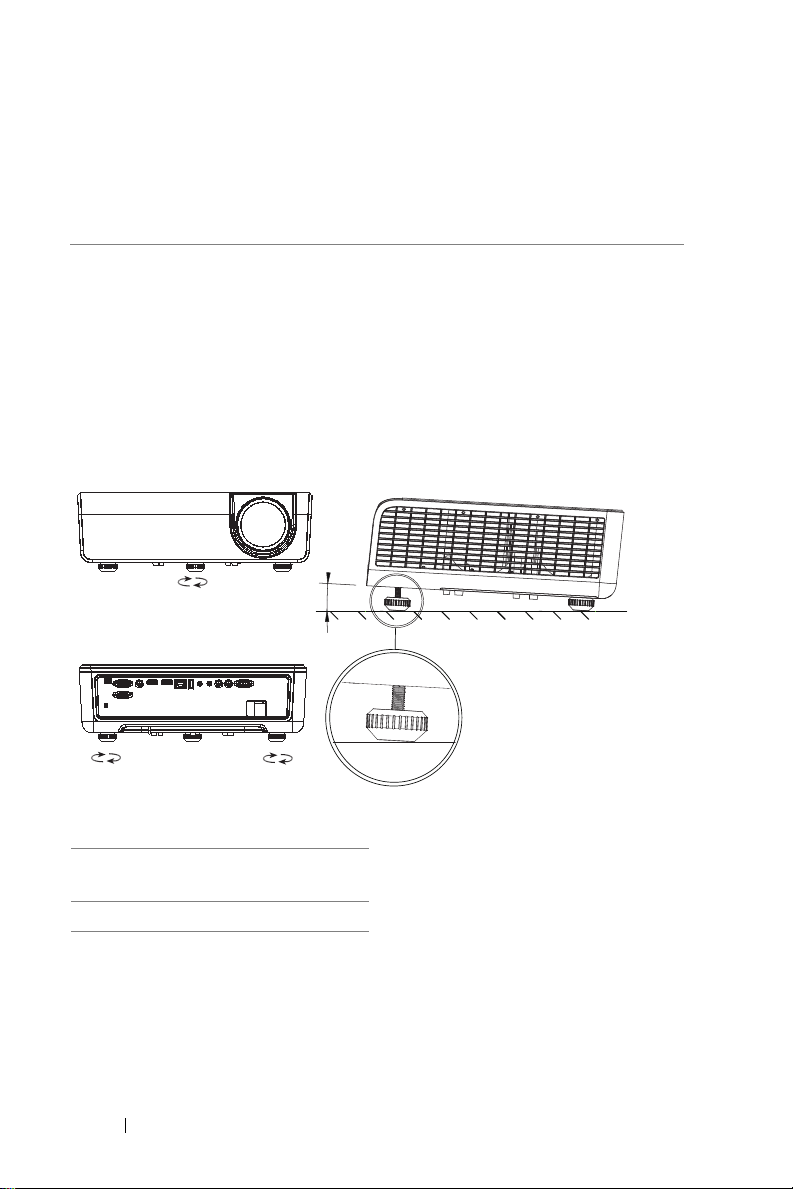
Adjusting Projector Image
1
1
22
3°
2
Adjusting Projected Zoom
Raising the Projector Height
1
Raise the projector to the desired display angle, and use the rear tilt
adjustment wheel to fine-tune the display angle.
Lowering the Projector Height
1
Lower the projector, and use the front tilt adjustment wheel to fine-tune the
display angle.
1 Front tilt adjustment wheel
(Angle of tilt: 0 to 3 degrees)
2 Rear tilt adjustment wheel
12 Adjusting Projector Image
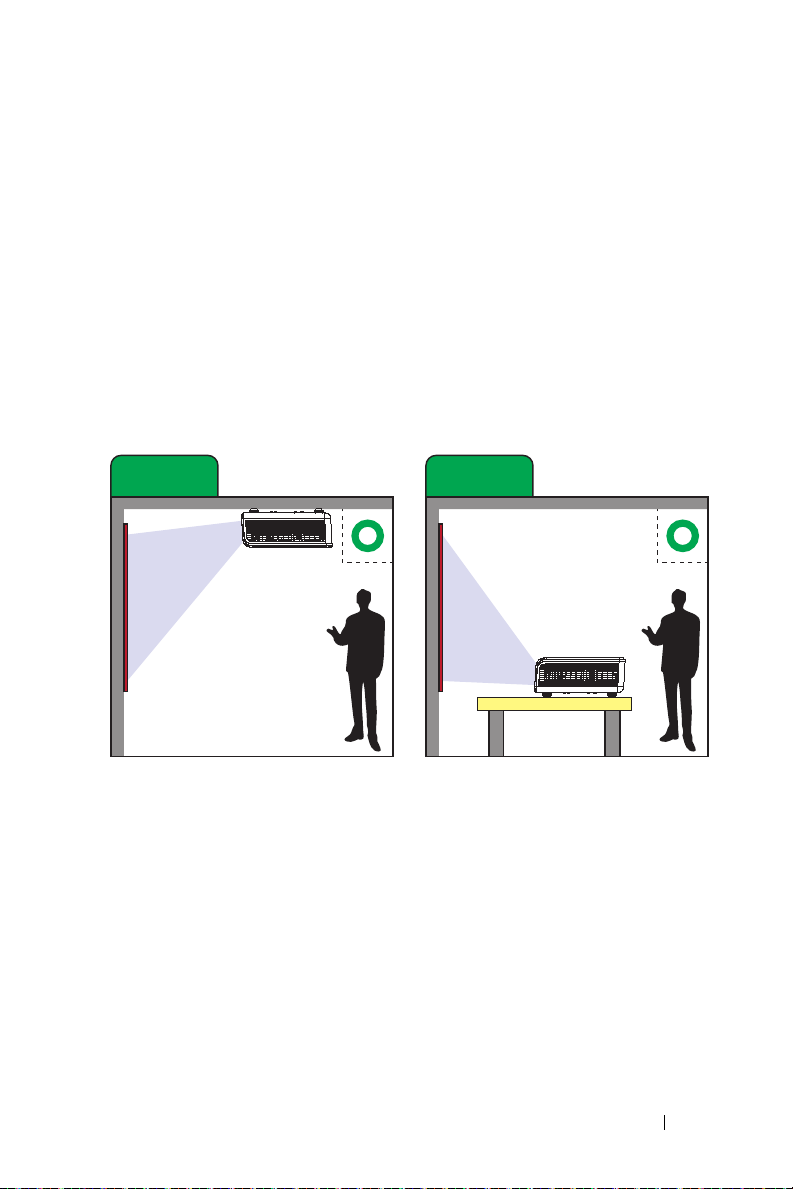
Adjusting Projector Position
Case A Case B
Ceiling Mount Projection
Table Top Projection
When you select a position for the projector, consider the size and shape of
your screen, the location of your power outlets, and the distance between the
projector and the rest of your equipment. Follow these general guidelines:
•
When positioning the projector to the screen, it must be at least 31 inches
(78.4 cm) from the projection screen.
•
Position the projector to the required distance from the screen. The distance
from the lens of the projector to the screen, the zoom setting, and the video
format determine the size of the projected image.
•
Lens throw ratio: 0.52
You can set up or install the S518WL in the following ways:
Adjusting Projector Image 13
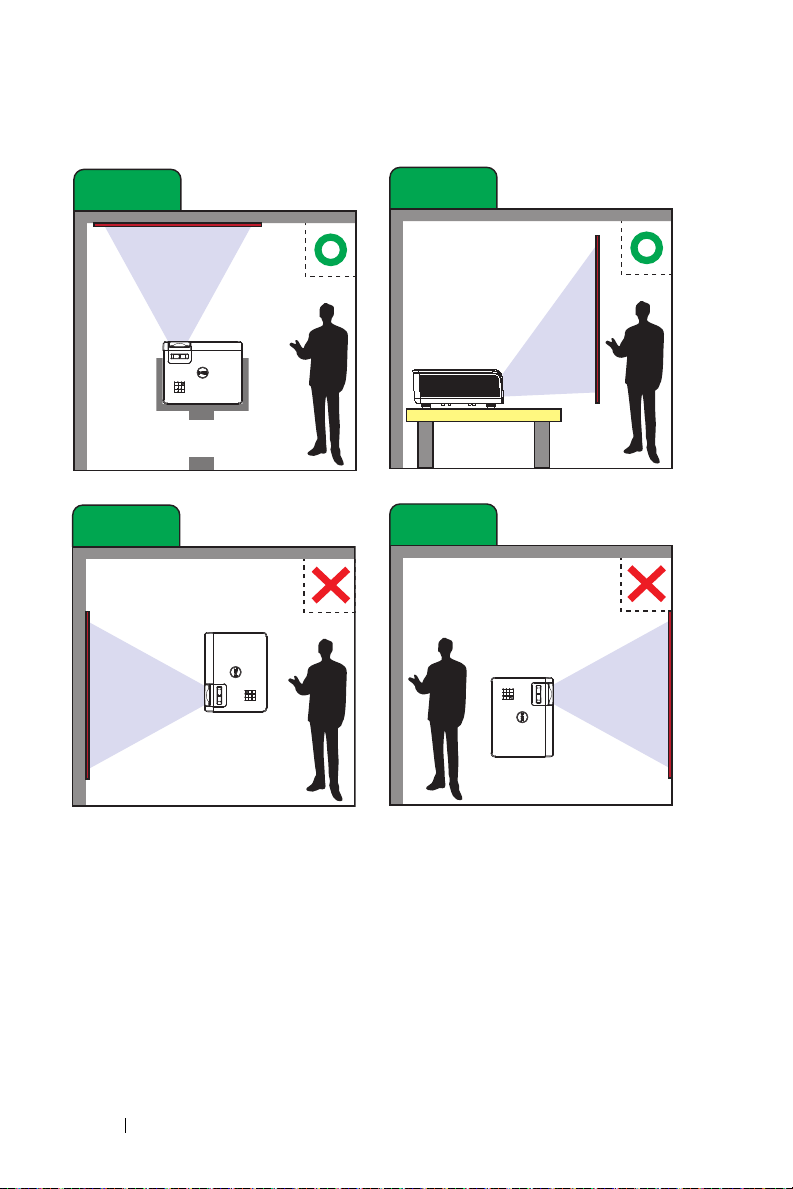
Do not install the S518WL projector in the following ways:
Case C
Case D
Upward Projection
Rear Projection
Case E
Case F
Portrait Right Projection
Portrait Left Projection
14 Adjusting Projector Image
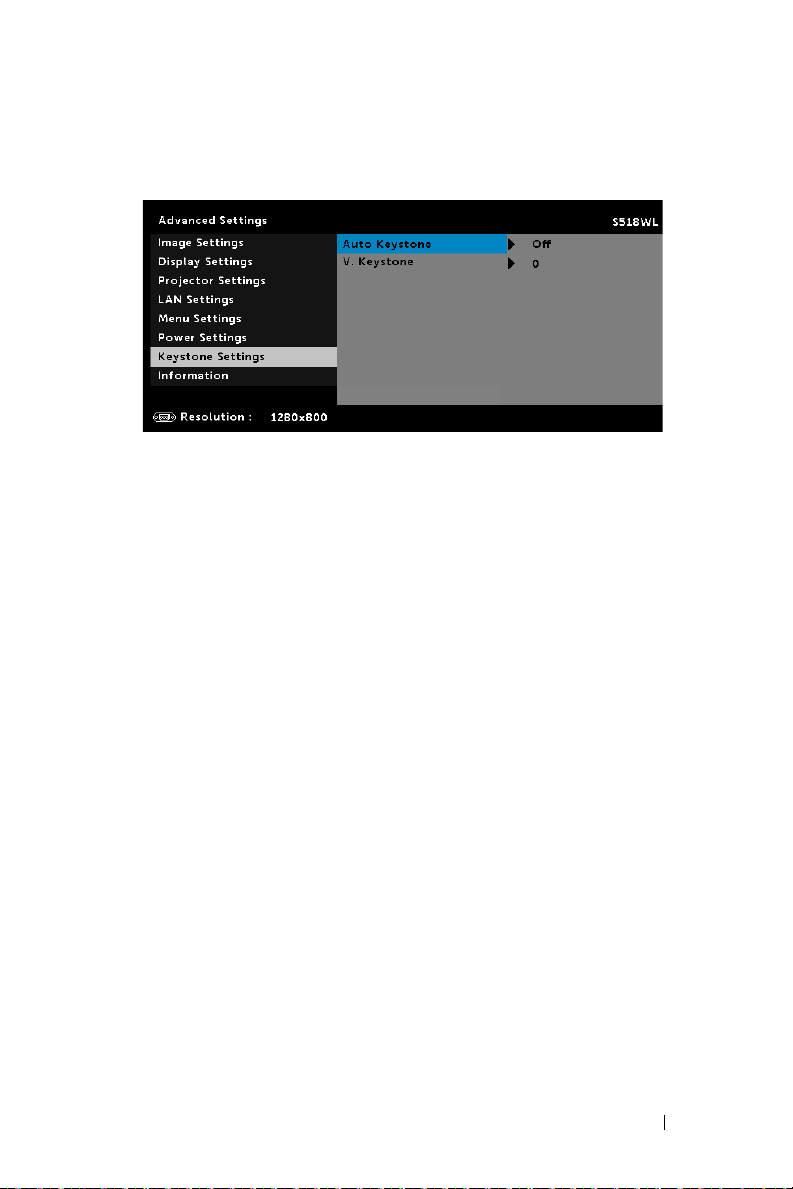
Adjusting Image Corners
Use Keystone adjustment feature to get perfect, rectangular images.
Adjusting Projector Image 15
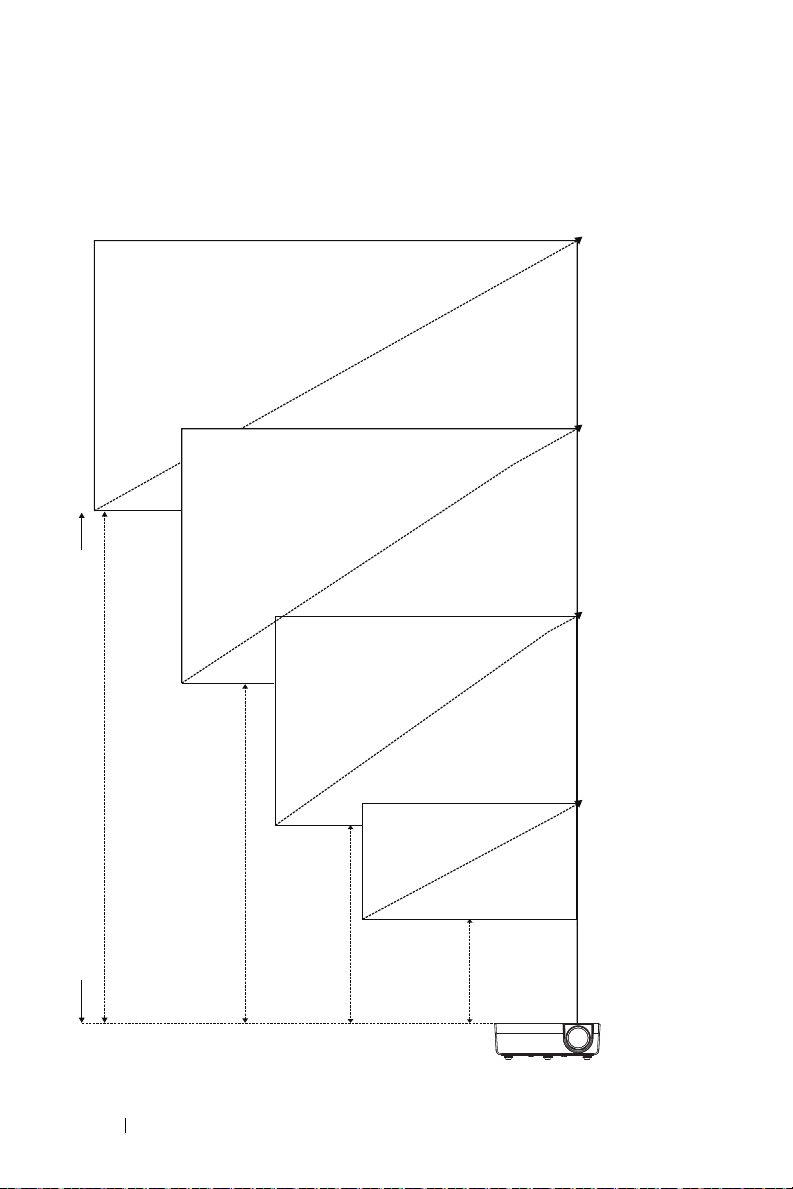
Adjusting Image Size
Projector to screen distance (Horizontal)
100" (254 cm)
90" (228.6 cm)
80" (203.2 cm)
44" (112 cm)
40" (100.8 cm)
16 Adjusting Projector Image
35" (89.6 cm)
70" (177.8 cm)
31" (78.4 cm)
