Page 1
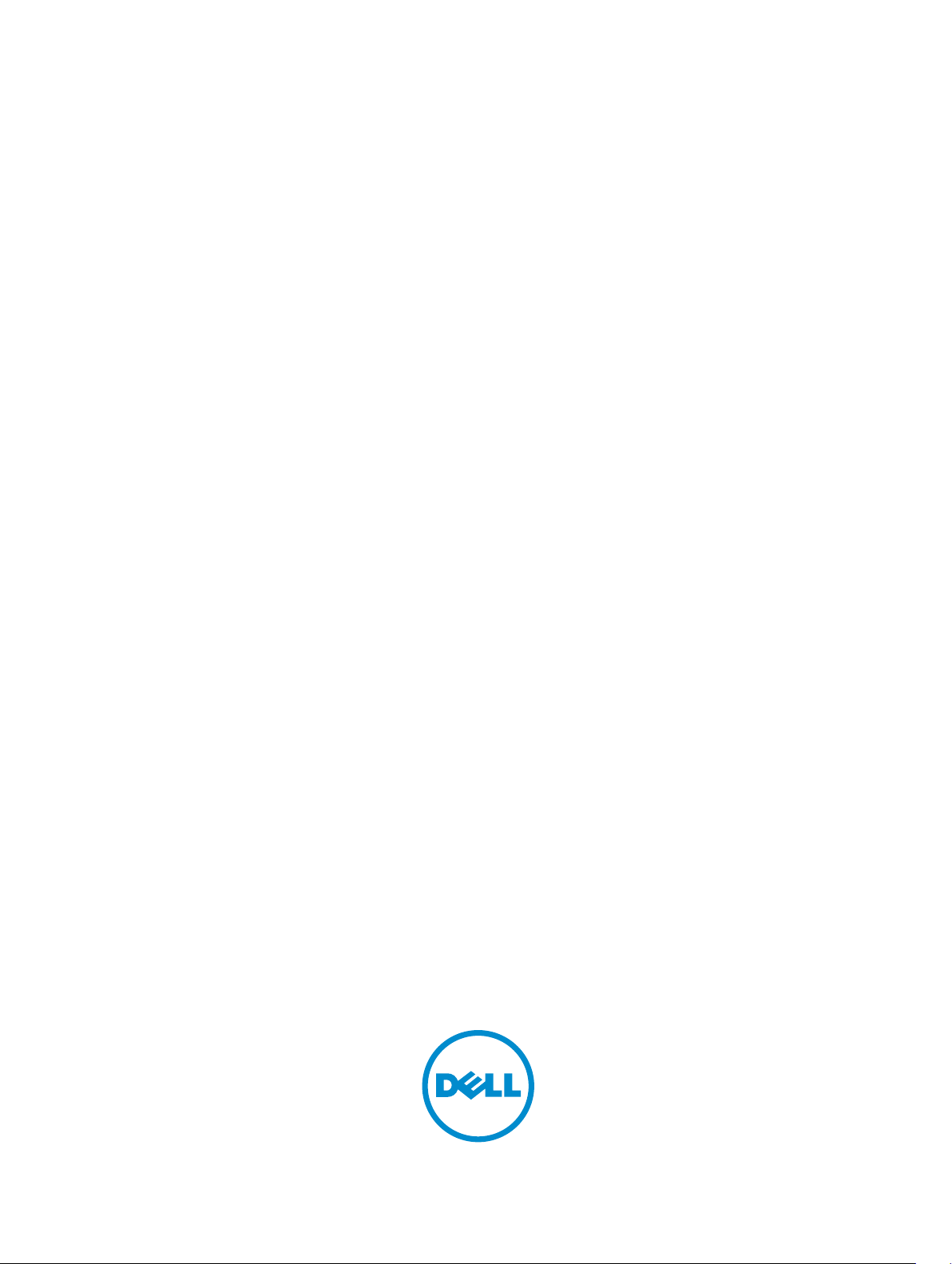
Dell Networking S5000
Installation Guide
Page 2
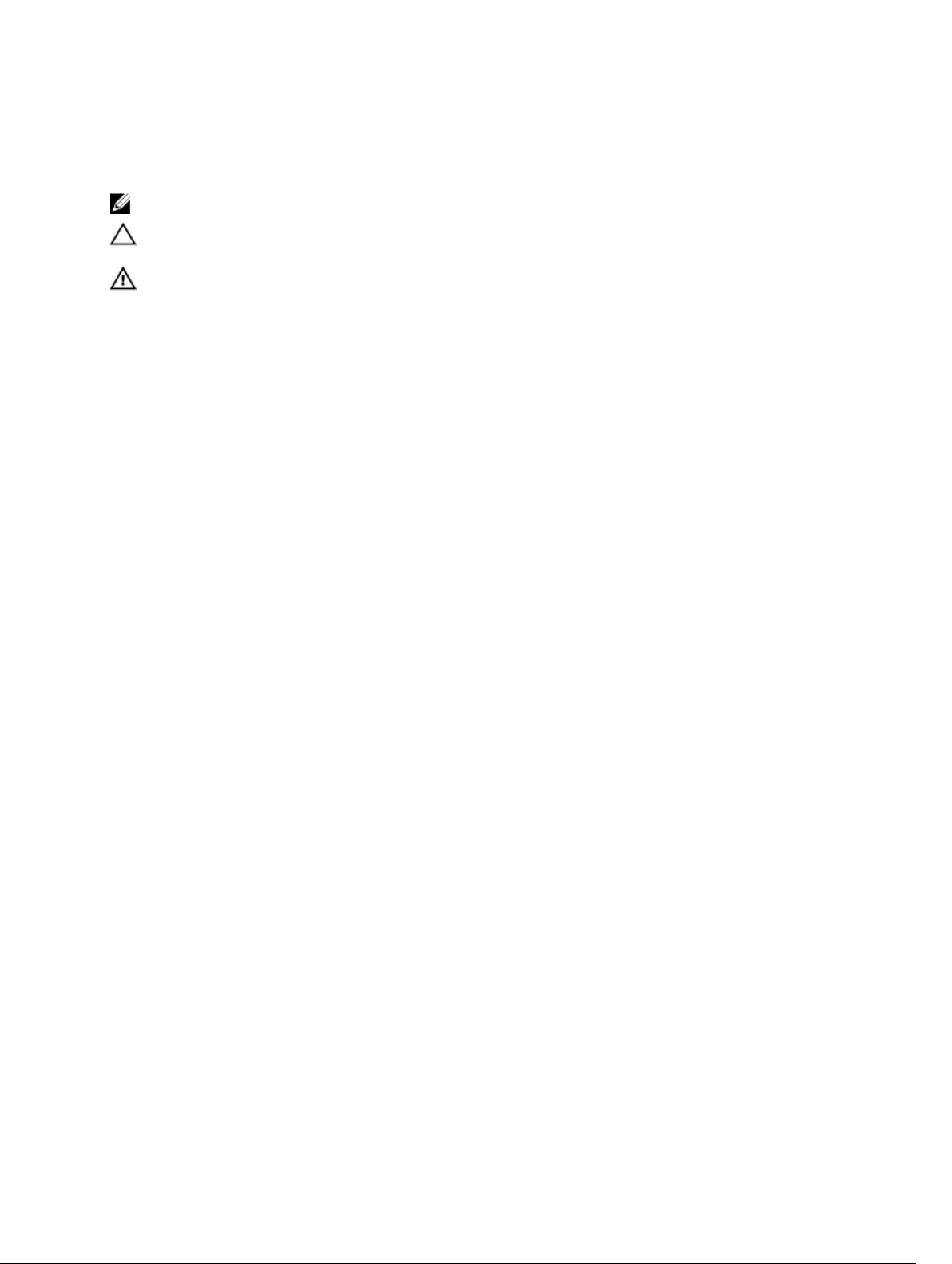
Notes, Cautions, and Warnings
NOTE: A NOTE indicates important information that helps you make better use of your computer.
CAUTION: A CAUTION indicates either potential damage to hardware or loss of data and tells you how to avoid the
problem.
WARNING: A WARNING indicates a potential for property damage, personal injury, or death.
© 2013 Dell Inc.
Trademarks used in this text:
PowerConnect
Inc.
Intel
is a registered trademark and
Microsoft
or registered trademarks of Microsoft Corporation in the United States and/or other countries.
Enterprise Linux
™
OpenManage
,
®
®
®
Pentium
,
Windows
,
Xeon
,
®
,
®
are registered trademarks of Red Hat, Inc. in the United States and/or other countries.
registered trademarks of Novell Inc. in the United States and other countries.
and/or its affiliates.
Citrix
the United States and/or other countries.
™
Dell
, the Dell logo,
™
EqualLogic
,
®
®
Core
,
and
AMD Opteron
Windows Server
®
®
,
,
Xen
XenServer
Dell Boomi
™
Compellent
,
®
Celeron
are registered trademarks of Intel Corporation in the U.S. and other countries.
™
AMD Phenom
,
®
Internet Explorer
,
®
and
XenMotion
®
VMware
trademarks of VMware, Inc. in the United States or other countries.
,
vMotion
™
Dell Precision
,
™
KACE
,
™
AMD Sempron
and
®
MS-DOS
,
®
are either registered trademarks or trademarks of Citrix Systems, Inc. in
®
,
vCenter
IBM
™
FlexAddress
,
®
Windows Vista
,
,
™
Oracle
®
,
vCenter SRM
®
is a registered trademark of International Business Machines
™
OptiPlex
,
™
Force10
,
™
are trademarks of Advanced Micro Devices, Inc.
®
and
®
is a registered trademark of Oracle Corporation
™
and
Corporation.
2013
Rev. A0X
™
Latitude
,
™
Vostro
and
Active Directory
®
Red Hat
®
vSphere
PowerEdge
™
PowerVault
,
™
are trademarks of Dell
™
AMD
®
are either trademarks
Red Hat
®
and
®
SUSE
®
are
and
Novell
are registered trademarks or
,
®
Page 3

Contents
1 About this Guide.......................................................................................................................... 5
Related Publications.................................................................................................................................................5
2 Introduction..................................................................................................................................7
Product Description..................................................................................................................................................7
3 Unpacking the Switch................................................................................................................ 9
Important Points Before You Continue..................................................................................................................... 9
Hardware Installation Overview.............................................................................................................................10
4 Hardware Overview..................................................................................................................11
I/O Panel................................................................................................................................................................. 11
Utility Panel.............................................................................................................................................................12
Power Supplies................................................................................................................................................ 12
Fans.................................................................................................................................................................. 12
Port Numbering Convention................................................................................................................................... 13
System Status.........................................................................................................................................................13
5 Site Preparations.......................................................................................................................19
Site Selection..........................................................................................................................................................19
Cabinet Placement..................................................................................................................................................19
Storing Components............................................................................................................................................... 20
6 Installation..................................................................................................................................21
Before You Begin....................................................................................................................................................21
Install the S5000 Chassis in a Rack or Cabinet....................................................................................................... 22
To install the S5000 system, Dell Networking recommends completing the installation procedures in
the order presented here................................................................................................................................. 22
Attaching the Mounting Brackets.......................................................................................................................... 22
Rack Mounting Safety Considerations................................................................................................................... 23
Installing the S5000 Chassis into a 4-Post Rack or Cabinet....................................................................................24
Rack Grounding...................................................................................................................................................... 24
Important Points to Remember for Installing an Ethernet Module.........................................................................24
Installing an Ethernet Module.................................................................................................................................25
Replacing an Ethernet Module............................................................................................................................... 26
Important Points to Remember for Installing a Fibre Channel Module.................................................................. 26
Installing a Fibre Channel Module..........................................................................................................................27
Replacing a Fibre-Channel Module........................................................................................................................ 28
Page 4
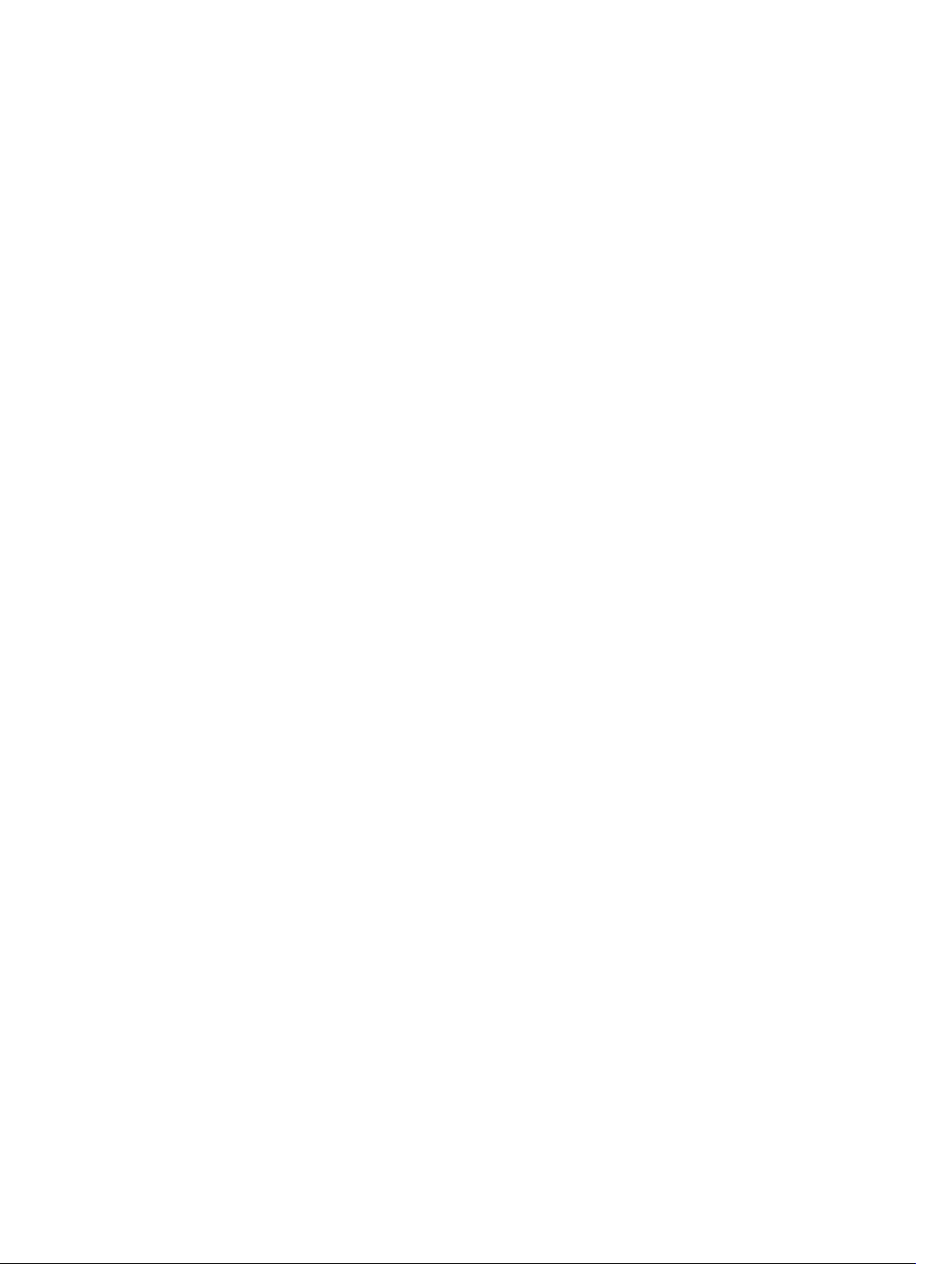
Important Points to Remember for Installing an AC Power Supply........................................................................28
Installing an AC Power Supply............................................................................................................................... 29
Important Points to Remember for Installing a DC Power Supply..........................................................................30
Assembling and Connecting the Safety Ground Wire for DC Power Supply..........................................................31
Installing a DC Power Supply................................................................................................................................. 32
Installing the Ferrite Bead for DC Power and Return Cables................................................................................. 34
Securing Power Cables.......................................................................................................................................... 35
Replacing an AC or DC Power Supply.................................................................................................................... 36
Important Points to Remember for Installing a Fan Module...................................................................................36
Installing a Fan Module.......................................................................................................................................... 37
Replacing a Fan Module......................................................................................................................................... 37
Installing the SFP+ and QSFP+ Optics.................................................................................................................... 37
Splitting QSFP+ Ports to SFP+ Ports.......................................................................................................................38
Important Points to Remember........................................................................................................................ 38
Connecting the Stacking Ports (Optional).............................................................................................................. 38
Connecting Two S5000 Systems.............................................................................................................................40
Connecting Three S5000 Systems.......................................................................................................................... 40
Supplying Power and Powering Up the System.....................................................................................................41
AC Power..........................................................................................................................................................42
DC Power..........................................................................................................................................................42
Hot-Swapping Units in a Stack...............................................................................................................................42
7 Technical Specifications......................................................................................................... 43
8 Agency Compliance..................................................................................................................45
USA Federal Communications Commission (FCC) Statement.................................................................................45
Canadian Department of Communication Statement............................................................................................. 45
European Union EMC Directive Conformance Statement......................................................................................45
European Community Contact..........................................................................................................................46
Japan: VCCI Compliance for Class A Equipment....................................................................................................46
Korean Certification of Compliance........................................................................................................................46
Safety Standards and Compliance Agency Certifications..................................................................................... 47
Electromagnetic Compatibility (EMC).....................................................................................................................47
Product Recycling and Disposal.............................................................................................................................48
9 Technical Support.....................................................................................................................49
The iSupport Website............................................................................................................................................. 49
Accessing iSupport Services................................................................................................................................. 49
Requesting a Hardware Replacement....................................................................................................................49
Contacting Technical Support................................................................................................................................50
Page 5
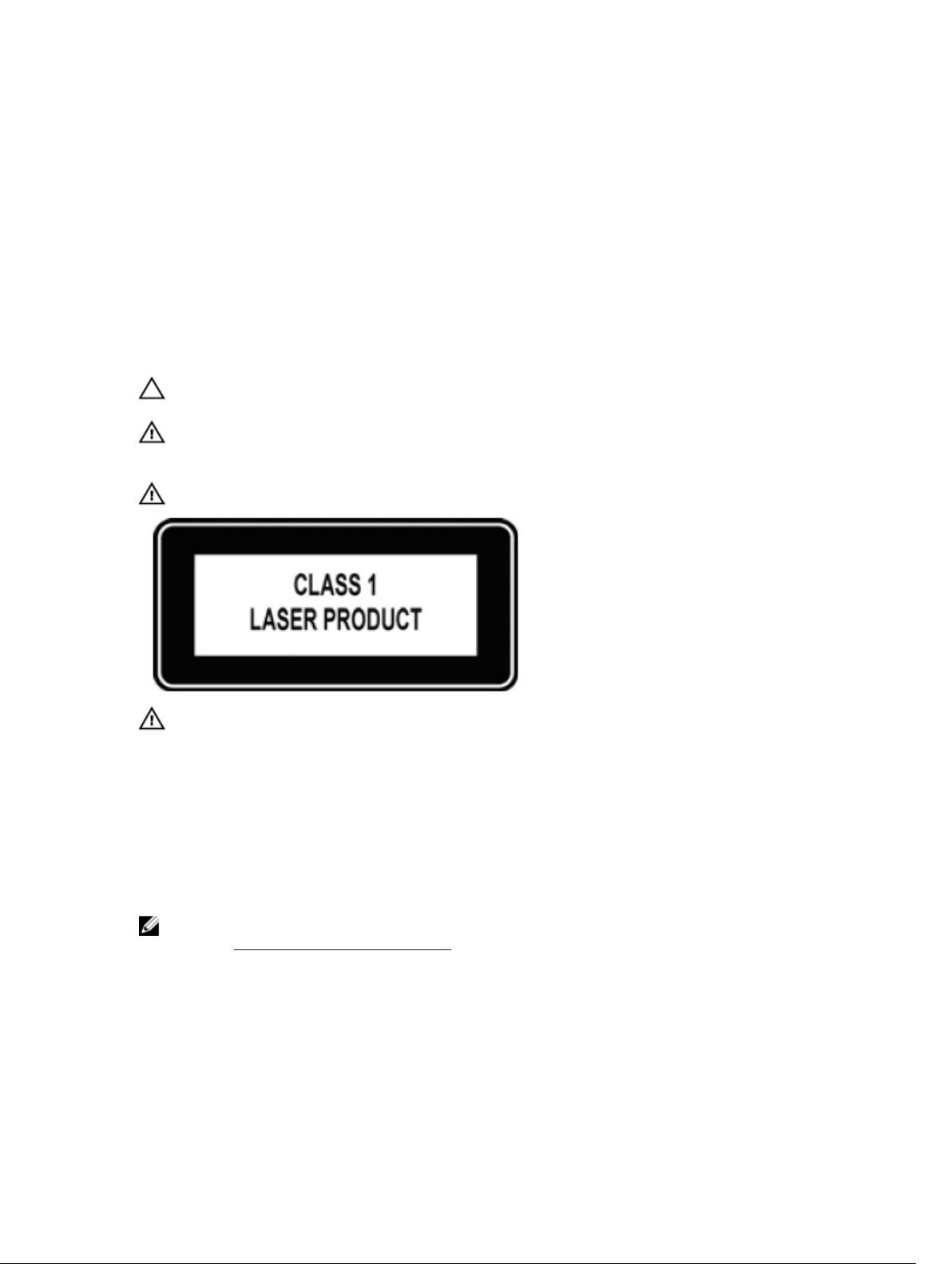
1
About this Guide
This guide provides site preparation recommendations, and step-by-step procedures for rack mounting, installing and
replacing pluggable modules, and connecting to a power source.
After you have completed the hardware installation and power-up of the S5000, for software configuration information,
refer to the
FTOS Command Line Reference Guide for the S5000 Switch.
FTOS Configuration Guide for the S5000 Switch
CAUTION: To avoid electrostatic discharge (ESD) damage, wear grounding wrist straps when handling this
equipment.
WARNING: Only trained and qualified personnel can install this equipment. Read this guide before you install and
power up this equipment. This equipment contains two power cords. Disconnect both power cords before
servicing.
WARNING: This equipment contains optical transceivers, which comply with the limits of Class 1 laser radiation.
and for Command Line Interface (CLI) information, refer to the
WARNING: When no cable is connected, visible and invisible laser radiation may be emitted from the aperture of
the optical transceiver ports. Avoid exposure to laser radiation and do not stare into open apertures.
Related Publications
For more information about the S5000, refer to the following documents:
•
FTOS Configuration Guide for the S5000 Switch
•
FTOS Command Line Reference Guide for the S5000 Switch
•
FTOS Release Notes for the S5000 Switch
NOTE: For the most recent documentation and software, visit iSupport (registration for access to some sections is
required): http://www.dell.com/support/manuals.
5
Page 6
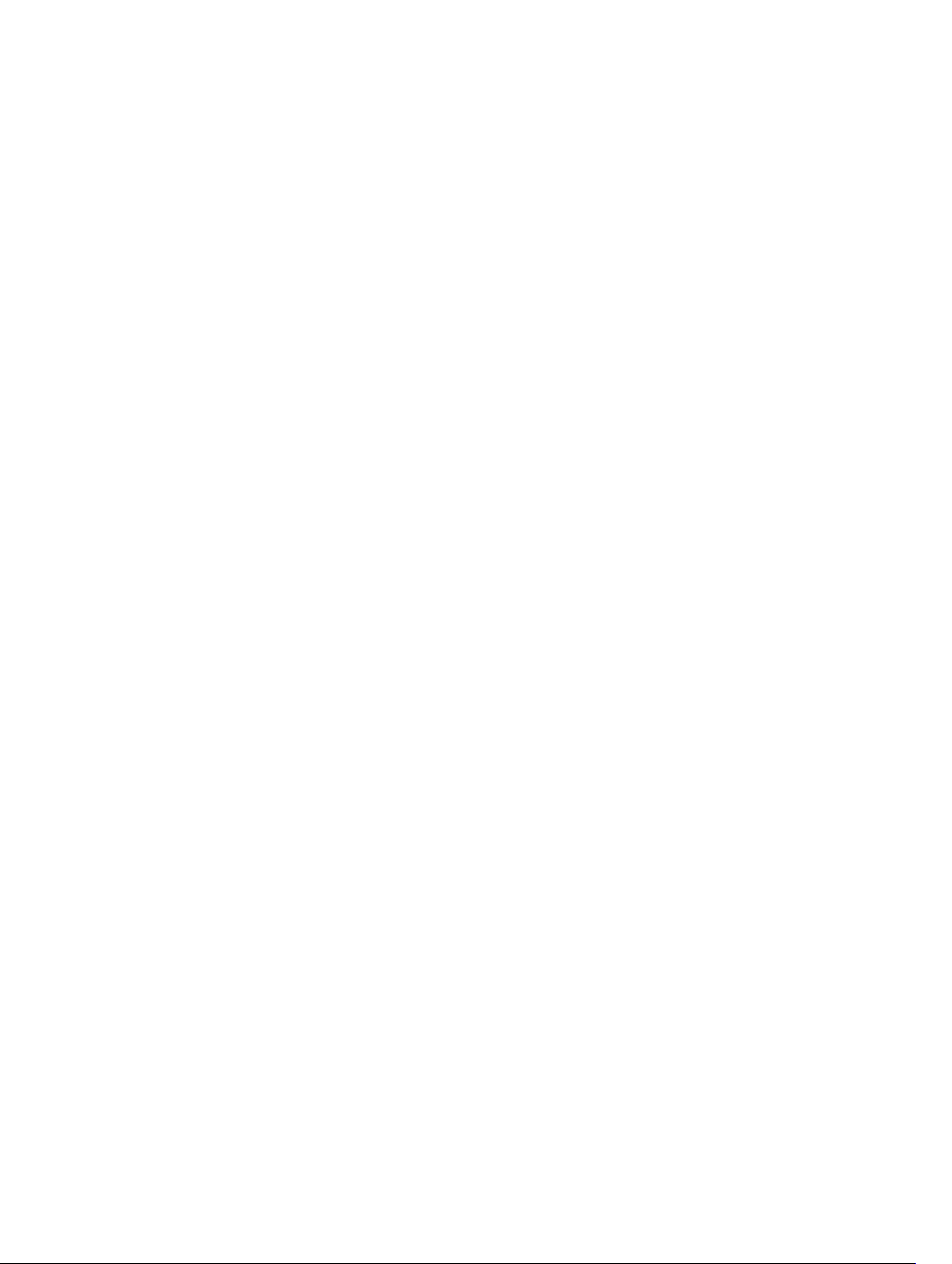
6
Page 7
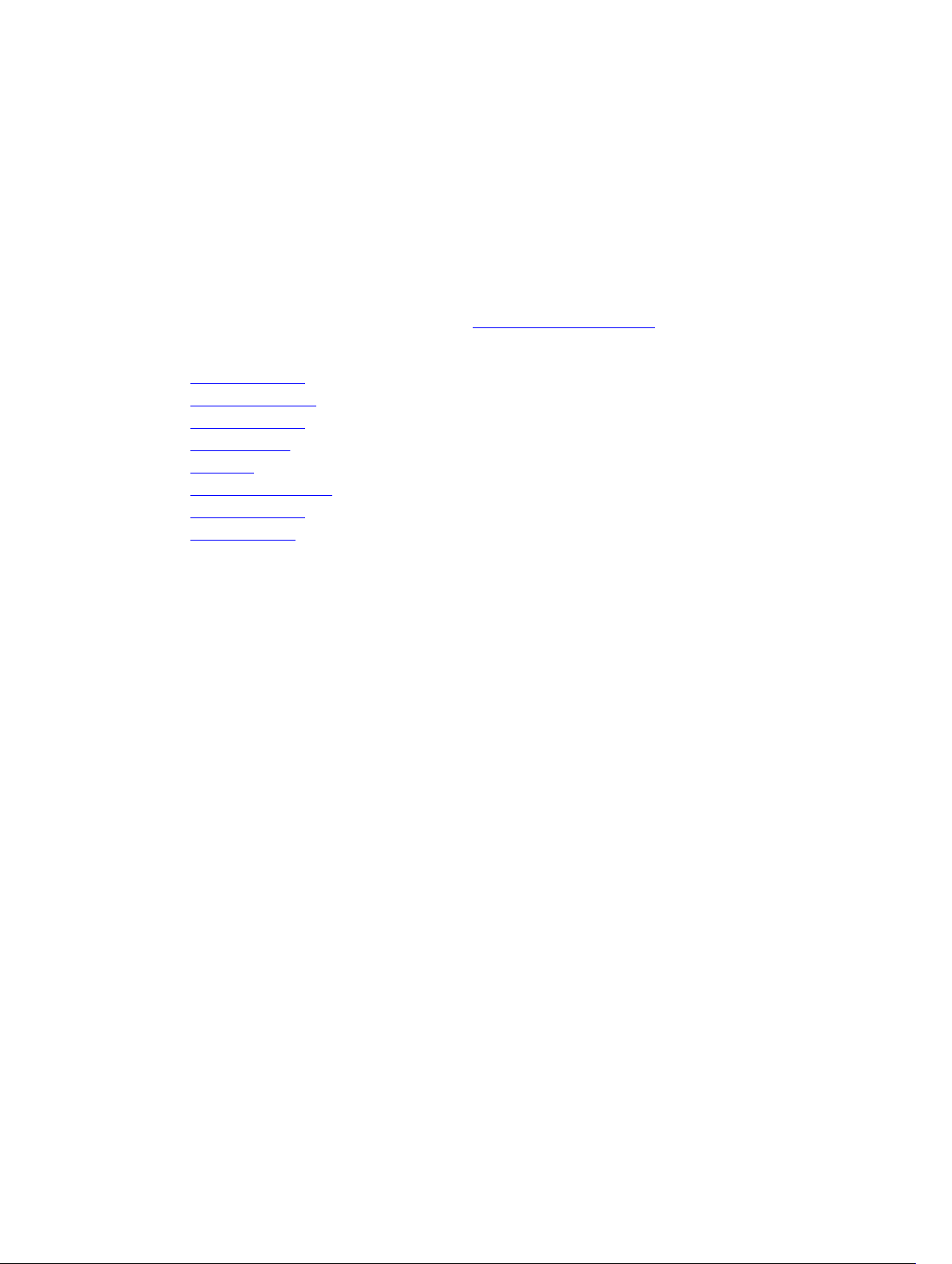
2
Introduction
This document provides basic information about installing the S5000 switch.
For information about how to configure and monitor switch features, refer to the
Switch
, which is available on the Dell Support website at http://support.dell.com/manuals.
This document contains the following sections:
• Product Description
• Unpacking the Switch
• Hardware Overview
• Site Preparations
• Installation
• Technical Specifications
• Agency Compliance
• Technical Support
Product Description
The S5000 is part of Dell Networking's S-Series switches for Data Center Top of Rack (ToR) switches.
The S5000 is purpose-built to provide architectural flexibility for unified and virtualized environments. It is a 10G ToR
solution that enables converged local area networks (LAN) and storage area networks (SAN) in the same box. The S5000
delivers Fibre Channel over Ethernet (FCoE) and Fibre Channel (FC) capability in a one rack unit (RU) ToR switch form
factor.
The S5000 supports Data Center Bridging (ETS/PFC/DCBX), FCoE Transit (FIP Snooping), NPIV Proxy Gateway (NPG), and
Internet small computer system interface (iSCSI) storage traffic. The S5000 also provides aggregation and convergence
functionality using pluggable modules for flexible configuration.
FTOS Configuration Guide for the S5000
7
Page 8
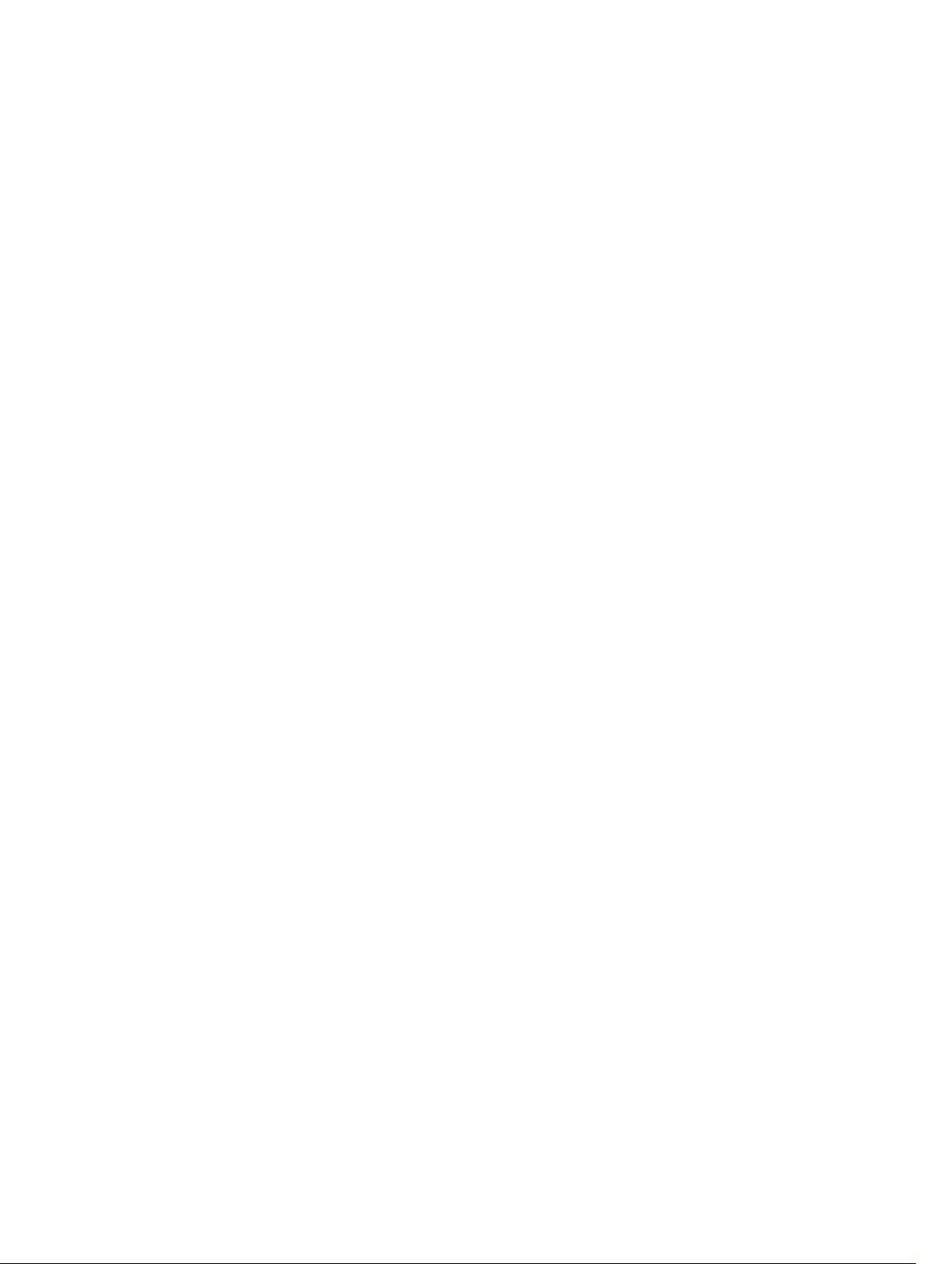
8
Page 9
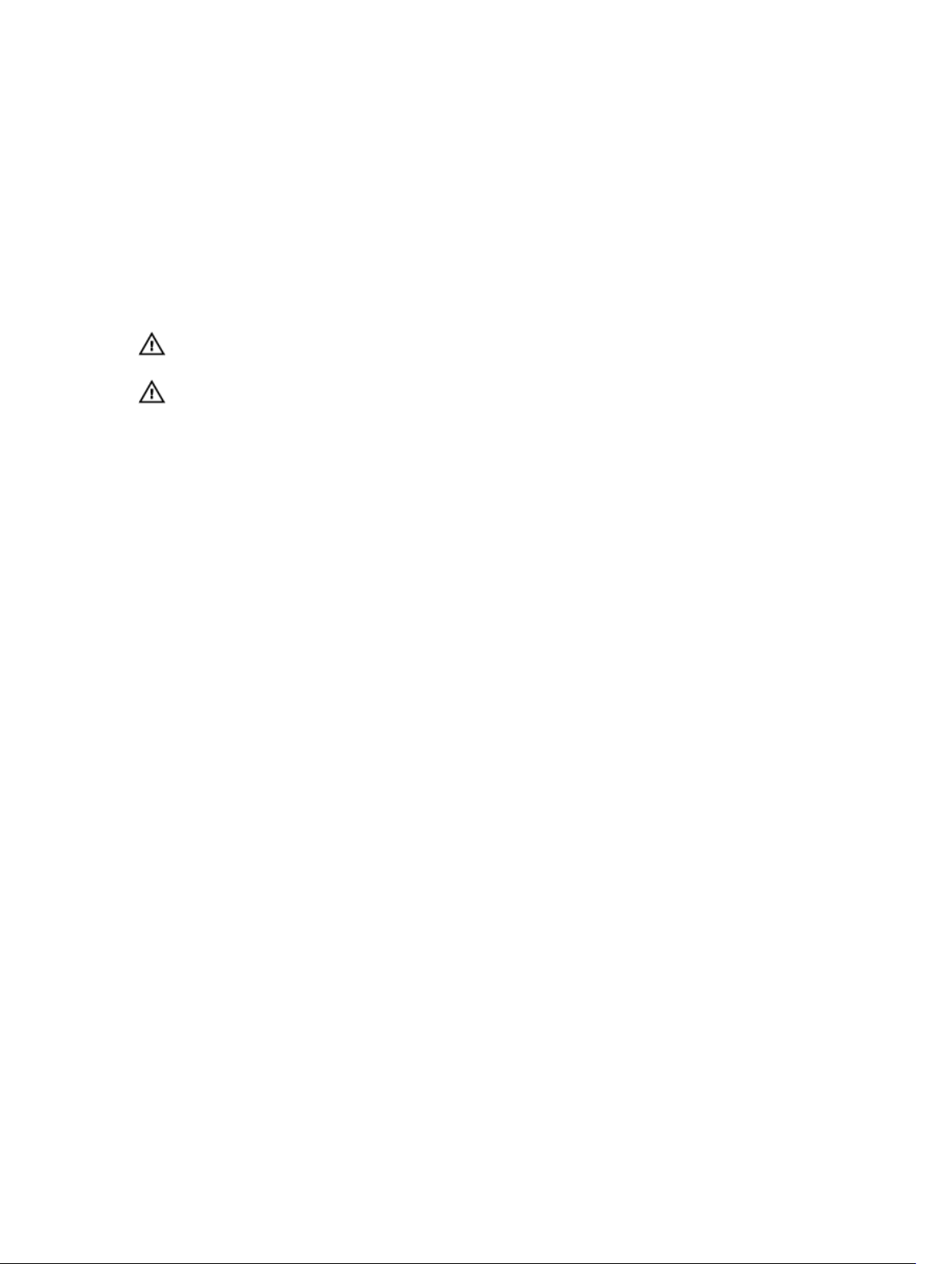
3
Unpacking the Switch
The S5000 and its accessories are shipped in multiple boxes. Before unpacking the switch, inspect the container and
immediately report any evidence of damage. Verify that you have received your ordered items. For example, if you order
one S5000 switch, the following items are included.
WARNING: If any item is missing or damaged, contact your Dell Networking representative or reseller for
instructions.
WARNING: Electrostatic discharge (ESD) damage can occur if components are mishandled. Always wear an ESDpreventive wrist or heel ground strap when handling the S5000 and its components.
• One S5000 switch
• Two Fans
• Two Power Supplies (either AC or DC)
• One rail kit (#1 and #2 Phillips screwdrivers required)
• Screws for rack installation
• Two to Four I/O Modules (according to order)
• Two Blanks
• One RJ-45 to DB-9 female cable
• Two AC or DC power cords for AC or DC units (country/region specific)
•
Getting Started Guide
•
Safety and Regulatory Information
•
Warranty and Support Information
•
Software License Agreement
1. Place the container on a clean, flat surface and cut all straps securing the container.
2. Open the container or remove the container top.
3. Carefully remove all components from the container and place it on a secure and clean surface.
4. Remove all packing material.
5. Inspect the switch and accessories for damage.
Important Points Before You Continue
• Identify the I/O and Utility panel on the chassis. The I/O panel has four fixed 40GbE ports on the right side of the
panel, refer to Figure 1. The Utility panel has the power supply slots, LEDs, and USB slots on the left side of the
panel, refer to Figure 3.
• Identify slots 0, 1, 2, and 3 on the I/O panel, refer to Figure 2. You can insert a Fibre Channel module only in slot 0.
You can install the Ethernet modules in slots 0, 1, 2, and 3.
• Identify slots 0, 1, 2, and 3 on the Utility panel, refer to Figure 3. You can insert Power supply units (PSUs) only in
slots 0 and 3. You can insert the Fan modules in any of the slots.
9
Page 10
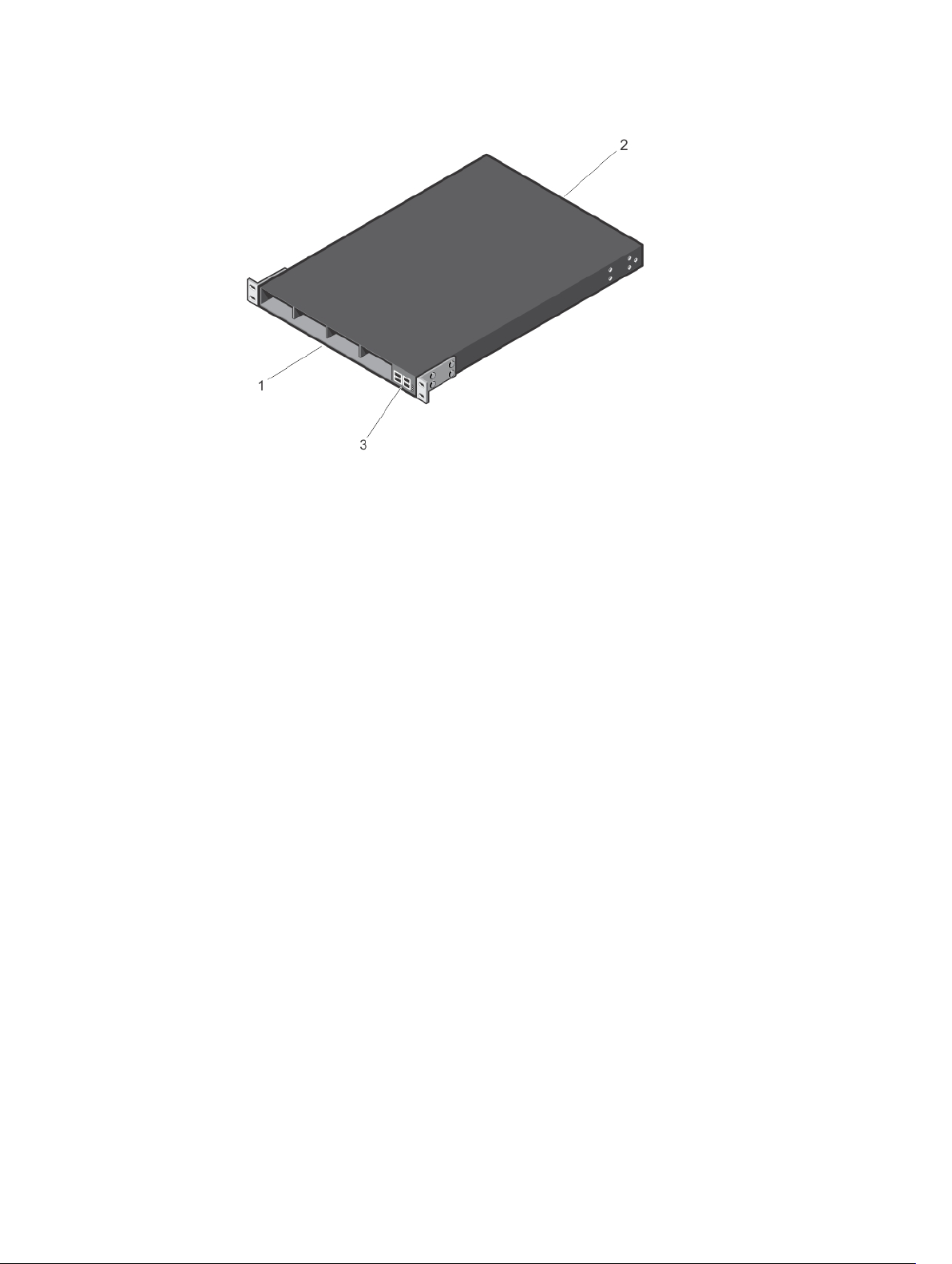
Figure 1. S5000 I/O and Utility Panels
1. I/O panel
2. Utility panel
3. Four 40GbE QSFP+ ports (each port ALSO supports 4 × 10GbE mode)
Hardware Installation Overview
To install the S5000, follow these steps:
1. Attach the mounting brackets.
2. Install the S5000 chassis into a 4–post rack or cabinet.
3. Ground the rack.
4. Install the Ethernet and/or Fibre Channel modules (Fibre Channel module must be installed only in slot 0).
5. Install the power supplies.
6. Secure the power cables.
7. Install the fan modules.
8. Install the SFP+ and QSFP+ optics.
9. Supply power and power up the system.
10
Page 11
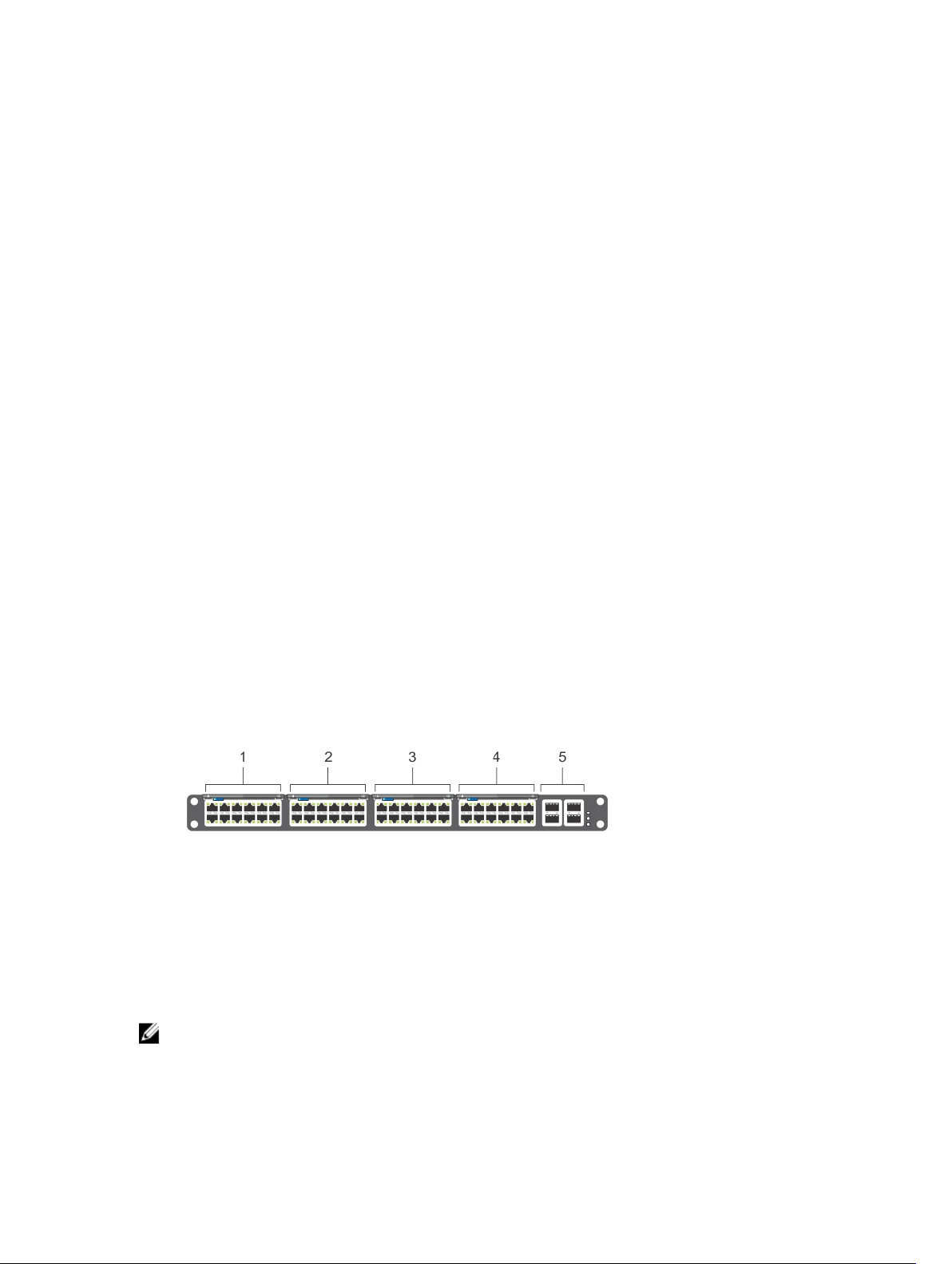
4
Hardware Overview
This section contains information about device characteristics and modular hardware configurations for the S5000.
The S5000 has the following physical dimensions:
• Height: 1.71 inches (43.5 mm)
• Width: 17.4 inches (441.9 mm)
• Depth: 28 inches (711.2 mm)
The S5000 has a chassis design with 640Gbps switching bandwidth.
The system also provides one DB9 RS-232 console port with YOST RJ-45 pinout and a dedicated Ethernet service port for
out-of-band (OOB) management functions.
I/O Panel
All fixed data ports (4 × 40GbE quad small form-factor pluggable plus [QSFP+] ports) and the four slots for pluggable
modules are on the I/O panel.
The I/O panel includes:
• Pluggable Modules
– 12-Port Ethernet Module (1G/10G speeds)
– 12-Port Fibre Channel Module (2G/4G/8G speeds)
• 4 × 40GbE QSFP+ Ports and light emitting diodes (LEDs)
Figure 2. S5000 I/O Panel
1. Slot 0 (supports Ethernet and Fibre Channel
modules)
2. Slot 1 (supports only Ethernet modules)
3. Slot 2 (supports only Ethernet modules)
NOTE
: The LED displays for the system status are on both sides of the chassis. The fan and power status LEDs are
on the Utility panel.
4. Slot 3 (supports only Ethernet modules)
5. Four 40GbE QSFP+ ports (each port ALSO supports
4 × 10GbE mode)
11
Page 12
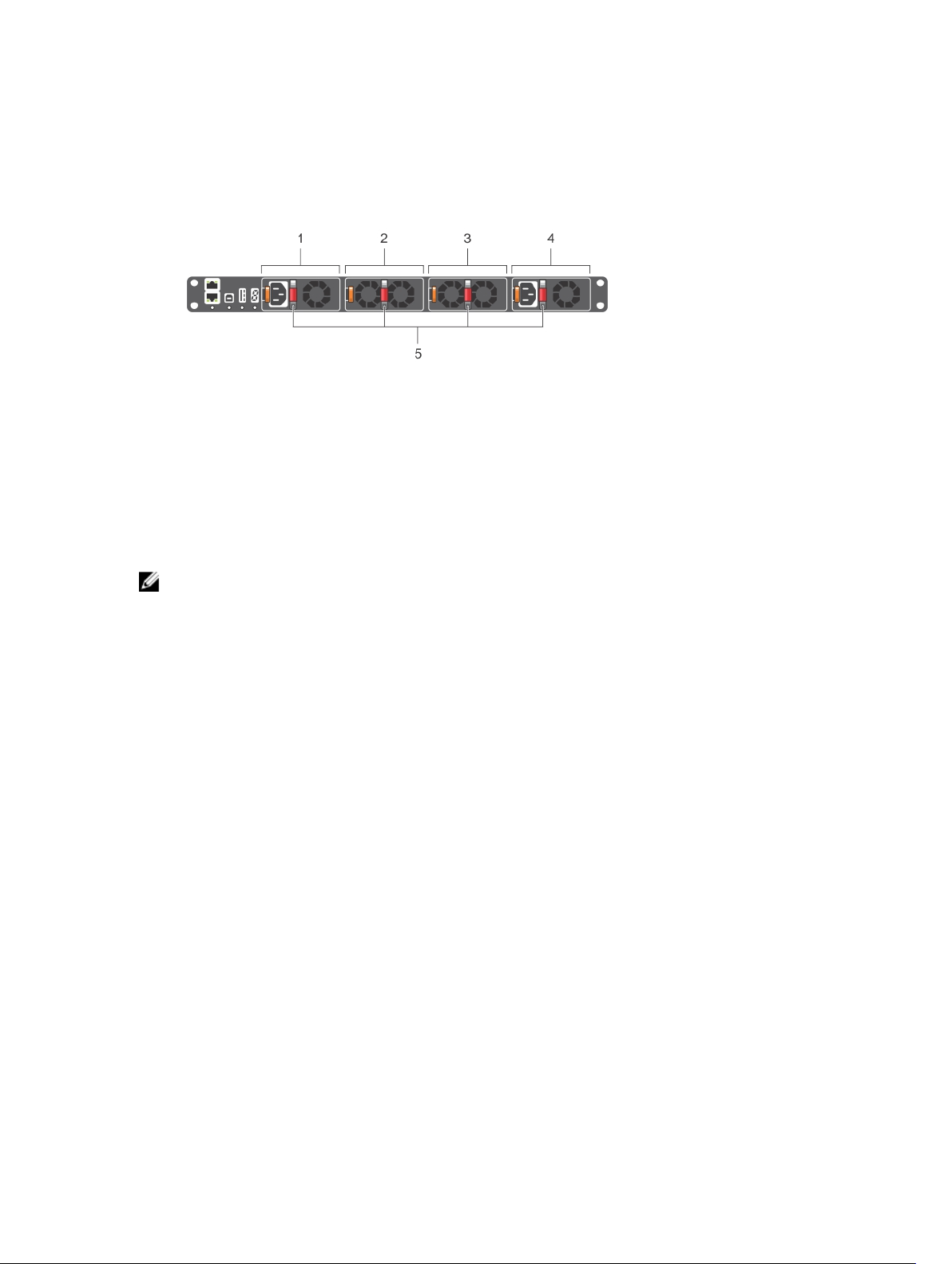
Utility Panel
The Utility panel side of the platform contains the fan and power modules.
Figure 3. S5000 Power Supplies and Fan Modules
1. Slot 0 (for PSU 0)
2. Slot 1 (for Fan Module 0)
3. Slot 2 (for Fan Module 1)
4. Slot 3 (for PSU 1)
5. Grab Handles
Power Supplies
The S5000 supports two hot-swappable PSUs.
NOTE: The PSUs must be installed at the customer site.
The S5000 has SKUs that support the following configurations:
• AC PSU with fan airflow from I/O to Utility
• AC-R PSU with fan airflow from Utility to I/O
• DC PSU with fan airflow from I/O to Utility
• DC-R PSU with fan airflow from Utility to I/O
PSUs are field replaceable. To ensure power redundancy and adequate cooling, install two power supplies in the
switch. When running with full redundancy (two PSUs installed and running), you can remove and replace one PSU
while the other PSU is running without disrupting traffic.
Fans
The S5000 supports two fan trays with airflow directions from I/O to Utility or Utility to I/O.
Do not mix I/O to Utility and Utility to I/O airflows in a single S5000 chassis. All fans and PSUs in a configuration must be
in the same airflow direction. If you create a mixed airflow configuration, the software notifies you of the invalid
configuration.
The fans must be installed at the customer site.
12
Page 13
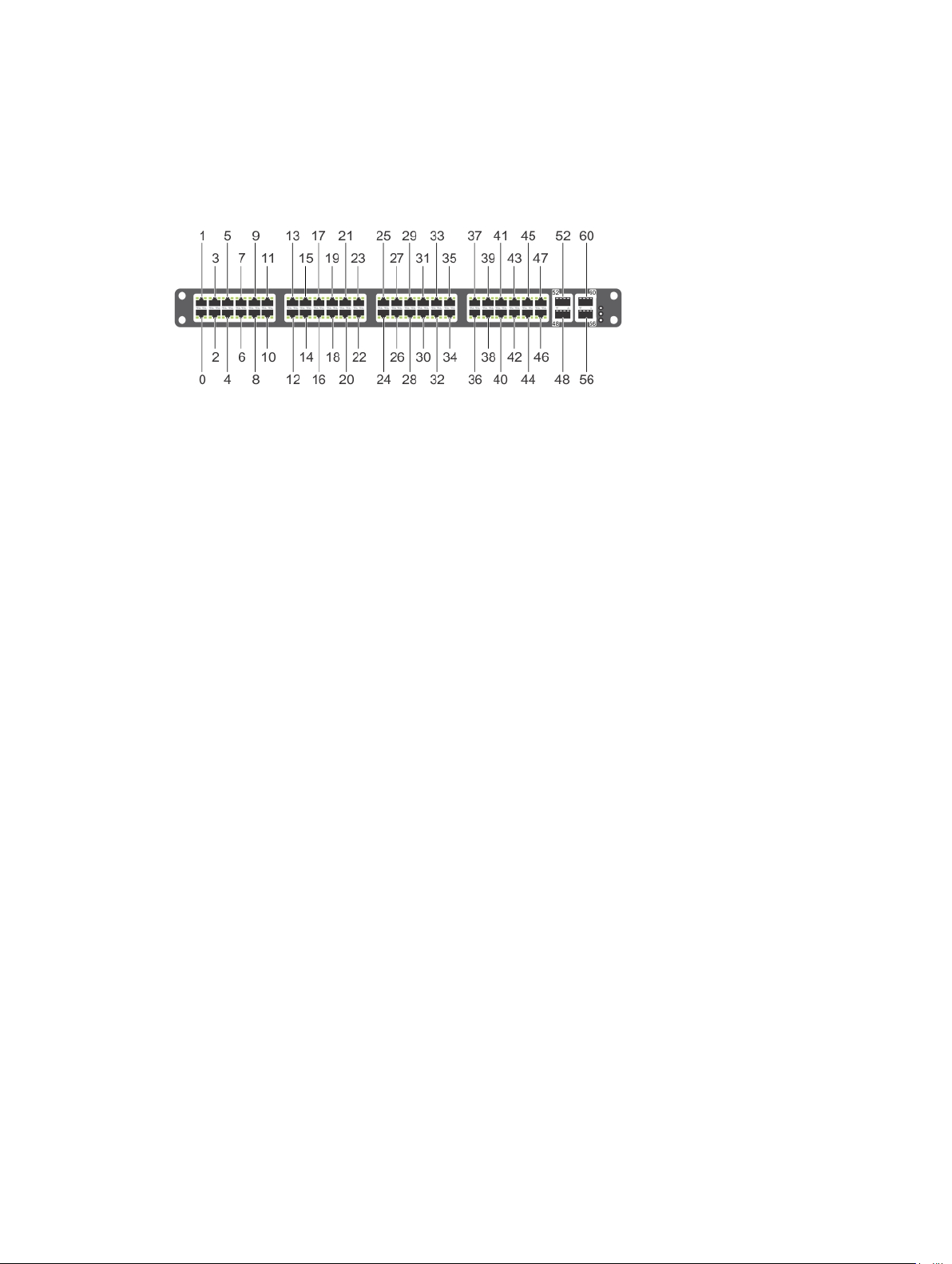
Port Numbering Convention
Even-numbered ports are at the bottom of the I/O panel and for modules odd-numbered ports are at the top of the I/O
panel.
Figure 4. Port Numbering
The previous figure shows the fixed four 40GbE data ports (ports 48, 52, 56, and 60) and the four slots for pluggable
modules on the S5000 I/ O panel. You can also use the 40GbE ports in 4 × 10GbE mode.
The S5000 supports the following possible modules:
• 12-Port Ethernet Module (1G/10G speeds) (slot 0, 1, 2, or 3)
• 12-Port Fibre Channel Module (2G/4G/8G speeds) (slot 0)
The valid slot numbers are stack-unit numbers (from 0 to 11). The valid port numbers for each interface type are:
• 1GbE: Ports 0 to 47
• 10GbE: Ports 0 to 63
• 40GbE: Ports 48, 52, 56, and 60
• Fibre Channel: Ports 0 to 11
• Management: Port 0
System Status
You can view S5000 status information in several ways, including LEDs and through the CLI show commands and with
simple network management protocol (SNMP).
For more information about these options, refer to the
Guide for the S5000 Switch
As shown in the following figure, the S5000 includes LED displays on the I/O and Utility side of the chassis. When the
S5000 powers up or reloads, the status LED on the power supplies are solid green.
The following table lists the LED definitions for the S5000 system.
.
FTOS Command Line Reference Guide
and
FTOS Configuration
13
Page 14
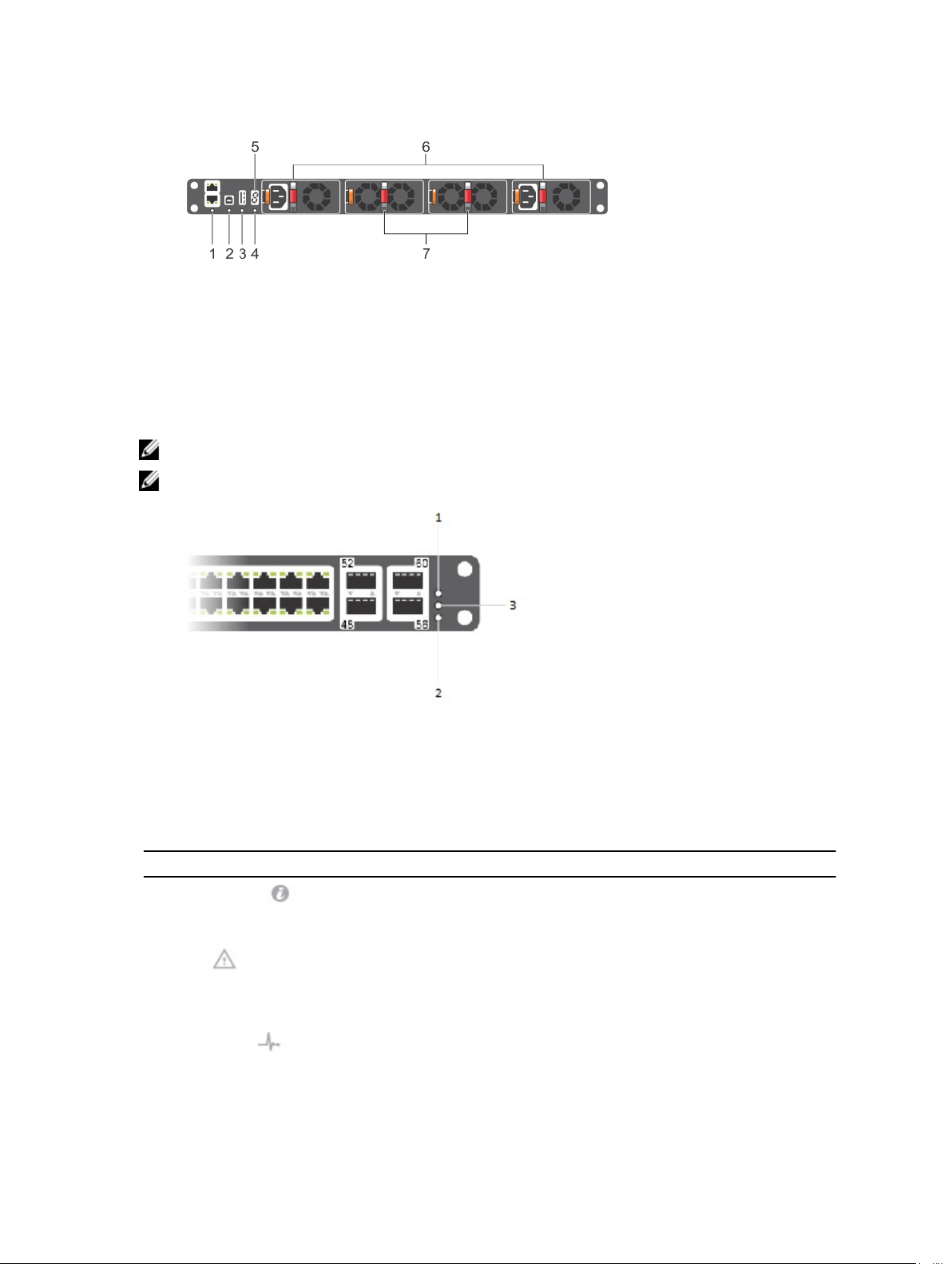
Figure 5. System LEDs (Utility Panel) (AC Power Supplies installed)
1. Locator beacon LED
2. Alarm LED
3. System status LED
5. Seven–segment display to identify Stack ID
6. PSU status LED
7. Fan status LED
4. Master LED
NOTE: For AC PSUs, an illuminated translucent handle indicates the power status.
NOTE: For DC PSUs, the power status LED is on the upper-left corner.
Figure 6. System LEDs (I/O Panel)
1. Locator beacon LED
2. Alarm LED
3. System status LED
Table 1. System LED Displays (Utility and I/O Panel)
Label LED Color/Display Description
Locator beacon LED
Alarm LED
System status LED
• Off
• Blue
• Off
• Amber solid
• Red solid
• Off
• Green solid
• No activity
• System beacon/locator
• No alarm
• Minor alarm
• Critical alarm
• No power
• Normal operation
14
Page 15
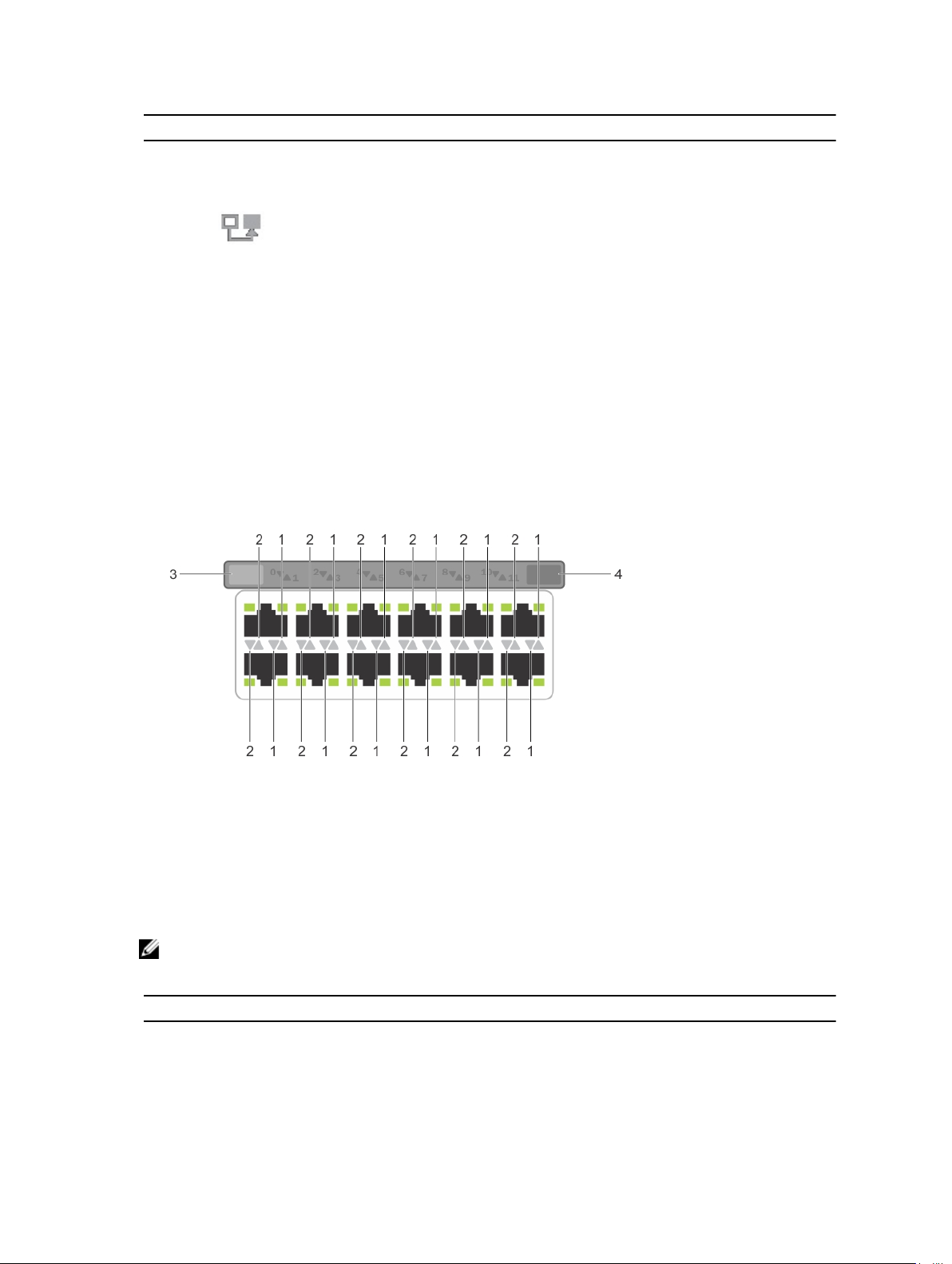
Label LED Color/Display Description
Master LED
PSU status LED
Fan status LED
• Green blinking
• Amber solid
• Green solid
• Green blinking
• Off
• Green solid
• Off
• Green solid
• Off
• System is booting
• System in card problem state
• Switch in Stacking Master
mode OR Switch in
Standalone mode
• Switch in Stacking Standby
mode
• Switch in Stacking Member
mode
• Normal operation
• Power not present
• Normal operation
• Power not present
Figure 7. Module LEDs
1. Port locator beacon LED
2. Port link/activity LED
3. Module locator beacon LED
4. Module status LED
NOTE: The downward and upward pointing triangles denote the lower and upper port LEDs respectively.
Table 2. Ethernet Port/Module LEDs
Label LED Color/Display Description
Port locator beacon LED
• Off • No activity
15
Page 16

Label LED Color/Display Description
• Blue • Port beacon/locator
Port link/activity LED
• Off
• Green solid
• No link or interface disabled
• Link present and interface
• Green blinking
• Port has activity
Module locator beacon LED
Module status LED
Table 3. Fibre Channel Port/Module LEDs
• Off
• Blue
• Off
• Green solid
• Yellow
• No activity
• Module beacon/locator
• Module is not powered up
• Module is powered up
• Problem detected with
Label LED Color/Display Description
Port locator beacon LED
Port link/activity LED
• Off
• Blue
• Green
• Off
• Green solid
• No activity
• Port beacon/locator
• Fibre Channel mode enabled
• No link or interface disabled
• Link present and interface
• Green blinking
• Port has activity
enabled (Ethernet module)
module
enabled
Module locator beacon LED
Module status LED
16
• Off
• Green
• Off
• Green solid
• Yellow
• No activity
• Module beacon/locator
• Module is not powered up
• Module is powered up
• Problem detected with
module
Page 17

Figure 8. QSFP+ Port LEDs
1. Port link/activity LED
Table 4. 40GbE Port/Module LEDs
Label LED Color/Display Description
Port link/activity LED
• Off
• Green solid
• Green blinking
• No link or interface disabled
• Link present and interface
enabled
• Port has activity
17
Page 18

18
Page 19

5
Site Preparations
The S5000 is suitable for installation as part of a Common Bond Network (CBN). It can be installed in:
• network telecommunication facilities
• data centers
• other locations where the National Electric Code (NEC) applies
This chapter contains the following sections:
• Site Selection
• Cabinet Placement
• Storing Components
Site Selection
Dell Networking equipment is intended for installation in restricted access areas. A restricted access area can only be
accessed by service personnel by using a special tool, lock, key or other means of security and access is controlled by
the authority responsible for the location.
Ensure that the area where you install your S5000 system meets the following safety requirements:
• Near an adequate power source. Connect the system to the appropriate branch circuit protection as defined by
your local electrical codes.
• Environmental temperature between 32° to 104°F (0° to 40°C).
• Relative humidity that does not exceed 85 percent noncondensing.
• In a dry, clean, well-ventilated and temperature-controlled room, away from heat sources such as hot air vents
or direct sunlight.
• Away from sources of severe electromagnetic noise.
• Positioned in a rack or cabinet, or on a desktop with adequate space in the front, rear, and sides of the S5000 for
proper ventilation and access.
Cabinet Placement
Install the S5000 only in indoor cabinets designed for use in a controlled environment as described in Site Selection.
The cabinet must meet the following criteria:
• Minimum cabinet size and airflow are according to the Electronic Industries Alliance (EIA) standard.
19
Page 20

Storing Components
If you do not install your S5000 and components immediately, Dell Networking recommends properly storing the system
and all optional components until you are ready to install them.
WARNING: ESD damage can occur when components are mishandled. Always wear an ESD-preventive wrist or
heel ground strap when handling the S5000 and its accessories. After you remove the original packaging, place the
S5000 and its components on an anti-static surface.
1. Storage temperature must remain constant ranging from -4° to 158° F (-20°C to 70° C).
2. Store on a dry surface or floor, away from direct sunlight, heat, and air conditioning ducts.
3. Store in a dust-free environment.
20
Page 21

Installation
This document contains the following sections:
• Before You Begin
• Install the S5000 Chassis in a Rack or Cabinet
• Attaching the Mounting Brackets
• Rack Mounting Safety Considerations
• Installing the S5000 Chassis into a 4-post rack or cabinet
• Rack Grounding
• Important Points to Remember for Installing an Ethernet Module
• Installing an Ethernet Module
• Replacing an Ethernet Module
• Important Points to Remember for Installing a Fan Module
• Installing a Fibre-Channel Module
• Replacing a Fibre-Channel Module
• Important Points to Remember for Installing an AC Power Supply
• Installing an AC Power Supply
• Important Points to Remember for Installing a DC Power Supply
• Assembling and Connecting the Safety Ground Wire for DC Power Supply
• Installing a DC Power Supply
• Installing the Ferrite Bead for DC Power and Return Cables
• Securing The Power Cable(s)
• Replacing an AC or DC Power Supply
• Important Points to Remember for Installing a Fan Module
• Installing a Fan Module
• Replacing a Fan Module
• Installing the SFP+ and QSFP+ Optics
• Splitting QSFP+ Ports to SFP+ Ports
• Connecting the Stacking Ports (Optional)
• Connecting Two S5000 Systems
• Connecting Three S5000 Systems
• Supplying Power and Powering Up the System
• Hot-Swapping Units in a Stack
• Tips
6
Before You Begin
Before installing the switch, verify that you meet these guidelines:
21
Page 22

• Enough clearance to the front of the switch so you can read the LEDs.
• AC/DC power cord reaches from the power outlet to the Utility-panel connector.
• Switch is rack-mounted before you install the power supply modules.
• Cabling is away from sources of electrical noise, such as radios, power lines, and fluorescent lighting. Make
sure that the cabling is safely away from other devices that might damage the cables. If needed, allow one rack
unit (RU) space between devices to provide room for cabling.
• Airflow around the switch and through the vents is unrestricted.
• Temperature around the unit does not exceed 104°F (40°C). If the switch is in a closed or multirack assembly, the
temperature might be higher than normal room temperature.
• Humidity around the switch does not exceed 85 percent.
• Altitude at the installation site is below 6600 feet.
• Switch is installed in an environment as free as possible from dust and foreign conductive material (such as
metal flakes from construction activities). Cooling mechanisms, such as fans and blowers in the switch, can
draw dust and other particles causing contaminant buildup inside the chassis, which can result in system
malfunction.
Install the S5000 Chassis in a Rack or Cabinet
To install the S5000 system, Dell Networking recommends completing the installation procedures in the order presented here.
NOTE: Always handle the system and its components with care. Avoid dropping the S5000 chassis or its field
replaceable units.
NOTE: For proper ventilation, position the S5000 chassis in an equipment rack (or cabinet) with a minimum of 5
inches (12.7 cm) of clearance around exhaust vents. The acceptable ambient temperature ranges are listed in the
Environmental Parameters
section.
CAUTION: Always wear an ESD-preventive wrist or heel ground strap when handling the S5000 and its
components. As with all electrical devices of this type, take all necessary safety precautions to prevent injury
when installing this system. ESD damage can occur if components are mishandled.
Attaching the Mounting Brackets
The S5000 is shipped with mounting brackets (rack ears) and the required screws (eight screws) for rack or cabinet
installation. The brackets are enclosed in a package with the chassis.
1. Take the brackets and screws out of their packaging.
2. Slide the mounting brackets, as shown in the following figure.
22
Page 23

Figure 9. Slide the mounting brackets
1. Utility side of the chassis
2. Mounting Bracket
3. Holding Bracket (factory installed)
Rack Mounting Safety Considerations
You may either place the switch on the rack shelf or mount the switch directly into a 19" wide, EIA-310-E- compliant rack.
• Rack loading — Overloading or uneven loading of racks may result in shelf or rack failure, which may damage
equipment and cause possible personal injury. Stabilize racks in a permanent location before loading begins.
Mount the components beginning at the bottom of the rack, then work to the top. Do not exceed your rack load
rating.
• Power considerations — Connect only to the power source specified on the unit. When multiple electrical
components are installed in a rack, ensure that the total component power ratings do not exceed the circuit
capabilities. Overloaded power sources and extension cords present fire and shock hazards.
• Elevated ambient temperature — If installed in a closed rack assembly, the operating temperature of the rack
environment may be greater than the room ambient temperature. Use care not to exceed the 40°C maximum
ambient temperature of the switch.
• Reduced air flow — Install the equipment in the rack so that the amount of airflow required for safe operation of
the equipment is not compromised.
• Reverse air flow — Necessary clearance is required to ensure cool air intake and to avoid hot air blow out from
I/O panel.
• Reliable earthing — Maintain reliable earthing of rack-mounted equipment. Pay particular attention to the
supply connections other than the direct connections to the branch circuit; for example, use of power strips.
• Do not mount the equipment with the Utility panel facing in the downward position.
WARNING: These instructions are a condensed reference. Read the safety instructions in your Safety,
Environmental, and Regulatory information booklet before you begin.
NOTE: The illustrations in this document are not intended to represent a specific switch.
23
Page 24

Installing the S5000 Chassis into a 4-Post Rack or Cabinet
NOTE: Dell Networking recommends that one person hold the S5000 chassis in place while a second person
attaches the brackets to the posts.
Attach the bracket "ears" to the rack or cabinet posts, using two screws for each bracket. Ensure the screws are
tightened firmly.
Figure 10. Front Rack Installation
1. Screws
2. 4–Post Rack or Cabinet
3. Mounting Bracket
Rack Grounding
When you prepare your equipment rack, ensure that the rack is earth ground. You must ground the equipment rack to
the same ground point the power service uses in your area. The ground path must be permanent.
Important Points to Remember for Installing an Ethernet Module
• Installing and swapping of Ethernet modules must be done BEFORE power up. If you need to install or replace a
module, power down the system before you install or replace it. If you install or replace a module when the
system is powered up, the system does not recognize the module. Online insertion of modules can result in a
catastrophic failure.
• Although the handle and port numbering may appear differently on an Ethernet module, there is no functional
difference. A module may have:
– A larger handle that covers the entire front of the module and has the part number written on top of the
handle. Port numbering is written on the front of the handle.
24
Page 25

– A smaller handle that is half the size and does not cover the release button. The part number is written
on the front of the handle. Port numbering is written on the lower part of the front of the module.
WARNING: Electrostatic discharge (ESD) damage can occur if components are mishandled. Always wear an ESDpreventive wrist or heel ground strap when handling the S5000 and its components.
NOTE: For the Ethernet module, the part name and port number are inscribed on the handle, as shown in the
following figure:
NOTE: A blue color release latch indicates that the Ethernet module does not support hot swapping during switch
operations. Instead, you must power down the switch before removing and replacing an Ethernet module. A red
color release latch indicates that the Ethernet module supports hot swapping during switch operations.
Figure 11. Part name and Port number on the Ethernet Module Handle
1. Part Name
2. Port Number
Installing an Ethernet Module
1. Use the grab handle on the Ethernet module to slide it into the switch module slot.
2. Connect any network interface cables to the attached module.
25
Page 26

Figure 12. Installing an Ethernet Module
1. Release latch
2. Ethernet Module
Replacing an Ethernet Module
NOTE: S5000 does not support the hot swapping of an Ethernet pluggable module during switch operations.
Instead, you must power down the switch before removing and replacing an expansion module.
1. Disconnect any network interface cables attached to the module.
2. Use the grab handle to slide the Ethernet module out of the switch module slot.
3. Use the grab handle on the replacement Ethernet module to slide it into the switch module slot.
4. Connect any network interface cables to the attached module.
Important Points to Remember for Installing a Fibre Channel Module
• You must insert the Fibre Channel module only in slot 0.
• Installing and swapping of Fibre Channel modules must be done BEFORE power up. If you need to install or
replace a module, power down the system before you install or replace it. If you install or replace a module
when the system is powered up, the system does not recognize the module. Online insertion of modules can
result in a catastrophic failure.
• The S5000 does not support the hot swapping of a Fibre Channel pluggable module during switch operations.
Instead, you must power down the switch before removing and replacing a Fibre Channel module.
• Although the handle and port numbering may appear differently on a Fibre Channel module, there is no
functional difference. A module may have:
– A larger handle that covers the entire front of the module and has the part number written on top of the
handle. Port numbering is written on the front of the handle.
– A smaller handle that is half the size and does not cover the release button. The part number is written
on the front of the handle. Port numbering is written on the lower part of the front of the module.
26
Page 27

WARNING: Electrostatic discharge (ESD) damage can occur if components are mishandled. Always wear an ESDpreventive wrist or heel ground strap when handling the S5000 and its components.
NOTE: The part name and port number of a Fibre Channel module are inscribed on the handle as shown below.
Figure 13. Part name and Port number on the Fibre Channel Module Handle
1. Part Name
2. Port Number
Installing a Fibre Channel Module
1. Use the grab handle on the Fibre Channel module to slide it into the switch module slot.
2. Connect any network interface cables to the attached module.
27
Page 28

Figure 14. Installing a Fibre Channel Module
1. Release latch
2. Fibre Channel Module
Replacing a Fibre-Channel Module
NOTE: S5000 does not support the hot swapping of a Fibre-Channel pluggable module during switch operations.
Instead, you must power down the switch before removing and replacing an expansion module.
1. Disconnect any network interface cables attached to the module.
2. Use the grab handle to slide the Fibre-Channel module out of the switch module slot.
3. Use the grab handle on the replacement Fibre-Channel module to slide it into the switch module slot.
4. Connect any network interface cables to the attached module.
Important Points to Remember for Installing an AC Power Supply
• The PSU slides into the slot smoothly. Do not force a PSU into a slot as this action may damage the PSU or the
S5000 chassis.
• The S5000 supports AC and DC power supplies with two air-flow directions (I/O to Utility and Utility to I/O). The
S5000 does not support mixing PSU types, that is, you cannot replace an AC PSU with a DC PSU and an AC-R
PSU with a DC-R PSU. The fan airflow direction for both the PSUs must be the same.
• For AC PSUs, an illuminated translucent handle indicates the power status.
• To view the log messages, use the show logging command. For more information, refer to the System Logs
chapters of the
S5000 Switch
FTOS Command Line Reference Guide for the S5000 Switch
.
and
FTOS Configuration Guide for the
WARNING: Although the switch can run on one PSU, Dell Networking highly recommends using two PSUs for full
redundancy and proper cooling. If the switch needs to run with only one PSU for a time, be sure to cover the
second PSU slot opening with a blank plate to avoid overheating.
WARNING: The Utility panel consists of four slots numbered from 0 to 3. Insert PSUs in slots 0 and 3.
28
Page 29

WARNING: The PCB edge connector is at the bottom. Avoid installing the switch upside down.
WARNING: Electrostatic discharge (ESD) damage can occur if components are mishandled. Always wear an ESDpreventive wrist or heel ground strap when handling the S5000 and its components.
CAUTION: DO NOT mix airflow directions. The airflow directions are color coded. A red label indicates that hot air
is expelled from the PSU and a blue label indicates that hot air is expelled from the I/O. Both power supplies must
use the same airflow direction (I/O to Utility or Utility to I/O). The power supplies and fans must have the same color
strap. If you mismatch the airflows, the following error message appears and the system shuts down:
00:02:19: %S5000:0 %CHMGR-2-PSU_TYPE_AIRFLOW_MISMATCH: Mismatching PSU
airflow detected. Unit 0 shall get shutdown in next 60 seconds if mismatch
not rectified. 00:02:19: %STKUNIT0-M:CP %CHMGR-1PSU_AIRFLOW_COMBO_MISMATCH: Major alarm: Mismatching PSU airflow detected
in unit 0
Installing an AC Power Supply
1. Remove the PSU from the electro-static bag.
2. Use the grab handle to slide the PSU into the switch PSU slot (install the PSU-exposed PCB edge connector first).
The PSU slot is keyed so that the PSU can be fully inserted in only one way. When you install the PSU correctly, it
snaps into place and is flush with the back of the switch.
Figure 15. Installing an AC Power Supply
1. Slot 0 (for AC PSU 0)
2. Release latch
3. Plug in the AC3 prong cord from the switch PSU to the external power source (the AC wall outlet).
29
Page 30

Figure 16. Connecting AC Power Supply Cords
1. AC3 Prong
NOTE: The system is powered-up as soon as you connect the power cord between the system and the power
source.
CAUTION: Always disconnect the power cable before you service the power supply slots.
CAUTION: Use the power supply cord as the main disconnect device on the AC system. Ensure that the
socket-outlet is located/installed near the equipment and is easily accessible.
4. Repeat steps 1 through 3 above using the second PSU.
NOTE: Ensure that the PSU is correctly installed. When you correctly install the PSU, the power connector is on the
left side of the PSU.
Important Points to Remember for Installing a DC Power Supply
• When using DC power supply, peel off the DC electrical label and place it on the main regulatory label found on
the bottom of the S5000 chassis. Position this label over the AC electrical ratings within the dashed outline.
• The PSU slides into the slot smoothly. Do not force a PSU into a slot as this action may damage the PSU or the
S5000 chassis.
• The S5000 supports AC and DC power supplies with two air-flow directions (I/O to Utility and Utility to I/O). The
S5000 does not support mixing PSU types, that is, you cannot replace an AC PSU with a DC PSU and an AC-R
PSU with a DC-R PSU. The fan airflow direction for both the PSUs must be the same.
• For DC PSUs, the power status LED is on the upper-left corner.
• A DC PSU must be properly grounded. The system does not work when plugged into the wrong power source
polarity.
• To view the log messages, use the show logging command. For more information, refer to the System Logs
chapters of the
S5000 Switch
FTOS Command Line Reference Guide for the S5000 Switch
.
and
FTOS Configuration Guide for the
30
Page 31

WARNING: Although the switch can run on one PSU, Dell Networking highly recommends using two PSUs for full
redundancy and proper cooling. If the switch needs to run with only one PSU for a time, be sure to cover the
second PSU slot opening with a blank plate to avoid overheating.
WARNING: The Utility panel consists of four slots numbered from 0 to 3. Insert PSUs in slots 0 and 3.
WARNING: The PCB edge connector is at the bottom of the switch. Avoid installing the switch upside down.
WARNING: Electrostatic discharge (ESD) damage can occur if components are mishandled. Always wear an ESDpreventive wrist or heel ground strap when handling the S5000 and its components.
CAUTION: DO NOT mix airflow directions. The airflow directions are color coded. A red label indicates that hot air
is expelled from the PSU and a blue label indicates that hot air is expelled from the I/O. Both fans must use the
same airflow direction (I/O to Utility or Utility to I/O). The power supplies and fans must have the same color strap.
If you mismatch the airflows, the following error message appears and the system shuts down:
00:02:19: %S5000:0 %CHMGR-2-PSU_TYPE_AIRFLOW_MISMATCH: Mismatching PSU
airflow detected. Unit 0 shall get shutdown in next 60 seconds if mismatch
not rectified. 00:02:19: %STKUNIT0-M:CP %CHMGR-1PSU_AIRFLOW_COMBO_MISMATCH: Major alarm: Mismatching PSU airflow detected
in unit 0
Assembling and Connecting the Safety Ground Wire for DC Power Supply
WARNING: For equipment using –(48–60) V DC power supplies, a qualified electrician must perform all connections
to DC power and to safety grounds. Do not attempt connecting to DC power or installing grounds yourself. All
electrical wiring must comply with applicable local or national codes and practices. Damage due to servicing that
Dell Networking did not authorize is not covered by your warranty.
1. Strip the insulation from the end of the green/yellow wire, exposing approximately 4.5 mm (0.175 inch) of copper
wire.
2. Using a hand-crimping tool (Tyco Electronics, 58433-3 or equivalent), crimp the ring-tongue terminal (Jeeson
Terminals Inc., R5-4SA or equivalent) to the green/yellow wire (safety ground wire).
3. Connect the safety ground wire to the grounding post on the back of the system using a #6–32 nut equipped with a
locking washer.
31
Page 32

Figure 17. Assembling and Connecting the Safety Ground Wire For DC Power Supply
1. Safety ground wire
2. Grounding post
3. Locking washer
4. Spring washer
5. #6–32 nut
Installing a DC Power Supply
1. Remove the PSU from the electro-static bag.
2. Use the grab handle to slide the PSU into the switch PSU slot (install the PSU-exposed PCB edge connector first).
The PSU slot is keyed so that the PSU can be fully inserted in only one way. When you correctly install the PSU, it
snaps into place and is flush with the back of the switch.
32
Page 33

Figure 18. Installing a DC Power Supply
1. Slot 0 (for DC PSU 0)
2. Release latch
3. Strip the insulation from the ends of the DC power wires, exposing approximately 13 mm (0.5 inch) of copper wire.
WARNING: Reversing polarity when connecting DC power wires can permanently damage the power supply
or the system.
4. Insert the copper ends into the mating connectors and tighten the captive screws at the top of the mating
connector using a #2 Phillips screwdriver.
WARNING: To protect the power supply from electrostatic discharge, you must cover the captive screws with
the rubber cap before inserting the mating connector into the power supply.
5. Rotate the rubber cap clockwise to fix it over the captive screws.
6. Insert the mating connector into the power supply.
33
Page 34

Figure 19. Assembling the DC Input Power Wires
1. DC power socket
2. Rubber cap
3. Captive screws (2)
4. DC power connector
NOTE: The system is powered-up as soon as the power cord is connected between the system and the power
source.
CAUTION: Always disconnect the power cable before you service the power supply slots.
CAUTION: Use the power supply cord as the main disconnect device on the AC or DC system. Ensure that the
socket-outlet is located/installed near the equipment and is easily accessible.
7. Repeat steps 1 through 6 using the second PSU.
NOTE: Ensure that the PSU is correctly installed. When you correctly install the PSU, the power connector is on the
left side of the PSU.
5. Wire (-48V)
6. Wire RTN
7. Grounding Wire
Installing the Ferrite Bead for DC Power and Return Cables
Add a ferrite bead to the DC power and return cables of the master module. Install the bead with a single loop.
1. Open ferrite bead with the depressions facing up.
2. Wrap the DC power and return cables around the ferrite bead twice if two turns of the cable fit inside the ferrite,
otherwise simply clamp the ferrite onto both cables.
34
Page 35

Figure 20. Installing the Ferrite Bead for DC Power and Return Cables
1. Ferrite Bead
2. DC Power and Return Cables
3. Leave approximately 4 to 5 inches of the DC power and return cables end protruding from the ferrite.
4. Snap the ferrite bead shut.
Securing Power Cables
1. Bend the system power cables, as shown in the following illustration, and attach to the cable clasp.
Figure 21. Securing Power Cables
2. Plug the other end of the power cables into a grounded electrical outlet or a separate power source such as an
uninterruptible power supply (UPS) or a power distribution unit (PDU).
35
Page 36

NOTE: For better performance, ensure that the system is connected to a stand-alone power source with stable
power supply.
Replacing an AC or DC Power Supply
To replace an AC or DC power supply, follow these steps:
NOTE: Although the switch can run on one PSU, Dell Networking highly recommends using two PSUs for full
redundancy. If the switch needs to run with only one PSU for a time, be sure to cover the second PSU slot opening
with a blank plate to avoid overheating.
NOTE: If a PSU fails, you must completely replace it. There are no field serviceable components in the PSU.
1. Disconnect the power cable from the PSU.
2. Use the grab handle to slide the PSU out of the switch PSU slot.
3. Use the grab handle on the replacement PSU to slide it into the switch PSU slot.
4. Attach the power cord to the replacement PSU.
Important Points to Remember for Installing a Fan Module
• The Utility panel consists of four slots numbered from 0 to 3. Insert the fan modules in slots 1 and 2.
• If a fan module fails, the system continues to operate without a significant degradation in cooling capacity for a
six-hour duration.
• The cooling system is designed such that, during normal operation, the fans typically run at somewhere
between 50 and 75 percent of their maximum speed at 26°C ambient temperature. This feature results in lower
noise and higher average fan life. The switch increases the fan speed to maximum if the facility air condition
fails or if a fan fails.
• The fan speed increases and decreases automatically based on the internal temperature. The switch never
intentionally turns off the fans.
• For proper ventilation, position the S5000 in an equipment rack (or cabinet) with a minimum of 5 inches (12.7 cm)
of clearance around the exhaust vents. When you install two S5000 systems near each other, position the two
chassis at least 5 inches (12.7 cm) apart to permit proper airflow. The acceptable ambient temperature ranges
are listed in Technical Specifications.
• To view the log messages, use the show logging command. For more information, refer to the System Logs
chapters of the
S5000 Switch
FTOS Command Line Reference Guide for the S5000 Switch
.
and
FTOS Configuration Guide for the
CAUTION: DO NOT mix airflow directions. The airflow directions are color coded. A red label indicates that hot air
is expelled from the PSU and a blue label indicates that hot air is expelled from the I/O. Both fans must use the
same airflow direction (I/O to Utility or Utility to I/O). The power supplies and fans must have the same color strap.
If you mismatch the airflows, the following error message appears and the system shuts down:
00:00:53: %S5000:3 %CHMGR-2-PSU_TYPE_AIRFLOW_MISMATCH: Mismatching PSU and
FAN airflow detected. Unit 0 shall get shutdown in next 60 seconds if
mismatch not rectified.
00:00:53: %STKUNIT3-M:CP %CHMGR-1-PSU_AIRFLOW_COMBO_MISMATCH: Major alarm:
Mismatching PSU and FAN airflow detected in unit 0
The fan modules are field replaceable. Module slot 1 is on the left side of the chassis; module slot 2 is on the right side of
the chassis.
36
Page 37

Installing a Fan Module
1. Take the fan module out of the shipping box.
2. Use the grab handle to slide the fan module into the switch fan slot, as shown below.
Figure 22. Installing a Fan Module
1. Fan module 0/Slot 1
2. Release latch
Replacing a Fan Module
1. Use the grab handle to slide the fan module out of the switch fan slot.
2. Use the grab handle on the replacement module to slide it into the switch fan slot.
CAUTION: You must complete steps 1 and 2 within one minute or the system powers down.
Installing the SFP+ and QSFP+ Optics
The S5000 has 48 small form-factor pluggable plus (SFP+) optical ports and four QSFP+ optical ports.
For a list of supported optics, refer to the S5000 data sheet: http://www.dell.com/us/enterprise/p/force10-s-series/pd.
CAUTION: ESD damage can occur if the components are mishandled. Always wear an ESD-preventive wrist or
heel ground strap when handling the S5000 and its components.
WARNING: When working with optical fibres, follow all the warning labels and always wear eye protection. Never
look directly into the end of a terminated or unterminated fibre or connector as it may cause eye damage.
1. Position the optic so it is in the correct position. The optic has a key that prevents it from being inserted incorrectly.
2. Insert the optic into the port until it gently snaps into place.
37
Page 38

NOTE: Both rows of QSFP+ ports require that you install the 40GbE optics with the tabs facing up.
NOTE: When you cable the ports, be sure not to interfere with the airflow from the small vent holes above and
below the ports.
Splitting QSFP+ Ports to SFP+ Ports
The S5000 supports splitting a single 40GbE QSFP+ port into four 10GbE SFP+ ports using one of the supported breakout
cables.
For a list of supported optics, refer to the S5000 data sheet: http://www.dell.com/us/enterprise/p/force10-s-series/pd.
• Configure the system to recognize the port mode change.
CONFIGURATION mode
stack-unit unit-number port number portmode quad
–
stack-unit<unit-number> -
range is 0 to 11. The default is 0.
–
port <number>-
–
portmode quad -
Example of splitting a QSFP+ port to SFP+ ports
stack-unit 0 port 52 portmode quad
Enter the port number of the 40GbE port to be split. The range is 48 to 60.
Configure a 40GbE port to operate in 4x10GbE mode.
Important Points to Remember
Enter the stack member unit identifier of the stack member to reset. The
• You cannot use split ports as a stack-link to stack an S5000 unit.
• The quad port must be in a default configuration before you can split it into four 10GbE SFP+ ports. When you
split the port, the 40GbE port is lost in the running configuration. Be sure that the port is also removed from other
L2/L3 feature configurations.
• For the split-port change to take effect, you must reload the system after issuing the CLI change commands.
Connecting the Stacking Ports (Optional)
Before you make your stacking port connections, rack-mount the systems or insert them into a cabinet. To connect the
stacking ports, insert one end of the optical cable into a configured port and insert the other end of the optical cable into
a similarly configured port of the adjacent system. There are no unique stacking ports; you can configure the SFP+ and
QSFP+ ports to act as stacking ports. The SFP+ ports are labeled 0 to 47. The QSFP+ ports are labeled 48 and 56 for the
lower ports and 52 and 60 for the upper ports.
NOTE: You can connect up to six S5000 switches in a single stack.
NOTE: The S5000 system does not stack with other S-Series systems.
NOTE: Stacking is not supported on 40GbE ports operating in 4x10GbE (quad) mode.
NOTE: If you use three or more S5000 units in a stack, you can connect up to a maximum of eight 10GbE ports or
two 40GbE ports in links between peer switches. If you use only two S5000 units in a stack, you can connect up to
four 40GbE ports in links between the two switches.
Important Points to Know
• Data ports are configured as stacking ports in predefined stacking groups of 40GbE (four 10GbE ports or one
40GbE port).
38
Page 39

• Stacking ports are divided into 16 stack-groups (0 to 15). Each set of four 10GbE ports on an Ethernet module or
each fixed 40GbE port on the front panel correspond to a stack group. Each stack group has 40GbE of
bandwidth. When a stack-group number is assigned, the ports associated with that group are configured as
stacking ports.
– stack-group 0 = ports 0–3, stack-group 1 = ports 4–7, stack-group 2 = ports 8–11, and so on through
stack-group 11 = ports 44–47.
– stack-group 12 = port 48, stack-group 13 = port 52, stack-group 14 = port 56, stack-group 15 = port 60.
• All the ports in a stack-group are placed in stacking mode. You cannot use the unused ports in that group as
data ports.
Figure 23. Stack-Group Assignments
You can connect the systems while they are powered down or up. Stacking ports are bidirectional. The S5000 supports
stacking in either a ring or a daisy-chain topology. To provide redundant connectivity, Dell Networking recommends
using the ring topology when stacking S5000 systems.
Figure 24. Stacking Topology
39
Page 40

Connecting Two S5000 Systems
To provide backup connectivity and increased data transfer between the systems, Dell Networking recommends
inserting an additional cable between the two units, in a second stacking port.
You can use any of the SFP+ or QSFP+ ports for stacking, provided it is configured as a stacking port.
CAUTION: The S5000 does not require special stacking cables. The cables used to connect 10GbE and 40GbE data
ports are sufficient.
NOTE: The port numbers in the following procedure are examples only.
1. Insert one end of the first cable into stack port 60 in chassis 1 (bottom).
2. Insert the other end of the same cable into stack port 60 on chassis 2 (top).
3. Insert a second cable into stack port 56 on chassis 2 (top).
4. Insert the other end of the second cable into stack port 56 on chassis 1 (bottom).
Figure 25. Two S5000 Systems Connected in a Ring
Connecting Three S5000 Systems
To provide backup connectivity and increased data transfer between the systems, Dell Networking recommends
inserting an additional cable between the two units, in a second stacking port.
CAUTION: The S5000 does not require special stacking cables. The cables used to connect 10GbE and 40GbE data
ports are sufficient.
NOTE: The port numbers in the following procedure are used as examples only.
1. Insert one end of the first cable into stack port 60 of chassis 1 (bottom).
2. Insert the other end of the cable into stack port 56 of chassis 2 (center).
40
Page 41

3. Insert the second cable into stack port 60 of chassis 2 (center) and port 56 of chassis 3 (top).
4. Use the third cable to connect the top and bottom units by inserting one end of the cable into stack port 56 on
chassis 1 (bottom) and the other end of the cable into stack port 60 on chassis 3 (top).
Figure 26. Three S5000s Connected in a Ring
Supplying Power and Powering Up the System
Supply power to the S5000 system after the chassis is mounted in a rack or cabinet.
WARNING: Installing and swapping of Fibre Channel or Ethernet modules must be done BEFORE power up. If you
need to replace a module, power down the system before you replace it. If you replace a module when the system
is powered up, the system does not recognize the module. Online insertion of modules can result in a catastrophic
failure.
Dell Networking recommends reinspecting your system prior to powering up. Verify that:
• The equipment is properly secured to the rack.
• The equipment rack is properly mounted and grounded.
• The ambient temperature around the unit (which may be higher than the room temperature) is within the limits
specified for the S5000.
• There is sufficient airflow around the chassis.
• The input circuits are correctly sized for the loads and that you use sufficient overcurrent protection devices.
NOTE: For powering up an AC PSU, an AC power cable is included in the shipping container. You must order all
other power cables separately.
CAUTION: ESD damage can occur if the components are mishandled. Always wear an ESD-preventive wrist or
heel ground strap when handling the S5000 and its components.
41
Page 42

When the system powers up, the fans come on at high speed. The fan speed slows as the system boots up. The power
status LED blinks until the boot-up sequence is complete. When the boot up is complete, the power status LED is steadily
lit.
AC Power
CAUTION: Ensure that the PSU is installed correctly. The AC power connector must be on the left side of the PSU
and the status LED at the top of the PSU.
Connect the plug to each AC power connector. Make sure that the power cord is secure.
As soon as the cable is connected between the S5000 and the power source, the chassis is powered-up; there is no
on/off switch.
DC Power
Connect the plug to each DC receptacle. Make sure that the power cord is secure and the polarity is correct.
As soon as the cable is connected between the S5000 and the power source, the chassis is powered-up; there is no
on/off switch.
Hot-Swapping Units in a Stack
You can add, remove, or swap S5000 units in an existing stack. The units in the stack and the new units can be already
powered up or powered down. All units in a stack must run the same version of the operating system.The order in which
the units come online or are added to or removed from the stack affects how the stack identifies them and how the units
identify themselves. This order influences unit numbers, management addresses, and other elements of the
configuration file.
Unit identification within the stack is determined by the identification algorithm you select. The default algorithm has the
units self-identify as Unit 0 through Unit last based on the order in which they come online. So, when setting up a new
set of switches in a stack, you should have no trouble forcing the identification of the management unit and unit IDs by
methodically supplying power to the units in your preferred sequence.
Similarly, when you add a unit to the stack, the unit is gracefully added as Unit last (the lowest unused number) with the
current configuration. Attaching a new unit may cause each unit in the stack to reload. The subsequent configuration
file in each unit includes the awareness of the new unit.
If you have a preconfigured unit that you want to add to the stack, but you want to make sure that the configuration does
not override the configuration of the stack, add the unit while it is powered down to avoid stack management conflicts.
For more information about removing a unit from a stack and other stacking commands, refer to the Stacking chapter in
the
FTOS Configuration Guide for the S5000 Switch
Reference Guide for the S5000 Switch
.
and the Stacking Commands chapter in the
FTOS Command Line
42
Page 43

Technical Specifications
NOTE: Operate the product at an ambient temperature not higher than 40°C.
CAUTION: Lithium Battery Caution: There is a danger of explosion if the battery is incorrectly replaced.
NOTE: Replace the battery only with same or equivalent type. Dispose of the batteries according to the
manufacturer's instructions.
Table 5. Chassis Physical Design
Parameter Specifications
Height 1.71 inches (43.5 mm)
Width 17.4 inches (441 mm)
Depth 28 inches (711 mm)
Chassis weight with factory-installed components 34 pounds (approx.) (15.42 kg)
Rack clearance required
Table 6. Environmental Parameters
Parameter Specifications
Operating temperature 32° to 104°F (0° to 40°C)
Operating humidity 10 to 85 percent (RH), noncondensing
Storage temperature –40° to 158°F (–40° to 70°C)
Storage humidity 5 to 95 percent (RH), noncondensing
Relative humidity 10 to 85 percent, noncondensing
Maximum thermal output 2388 BTU/hr
Maximum Altitude No performance degradation to 6600 ft
• Front: 5 inches (12.7 cm)
• Rear: 5 inches (12.7 cm)
7
Table 7. Power Requirements
Parameter Specifications
AC Power supply 100 VAC ~ 240 VAC 50/60 Hz
DC Power supply –48V ~ –60V VDC
Maximum current draw per system
Maximum power consumption 700 Watts
7 A @ 100 VAC
3.5 A @ 200 VAC
43
Page 44

44
Page 45

8
Agency Compliance
USA Federal Communications Commission (FCC) Statement
This equipment has been tested and found to comply with the limits for a Class A digital device, under Part 15 of the FCC
rules. These limits are designated to provide reasonable protection against harmful interference when the equipment is
operated in a commercial environment. This equipment generates, uses, and can radiate radio frequency energy. If it is
not installed and used in accordance to the instructions, it may cause harmful interference to radio communications.
Operation of this equipment in a residential area is likely to cause harmful interference, in which case users will be
required to take whatever measures necessary to correct the interference at their own expense. Properly shielded and
grounded cables and connectors must be used in order to meet FCC emission limits. Dell Networking is not responsible
for any radio or television interference caused by using other than recommended cables and connectors or by
unauthorized changes or modifications in the equipment. Unauthorized changes or modification could void the user’s
authority to operate the equipment. This device complies with Part 15 of the FCC Rules. Operation is subject to the
following two conditions:
• This device may not cause harmful interference
• This device must accept any interference received, including interference that may cause undesired operation
Canadian Department of Communication Statement
European Union EMC Directive Conformance Statement
This product is in conformity with the protection requirements of EU Council Directive 2004/108/EC on the approximation
of the laws of the Member States relating to electromagnetic compatibility. Dell Networking cannot accept responsibility
for any failure to satisfy the protection requirements resulting from a nonrecommended modification of this product,
including the fitting of non-Dell option cards.
This product has been tested and found to comply with the limits for Class A Information Technology Equipment
according to CISPR 22/European Standard EN 55022. The limits for Class A equipment were derived for commercial and
industrial environments to provide reasonable protection against interference with licensed communication equipment.
WARNING: This is a Class A product. In a domestic environment, this device may cause radio interference, in
which case, you may be required to take adequate measures.
45
Page 46

European Community Contact
Dell Networking
EMEA — Central Dahlienweg 19
66265 Heusweiler
Germany
http://www.force10networks.com/german/
Japan: VCCI Compliance for Class A Equipment
WARNING: Use the AC power cords with Dell Networking equipment only. Do not use Dell Networking AC power
cords with any unauthorized hardware.
This is Class A product based on the standard of the Voluntary Control Council For Interference by Information
Technology Equipment (VCCI). If this equipment is used in a domestic environment, radio disturbance may arise. When
such trouble occurs, the user may be required to take corrective actions.
Korean Certification of Compliance
Korean Package Label
46
Page 47

Safety Standards and Compliance Agency Certifications
• CUS UL 60950-1, Second Edition
• CSA 60950-1-03, Second Edition
• EN 60950-1, Second Edition
• EN 60825-1, First Edition
• EN 60825-1 Safety of Laser Products — Part 1: Equipment Classification Requirements and User’s Guide
• EN 60825-2 Safety of Laser Products — Part 2: Safety of Optical Fibre Communication Systems
• FDA Regulation 21CFR 1040.10 and 1040.11
• IEC 60950-1, Second Edition, including all National Deviations and Group Differences
Electromagnetic Compatibility (EMC)
Emissions
• International: CISPR 22: 2006, Class A
• Australia/New Zealand: AS/NZS CISPR 22:2009, Class A
• Canada: ICES-003, Issue-4, Class A
• Europe: EN55022 2006 (CISPR 22: 2006), Class A
• Japan: VCCI V-3/2011.04 Class A
• USA: FCC CFR47 Part 15, Subpart B, Class A
Immunity
• EN 300 386 v1.5.1:2010 EMC for Network Equipment
• EN55022 2006, Class A
• EN 55024 1998 + A1: 2001 + A2: 2003
• EN 61000-3-2 Harmonic Current Emissions
• EN 61000-3-3 Voltage Fluctuations and Flicker
• EN 61000-4-2 ESD
• EN 61000-4-3 Radiated Immunity
47
Page 48

• EN 61000-4-4 EFT
• EN 61000-4-5 Surge
• EN 61000-4-6 Low Frequency Conducted Immunity
Product Recycling and Disposal
You must recycle or discard this system according to applicable local and national regulations. Dell Networking
encourages owners of information technology (IT) equipment to responsibly recycle their equipment when it is no longer
needed. Dell Networking offers various product return programs and services in several countries to assist equipment
owners in recycling their IT products.
Waste Electrical and Electronic Equipment (WEEE) Directive for Recovery, Recycle and Reuse of IT and
Telecommunications Products
Dell Networking switches are labeled in accordance with European Directive 2002/96/EC concerning waste electrical
and electronic equipment (WEEE). The Directive determines the framework for the return and recycling of used
appliances as applicable throughout the European Union. This label is applied to various products to indicate that the
product is not to be thrown away, but rather reclaimed upon end of life per this Directive.
Figure 27. The European WEEE symbol
In accordance with the European WEEE Directive, electrical and electronic equipment (EEE) is to be collected
separately and to be reused, recycled, or recovered at end of life. Users of EEE with the WEEE marking per Annex IV of
the WEEE Directive, as shown above, must not dispose of end of life EEE as unsorted municipal waste, but use the
collection framework available to customers for the return, Specifications | 47 recycling and recovery of WEEE.
Customer participation is important to minimize any potential effects of EEE on the environment and human health due to
the potential presence of hazardous substances in EEE.
Dell Networking products, which fall within the scope of the WEEE, are labeled with the crossed-out wheelie-bin
symbol, as shown above, as required by WEEE.
For information on Dell Networking product recycling offerings, see the WEEE Recycling instructions on iSupport at:
http://downloads.dell.com/Manuals/all-products/esuprt_electronics/esuprt_docking_stations/dell-superspeed-usb3dock-stn_Reference%20Guide_en-us.pdf?c=us&l=en&cs=&s=gen
48
Page 49

9
Technical Support
This chapter contains the following sections:
• The iSupport Website
• Accessing iSupport Services
• Requesting a Hardware Replacement
• Contacting Technical Support
The iSupport Website
iSupport provides a range of documents and tools to assist you with effectively using Dell Networking equipment and
mitigating the impact of network outages. Through iSupport you can obtain technical information regarding Dell
Networking products, access to software upgrades and patches, and open and manage your Tech Support cases. Dell
Networking iSupport provides integrated, secure access to these services.
Accessing iSupport Services
The URL for iSupport is http://www.force10networks.com/ CSPortal20/Main/Login.aspx .
You must have a userid and password to access iSupport services.
1. On the Dell Networking Support page, click the Account Request link.
2. Fill out the User Account Request form and click Send. You will receive your userid and password by E-mail.
3. To access iSupport services, click the LOGIN link and enter your userid and password.
Requesting a Hardware Replacement
1. Determine the part number and serial number of the component. To list the numbers for all components installed in
the chassis, use the show inventory command.
2. Request a RMA number from Tech Support by opening a support case. Open a support case by:
a) Using the Create Service Request form on the iSupport page (refer to Contacting Technical Support).
b) Contacting Dell Networking directly by E-mail or by phone (refer to Contacting Technical Support). Provide the
following information when using E-mail or phone:
* Part number, description, and serial number of the component.
* Your name, organization name, telephone number, fax number, and E-mail address.
* Shipping address for the replacement component, including a contact name, phone number, and E-mail
address.
* A description of the failure, including log messages. This can include:
• Output from the show tech-support command (This report is very long so set the storage
buffer in your terminal program to high.)
• Output from the show logging command, on the unit that experienced the failure (This
report is included as a section in the output of show tech-support command.)
49
Page 50

• Console captures showing the error messages.
• Console captures showing the troubleshooting steps taken.
• Saved messages to a syslog server, if you use one.
Contacting Technical Support
How to Contact Dell Networking Tech Support Log in to iSupport at http://www.force10networks.com/
CSPortal20/Main/Login.aspx and select the Service
Request tab.
Information to Submit When Opening a Support Case
Managing Your Case Log in to iSupport and select the Service Requestt tab to
• Your name, company name, phone number, and Email address
• Preferred method of contact
• Model number
• Software version number
• Symptom description
• Screen shots showing the symptom, including any
error messages. This can include:
• Output from the show tech-support
command (This report is very long so set the
storage buffer in your terminal program to high.)
• Output from the show logging command, on
the unit that experienced the failure (This report is
included as a section in the output of the
tech-support command.)
• Console captures showing the error messages
• Console captures showing the troubleshooting
steps taken
• Saved messages to a syslog server, if you use one
view all open cases and Return Materials Authorizations
(RMAs).
show
Downloading Software Updates Log in to iSupport and select the Software Center tab.
Technical Documentation Log in to iSupport and select the Documents tab. You can
access this page without logging in using the
Documentation link on the iSupport page.
Contact Information E-mail: Dell-Force10_Technical_Support@Dell.com
Web: http://support.dell.com/
Telephone:
• USA: 1-866-965-5800
• International: 408-965-5800
50
