Dell S4100-ON Service manual

Dell EMC PowerSwitch S4100–ON Series
Installation Guide
June 2019
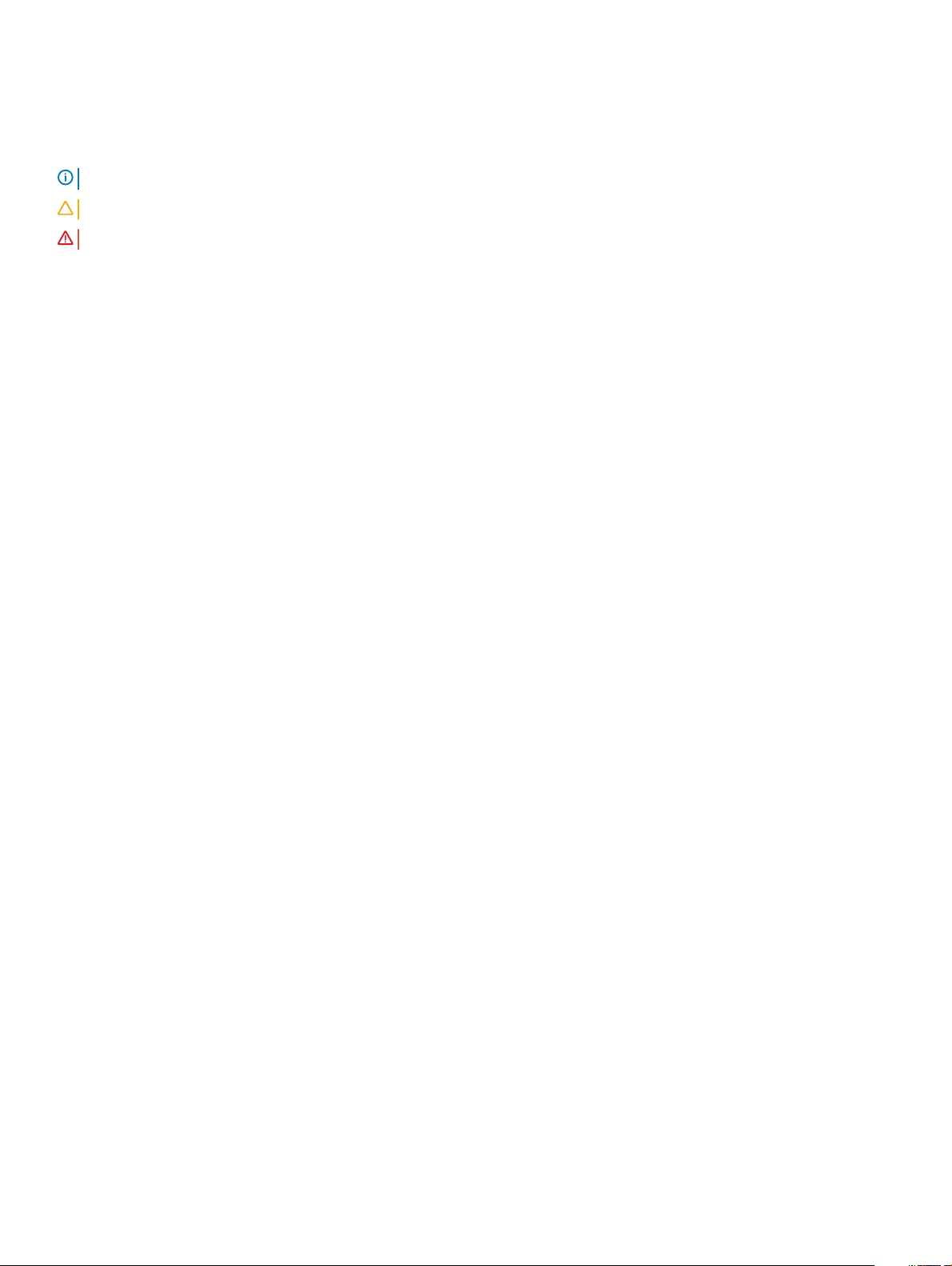
Notes, cautions, and warnings
NOTE: A NOTE indicates important information that helps you make better use of your product.
CAUTION: A CAUTION indicates either potential damage to hardware or loss of data and tells you how to avoid the problem.
WARNING: A WARNING indicates a potential for property damage, personal injury, or death.
© 2018 - 2019 Dell Inc. or its subsidiaries. All rights reserved. Dell, EMC, and other trademarks are trademarks of Dell Inc. or its subsidiaries. Other
trademarks may be trademarks of their respective owners.
2019 - 06
Rev. A07
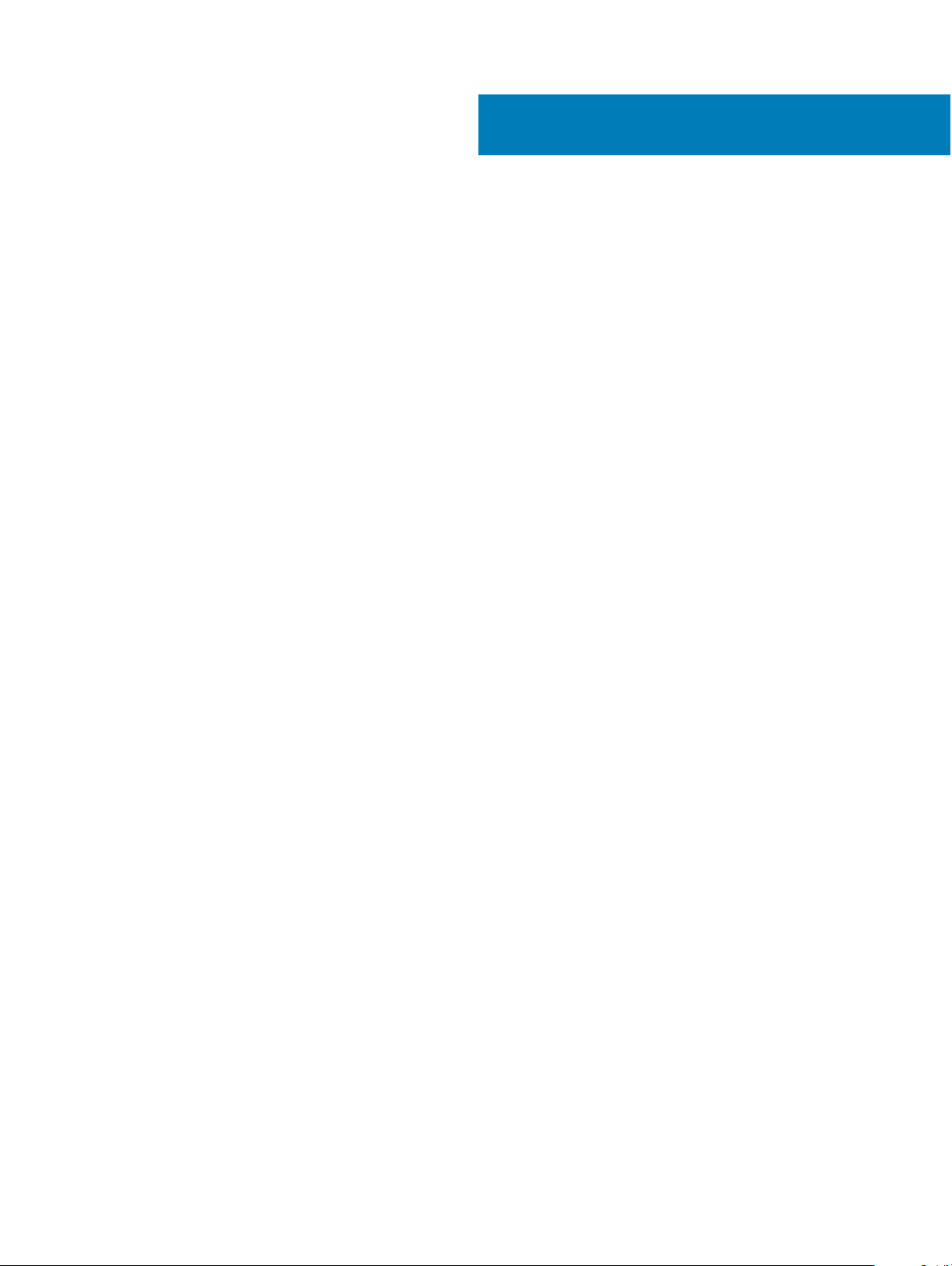
Contents
1 About this guide............................................................................................................................................. 5
Related documents............................................................................................................................................................5
Information symbols...........................................................................................................................................................5
2 S4100–ON Series switch............................................................................................................................... 7
Introduction.........................................................................................................................................................................7
Features.............................................................................................................................................................................12
Physical dimensions..........................................................................................................................................................12
LED display........................................................................................................................................................................ 12
LED behavior...............................................................................................................................................................13
Prerequisites......................................................................................................................................................................18
S4100-ON Series congurations.................................................................................................................................... 18
Luggage tag......................................................................................................................................................................20
3 Site preparations.......................................................................................................................................... 21
Site selection..................................................................................................................................................................... 21
Cabinet placement...........................................................................................................................................................22
Rack mounting................................................................................................................................................................. 22
Switch ground.................................................................................................................................................................. 22
Fans and airow............................................................................................................................................................... 22
Fan combinations.......................................................................................................................................................22
Power................................................................................................................................................................................ 22
Storing components........................................................................................................................................................ 23
4 S4100–ON Series installation.......................................................................................................................24
Unpack the switch...........................................................................................................................................................24
Unpack........................................................................................................................................................................ 25
Rack or cabinet installation.............................................................................................................................................25
Rack mount safety considerations...........................................................................................................................25
ReadyRails installation..................................................................................................................................................... 25
1U Tool-less mount installation................................................................................................................................. 26
Two-post ush-mount installation............................................................................................................................27
Two-post center-mount installation.........................................................................................................................28
Four-post threaded installation................................................................................................................................ 29
S4100-ON Series installation..........................................................................................................................................30
1U front-rack installation........................................................................................................................................... 30
Optics installation.............................................................................................................................................................32
Optics removal............................................................................................................................................................33
Switch power-up..............................................................................................................................................................33
Power up sequence................................................................................................................................................... 34
After switch installation...................................................................................................................................................34
Switch replacement.........................................................................................................................................................34
Contents
3
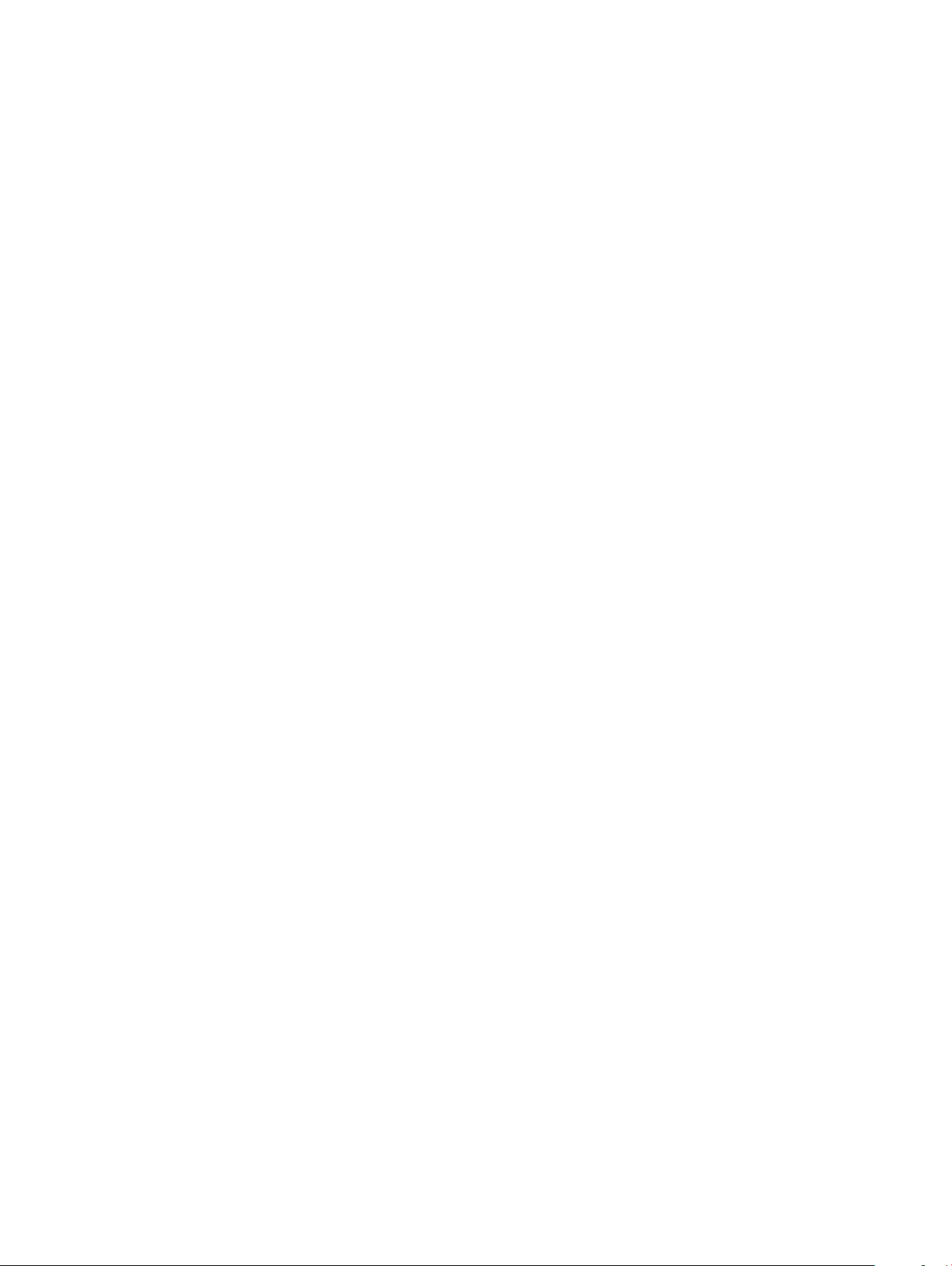
5 Power supplies............................................................................................................................................ 35
Components..................................................................................................................................................................... 35
PSU LEDs................................................................................................................................................................... 36
AC or DC power supply installation............................................................................................................................... 36
AC or DC power supply replacement.......................................................................................................................37
DC power supply connection..........................................................................................................................................37
6 Fans.............................................................................................................................................................39
Components..................................................................................................................................................................... 39
Fan LEDs.....................................................................................................................................................................40
Fan module installation....................................................................................................................................................40
Fan module replacement...........................................................................................................................................40
7 Management ports....................................................................................................................................... 41
RS-232 console port access........................................................................................................................................... 41
USB-B console port access............................................................................................................................................42
USB storage......................................................................................................................................................................42
Before you install an OS.................................................................................................................................................. 43
Grub bootloader example..........................................................................................................................................43
ONIE example.............................................................................................................................................................44
ONIE service discovery................................................................................................................................................... 44
8 Specications..............................................................................................................................................46
Chassis physical design................................................................................................................................................... 46
IEEE standards................................................................................................................................................................. 48
Agency compliance..........................................................................................................................................................48
USA Federal Communications Commission statement...............................................................................................48
European Union EMC directive conformance statement........................................................................................... 49
Japan VCCI compliance for class A equipment............................................................................................................49
Korean certication of compliance................................................................................................................................ 50
Safety standards and compliance agency certications.............................................................................................50
Electromagnetic compatibility.........................................................................................................................................51
Emissions..................................................................................................................................................................... 51
Immunity...................................................................................................................................................................... 51
Product recycling and disposal........................................................................................................................................51
Waste Electrical and Electronic Equipment (WEEE) directive for recovery, recycle, and reuse of IT and
telecommunications products................................................................................................................................... 51
9 Dell EMC support........................................................................................................................................ 53
Contents
4

About this guide
This guide provides site preparation recommendations, step-by-step procedures for rack mounting and desk mounting, inserting modules,
and connecting to a power source.
CAUTION: To avoid electrostatic discharge (ESD) damage, wear grounding wrist straps when handling this equipment.
WARNING: Only trained and qualied personnel can install this equipment. Read this guide before you install and power up this
equipment. This equipment contains two power cords. Disconnect both power cords before servicing.
WARNING: This equipment contains optical transceivers, which comply with the limits of Class 1 laser radiation.
1
Figure 1. Class 1 laser product tag
WARNING: When no cable is connected, visible and invisible laser radiation may be emitted from the aperture of the optical
transceiver ports. Avoid exposure to laser radiation. Do not stare into open apertures.
Topics:
• Related documents
• Information symbols
Related documents
For more information about the S4100-ON Series, see the following documents:
• OS10 Enterprise Edition Release Notes
• OS10 Enterprise Edition User Guide
• Dell S4100-ON Series Setup Guide
• Dell Open Networking Hardware Diagnostic Guide
• S4100-ON Series Release Notes
NOTE
: To access product documentation and resources that might be helpful to install, congure, and troubleshoot the specic
Dell EMC PowerSwitch, see the Dell EMC Networking Hardware Platforms and OS9 Info Hub. For all other resources, see Dell
EMC support: www.dell.com/support.
Information symbols
This book uses the following information symbols:
NOTE
: The Note icon signals important operational information.
CAUTION: The Caution icon signals information about situations that could result in equipment damage or loss of data.
About this guide 5
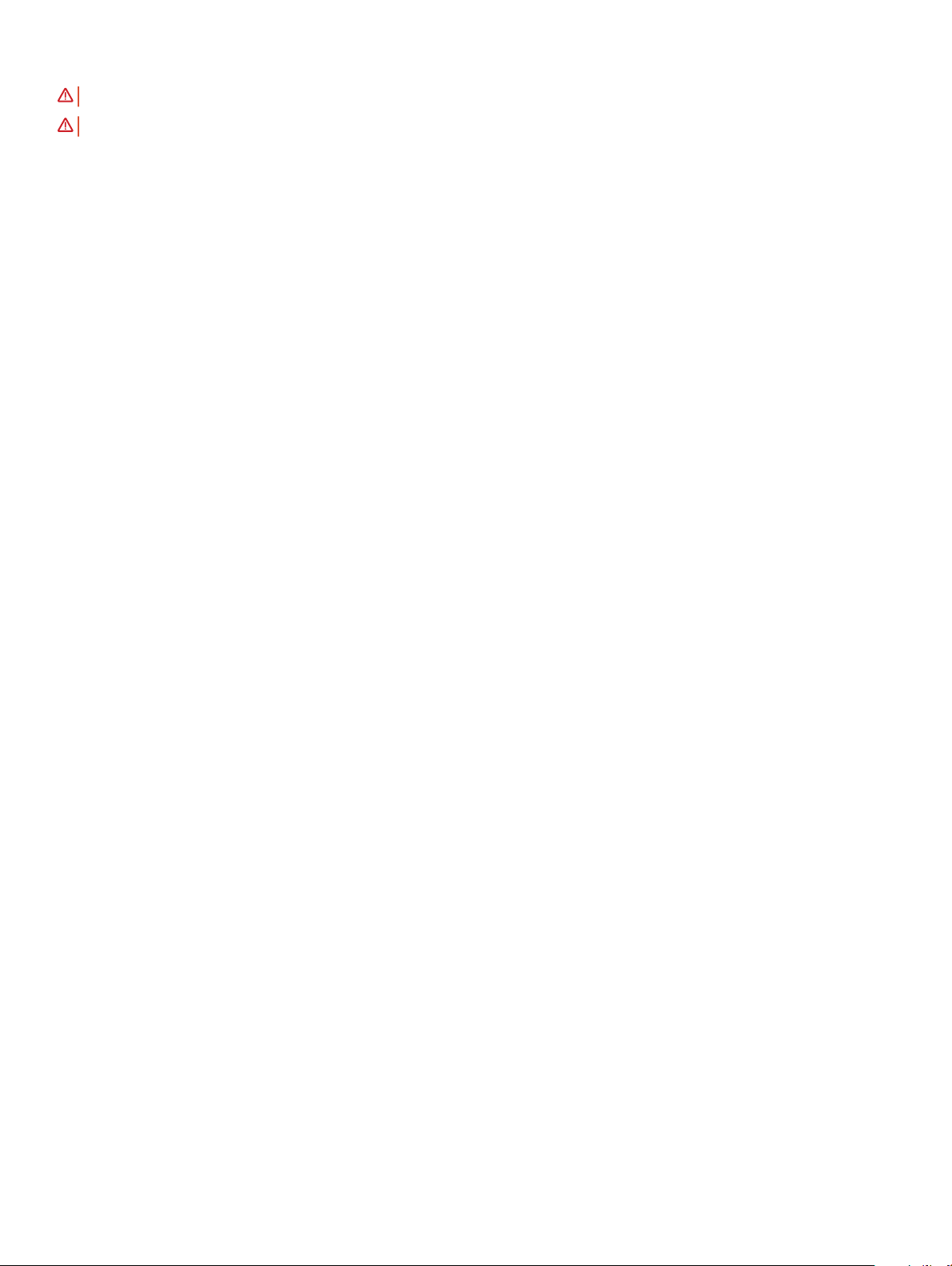
WARNING: The Warning icon signals information about hardware handling that could result in injury.
WARNING: The ESD Warning icon requires that you take electrostatic precautions when handling the device.
6 About this guide
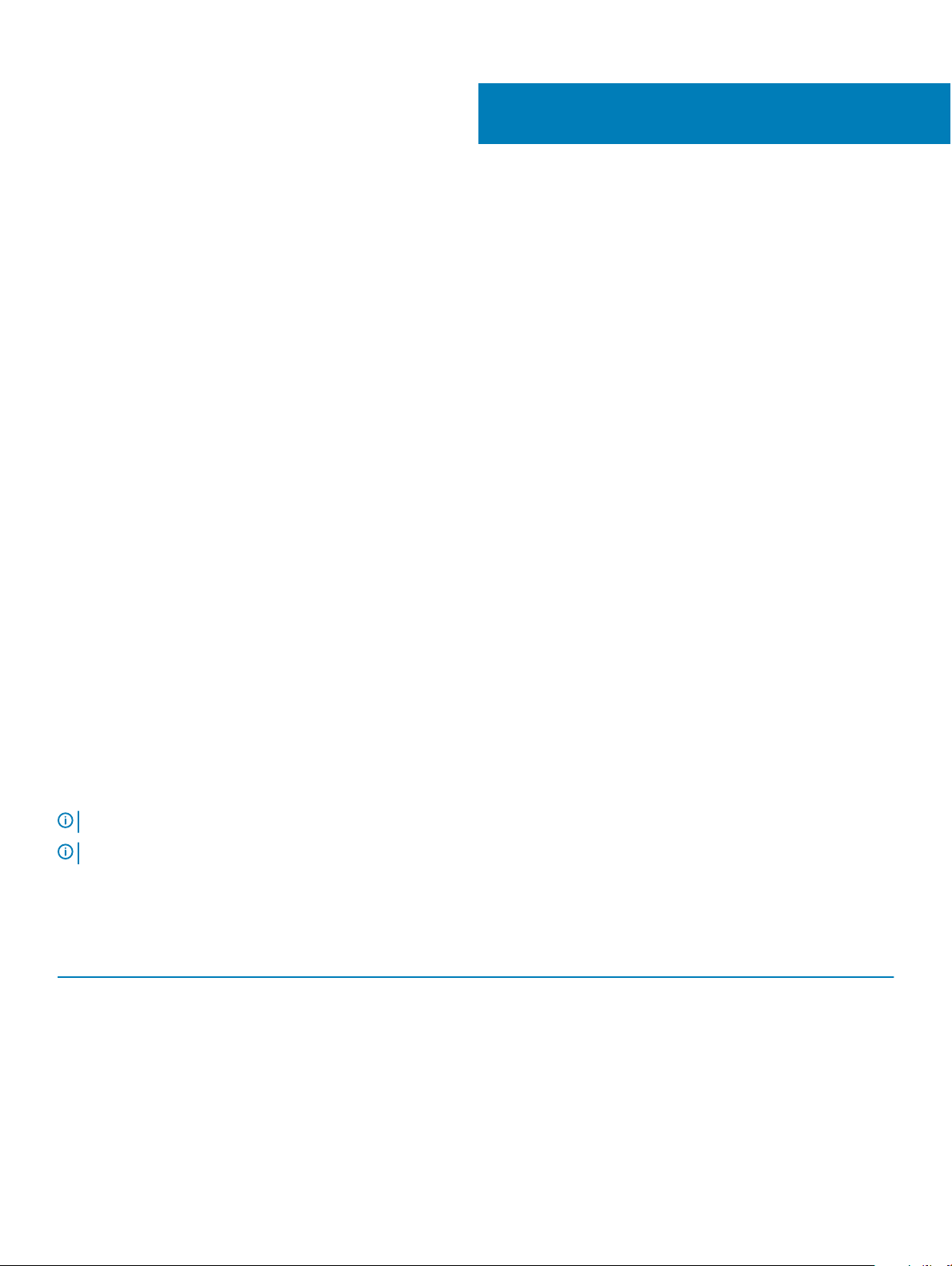
2
S4100–ON Series switch
The following sections describe the Dell EMC PowerSwitch S4100–ON Series (S4128F-ON, S4148F-ON, S4148FE-ON, S4128T-ON,
S4148T-ON, and S4148U-ON) switch:
Topics:
• Introduction
• Features
• Physical dimensions
• LED display
• Prerequisites
• S4100-ON Series congurations
• Luggage tag
Introduction
The S4128F-ON, S4148F-ON, and S4148FE-ON switches are a one rack unit (RU), full-featured xed form-factor top-of-rack (ToR)
10/25/40/50/100GbE switch for 10G servers with small form-factor pluggable plus (SFP+), quad small form-factor pluggable plus (QSFP
+), and quad small form-factor pluggable (QSFP28) ports. The S4148FE-ON also includes unied (Fibre channel and Ethernet) 10GbE SFP
+ and QSFP28 ports.
The S4128T-ON and S4148T switches are a one rack unit (RU), full-featured xed form-factor top-of-rack (ToR) 10/25/40/50/100GbE
switch for 10GBaseT servers with copper BaseT RJ-45, small form-factor pluggable plus (SFP+), quad small form-factor pluggable plus
(QSFP+), and quad small form-factor pluggable 28 (QSFP28) ports.
The S4148U-ON switch is a one rack unit (RU), full-featured xed form-factor top-of-rack (ToR) 10/25/40/50/100GbE switch for 10G
servers with unied (Fibre channel and Ethernet) small form-factor pluggable plus (USFP+), Ethernet-only small form-factor pluggable plus
(SFP+), Ethernet-only quad small form-factor pluggable plus (QSFP+), and unied (Fibre channel and Ethernet) quad small form-factor
pluggable 28 (QSFP28) ports.
: For the S4148U-ON, for best optics performance, upgrade the Dell EMC software to 10.4(0.0) or higher.
NOTE
NOTE: For specic port prole details, see the
The S4100F-ON Series supports the following congurations:
Table 1. S4128F-ON, S4148F-ON, and S4148FE-ON supported
S4128F-ON S4148F-ON S4148FE-ON
28 x 10G + 2 x 100G 48 x 10G + 4 x 100G 48 x 10G + 4 x 100G
28 x 10G + 2 x 40G 48 x 10G + 6 x 40G 48 x 10G + 6 x 40G
28 x 10G + 4 x 50G 48 x 10G + 8 x 50G 48 x 10G + 8 x 50G
28 x 10G + 8 x 25G 48 x 10G + 16 x 25G 48 x 10G + 16 x 25G
36 x 10G 72 x 10G 72 x 10G
OS10 Enterprise Edition User Guide
congurations
.
S4100–ON Series switch 7
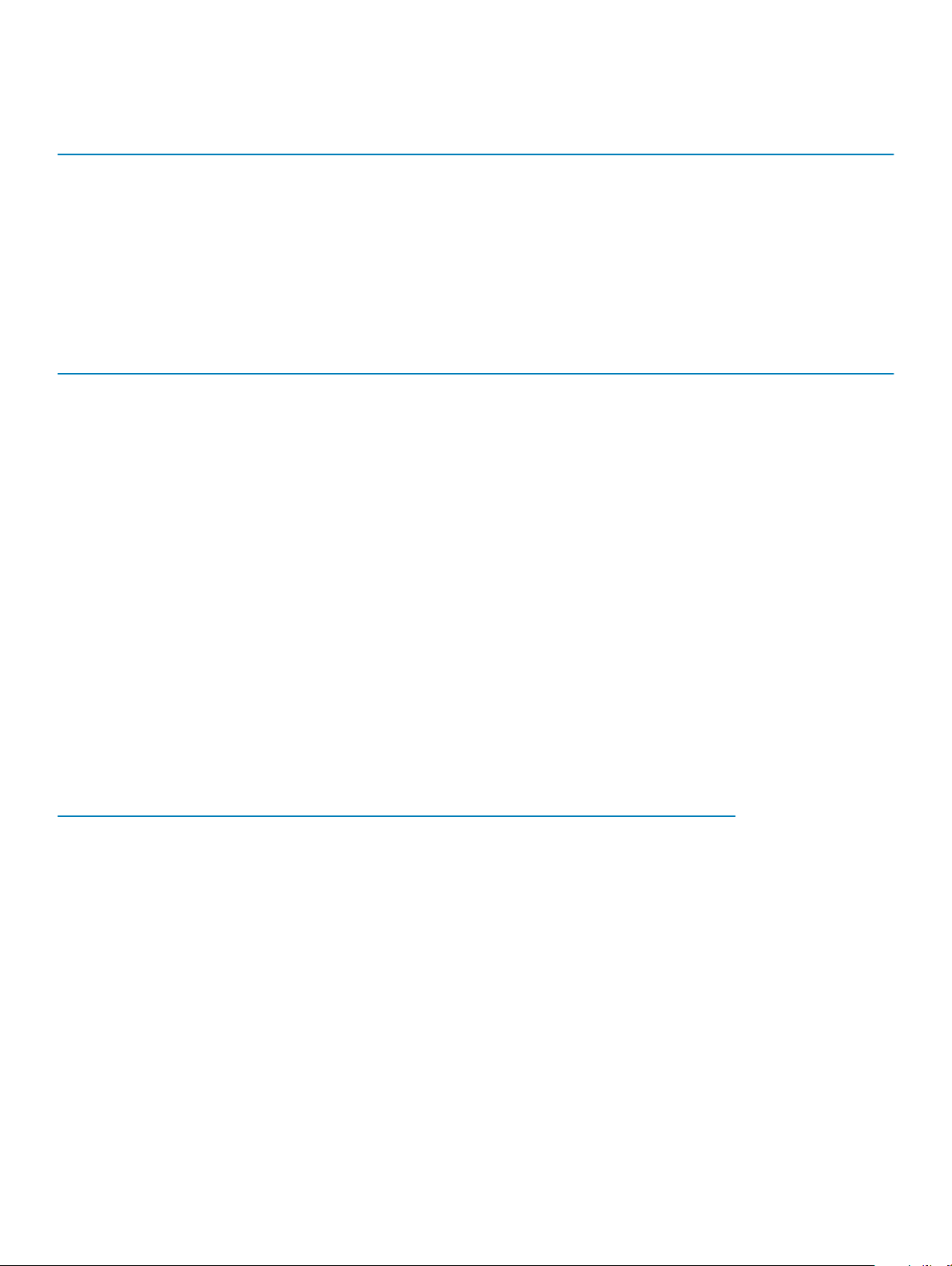
Table 2. S4128T-ON and S4148T-ON supported congurations
S4128T-ON S4148T-ON
28 x 10GT + 2 x 100G 48 x 10GT + 4 x 100G
28 x 10GT + 2 x 40G 48 x 10GT + 6 x 40G
28 x 10GT + 4 x 50G 48 x 10GT + 8 x 50G
28 x 10GT + 8 x 25G 48 x 10GT + 16 x 25G
28 x 10GT + 8 x 10G SFP+ 48 x 10GT + 24 x 10G SFP+
Table 3. S4148U-ON supported congurations
S4148U-ON Notes
24 x 10G + 24 x FC8 + 4 x 100G
24 x 10G + 24 x FC16 + 4 x 100G All FC16 are oversubscribed
24 x 10G + 12 x FC16 + 4 x 100G All FC16 linerate
24 x 10G + 40 x FC8 + 2 x 40G
24 x 10G + 40 x FC16 24 out of 40 FC16 are oversubscribed
24 x 10G + 28 x FC16 All FC16 linerate
24 x 10G + 12 x FC16 + 16 x FC32 All FC32 are oversubscribed
48 x 10G + 4 X 100G
48 x 10G + 6 x 40G
48 x 10G + 8 x 50G
48 x 10G + 16 x 25G
72 x 10G
The following table lists the S4100-ON Series I/O-side details:
Table 4. S4100-ON Series I/O-side details
Platform Description
S4128F-ON
S4148F-ON
S4148FE-ON
• 28 xed 10GbE SFP+ ports
• 2 xed 100GbE QSFP28 ports
• seven-segment stacking indicator
• 1 micro-USB-B console port
• 1 USB type-A port
• 48 xed 10GbE SFP+ ports
• 2 xed 40GbE QSFP+ ports
• 4 xed 100GbE QSFP28 ports
• seven-segment stacking indicator
• 1 micro-USB-B console port
• 1 USB type-A port
• 48 xed 10GbE SFP+ ports
• 2 xed 40GbE QSFP+ ports
8 S4100–ON Series switch
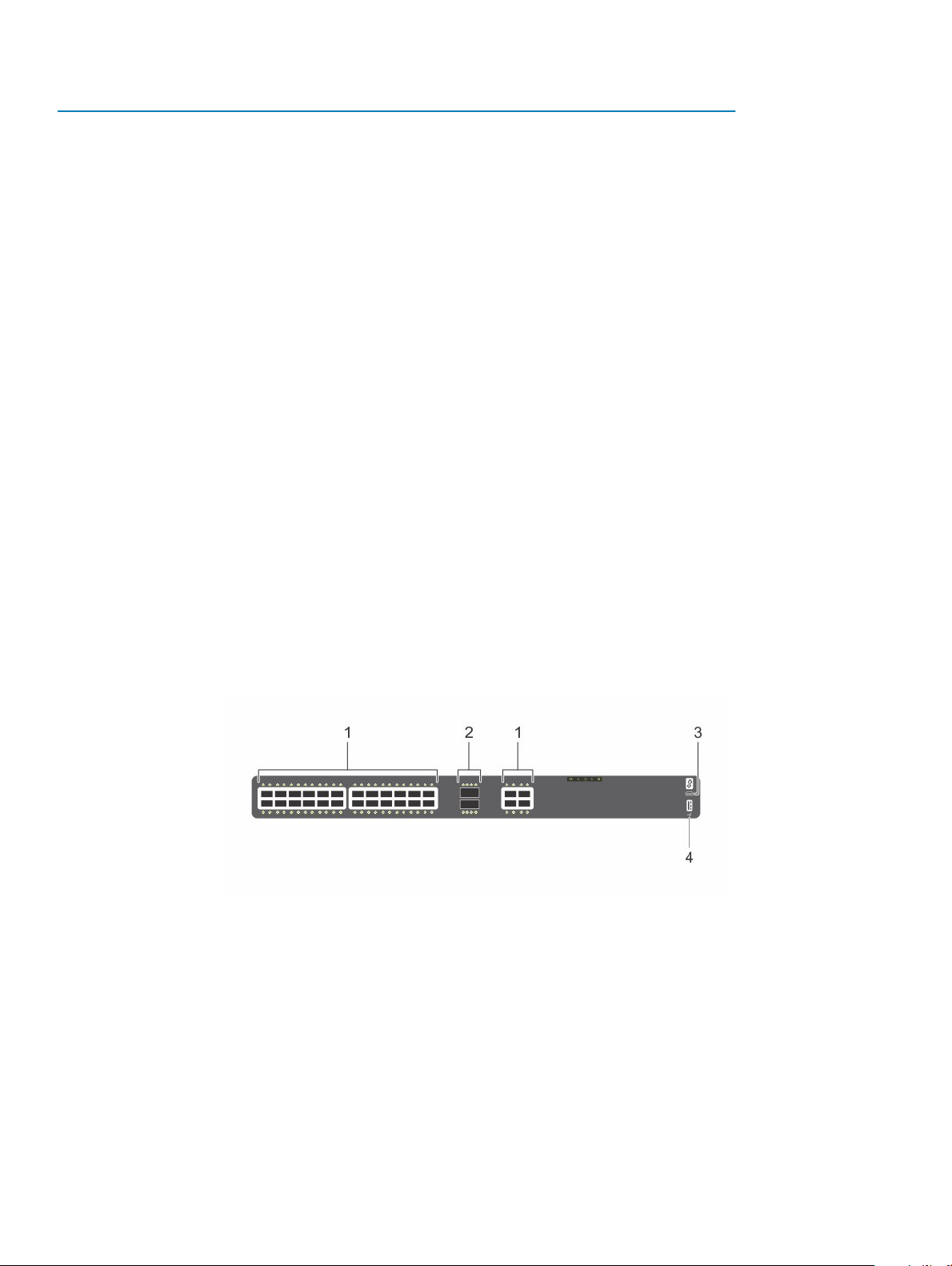
Platform Description
• 4 xed 100GbE QSFP28 ports
• seven-segment stacking indicator
• 1 micro-USB-B console port
• 1 USB type-A port
• Support for LRM optics
S4128T-ON
S4148T-ON
S4148U-ON
• 28 xed 10M/100M/1G/10GbE copper BaseT RJ-45 ports
• 2 xed 100GbE QSFP28 ports
• seven-segment stacking indicator
• 1 micro-USB-B console port
• 1 USB type-A port
• 48 xed 10M/100M/1G/10GbE copper BaseT RJ-45 ports
• 2 xed 40GbE QSFP+ ports
• 4 xed 100GbE QSFP28 ports
• seven-segment stacking indicator
• 1 micro-USB-B console port
• 1 USB type-A port
• 24 Ethernet SFP+ ports or Ethernet-only SFP+ ports
• 24 xed Ethernet SFP+ optical ports
• 2 xed 40GbE QSFP+ ports
• 4 xed 100GbE QSFP28 ports
• seven-segment stacking indicator
• 1 micro-USB-B console port
• 1 USB type-A port
Figure 2. S4128F-ON I/O-side view
Twenty-eight SFP+ optical ports 2 Two QSFP28 optical ports
1
3 Micro USB-B console port 4 USB Type-A
S4100–ON Series switch 9
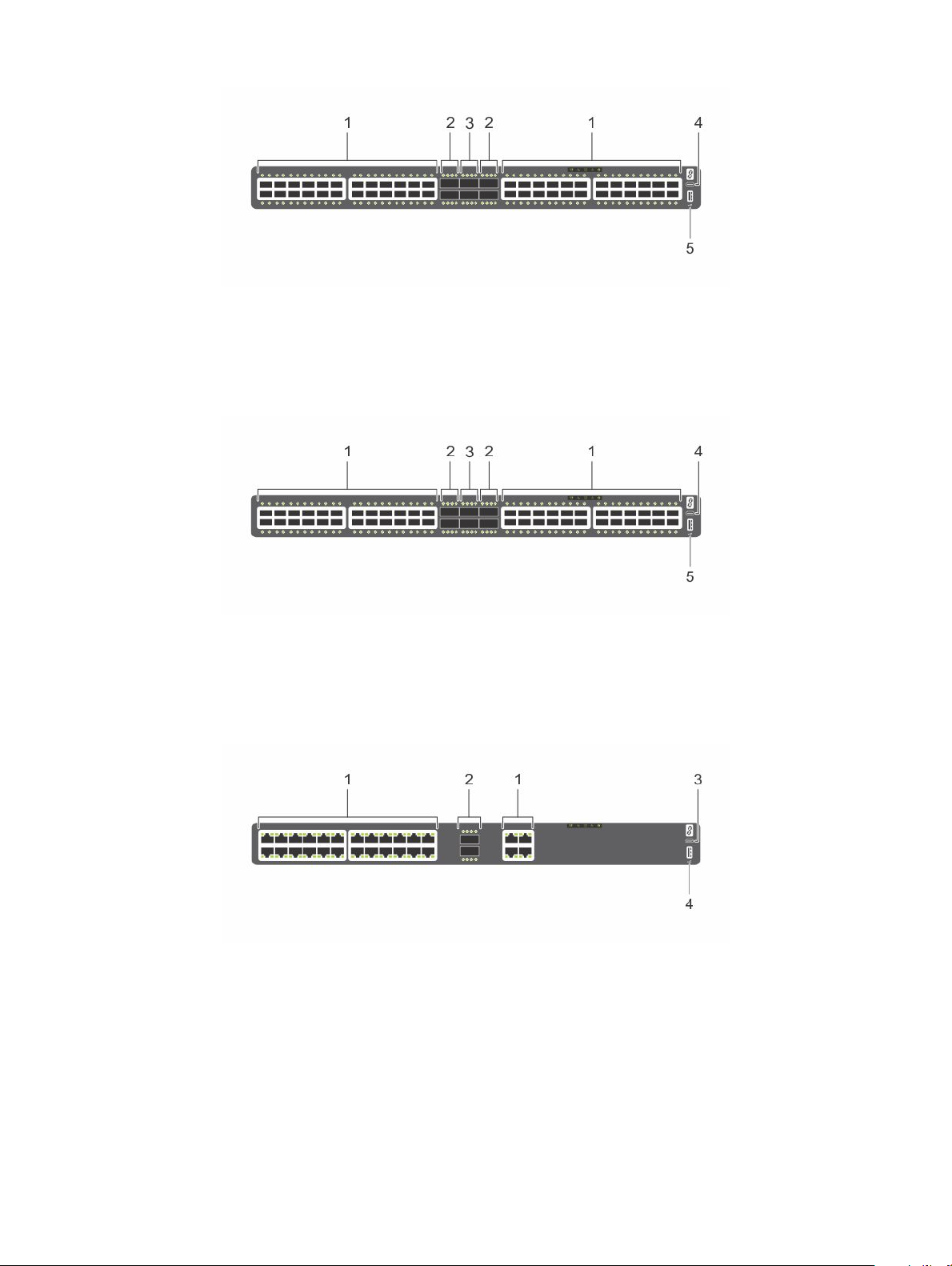
Figure 3. S4148F-ON I/O-side view
1 Forty-eight SFP+ optical ports 2 Four QSFP28 ports
3 Two QSFP+ optical ports 4 Micro USB-B console port
5 USB Type-A
Figure 4. S4148FE-ON I/O-side view
1
Twenty four each unied SFP+ and SFP+ optical ports 2 Four unied QSFP28 ports
3 Two QSFP+ optical ports 4 Micro USB-B console port
5 USB Type-A
Figure 5. S4128T-ON I/O-side view
Twenty-eight copper BaseT RJ-45 optical ports 2 Two QSFP28 optical ports
1
3 Micro USB-B console port 4 USB Type-A
10 S4100–ON Series switch
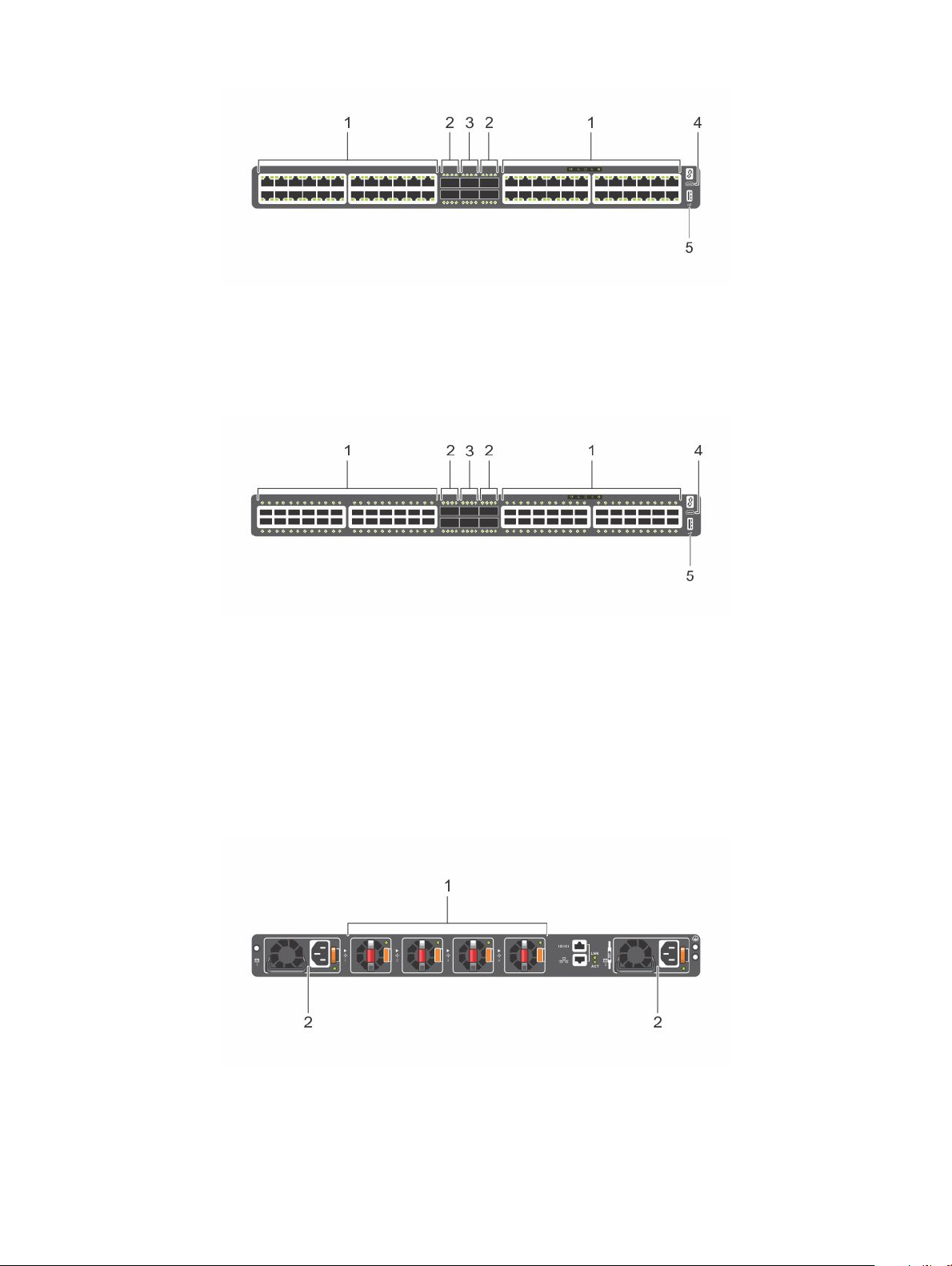
Figure 6. S4148T-ON I/O-side view
1 Forty-eight copper BaseT RJ-45 optical ports 2 Four QSFP28 optical ports
3 Two QSFP+ optical ports 4 Micro USB-B console port
5 USB Type-A
Figure 7. S4148U-ON switch I/O-side view
1
Unied Fibre channel and Ethernet SFP+ ports and Ethernetonly SFP+ optical ports
3 Ethernet QSFP+ optical ports 4 Micro USB-B console port
5 USB Type-A
The S4100-ON Series PSU-side of the switch has two hot-swappable power supplies (PSUs) with integrated fans and four hot-swappable
fan trays. The platforms include one RJ-45 10/100/1000 Base-T Ethernet management port, one RJ-45 console port, and one RS-232
serial console port on the PSU side of the switch.
2 Unied Fibre Channel and Ethernet QSFP28 ports
Figure 8. S4100-ON Series PSU-side view
Four hot-swappable fan units 2 Two hot-swappable PSUs with integrated fans
1
S4100–ON Series switch 11
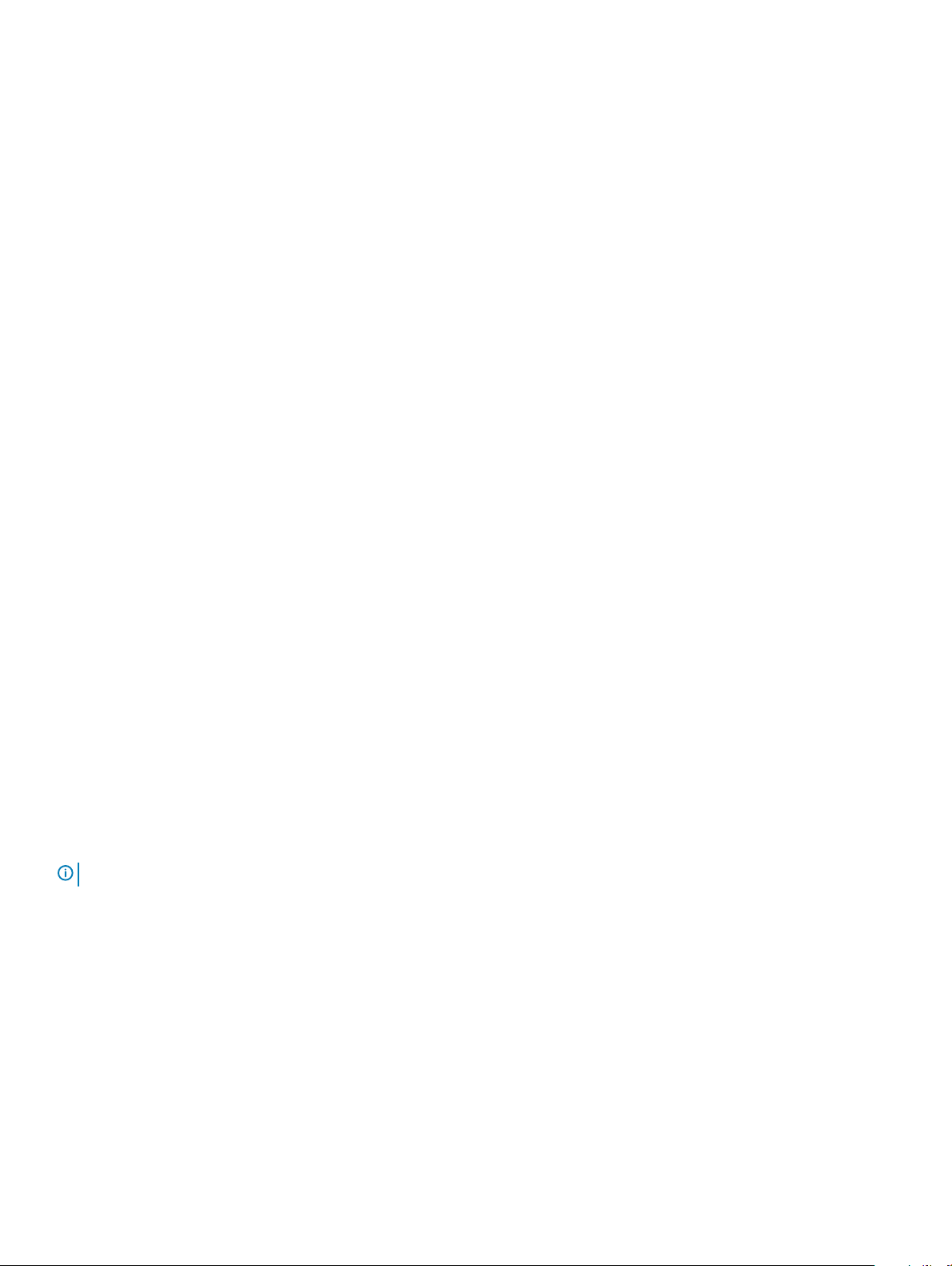
Features
The S4100–ON Series (S4128F-ON, S4148F-ON, S4148FE-ON, S4128T-ON, S4148T-ON, and S4148U-ON) oers the following features:
• S4128F-ON: 28 xed 10GbE SFP+ ports, 2 xed 100GbE QSFP28 ports
• S4148F-ON: 48 xed 10GbE SFP+ ports, 2 xed 40GbE QSFP+ ports, 4 xed 100GbE QSFP28 ports
• S4148FE-ON: 48 xed 10GbE SFP+ ports, 2 xed 40GbE QSFP+ ports, 4 xed 100GbE QSFP28 ports with support for LRM optics
• S4128T-ON: 28 xed copper 10GBase-T RJ-45 ports SFP+ ports, two xed 40GbE QSFP+ ports
• S4148T-ON: 48 xed copper 10GBase-T RJ-45 ports SFP+ ports, two xed 40GbE QSFP+ ports, four 100GbE QSFP28 ports
• S4148U-ON: 24 10G unied Fibre channel and Ethernet SFP+ ports, 24 10G Ethernet SFP+ ports, two 40G Ethernet QSFP+ ports, four
100G unied Fibre channel and Ethernet QSFP28 ports
• One MicroUSB-B serial console management port
• One RJ-45 serial console management port
• One RS-232 serial console port
• One universal serial bus (USB) Type-A port for more le storage
• One 2 Core Rangeley C2338 central processing unit (CPU), with 4GB DDR3 SDRAM and one 16 GB mSATA/M.2 SSD module
• Seven-segment stacking indicator
• Temperature monitoring
• Real time clock (RTC) support
• Hot-plug redundant power supplies
• Removable fans
• Standard 1U chassis
Physical dimensions
The S4100–ON Series (S4128F-ON, S4148F-ON, S4148FE-ON, S4128T-ON, S4148T-ON, and S4148U-ON), has the following physical
dimensions:
• 434 x 460 x 43.5 mm (W x D x H)
• 17.1 x 18.1 x 1.71 inches (W x D x H)
• Power supply unit (PSU) and fan module handle: 1.57 inches (40 mm)
LED display
The S4100–ON Series (S4128F-ON, S4148F-ON, S4148FE-ON, S4128T-ON, S4148T-ON, and S4148U-ON) contains LED displays on the
I/O side and PSU side of the switch.
NOTE
: If you are using third-party software, for more LED information, see their operating software documentation.
12 S4100–ON Series switch
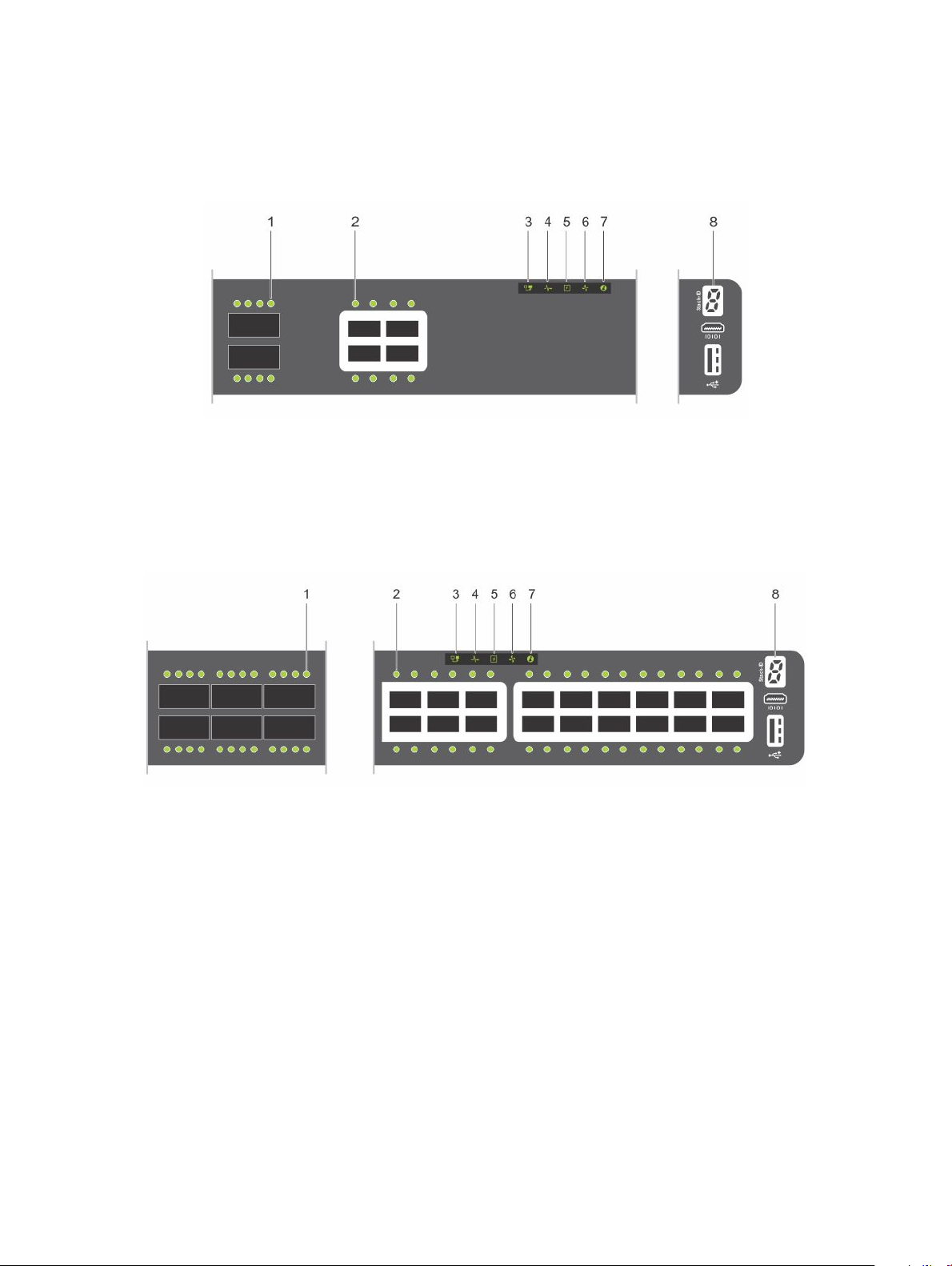
LED behavior
The following S4100–ON Series switch LED behavior displays during open networking installation environment (ONIE) operations:
Figure 9. S4128F-ON I/O-side LEDs
1 QSFP28 port activity LEDs 2 Link (left), activity (right) port LEDs
3 Master LED 4 System LED
5 Power LED 6 Fan LED
7 Locator LED/System beacon 8 Stack ID
Figure 10. S4148F-ON and S4148FE-ON I/O-side LEDs
1
QSFP28 port activity LEDs 2 Link/activity port LEDs
3 Master LED 4 System LED
5 Power LED 6 Fan LED
7 Locator LED/System beacon 8 Stack ID
S4100–ON Series switch 13
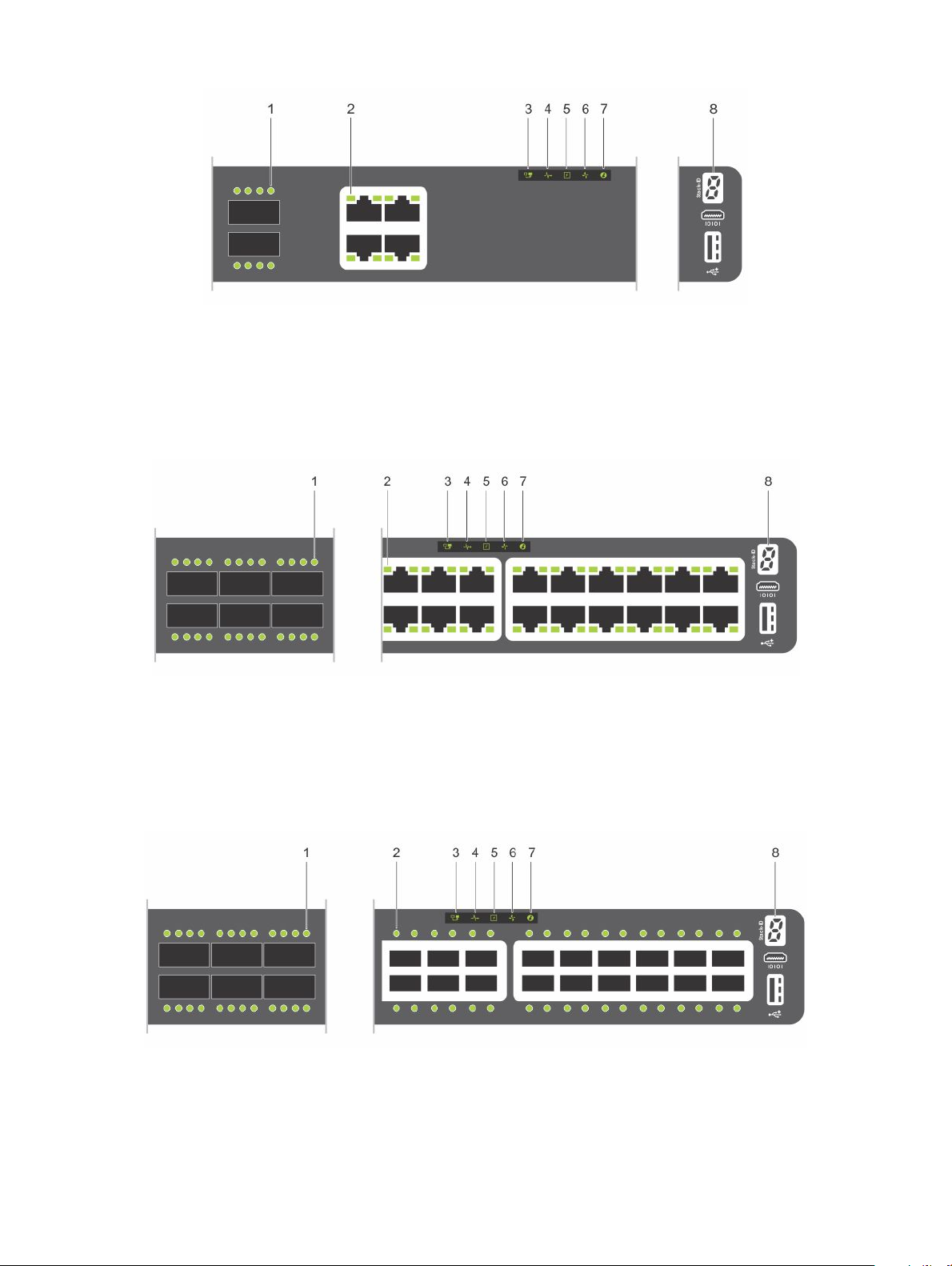
Figure 11. S4128T-ON I/O-side LEDs
1 QSFP28 port activity LEDs 2 Link (left), activity (right) port LEDs
3 Master LED 4 System LED
5 Power LED 6 Fan LED
7 Locator LED/System beacon 8 Stack ID
Figure 12. S4148T-ON I/O-side LEDs
1
QSFP28, QSFP+ port activity LEDs 2 Link (left), activity (right) port LEDs
3 Master LED 4 System LED
5 Power LED 6 Fan LED
7 Locator LED/System beacon 8 Stack ID
Figure 13. S4148U-ON switch I/O-side LEDs
Unied QSFP28 and QSFP+ port LEDs—Link (right), activity
1
(left)
14 S4100–ON Series switch
2 Unied SFP+ and SFP+ port LEDs—Link (right), activity
(left)
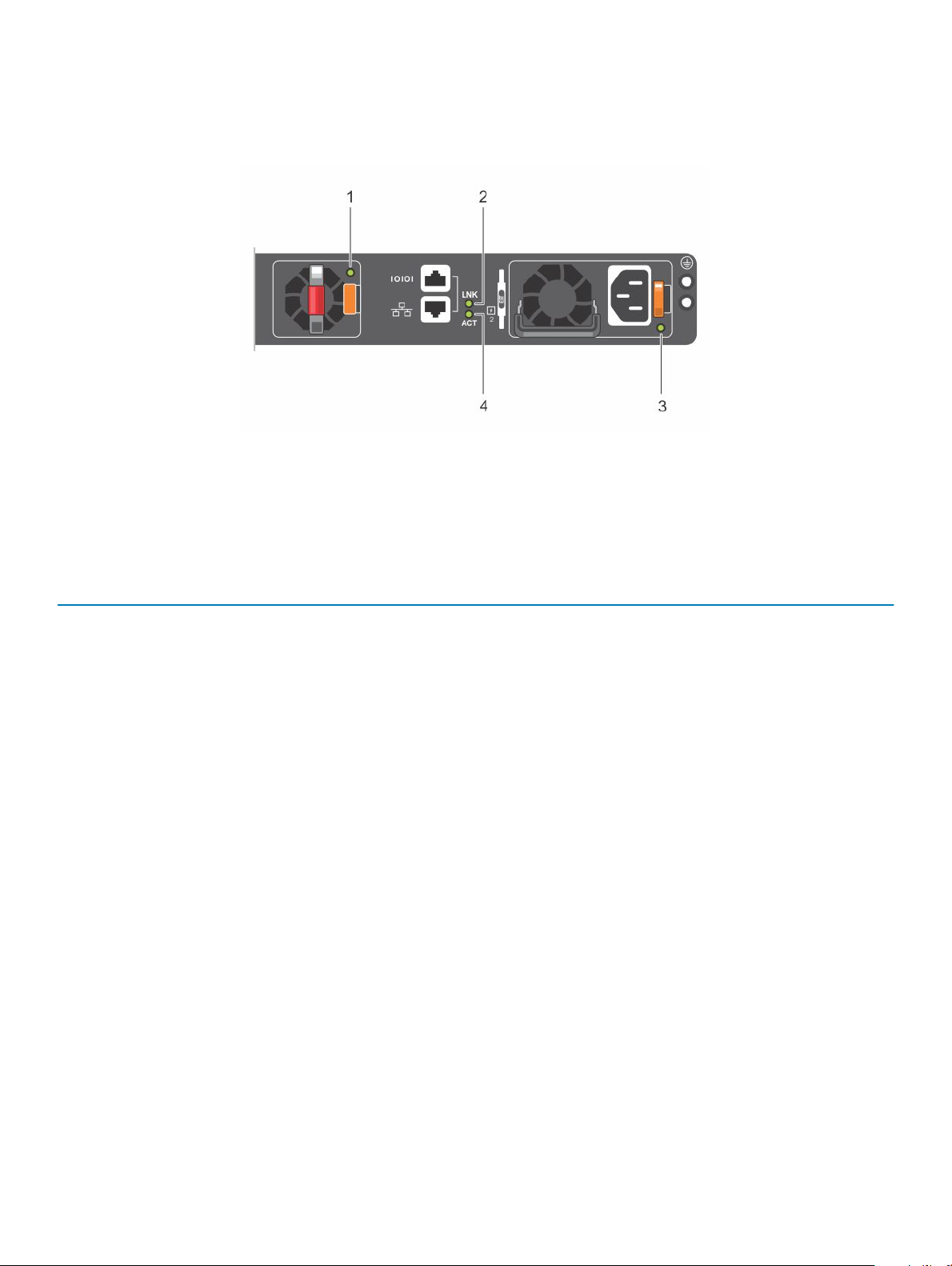
3 Master LED 4 System LED
5 Power LED 6 Fan LED
7 Locator LED/System beacon 8 Stack ID
Figure 14. S4100-ON Series PSU-side LEDs
1 Fan LED 2 Link LED
3 PSU LED 4 Activity LED
Table 5. S4100–ON Series LED behavior
LED Description
System Status/Health LED
Power LED
Master LED
FAN LED
PSU LED
• Solid green—Normal operation
• Blinking green—Booting
• Solid yellow (amber)—Critical system error
• Blinking yellow—Noncritical system error, fan failure, or power
supply failure
• O—No power
• Solid green—Normal operation
• Solid yellow—POST is in process
• Blinking yellow—Power Supply failure
• O—Switch is in Stacking Slave mode
• Solid green—Switch is in Stacking Master or Standalone mode
• O—No power
• Solid green—Normal operation; fan powered and running at the
expected RPM
• Solid yellow—Fan failed—including incompatible airow
direction when you insert the PSU or fan trays with diering
airows
• O—No power
• Solid green—Normal operation
• Solid yellow—Power supply critical event causing a shutdown.
• Blinking yellow—PSU warning event; power continues to
operate
S4100–ON Series switch 15
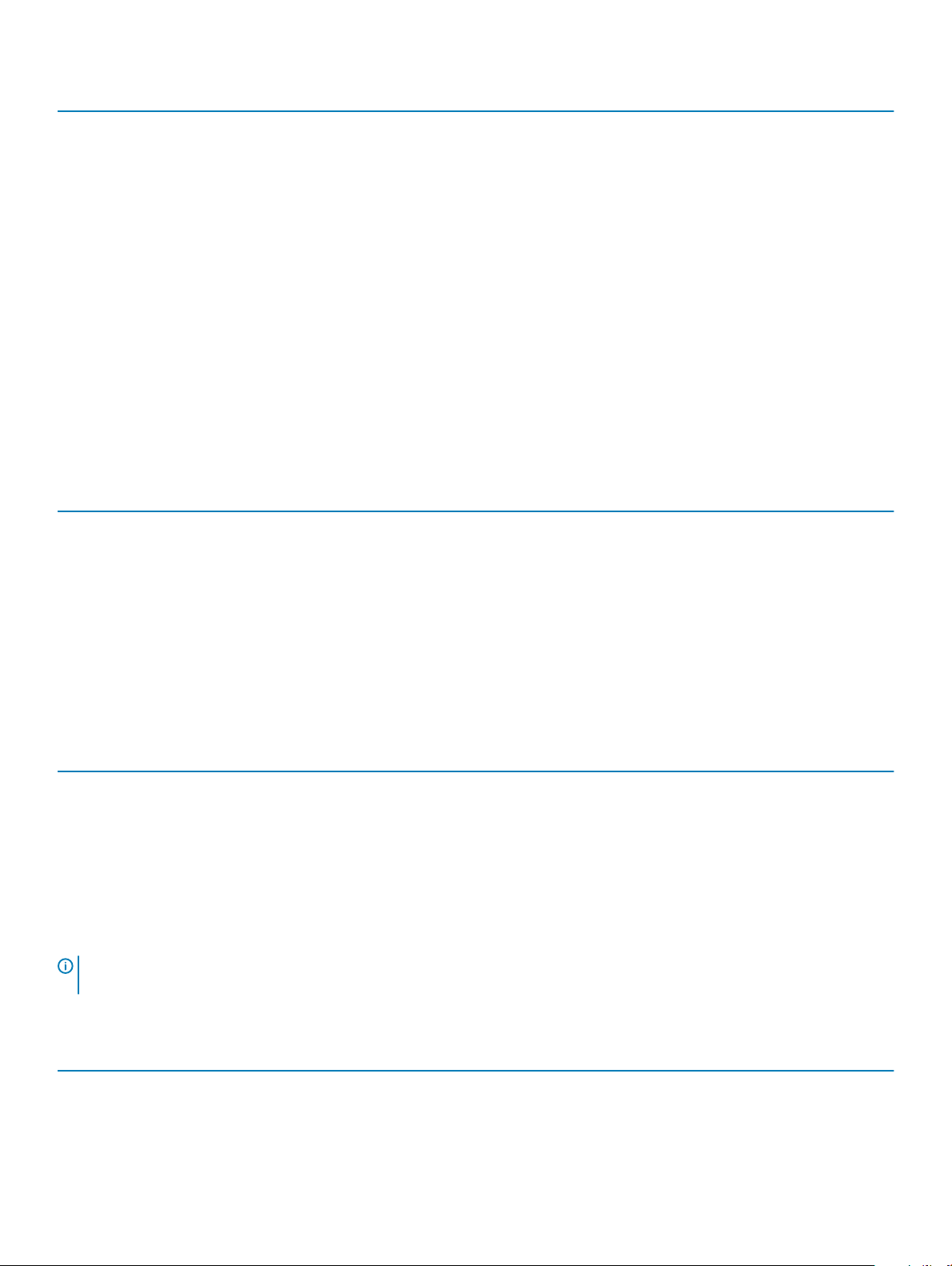
LED Description
• Blinking green, 1.0Hz—Standby mode
• Blinking green, 0.5Hz—Ac power cord unplugged
Locator LED/System Beacon
7-Segment LED for stacking
RJ-45 Ethernet LED
Table 6. System management Ethernet port LEDs
LED Description
Link LED
Activity LED
• O—Locator function is disabled
• Blinking blue—Locator function is enabled
• O—No power
• Solid green—Hex digit representing the stack unit ID
• O—no link and no activity detected
• On—Activity on the port
• Solid yellow—10MHz activity
• Solid green—100MHz activiity
• Blinking green—1GHz activity
• O—No link
• Solid green—Link operating at a maximum speed—
autonegotiated/forced or 1G port
• Solid yellow—Link operating at a lower speed—
autonegotiated/forced or 10/100M port
• O—No link
• Flashing green—Port activity
Table 7. SFP+ and unied SFP+ port LEDs
LED Description
Link LED
Activity LED
NOTE: There are four LEDs for each QSFP+, QSFP28, and unied QSFP28 port. For each port, 100GbE or 40GbE uses only one
LED, 2x50GbE uses two LEDs, and 4x25GbE or 4x10GbE uses all four LEDs.
Table 8. QSFP28 and unied QSFP28 port LEDs
LED Description
Link/Activity LED
• O—No link
• Solid green—Link operating at maximum speed—10G port
• Solid yellow—Link operating at a lower speed—1G port
• Flashing yellow, 1 second on/o—Port beacon
• O—No link
• Flashing green—Port activity
• O—No link
• Solid green—Link operating at maximum speed—100G for
QSFP28 port
16 S4100–ON Series switch
