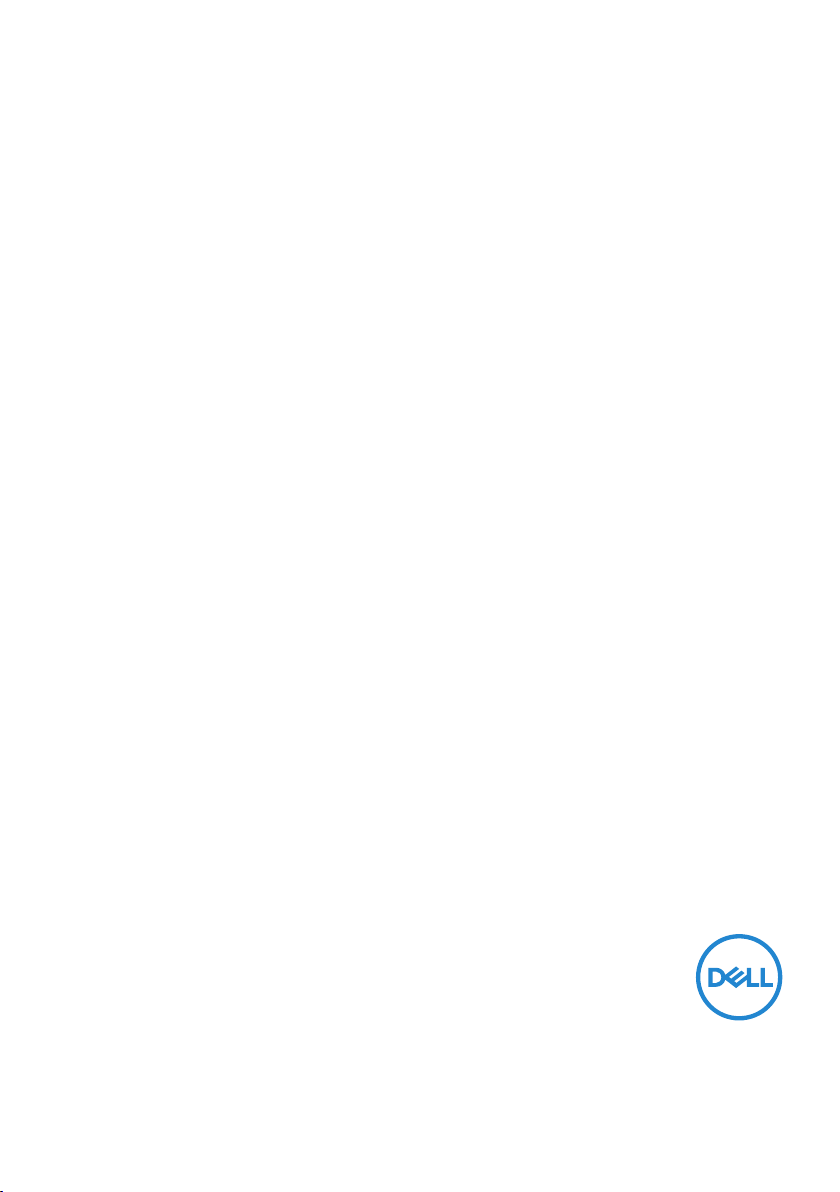
Dell S3422DWG
User’s Guide
Monitor Model: S3422DWG
Regulatory Model: S3422DWGc
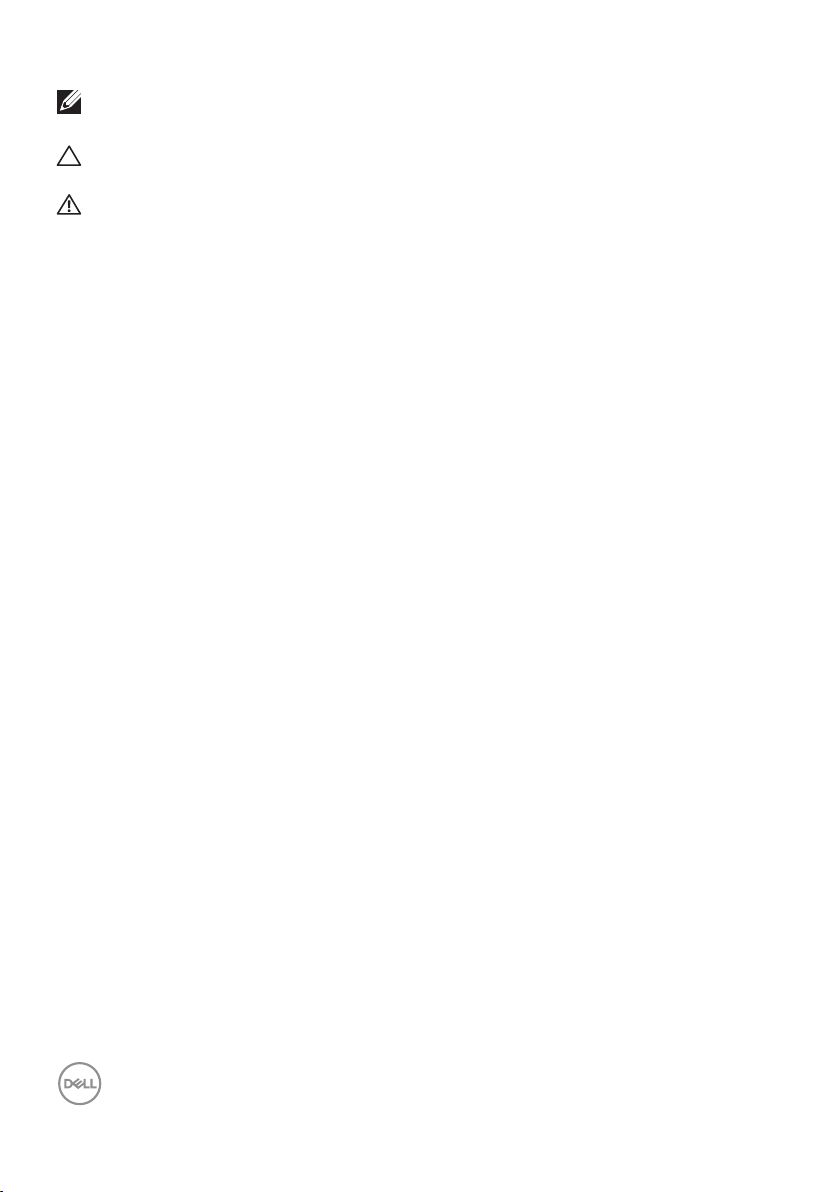
NOTE: A NOTE indicates important information that helps you make
better use of your computer.
CAUTION: A CAUTION indicates potential damage to hardware or loss
of data if instructions are not followed.
WARNING: A WARNING indicates a potential for property damage,
personal injury, or death.
Copyright © 2021 Dell Inc. or its subsidiaries. All rights reserved. Dell, EMC, and other trademarks are
trademarks of Dell Inc. or its subsidiaries. Other trademarks may be trademarks of their respective
owners.
2021 – 05
Rev. A00
2 │
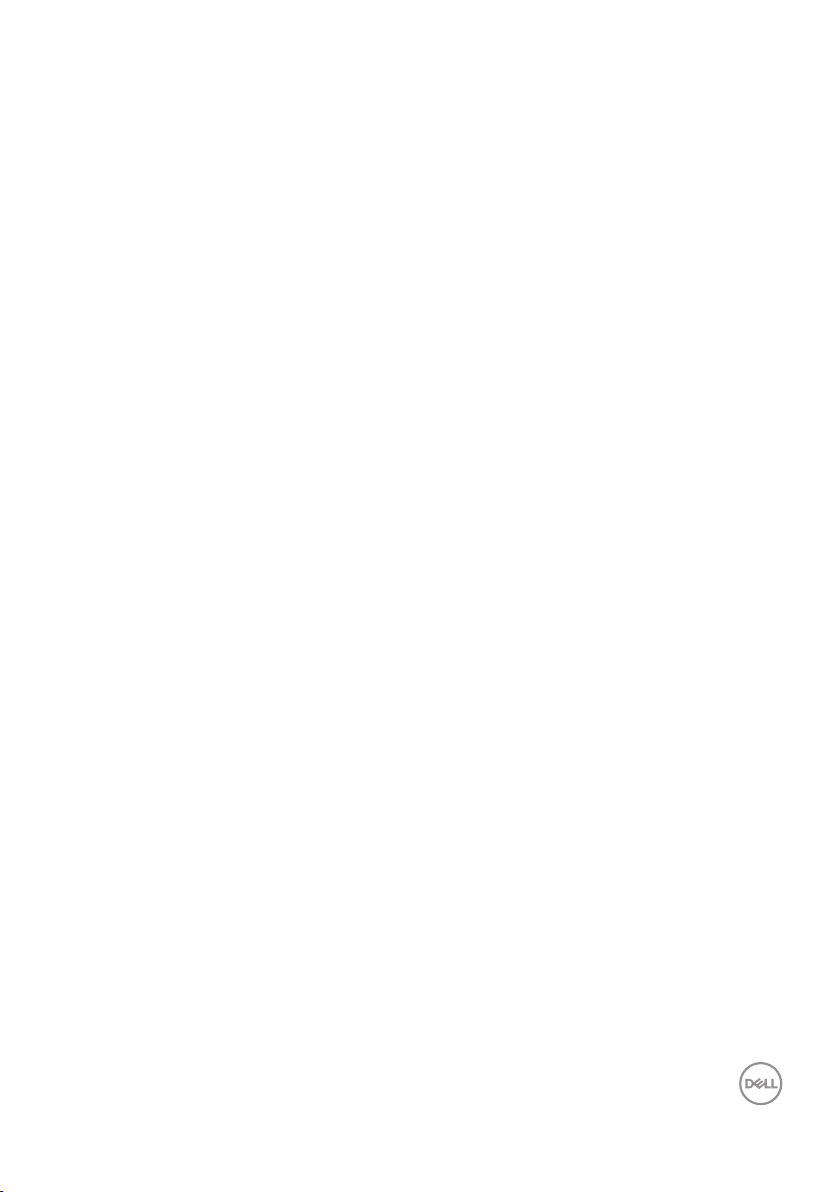
Contents
Safety instructions.......................... 6
About your monitor ..........................7
Package contents . . . . . . . . . . . . . . . . . . . . . . 7
Product features . . . . . . . . . . . . . . . . . . . . . . .8
Identifying parts and controls . . . . . . . . . . . . . . . 10
Front view . . . . . . . . . . . . . . . . . . . . . . . . . . . . . . 10
Back view . . . . . . . . . . . . . . . . . . . . . . . . . . . . . . 11
Side view. . . . . . . . . . . . . . . . . . . . . . . . . . . . . . . 12
Bottom view . . . . . . . . . . . . . . . . . . . . . . . . . . . . . 12
Monitor specifications . . . . . . . . . . . . . . . . . . . 15
Resolution specifications . . . . . . . . . . . . . . . . . . . . . . 17
Supported video modes . . . . . . . . . . . . . . . . . . . . . . . 17
Preset display modes . . . . . . . . . . . . . . . . . . . . . . . . 18
Electrical specifications. . . . . . . . . . . . . . . . . . . . . . . 26
Physical characteristics. . . . . . . . . . . . . . . . . . . . . . . 27
Environmental characteristics . . . . . . . . . . . . . . . . . . . 28
Plug and play capability . . . . . . . . . . . . . . . . . . . . . . .29
LCD monitor quality and pixel policy . . . . . . . . . . . 29
Ergonomics. . . . . . . . . . . . . . . . . . . . . . . . . 30
Handling and moving your display. . . . . . . . . . . . . 32
Maintenance guidelines . . . . . . . . . . . . . . . . . . 33
Cleaning your monitor. . . . . . . . . . . . . . . . . . . . . . . . 33
│ 3
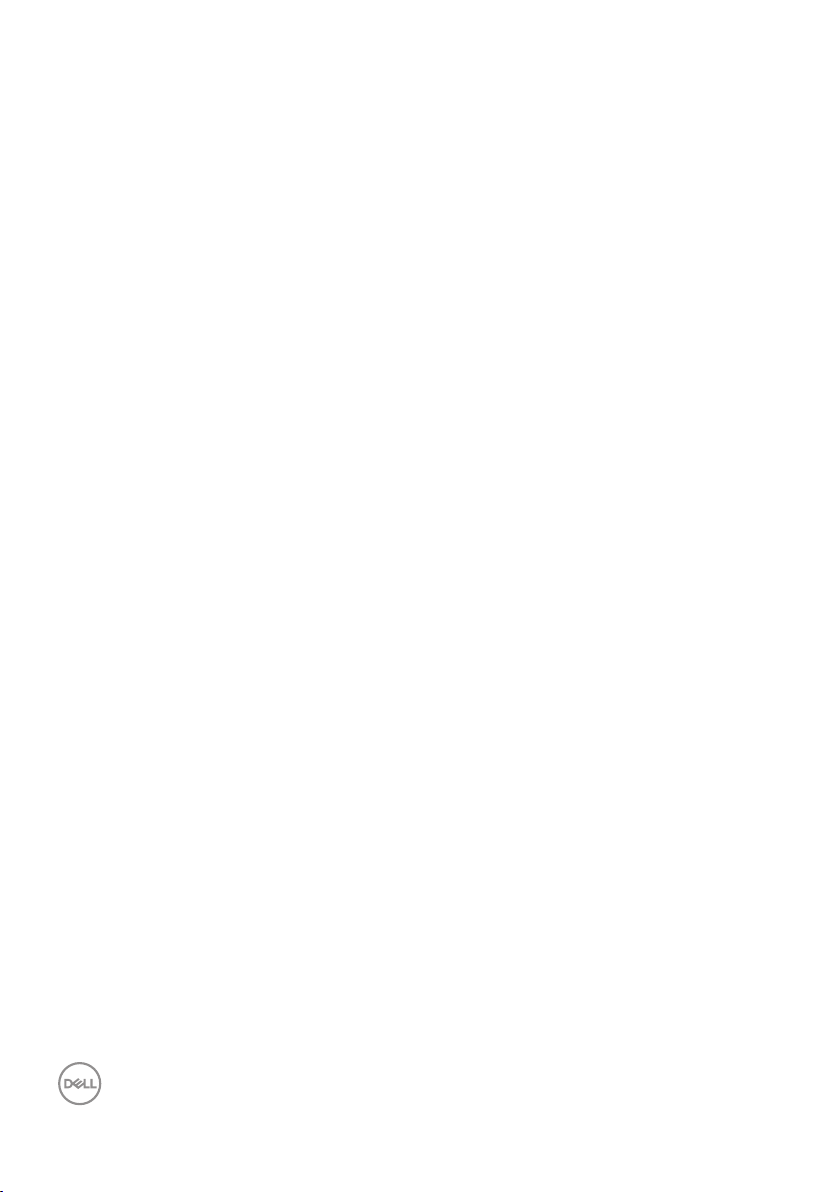
Setting up the monitor...................... 34
Connecting the stand . . . . . . . . . . . . . . . . . . . 34
Connecting your monitor . . . . . . . . . . . . . . . . . 35
Connecting the HDMI, DP 1.4 and USB 3.0 cable . . . . . . . . . 36
Organizing cables . . . . . . . . . . . . . . . . . . . . . 36
Securing your monitor using Kensington (optional) . . . 37
Removing the stand . . . . . . . . . . . . . . . . . . . . 38
Wall mounting (optional) . . . . . . . . . . . . . . . . . 39
Operating your monitor ......................41
Power on the monitor . . . . . . . . . . . . . . . . . . . 41
Using the joystick control . . . . . . . . . . . . . . . . . 41
Joystick Description . . . . . . . . . . . . . . . . . . . . . . . . 42
Using the rear-panel controls . . . . . . . . . . . . . . . 42
Using the On-Screen Display (OSD) menu . . . . . . . . 44
Accessing the menu system . . . . . . . . . . . . . . . . . . . . 44
OSD warning messages . . . . . . . . . . . . . . . . . . . . . . .55
Setting up your monitor . . . . . . . . . . . . . . . . . . 58
Setting the maximum resolution . . . . . . . . . . . . . . . . . . 58
If you have a Dell desktop or a Dell portable computer with internet
access . . . . . . . . . . . . . . . . . . . . . . . . . . . . . . . . 58
If you have a non Dell desktop, portable computer, or graphics card
. . . . . . . . . . . . . . . . . . . . . . . . . . . . . . . . . . . .59
Using the tilt and vertical extension. . . . . . . . . . . . 60
Tilt Extension . . . . . . . . . . . . . . . . . . . . . . . . . . . . 60
Vertical Extension . . . . . . . . . . . . . . . . . . . . . . . . . .60
4 │
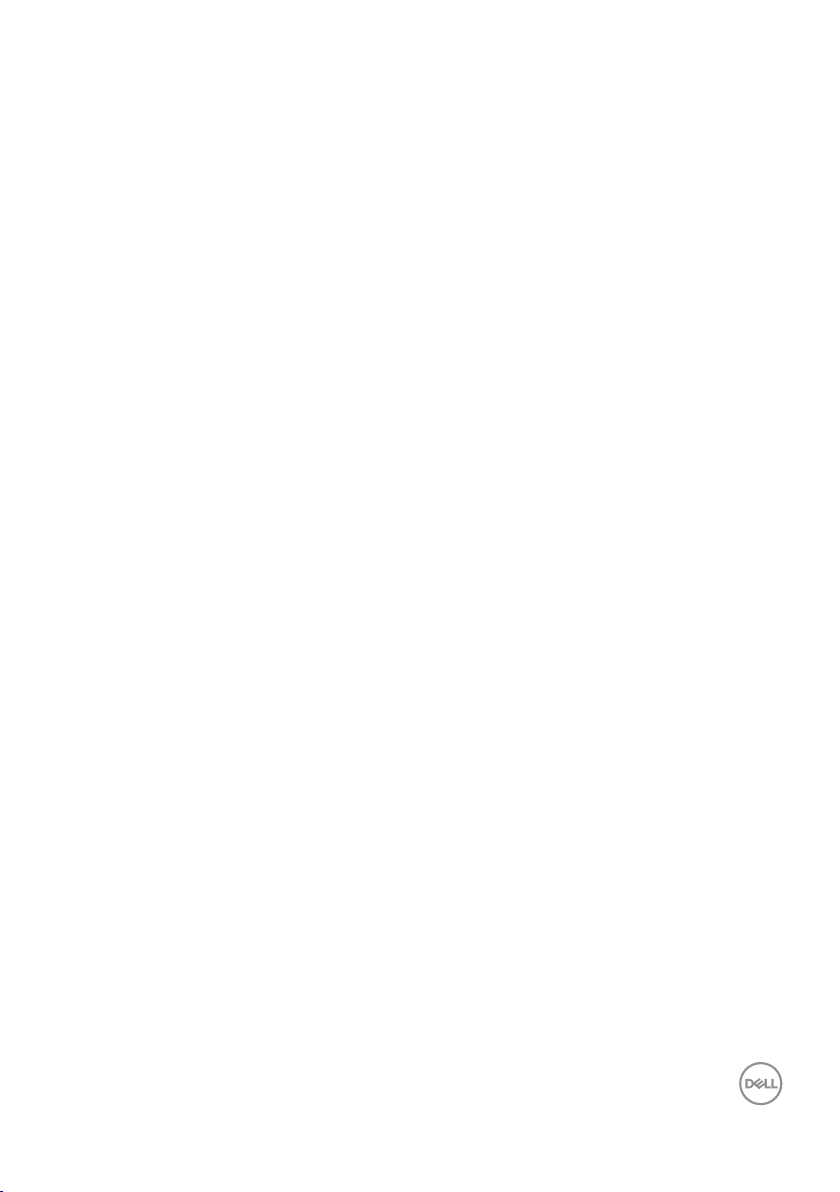
Troubleshooting ............................61
Self-Test . . . . . . . . . . . . . . . . . . . . . . . . . . 61
Built-in diagnostics . . . . . . . . . . . . . . . . . . . . 63
Common problems . . . . . . . . . . . . . . . . . . . . . 65
Product-specific problems . . . . . . . . . . . . . . . . 68
Appendix................................. 69
Safety Instructions. . . . . . . . . . . . . . . . . . . . . 69
FCC notices (U.S. Only) and other regulatory information 69
Contacting Dell. . . . . . . . . . . . . . . . . . . . . . . 70
Stability Hazard. . . . . . . . . . . . . . . . . . . . . . . 71
│ 5
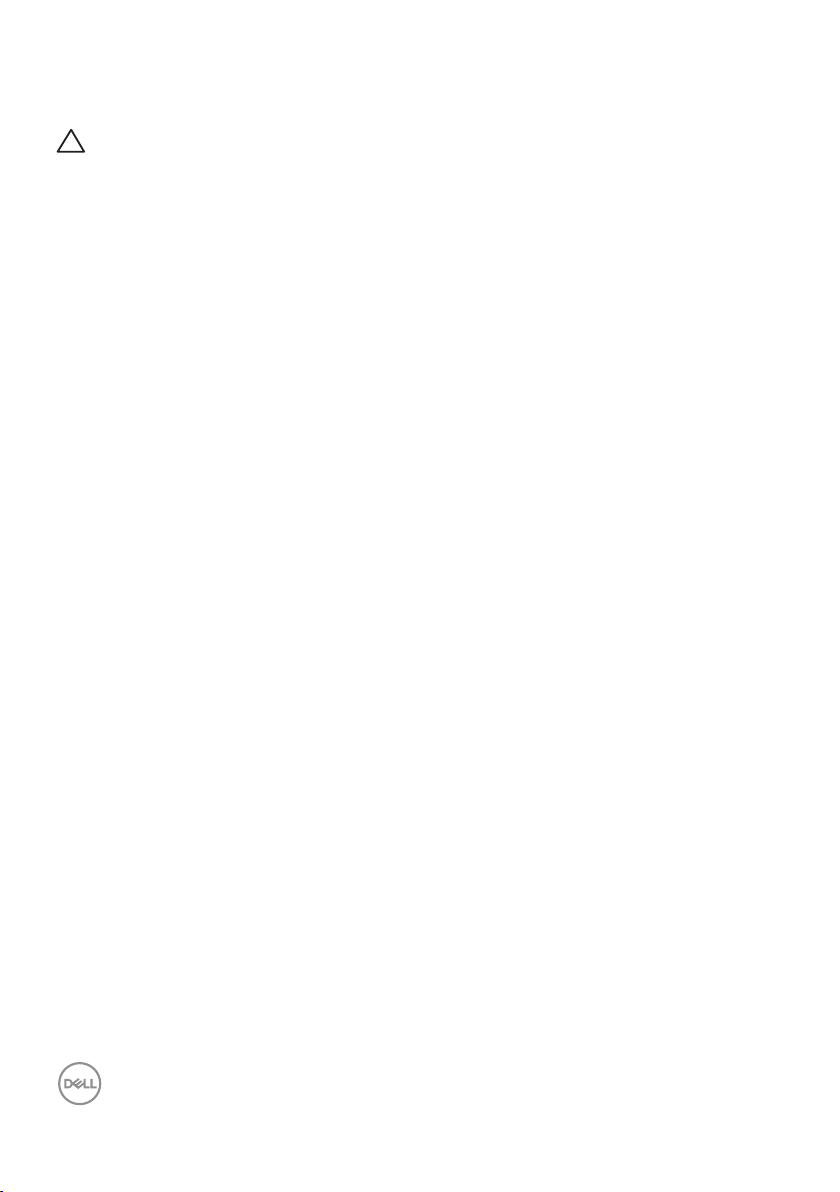
Safety instructions
CAUTION: Use of controls, adjustments, or procedures other than
those specified in this documentation may result in exposure to shock,
electrical hazards, and/or mechanical hazards.
Place the monitor on a solid surface and handle it carefully. The screen is fragile
∞
and can be damaged if dropped or hit sharply.
Always be sure that your monitor is electrically rated to operate with the AC
∞
power available in your location.
Keep the monitor in room temperature. Excessive cold or hot conditions can have
∞
an adverse effect on the liquid crystal of the display.
Do not subject the monitor to severe vibration or high impact conditions. For
∞
example, do not place the monitor inside a car trunk.
Unplug the monitor when it is going to be left unused for an extended period of
∞
time.
To avoid electric shock, do not attempt to remove any cover or touch the inside
∞
of the monitor.
6 │ Safety instructions
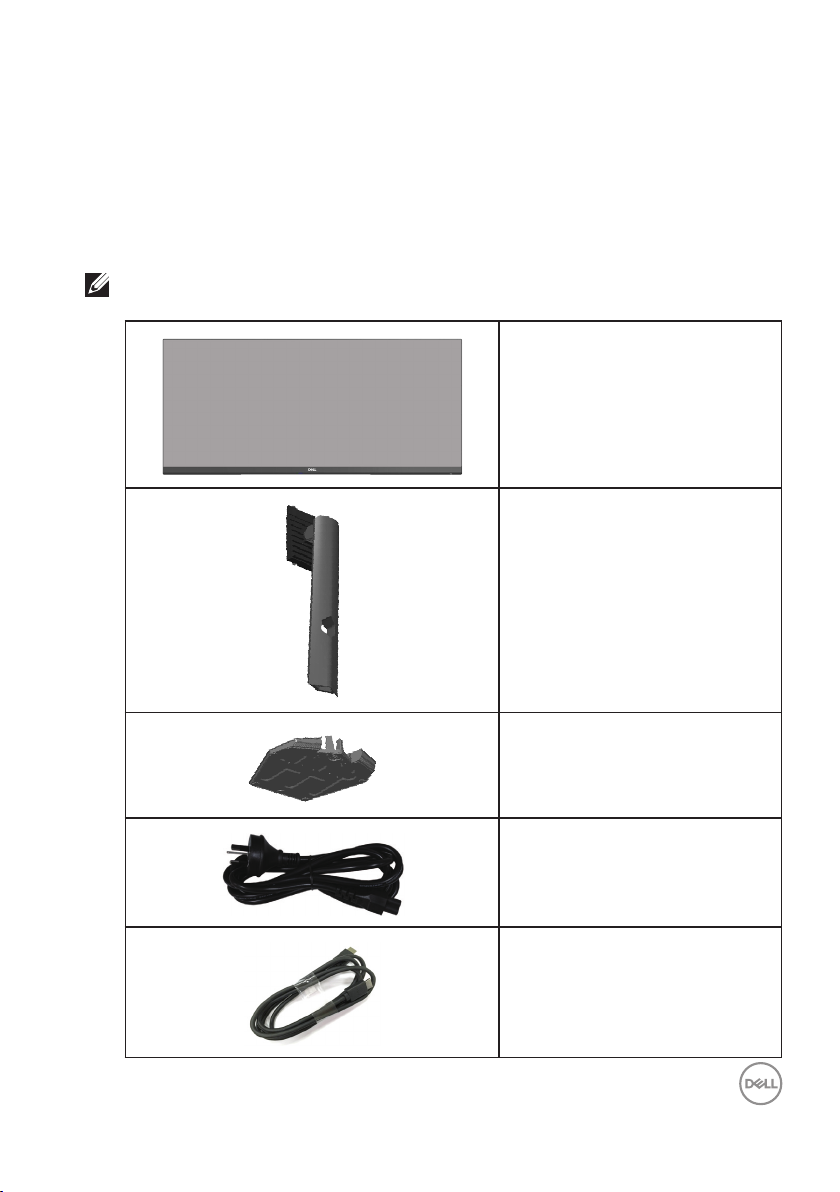
About your monitor
Package contents
Your monitor ships with the components shown below. Ensure that you have
received all the components and see Contacting Dell for more information if
something is missing.
NOTE: Some items may be optional and may not ship with your monitor.
Some features or media may not be available in certain countries.
Monitor
Stand riser
Stand base
Power cable (varies by
countries)
HDMI 2.0 cable
About your monitor │ 7
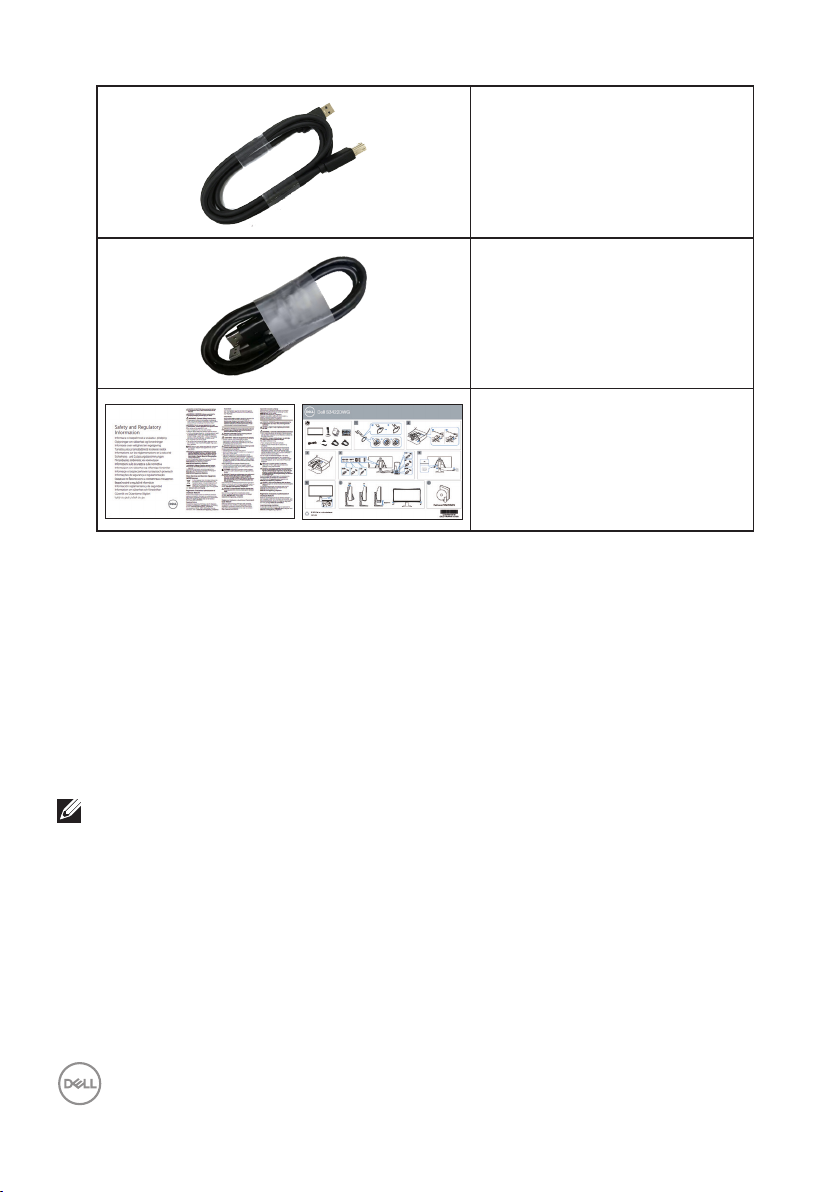
USB 3.0 upstream cable
(enables the USB ports on the
monitor)
DP1.4 Cable
Quick Setup Guide
∞
Safety and Regulatory
∞
Information
Product features
The Dell S3422DWG monitor has an active matrix, Thin-Film Transistor (TFT),
Liquid Crystal Display (LCD), anti-static, and LED backlight. The monitor features
include:
86.42 cm (34.0 in.) viewable area display (measured diagonally). 3440 x 1440
∞
resolution, with full-screen support for lower resolutions.
Supports the high refresh rates of 100 Hz and 144 Hz and a rapid response time
∞
of 1 ms in MPRT mode.
NOTE: 1 ms is achievable in the MPRT mode to reduce visible motion blur and
increased image responsiveness. However, this may introduce some slight and
noticeable visual artifacts into the image. As every system setup and every
gamer’s needs are different, we recommend that users experiment with the
different modes to find the setting that is right for them.
AMD FreeSync™ Premium Pro for Tear free, stutter free, low latency HDR
∞
gaming.
Color gamut of sRGB 99% and DCI-P3 90%.
∞
VESA DisplayHDR™ 400.
∞
8 │ About your monitor
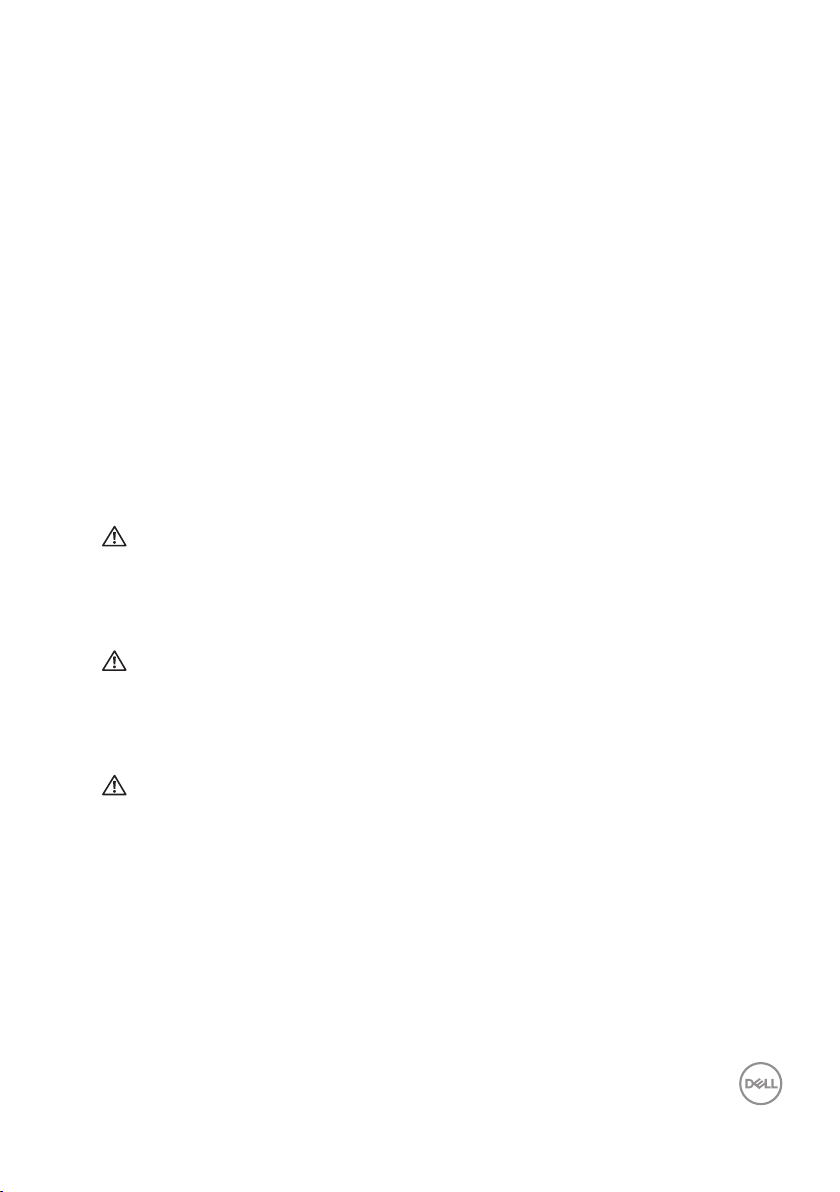
Enabled with gaming console VRR supportability.
∞
Digital connectivity with DP and HDMI.
∞
Equipped with one SuperSpeed USB 5 Gbps (USB 3.2 Gen1) Type B upstream
∞
port, one SuperSpeed USB 5 Gbps (USB 3.2 Gen1) Type-A downstream charging
port, and three SuperSpeed USB 5 Gbps (USB 3.2 Gen1) Type-A downstream
ports.
Plug and play capability if supported by your computer.
∞
On-Screen Display (OSD) adjustments for ease of setup and screen optimization.
∞
Removable stand and Video Electronics Standards Association (VESA™) 100 mm
∞
mounting holes for flexible mounting solutions.
Tilt, swivel and height adjustment capabilities.
∞
Security-lock slot.
∞
≤0.3 W in the Standby Mode
∞
Supports Dell Display Manager.
∞
Optimize eye comfort with a flicker-free screen and Comfortview feature which
∞
minimizes blue light emission.
WARNING: The possible long-term effects of blue light emission from
the monitor may cause damage to the eyes, including eye fatigue, digital
eye strain, and so on. ComfortView feature is designed to reduce the
amount of blue light emitted from the monitor to optimize eye comfort.
WARNING: If provided with a 3-pin attachment plug on the power
cord, plug the cord into a grounded (earthed) 3-pin outlet. Do not disable
the power cord grounding pin, for example, by attaching a 2-pin adapter.
The grounding pin is an important safety feature.
WARNING: Please confirm the distribution system in building
installation shall provide the circuit breaker rated 120/240V, 20A
(maximum).
About your monitor │ 9
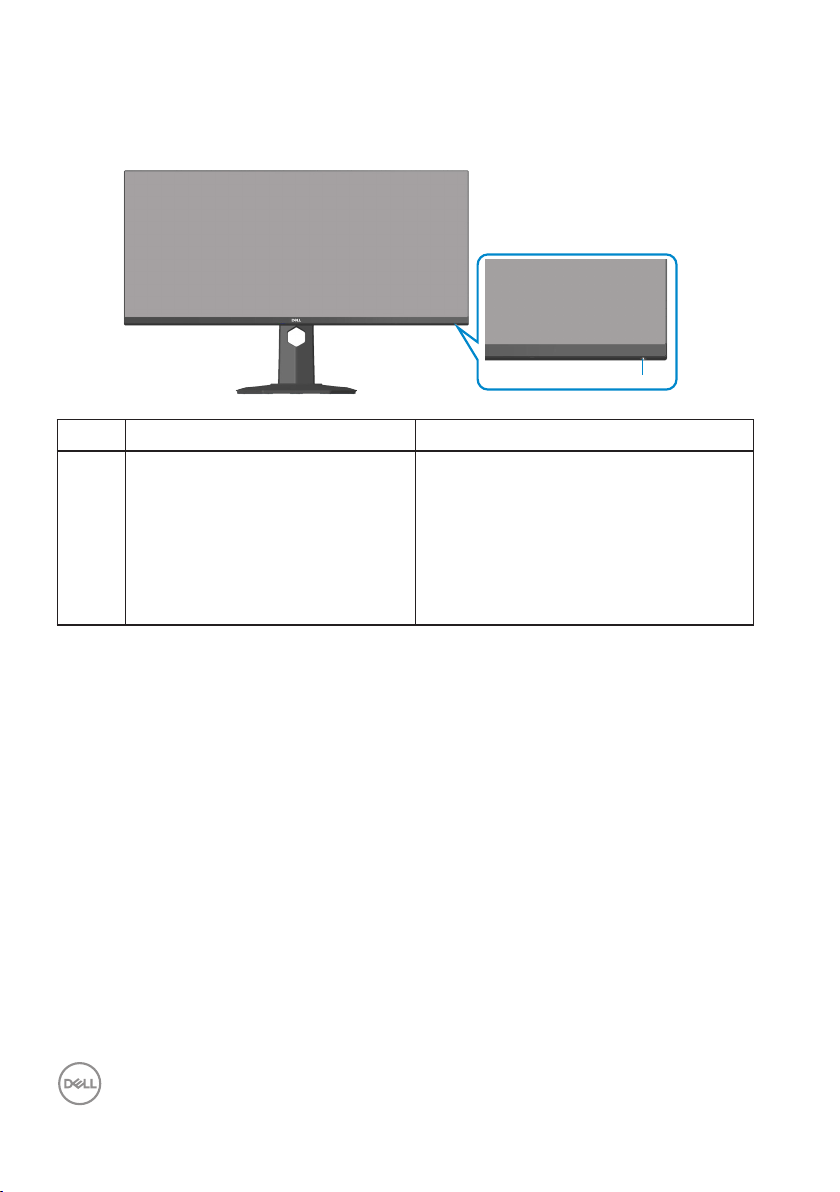
Identifying parts and controls
Front view
1
Label Description Use
1 Power On/Off button Use the power button to turn the
monitor on and off.
Solid white light indicates the monitor
is turned on and functioning normally.
Blinking white light indicates the
monitor is in Standby Mode.
10 │ About your monitor
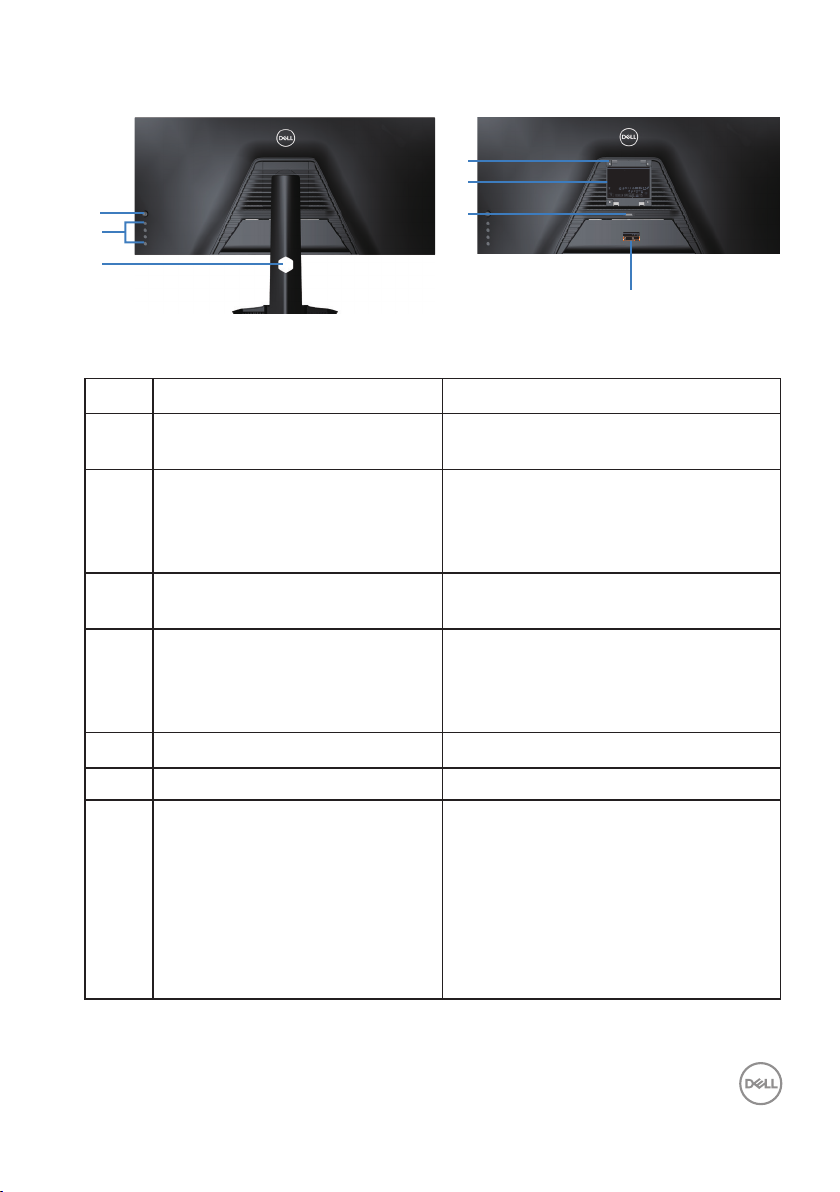
Back view
5
7
6
4
3
SVC Tag:
1234567
Express Service
Code:
123 456 789 0
S/N: CN-02T1G0
-TV100-04F-001V
-A00
Date of Mfg/⭕ӝᰛᵕ⭕⭘ᰛᵕ: Nov. 2020
Q40G034N-700-04A
DELL S3422DWG
⏨Წᱴ⽰ಞ
ශ:S3422DWG
䗉ޛ⭫Ⓠ:
100-240V 50/60Hz,1.6A
ѣള䙖
2
1
Q40G034N-700-03A
DELL S3422DWG
Flat Panel Monitor /Monitor Plano Panel /Écran LCD /⏢Ღ亟⽪ಘ
Model No. /Modelo /N°de modelo /ර㲏: S3422DWGc
Input Rang /Entrade /Daya Tegangan:100-240V 50/60Hz,1.6A
䕨ޕ䴫ⓀӔ⍱䴫༃100-240Կ⢩,1.6ᆹษ,50/60䎛㥢
Consumo de energía en operación: 31 Wh
Удельная мощность рабочего режима - 0.015Вт/см²
Потребляемая мощность изделием в режиме ожидания - 0.3Вт
Потребляемая мощность изделием в выключенном режиме - 0.3 Вт
Apparatet må lkoples jordet skkontakt.
Apparaten skall anslutas ll jordat uag.
Laite on liiteävä suojakoskemilla varusteuun pistorasiaan.
Apparatets skprop skal lslues en skkontakt med jord,
som giver forbindelse l skproppens jord.
The equipment must be connected to an earthed mains socket-outlet.
L'appareil doit être branché sur une prise de courant munie d'une mise à la terre.
сделанный в Китай /Fabriqué en Chine /ѣു㼳䙖
Made in China
䆜䃔ֵ⭞䚄ᓜᚆۭᇩ㿌࣑Ⱦ
www.dell.com/regulatory_compliance Raheen Business Park Limerick Ireland (for EU Only)
CAN ICES-003 (B)/NMB-003(B)
This device complies with part 15 of the FCC Rules. Operaon is subject to the following two condions:
(1) this device may not cause harmful interference, and
(2) this device must accept any interference received, including interference that may cause undesired operaon.
ZUI0322-21003
R-R-E2K-S3422DWGc
㥐㦤㣄ڕTPV Electronics (Fujian) Co., Ltd.(For Korea)
㐔㷡㢬ڕDELL INC.(For Korea)
080-200-3800
R33037
RoHS
For UK only: Cain Road, Bracknell, RG12 1LF
21
05921
210037-24
ޛ࣑100 V, 1.6 A, 50/60 Hz
䝕䝹䞉䝔䜽䝜䝻䝆䞊䝈
IS 13252(Part 1)/
IEC 60950-1
R-41018660
www.bis.gov.in
Back View with monitor stand
Label Description Use
1 Joystick Use it to control the OSD menu.
2 Function buttons Press the function buttons to adjust
items in the OSD menu. (For more
information, see Using the control
buttons)
3 Cable management slot Organizes the cables when the cables
are routed through the slot.
4 VESA mounting holes (behind
VESA cover)
VESA mounting holes (100 mm x
100 mm). Use for Wall mounting the
monitor through a VESA-compatible
wall mount kit.
5 Regulatory information label Lists the regulatory approvals.
6 Stand release button Releases stand from monitor.
7 Regulatory label (including
Barcode serial number and
Service Tag label)
Lists the regulatory approvals. Refer
to this label if you need to contact
Dell for technical support.The Service
Tag is a unique alphanumeric identifier
that enables Dell service technicians
to identify the hardware components
in your computer and access warranty
information.
About your monitor │ 11

Side view
Bottom view
1
3
97
1154 1082 6
121314
Bottom view without monitor stand
Label Description Use
1 Power connector Connect the power cable (shipped with your monitor).
2 Security-lock slot Secure your monitor using a security lock (purchased
separately) to prevent unauthorized movement of your
monitor.
3 Stand lock
feature
Lock the stand to the monitor using a M3 x 6 mm
screw (screw not included).
4 HDMI 1 2.0 port Connect to your computer using a HDMI cable.
5 HDMI 2 2.0 port Connect to your computer using a HDMI cable.
12 │ About your monitor
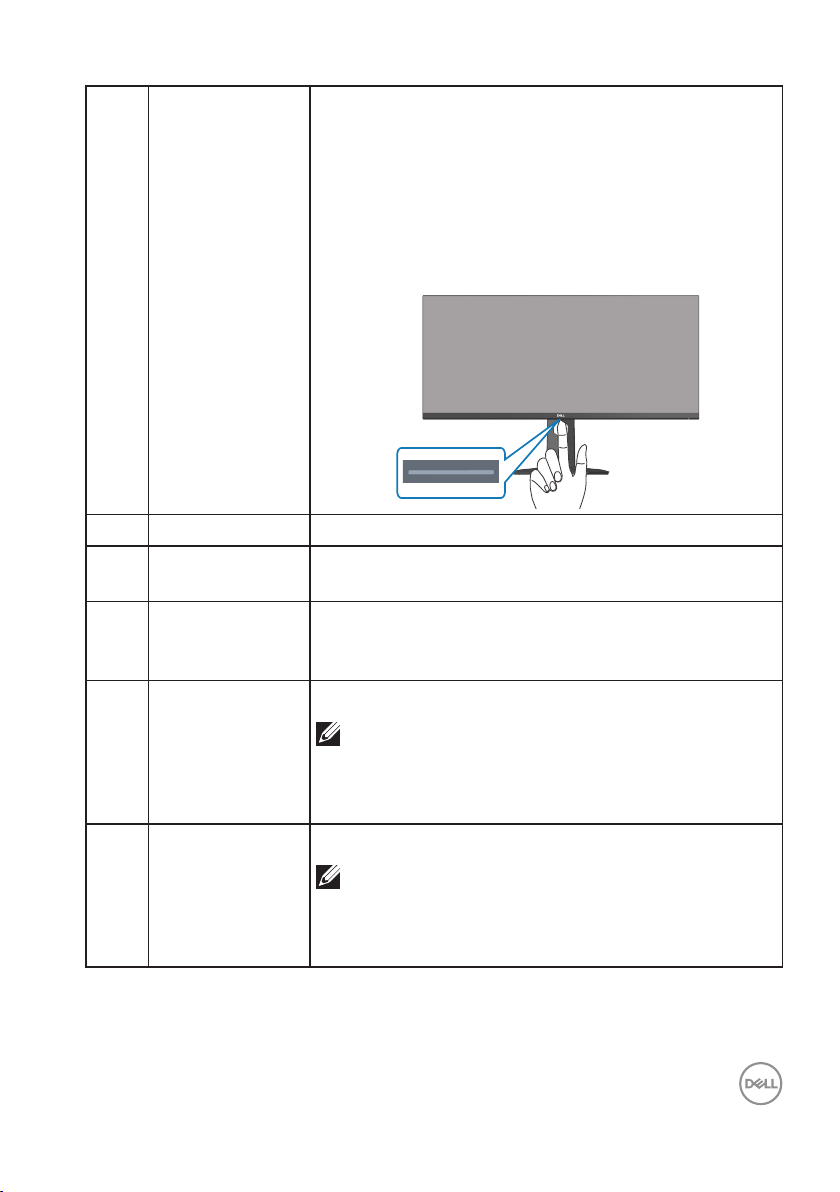
6 Downlights When the monitor setup is complete, tap the touch
sensor at the bottom of the display to turn the
downlights on or off. The factory setting is on, so the
downlights are active if the power cable is connected
(see Downlight).
Please link Downlight to the detailed downlight section
in OSD.
7 DP 1.4 port Connect to your computer using a DP cable.
8 Audio line out
port
9 5 Gbps (USB 3.2
Gen1) Type-B
upstream port
10 SuperSpeed USB
5 Gbps (USB 3.2
Gen1) Type-A
downstream port
(3)
11 SuperSpeed USB
5 Gbps (USB 3.2
Gen1) Type-A
downstream port
(3)
Connect to an external speaker or a sub-woofer
(purchased separately).*
Connect the USB cable from this port to your
computer to enable the USB ports on your monitor.
Connect your USB 3.2 Gen1 (5 Gbps) device.*
NOTE: To use these ports, you must connect
the USB cable (shipped with your monitor)
to the USB-upstream port on the monitor
and to your computer.
Connect your USB 3.2 Gen1 (5 Gbps) device.*
NOTE: To use these ports, you must connect
the USB cable (shipped with your monitor)
to the USB-upstream port on the monitor
and to your computer.
About your monitor │ 13
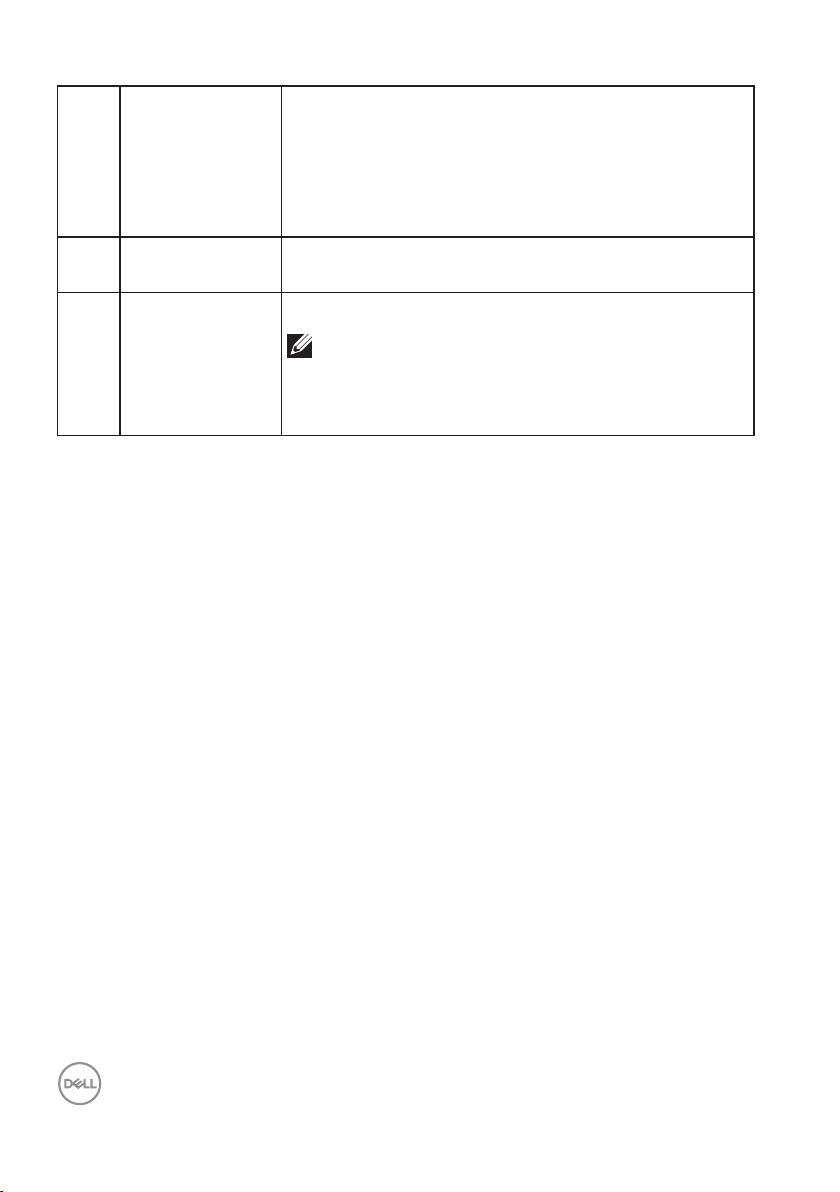
12 SuperSpeed USB
5 Gbps (USB 3.2
Gen1) Type-A
downstream
port with Power
Charging
13 Headphone out
port
14 SuperSpeed USB
5 Gbps (USB 3.2
Gen1) Type-A
downstream port
(3)
*To avoid signal interference, when a wireless USB device has been connected to
a USB downstream port, it is not recommended to connect any other USB devices
to the adjacent port.
Connect to your computer to charge your USB device.
Connect to the headphone.
Connect your USB 3.2 Gen1 (5 Gbps) device.*
NOTE: To use this port, you must connect
the USB upstream cable (shipped with
your monitor) between the monitor and the
computer.
14 │ About your monitor
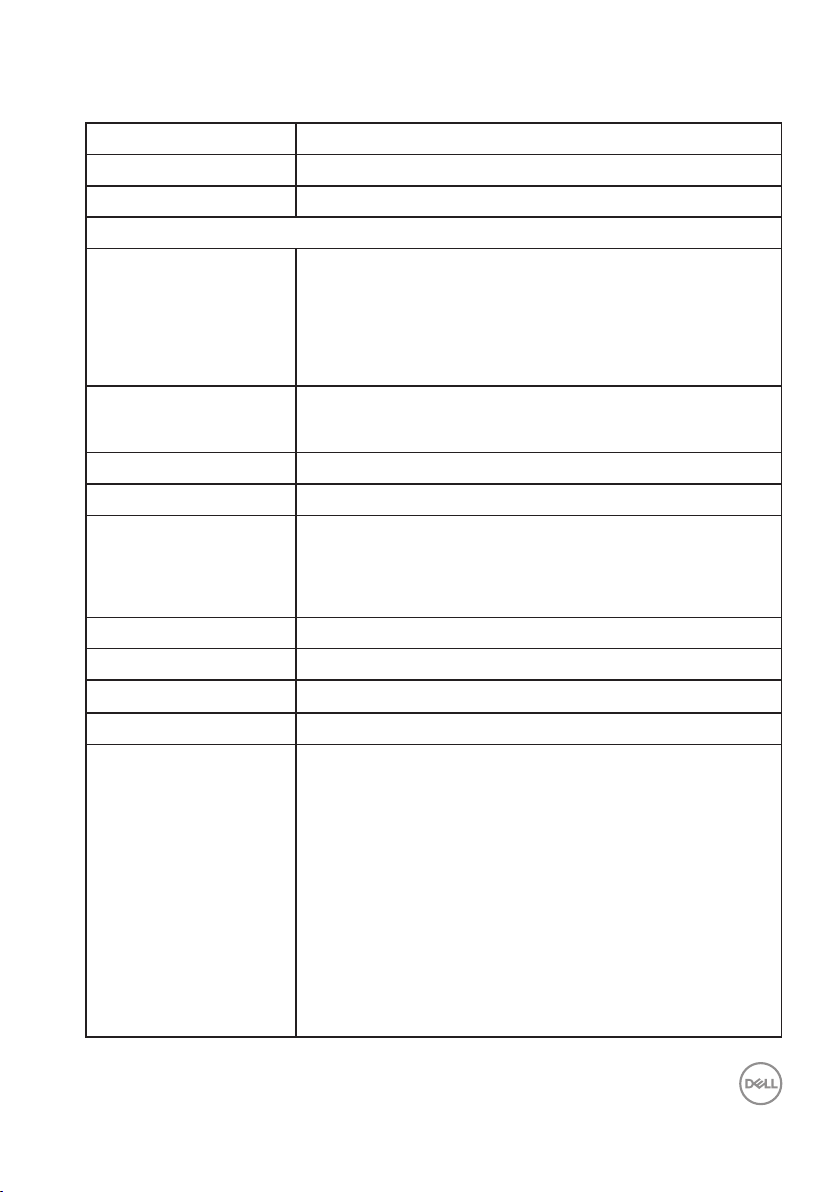
Monitor specifications
Model S3422DWG
Screen type Active matrix-TFT LCD
Panel type Vertical Alignment
Viewable image
Diagonal
864.2 mm (34.0 in.)
Horizontal, Active Area
Vertical, Active Area
Total Area
Native resolution and
refresh rate
Pixel pitch 0.23175 mm x 0.23175 mm
Pixel per inch (PPI) 109
Viewing angle
Horizontal
Vertical
Luminance output 400 cd/m² (typical)
Contrast ratio 3000:1 (typical)
Faceplate coating Anti-glare with 3H hardness, Haze 40%
Backlight LED edgelight system
Response time 8 ms gray to gray in Fast Mode
797.2 mm (31.19 in.)
333.7 mm (13.14 in.)
2660048.26 mm2 (412.38 in.2)
3440 x 1440 at 100 Hz (HDMI1 and HDMI2)
3440 x 1440 at 144 Hz (DP)
178° (typical)
178° (typical)
4 ms gray to gray in Super Fast Mode
2 ms gray to gray in Extreme Mode*
1 ms gray to gray in MPRT Mode
*The 2 ms gray-to-gray is achievable in the Extreme
mode to reduce visible motion blur and increased image
responsiveness. However this may introduce some
slight and noticeable visual artifacts into the image. As
every system setup and every user's needs are different
modes to find the setting that is right for them.
About your monitor │ 15
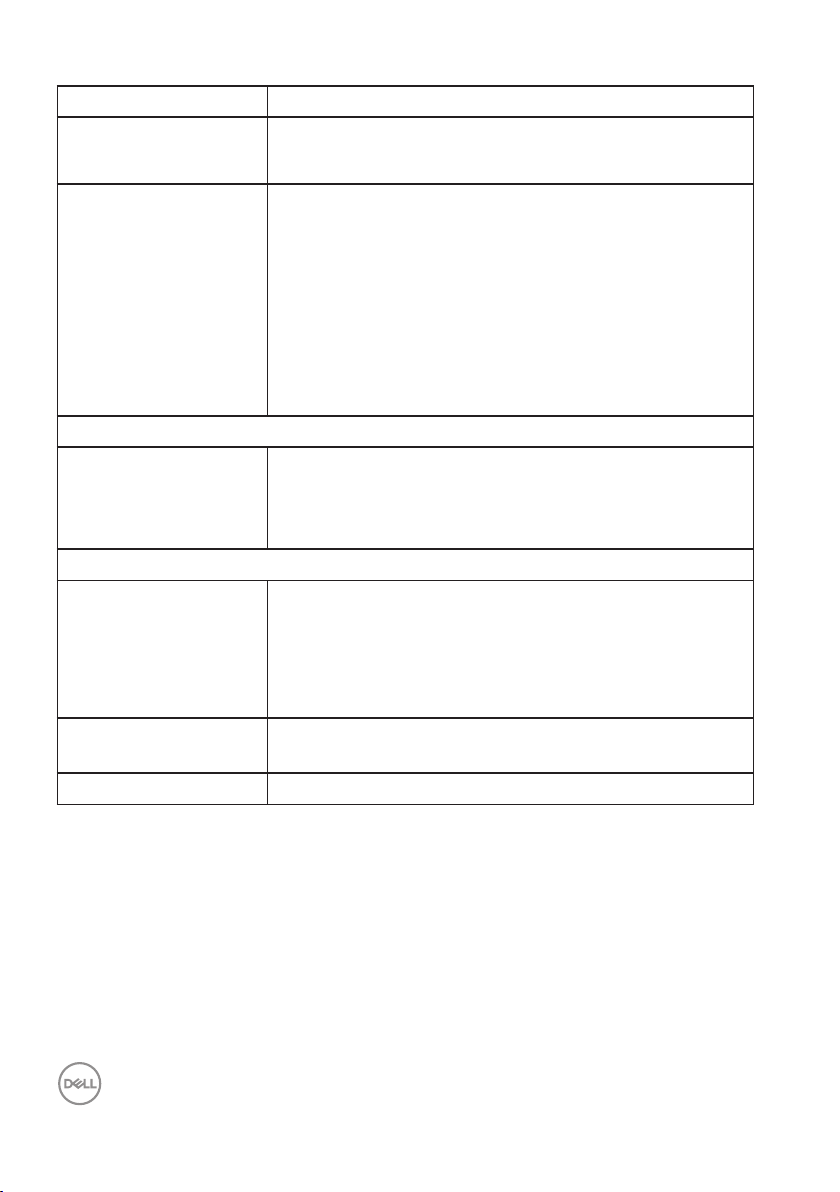
Color depth 16.7 million colors
Color gamut sRGB CIE 1931 99%
DCI-P3 CIE 1976 90%
Connectivity 2 x HDMI 2.0 with HDCP 2.2
1 x DP 1.4 port
1 x USB 3.2 Gen1 (5 Gbps) upstream port
4 x USB 3.2 Gen1 (5 Gbps) downstream ports with
BC1.2 charging at 2 A (maximum)
1 x Audio line out
1 x Headphone out
Bezel width (edge of monitor to active area)
Top
8.45 mm
Left/Right
Bottom
Adjustability
Height adjustable stand
Tilt
Swivel
Slant Adjust
Dell display manager
compatibility
Security Security-lock slot (cable lock optional purchase)
8.49 mm
24.19 mm
100 mm
-5° to 21°
N/A
-4° to 4°
Easy Arrange and other key features
16 │ About your monitor

Resolution specifications
Model S3422DWG
Horizontal scan range 29 kHz to 200 kHz
Vertical scan range 48 Hz to 100 Hz (HDMI)
48 Hz to 144 Hz (DP)
Maximum preset
resolution
Supported video modes
Model S3422DWG
Video display capabilities
(HDMI/DP)
3440 x 1440 at 144 Hz (DP)
3440 x 1440 at 100 Hz (HDMI)
480p, 480i(HDMI), 576p, 720p, 1080p, 576i(HDMI),
1080i(HDMI), 1440p, 2160p
About your monitor │ 17
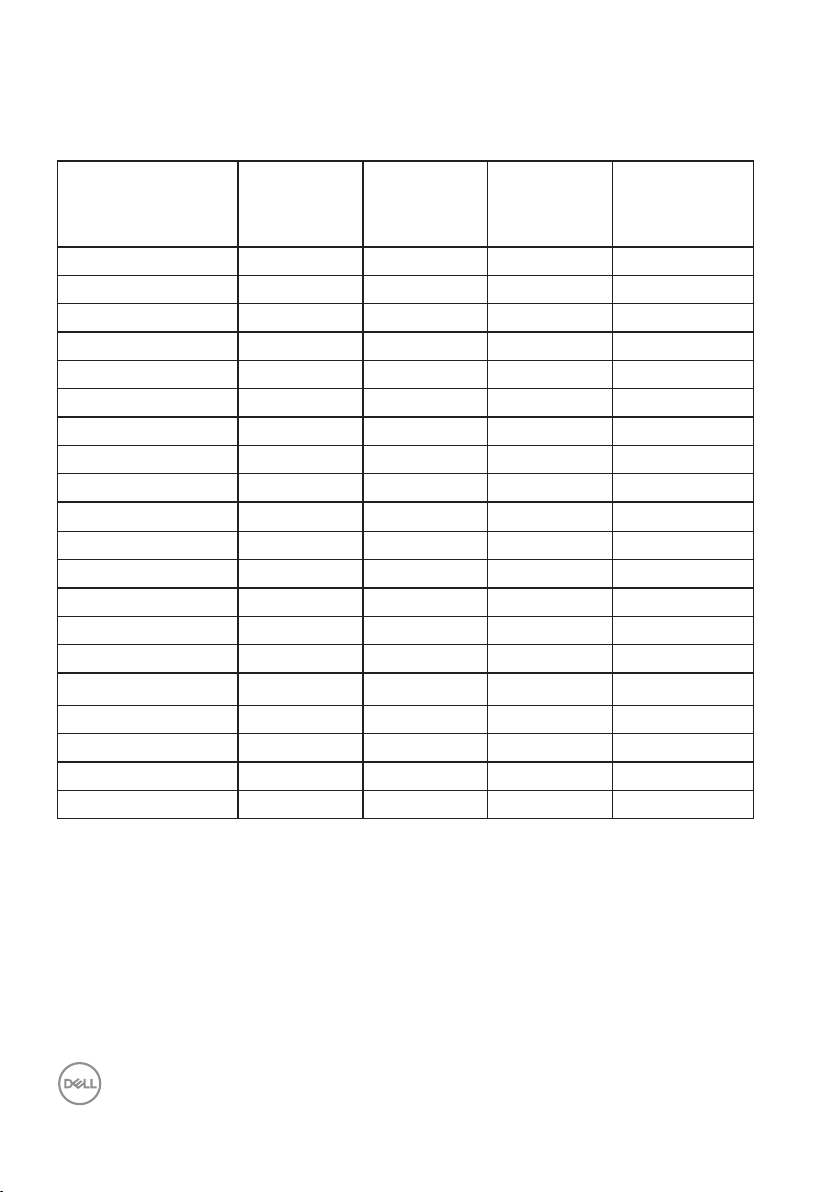
Preset display modes
HDMI HDR Preset Display Modes
Horizontal
Display Mode
VESA,640 x 480 37.50 75.00 31.50 -/VESA,640 x 480 31.47 59.94 25.18 -/-
IBM,720 x 400 31.47 70.08 28.32 -/+
VESA,800 x 600 37.88 60.32 40.00 +/+
VESA,800 x 600 46.88 75.00 49.50 +/+
VESA,1024 x 768 48.36 60.00 65.00 -/VESA,1024 x 768 60.02 75.03 78.75 +/+
VESA,1152 x 864 67.50 75.00 108.00 +/+
VESA,1280 x 720 44.77 59.86 74.50 -/+
VESA,1280 x 800 49.31 59.91 71.00 +/+
VESA,1280 x 960 60.00 60.00 108.00 +/+
VESA,1280 x 1024 63.98 60.02 108.00 +/+
VESA,1280 x1024 79.98 75.02 135.00 +/+
VESA,1440 x 900 55.94 59.89 106.50 -/+
VESA,1680 x 1050 65.29 59.95 146.25 -/+
VESA,1920 x 1080 67.50 60.00 148.50 +/+
VESA,1920 x 1080 137.26 119.98 285.50 +/-
VESA,2560x1440 183.00 120.00 497.75 +/-
VESA,3440x1440 88.82 59.97 319.75 +/VESA,3440x1440 150.97 99.98 543.50 +/-
Frequency
(kHz)
Vertical
Frequency
(Hz)
Pixel Clock
(MHz)
Sync Polarity
(Horizontal /
Vertical)
18 │ About your monitor
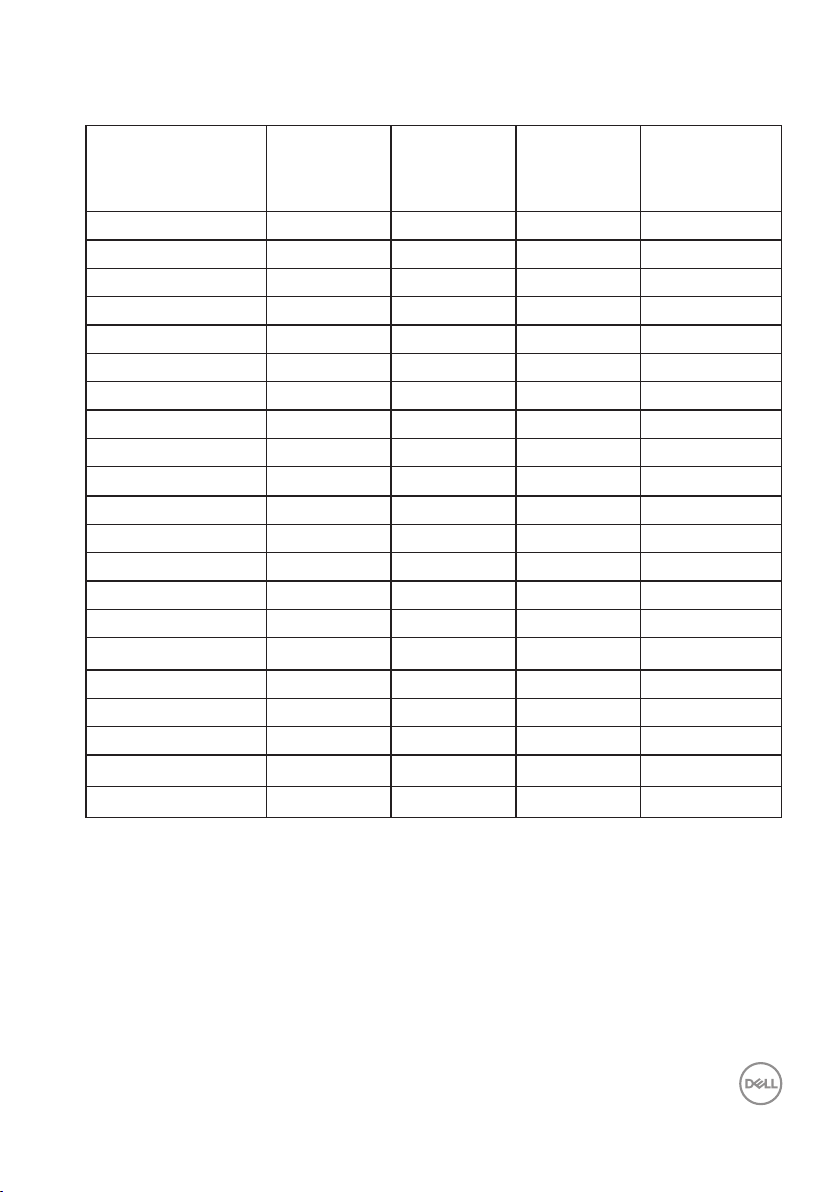
HDMI SDR Preset Display Modes
Horizontal
Display Mode
VESA,640 x 480 37.50 75.00 31.50 -/VESA,640 x 480 31.47 59.94 25.18 -/-
IBM,720 x 400 31.47 70.08 28.32 -/+
VESA,800 x 600 37.88 60.32 40.00 +/+
VESA,800 x 600 46.88 75.00 49.50 +/+
VESA,1024 x 768 48.36 60.00 65.00 -/VESA,1024 x 768 60.02 75.03 78.75 +/+
VESA,1152 x 864 67.50 75.00 108.00 +/+
VESA,1280 x 720 44.77 59.86 74.50 -/+
VESA,1280 x 800 49.31 59.91 71.00 +/+
VESA,1280 x 960 60.00 60.00 108.00 +/+
VESA,1280 x 1024 63.98 60.02 108.00 +/+
VESA,1280 x1024 79.98 75.02 135.00 +/+
VESA,1440 x 900 55.94 59.89 106.50 -/+
VESA,1680 x 1050 65.29 59.95 146.25 -/+
VESA,1920 x 1080 67.50 60.00 148.50 +/+
VESA,1920 x 1080 137.26 119.98 285.50 +/-
VESA,2560x1440 88.79 59.95 241.50 +/VESA,2560x1440 183.00 120.00 497.75 +/-
VESA,3440x1440 88.82 59.97 319.75 +/-
VESA,3440x1440 150.97 99.98 543.50 +/-
Frequency
(kHz)
Vertical
Frequency
(Hz)
Pixel Clock
(MHz)
Sync Polarity
(Horizontal /
Vertical)
About your monitor │ 19
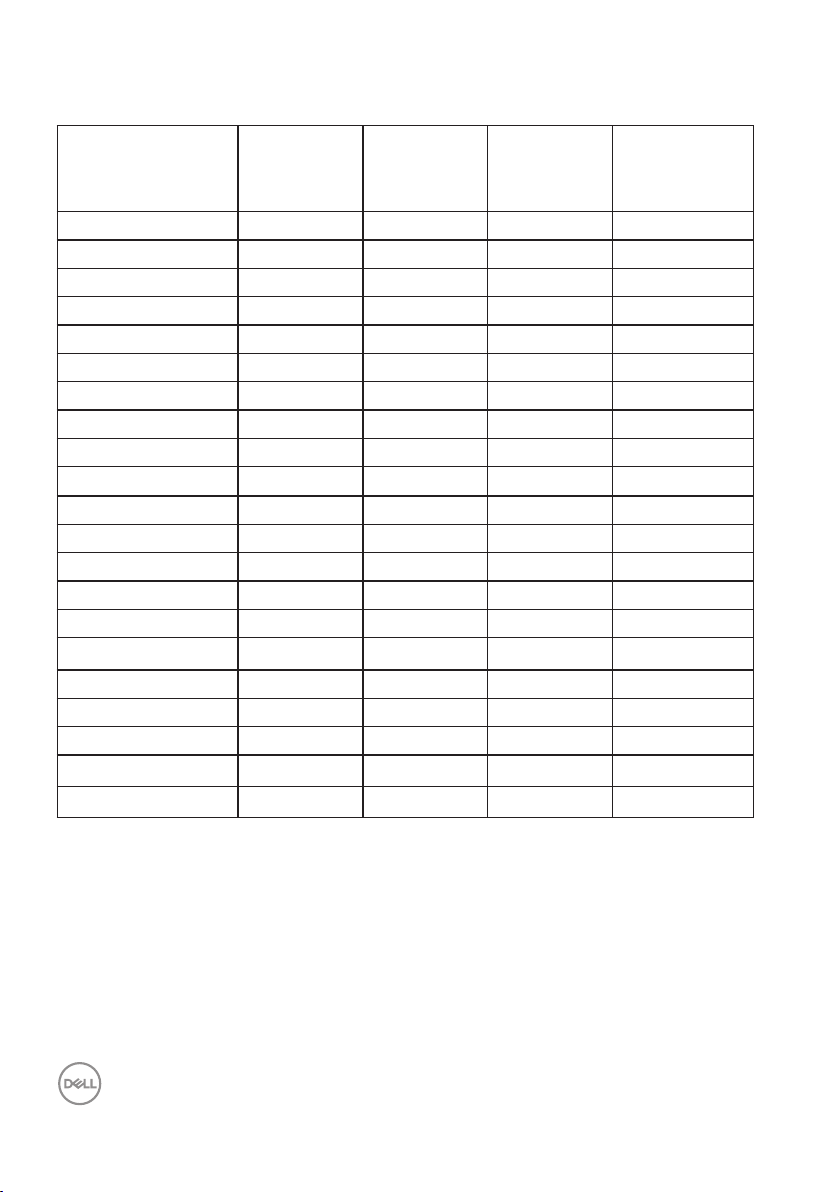
HDMI PIP Preset Display Modes
Horizontal
Display Mode
VESA,640 x 480 37.50 75.00 31.50 -/VESA,640 x 480 31.47 59.94 25.18 -/-
IBM,720 x 400 31.47 70.08 28.32 -/+
VESA,800 x 600 37.88 60.32 40.00 +/+
VESA,800 x 600 46.88 75.00 49.50 +/+
VESA,1024 x 768 48.36 60.00 65.00 -/VESA,1024 x 768 60.02 75.03 78.75 +/+
VESA,1152 x 864 67.50 75.00 108.00 +/+
VESA,1280 x 720 44.77 59.86 74.50 -/+
VESA,1280 x 800 49.31 59.91 71.00 +/+
VESA,1280 x 960 60.00 60.00 108.00 +/+
VESA,1280 x 1024 63.98 60.02 108.00 +/+
VESA,1280 x1024 79.98 75.02 135.00 +/+
VESA,1440 x 900 55.94 59.89 106.50 -/+
VESA,1680 x 1050 65.29 59.95 146.25 -/+
VESA,1920 x 1080 67.50 60.00 148.50 +/+
VESA,1920 x 1080 137.26 119.98 285.50 +/-
VESA,2560x1440 88.79 59.95 241.50 +/VESA,2560x1440 183.00 120.00 497.75 +/-
VESA,3440x1440 88.82 59.97 319.75 +/-
VESA,3440x1440 150.97 99.98 543.50 +/-
Frequency
(kHz)
Vertical
Frequency
(Hz)
Pixel Clock
(MHz)
Sync Polarity
(Horizontal /
Vertical)
20 │ About your monitor
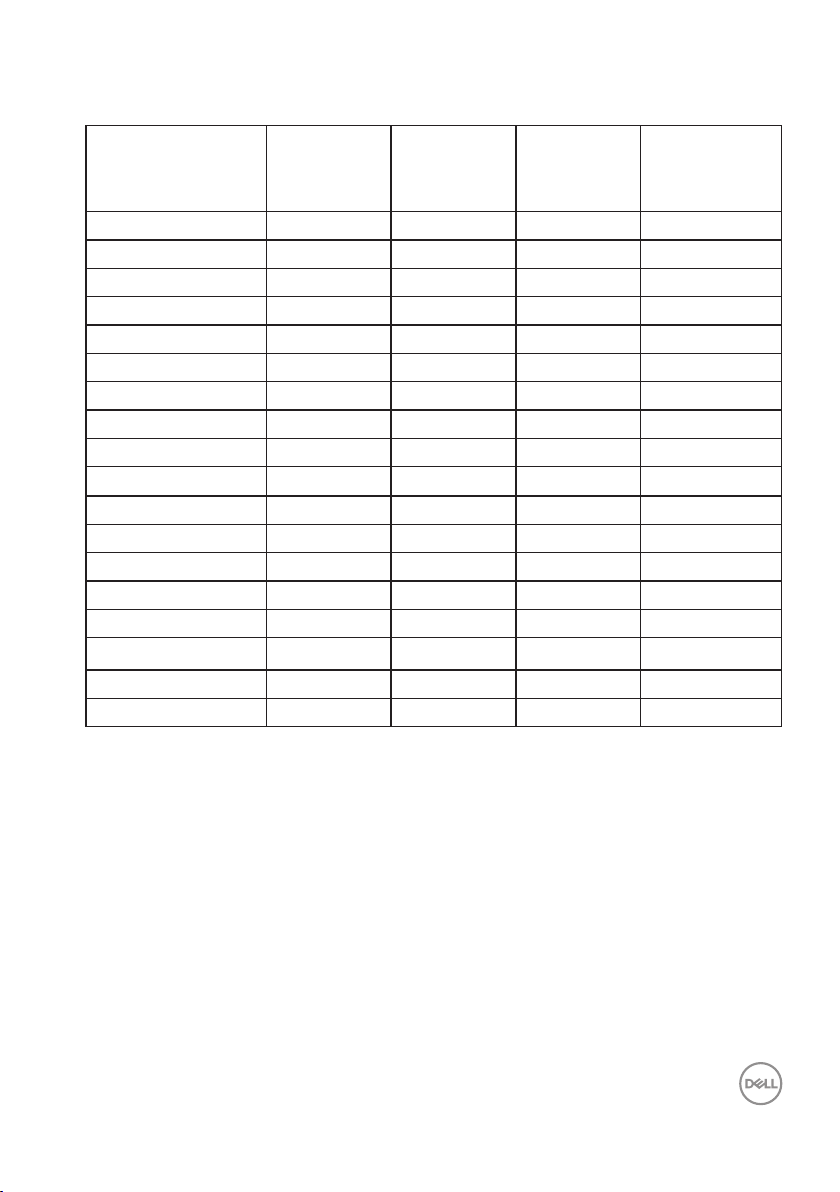
HDMI PBP Preset Display Modes
Horizontal
Display Mode
VESA,640 x 480 37.50 75.00 31.50 -/VESA,640 x 480 31.47 59.94 25.18 -/-
IBM,720 x 400 31.47 70.08 28.32 -/+
VESA,720x480 31.50 60.00 27.03 +/+
VESA,800 x 600 37.88 60.32 40.00 +/+
VESA,800 x 600 46.88 75.00 49.50 +/+
VESA,1024 x 768 48.36 60.00 65.00 -/VESA,1024 x 768 60.02 75.03 78.75 +/+
VESA,1152 x 864 67.50 75.00 108.00 +/+
VESA,1280 x 720 44.77 59.86 74.50 -/+
VESA,1280 x 800 49.31 59.91 71.00 +/+
VESA,1280 x 960 60.00 60.00 108.00 +/+
VESA,1280 x 1024 63.98 60.02 108.00 +/+
VESA,1280 x1024 79.98 75.02 135.00 +/+
VESA,1440 x 900 55.94 59.89 106.50 -/+
VESA,1680 x 1050 65.29 59.95 146.25 -/+
VESA,1720x1440 88.82 59.97 167.00 +/VESA,1720x1440 88.82 59.97 167.00 +/-
Frequency
(kHz)
Vertical
Frequency
(Hz)
Pixel Clock
(MHz)
Sync Polarity
(Horizontal /
Vertical)
About your monitor │ 21
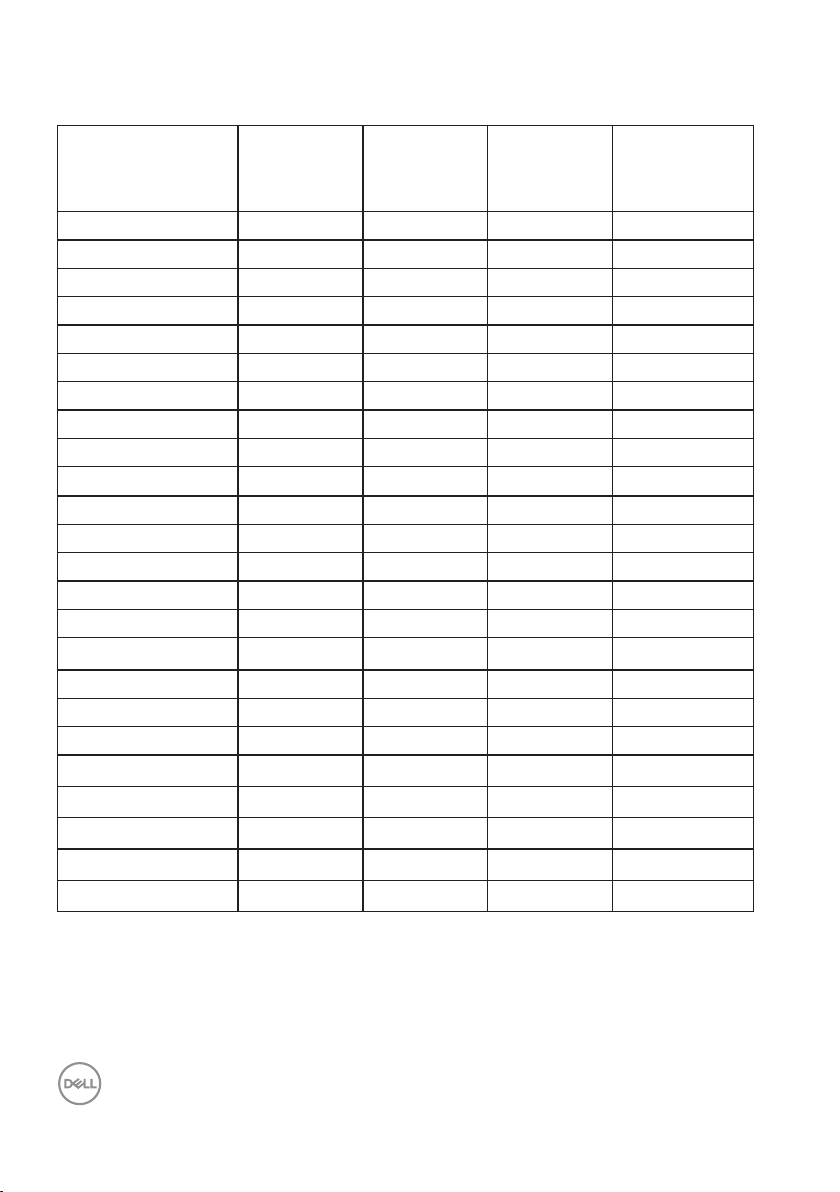
DP HDR Preset Display Modes
Horizontal
Display Mode
VESA,640 x 480 37.50 75.00 31.50 -/VESA,640 x 480 31.47 59.94 25.18 -/-
IBM,720 x 400 31.47 70.08 28.32 -/+
VESA,800 x 600 37.88 60.32 40.00 +/+
VESA,800 x 600 46.88 75.00 49.50 +/+
VESA,1024 x 768 48.36 60.00 65.00 -/VESA,1024 x 768 60.02 75.03 78.75 +/+
VESA,1152 x 864 67.50 75.00 108.00 +/+
VESA,1280 x 720 44.77 59.86 74.50 -/+
VESA,1280 x 800 49.31 59.91 71.00 +/+
VESA,1280 x 960 60.00 60.00 108.00 +/+
VESA,1280 x 1024 63.98 60.02 108.00 +/+
VESA,1280 x1024 79.98 75.02 135.00 +/+
VESA,1440 x 900 55.94 59.89 106.50 -/+
VESA,1680 x 1050 65.29 59.95 146.25 -/+
VESA,1920 x 1080 67.50 60.00 148.50 +/+
VESA,1920 x 1080 137.26 119.98 285.50 +/-
VESA,1920x1080 166.59 143.98 346.50 +/VESA,2560x1440 88.79 59.95 241.50 +/VESA,2560x1440 183.00 119.99 497.75 +/-
VESA,2560x 1440 222.15 143.97 604.25 +/-
VESA,3440x1440 88.82 59.97 319.75 +/-
VESA,3440x 1440 150.97 99.98 543.50 +/-
VESA,3440x1440 222.15 143.98 799.74 +/-
Frequency
(kHz)
Vertical
Frequency
(Hz)
Pixel Clock
(MHz)
Sync Polarity
(Horizontal /
Vertical)
22 │ About your monitor
