Dell S300 User Manual
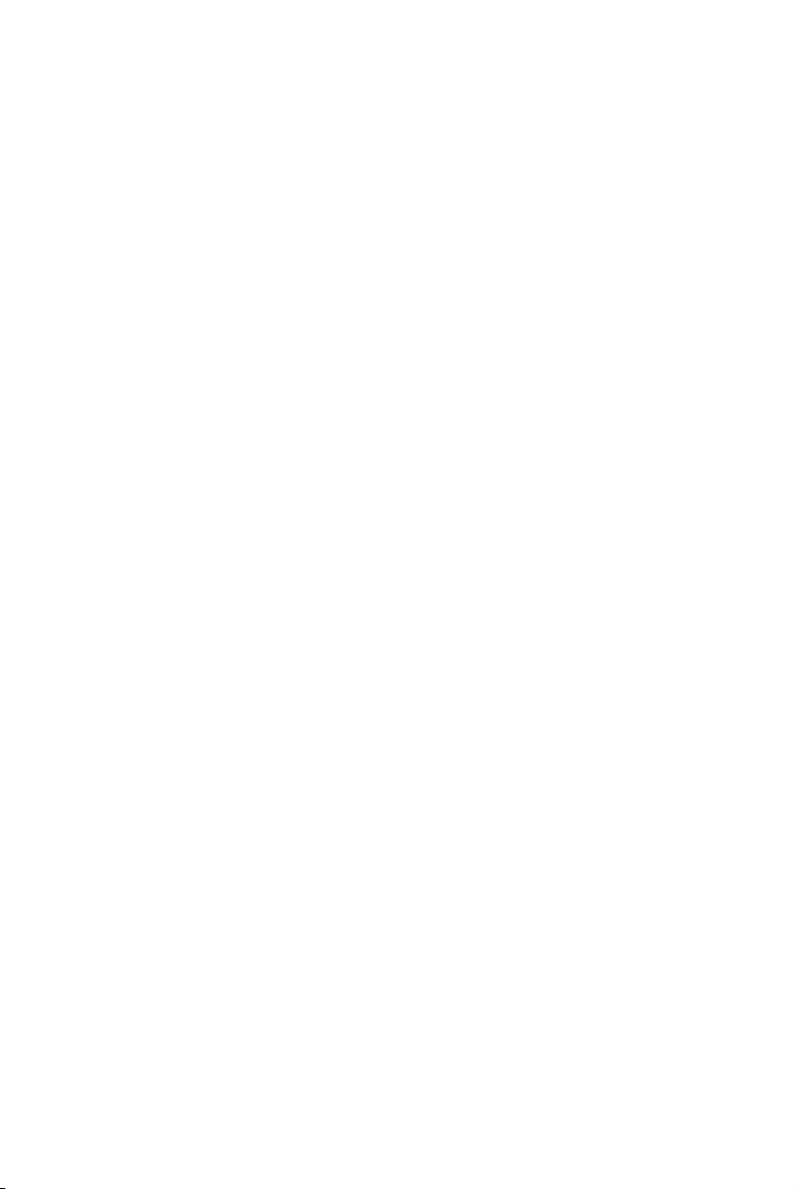
Dell™ S300 Projector
User’s Guide
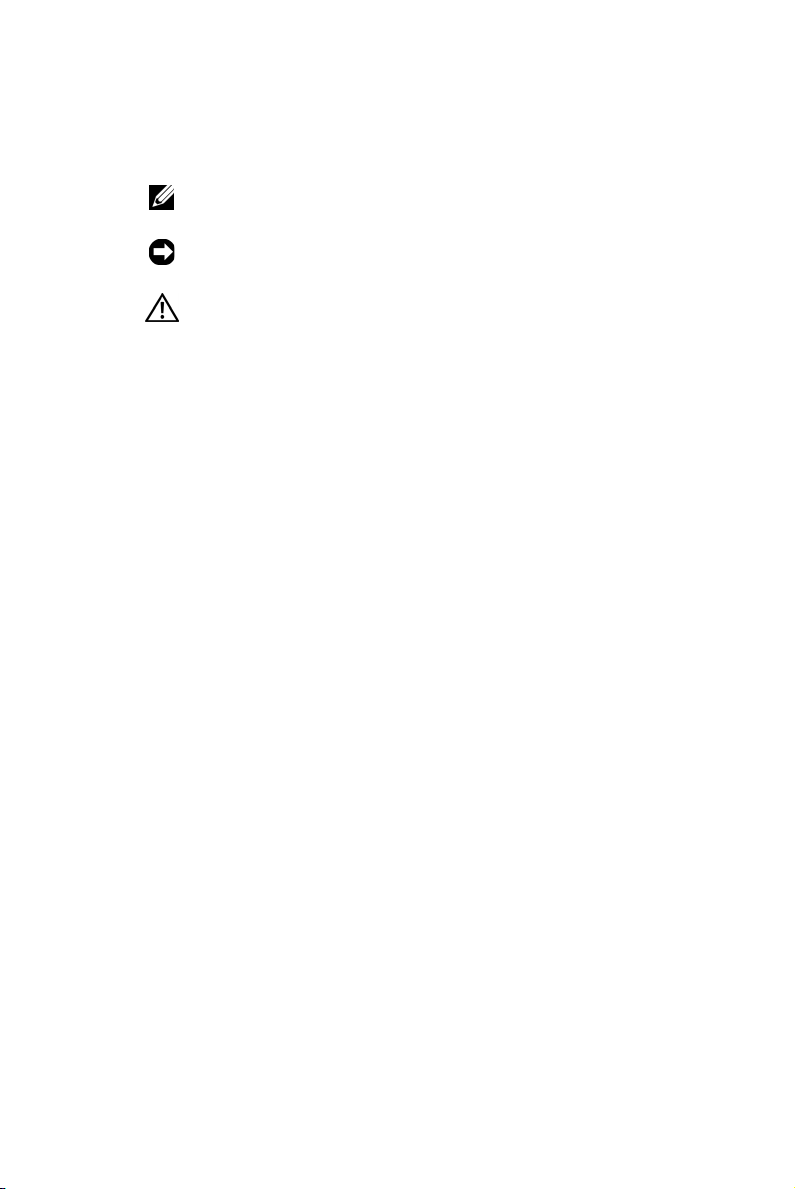
Notes, Notices, and Cautions
NOTE: A NOTE indicates important information that helps you
make better use of your projector.
NOTICE: A NOTICE indicates either potential damage to
hardware or loss of data and tells you how to avoid the problem.
CAUTION: A CAUTION indicates a potential for property
damage, personal injury, or death.
____________________
Information in this document is subject to change without notice.
© 2010 Dell Inc. All rights reserved.
Reproduction of these materials in any manner whatsoever without the written
permission of Dell Inc. is strictly forbidden.
Trademarks used in this text: Dell and the DELL logo are trademarks of Dell
Inc.; DLP and DLP logo are trademarks of T
Microsoft and Windows are either trademarks or registered trademarks of
Microsoft Corporation in the United States and/or other countries.
Other trademarks and trade names may be used in this document to refer to either
the entities claiming the marks and names or their products. Dell Inc. disclaims
any proprietary interest in trademarks and trade names other than its own.
Model S300
March 2010 Rev. A01
EXAS INSTRUMENTS INCORPORATED;

Contents
1 Your Dell Projector . . . . . . . . . . . . . . . . . . 6
2 Connecting Your Projector . . . . . . . . . . . . 9
Connecting to a Computer . . . . . . . . . . . . . . . . 10
About Your Projector . . . . . . . . . . . . . . . . . 7
Connecting a Computer Using a VGA Cable
Monitor Loop-Through Connection Using
VGA Cables . . . . . . . . . . . . . . . . . . . . . 11
Connecting a Computer Using an RS232 cable
. . . . 10
. . . 12
Connecting a DVD Player
Connecting a DVD Player Using an S-Video Cable
Connecting a DVD Player Using a
Composite Video Cable . . . . . . . . . . . . . . . 14
Connecting a DVD Player Using a
Component Video Cable
Connecting a DVD Player Using an HDMI Cable
Connecting to Local Area Network
To control the projector that is connected to a network
through an RJ45 cable.
Professional Installation Options: Installation for Driving
Automatic Screen
Connection With Commercial RS232 Control Box . 19
. . . . . . . . . . . . . . . . 13
. . . . . . . . . . . . . . 15
. . . . . . . . . . . 17
. . . . . . . . . . . . . . . 17
. . . . . . . . . . . . . . . . . . 18
Contents 3
. 13
. . 16
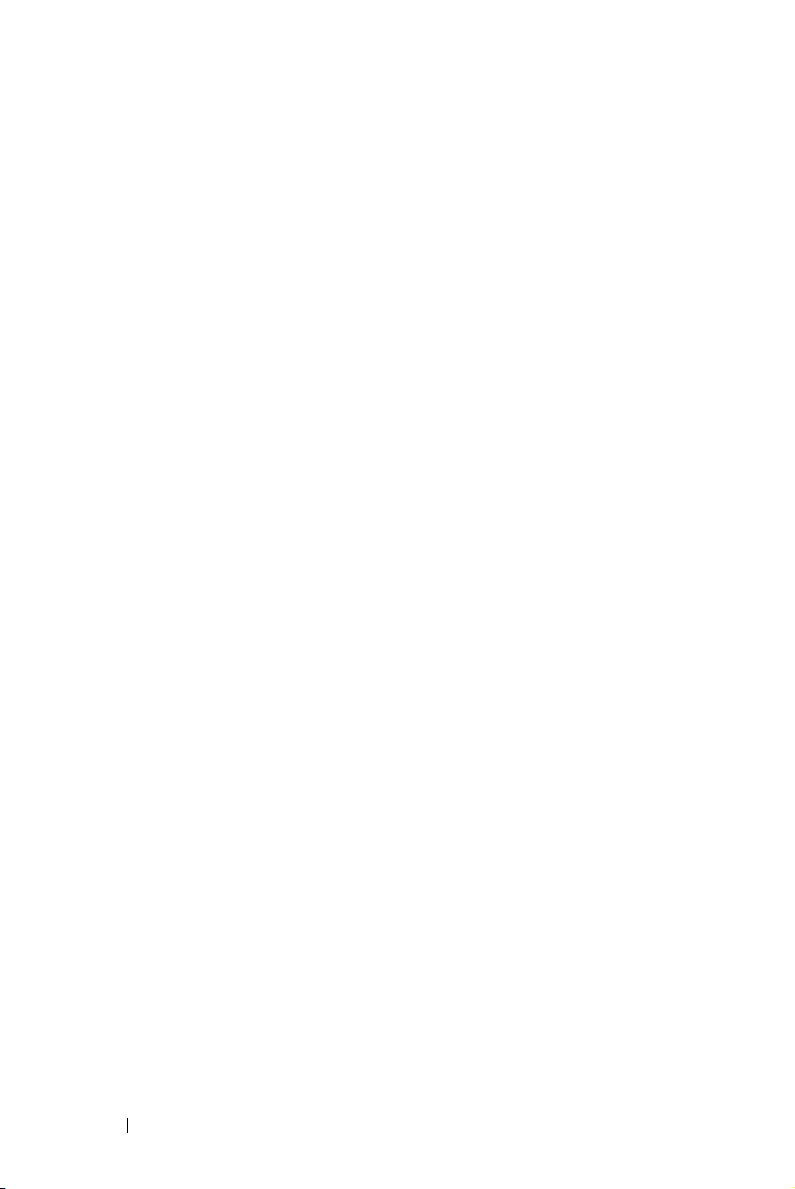
3 Using Your Projector . . . . . . . . . . . . . . . . 20
Turning Your Projector On . . . . . . . . . . . . . . . . 20
Turning Your Projector Off
Adjusting the Projected Image
Raising the Projector Height
. . . . . . . . . . . . . . . . 20
. . . . . . . . . . . . . 21
. . . . . . . . . . . . 21
Lowering the Projector Height . . . . . . . . . . . 21
Adjusting the Projector Focus . . . . . . . . . . . . . . 22
Adjusting Projection Image Size
Using the Control Panel
. . . . . . . . . . . . 23
. . . . . . . . . . . . . . . . . 25
Using the Remote Control . . . . . . . . . . . . . . . . 27
Installing the Remote Control Batteries
Operating Range With Remote Control
Using the On-Screen Display
Main Menu
. . . . . . . . . . . . . . . . . . . . . 32
AUTO-ADJUST
INPUT SELECT
. . . . . . . . . . . . . . . . . . . 33
PICTURE (in PC Mode)
PICTURE (in Video Mode)
DISPLAY (in PC Mode)
DISPLAY (in Video Mode)
LAMP
. . . . . . . . . . . . . . . . . . . . . . . . 39
SET UP
. . . . . . . . . . . . . . . . . . . . . . . 39
. . . . . . . . . . . . . . 32
. . . . . . . . . . . . . . . . . . . 32
. . . . . . . . . . . . . . . 34
. . . . . . . . . . . . . 35
. . . . . . . . . . . . . . . 36
. . . . . . . . . . . . . 38
. . . . . . . . 30
. . . . . . . . . 31
INFORMATION . . . . . . . . . . . . . . . . . . . 43
OTHERS
. . . . . . . . . . . . . . . . . . . . . . . 43
4 Contents
Managing the Projector From Web Management
. . . 50
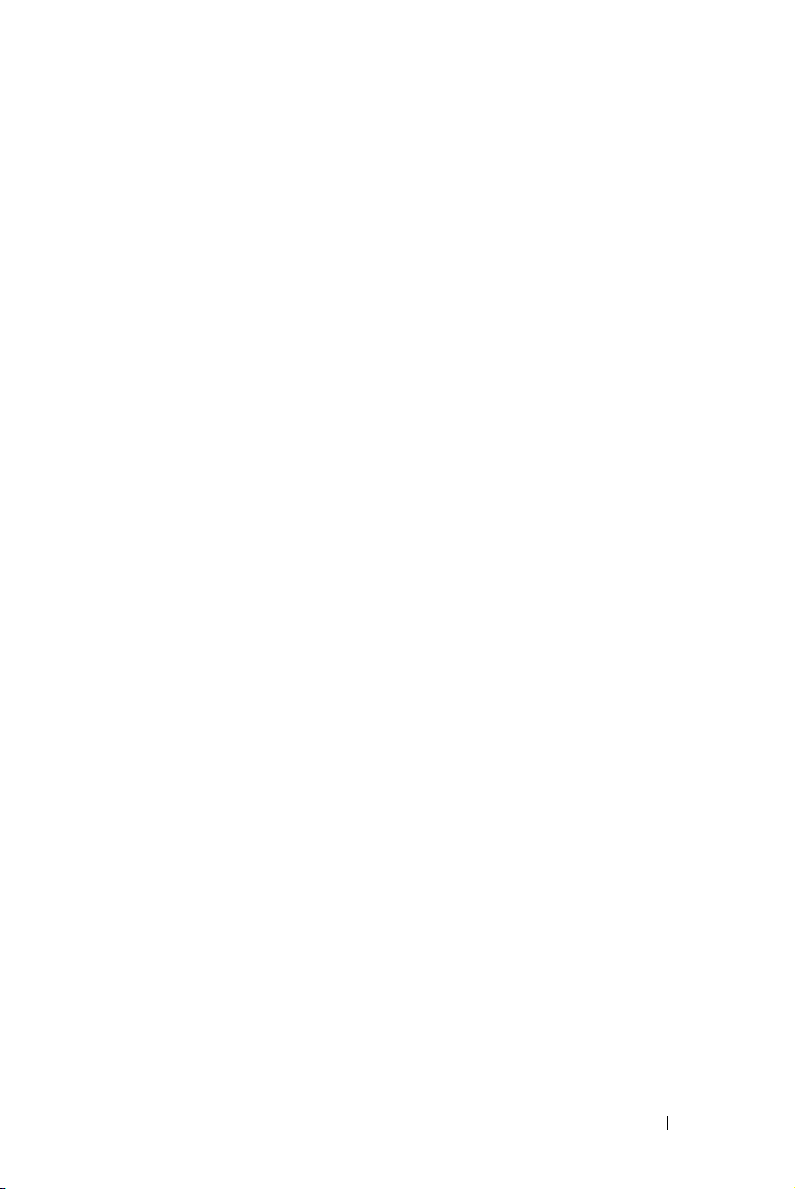
Configuring the Network Setting . . . . . . . . . . 50
Accessing Web Management . . . . . . . . . . . 50
Managing Properties
. . . . . . . . . . . . . . . . 51
4 Troubleshooting Your Projector . . . . . . . . 63
Guiding Signals . . . . . . . . . . . . . . . . . . . . . 67
Changing the Lamp
. . . . . . . . . . . . . . . . . . . . 68
5 Specifications . . . . . . . . . . . . . . . . . . . . . 70
6 Contacting Dell . . . . . . . . . . . . . . . . . . . . 75
7 Appendix: Glossary . . . . . . . . . . . . . . . . . 76
Contents 5
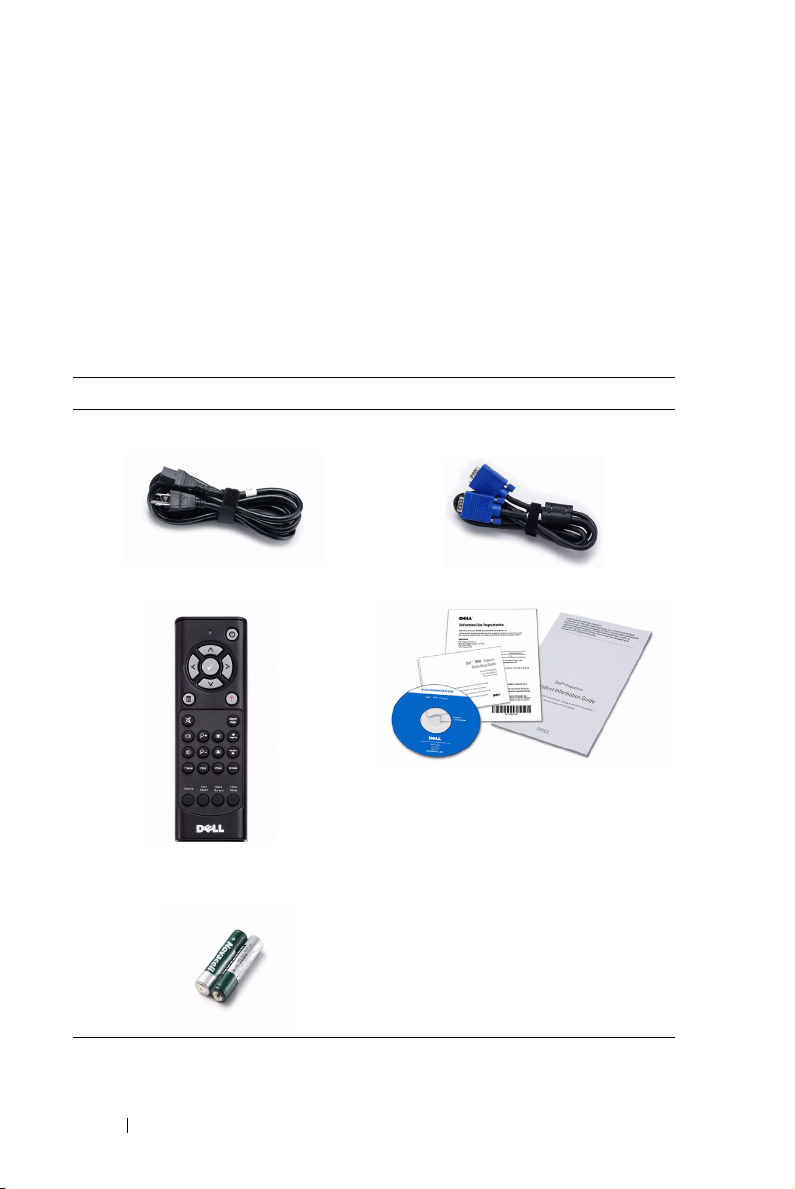
1
Your Dell Projector
Your projector comes with all the items shown below. Ensure that you have all the
items, and contact Dell™ if anything is missing.
Package Contents
Power cable 1.8m VGA cable (VGA to VGA)
Remote control CD User’s Guide & Documentation
AAA Batteries (2)
6 Your Dell Projector
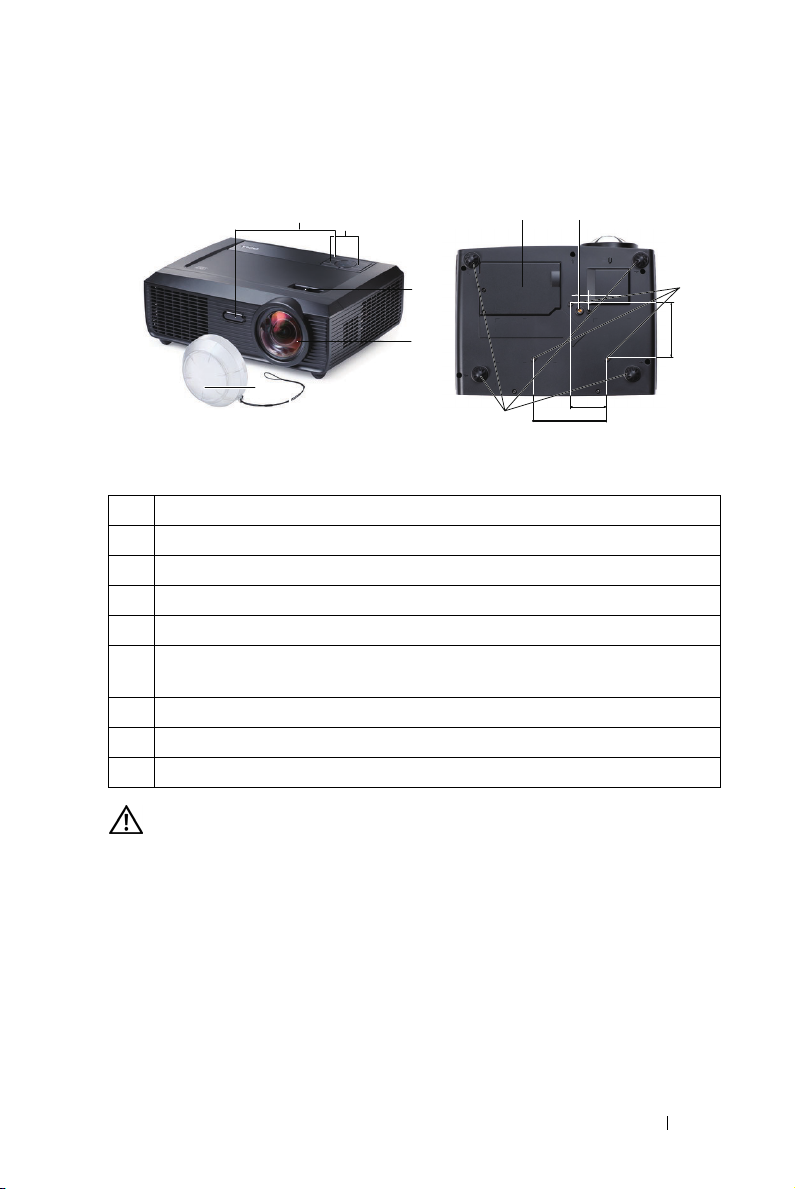
About Your Projector
Top View
Bottom View
7
4
1
8
110.00±0.15
110.00±0.15
55.00±0.10
55.00±0.10
14.00±0.10
82.15±0.15
2
3
5
9
1 Control panel
2 Focus tab
3 Lens
4 IR receivers
5 Lens cap
6 Mounting holes for wall mount: Screw hole M3 x 6.5mm depth.
Recommended torque <8 kgf-cm
7 Mounting hole for tripod: Insert nut 1/4"*20 UNC
8 Lamp cover
9 Tilt adjustment wheel
CAUTION: Safety Instructions
1
Do not use the projector near appliances that generate a lot of heat.
2
Do not use the projector in areas where there is an excessive amount of dust. The
dust may cause the system to fail and the projector will automatically shutdown.
3
Ensure that the projector is mounted in a well-ventilated area.
4
Do not block the ventilation slots and openings on the projector.
5
Ensure the projector operates between ambient temperatures (5ºC to 35ºC).
6
Do not try to touch the ventilation outlet as it can become very hot after the
projector has been turned on or immediately after it is turned off.
6
Your Dell Projector 7
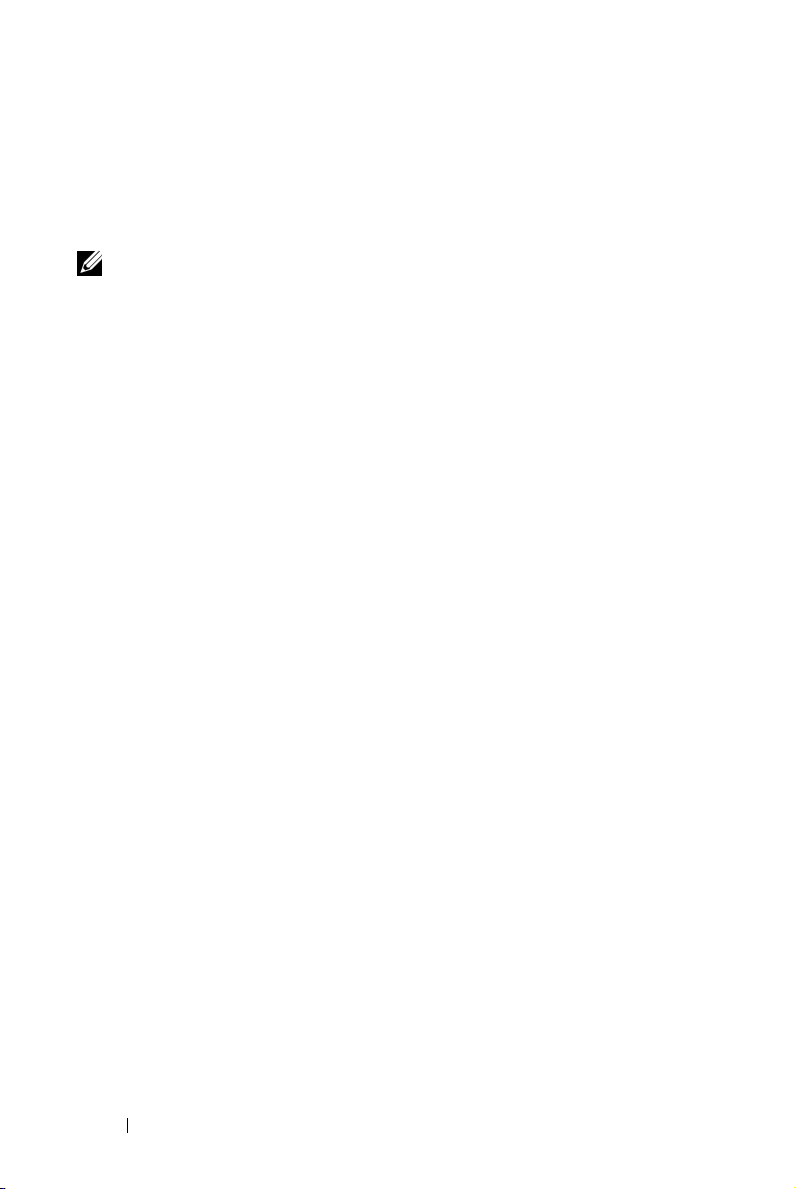
7
Do not look into the lens while the projector is on as it may cause injury to your
eyes.
8
Do not place any objects near or in front of the projector or cover its lens while the
projector is on as the heat may cause the object to melt or burn.
NOTE:
• Do not attempt to wall mount the projector yourself. It should be installed
by a qualified technician.
• Recommended Projector Wall Mount Kit (P/N: 4TVT8/V3RTH). For more
information, see the Dell Support website at
• For more information, see the
Safety Information
support.dell.com
that is shipped with your
.
projector.
8 Your Dell Projector
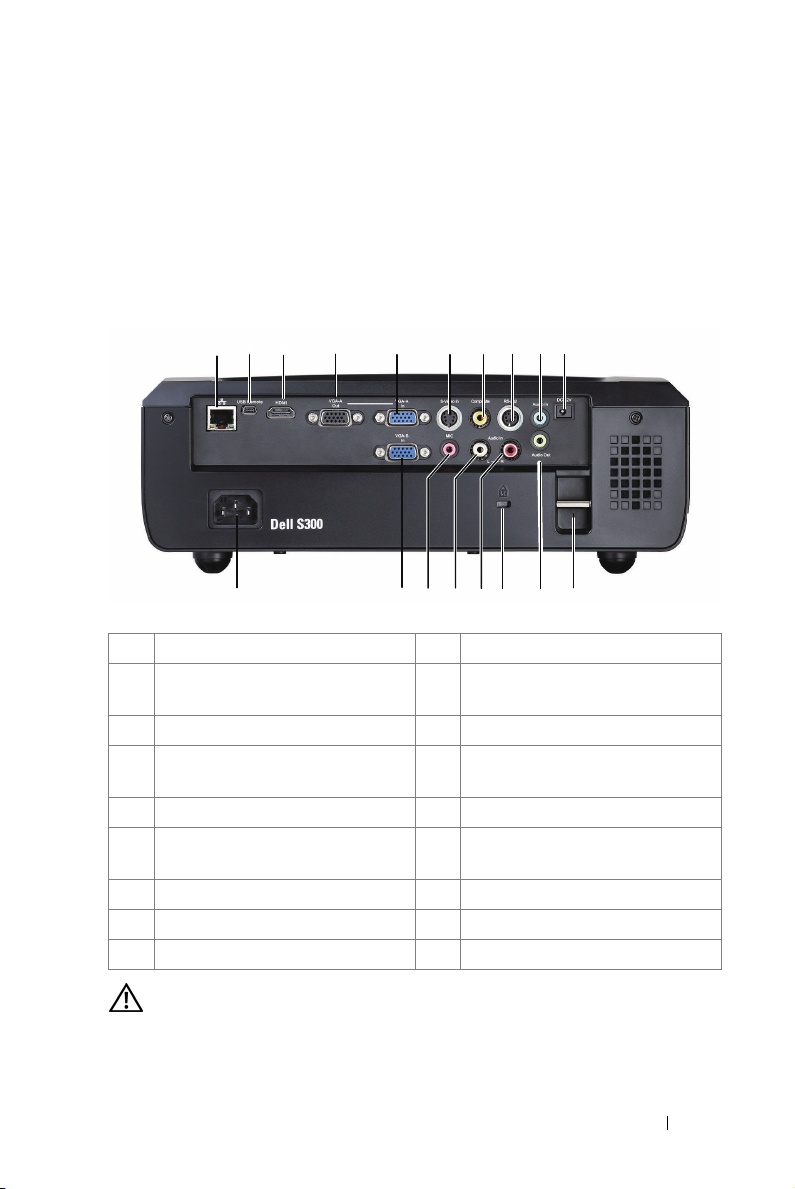
Connecting Your Projector
3 4 5 6 7
2
1
8
9 10
2
15 14
13
1 RJ45 connector 10 +12V DC out connector
2 Mini USB connector for remote
mouse and firmware upgrade
3 HDMI connector 12 Audio output connector
4 VGA-A output
(monitor loop-through)
5 VGA-A input (D-sub) connector 14 Security cable slot
6 S-Video connector 15 Audio-B left-channel input
7 Composite Video connector 16 Microphone connector
8 RS232 connector 17 VGA-B input (D-sub) connector
9 Audio-A input connector 18 Power cord connector
CAUTION: Before you begin any of the procedures in this section, follow the
Safety Instructions as described on page 7.
11 Security bar
13 Audio-B right-channel input
connector
connector
Connecting Your Projector 9
1118 1617 12
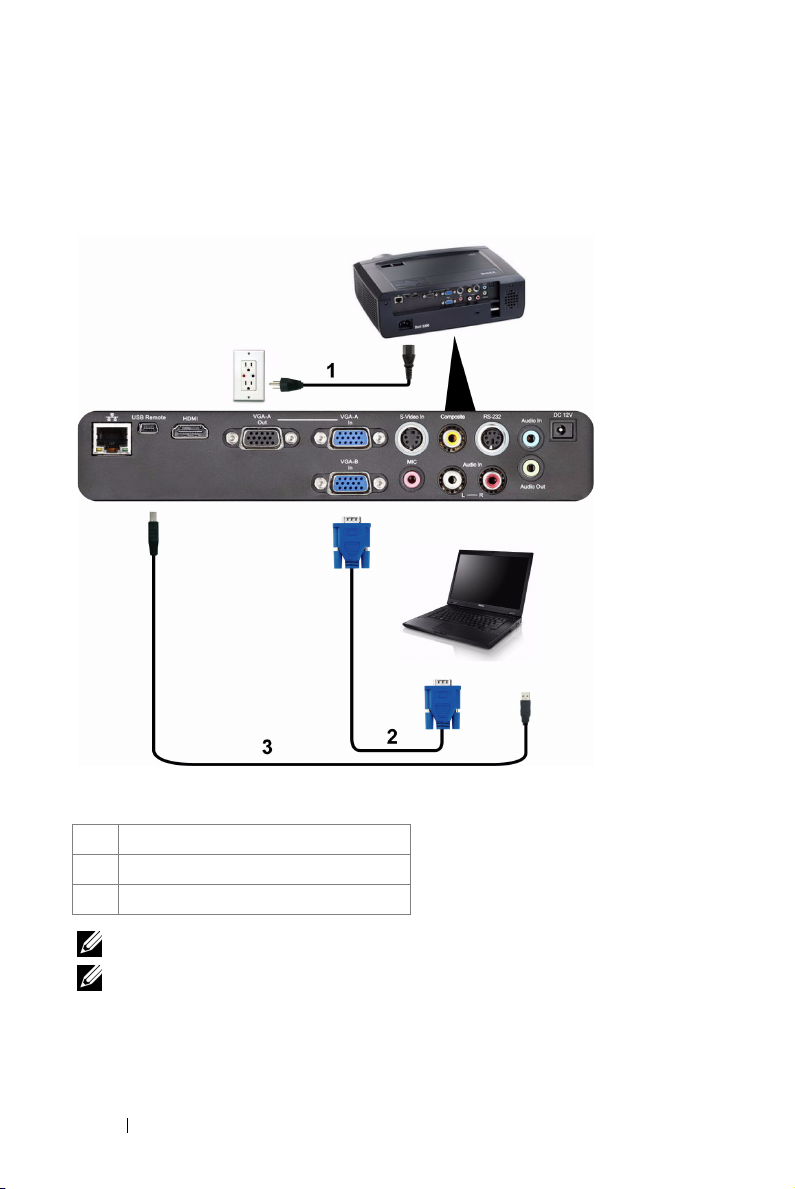
Connecting to a Computer
Connecting a Computer Using a VGA Cable
1 Power cord
2 VGA to VGA cable
3 USB-A to Mini USB-B cable
NOTE: The Mini USB cable is not provided with your projector.
NOTE: The Mini USB cable must be connected if you want to use the Page Up
and Page Down features on the remote control.
10 Connecting Your Projector
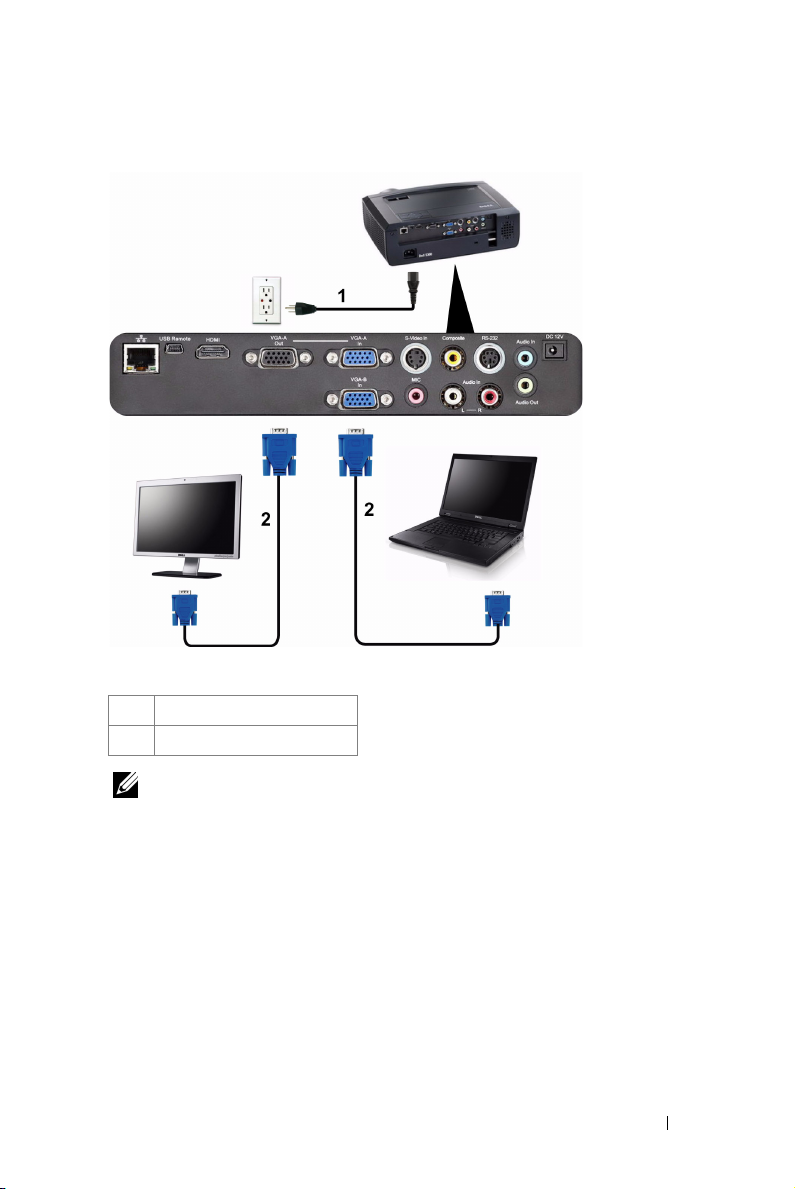
Monitor Loop-Through Connection Using VGA Cables
1 Power cord
2 VGA to VGA cable
NOTE: Only one VGA cable is shipped with your projector. An additional VGA
cable can be purchased on the Dell website at support.dell.com.
Connecting Your Projector 11
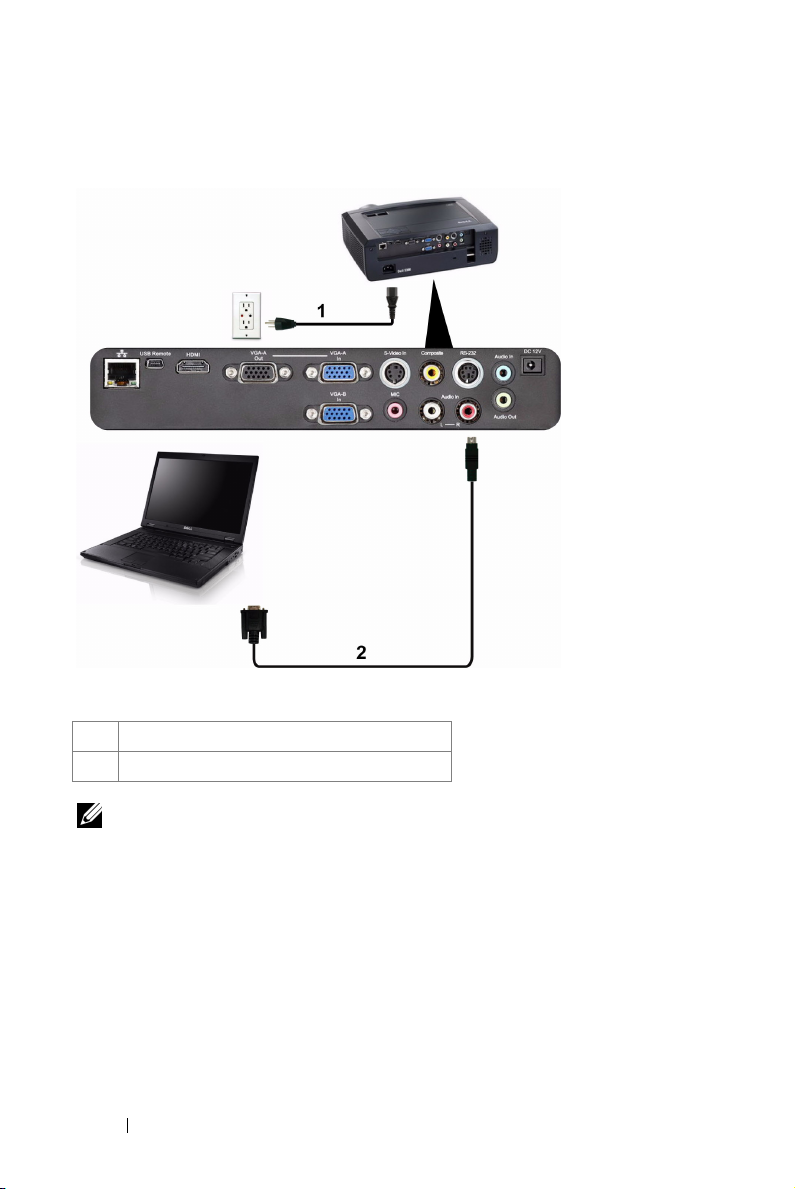
Connecting a Computer Using an RS232 cable
1Power cord
2 RS232 cable
NOTE: The RS232 cable is not shipped with your projector. Consult a
professional installer for the cable and RS232 remote control software.
12 Connecting Your Projector
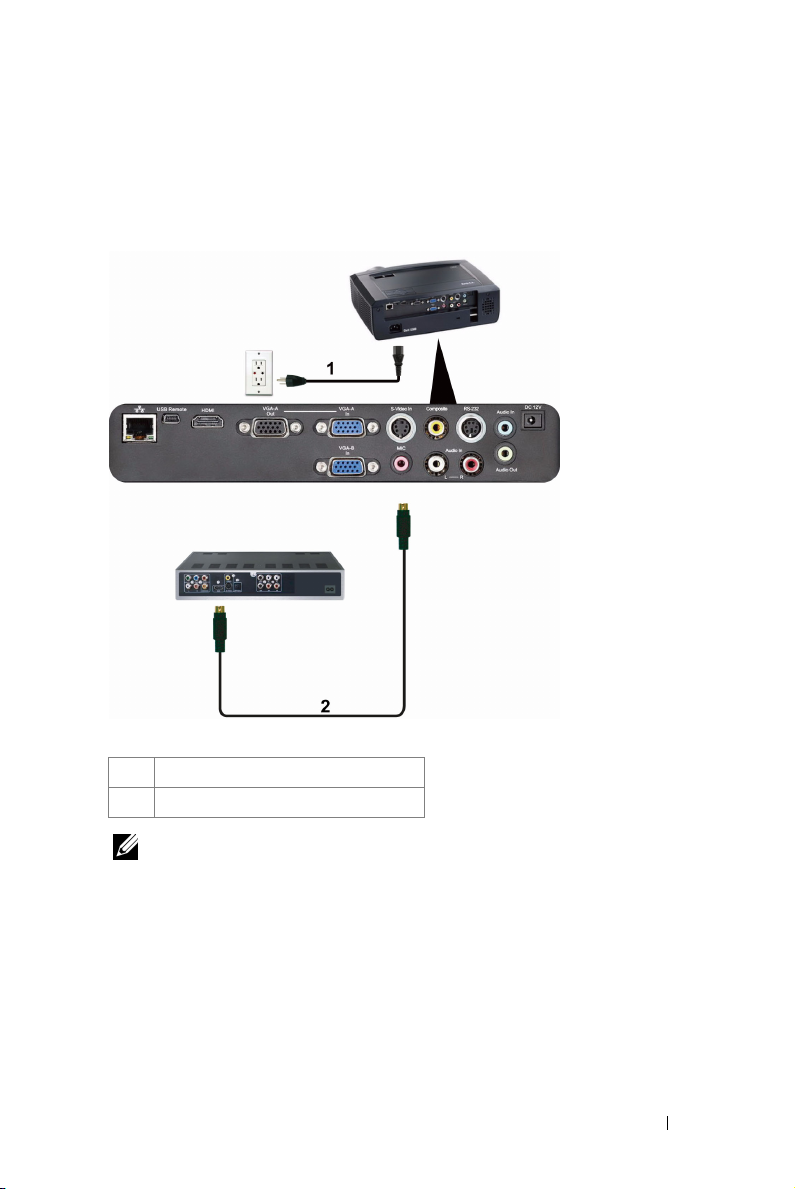
Connecting a DVD Player
Connecting a DVD Player Using an S-Video Cable
1 Power cord
2 S-Video cable
NOTE: The S-Video cable is not shipped with your projector. You can purchase
the S-Video extension (50 ft/100 ft) cable on the Dell website at
support.dell.com.
Connecting Your Projector 13
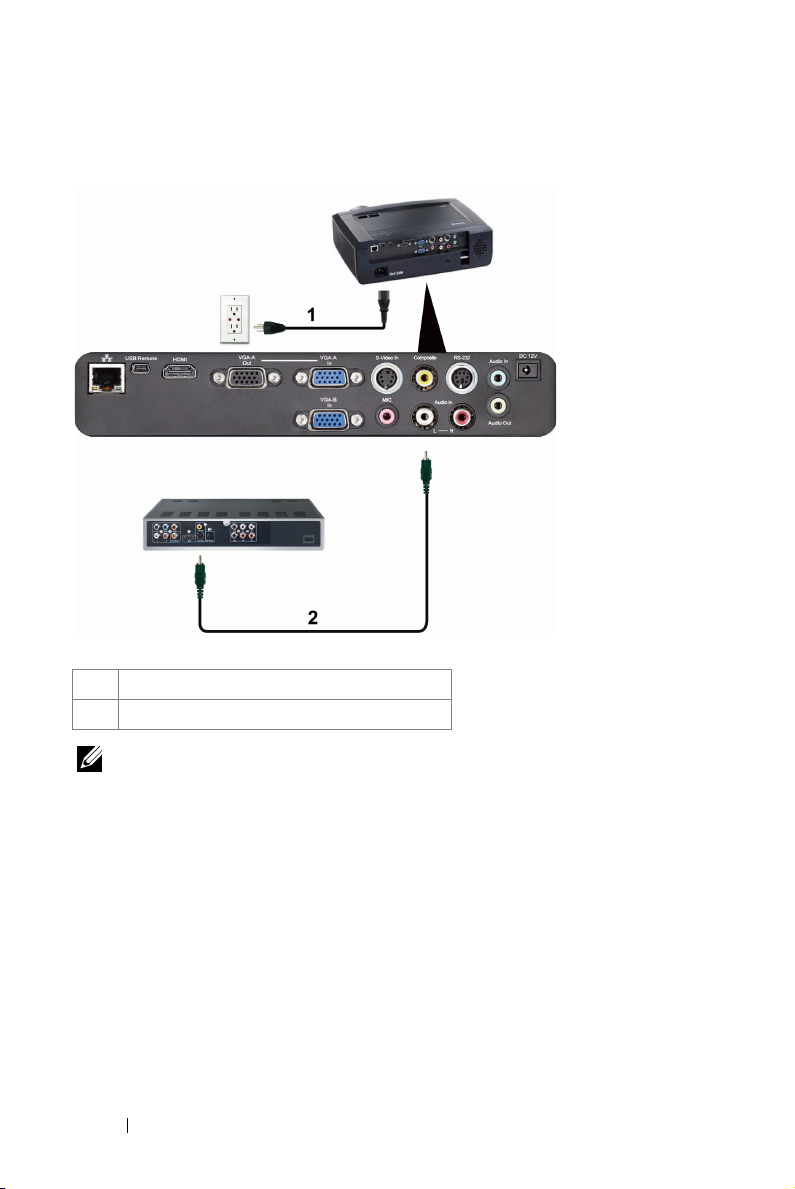
Connecting a DVD Player Using a Composite Video Cable
1 Power cord
2 Composite Video cable
NOTE: The Composite Video cable is not shipped with your projector. You can
purchase the Composite Video Extension (50 ft/100 ft) cable on the Dell website
at support.dell.com.
14 Connecting Your Projector
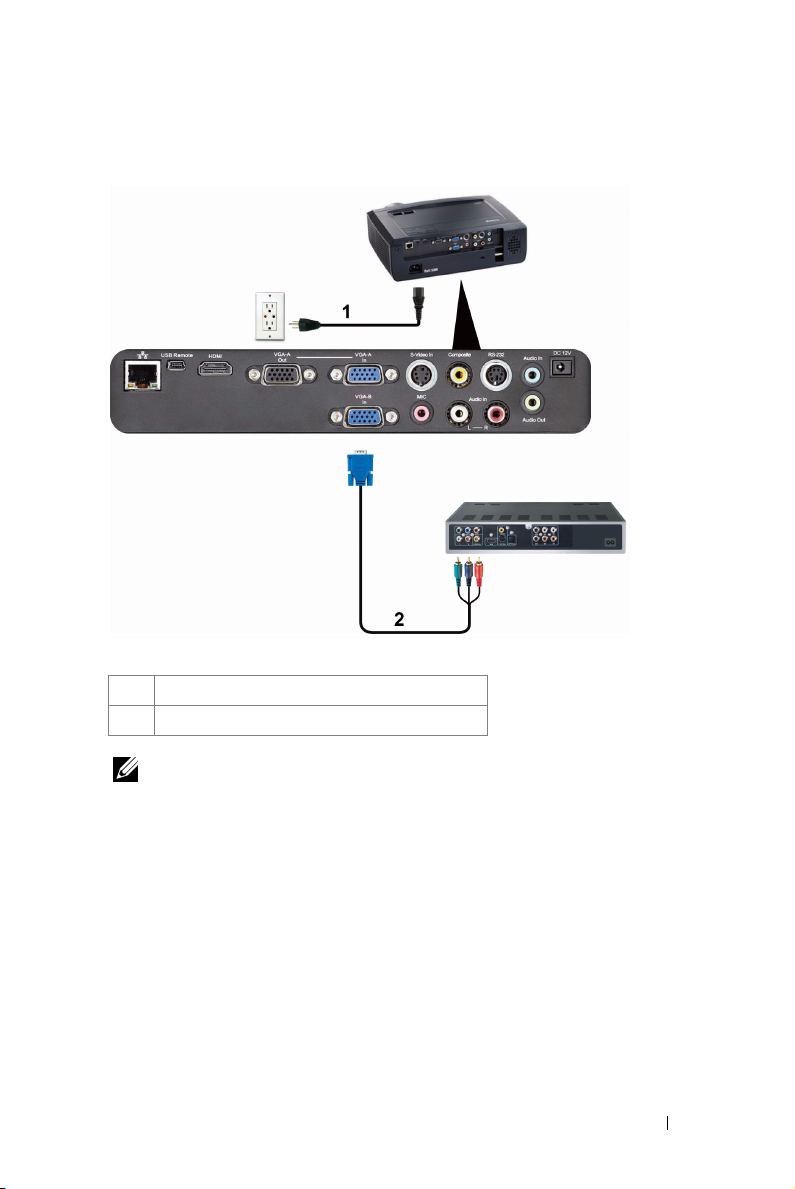
Connecting a DVD Player Using a Component Video Cable
1 Power cord
2 VGA to Component Video cable
NOTE: The VGA to Component Video cable is not shipped with your projector.
You can purchase the VGA to Component Video Extension (50 ft/100 ft) cable on
the Dell website at support.dell.com.
Connecting Your Projector 15
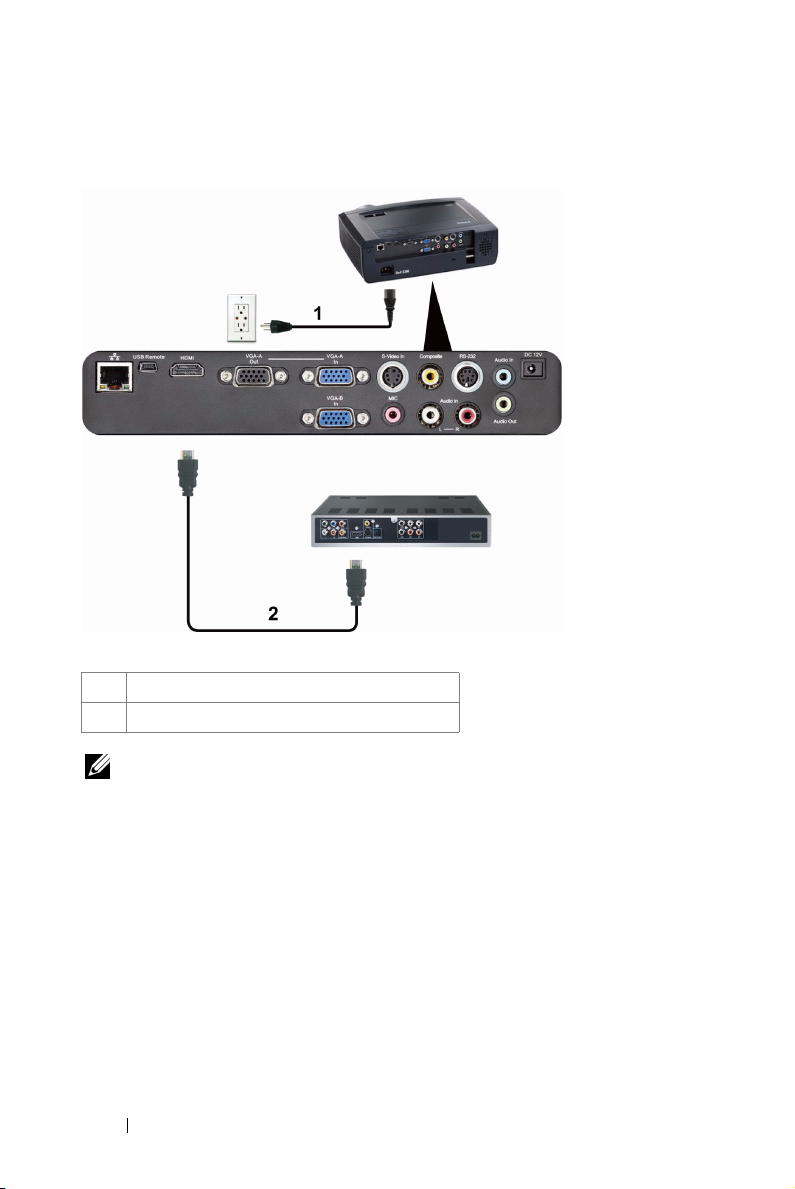
Connecting a DVD Player Using an HDMI Cable
1 Power cord
2 HDMI cable
NOTE: The HDMI cable is not shipped with your projector.
16 Connecting Your Projector
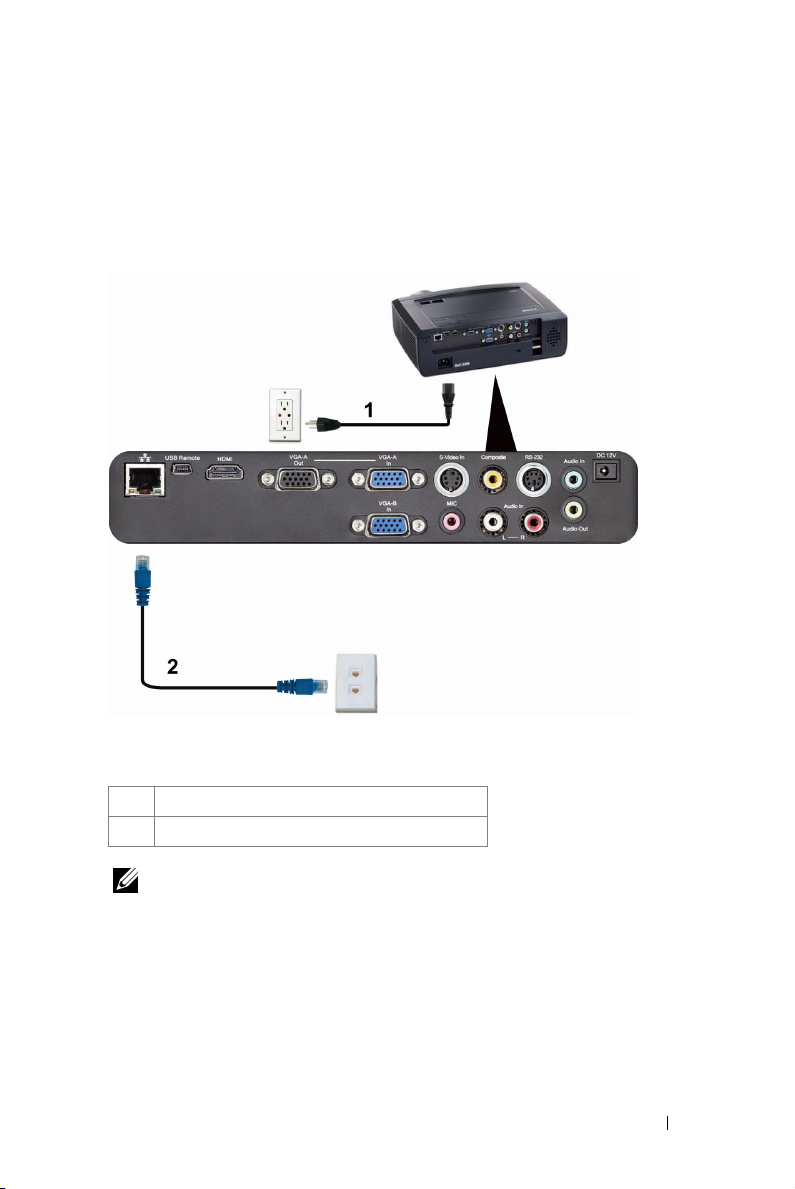
Connecting to Local Area Network
To control the projector that is connected to a network through an RJ45 cable.
Local Area Network (LAN)
1 Power cord
2 RJ45 cable
NOTE: The RJ45 cable is not shipped with your projector.
Connecting Your Projector 17

Professional Installation Options: Installation for Driving Automatic Screen
1
2
1 Power cord
2 12V DC Plug
3 Automatic Screen
NOTE: Use the dimension of 12V DC plug in 1.7 mm (ID) x 4.00 mm (OD) x 9.5 mm
(shaft) to connect the automatic screen with the projector.
12V DC Plug
18 Connecting Your Projector
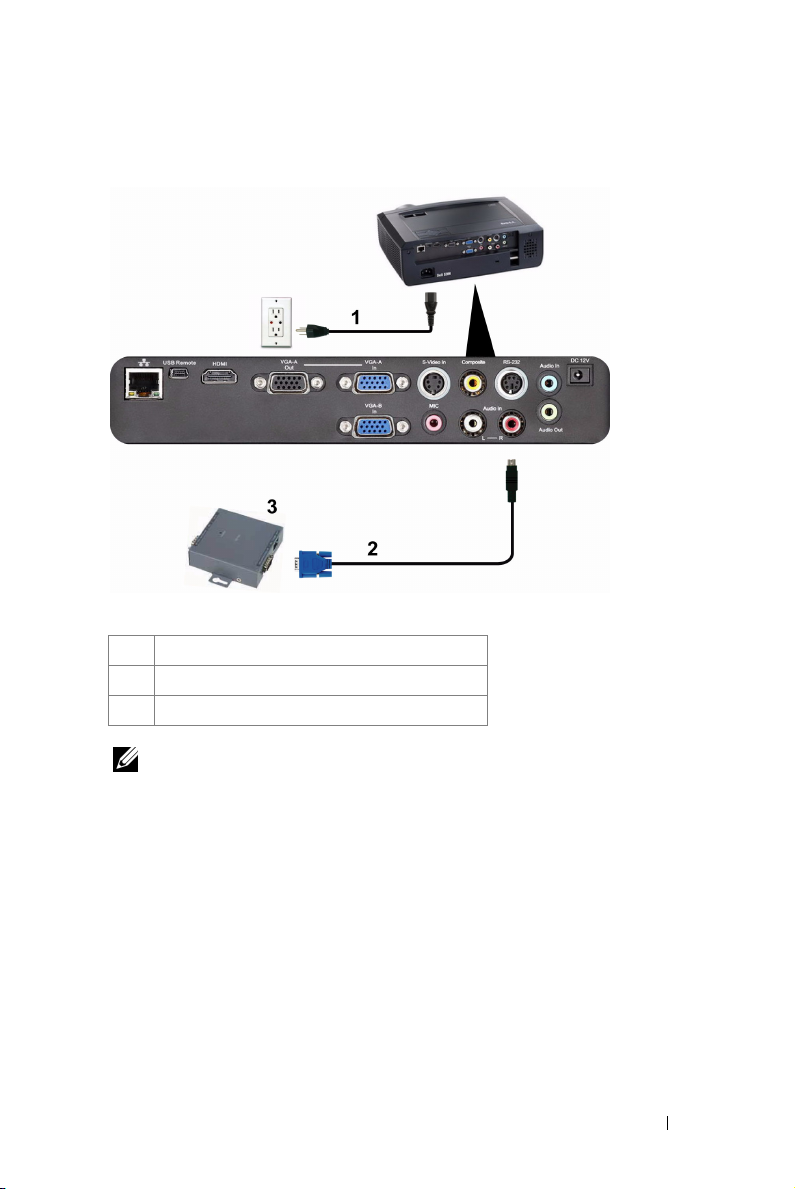
Connection With Commercial RS232 Control Box
1 Power cord
2 RS232 cable
3 Commercial RS232 control box
NOTE: The RS232 cable is not shipped with your projector. Consult a
professional technician to obtain the cable.
Connecting Your Projector 19
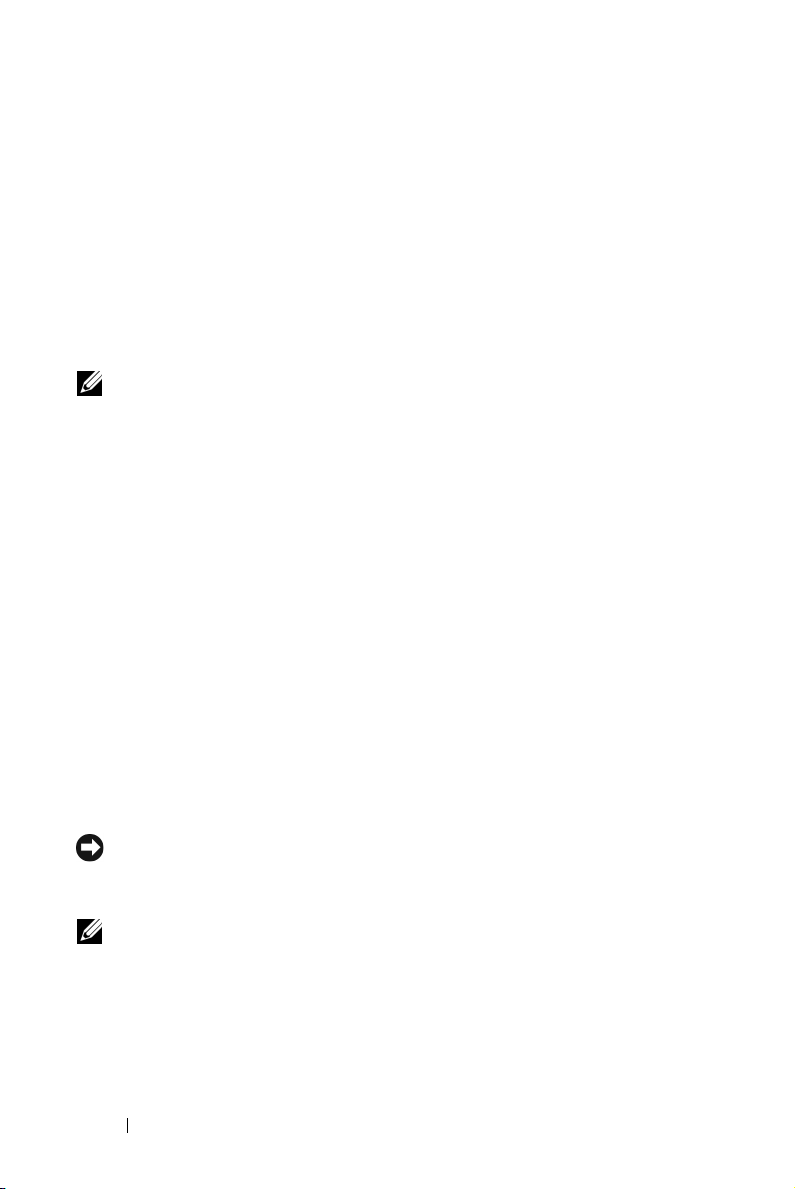
Using Your Projector
Turning Your Projector On
NOTE: Turn on the projector before you turn on the source (computer, DVD
player, etc.). The Power button light blinks blue until pressed.
1
Remove the lens cap.
2
Connect the power cord and appropriate signal cables. For information about
connecting the projector, see "Connecting Your Projector" on page 9.
3
Press the
Power
4
Turn on your source (computer, DVD player, etc.).
5
Connect your source to the projector using the appropriate cable. See
"Connecting Your Projector" on page 9 for instructions to connect your source to
the projector.
6
By default, the input source of projector is set to VGA-A. Change the input source
of projector if necessary.
7
If you have multiple sources connected to the projector, press the
on the remote control or control panel to select the desired source. See "Using the
Control Panel" on page 25 and "Using the Remote Control" on page 27 to locate
the
button).
Source
Power
button (see "Using the Control Panel" on page 25 to locate the
button.
Source
button
3
Turning Your Projector Off
NOTICE: Unplug the projector after properly shutting down as explained in the
following procedure.
1
Press the
2
Press the
seconds.
20 Using Your Projector
Power
button.
NOTE: The "Press Power Button to Turn off Projector" message will appear
on the screen. The message disappears after 5 seconds or you can press the
Menu button to clear it.
Power
button again. The cooling fans continue to operate for 120
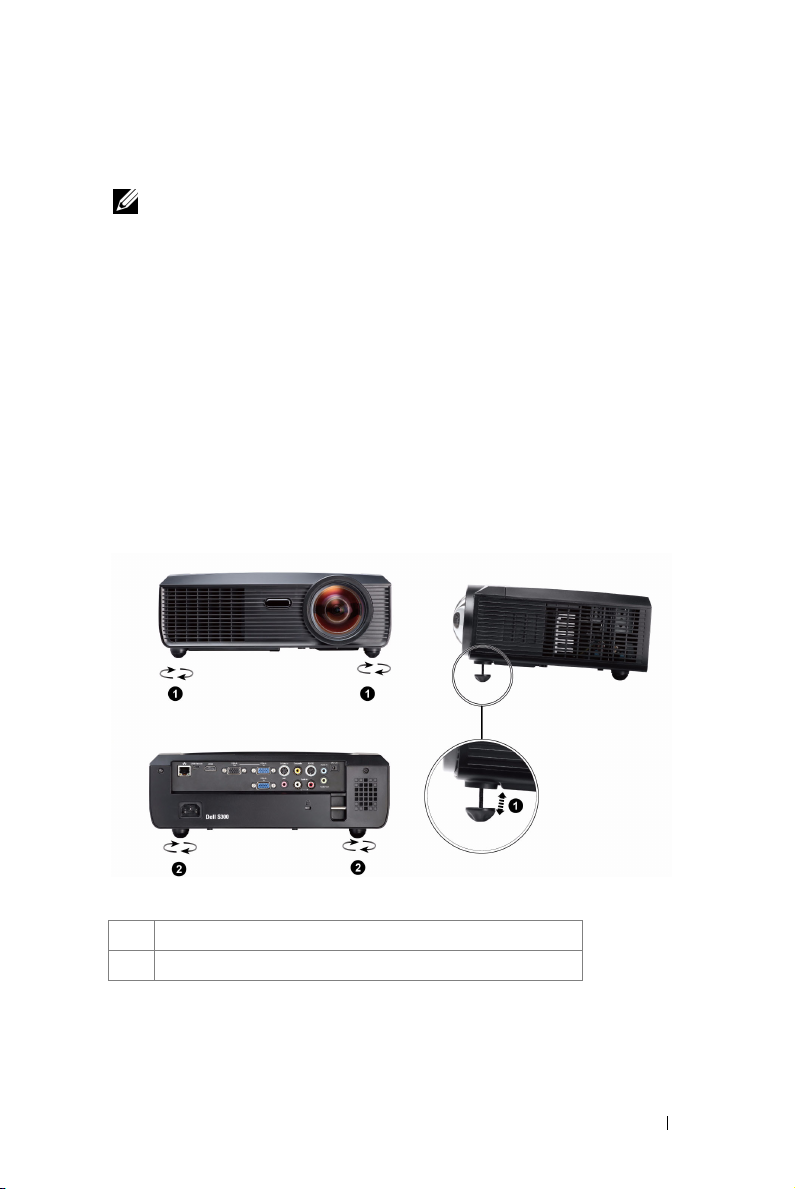
3
To power off the projector quickly, press the
while the projector’s cooling fans are still running.
NOTE: Before you turn on the projector again, wait for 60 seconds to allow the
internal temperature to stabilize.
4
Disconnect the power cord from the electrical outlet and the projector.
Power
button and hold for 1 second
Adjusting the Projected Image
Raising the Projector Height
1
Raise the projector to the desired display angle, and use the front two tilt
adjustment wheel to fine-tune the display angle.
2
Use the two tilt adjustment wheel to fine-tune the display angle.
Lowering the Projector Height
1
Lower the projector, use the front two tilt adjustment wheel to fine-tune the
display angle.
1 Front tilt adjustment wheel (Angle of tilt: -1 to 4 degree)
2 Tilt adjustment wheel
Using Your Projector 21
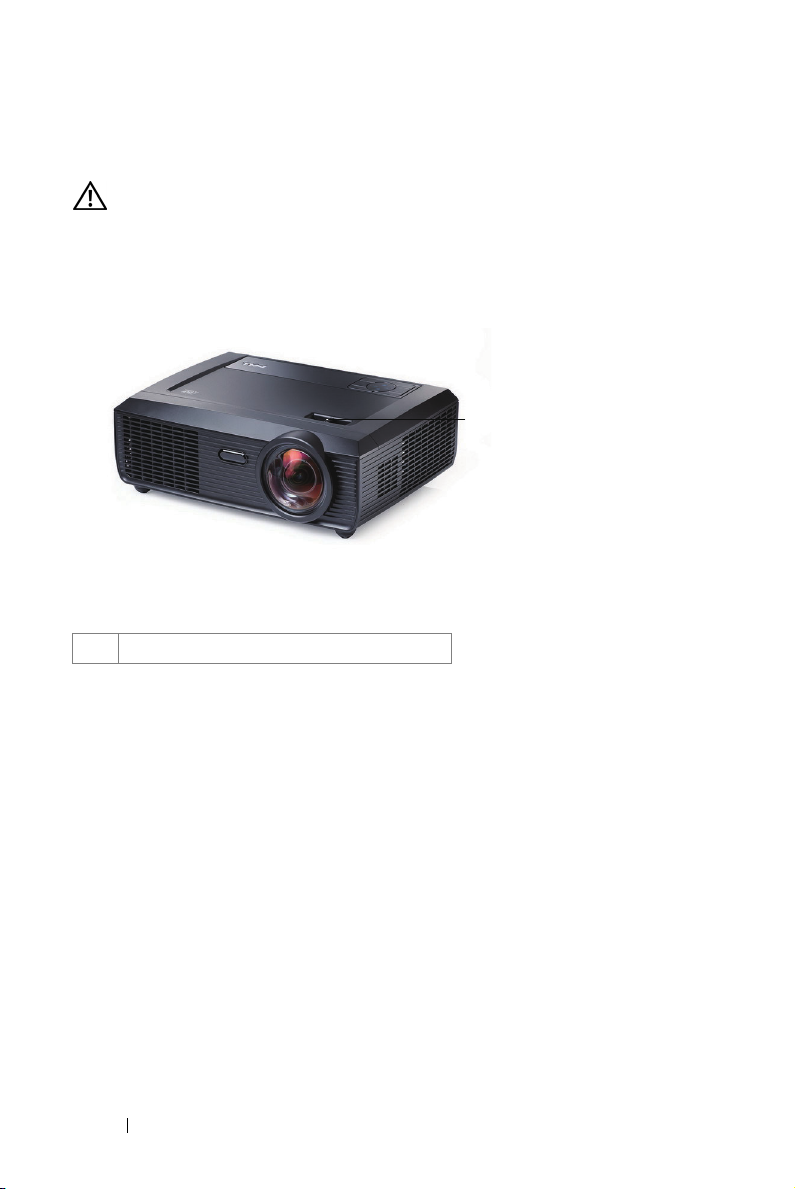
Adjusting the Projector Focus
CAUTION: To avoid damaging the projector, ensure that the zoom lens and
elevator foot are fully retracted before moving the projector or placing the
projector in its carrying case.
1
Rotate the focus tab until the image is clear. The projector focuses at distances
ranging between 1.64 ft to 10.83 ft (0.5 m to 3.3 m).
1
1 Focus tab
22 Using Your Projector
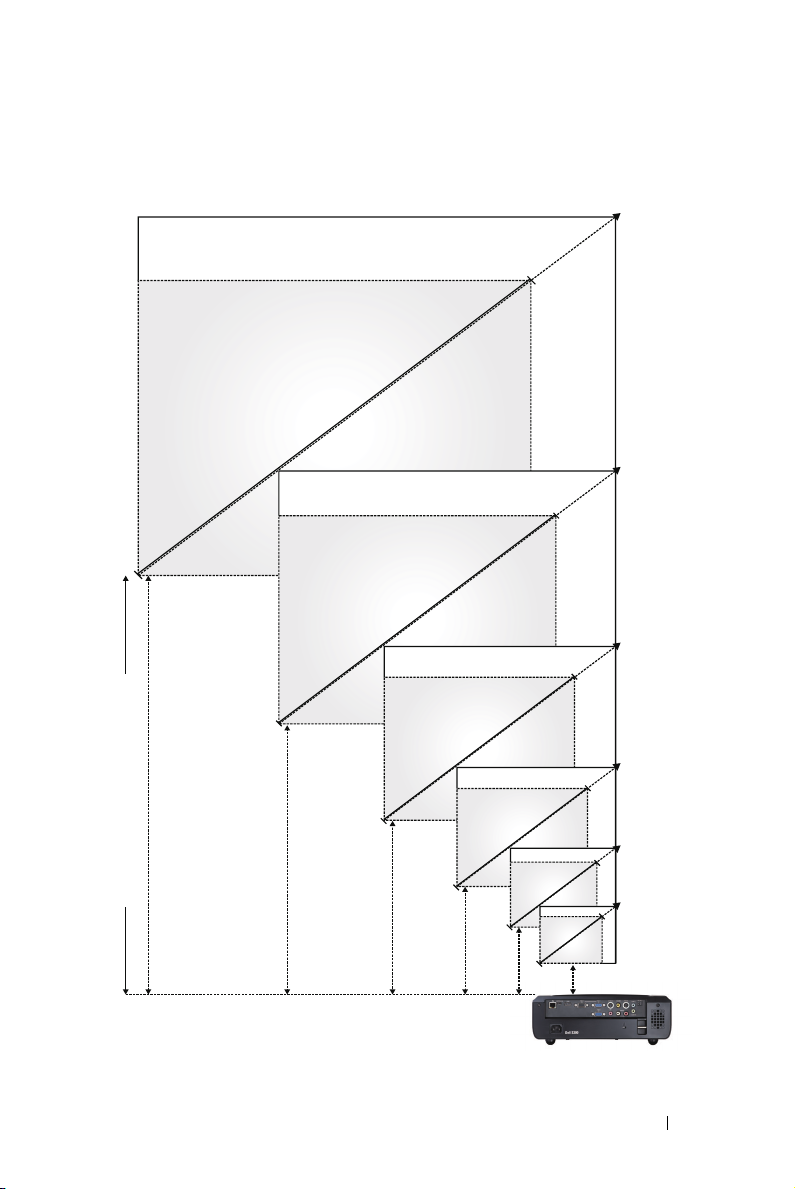
Adjusting Projection Image Size
294"
(746.76cm)
223"
(566.42 cm)
178"
(452.12 cm)
294" (746.76cm)
223" (566.42 cm)
178" (452.12 cm)
134" (340.36 cm)
Projector to screen distance
10.83'(3.3m)
8.20'(2.5m)
6.56'(2.0m)
134"
(340.36 cm)
89"
(226.06 cm)
44.6"
(113.28 cm)
4.92'(1.5m)
3.28'(1.0m)
1.64'(0.5m)
Using Your Projector 23
89" (226.06 cm)
44.6"(113.28 cm)
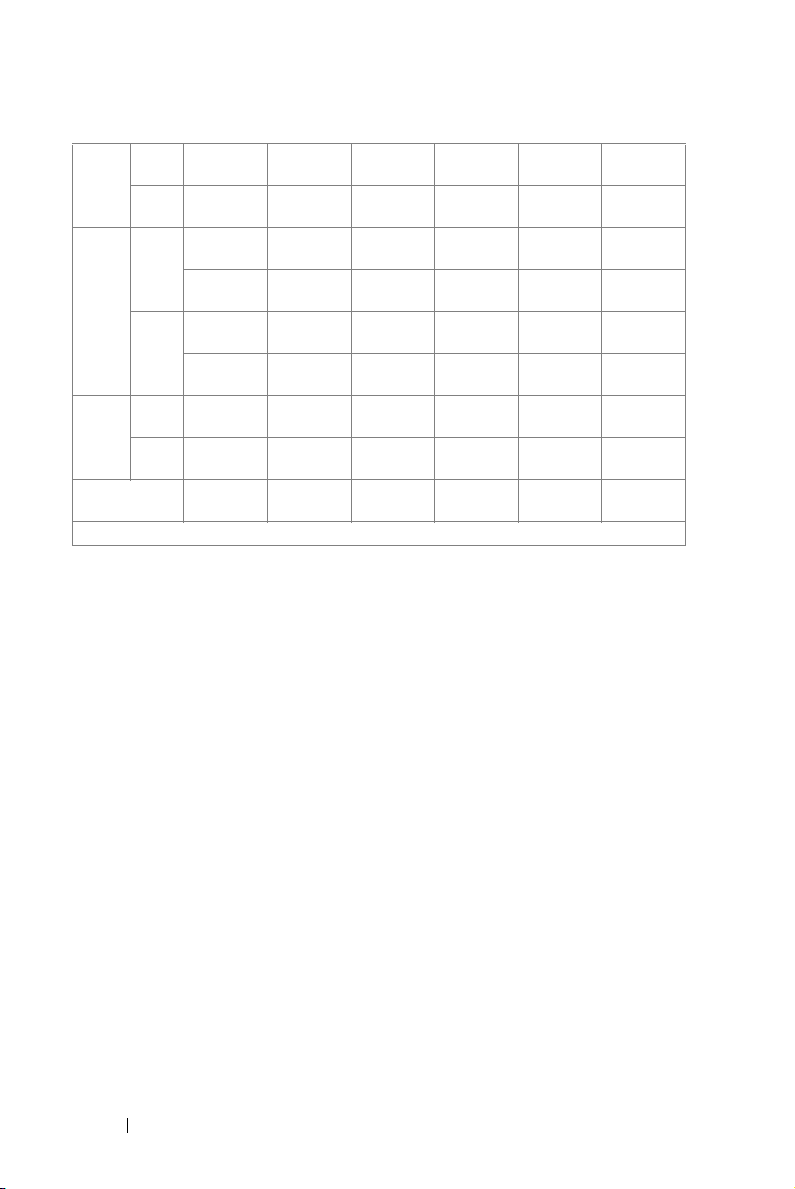
Max. 44.6"
Screen
(Diagonal)
Screen
Size
Hd
Distance
* This graph is for user reference only.
(113.28 cm)
Min. 44.6"
(113.28 cm)
Max.
37.80" X
(WxH)
23.62"
(96 cm X
60 cm)
37.80" X
Min.
23.62"
(WxH)
(96 cm X
60 cm)
Max. 2.93"
(7.44 cm)
2.93"
Min.
(7.44 cm)
1.64' (0.5m) 3.28' (1.0m) 4.92' (1.5m) 6.56' (2.0m) 8.20' (2.5m) 10.83'
89"
(226.06 cm)
89"
(226.06 cm)
75.59" X
47.24"
(192 cm X
120 cm)
75.59" X
47.24"
(192 cm X
120 cm)
5.86"
(14.87 cm)
5.86"
(14.87 cm)
134"
(340.36 cm)
134"
(340.36 cm)
113.39" X
70.87"
(288 cm X
180 cm)
113.39" X
70.87"
(288 cm X
180 cm)
8.79"
(22.32 cm)
8.79"
(22.32 cm)
178"
(452.12 cm)
178"
(452.12 cm)
151.18" X
94.49"
(384 cm X
240 cm)
151.18" X
94.49"
(384 cm X
240 cm)
11.71"
(29.74 cm)
11.71"
(29.74 cm)
223"
(566.42 cm)
223"
(566.42 cm)
188.98" X
118.11"
(480 cm X
300 cm)
188.98" X
118.11"
(480 cm X
300 cm)
14.64"
(37.19 cm)
14.64"
(37.19 cm)
294"
(746.76cm)
294"
(746.76cm)
249.21" X
155.91"
(633 cm X
396 cm)
249.21" X
155.91"
(633 cm X
396 cm)
19.33"
(49.09 cm)
19.33"
(49.09 cm)
(3.3m)
24 Using Your Projector
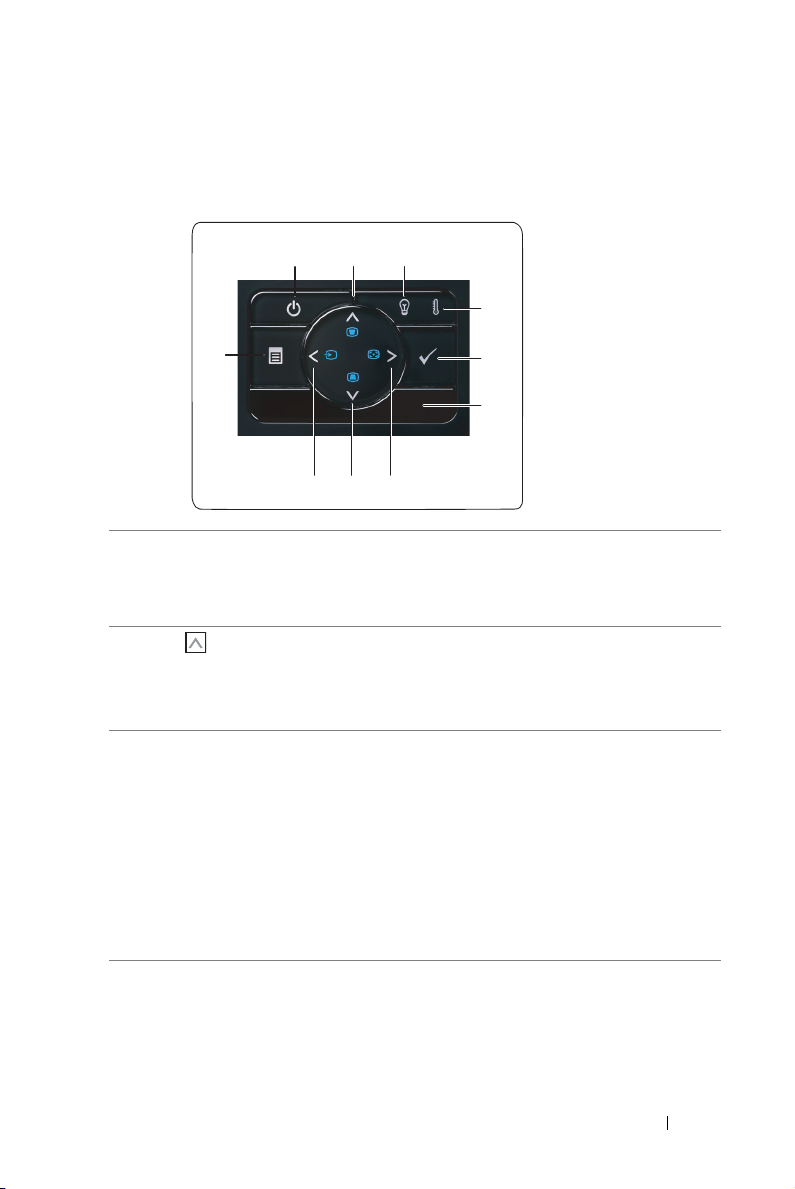
Using the Control Panel
1 3
2
4
10
9 8
7
5
6
1 Power Turns the projector on or off. For more
information, see "Turning Your Projector On" on
page 20 and "Turning Your Projector Off" on
page 20.
2 Up / Keystone
adjustment
Press to navigate through the On-Screen Display
(OSD) Menu items.
Press to adjust image distortion caused by tilting
the projector (+40/-35 degrees).
3 LAMP warning light If the LAMP amber indicator is on or blinking,
one of the following problems could be occurring:
• Lamp is reaching its end of usable life
• Lamp module is not properly installed
• Lamp driver failure
• Color wheel failure
For more information, see "Troubleshooting Your
Projector" on page 63 and "Guiding Signals" on
page 67.
Using Your Projector 25
