Dell S2825cdn User Manual
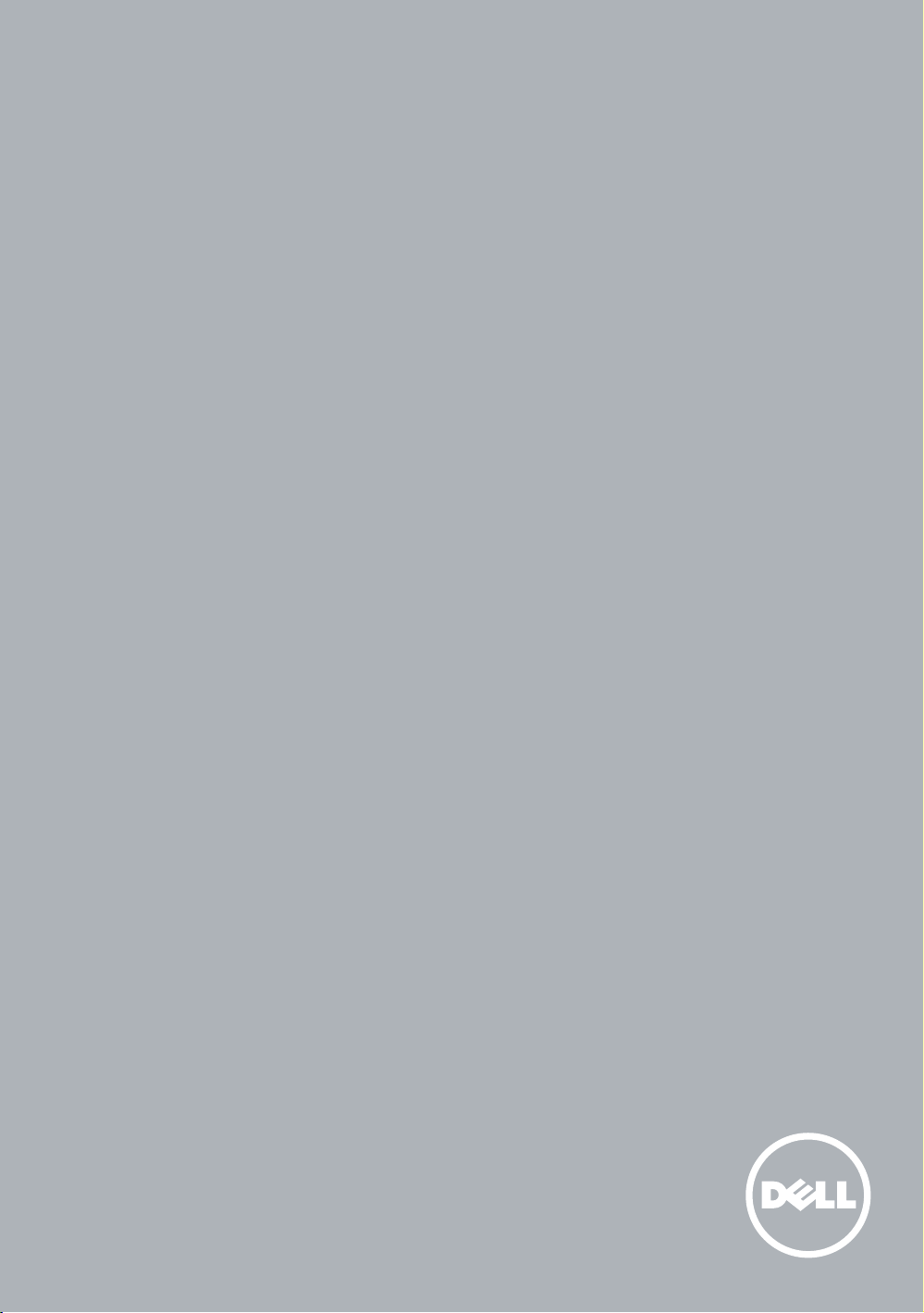
Dell™ Color Cloud Multifunction Printer | H625cdw
Dell™ Color Cloud Multifunction Printer | H825cdw
Dell™ Color Smart Multifunction Printer | S2825cdn
Setup Guide
Guide d'installation
Guía de configuración
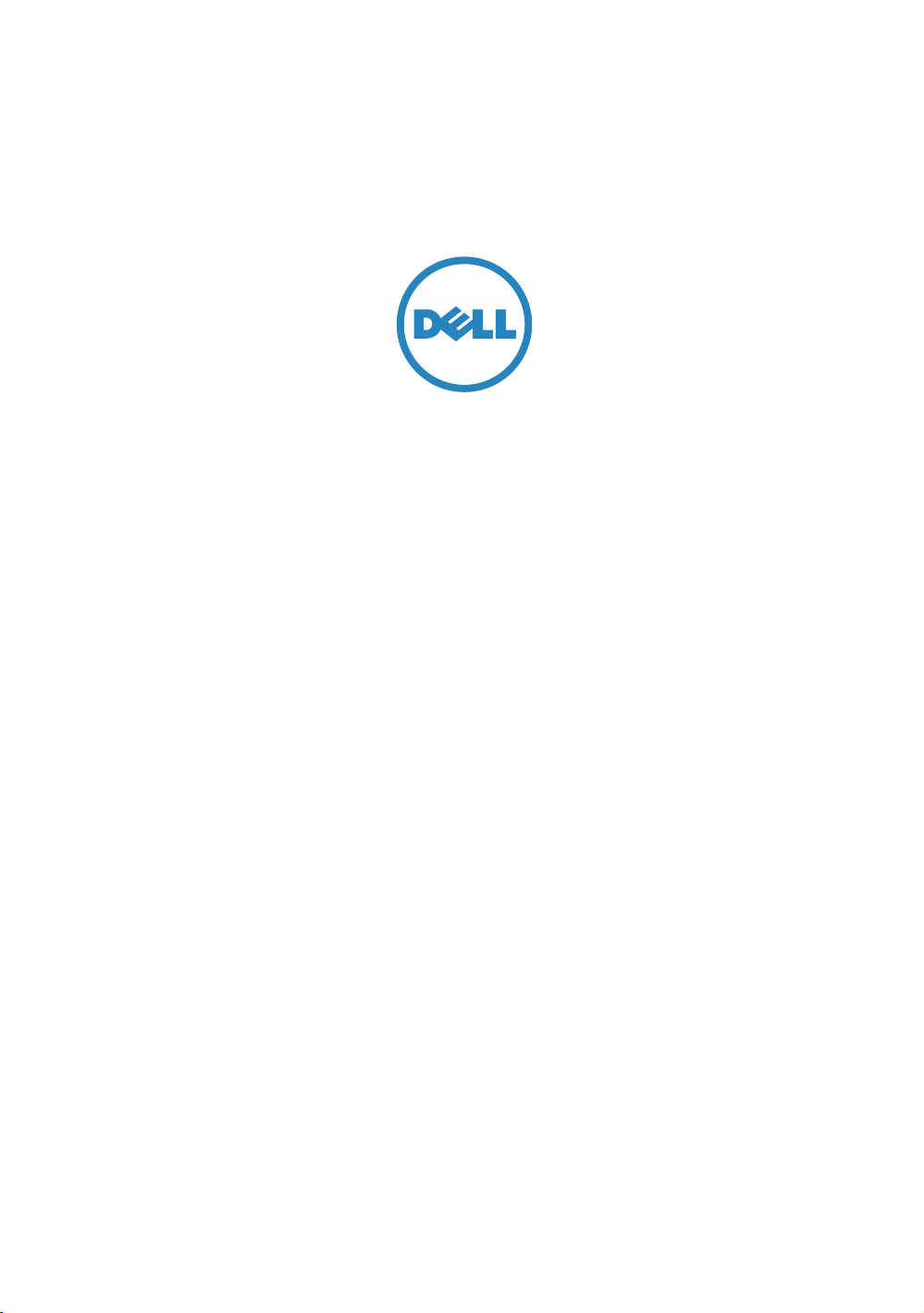
Thank you
for choosing Dell
Merci d'avoir choisi Dell
Gracias por elegir Dell
2
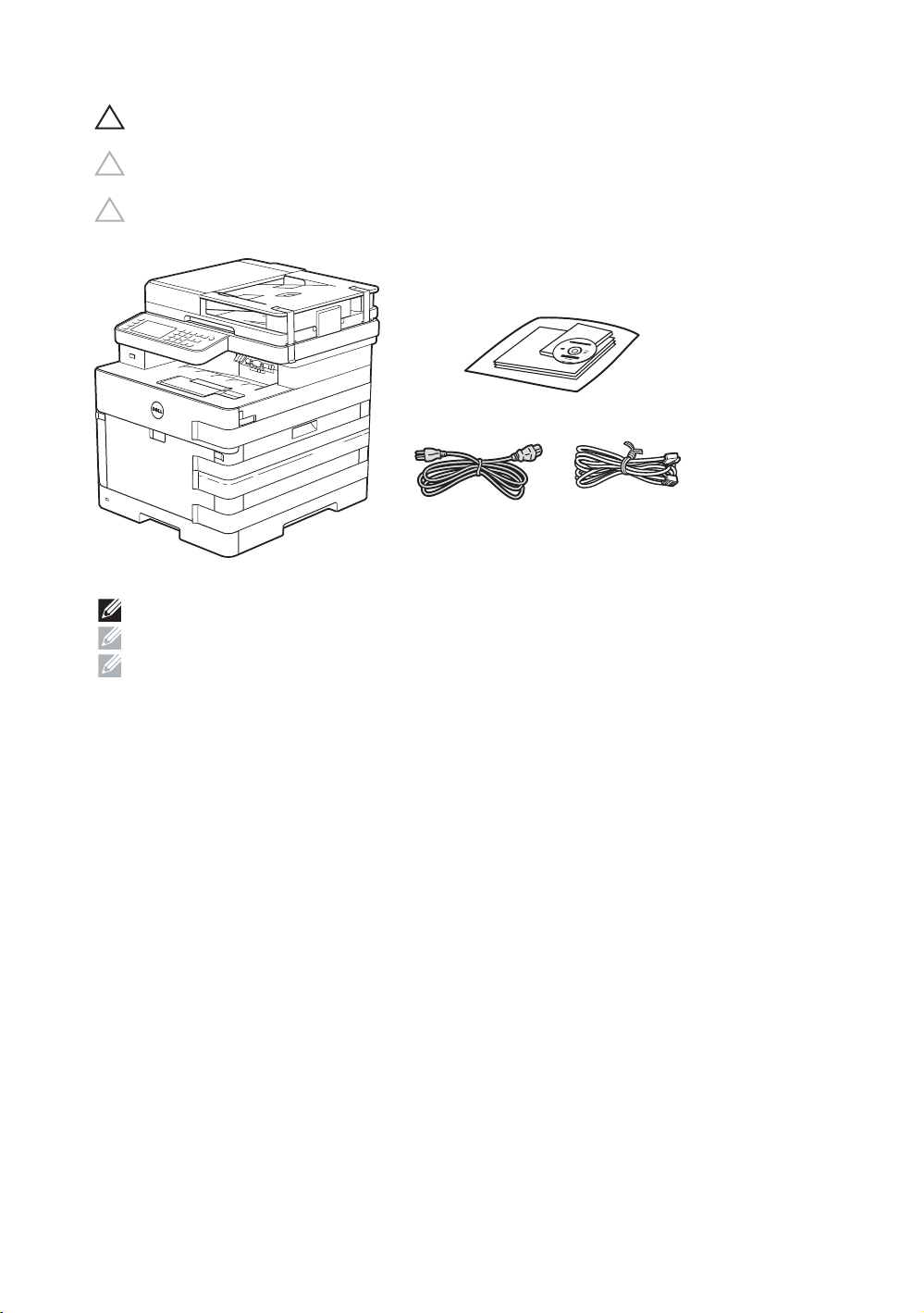
1 Verify the contents of the box
Vérifiez le contenu de l'emballage | Compruebe el contenido de la caja
CAUTION: Before you set up and operate your Dell printer, read and follow the safety instructions in the
Important Information that comes with your printer.
ATTENTION : Avant de configurer et d'utiliser votre imprimante Dell, lisez et respectez les consignes de
sécurité reprises dans le document Informations importantes fourni avec votre imprimante.
PRECAUCIÓN: Antes de configurar y utilizar su impresora Dell, lea y siga las instrucciones de seguridad en
la Información importante incluida con la impresora.
NOTE: The contents of the box vary depending on the country or region you purchased the printer from.
REMARQUE : Le contenu de l'emballage varie selon le pays ou la région où votre imprimante a été achetée.
NOTA: El contenido de la caja puede variar en función del país o de la región en la que compre la impresora.
3
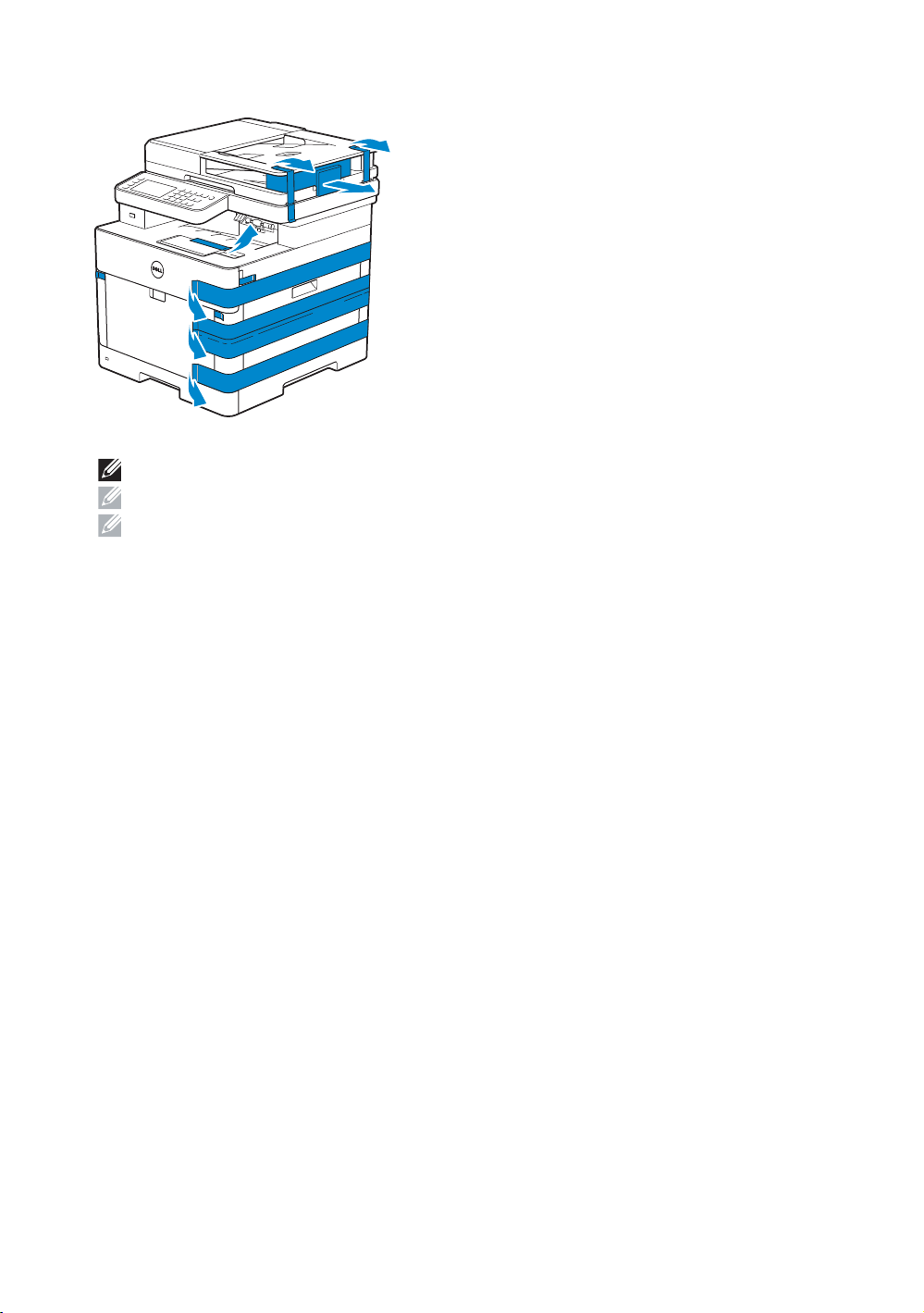
2 Remove the packing material
Retirez le matériau d'emballage | Quite el embalaje
NOTE: The location of adhesive tapes and the shape of the packing material may vary.
REMARQUE : L'emplacement des rubans adhésifs et la forme du matériau d'emballage peuvent varier.
NOTA: La ubicación de las cintas adhesivas y la forma del embalaje pueden variar.
4
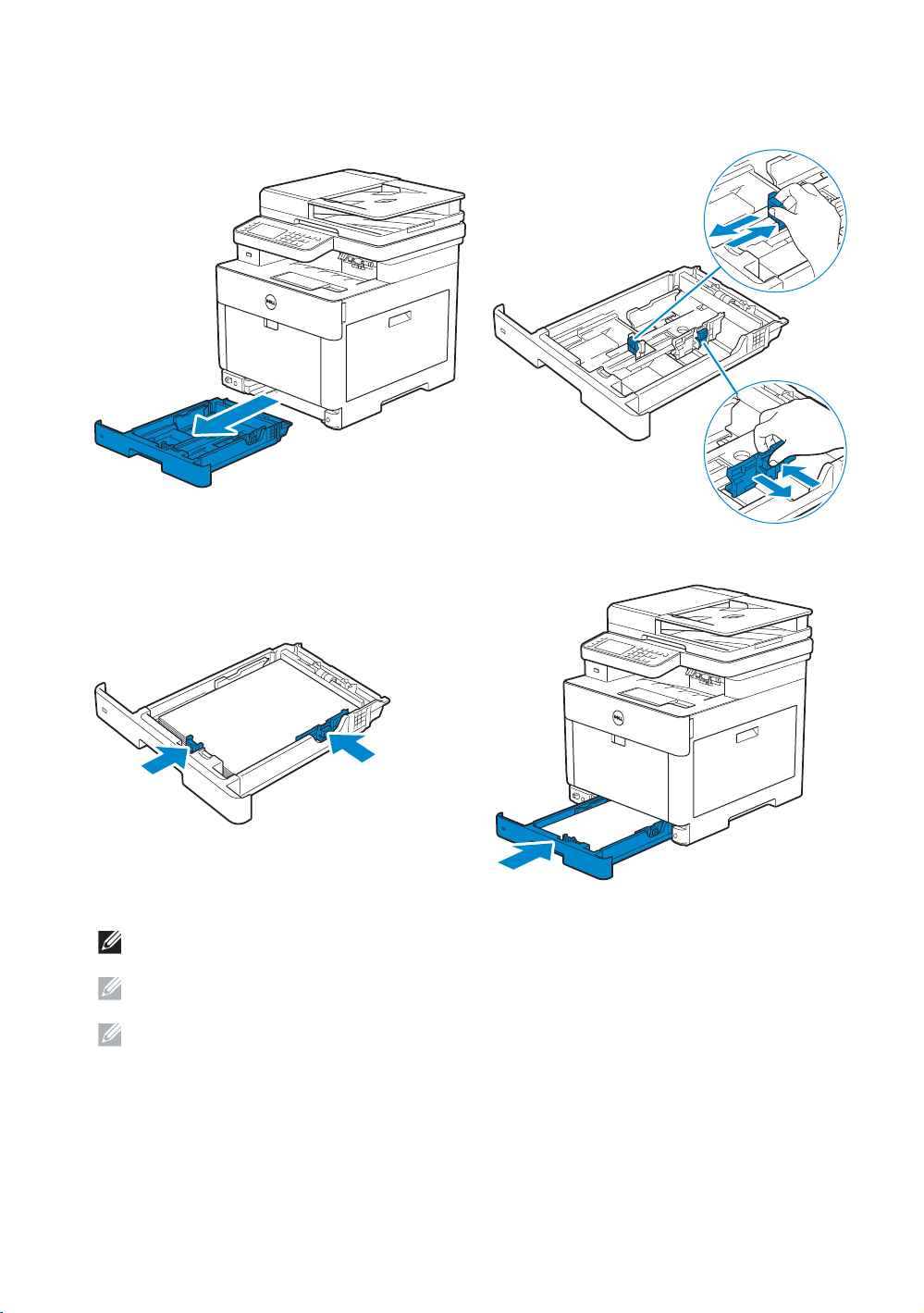
3 Prepare the tray and add paper
LETTERHEAD
Préparez le bac et ajoutez du papier | Prepare la bandeja y añada papel
NOTE: When you load Legal-size paper, extend the tray while pushing the lever located on the front part of
the tray. For more information, see the
REMARQUE : Lorsque vous chargez du papier de taille Légal, reculez le bac tout en poussant le levier situé
sur la partie avant du bac. Pour plus d'informations, reportez-vous au
NOTA: Cuando cargue papel de tamaño Legal, extienda la bandeja mientras pulsa la palanca que se
encuentra en la parte frontal de la bandeja. Para obtener más información, consulte la
User's Guide
.
Guide de l'utilisateur
.
Guía del usuario
.
5
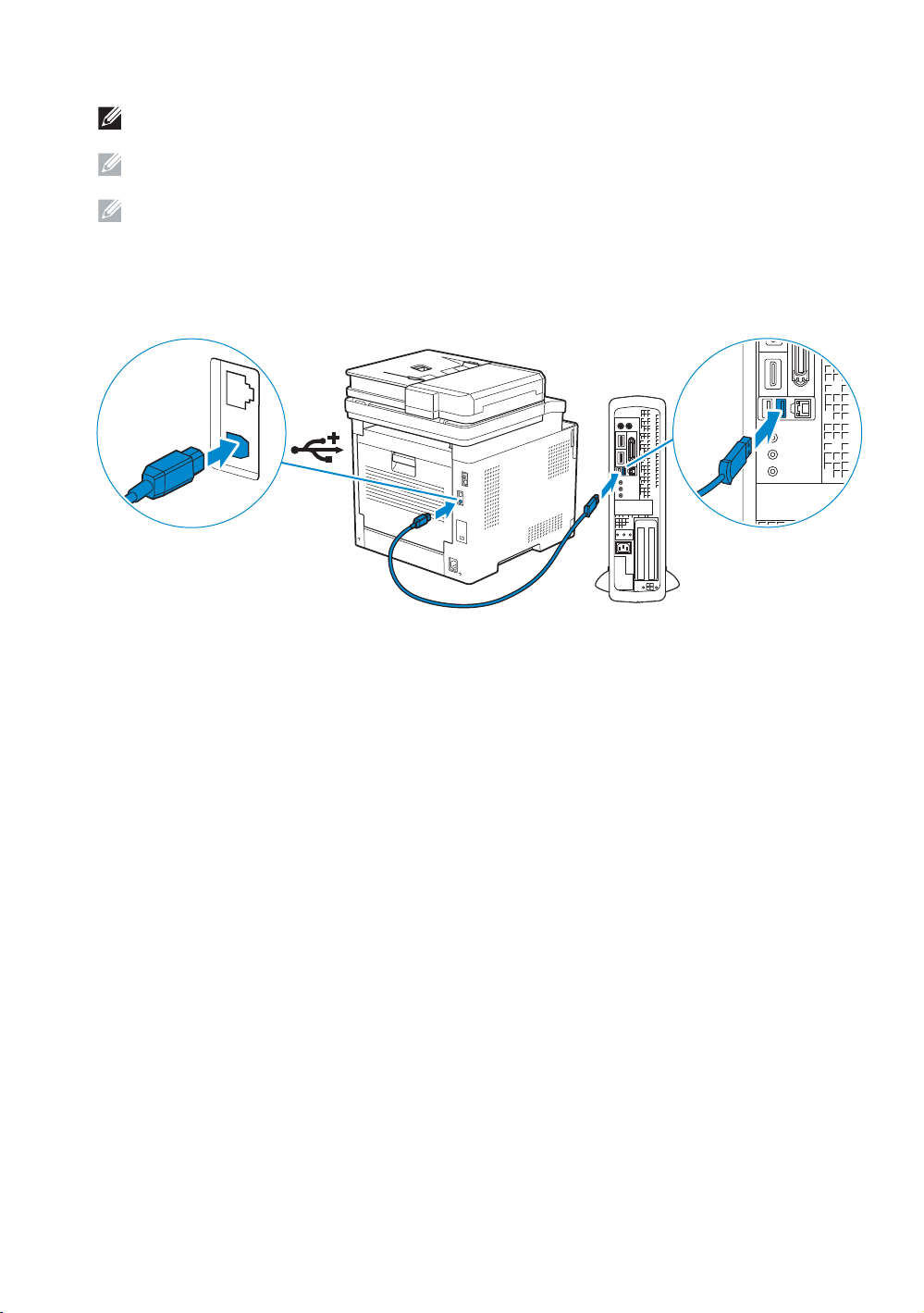
4 Connect the necessary cables
Raccordez les câbles nécessaires | Conecte los cables necesarios
NOTE: For wireless connection, do not connect the USB cable or Ethernet cable (Dell H625cdw /
Dell 825cdw only).
REMARQUE : Pour la connexion sans fil, ne raccordez pas le câble USB ou le câble Ethernet (Dell H625cdw /
Dell 825cdw uniquement).
NOTA: Para la conexión inalámbrica, no conecte el cable USB o el cable Ethernet (solo Dell H625cdw / Dell
825cdw).
For USB connection, connect the USB cable
Pour la connexion USB, raccordez le câble USB
Para la conexión USB, conecte el cable USB
6
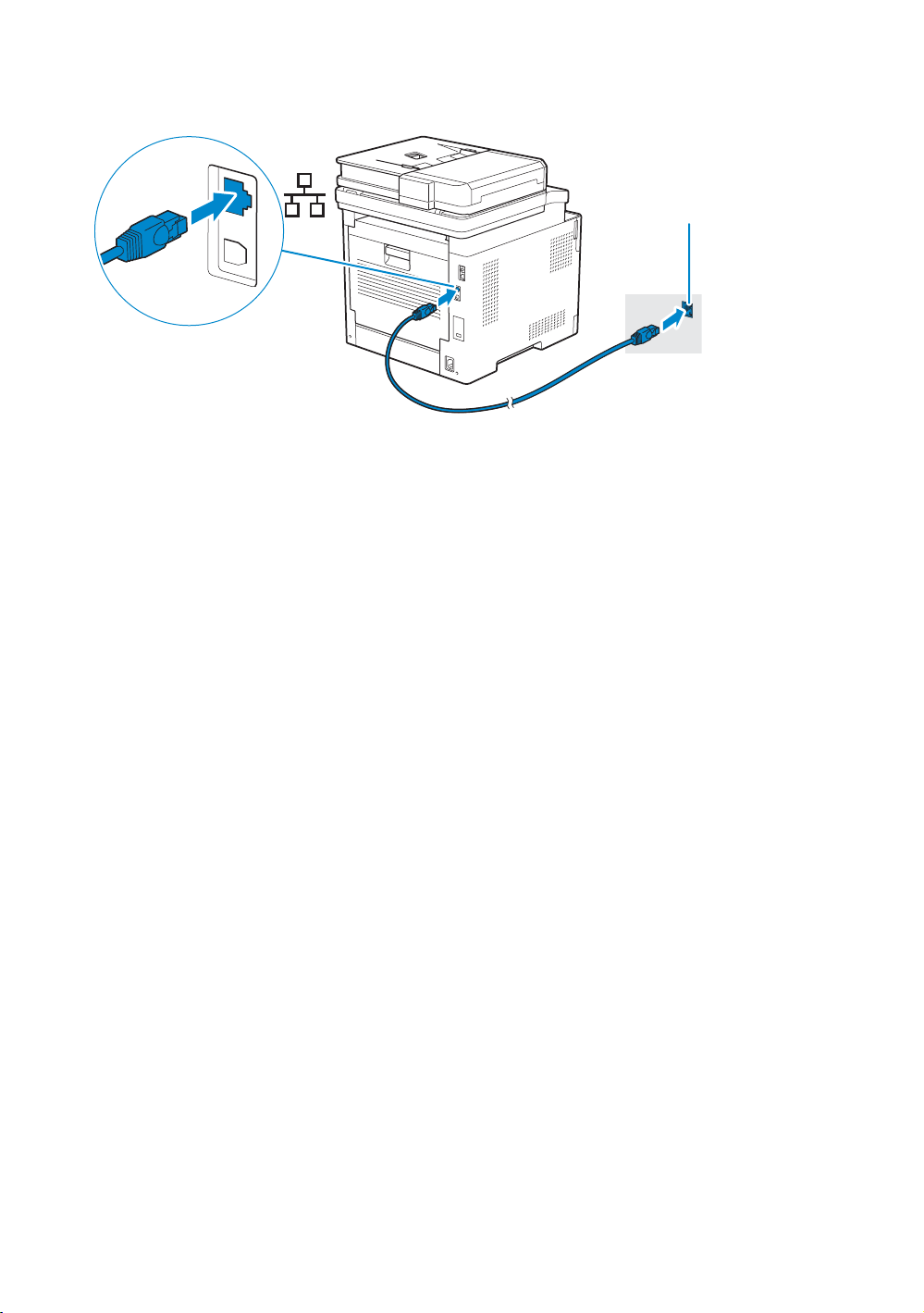
For Ethernet connection, connect the Ethernet cable
Ethernet outlet/hub
Prise/Concentrateur Ethernet
Salida/concentrador Ethernet
Pour la connexion Ethernet, raccordez le câble Ethernet
Para la conexión Ethernet, conecte el cable Ethernet
7
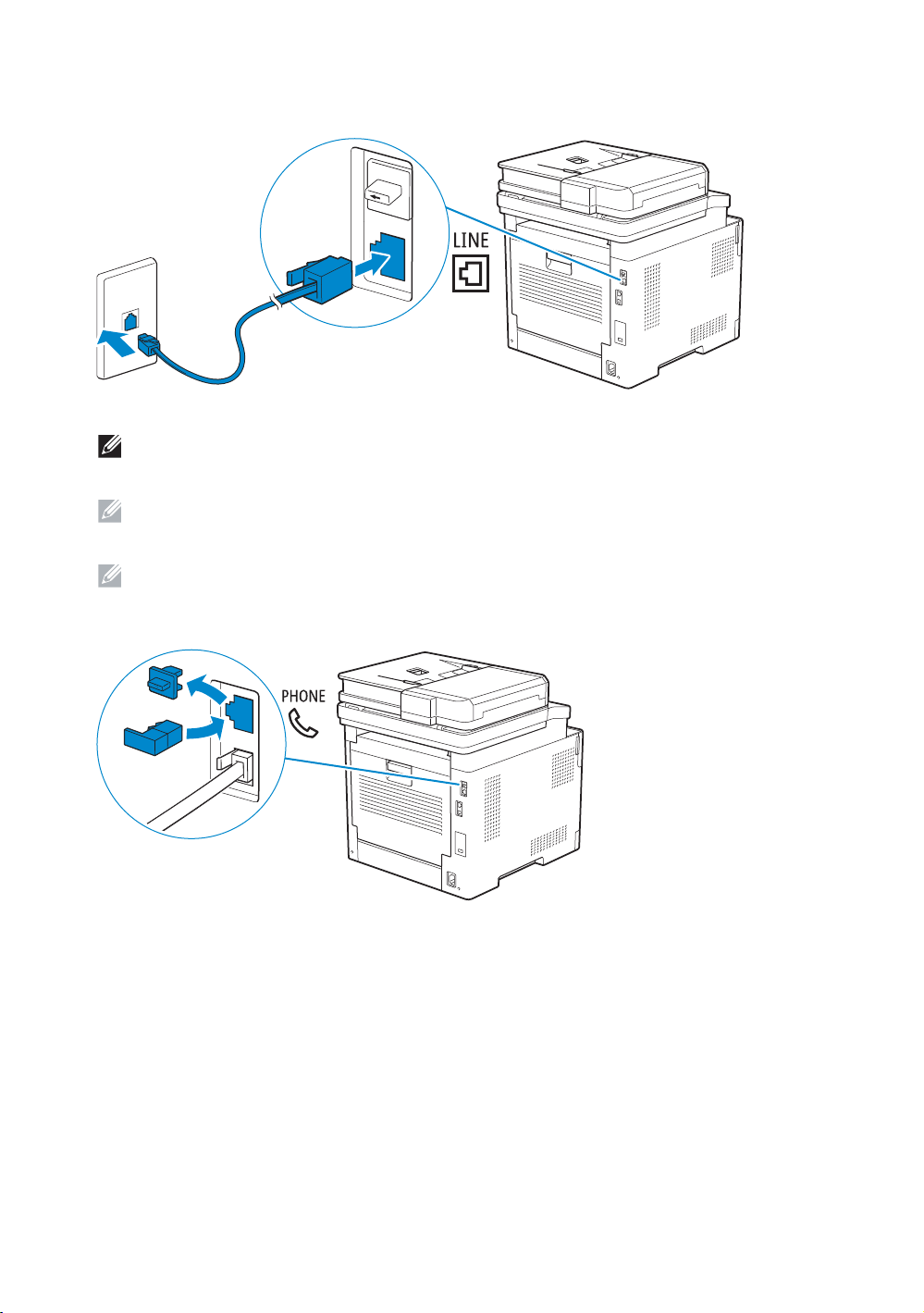
For Fax connection, connect the telephone cable
Pour la connexion Fax, raccordez le câble téléphonique
Para la conexión de Fax, conecte el cable de teléfono
NOTE: If the phone communication is serial in your country (such as Germany, Sweden, Denmark, Austria,
Belgium, Italy, France and Switzerland), and you are supplied with a yellow terminator, insert the yellow
terminator into the phone connector.
REMARQUE : Si la communication téléphonique est de type série dans votre pays (c'est le cas en Allemagne,
en Suède, au Danemark, en Autriche, en Belgique, en Italie, en France et en Suisse) et que vous disposez
d'une terminaison jaune, insérez la terminaison jaune dans le connecteur de ligne téléphonique.
NOTA: Si la comunicación telefónica es de tipo en serie en su país (como Alemania, Suecia, Dinamarca,
Austria, Bélgica, Italia, Francia y Suiza), y posee un terminador amarillo, inserte el terminador amarillo en el
conector del teléfono.
8
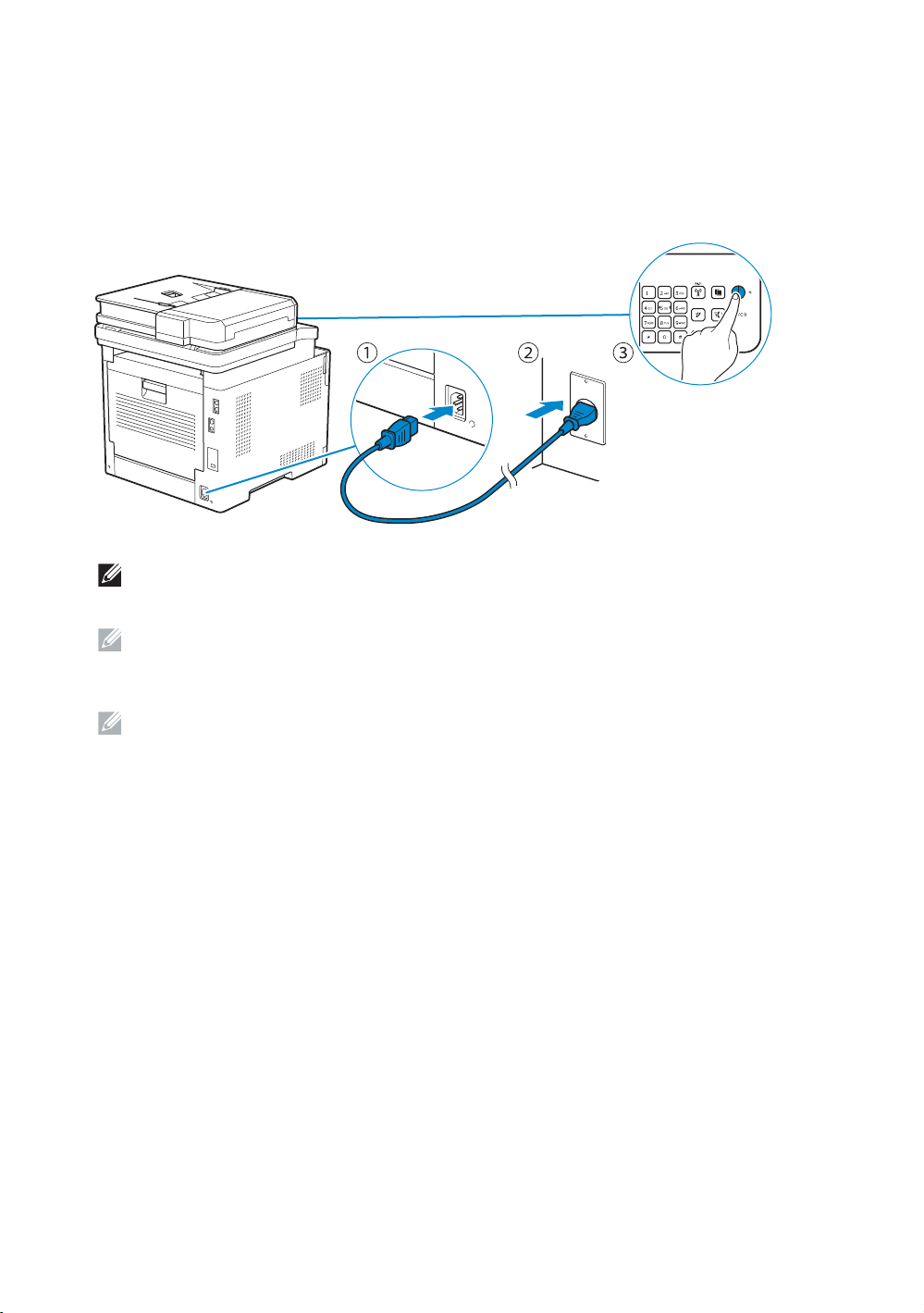
5 Connect the power cord and turn on the printer
Branchez le cordon d'alimentation et allumez l'imprimante
Conecte el cable de alimentación y encienda la impresora
The following illustration uses Dell H825cdw as an example.
L'illustration suivante utilise l'appareil Dell H825cdw en exemple.
En la siguiente ilustración se utiliza Dell H825cdw como ejemplo.
NOTE: When you turn the printer on for the first time, the initial setup appears on the operator panel. If you
do not start configuring the initial settings, the printer automatically restarts in three minutes. You can
choose to run the initial setup wizard on the operator panel if required later.
REMARQUE : Lorsque vous allumez l'imprimante pour la première fois, la configuration initiale apparaît sur le
panneau de commande. Si vous ne commencez pas la configuration des réglages initiaux, l'imprimante
redémarre dans les trois minutes. Le cas échéant, vous pouvez ré-exécuter ultérieurement l'assistant de
configuration initiale à l'aide du panneau de commande.
NOTA: Cuando encienda la impresora por primera vez, aparecerá la pantalla de configuración inicial en el
panel del operador. Si no se comienza con el establecimiento de la configuración inicial, pasados tres
minutos la impresora se reinicia automáticamente. Puede elegir la ejecución del asistente para la instalación
en el panel del operador si se necesita más tarde.
9
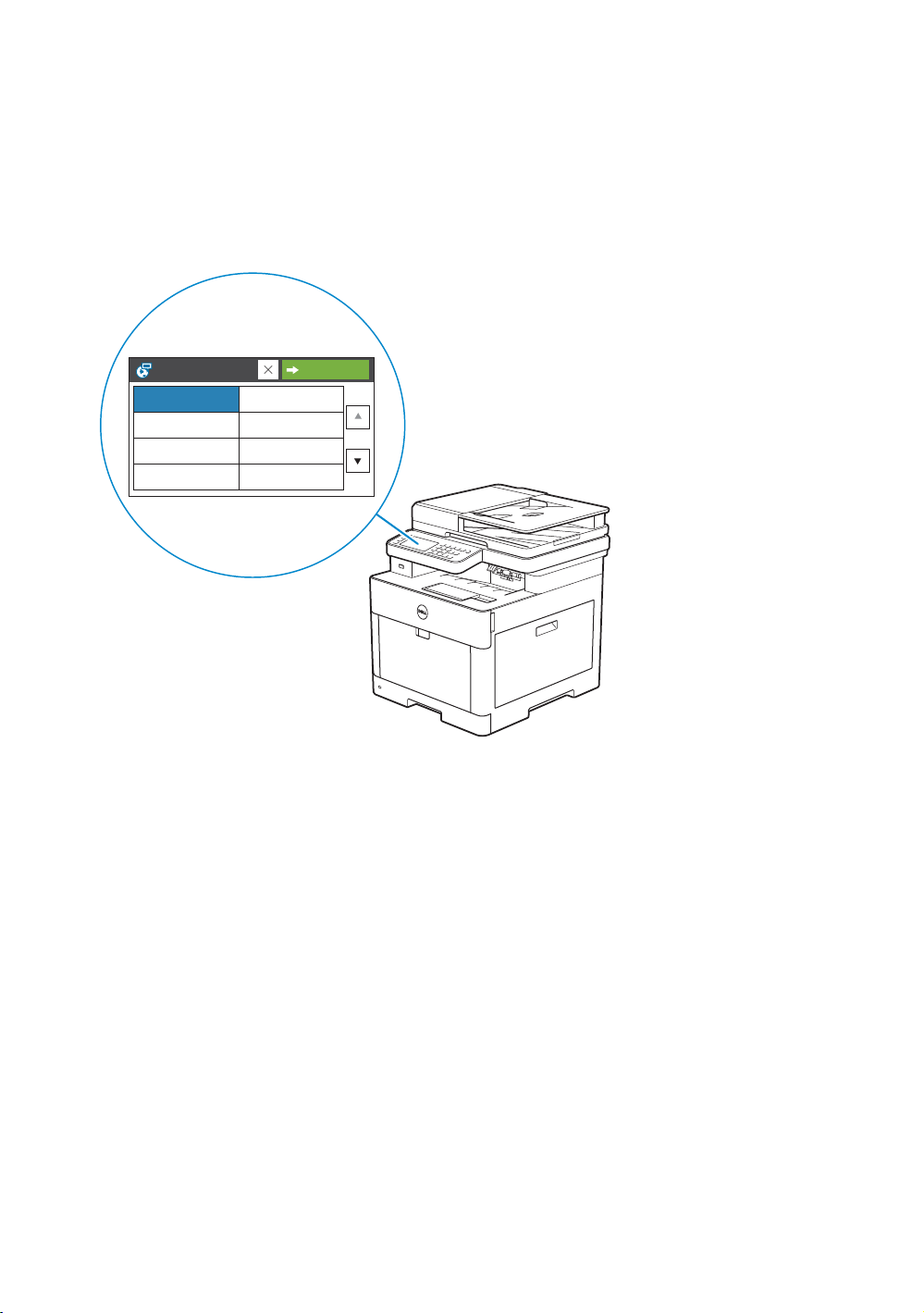
6 Configure printer settings
Configurez les paramètres de l'imprimante | Configure los ajustes de la impresora
Set the language, time zone, date and time, then follow the instructions to setup fax. The printer automatically
OK
restarts after tapping
that appears at the end of the setting.
Réglez la langue, le fuseau horaire, la date et l'heure, puis suivez les instructions pour configurer le fax.
OK
L'imprimante redémarre automatiquement après avoir tapé sur la touche
, qui apparaît au terme du réglage.
Ajuste el idioma, la zona horaria, la fecha y la hora y, a continuación, siga las instrucciones para configurar el fax.
La impresora se reinicia automáticamente tras tocar
Select Your Language Next
English
Français
Italiano
Deutsch
Español
Dansk
Nederlands
Norsk
Next
Aceptar
, que aparece al final de la configuración.
10
