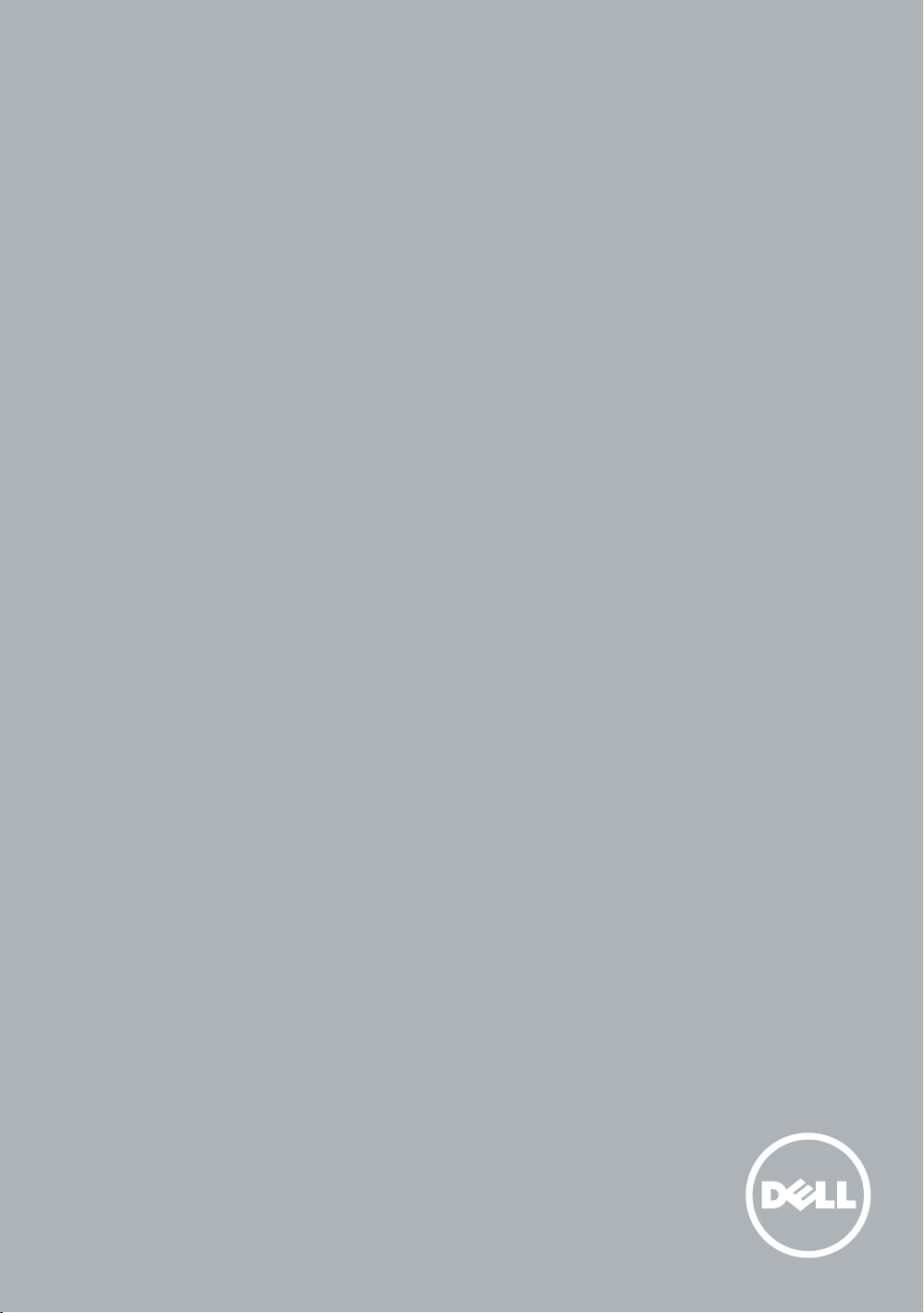
Dell™ Cloud Multifunction Printer | H815dw
Dell™ Smart Multifunction Printer | S2815dn
Setup Guide
Guide d'installation
Guía de configuración
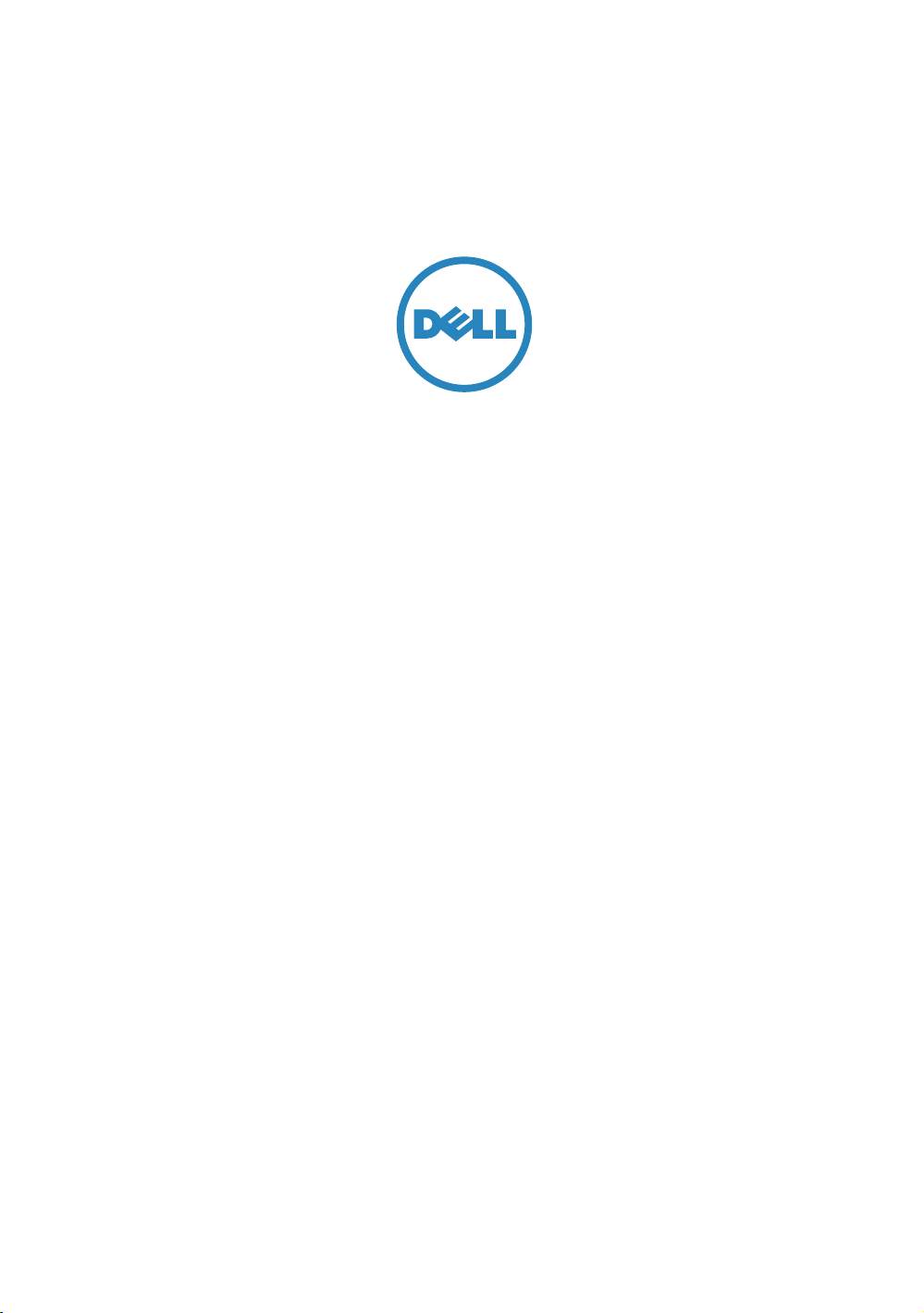
Thank you
for choosing Dell
Merci d'avoir choisi Dell
Gracias por elegir Dell
2
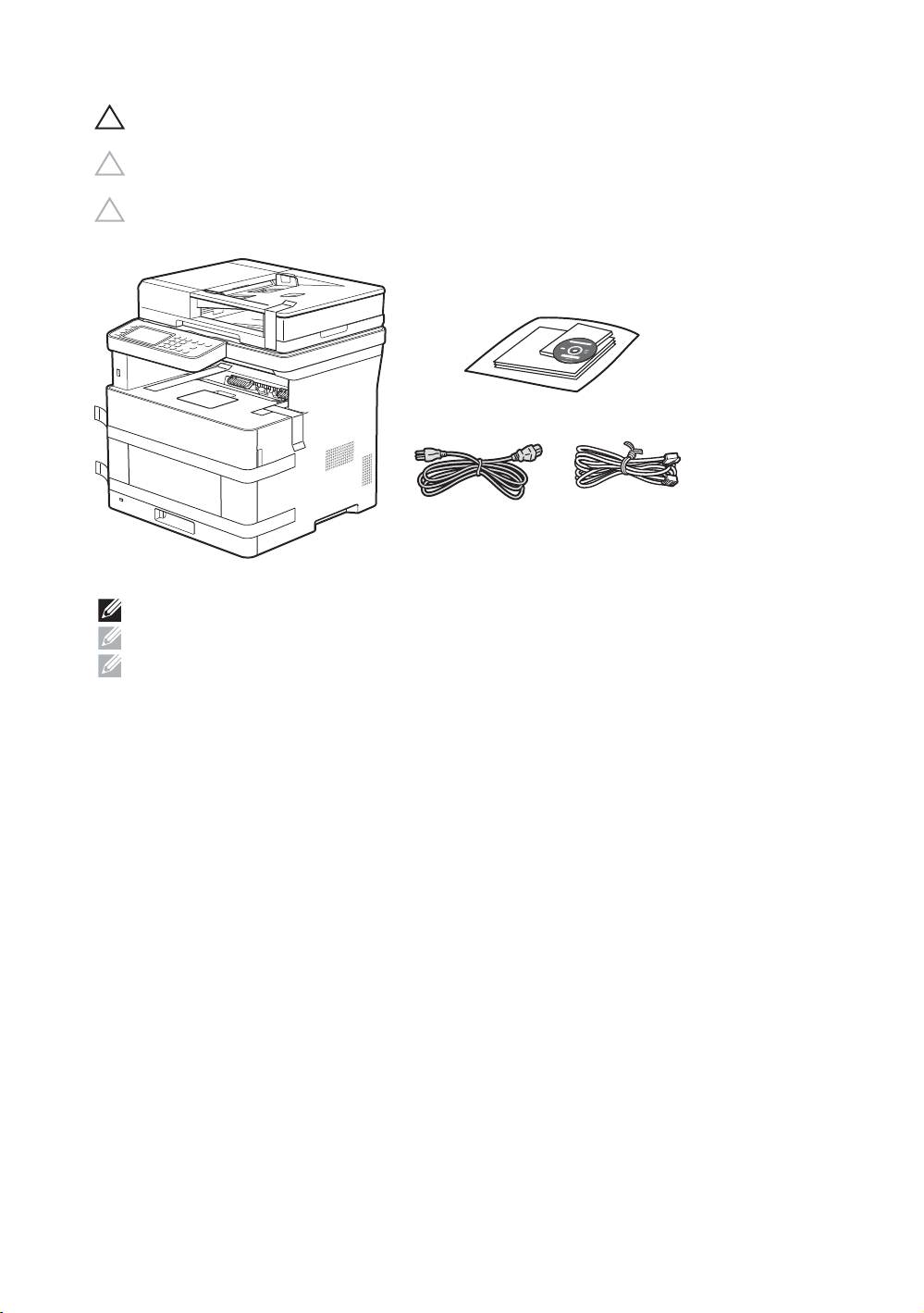
1 Verify the contents of the box
Vérifiez le contenu de l'emballage | Compruebe el contenido de la caja
CAUTION: Before you set up and operate your Dell printer, read and follow the safety instructions in the
Important Information that comes with your printer.
ATTENTION : Avant de configurer et d'utiliser votre imprimante Dell, lisez et respectez les consignes de
sécurité reprises dans le document Informations importantes fourni avec votre imprimante.
PRECAUCIÓN: Antes de configurar y utilizar su impresora Dell, lea y siga las instrucciones de seguridad en
la Información importante incluida con la impresora.
NOTE: The contents of the box vary depending on the country or region you purchased the printer from.
REMARQUE : Le contenu de l'emballage varie selon le pays ou la région où votre imprimante a été achetée.
NOTA: El contenido de la caja puede variar en función del país o de la región en la que compre la impresora.
3
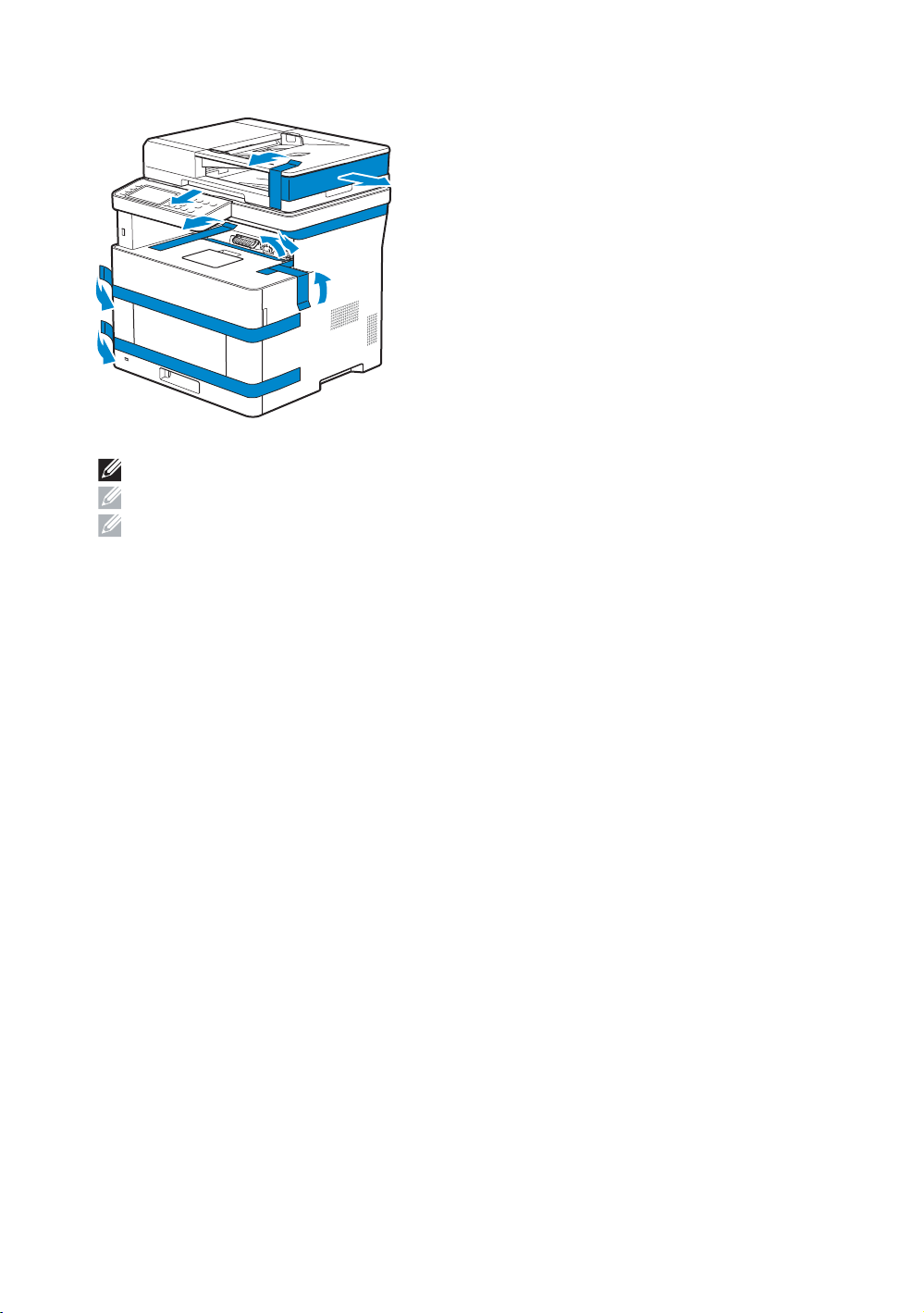
2 Remove the packing material
Retirez le matériau d'emballage | Quite el embalaje
NOTE: The location of adhesive tapes and the shape of the packing material may vary.
REMARQUE : L'emplacement des rubans adhésifs et la forme du matériau d'emballage peuvent varier.
NOTA: La ubicación de las cintas adhesivas y la forma del embalaje pueden variar.
4

3 Prepare the tray and add paper
Préparez le bac et ajoutez du papier | Prepare la bandeja y añada papel
5
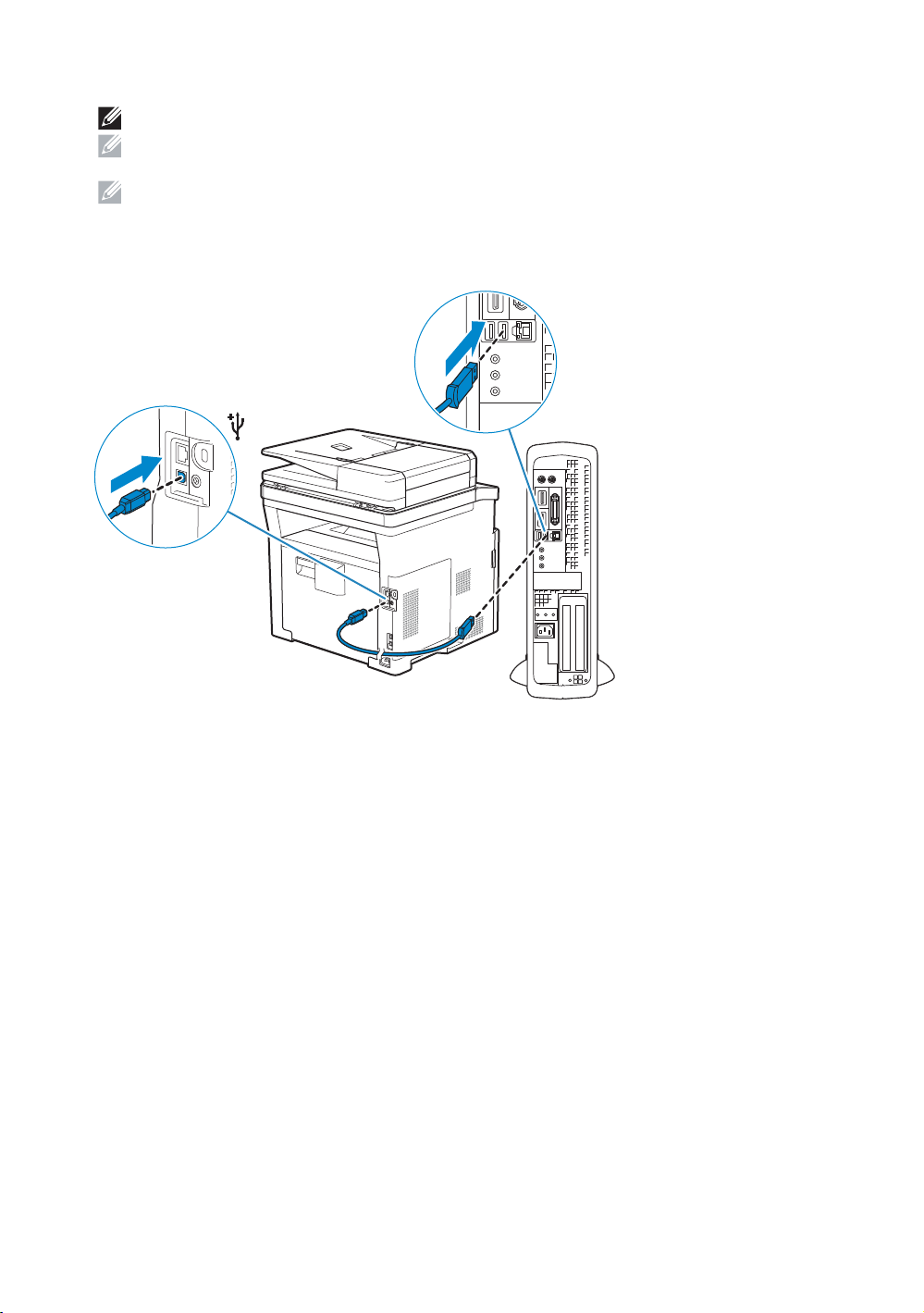
4 Connect the necessary cables
Raccordez les câbles nécessaires | Conecte los cables necesarios
NOTE: For wireless connection, do not connect the USB cable or Ethernet cable (Dell H815dw only).
REMARQUE : Pour la connexion sans fil, ne raccordez pas le câble USB ou le câble Ethernet (Dell H815dw
uniquement).
NOTA: Para la conexión inalámbrica, no conecte el cable USB o el cable Ethernet (Dell H815dw solamente).
For USB connection, connect the USB cable
Pour la connexion USB, raccordez le câble USB
Para la conexión USB, conecte el cable USB
6

For Ethernet connection, connect the Ethernet cable
Pour la connexion Ethernet, raccordez le câble Ethernet
Para la conexión Ethernet, conecte el cable Ethernet
For Fax connection, connect the telephone cable
Pour la connexion Fax, raccordez le câble téléphonique
Para la conexión de Fax, conecte el cable de teléfono
NOTE: If the phone communication is serial in your country (such as Germany, Sweden, Denmark, Austria,
Belgium, Italy, France and Switzerland), and you are supplied with a yellow terminator, insert the yellow
terminator into the phone connector.
REMARQUE : Si la communication téléphonique est de type série dans votre pays (c'est le cas en Allemagne,
en Suède, au Danemark, en Autriche, en Belgique, en Italie, en France et en Suisse) et que vous disposez
d'une terminaison jaune, insérez la terminaison jaune dans le connecteur de ligne téléphonique.
NOTA: Si la comunicación telefónica es de tipo en serie en su país (como Alemania, Suecia, Dinamarca,
Austria, Bélgica, Italia, Francia y Suiza), y posee un terminador amarillo, inserte el terminador amarillo en el
conector del teléfono.
7
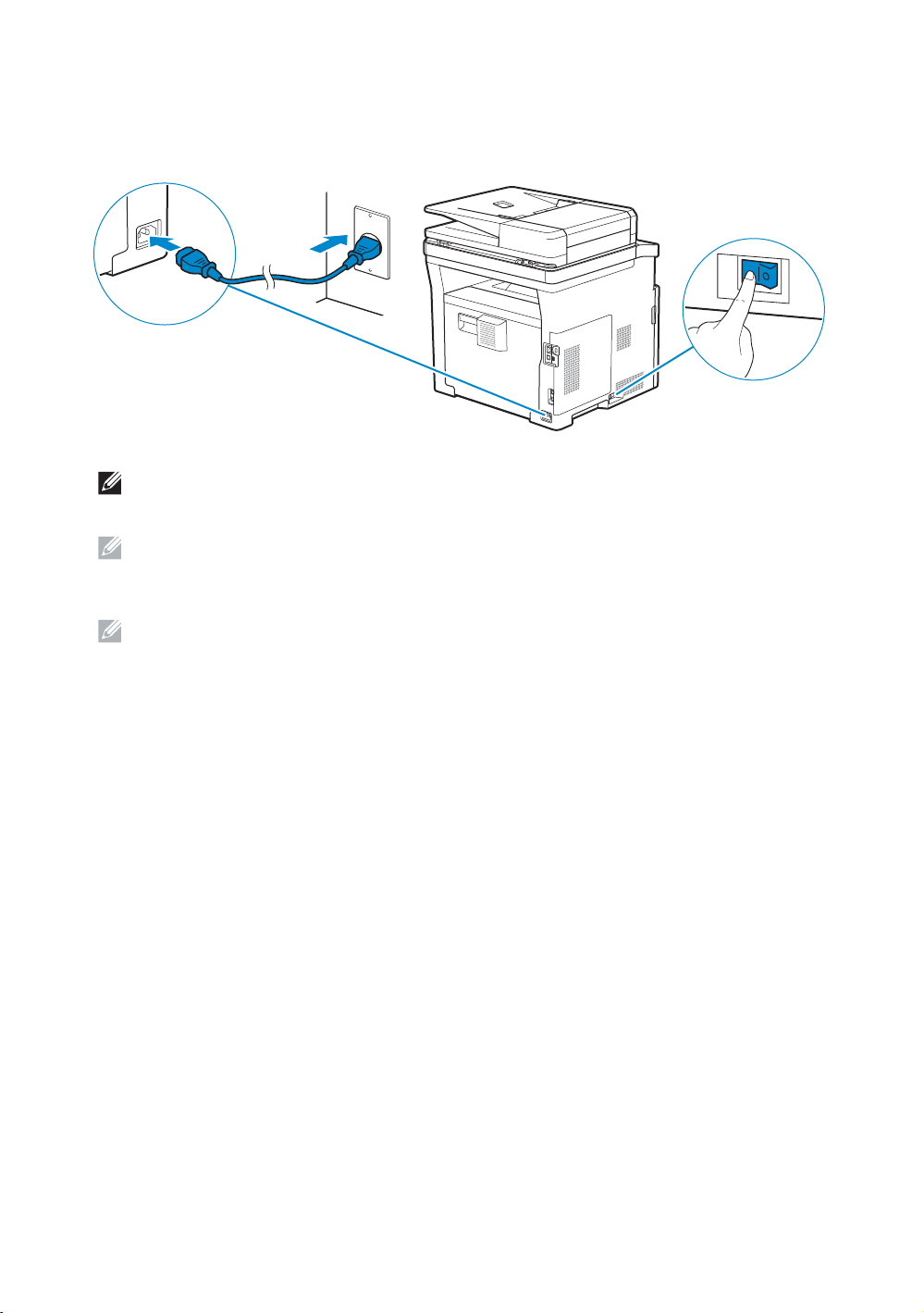
5 Connect the power cable and turn on the printer
Branchez le câble d'alimentation et allumez l'imprimante
Conecte el cable de alimentación y encienda la impresora
NOTE: When you turn the printer on for the first time, the initial setup appears on the operator panel. If you
do not start configuring the initial settings, the printer automatically restarts in three minutes. You can
choose to run the initial setup wizard again at a later time if required using the operator panel.
REMARQUE : Lorsque vous allumez l'imprimante pour la première fois, la configuration initiale apparaît sur le
panneau de commande. Si vous ne commencez pas la configuration des réglages initiaux, l'imprimante
redémarre dans les trois minutes. Vous pouvez, si vous le souhaitez, réexécuter ultérieurement l'assistant de
configuration à l'aide du panneau de commande.
NOTA: Cuando encienda la impresora por primera vez, aparecerá la pantalla de configuración inicial en el
panel del operador. Si no se comienza con el establecimiento de la configuración inicial, pasados tres
minutos la impresora se reinicia automáticamente. Puede seleccionar ejecutar el asistente de configuración
inicial más tarde si fuera necesario mediante el panel del operador.
8
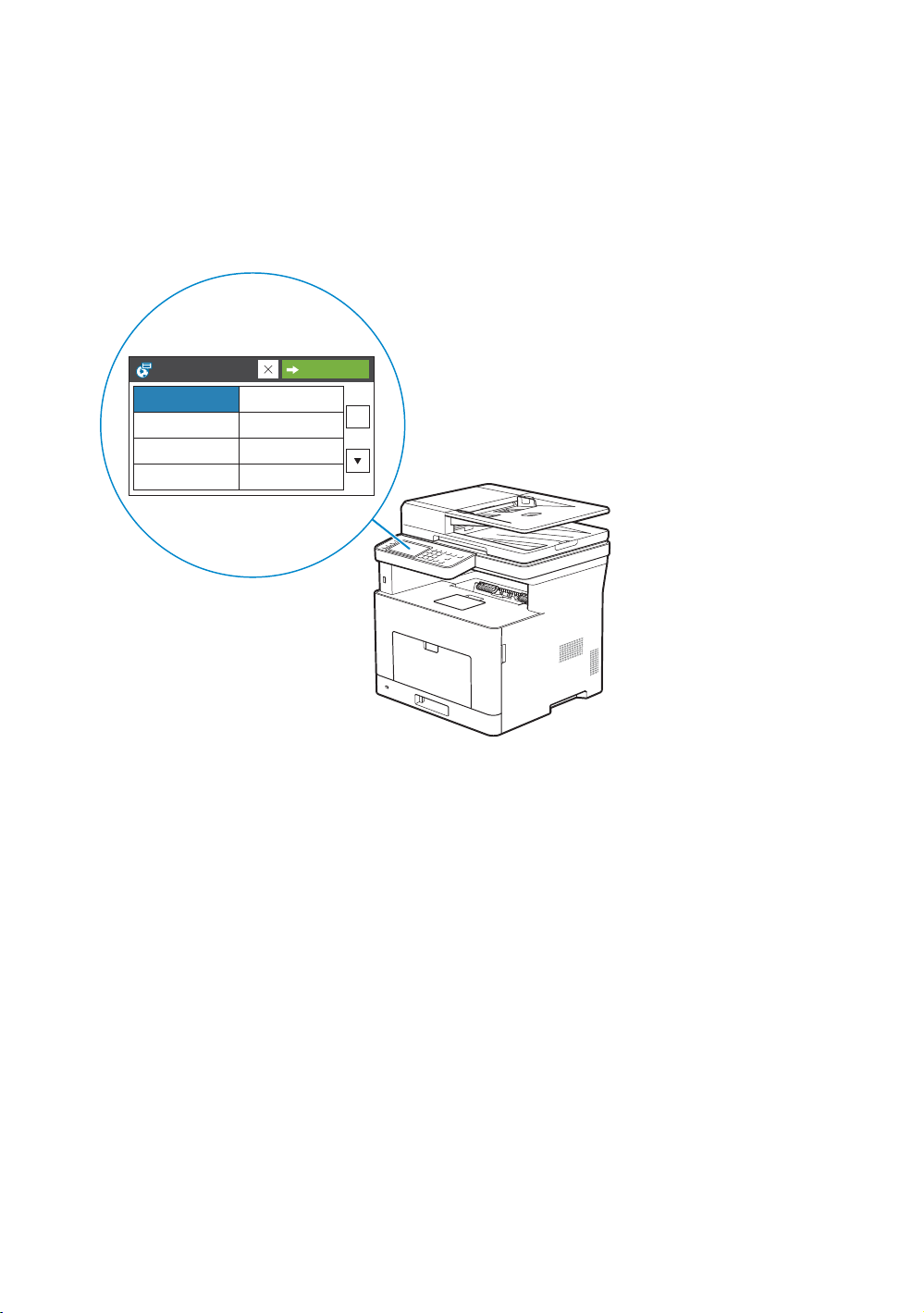
6 Configure printer settings
Configurez les paramètres de l'imprimante | Configure los ajustes de la impresora
Set the language, country, time zone, date and time, then follow the instructions to setup fax. The printer
OK
automatically restarts after tapping
that appears at the end of the setting.
Réglez la langue, le pays, le fuseau horaire, la date et l'heure, puis suivez les instructions pour configurer le fax.
OK
L'imprimante redémarre automatiquement après avoir tapé sur la touche
, qui apparaît au terme du réglage.
Ajuste el idioma, el país, la zona horaria, la fecha y la hora y, a continuación, siga las instrucciones para configurar
el fax. La impresora se reinicia automáticamente tras tocar
Select Your Language
English
Français
Italiano
Deutsch
Español
Dansk
Nederlands
Norsk
Next
Aceptar
, que aparece al final de la configuración.
9
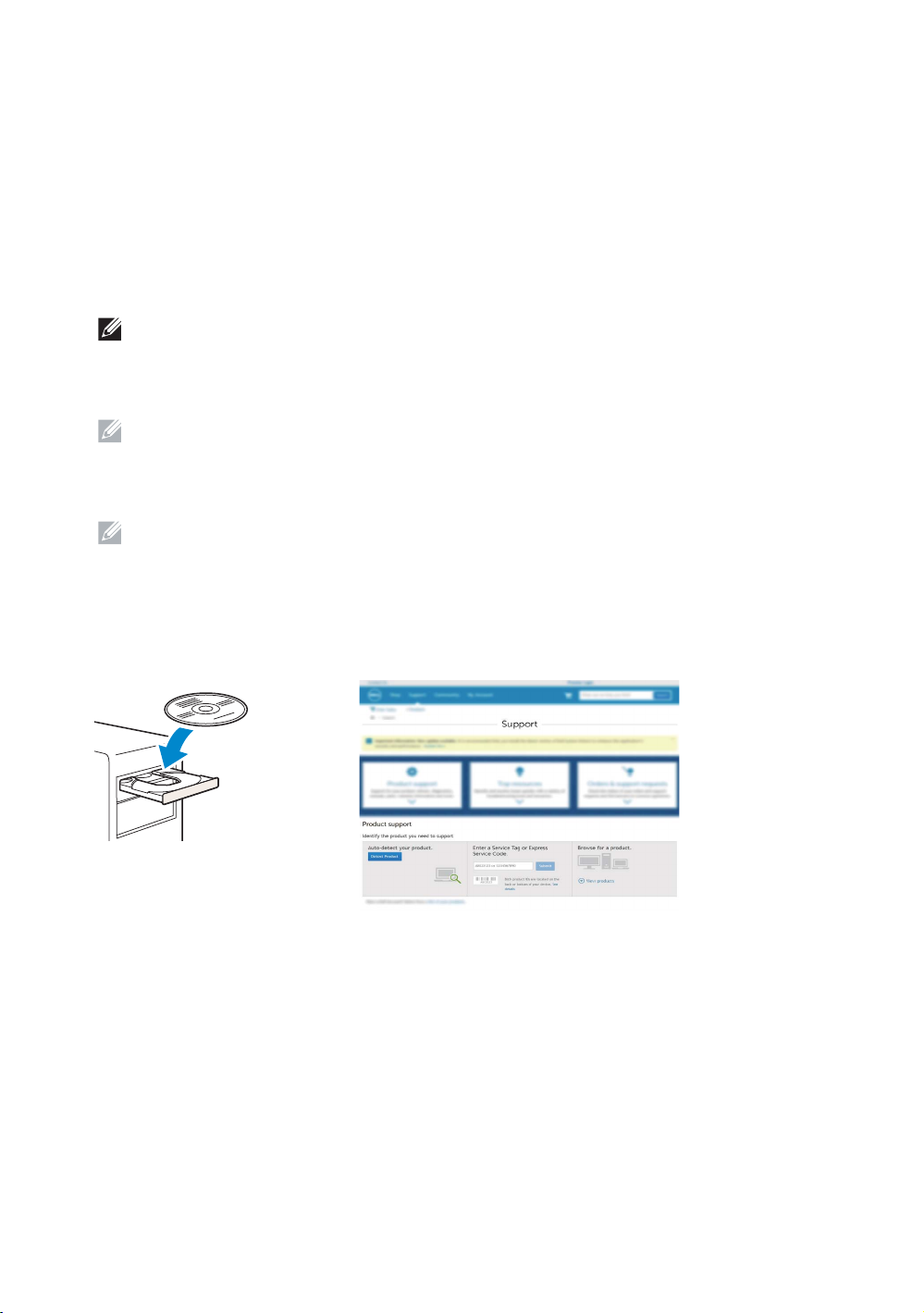
7 Install drivers and utilities
www.dell.com/support
Installez les pilotes et les utilitaires | Instale controladores y utilidades
Insert the
Alternatively, go to dell.com/support, enter the Service Tag of your printer, download the latest software and
driver, and then open the file that you downloaded.
Insérez le disque
Vous pouvez également consulter la page dell.com/support, saisir le Service Tag de votre imprimante, télécharger
la dernière version du logiciel et du pilote, puis ouvrir le fichier que vous avez téléchargé.
Introduzca el disco
También puede ir a dell.com/support, introducir la Service Tag de la impresora, descargar el software y el
controlador más recientes y después abrir el archivo que ha descargado.
Software and Documentation
Software and Documentation
Software and Documentation
NOTE: Before you begin, for wired printer setup, ensure that the printer is connected to your computer using
an Ethernet or USB cable. For wireless printer setup, ensure that there is no cable connected between the
printer and your computer, or there is no Ethernet cable connected to the printer. Computer used for
wireless printer setup should be connected to a preferred wireless network that the new printer is going to
join the same wireless network.
REMARQUE : Dans le cas d'une configuration d'imprimante filaire, vérifiez avant de commencer que
l'imprimante est correctement raccordée à l'ordinateur avec un câble Ethernet ou USB. Pour configurer
l'imprimante sans fil, vérifiez qu'aucun câble ne relie l'imprimante à l'ordinateur ou qu'aucun câble Ethernet
n'est raccordé à l'imprimante. L'ordinateur utilisé pour la configuration sans fil de l'imprimante doit être
connecté à un réseau sans fil préféré, car la nouvelle imprimante va rejoindre le même réseau sans fil.
NOTA: Antes de empezar, para la configuración de la impresora con cable, asegúrese de que la impresora
esté conectada al ordenador mediante un cable Ethernet o USB. Para la configuración de la impresora
inalámbrica, asegúrese de que no haya ningún cable conectado entre la impresora y su ordenador o que no
haya ningún cable Ethernet conectado a la impresora. El ordenador que se utiliza para la configuración de la
impresora inalámbrica se debe conectar a una red inalámbrica preferida a la que la nueva impresora se vaya
a unir, usando la misma red inalámbrica.
disc in your computer (Windows® only).
dans votre ordinateur (Windows® uniquement).
en el ordenador (Windows® solamente).
10
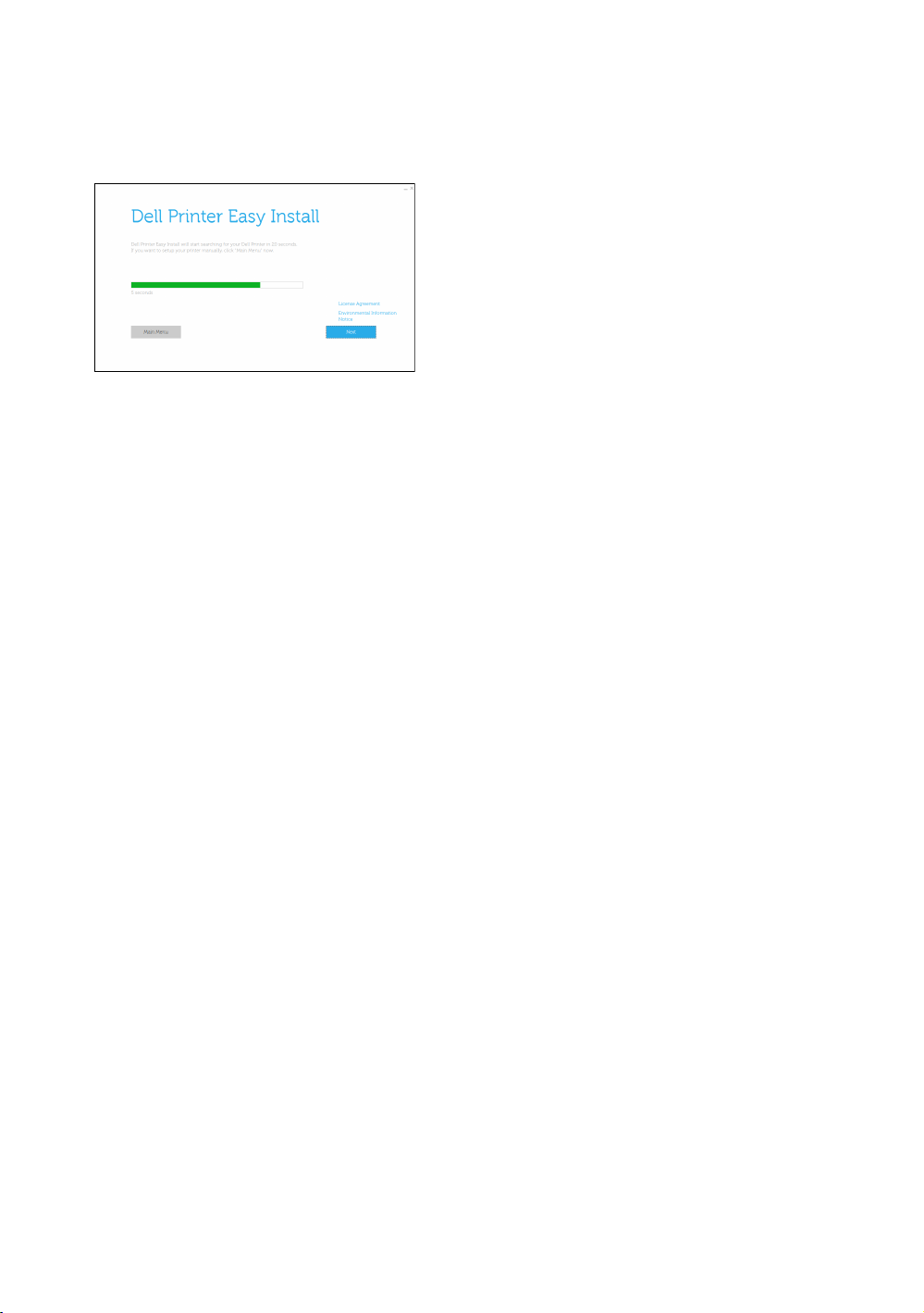
On the Dell Printer Easy Install window, click Next. Dell Printer Easy Install begins to search for your printer
(Windows
Sur la fenêtre Dell Printer Easy Install, cliquez sur Suivant. Dell Printer Easy Install lance la recherche de cette
imprimante (Windows
En la ventana Dell Printer Easy Install, haga clic en Siguiente. Dell Printer Easy Install empieza a buscar esta
impresora (Windows
®
only).
®
uniquement).
®
solamente).
11
