Page 1
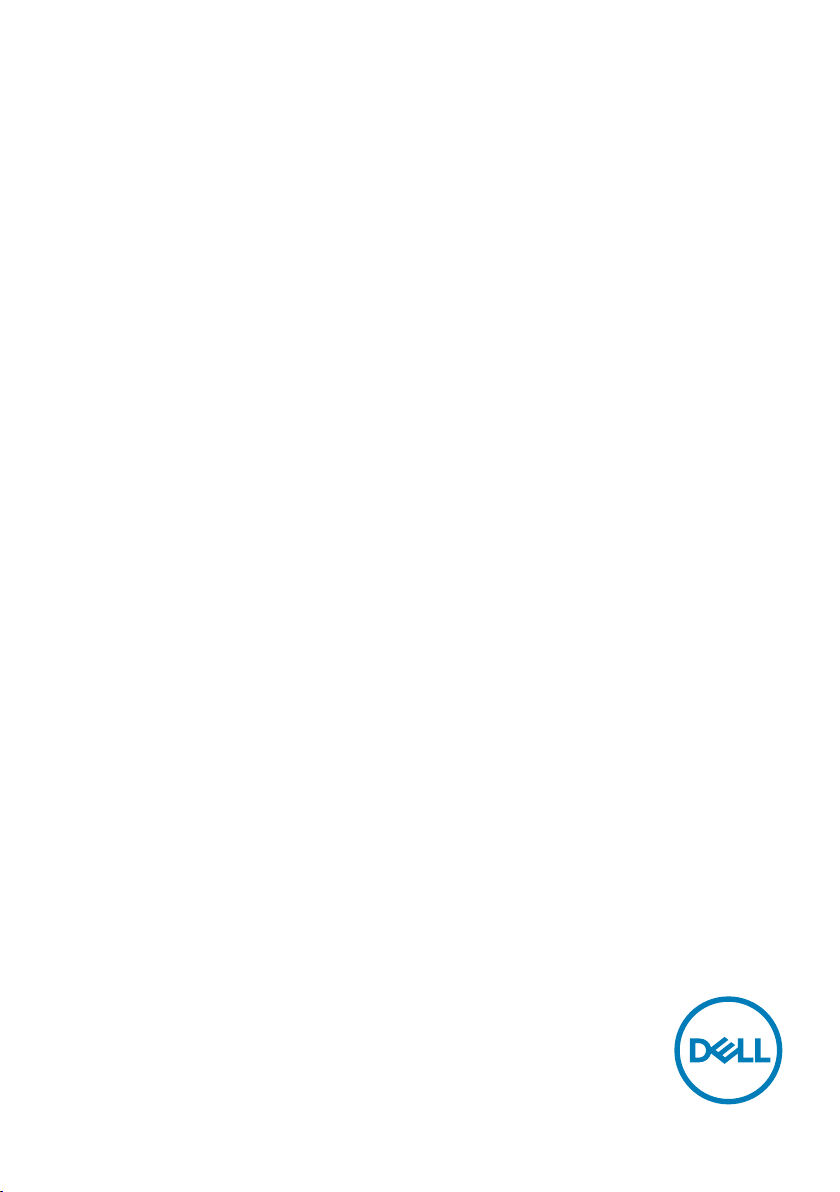
Dell S2421HS/S2721HS/S2421HSX/
S2721HSX Monitor
User’s Guide
Model: S2421HS/S2721HS/S2421HSX/S2721HSX
Regulatory model: S2421Ht/S2721Ht
Page 2
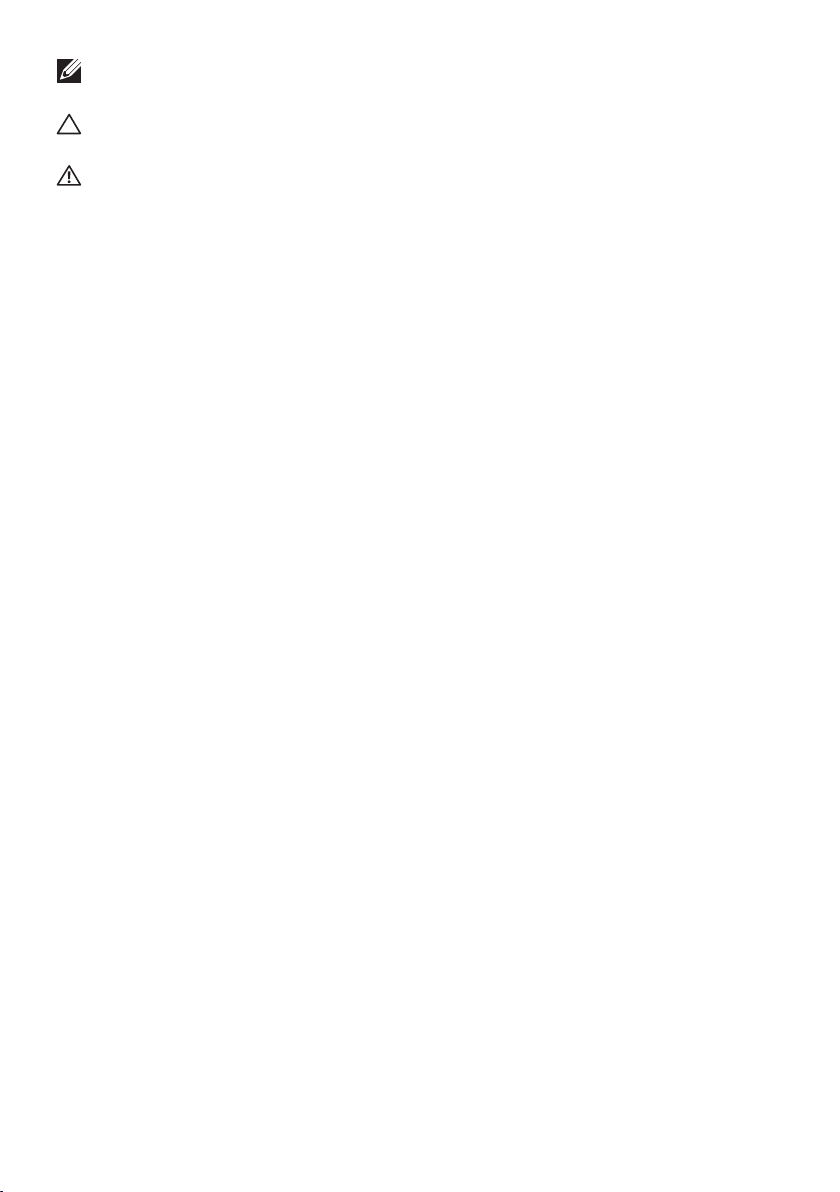
NOTE: A NOTE indicates important information that helps you make better
use of your monitor.
CAUTION: A CAUTION indicates potential damage to hardware or loss of
data if instructions are not followed.
WARNING: A WARNING indicates a potential for property damage,
personal injury, or death.
Copyright © 2020 Dell Inc. or its subsidiaries. All rights reserved. Dell, EMC, and other trademarks are
trademarks of Dell Inc. or its subsidiaries. Other trademarks may be trademarks of their respective owners.
2020 – 07
Rev. X05
Page 3
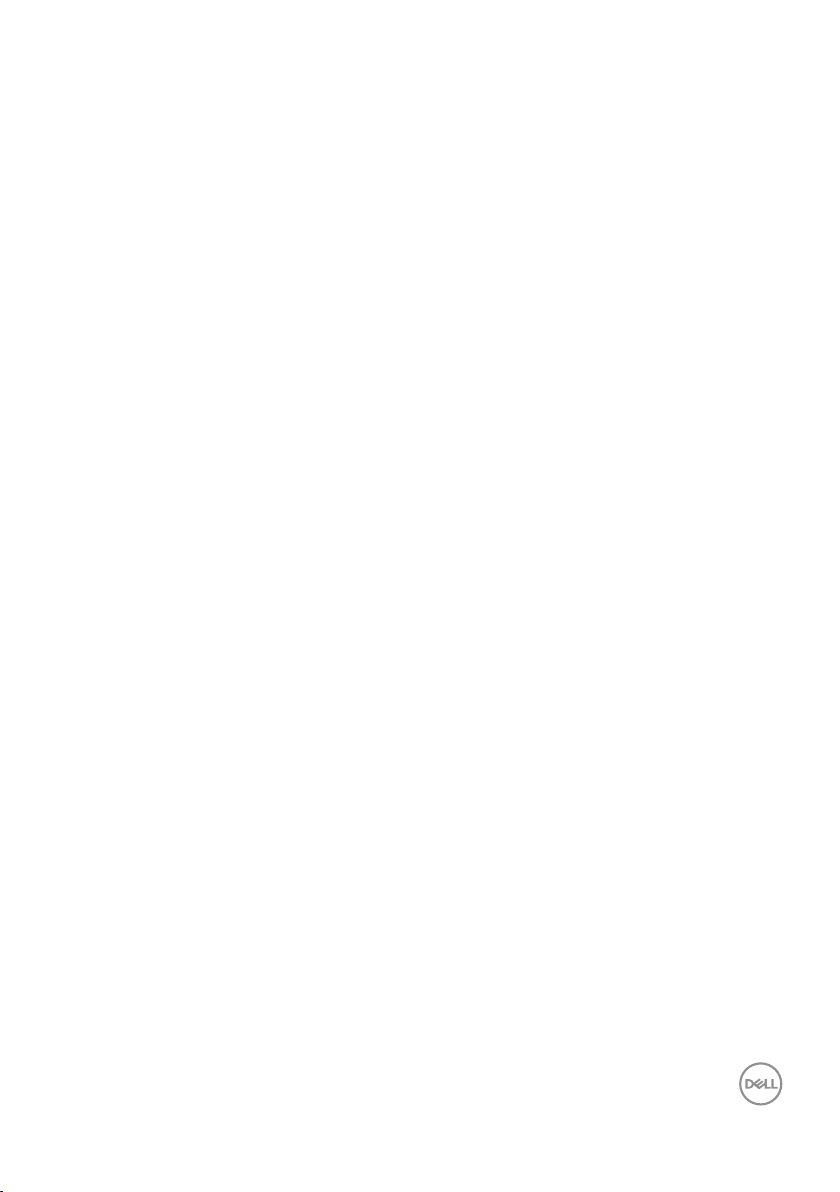
Contents
Safety instructions.......................... 5
About your monitor ......................... 6
Package contents . . . . . . . . . . . . . . . . . . . . . . 6
Product features . . . . . . . . . . . . . . . . . . . . . . .7
Identifying parts and controls . . . . . . . . . . . . . . . .8
Front view . . . . . . . . . . . . . . . . . . . . . . . . . . . . . . . 8
Back view . . . . . . . . . . . . . . . . . . . . . . . . . . . . . . .9
Bottom view . . . . . . . . . . . . . . . . . . . . . . . . . . . . . 10
Monitor specifications . . . . . . . . . . . . . . . . . . . 11
Resolution specifications . . . . . . . . . . . . . . . . . . . . . . 12
Preset display modes . . . . . . . . . . . . . . . . . . . . . . . . 12
Electrical specifications. . . . . . . . . . . . . . . . . . . . . . . 13
Physical characteristics. . . . . . . . . . . . . . . . . . . . . . . 13
Environmental characteristics . . . . . . . . . . . . . . . . . . . 14
Power management modes . . . . . . . . . . . . . . . . . . . . . 15
Pin assignments . . . . . . . . . . . . . . . . . . . . . . . . . . . 17
Plug-and-play . . . . . . . . . . . . . . . . . . . . . . . 19
LCD monitor quality and pixel policy . . . . . . . . . . . 19
Ergonomics. . . . . . . . . . . . . . . . . . . . . . . . . 20
Handling and moving your display. . . . . . . . . . . . . 22
Maintenance guidelines . . . . . . . . . . . . . . . . . . 23
Cleaning your monitor. . . . . . . . . . . . . . . . . . . . . . . . 23
Setting up the monitor.......................24
Connecting the stand . . . . . . . . . . . . . . . . . . . 24
Using the tilt, swivel, and vertical extension . . . . . . . 26
Contents | 3
| 3
Page 4
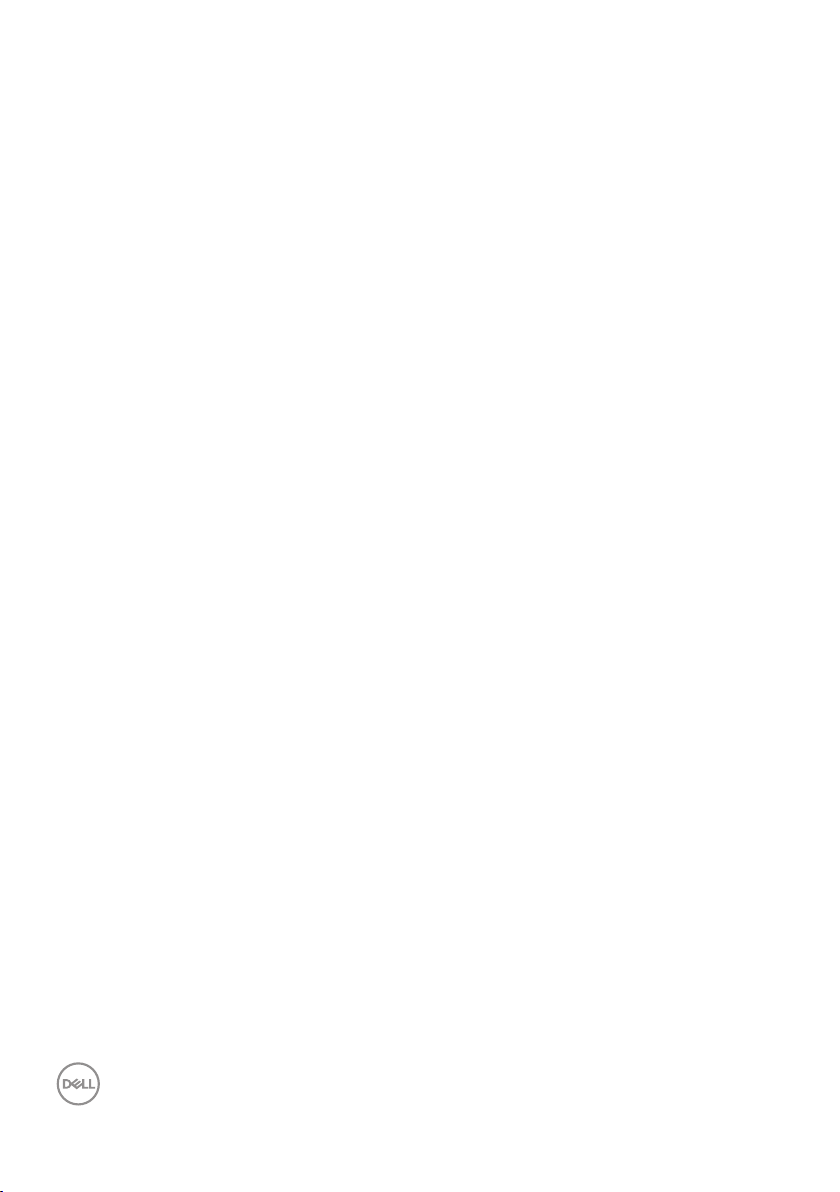
Tilt, Swivel and Vertical Extension . . . . . . . . . . . . . . . . . 26
Rotating the Display . . . . . . . . . . . . . . . . . . . . 27
Configuring the display settings on your computer after
rotation . . . . . . . . . . . . . . . . . . . . . . . . . . . 27
Connecting your monitor . . . . . . . . . . . . . . . . . 28
Organizing your cables. . . . . . . . . . . . . . . . . . . 29
Securing your monitor using Kensington lock (optional) 29
Removing the monitor stand . . . . . . . . . . . . . . . 30
Wall mounting (Optional) . . . . . . . . . . . . . . . . . 31
Operating the monitor ...................... 32
Power on the monitor . . . . . . . . . . . . . . . . . . . 32
Using the front panel controls . . . . . . . . . . . . . . . 32
Using the OSD lock function . . . . . . . . . . . . . . . 34
Front-panel button. . . . . . . . . . . . . . . . . . . . . 36
Using the On-Screen Display (OSD) menu . . . . . . . . 37
Accessing the menu system . . . . . . . . . . . . . . . . . . . . 37
OSD warning messages . . . . . . . . . . . . . . . . . . . . . . .48
Setting the maximum resolution . . . . . . . . . . . . . . . . . . 50
Troubleshooting ............................51
Self-test . . . . . . . . . . . . . . . . . . . . . . . . . . 51
Built-in diagnostics . . . . . . . . . . . . . . . . . . . . 52
Common problems . . . . . . . . . . . . . . . . . . . . . 53
Product specific problems . . . . . . . . . . . . . . . . . 54
Appendix................................. 56
FCC notices (U.S. only) and other regulatory information 56
Contacting Dell. . . . . . . . . . . . . . . . . . . . . . . 56
Outline dimension ..........................57
4 | Contents
Page 5
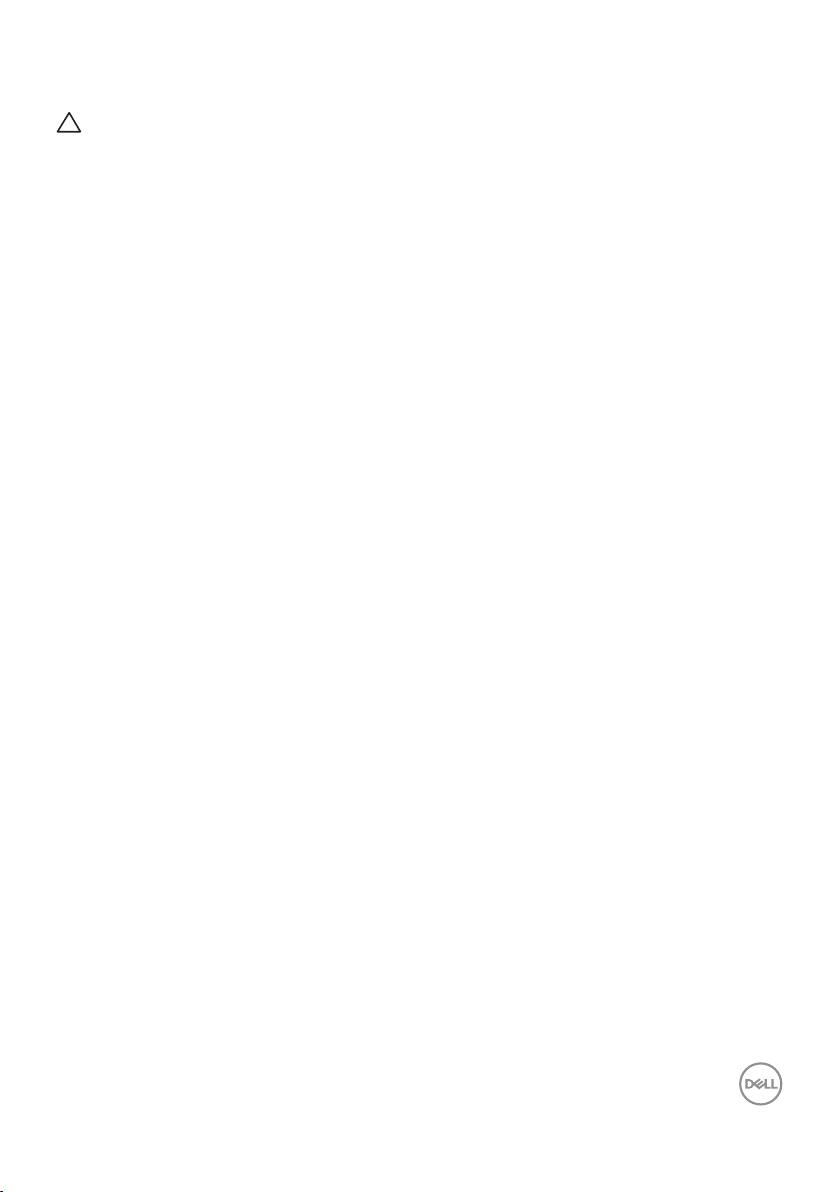
Safety instructions
CAUTION: Use of controls, adjustments, or procedures other than those
specified in this documentation may result in exposure to shock, electrical
hazards, and/or mechanical hazards.
• Place the monitor on a solid surface and handle it carefully. The screen is fragile
and can be damaged if dropped or hit sharply.
• Always be sure that your monitor is electrically rated to operate with the AC
power available in your location.
• Keep the monitor in room temperature. Excessive cold or hot conditions can have
an adverse effect on the liquid crystal of the display.
• Do not subject the monitor to severe vibration or high impact conditions. For
example, do not place the monitor inside a car trunk.
• Unplug the monitor when it is going to be left unused for an extended period of
time.
• To avoid electric shock, do not attempt to remove any cover or touch the inside
of the monitor.
For information on safety instructions, see the Safety, Environmental, and Regulatory
Information (SERI).
Safety instructions | 5
Page 6
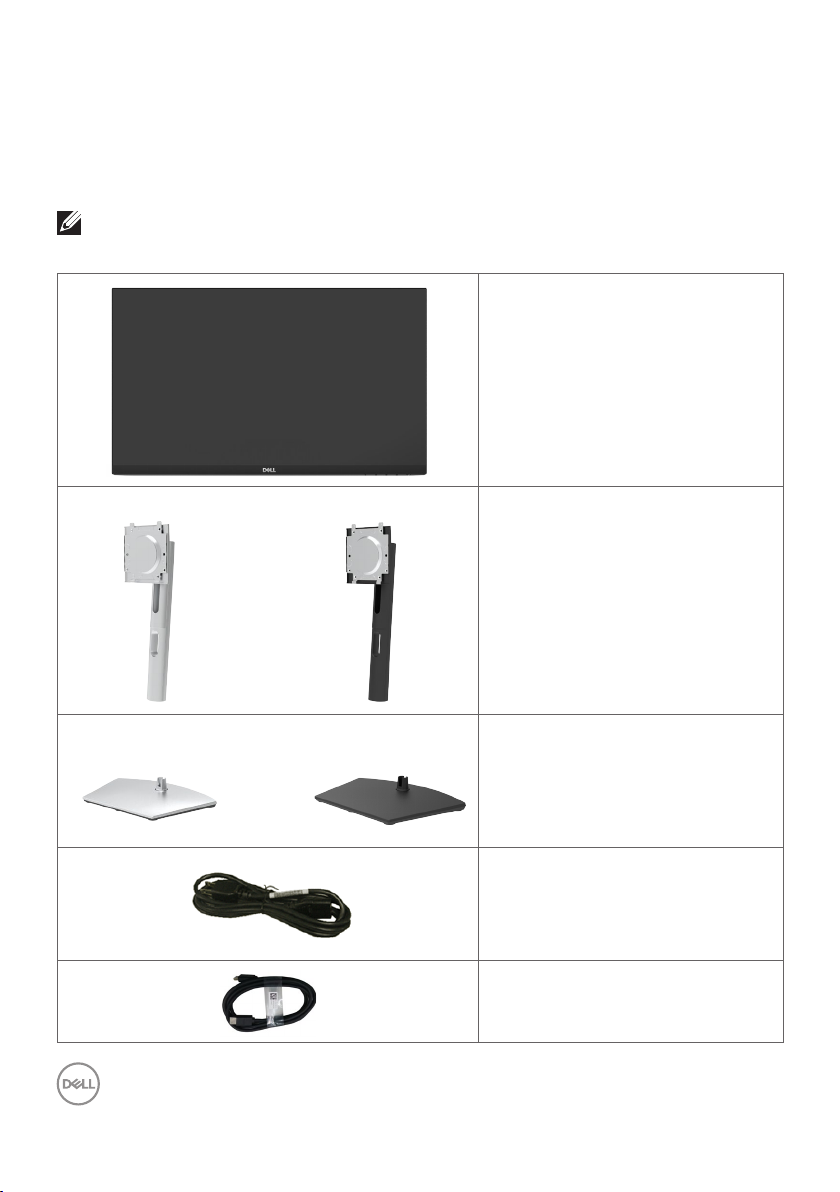
About your monitor
Package contents
Your monitor ships with the components shown below. Ensure that you have received
all the components and see Contacting Dell if anything is missing.
NOTE: Some components may be optional and may not ship with your
monitor. Somefeatures may not be available in certain countries.
Display
S2421HS/S2721HS S2421HSX/S2721HSX
S2421HS/S2721HS S2421HSX/S2721HSX Stand base
Stand riser
Power cable (varies by country)
HDMI cable
6 | About your monitor
Page 7
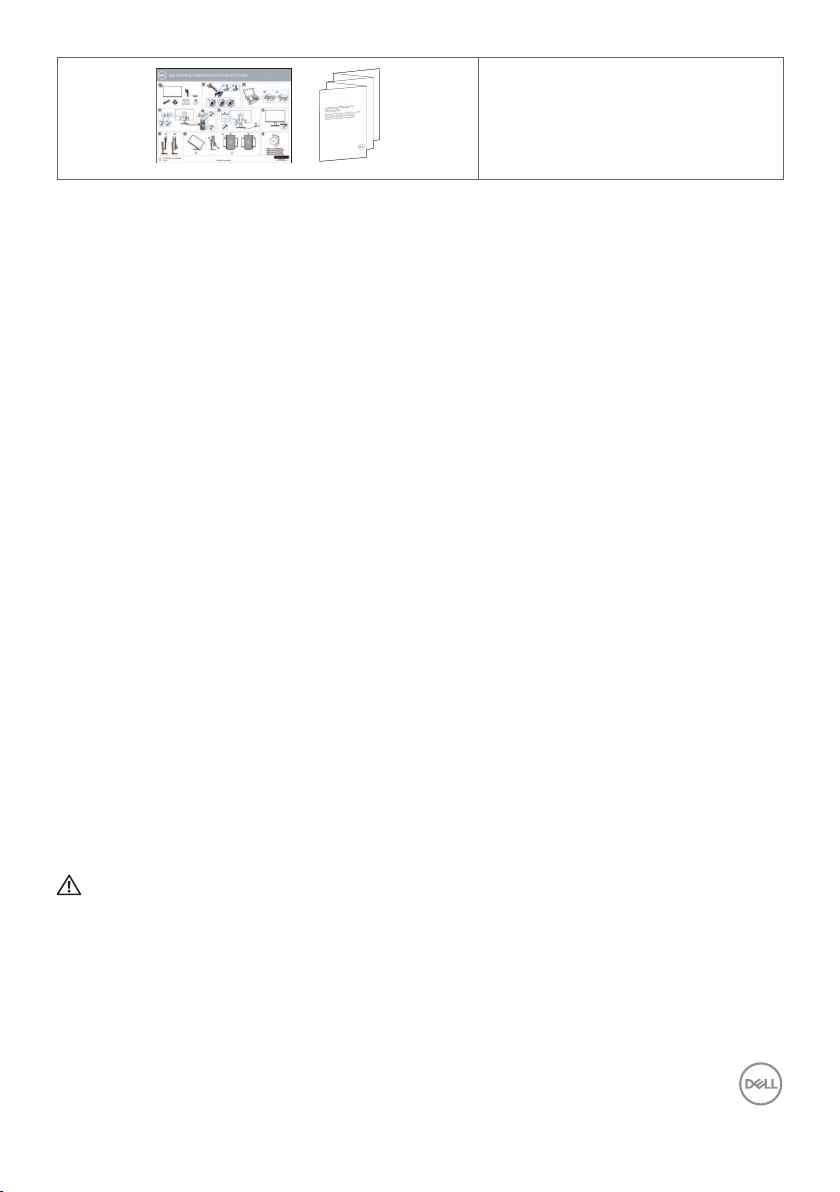
• Quick Setup Guide
• Safety,Environmental,and
Regulatory Information
Product features
The Dell S2421HS/S2721HS/S2421HSX/S2721HSX monitor has an active matrix,
Thin Film Transistor (TFT), Liquid Crystal Display (LCD), and LED backlight. The
monitor features include:
• S2421HS/S2421HSX: 60.45 cm (23.8 in.) active area display (Measured
diagonally). 1920 x 1080 (16:9) resolution, plus full-screen support for lower
resolutions.
• S2721HS/S2721HSX: 68.6 cm (27 in.) active area display (Measured diagonally).
1920 x 1080 (16:9) resolution, plus full-screen support for lower resolutions.
• Tilt, swivel, pivot and vertical extension adjustment capabilities.
• Removable pedestal and Video Electronics Standards Association (VESA™) 100
mm mounting holes for flexible mounting solutions.
• Ultra-thin bezel minimizes the bezel gap in multi-monitor usage, enabling easier
set up with an elegant viewing experience.
• Extensive digital connectivity with HDMI & DP helps future-proof your monitor.
• Plug and play capability if supported by your computer.
• On-Screen Display (OSD) adjustments for ease of set-up and screen
optimization.
• Supports AMD FreeSync™ technology. AMD Freesync™ certified range from
48HZ-75HZ.
• Power and OSD buttons lock.
• Security lock slot.
• 0.3 W standby power when in the standby mode.
• Optimize eye comfort with a flicker-free screen.
WARNING: The possible long-term effects of blue light emission from the
monitor may cause damage to the eyes, including eye fatigue or digital eye
strain. ComfortView feature is designed to reduce the amount of blue light
emitted from the monitor to optimize eye comfort.
About your monitor | 7
Page 8
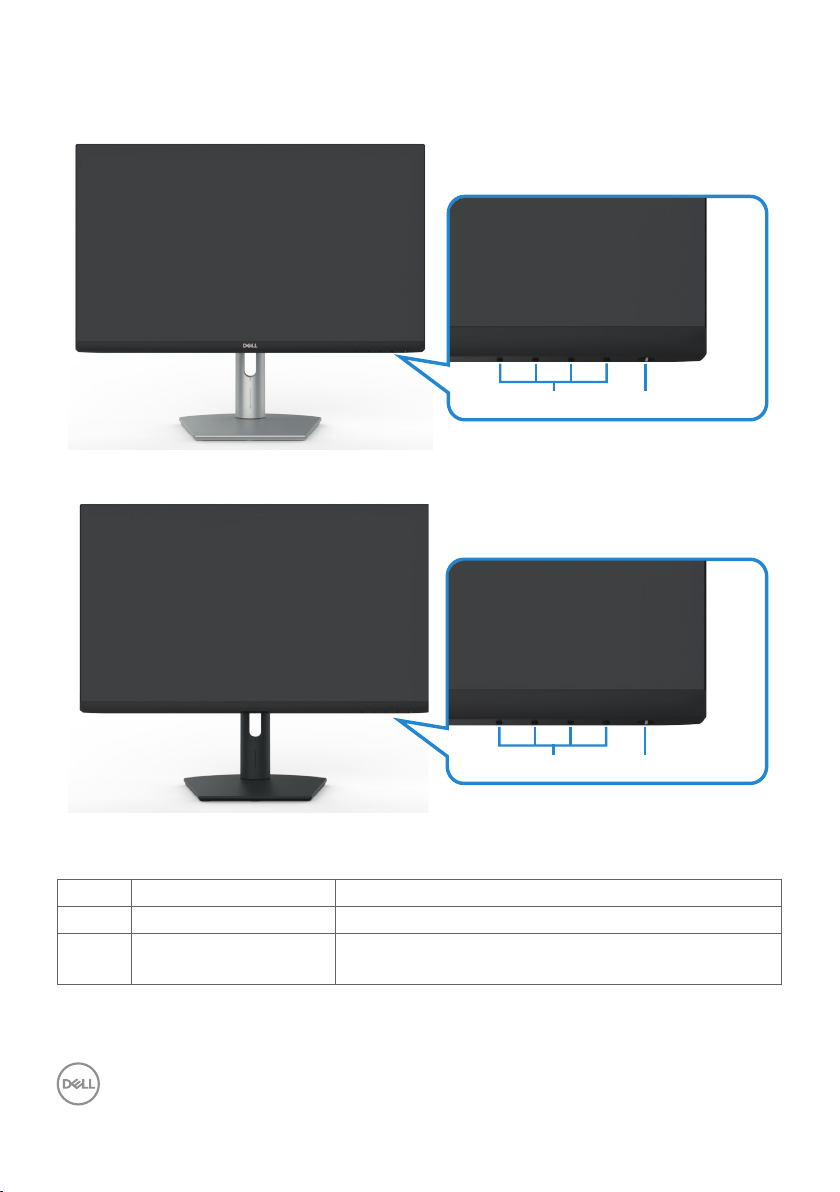
Identifying parts and controls
Front view
S2421HS/S2721HS
1 2
1 2
S2421HSX/S2721HSX
Label Description Use
1 Function buttons For more information, see Operating the Monitor
2 Power on/off button
(with LED indicator)
8 | About your monitor
To turn the monitor on or off.
Page 9
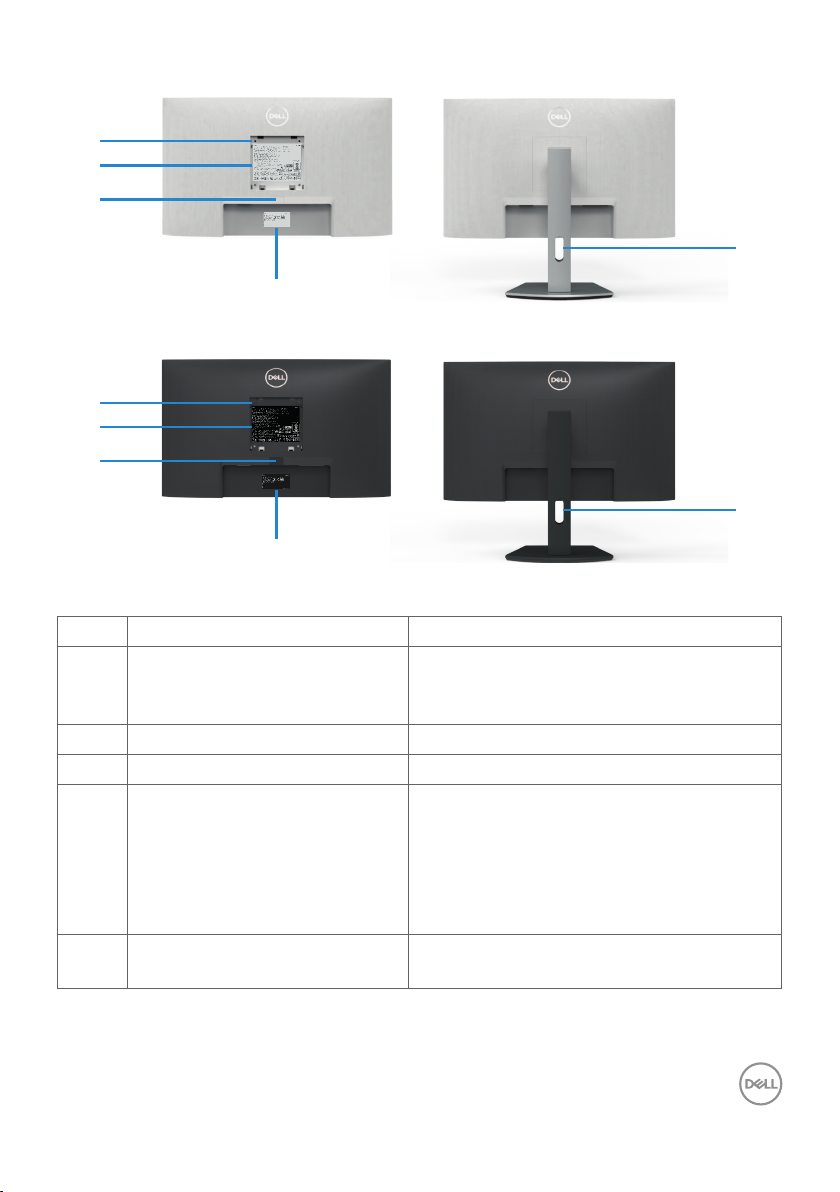
Back view
1
2
3
1
2
3
5
4
S2421HS/S2721HS
5
4
S2421HSX/S2721HSX
Label Description
1 VESA mounting holes (100 mm
x 100 mm-behind attached
Use
Wall mount monitor using VESA-compatible
wall mount kit (100 mm x 100 mm).
VESA cover)
2 Regulatory label Lists the regulatory approvals.
3 Stand release button Releases stand from monitor.
4 Barcode, serial number, and
Service Tag label
Refer to this label if you need to contact
Dell for technical support. The Service Tag
is a unique alphanumeric identifier that
enables Dell service technicians to identify
the hardware components in your display
and access warranty information.
5 Cable management slot Use to organize cables by placing them
through the slot.
About your monitor | 9
Page 10

Bottom view
1 2 3 4 5
S2421HS/S2721HS
1 2 3 4 5
S2421HSX/S2721HSX
Label Description Use
1 Security lock slot Secures monitor with security cable lock(sold
separately).
2 Power connector Connect the power cable (shipped with your
monitor).
3 DisplayPort Connect your computer with the DisplayPort
cable (optional).
4 HDMI port Connect your computer with the HDMI cable
(shipped with your monitor).
5 Audio line-out port Connect speakers to playback audio through
HDMI or DisplayPort audio channels.
Only two-channel audio is supported.
NOTE: The audio line-out port does not support
headphones.
10 | About your monitor
Page 11
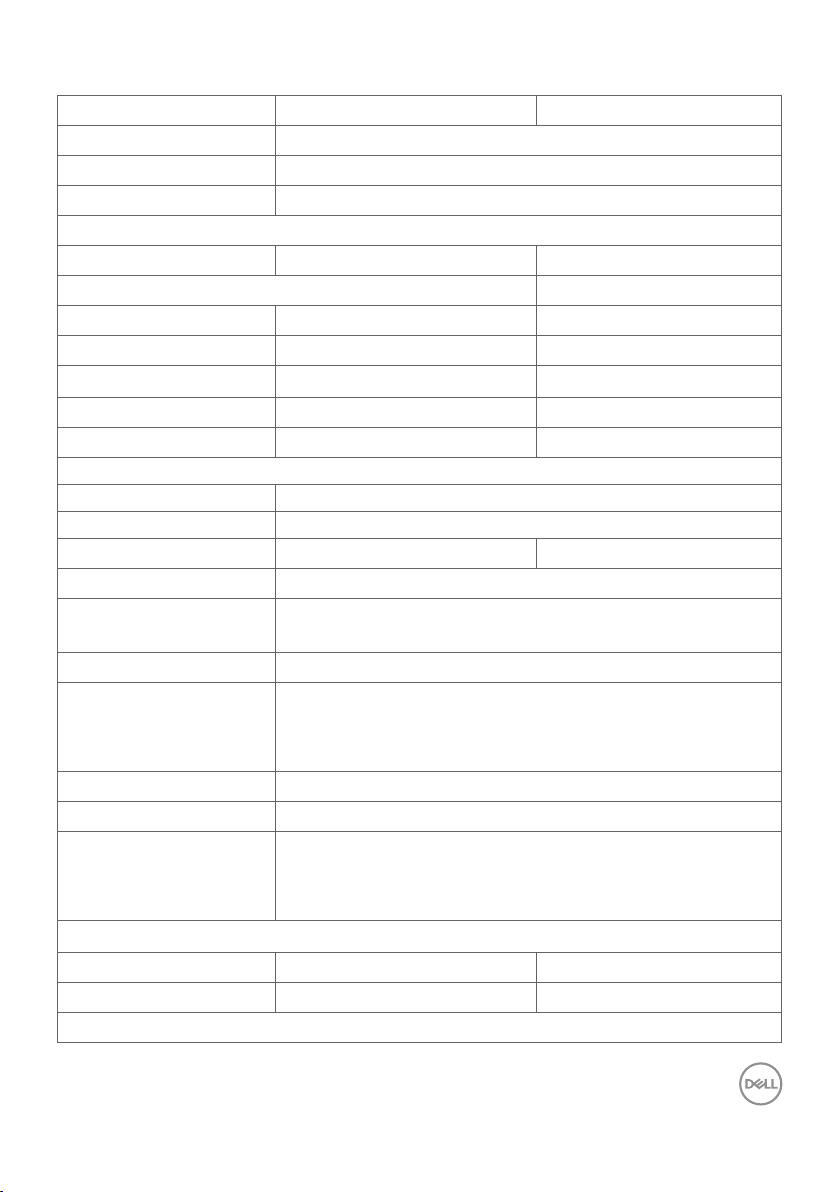
Monitor specifications
Model S2421HS/S2421HSX S2721HS/S2721HSX
Screen type Active matrix - TFT LCD
Panel Type In-plane switching technology
Aspect ratio 16:9
Viewable image dimensions
Diagonal 60.45 cm (23.8 in.) 68.6 cm (27.0 in.)
Active Area
Horizontal 527.0 4 mm (20.75 in.) 597.89 mm (23.54 in.)
Vertical 296.46 mm (11.67 in.) 336.31 mm (13.24 in.)
Area 156246.28 mm2 (242.15 in.2) 201073.02 mm2 (311.67 in.2)
Pixel pitch 0.2745 mm x 0.2745 mm 0.3114 mm x 0.3114 mm
Pixel per inch (PPI) 92.56 81.59
Viewing angle
Horizontal 178° (typical)
Vertical 178° (typical)
Brightness 250 cd/m² (typical) 300 cd/m² (typical)
Contrast ratio 1,000 to 1 (typical)
Display screen coating Anti-glare treatment of the front polarizer (3H) hard
coating
Backlight LED edgelight system
Response Time
(Gray to Gray)
Color depth 16.7 million colors
Color gamut* NTSC 72%
Connectivity •1 x HDMI 1.4
Border width (edge of monitor to active area)
Top/Left/Right 5.4 mm 6.0 mm
Bottom 20.7 mm 21.3 mm
Adjustability
8 ms (normal)
5 ms (fast)
4 ms (extreme)
•1 x DisplayPort 1.2
•1 x Audio line-out port (3.5 mm jack)
About your monitor | 11
Page 12
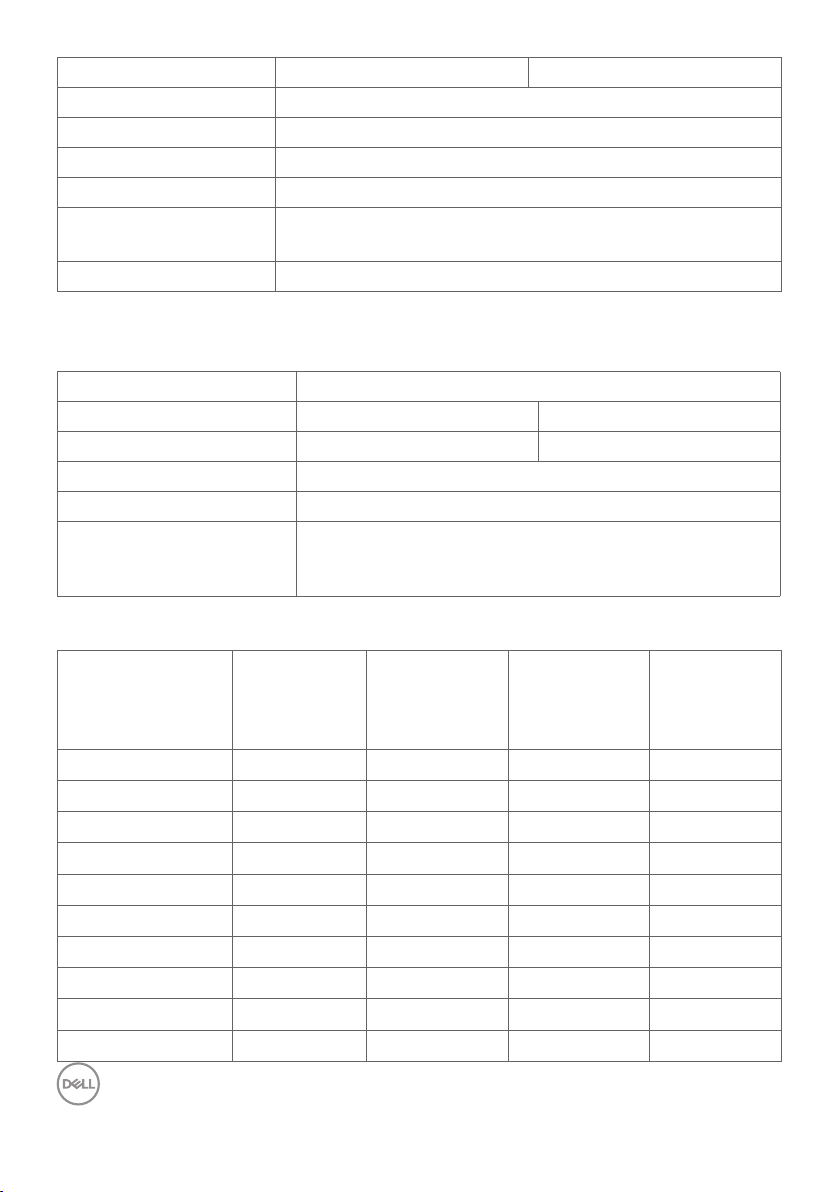
Height adjustable stand 100 mm 110mm
Tilt -5° to 21°
Swivel -30° to 30°
Pivot -90° to 90°
Cable management Yes
Dell Display Manager
(DDM)Compatibility
Security Security-lock slot (cable lock sold separately)
*At panel native resolution only, under Custom Mode preset.
Resolution specifications
Model S2421HS/S2421HSX/S2721HS/S2721HSX
Horizontal scan range 83 kHz to 83 kHz 30 kHz to 83 kHz
Vertical scan range 48 Hz to 75 Hz
Maximum preset resolution 1920 x 1080 at 60 Hz
Video display capabilities
(HDMI & DP alternate
mode)
Preset display modes
Easy Arrange and other key features
DisplayPort HDMI
480i, 480p, 576i, 576p, 720p, 1080i, 1080p
Display Mode Horizontal
Frequency
(kHz)
VGA, 720 x 400 31.5 70.0 28.3 -/+
VGA, 640 x 480 31.5 60.0 25.2 -/-
VESA, 640 x 480 37.5 75.0 31.5 -/-
VESA, 800 x 600 37.9 60.0 40.0 +/+
VESA, 800 x 600 46.9 75.0 49.5 +/+
VESA, 1024 x 768 48.4 60.0 65.0 -/-
VESA, 1024 x 768 60.0 75.0 78.8 +/+
MAC, 1152 x 864 6 7.5 75.0 108.0 +/+
VESA, 1280 x 1024 64.0 60.0 108.0 +/+
VESA, 1280 x 1024 80.0 75.0 135.0 +/+
12 | About your monitor
Vertical
Frequency
(Hz)
Pixel Clock
(MHz)
Sync
Polarity
(Horizontal/
Vertical)
Page 13
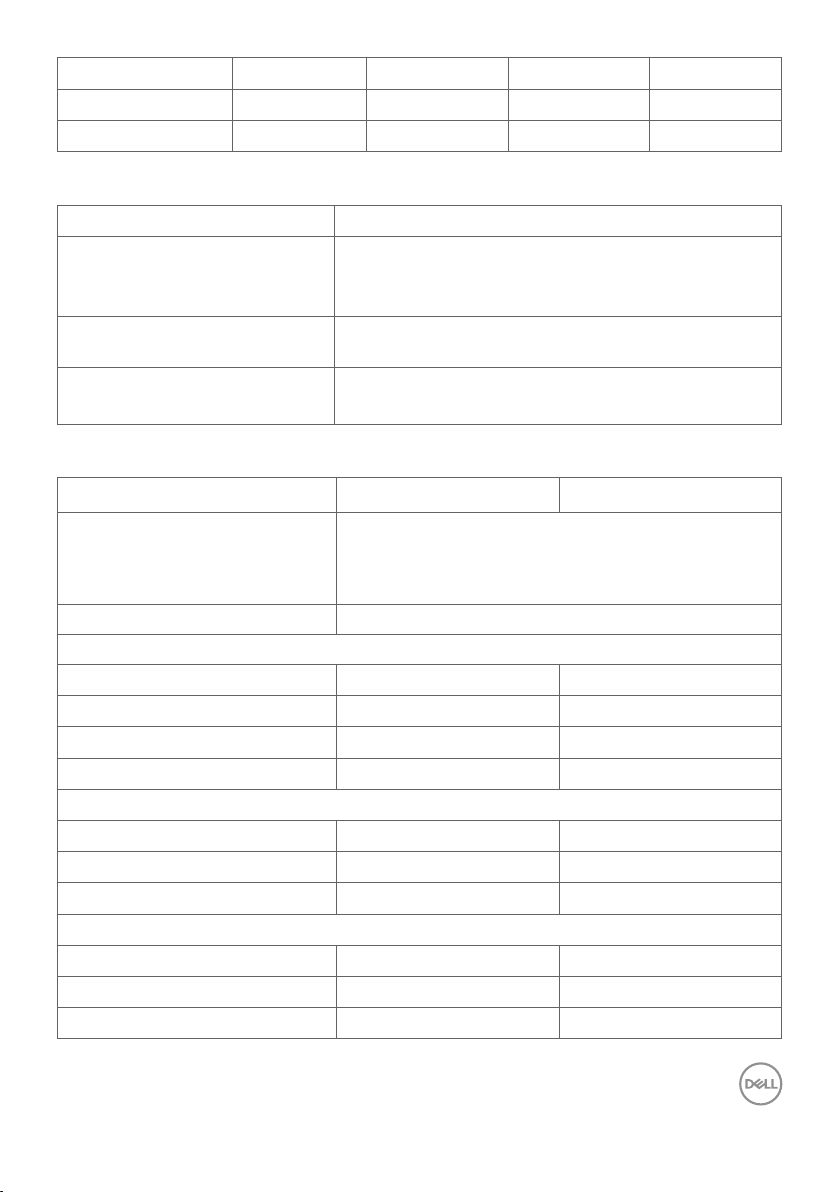
VESA, 1600 x 900 60.0 60.0 108.0 +/+
CVT, 1920 x 1080 67.5 60.0 148.5 +/+
CVT, 1920 x 1080 83.89 75.0 174.5 + /-
Electrical specifications
Model S2421HS/S2421HSX/S2721HS/S2721HSX
Video input signals •Digital video signal for each dierential line
Per dierential line at 100 ohm impedance
•DP/HDMI signal input support
Input voltage/frequency/
current
Inrush current 120 V: 30 A (maximum)
Physical characteristics
Model S2421HS/S2421HSX S2721HS/S2721HSX
Connector type •1 x HDMI1.4 port
Signal cable type
Dimensions (with stand)
Height (extended)
Height (compressed)
Width
Depth
Dimensions (without stand)
Height
Width
Depth
Stand dimensions
Height (extended)
Height (compressed)
Width
100-240 VAC / 50 or 60 Hz ± 3 Hz / 1.5 A
(maximum)
240 V: 60 A (maximum)
•1 x DisplayPort 1.2
•1 x Audio line-out port
1.8 m HDMI1.4 cable
446.8 mm (17.59 in.) 509.0 mm (20.04 in.)
346.8 mm (13.65 in.) 399.0 mm (15.71 in.)
537.8 mm (21.17 in.) 609.9 mm (24.01 in.)
159.7 mm (6.29 in.) 174.7 mm (6.88 in.)
322.6 mm (12.70 in.) 363.6 mm (14.32 in.)
537.8 mm (21.17 in.) 609.9 mm (24.01 in.)
53.8 mm (2.12 in.) 54.0 mm (2.13 in.)
361.5 mm (14.23 in.) 403.1 mm (15.87 in.)
325.4 mm (12.81 in.) 364.8 mm (14.36 in.)
237.0 mm (9.33 in.) 257.0 mm (10.12 in.)
About your monitor | 13
Page 14
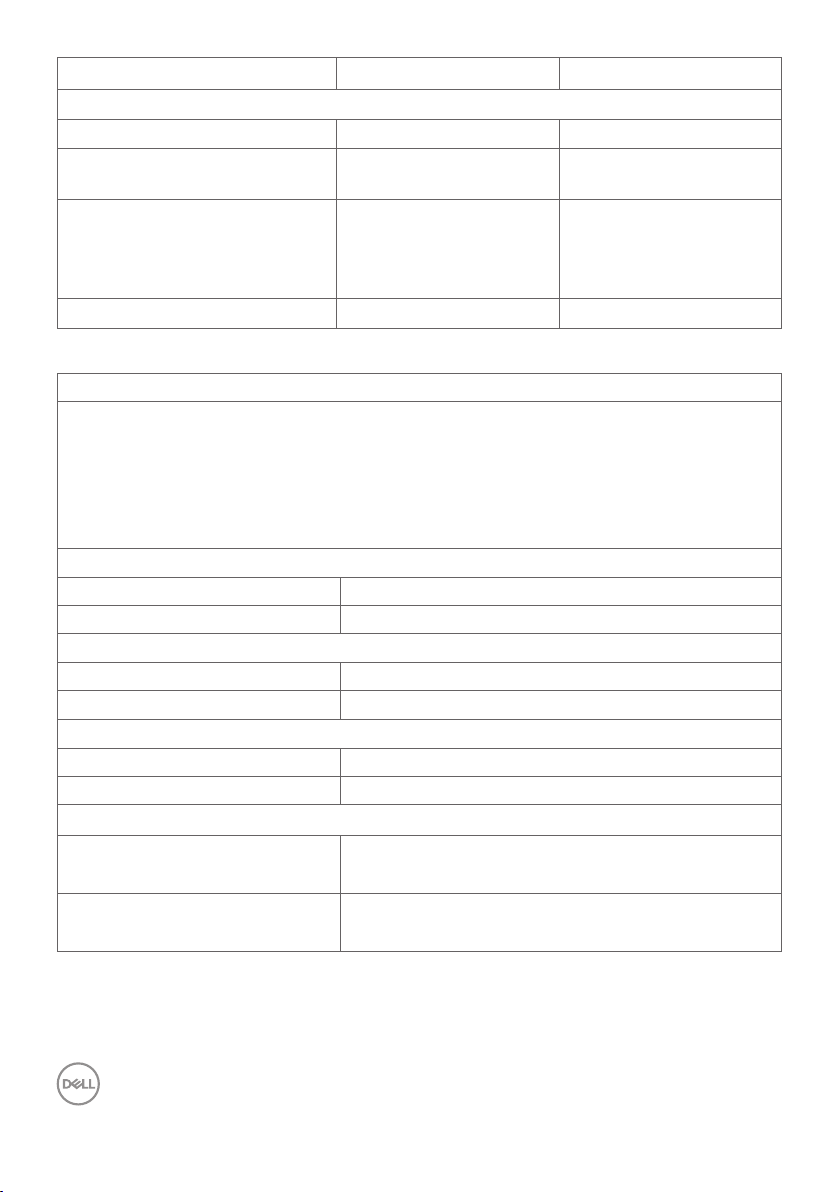
Depth
Weight
Weight with packaging 7.0 kg (15.43 lb) 8.9 kg (19.62 lb)
Weight with stand assembly
and cables
Weight without stand
assembly (For wall mount or
VESA mount considerations no cables)
Weight of stand assembly 1.3 kg (2.87 lb) 1.5 kg (3.31 lb)
Environmental characteristics
Compliant standards
•ENERGY STAR certified Monitor
•TCO Certified Display
•RoHS Compliant
•BFR/PVC Reduce monitor (excluding external cables)
•Arsenic-Free glass and Mercury-Free for the panel only
Temperature
Operating 0°C to 40°C (32°F to 104°F)
Non-operating -20 °C to 60 °C (-4 °F to 140 °F)
Humidity
Operating 10% to 80% (non-condensing)
Non-operating 5% to 90% (non-condensing)
Altitude
Operating (maximum) 5,000 m (16,404 ft)
Non-operating (maximum) 12,192 m (40,000 ft)
Thermal dissipation
S2421HS/S2421HSX 78.48 BTU/hour (maximum)
S2721HS/S2721HSX 105.78 BTU/hour (maximum)
Power management modes
159.7 mm (6.29 in.) 174.7 mm (6.88 in.)
4.8 kg (10.58 lb) 6.0 kg (13.23 lb)
3.2 kg (7.05 lb) 4.3 kg (9.48 lb)
61.42 BTU/hour (typical)
68.24 BTU/hour (typical)
If you have VESA’s DPM-compliant video card or software installed in your PC, the
monitor can automatically reduce its power consumption when not in use. This is
referred to as standby mode1. If the computer detects input from the keyboard, mouse,
14 | About your monitor
Page 15
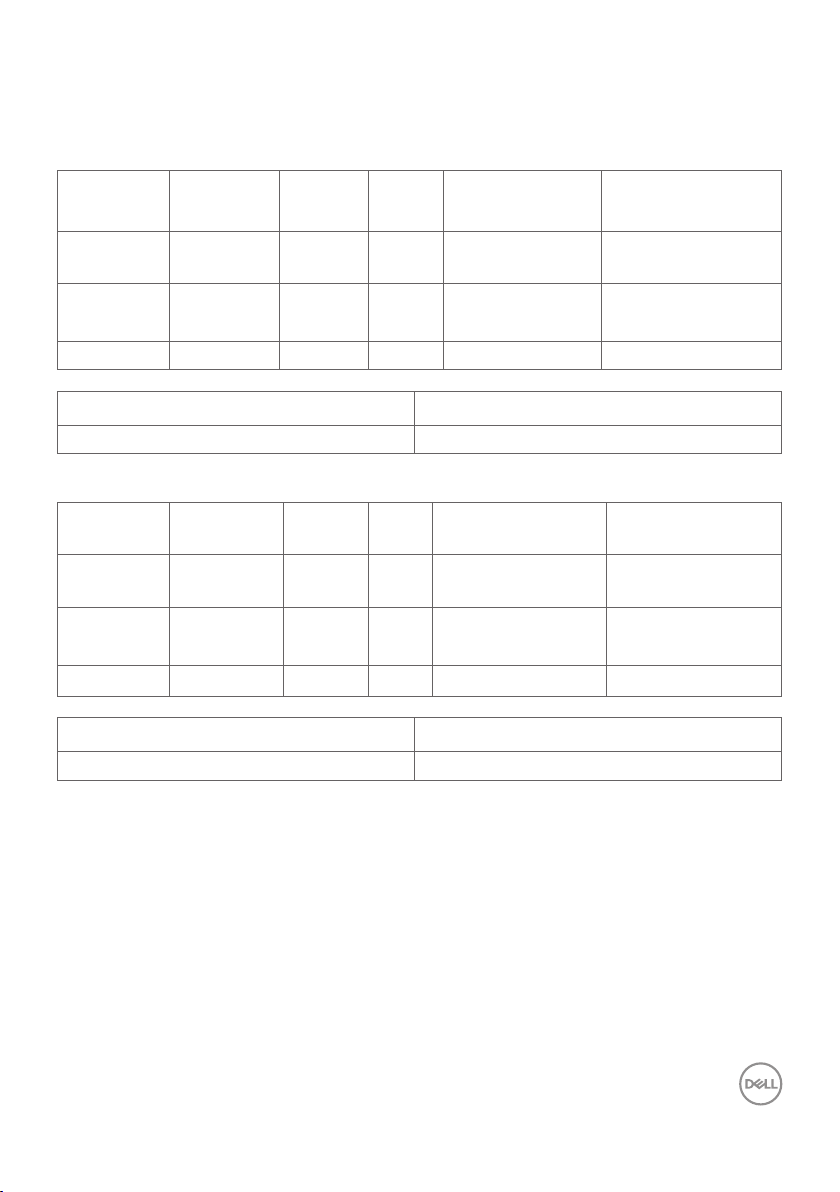
or other input devices, the monitor automatically resumes functioning. The following
table shows the power consumption and signaling of this automatic power saving
feature.
S2421HS/S2421HSX
VESA
modes
Normal
operation
Active-off
mode
Horizontal
sync
Vertical
sync
Video Power indicator Power
consumption
Active Active Active White 23 W (maximum)**
18 W (typical)
Inactive Inactive Off White
Less than 0.3 W
(Glowing)
Switch off - - - Off Less than 0.3 W
Power Consumption P
ON
11.04 W
Total Energy Consumption(TEC) 35.04 kWh
S2721HS/S2721HSX
VESA
modes
Normal
operation
Active-off
mode
Horizontal
sync
Vertical
sync
Video Power indicator Power
consumption
Active Active Active White 31 W (maximum)**
20 W (typical)
Inactive Inactive Off White
Less than 0.3 W
(Glowing)
Switch off - - - Off Less than 0.3 W
Power Consumption P
ON
12.59 W
Total Energy Consumption(TEC) 40.14 kWh
About your monitor | 15
Page 16
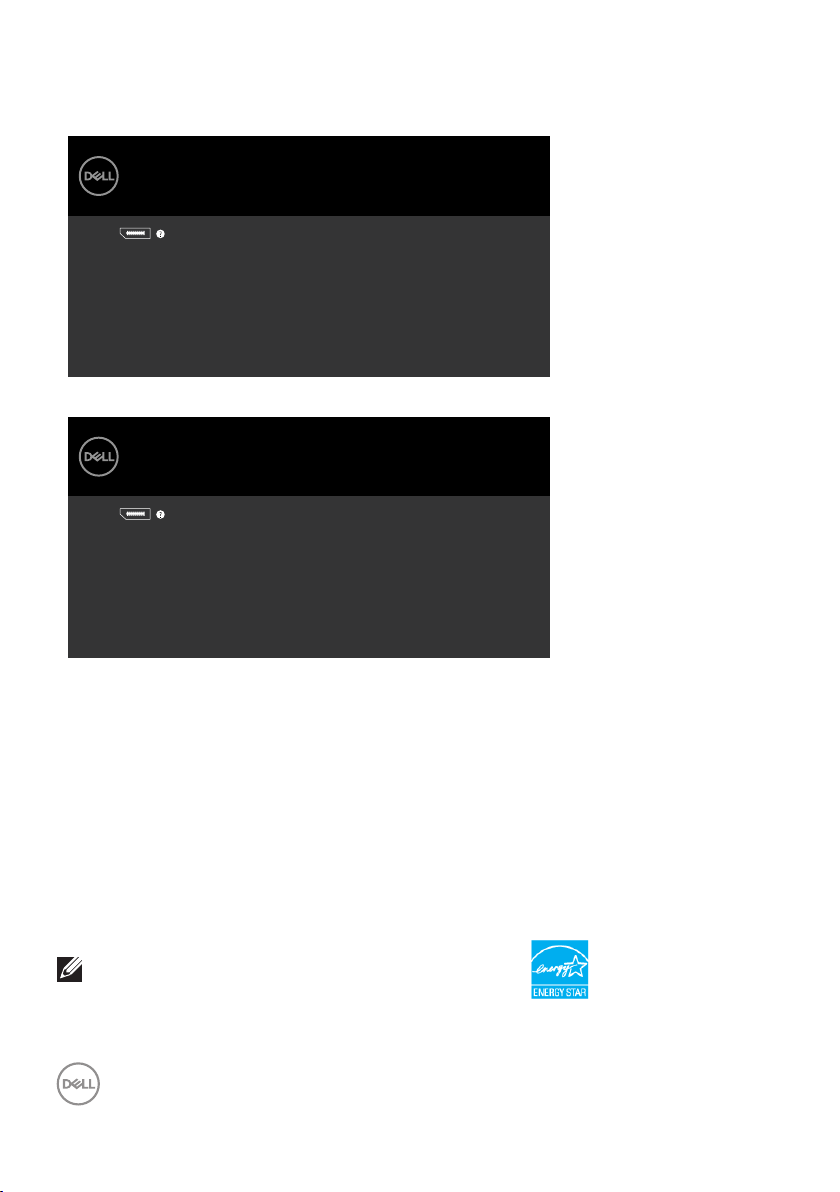
The OSD operates only in the normal operation mode. If you press any button in the
active-off mode, one of the following message is displayed.
S2421HS/S2421HSX
Dell 24 Monitor
No DP signal from your device.
Press any key on the keyboard or move the mouse to wake it up.
If there is no display, press the monitor button again to select
the correct input source.
S2421HS/S2421HSX
S2721HS/S2721HSX
Dell 27 Monitor
No DP signal from your device.
Press any key on the keyboard or move the mouse to wake it up.
If there is no display, press the monitor button again to select
the correct input source.
S2721HS/S2721HSX
*Zero power consumption in OFF mode can only be achieved by disconnecting
the AC mains cable from the monitor.
**Maximum power consumption with maximum luminance
This document is informational only and reflects laboratory performance. Your product
may perform differently, depending on the software, components and peripherals
you ordered and shall have no obligation to update such information. Accordingly, the
customer should not rely upon this information in making decisions about electrical
tolerances or otherwise. No warranty as to accuracy or completeness is expressed or
implied.
Activate the computer and the monitor to gain access to the OSD.
NOTE: This monitor is ENERGY STAR certified.
This product qualifies for ENERGY STAR in the factory default settings which can be
restored by “Factory Reset” function in the OSD menu. Changing the factory default
16 | About your monitor
Page 17
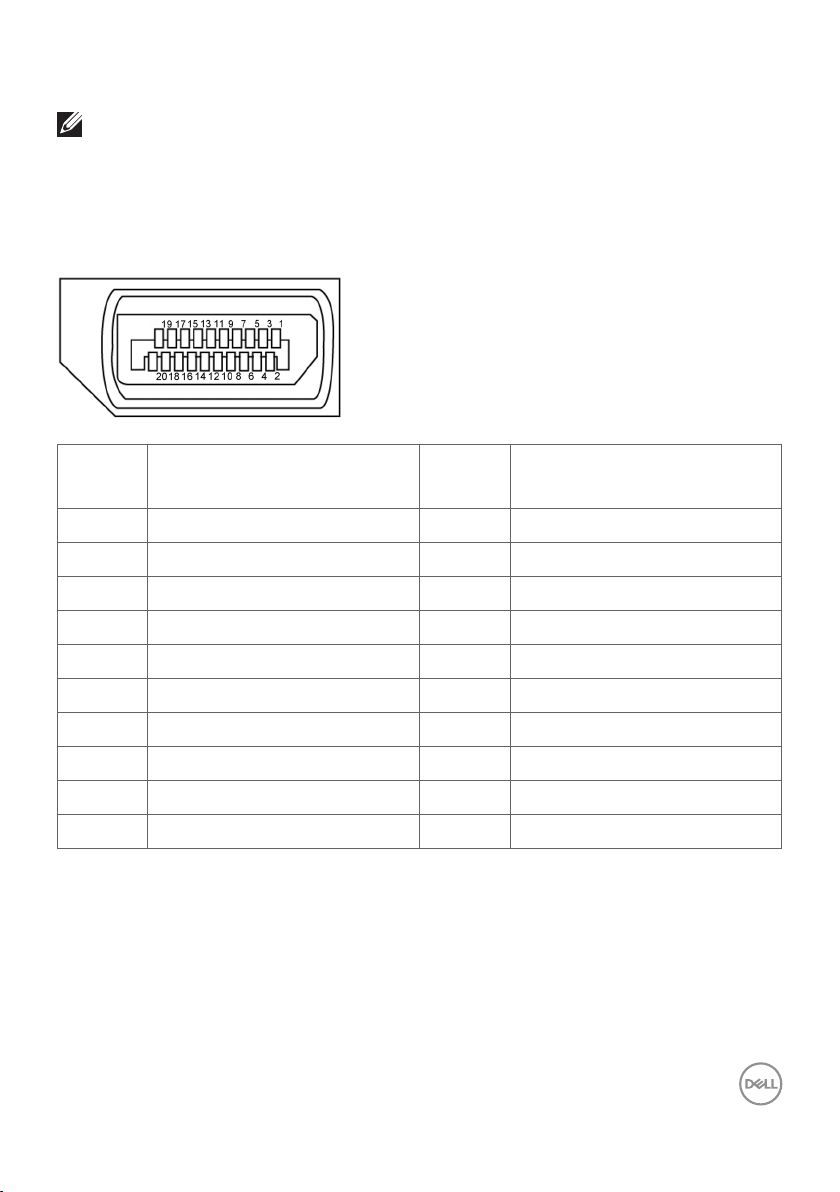
settings or enabling other features may increase power consumption that could exceed
the ENERGY STAR specified limit.
NOTE:
Pon: Power consumption of On Mode as defined in Energy Star 8.0 version.
TEC: Total energy consumption in kWh as defined in Energy Star 8.0 version.
Pin assignments
DisplayPort
Pin
number
1 ML3 (n) 11 GND
2 GND 12 ML0 (p)
3 ML3 (p) 13 CONFIG1
4 ML2 (n) 14 CONFIG2
5 GND 15 AUX CH (p)
6 ML2 (p) 16 GND
7 ML1 (n) 17 AUX CH (n)
8 GND 18 Hot Plug Detect
9 ML1 (p) 19 Return
10 ML0 (n) 20 DP_PWR
20-pin side of
theconnected signal cable
Pin
number
20-pin side of
theconnected signal cable
About your monitor | 17
Page 18
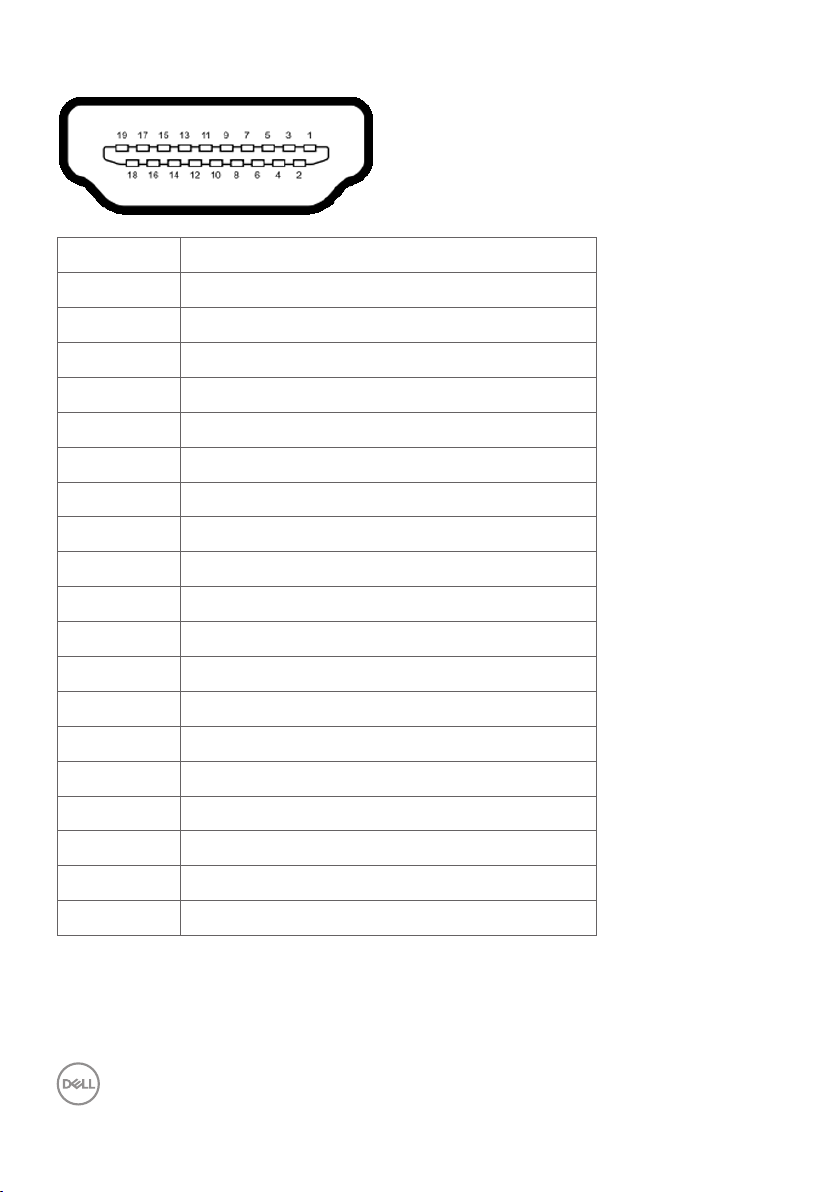
HDMI port
Pin number 19-pin side of theconnected signal cable
1 TMDS DATA 2+
2 TMDS DATA 2 SHIELD
3 TMDS DATA 2-
4 TMDS DATA 1+
5 TMDS DATA 1 SHIELD
6 TMDS DATA 1-
7 TMDS DATA 0+
8 TMDS DATA 0 SHIELD
9 TMDS DATA 0-
10 TMDS CLOCK+
11 TMDS CLOCK SHIELD
12 TMDS CLOCK-
13 CEC
14 Reserved (N.C. on device)
15 DDC CLOCK (SCL)
16 DDC DATA (SDA)
17 DDC/CEC Ground
18 +5 V POWER
19 HOT PLUG DETECT
18 | About your monitor
Page 19

Plug-and-play
You can install the monitor in any Plug-and-Play-compatible system. The monitor
automatically provides the computer system with its extended display identification
data (EDID) using display data channel (DDC) protocols so that the computer can
configure itself and optimize the monitor settings. Most monitor installations are
automatic; you can select different settings if desired. For more information about
changing the monitor settings, see Operating the monitor.
LCD monitor quality and pixel policy
During the LCD monitor manufacturing process, it is not uncommon for one or more
pixels to become fixed in an unchanging state which are hard to see and do not affect
the display quality or usability. For more information on LCD Monitor Pixel Policy, see
Dell support site at: https://www.dell.com/pixelguidelines.
About your monitor | 19
Page 20

Ergonomics
CAUTION: Improper or prolonged usage of keyboard may result in injury.
CAUTION: Viewing the monitor screen for extended periods of time may
result in eye strain.
For comfort and efficiency, observe the following guidelines when setting up and using
your computer workstation:
• Position your computer so that the monitor and keyboard are directly in front of
you as you work. Special shelves are commercially available to help you correctly
position your keyboard.
• To reduce the risk of eye strain and neck/arm/back/shoulder pain from using the
monitor for long periods of time, we suggest you to:
1. Set the distance of the screen between 20 to 28 in. (50 - 70 cm) from your
eyes.
2. Blink frequently to moisten your eyes or wet your eyes with water after
prolonged usage of the monitor.
3. Take regular and frequent breaks for 20 minutes every two hours.
4. Look away from your monitor and gaze at a distant object at 20 feet away for
at least 20 seconds during the breaks.
5. Perform stretches to relieve tension in the neck, arm, back, and shoulders
during the breaks.
• Make sure that the monitor screen is at eye level or slightly lower when you are
sitting in front of the monitor.
• Adjust the tilt of the monitor, its contrast, and brightness settings.
• Adjust the ambient lighting around you (such as overhead lights, desk lamps, and
the curtains or blinds on nearby windows) to minimize reflections and glare on the
monitor screen.
• Use a chair that provides good lower-back support.
• Keep your forearms horizontal with your wrists in a neutral, comfortable position
while using the keyboard or mouse.
• Always leave space to rest your hands while using the keyboard or mouse.
• Let your upper arms rest naturally on both sides.
• Ensure that your feet are resting flat on the floor.
• When sitting, make sure that the weight of your legs is on your feet and not
on the front portion of your seat. Adjust your chair’s height or use a footrest if
necessary to maintain a proper posture.
20 | About your monitor
Page 21

• Vary your work activities. Try to organize your work so that you do not have to sit
and work for extended periods of time. Try to stand or get up and walk around at
regular intervals.
• Keep the area under your desk clear of obstructions and cables or power cords
that may interfere with comfortable seating or present a potential trip hazard.
monitor screen at or
below eye level
monitor and
keyboard
positioned
directly in front
of the user
wrists relaxed
and at
feet at on the
oor
About your monitor | 21
Page 22

Handling and moving your display
To ensure the monitor is handled safely when lifting or moving it, follow the guidelines
mentioned below:
• Before moving or lifting the monitor, turn off your computer and the monitor.
• Disconnect all cables from the monitor.
• Place the monitor in the original box with the original packing materials.
• Hold the bottom edge and the side of the monitor firmly without applying
excessive pressure when lifting or moving the monitor.
• When lifting or moving the monitor, ensure the screen is facing away from you
and do not press on the display area to avoid any scratches or damage.
• When transporting the monitor, avoid any sudden shock or vibration to it.
22 | About your monitor
Page 23

• When lifting or moving the monitor, do not turn the monitor upside down while
holding the stand base or stand riser. This may result in accidental damage to the
monitor or cause personal injury.
Maintenance guidelines
Cleaning your monitor
CAUTION: Read and follow the Safety instructions before cleaning the
monitor.
WARNING: Before cleaning the monitor, unplug the monitor power cable
from the electrical outlet.
For best practices, follow the instructions in the list below when unpacking, cleaning,
or handling your monitor:
• To clean your anti-static screen, lightly dampen a soft, clean cloth with water. If
possible, use a special screen-cleaning tissue or solution suitable for the antistatic coating. Do not use benzene, thinner, ammonia, abrasive cleaners, or
compressed air.
• Use a lightly-dampened, warm cloth to clean the monitor. Avoid using detergent
of any kind as some detergents leave a milky lm on the monitor.
• If you notice white powder when you unpack your monitor, wipe it o with a
cloth.
• Handle your monitor with care as a darker-colored monitor may get scratched
and show white scu marks more than a lighter-colored monitor.
• To help maintain the best image quality on your monitor, use a dynamically
changing screen saver and turn o your monitor when not in use.
About your monitor | 23
Page 24

Setting up the monitor
Connecting the stand
NOTE: The stand riser and stand base are detached when the monitor is
shipped from the factory.
NOTE: The following instructions are applicable only for the stand that
was shipped with your monitor. If you are connecting a stand that you
purchased from any other source, follow the set up instructions that were
included with the stand.
CAUTION: Place monitor of a flat, clean, and soft surface to avoid
scratching the display panel.
To attach the monitor stand:
1. Align the tabs on the stand base with the slots on the stand riser.
2. Insert the stand riser on the stand base firmly.
3. Open the screw handle at the bottom of the stand base, and rotate it clockwise
to tighten the screw firmly. Then close the screw handle.
1
3
2
24 | Setting up the monitor
Page 25

4. Slide the tabs on the stand riser into the slots on the display back cover and press
down the stand assembly to snap it into place.
CAUTION: Hold the stand riser firmly when lifting the monitor to avoid any
accidental damage.
5. Hold the stand riser and lift the monitor carefully, then place it on a flat surface.
5
4
4
Setting up the monitor | 25
Page 26

Using the tilt, swivel, and vertical extension
Note: The following instructions are applicable only for the stand that
was shipped with your monitor. If you are connecting a stand that you
purchased from any other source, follow the set up instructions that were
included with the stand.
Tilt, Swivel and Vertical Extension
With the stand attached to the monitor, you can tilt the monitor for the most
comfortable viewing angle.
5°
30°
100 mm
21°
30°
S2421HS/S2421HSX
5°
30°
110 mm
21°
30°
S2721HS/S2721HSX
NOTE: The stand is detached when the monitor is shipped from the
factory.
26 | Setting up the monitor
Page 27

Rotating the Display
Before you rotate the display, extend the display vertically until the top of the stand
riser and then tilt the display backwards until the maximum to avoid hitting the bottom
edge of the display.
1
2
90°
90°
NOTE: To toggle the display setting on your Dell computer between
landscape and portrait when rotating the display, download and install the
latest graphics driver. To download, go to www.dell.com/support/drivers
and search for the appropriate driver.
NOTE: When the display is in portrait mode, you may experience
performance degradation when using graphic-intensive applications such
as 3D gaming.
Configuring the display settings on your computer after rotation
After you have rotated the display, complete the procedure given below to configure
the display settings on your computer.
NOTE: If you are using the monitor with a non-Dell computer, go to the
graphics card manufacturer’s website or your computer manufacturer
website for information on how to rotate the contents of your display.
To configure the Display Settings:
1. Right-click on the Desktop and click Properties.
2. Select the Settings tab and click Advanced.
3. If you have an AMD graphics card, select the Rotation tab and set the preferred
rotation.
4. If you have an nVidia graphics card, click the nVidia tab, in the left-hand column
select NVRotate, and then select the preferred rotation.
5. If you have an Intel® graphics card, select the Intel graphics tab, click Graphic
Properties, select the Rotation tab, and then set the preferred rotation.
Setting up the monitor | 27
Page 28

NOTE: If you do not see the rotation option or it is not working correctly,
go to www.dell.com/support and download the latest driver for your
graphics card.
Connecting your monitor
WARNING: Before you begin any of the procedures in this section, follow the
Safety Instructions.
To connect your monitor to the computer:
1. Turn off your computer.
2. Connect the DisplayPort or HDMI cable from your monitor to thecomputer.
3. Turn on your monitor.
4. Select the correct input source from the OSD Menu on your monitor and then
turn on your computer.
Connecting the HDMI cable
HDMI
HDMI
Connecting the DP cable (Optional)
DP
28 | Setting up the monitor
DP
Page 29

Organizing your cables
After connecting all necessary cables to your monitor and computer, (see Connecting
Your Monitor for cable attachment) organize all cables as shown above.
Securing your monitor using Kensington lock (optional)
The security lock slot is located at the bottom of the monitor. (See Security lock slot)
For more information on using the Kensington lock (purchased separately), see the
documentation that is shipped with the lock.
Secure your monitor to a table using the Kensington security lock.
NOTE: The image is for the purpose of illustration only. Appearance of the
lock may vary.
Setting up the monitor | 29
Page 30

Removing the monitor stand
CAUTION: To prevent scratches on the LCD screen while removing the
stand,make sure that the monitor is placed on a soft, clean surface.
NOTE: The following instructions are applicable only for the stand that
was shipped with your monitor. If you are connecting a stand that you
purchased from any other source, follow the set up instructions that were
included with the stand.
To remove the stand:
1. Place a flat cushion or a sitting mat near the edge of a table and place the
monitor on it with the display facing down.
2. Press and hold the stand-release button.
3. Lift the stand up and away from the monitor.
3
2
30 | Setting up the monitor
Page 31

Wall mounting (Optional)
NOTE: Use M4 x 10 mm screws to secure the wall-mounting kit to the
monitor.
See the documentation that is shipped with the VESA-compatible wall mounting kit.
1. Place a flat cushion or a sitting mat near the edge of a table and place the
monitor on it with the display facing down.
2. Remove the stand.
3. Using a Phillips crosshead screwdriver, remove the four screws that secure the
back panel.
4. Connect the mounting bracket from the wall mounting kit to the monitor.
5. Follow the instructions that shipped with the wall-mounting kit and mount the
monitor on the wall.
NOTE: For use only with UL or CSA or GS-listed wall mount bracket
with minimum weight/load bearing capacity of 12.8 kg (S2421HS/
S2421HSX)/17.2 kg (S2721HS/S2721HSX).
Setting up the monitor | 31
Page 32

Operating the monitor
3 4 51 2
Power on the monitor
Press the button to turn on the monitor.
Using the front panel controls
Use the control buttons at the bottom edge of the monitor to adjust the specifications
of the image being displayed. When using the control buttons, an On-Screen Display
(OSD) menu appears on the screen with numeric values.
32 | Operating the monitor
Page 33

The following table describes the front panel buttons:
Front-Panel Button Description
1
Use this button to choose from a list of preset
colormodes.
Shortcut key:
Preset Modes
2
Use this button to choose from a list of input
sources.
Shortcut key:
Input source
3
Use this menu button to launch the on-screen
display (OSD) and select the OSD menu.
See Accessing the Menu System.
Menu
4
Use this button to go back to the main menu or exit
the OSD main menu.
Exit
5
Use the Power button to turn the monitor On and
Off.
Power(with power light
indicator)
The white LED indicates the monitor is On and fully
functional.
Une LED blanche respirante indique le mode de
veille DPMS.
Operating the monitor | 33
Page 34

Using the OSD lock function
You can lock the front-panel control buttons to prevent access to the OSD menu and/
or power button.
Use the Lock menu to lock the button(s).
1. Select one of the following options.
Dell 24/27 Monitor
Brightness/Contrast
Input Source
Color
Display
Menu
Personalize
Others
Language
Transparency
Timer
Lock
Reset Menu
Menu Buttons
Power Button
Menu + Power Buttons
Disable
2. The following message appears.
Dell 24/27 Monitor
Are you sure you want to lock the Menu Buttons?
To unlock the Buttons, refer to the User’s Guide.
Yes No
S2421HS/S2721HS/S2421HSX/S2721HSX
3. Select Ye s to lock the buttons. Once locked, pressing any control button will
display the lock icon
Use the front-panel control button to lock the button(s).
3 4 51 2
34 | Operating the monitor
Page 35

1. Press and hold Button 4 for four seconds, a menu appears on the screen.
Dell 24/27 Monitor
Select Option:
2. Select one of the following options:
Options Description
1
Select this option to lock OSD menu function.
Menu Buttons lock
2
Use this option to lock power button. This will
prevent the user to turn off the monitor using the
power button.
Power Button lock
3
Use this option to lock OSD menu and power
button to turn off the monitor.
Menu and Power Buttons
lock
4
Use this option to run the built-in diagnostics, see
Built-in Diagnostics.
Built-in Diagnostics
To unlock the button(s).
Press and hold Button 4 for four seconds until a menu appears on the screen. The
following table describes the options to unlock the front-panel control buttons.
Dell 24/27 Monitor
Select Option:
Dell 24/27 Monitor
Select Option:
Dell 24/27 Monitor
Select Option:
Operating the monitor | 35
Page 36

Options Description
1
Menu Buttons unlock
2
Power Button unlock
3
Menu and Power Buttons
unlock
4
Built-in Diagnostics
Use this option to unlock OSD menu function.
Use this option to unlock power button to turn off
the monitor.
Use this option to unlock OSD menu and power
button to turn off the monitor.
Use this option to run the built-in diagnostics, see
Built-in Diagnostics.
Front-panel button
Use the buttons on the front of the monitor to adjust the image settings.
Front Panel Button Description
1
Up Down
2
OK
36 | Operating the monitor
Use the Up (increase) and Down (decrease) buttons to
adjust items in the OSD menu.
Use the OK button to confirm your selection.
2 31
Page 37

3
Use the Back button to go back to the previous menu.
Back
Using the On-Screen Display (OSD) menu
Accessing the menu system
NOTE: The changes you make using the OSD menu are automatically saved
when youmove to another OSD menu, when you exit the OSD menu, or
when the OSD menu todisappears automatically.
1. Press the button to launch the OSD menu and display the main menu.
Dell 24/27 Monitor
Brightness/Contrast
Input Source
Color
Display
Menu
Personalize
Others
75%
75%
2. Press the and buttons to move between options. As you move from one
icon to another, the option name is highlighted.
3. Press the or or button once to activate the highlighted option.
4. Press the and buttons to select the desired parameter.
5. Press to enter the slide bar and then use the or button, according to
the indicators on the menu, to make your changes.
6. Select the to return to previous menu or to accept and return to previous
menu.
Operating the monitor | 37
Page 38

Icon Menu and
Submenus
Brightness/
Contrast
Brightness Brightness adjusts the luminance of the backlight
Contrast Adjust the Brightness first, and then adjust Contrast only
Description
Use this menu to activate Brightness/Contrast
adjustment.
Dell 24/27 Monitor
Brightness/Contrast
Input Source
Color
Display
Menu
Personalize
Others
75%
75%
(minimum 0; maximum 100).
Press the button to increase brightness.
Press the button to decrease brightness.
if further adjustment is necessary.
Press the button to increase contrast and press the
button to decrease contrast (between 0 and 100).
Contrast adjusts the difference between darkness and
lightness on the monitor.
38 | Operating the monitor
Page 39

Icon Menu and
Description
Submenus
Input Source Use the Input Source menu to select between different
video inputs that are be connected to your monitor.
Dell 24/27 Monitor
Brightness/Contrast
Input Source
Color
Display
Menu
Personalize
Others
DP
HDMI
Auto select
Reset Input Source
On
DP
HDMI
Auto Select
Use to select the DP input source.
Use to select the HDMI input source.
Use to select Auto Select to scan for available input
signals.
Reset Input
Source
Resets your monitor’s Input Source settings to the factory
defaults.
Color Use the Color menu to adjust the color setting mode.
Dell 24/27 Monitor
Brightness/Contrast
Input Source
Color
Display
Menu
Personalize
Others
Preset Modes
Input Color Format
Reset Color
Standard
RGB
Operating the monitor | 39
Page 40

Icon Menu and
Submenus
Preset
Modes
Description
When you select Preset Modes, you can choose Standard,
ComfortView, Movie, FPS, RTS, RPG, Warm, Cool, or
Custom Color from the list.
Dell 24/27 Monitor
Brightness/Contrast
Input Source
Color
Display
Menu
Personalize
Others
Preset Modes
Input Color Format
Reset Color
Standard
ComfortView
Movie
FPS
RTS
RPG
Warm
Cool
Custom Color
•Standard: Default color settings. This is the default preset
mode.
•ComfortView: Decreases the level of blue light emitted
from the screen to make viewing more comfortable for your
eyes.
WARNING: The possible long-term eects of blue
light emission from the monitor may cause personal
injury such as digital eye strain, eye fatigue and
damage to the eyes. Using monitor for extended
periods of time may also cause pain in parts of body
such as neck, arm, back and shoulder. For more
information, see Ergonomics.
•Movie: Loads color settings ideal for movies.
•FPS: Loads color settings ideal for First-Person Shooter
games.
•RTS: Loads color settings ideal for Real-Time Strategy
games.
•RPG: Loads color settings ideal for Role-Playing games.
•Warm: Increases the color temperature. The screen
appears warmer with a red/yellow tint.
•Cool: Decreases the color temperature. The screen appears
cooler with a blue tint.
40 | Operating the monitor
Page 41

Icon Menu and
Submenus
Input Color
Format
Description
•Custom Color: Allows you to manually adjust the color
settings. Press the and buttons to adjust the Red,
Green, and Blue values and create your own preset color
mode.
Allows you to set the video input mode to:
•RGB: Select this option if your monitor is connected to a
computer (or DVD player) using the HDMI, DP cable.
•YPbPr: Select this option if your DVD player supports only
YPbPr output.
Dell 24/27 Monitor
Brightness/Contrast
Input Source
Color
Display
Menu
Personalize
Others
Preset Modes
Input Color Format
Reset Color
RGB
YPbPr
Hue
Use or to adjust the hue from 0 to 100.
NOTE: Hue adjustment is available only for Movie and FPS,
RTS, RPG mode.
Saturation
Use or to adjust the saturation from 0 to 100.
NOTE: Saturation adjustment is available only for Movie and
FPS, RTS, RPG mode.
Reset Color Resets your monitor’s color settings to the factory defaults.
Operating the monitor | 41
Page 42

Icon Menu and
Description
Submenus
Display Use the Display menu to adjust image.
Dell 24/27 Monitor
Brightness/Contrast
Input Source
Color
Display
Menu
Personalize
Others
Aspect Ratio
Sharpness
Response Time
Reset Display
Aspect Ratio Select the image ratio between 16:9(Wide), 4:3 and 5:4.
Sharpness Makes the image look sharper or softer.
Use or to adjust the sharpness from ‘0’ to ‘100’.
Wide 16:9
50
Normal
Response
Time
Reset
Display
Allows you to set the Response Time to Normal, Fast or
Extreme.
Restores the display settings to factory defaults.
42 | Operating the monitor
Page 43

Icon Menu and
Description
Submenus
Menu Select this option to adjust the settings of the OSD, such
as the languages of the OSD, the amount of time the menu
remains on screen, and so on.
Dell 24/27 Monitor
Brightness/Contrast EnglishLanguage
Input Source
Color
Display
Menu
Personalize
Others
Transparency
Timer
Lock
Reset Menu
20
20s
Disable
Language Set the OSD display to one of eight languages.
(English, Spanish, French, German, Brazilian Portuguese,
Russian, Simplified Chinese, or Japanese).
Transparency Select this option to change the menu transparency by using
and (min. 0 / max. 100).
Timer OSD Hold Time: Sets the length of time the OSD remains
active after you press a button.
Use the and buttons to adjust the slider in 1-second
increments, from 5 to 60 seconds.
Operating the monitor | 43
Page 44

Icon Menu and
Submenus
Lock Controls user access to adjustments. The buttons are locked.
Reset Menu Restore the menu settings to factory defaults.
Description
Dell 24/27 Monitor
Brightness/Contrast
Input Source
Color
Display
Menu
Personalize
Others
Language
Transparency
Timer
Lock
Reset Menu
Menu Buttons
Power Button
Menu + Power Buttons
Disable
•Menu Buttons: Through OSD to lock the Menu buttons.
•Power Button: Through OSD to lock the Power button.
•Menu + Power Buttons: Through OSD to lock the all of
Menu and Power buttons.
•Disable: Press and hold the button next to the power
button for four seconds to unlock the buttons.
44 | Operating the monitor
Page 45

Icon Menu and
Submenus
Personalize
Description
Dell 24/27 Monitor
Brightness/Contrast
Input Source
Color
Display
Menu
Personalize
Others
Shortcut Key 1
Reset Personalization
Preset Modes
Input SourceShortcut Key 2
On In On ModePower Button LED
Shortcut
key 1
Shortcut
key 2
Power
Button LED
Reset
Personalization
Select from Preset Modes, Brightness/Contrast, Input
Source, Aspect Ratio set as shortcut key 1.
Select from Preset Modes, Brightness/Contrast, Input
Source, Aspect Ratio set as shortcut key 2.
Allows you to set the state of the power light to save energy.
Restores shortcut keys to factory defaults.
Operating the monitor | 45
Page 46

Icon Menu and
Description
Submenus
Others Select this option to adjust the OSD settings, suchas the
DDC/CI, LCD conditioning, and so on.
Dell 24/27 Monitor
Brightness/Contrast
Input Source
Color
Display
Menu
Personalize
Others
Display Info
DDC/CI
LCD Conditioning
Firmware
Service Tag
Reset Others
Factory Reset
On
O
00X000
ABCDEFG
ENERGY STAR
Display Info Displays the monitor’s current settings.
DDC/CI DDC/CI (Display Data Channel/Command Interface) allows
you to adjust the monitor settings using software on your
computer.
Select Off to turn off this feature.
Enable this feature for best user experience and optimum
performance of your monitor.
Dell 24/27 Monitor
Brightness/Contrast
Input Source
Color
Display
Menu
Personalize
Others
Display Info
DDC/CI
LCD Conditioning
Firmware
Service Tag
Reset Others
Factory Reset
On
O
46 | Operating the monitor
Page 47

Icon Menu and
Submenus
LCD
Conditioning
Firmware Displays the firmware version of your monitor.
Service Tag Displays the Service Tag. The Service Tag is a unique
Reset
Others
Factory
Reset
Description
Helps reduce minor cases of image retention. Depending on
the degree of image retention, the program may take some
time to run. Select On to start the process.
Dell 24/27 Monitor
Brightness/Contrast
Input Source
Color
Display
Menu
Personalize
Others
Display Info
DDC/CI
LCD Conditioning
Firmware
Service Tag
Reset Others
Factory Reset
On
O
alphanumeric identifier that allows Dell to identify the
product specifications and access warranty information.
NOTE: The Service Tag is also printed on a label located at
the back of the cover.
Restores other settings, such as DDC/CI, to factorydefaults.
Restores all preset values to the factory default settings.
These are also the setting for ENERGY STAR® tests.
Dell 24/27 Monitor
Brightness/Contrast
Input Source
Color
Display
Menu
Personalize
Others
Display Info
DDC/CI
LCD Conditioning
Firmware
Service Tag
Reset Others
Factory Reset
On
O
00X000
ABCDEFG
ENERGY STAR
Operating the monitor | 47
Page 48

OSD warning messages
When the monitor does not support a particular resolution mode, you can see the
following message:
S2421HS/S2421HSX S2721HS/S2721HSX
Dell 24 Monitor
The current input timing is not supported by the monitor display. Please
change your input timing to
listed timing as per the monitor specifications.
1920x1080, 60Hz or any other monitor
S2421HS/S2421HSX
Dell 27 Monitor
The current input timing is not supported by the monitor display. Please
change your input timing to
listed timing as per the monitor specifications.
1920x1080, 60Hz or any other monitor
S2721HS/S2721HSX
This means that the monitor cannot synchronize with the signal that it is receiving
from the computer. See Resolution Specifications for the Horizontal and Vertical
frequency ranges addressable by this monitor. Recommended mode is 1920 x 1080.
You can see the following message before the DDC/CI function is disabled:
S2421HS/S2421HSX S2721HS/S2721HSX
Dell 24 Monitor
The function of adjusting display setting using PC
application will be disabled.
Do you wish to disable DDC/CI function?
Yes No
S2421HS/S2421HSX
Dell 27 Monitor
The function of adjusting display setting using PC
application will be disabled.
Do you wish to disable DDC/CI function?
Yes No
S2721HS/S2721HSX
When the monitor enters the Standby mode, the following message appears:
S2421HS/S2421HSX S2721HS/S2721HSX
Dell 24 Monitor
Going into Standby mode…
S2421HS/S2421HSX
Dell 27 Monitor
Going into Standby mode…
S2721HS/S2721HSX
Activate the computer and wake up the monitor to gain access to the OSD.
If you press any button other than the power button, the following messages will
appear depending on the selected input:
48 | Operating the monitor
Page 49

S2421HS/S2421HSX S2721HS/S2721HSX
Dell 24 Monitor
No DP signal from your device.
Press any key on the keyboard or move the mouse to wake it up.
If there is no display, press the monitor button again to select
the correct input source.
S2421HS/S2421HSX
Dell 27 Monitor
No DP signal from your device.
Press any key on the keyboard or move the mouse to wake it up.
If there is no display, press the monitor button again to select
the correct input source.
S2721HS/S2721HSX
If either DP, HDMI input is selected and the corresponding cable is not connected, a
floating dialog box as shown below appears.
S2421HS/S2421HSX S2721HS/S2721HSX
Dell 24 Monitor
The display will go into Standby mode in 4 minutes.
www.dell.com/S2421HS
www.dell.com/S2421HSX
or
Dell 24 Monitor
The display will go into Standby mode in 4 minutes.
No DP Cable
S2421HS/S2421HSX
No HDMI Cable
Dell 27 Monitor
The display will go into Standby mode in 4 minutes.
www.dell.com/S2721HS
www.dell.com/S2721HSX
or
Dell 27 Monitor
The display will go into Standby mode in 4 minutes.
No DP Cable
S2721HS/S2721HSX
No HDMI Cable
www.dell.com/S2421HS
www.dell.com/S2421HSX
S2421HS/S2421HSX
See Troubleshooting for more information.
www.dell.com/S2721HS
www.dell.com/S2721HSX
S2721HS/S2721HSX
Operating the monitor | 49
Page 50

Setting the maximum resolution
To set the maximum resolution for the monitor:
In Windows 7, Windows 8 or Windows 8.1:
1. For Windows 8 or Windows 8.1 only, select the Desktop tile to switch to classic
desktop. For Windows Vista and Windows 7, skip this step.
2. Right-click on the desktop and click Screen Resolution.
3. Click the Dropdown list of the Screen Resolution and select 1920 x 1080.
4. Click OK.
In Windows 10:
1. Right-click on the desktop and click Display Settings.
2. Click Advanced display settings.
3. Click the dropdown list of Resolution and select 1920 x 1080.
4. Click Apply.
If you do not see the 1920 x 1080 as an option, you may need to update your graphics
driver. Depending on your computer, complete one of the following procedures:
If you have a Dell desktop or portable computer:
• Go to https://www.dell.com/support, enter your service tag, and download the
latest driver for your graphics card.
If you are using a non-Dell computer (laptop or desktop):
• Go to your computer manufacturer’s support website and download the latest
graphic drivers.
• Go to your graphics card manufacturer’s website and download the latest graphic
drivers.
50 | Operating the monitor
Page 51

Troubleshooting
WARNING: Before you begin any of the procedures in this section, follow
the Safety Instructions.
Self-test
Your monitor provides a self-test feature that allows you to check whether your
monitor is functioning properly. If your monitor and computer are properly connected
but the monitor screen remains dark, run the monitor self-test by performing the
following steps:
1. Turn off both your computer and the monitor.
2. Unplug the video cable from the back of the computer. To ensure proper Self-Test
operation, remove all video cables from the back of computer.
3. Turn on the monitor.
The floating dialog box should appear on-screen (against a black background), if the
monitor cannot sense a video signal and is working correctly. While in self-test mode,
the power LED remains white. Also, depending upon the selected input, one of the
dialogs shown below will continuously scroll through the screen.
S2421HS/S2421HSX S2721HS/S2721HSX
Dell 24 Monitor
The display will go into Standby mode in 4 minutes.
www.dell.com/S2421HS
www.dell.com/S2421HSX
or
Dell 24 Monitor
The display will go into Standby mode in 4 minutes.
www.dell.com/S2421HS
www.dell.com/S2421HSX
No DP Cable
S2421HS/S2421HSX
No HDMI Cable
S2421HS/S2421HSX
Dell 27 Monitor
The display will go into Standby mode in 4 minutes.
www.dell.com/S2721HS
www.dell.com/S2721HSX
or
Dell 27 Monitor
The display will go into Standby mode in 4 minutes.
www.dell.com/S2721HS
www.dell.com/S2721HSX
No DP Cable
S2721HS/S2721HSX
No HDMI Cable
S2721HS/S2721HSX
4. This box also appears during normal system operation if the video cable is
disconnected or damaged.
5. Turn off your monitor and reconnect the video cable; then turn on both your
computer and the monitor.
Troubleshooting | 51
Page 52

If your monitor screen remains blank after you use the previous procedure, check your
video controller and computer, because your monitor is functioning properly.
Built-in diagnostics
Your monitor has a built-in diagnostic tool that helps you determine if the screen
abnormality you are experiencing is an inherent problem with your monitor, or with your
computer and video card.
3 4 51 2
To run the built-in diagnostics:
1. Ensure that the screen is clean (no dust particles on the surface of the screen).
2. Press and hold Button 4 for four seconds, a menu appears on the screen.
3. Select the built-in diagnostics option. A gray screen appears.
4. Carefully inspect the screen for abnormalities.
5. Press Button 1 on the front panel again. The color of the screen changes to red.
6. Inspect the display for any abnormalities.
7. Repeat steps 5 and 6 to inspect the display when it changes to green, blue, black,
white, and text screens.
The test is complete when the text screen appears. To exit, press Button 1 again.
If you do not detect any screen abnormalities during the built-in diagnostic tool, the
monitor is functioning properly. Check the video card and computer.
52 | Troubleshooting
Page 53

Common problems
The following table contains general information about common monitor problems you
might encounter and the possible solutions:
Common
Symptoms
No Video/
Power LED off
No Video/
Power LED on
Missing Pixels LCD screen has
Stuck-on Pixels LCD screen has
Brightness
Problems
Safety Related
Issues
What You
Experience
No picture •Ensure that the video cable connecting the
No picture or no
brightness
spots
bright spots
Picture too dim
or too bright
Visible signs of
smoke or sparks
Possible Solutions
monitor and the computer is properly connected
and secure.
•Verify that the power outlet is functioning
properly using any other electrical equipment.
•Ensure that the power button is depressed fully.
•Ensure that the correct input source is selected
in the Input Source menu.
•Increase brightness & contrast controls through
OSD.
•Perform monitor self-test feature check.
•Check for bent or broken pins in the video cable
connector.
•Run the built-in diagnostics.
•Ensure that the correct input source is selected
in the Input Source menu.
•Cyclepoweron-off.
•Pixelthatispermanentlyoffisanaturaldefect
that can occur in LCD technology.
•FormoreinformationonDellMonitorQuality
and Pixel Policy, see Dell Support site at:
www.dell.com/support/monitors.
•Cyclepoweron-off.
•Pixelthatispermanentlyoffisanaturaldefect
that can occur in LCD technology.
•FormoreinformationonDellMonitorQuality
and PixelPolicy, see Dell Support site at:
www.dell.com/support/monitors.
•Reset the monitor to factory settings.
•Adjust brightness and contrast controls through
OSD.
•Do not perform any troubleshooting steps.
•Contact Dell immediately.
Troubleshooting | 53
Page 54

Common
Symptoms
Intermittent
Problems
Missing Color Picture missing
Wrong Color Picture color
Image retention
from a static
image left on
the monitor for
a long period of
time
What You
Experience
Monitor
malfunctions on
& off
color
not good
Faint shadow
from the static
image displayed
appears on the
screen
Possible Solutions
•Ensure that the video cable connecting the
monitor to the computer is connected properly
and is secure.
•Resetthemonitortofactorysettings.
•Perform monitor self-test feature check to
determine if the intermittent problem occurs in
self-test mode.
•Perform monitor self-test.
•Ensure that the video cable connecting the
monitor to the computer is connected properly
and is secure.
•Check for bent or broken pins in the video cable
connector.
•Change the settings of the Preset Modes
in the Color menu OSD depending on the
application.
•Adjust R/G/B value under Custom Color in
Color menu OSD.
•Change the Input Color Format to PC RGB or
YPbPr in the Color menu OSD.
•Run the built-in diagnostics.
•Use the Power Management feature to turn
o the monitor at all times when not in use
(for more information, see Power Management
Modes).
•Alternatively, use a dynamically changing
screensaver.
Product specific problems
Problem What You
Experience
Screen image is
too small
54 | Troubleshooting
Image is
centered on
screen, but
does not fill
entire viewing
area
Possible Solutions
•Check the Aspect Ratio setting in the Display
menu OSD.
•Reset the monitor to factory settings.
Page 55

Problem What You
Experience
Cannot adjust
the monitor
with the
buttons on the
front panel
No Input Signal
when user
controls are
pressed
The picture
does not fill the
entire screen
OSD does not
appear on the
screen
No picture, the
LED light is
white
The picture
cannot fill the
height or width
of the screen
Possible Solutions
•Turn o the monitor, unplug the monitor power
cable, plug it back, and then turn on the monitor.
•Check the signal source. Ensure the computer
is not in the power saving mode by moving the
mouse or pressing any key on the keyboard.
•Check whether the signal cable is plugged in
properly. Re-plug the signal cable if necessary.
•Reset the computer or video player.
•Due to dierent video formats (aspect ratio) of
DVDs, the monitor may display in full screen.
•Run the built-in diagnostics.
Troubleshooting | 55
Page 56

Appendix
FCC notices (U.S. only) and other regulatory information
For FCC notices and other regulatory information, see the regulatory compliance
website located at www.dell.com/regulatory_compliance.
Contacting Dell
For customers in the United States, call 800-WWW-DELL (800-999-3355).
NOTE: If you do not have an active Internet connection, you can nd
contact information on your purchase invoice, packing slip, bill, or Dell
product catalog.
Dell provides several online and telephone-based support and service options.
Availability varies by country and product, and some services may not be
available in your area.
• Online technical assistance — www.dell.com/support/monitors
• Contacting Dell — www.dell.com/contactdell
56 | Appendix
Page 57

Outline dimension
S2421HS/HSX Outline Dimension
Swivel
24.3
[0.96]
1.8
30
5.4
[0.21]
153.6
[6.05]
446.8
5.4
[0.21]
322.6
14.2
[12.70]
[0.56]
5.4
296.5
20.7
[0.21]
[11.67]
[0.82]
Swivel
30
537.8
[21.17]
527.0
[20.75]
Pivot90Pivot
90
237.0
[9.33]
[0.07]
[17.59]
53.8
562.1
[2.12]
[22.13]
452.0
[17.80]
293.2
[11.54]
361.5
124.2
[14.23]
[4.89]
Z=0
159.7
[6.29]
167.2
[6.58]
43.9
[1.73]
8.8
[0.34]
Unit
Dimension
Drawing
Z=34.7(1.37)
Z=43.0(1.69)
Z=44.0(1.73)(4x)
M4x10(4x)
Tilt
5
21
Lift
100.0
[3.94]
352.0
[13.86]
346.8
[13.65]
22.3
[0.88]
9.8
[0.39]
35.2
[1.38]
179.2
[7.06]
: mm(inch)
: Nominal
: Not to scale
100.0(2x)
[3.94]
122.0(2x)
325.4
193.2
[7.61]
12.5
[0.49]
[4.80]
[12.81]
Page 58

S2721HS/HSX Outline Dimension
Unit
Dimension
Drawing
: mm(inch)
: Nominal
: Not to scale
363.6
6.0
[0.24]
[14.32]
14.3
6.0
336.3
21.3
Swivel
[0.56]
[0.24]
[13.24]
[0.84]
30
609.9
[24.01]
597.9
[23.54]
Pivot
Pivot
90
257.0
[10.12]
90
Swivel
30
29.9
[1.18]
1.8
6.0
[0.24]
174.2
[0.07]
[6.86]
54.0
509.0
[2.13]
[20.04]
639.8
403.1
[25.19]
[15.87]
512.8
[20.19]
334.8
[13.18]
145.3
[5.72]
Z=0
174.7
[6.88]
181.8
[7.16]
54.9
[2.16]
9.6
[0.38]
Lift
110.0
[4.33]
Z=34.7(1.37)
Z=43.0(1.69)
Z=44.0(1.73) (4x)
402.8
[15.86]
399.0
[15.71]
100.0(2x)
[3.94]
122.0(2x)
[4.80]
M4x10(4x)
Tilt
5
21
364.8
[14.36]
224.8
33.5
[1.32]
21.0
[0.83]
45.3
[1.78]
191.2
[7.53]
[8.85]
12.5
[0.49]
