Page 1
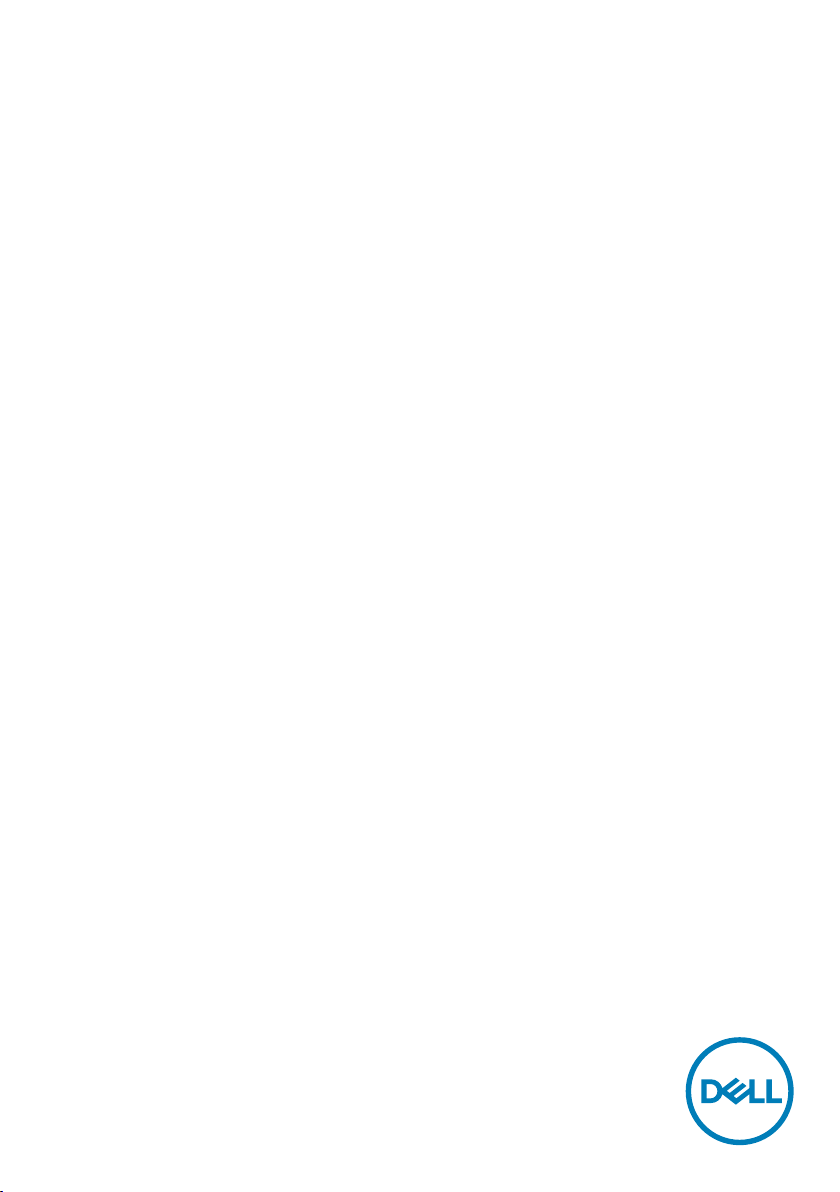
Dell S2418H
Dell S2418HX
User’s Guide
Model: S2418H/S2418HX
Regulatory model: S2418Ht
Page 2
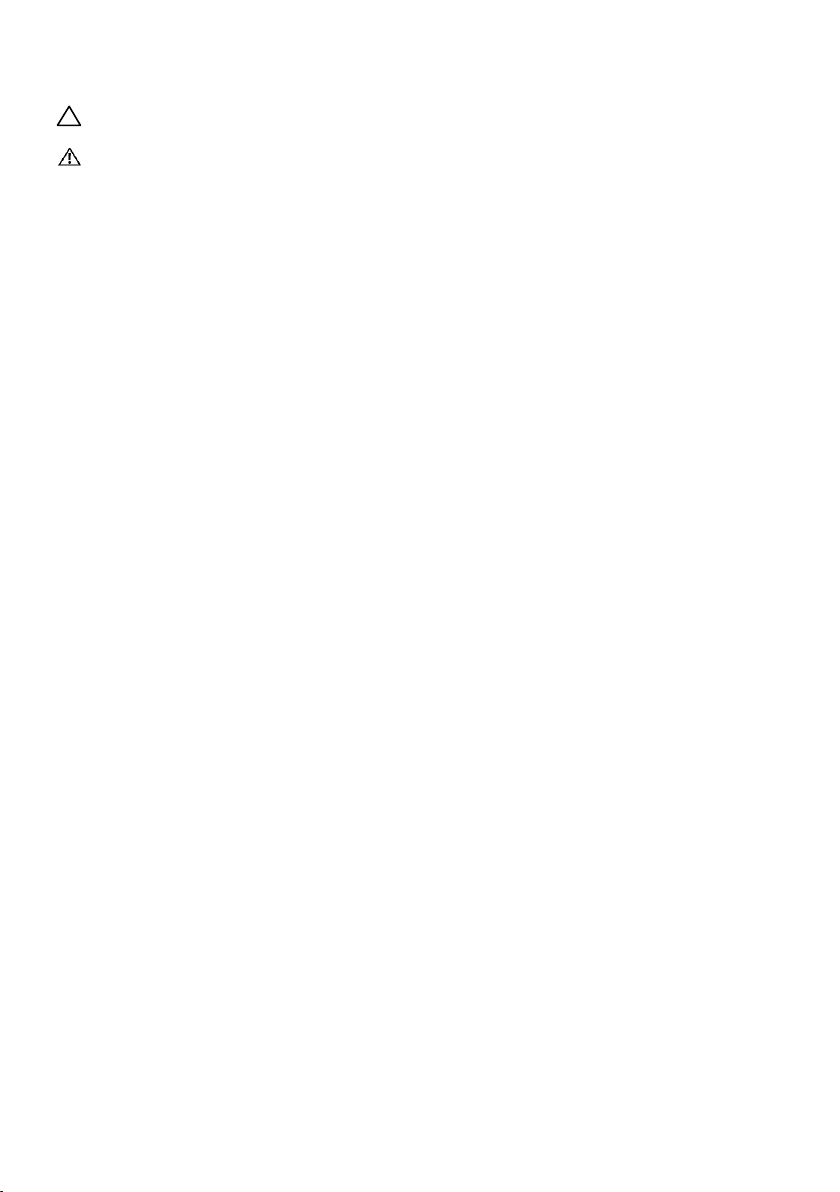
NOTE: A NOTE indicates important information that helps you make better use of
your computer.
CAUTION: A CAUTION indicates potential damage to hardware or loss of data if
instructions are not followed.
WARNING: A WARNING indicates a potential for property damage, personal
injury, or death.
Copyright © 2017 Dell Inc. All rights reserved. This product is protected by U.S. and international
copyright and intellectual property laws.
Dell™ and the Dell logo are trademarks of Dell Inc. in the United States and/or other jurisdictions.
All other marks and names mentioned herein may be trademarks of their respective companies.
2017 – 01 Rev. A00
Page 3
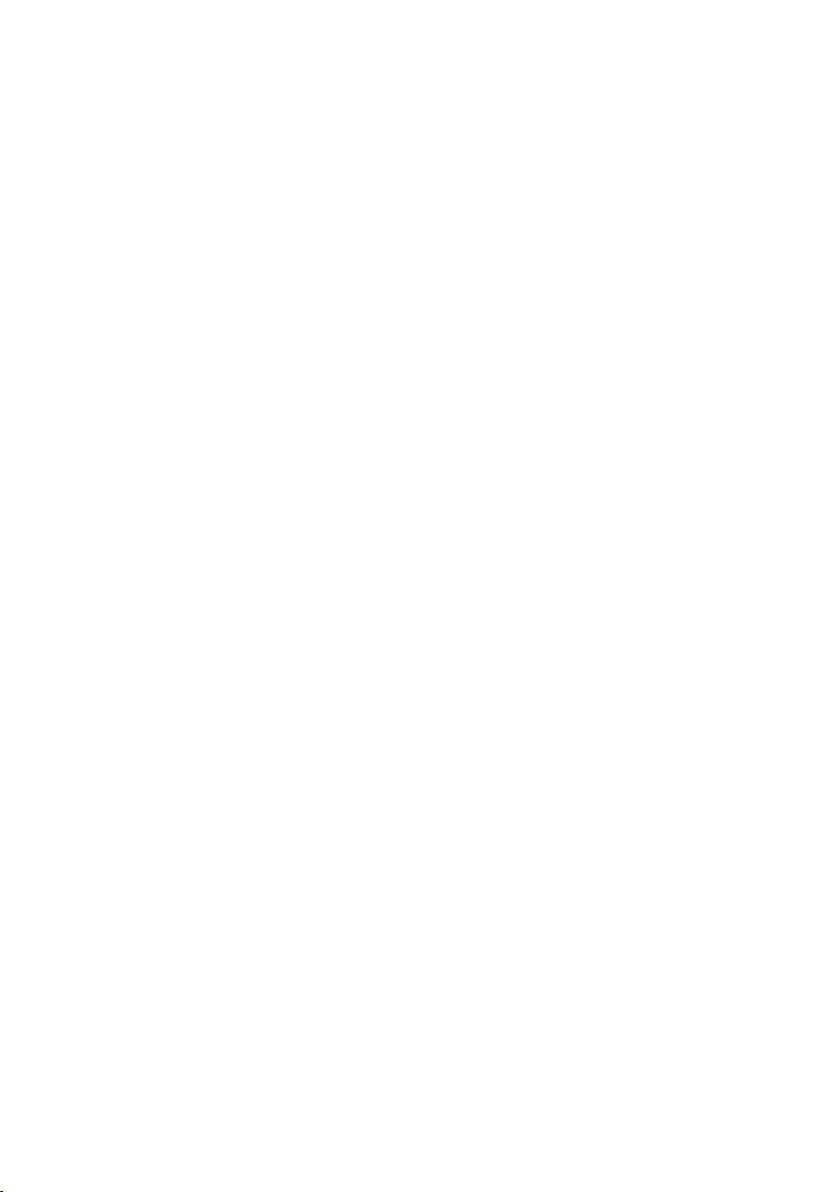
Contents
About Your Monitor ..................................... 5
Package Contents . . . . . . . . . . . . . . . . . . . . . . . . . . . . . . . . . . 5
Product Features . . . . . . . . . . . . . . . . . . . . . . . . . . . . . . . . . . . 6
Identifying Parts and Controls . . . . . . . . . . . . . . . . . . . . . . . . . . . 7
Monitor Specifications. . . . . . . . . . . . . . . . . . . . . . . . . . . . . . . . 9
Plug-and-Play . . . . . . . . . . . . . . . . . . . . . . . . . . . . . . . . . . . . 16
LCD Monitor Quality and Pixel Policy. . . . . . . . . . . . . . . . . . . . . . 16
Setting Up the Monitor...................................17
Attaching the Stand . . . . . . . . . . . . . . . . . . . . . . . . . . . . . . . . .17
Connecting Your Monitor. . . . . . . . . . . . . . . . . . . . . . . . . . . . . .17
Setting Up Your Speaker . . . . . . . . . . . . . . . . . . . . . . . . . . . . . 18
Organizing Your Cables . . . . . . . . . . . . . . . . . . . . . . . . . . . . . . .21
Computer Playback Default Setting (HDMI Cable Connected) . . . . . . .21
Speaker Volume Controls Setting . . . . . . . . . . . . . . . . . . . . . . . . 22
Computer Volume Controls Setting . . . . . . . . . . . . . . . . . . . . . . 23
The Speaker of monitor are ready to play music . . . . . . . . . . . . . . . 26
Removing the Monitor Stand. . . . . . . . . . . . . . . . . . . . . . . . . . . 27
Operating the Monitor .................................. 28
Turning on the Monitor . . . . . . . . . . . . . . . . . . . . . . . . . . . . . . 28
Using the Front Panel Controls . . . . . . . . . . . . . . . . . . . . . . . . . 28
Using the On-Screen Display (OSD) Menu . . . . . . . . . . . . . . . . . . . .31
Contents | 3
Page 4
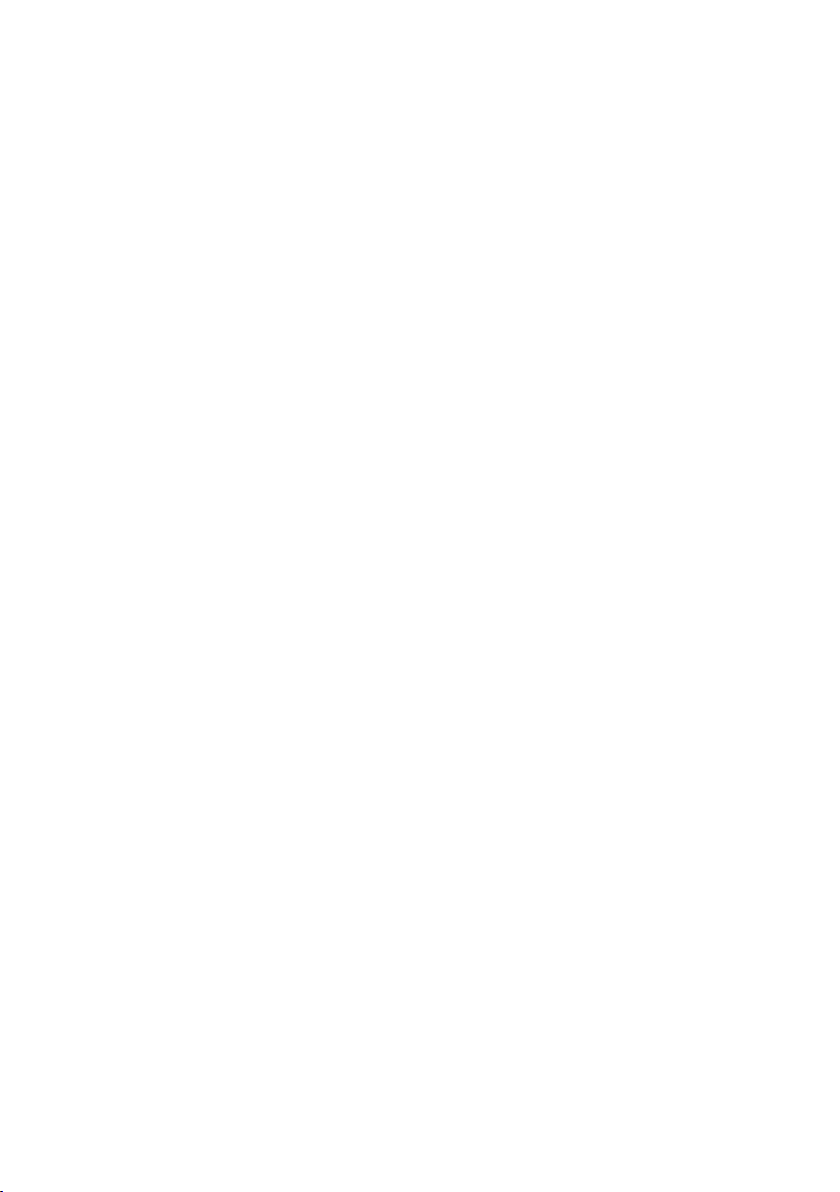
Troubleshooting ....................................... 45
Self-Test . . . . . . . . . . . . . . . . . . . . . . . . . . . . . . . . . . . . . . . 45
Built-in Diagnostics . . . . . . . . . . . . . . . . . . . . . . . . . . . . . . . . 46
Speaker Quick Troubleshooting Guide . . . . . . . . . . . . . . . . . . . . . 47
Common Problems. . . . . . . . . . . . . . . . . . . . . . . . . . . . . . . . . 49
Product Specific Problems . . . . . . . . . . . . . . . . . . . . . . . . . . . . 50
Appendix .............................................. 51
Safety Instructions . . . . . . . . . . . . . . . . . . . . . . . . . . . . . . . . . .51
FCC Notices (U.S. only) and Other Regulatory Information . . . . . . . . .51
Contacting Dell . . . . . . . . . . . . . . . . . . . . . . . . . . . . . . . . . . . .51
Setting Up Your Monitor . . . . . . . . . . . . . . . . . . . . . . . . . . . . . 52
Maintenance Guidelines. . . . . . . . . . . . . . . . . . . . . . . . . . . . . . 54
4 | Contents
Page 5
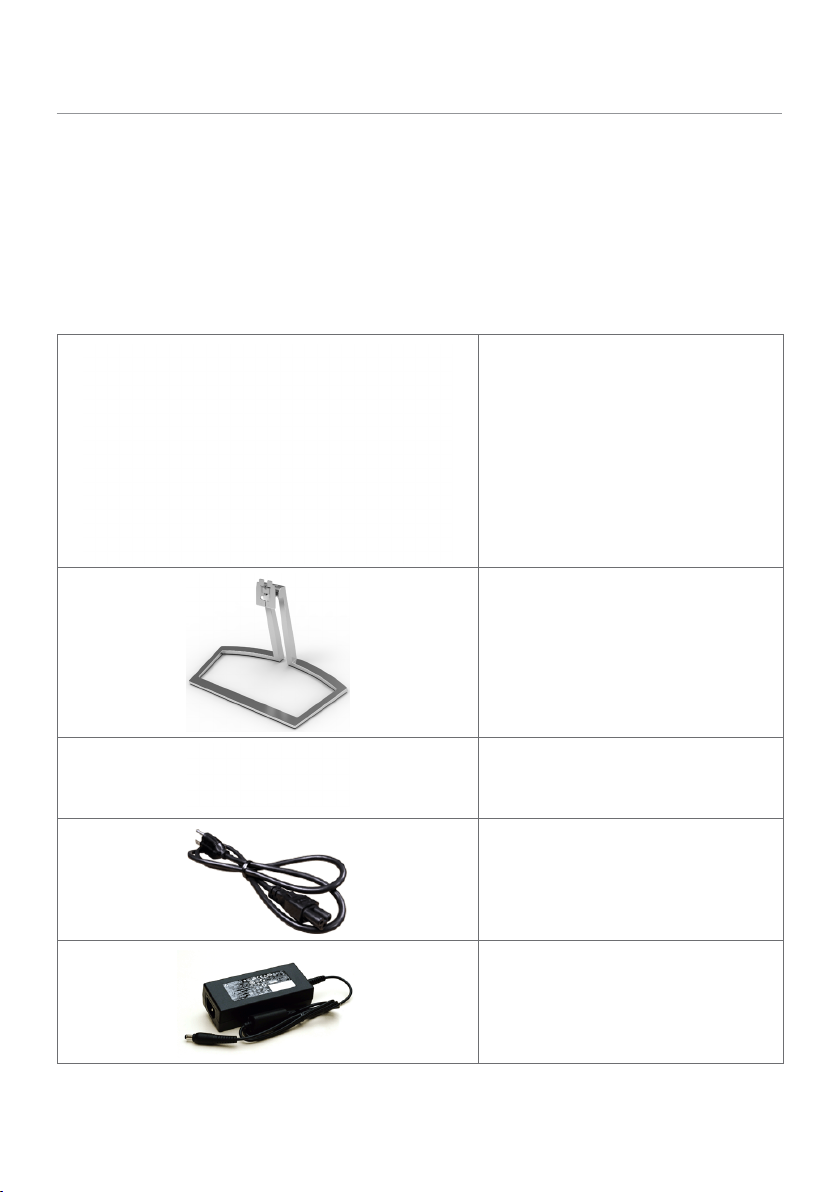
About Your Monitor
Package Contents
Your monitor ships with the components shown below. Make sure that you have
received all the components and contact Dell if something is missing.
NOTE: Some items may be optional and may not ship with your monitor.
Somefeatures or media may not be available in certain countries.
Monitor
Stand
Speaker
Power cable (varies by country)
Power adapter
About Your Monitor | 5
Page 6
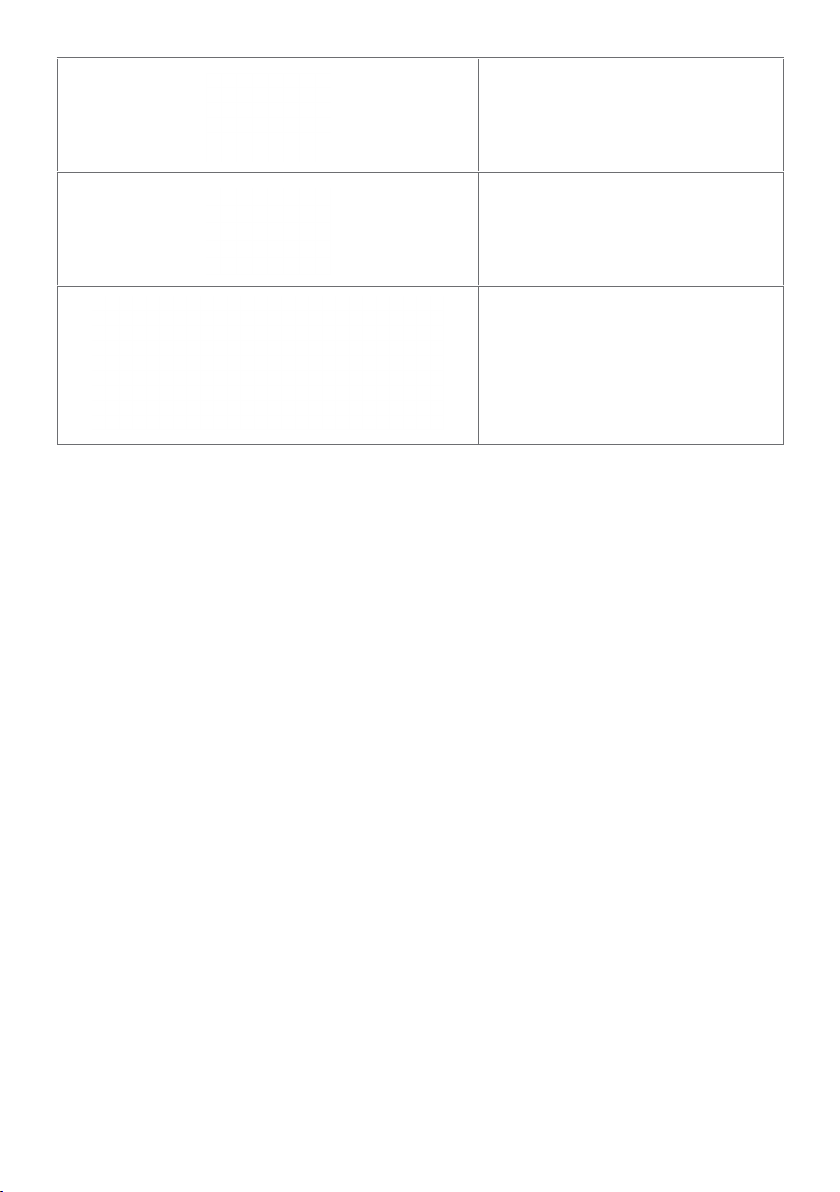
VGA cable (S2418HX only)
HDMI cable
•Drivers and documentation media
•Quick Setup Guide
•Safety and Regulatory Information
Product Features
The Dell S2418H/S2418HX monitor has an active matrix, thinfilm transistor (TFT), liquid
crystal display (LCD), and LED backlight. The monitor features include:
• 60.47cm (23.8-inch) viewable area display (measured diagonally).
1920x1080 resolution with full-screen support for lower resolutions.
• Mega dynamic contrast ratio (8,000,000:1).
• Tilt capability.
• Removable stand.
• Plug and play capable if supported by your system.
• Color gamut of sRGB 99% (typical).
• Adapted “High Dynamic Range” appropriate for monitor usage.
• Supports AMD FreeSync™ technology.
• External Speaker.
• On-screen display (OSD) adjustments for easy setup and screen optimization.
• Software and documentation media includes an information file (INF), Image-color
matching file (ICM), and product documentation.
• Dell display manager software (available on the disc shipped with the monitor).
• Energy saver feature for energy star compliance.
• Security-lock slot.
• Capability of switching from wide aspect to standard aspect ratio while maintaining
image quality.
• BFR/PVC-Reduced (Its circuit boards are made from BFR/PVC-free laminates).
• Arsenic-free glass and mercury-free for the panel only.
• 0.5 W standby power when in the sleep mode.
• Energy gauge shows the energy level being consumed by the monitor in real time.
• Analog backlight dimming control for flicker free display.
6 | About Your Monitor
Page 7
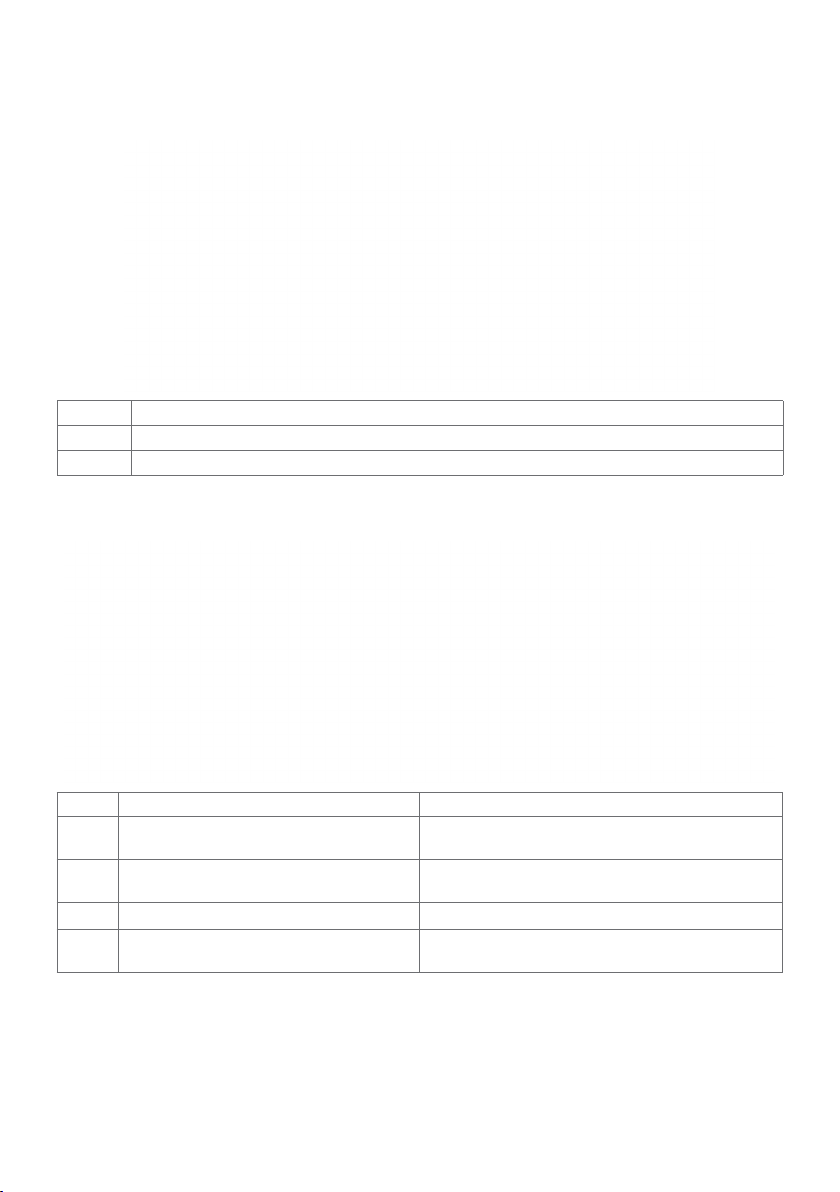
Identifying Parts and Controls
Front view
Label Description
1 Function buttons (For more information, see Operating the Monitor)
2 Power on/off button (with LED indicator)
Back View
Label Description Use
1 Security-lock slot Secures monitor with security lock
2 Barcode, serial number, and
Service Tag label
3 Letter etching Lists the regulatory approvals.
4 Cable-management slot Use to organize cables by placing them
(sold separately).
Refer to this label if you need to contact
Dell for technical support.
through the slot.
About Your Monitor | 7
Page 8
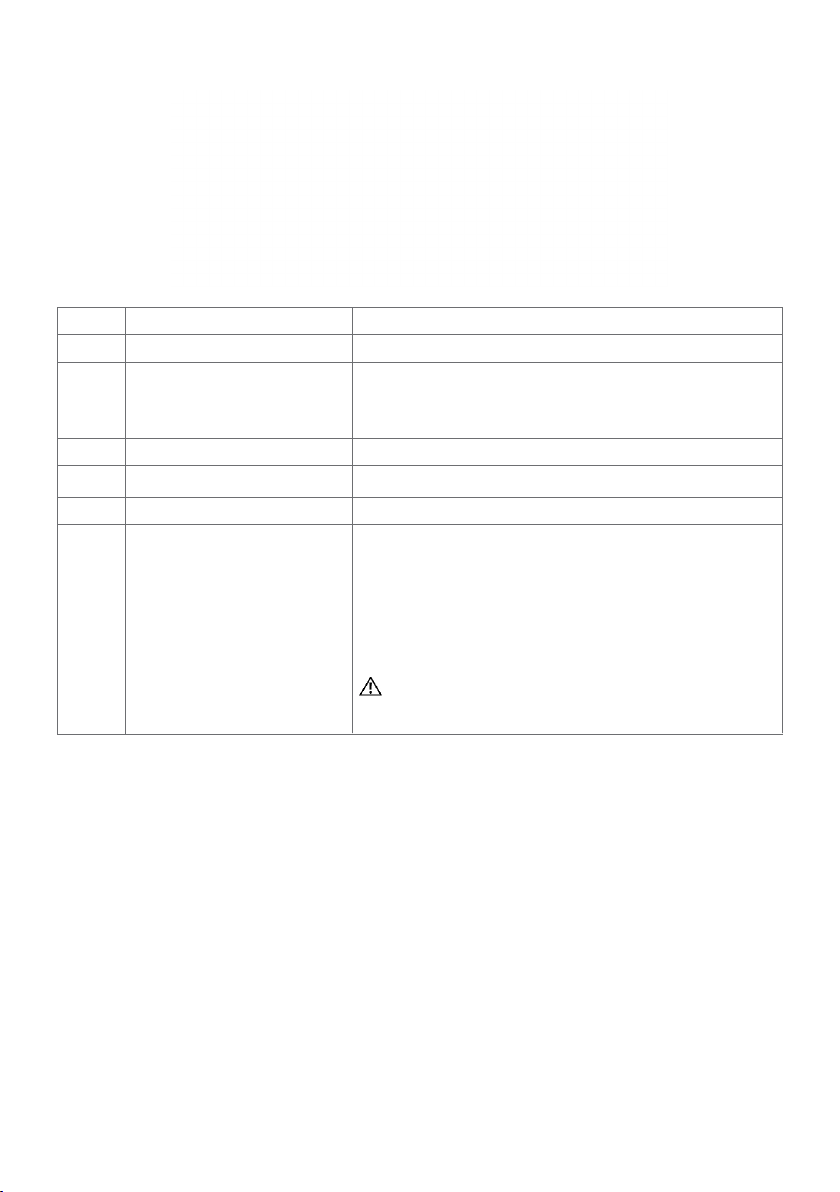
Bottom View
Label Description Use
1 DC power connector To connect the monitor power adapter.
2 mini DIN port Connect speakers to playback audio coming
through HDMI audio channel or audio line-in
channels.
3 HDMI port Connect your computer with HDMI cable.
4 VGA port Connect your computer with VGA cable (optional).
5 Audio-in port Connect to your computer audio output.
6 Audio line-out port Connect to active speakers to playback audio
coming through HDMI audio channel or audio
line-in channels.
Only supports 2-channel audio.
NOTE: The audio line-out port does not support
headphones.
WARNING: Excessive sound pressure from
earphones or headphones can cause hearing
damage or loss.
8 | About Your Monitor
Page 9
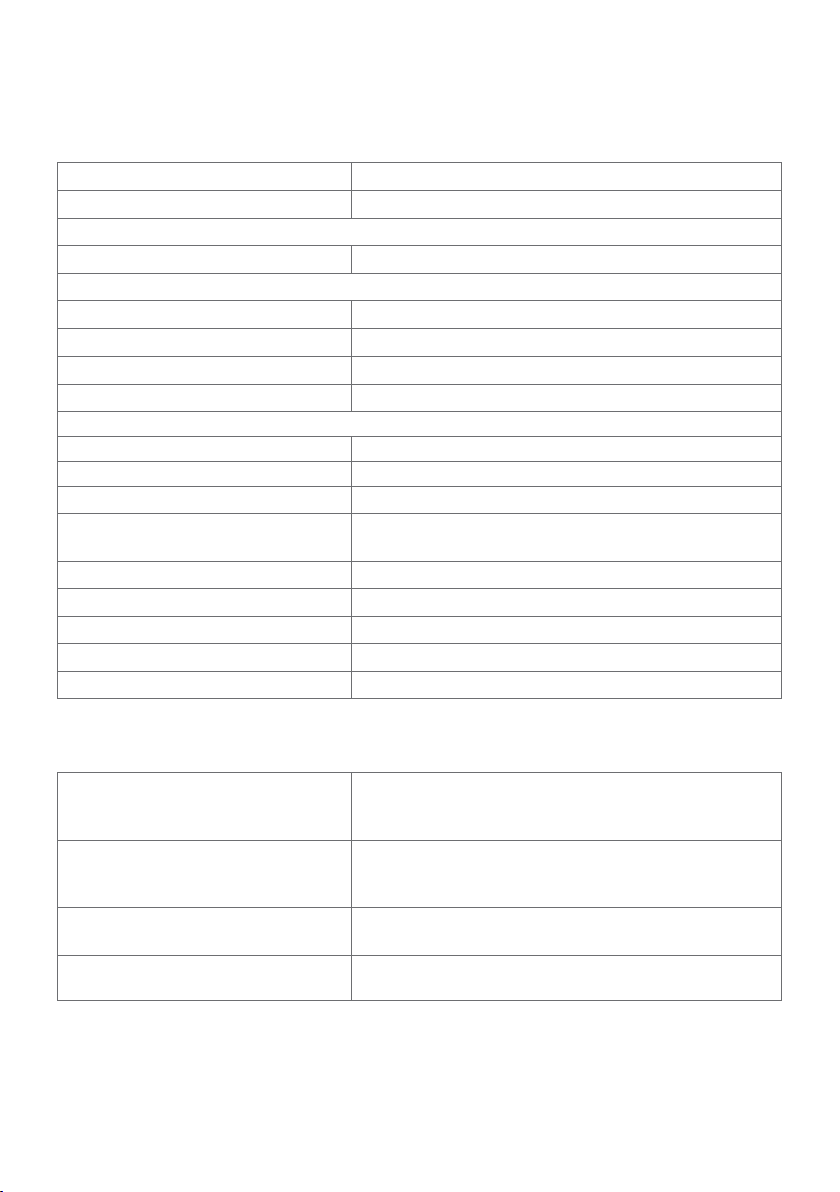
Monitor Specifications
Flat Panel Specifications
Screen type Active matrix - TFT LCD
Panel type In-Plane Switching (IPS)
Viewable image
Diagonal 60.47 cm (23.80 inches)
Active Area
Horizontal 527.04 mm (20.75 inches)
Vertical 296.46 mm (11.67 inches)
Area 156246.28 mm2 (242.18 inches2)
Pixel pitch 0.2745 mm x 0.2745 mm
Viewing angle (CR>10)
Horizontal 178° (typical)
Vertical 178° (typical)
Luminance output 250 cd/m² (typical)
Contrast ratio 1000 to 1 (typical)
8,000,000 to 1 (dynamic contrast on)
Faceplate coating Anti-glare treatment of the front polarizer (3H)
Backlight LED
Response Time 8 ms (normal), 6 ms (fast)
Color depth 16.7M (6 Bits.+ High FRC)
Color gamut 99% of sRGB
Resolution Specifications
Horizontal scan range 30 kHz to 83 kHz (VGA)
30 kHz to 83 kHz (HDMI1.4)
30 kHz to 140 kHz (HDMI2.0)
Vertical scan range 56 Hz to 76 Hz (VGA)
56 Hz to 76 Hz (HDMI1.4)
29 Hz to 75 Hz (HDMI2.0)
Maximum preset resolution 1920 x 1080 at 60 Hz(VGA/HDMI1.4)
3840 x 2160 at 60 Hz (HDMI2.0)
Video display capabilities
(HDMI playback)
480p, 576p, 720p, 1080p,2160p (HDMI2.0)
About Your Monitor | 9
Page 10
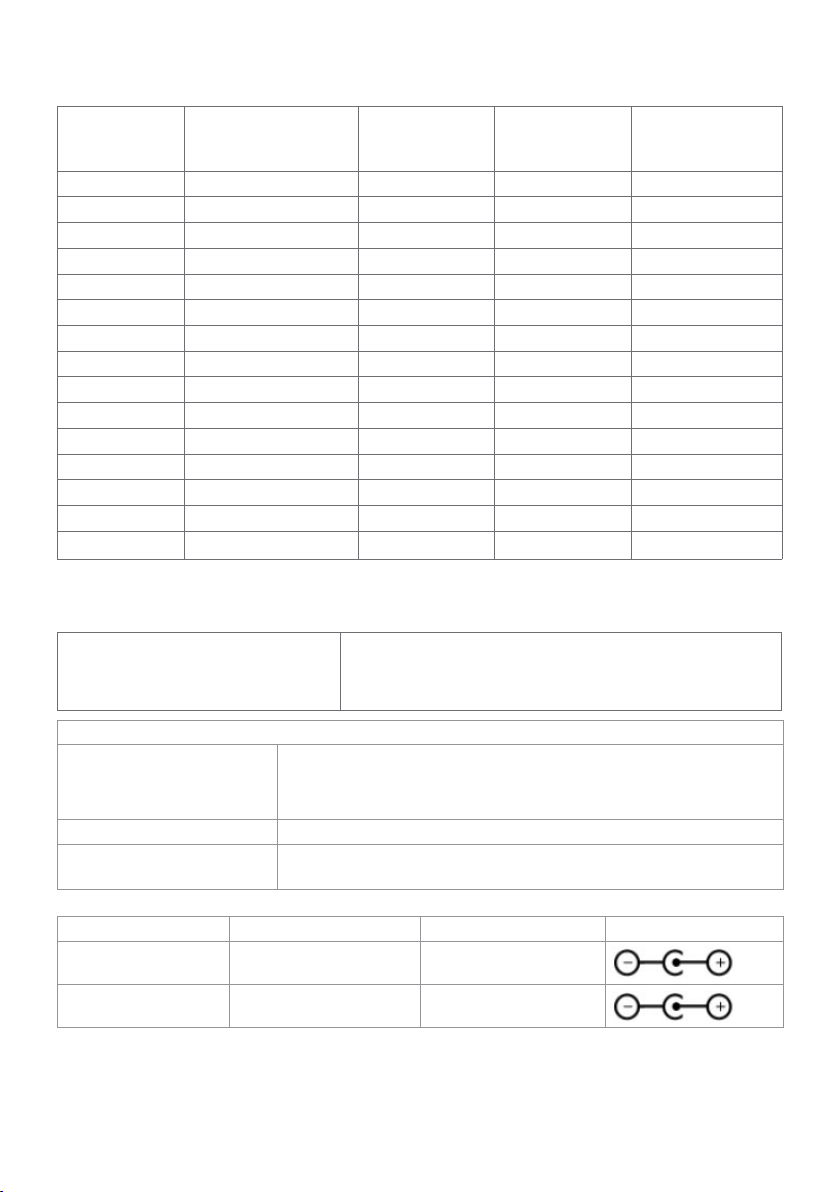
Preset Display Modes
Display Mode Horizontal
Frequency (kHz)
720 x 400 31.5 70.0 28.3 -/+
640 x 480 31.5 60.0 25.2 -/640 x 480 37.5 75.0 31.5 -/800 x 600 3 7.9 60.0 40.0 +/+
800 x 600 46.9 75.0 49.5 +/+
1024 x 768 48.4 60.0 65.0 -/1024 x 768 60.0 75.0 78.8 +/+
1152 x 864 67.5 75.0 108.0 +/+
1280 x 1024 64.0 60.0 108.0 +/+
1280 x 1024 80.0 75.0 135.0 +/+
1600 x 900 60.0 60.0 108.0 -/+
1920 x 1080 67.5 60.0 148.5 +/+
1920 x 1080 83.9 75.0 174.5 +/3840 x 2160 67.5 30.0 297.0 +/+
3840 x 2160 135.0 60.0 594.0 +/+
Vertical
Frequency
(Hz)
Pixel Clock
(MHz)
Sync Polarity
(Horizontal/
Vertical)
Electrical Specifications
Video input signals •Digital video signal for each dierential line
Per dierential line at 100 ohm impedance
•VGA/HDMI1.4/HDMI2.0 signal input support
AC/DC adapter:
Input voltage/
frequency/current
Delta: 100-240 VAC / 50 or 60 Hz ± 3 Hz / 1.6 A (maximum)
Chicony: 100-240 VAC / 50 or 60 Hz ± 3 Hz / 1.7 A
(maximum)
Output voltage/current Output: 19.5 VDC / 3.34 A
Inrush current At 115V/230V, maximum inrush current less than 150A (cold
start)
Brand Manufacturer Model Polarity
Dell Delta DA65NM111-00
Dell Chicony HA65NS5-00
10 | About Your Monitor
Page 11
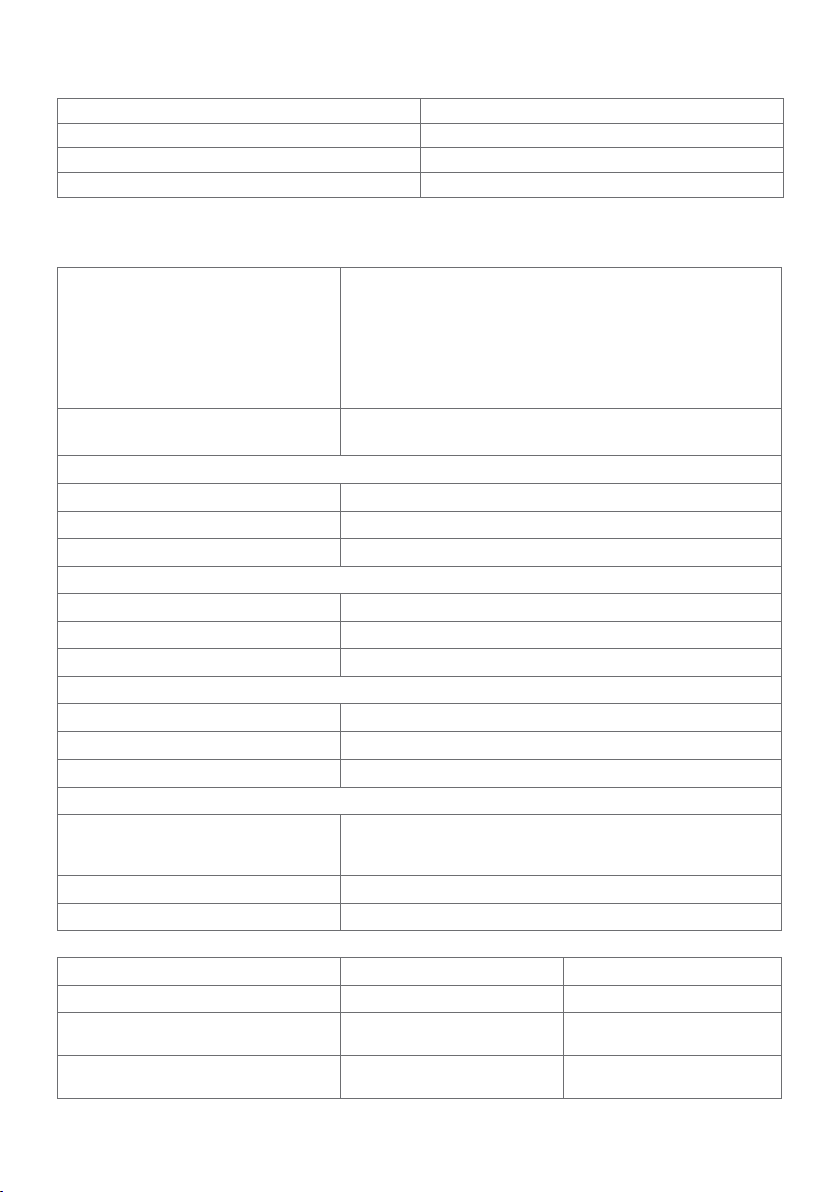
Speaker Specifications
Speaker rated power 12W Max.
Loudness number in 2x
Frequency response 100 Hz - 20 kHz
Impedance 8 ohm
Physical Characteristics
Connector type
Signal cable type VGA 1.5 M cable
Dimensions (with stand)
Height 412.4 mm (16.24 inches)
Width 539.0 mm (21.22 inches)
Depth 162.2 mm (6.39 inches)
Dimensions (without stand)
Height 315.2 mm (12.41 inches)
Width 539.0 mm (21.22 inches)
Depth 43.8 mm (1.72 inches)
Stand dimensions
Height 173.7 mm (6.84 inches)
Width 264.0 mm (10.39 inches)
Depth
Weight
Weight without stand assembly
(For wall mount or VESA mount
considerations - no cables)
Weight of stand assembly 0.76 kg (1.68 lb)
Weight of speaker 0.38 kg (0.836 lb)
•Speaker connector
•HDMI connector
•VGA connector
•Audio-in
•Audio-out
HDMI2.0 1.8 M cable
162.2 mm (6.39 inches)
2.66 kg (5.86 lb)
S2418H S2418HX
Weight with packaging 6.71 kg (14.79 lb) 6.88 kg (15.17 lb)
Weight with stand assembly
and cables
Weight with stand assembly,
cables and speaker
3.83 kg (8.44 lb) 4.0 kg (8.82 lb)
4.21 kg (9.28 lb) 4.38 kg (9.66 lb)
About Your Monitor | 11
Page 12
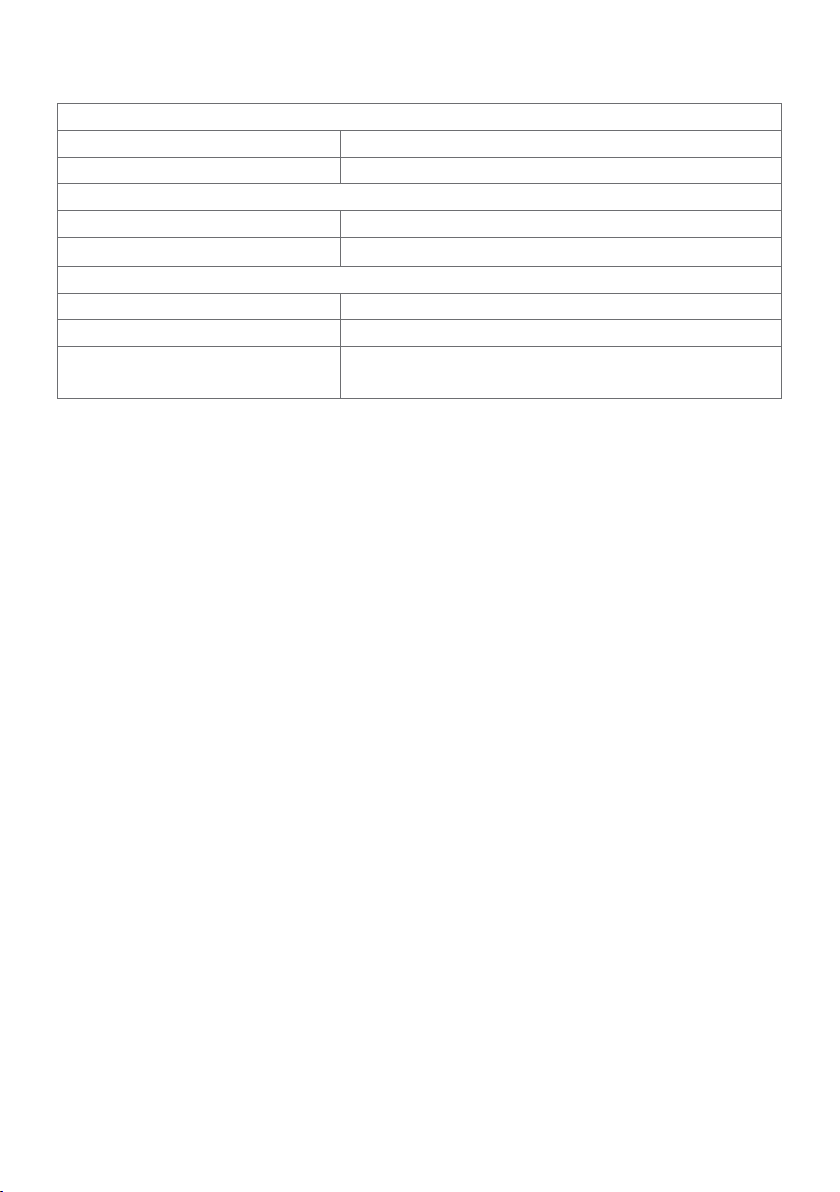
Environmental Characteristics
Temperature
Operating 0°C to 40°C (32°F to 104°F)
Non-operating –20°C to 60°C (–4°F to 140°F)
Humidity
Operating 10% to 80% (non-condensing)
Non-operating 5% to 90% (non-condensing)
Altitude
Operating 5,000 m (16,404 ft) (maximum)
Non-operating 12,192 m (40,000 ft) (maximum)
Thermal dissipation 153.6 BTU/hour (maximum)
88.7 BTU/hour (typical)
12 | About Your Monitor
Page 13
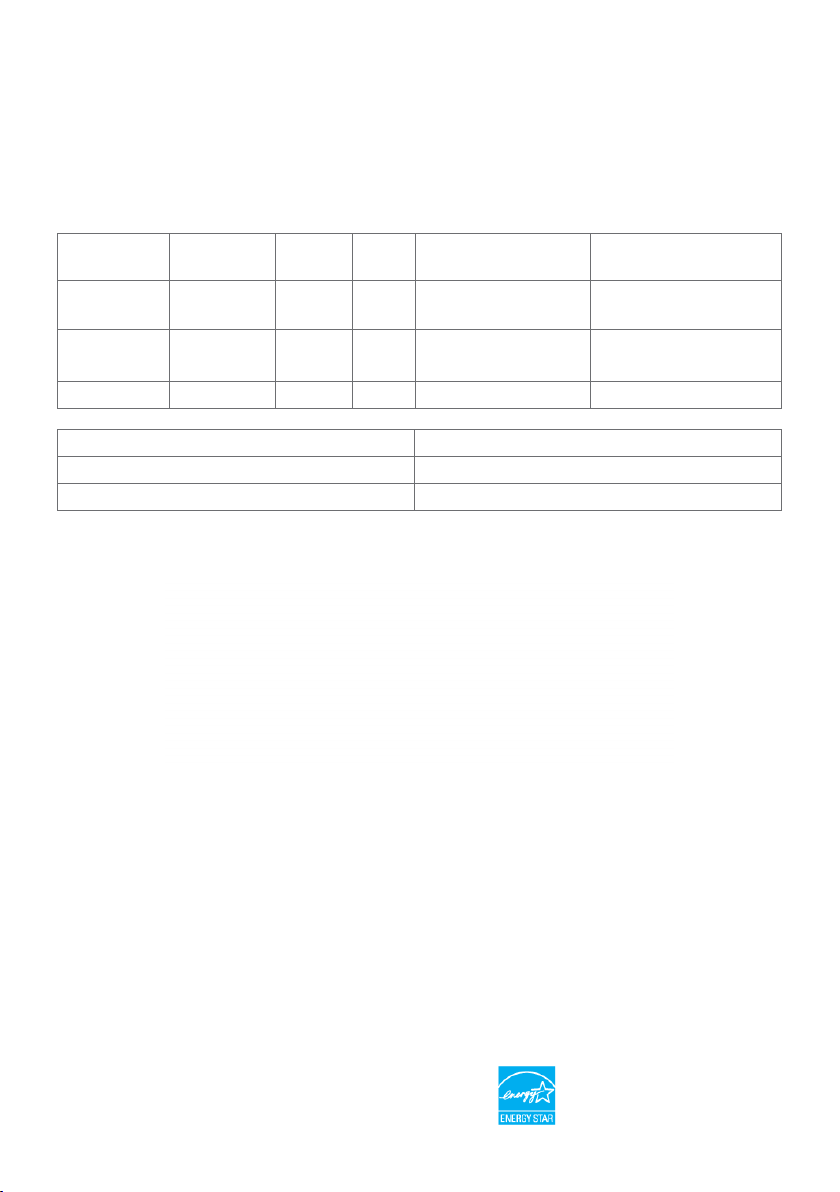
Power Management Modes
If you have VESA’s DPM-compliant video card or software installed in your PC, the
monitor can automatically reduce its power consumption when not in use. This is
referred to as power save mode*. If the computer detects input from the keyboard,
mouse, or other input devices, the monitor automatically resumes functioning. The
following table shows the power consumption and signaling of this automatic power
saving feature.
VESA
Modes
Normal
operation
Active-off
mode
Horizontal
Sync
Vertical
Sync
Video Power Indicator Power Consumption
Active Active Active White 45 W (maximum)**
26 W (typical)
Inactive Inactive Off White
Less than 0.5 W
(blinking slowly)
Switch off - - - Off Less than 0.3 W
Energy Star Power Consumption
P
ON
E
TEC
14.32 W***
45.1 kWh****
The OSD operates only in the normal operation mode. If you press any button in the
active-off mode, one of the following message is displayed:
*Zero power consumption in OFF mode can only be achieved by disconnecting
the AC mains cable from the monitor.
**Maximum power consumption with maximum luminance.
***Power consumption of on mode as defined in Energy Star 7.0 version.
****Total energy consumption in kWh as defined in Energy Star 7.0 version.
This document is informational only and reflects laboratory performance. Your product
may perform differently, depending on the software, components and peripherals you
ordered and shall have no obligation to update such information. Accordingly, the
customer should not rely upon this information in making decisions about electrical
tolerances or otherwise. No warranty as to accuracy or completeness is expressed or
implied.
Activate the computer and the monitor to gain access to the OSD.
NOTE: This monitor is ENERGY STAR -compliant.
About Your Monitor | 13
Page 14
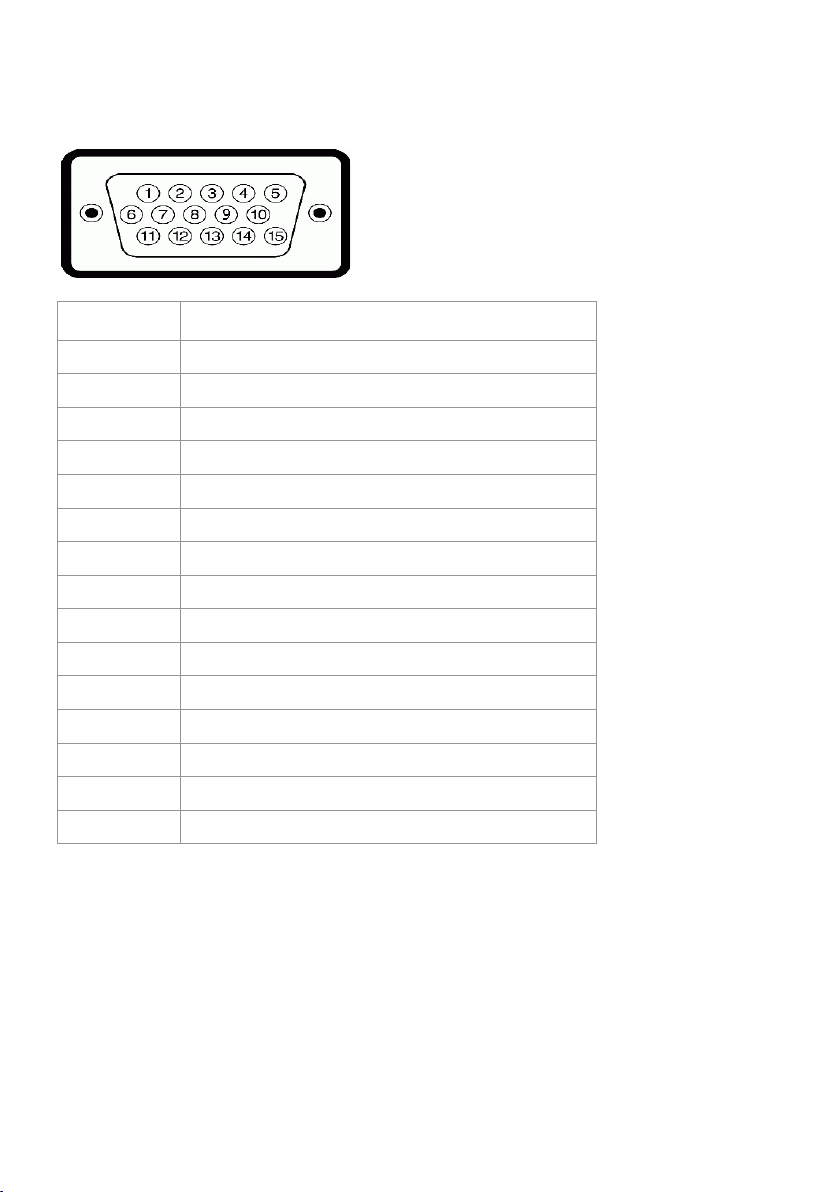
Pin Assignments
VGA connector
Pin number 15-pin side of theconnected signal cable
1 Video-Red
2 Video-Green
3 Video-Blue
4 GND
5 Self-test
6 GND-R
7 GND-G
8 GND-B
9 Computer 5 V / 3.3 V
10 DDC-GND
11 GND
12 DDC data
13 H-sync
14 V-sync
15 DDC clock
14 | About Your Monitor
Page 15
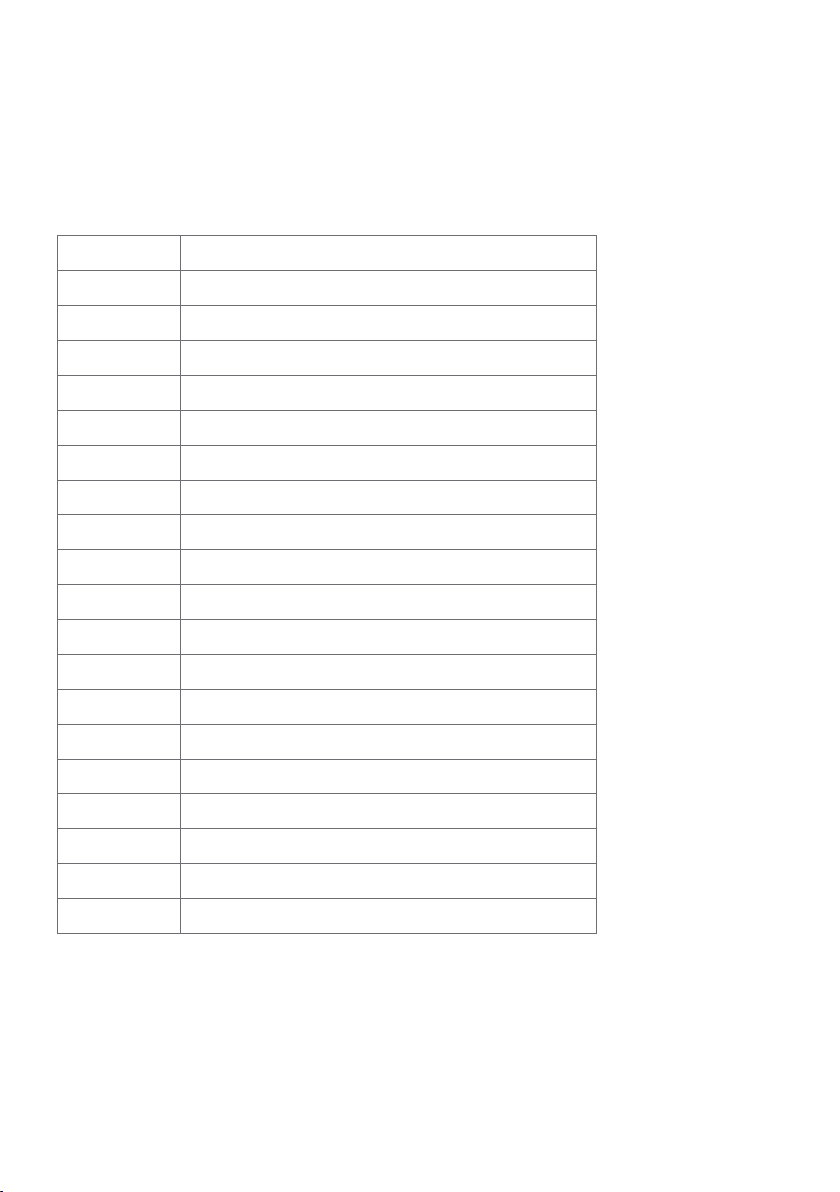
HDMI connector
Pin number 19-pin side of theconnected signal cable
1 TMDS DATA 2+
2 TMDS DATA 2 SHIELD
3 TMDS DATA 2-
4 TMDS DATA 1+
5 TMDS DATA 1 SHIELD
6 TMDS DATA 1-
7 TMDS DATA 0+
8 TMDS DATA 0 SHIELD
9 TMDS DATA 0-
10 TMDS CLOCK+
11 TMDS CLOCK SHIELD
12 TMDS CLOCK-
13 CEC
14 Reserved (N.C. on device)
15 DDC CLOCK (SCL)
16 DDC DATA (SDA)
17 DDC/CEC Ground
18 +5 V POWER
19 HOT PLUG DETECT
About Your Monitor | 15
Page 16
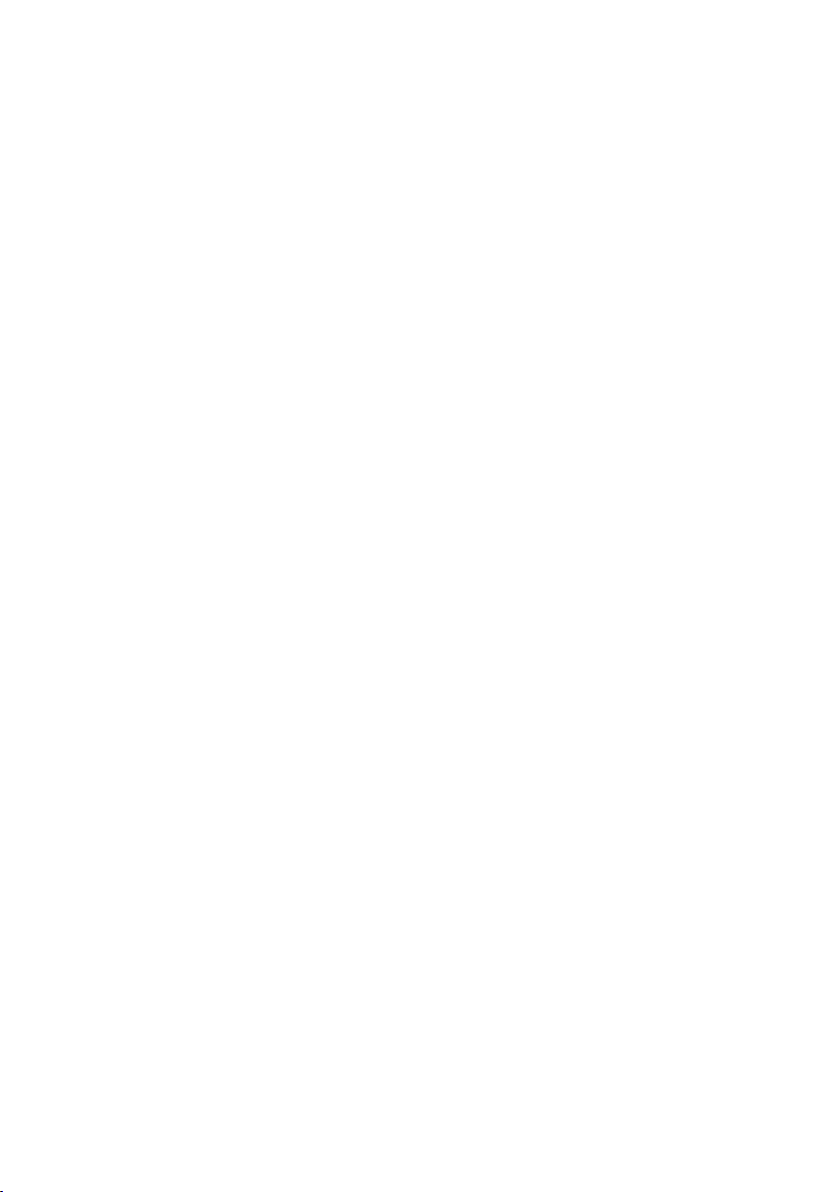
Plug-and-Play
You can install the monitor in any Plug-and-Play-compatible system. The monitor
automatically provides the computer system with its extended display identification data
(EDID) using display data channel (DDC) protocols so the computer can configure itself
and optimize the monitor settings. Most monitor installations are automatic; you can
select different settings if desired. For more information about changing the monitor
settings, see Operating the Monitor.
LCD Monitor Quality and Pixel Policy
During the LCD monitor manufacturing process, it is not uncommon for one or more
pixels to become fixed in an unchanging state which are hard to see and do not affect
the display quality or usability. For more information on LCD Monitor Pixel Policy, see
Dell support site at: http://www.dell.com/support/monitors.
16 | About Your Monitor
Page 17
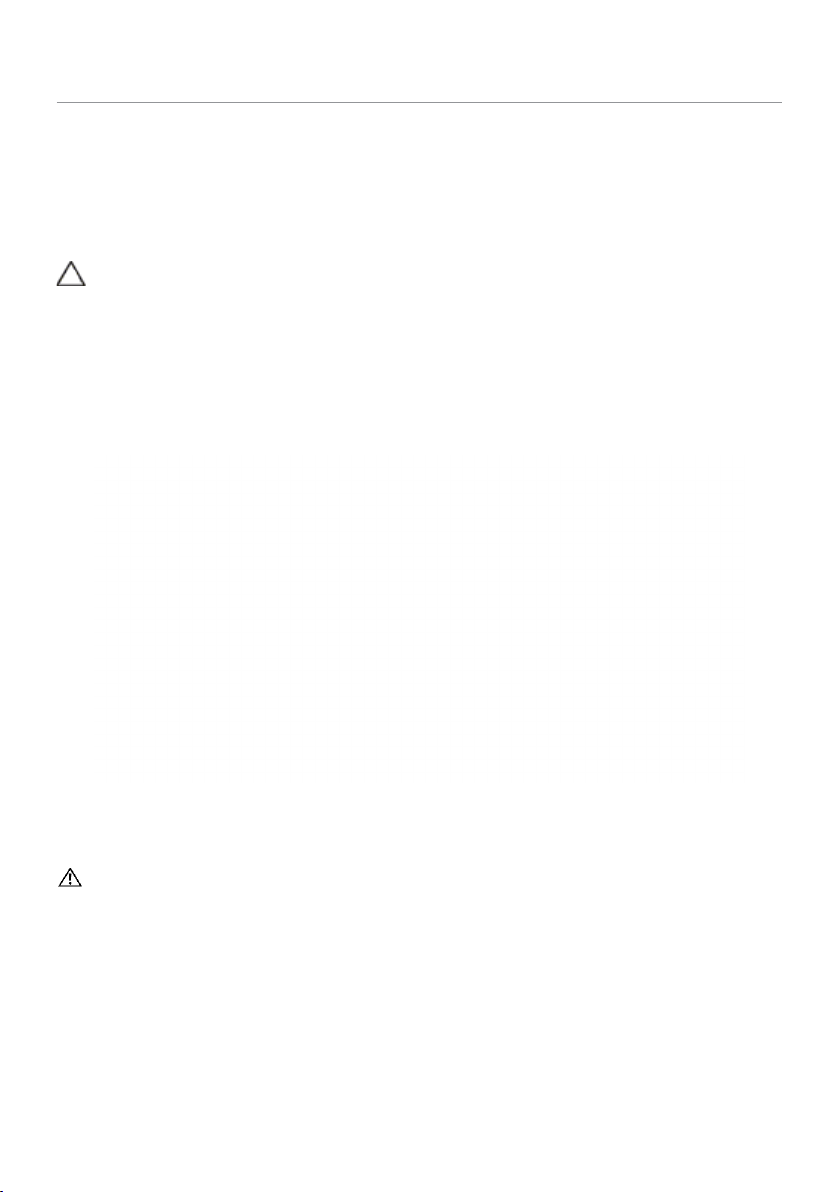
Setting Up the Monitor
Attaching the Stand
NOTE: The stand riser and stand base are detached when the monitor is shipped
from the factory.
NOTE: The procedure below is applicable for the default stand. If you purchased
any other stand, see the documentation shipped with the stand to set it up.
CAUTION: Place monitor on a flat, clean, and soft surface to avoid scratching the
display panel.
To attach the monitor stand:
1 Remove the monitor protective cover and place the moitor with its front facing
downward on it.
2 Align the stand bracket with the monitor groove.
3 Insert the stand bracket into monitor groove till it snaps into its place.
Connecting Your Monitor
WARNING: Before you begin any of the procedures in this section, follow the
Safety Instructions.
To connect your monitor to the computer:
1 Turn o your computer.
2 Connect the VGA (Optional)/HDMI cable from your monitor to thecomputer.
3 Place the Speaker into monitor stand.
4 Connect the mini DIN cable of Speaker to themonitor.
5 Put cable holder of Speaker to themonitor stand.
6 Switch on your monitor.
7 Select the correct input source at Monitor OSD Menu and turn on your
computer.
Setting Up the Monitor | 17
Page 18

Connecting the VGA cable (Optional)
Connecting the HDMI cable
Setting Up Your Speaker
Identify the parts of the speaker and Setting Up Your Speaker
1 Speaker System consists of the cables connected to the system, Right side of the
speaker has 2 buttons: volume + (Up) and Volume - (Down).
2 Place the monitor on a stable surface.
18 | Setting Up the Monitor
Page 19

3 While holding the speaker above the base, insert the speaker cable through the
stand slot.
4 Insert the speaker in a inclined angle onto the hollow space of stand base.
5 Ensure the speaker fully inserted and seated stably on the stand base.
Setting Up the Monitor | 19
Page 20

6 Plug in the mini DIN cable to mini DIN connector located at the back of the Dell
monitor, as shown below.
7 Insert the cable holder attached on the speaker cable into the stand slot. Adjust
the cable holder position along the slot accordingly.
20 | Setting Up the Monitor
Page 21

Organizing Your Cables
After attaching all necessary cables to your monitor and computer, (see Connecting
Your Monitor for cable attachment) organize all cables as shown above.
Computer Playback Default Setting (HDMI Cable Connected)
Playback Setting
1 Right Click the speaker icon.
2 Select Playback devices.
Setting Up the Monitor | 21
Page 22

3 Set the speaker as default playback device.
Speaker Volume Controls Setting
1 Volume +
Press the Volume + button to increase volume.
2 Volume -
Press the Volume - button to decrease volume.
NOTE: Button feedback tone of beep to indicate a button + (volume up to 100)
or a button – (volume down to 0).
22 | Setting Up the Monitor
Page 23

Computer Volume Controls Setting
On board Audio Volume
1 Left Click the speaker icon.
2 Check that the volume bar is no mute.
3 Check that the volume bar level is not 0% , UP to increase volume and Down to
decrease volume.
Setting Up the Monitor | 23
Page 24

Volume Balance Setting
1 Right Click the speaker icon.
2 Select Playback devices.
3 Right Click Default Playback devices and select Properties.
24 | Setting Up the Monitor
Page 25

4 Select Levels and click Balance.
Volume Control Options
1 Right Click the speaker icon.
2 Select Volume control options.
Setting Up the Monitor | 25
Page 26

3 Click the box: All devices currently playing sound.
The Speaker of monitor are ready to play music
26 | Setting Up the Monitor
Page 27

Removing the Monitor Stand
CAUTION: To prevent scratches on the LCD screen while removing the
stand,make sure that the monitor is placed on a soft, clean surface.
NOTE: The procedure below is applicable for the default stand. If you
purchased any other stand, see the documentation shipped with the stand to
set it up.
To remove the stand:
1 Place the monitor on the cushion or thick sitting mat near the edge of table.
2 Tilt the stand downwards to access to the release latch.
3 Use a long and thin screwdriver to push the release latch.
4 While pushing the release latch, pull the stand in the arrow direction to remove
the stand.
Setting Up the Monitor | 27
Page 28

Operating the Monitor
Turning on the Monitor
Press the button to turn on the monitor.
Using the Front Panel Controls
Use the control buttons on the front of the monitor to adjust the characteristics of the
image being displayed. As you use these buttons to adjust the controls, an OSD shows
the numeric values of the characteristics as they change.
28 | Operating the Monitor
Page 29

The following table describes the front panel buttons:
Front-Panel Button Description
1
Shortcut key:
Preset Modes
2
Shortcut key:
Brightness/Contrast
3
Menu
4
Exit
5
Power (with power light
indicator)
Use this button to choose from a list of preset
colormodes.
Use this button to directly access the “Brightness/
Contrast” bar.
Use this menu button to launch the on-screen
display (OSD) and select the OSD menu.
See Accessing the Menu System.
Use this button to go back to the main menu or exit
the OSD main menu.
Use the Power button to turn the monitor On and
Off.
The white LED indicates the monitor is On and fully
functional.
A glowing white LED indicates DPMS Power Save
Mode.
Operating the Monitor | 29
Page 30

Front-Panel Button
Use the buttons on the front of the monitor to adjust the image settings.
Front Panel Button Description
1
Up Down
2
OK
Use the Up (increase) and Down (decrease) keys to adjust
items in the OSD menu.
Use the OK button to confirm your selection.
3
Back
Use the Back button to go back to the previous menu.
30 | Operating the Monitor
Page 31

Using the On-Screen Display (OSD) Menu
Accessing the Menu System
NOTE: Any changes you make using the OSD menu are automatically saved if
youmove to another OSD menu, exit the OSD menu, or wait for the OSD menu
todisappear.
1 Press the button to launch the OSD menu and display the main menu.
2 Press the and buttons to move between options. As you move from one
icon to another, the option name is highlighted.
3 Press the or or button once to activate the highlighted option.
4 Press the and buttons to select the desired parameter.
5 Press to enter the slide bar and then use the or button, according to the
indicators on the menu, to make your changes.
6 Select the to return to previous menu or to accept and return to previous
menu.
Operating the Monitor | 31
Page 32

Icon Menu and
Submenus
Brightness/
Contrast
Brightness Brightness adjusts the luminance of the backlight
Contrast Adjust the Brightness first, and then adjust Contrast only if
Description
Use this menu to activate Brightness/Contrast adjustment.
(minimum 0; maximum 100).
Press the button to increase brightness.
Press the button to decrease brightness.
NOTE: Manual adjustment of Brightness is disabled when
Dynamic Contrast is switched on.
further adjustment is necessary.
Press the button to increase contrast and press the
button to decrease contrast (between 0 and 100).
Contrast adjusts the difference between darkness and
lightness on the monitor.
32 | Operating the Monitor
Page 33

Icon Menu and
Submenus
Auto Adjust Even though your computer recognizes your monitor on
Description
startup, the Auto Adjustment function optimizes the display
settings for use with your particular setup.
Auto Adjustment allows the monitor to self-adjust to the
incoming video signal. After using Auto Adjustment, you can
further tune your monitor by using the Pixel Clock (Coarse)
and Phase (Fine) controls under Display menu.
The following dialog appears on a black screen as the monitor
automatically adjusts to the current input:
NOTE: In most cases, Auto Adjust produces the best image for
your configuration.
Operating the Monitor | 33
Page 34

Icon Menu and
Submenus
Input Source Use the Input Source menu to select between different video
VGA Select the VGA input when you are using the analog (VGA)
HDMI Select the HDMI input when you are using the HDMI
Auto Select
Reset Input
Source
Color Use the Color menu to adjust the color setting mode.
Description
inputs that are be connected to your monitor.
connector.
Use to select the VGA input source.
connector.
Use to select the HDMI input source.
Use to select Auto Select, the monitor scans for available
input sources.
Resets your monitor’s Input Source settings to the factory
defaults.
34 | Operating the Monitor
Page 35

Icon Menu and
Submenus
Preset Modes When you select Preset Modes, you can choose Standard,
Description
ComfortView, Multimedia, Movie, Movie HDR, Game, Game
HDR, Warm, Cool or Custom Color from the list.
•Standard: Default color settings. This is the default preset
mode.
•ComfortView: Decreases the level of blue light emitted from
the screen to make viewing more comfortable for your eyes.
•Multimedia: Ideal for multimedia applications.
•Movie: Loads color settings ideal for movies.
•*Movie HDR: Loads color settings ideal for movies with HDR
supporting.
•Game: Loads color settings ideal for most gaming
applications.
•*#Game HDR: Loads color settings ideal for games with HDR
supporting.
•Warm: Increases the color temperature. The screen appears
warmer with a red/yellow tint.
•Cool: Decreases the color temperature. The screen appears
cooler with a blue tint.
•Custom Color: Allows you to manually adjust the color
settings. Press the and buttons to adjust the Red,
Green, and Blue values and create your own preset color
mode.
*HDR: Adapted “High Dynamic Range” appropriate for monitor
usage.
#Game HDR: Not compatible with AMD FreeSync™.
Operating the Monitor | 35
Page 36

Icon Menu and
Submenus
Input Color
Format
Reset Color Resets your monitor’s color settings to the factory defaults.
Display Use the Display menu to adjust image.
Description
Allows you to set the video input mode to:
•RGB: Select this option if your monitor is connected to a
computer (or DVD player) using the HDMI.
•YPbPr: Select this option if your DVD player supports only
YPbPr output.
Aspect Ratio Adjust the image ratio to Wide 16:9, 4:3, or 5:4.
Horizontal
Position
Use or to adjust the image left or right.
Minimum is ‘0’ (-).
Maximum is ‘100’ (+).
36 | Operating the Monitor
Page 37

Icon Menu and
Submenus
Vertical
Position
Sharpness Makes the image look sharper or softer.
Pixel Clock The Phase and Pixel Clock adjustments allow you to adjust
Phase If satisfactory results are not obtained using the Phase
Dynamic
Contrast
Response
Time
Reset Display Restores the display settings to factory defaults.
Description
Use or to adjust the image up or down.
Minimum is ‘0’ (-).
Maximum is ‘100’ (+).
NOTE: Horizontal Position and Vertical Position adjustments
are only available for “VGA” input.
Use or to adjust the sharpness from ‘0’ to ‘100’.
your monitor to your preference.
Use the or buttons to adjust for best imagequality.
adjustment, use the Pixel Clock (coarse) adjustment and then
use Phase (fine) again.
NOTE: Pixel Clock and Phase Adjustments are only available
when your monitor is connected using the VGA cable.
Allows you to increase the level of contrast to provide sharper
and more detailed image quality.
Push the button to select the Dynamic Contrast “On”
or “Off”.
NOTE: For Game and Movie preset mode only.
NOTE: Dynamic Contrast provides higher contrast if you
select Game or Movie preset mode.
Allows you to set the Response Time to Normal or Fast.
Operating the Monitor | 37
Page 38

Icon Menu and
Submenus
Audio
Audio Source Allows you to set the audio source from the main window or
MaxxAudio ON: MaxxAudio effect and native frequency response of Diplo
Reset Audio Select this option to restore default audio settings.
Energy
Description
the sub-window.
Speakers.
OFF: Bypass mode using native frequency response of Diplo
Speakers.
Power
Button LED
Reset Energy Select this option to restore default Energy settings.
Allows you to set the state of the power light to save energy.
38 | Operating the Monitor
Page 39

Icon Menu and
Submenus
Menu Select this option to adjust the settings of the OSD, such as,
Language Set the OSD display to one of eight languages.
Transparency Select this option to change the menu transparency by using
Timer OSD Hold Time: Sets the length of time the OSD remains
Lock
Reset Menu
Description
the languages of the OSD, the amount of time the menu
remains on screen, and so on.
(English, Spanish, French, German, Brazilian Portuguese,
Russian, Simplified Chinese, or Japanese).
and (min. 0 / max. 100).
active after you press a button.
Use the and buttons to adjust the slider in 1-second
increments, from 5 to 60 seconds.
Controls user access to adjustments. When Lock is selected,
no user adjustments are allowed. All buttons are locked.
NOTE:
Lock function – Either soft lock (through OSD menu) or hard
lock (Press and hold the exit button 6 sec)
Unlock function – Only hard unlock (Press and hold the exit
button 6 sec)
Restore the menu settings to factory defaults.
Operating the Monitor | 39
Page 40

Icon Menu and
Submenus
Personalize Select from Preset Modes, Brightness/Contrast, Auto Adjust,
Description
Input Source, Aspect Ratio set as shortcut key.
Reset
Personalization
Restores shortcut keys to factory defaults.
40 | Operating the Monitor
Page 41

Icon Menu and
Submenus
Other
DDC/CI DDC/CI (Display Data Channel/Command Interface) allows
Description
Select this option to adjust the OSD settings, suchas the
DDC/CI, LCD conditioning, and so on.
you to adjust the monitor settings using software on your
computer.
Select Disable to turn off this feature.
Enable this feature for best user experience and optimum
performance of your monitor.
Operating the Monitor | 41
Page 42

Icon Menu and
Submenus
LCD
Conditioning
Reset Others Restores other settings, such as DDC/CI, to factorydefaults.
Factory Reset Restores all OSD settings to the factory defaults.
NOTE: This monitor has a built-in feature to automatically calibrate the brightness
to compensate for LED aging.
Description
Helps reduce minor cases of image retention. Depending on
the degree of image retention, the program may take some
time to run. Select Enable to start the process.
42 | Operating the Monitor
Page 43

OSD Warning Messages
When the Dynamic Contrast feature is enabled (in these preset modes: Game or Movie),
manual brightness adjustment is disabled.
When the monitor does not support a particular resolution mode, you can see the
following message:
This means that the monitor cannot synchronize with the signal that it is receiving from
the computer. See Monitor Specifications for the Horizontal and Vertical frequency
ranges addressable by this monitor. Recommended mode is 1920 x 1080.
You can see the following message before the DDC/CI function is disabled:
When the monitor enters the Power Save mode, the following message appears:
Operating the Monitor | 43
Page 44

Activate the computer and wake up the monitor to gain access to the OSD.
If you press any button other than the power button, the following messages will appear
depending on the selected input:
If either VGA, HDMI input is selected and the corresponding cable is not connected, a
floating dialog box as shown below appears.
or
See Troubleshooting for more information.
44 | Operating the Monitor
Page 45

Troubleshooting
WARNING: Before you begin any of the procedures in this section, follow the
Safety Instructions.
Self-Test
Your monitor provides a self-test feature that allows you to check whether your monitor
is functioning properly. If your monitor and computer are properly connected but the
monitor screen remains dark, run the monitor self-test by performing the following
steps:
1 Turn o both your computer and the monitor.
2 Unplug the video cable from the back of the computer. To ensure proper Self-Test
operation, remove all digital and the analog cables from the back of computer.
3 Turn on the monitor.
The floating dialog box should appear on-screen (against a black background), if the
monitor cannot sense a video signal and is working correctly. While in self-test mode,
the power LED remains white. Also, depending upon the selected input, one of the
dialogs shown below will continuously scroll through the screen.
or
4 This box also appears during normal system operation, if the video cable becomes
disconnected or damaged.
5 Turn o your monitor and reconnect the video cable; then turn on both your
computer and the monitor.
Troubleshooting | 45
Page 46

If your monitor screen remains blank after you use the previous procedure, check your
video controller and computer, because your monitor is functioning properly.
Built-in Diagnostics
Your monitor has a built-in diagnostic tool that helps you determine if the screen
abnormality you are experiencing is an inherent problem with your monitor, or with your
computer and video card.
NOTE: You can run the built-in diagnostics only when the video cable is unplugged
and the monitor is in self-test mode.
To run the built-in diagnostics:
1 Make sure that the screen is clean (no dust particles on the surface of the screen).
2 Unplug the video cable(s) from the back of the computer or monitor. The monitor
then goes into the self-test mode.
3 Press and hold Button 1 for 5 seconds. A gray screen appears.
4 Carefully inspect the screen for abnormalities.
5 Press Button 1 on the front panel again. The color of the screen changes to red.
6 Inspect the display for any abnormalities.
7 Repeat steps 5 and 6 to inspect the display in green, blue, black, white, and text
screens.
The test is complete when the text screen appears. To exit, press Button 1 again.
If you do not detect any screen abnormalities upon using the built-in diagnostic tool,
the monitor is functioning properly. Check the video card and computer.
46 | Troubleshooting
Page 47

Speaker Quick Troubleshooting Guide
A Symptoms:
- Speaker has No Sound
NOTE: mini DIN Cable should be plugged into mini DIN connector of Dell
Monitor.
NOTE: OSD audio input source setting is properly selected.
Troubleshooting Guide:
1 Checking for mini DIN cable and speaker set-up.
i Check the mini DIN plug pins are not damaged.
ii Check if the speaker is properly set-up. Proceed to Setting Up your Speaker.
2 The Speaker is connected to the Dell Monitor but no sound is coming out. Go to
the Link Playback Default Setting.
i Make sure that the audio source player is playing music.
ii Check the computer volume and media player volume level is at desirable level
and not muted. Go to the Link Volume Controls Setting.
iii Check the playback default setting on the computer, and ensure the default
device is set.
3 Audio source playing music but no sound is coming out of the speakers.
i Press the Volume + button to increase the volume.
ii Check that the computer volume is not 0% by doing the following steps
Volume Controls Setting.
i Click the speaker icon.
ii Adjust the volume level on the volume bar.
4 Set the Volume control options by doing the following steps.
Volume Controls Setting.
i Right click the speaker icon.
ii Select the volume control options.
iii Click the box: All devices currently playing sound.
B Symptom:
- Abnormal Sound (Distorted or Buzzing)
Troubleshooting Guide:
1 Abnormal sound coming out of the speaker. Go to the Link Setting Up your
Speaker.
i Ensure that the mini DIN jack is properly inserted or not loose.
ii Unplug and plug the mini DIN cable to make sure it is fully seated.
Troubleshooting | 47
Page 48

iii Try to adjust the volume level Up and Down. Go to the Link Volume Controls
Setting.
iv Observe if the abnormal noise will change along side with the volume level.
v Check if the speaker is properly seated on the monitor stand .
C Symptom:
- Low sound output level
Troubleshooting Guide:
1 Audio source volume level is high. Go to the Link Volume Controls Setting.
i Press the Volume + button to increase the volume.
D Symptom:
- Unbalanced sound from the speakers
Troubleshooting Guide:
Check the computer Volume Balance setting by doing the following steps:
Volume Controls Setting.
i Right Click the speaker icon.
ii Select Playback devices.
iii Right Click Default Playback devices and select Properties.
iv Select Levels and click Balance. The L and R value must be the same.
48 | Troubleshooting
Page 49

Common Problems
The following table contains general information about common monitor problems you
might encounter and the possible solutions:
Common
Symptoms
No Video/Power
LED off
No Video/Power
LED on
Missing Pixels LCD screen has
Stuck-on Pixels LCD screen has
Brightness
Problems
Safety Related
Issues
Intermittent
Problems
What You
Experience
No picture •Ensure that the video cable connecting the
No picture or no
brightness
spots
bright spots
Picture too dim
or too bright
Visible signs of
smoke or sparks
Monitor
malfunctions on
& off
Possible Solutions
monitor and the computer is properly connected
and secure.
•Verify that the power outlet is functioning
properly using any other electrical equipment.
•Ensure that the power button is depressed fully.
•Ensure that the correct input source is selected in
the Input Source menu.
•Increase brightness & contrast controls via OSD.
•Perform monitor self-test feature check.
•Check for bent or broken pins in the video cable
connector.
•Run the built-in diagnostics.
•Ensure that the correct input source is selected in
the Input Source menu.
•Cyclepoweron-off.
•Pixelthatispermanentlyoffisanaturaldefect
that canoccur in LCD technology.
•FormoreinformationonDellMonitorQuality
and Pixel Policy, see Dell Support site at:
http://www.dell.com/support/monitors.
•CyclepowerOn-Off.
•Pixelthatispermanentlyoffisanaturaldefect
that canoccur in LCD technology.
•FormoreinformationonDellMonitorQuality
and PixelPolicy, see Dell Support site at:
http://www.dell.com/support/monitors.
•Reset the monitor to factory settings.
•Adjust brightness & contrast controls via OSD.
•Do not perform any troubleshooting steps.
•Contact Dell immediately.
•Ensure that the video cable connecting the
monitor to the computer is connected properly
and is secure.
•Resetthemonitortofactorysettings.
•Perform monitor self-test feature check to
determine if the intermittent problem occurs in
self-test mode.
Troubleshooting | 49
Page 50

Common
Symptoms
Missing Color Picture missing
Wrong Color Picture color
Image retention
from a static
image left on
the monitor for
a long period of
time
What You
Experience
color
not good
Faint shadow
from the static
image displayed
appears on the
screen
Possible Solutions
•Perform monitor self-test.
•Ensure that the video cable connecting the
monitor to the computer is connected properly
and is secure.
•Check for bent or broken pins in the video cable
connector.
•Change the settings of the Preset Modes in the
Color menu OSD depending on the application.
•Adjust R/G/B value under Custom. Color in Color
menu OSD.
•Change the Input Color Format to PC RGB or
YPbPr in the Color menu OSD.
•Run the built-in diagnostics.
•Use the Power Management feature to turn o
the monitor at all times when not in use (for more
information, see Power Management Modes).
•Alternatively, use a dynamically changing
screensaver.
Product Specific Problems
Specific
Symptoms
Screen image is
too small
Cannot adjust
the monitor
with the buttons
on the front
panel
No Input Signal
when user
controls are
pressed
The picture
does not fill the
entire screen
What You
Experience
Image is
centered on
screen, but does
not fill entire
viewing area
OSD does not
appear on the
screen
No picture,
the LED light is
white
The picture
cannot fill the
height or width
of the screen
50 | Troubleshooting
Possible Solutions
•Check the Aspect Ratio setting in the Display
menu OSD.
•Reset the monitor to factory settings.
•Turn o the monitor, unplug the monitor power
cable, plug it back, and then turn on the monitor.
•Check whether the OSD menu is locked. If yes,
press and hold the button beside the power
button for 6 seconds to unlock (for more
information, see Lock).
•Check the signal source. Ensure the computer
is not in the power saving mode by moving the
mouse or pressing any key on the keyboard.
•Check whether the signal cable is plugged in
properly. Re-plug the signal cable if necessary.
•Reset the computer or video player.
•Due to dierent video formats (aspect ratio) of
DVDs, the monitor may display in full screen.
•Run the built-in diagnostics.
Page 51

Appendix
Safety Instructions
For displays with glossy bezels the user should consider the placement of the display as
the bezel may cause disturbing reflections from surrounding light and bright surfaces.
WARNING: Use of controls, adjustments, or procedures other than those
specified in this documentation may result in exposure to shock, electrical
hazards, and/or mechanical hazards.
For information on safety instructions, see the Safety, Environmental, and Regulatory
Information (SERI).
FCC Notices (U.S. only) and Other Regulatory Information
For FCC notices and other regulatory information, see the regulatory compliance
website located at www.dell.com/regulatory_compliance.
Contacting Dell
NOTE: If you do not have an active Internet connection, you can find contact
information on your purchase invoice, packing slip, bill, or Dell product catalog.
Dell provides several online and telephone-based support and service options.
Availability varies by country and product, and some services may not be available in
your area.
To get online Monitor support content:
See www.dell.com/support/monitors.
To contact Dell for sales, technical support, or customer service issues:
1 Go to www.dell.com/support.
2 Verify your country or region in the Choose A Country/Region drop-down menu
at the top-left corner of the page.
3 Click Contact Us next to the country dropdown.
4 Select the appropriate service or support link based on your need.
5 Choose the method of contacting Dell that is convenient for you.
Appendix | 51
Page 52

Setting Up Your Monitor
NOTE: The maximum input resolution to 3840x2160 while you select movie HDR
or game HDR in Color on OSD functions can be supported.
Setting Display Resolution to 1920x1080
For best performance, set the display resolution to 1920x1080 pixels by performing the
following steps:
In Windows Vista, Windows 7, Windows 8 or Windows 8.1:
1 For Windows 8 or Windows 8.1 only, select the Desktop tile to switch to classic
desktop.
2 Right-click on the desktop and click Screen Resolution.
3 Click the Dropdown list of the Screen Resolution and select 1920x1080.
4 Click OK.
In Windows 10:
1 Right-click on the desktop and click Display Settings.
2 Click Advanced display settings.
3 Click the dropdown list of Resolution and select 1920x1080.
4 Click Apply.
If you do not see the recommended resolution as an option, you may need to update
your graphics driver. Please choose the scenario below that best describes the
computer system you are using, and follow the given steps.
Dell computer
1 Go to www.dell.com/support, enter your service tag, and download the latest
driver for your graphics card.
2 After installing the drivers for your graphics adapter, attempt to set the resolution to
1920x1080 again.
NOTE: If you are unable to set the resolution to 1920x1080, please contact Dell
to inquire about a graphics adapter that supports these resolutions.
52 | Appendix
Page 53

Non-Dell computer
In Windows Vista, Windows 7, Windows 8 or Windows 8.1:
1 For Windows 8 or Windows 8.1 only, select the Desktop tile to switch
to classic desktop.
2 Right-click on the desktop and click Personalization.
3 Click Change Display Settings.
4 Click Advanced Settings.
5 Identify your graphics controller supplier from the description at the top of the
window (e.g. NVIDIA, ATI, Intel etc.).
6 Refer to the graphic card provider website for updated driver (for example,
http://www.ATI.com or http://www.NVIDIA.com).
7 After installing the drivers for your graphics adapter, attempt to set the resolution
to 1920 x 1080 again.
In Windows 10:
1 Right-click on the desktop and click Display Settings.
2 Click Advanced display settings.
3 Click Display adapter properties.
4 Identify your graphics controller supplier from the description at the top of the
window (e.g. NVIDIA, ATI, Intel etc.).
5 Refer to the graphic card provider website for updated driver (for example,
http://www.ATI.com or http://www.NVIDIA.com).
6 After installing the drivers for your graphics adapter, attempt to set the resolution
to 1920x1080 again.
NOTE: If you are unable to set the recommended resolution, please contact the
manufacturer of your computer or consider purchasing a graphics adapter that
supports the video resolution.
Appendix | 53
Page 54

Maintenance Guidelines
Cleaning Your Monitor
WARNING: Before cleaning the monitor, unplug the monitor power cable from
the electrical outlet.
CAUTION: Read and follow the Safety Instructions before cleaning the monitor.
For best practices, follow these instructions in the list below while unpacking, cleaning,
or handling your monitor:
• To clean your anti-static screen, lightly dampen a soft, clean cloth with water. If
possible, use a special screen-cleaning tissue or solution suitable for the anti-static
coating. Do not use benzene, thinner, ammonia, abrasive cleaners, or compressed
air.
• Use a lightly-dampened, soft cloth to clean the monitor. Avoid using detergent of
any kind as some detergents leave a milky film on the monitor.
• If you notice white powder when you unpack your monitor, wipe it off with a cloth.
• Handle your monitor with care as a darker-colored monitor may get scratched and
show white scuff marks more than a lighter- colored monitor.
• To help maintain the best image quality on your monitor, use a dynamically
changing screen saver and turn off your monitor when not in use.
54 | Appendix
