Page 1
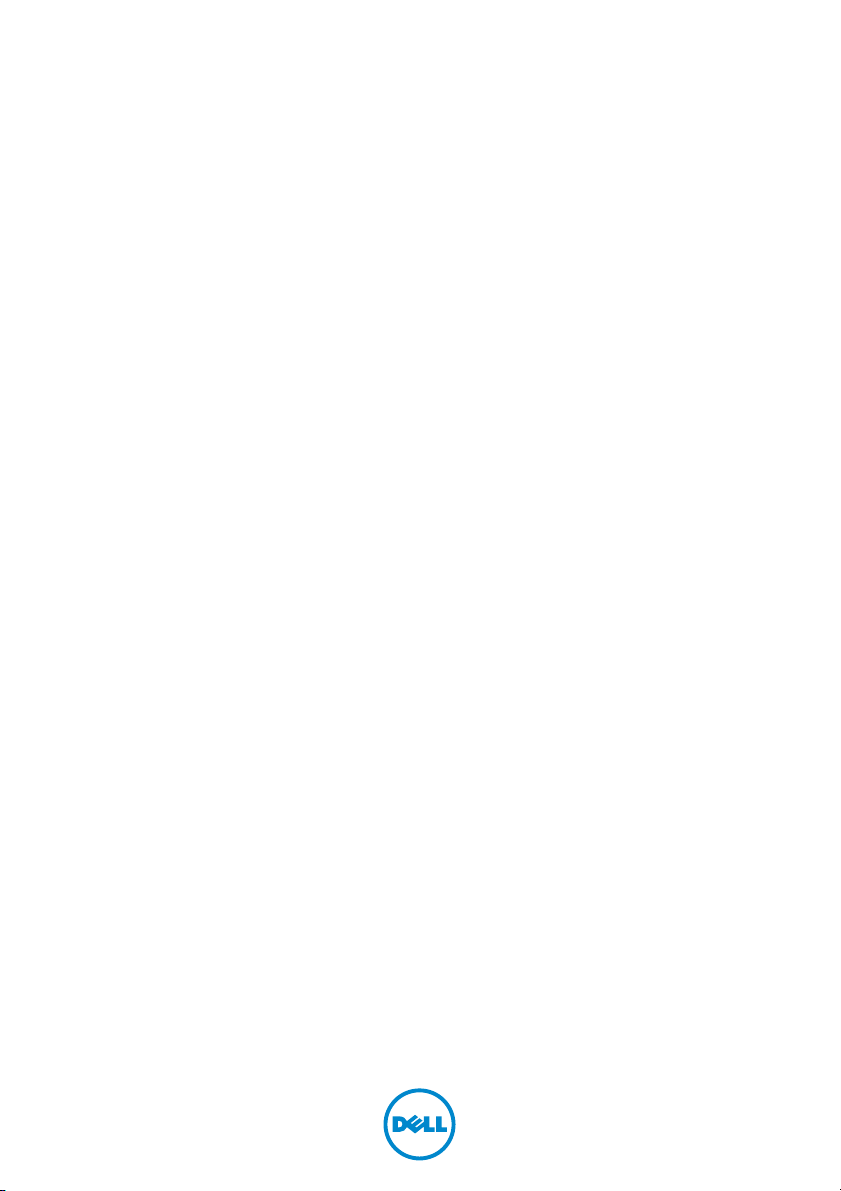
Dell™ S2240T Monitor
User’s Guide
Model: S2240Tb
July 2013 Rev. A01
Page 2
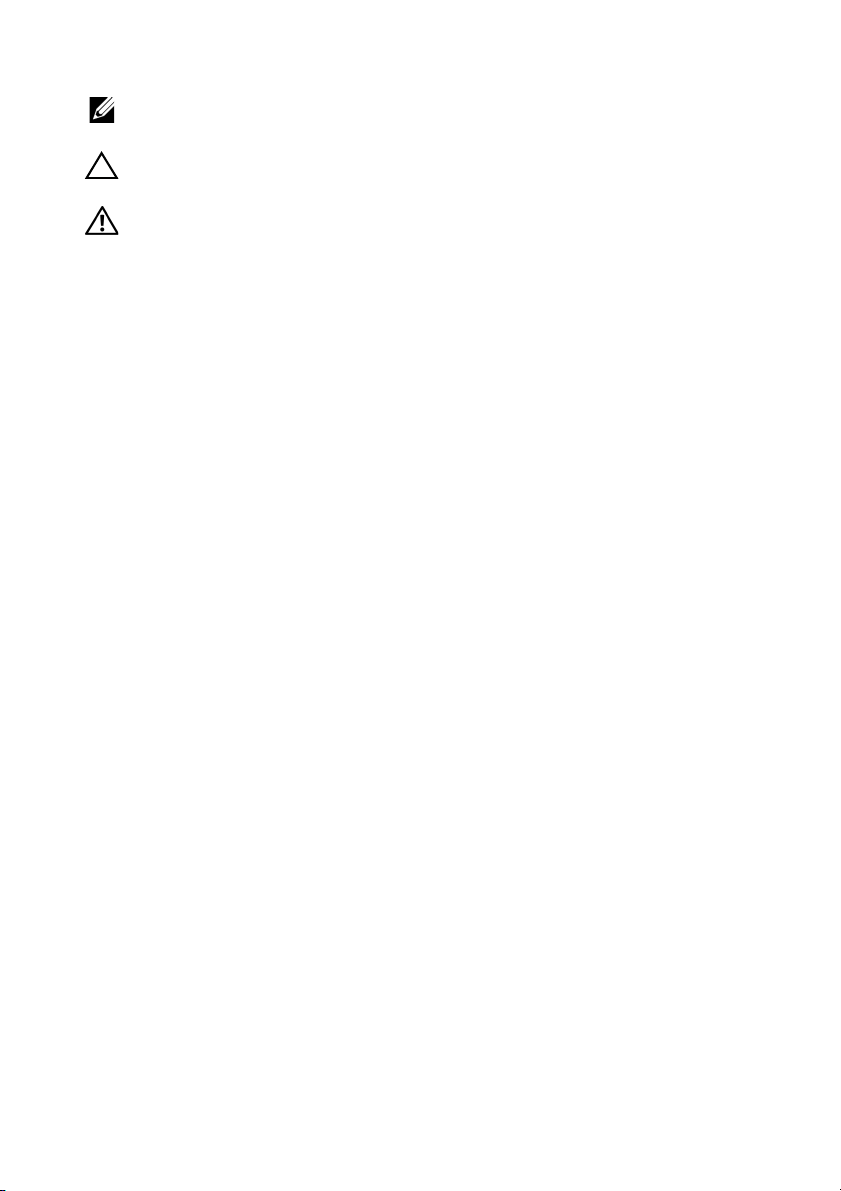
Notes, Cautions, and Warnings
NOTE: A NOTE indicates important information that helps you make better
use of your computer.
CAUTION: A CAUTION indicates potential damage to hardware or loss of
data if instructions are not followed.
WARNING: A WARNING indicates a potential for property damage,
personal injury, or death.
____________________
Information in this document is subject to change without notice.
© 2013 Dell Inc. All rights reserved.
Reproduction of these materials in any manner whatsoever without the written permission of
Dell Inc. is strictly forbidden.
Trademarks used in this text: Dell and the DELL logo are trademarks of Dell Inc.; Microsoft and
Windows are either trademarks or registered trademarks of Microsoft. Corporation in the
United States and/or other countries, Intel is a registered trademark of Intel Corporation in
the U.S. and other countries; and ATI is a trademark of Advanced Micro Devices, Inc. ENERGY
STAR is a registered trademark of the U.S. Environmental Protection Agency. As an ENERGY
STAR partner, Dell Inc. has determined that this product meets the ENERGY STAR guidelines
for energy efficiency.
Other trademarks and trade names may be used in this document to refer to either the entities
claiming the marks and names or their products. Dell Inc. disclaims any proprietary interest
in trademarks and trade names other than its own.
2013 - 07 Rev. A01
Page 3
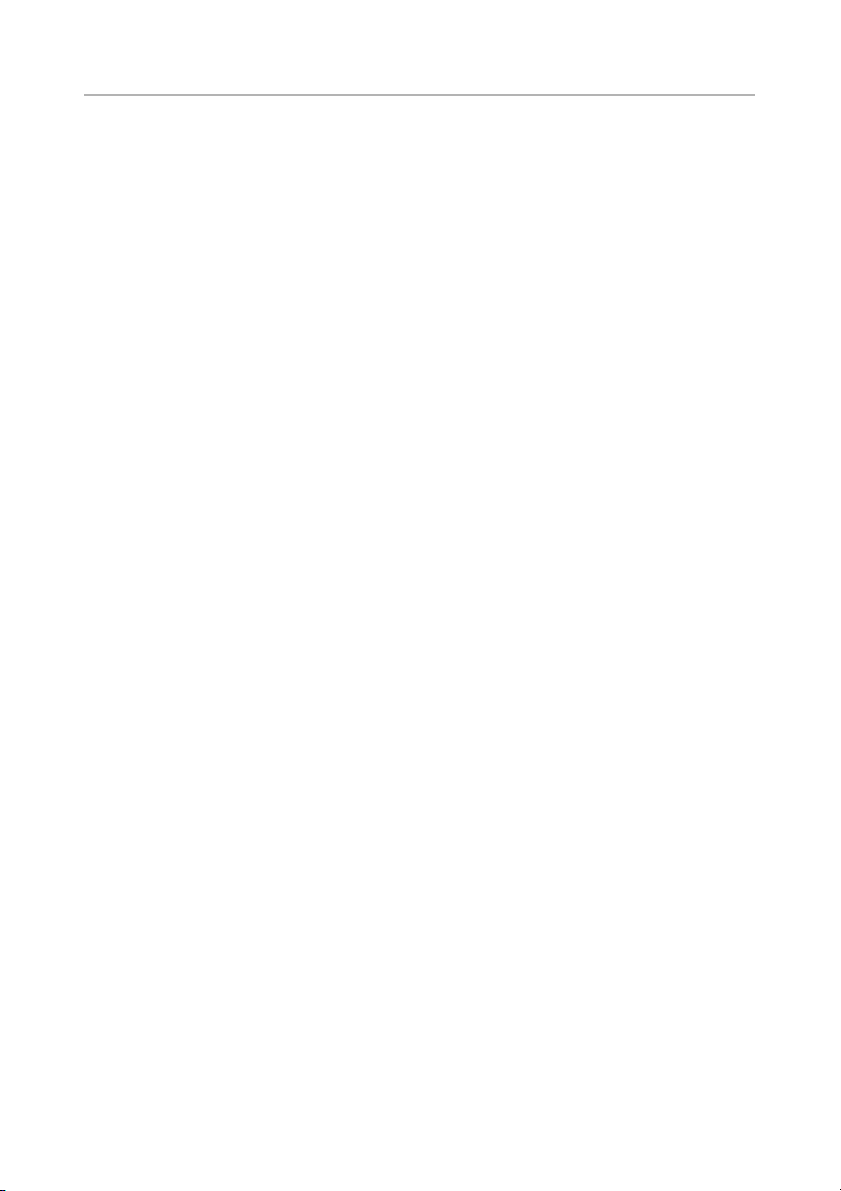
Contents
1 About Your Monitor . . . . . . . . . . . . . . . . . . . . . . 5
Package Contents . . . . . . . . . . . . . . . . . . . . . . . . 5
Product Features
Identifying Parts and Controls
Monitor Specifications
Plug and Play Capability
Universal Serial Bus (USB) Interface
LCD Monitor Quality and Pixel Policy
Maintenance Guidelines
. . . . . . . . . . . . . . . . . . . . . . . . . 6
. . . . . . . . . . . . . . . . 7
. . . . . . . . . . . . . . . . . . . . 10
. . . . . . . . . . . . . . . . . . . 17
. . . . . . . . . . . 18
. . . . . . . . . . 18
. . . . . . . . . . . . . . . . . . . 19
2 Setting Up the Monitor . . . . . . . . . . . . . . . . . . 21
Preparing the Stand . . . . . . . . . . . . . . . . . . . . . . 21
Connecting Your Monitor
Organizing Your Cables
Removing the Monitor Stand
Wall Mounting (Optional)
. . . . . . . . . . . . . . . . . . 21
. . . . . . . . . . . . . . . . . . . 23
. . . . . . . . . . . . . . . . 24
. . . . . . . . . . . . . . . . . . 24
3 Operating the Monitor . . . . . . . . . . . . . . . . . . 27
Power On the Monitor . . . . . . . . . . . . . . . . . . . . 27
Using the Side Panel Controls
Using the On-Screen Display (OSD) Menu
Setting the Maximum Resolution
Using the Tilt and Touch Usage Scenario
. . . . . . . . . . . . . . . 27
. . . . . . . 29
. . . . . . . . . . . . . 41
. . . . . . . . 42
4 Troubleshooting. . . . . . . . . . . . . . . . . . . . . . . . 43
Self-Test. . . . . . . . . . . . . . . . . . . . . . . . . . . . . . 43
Built-in Diagnostics
In-Store Demo
Common Problems
Touch Problem
Product Specific Problems
. . . . . . . . . . . . . . . . . . . . . . 44
. . . . . . . . . . . . . . . . . . . . . . . . . 45
. . . . . . . . . . . . . . . . . . . . . . 45
. . . . . . . . . . . . . . . . . . . . . . . . . 47
. . . . . . . . . . . . . . . . . 48
Contents | 3
Page 4
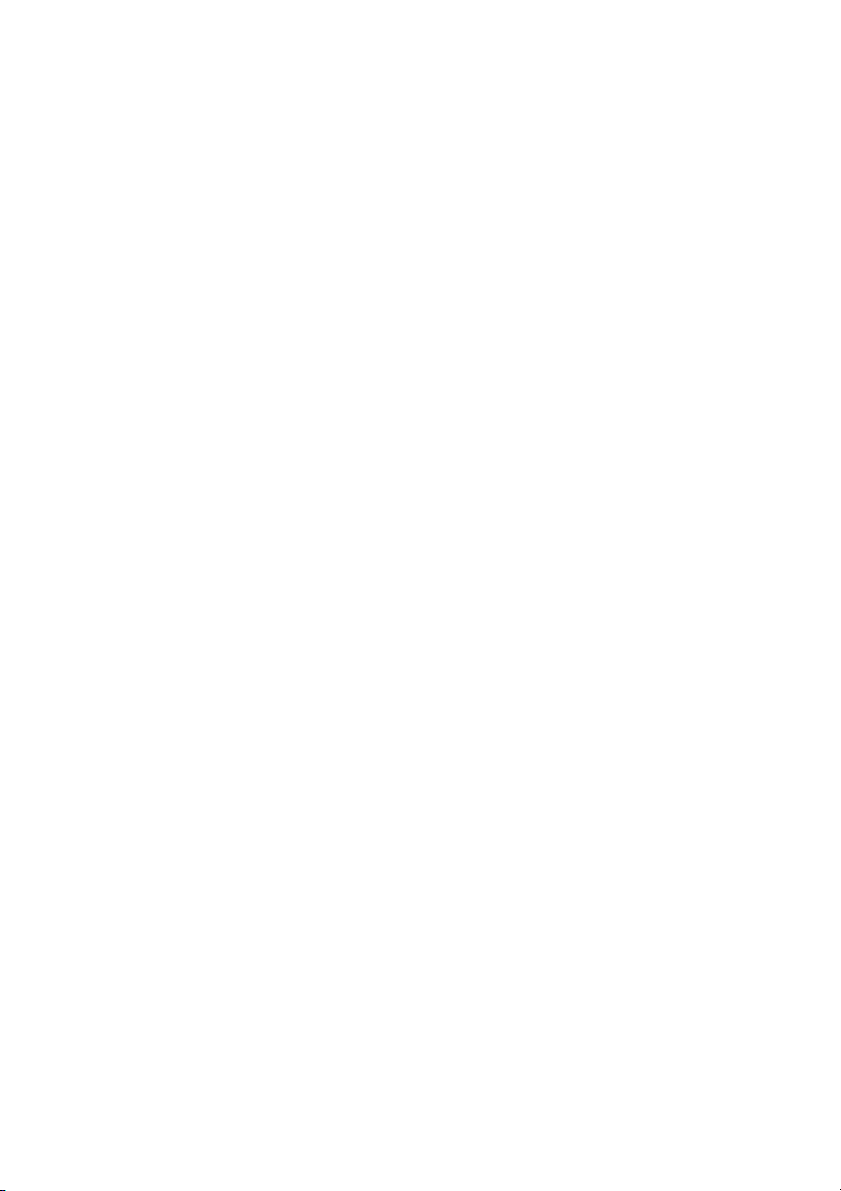
5 Appendix . . . . . . . . . . . . . . . . . . . . . . . . . . . . . . 49
FCC Notices (U.S. Only) and Other Regulatory
Information
Contacting Dell
. . . . . . . . . . . . . . . . . . . . . . . . . . . 49
. . . . . . . . . . . . . . . . . . . . . . . . . 49
Setting Up Your Monitor
. . . . . . . . . . . . . . . . . . . 49
| Contents
4
Page 5
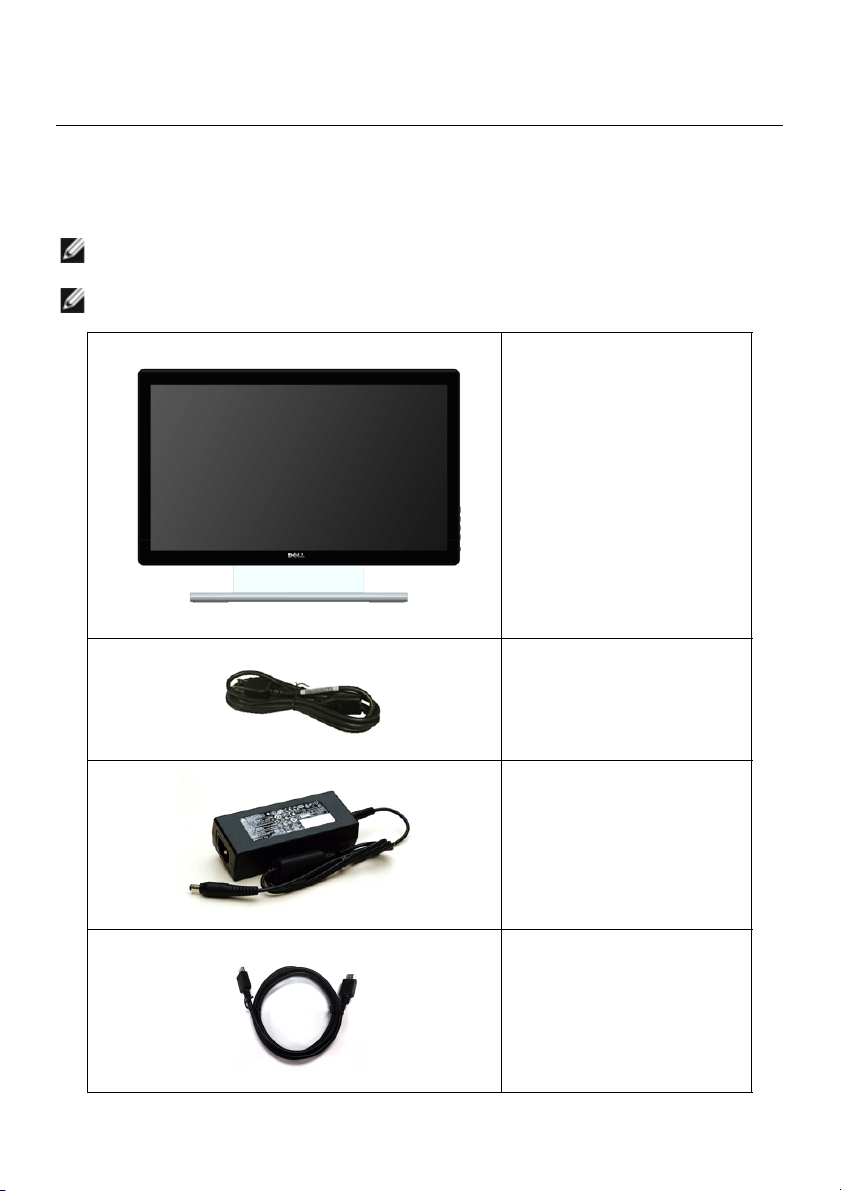
About Your Monitor
1
Package Contents
Your monitor ships with the components shown below. Ensure that you have received all
the components and
NOTE: Some items may be optional and may not ship with your monitor. Some
features or media may not be available in certain countries.
NOTE: To set up with any other stand, please refer to the respective stand setup
guide for setup instructions.
Contacting Dell
if something is missing.
• Monitor
• Power Cable
• Power Adapter
• HDMI Cable
About Your Monitor | 5
Page 6
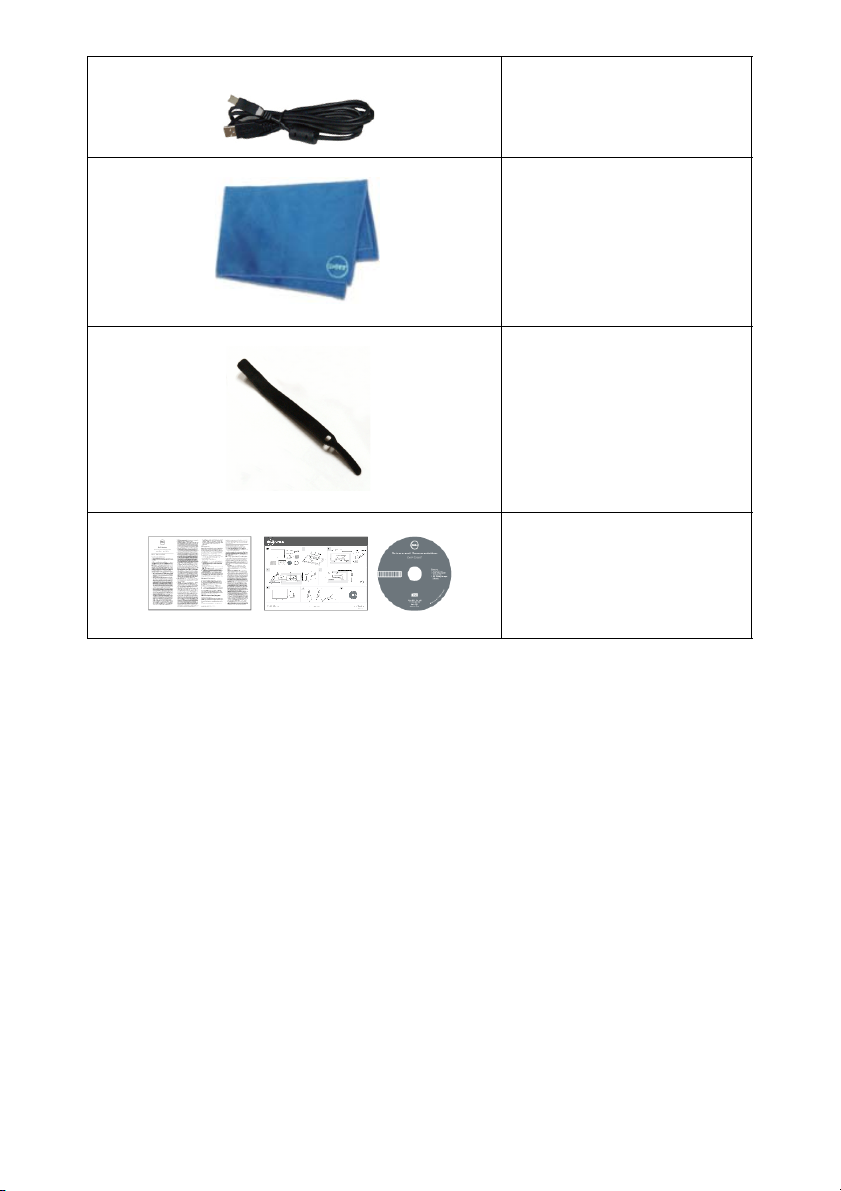
• USB Cable (enables touch
screen function on the
monitor)
• Cleaning Cloth
• Velcro Strap
• Drivers and
Documentation Media
• Quick Setup Guide
• Product and Safety
Information Guide
Product Features
The Dell S2240T flat panel display has an active matrix, Thin-Film Transistor (TFT), Liquid
Crystal Display (LCD) and LED backlight. The monitor features include:
• S2240T: 54.6 cm (21.5-inch) viewable area display (measured diagonally).
1920 x 1080 resolution, plus full-screen support for lower resolutions.
• Wide viewing angle to allow viewing from a sitting or standing position, or while
moving from side-to-side.
• Tilt capability.
• Removable stand and Video Electronics Standards Association (VESA™) 100 mm
mounting holes for flexible mounting solutions.
• Plug and play capability if supported by your system.
• On-Screen Display (OSD) adjustments for ease of set-up and screen optimization.
• Software and documentation media includes an Information File (INF), Image Color
Matching File (ICM), and product documentation.
• Dell Display Manager Software included (comes in the CD shipped with the
monitor).
6 | About Your Monitor
Page 7
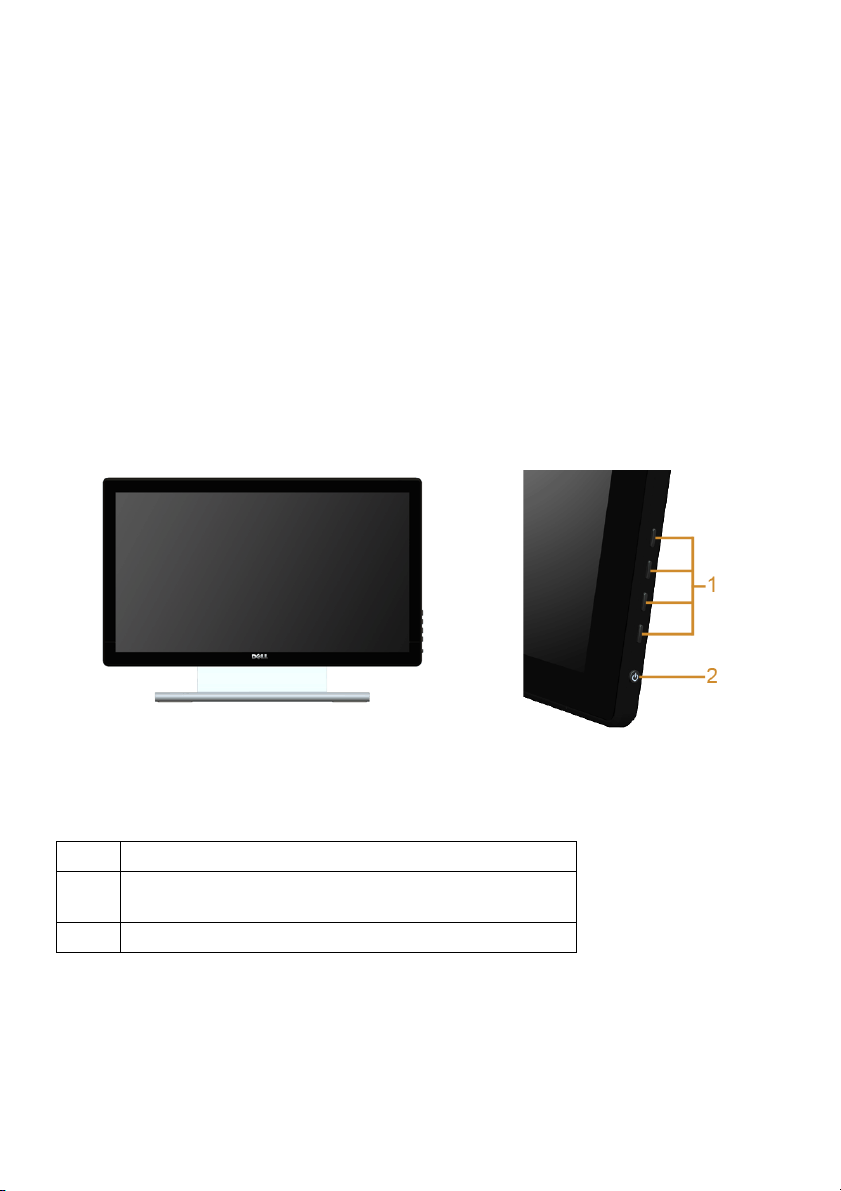
• Energy Saver feature for Energy Star compliance.
• Security lock slot.
• Capability to switch from wide aspect to standard aspect ratio while maintaining
the image quality.
• EPEAT silver Rating.
• Arsenic-Free glass and Mercury-Free for the panel only.
• High Dynamic Contrast Ratio (8,000,000:1).
• 0.5 W standby power when in the sleep mode.
• Energy Gauge shows the energy level being consumed by the monitor in real time.
Identifying Parts and Controls
Front View
Label Description
1 Function buttons (For more information, see
Operating the Monitor
2 Power On/Off button (with LED indicator)
)
Side panel controls
About Your Monitor | 7
Page 8
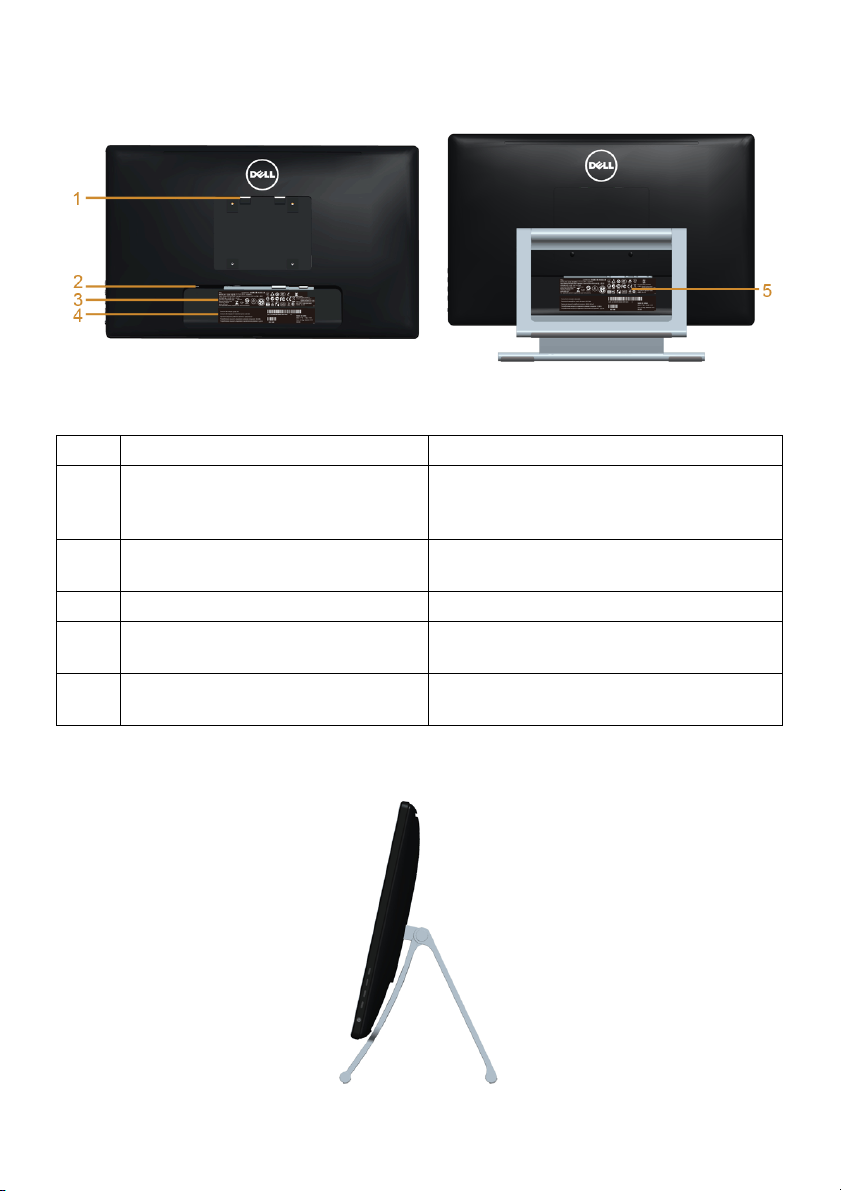
Back View
Back View with monitor stand
Label Description Use
1 VESA mounting holes (100 mm x
100 mm - behind attached VESA
Plate)
2 Security lock slot Use a security lock with the slot to help
3 Regulatory rating label List the regulatory approvals.
4 Barcode serial number label Refer to this label if you need to contact
5 Cable management slot Use to organize cables by placing them
Wall mount monitor using VESAcompatible wall mount kit (100 mm x
100 mm).
secure your monitor.
Dell for technical support.
through the slot.
Side View
8 | About Your Monitor
Page 9

Bottom View
Bottom view without monitor stand
Label Description Use
1 Security lock slot Secure the monitor with a security cable lock.
2 Audio Line-out Connect your speakers.*
3 USB upstream port Connect the USB cable that came with your monitor
to the monitor and the computer. Once this cable is
connected, you can use the touch screen function on
the monitor.
4 DC power cord
connector
5 HDMI connector Connect your computer HDMI cable.
6 DVI connector Connect your computer DVI cable (optional
7 VGA connector Connect your computer VGA cable (optional
Connect the power cable.
purchase).
purchase).
*Headphone usage is not supported for the audio line out connector.
About Your Monitor | 9
Page 10
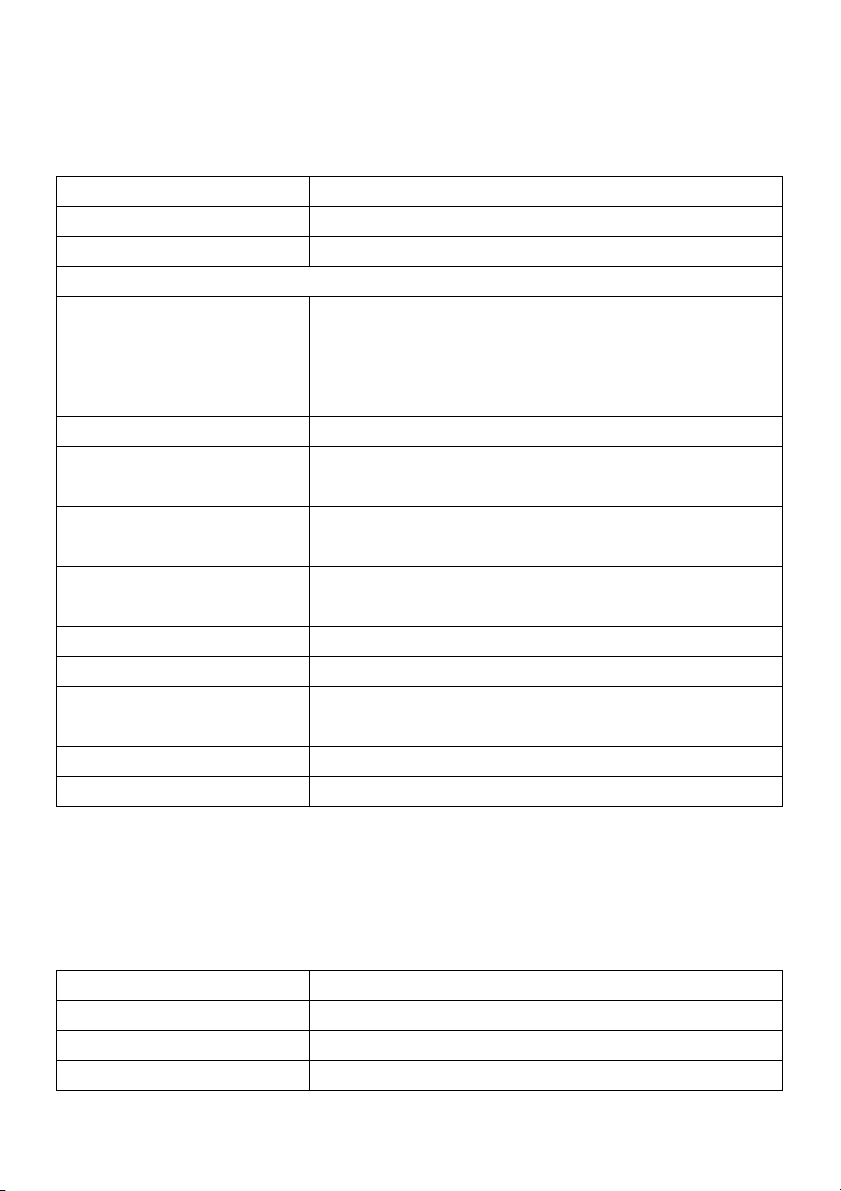
Monitor Specifications
Flat Panel Specifications
Model S2240T
Screen type Active matrix - TFT LCD
Panel type VA
Viewable image
Diagonal
Horizontal, Active Area
Vertical, Active Area
Area
Pixel pitch 0.248 x 0.248 mm
Viewing angle 178° (vertical) typical
Luminance output Panel 280 cd/m² (Typ.)
Contrast ratio 3000 to 1 (typical)
Faceplate coating Anti-Glare with 3H hardness
Backlight LED edgelight system
Response time 25 ms (typical)
Color depth 16.7 million colors
Color gamut CIE1931 (72%)*
54.6 cm (21.5 inches)
476.64 mm (18.77 inches)
268.11 mm (10.56 inches)
2
127791.95 mm
178° (horizontal) typical
Monitor 250 cd/m² (Typ.)
8M to 1 (typical Dynamic Contrast On)
12 ms (typical) with Overdrive
(198.08 inch2)
*[S2240T] color gamut (typical) is based on CIE1976 (84%) and CIE1931 (72%) test
standards.
Resolution Specifications
Model S2240T
Horizontal scan range 30 kHz to 83 kHz (automatic)
Vertical scan range 56 Hz to 76 Hz (automatic)
Maximum preset resolution 1920 x 1080 at 60 Hz
10 | About Your Monitor
Page 11
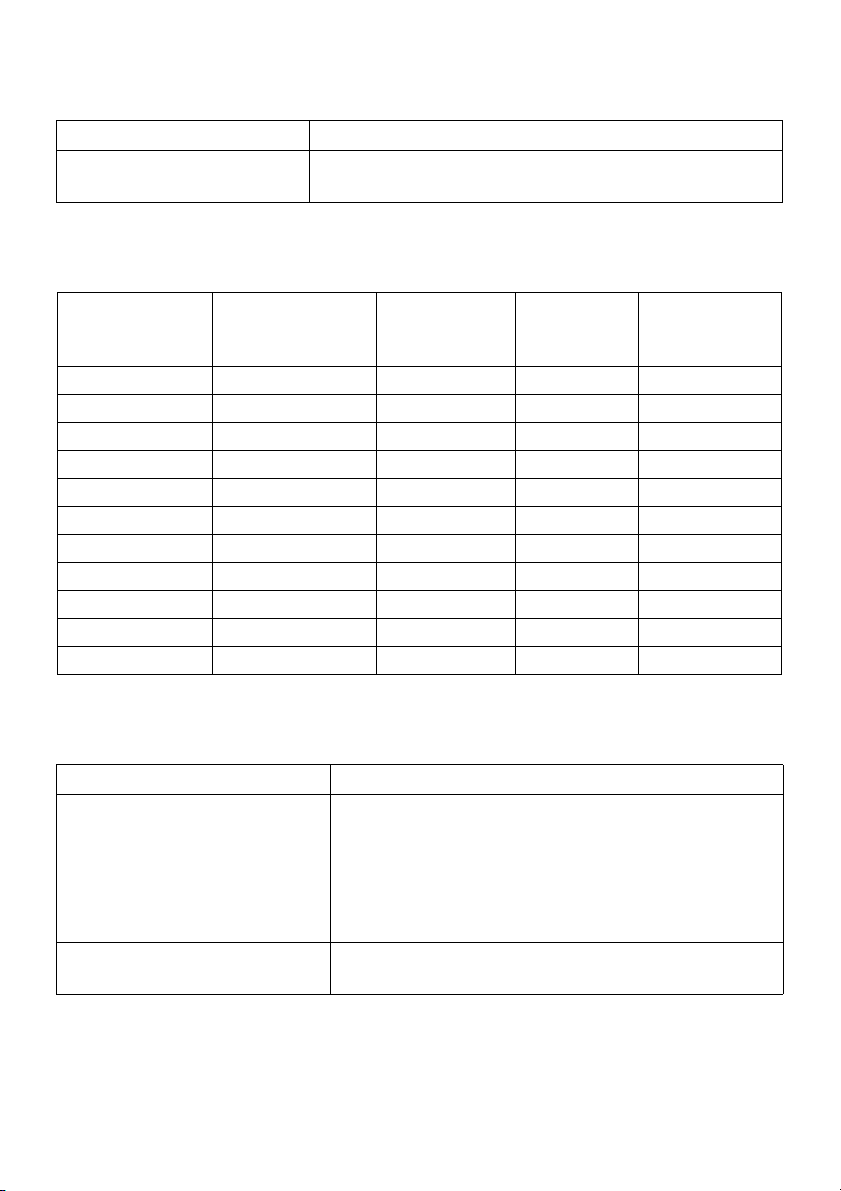
Supported Video Modes
Model S2240T
Video display capabilities
480p, 576p, 720p, 1080p
(DVI & HDMI playback)
Preset Display Modes
S2240T
(Hz)
Pixel Clock
(MHz)
Sync Polarity
(Horizontal/
Vertical)
Display Mode Horizontal
Frequency (kHz)
VESA, 720 x 400 31.5 70.1 28.3 -/+
VESA, 640 x 480 31.5 60.0 25.2 -/-
VESA, 640 x 480 37.5 75.0 31.5 -/-
VESA, 800 x 600 37.9 60.3 40.0 +/+
VESA, 800 x 600 46.9 75.0 49.5 +/+
VESA, 1024 x 768 48.4 60.0 65.0 -/-
VESA, 1024 x 768 60.0 75.0 78.8 +/+
VESA, 1152 x 864 67.5 75.0 108.0 +/+
VESA, 1280 x 1024 64.0 60.0 108.0 +/+
VESA, 1280 x 1024 80.0 75.0 135.0 +/+
VESA, 1920 x 1080 67.5 60.0 148.5 +/+
Vertical
Frequency
Electrical Specifications
Model S2240T
Video input signals • Analog RGB, 0.7 Volts +/- 5%, positive polarity at
75 ohm input impedance
• Digital DVI-D TMDS, 600 mV for each differential
line, positive polarity at 50 ohm input impedance
• HDMI, 600mV for each differential line, 100 ohm
input impedance per differential pair
Synchronization input signals Separate horizontal and vertical synchronizations,
polarity-free TTL level, SOG
About Your Monitor | 11
Page 12
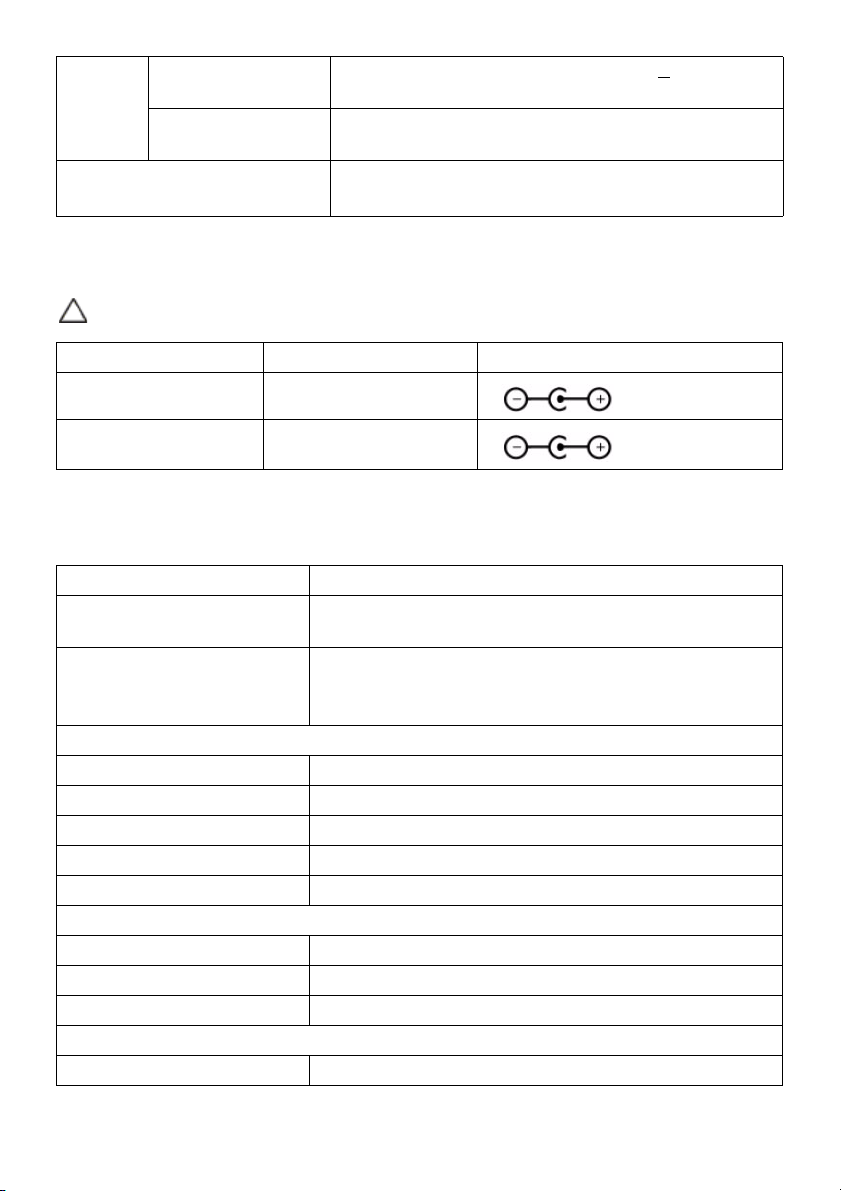
AC/DC
adapter*
Inrush current • 120 V: 30 A (Max)
*Qualified Compatible AC/DC adapters.
Input voltage/
frequency/current
Output voltage/
current
100 VAC to 240 VAC / 50 Hz or 60 Hz + 3 Hz / 1.2 A
(typical)
Output: 12 VDC / 3.33 A
• 240 V: 60 A (Max)
CAUTION: To avoid damage to the monitor, use only the adapter designed for this
particular Dell monitor.
Manufacturer Model Polarity
Delta ADP-40DD BA
Lite-On PA-1041-71TP-LF
Physical Characteristics
Model S2240T
Connector type 15-pin D-subminiature, blue connector; DVI-D, white
connector; HDMI, black connector
Signal cable type • High Definition Multimedia Interface: Detachable,
HDMI, 19 pins
• Universal Serial Bus: Detachable, USB, 4 pins
Dimensions (with stand)
Height (extended) 195.4 mm (7.69 inches)
Height (compressed) 382.9 mm (15.07 inches)
Width 522.5 mm (20.57 inches)
Depth (extended) 420.9 mm (16.57 inches)
Depth (compressed) 77.4 mm (3.05 inches)
Dimensions (without stand)
Height 319.0 mm (12.56 inches)
Width 522.5 mm (20.57 inches)
Depth 41.2 mm (1.62 inches)
Stand dimensions
Height 298.4 mm (11.75 inches)
12 | About Your Monitor
Page 13
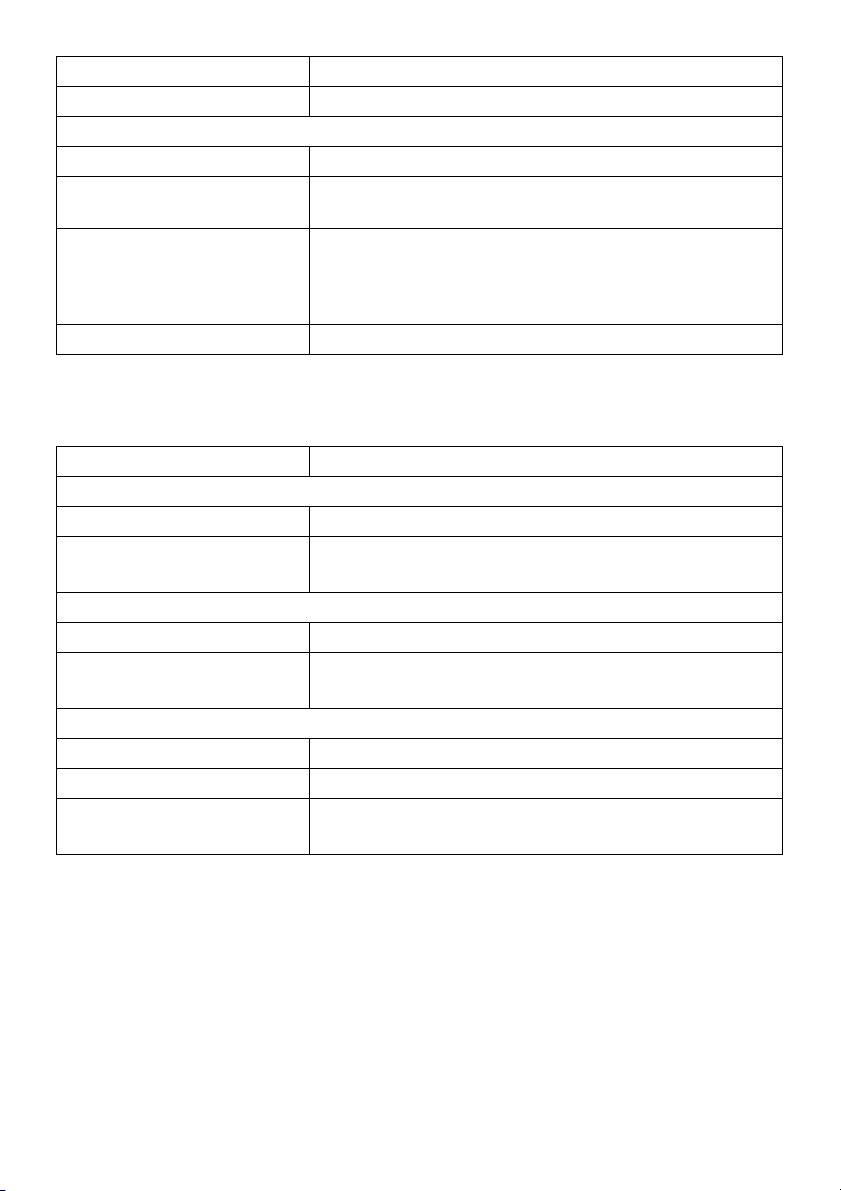
Width 352.0 mm (13.86 inches)
Depth 77.4 mm (3.05 inches)
Weight
Weight with packaging 6.62 kg (14.56 lb)
Weight with stand assembly
and cables
Weight without stand
assembly (For wall mount or
VESA mount considerations
- no cables)
Weight of stand assembly 1.46 kg (3.21 lb)
5.53 kg (12.17 lb)
3.40 kg (7.48 lb)
Environmental Characteristics
Model S2240T
Temperat ur e
Operating 0 °C to 40 °C (32 °F to 104 °F)
Non-operating • Storage: -20 °C to 60 °C (-4 °F to 140 °F)
• Shipping: -20 °C to 60 °C (-4 °F to 140 °F)
Humidity
Operating 10% to 80% (non-condensing)
Non-operating • Storage: 5% to 90% (non-condensing)
• Shipping: 5% to 90% (non-condensing)
Altitude
Operating 5,000m (16,400 ft) (maximum)
Non-operating 12,192m (40,000 ft) (maximum)
Thermal dissipation • 102.3 BTU/hour (maximum)
• 62.8 BTU/hour (typical)
Power Management Modes
If you have VESA's DPM™ compliance display card or software installed in your PC, the
monitor can automatically reduce its power consumption when not in use. This is
referred to as Power Save Mode*. If the computer detects input from the keyboard,
mouse, or other input devices, the monitor automatically resumes functioning. The
following table shows the power consumption and signaling of this automatic power
saving feature.
About Your Monitor | 13
Page 14
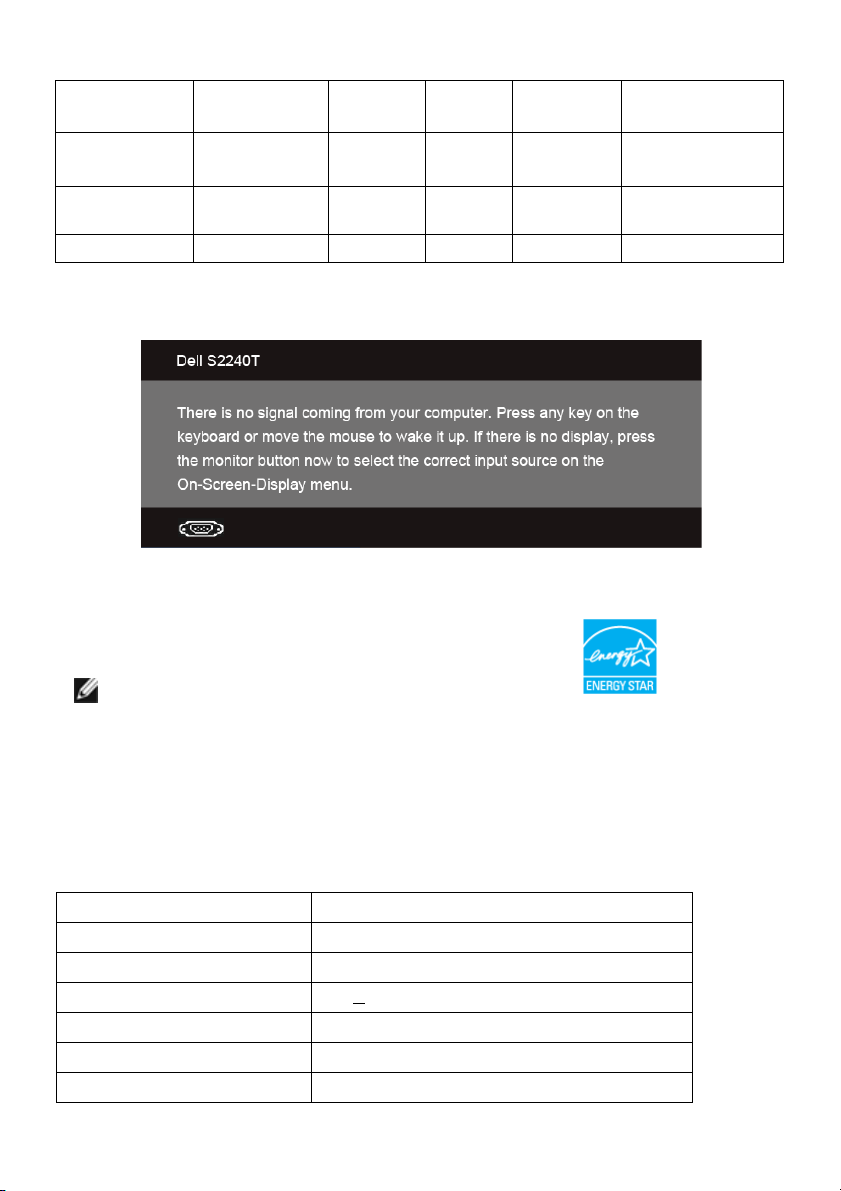
VESA Modes Horizontal
Sync
Normal
operation
Active-off mode Inactive Inactive Blanked White
Switch off - - - Off Less than 0.5 W
Active Active Active White 30 W (maximum) **
Vertical
Sync
Video Power
Indicator
(Breathing)
Power
Consumption
20 W (typical)
Less than 0.5 W
The OSD functions only in the normal operation mode. When any button is pressed in
the Active-off mode, one of the following messages will be displayed:
Activate the computer and the monitor to gain access to the OSD.
NOTE: This monitor is ENERGY STAR®-compliant.
* Zero power consumption in OFF mode can only be achieved by disconnecting the
main cable from the monitor.
** Maximum power consumption with max luminance, and USB active.
Touch Specifications
Item Contents
Type Projected Capacitive System
Panel diagonal 21.5 inch
0.2 mm
Panel thickness 2.4 +
Active area 482.2 x 272.9 extended beyond viewing area
Sensor stack thickness 1.1 mm
Cover glass thickness 1.1 +/- 0.2 mm
14 | About Your Monitor
Page 15
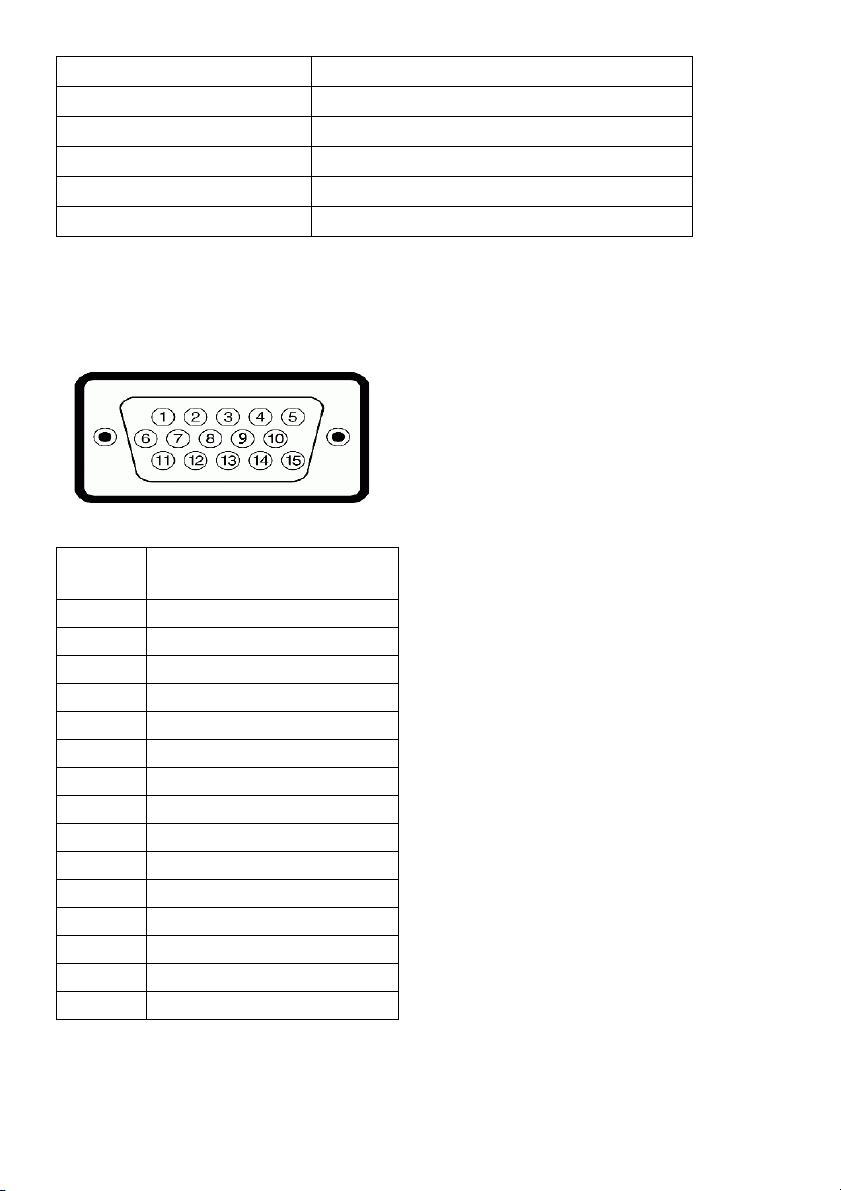
Input method Bare finger, thin gloves, conductive stylus
Touch point 10 touches with palm accommodation
Response time 25 ms
Output position resolution 25 PPI (minimum)
Touch method Fingers and thin gloves
Support OS Windows 8 Certified
Pin Assignments
VGA Connector
Pin
Number
1 Video-Red
2 Video-Green
3 Video-Blue
4 GND
5 Self-test
6 GND-R
7 GND-G
8 GND-B
9 Computer 5 V/3.3 V
10 GND-sync
11 GND
12 DDC data
13 H-sync
14 V-sync
15 DDC clock
15-pin Side of the
Connected Signal Cable
About Your Monitor |
15
Page 16

DVI Connector
Pin
Number
1 TMDS RX2-
2 TMDS RX2+
3 TMDS Ground
4 Floating
5 Floating
6 DDC Clock
7 DDC Data
8 Floating
9 TMDS RX1-
10 TMDS RX1+
11 TMDS Ground
12 Floating
13 Floating
14 +5 V/+3.3 V power
15 Self test
16 Hot Plug Detect
17 TMDS RX0-
18 TMDS RX0+
19 TMDS Ground
20 Floating
21 Floating
22 TMDS Ground
23 TMDS Clock+
24 TMDS Clock-
24-pin Side of the
Connected Signal Cable
16 | About Your Monitor
Page 17

HDMI Connector
Pin
Number
10 TMDS CLOCK+
11 TMDS CLOCK SHIELD
12 TMDS CLOCK-
13 CEC
14 Reserved (N.C. on device)
15 DDC CLOCK (SCL)
16 DDC DATA (SDA)
17 DDC/CEC Ground
18 +5V POWER
19 HOT PLUG DETECT
19-pin Side of the Connected
Signal Cable
1 TMDS DATA 2+
2 TMDS DATA 2 SHIELD
3 TMDS DATA 2-
4 TMDS DATA 1+
5 TMDS DATA 1 SHIELD
6 TMDS DATA 1-
7 TMDS DATA 0+
8 TMDS DATA 0 SHIELD
9 TMDS DATA 0-
Plug and Play Capability
You can install the monitor in any Plug and Play-compatible system. The monitor
automatically provides the computer system with its Extended Display Identification Data
(EDID) using Display Data Channel (DDC) protocols so the system can configure itself
and optimize the monitor settings. Most monitor installations are automatic; you can
select different settings if desired. For more information about changing the monitor
settings, see
Operating the Monitor
.
About Your Monitor | 17
Page 18

Universal Serial Bus (USB) Interface
This section gives you information about the USB ports that are available on the monitor.
NOTE: This monitor supports High-Speed Certified USB 2.0 interface.
Transfer Speed Data Rate Power Consumption
High speed 480 Mbps 2.5 W (Max, each port)
Full speed 12 Mbps 2.5 W (Max, each port)
Low speed 1.5 Mbps 2.5 W (Max, each port)
USB Upstream Connector
Pin Number 4-pin Side of the Connector
1 DMU
2 VCC
3 DPU
4 GND
USB Ports
• 1 upstream - back
NOTE: USB 2.0 functionality requires a USB 2.0-capable computer.
NOTE: The monitor's USB interface works only when the monitor is On or in the
power save mode.
LCD Monitor Quality and Pixel Policy
During the LCD Monitor manufacturing process, it is not uncommon for one or more
pixels to become fixed in an unchanging state which are hard to see and do not affect
the display quality or usability. For more information on Dell Monitor Quality and Pixel
Policy, see Dell Support site at: support.dell.com.
18 | About Your Monitor
Page 19

Maintenance Guidelines
Cleaning Your Monitor
CAUTION: Read and follow the
WARNING: Before cleaning the monitor, unplug the monitor power cable from
the electrical outlet.
For best practices, follow the instructions in the list below while unpacking, cleaning, or
handling your monitor:
• To clean your touch screen, lightly dampen a soft, clean cloth with water. If
possible, use a special screen-cleaning tissue or solution suitable for the antistatic coating. Do not use benzene, thinner, ammonia, abrasive cleaners, or
compressed air.
• Use a lightly-dampened, warm cloth to clean the monitor. Avoid using
detergent of any kind as some detergents leave a milky film on the monitor.
• If you notice white powder when you unpack your monitor, wipe it off with a
cloth.
• Handle your monitor with care as a darker-colored monitor may get scratched
and show white scuff marks more than a lighter-colored monitor.
• To help maintain the best image quality on your monitor, use a dynamically
changing screen saver and turn off your monitor when not in use.
Safety Instructions
before cleaning the monitor.
About Your Monitor | 19
Page 20

20 | About Your Monitor
Page 21

Setting Up the Monitor
2
Preparing the Stand
NOTE: The stand is attached when the monitor is shipped from the factory.
a. Place the monitor on a soft cloth or cushion.
b. Pull the monitor stand arm upwards clear of the monitor.
c. Place the monitor upright.
Connecting Your Monitor
WARNING: Before you begin any of the procedures in this section, follow the
Safety Instructions
NOTE: The VGA/DVI cable can be purchased separately.
NOTE: Do not connect all cables to the computer at the same time.
To connect your monitor to the computer:
1. Turn off your computer and disconnect the power cable.
Connect the HDMI/DVI/VGA cable from your monitor to the computer.
.
Setting Up the Monitor |
21
Page 22

Connecting the HDMI cable
Connecting the white DVI cable
Connecting the blue VGA cable
Use a screwdriver to tighten the VGA cable.
CAUTION: The graphics are used for the purpose of illustration only. Appearance
of the computer may vary.
22 | Setting Up the Monitor
Page 23

Connecting the USB cable
After you have completed connecting the DVI/VGA/HDMI cable, follow the procedures
below to connect the USB cable to the computer and complete your monitor setup:
1. Connect the upstream USB port (cable supplied) to an appropriate USB port on
your computer. (See
2. Plug the power cables for your computer and monitor into a nearby outlet.
3. Turn on the Monitor and the computer.
When your USB cable connection is complete, if the touch function does not
functional, see
4. Use the cable slot on the monitor stand to organize the cables.
Bottom View
Touch P robl e m
for details.)
.
Organizing Your Cables
After attaching all necessary cables to your monitor and computer, (See
Monitor
for cable attachment,) organize all cables as shown above.
Setting Up the Monitor |
Connecting Your
23
Page 24

Removing the Monitor Stand
NOTE: To prevent scratches on the LCD screen while removing the stand, ensure
that the monitor is placed on a soft, clean surface.
NOTE: This is applicable for a monitor with a stand. When any other stand is
bought, please refer to the respective stand setup guide for the set-up instructions.
To remove the stand:
1. Place the monitor on a soft cloth or cushion.
2. Loosen the two screws that secure the sand to the monitor.
3. Lift the stand up and away from the monitor.
Wall Mounting (Optional)
Refer to the instructions that come with the VESA-compatible wall mounting kit.
1. Place the monitor panel on a soft cloth or cushion on a stable, flat table.
2. Remove the stand.
.
(Screw dimension: M4 x 10 mm).
3. Attach the mounting bracket from the wall mounting kit to the monitor.
24 | Setting Up the Monitor
Page 25

4. Mount the monitor on the wall by following the instructions that comes with the
wall mounting kit.
NOTE: For use only with UL-listed wall mount bracket with minimum weight/load
bearing capacity of 5.88 kg.
Setting Up the Monitor |
25
Page 26

26 | Setting Up the Monitor
Page 27

Operating the Monitor
3
Power On the Monitor
Press the button to turn on the monitor.
Using the Side Panel Controls
Use the control buttons on the side of the monitor to adjust the characteristics of the
image being displayed. As you use these buttons to adjust the controls, an OSD shows
the numeric values of the characteristics as they change.
The following table describes the side panel buttons:
Side Panel Button Description
1 Use this button to choose from a list of preset color modes.
Shortcut key/
Preset Modes
2
Shortcut key/
Use this button to directly access the Brightness/Contrast menu.
Brightness/
Contrast
Operating the Monitor | 27
Page 28

3
Use the MENU button to launch the On-Screen Display (OSD) and
select the OSD Menu. See
Accessing the Menu System
Menu
4
Use this button to go back to the main menu or exit the OSD main
menu.
Exit
5
Power
Use the Power button to turn the monitor On and Off.
The white light indicates the monitor is On and fully functional. A
breathing white light indicates the power save mode.
(with power light
indicator)
Side Panel Button
Use the buttons on the side of the monitor to adjust the image settings.
.
Side Panel Button Description
1
Use the Up button to adjust (increase ranges) items in the
OSD menu.
Up
2
Use the Down button to adjust (decrease ranges) items in
the OSD menu.
Down
3
Use the OK button to confirm your selection.
OK
4
Use the Back button to go back to the previous menu.
Back
28 | Operating the Monitor
Page 29

Using the On-Screen Display (OSD) Menu
Accessing the Menu System
NOTE: If you change the settings and then either proceed to another menu or exit
the OSD menu, the monitor automatically saves those changes. The changes are
also saved if you change the settings and then wait for the OSD menu to disappear.
1. Press the button to launch the OSD menu and display the main menu.
Main Menu for analog (VGA) input
or
Main Menu for digital (DVI) input
or
Operating the Monitor |
29
Page 30

Main Menu for digital (HDMI) input
NOTE: Auto Adjust is only available when you use the analog (VGA) connector.
2. Press the and buttons to move between the setting options. As you move
from one icon to another, the option name is highlighted. See the following table
for a complete list of all the options available for the monitor.
3. Press the button once to activate the highlighted option.
4. Press and button to select the desired parameter.
5. Press to enter the slide bar and then use the and buttons, according
to the indicators on the menu, to make your changes.
6. Select the button to return to the main menu.
30 | Operating the Monitor
Page 31

Icon Menu and Description
Submenus
Brightness/
Use this menu to activate Brightness/Contrast adjustment.
Contrast
Brightness
Contrast
Brightness adjusts the luminance of the backlight.
Press the button to increase the brightness and press the
button to decrease the brightness (min. 0 / max 100).
NOTE: Manual adjustment of Brightness is disabled when Energy
Smart or Dynamic Contrast is switched on.
Adjust the Brightness first, and then adjust the Contrast only if further
adjustment is necessary.
Press the button to increase the contrast and press the
button to decrease the contrast (min. 0 / max 100).
The Contrast function adjusts the degree of difference between
darkness and lightness on the monitor screen.
Operating the Monitor | 31
Page 32

Auto Adjust
Even though your computer recognizes your monitor on startup, the
Auto Adjustment function optimizes the display settings for use with
your particular setup.
Auto Adjustment allows the monitor to self-adjust to the incoming
video signal. After using Auto Adjustment, you can further tune your
monitor by using the Pixel Clock (Coarse) and Phase (Fine) controls
under Display Settings.
Input Source
Auto Select
VGA
DVI-D
HDMI
NOTE: In most cases, Auto Adjust produces the best image for your
configuration.
NOTE: Auto Adjust option is only available when you are using the
analog (VGA) connector.
Use the Input Source menu to select between the different video
signals that may be connected to your monitor.
Press
sources.
Select the VGA input when you are using the analog (VGA) connector.
Press to select the VGA input source.
Select the DVI-D input when you are using the Digital (DVI) connector.
Press to select the DVI input source.
Select the HDMI input when you are using the HDMI connector. Press
to select Auto Select, the monitor scans for available input
to select the HDMI input source.
32 | Operating the Monitor
Page 33

Color
Settings
Use Color Settings to adjust the color setting mode.
Input Color
Format
Allows you to set the video input mode to:
RGB: Select this option if your monitor is connected to a computer or
DVD player using the VGA and DVI cable.
YPbPr: Select this option if your monitor is connected to a DVD player
by YPbPr to VGA, or YPbPr to DVI cable; or if the DVD color output
setting is not RGB.
Operating the Monitor | 33
Page 34

Preset Modes
When you select Preset Modes, you can choose Standard,
Multimedia, Movie, Game, Tex t , Warm, Cool or Custom Color from
the list.
•Standard: Loads the monitor's default color settings. This is the
default preset mode.
•Multimedia: Loads color settings ideal for multimedia applications.
•Movie: Loads color settings ideal for movies.
•Game: Loads color settings ideal for most gaming applications.
•Text: Loads brightness and sharpness settings ideal for viewing
texts.
•Warm: Increase the color temperature. The screen appears warmer
with a red/yellow tint.
• Cool: Decreases the color temperature. The screen appears cooler
with a blue tint.
• Custom Color: Allows you to manually adjust the color settings.
Hue
Press the
values and create your own preset color mode.
This feature can shift the color of the video image to green or purple.
This is used to adjust the desired flesh tone color. Use
adjust the hue from '0' to '100'.
Press to increase the green shade of the video image.
Press to increase the purple shade of the video image.
and buttons to adjust the three colors (R, G, B)
NOTE: Hue adjustment is available only when you select Movie or
Game preset mode.
or to
34 | Operating the Monitor
Page 35

Saturation
Demo Mode
Image
Enhance
Reset Color
Settings
Display
Settings
This feature can adjust the color saturation of the video image. Use
or to adjust the saturation from '0' to '100'.
Press
image.
Press to increase the colorful appearance of the video image.
NOTE: Saturation adjustment is available only when you select Movie
or Game preset mode.
Splits the screen into two for viewing the images under the normal and
enhanced Movie preset mode side by side.
You can also press and simultaneously to enable/disable
this mode.
to increase the monochrome appearance of the video
NOTE: Demo Mode is available only when you select Movie preset
mode.
Makes upsized images higher quality by removing image fading and
roughness of edge.
NOTE: Image Enhance is available only when you select Standard,
Multimedia, Movie, or Game preset mode.
Reset your monitor color settings to the factory settings.
Use the Display Settings to adjust image.
Aspect Ratio
Horizontal
Position
Vertical
Position
Sharpness
Adjusts the image ratio to Wide 16:9, 4:3, or 5:4.
Use
Maximum is '100' (+).
Use
Maximum is '100' (+).
NOTE: Horizontal Position and Vertical Position adjustments are only
available for "VGA" input.
This feature can make the image look sharper or softer. Use or
to adjust the sharpness from '0' to '100'.
to adjust the image left or right. Minimum is '0' (-).
or
or to adjust the image up or down. Minimum is '0' (-).
Operating the Monitor | 35
Page 36

Pixel Clock
Phase
Dynamic
Contrast
Reset Display
Settings
Other
Settings
The Phase and Pixel Clock adjustments allow you to adjust your
monitor to your preference.
Use or to adjust for best image quality.
If satisfactory results are not obtained using the Phase adjustment, use
the Pixel Clock (coarse) adjustment and then use Phase (fine), again.
NOTE: Pixel Clock and Phase adjustments are only available for "VGA"
input.
Allows you to increase the level of contrast to provide sharper and
more detailed image quality.
Press the
button to select the Dynamic Contrast "On" or "Off".
NOTE: Dynamic Contrast provides higher contrast if you select Game
or Movie preset mode.
Select this option to restore default display settings.
Select this option to adjust the settings of the OSD, such as, the
languages of the OSD, the amount of time the menu remains on
screen, and so on.
Language
36 | Operating the Monitor
Language options set the OSD display to one of the six languages
(English, Spanish, French, German, Simplified Chinese or Japanese).
Page 37

Menu
Transparency
Menu Timer
Menu Lock
Energy Smart
DDC/CI
Select this option to change the menu transparency by pressing the
and buttons (Minimum: 0 ~ Maximum: 100).
OSD Hold Time: sets the length of time the OSD will remain active after
the last time you pressed a button.
Use or
60 seconds.
Controls user access to adjustments. When Lock is selected, no user
adjustments are allowed. All buttons are locked.
to adjust the slider in 1 second increments, from 5 to
NOTE:
Lock function – Either soft lock (through the OSD menu) or hard lock
(press and hold the button above the power button for 10 seconds)
Unlock function– Only hard unlock (press and hold the button above
the power button for 10 seconds)
To turn on or off dynamic dimming.
The dynamic dimming feature automatically reduces the screen's
brightness level when the displayed image contains a high proportion
of bright areas.
DDC/CI (Display Data Channel/Command Interface) allows your
monitor parameters (brightness, color balance, and etc.) to be
adjustable via the software on your computer.
You ca n di sab le this feature by selecting Disable.
Enable this feature for best user experience and optimum performance
of your monitor.
Operating the Monitor | 37
Page 38

LCD
Conditioning
Helps reduce minor cases of image retention. Depending on the
degree of image retention, the program may take some time to run.
You can enable this feature by selecting Enable.
Factory Reset
Personalize
NOTE: This monitor has a built-in feature to automatically calibrate the brightness
Reset all OSD settings to the factory preset values.
Users can choose a feature from Preset Modes, Brightness/Contrast,
Auto Adjust, Input Source, or Aspect Ratio and set it as a shortcut key.
to compensate for LED aging.
38 | Operating the Monitor
Page 39

OSD Warning Messages
When the Energy Smart or Dynamic Contrast feature is enabled (in these preset modes:
Game or Movie), the manual brightness adjustment is disabled.
When the monitor does not support a particular resolution mode, you will see the
following message:
This means that the monitor cannot synchronize with the signal that it is receiving from
the computer. See
ranges addressable by this monitor. Recommended mode is 1920 x 1080.
You will see the following message before the DDC/CI function is disabled:
Monitor Specifications
for the Horizontal and Vertical frequency
Operating the Monitor | 39
Page 40

When the monitor enters the Power Save mode, the following message appears:
Activate the computer and wake up the monitor to gain access to the
Screen Display (OSD) Menu
If you press any button other than the power button, one of the following messages will
appear depending on the selected input:
VGA/DVI-D/HDMI input
If either VGA, DVI-D, or HDMI input is selected and the corresponding cable is not
connected, a floating dialog box as shown below appears.
.
Using the On-
or
40 | Operating the Monitor
Page 41

or
It is recommended that you use the supplied power adapter. If not, you will see the
message as shown below.
Troubleshooting
See
for more information.
Setting the Maximum Resolution
To set the maximum resolution for the monitor:
In Windows® 7 and Windows® 8:
1. For Windows® 8 only, select the Desktop tile to switch to classic desktop.
2. Right-click on the desktop and click Screen Resolution.
3. Click the Dropdown list of the Screen Resolution and select 1920 x 1080.
4. Click OK.
If you do not see 1920 x 1080 as an option, you may need to update your graphics driver.
Depending on your computer, complete one of the following procedures:
If you have a Dell desktop or portable computer:
• Go to support.dell.com, enter your service tag, and download the latest driver for
your graphics card.
Operating the Monitor | 41
Page 42

If you are using a non-Dell computer (portable or desktop):
• Go to the support site for your computer and download the latest graphic drivers.
• Go to your graphics card website and download the latest graphic drivers.
Using the Tilt and Touch Usage Scenario
With the built-in stand, you can tilt the monitor for the most comfortable viewing angle.
NOTE: The stand is attached when the monitor is shipped from the factory.
42 | Operating the Monitor
Page 43

4
Troubleshoo ting
WARNING: Before you begin any of the procedures in this section, follow the
Safety Instructions
.
Self-Test
Your monitor provides a self-test feature that allows you to check whether your monitor
is functioning properly. If your monitor and computer are properly connected but the
monitor screen remains dark, run the monitor self-test by performing the following
steps:
1. Turn off both your computer and the monitor.
2. Unplug the video cable from the back of the computer. To ensure proper Self-Test
operation, remove all Digital (white connector) and the Analog (blue connector)
cables from the back of computer.
3. Turn on the monitor.
The floating dialog box should appear on-screen (against a black background), if the
monitor cannot sense a video signal and is working correctly. While in self-test mode, the
power LED remains white. Also, depending upon the selected input, one of the dialogs
shown below will continuously scroll through the screen.
or
Troubleshooting | 43
Page 44

or
4. This box also appears during normal system operation, if the video cable becomes
disconnected or damaged.
5. Turn off your monitor and reconnect the video cable; then turn on both your
computer and the monitor.
If your monitor screen remains blank after you use the previous procedure, check your
video controller and computer, because your monitor is functioning properly.
Built-in Diagnostics
Your monitor has a built-in diagnostic tool that helps you determine if the screen
abnormality you are experiencing is an inherent problem with your monitor, or with your
computer and video card.
NOTE: You can run the built-in diagnostics only when the video cable is unplugged
and the monitor is in self-test mode.
To run the built-in diagnostics:
1. Ensure that the screen is clean (no dust particles on the surface of the screen).
2. Unplug the video cable(s) from the back of the computer or monitor. The monitor
44 | Troubleshooting
then goes into the self-test mode.
Page 45

3. Press and hold Button 1 and Button 4 on the side panel simultaneously for 2
seconds. A gray screen appears.
4. Carefully inspect the screen for abnormalities.
5. Press Button 4 on the side panel again. The color of the screen changes to red.
6. Inspect the display for any abnormalities.
7. Repeat steps 5 and 6 to inspect the display in green, blue, black, white and text
screens.
The test is complete when the text screen appears. To exit, press Button 4 again.
If you do not detect any screen abnormalities upon using the built-in diagnostic tool, the
monitor is functioning properly. Check the video card and computer.
In-Store Demo
To enter InStore OSD Mode
Detach/Disconnect all cables. Make sure the monitor is in “On” mode. Press and hold
Button 2 and Button 4 for 5 seconds.
To exit InStore OSD Mode
Press and hold Button 2 and Button 4 for 5 seconds. If power is cut off during demo,
resume the demo after power is restored.
Common Problems
The following table contains general information about common monitor problems you
might encounter and the possible solutions:
Common What You Possible Solutions
Symptoms Experience
No Video/ No picture • Ensure that the video cable connecting the monitor and the
Power LED off computer is properly connected and secure.
No Video/ No picture or no • Increase brightness & contrast controls via OSD.
Power LED on brightness
• Verify that the power outlet is functioning properly using
• Ensure that the power button is depressed fully.
• Ensure that the correct input source is selected via the
• Perform monitor self-test feature check.
• Check for bent or broken pins in the video cable connector.
• Run the built-in diagnostics.
• Ensure that the correct input source is selected via the
any other electrical equipment.
Input Source
Input Source
menu.
menu.
Troubleshooting | 45
Page 46

Poor Focus Picture is fuzzy,
Shaky/Jittery
Video
Missing Pixels LCD screen has
Stuck-on Pixels LCD screen has
Brightness
Problems
Geometric
Distortion
Horizontal/
Vertical Lines
Synchronization
Problems
blurry, or
ghosting
Wavy picture or
fine movement
spots
bright spots
Picture too dim
or too bright
Screen not
centered
correctly
Screen has one
or more lines
Screen is
scrambled or
appears torn
• Perform Auto Adjust via OSD.
• Adjust the Phase and Pixel Clock controls via OSD.
• Eliminate video extension cables.
• Reset the monitor to Factory Settings.
• Change the video resolution to the correct aspect ratio
• Perform Auto Adjust via OSD.
• Adjust the Phase and Pixel Clock controls via OSD.
• Reset the monitor to Factory Settings.
• Check environmental factors.
• Relocate the monitor and test in another room.
• Cycle power on-off.
• Pixel that is permanently off is a natural defect that can
• For more information on Dell Monitor Quality and Pixel
• Cycle power on-off.
• Pixel that is permanently off is a natural defect that can
• For more information on Dell Monitor Quality and Pixel
• Reset the monitor to Factory Settings.
• Auto Adjust via OSD.
• Adjust brightness & contrast controls via OSD.
• Reset the monitor to Factory Settings.
• Auto Adjust via OSD.
• Adjust horizontal & vertical controls via OSD.
NOTE: When using DVI-D/HDMI input, the positioning
adjustments are not available.
• Reset the monitor to Factory Settings.
• Perform Auto Adjust via OSD.
• Adjust Phase and Pixel Clock controls via OSD.
• Perform monitor self-test feature check and determine if
• Check for bent or broken pins in the video cable connector.
• Run the built-in diagnostics.
NOTE: When using DVI-D/HDMI input, the Pixel Clock and
Phase adjustments are not available.
• Reset the monitor to Factory Settings.
• Perform Auto Adjust via OSD.
• Adjust Phase and Pixel Clock controls via OSD.
• Perform monitor self-test feature check to determine if the
• Check for bent or broken pins in the video cable connector.
• Restart the computer in the safe mode.
(16:9).
occur in LCD technology.
Policy, see Dell Support site at: support.dell.com.
occur in LCD technology.
Policy, see Dell Support site at: support.dell.com.
these lines are also in self-test mode.
scrambled screen appears in self-test mode.
46 | Troubleshooting
Page 47

Safety Related
Issues
Intermittent
Problems
Missing Color Picture missing
Wrong Color Picture color not
Image retention
from a static
image left on
the monitor for
a long period of
time
Visible signs of
smoke or sparks
Monitor
malfunctions on
& off
color
good
Faint shadow
from the static
image displayed
appears on the
screen
• Do not perform any troubleshooting steps.
• Contact Dell immediately.
• Ensure that the video cable connecting the monitor to the
computer is connected properly and is secure.
• Reset the monitor to Factory Settings.
• Perform monitor self-test feature check to determine if the
intermittent problem occurs in self-test mode.
• Perform monitor self-test feature check.
• Ensure that the video cable connecting the monitor to the
computer is connected properly and is secure.
• Check for bent or broken pins in the video cable connector.
• Change the Color Setting Mode in the Color Settings OSD
to Graphics or Video depending on the application.
• Try different Color Preset Settings in Color Settings OSD.
Adjust R/G/B value in Color Settings OSD if the Color
Management is turned off.
• Change the Input Color Format to PC RGB or YPbPr in the
Advance Setting OSD.
• Run the built-in diagnostics.
• Use the Power Management feature to turn off the monitor
at all times when not in use (for more information, see
Power Management Modes
• Alternatively, use a dynamically changing screensaver.
).
Touch Problem
Specific
Symptoms
Touc h r e port
error
Touch screen
no response in
saving mode
What You
Experience
Touch function
miss alignment or
no touch
function
Could not wake
up monitor and
computer by
touching in
saving mode
Possible Solutions
• Make sure power cord comes with ground pin.
• Unplug and replug the DC cable from power adapter to
• Make sure to use Dell provide USB cable, connect with
• Make sure computer support USB 2.0 cable.
• If the device cannot be detected by system, power off/on
• Access to Device Manager and choose HID Interface Device
• Select HID- compliant device Properties
• Allow the device to wake the computer.
allow touch module auto recalibration.
computer.
the monitor or plug out/in the USB cable.
under Human Device.
Troubleshooting | 47
Page 48

Win 7 and Win The cursor does • Enter control panel to choose the Tablet PC settings.
8 Calibration not accurately
follow your finger
when you touch
the screen
• Select Calibration.
• Recalibrate your screen following the text on the screen
• Save or give up the calibrate data.
Product Specific Problems
Specific
Symptoms
Screen image is
too small
Cannot adjust
the monitor
with the
buttons on the
side panel
No Input Signal
when user
controls are
pressed
The picture
does not fill the
entire screen.
NOTE: When choosing DVI-D mode, the Auto Adjust function will not be available.
What You
Possible Solutions
Experience
Image is
centered on
screen, but does
not fill entire
viewing area
OSD does not
appear on the
screen
No picture, the
LED light is blue.
The picture
cannot fill the
height or width
of the screen
• Check the Scaling Ratio setting in the Image Setting OSD.
• Reset the monitor to Factory Settings.
• Turn off the monitor, unplug the power cord, plug it back,
and then turn on the monitor.
• Check whether the OSD menu is locked. If yes, press and
hold the button above the Power button for 10 seconds to
unlock (for more information, see
• Check the signal source. Ensure the computer is not in the
power saving mode by moving the mouse or pressing any
key on the keyboard.
• Check whether the signal cable is plugged in properly. Replug the signal cable if necessary.
• Reset the computer or video player.
• Due to different video formats (aspect ratio) of DVDs, the
monitor may display in full screen.
• Run the built-in diagnostics.
Menu Lock
).
48 | Troubleshooting
Page 49

Appendix
5
WARNING: Safety Instructions
WARNING: Use of controls, adjustments, or procedures other than those
specified in this documentation may result in exposure to shock, electrical
hazards, and/or mechanical hazards.
For information on safety instructions, see the Product Information Guide.
FCC Notices (U.S. Only) and Other Regulatory Information
For FCC notices and other regulatory information, see the regulatory compliance
website located at www.dell.com\regulatory_compliance.
Contacting Dell
For customers in the United States, call 800-WWW-DELL (800-999-3355).
NOTE: If you do not have an active Internet connection, you can find contact
information on your purchase invoice, packing slip, bill, or Dell product catalog.
Dell provides several online and telephone-based support and service options.
Availability varies by country and product, and some services may not be available in
your area. To contact Dell for sales, technical support, or customer service issues:
1. Visit support.dell.com.
2. Verify your country or region in the Choose A Country/Region drop-down menu at
the bottom of the page.
3. Click Contact Us on the left side of the page.
4. Select the appropriate service or support link based on your need.
5. Choose the method of contacting Dell that is convenient for you.
Setting Up Your Monitor
Setting the display resolution
For maximum display performance with Microsoft® Windows® operating systems, set
the display resolution to 1920 x 1080 pixels by performing the following steps:
In Windows® 7 and Windows® 8:
1. For Windows
®
8 only, select the Desktop tile to switch to classic desktop.
Appendix |
49
Page 50

2. Right-click on the desktop and click Screen Resolution.
3. Click the Dropdown list of the Screen Resolution and select 1920 x 1080.
4. Click OK.
If you do not see the recommended resolution as an option, you may need to update
your graphics driver. Please choose the scenario below that best describes the computer
system you are using, and follow the given steps.
1:
If you have a Dell™ desktop or a Dell™ portable computer with internet access
2:
If you have a non Dell™ desktop, portable computer, or graphics card
If you have a Dell™ desktop or a Dell™ portable computer with
internet access
1. Go to http://support.dell.com, enter your service tag, and download the latest
driver for your graphics card.
2. After installing the drivers for your graphics adapter, attempt to set the resolution to
1920 x 1080 again.
NOTE: If you are unable to set the resolution to 1920 x 1080, please contact Dell™
to inquire about a graphics adapter that supports these resolutions.
If you have a non Dell™ desktop, portable computer, or graphics
card
In Windows® 7 and Windows® 8:
1. For Windows
2. Right-click on the desktop and click Personalization.
3. Click Change Display Settings.
4. Click Advanced Settings.
5. Identify your graphics controller supplier from the description at the top of the
window (e.g. NVIDIA, ATI, Intel etc.).
6. Refer to the graphic card provider website for updated driver (for example,
http://www.ATI.com
7. After installing the drivers for your graphics adapter, attempt to set the resolution to
1920 x 1080 again.
NOTE: If you are unable to set the recommended resolution, please contact the
manufacturer of your computer or consider purchasing a graphics adapter that will
support the video resolution.
®
8 only, select the Desktop tile to switch to classic desktop.
OR http://www.NVIDIA.com).
50 | Appendix
