Page 1
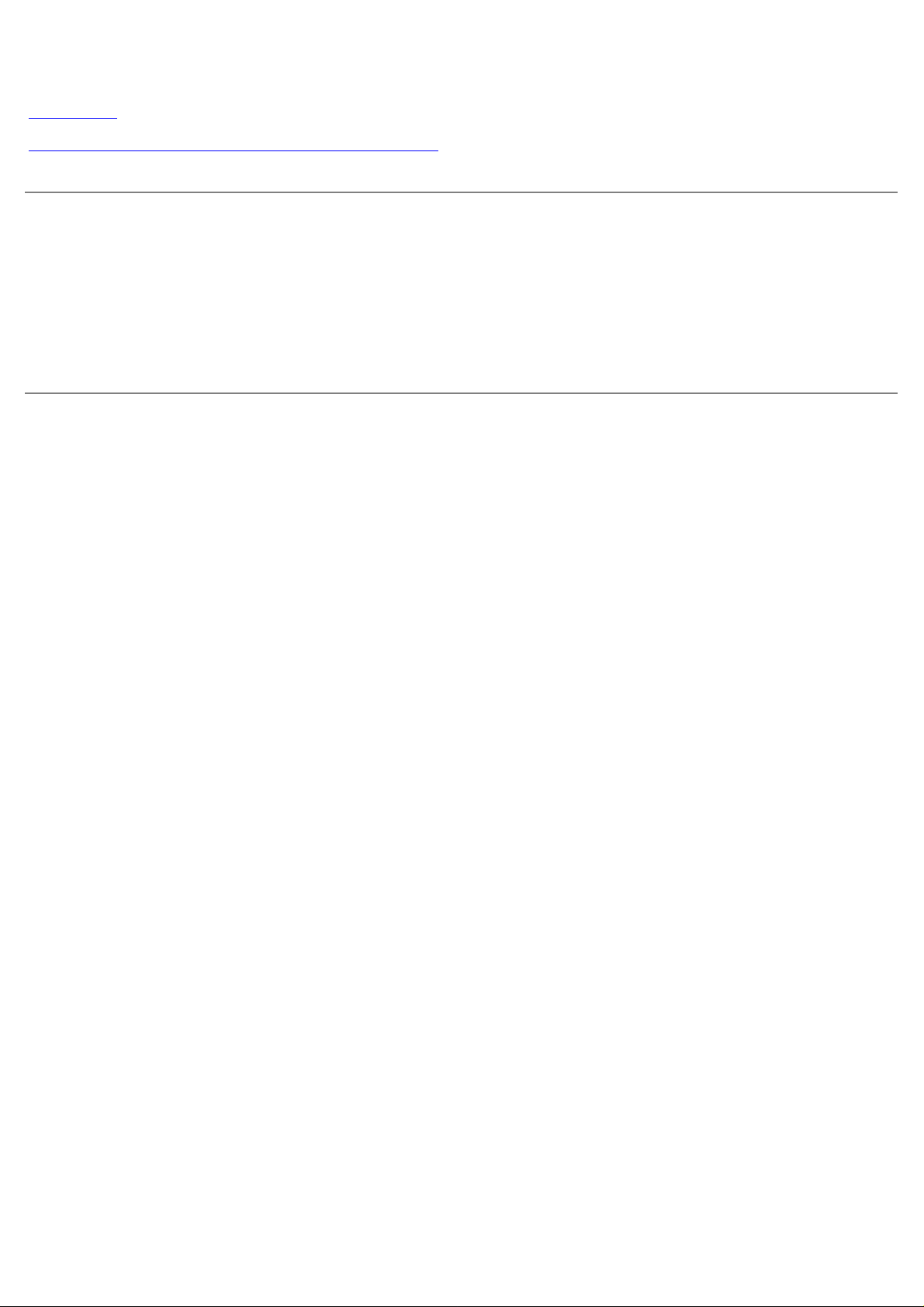
Dell™ S2230MX/S2330MX monitor
User's Guide
Setting the display resolution to 1920 x 1080 (Maximum)
Information in this document is subject to change without notice.
© 2011 Dell Inc. All rights reserved.
Reproduction of these materials in any manner whatsoever without the written permission of Dell Inc. is strictly forbidden.
Trademarks used in this text: Dell and the DELL logo are trademarks of Dell Inc.; Microsoft and Windows are either registered trademarks or
trademarks of Microsoft Corporation in the United States and/or other countries.ENERGY STAR is a registered trademark of the U.S.
Environmental Protection Agency. As an ENERGY STAR partner, Dell Inc. has determined that this product meets the ENERGY STAR guidelines
for energy efficiency.
Other trademarks and trade names may be used in this document to refer to either the entities claiming the marks and names or their
products. Dell Inc. disclaims any proprietary interest in trademarks and trade names other than its own.
Model S2230MXf/S2330MXc
June 2011 Rev. A00
Page 2
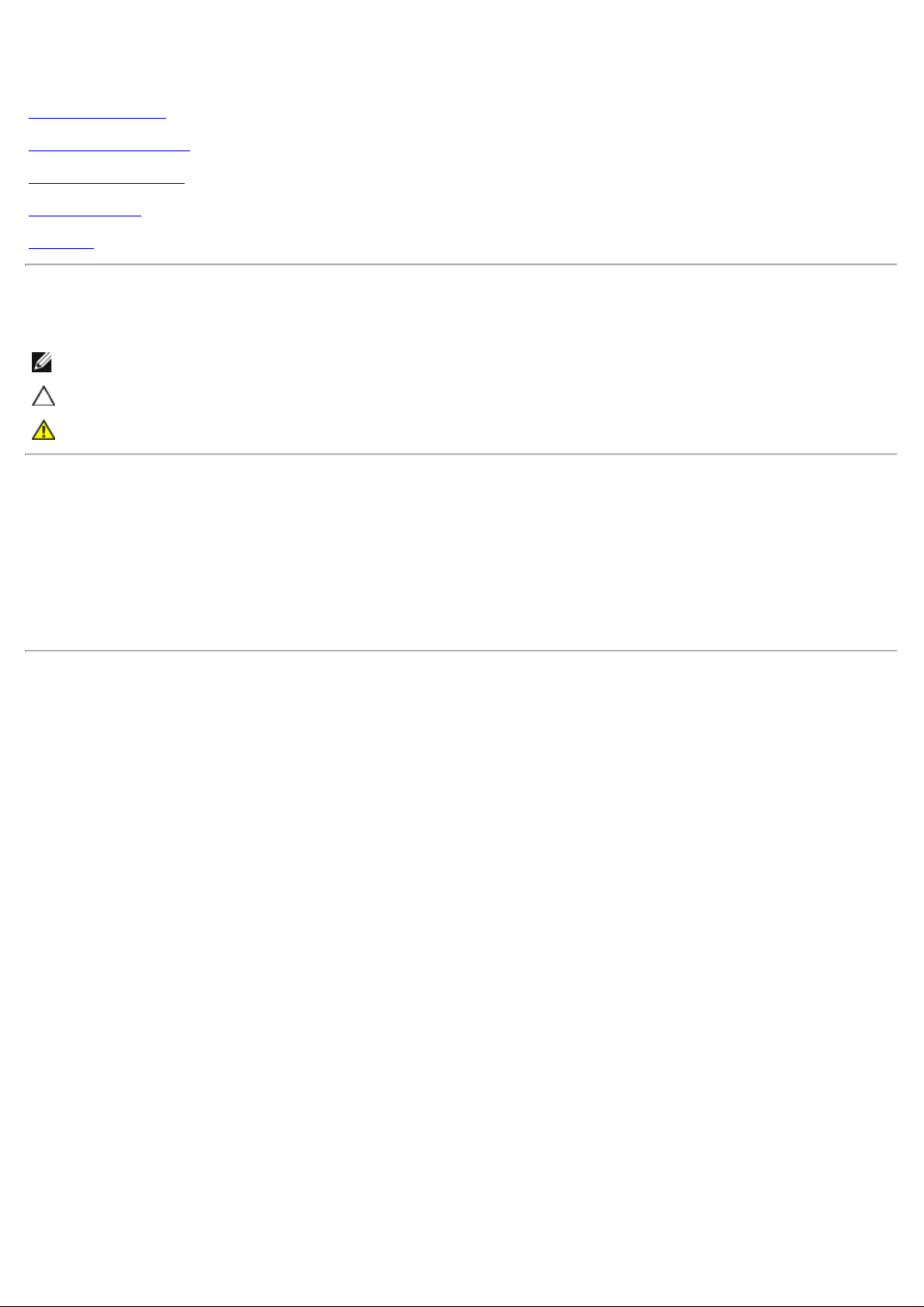
Dell™ S2230MX/S2330MX Monitor User's Guide
About Your Monitor
Setting Up the Monitor
Operating the Monitor
Troubleshooting
Appendix
Notes, Cautions, Warnings
NOTE: A NOTE indicates important information that helps you make better use of your computer.
CAUTION: A CAUTION indicates potential damage to hardware or loss of data if instructions are not followed.
WARNING: A WARNING indicates a potential for property damage, personal injury, or death.
Information in this document is subject to change without notice.
© 2011 Dell Inc. All rights reserved.
Reproduction of these materials in any manner whatsoever without the written permission of Dell Inc. is strictly forbidden.
Trademarks used in this text: Dell and the DELL logo are trademarks of Dell Inc.; Microsoft and Windows are either trademarks or registered
trademarks of Microsoft Corporation in the United States and/or other countries. ENERGY STAR is a registered trademark of the U.S.
Environmental Protection Agency. As an ENERGY STAR partner, Dell Inc. has determined that this product meets the ENERGY STAR guidelines
for energy efficiency.
Other trademarks and trade names may be used in this document to refer to either the entities claiming the marks and names or their
products. Dell Inc. disclaims any proprietary interest in trademarks and trade names other than its own.
Model S2230MXf/S2330MXc
June 2011 Rev. A00
Page 3
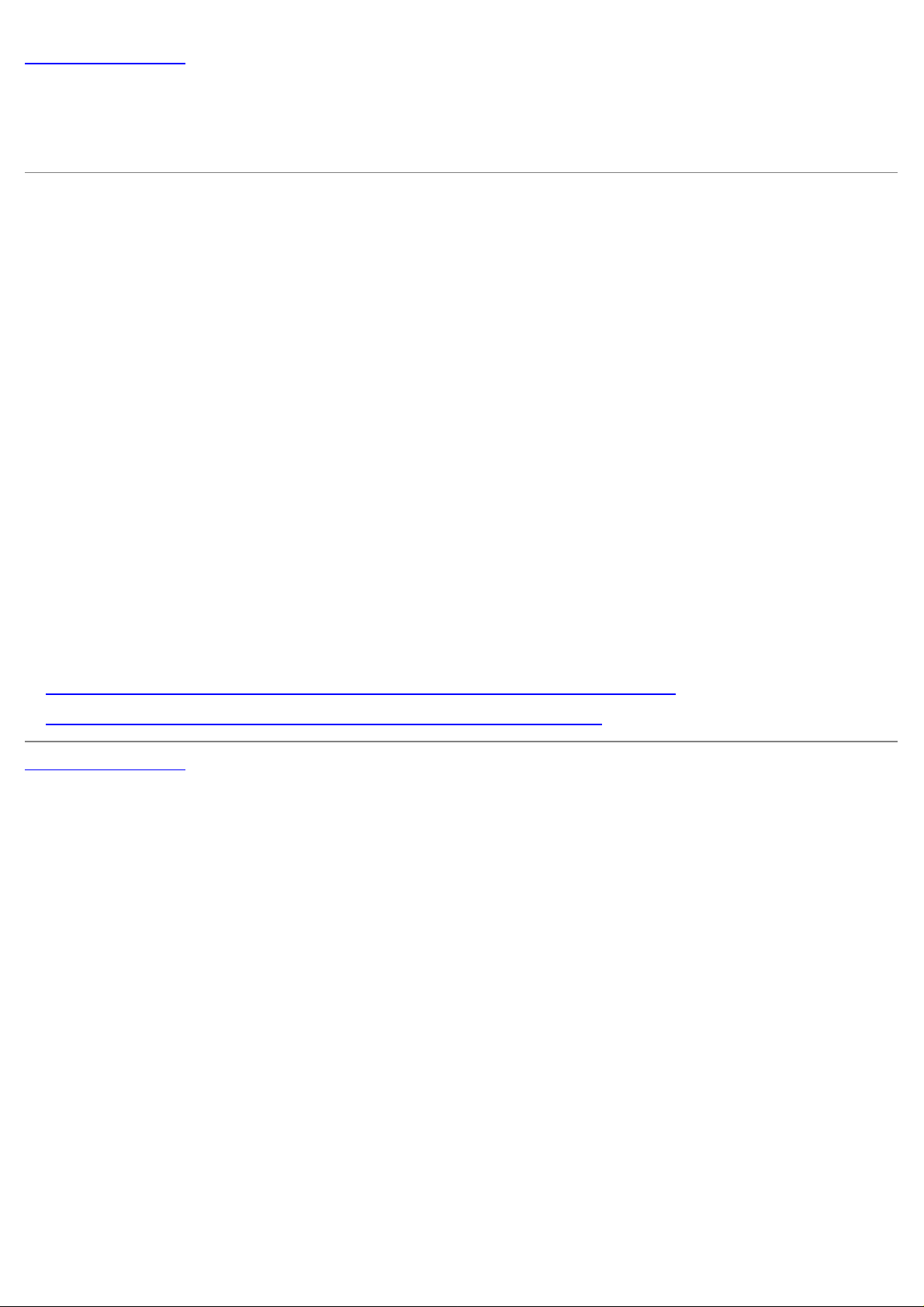
Back to Contents Page
Setting Up Your Monitor
Dell™ S2230MX/S2330MX monitor
Setting the display resolution to 1920 x 1080 (Maximum)
For optimal display performance while using the Microsoft Windows operating systems, set the display resolution to 1920
x 1080 pixels by performing the following steps:
In Windows XP:
1. Right-click on the desktop and click Properties.
2. Select the Settings tab.
3. Move the slider-bar to the right by pressing and holding the left-mouse button and adjust the screen resolution to
1920 x 1080.
4. Click OK.
In Windows Vista® or Windows® 7:
1. Right-click on the desktop and click Personalization.
2. Click Change Display Settings.
3. Move the slider-bar to the right by pressing and holding the left-mouse button and adjust the screen resolution to
1920 x 1080.
4. Click OK.
If you do not see 1920 x 1080 as an option, you may need to update your graphics driver. Please choose the scenario
below that best describes the computer system you are using, and follow the provided
1: If you have a Dell™ desktop or a Dell™ portable computer with internet access.
2: If you have a non Dell™ desktop, portable computer, or graphics card.
Back to Contents Page
Page 4
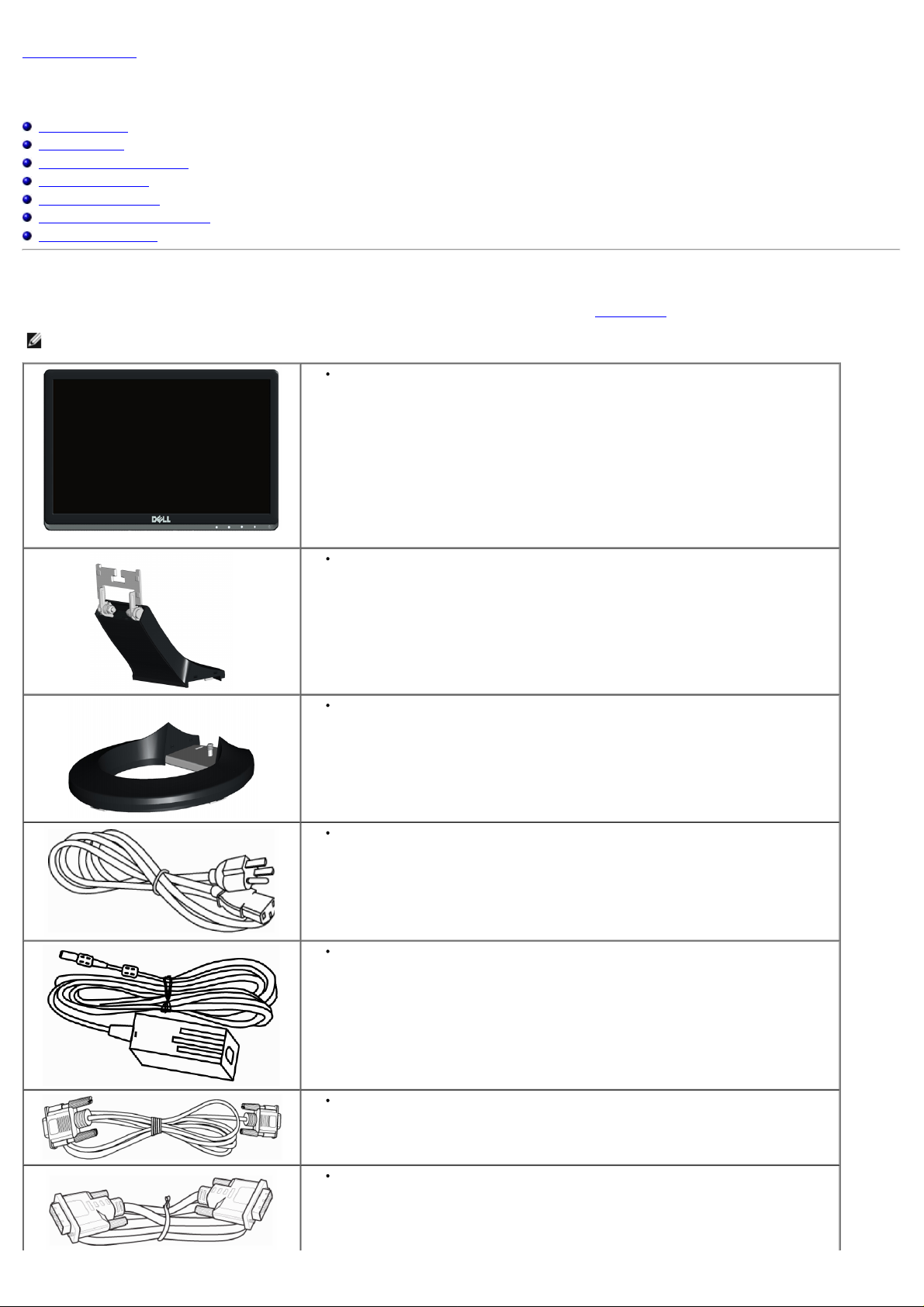
Back to Contents Page
About Your Monitor
Dell™ S2230MX/S2330MX Monitor User's Guide
Package Contents
Product Features
Identifying Parts and Controls
Monitor Specifications
Plug and Play Capability
LCD Monitor Quality & Pixel Policy
Maintenance Guidelines
Package Contents
Your monitor ships with all the components shown below. Ensure that you have received all the components and Contact Dell™ if anything is missing.
NOTE: Some items may be optional and may not ship with your monitor. Some features or media may not be available in certain countries.
Monitor
Stand Riser
Stand Base
Power Cable
Adapter Cable
VGA Cable
DVI Cable(optional purchase)
Page 5
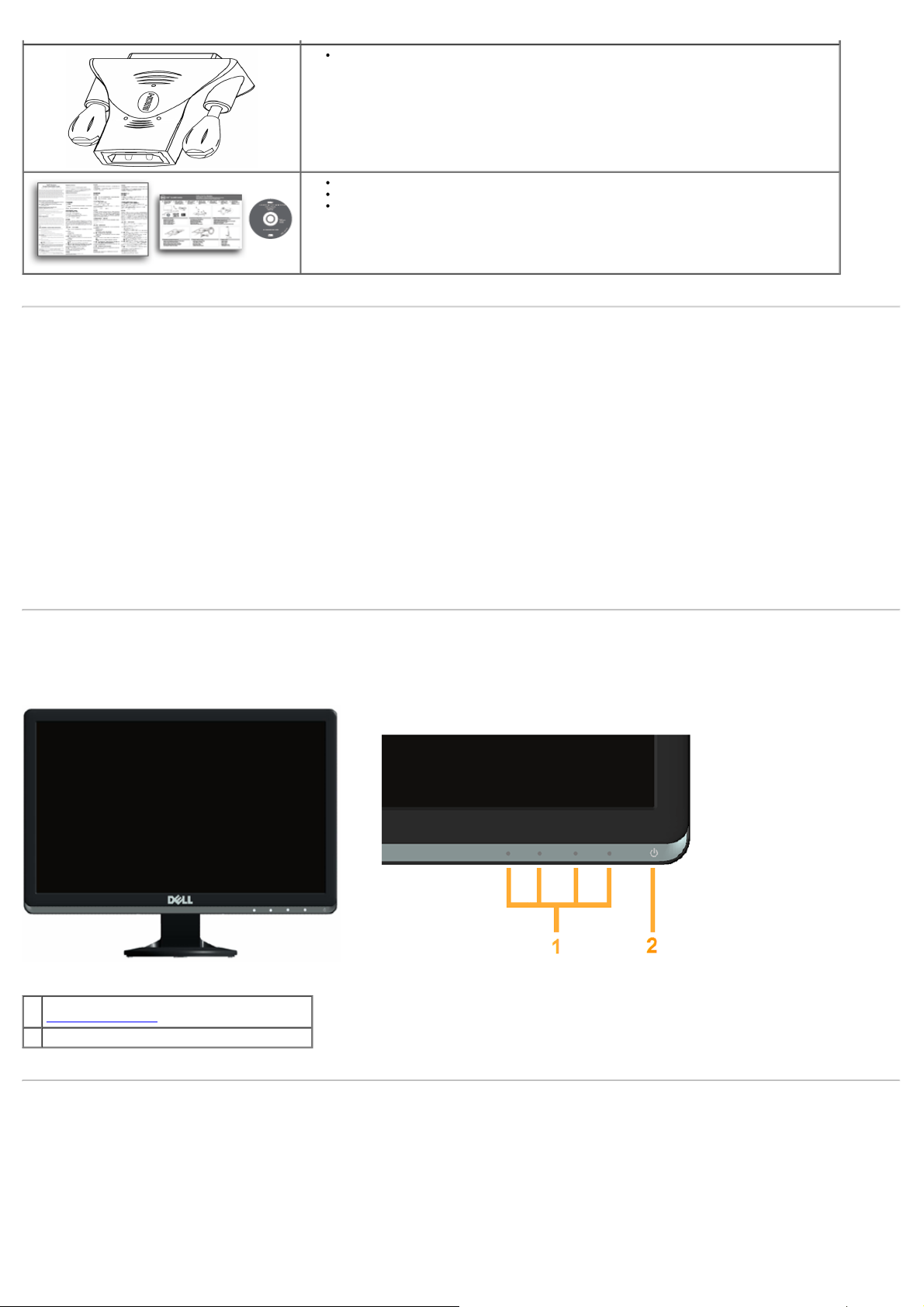
DVI-HDMI Dongle
Notes: The image is for illustration purpose only and appearance of the actual dongle included may vary.
Drivers and Documentation media
Quick Setup Guide
Product Information Guide
Product Features
The Dell™ S2230MX/S2330MX flat panel display has an active matrix, Thin-Film Transistor, Liquid Crystal Display. The monitor's features include:
■ S2230MX: 54.61 cm (21.5 inches) viewable area display. 1920 x 1080 resolution, plus full-screen support for lower resolutions.
■ S2330MX: 58.42 cm (23.0 inches) viewable area display. 1920 x 1080 resolution, plus full-screen support for lower resolutions.
■ Wide viewing angle to allow viewing from a sitting or standing position, or while moving from side-to-side.
■ Removable pedestal.
■ Plug and play capability if supported by your system.
■ On-Screen Display (OSD) adjustments for ease of set-up and screen optimization.
■ Software and documentation media which includes an information file (INF), Image Color Matching File (ICM), and product documentation.
■ ENERGY STAR compliant.
■ Security lock slot.
■ EPEAT™ Silver compliant.
Identifying Parts and Controls
Front View
Function buttons (For more information, see
1.
Operating the Monitor
2. Power On/Off button (with LED indicator)
)
Back View
Page 6
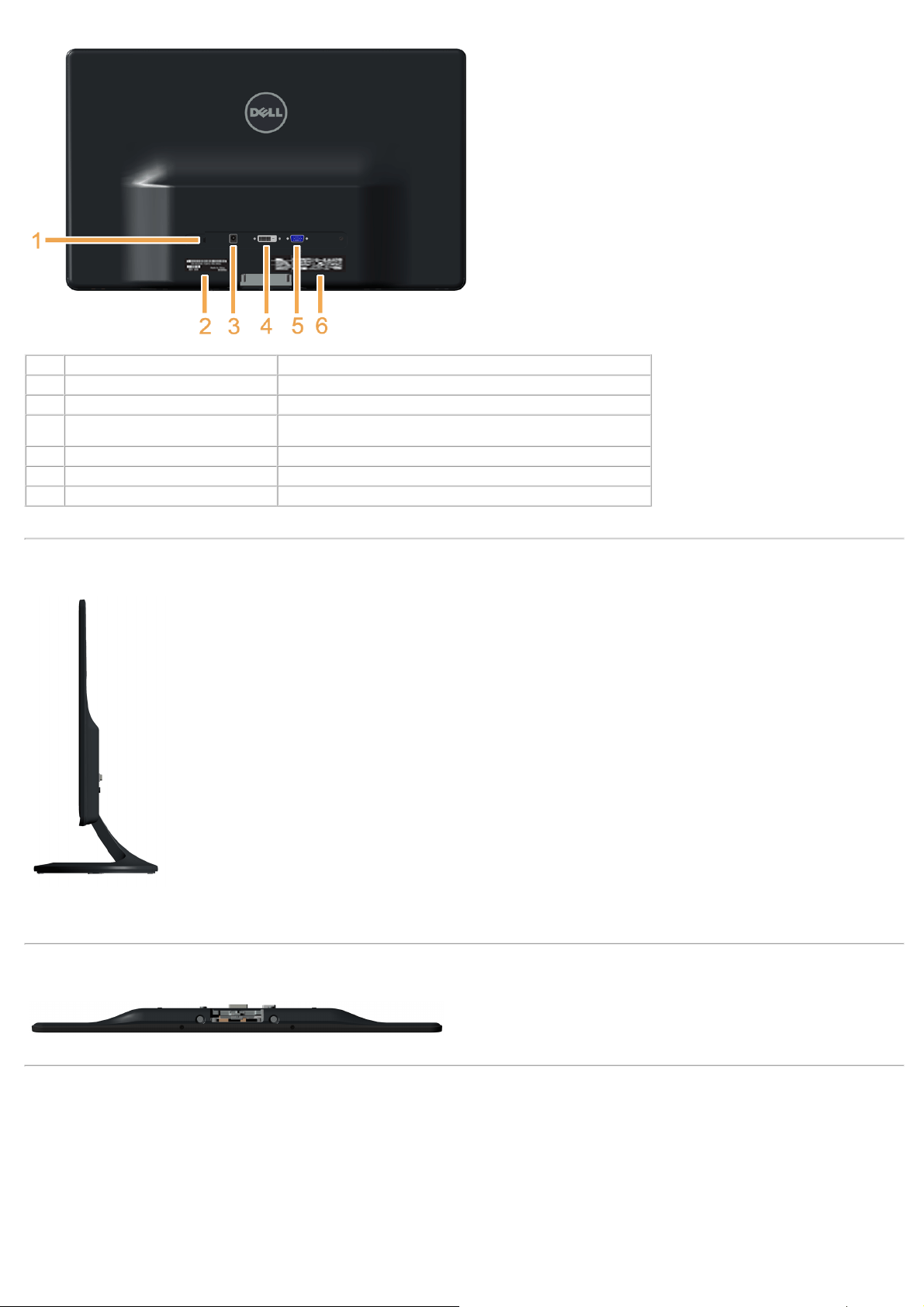
Label Description Use
1 Security lock slot Use a security lock with the slot to help secure your monitor.
2 Barcode serial number label Refer to this label if you need to contact Dell for technical support.
3 Adapter connector To connect the monitor power cable using a 12V DC adapter for
4 DVI connector To connect your computer to the monitor using a DVI cable.
5 VGA connector To connect your computer to the monitor using a VGA cable.
6 Regulatory rating label Lists the regulatory approvals.
transition.
Side View
Right Side
Bottom View
Monitor Specifications
The following sections give you information about the various power management modes and pin assignments for the various connectors of your monitor.
Power Management Modes
If you have VESA's DPM compliance display card or software installed in your PC, the monitor automatically reduces its power consumption when not in use. This is referred
to as Power Save Mode. If the computer detects input from keyboard, mouse, or other input devices, the monitor automatically resumes functioning. The following table
shows the power consumption and signaling of this automatic power saving feature:
S22330MX:
Page 7
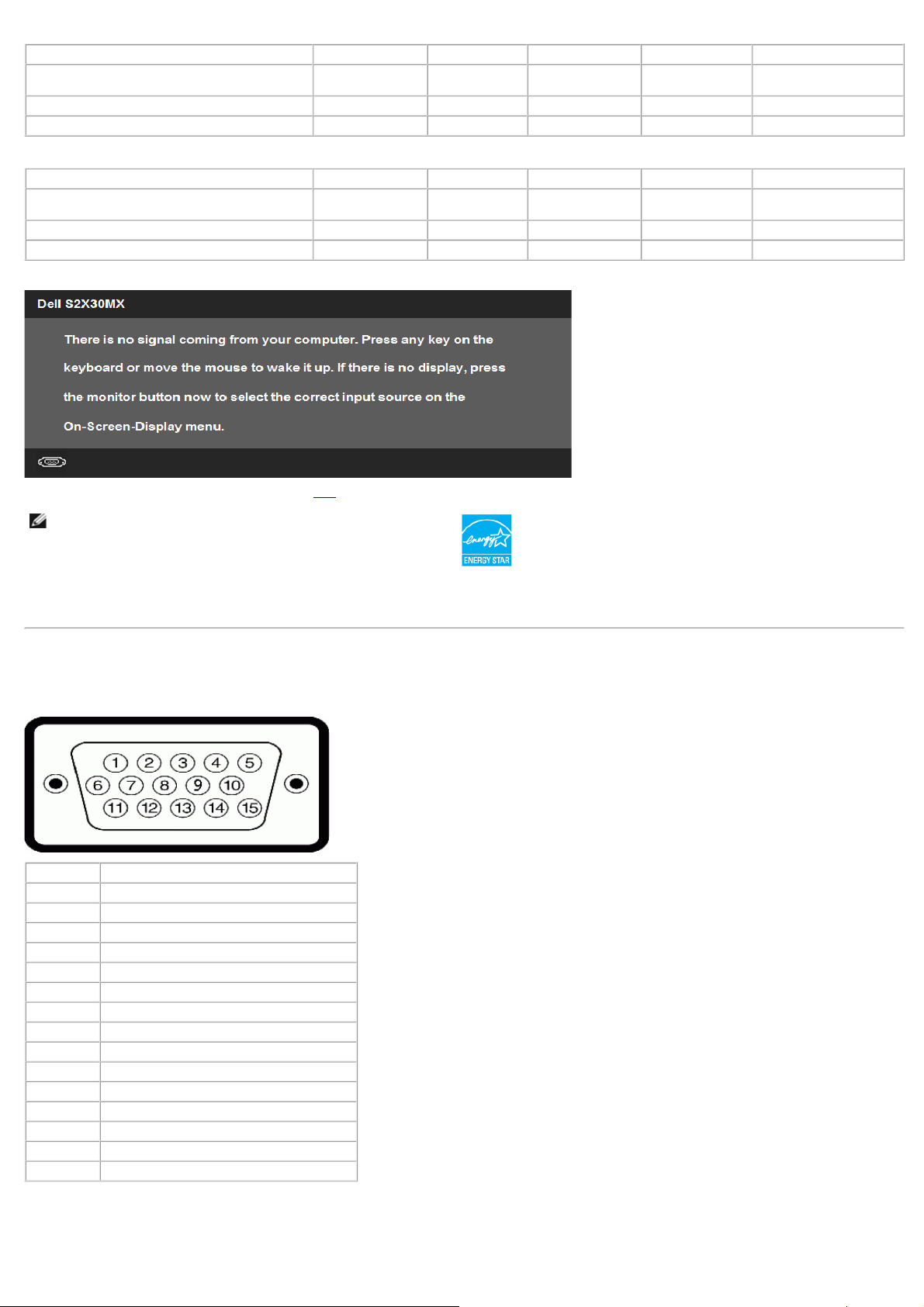
VESA Modes Horizontal Sync Vertical Sync Video Power Indicator Power Consumption
Normal operation Active Active Active White 20 W (Maximum)
Active-off mode Inactive Inactive Blank Amber Less than 0.5 W
Switch off - - - Off Less than 0.5 W
S2330MX:
VESA Modes Horizontal Sync Vertical Sync Video Power Indicator Power Consumption
Normal operation Active Active Active White 33 W (Maximum)
Active-off mode Inactive Inactive Blank Amber Less than 0.5 W
Switch off - - - Off Less than 0.5 W
The OSD will only function in the normal operation mode. When any button except power button is pressed in Active-off mode, the following messages will be displayed:
Activate the computer and monitor to gain access to the OSD.
13 W (Typical)
27 W (Typical)
NOTE: Dell S2230MX/S2330MX monitor is ENERGY STAR® compliance.
* Zero power consumption in OFF mode can only be achieved by disconnecting the main cable from the monitor.
** Maximum power consumption with max luminance and contrast.
Pin Assignments
15-pin D-Sub connector
Pin Number Monitor Side of the 15-pin Side Signal Cable
1 Video-Red
2 Video-Green
3 Video-Blue
4 GND
5 Self-test
6 GND-R
7 GND-G
8 GND-B
9 DDC +5 V
10 GND-sync
11 GND
12 DDC data
13 H-sync
14 V-sync
15 DDC clock
DVI Connector
Page 8
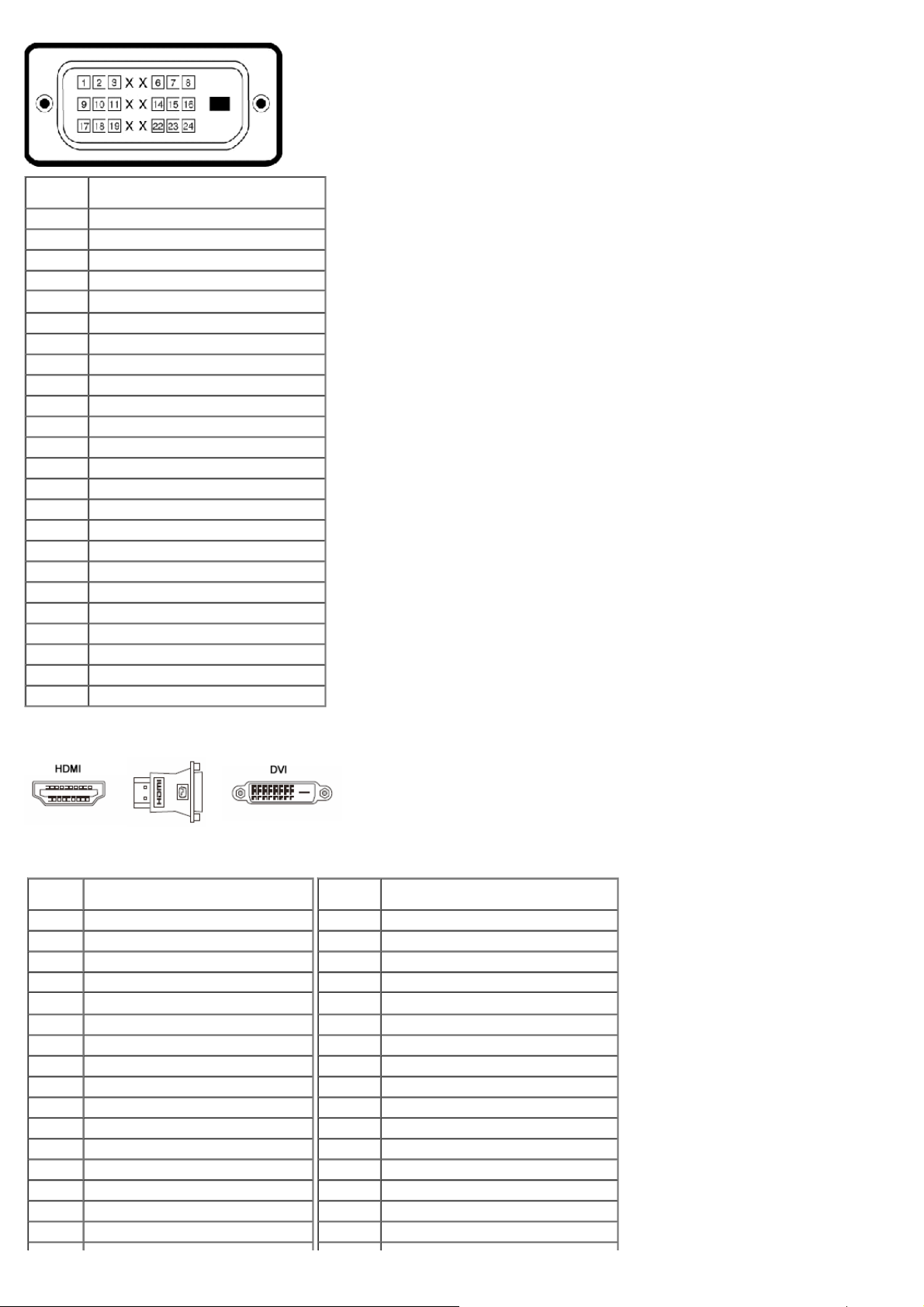
Pin
Number
1 TMDS RX22 TMDS RX2+
3 TMDS Ground
4 Floating
5 Floating
6 DDC Clock
7 DDC Data
8 Floating
9 TMDS RX110 TMDS RX1+
11 TMDS Ground
12 Floating
13 Floating
14 +5 V power
15 Self test
16 Hot Plug Detect
17 TMDS RX018 TMDS RX0+
19 TMDS Ground
20 Floating
21 Floating
22 TMDS Ground
23 TMDS Clock+
24 TMDS Clock-
24-pin Side of the Connected Signal
Cable
DVI-HDMI Dongle
Pin
Number
1 TMDS Date2+
2 TMDS Date2 GND
3 TMDS Date24 TMDS Date1+
5 TMDS Date1 GND
6 TMDS Date17 TMDS Date0+
8 TMDS Date0 GND
9 TMDS Date010 TMDS Clock+
11 TMDS Clock GND
12 TMDS Clock13 CEC
14 NC
15 SCL
16 SDA
19-pin Side of the Connected Signal
Cable
Pin
Number
1 TX 2 2 TX 2 +
3 SHLD 2 / 4
4 TX 4 5 TX 4 +
6 DDC Clk
7 DDC Data
8 NC
9 TX 1 10 TX 1 +
11 SHLD 1 / 3
12 TX 3 13 TX 3 +
14 +5V
15 GND
16 HPD
24-pin Side of the Connected Signal
Cable
Page 9
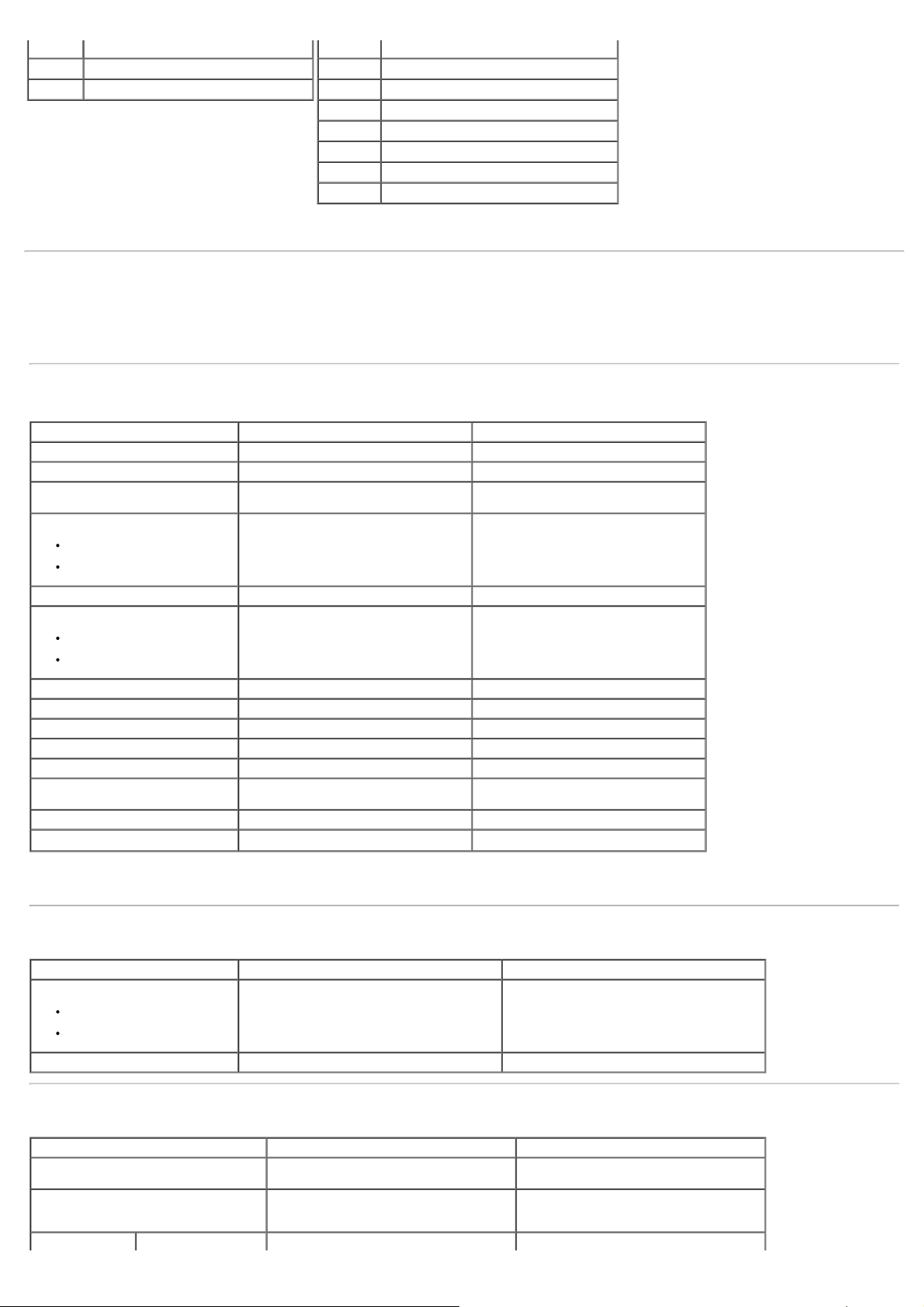
17 DDC/CEC GND
18 +5V
17 TX 0 -
19 Hot Plug Detect
18 TX 0 +
19 SHLD 0 / 5
20 TX 5 21 TX 5 +
22 TX CLK SHLD
23 TX CLK +
24 TX CLK -
Plug and Play Capability
You can install the monitor in any Plug and Play compatible system. The monitor automatically provides the computer with its Extended Display Identification Data (EDID)
using Display Data Channel (DDC) protocols so that the system can configure itself and optimize the monitor settings. Most monitor installations are automatic. You can
select different settings if required.
Flat Panel Specifications
Model number Dell S2230MX monitor Dell S2330MX monitor
Screen type Active matrix - TFT LCD Active matrix - TFT LCD
Panel Type TN TN
Screen dimensions
Preset display area:
Horizontal
Vertical
54.61 cm (21.5 inches) (21.5-inch diagonal
viewable image size)
476.6 mm (18.76 inches)
268.1 mm (10.56 inches)
58.42 cm (23 inches) (23-inch diagonal
viewable image size)
509.18 mm (20.05 inches)
286.42 mm (11.28 inches)
Pixel pitch 0.248 mm 0.265 mm
Viewing angle:
Horizontal
Vertical
Luminance output 250 cd/m² (typical) 250 cd/m² (typical)
Contrast ratio 1000 to 1 (typical) 1000 to 1 (typical)
Dynamic Contrast Ratio 8,000,000 to 1 (typical) * 8,000,000 to 1 (typical) *
Faceplate coating Antiglare with hard-coating 3H Antiglare with hard-coating 3H
Backlight LED light bar system LED light bar system
Response Time
Color Depth 16.7 mil colors 16.7 mil colors
Color Gamut 82 % (typical) ** 82 % (typical) **
* Based on estimation.
** [S2230MX/S2330MX] color gamut (typical) is based on CIE1976 (82 %) and CIE1931 (72 %) test standards.
170 ° typical
160 ° typical
5 ms typical ( black to white); 2 ms typical
with overdrive (grey to grey)
170 ° typical
160 ° typical
5 ms typical ( black to white); 2 ms typical
with overdrive (grey to grey)
Resolution Specifications
Model number Dell S2230MX monitor Dell S2330MX monitor
Scan range
Horizontal
Vertical
30 kHz to 83 kHz (automatic)
56 Hz to 75 Hz (automatic)
30 kHz to 83 kHz (automatic)
56 Hz to 75 Hz (automatic)
Maximum preset resolution 1920 x 1080 at 60 Hz 1920 x 1080 at 60 Hz
Electrical Specifications
Model number Dell S2230MX monitor Dell S2330MX monitor
Video input signals
Synchronization input signals
Analog RGB: 0.7 Volts +/- 5 %, 75 ohm input
impedance
Separate horizontal and vertical
synchronizations, polarity-free TTL level, SOG
(Composite SYNC on green)
Delta adapter ADP-40DD B: 100 VAC to 240 Delta adapter ADP-40DD B: 100 VAC to 240
Analog RGB: 0.7 Volts +/- 5 %, 75 ohm input
impedance
Separate horizontal and vertical
synchronizations, polarity-free TTL level, SOG
(Composite SYNC on green)
Page 10
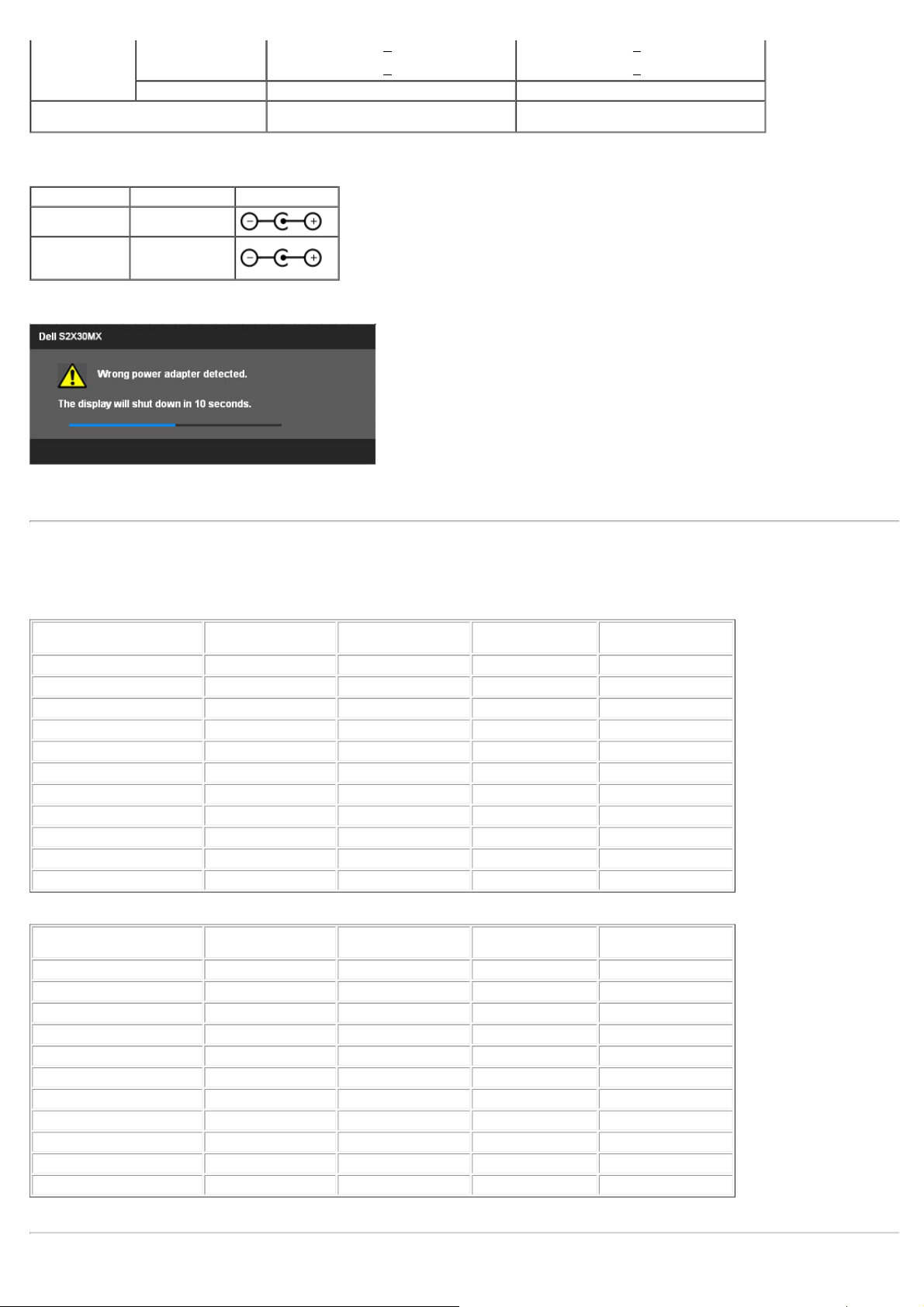
AC/DC Adapter*
input voltage /
VAC / 50 Hz to 60 Hz + 3 Hz / 1.5 A (Max.),
VAC / 50 Hz to 60 Hz + 3 Hz / 1.5 A (Max.),
Inrush current
* Qualified Compatible AC/DC adapters:
CAUTION: To avoid damage to the monitor, use only the adapter designed for this particular Dell monitor.
Manufacturer Model Polarity
Delta ADP-40DD BA
Lite-On PA-1041-0
This monitor comes equipped with a failsafe mechanism to shut down the monitor when a non-compliant power adapter is plugged in the DC socket.
The following messages will be displayed when the monitor has detected that a wrong power adapter is used.
To avoid damage to the unit, user is strongly advised to use the original power adapter that comes packaged together with the monitor.
frequency / current
output voltage / current OUTPUT: 12 VDC / 3.33 A OUTPUT: 12 VDC / 3.33 A
Lite-On adapter PA-1041-0: 100 VAC to 240
VAC / 50 Hz or 60 Hz +
120 V: 30 A (Max.)
240 V: 60 A (Max.)
3 Hz / 1.2 A (Max.)
Lite-On adapter PA-1041-0: 100 VAC to 240
VAC / 50 Hz or 60 Hz +
120 V: 30 A (Max.)
240 V: 60 A (Max.)
3 Hz / 1.2 A (Max.)
Preset Display Modes
The following table lists the preset modes for which Dell guarantees image size and centering:
S2230MX:
Display Mode Horizontal Frequency
VESA, 720 x 400 31.5 70.0 28.3 -/+
VESA, 640 x 480 31.5 60.0 25.2 -/VESA, 640 x 480 37.5 75.0 31.5 -/VESA, 800 x 600 37.9 60.0 40.0 +/+
VESA, 800 x 600 46.9 75.0 49.5 +/+
VESA, 1024 x 768 48.4 60.0 65.0 -/VESA, 1024 x 768 60.0 75.0 78.8 +/+
VESA, 1152 x 864 67.5 75.0 108.0 +/+
VESA, 1280 x 1024 64.0 60.0 108.0 +/+
VESA, 1280 x 1024 80.0 75.0 135.0 +/+
VESA, 1920 x 1080 67.5 60.0 148.5 +/+
S2330MX:
Display Mode Horizontal Frequency
VESA, 720 x 400 31.5 70.0 28.3 -/+
VESA, 640 x 480 31.5 60.0 25.2 -/VESA, 640 x 480 37.5 75.0 31.5 -/VESA, 800 x 600 37.9 60.0 40.0 +/+
VESA, 800 x 600 46.9 75.0 49.5 +/+
VESA, 1024 x 768 48.4 60.0 65.0 -/VESA, 1024 x 768 60.0 75.0 78.8 +/+
VESA, 1152 x 864 67.5 75.0 108.0 +/+
VESA, 1280 x 1024 64.0 60.0 108.0 +/+
VESA, 1280 x 1024 80.0 75.0 135.0 +/+
VESA, 1920 x 1080 67.5 60.0 148.5 +/+
(kHz)
(kHz)
Vertical Frequency
(Hz)
Vertical Frequency
(Hz)
Pixel Clock (MHz) Sync Polarity
Pixel Clock (MHz) Sync Polarity
(Horizontal/Vertical)
(Horizontal/Vertical)
Page 11
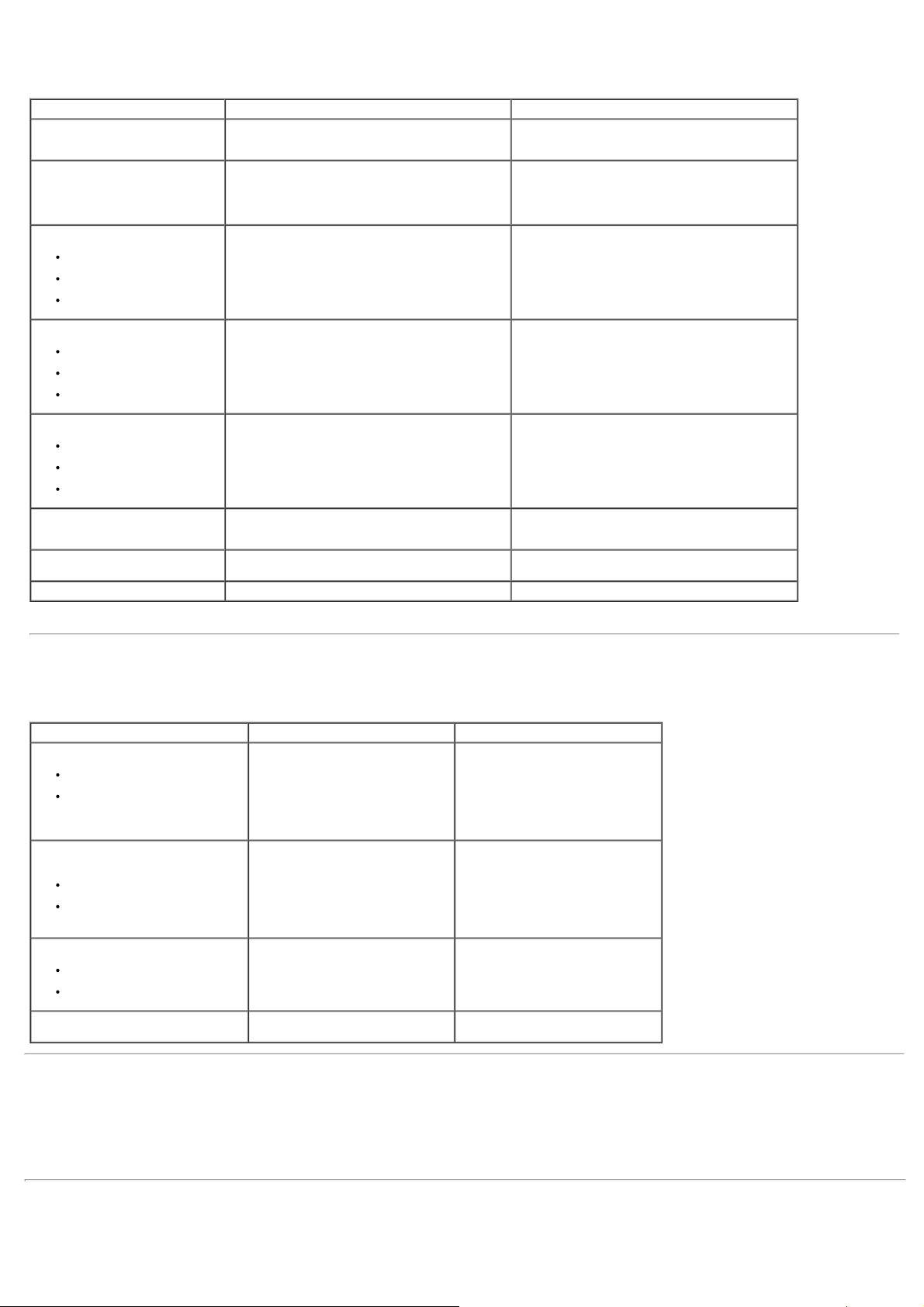
Physical Characteristics
The following table lists the monitor's physical characteristics:
Model Number Dell S2230MX monitor Dell S2330MX monitor
Connector type
Signal cable type
Dimensions: (with stand)
Height
Width
Depth
D-subminiature, blue connector;
DVI-D: White connector
Analog: Detachable, D-Sub, 15 pins, shipped attached
to the monitor
Digital: Detachable, DVI-D, Solid pins, shipped
detached from the monitor (optional)
391.36 mm (15.41 inches)
519.60 mm (20.46 inches)
188.25 mm (7.41 inches)
D-subminiature, blue connector;
DVI-D: White connector
Analog: Detachable, D-Sub, 15 pins, shipped attached
to the monitor
Digital: Detachable, DVI-D, Solid pins, shipped
detached from the monitor (optional)
410.22 mm (16.15 inches)
552.20 mm (21.74 inches)
188.26 mm (7.41 inches)
Dimensions: (without stand)
Height
Width
Depth
Stand dimensions:
Height
Width
Depth
Weight:
Weight with packaging
Weight with stand assembly, cables,
adapter, and dongle
Weight of stand assembly 0.39 kg (0.86 lb) 0.38 kg (0.84 lb)
324.03 mm (12.76 inches)
519.60 mm (20.46 inches)
30.30 mm (1.19 inches)
127.90 mm (5.04 inches)
188.25 mm (7.41 inches)
188.25 mm (7.41 inches)
4.88 kg (10.76 lb)
3.96 kg (8.73 lb) 3.76 kg (8.29 lb)
342.13 mm (13.47 inches)
552.20 mm (21.74 inches)
30.30 mm (1.19 inches)
127.98 mm (5.04 inches)
188.26 mm (7.41 inches)
188.26 mm (7.41 inches)
4.70 kg (10.36 lb)
Environmental Characteristics
The following table lists the environmental conditions for your monitor:
Model Number Dell S2230MX monitor Dell S2330MX monitor
Temperature
Operating
Non-operating
Humidity
Operating
Non-operating
Altitude
Operating
Non-operating
0 ° C to 40 ° C (32 ° F to 104 ° F)
Storage: -20 ° C to 60 ° C (-4 ° F to
140 ° F)
Shipping: -20 ° C to 60 ° C (-4 ° F to
140 ° F)
10 % to 80 % (non-condensing)
Storage: 5 % to 90 % (non-
condensing)
Shipping: 5 % to 90 % (noncondensing)
3,048 m (10,000 ft) max
10,668 m (35,000 ft) max
0 ° C to 40 ° C (32 ° F to 104 ° F)
Storage: -20 ° C to 60 ° C (-4 ° F to
140 ° F)
Shipping: -20 ° C to 60 ° C (-4 ° F to
140 ° F)
10 % to 80 % (non-condensing)
Storage: 5 % to 90 % (non-
condensing)
Shipping: 5 % to 90 % (noncondensing)
3,048 m (10,000 ft) max
10,668 m (35,000 ft) max
Thermal dissipation
68.26 BTU/hour (maximum)
44.37 BTU/hour (typical)
112.63 BTU/hour (maximum)
92.15 BTU/hour (typical)
LCD Monitor Quality & Pixel Policy
During the LCD Monitor manufacturing process, it is not uncommon for one or more pixels to become fixed in an unchanging state. The visible result is a fixed pixel that
appears as an extremely tiny dark or bright discolored spot.When the pixel remains permanently lit, it is known as a “bright dot.” When the pixel remains black, it is known
as a “dark dot.”
In almost every case, these fixed pixels are hard to see and do not detract from display quality or usability. A display with 1 to 5 fixed pixels is considered normal and within
competitive standards. For more information, see Dell Support site at: support.dell.com.
Maintenance Guidelines
Page 12
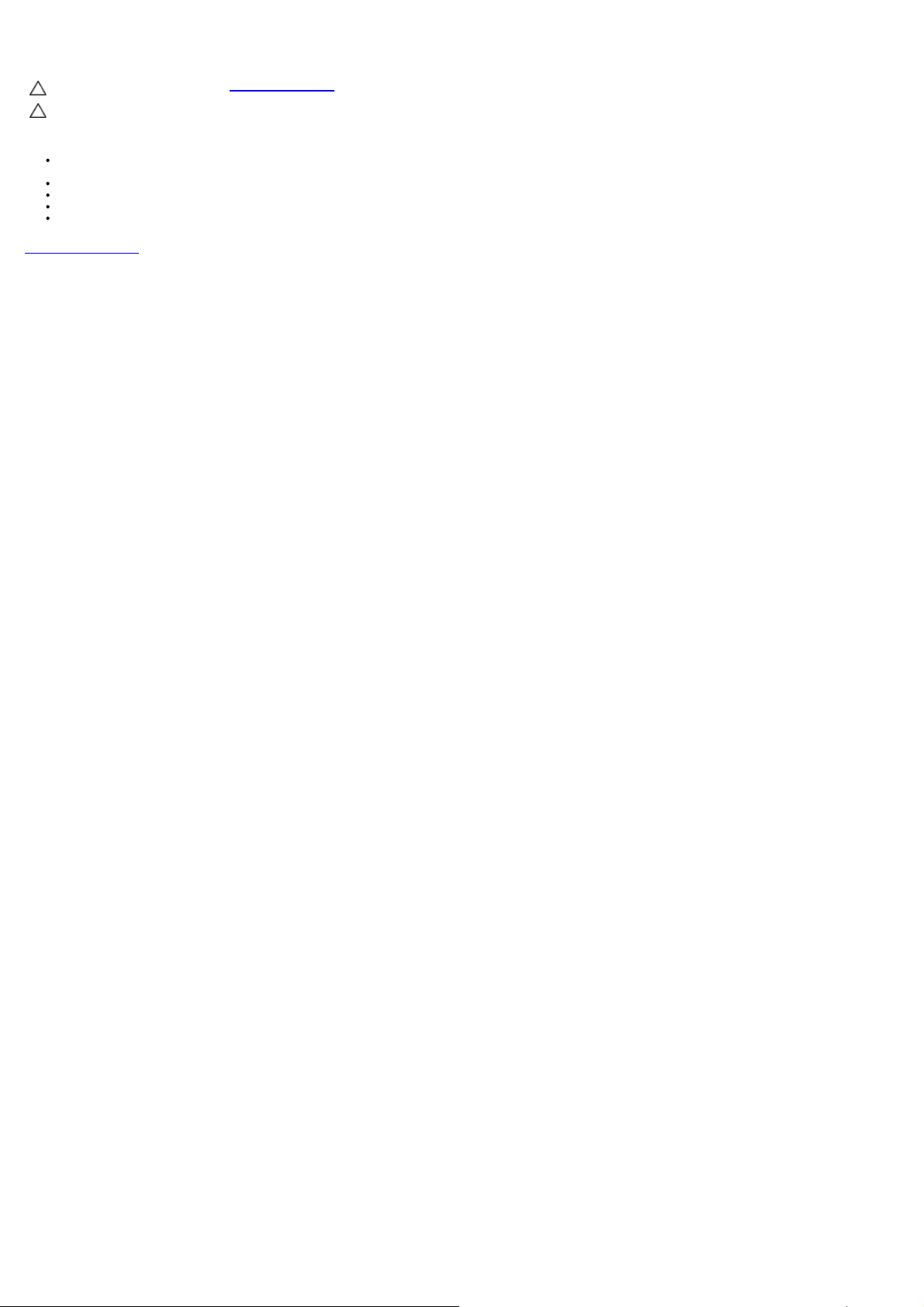
Caring for Your Monitor
CAUTION: Read and follow the safety instructions before cleaning the monitor.
CAUTION: Before cleaning the monitor, unplug the monitor power cable from the electrical outlet.
For best practices, follow the instructions in the list below while unpacking, cleaning, or handling your monitor:
To clean your antistatic screen, slightly dampen a soft, clean cloth with water. If possible, use a special screen-cleaning tissue or solution suitable for the antistatic
coating. Do not use benzene, thinner, ammonia, abrasive cleaners, or compressed air.
Use a slightly dampened, warm cloth to clean the plastics. Avoid using detergent of any kind as some detergents leave a milky film on the plastics.
If you notice a white powder when you unpack your monitor, wipe it off with a cloth. This white powder occurs during the shipping of the monitor.
Handle your monitor with care as a darker-colored monitor may scratch and show white scuff marks more than a lighter-colored monitor.
To help maintain the best image quality on your monitor, use a dynamically changing screen saver and power off your monitor when not in use.
Back to Contents Page
Page 13
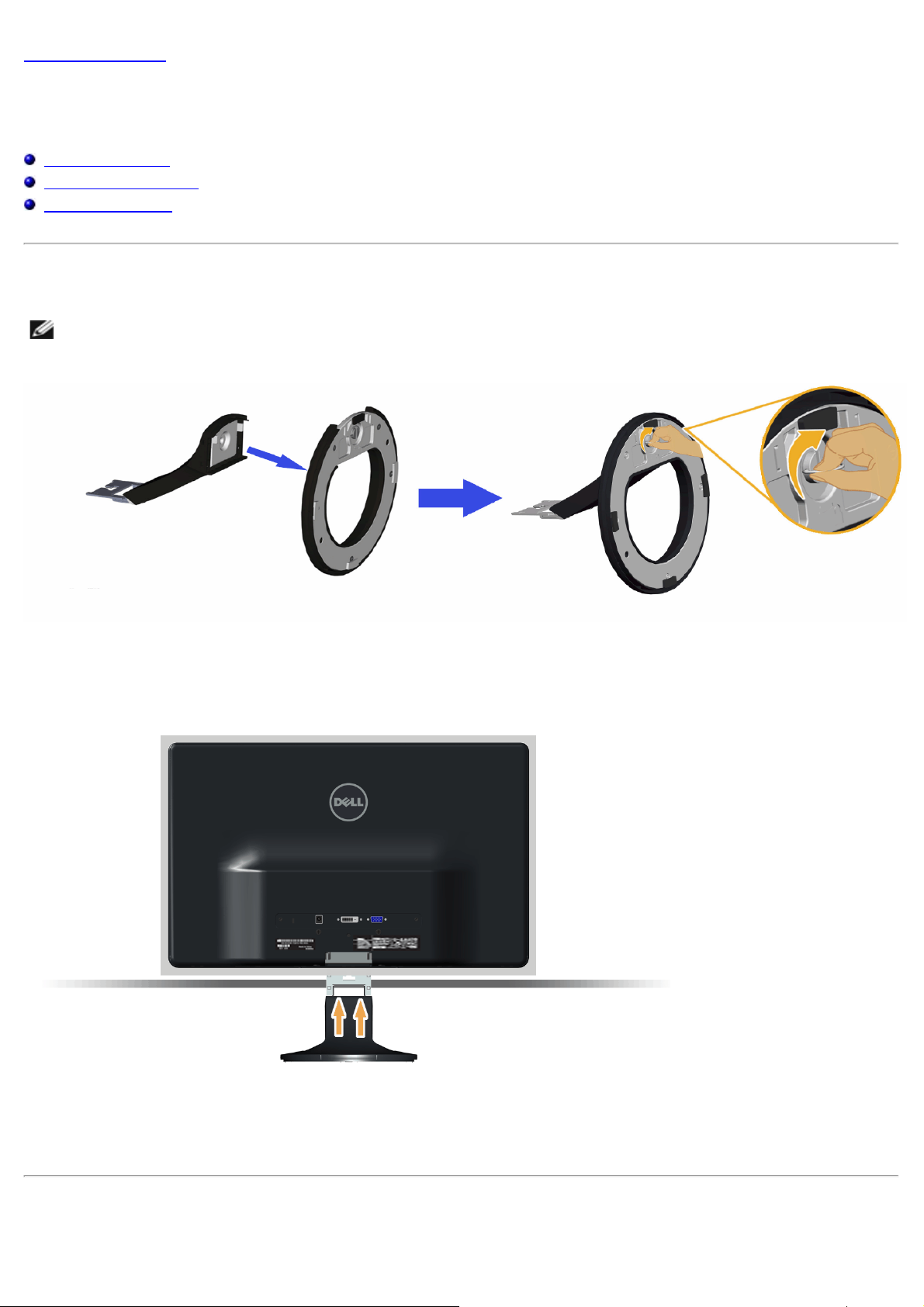
Back to Contents Page
Setting Up the Monitor
Dell™ S2230MX/S2330MX Monitor User's Guide
Attaching the Stand
Connecting Your Monitor
Removing the Stand
Attaching the Stand
NOTE: The stand base is detached when the monitor is shipped from the factory.
1. Assemble the stand riser to stand base.
a. Attach the stand riser to the stand base.
b. Tighten the screw located on the base.
2. Attach the stand assembly to the monitor:
a. Place the monitor on a soft cloth or cushion near the edge of desk.
b. Align the stand assembly bracket to the monitor groove.
c. Insert the bracket towards monitor until it locks in place.
Connecting Your Monitor
Page 14

WARNING: Before you begin any of the procedures in this section, follow the Safety Instructions.
To connect your monitor to the computer:
1. Turn off your computer and disconnect the power cable.
2. Connect the white (digital DVI-D) or the blue (analog VGA) or the DVI-HDMI Dongle and HDMI display connector cable to the
corresponding video port on the back of your computer. Do not use both cables on the same computer. Use both the cables only
when they are connected to two different computers with appropriate video systems.
Connecting the Blue VGA Cable
Connecting the monitor with DVI-HDMI Dongle
Page 15

Connecting the white DVI cable
CAUTION: The graphics are used for the purpose of illustration only. Appearance on the computer may vary.
Removing the Monitor Stand
Page 16

After placing the monitor panel on a soft cloth or cushion, complete the following steps to remove the base:
1. Use a long screwdriver to push the release latch located in a hole just above the stand.
2. While pushing the release latch, pull the stand away from the monitor.
Back to Contents Page
Page 17

Back to Contents Page
Operating the Monitor
Dell™ S2230MX/S2330MX Monitor User's Guide
Using the Front Panel Controls
Using the On-Screen Display (OSD) Menu
Setting the Maximum Resolution
Using the Tilt
Power On the Monitor
Press the button to turn on the monitor.
Using the Front Panel Controls
Use the keys on the front of the monitor to adjust the image settings.
Page 18

Front panel Key Description
A
Use the Preset modes key to choose from a list of preset color modes. See Using the OSD Menu
Preset modes
B
Use the Brightness / Contrast key to direct access to the "Brightness" and "Contrast" control menu.
Brightness / Contrast
C
Menu
D
Exit
Use the Menu key to open the on-screen display (OSD).
Use the Exit key to exit on-screen display (OSD) from menu and sub-menus.
.
Front panel Key
Use the keys on the front of the monitor to adjust the image settings.
Front panel Key Description
A
Use the Up key to adjust (increase ranges) items in the OSD menu.
Up
B
Page 19

Down
Use the Down key to adjust (decrease ranges) items in the OSD menu.
C
OK
D
Back
Use the OK key to confirm your selection.
Use the Back key to go back to the previous menu.
Using the On-Screen Display (OSD) Menu
Accessing the Menu System
NOTE: If you change the settings and then either proceed to another menu or exit the OSD menu, the monitor automatically saves those changes. The changes are also
saved if you change the settings and then wait for the OSD menu to disappear.
1.
Press the
button to open the OSD menu and display the main menu.
Main Menu
Page 20

2.
Press the and buttons to toggle between options in the Menu. As you move from one icon to another, the option name is highlighted.
3.
To select the highlighted item on the menu press the button again.
4.
Press the and buttons to select the desired parameter.
5.
Press the button to enter the slide bar and then use the or buttons, according to the indicators on the menu, to make your changes.
6.
Select the to return to previous menu without accepting current settings or to accept and return to previous menu.
The table below provides a list of all the OSD menu options and their functions.
Icon Menu and Submenus Description
Energy Use This meter shows the energy level being consumed by the monitor in real time.
BRIGHTNESS/CONTRAST Use the Brightness and Contrast menu to adjust the Brightness/Contrast.
Page 21

Brightness Allows you to adjust the brightness or luminance of the backlight.
Press the
Contrast Allows you to adjust the contrast or the degree of difference between darkness and lightness on the monitor screen. Adjust brightness
first, and adjust contrast only if you need further adjustment.
Press the
Auto Adjust Use this key to activate automatic setup and adjust menu. The following dialog appears on a black screen as the monitor self-adjusts to
the current input:
key to increase brightness and press the key to decrease brightness (min 0 ~ max 100).
key to increase contrast and press the key to decrease contrast (min 0 ~ max 100).
Page 22

Auto Adjustment allows the monitor to self-adjust to the incoming video signal. After using Auto Adjustment, you can further tune your
monitor by using the Pixel Clock (Coarse) and Phase (Fine) controls under Image Settings.
NOTE: Auto Adjust does not occur if you press the button while there are no active video input signals or attached cables.
Input Source Use the Input Source menu to select between different video signals that may be connected to your monitor.
Page 23

Auto Select Select Auto Select to scan for available input signals.
VGA
Select VGA input when you are using the analog (VGA) connector. Push to select the VGA input source.
DVI-D
Select DVI-D input when you are using the Digital (DVI) connector. Push
COLOR SETTINGS Use the Color Setting menu to adjust the monitor's color settings.
to select the DVI input source.
Page 24

Input Color Format Allows you to set the video input mode to:
RGB: Select this option if your monitor is connected to a computer or DVD player using the HDMI cable or the HDMI to DVI
adapter.
YPbPr: Select this option if your DVD player supports only YPbPr output.
Preset Modes Allows you to choose from a list of preset color modes.
Page 25

Standard: Loads the monitor's default color settings. This is the default preset mode.
Multimedia: Loads color settings ideal for multimedia applications.
Movie: Loads color settings ideal for movies.
Game: Loads color settings ideal for most gaming applications.
Text: Loads color settings ideal for office environment.
Warm: Increases the color temperature. The screen appears warmer with a red/yellow tint.
Cool: Decreases the color temperature. The screen appears cooler with a blue tint.
Custom Color: Allows you to manually adjust the color settings. Press the and keys to adjust the Red, Green, and Blue
values and create your own preset color mode.
In the Movie preset mode:
Page 26

Hue
Allows you to adjust the skin tone of the image. Use or to adjust the hue from '0' to '100'.
Saturation
Demo Mode You can launch the Demo Mode to identify the monitor display difference between Normal and Enhanced.
Reset Color Settings Resets your monitor's color settings to the factory defaults.
DISPLAY SETTINGS
Allows you to adjust the color saturation of the image. Use
Use the Displays Settings menu to adjust the monitor's display settings.
or to adjust the saturation from '0' to '100'.
Page 27

image quality.
Aspect Ratio
Adjusts the image ratio as Wide 16:9, 4:3, or 5:4.
NOTE: Wide 16:9 adjustment is not required at maximum preset resolution 1920 x 1080.
Horizontal Position
Vertical Position
Sharpness
Pixel Clock
Use the
Use the
This feature can make the image look sharper or softer. Use
or buttons to adjust image left and right. Minimum is '0' (-). Maximum is '100' (+).
or buttons to adjust image up and down. Minimum is '0' (-). Maximum is '100' (+).
or to adjust the sharpness from '0' to '100'.
The Phase and Pixel Clock adjustments allow you to adjust your monitor to your preference. Use
or buttons to adjust for best
Page 28

Phase If satisfactory results are not obtained using the Phase adjustment, use the Pixel Clock (coarse) adjustment and then use Phase (fine),
again.
Dynamic Contrast
Reset Display Settings Select this option to restore default display settings.
OTHER SETTINGS
Allows you to increase the level of contrast to provide sharper and more detailed image quality.
NOTE: Dynamic Contrast is not available (greyed out) in Energy Smart modes.
Select this option to adjust the settings of the OSD, such as, the languages of the OSD, the amount of time the menu remains on screen,
and so on.
Language Allows you to set the OSD display to one of six languages: English, Spanish, French, German, Simplified Chinese, or Japanese.
Page 29

Menu Transparency Allows you to adjust the OSD background from opaque to transparent.
Disable: Disables the DDC/CI option and the following message appears on the screen.
Menu Timer Allows you to set the time for which the OSD remains active after you press a key on the monitor.
Use the
Menu Lock
Controls user access to adjustments. When Lock is selected, no user adjustments are allowed. All keys are locked except key.
and keys to adjust the slider in 1 second increments, from 5 to 60 seconds.
NOTE: When the OSD is locked, pressing the menu key takes you directly to the OSD settings menu, with 'OSD Lock' pre-selected on
entry. press and hold key for 10 seconds to unlock and allow user access to all applicable settings.
Energy Smart Dynamic dimming activated (The Dynamic dimming feature automatically reduces the screen-brightness level when the displayed image
contains a high proportion of bright areas).
DDC/CI DDC/CI (Display Data Channel/Command Interface) allows a software on your computer to adjust the monitor display settings like the
brightness, color balance etc.
Enable (Default): Optimizes the performance of your monitor and provides a better customer experience.
Page 30

LCD Conditioning
This feature will help reduce minor cases of image retention.
Page 31

If an image appears to be stuck on the monitor, select LCD Conditioning to help eliminate any image retention. Using the LCD
Conditioning feature may take some time. LCD Conditioning feature cannot remove severe cases of image retention or burn-in.
NOTE: Use LCD Conditioning only when you experience a problem with image retention.
The below warning message appears once user selects “Enable" LCD Conditioning.
Page 32

Factory Reset Resets all OSD settings to the factory preset values.
Personalize Select this option allows you to set two shortcut keys.
Page 33

Shortcut Key 1 User can select from "Preset Modes", "Brightness/Contrast", "Auto Adjust", "Input Source", "Aspect Ratio" and set as shortcut key.
Page 34

Shortcut Key 2 User can select from "Preset Modes", "Brightness/Contrast", "Auto Adjust", "Input Source", "Aspect Ratio" and set as shortcut key.
Page 35

Reset Personalization Allows you to restore shortcut key to the default setting.
OSD Messages
When the monitor does not support a particular resolution mode you will see the following message:
Page 36

This means that the monitor cannot synchronize with the signal that it is receiving from the computer. See Monitor Specifications for the horizontal and
vertical frequency ranges addressable by this monitor. Recommended mode is 1920 x 1080.
You will see the following message before the DDC/CI function is disabled.
When the monitor enters the Power Save mode, the following message appears:
Page 37

Activate the computer and wake up the monitor to gain access to the OSD.
If you press any button other than the power button the following messages will appear depending on the selected input:
If VGA or DVI cable is not connected, a floating dialog box as shown below appears. The monitor will enter Power Save Mode after 5 minutes if left at this state.
or
Page 38

See Solving Problems for more information.
Setting the Maximum Resolution
To set the Maximum resolution for the monitor:
Windows XP:
1. Right-click on the desktop and select Properties.
2. Select the Settings tab.
3. Set the screen resolution to 1920 x 1080.
4. Click OK.
Windows Vista® or Windows® 7:
1. Right-click on the desktop and select Personalization.
2. Click Change Display Settings.
3. Move the slider-bar to the right by pressing and holding left-mouse button and adjust the screen resolution to 1920 x 1080.
4. Click OK.
If you do not see 1920 x 1080 as an option, you may need to update your graphics driver. Depending on your computer, complete one of the following procedures.
If you have a Dell desktop or portable computer:
Go to support.dell.com, enter your service tag, and download the latest driver for your graphics card.
If you are using a non-Dell computer (portable or desktop):
Go to the support site for your computer and download the latest graphic drivers.
Go to your graphics card website and download the latest graphic drivers.
Using the Tilt
Tilt
With the stand assembly, you can tilt the monitor for the most comfortable viewing angle.
Page 39

NOTE: The stand base is detached when the monitor is shipped from the factory.
Back to Contents Page
Page 40

Back to Contents Page
Troubleshooting
Dell™ S2230MX/S2330MX monitor
Self-Test
Built-in Diagnostics
In-Store Demo
Common Problems
Product Specific Problems
WARNING: Before you begin any of the procedures in this section, follow the Safety Instructions.
Self-Test
Your monitor provides a self-test feature that allows you to check whether your monitor is functioning properly. If your monitor and computer are properly
connected but the monitor screen remains dark, run the monitor self-test by performing the following steps:
1. Turn off both your computer and the monitor.
2. Unplug the video cable from the back of the computer. To ensure proper Self-Test operation, remove both Digital (white connector) and the Analog (blue
connector) cables from the back of computer.
3. Turn on the monitor.
The floating dialog box should appear on-screen (against a black background) if the monitor cannot sense a video signal and is working correctly.
While in self-test mode, the power LED remains white. Also, depending upon the selected input, one of the dialogs shown below will continuously scroll
through the screen.
or
4. This box also appears during normal system operation, if the video cable becomes disconnected or damaged. The monitor will enter Power Save Mode
after 5 minutes if left at this state.
5. Turn off your monitor and reconnect the video cable; then turn on both your computer and the monitor.
If your monitor screen remains blank after you use the previous procedure, check your video controller and computer, because your monitor is functioning
properly.
NOTE: Self-test feature check is not available for S-Video, Composite, and Component video modes.
Built-in Diagnostics
Your monitor has a built-in diagnostic tool that helps you determine if the screen abnormality you are experiencing is an inherent problem with your monitor, or
with your computer and video card.
NOTE: You can run the built-in diagnostics only when the video cable is unplugged and the monitor is in self-test mode.
Page 41

To run the built-in diagnostics:
bright
Auto Adjust via OSD.
1. Ensure that the screen is clean (no dust particles on the surface of the screen).
2. Unplug the video cable(s) from the back of the computer or monitor. The monitor then goes into the self-test mode.
3. Press and hold the Button 1 and Button 4 on the front panel simultaneously for 2 seconds. A gray screen appears.
4. Carefully inspect the screen for abnormalities.
5. Press the Button 4 on the front panel again. The color of the screen changes to red.
6. Inspect the display for any abnormalities.
7. Repeat steps 5 and 6 to inspect the display in green, blue, black, white screens.
The test is complete when the white screen appears. To exit, press the Button 4 again.
If you do not detect any screen abnormalities upon using the built-in diagnostic tool, the monitor is functioning properly. Check the video card and computer.
In-Store Demo
To activate the In-Store Demo:
1. Ensure the monitor is powered off.
2. Unplug the video cable(s) from the back of the monitor.
3. Turn on the monitor.
4. Press and hold the Button 2 along with the Button 4 on the front panel for 5 seconds. Flashing labels appear floating randomly on screen.
5. The demo mode continues as long as the monitor remains powered.
6. To exit In-Store Demo, press the power button once.
Note: If a video cable is inserted while in demo mode, the labels superimpose on the video.
Note: In-Store Demo is not a diagnostic tool to test for abnormalities. Instead, use the built-in diagnostics.
Common Problems
The following table contains general information about common monitor problems you might encounter and the possible solutions.
Common Symptoms What You Experience Possible Solutions
No Video/Power LED off No picture
No Video/Power LED on No picture or no brightness Increase brightness & contrast controls via OSD.
Poor Focus Picture is fuzzy, blurry, or
ghosting
Shaky/Jittery Video Wavy picture or fine
movement
Missing Pixels LCD screen has spots Cycle power on-off.
Stuck-on Pixels LCD screen has bright
spots
Brightness Problems Picture too dim or too
Ensure that the video cable connecting the monitor and the computer is properly connected
and secure.
Verify that the power outlet is functioning properly using any other electrical equipment.
Ensure that the power button is depressed fully.
Perform monitor self-test feature check.
Check for bent or broken pins in the video cable connector.
Ensure that the correct input source is selected via the Input Source Select menu.
Run the built-in diagnostics.
Perform Auto Adjust via OSD.
Adjust the Phase and Pixel Clock controls via OSD.
Eliminate video extension cables.
Reset the monitor to Factory Settings.
Change the video resolution to the correct aspect ratio (16:9).
Perform Auto Adjust via OSD.
Adjust the Phase and Pixel Clock controls via OSD.
Reset the monitor to Factory Settings.
Check environmental factors.
Relocate the monitor and test in another room.
Pixel that is permanently off is a natural defect that can occur in LCD technology.
For more information on Dell Monitor Quality and Pixel Policy, see Dell Support site at:
support.dell.com.
Cycle power on-off.
Pixel that is permanently off is a natural defect that can occur in LCD technology.
For more information on Dell Monitor Quality and Pixel Policy, see Dell Support site at:
support.dell.com.
Reset the monitor to Factory Settings.
Page 42

Adjust brightness & contrast controls via OSD.
Geometric Distortion Screen not centered
correctly
Horizontal/Vertical Lines Screen has one or more
lines
Synchronization Problems Screen is scrambled or
appears torn
Reset the monitor to Factory Settings.
Auto Adjust via OSD.
Adjust brightness & contrast controls via OSD.
NOTE: When using 'DVI-D', the positioning adjustments are not available.
Reset the monitor to Factory Settings.
Perform Auto Adjust via OSD.
Adjust Phase and Pixel Clock controls via OSD.
Perform monitor self-test feature check and determine if these lines are also in self-test
mode.
Check for bent or broken pins in the video cable connector.
NOTE: When using 'DVI-D', the Pixel Clock and Phase adjustments are not available.
Reset the monitor to Factory Settings.
Perform Auto Adjust via OSD.
Adjust Phase and Pixel Clock controls via OSD.
Perform monitor self-test feature check to determine if the scrambled screen appears in
self-test mode.
Check for bent or broken pins in the video cable connector.
Restart the computer in the safe mode.
Safety-Related Issues Visible signs of smoke or
Intermittent Problems Monitor malfunctions on &
Missing Color Picture missing color
Wrong Color Picture color not good
Image retention from a
static image left on the
monitor for a long period of
time
sparks
off
Faint shadow from the
static image displayed
appears on the screen
Do not perform any troubleshooting steps.
Contact Dell immediately.
Ensure that the video cable connecting the monitor to the computer is connected properly
and is secure.
Reset the monitor to Factory Settings.
Perform monitor self-test feature check to determine if the intermittent problem occurs in
self-test mode.
Perform monitor self-test feature check.
Ensure that the video cable connecting the monitor to the computer is connected properly
and is secure.
Check for bent or broken pins in the video cable connector.
Change the Color Setting Mode in the Color Settings OSD to Graphics or Video depending
on the application.
Try different Color Preset Settings in Color Settings OSD. Adjust R/G/B value in Color
Settings OSD if the Color Management is turned off.
Change the Input Color Format to PC RGB or YPbPr in the Advance Setting OSD.
Use the Power Management feature to turn off the monitor at all times when not in use (for
more information, see Power Management Modes
Alternatively, use a dynamically changing screensaver.
Product Specific Problems
Specific Symptoms What You Experience Possible Solutions
Screen image is too small Image is centered on screen,
Cannot adjust the monitor
with the buttons on the front
panel
but does not fill entire
viewing area
OSD does not appear on the
screen
Reset the monitor to Factory Settings.
Turn off the monitor, unplug the power cord, plug back, and then turn on the monitor.
Check if the OSD menu is locked. If yes, press and hold key for 10 seconds to
unlock. See Menu Lock
.
).
No Input Signal when user
controls are pressed
The picture does not fill the
entire screen
NOTE: When choosing DVI-D mode, the Auto Adjust function is not available.
Back to Contents Page
No picture, the LED light is
white. When you press "up",
"down" or "Menu" key, the
message " No input signal"
will appear.
The picture cannot fill the
height or width of the screen
Check the signal source. Ensure the computer is not in the power saving mode by
moving the mouse or pressing any key on the keyboard.
Check whether the signal cable is plugged in properly. Re-plug the signal cable if
necessary.
Reset the computer or video player.
Due to different video formats (aspect ratio) of DVDs, the monitor may display in full
screen.
Run the built-in diagnostics.
Page 43

Back to Contents Page
Appendix
Dell™ S2230MX/S2330MX Monitor User's Guide
Safety Instructions
FCC Notice (U.S. Only) and Other Regulatory Information
Contacting Dell
WARNING: Safety Instructions
WARNING: Use of controls, adjustments, or procedures other than those specified in this documentation may result in
exposure to shock, electrical hazards, and/or mechanical hazards.
For information on safety instructions, see the Product Information Guide.
FCC Notices (U.S. Only) and Other Regulatory Information
For FCC notices and other regulatory information, see the regulatory compliance website located at www.dell.com\regulatory_compliance.
This device complies with Part 15 of the FCC Rules. Operation is subject to the following two conditions:
(1) this device may not cause harmful interference
(2) this device must accept any interference received including interference that may cause undesired operation
Contacting Dell
For customers in the United States, call 800-WWW-DELL (800-999-3355).
NOTE: If you do not have an active Internet connection, you can find contact information on your purchase invoice, packing slip, bill, or
Dell product catalog.
Dell provides several online and telephone-based support and service options. Availability varies by country and product, and
some services may not be available in your area. To contact Dell for sales, technical support, or customer service issues:
1. Visit support.dell.com.
2. Verify your country or region in the Choose A Country/Region drop-down menu at the bottom of the page.
3. Click Contact Us on the left side of the page.
4. Select the appropriate service or support link based on your need.
5. Choose the method of contacting Dell that is convenient for you.
Back to Contents Page
Page 44

Back to Contents Page
Setting Up Your Monitor
Dell™ S2230MX/S2330MX monitor
If you have a Dell™ desktop or a Dell™ portable computer with
internet access
1. Go to http://support.dell.com, enter your service tag, and download the latest driver for your graphics card.
2. After installing the drivers for your graphics adapter, attempt to set the resolution to 1920 x 1080 again.
NOTE: If you are unable to set the resolution to 1920 x 1080, please contact Dell™ to inquire about a graphics
adapter that supports these resolutions.
Back to Contents Page
Page 45

Back to Contents Page
Setting Up Your Monitor
Dell™ S2230MX/S2330MX monitor
If you have a non Dell™ desktop, portable computer, or
graphics card
In Windows XP:
1. Right-click on the desktop and click Properties.
2. Select the Settings tab.
3. Select Advanced.
4. Identify your graphics controller supplier from the description at the top of the window (e.g. NVIDIA, ATI, Intel etc.).
5. Please refer to the graphics card provider website for updated driver (for example, http://www.ATI.com
http://www.NVIDIA.com
6. After installing the drivers for your Graphics Adapter, attempt to set the resolution to 1920 x 1080 again.
In Windows Vista® or Windows 7:
1. Right-click on the desktop and click Personalization.
2. Click Change Display Settings.
3. Click Advanced Settings.
4. Identify your graphics controller supplier from the description at the top of the window (e.g. NVIDIA, ATI, Intel etc.).
5. Please refer to the graphics card provider website for updated driver (for example, http://www.ATI.com
http://www.NVIDIA.com
6. After installing the drivers for your Graphics Adapter, attempt to set the resolution to 1920 x 1080 again.
NOTE: If you are unable to set the resolution to 1920 x 1080, please contact the manufacturer of your computer or
consider purchasing a graphics adapter that will support the video resolution of 1920 x 1080.
Back to Contents Page
).
).
OR
OR
