Page 1
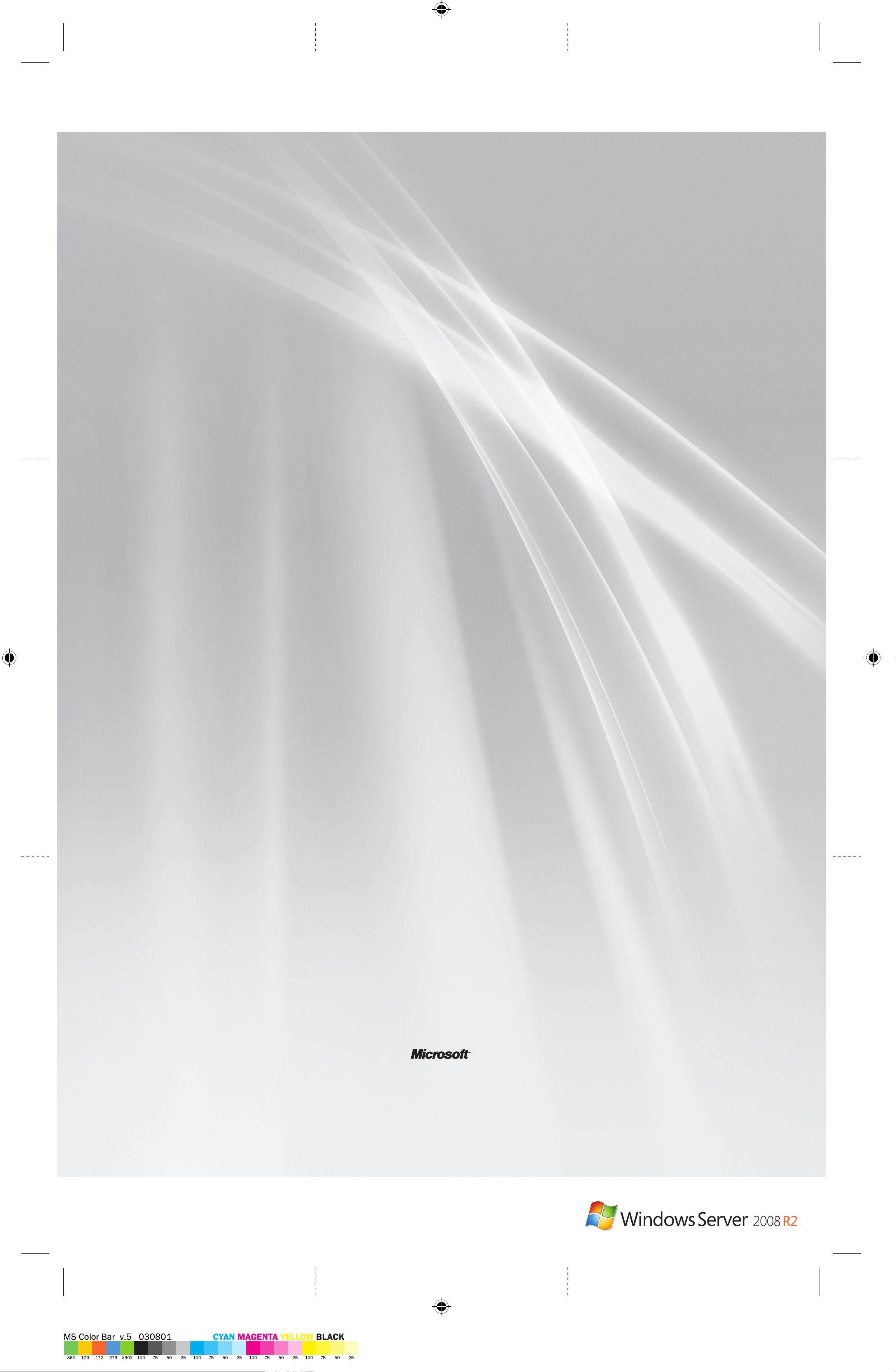
®
®
Quick Links
Documentation Essentials
These links will help you get started with
Windows Server
Learn
• Windows Server 2008 R2 product information:
http://go.microsoft.com/fwlink/?LinkId=135818
• Windows Server 2008 R2 TechCenter:
http://go.microsoft.com/fwlink/?LinkId=135828
Evaluate
• Changes in Functionality from Windows Server 2003 with
SP1 to Windows Server 2008:
http://go.microsoft.com/fwlink/?LinkID=90854
• Changes in Functionality from Windows Server 2008 to
Windows Server 2008 R2:
http://go.microsoft.com/fwlink/?LinkId=135829
• TechNet Virtual Labs:
http://go.microsoft.com/fwlink/?LinkID=90855
• Step-by-Step Guides:
http://go.microsoft.com/fwlink/?LinkId=135841
Troubleshoot
• Troubleshooting documentation:
http://go.microsoft.com/fwlink/?LinkId=135843
• Search TechNet Troubleshooting and Support:
http://go.microsoft.com/fwlink/?LinkID=90728
Connect with Community
• Forums:
http://go.microsoft.com/fwlink/?LinkId=135964
• Webcasts, Virtual Labs, and Podcasts:
http://go.microsoft.com/fwlink/?LinkId=135845
• Chats:
http://go.microsoft.com/fwlink/?LinkID=90918
® 2008 R2.
Windows Server 2008 R2
Technical Library
Do you want to learn more about Windows Server technologies
and where to get additional information? These links to the
Technical Library will provide you with introductory information,
technical overviews, and other resources.
• Active Directory
http://go.microsoft.com/fwlink/?LinkID=127816
• Active Directory Domain Services:
http://go.microsoft.com/fwlink/?LinkId=135855
• Active Directory Federation Services:
http://go.microsoft.com/fwlink/?LinkID=133130
• Active Directory Rights Management Services:
http://go.microsoft.com/fwlink/?LinkId=135856
• Application Server:
http://go.microsoft.com/fwlink/?LinkId=135857
• Availability and Scalability:
http://go.microsoft.com/fwlink/?LinkID=107273
• DNS Server:
http://go.microsoft.com/fwlink/?LinkID=135702
• File Services:
http://go.microsoft.com/fwlink/?LinkID=127820
• Group Policy:
http://go.microsoft.com/fwlink/?LinkId=135858
• Network Policy and Access Services:
http://go.microsoft.com/fwlink/?LinkId=135859
• Performance and Reliability:
http://go.microsoft.com/fwlink/?LinkID=131273
• Print and Document Services:
http://go.microsoft.com/fwlink/?LinkID=127821
• Security and Protection:
http://go.microsoft.com/fwlink/?LinkID=128051
• Server Manager:
http://go.microsoft.com/fwlink/?LinkId=135860
• Streaming Media Services:
http://go.microsoft.com/fwlink/?LinkId=135861
• Remote Desktop Services:
http://go.microsoft.com/fwlink/?LinkID=127817
• Web Server (IIS):
http://go.microsoft.com/fwlink/?LinkID=127818
• Windows
http://go.microsoft.com/fwlink/?LinkId=134776
® Certifi cate Services:
® Deployment Services:
Additional Resources
Security
What can you do to secure your systems? These links to
prescriptive security guidance resources, virus alerts, and
security bulletins will help you fi nd the security information
that you need.
• TechNet Security Center:
http://go.microsoft.com/fwlink/?LinkID=29482
• Microsoft
http://go.microsoft.com/fwlink/?LinkID=26702
• Microsoft Security Bulletin Search:
http://go.microsoft.com/fwlink/?LinkID=24822
Downloads, Help and Support, TechNet Technologies,
and Scripting
Need to fi nd the latest product downloads or other technical
information? These links will help you keep your systems
current and learn about the latest Microsoft technologies.
• Microsoft Download Center:
http://go.microsoft.com/fwlink/?LinkID=63637
• Microsoft Help and Support:
http://go.microsoft.com/fwlink/?LinkID=7588
• TechNet Products and Technologies:
http://go.microsoft.com/fwlink/?LinkID=26708
• Script Center:
http://go.microsoft.com/fwlink/?LinkID=63080
Product Support
For product support, contact the manufacturer of your server.
® Malware Protection Center:
For more information about the features in your
version of this operating system, see
http://go.microsoft.com/fwlink/?LinkId=135848 .
For information about Itanium-based operating
systems, see
http://go.microsoft.com/fwlink/?LinkID=95949 .
© 2009 Microsoft Corporation.
Microsoft, Active Directory, Hyper-V, Windows, the Windows logo, Windows Server, and Windows Vista are
trademarks of the Microsoft group of companies.
Part No. X15-44133-01
Getting Started
Guide
Front panel when fi nished folded. Back panel when fi nished folded
Page 2
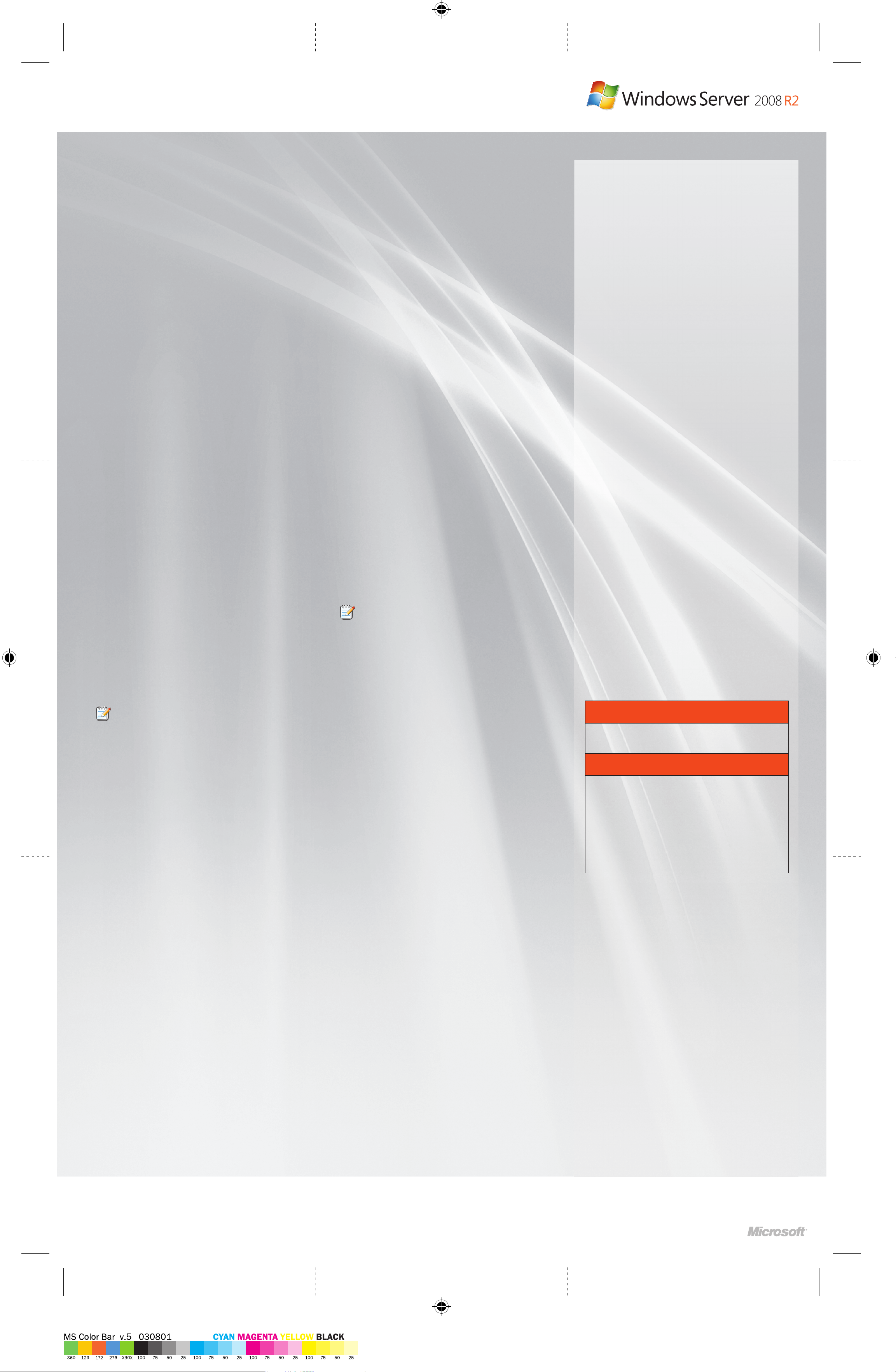
®
®
Getting Started Guide
Installing Windows
1
If your computer came with Windows Server ® 2008 R2 already
installed, you can disregard this section.
Installation Instructions
For installation instructions, see
http://go.microsoft.com/fwlink/?LinkId=135819 .
This document also includes preinstallation tasks and
troubleshooting information. If you do not have access to
the Internet, you can view this fi le by clicking What to know
before installing Windows on the fi rst screen of Setup.
You should also read the release notes for information about
known issues with the product at
http://go.microsoft.com/fwlink/?LinkId=135820 .
Automated Installation
You can automate Windows installation by using the tools and
documentation in the Windows Automated Installation Kit
(Windows AIK). This is also called an unattended installation
and enables you to eliminate the need for user interaction
during installation, as well as confi gure different aspects of
the operating system. You can download the Windows AIK at
http://go.microsoft.com/fwlink/?LinkId=135821
and review the documentation at
http://go.microsoft.com/fwlink/?LinkId=135822 .
Server Core Installation Option
During Setup, you can choose the Server Core installation
option to install Windows Server 2008 R2. The Server Core
installation option provides a minimal operating system
environment for running the following server roles:
• Active Directory
• Active Directory Lightweight Directory Services (AD LDS)
• Active Directory Certifi cate Services
• DHCP Server
• DNS Server
• File Services
• Hyper-V
• Print and Document Services
• Web Server (IIS)
When you select this option during Setup, only the binary
fi les that are required for these server roles will be copied.
For example, Windows Explorer and Server Manager are
not available with a Server Core installation. Therefore,
you confi gure and manage the server locally from the
command prompt or from another computer using remote
management tools. You should consider this option to reduce
the management requirements and the attack surface of
your server.
Server 2008 R2
® Domain Services (AD DS)
TM
Confi guring
2
Use Initial Confi guration Tasks to complete setup and to
set the initial confi guration of the server, including adding
server roles and features. Then, use Server Manager to install
additional roles and features, and to confi gure and manage
those that are already installed.
Complete Setup Using
Initial Confi guration Tasks
Initial Confi guration Tasks guides you through the
procedures that are necessary to complete the setup and
initial confi guration of a new server, such as specifying the
administrator password and the computer name, joining
the computer to a domain, adding server roles, and enabling
automatic updating. Initial Confi guration Tasks replaces
Post-Setup Security Updates (introduced in Windows Server
2003 Service Pack 1) and extends the functionality by guiding
you through all confi guration tasks (not only security-related
tasks). For more information, see
http://go.microsoft.com/fwlink/?LinkID=95952 .
Manage Your Server Using
Server Manager
Server Manager is a new tool that guides you through
installing, confi guring, and managing server roles and features.
It also provides a single location for server diagnostics,
management, and monitoring. A server role describes the
primary function of the server. You can dedicate an entire
server to one role or install multiple server roles on a single
computer. A server feature does not describe the primary
function, but rather a supporting function of a server.
For example, Windows Server Backup is a feature that
administrators can choose to install after installing specifi c
roles, such as File Services, in order to back up the File Services
role and the data stored on the server. Server Manager
replaces and consolidates a number of features from Windows
Server 2003, such as Manage Your Server, Confi gure Your
Server, and Add/Remove Windows Components.
For more information about Server Manager, see
http://go.microsoft.com/fwlink/?LinkId=135824 . For specifi c
instructions about confi guring roles for your server, upgrading
roles, or adding roles, see the Help documentation for the
role at http://go.microsoft.com/fwlink/?LinkId=135825 .
Your Server
NOTE: Windows Web Server 2008 R2 includes only
the Web Server (IIS) and DNS Server roles.
Deploying Windows
3
Microsoft Deployment Toolkit
Microsoft Deployment Toolkit (MDT) 2010 provides guidance
and tools to help you quickly deploy Windows Server 2008 R2.
You can use MDT to create completely functional baseline
servers that are ready for provisioning across an organization.
You can customize the MDT to deploy line-of-business
applications for Windows Server 2003, Windows Server 2008,
and Windows Server 2008 R2.
MDT provides technical guidance that helps you plan and
perform a rapid deployment, and helps ensure a secure
handoff to your operations and maintenance teams. It covers
all phases of deployment including architecture, security
and manageability issues, creation and capture of the server
baseline image, and operations.
MDT provides a unifi ed interface for Microsoft deployment
tools, including scripts and confi guration fi les to help you
deploy images to servers in your new environment. To
download MDT, see
http://go.microsoft.com/fwlink/?LinkId=135826 .
Windows Deployment Services
Windows Deployment Services is a server role in Windows
Server 2008 R2 that enables you to remotely deploy Windows
operating systems. You can use it to set up new computers
by using a network-based installation. This means that you
do not have to install each operating system directly from a
CD or DVD. The Windows Deployment Services Role Step-byStep Guide ( http://go.microsoft.com/fwlink/?LinkID=84628 )
will lead you through installing this role, adding images,
confi guring the server, and then installing an image. You can
also perform more advanced tasks such as multicasting your
images, deploying driver packages as part of an installation,
creating your own images, and confi guring an unattended
installation.
For more information, see the Windows Deployment Services
documentation at
http://go.microsoft.com/fwlink/?LinkId=135827 .
Server 2008 R2
NOTE: If you install this option and later want to install
server roles or features that are not available, you will
need to reinstall Windows Server 2008 R2 by using the
full installation option.
For more information about the Server Core installation
option, see the step-by-step guide at
http://go.microsoft.com/fwlink/?LinkId=135823 .
Product Activation
For information about activating this product, see
http://go.microsoft.com/fwlink/?LinkId=136628 .
Virtualization and Product Keys
This copy of Windows Server 2008 R2 comes with two
product keys. The “physical key” is for installing this
operating system directly on hardware, which is also
known as a physical installation. The “virtual key” is for
installing in virtual operating system environments.
The virtual installation requires you to create a virtual
environment fi rst. For more information about using your
virtualization product keys, see
http://go.microsoft.com/fwlink/?LinkId=100268 .
