
Dell PowerEdge Systems Red Hat Enterprise Linux 5
(x86_64, x86)
Installation Instructions and Important Information
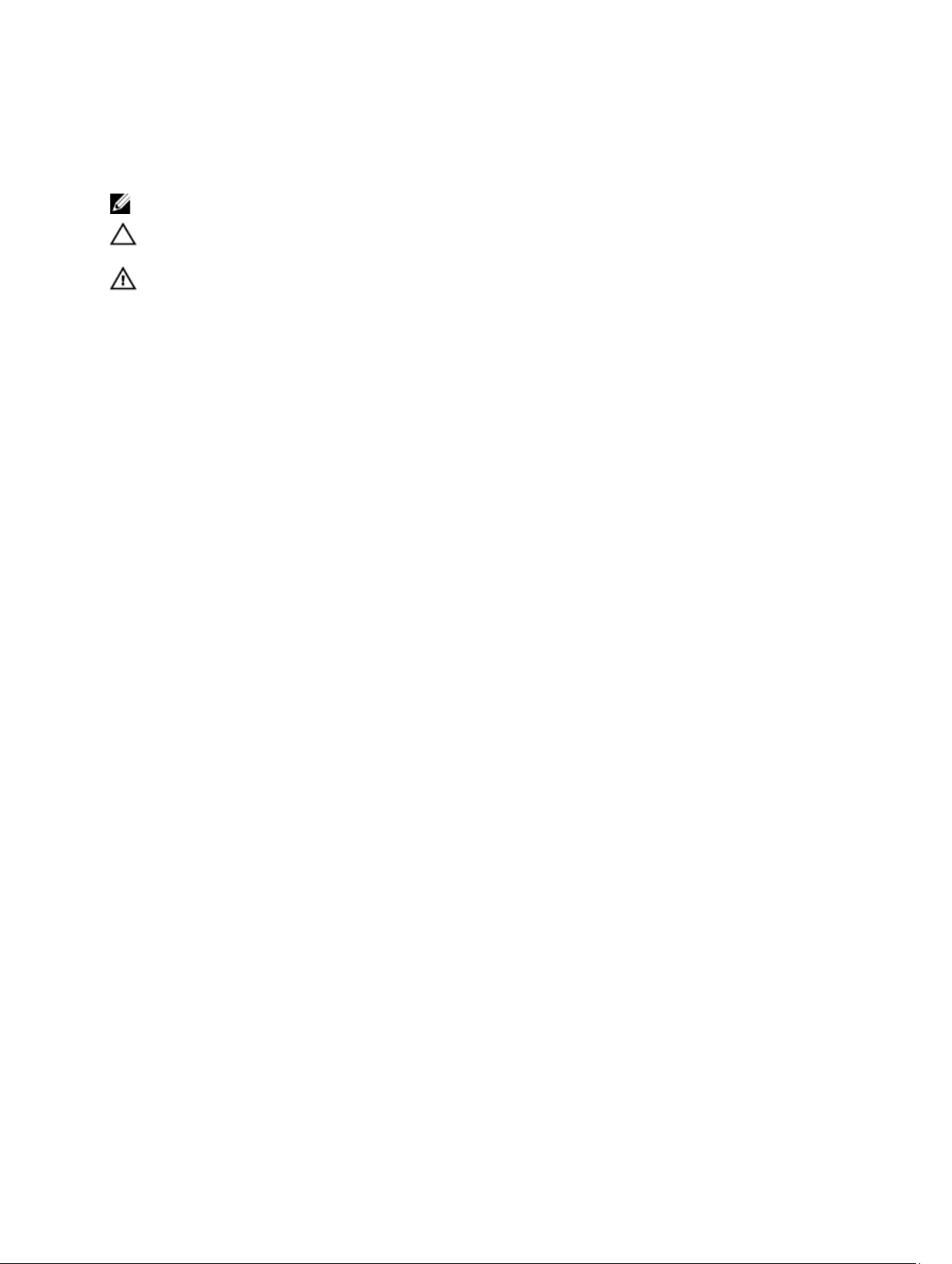
Notes, Cautions, and Warnings
NOTE: A NOTE indicates important information that helps you make better use of your computer.
CAUTION: A CAUTION indicates either potential damage to hardware or loss of data and tells you how to avoid the
problem.
WARNING: A WARNING indicates a potential for property damage, personal injury, or death.
© 2013 Dell Inc. All Rights Reserved.
Trademarks used in this text:
PowerConnect
of Dell Inc.
®
AMD
Devices, Inc.
either trademarks or registered trademarks of Microsoft Corporation in the United States and/or other countries.
Red Hat
™
OpenManage
,
®
Intel
Pentium
is a registered trademark and
,
Microsoft
®
Enterprise Linux
®
are registered trademarks of Novell Inc. in the United States and other countries.
Corporation and/or its affiliates.
™
Dell
, the Dell logo,
™
EqualLogic
,
®
®
Xeon
Core
,
,
AMD Opteron
®
Windows
,
®
are registered trademarks of Red Hat, Inc. in the United States and/or other countries.
Windows Server
,
®
,
Citrix
Xen
®
and
®
Dell Boomi
™
Compellent
,
Celeron
™
,
XenServer
Systems, Inc. in the United States and/or other countries.
trademarks or trademarks of VMware, Inc. in the United States or other countries.
™
Dell Precision
,
™
KACE
,
®
are registered trademarks of Intel Corporation in the U.S. and other countries.
AMD Phenom
,
®
Internet Explorer
,
®
and
VMware
™
XenMotion
®
,
™
™
and
vMotion
,
FlexAddress
,
AMD Sempron
®
MS-DOS
,
®
are either registered trademarks or trademarks of Citrix
®
,
vCenter
™
OptiPlex
™
Force10
,
™
®
Windows Vista
,
®
is a registered trademark of Oracle
Oracle
®
,
vCenter SRM
®
is a registered trademark of International
IBM
™
Latitude
,
are trademarks of Advanced Micro
™
Venue
,
PowerEdge
,
™
and
®
Active Directory
and
™
and
vSphere
Business Machines Corporation.
2013 - 10
Rev. A14
™
Vostro
Red Hat
Novell
PowerVault
,
™
are trademarks
®
are
®
and
®
and
SUSE
®
are registered
™
,
®

Contents
1 Installation Instructions............................................................................................................. 7
Overview...................................................................................................................................................................7
Latest Available Operating System...........................................................................................................................7
System Configuration Requirements........................................................................................................................ 7
Operating System Architecture..........................................................................................................................7
Reviewing Preconfiguration Options........................................................................................................................8
Operating System Packages Pre-Installed By Dell............................................................................................8
Storage Partitions.............................................................................................................................................. 8
Enabling MUI Support........................................................................................................................................ 9
Installing And Re-installing Your Operating System.................................................................................................9
Installing Using The Dell Systems Management Tools And Documentation Media......................................... 9
Installing Red Hat Enterprise Linux 5 Using The Red Hat Media..................................................................... 10
Installing With Dell Unified Server Configurator .............................................................................................11
Obtaining The DKMS Framework For Device Drivers............................................................................................ 12
Using Dell dkms Drivers After Kernel Upgrade................................................................................................12
Updating Your System Packages Using Red Hat Network.....................................................................................12
2 Important Information...............................................................................................................13
General Issues........................................................................................................................................................13
DKMS Missing File common.postinst Message Displayed..............................................................................13
IPMI Commands May Result In High Processor Utilization.............................................................................13
KVM Switches May Cause Video Issues During Installation...........................................................................13
Running Kudzu Fails To Configure Network Interfaces Properly.....................................................................14
TEAC CD Drives Display Error Messages In The System Log..........................................................................14
Driver Update Model Updates Kernel Entries On GRUB Boot Selection Screen.............................................14
USB Devices Are Reset During Stress Test.....................................................................................................14
Programs Or Utilities Related To RPM May Fail To Complete......................................................................... 15
lspci Reports Unknown Devices...................................................................................................................... 15
Issues Fixed In Red Hat Enterprise Linux 5 Update 9............................................................................................. 15
Release Notes Missing From Red Hat Enterprise Linux 5 Update 8 Installer.................................................. 15
Unable To Install Red Hat Enterprise Linux 5 Update 7 And Red Hat Enterprise Linux 5 Update 8 Using
Dell Deployment Methods................................................................................................................................15
Issues Fixed in Red Hat Enterprise Linux 5 Update 8..............................................................................................16
Ipfc Driver Throws Timeout Error Messages in Runlevel 3 With Red Hat Enterprise Linux 5 Update 8.......... 16
A USB Cable Error Message Is Displayed After Installing Red Hat Enterprise Linux 5 Update 7....................16
An ACPI Error Message Is Displayed After Installing Red Hat Enterprise Linux 5 Update 7...........................16
Known Issues in Red Hat Enterprise Linux 5 Update 7...........................................................................................17
C-State Function Is Unavailable.......................................................................................................................17
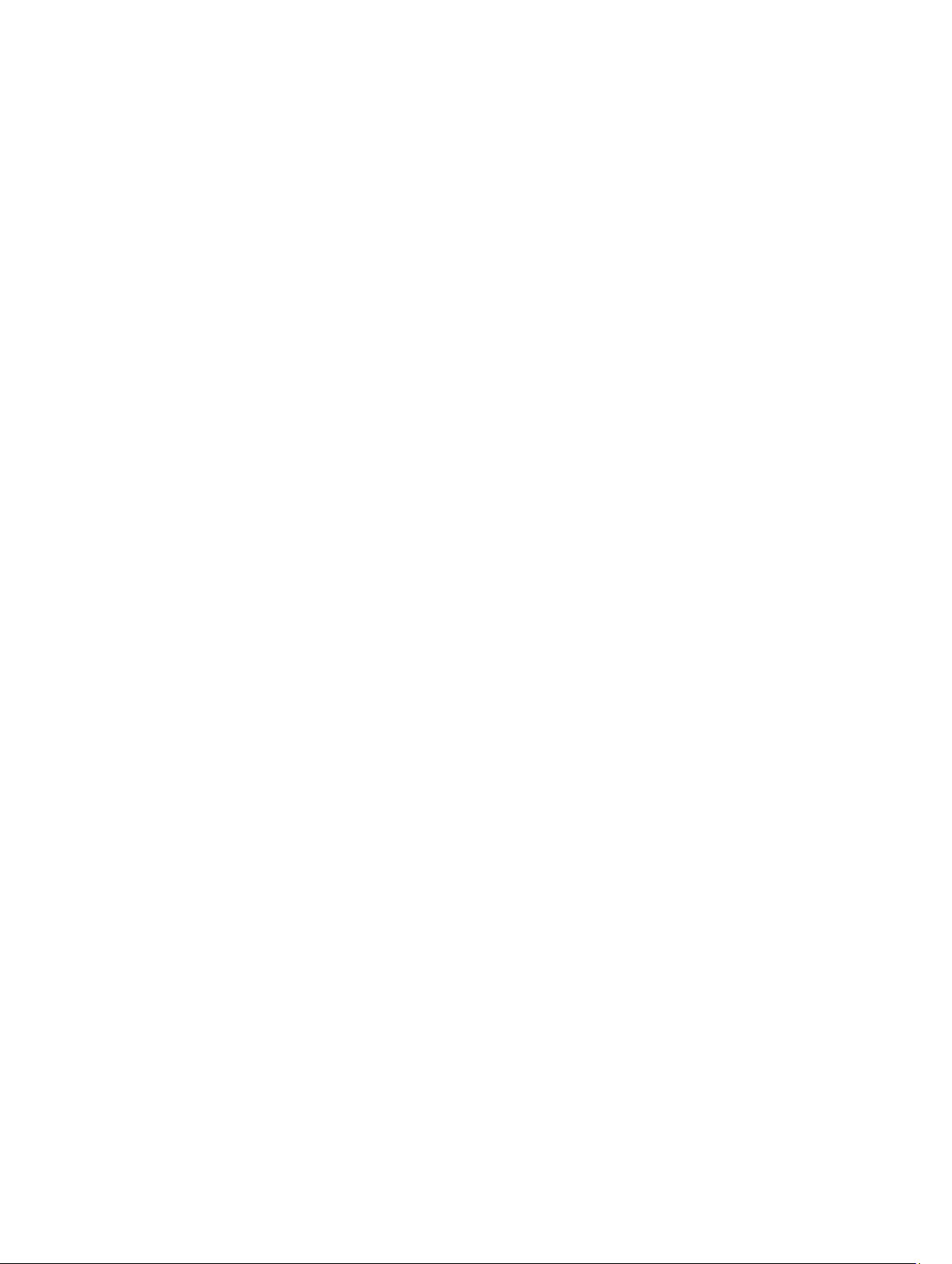
Systems With Intel Multiport i350 rNDC And PCI Add-in Adapters Report Incorrect/Duplicate Mac
Address............................................................................................................................................................ 17
System Hangs Intermittently While Booting.................................................................................................... 18
Red Hat Enterprise Linux 5 Update 7 Not Available In SBUU And USC Installation Methods.........................18
Assigning iSCSI LUN Target To Intel 10G Network Controller Stops The Operating System From Booting....18
Error Message On Starting IPMI Drivers While Installing OMSA....................................................................18
Incorrect Processor Information Displayed.....................................................................................................19
Issue Fixed In Red Hat Enterprise Linux 5 Update 7............................................................................................... 19
Error Message During Red Hat Enterprise Linux Installation.......................................................................... 19
Issues Fixed In Red Hat Enterprise Linux 5 Update 6............................................................................................. 19
Kernel Panic Occurs On AMD Opteron 6000 And AMD 4100 Processor-Based Systems............................... 19
System Unreachable In A Cluster Scenario.....................................................................................................19
Issues Fixed In Red Hat Enterprise Linux 5 Update 5............................................................................................. 20
Segmentation Fault With DHCPv6 Client..........................................................................................................20
Drop In Network File System (NFS) Read Performance.................................................................................. 20
Installing The Operating System On Drives Attached To SAS 5/iR Or SAS 6/iR Controllers May Cause
The System To Stop Responding On Boot........................................................................................................20
Issues Fixed In Red Hat Enterprise Linux 5 Update 4............................................................................................. 21
Power Capping Not Functional With Red Hat Enterprise Linux 5.................................................................... 21
Kernel Panic With Channel Bonding And IPv6.................................................................................................21
iSCSI Login To Dell EqualLogic Storage Array Over IPv6 Might Fail............................................................... 22
CPU Soft Lockup On Red Hat Enterprise Linux 5 Update 3 Xen Kernel............................................................22
USB Resets On AMD System........................................................................................................................... 22
Bonding Driver Cannot Be Successfully Unloaded..........................................................................................22
Issues Fixed In Red Hat Enterprise Linux 5 Update 3............................................................................................. 22
X Window Fails Intermittently.......................................................................................................................... 23
Virtual Media With DRAC 4P Or DRAC 4I Is Not Recognized In Red Hat Enterprise Linux 5 Update 2............23
Installation Fails On Systems With 10G Base-T Single Port Intel 82598AT Adapter ....................................... 23
iSCSI Boot May Not Occur With Certain iSCSI Target iqn Names.................................................................. 23
Power Management May Cause Problems To USB Devices.......................................................................... 24
AMD Power Management Module (powernow k8) Reports The Total Number Of Processor Cores............. 24
Issues Fixed In Red Hat Enterprise Linux 5 Update 2............................................................................................. 24
Red Hat Enterprise Linux 5 With DBS Enabled May Cause The System To Stop Responding During
Shutdown......................................................................................................................................................... 24
LED Errors On USB Keyboards.........................................................................................................................24
System Stops Responding Intermittently While Booting Into Red Hat Enterprise Linux 5 x86 64
Operating System.............................................................................................................................................25
X Window System Does Not Start On Systems With ATI ES1000 Chipset.......................................................25
System Stops Responding With Direct I/O On Pre-formatted Tape Media Using Tar Commands..................25
Network Channel Bonding Packet Loss Under kernel-xen..............................................................................25
DRAC 4 Virtual Media Reset May Cause System Instability ........................................................................... 26
Input Output Errors Occur When A Fiber Channel Card Is Connected Without A LUN................................... 26
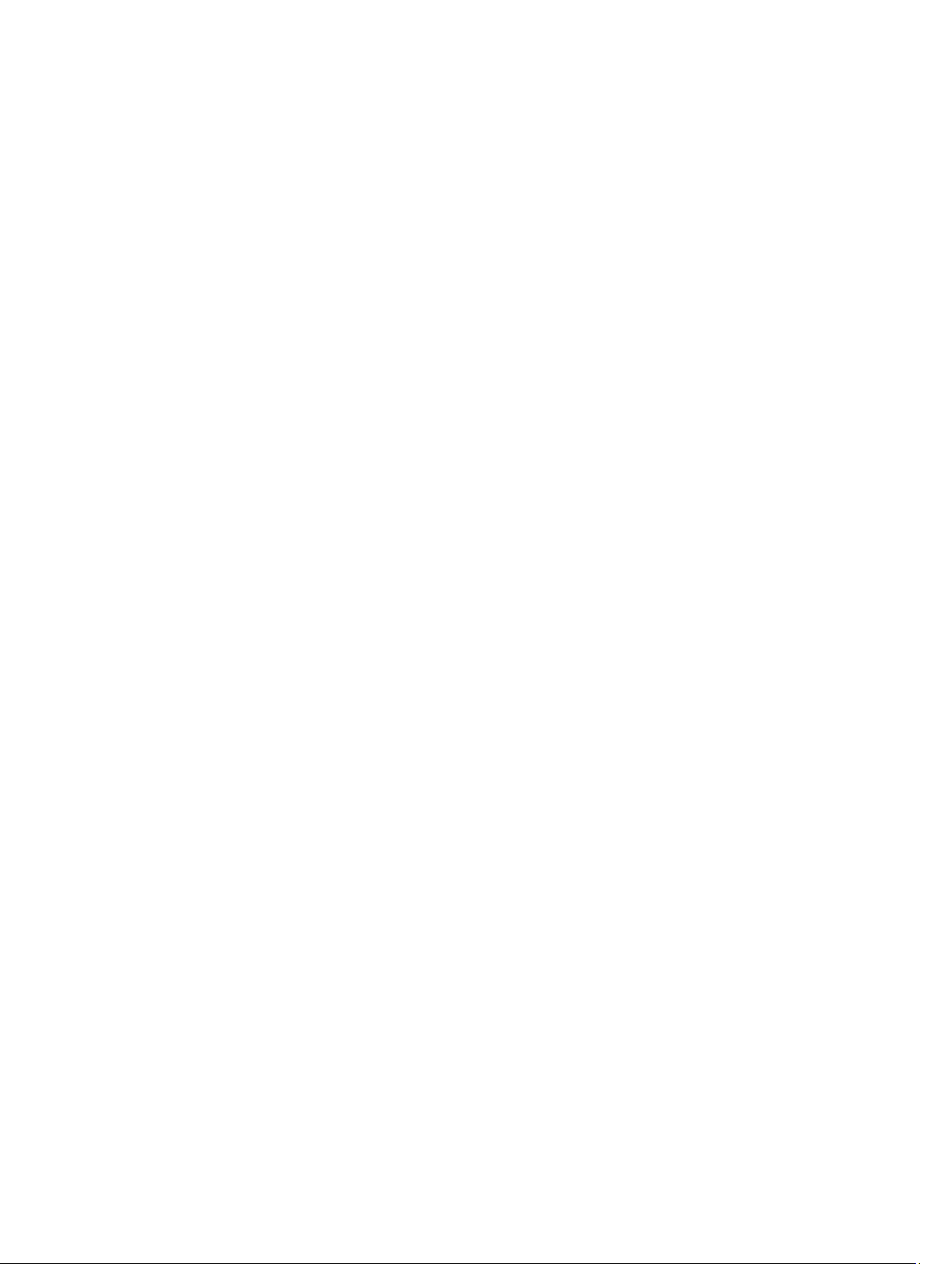
Network Channel Bonding May Cause Call Trace Messages.........................................................................26
System Stops Responding Intermittently At Starting udev.............................................................................. 27
Slow Boot And Warning Messages On SATA................................................................................................. 27
AMD Power Management Driver (powernow k8) Does Not Change The CPU Speeds Independently.......... 27
Issue Fixed In Red Hat Enterprise Linux 5 Update 1............................................................................................... 27
The snmpd Error Messages While Using Channel Bonding............................................................................ 27
Finding More Information....................................................................................................................................... 27
3 Getting Help................................................................................................................................29
Contacting Dell....................................................................................................................................................... 29
Related Documentation.......................................................................................................................................... 29
Locating Your System Service Tag.........................................................................................................................29
Documentation Feedback.......................................................................................................................................29
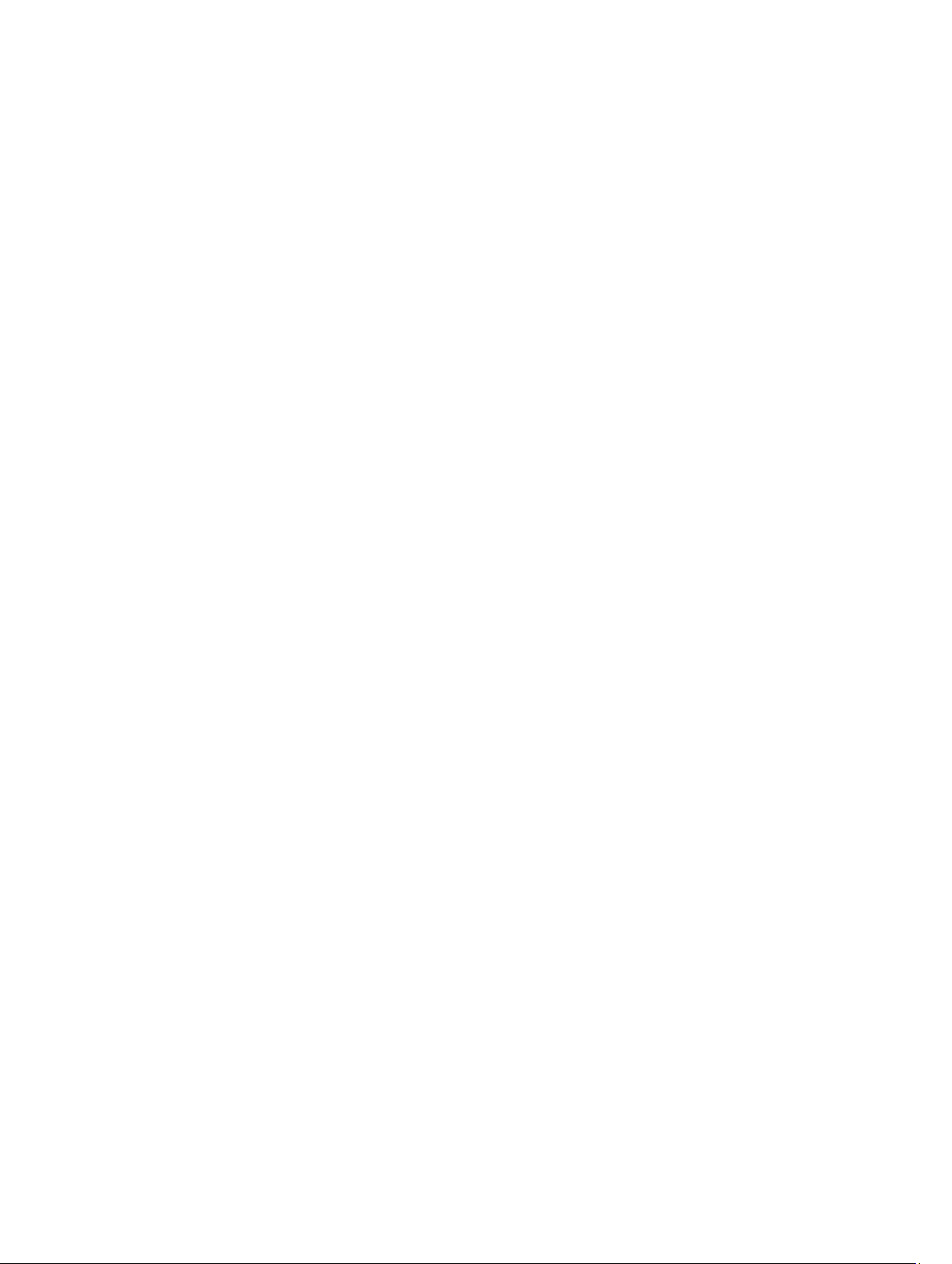
6
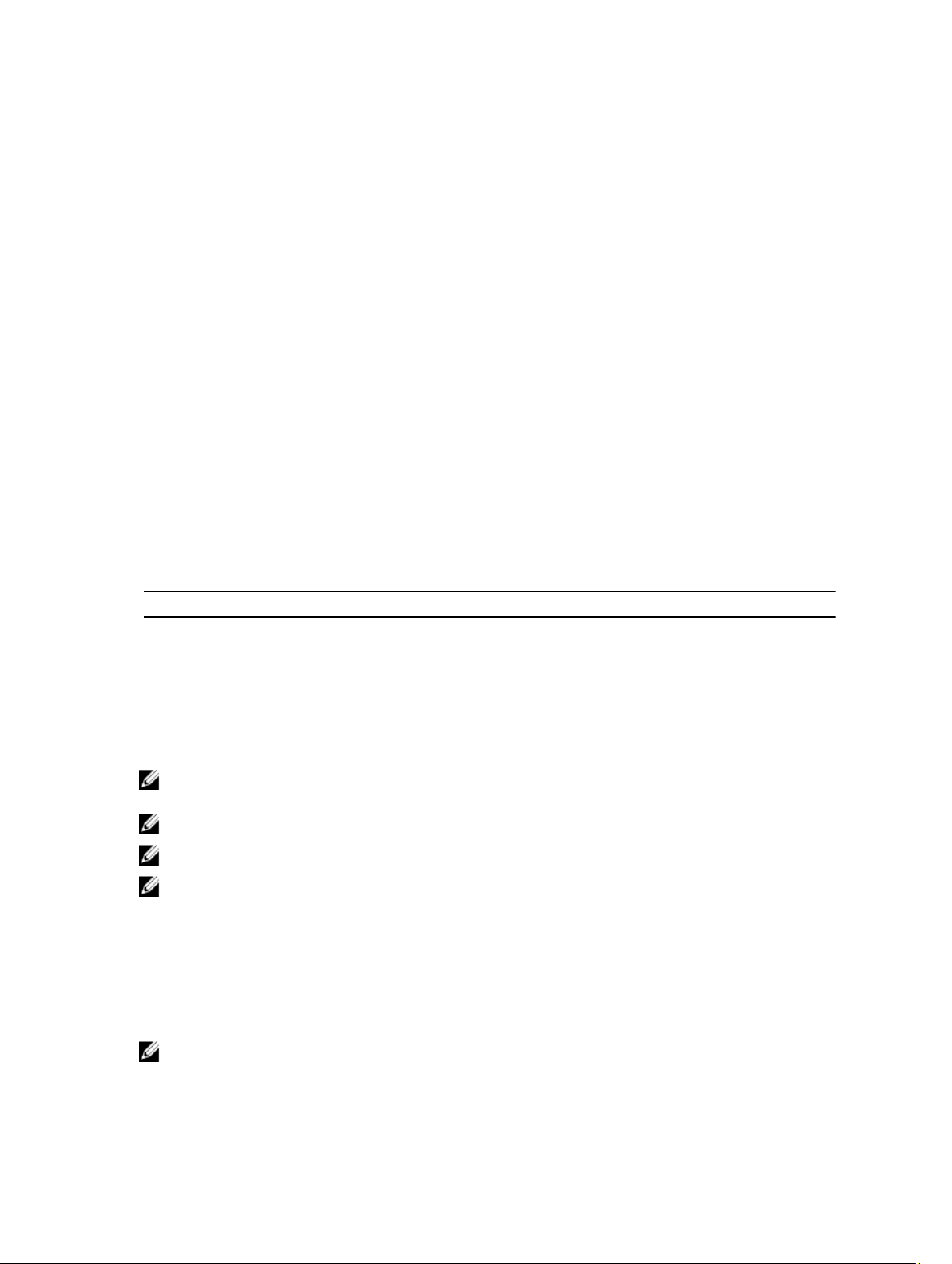
1
Installation Instructions
Overview
This document provides the following information:
• Instructions for installing and reinstalling the operating system on your Dell system.
• Sources of additional information.
Latest Available Operating System
The latest update to Red Hat Enterprise Linux 5 is Update 10. This update provides fixes for certain issues in the previous
releases.
System Configuration Requirements
The minimum amount of memory required for Red Hat Enterprise Linux 5 is 512 MB.
Table 1. Maximum Supported Memory Configurations
Kernel Name Architecture Maximum System RAM
kernel x86 4 GB
kernel-PAE x86 16 GB
kernel-xen x86 16 GB
kernel x86_64 256 GB
kernel-xen x86_64 256 GB
NOTE: The maximum system memory supported by the kernel may be greater than the value listed in the table
above.
NOTE: Dell PowerEdge R815 supports a maximum system memory of 512 GB.
NOTE: Dell PowerEdge M910 and Dell PowerEdge R810 support a maximum system memory of 1 TB.
NOTE: Dell PowerEdge R910 supports a maximum system memory of 2 TB.
Operating System Architecture
Most Dell PowerEdge systems offer processors that include either Intel 64 or Advanced Micro Devices (AMD64)
processor technology. If your processor includes Intel 64 or AMD64 technology, either the x86 version or the x86_64
version of Red Hat Enterprise Linux operating system can be installed on your system. If your processor does not include
Intel 64 or AMD64 technology, only the x86 version of the operating system can be installed on your system.
NOTE: To check if your Dell PowerEdge system supports Red Hat Enterprise Linux 5, see the operating systems
support matrix at dell.com/ossupport.
7
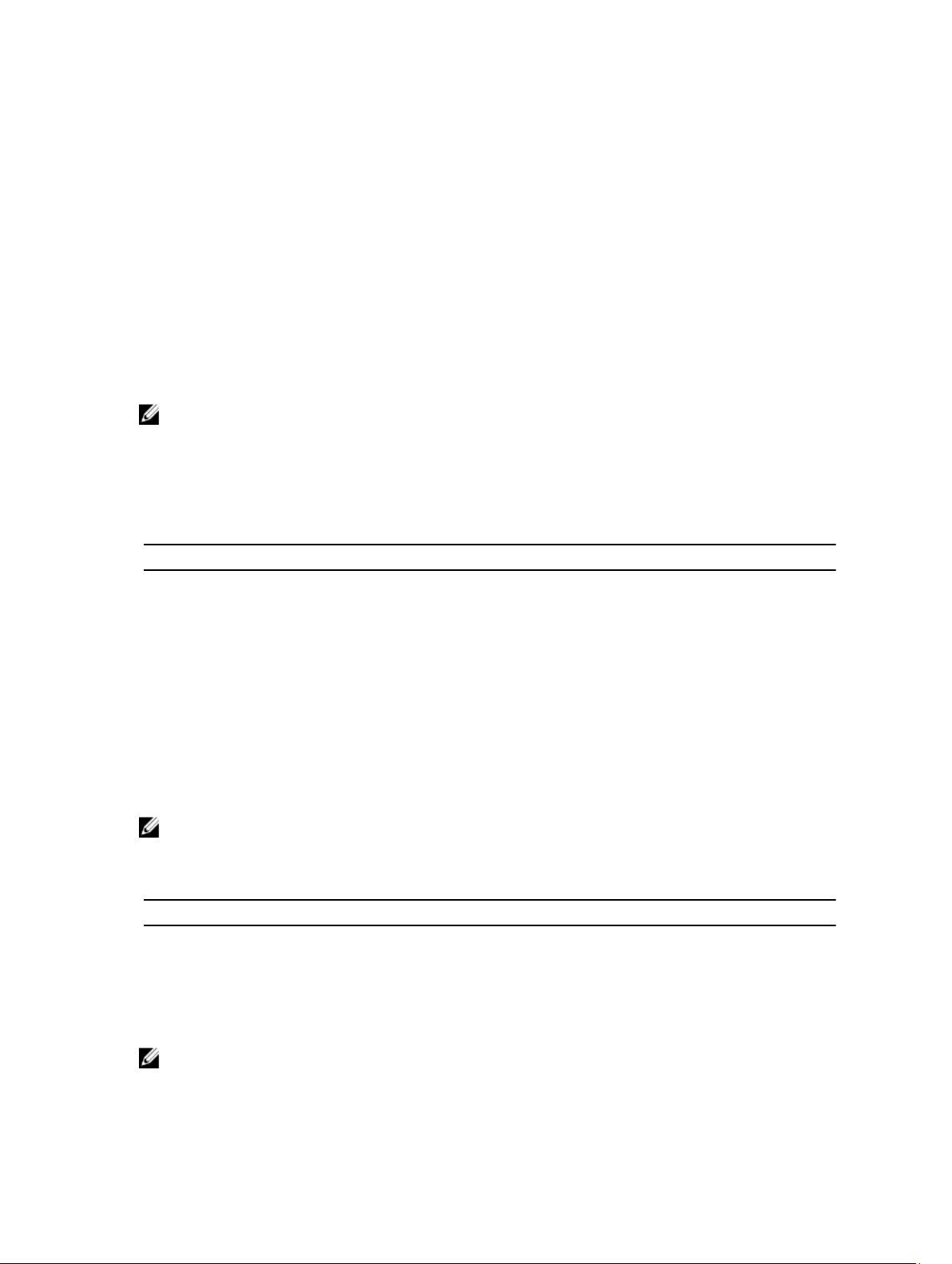
Reviewing Preconfiguration Options
This section describes packages and options that are installed or preconfigured by Dell.
Operating System Packages Pre-Installed By Dell
Dell has pre-installed on your system a set of operating system packages that provide the features desired by system
users, while enhancing the stability and security of your system.
Dell has placed the binary Red Hat Package Manager (RPM) modules for additional packages in the /usr/src/dell/RPMS
directory. The source RPM modules for those packages reside in the /usr/src/dell/SRPMS directory. The archived and
compressed source code for the RPM modules, if any, resides in the /usr/src/dell/SOURCES directory. These packages,
which may include additional drivers and software, are not located on the Red Hat installation media. These packages
are available at dell.com/support.
NOTE: If you require functionality not provided by the packages, install additional packages from the Red Hat
installation media shipped with your system.
Storage Partitions
Dell uses the partition scheme listed in the following table.
Table 2. Storage Partition Scheme
Mount Point Size (MB) Partition Type Volume Group
Utility Partition 32 FAT 32 N/A
/ 4096 Linux Logical Volume
Manager (LVM)
/boot 200 Linux native N/A
Swap 2048 Linux swap VolGroup00
/usr 8192 Linux LVM VolGroup00
/tmp 4096 Linux LVM VolGroup00
/var 4096 Linux LVM VolGroup00
/home 4096 Linux LVM VolGroup00
VolGroup00
NOTE: The size of the default LVM partitions such as (/usr, /tmp and so on) is based on a single 36 GB hard drive. If
you have a larger hard drive or multiple hard drives, use the various native LVM tools to resize the existing
partitions as well as to create new partitions, according to your requirements.
Table 3. Memory Swap Size
Memory Swap Space (GB)
4 or less 2
4–16 4
4 8
64–256 16
NOTE: The size of your swap must never be less than 32 MB. For physical RAM more than 2 GB, the size of your
swap must be equal to the amount of physical RAM above 2 GB.
8
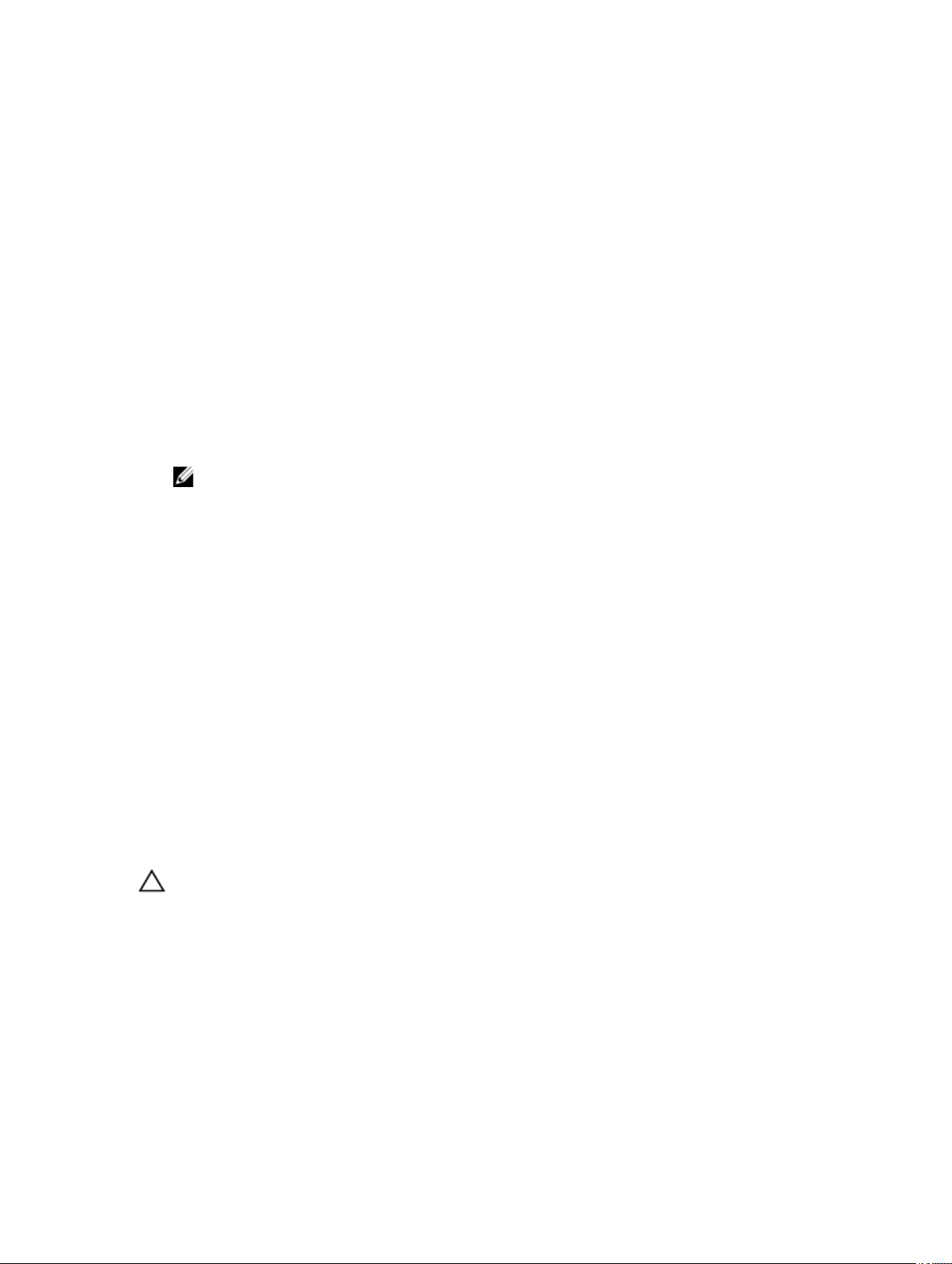
Enabling MUI Support
Your system is pre-installed with the Red Hat operating system multi‑language user interface (MUI) for the following
languages:
• English
• French
• German
• Korean
• Spanish
• Japanese
• Simplified Chinese
In the X Window system, the default language is set to English. To change the default setting to another language:
1. Select System → Administration → Languages in the System Panel Settings Menu.
2. Select the appropriate language.
NOTE: Only languages that are pre-installed are available for selection.
Changing Keyboard Type
To change the keyboard type:
1. Select System → Administration → Keyboard in the System Panel Settings menu.
2. Select the appropriate keyboard.
Displaying Japanese Or Chinese Text
If Japanese or Chinese (Simplified) characters do not display correctly in a text console:
1. Log into the console and at the command prompt, type: modprobe vga16fb
– To enable the display of Japanese characters, type: export LANG=ja.UTF–8
– To enable the display of Chinese (Simplified) characters, type: export LANG=zh_CN.UTF–8
2. At the command prompt, type bterm.
The text-based user interface now displays Japanese or Chinese (Simplified) characters.
Installing And Re-installing Your Operating System
CAUTION: Back up all data from the system before installing or upgrading the operating system.
To install or re-install Red Hat Enterprise Linux on your system, use any of the following:
•
Dell Systems Management Tools and Documentation
• Custom installation using Red Hat installation media
• Dell Unified Server Configurator (USC)
Installing Using The Dell Systems Management Tools And Documentation Media
It is recommended that you use the
Red Hat Enterprise Linux 5.
Dell Systems Management Tools and Documentation
media
media to install or re-install
9
