Dell R815 User Manual
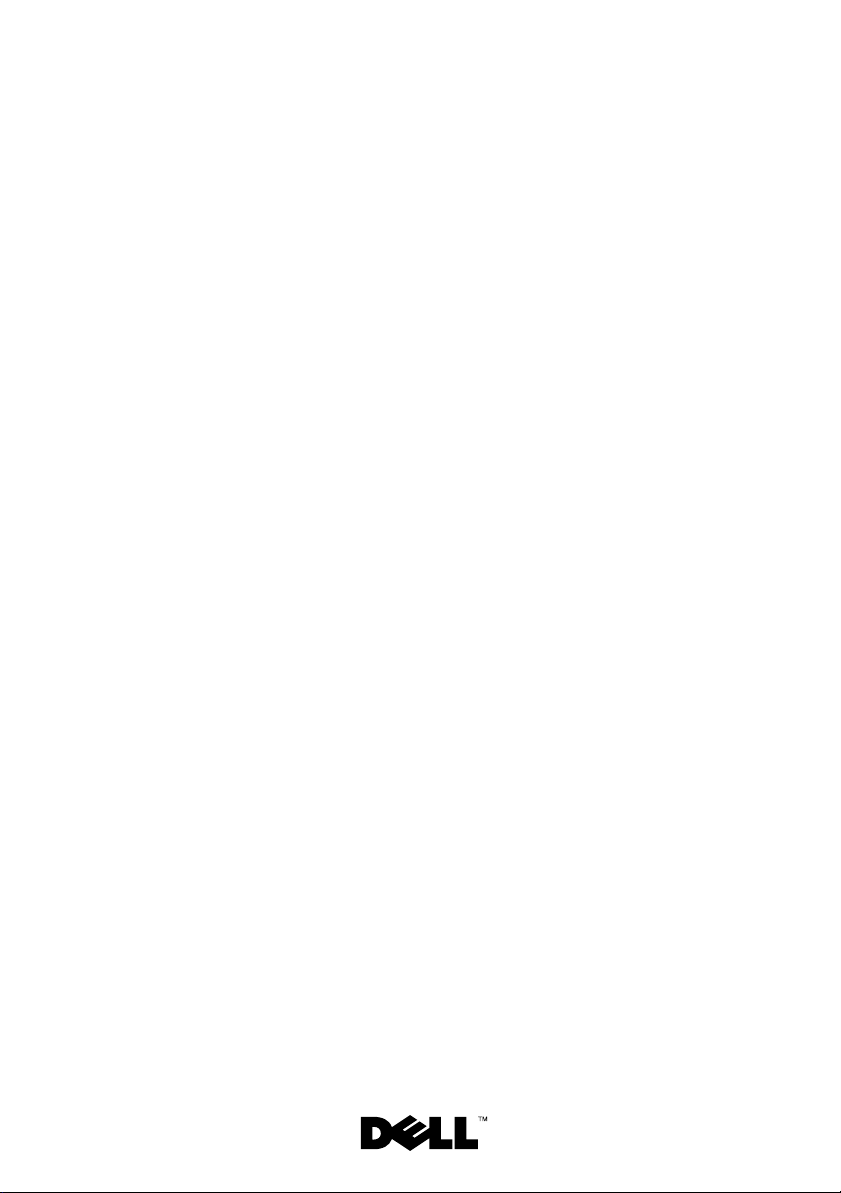
Dell™ PowerEdge™
R815 Systems
Getting Started
With Your System
Guide de mise en route
Primeiros passos com o sistema
Procedimientos iniciales con el sistema
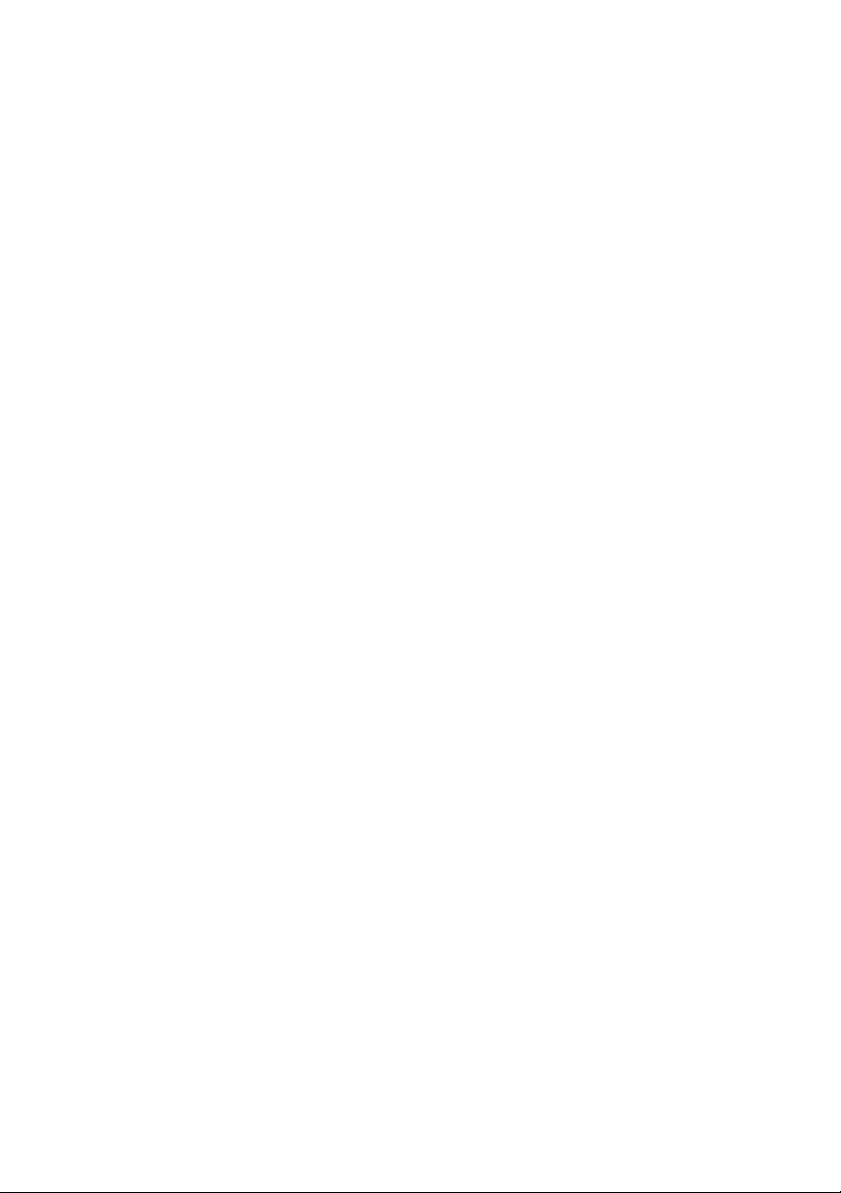
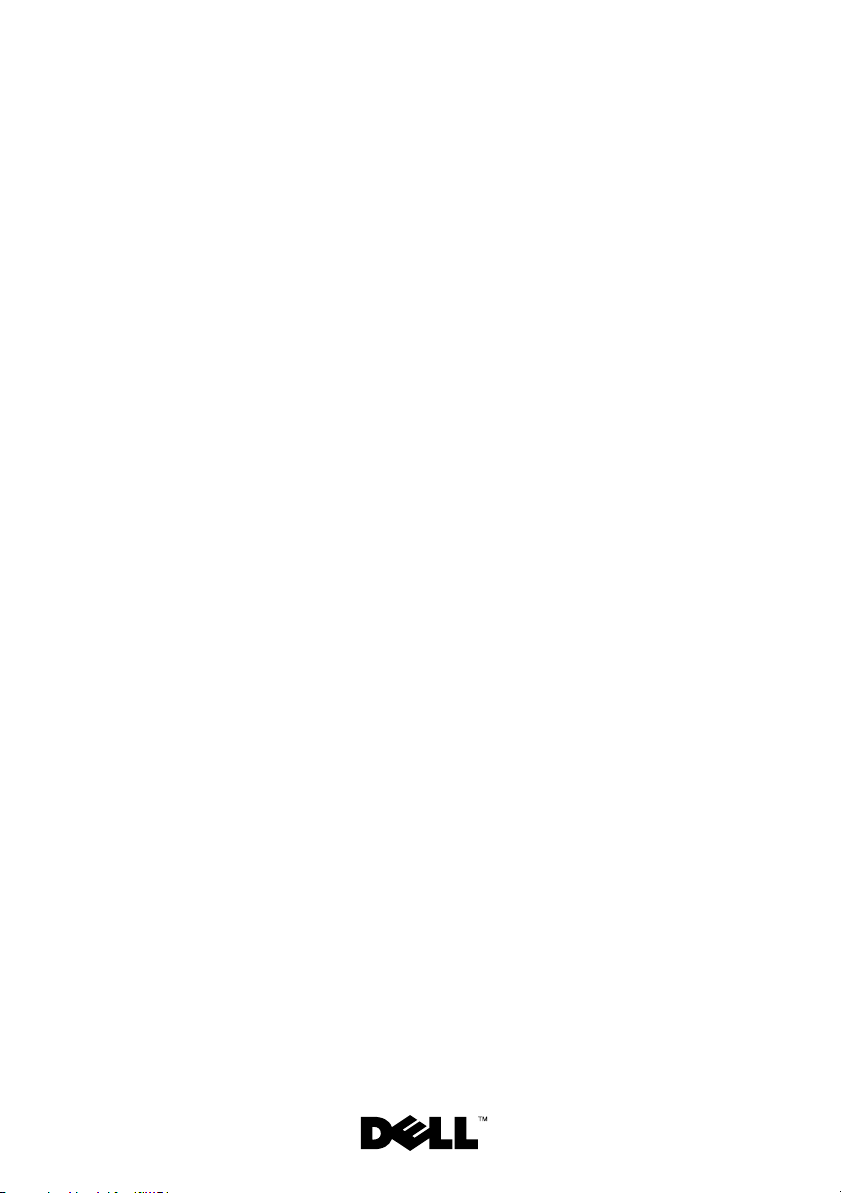
Dell™ PowerEdge™
R815 Systems
Getting Started
With Your System
Regulatory Model E05S series
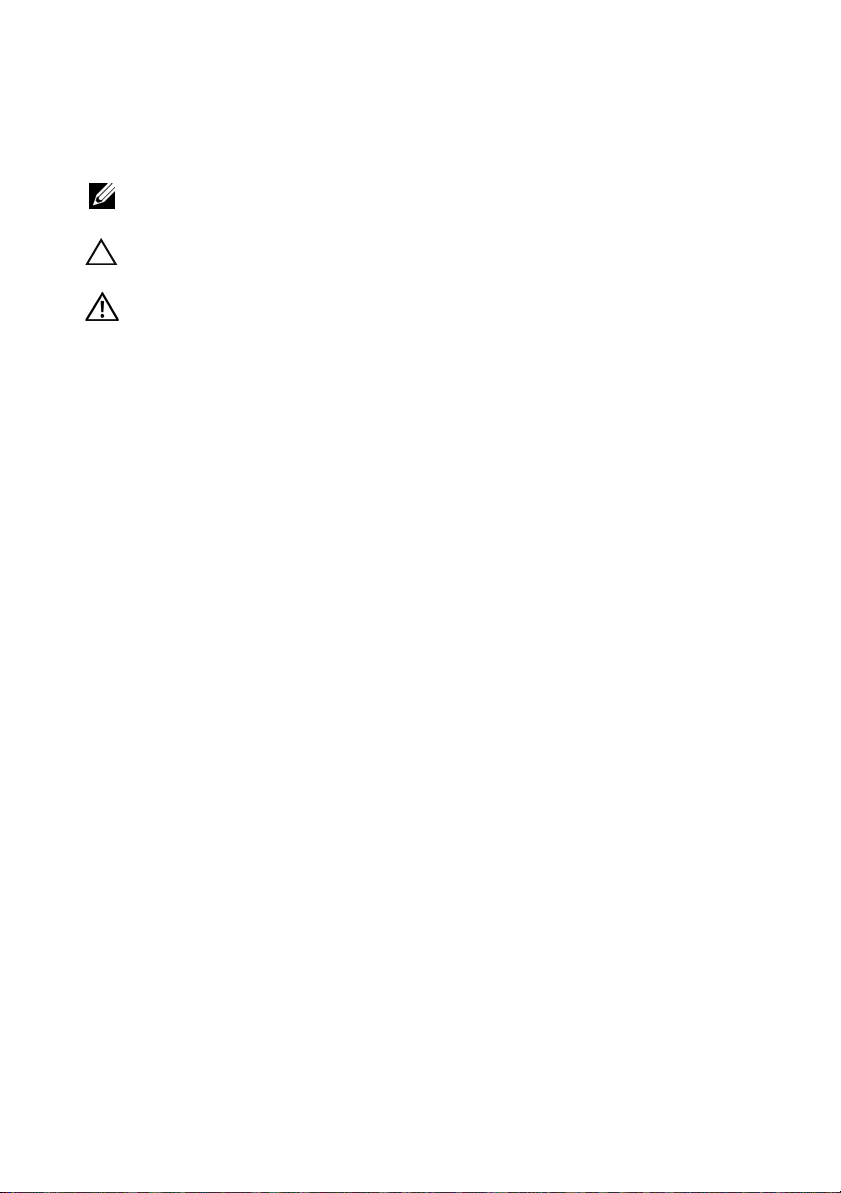
Notes, Cautions, and Warnings
NOTE: A NOTE indicates important information that helps you make better use
of your computer.
CAUTION: A CAUTION indicates potential damage to hardware or loss of data
if instructions are not followed.
WARNING: A WARNING indicates a potential for property damage, personal
injury, or death.
____________________
Information in this document is subject to change without notice.
© 2009 Dell Inc. All rights reserved.
Reproduction of these materials in any manner whatsoever without the written permission of Dell Inc.
is strictly forbidden.
Trademarks used in this text: Dell, the DELL logo, and PowerEdge are trademarks of Dell Inc.;
AMD, AMD Opteron, and combinations thereof are trademarks of Advanced Micro Devices, Inc.;
Microsoft, Hyper-V, Windows, and Windows Server are either trademarks or registered trademarks
of Microsoft Corporation in the United States and/or other countries; SUSE is a registered trademark
of Novell, Inc., in the United States and other countries; VMware is a registered trademark of VMware,
Inc. in the United States and/or other jurisdictions; Citrix and XenServer are trademarks of Citrix
Systems, Inc. and/or more of its subsidiaries, and may be registered in the United States Patent and
Trademark Office and in other countries.
Other trademarks and trade names may be used in this document to refer to either the entities claiming
the marks and names or their products. Dell Inc. disclaims any proprietary interest in trademarks and
trade names other than its own.
Regulatory Model E05S series
November 2009 P/N 2DGTY Rev. A00
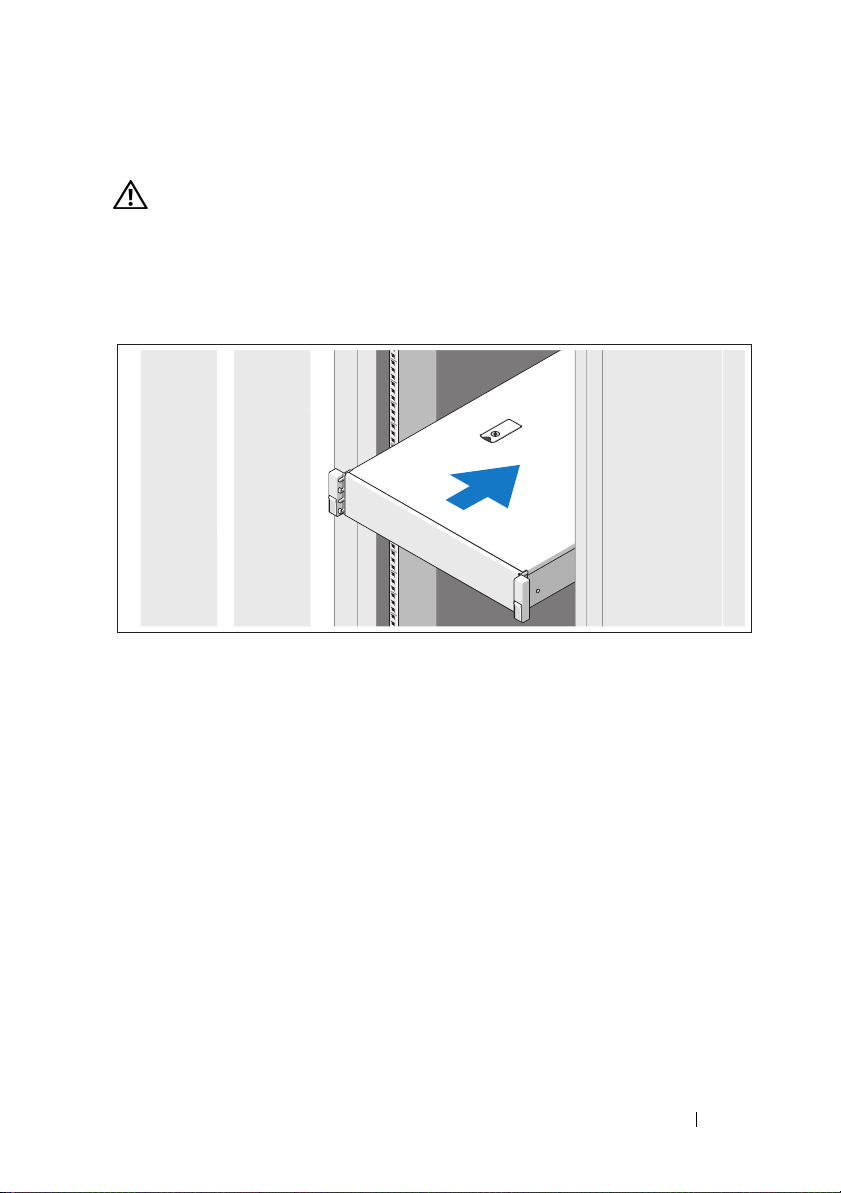
Installation and Configuration
WARNING: Before performing the following procedure, review the safety
instructions that came with the system.
Unpacking the System
Unpack your system and identify each item.
Assemble the rails and install the system in the rack following the safety
instructions and the rack installation instructions provided with your system.
Getting Started With Your System 3
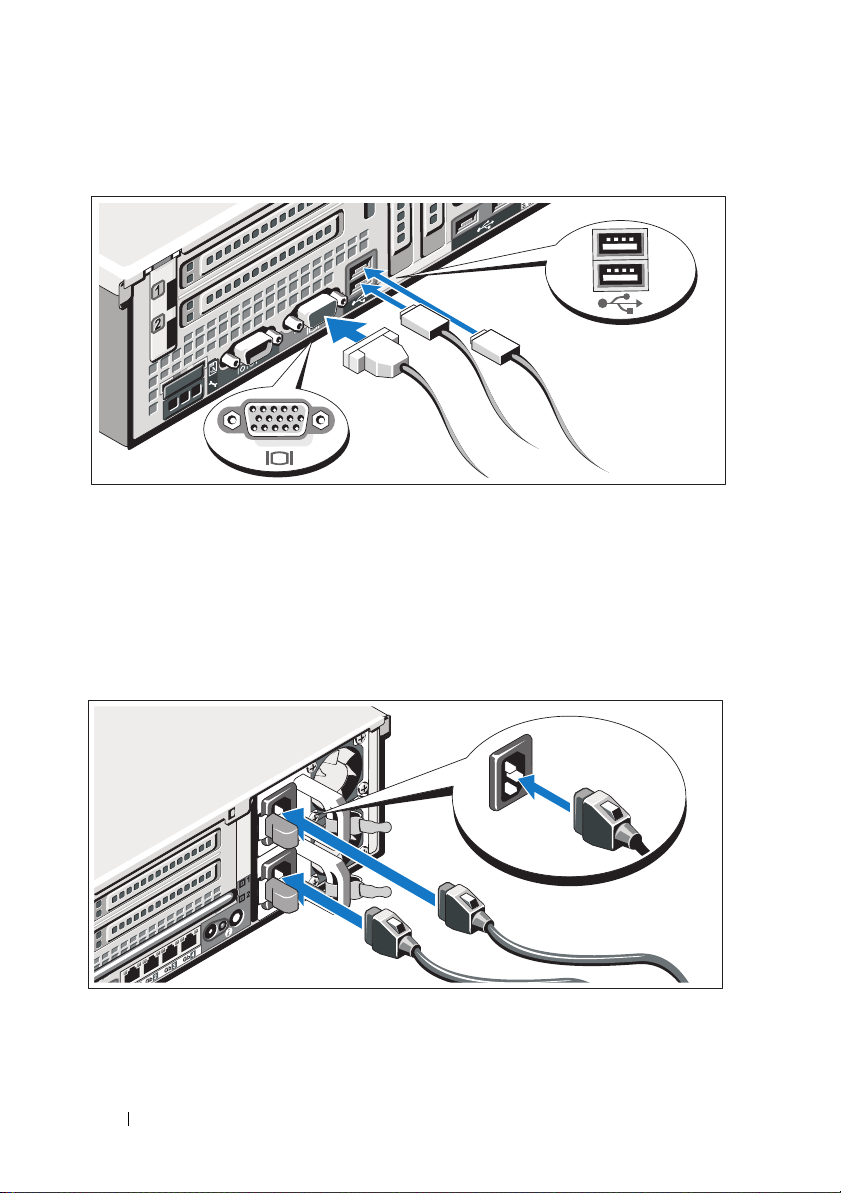
Optional – Connecting the Keyboard, Mouse, and Monitor
Connect the keyboard, mouse, and monitor (optional).
The connectors on the back of your system have icons indicating which cable
to plug into each connector. Be sure to tighten the screws (if any) on the
monitor’s cable connector.
Connecting the Power Cable(s)
Connect the system’s power cable(s) to the system and, if a monitor is used,
connect the monitor’s power cable to the monitor.
4 Getting Started With Your System
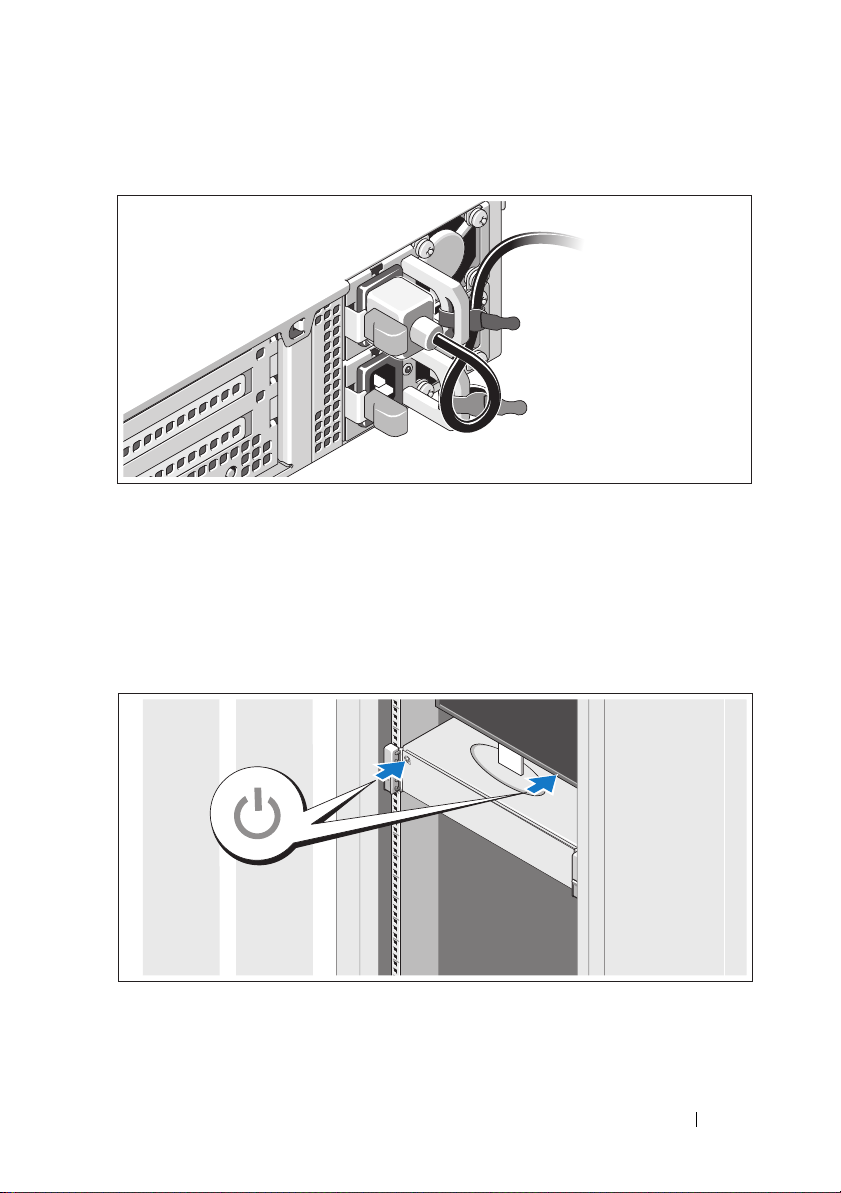
Securing the Power Cable(s)
Bend the system power cable into a loop as shown in the illustration and secure
the cable to the bracket using the provided strap. Plug the other end of the
power cable into a grounded electrical outlet or a separate power source such
as an uninterrupted power supply (UPS) or a power distribution unit (PDU).
Turning On the System
Press the power button on the system and the monitor. The power indicators
should light.
Getting Started With Your System 5
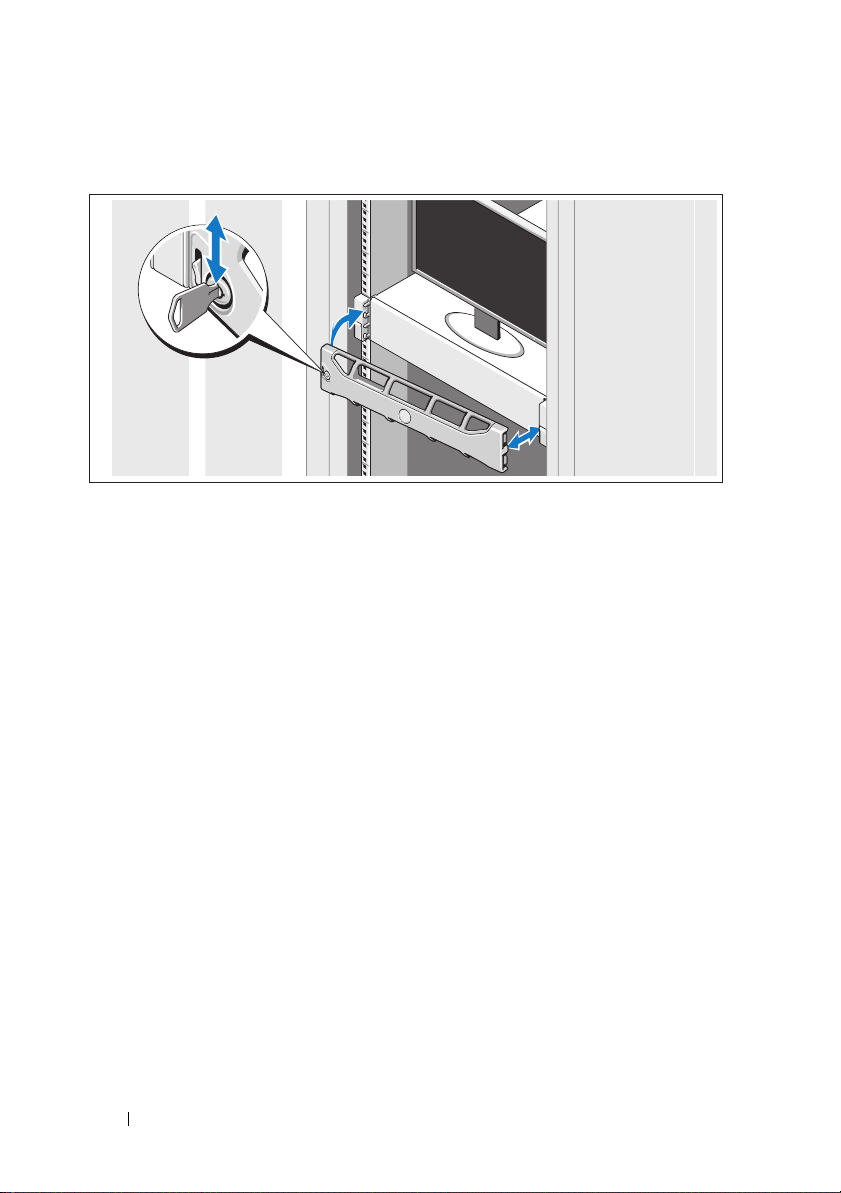
Installing the Optional Bezel
Install the bezel (optional).
Complete the Operating System Setup
If you purchased a preinstalled operating system, see the operating system
documentation that ships with your system. To install an operating system for
the first time, see the installation and configuration documentation for your
operating system. Be sure the operating system is installed before installing
hardware or software not purchased with the system.
Supported Operating Systems
• Microsoft® Windows Server® 2008 Standard, Enterprise, and Datacenter
(x64) editions
• Microsoft Windows Server 2008 Standard and Enterprise (x86) editions
• Microsoft Windows Server 2008 Standard and Enterprise (x86) editions
with SP2
• Microsoft Windows Server 2008 Standard, Enterprise, and Datacenter
(x64) editions with SP2
6 Getting Started With Your System
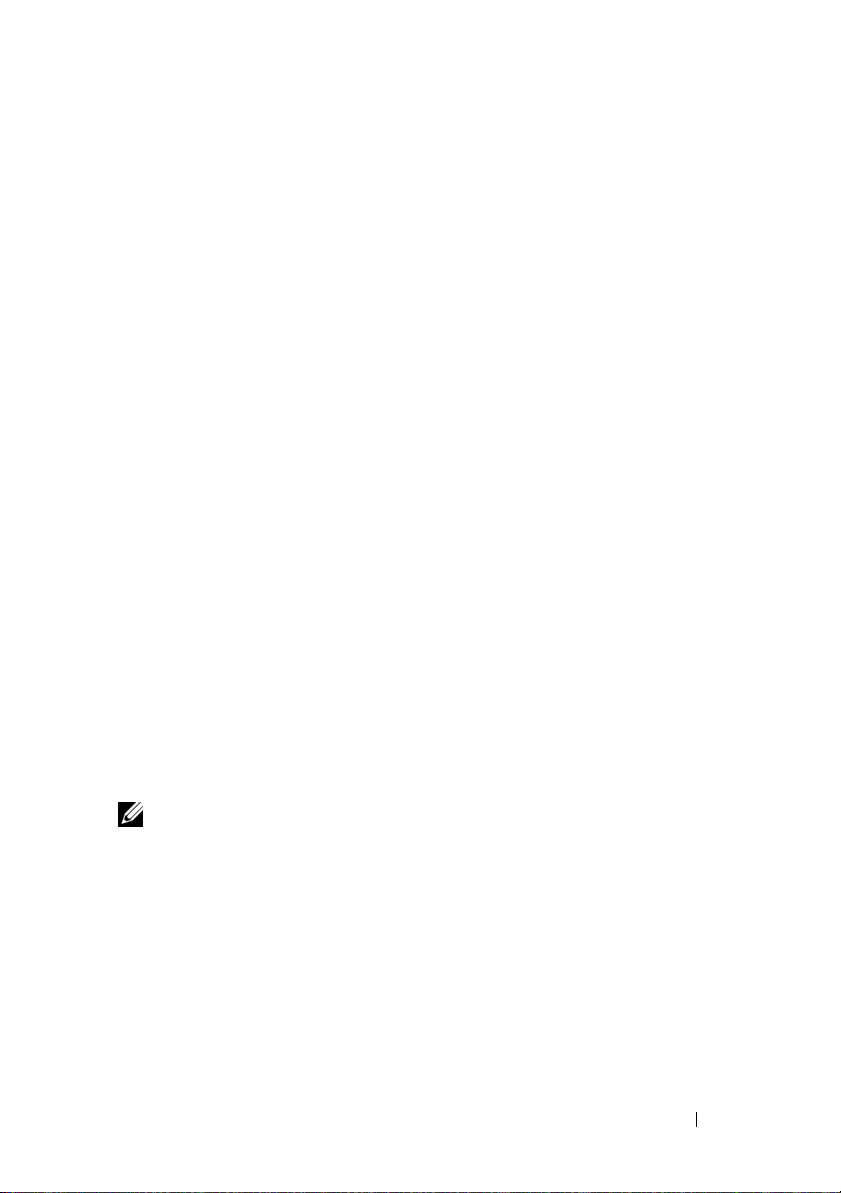
• Microsoft Windows Server 2008 R2 Standard, Enterprise,
and Datacenter (x64) editions with SP2
• Microsoft Windows HPC Server 2008 (x64)
• Microsoft Windows HPC Server 2008 (x64) with SP2
• Microsoft Windows HPC Server 2008 R2 (x64) with SP2
• Microsoft Windows Server 2003 R2 Standard and Enterprise (x86)
editions
• Microsoft Windows Server 2003 R2 Standard, Enterprise,
and Datacentre (x64) editions
• Microsoft Windows Essential Business Server Standard
and Premium (x64) editions
• Microsoft Windows Essential Business Server Standard
and Premium (x86) editions
• Microsoft Hyper-V™ Server 2008
• Microsoft Hyper-V Server 2008 R2
•SUSE
®
Linux Enterprise Server 11 (x86_64)
• SUSE Linux Enterprise Server 10 (x86_64) with SP2
• SUSE Linux Enterprise Server 10 (x86_64) with SP3
®
•Solaris
10 (x86_64) (when available)
• Solaris 10 U7/U8 (x86_64)
®
•VMware
•Citrix
vSphere® 4.0 Update 1
®
XenServer™ 6.0 (when available)
NOTE: For the latest information on supported operating systems,
see support.dell.com.
Getting Started With Your System 7
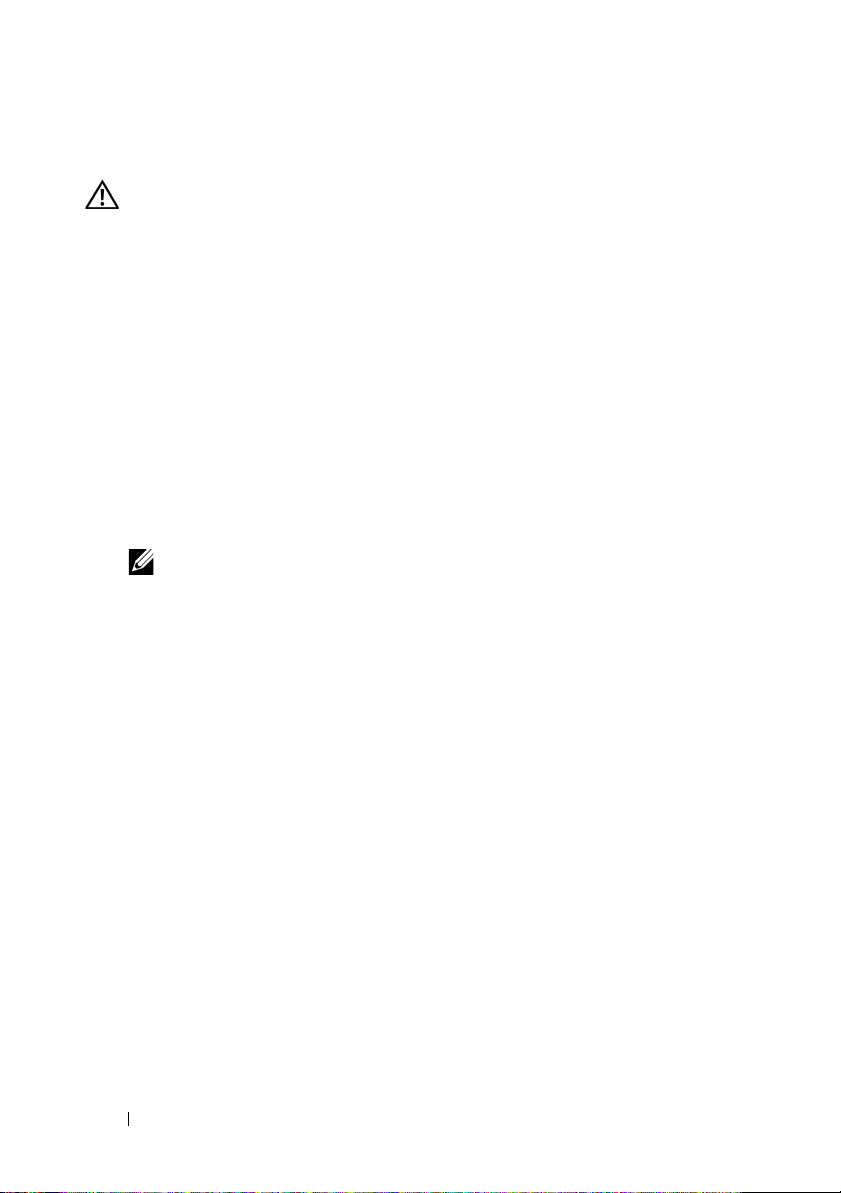
Other Information You May Need
WARNING: See the safety and regulatory information that shipped with
your system. Warranty information may be included within this document
or as a separate document.
• The rack documentation included with your rack solution describes
how to install your system into a rack.
•The
• Any media that ships with your system that provides documentation
Hardware Owner’s Manual
features and describes how to troubleshoot the system and install or
replace system components. This document is available online at
support.dell.com/manuals
and tools for configuring and managing your system, including those
pertaining to the operating system, system management software,
system updates, and system components that you purchased
with your system.
NOTE: Always check for updates on support.dell.com/manuals and read the
updates first because they often supersede information in other documents.
provides information about system
.
Obtaining Technical Assistance
If you do not understand a procedure in this guide or if the system does
not perform as expected, see your Hardware Owner’s Manual. Dell™ offers
comprehensive hardware training and certification. See www.dell.com/training
for more information. This service may not be offered in all locations.
8 Getting Started With Your System
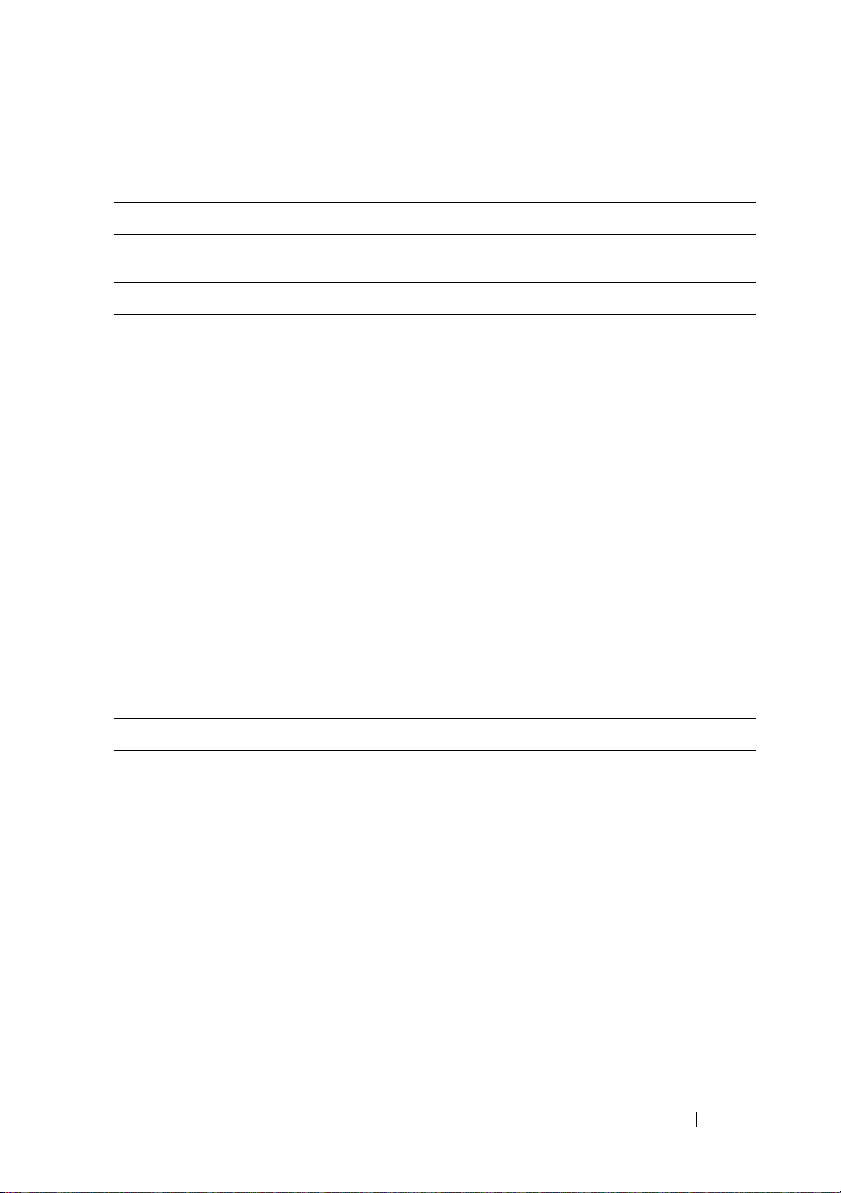
Technical Specifications
Processor
Processor type Up to four AMD Opteron™ 6000 Series processors
Expansion Bus
Bus type PCI Express Generation 2
Expansion slots Riser 1
Slot 1: x8 link with x16 physical connector,
9.5-inch length, standard height
Slot 2: x4 link with x8 physical connector,
low-profile with a standard height bracket
System Board
Slot 3: x8 link with x8 physical connector,
low-profile
Slot 4: x8 link with x8 physical connector,
low-profile
Riser 2
Slot 5: x8 link with x16 physical connector,
9.5-inch length, standard height
Slot 6: x8 link with x16 physical connector,
9.5-inch length, standard height
Memory
Architecture 1333 MHz DDR3 registered and unregistered
ECC DIMMs
Memory module sockets Thirty two 240-pin
Memory module capacities 1 GB, 2 GB, 4 GB, 8 GB, or 16 GB (when available)
RDIMMs (single, dual, or quad-rank depending
on capacity)
Minimum RAM 4 GB (per processor)
Maximum RAM 512 GB (with four processors)
Getting Started With Your System 9
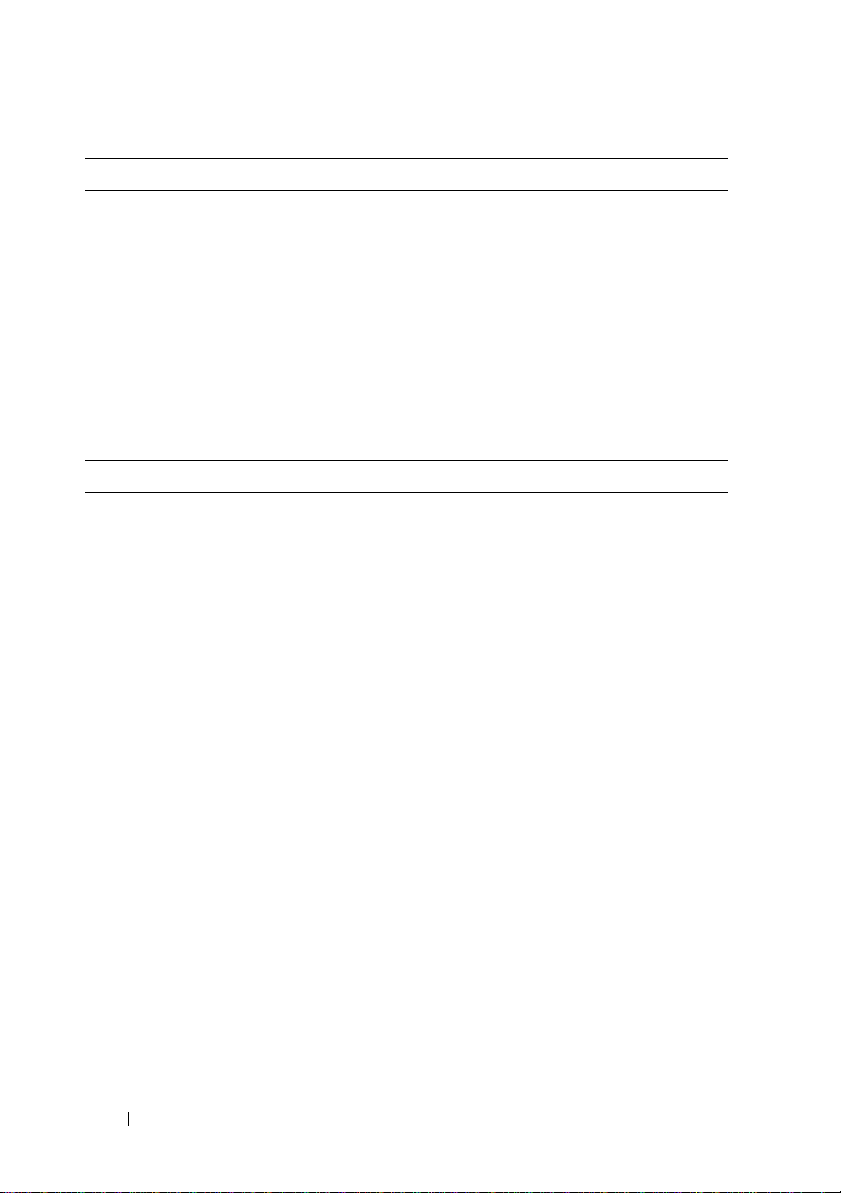
Drives
Hard drives Up to six 2.5-inch, internal hot-swappable SAS,
SATA, or SSD drives
Diskette drive Optional external USB 1.44 MB
Optical drive One optional slimline SATA DVD-ROM
or DVD+RW drive
NOTE: DVD devices are data only.
Flash drive Optional internal USB
Optional internal dual SD module
Optional vFlash card (with iDRAC6 Enterprise card)
Connectors
Back
NIC
NIC
(management NIC)
Serial
USB
Video
vFlash
Front
Video
USB
Internal
USB
SD
Four RJ-45 (for integrated 1 GB NICs)
One optional management NIC port on iDRAC6
Enterprise card
9-pin, DTE, 16550-compatible
Four 4-pin, USB 2.0-compliant
15-pin VGA
One optional vFlash memory card slot on iDRAC6
Enterprise card
15-pin VGA
Two 4-pin, USB 2.0-compliant
One 4-pin, USB 2.0-compliant
Two optional internal SD modules
10 Getting Started With Your System
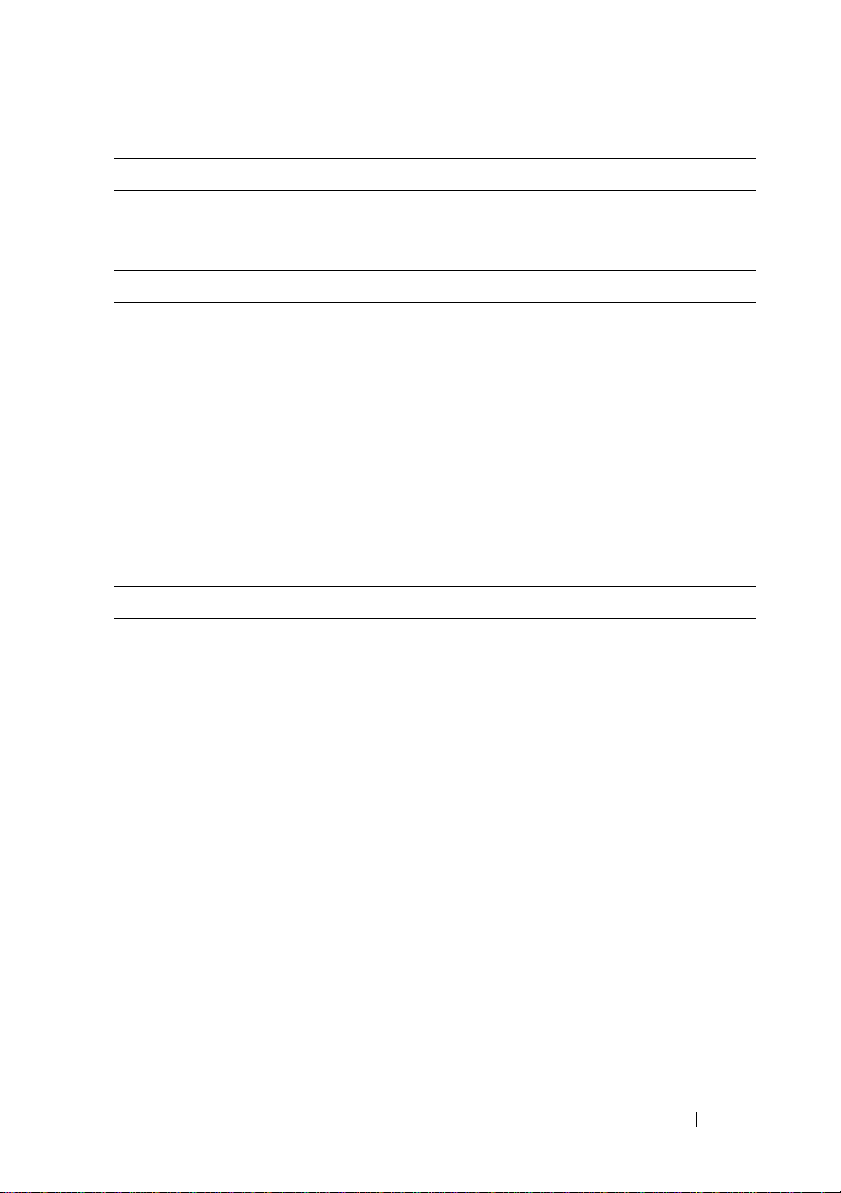
Video
Video type Integrated Matrox G200 with iDRAC6
Video memory 8 MB (shared with iDRAC application memory)
Power
AC power supply
Wattage
Vo lt ag e
Heat dissipation
Maximum inrush current
Batteries
System battery
Physical
Height 8.64 cm (3.40 in)
Width 44.05 cm (17.34 in) without bezel
Depth 72.06 cm (28.37 in) without bezel
Weight (maximum
configuration)
Weight (empty) 21.15 kg (46.64 lb)
1100 W
100-240 VAC, 50/60 Hz, auto-ranging
4012 BTU/Hr
Under typical line conditions and over the entire
system ambient operating range, the inrush current
may reach 55 A per power supply for 10 ms or less
CR 2032 3.0-V lithium coin cell
48.24 cm (18.99 in) with bezel
75.56 cm (29.75 in) with bezel
26.1 kg (57.54 lb)
Getting Started With Your System 11
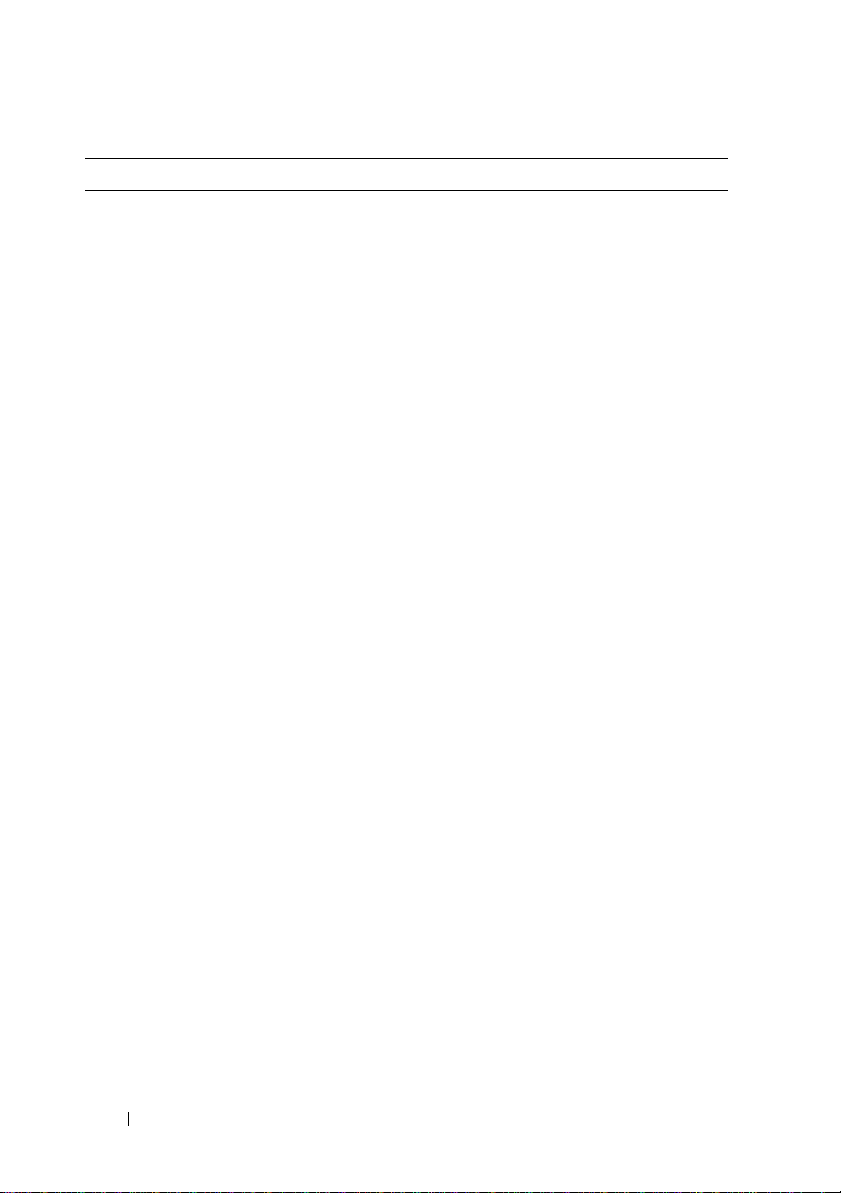
Environmental
NOTE: For additional information about environmental measurements for specific
system configurations, see www.dell.com/environmental_datasheets.
Temperature
Operating
10° to 35°C (50° to 95°F) with a maximum
temperature gradation of 10°C per hour
NOTE: For altitudes above 2950 feet, the maximum
operating temperature is derated 1ºF/550 ft.
Storage
Relative humidity
Operating
Storage
Maximum vibration
Operating
Storage
Maximum shock
Operating
Storage
Altitude
Operating
–40° to 65°C (–40° to 149°F) with a maximum
temperature gradation of 20°C per hour
20% to 80% (noncondensing) with a maximum
humidity gradation of 10% per hour
5% to 95% (noncondensing)
0.26 G at 5–350 Hz for 15 min
1.54 G at 10–250 Hz for 15 min
One shock pulse in the positive z axis (one pulse
on each side of the system) of 31 G for 2.6 ms
in the operational orientation
Six consecutively executed shock pulses in the
positive and negative x, y, and z axes (one pulse
on each side of the system) of 71 G for up to 2 ms
–16 to 3,048 m (–50 to 10,000 ft)
NOTE: For altitudes above 2950 feet, the maximum
operating temperature is derated 1ºF/550 ft.
Storage
Airborne Contaminant Level
Class
–16 to 10,600 m (–50 to 35,000 ft)
G2 or lower as defined by ISA-S71.04-1985
12 Getting Started With Your System
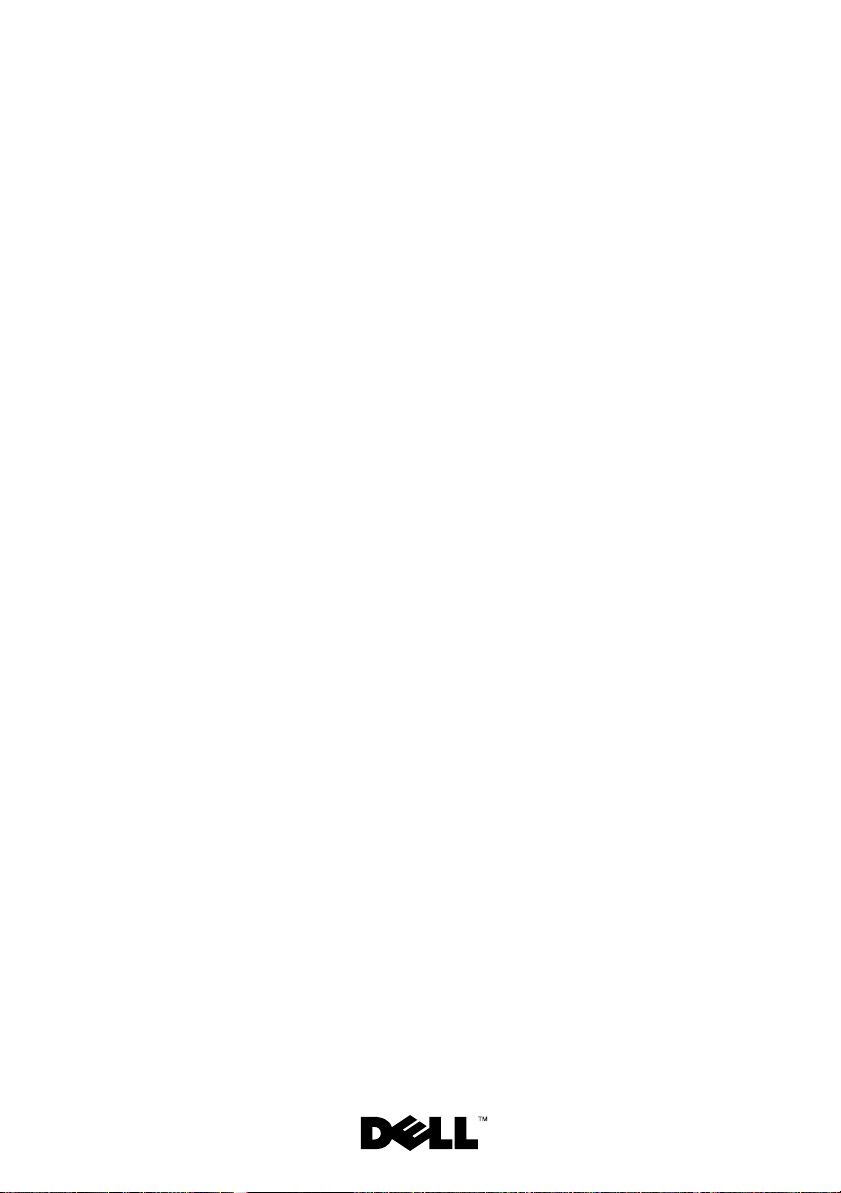
Systèmes Dell™
PowerEdge™ R815
Guide de mise en route
Modèle réglementaire série E05S
