Dell Precision Tower 7810 Owner's Manual
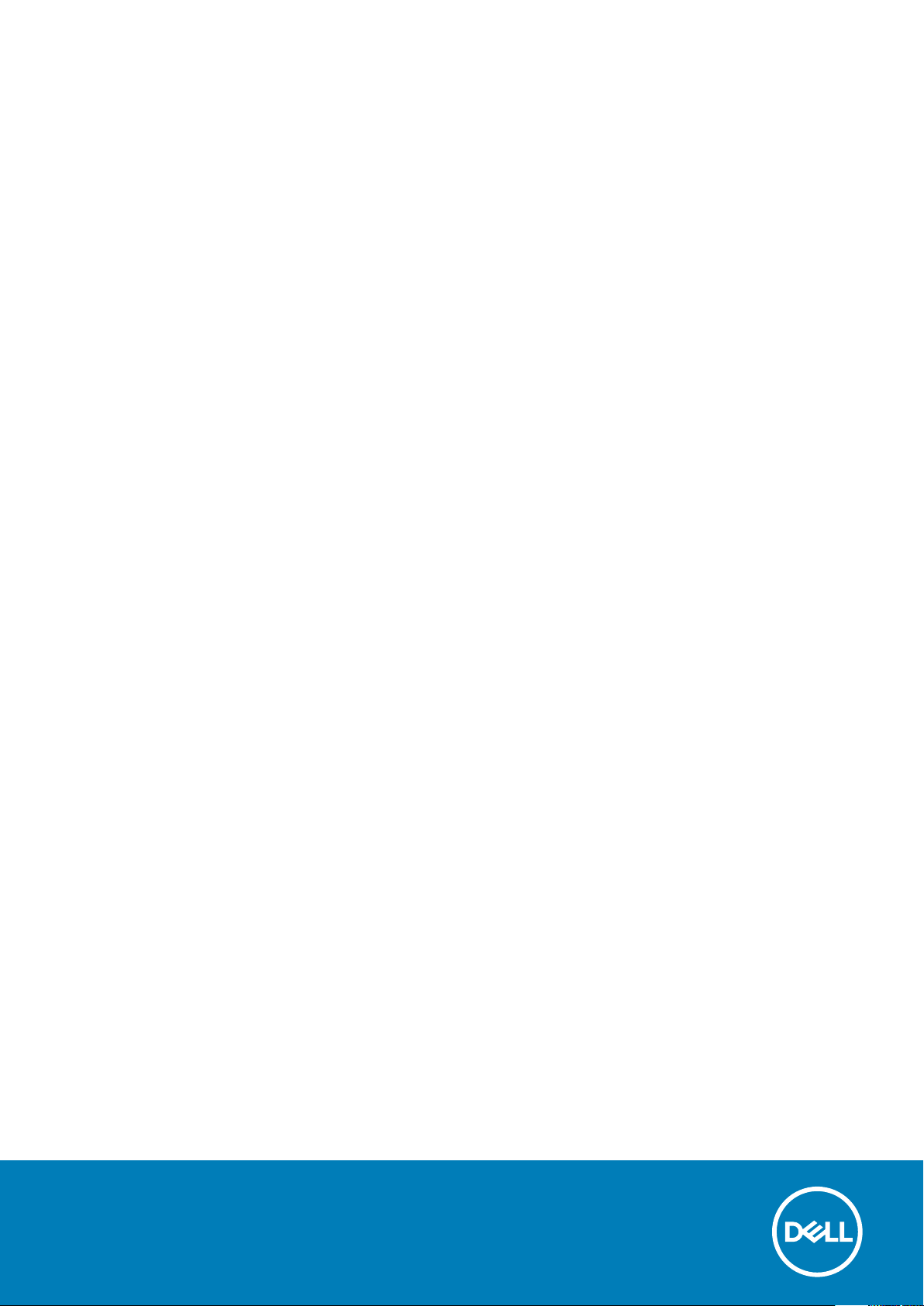
Dell Precision Tower 7810
Owner's Manual
Reg ula tor y M ode l: D01 T
Reg ula tor y T ype : D 01T 005
Aug ust 20 20
Rev . A 03
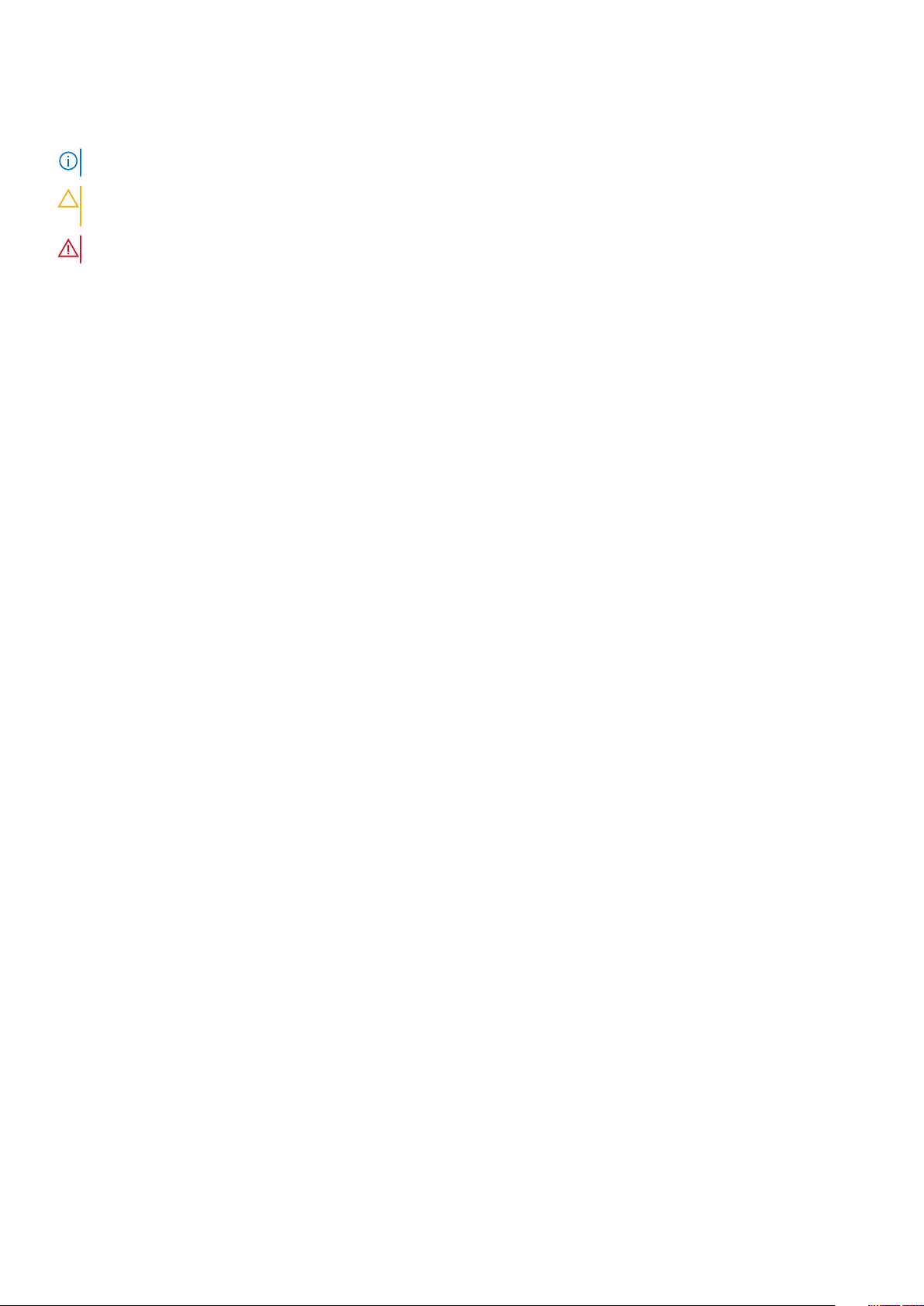
Notes, cautions, and warnings
NOTE: A NOTE indicates important information that helps you make better use of your computer.
CAUTION: A CAUTION indicates either potential damage to hardware or loss of data and tells you how to avoid
the problem.
WARNING: A WARNING indicates a potential for property damage, personal injury, or death.
© 2018 - 2019 Dell Inc. or its subsidiaries. All rights reserved . D ell , E MC, and other trademarks are trademarks of Dell Inc. or its
subsidiaries. Other trademarks may be trademarks of their respec tiv e o wne rs.
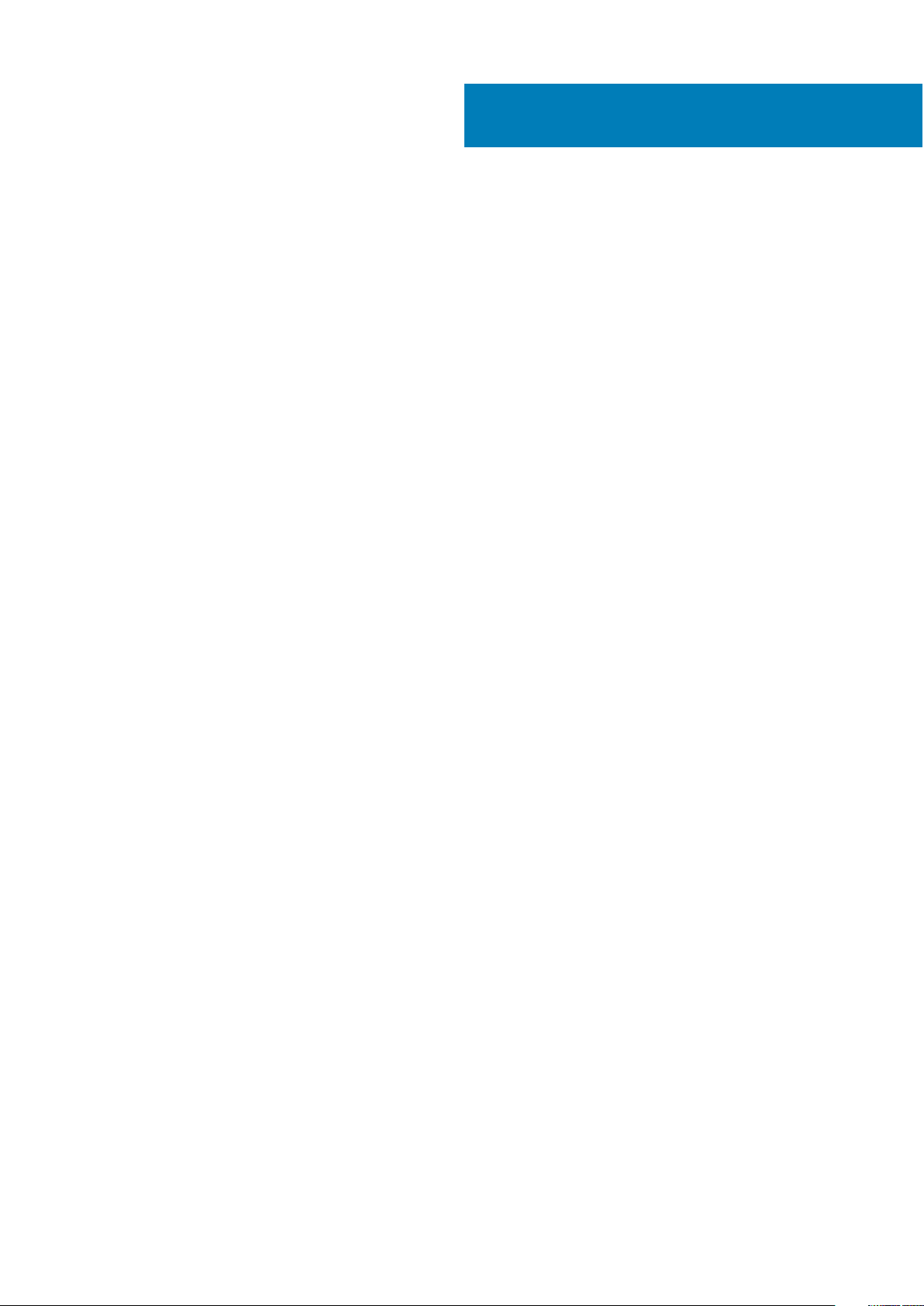
Contents
Chapter 1: Working on your computer........................................................................................... 5
Safety instructions.............................................................................................................................................................. 5
Before working inside your computer.............................................................................................................................5
Turning Off Your Computer.............................................................................................................................................. 6
After working inside your computer................................................................................................................................6
Chapter 2: Removing and Installing Components........................................................................... 8
Recommended Tools...........................................................................................................................................................8
System Overview.................................................................................................................................................................9
Removing the Power Supply Unit - PSU.......................................................................................................................11
Installing the Power Supply Unit - PSU........................................................................................................................ 12
Removing the Computer Cover......................................................................................................................................12
Installing the Computer Cover........................................................................................................................................ 12
Removing the Front Bezel............................................................................................................................................... 13
Installing the Front Bezel................................................................................................................................................. 13
Removing the Slim Line Optical Drive ..........................................................................................................................13
Installing the Slim Line Optical Drive ............................................................................................................................ 16
Removing the Hard Drive................................................................................................................................................. 16
Installing the Hard Drive .................................................................................................................................................. 18
Removing the HDD Thermal Sensor..............................................................................................................................19
Installing the HDD Thermal Sensor................................................................................................................................ 19
Removing the Input-Output Panel................................................................................................................................ 20
Installing the Input-Output Panel.................................................................................................................................. 22
Removing the Memory Shroud...................................................................................................................................... 22
Installing the Memory Shroud........................................................................................................................................ 22
Removing the Memory.....................................................................................................................................................22
Installing the Memory.......................................................................................................................................................23
Removing the Coin-Cell Battery.................................................................................................................................... 23
Installing the Coin-Cell Battery...................................................................................................................................... 23
Removing the Heatsink Assembly................................................................................................................................. 24
Installing the Heatsink Assembly................................................................................................................................... 24
Removing the Heatsink Fan............................................................................................................................................24
Installing the Heatsink Fan..............................................................................................................................................25
Removing the Processor................................................................................................................................................. 25
Installing the Processor................................................................................................................................................... 26
Removing the PCI Card................................................................................................................................................... 27
Installing the PCI Card......................................................................................................................................................27
Removing the PCIe-Card Retention............................................................................................................................. 27
Installing the PCIe card retention..................................................................................................................................28
Removing the System-Fan Assembly........................................................................................................................... 28
Installing the System-Fan Assembly............................................................................................................................. 30
Removing the PSU Card..................................................................................................................................................30
Installing the PSU Card.....................................................................................................................................................31
Removing the Speaker..................................................................................................................................................... 32
Contents 3
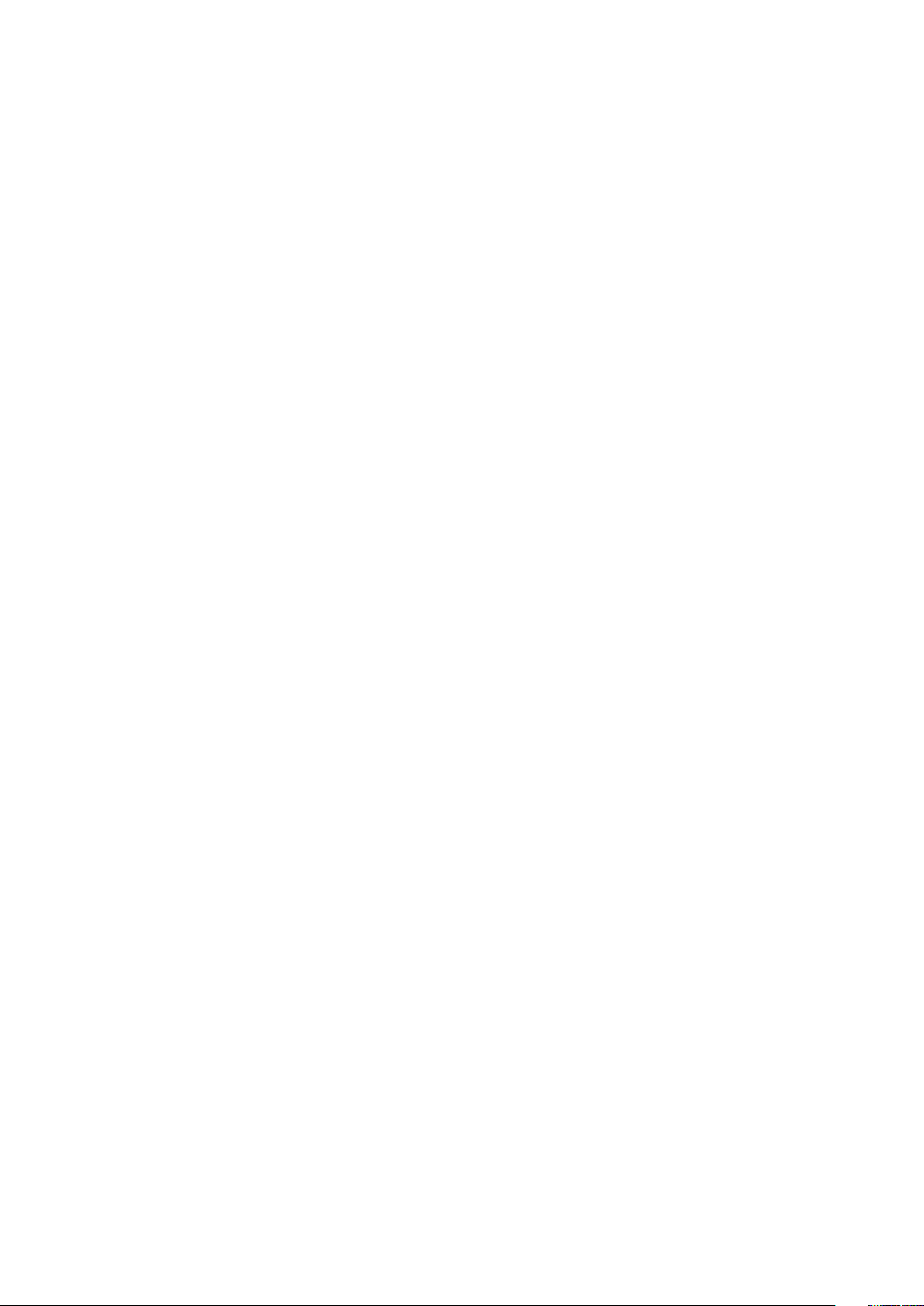
Installing the Speaker....................................................................................................................................................... 32
System Board Components............................................................................................................................................ 32
Removing the System Board.......................................................................................................................................... 33
Installing the System Board............................................................................................................................................35
Chapter 3: Additional Information............................................................................................... 36
Memory Module Guidelines............................................................................................................................................. 36
Power Supply Unit - PSU Lock......................................................................................................................................36
Chapter 4: System Setup............................................................................................................ 38
Boot Sequence...................................................................................................................................................................38
Navigation Keys................................................................................................................................................................. 38
System Setup Options..................................................................................................................................................... 39
Updating the BIOS in Windows .................................................................................................................................... 45
System and setup password...........................................................................................................................................46
Assigning a system password and setup password............................................................................................ 46
Deleting or changing an existing system setup password................................................................................. 46
Disabling a System Password................................................................................................................................... 47
Chapter 5: Diagnostics................................................................................................................ 48
Enhanced Pre-Boot System Assessment - ePSA Diagnostics............................................................................... 48
Chapter 6: Troubleshooting Your Computer.................................................................................49
Diagnostic LEDs.................................................................................................................................................................49
Error Messages...................................................................................................................................................................51
Chapter 7: Technical Specifications............................................................................................ 53
Chapter 8: Contacting Dell.......................................................................................................... 58
4
Contents
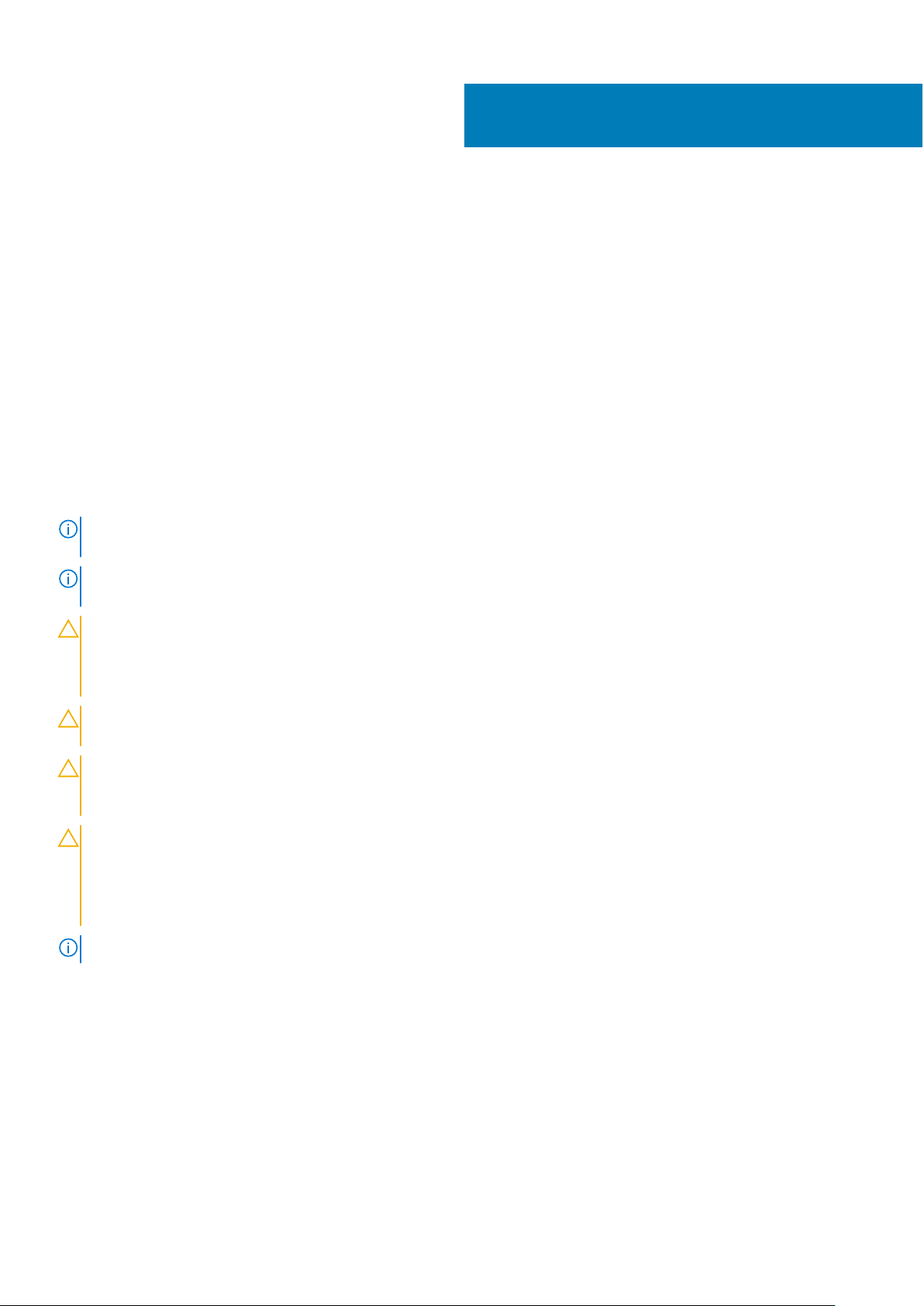
Working on your computer
Topics:
• Safety instructions
• Before working inside your computer
• Turning Off Your Computer
• After working inside your computer
Safety instructions
Use the following safety guidelines to protect your computer from potential damage and to ensure your personal safety. Unless
otherwise noted, each procedure included in this document assumes that the following conditions exist:
● You have read the safety information that shipped with your computer.
● A component can be replaced or, if purchased separately, installed by performing the removal procedure in reverse order.
NOTE: Disconnect all power sources before opening the computer cover or panels. After you finish working inside the
computer, replace all covers, panels, and screws before connecting to the power source.
1
NOTE: Before working inside your computer, read the safety information that shipped with your computer. For additional
safety best practices information, see the Regulatory Compliance Homepage at www.Dell.com/regulatory_compliance
CAUTION: Many repairs may only be done by a certified service technician. You should only perform
troubleshooting and simple repairs as authorized in your product documentation, or as directed by the online or
telephone service and support team. Damage due to servicing that is not authorized by Dell is not covered by
your warranty. Read and follow the safety instructions that came with the product.
CAUTION: To avoid electrostatic discharge, ground yourself by using a wrist grounding strap or by periodically
touching an unpainted metal surface at the same time as touching a connector on the back of the computer.
CAUTION: Handle components and cards with care. Do not touch the components or contacts on a card. Hold a
card by its edges or by its metal mounting bracket. Hold a component such as a processor by its edges, not by
its pins.
CAUTION: When you disconnect a cable, pull on its connector or on its pull-tab, not on the cable itself. Some
cables have connectors with locking tabs; if you are disconnecting this type of cable, press in on the locking
tabs before you disconnect the cable. As you pull connectors apart, keep them evenly aligned to avoid bending
any connector pins. Also, before you connect a cable, ensure that both connectors are correctly oriented and
aligned.
NOTE: The color of your computer and certain components may appear differently than shown in this document.
Before working inside your computer
To avoid damaging your computer, perform the following steps before you begin working inside the computer.
1. Ensure that you follow the Safety Instruction.
2. Ensure that your work surface is flat and clean to prevent the computer cover from being scratched.
3. Turn off your computer.
4. Disconnect all network cables from the computer.
Working on your computer 5
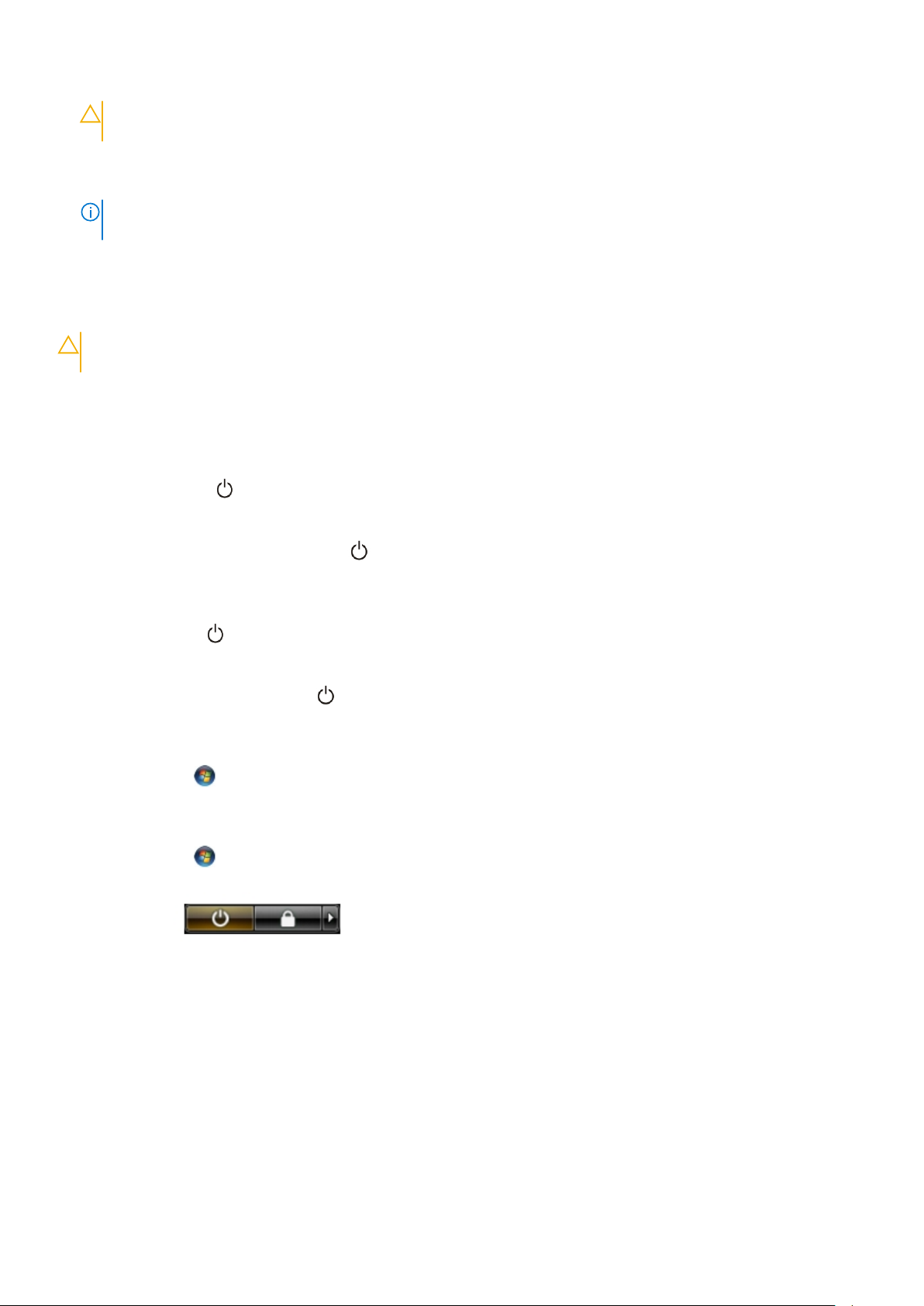
CAUTION: To disconnect a network cable, first unplug the cable from your computer and then unplug the
cable from the network device.
5. Disconnect your computer and all attached devices from their electrical outlets.
6. Press and hold the power button while the computer is unplugged to ground the system board.
NOTE: To avoid electrostatic discharge, ground yourself by using a wrist grounding strap or by periodically touching an
unpainted metal surface at the same time as touching a connector on the back of the computer.
Turning Off Your Computer
CAUTION: To avoid losing data, save and close all open files and exit all open programs before you turn off your
computer.
1. Shut down the operating system:
● In Windows 8.1:
○ Using a touch-enabled device:
a. Swipe in from the right edge of the screen, opening the Charms menu and select Settings.
b. Select the and then select Shut down.
Or
■ On the Home screen, touch the and then select Shut down.
○ Using a mouse:
a. Point to upper-right corner of the screen and click Settings.
b. Click the
Or
■ On the Home screen, click
● In Windows 7:
a. Click Start .
b. Click Shut Down.
or
a. Click Start .
b. Click the arrow in the lower-right corner of the Start menu as shown below, and then click Shut Down
2. Ensure that the computer and all attached devices are turned off. If your computer and attached devices did not
automatically turn off when you shut down your operating system, press and hold the power button for about 6 seconds to
turn them off.
and select Shut down.
and then select Shut down.
.
After working inside your computer
After you complete any replacement procedure, ensure that you connect any external devices, cards, and cables before turning
on your computer.
1. Connect any telephone or network cables to your computer.
6
Working on your computer
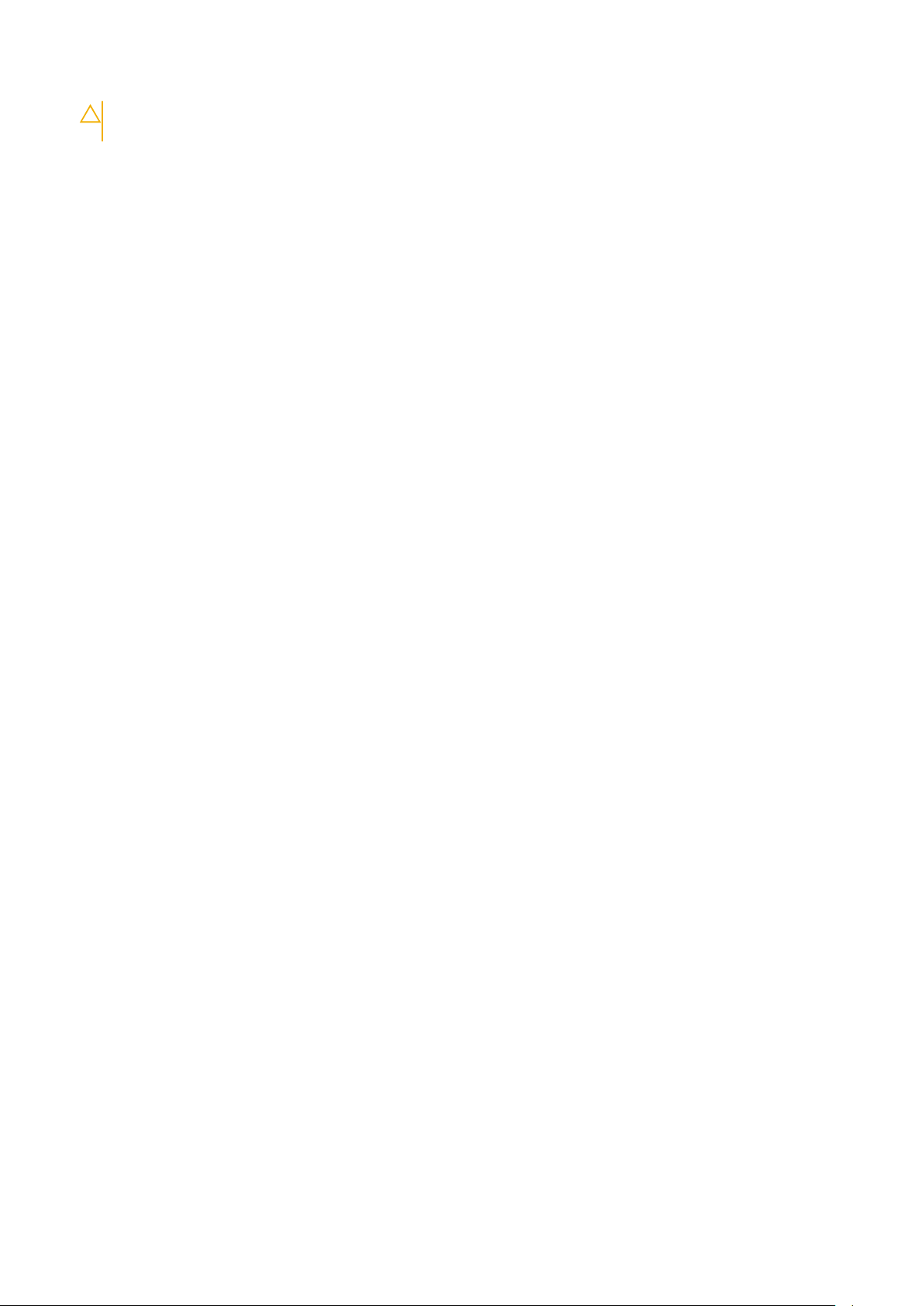
CAUTION: To connect a network cable, first plug the cable into the network device and then plug it into the
computer.
2. Connect your computer and all attached devices to their electrical outlets.
3. Turn on your computer.
4. If required, verify that the computer works correctly by running ePSA diagnostics.
Working on your computer 7
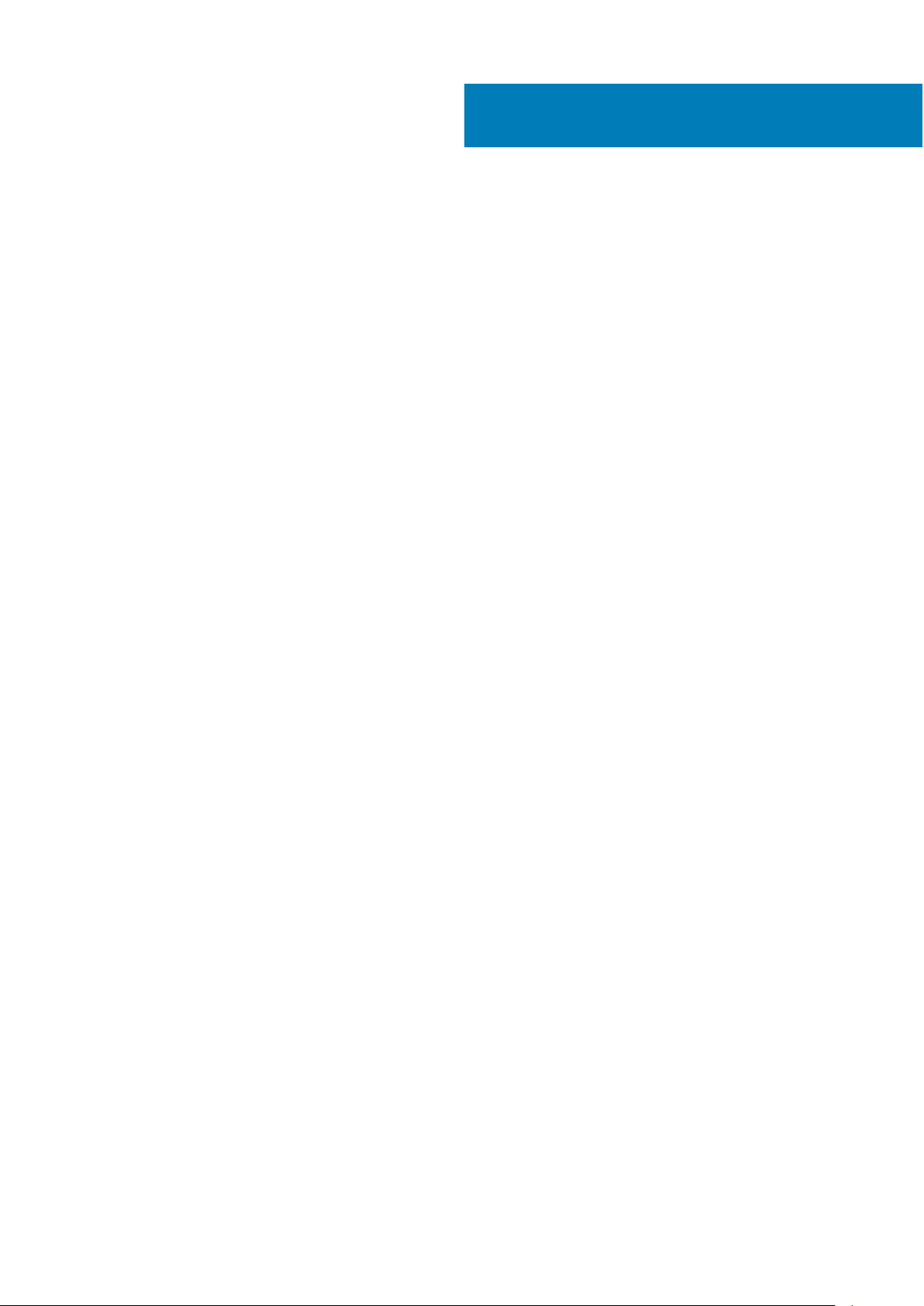
Removing and Installing Components
This section provides detailed information on how to remove or install the components from your computer.
Topics:
• Recommended Tools
• System Overview
• Removing the Power Supply Unit - PSU
• Installing the Power Supply Unit - PSU
• Removing the Computer Cover
• Installing the Computer Cover
• Removing the Front Bezel
• Installing the Front Bezel
• Removing the Slim Line Optical Drive
• Installing the Slim Line Optical Drive
• Removing the Hard Drive
• Installing the Hard Drive
• Removing the HDD Thermal Sensor
• Installing the HDD Thermal Sensor
• Removing the Input-Output Panel
• Installing the Input-Output Panel
• Removing the Memory Shroud
• Installing the Memory Shroud
• Removing the Memory
• Installing the Memory
• Removing the Coin-Cell Battery
• Installing the Coin-Cell Battery
• Removing the Heatsink Assembly
• Installing the Heatsink Assembly
• Removing the Heatsink Fan
• Installing the Heatsink Fan
• Removing the Processor
• Installing the Processor
• Removing the PCI Card
• Installing the PCI Card
• Removing the PCIe-Card Retention
• Installing the PCIe card retention
• Removing the System-Fan Assembly
• Installing the System-Fan Assembly
• Removing the PSU Card
• Installing the PSU Card
• Removing the Speaker
• Installing the Speaker
• System Board Components
• Removing the System Board
• Installing the System Board
2
Recommended Tools
The procedures in this document may require the following tools:
8 Removing and Installing Components
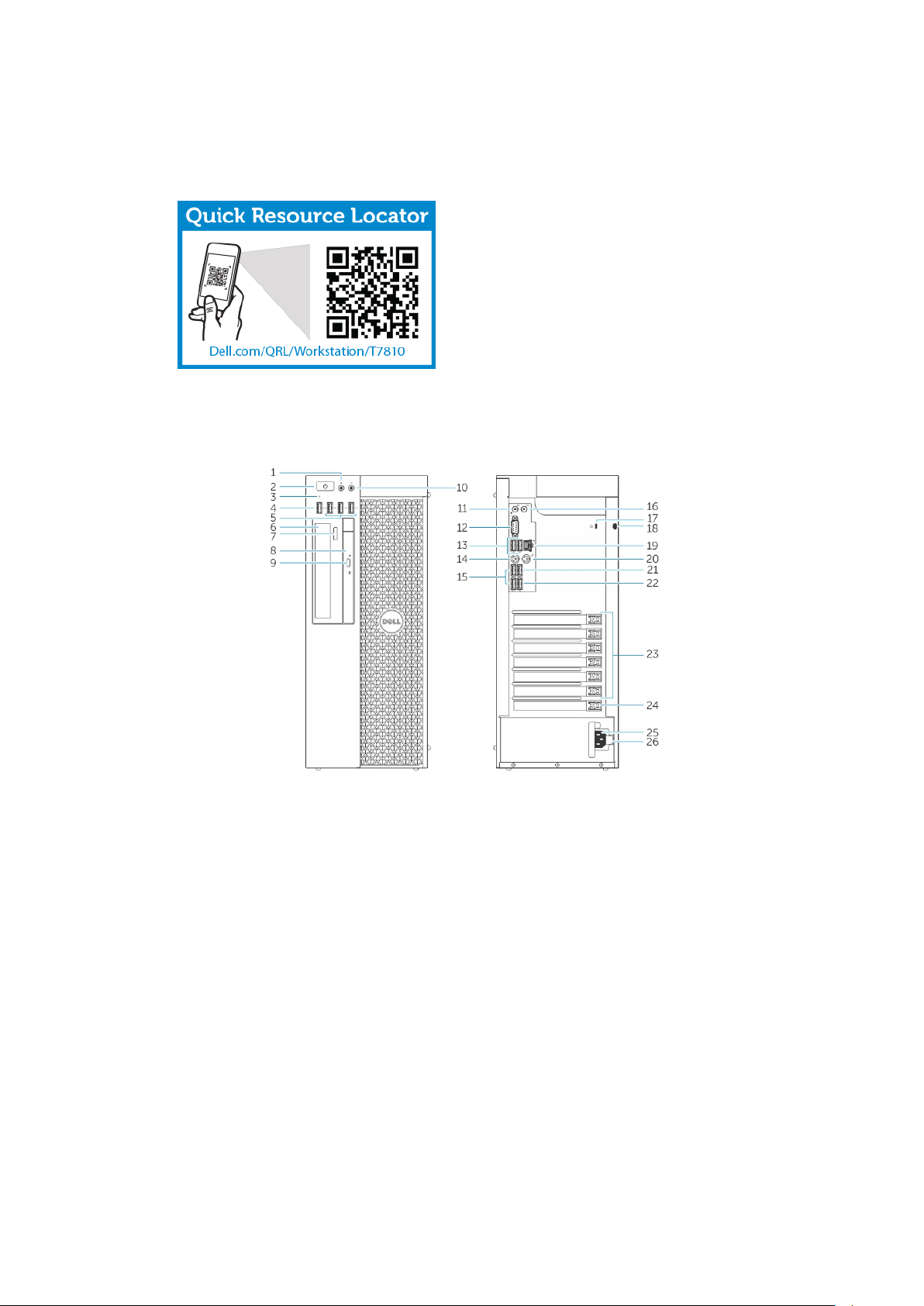
● Small slotted-tip screwdriver
● #2 Phillips screwdriver
● #1 Phillips screwdriver
● Small plastic scribe
For how-to videos, documentation, and troubleshooting solutions, scan this QR code, or click here: http://www.Dell.com/QRL/
Workstation/T7810
System Overview
Figure 1. Front and Back View of T7810 Computer
1. microphone connector
2. power button/Power light
3. hard-drive activity light
4. USB 3.0 connector
5. USB 2.0 connectors
6. optical-drive (optional)
7. optical-drive eject button (optional)
8. optical-drive (optional)
9. optical-drive eject button (optional)
10. headphone connector
11. line-in/microphone connector
12. serial connector
13. USB 2.0 connectors
Removing and Installing Components
9

14. PS/2 Keyboard connector
15. USB 3.0 connectors
16. line-out connector
17. security cable slot
18. padlock ring
19. network connector
20. PS/2 Mouse connector
21. USB 3.0 connector
22. USB 2.0 connector
23. active expansion card slots
24. mechanical slot
25. power cable connector
26. power-supply unit (PSU) release latch
Figure 2. Inside View of T7810 Computer
1.
processor heatsink with integrated fan 2. front bezel
3. optical drive 4. hard drives
5. PSU cable shroud 6. graphics card
7. intrusion switch
10 Removing and Installing Components

Figure 3. Inside View of T7810 Computer
1. speaker
2. system board
3. power-supply unit
4. memory shroud
5. PCIe card retention
Removing the Power Supply Unit - PSU
1. Follow the procedures in Before Working Inside Your Computer.
2. If the PSU is locked, remove the screw to unlock the PSU. For more information, see the PSU Lock Feature.
3. Perform the following steps as shown in the illustration:
a. Hold the handle bar and press down on the blue latch to release the PSU [1,2].
b. Hold the handle bar to slide the PSU out of the computer.
Removing and Installing Components
11
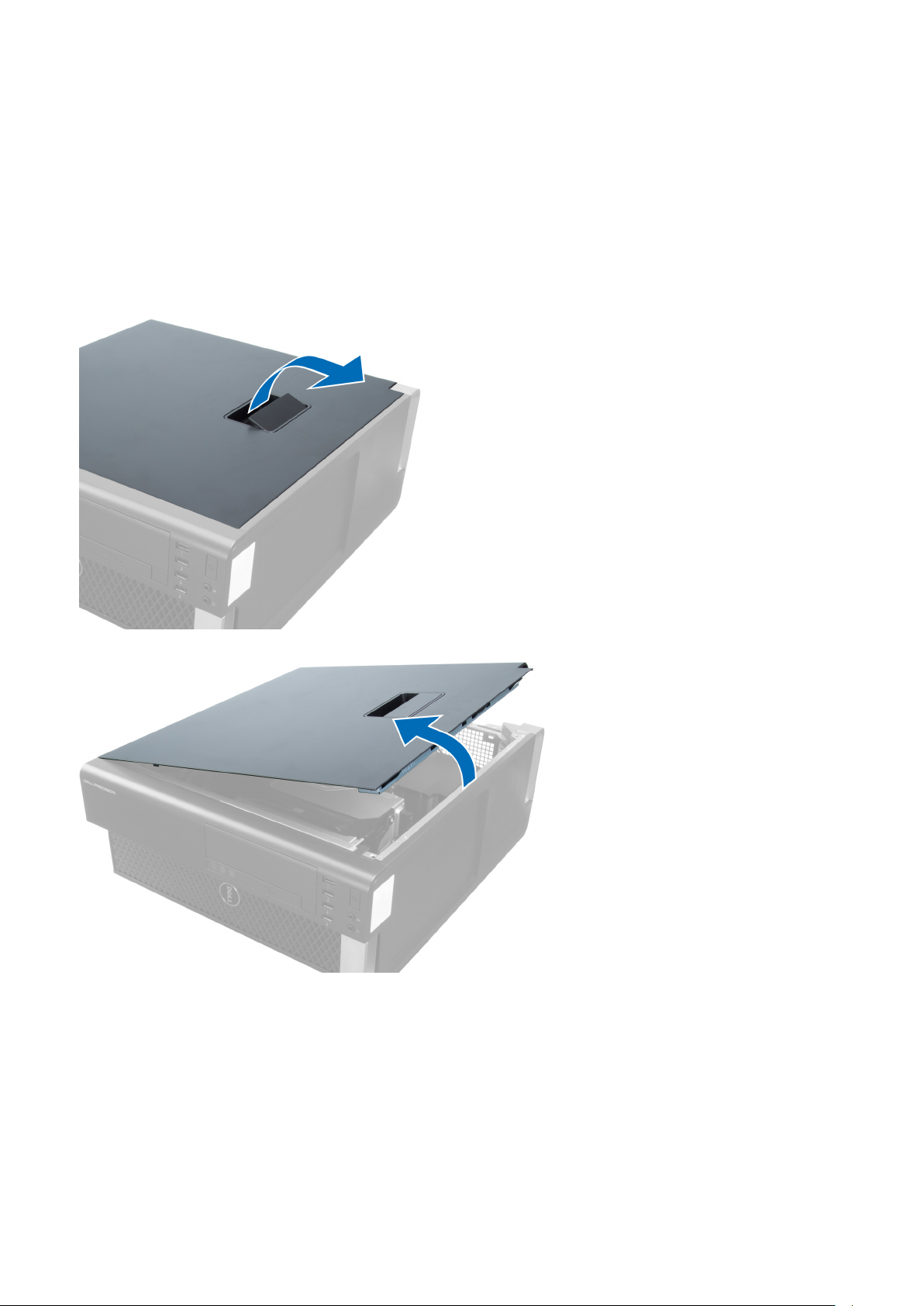
Installing the Power Supply Unit - PSU
1. Hold the PSU handle and slide the PSU into the computer.
2. Follow the procedures in After Working Inside Your Computer.
Removing the Computer Cover
1. Follow the procedures in Before Working Inside Your Computer.
2. Lift up the cover-release latch.
3. Lift the cover upward to a 45–degree angle, and remove it from the computer.
Installing the Computer Cover
1. Place the computer cover on the chassis.
2. Press down on the computer cover until it clicks into place.
3. Follow the procedures in After Working Inside Your Computer.
12
Removing and Installing Components

Removing the Front Bezel
1. Follow the procedures in Before Working Inside Your Computer.
2. Remove the computer cover.
3. Pry the front bezel retention clips away from the chassis located at the edge of front bezel.
4. Rotate and pull the bezel panel away from the computer to release the hooks on the opposite edge of the bezel from the
chassis.
Installing the Front Bezel
1. Insert the hooks along the bottom edge of the front panel into the slots on the chassis front.
2. Rotate the bezel towards the computer to engage the front-bezel retention clips until they click into place.
3. Install the computer cover.
4. Follow the procedures in After Working Inside Your Computer.
Removing the Slim Line Optical Drive
1. Follow the procedures in Before Working Inside Your Computer.
2. Remove the computer cover.
3. Disconnect the data and power cables from the optical drive.
Removing and Installing Components
13

4. Unthread the cables from the latches.
5. Press on the clasp to release the latch holding the cables on the side of the optical-drive cage.
6. Lift up the cables.
14
Removing and Installing Components

7. Lift the release latch on top of the optical-drive cage.
8. Holding the release latch, slide the optical-drive cage from the optical-drive compartment.
9. Remove the screws that secure the optical drive to the optical-drive cage.
10. Remove the screws that secure the optical drive to the optical-drive cage.
Removing and Installing Components
15
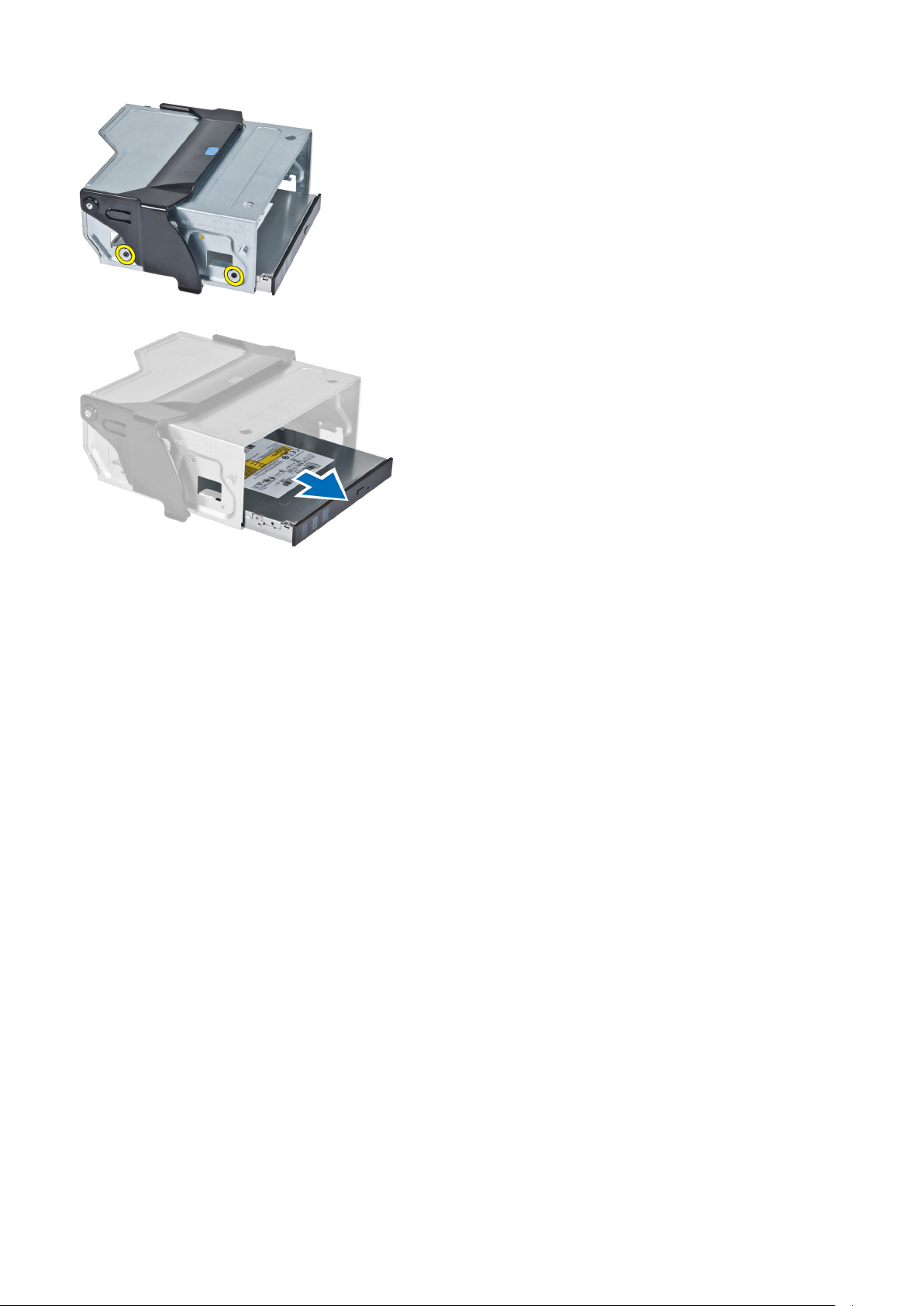
11. Remove the optical drive from the optical-drive cage.
Installing the Slim Line Optical Drive
1. Lift the release latch, and slide the optical-drive cage inside the compartment.
2. Press on the clasp to release the latch and thread the cables into the holder.
3. Connect the power cable to the back of the optical drive.
4. Connect the data cable to the back of the optical drive.
5. Install the computer cover.
6. Follow the procedures in After Working Inside Your Computer.
Removing the Hard Drive
1. Follow the procedures in Before Working Inside Your Computer.
2. Remove the computer cover.
3. Disconnect the power supply and data cables from the hard drive.
16
Removing and Installing Components
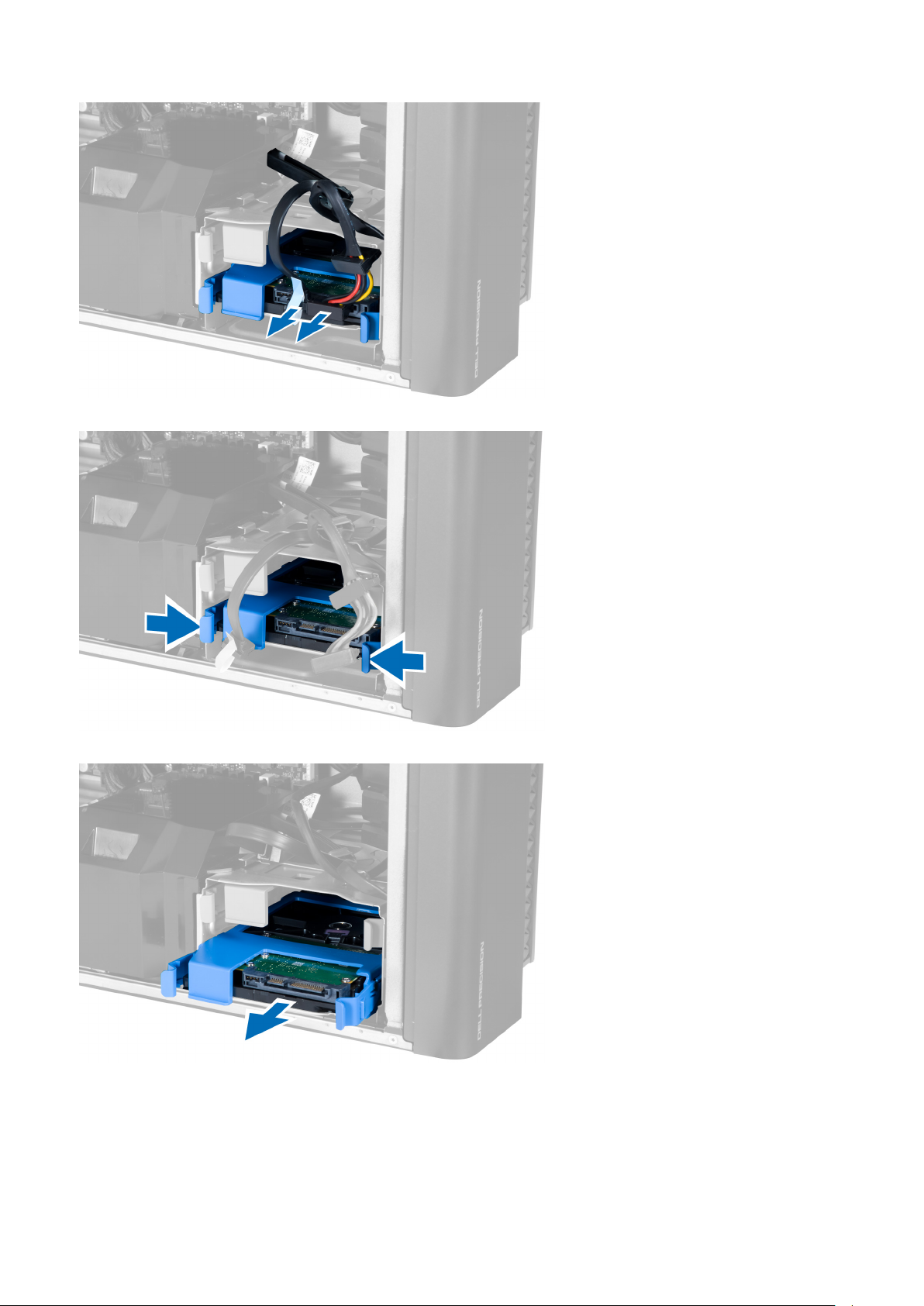
4. Press in on the latches on both sides of the hard-drive bracket.
5. Slide the hard drive out of the compartment.
6. If a 2.5–inch hard drive is installed, flex the hard-drive bracket on both sides to loosen the hard drive and lift it to remove it
from the hard-drive bracket [1, 2].
Removing and Installing Components
17
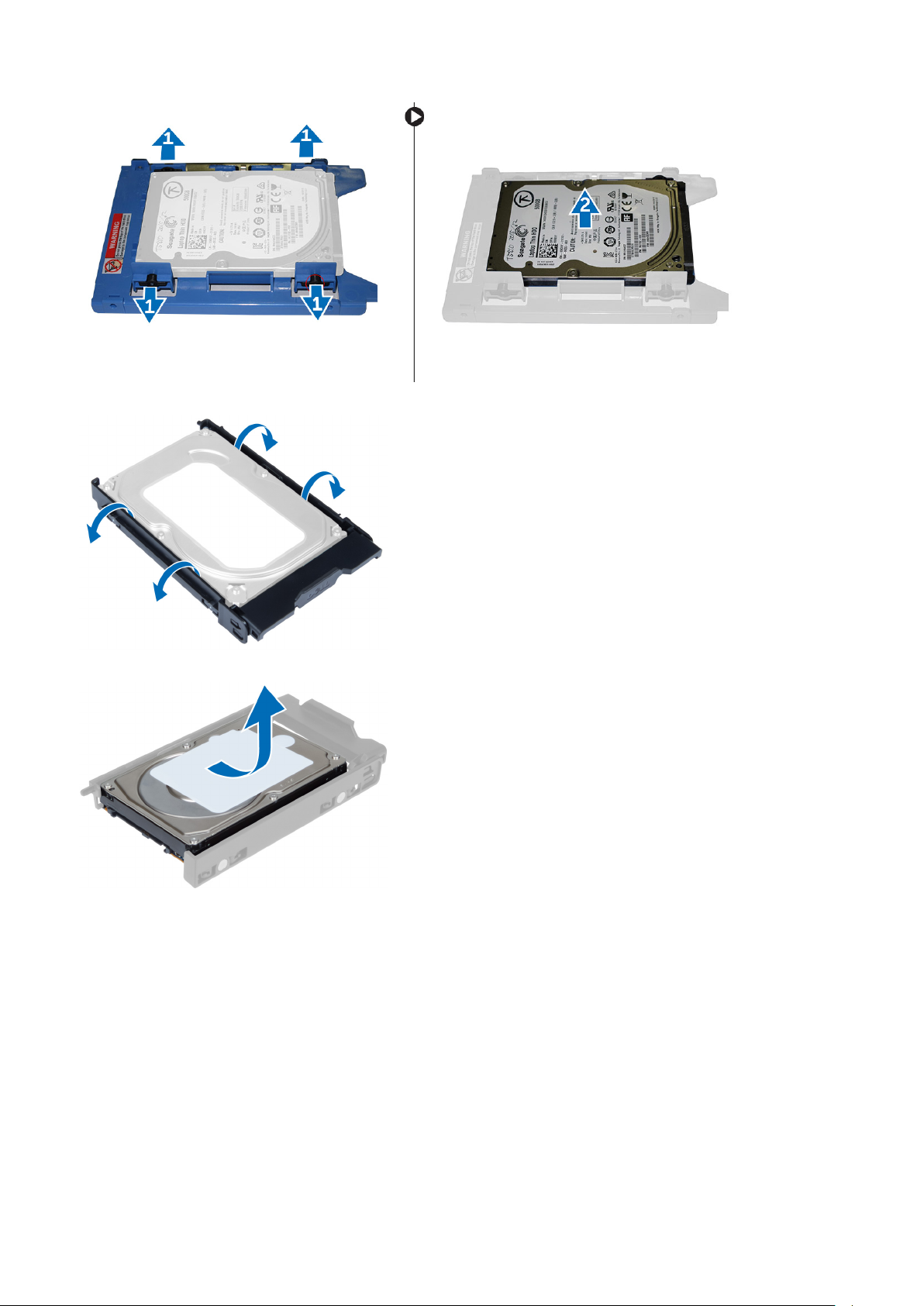
7. If a 3.5–inch hard drive is installed, flex the hard-drive bracket on both sides to loosen the hard drive.
8. Lift the hard drive in an upward direction to remove it from the hard-drive bracket.
Installing the Hard Drive
1. If a 3.5–inch hard drive is installed on the computer, place the hard drive and press in on the latches of the hard-drive caddy.
2. If a 2.5–inch hard drive is installed on the computer, place the hard drive on the hard-drive caddy and tighten the screws to
secure the hard drive.
3. Secure the hard-drive in the hard-drive cage and slide it inside the compartment.
4. Connect the hard-drive power supply cable and data cable.
5. Install the computer cover.
6. Follow the procedures in After Working Inside Your Computer.
18
Removing and Installing Components
