Dell Precision T3600 User Manual
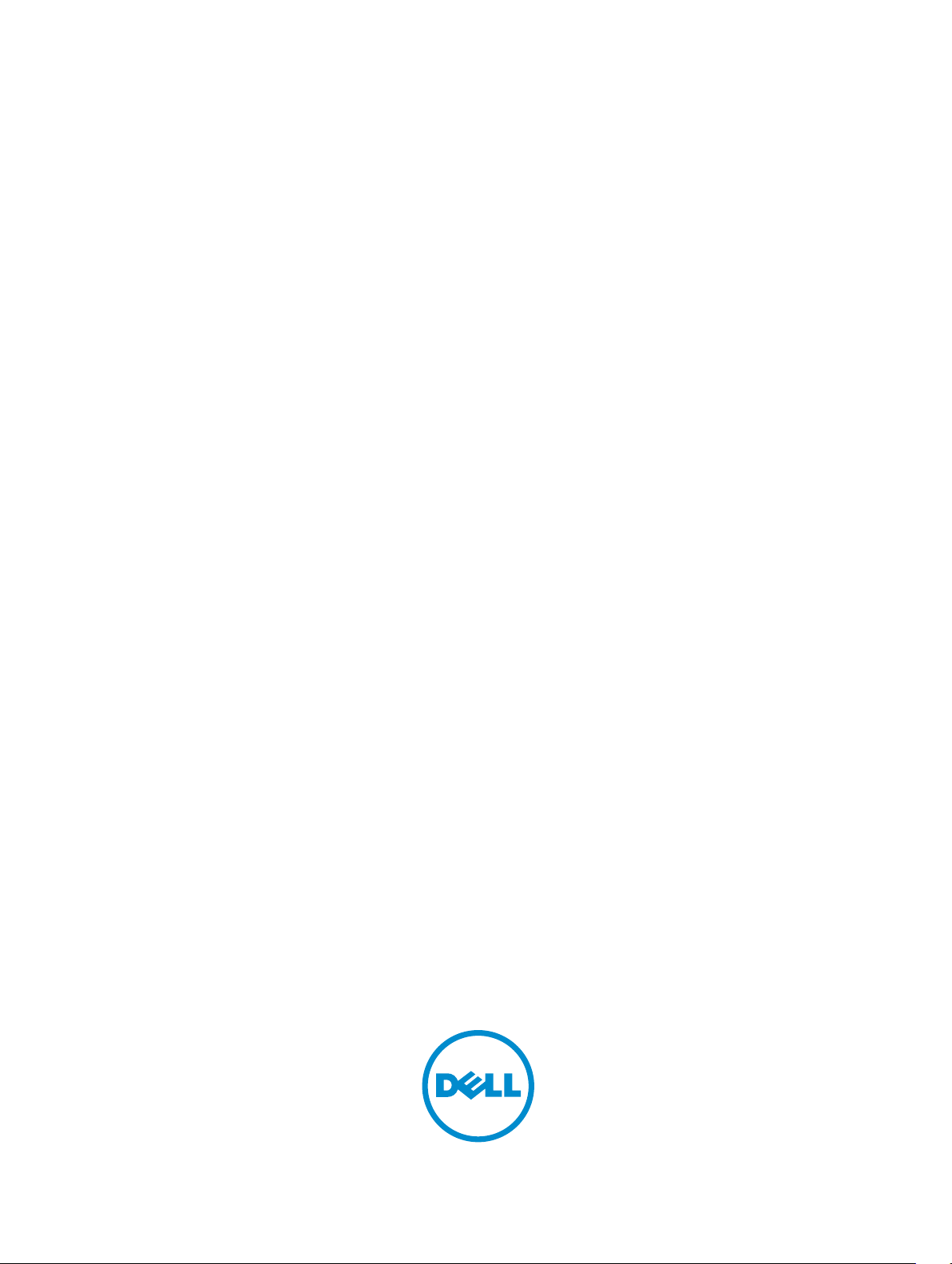
Dell Precision Workstation T3600
Owner's Manual
Regulatory Model: D01T
Regulatory Type: D01T002

Notes, Cautions, and Warnings
NOTE: A NOTE indicates important information that helps you make better use of your computer.
CAUTION: A CAUTION indicates either potential damage to hardware or loss of data and tells you how to avoid the
problem.
WARNING: A WARNING indicates a potential for property damage, personal injury, or death.
Copyright © 2015 Dell Inc. All rights reserved. This product is protected by U.S. and international copyright and intellectual property
laws. Dell™ and the Dell logo are trademarks of Dell Inc. in the United States and/or other jurisdictions. All other marks and names
mentioned herein may be trademarks of their respective companies.
2012 - 05
Rev. A01
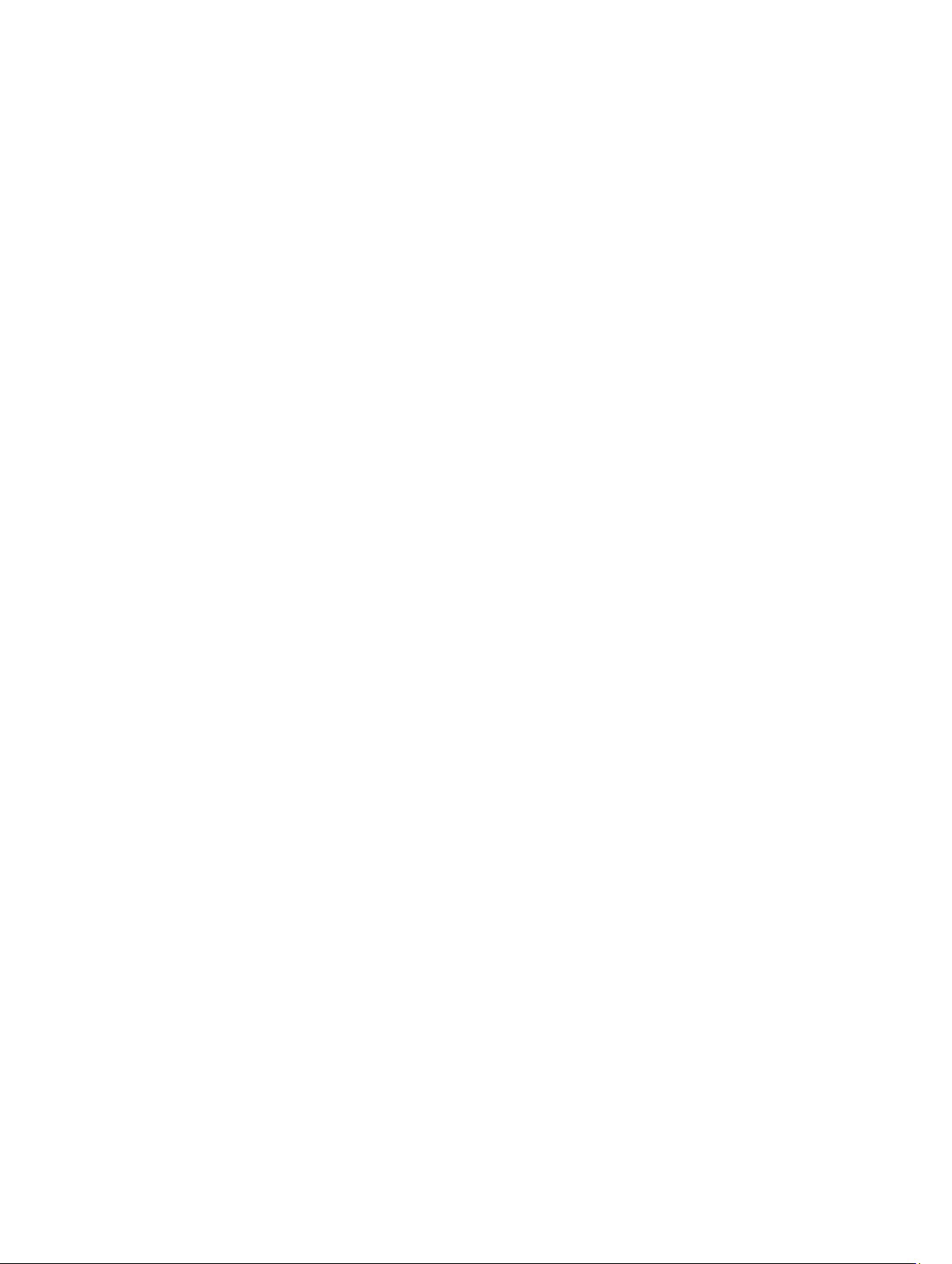
Contents
1 Working on Your Computer....................................................................................................... 5
Before Working Inside Your Computer.....................................................................................................................5
Turning Off Your Computer....................................................................................................................................... 6
After Working Inside Your Computer........................................................................................................................6
2 Removing and Installing Components..................................................................................... 7
Recommended Tools................................................................................................................................................ 7
Removing the Power Supply Unit (PSU)................................................................................................................... 7
Installing the Power Supply Unit (PSU).................................................................................................................... 8
Removing the Cover..................................................................................................................................................8
Installing the Cover...................................................................................................................................................9
Removing the Optical Drive ..................................................................................................................................... 9
Installing the Optical Drive .....................................................................................................................................12
Removing the Thermal Sensor................................................................................................................................12
Installing the Thermal Sensor.................................................................................................................................12
Removing the Hard Drive........................................................................................................................................12
Installing the Hard Drive ........................................................................................................................................ 14
Removing the System Fan.......................................................................................................................................14
Installing the System Fan........................................................................................................................................19
Removing the Memory............................................................................................................................................19
Installing the Memory.............................................................................................................................................19
Removing the Coin-Cell Battery..............................................................................................................................19
Installing the Coin-Cell Battery...............................................................................................................................20
Removing the Heat Sink..........................................................................................................................................20
Installing the Heat Sink...........................................................................................................................................21
Removing the Processor.........................................................................................................................................21
Installing the Processor..........................................................................................................................................22
Removing the System Fan.......................................................................................................................................22
Installing the System Fan........................................................................................................................................27
Removing the PSU Card..........................................................................................................................................27
Installing the PSU Card...........................................................................................................................................29
Removing the Front Bezel....................................................................................................................................... 29
Installing the Front Bezel........................................................................................................................................ 30
Removing the Front Input/Output (I/O) Panel..........................................................................................................30
Installing the Front Input/Output (I/O) Panel...........................................................................................................32
Removing the Speaker............................................................................................................................................32
Installing the Speaker.............................................................................................................................................33
Removing the System Board...................................................................................................................................33
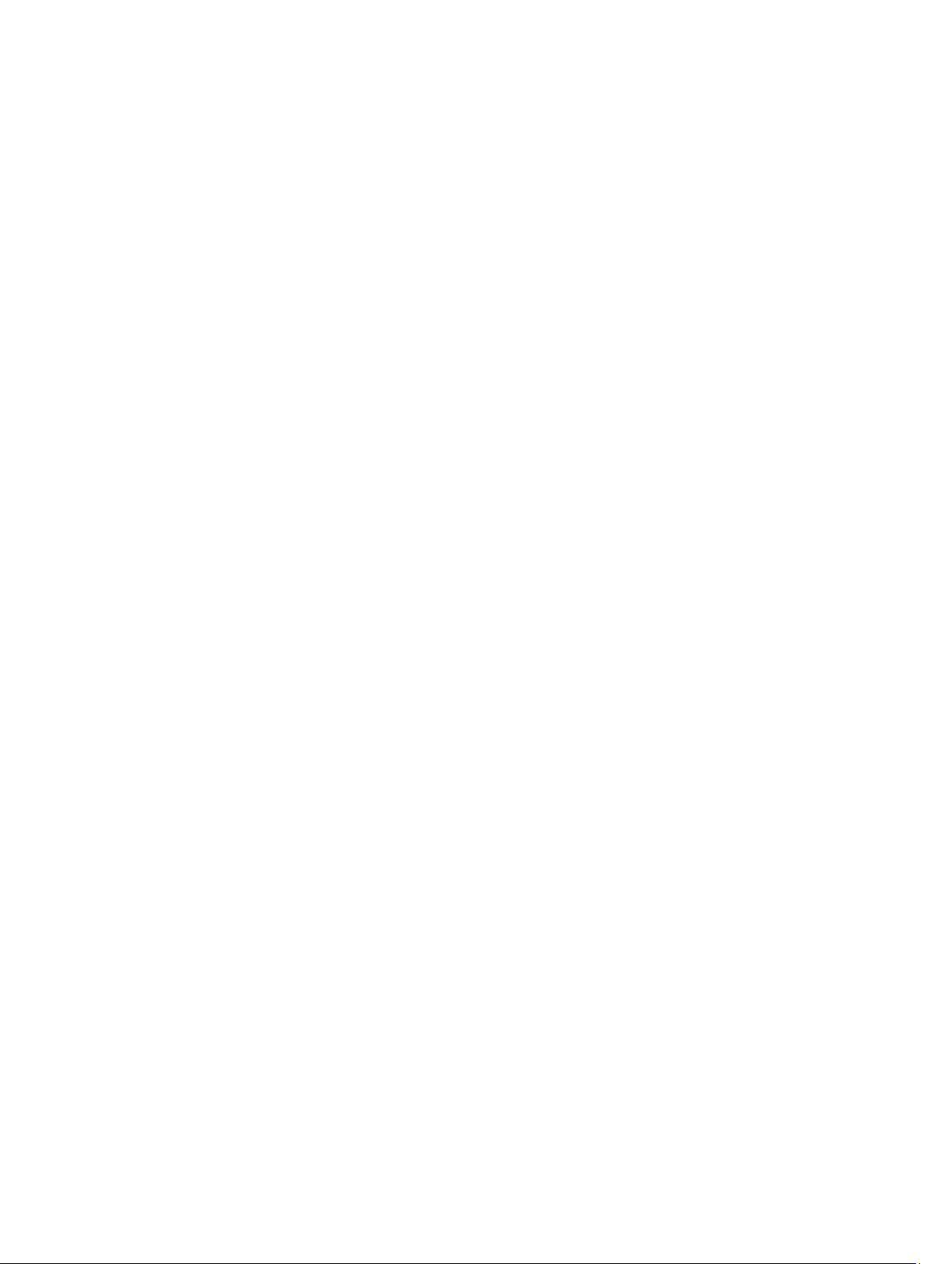
Installing the System Board....................................................................................................................................35
System Board Components.................................................................................................................................... 35
3 Additional Information..............................................................................................................37
Memory Module Guidelines................................................................................................................................... 37
Power Supply Unit (PSU) Lock................................................................................................................................37
4 System Setup............................................................................................................................. 38
Boot Sequence....................................................................................................................................................... 38
Navigation Keys......................................................................................................................................................38
System Setup Options.............................................................................................................................................39
Updating the BIOS ................................................................................................................................................. 44
System and Setup Password..................................................................................................................................45
Assigning a System Password and Setup Password...................................................................................... 45
Deleting or Changing an Existing System and/or Setup Password..................................................................46
Disabling a System Password..........................................................................................................................46
5 Diagnostics.................................................................................................................................47
Enhanced Pre-Boot System Assessment (ePSA) Diagnostics...............................................................................47
6 Troubleshooting Your Computer.............................................................................................48
Diagnostic LEDs......................................................................................................................................................48
Error Messages...................................................................................................................................................... 50
Errors That Do Not Halt Your Computer........................................................................................................... 50
Errors That Soft Halt Your Computer................................................................................................................51
7 Technical Specifications......................................................................................................... 52
8 Contacting Dell.......................................................................................................................... 59
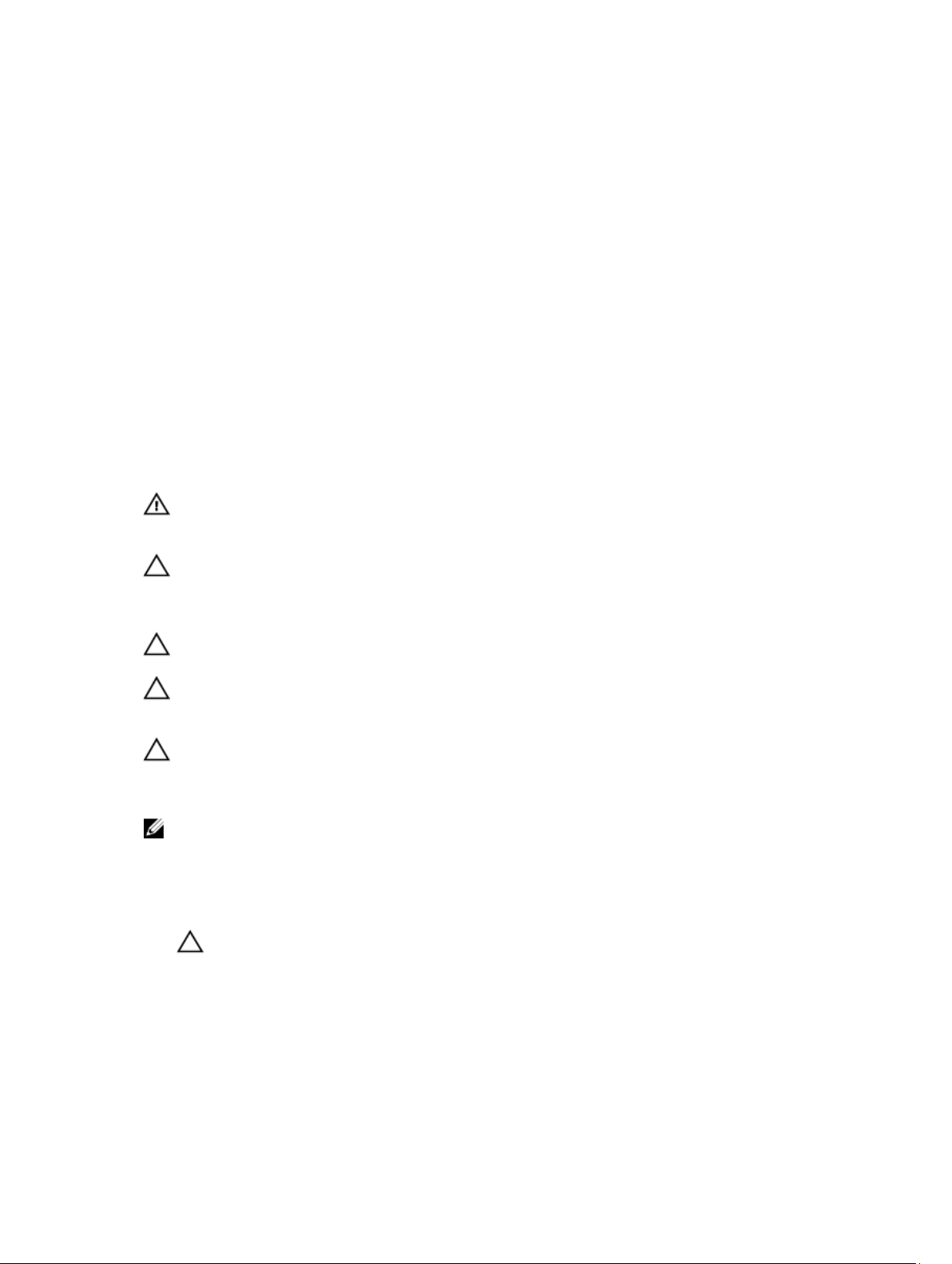
Working on Your Computer
Before Working Inside Your Computer
Use the following safety guidelines to help protect your computer from potential damage and to help to ensure your
personal safety. Unless otherwise noted, each procedure included in this document assumes that the following
conditions exist:
• You have read the safety information that shipped with your computer.
• A component can be replaced or--if purchased separately--installed by performing the removal procedure in
reverse order.
WARNING: Before working inside your computer, read the safety information that shipped with your computer. For
additional safety best practices information, see the Regulatory Compliance Homepage at
regulatory_compliance
CAUTION: Many repairs may only be done by a certified service technician. You should only perform
troubleshooting and simple repairs as authorized in your product documentation, or as directed by the online or
telephone service and support team. Damage due to servicing that is not authorized by Dell is not covered by your
warranty. Read and follow the safety instructions that came with the product.
CAUTION: To avoid electrostatic discharge, ground yourself by using a wrist grounding strap or by periodically
touching an unpainted metal surface, such as a connector on the back of the computer.
CAUTION: Handle components and cards with care. Do not touch the components or contacts on a card. Hold a
card by its edges or by its metal mounting bracket. Hold a component such as a processor by its edges, not by its
pins.
CAUTION: When you disconnect a cable, pull on its connector or on its pull-tab, not on the cable itself. Some
cables have connectors with locking tabs; if you are disconnecting this type of cable, press in on the locking tabs
before you disconnect the cable. As you pull connectors apart, keep them evenly aligned to avoid bending any
connector pins. Also, before you connect a cable, ensure that both connectors are correctly oriented and aligned.
NOTE: The color of your computer and certain components may appear differently than shown in this document.
www.dell.com/
1
To avoid damaging your computer, perform the following steps before you begin working inside the computer.
1. Ensure that your work surface is flat and clean to prevent the computer cover from being scratched.
2. Turn off your computer (see Turning Off Your Computer).
CAUTION: To disconnect a network cable, first unplug the cable from your computer and then unplug the
cable from the network device.
3. Disconnect all network cables from the computer.
4. Disconnect your computer and all attached devices from their electrical outlets.
5. Press and hold the power button while the computer is unplugged to ground the system board.
6. Remove the cover.
5
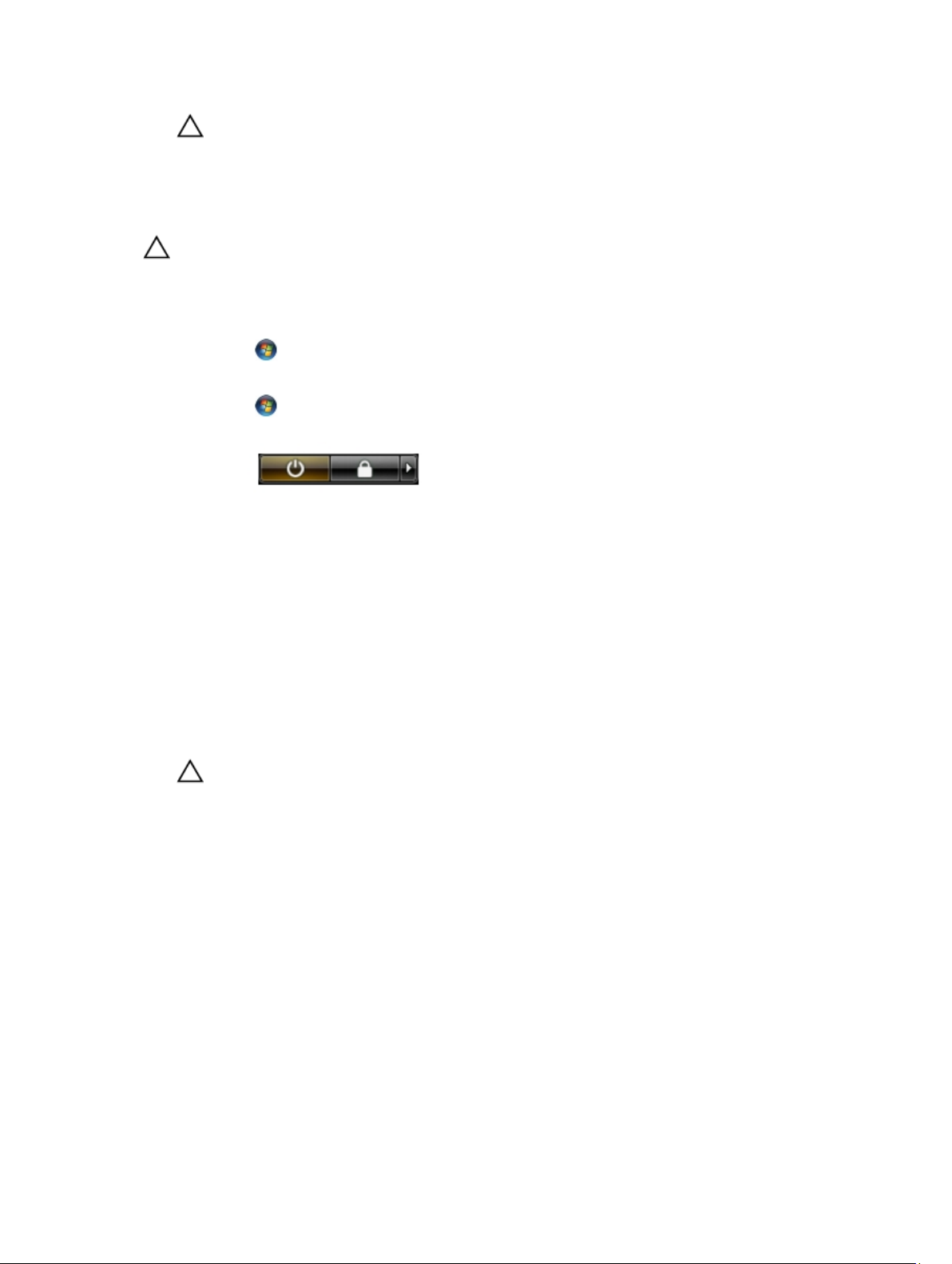
CAUTION: Before touching anything inside your computer, ground yourself by touching an unpainted metal
surface, such as the metal at the back of the computer. While you work, periodically touch an unpainted
metal surface to dissipate static electricity, which could harm internal components.
Turning Off Your Computer
CAUTION: To avoid losing data, save and close all open files and exit all open programs before you turn off your
computer.
1. Shut down the operating system:
• In Windows 7:
Click Start , then click Shut Down.
• In Windows Vista:
Click Start , then click the arrow in the lower-right corner of the Start menu as shown below, and then click
Shut Down.
• In Windows XP:
Click Start → Turn Off Computer → Turn Off. The computer turns off after the operating system shutdown
process is complete.
2. Ensure that the computer and all attached devices are turned off. If your computer and attached devices did not
automatically turn off when you shut down your operating system, press and hold the power button for about 6
seconds to turn them off.
After Working Inside Your Computer
After you complete any replacement procedure, ensure you connect any external devices, cards, and cables before
turning on your computer.
1. Replace the cover.
CAUTION: To connect a network cable, first plug the cable into the network device and then plug it into the
computer.
2. Connect any telephone or network cables to your computer.
3. Connect your computer and all attached devices to their electrical outlets.
4. Turn on your computer.
5. If required, verify that the computer works correctly by running the Dell Diagnostics.
6

Removing and Installing Components
This section provides detailed information on how to remove or install the components from your computer.
Recommended Tools
The procedures in this document may require the following tools:
• Small flat-blade screwdriver
• Phillips screwdriver
• Small plastic scribe
Removing the Power Supply Unit (PSU)
2
1. Follow the procedures in
2. If the PSU is locked, remove the PSU lock screw to release the PSU. For more information, see PSU Lock Feature.
3. Hold the handle bar and press down on the blue latch to release the PSU.
4. Hold the handle bar to slide the PSU out of the computer.
Before Working Inside Your Computer
.
7

Installing the Power Supply Unit (PSU)
1. Hold the PSU handle and slide the PSU into the computer.
2. Follow the procedures in
After Working Inside Your Computer
Removing the Cover
.
1. Follow the procedures in
2. Lay down the computer on it's right side with the latch facing up.
3. Lift up the cover-release latch.
Before Working Inside Your Computer
.
8
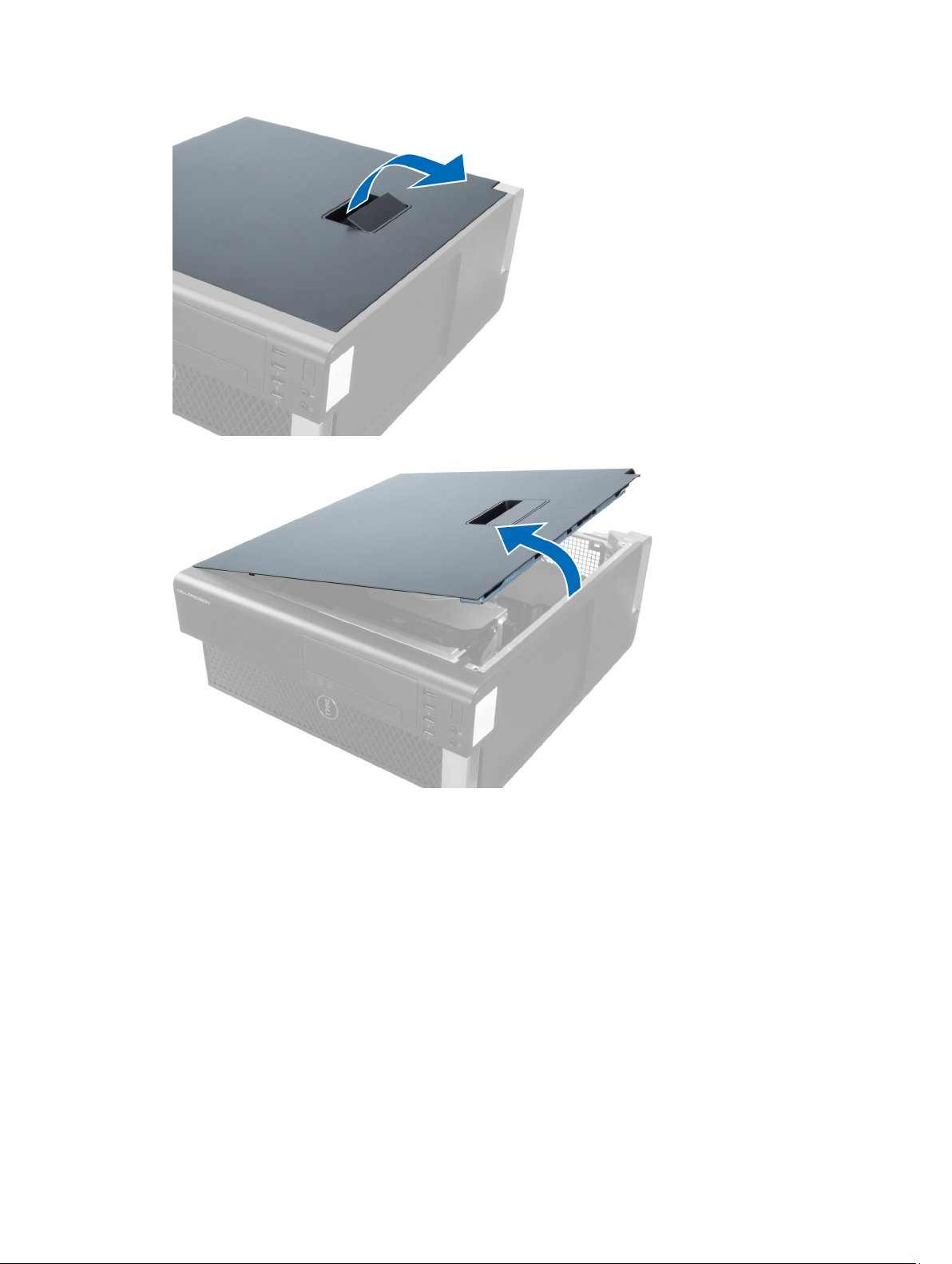
4. Lift the cover upward to a 45–degree angle, and remove it from the computer.
Installing the Cover
1. Place the computer cover on the chassis.
2. Press down on the computer cover until it clicks into place.
3. Follow the procedures in
After Working Inside Your Computer
.
Removing the Optical Drive
1. Follow the procedures in
2. Remove the cover.
3. Disconnect the data and power cables from the optical drive.
Before Working Inside Your Computer
.
9

4. Unthread the cables from the latches.
5. Press on the clasp to release the latch holding the cables on the side of the optical-drive cage.
6. Press down on the latch and lift up the cables.
10

7. Lift up the release latch on top of the ODD cage.
8. Holding the release latch, slide the optical-drive cage from the optical drive compartment.
11
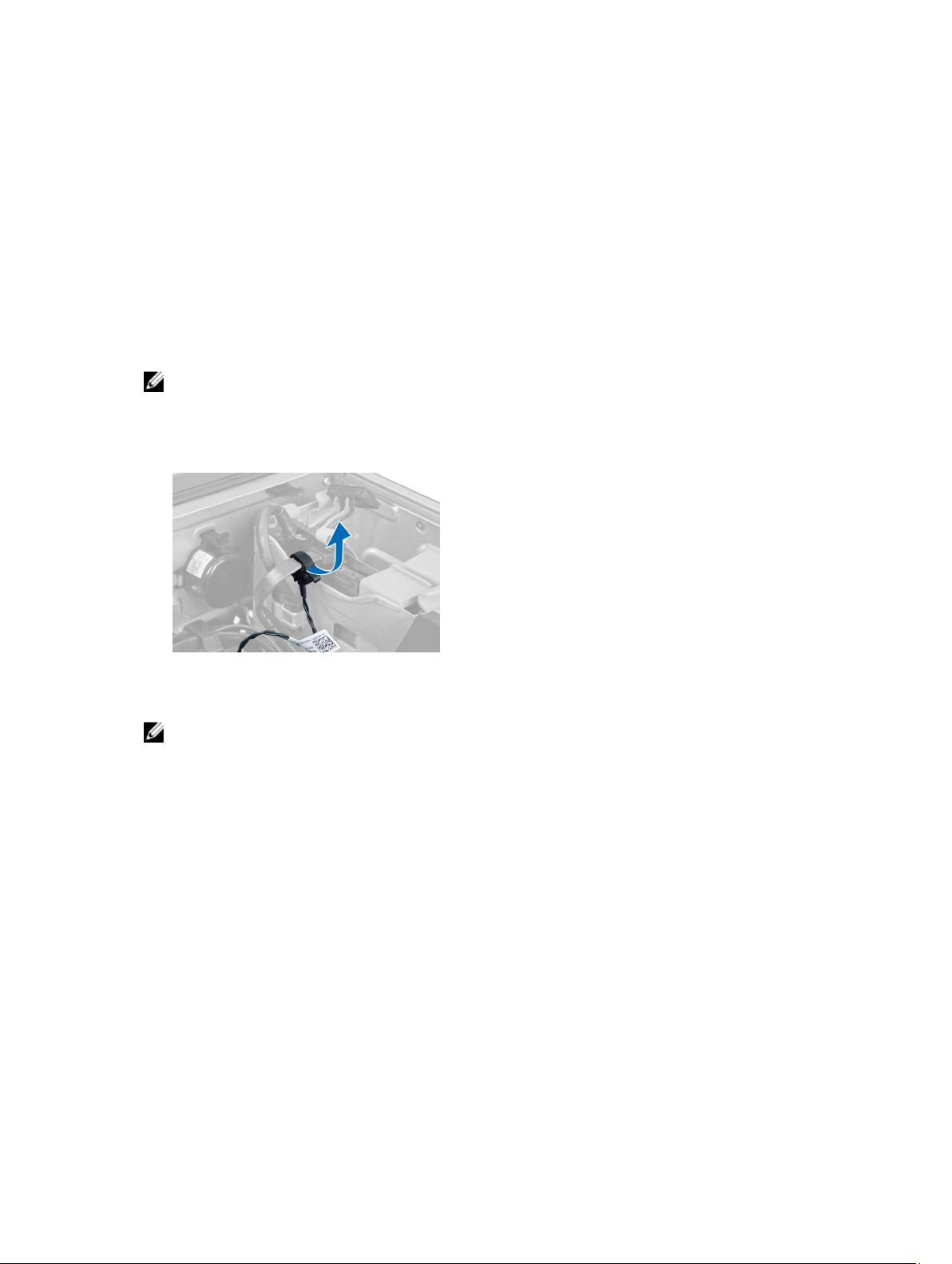
Installing the Optical Drive
1. Lift the release latch, and slide the optical-drive cage inside the compartment.
2. Press on the clasp to release the latch and thread the cables into the holder.
3. Connect the power cable to the back of the optical drive.
4. Connect the data cable to the back of the optical drive.
5. Install the cover.
6. Follow the procedures in
After Working Inside Your Computer
.
Removing the Thermal Sensor
NOTE: The thermal sensor is an optional component and your computer may not ship with it.
1. Follow the procedures in
2. Remove the cover.
3. Open the latch securing the thermal sensor and remove it from the computer.
Before Working On Your Computer
.
Installing the Thermal Sensor
NOTE: The Thermal Sensor is an optional component and your computer may not ship with it.
1. Replace the thermal sensor in its slot and tighten the latch securing it to the computer.
2. Install the cover.
3. Follow the procedures in After Working Inside Your Computer.
Removing the Hard Drive
1. Follow the procedures in
2. Remove the cover.
3. Remove the hard-drive power supply cable and the hard-drive data cable from the hard drive.
12
Before Working Inside Your Computer
.

4. Press in on the latches on either side of the hard drive bracket.
5. Slide the hard drive out of the compartment.
13

6. If a 2.5–inch hard drive is installed, remove the screws and lift up the drive to remove it from the hard-drive caddy.
Installing the Hard Drive
1. Press in on the latches of the hard drive cage and slide it inside the compartment.
2. Connect the hard drive power supply cable.
3. Connect the hard drive data cable.
4. Install the cover.
5. Follow the procedures in
After Working Inside Your Computer
.
Removing the System Fan
1. Follow the procedures in
2. Remove:
a. cover
b. intrusion switch
c. PCI card
d. hard drive
e. optical drive
3. Unthread the system board cable from the latch.
14
Before Working Inside Your Computer
.
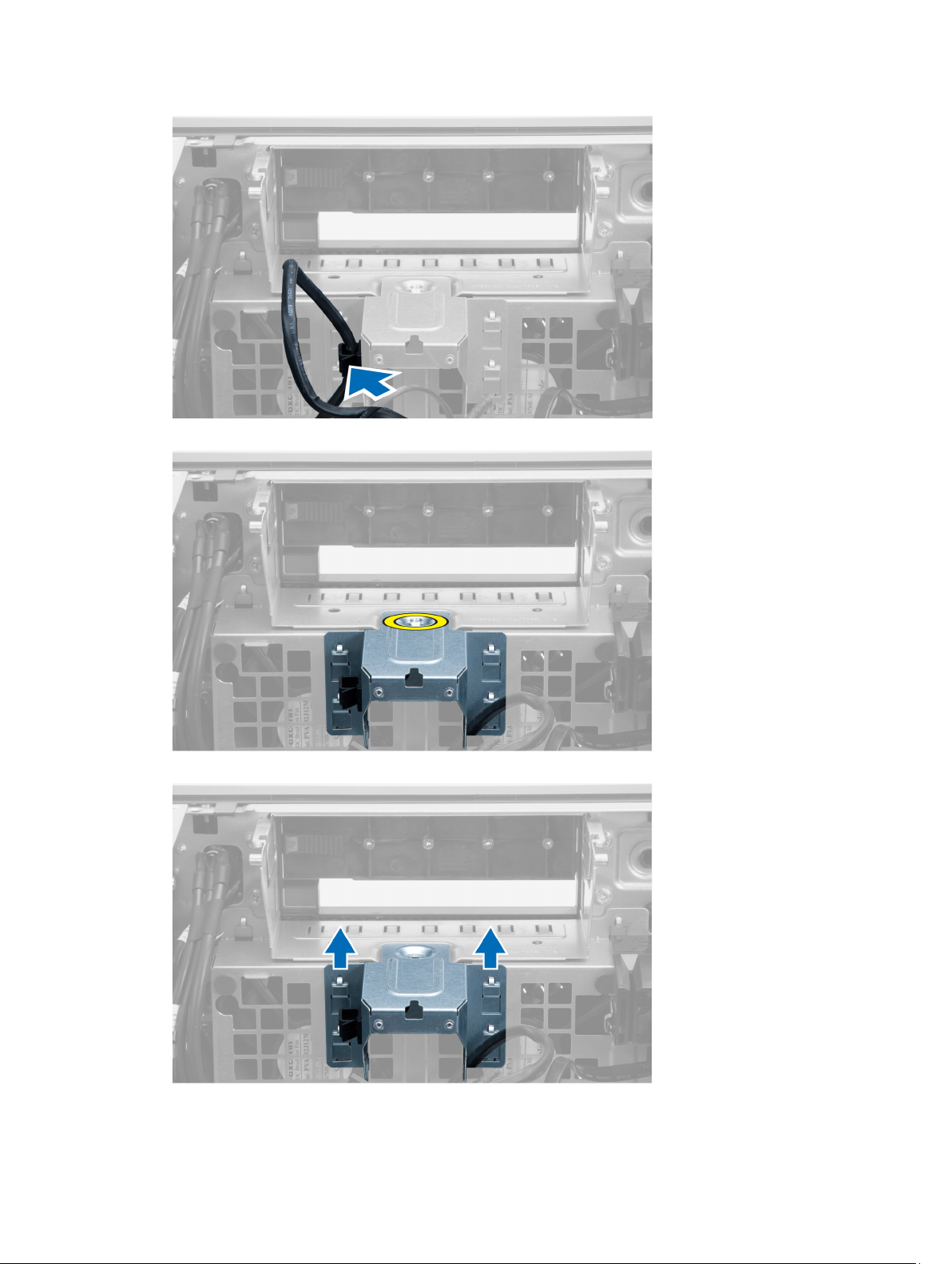
4. Remove the screw that secures metal plate to the system fan.
5. Press the latches on either side of the metal plate to release it.
15
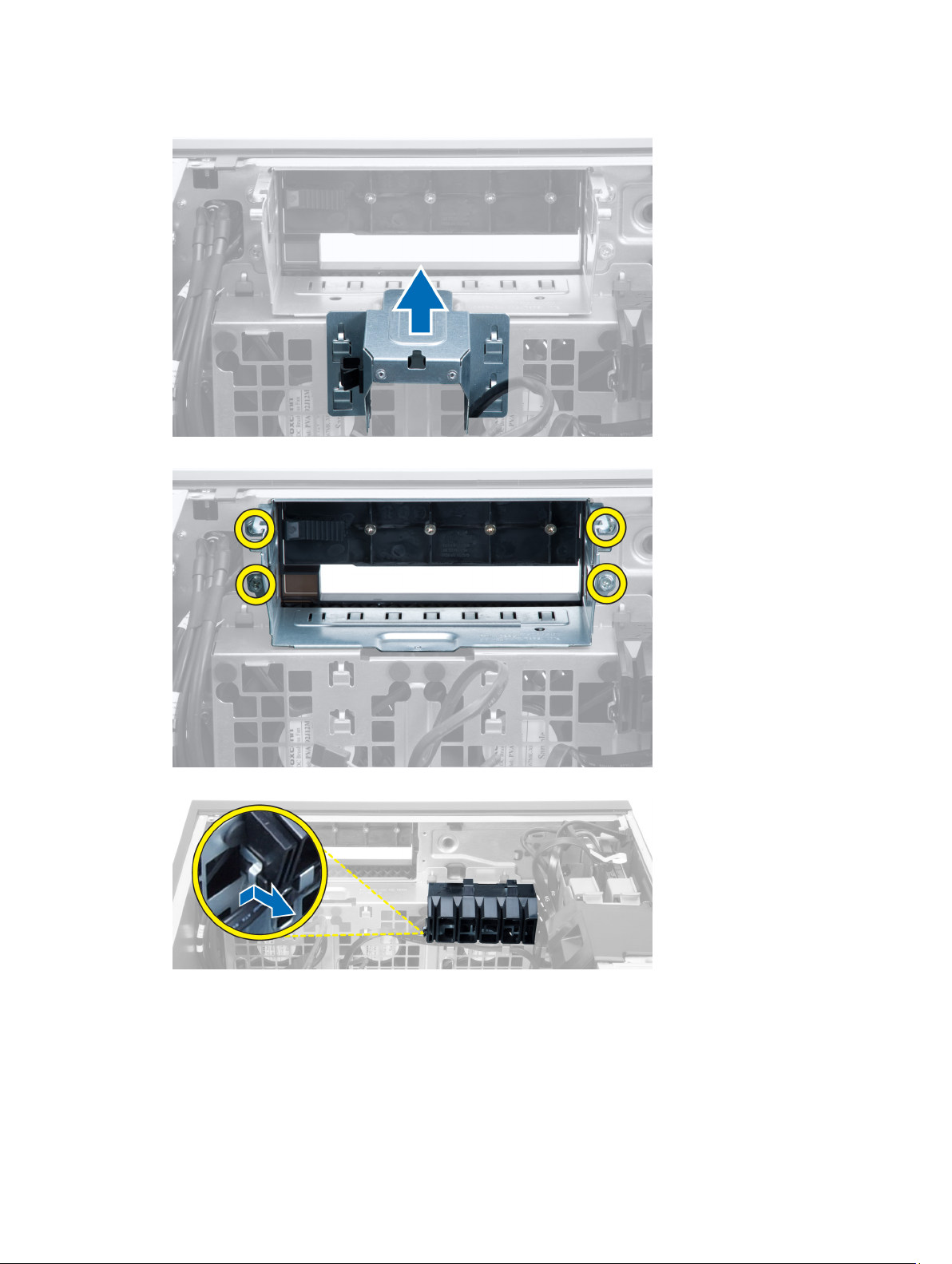
6. Lift the metal plate out the chassis.
7. Remove the screws that secure the drive bay.
8. Slide the latch out to release the air baffle.
9. Remove the air baffle out the of the computer.
16

10. Disconnect the system fan cables from the system board.
11. Remove the screws that secure system fan assembly to the chassis.
12. Lift the system fan assembly from the chassis.
17

13. Pry away the grommets to remove the system fans from the system fan assembly.
CAUTION: Using excessive force may damage the grommets.
14. Remove the system fans from the system fan assembly.
18
