Dell Precision M6600 User Manual
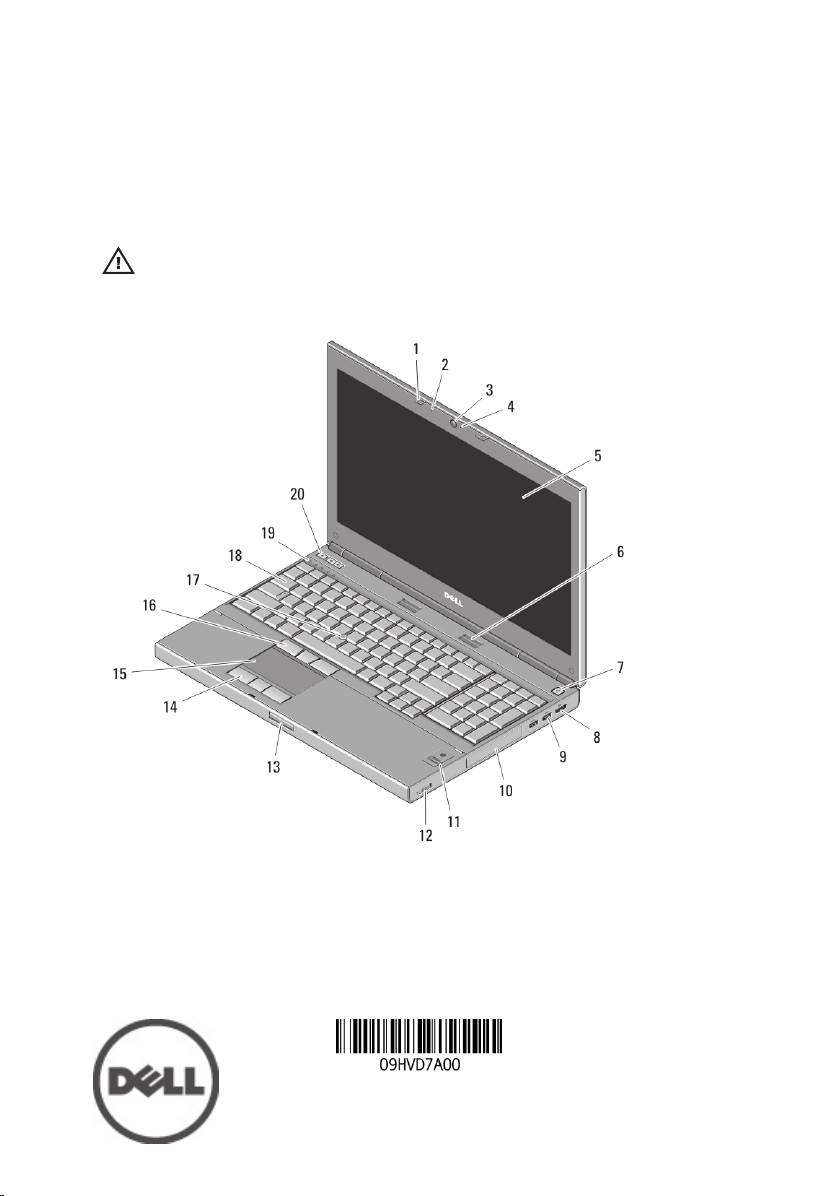
Dell Precision M4600/M6600 Mobile
Workstation
Setup And Features Information
About Warnings
WARNING: A WARNING indicates a potential for property damage, personal injury,
or death.
M4600 — Front And Back View
Figure 1. Front View
1. display latches (2)
2. microphones (2)
3. camera
4. camera LED
5. display
6. speakers (2)
7. power button
8. DisplayPort connector
Regulatory Model: P13F, P10E
Regulatory Type: P13F001, P10E001
January 2011
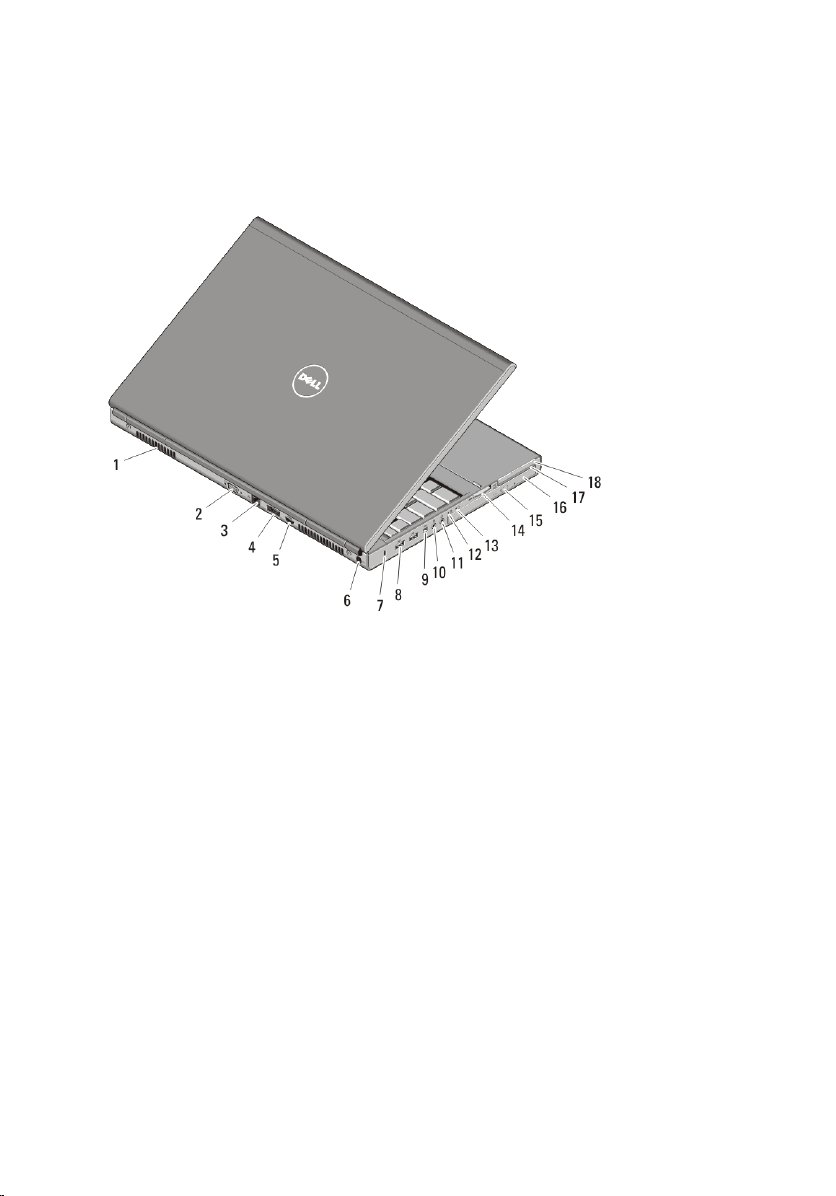
9. USB 3.0 connectors (2)
10. hard drive
11. fingerprint reader (optional)
12. wireless switch
13. display latch release button
14. touchpad buttons (3)
Figure 2. Back View
15. touchpad
16. track stick buttons (3)
17. track stick
18. keyboard
19. device status lights
20. volume control buttons
1. cooling vents
2. VGA connector
3. network connector
4. eSATA/USB 2.0 connector
5. HDMI connector
6. power connector
7. security cable slot
8. USB 2.0 connectors (2)
9. IEEE 1394 port (4-pin)
2
10. microphone connector
11. headphone connector
12. battery status light
13. power light
14. 8-in-1 card reader slot
15. optical drive eject button
16. optical drive
17. smart card reader slot
18. ExpressCard slot
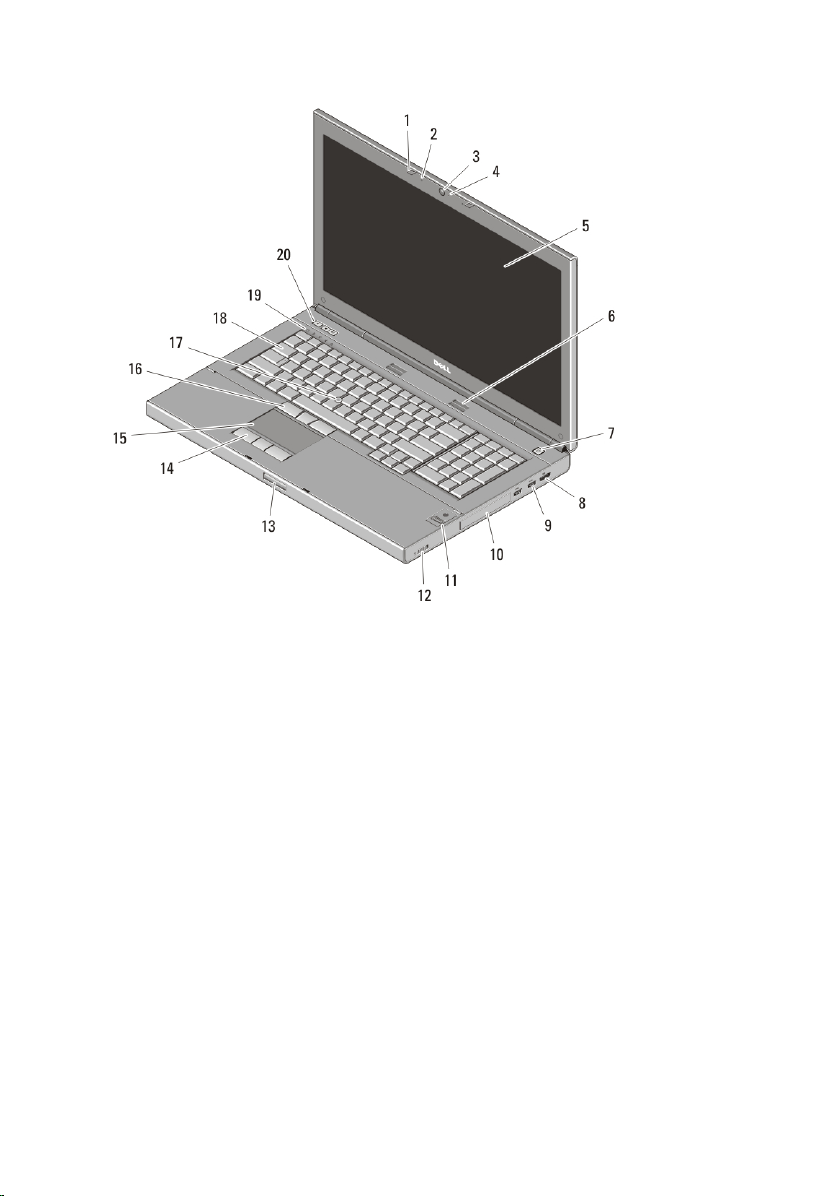
M6600 — Front And Back View
Figure 3. Front View
1. display latches (2)
2. microphones (2)
3. camera
4. camera LED
5. display
6. speakers (2)
7. power button
8. DisplayPort connector
9. USB 3.0 connectors (2)
10. hard drive
11. fingerprint reader (optional)
12. wireless switch
13. display latch release button
14. touchpad buttons (3)
15. touchpad
16. track stick buttons (3)
17. track stick
18. keyboard
19. device status lights
20. volume control buttons
3
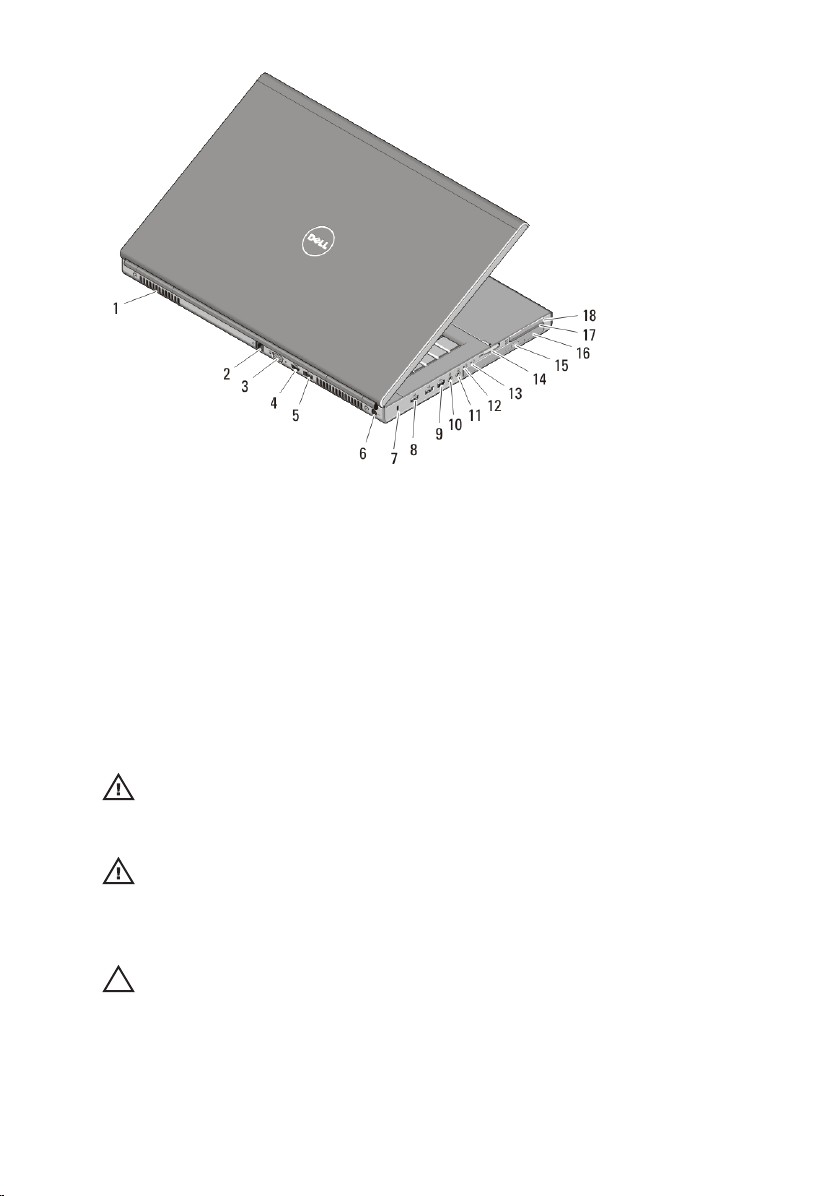
Figure 4. Back View
1. cooling vents
2. network connector
3. VGA connector
4. HDMI connector
5. eSATA/USB 2.0 connector
6. power connector
7. security cable slot
8. USB 2.0 connectors (2)
9. IEEE 1394 port (6-pin, powered)
10. microphone connector
11. headphone connector
12. battery status light
13. power light
14. 8-in-1 card reader slot
15. optical drive eject button
16. optical drive
17. smart card reader slot
18. ExpressCard slot
Quick Setup
WARNING: Before you begin any of the procedures in this section, read the safety
information that shipped with your computer. For additional best practices
information, see www.dell.com/regulatory_compliance.
WARNING: The AC adapter works with electrical outlets worldwide. However,
power connectors and power strips vary among countries. Using an incompatible
cable or improperly connecting the cable to the power strip or electrical outlet may
cause fire or equipment damage.
CAUTION: When you disconnect the AC adapter cable from the computer, grasp
the connector, not the cable itself, and pull firmly but gently to avoid damaging the
cable. When you wrap the AC adapter cable, ensure that you follow the angle of the
connector on the AC adapter to avoid damaging the cable.
4
