Dell Precision M6600 User Manual [sk]
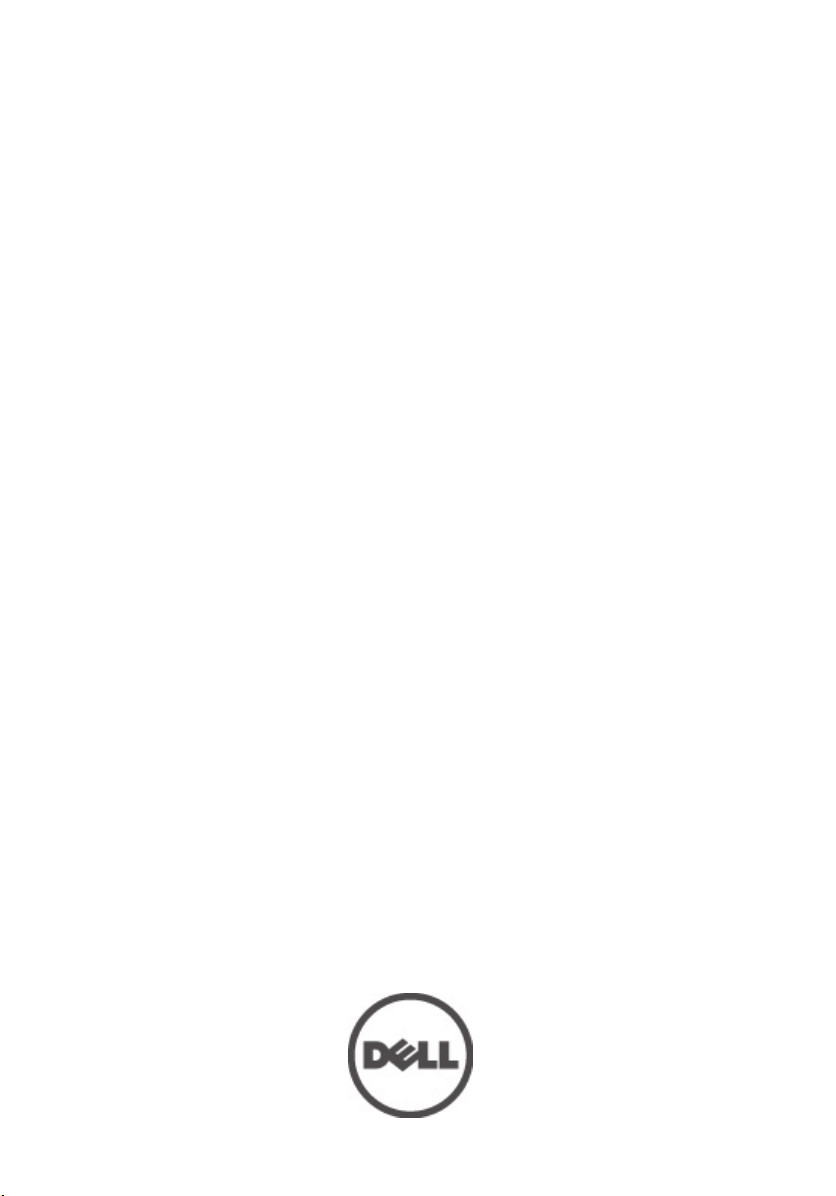
Návod na použitie zariadenia Dell
Precision M6600
Regulačný model P10E
Regulačný typ P10E001
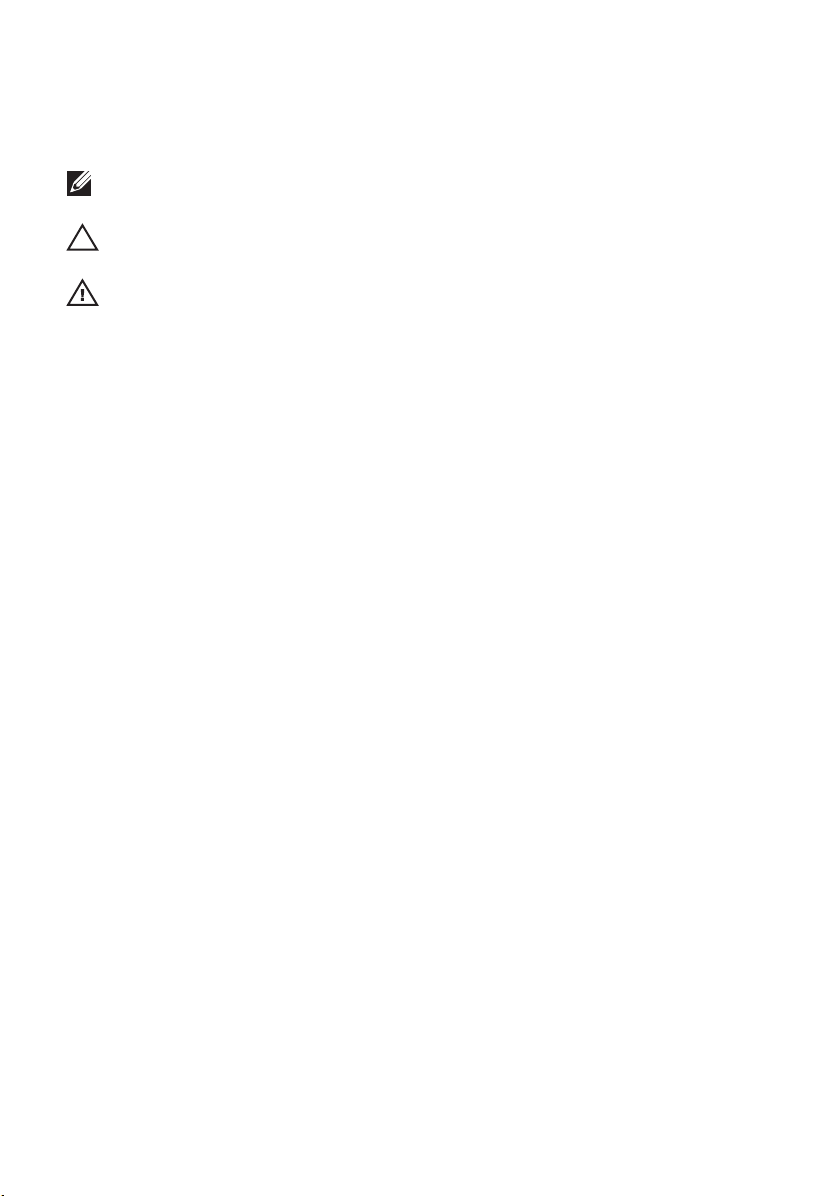
Poznámky, varovania a výstrahy
POZNÁMKA: POZNÁMKA uvádza dôležité informácie, ktoré umožňujú lepšie využitie
počítača.
VAROVANIE: VAROVANIE uvádza možné poškodenie hardvéru alebo stratu údajov, ak sa
nebudete riadiť pokynmi.
VÝSTRAHA: VÝSTRAHA označuje možné poškodenie majetku, osobné zranenie alebo smrť.
Informácie v tejto publikácii sa môžu zmeniť bez upozornenia.
© 2011 Dell Inc. Všetky práva vyhradené.
Reprodukcia týchto materiálov akýmkoľvek spôsobom bez písomného súhlasu spoločnosti Dell Inc. je prísne
zakázaná.
Ochranné známky v tomto texte:
Latitude™, Latitude ON™, OptiPlex™, Vostro™ a Wi-Fi Catcher™ sú ochrannými známkami spoločnosti Dell
Inc. Intel®, Pentium®, Xeon®, Core™, Atom™, Centrino® a Celeron® sú registrovanými ochrannými
známkami a ochrannými známkami spoločnosti Intel Corporation v USA a iných krajinách. AMD® je
registrovaná ochranná známka a AMD Opteron™, AMD Phenom™, AMD Sempron™, AMD Athlon™,
ATI Radeon™ a ATI FirePro™ sú ochranné známky spoločnosti Advanced Micro Devices, Inc. Microsoft®,
Windows®, MS-DOS®, Windows Vista®, tlačidlo Štart Windows Vista a Office Outlook® sú buď ochranné
známky alebo registrované ochranné známky spoločnosti Microsoft Corporation v USA a/alebo iných
krajinách. Blu-ray Disc™ je ochranná známka, ktorú vlastní Blu-ray Disc Association (BDA) a je licencovaná
pre používanie na diskoch a prehrávačoch. Slovná značka Bluetooth® je registrovaná ochranná známka,
ktorú vlastní spoločnosť Bluetooth® SIG, Inc., a spoločnosť Dell Inc. túto značku používa v rámci licencie.
Wi-Fi® je registrovaná ochranná známka spoločnosti Wireless Ethernet Compatibility Alliance, Inc.
Iné ochranné známky a obchodné názvy sa môžu v tejto publikácii používať ako odkazy na subjekty, ktoré si
nárokujú tieto známky a názvy, alebo na ich produkty. Dell Inc. sa zrieka akýchkoľvek vlastníckych záujmov
na iné ochranné známky a obchodné názvy ako svoje vlastné.
Dell™, logo DELL, Dell Precision™, Precision ON™,ExpressCharge™,
2011 — 06
Rev. A00
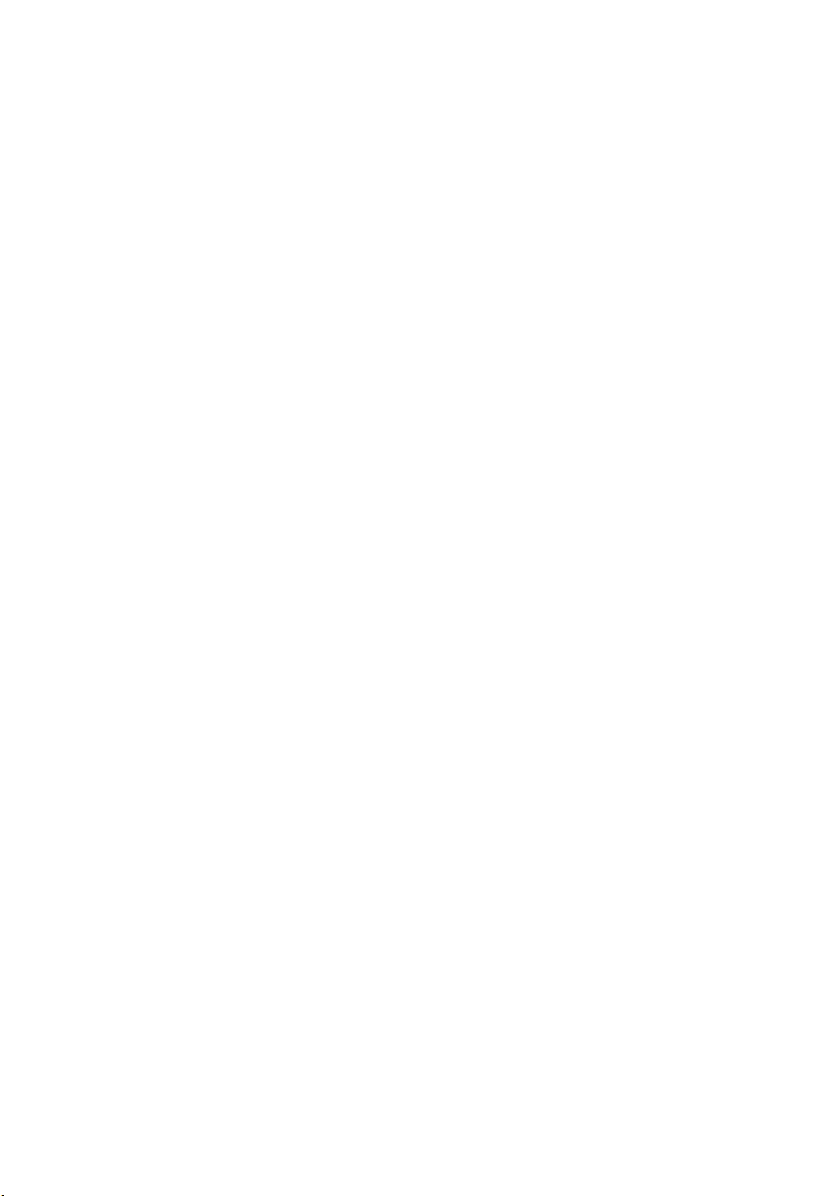
Obsah
Poznámky, varovania a výstrahy................................................................2
Kapitola 1: Práca na počítači.......................................................................9
Before Working Inside Your Computer.............................................................................9
Recommended Tools.......................................................................................................10
Turning Off Your Computer..............................................................................................11
After Working Inside Your Computer..............................................................................11
Kapitola 2: Karta SD (Secure Digital).......................................................13
Demontáž karty Secure Digital (SD)................................................................................13
Montáž karty Secure Digital (SD)....................................................................................13
Kapitola 3: Karta ExpressCard...................................................................15
Vybratie karty ExpressCard.............................................................................................15
Montáž karty ExpressCard..............................................................................................15
Kapitola 4: Batéria.......................................................................................17
Odpojenie batérie............................................................................................................17
Nainštalovanie batérie....................................................................................................17
Kapitola 5: Karta SIM (Subscriber Identity Module).............................19
Vybratie karty SIM (Subscriber Identity Module)...........................................................19
Vloženie karty SIM (Subscriber Identity Module)...........................................................20
Kapitola 6: Karta Bluetooth........................................................................21
Demontáž karty Bluetooth...............................................................................................21
Montáž karty Bluetooth...................................................................................................22
Kapitola 7: Kryt základne............................................................................23
Demontáž krytu základne................................................................................................23
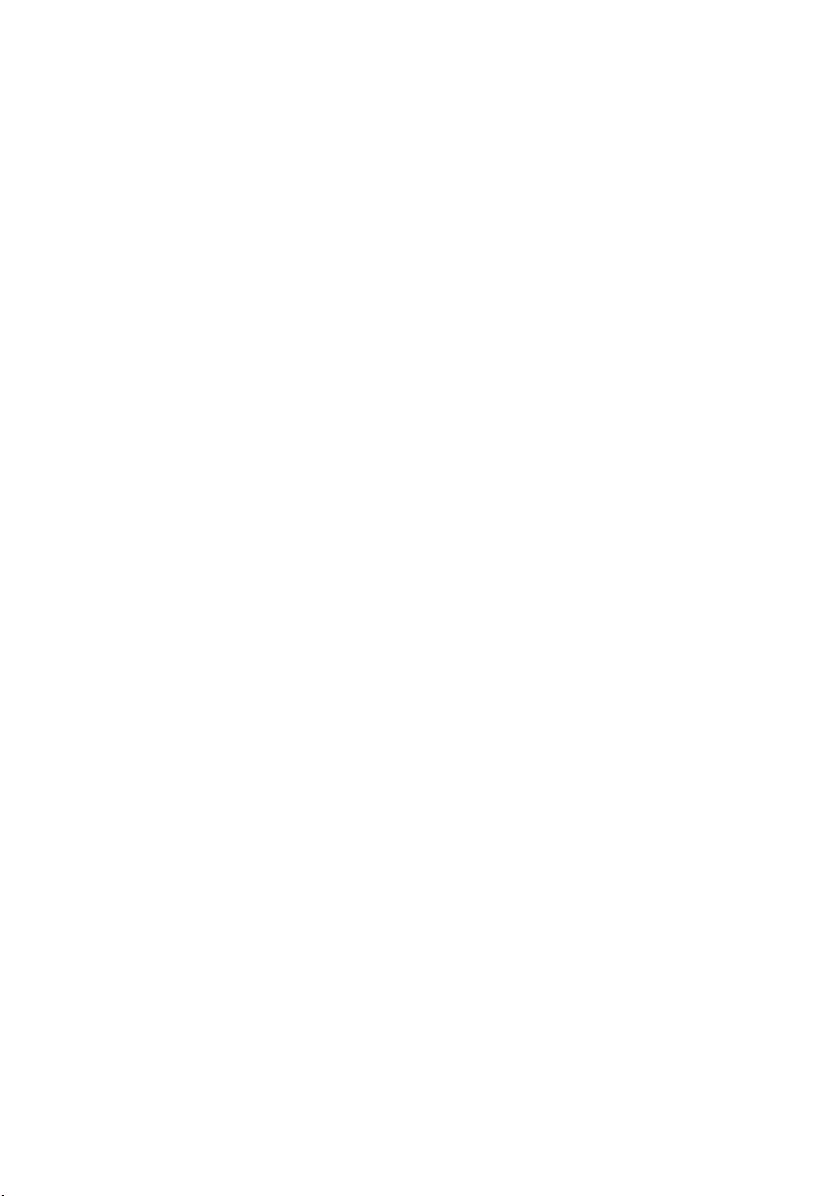
Montáž krytu základne....................................................................................................24
Kapitola 8: Rám klávesnice........................................................................25
Vybratie rámu klávesnice................................................................................................25
Montáž rámu klávesnice.................................................................................................26
Kapitola 9: Klávesnica................................................................................27
Demontáž klávesnice......................................................................................................27
Montáž klávesnice..........................................................................................................29
Kapitola 10: Optická jednotka....................................................................31
Demontáž optickej jednotky............................................................................................31
Inštalácia optickej jednotky............................................................................................32
Kapitola 11: Hlavný pevný disk..................................................................33
Demontáž hlavného pevného disku................................................................................33
Montáž hlavného pevného disku.....................................................................................35
Kapitola 12: Vedľajší pevný disk...............................................................37
Demontáž vedľajšieho pevného disku............................................................................37
Inštalácia vedľajšieho pevného disku............................................................................38
Kapitola 13: Karta siete WLAN..................................................................39
Karta WLAN....................................................................................................................39
Inštalácia karty siete WLAN............................................................................................40
Kapitola 14: Karta siete WWAN................................................................41
Vybratie karty siete WWAN............................................................................................41
Inštalácia karty siete WWAN..........................................................................................42
Kapitola 15: Hlavná pamäť........................................................................43
Vybratie hlavnej pamäte..................................................................................................43
Montáž hlavnej pamäte...................................................................................................44
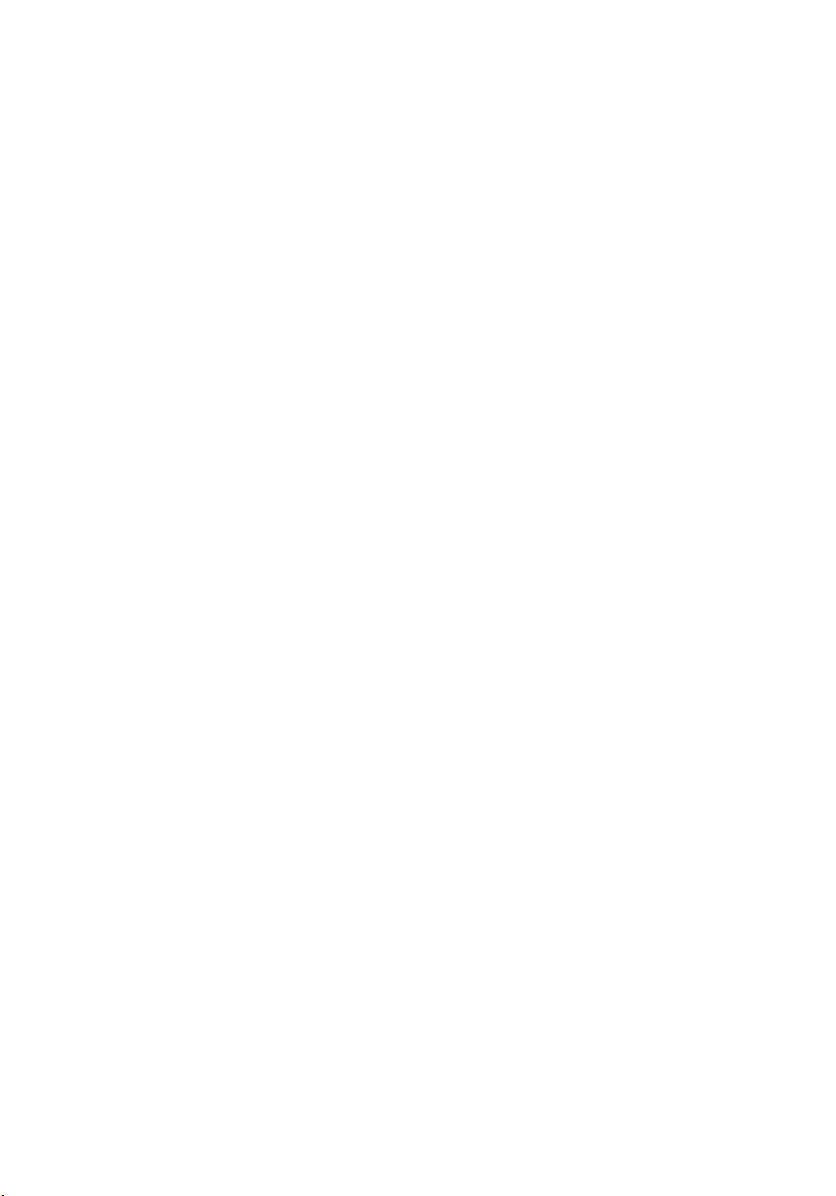
Kapitola 16: Sekundárna pamäť...............................................................45
Vybratie sekundárnej pamäte.........................................................................................45
Montáž sekundárnej pamäte...........................................................................................46
Kapitola 17: Ventilátor procesora.............................................................47
Vybratie ventilátora procesora.......................................................................................47
Montáž ventilátora procesora.........................................................................................48
Kapitola 18: Gombíková batéria................................................................49
Demontáž gombíkovej batérie.........................................................................................49
Inštalácia gombíkovej batérie.........................................................................................50
Kapitola 19: Opierka dlaní..........................................................................51
Demontáž opierky dlaní...................................................................................................51
Montáž opierky dlaní.......................................................................................................56
Kapitola 20: Procesor a chladič................................................................57
Vybratie chladiča procesora...........................................................................................57
Montáž chladiča procesora............................................................................................58
Kapitola 21: Procesor..................................................................................59
Demontáž procesora.......................................................................................................59
Inštalácia procesora.......................................................................................................60
Kapitola 22: Chladič grafickej karty..........................................................61
Demontáž chladiča grafickej karty..................................................................................61
Montáž chladiča grafickej karty......................................................................................64
Kapitola 23: Grafická karta.........................................................................65
Vybratie grafickej karty...................................................................................................65
Montáž grafickej karty.....................................................................................................66
Kapitola 24: Modul karty ExpressCard.....................................................67
Vybratie modulu karty Express Card...............................................................................67
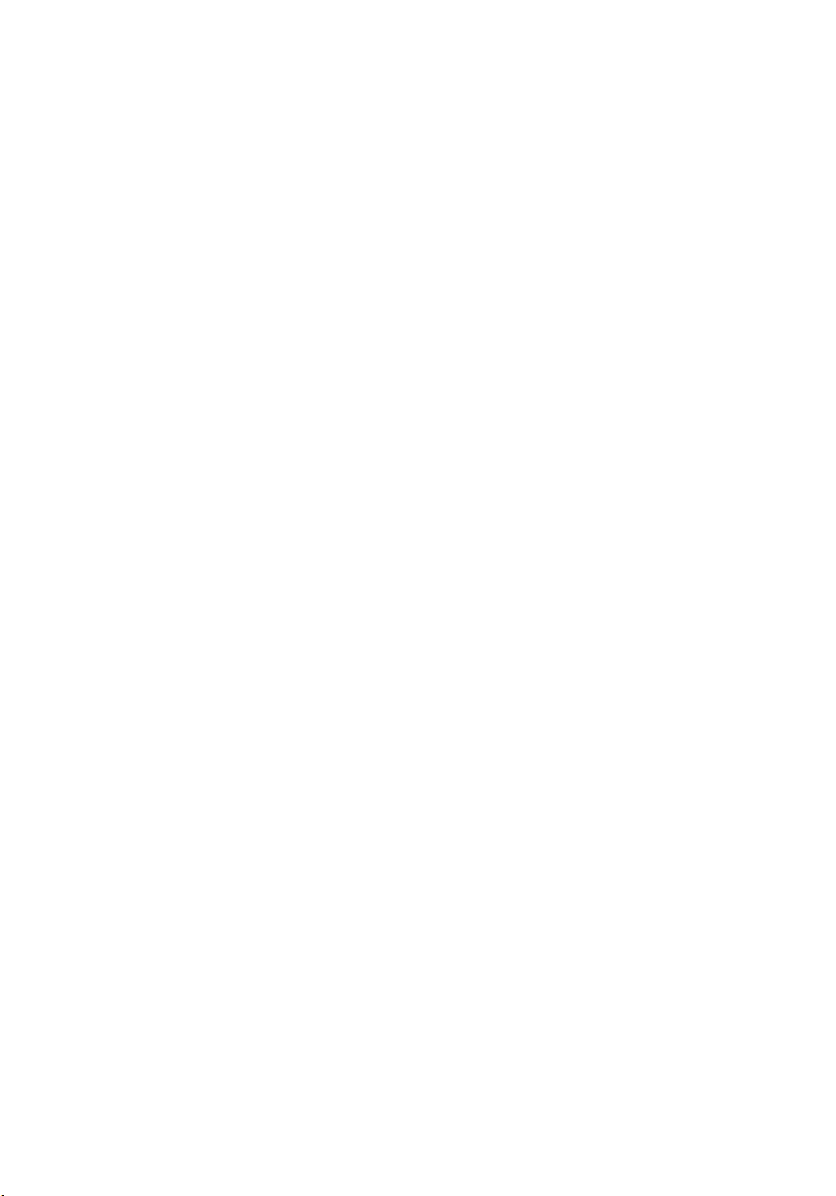
Montáž modulu karty ExpressCard.................................................................................68
Kapitola 25: Vstupno-výstupná doska......................................................69
Demontáž vstupno-výstupnej dosky................................................................................69
Inštalácia vstupno-výstupnej dosky................................................................................70
Kapitola 26: Konektor jack pre vstup jednosmerného signálu.............71
Vybratie konektora jack pre vstup jednosmerného signálu............................................71
Montáž konektora jack pre vstup jednosmerného signálu.............................................73
Kapitola 27: Zostava displeja.....................................................................75
Demontáž zostavy displeja..............................................................................................75
Montáž zostavy displeja..................................................................................................79
Kapitola 28: Systémová doska...................................................................81
Demontáž systémovej dosky...........................................................................................81
Inštalácia systémovej dosky...........................................................................................84
Kapitola 29: Rám dotykového displeja.....................................................85
Demontáž rámu dotykového displeja..............................................................................85
Montáž rámu dotykového displeja..................................................................................87
Kapitola 30: Panel dotykového displeja...................................................89
Demontáž dotykového panela.........................................................................................89
Montáž dotykového panela.............................................................................................92
Kapitola 31: Rám displeja...........................................................................93
Demontáž rámu displeja..................................................................................................93
Montáž rámu displeja......................................................................................................94
Kapitola 32: Panel displeja.........................................................................95
Demontáž zobrazovacieho panela..................................................................................95
Montáž zobrazovacieho panela......................................................................................97
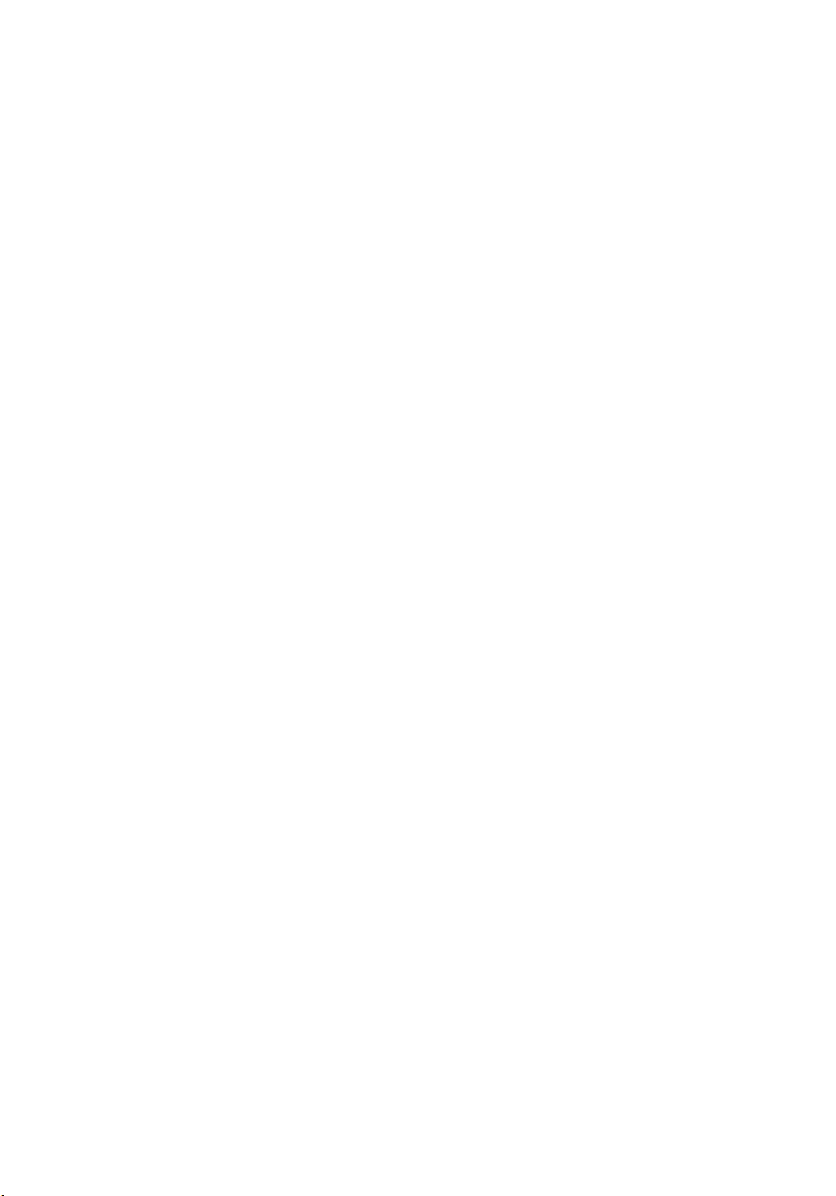
Kapitola 33: Kamera....................................................................................99
Demontáž kamery............................................................................................................99
Montáž kamery..............................................................................................................100
Kapitola 34: Opora závesného čapu displeja........................................101
Demontáž opory závesného čapu displeja....................................................................101
Montáž opory závesného čapu displeja........................................................................103
Kapitola 35: Kábel systému LVDS kamery.............................................105
Demontáž kábla systému LVDS kamery........................................................................105
Montáž kábla systému LVDS kamery............................................................................107
Kapitola 36: Technické údaje..................................................................109
Technické údaje............................................................................................................109
Kapitola 37: Nastavenie systému............................................................115
Popis nastavenia systému.............................................................................................115
Spustenie nastavenia systému.....................................................................................115
Možnosti ponuky nastavenia systému..........................................................................115
Kapitola 38: Diagnostika...........................................................................129
Kontrolky stavu zariadenia............................................................................................129
Kontrolky stavu batérie.................................................................................................129
Diagnostika....................................................................................................................129
Kapitola 39: Kontaktovanie spoločnosti Dell.........................................133
Kontaktovanie spoločnosti Dell ....................................................................................133
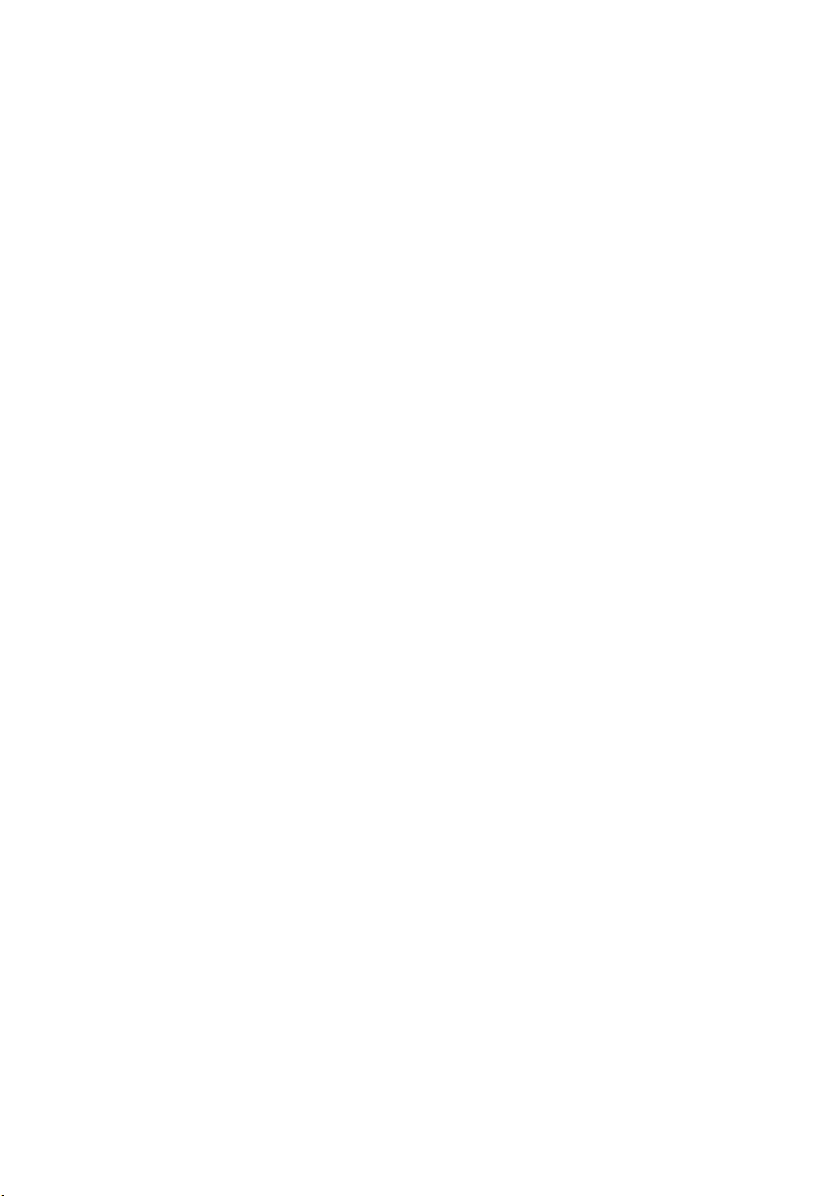
8
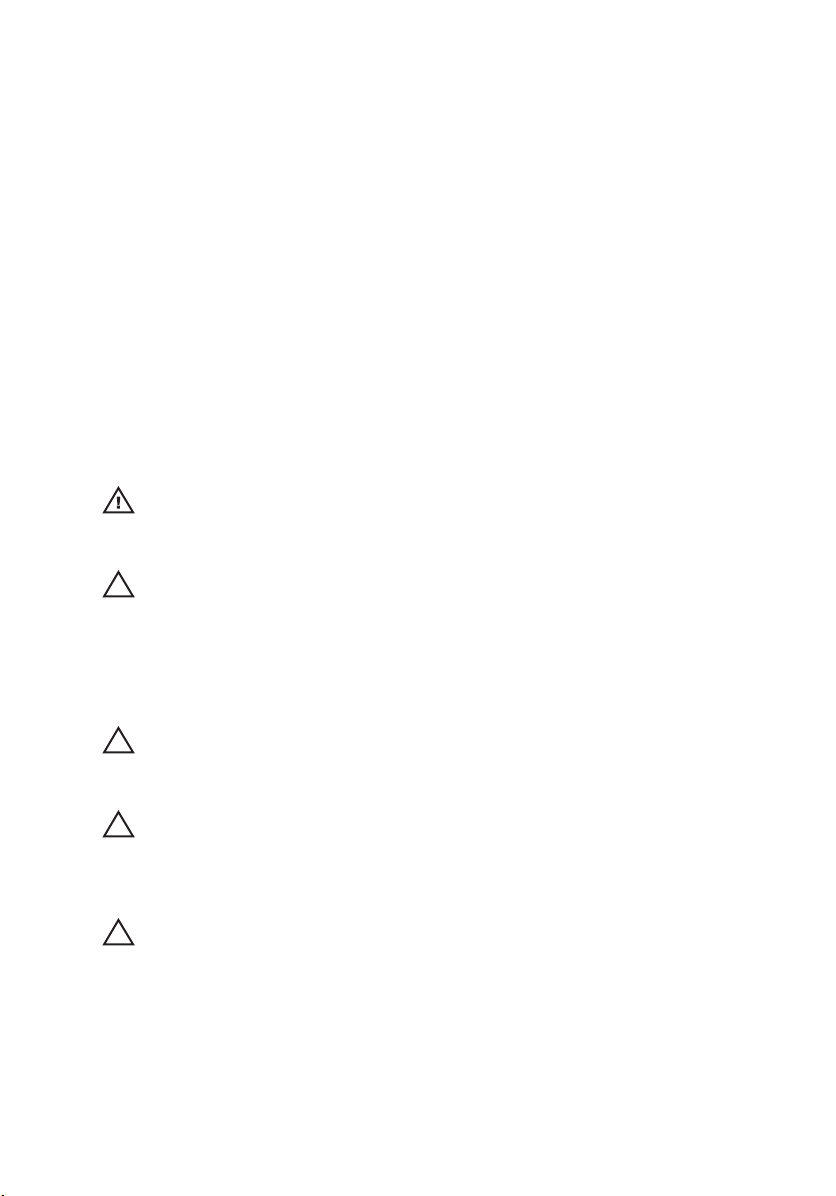
Práca na počítači 1
Before Working Inside Your Computer
Use the following safety guidelines to help protect your computer from potential
damage and to help to ensure your personal safety. Unless otherwise noted,
each procedure included in this document assumes that the following
conditions exist:
• You have performed the steps in Working on Your Computer.
• You have read the safety information that shipped with your computer.
• A component can be replaced or--if purchased separately--installed by
performing the removal procedure in reverse order.
VÝSTRAHA: Before working inside your computer, read the safety information that
shipped with your computer. For additional safety best practices information, see
the Regulatory Compliance Homepage at www.dell.com/regulatory_compliance.
VAROVANIE: Many repairs may only be done by a certified service technician. You
should only perform troubleshooting and simple repairs as authorized in your
product documentation, or as directed by the online or telephone service and
support team. Damage due to servicing that is not authorized by Dell is not covered
by your warranty. Read and follow the safety instructions that came with the
product.
VAROVANIE: To avoid electrostatic discharge, ground yourself by using a wrist
grounding strap or by periodically touching an unpainted metal surface, such as a
connector on the back of the computer.
VAROVANIE: Handle components and cards with care. Do not touch the
components or contacts on a card. Hold a card by its edges or by its metal
mounting bracket. Hold a component such as a processor by its edges, not by its
pins.
VAROVANIE: When you disconnect a cable, pull on its connector or on its pull-tab,
not on the cable itself. Some cables have connectors with locking tabs; if you are
disconnecting this type of cable, press in on the locking tabs before you disconnect
the cable. As you pull connectors apart, keep them evenly aligned to avoid bending
any connector pins. Also, before you connect a cable, ensure that both connectors
are correctly oriented and aligned.
9
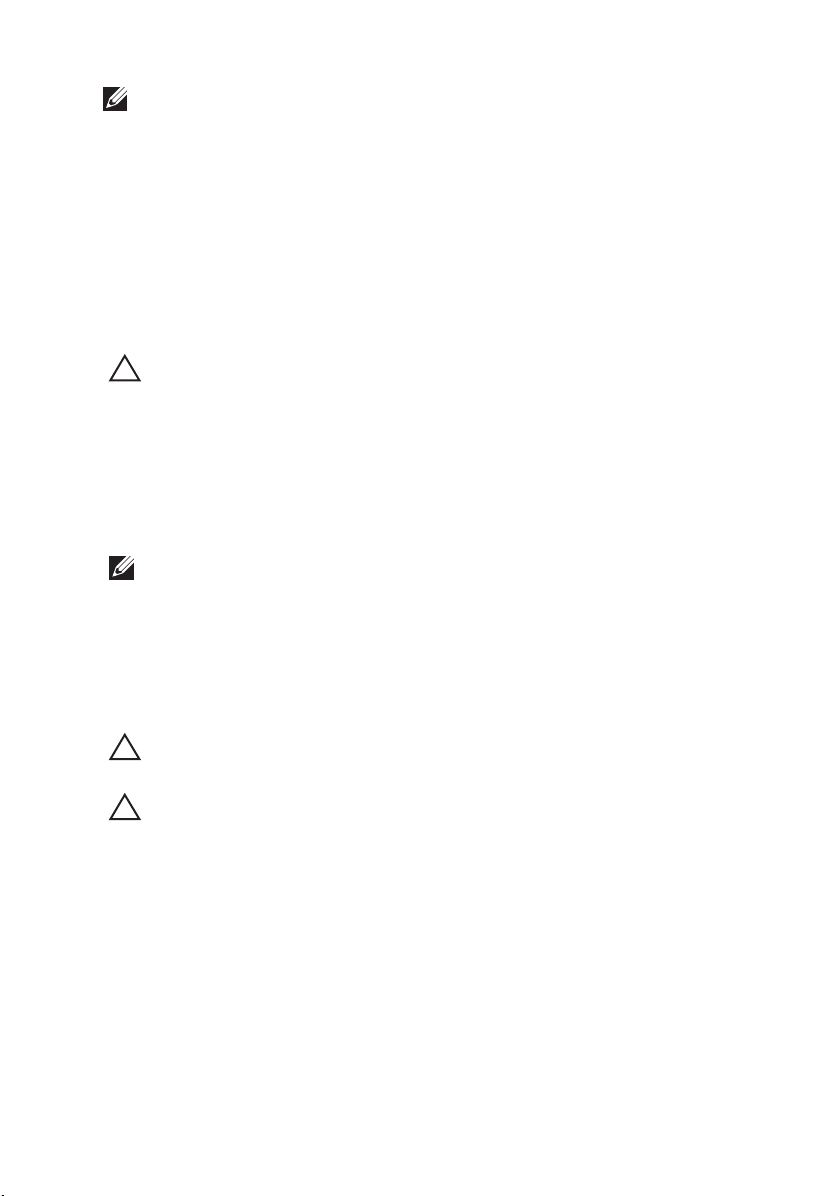
POZNÁMKA: The color of your computer and certain components may appear
differently than shown in this document.
To avoid damaging your computer, perform the following steps before you begin
working inside the computer.
1. Ensure that your work surface is flat and clean to prevent the computer
cover from being scratched.
2. Turn off your computer (see
Turning Off Your Computer
).
3. If the computer is connected to a docking device (docked) such as the
optional Media Base or Battery Slice, undock it.
VAROVANIE: To disconnect a network cable, first unplug the cable from your
computer and then unplug the cable from the network device.
4. Disconnect all network cables from the computer.
5. Disconnect your computer and all attached devices from their electrical
outlets.
6. Close the display and turn the computer upside-down on a flat work
surface.
POZNÁMKA: To avoid damaging the system board, you must remove the main
battery before you service the computer.
7. Remove the main battery (see
Battery
).
8. Turn the computer top-side up.
9. Open the display.
10. Press the power button to ground the system board.
VAROVANIE: To guard against electrical shock, always unplug your computer from
the electrical outlet before opening the display.
VAROVANIE: Before touching anything inside your computer, ground yourself by
touching an unpainted metal surface, such as the metal at the back of the
computer. While you work, periodically touch an unpainted metal surface to
dissipate static electricity, which could harm internal components.
11. Remove any installed ExpressCards or Smart Cards from the appropriate
slots.
Recommended Tools
The procedures in this document may require the following tools:
• Small flat-blade screwdriver
10
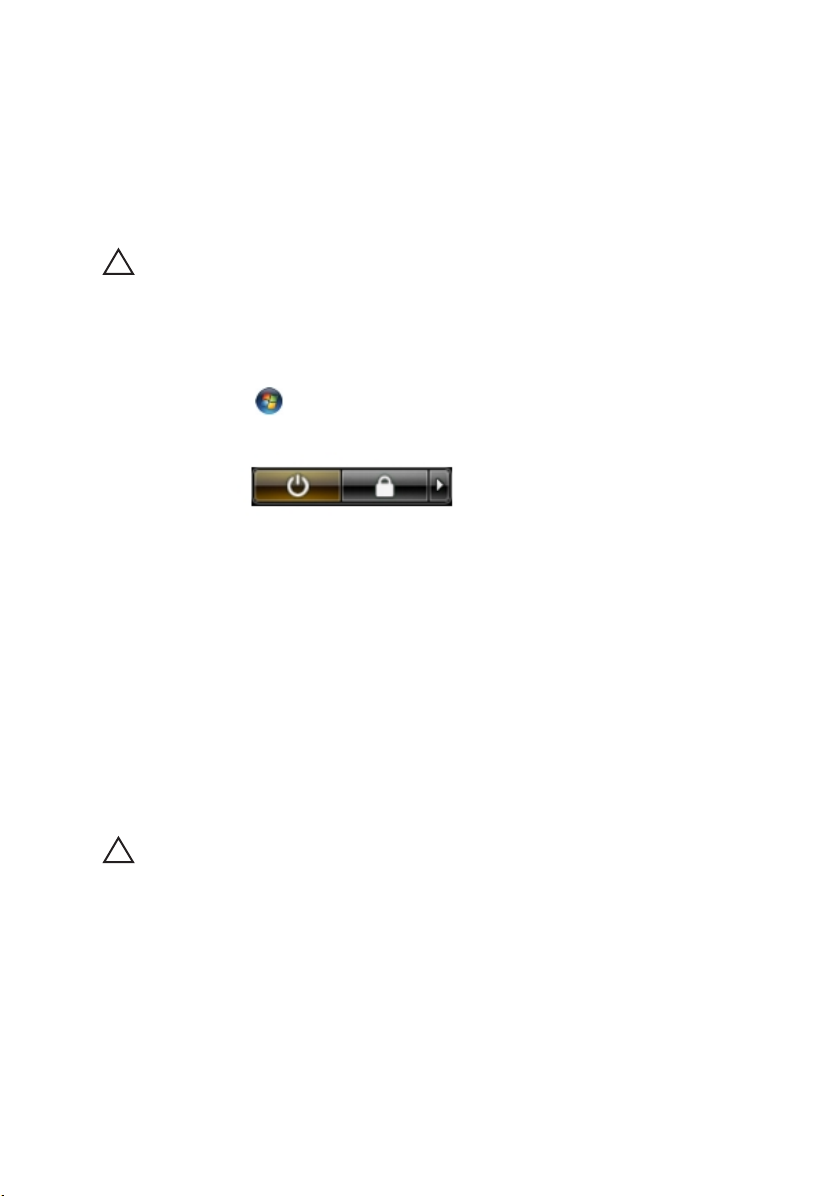
• #0 Phillips screwdriver
• #1 Phillips screwdriver
• Small plastic scribe
• Flash BIOS update program CD
Turning Off Your Computer
VAROVANIE: To avoid losing data, save and close all open files and exit all open
programs before you turn off your computer.
1. Shut down the operating system:
• In Windows Vista :
Click Start
, then click the arrow in the lower-right corner of the
Start menu as shown below, and then click Shut Down.
• In Windows XP:
Click Start → Turn Off Computer → Turn Off . The computer turns off
after the operating system shutdown process is complete.
2. Ensure that the computer and all attached devices are turned off. If your
computer and attached devices did not automatically turn off when you
shut down your operating system, press and hold the power button for
about 4 seconds to turn them off.
After Working Inside Your Computer
After you complete any replacement procedure, ensure you connect any
external devices, cards, and cables before turning on your computer.
VAROVANIE: To avoid damage to the computer, use only the battery designed for
this particular Dell computer. Do not use batteries designed for other Dell
computers.
1. Connect any external devices, such as a port replicator, battery slice, or
media base, and replace any cards, such as an ExpressCard.
2. Connect any telephone or network cables to your computer.
11
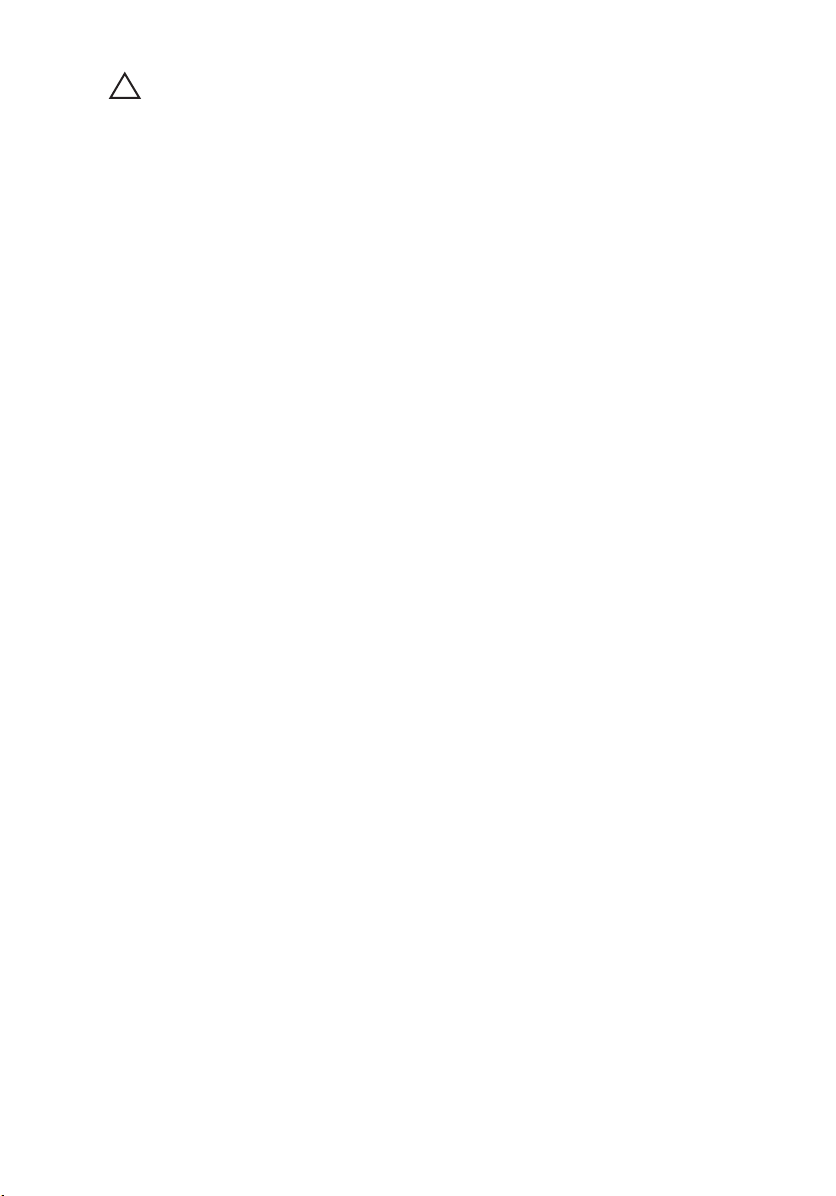
VAROVANIE: To connect a network cable, first plug the cable into the network
device and then plug it into the computer.
3. Replace the battery.
4. Connect your computer and all attached devices to their electrical outlets.
5. Turn on your computer.
12
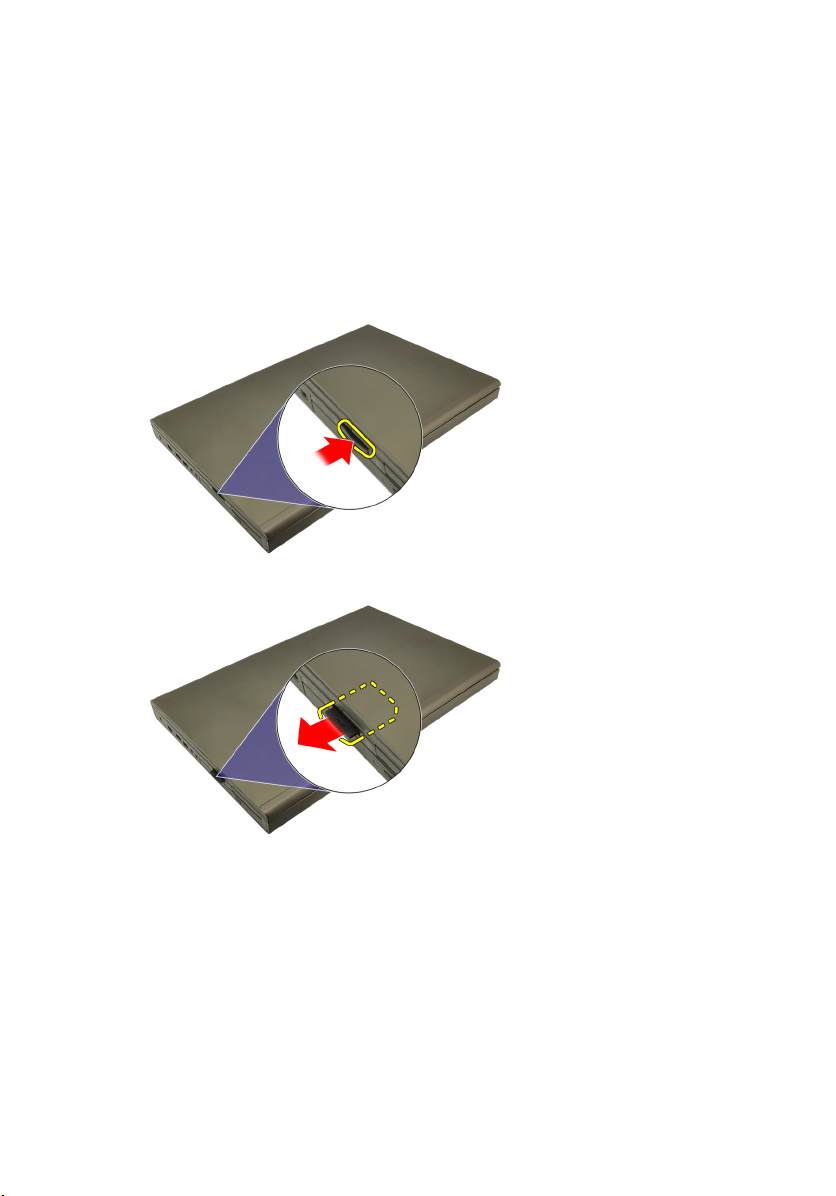
Karta SD (Secure Digital) 2
Demontáž karty Secure Digital (SD)
1. Postupujte podľa pokynov uvedených v časti
2. Zatlačte na kartu SD a vyberte ju.
3. Vysuňte pamäťovú kartu SD z počítača.
Pred prácou na počítači
Montáž karty Secure Digital (SD)
1. Nájdite priehradku pamäťovej karty SD na ľavej strane kostry.
2. Pamäťovú kartu SD zasuňte do priehradky, až kým nezacvakne na svoje
miesto.
13
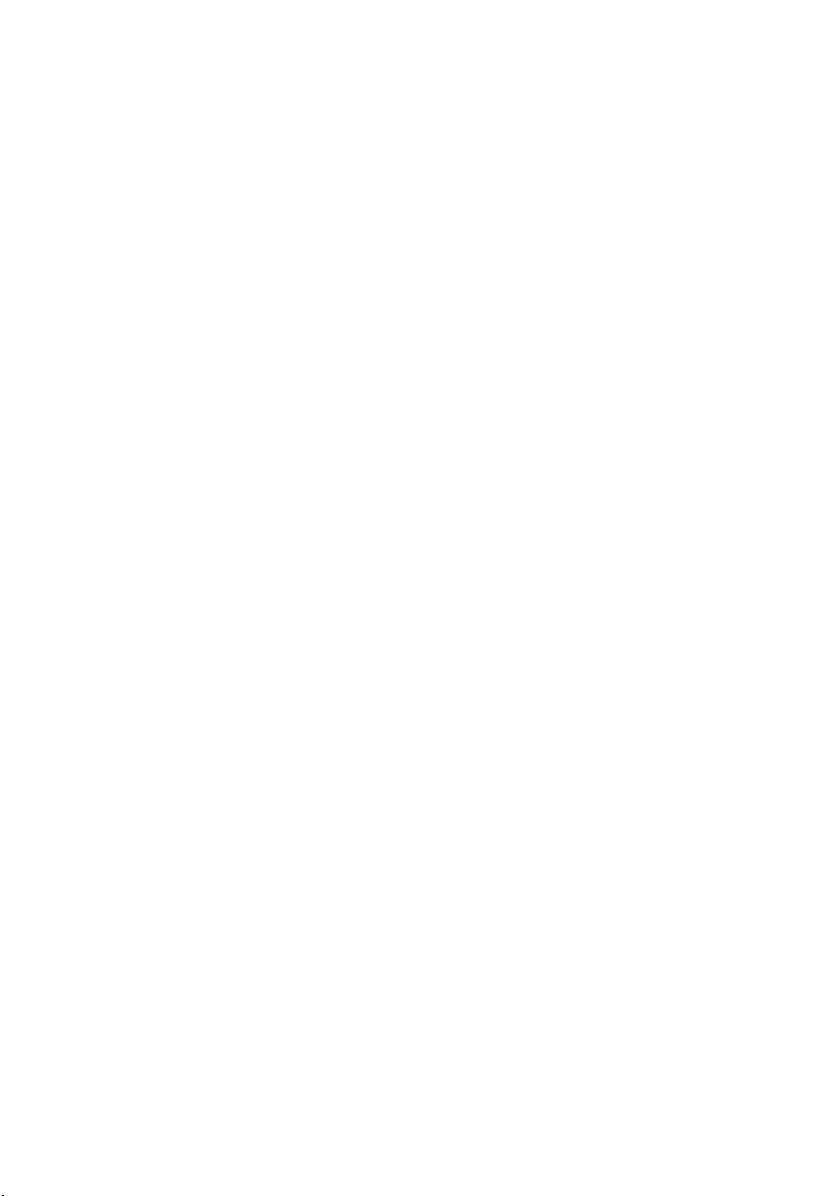
14
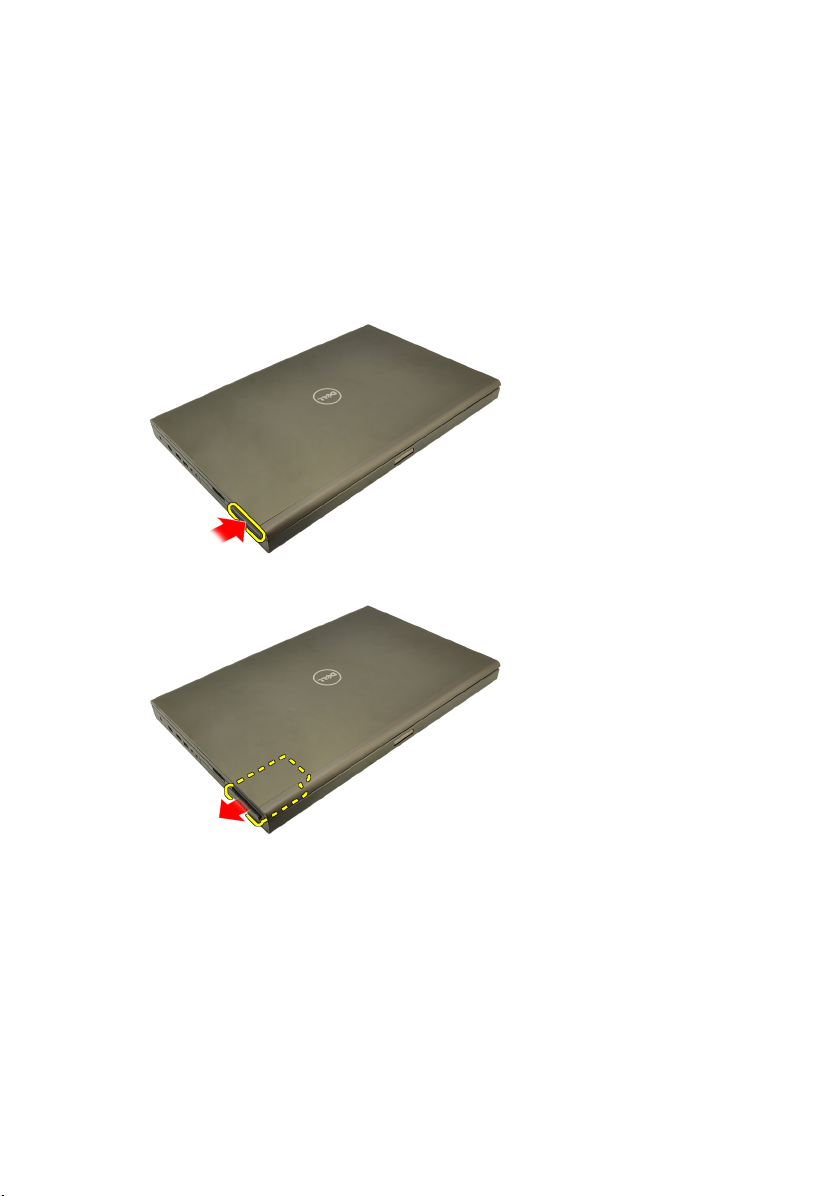
Karta ExpressCard 3
Vybratie karty ExpressCard
1. Postupujte podľa pokynov uvedených v časti
2. Jemne zatlačte na kartu ExpressCard a vyberte ju z počítača.
3. Uchopte kartu ExpressCard a vysuňte ju z počítača.
Pred prácou na počítači
.
Montáž karty ExpressCard
1. Kartu ExpressCard zasuňte späť, až kým nezacvakne na svoje miesto.
2. Postupujte podľa pokynov uvedených v časti
Po dokončení práce v počítači
.
15
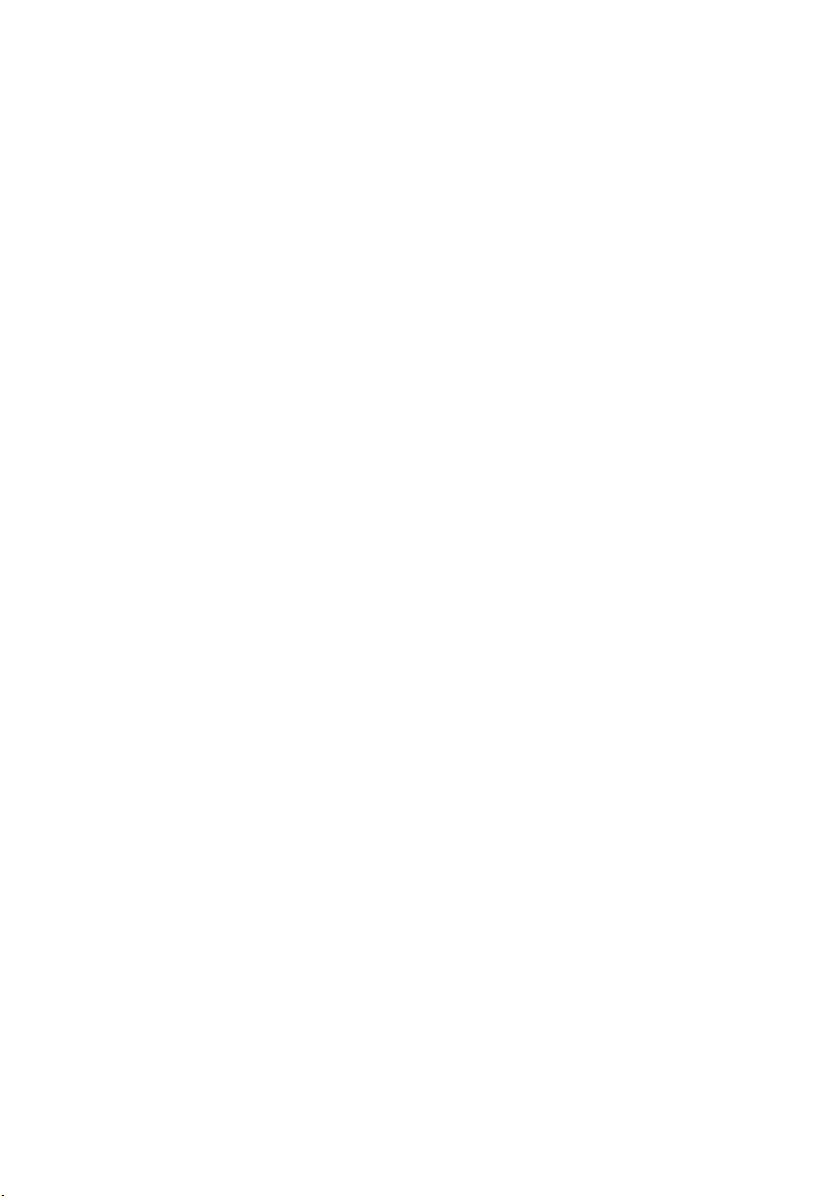
16

Batéria 4
Odpojenie batérie
1. Postupujte podľa pokynov uvedených v časti
2. Posuňte západku na uvoľnenie batérie do odomknutej polohy.
3. Vyberte batériu z počítača.
Pred prácou na počítači
.
Nainštalovanie batérie
1. Vsuňte batériu späť do počítača.
2. Uvoľňovacia západka batérie automaticky zacvakne do uzamknutej polohy.
3. Postupujte podľa pokynov uvedených v časti
Po dokončení práce v počítači
.
17
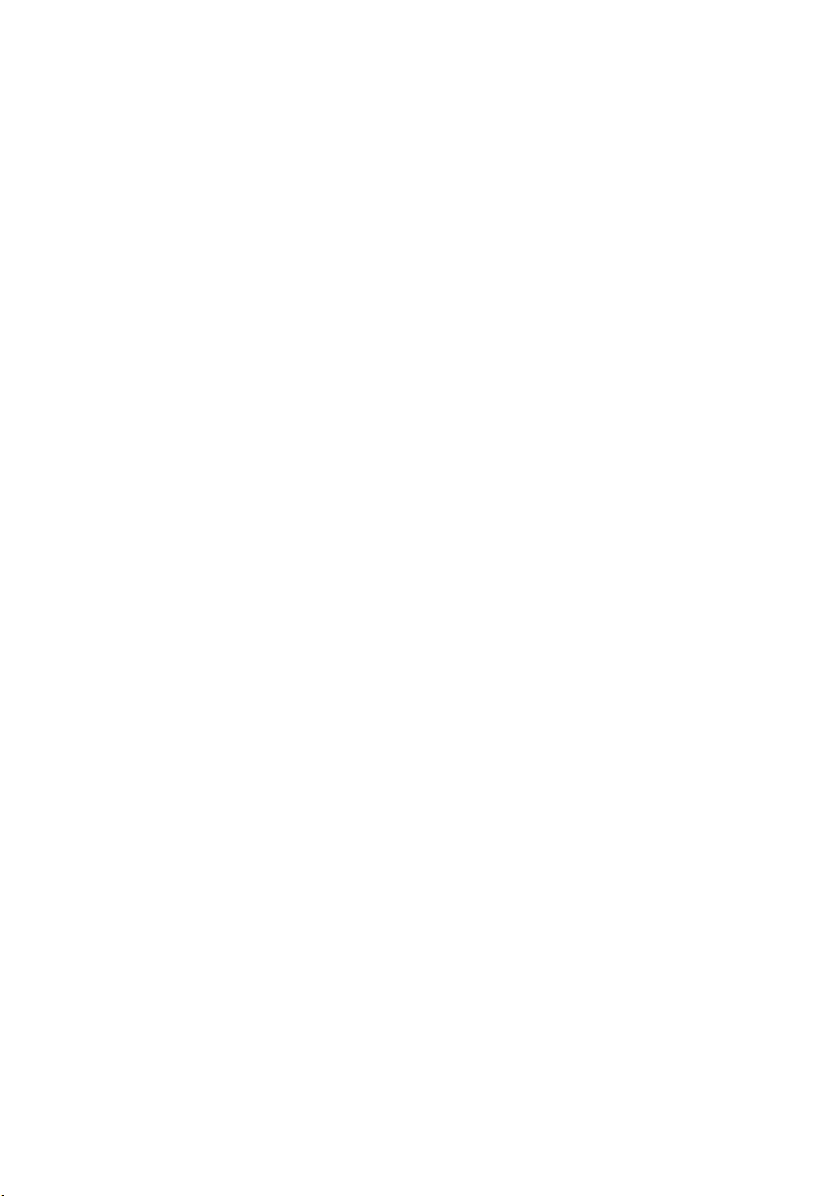
18

Karta SIM (Subscriber Identity
Module) 5
Vybratie karty SIM (Subscriber Identity Module)
1. Postupujte podľa pokynov uvedených v časti
2. Vyberte
3. Modul SIM vysuňte zo zásuvky.
4. Vytiahnite kartu SIM zo zásuvky.
batériu
.
Pred prácou na počítači
.
19
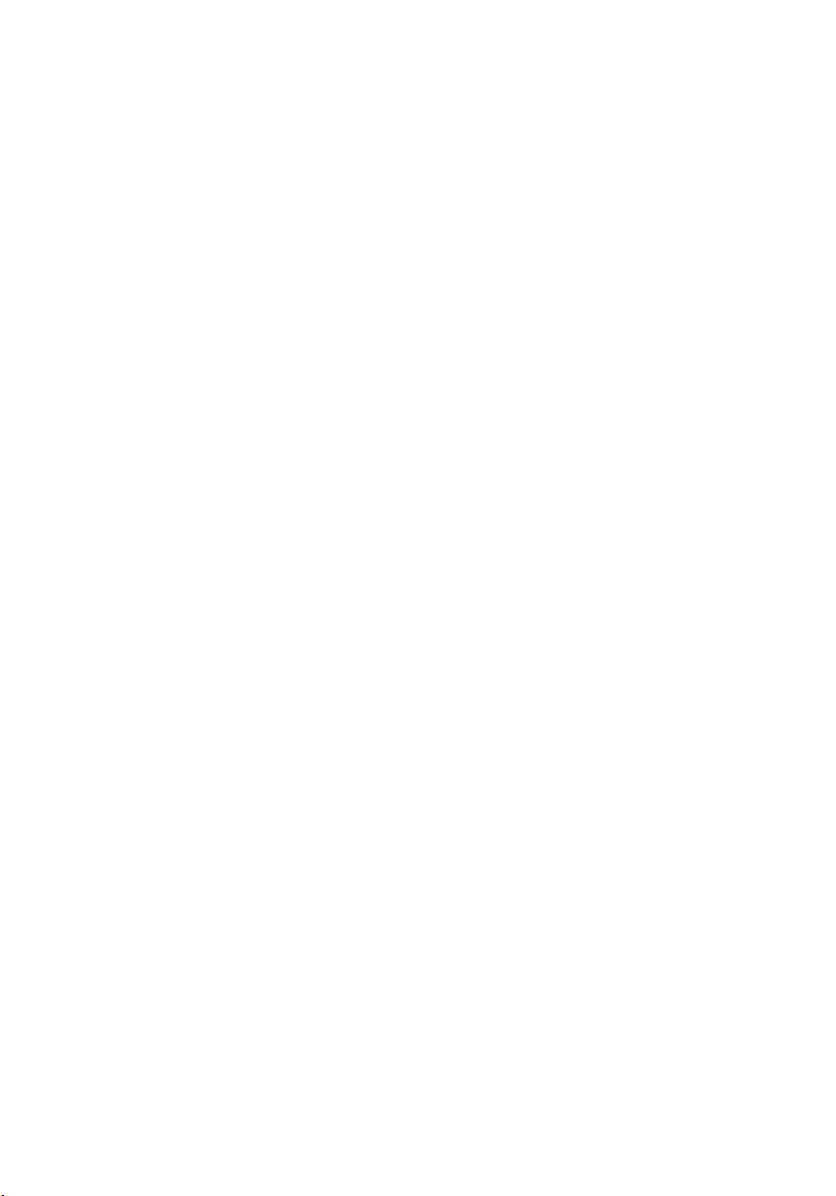
Vloženie karty SIM (Subscriber Identity Module)
1. Nájdite zásuvku karty SIM v priehradke pre batériu.
2. Zatlačte kartu SIM do zásuvky, až kým pevne nezapadne na svoje miesto.
3. Vložte späť
4. Postupujte podľa pokynov uvedených v časti
batériu
.
Po dokončení práce v počítači
.
20

Karta Bluetooth 6
Demontáž karty Bluetooth
1. Postupujte podľa pokynov uvedených v časti
2. Vyberte
3. Dvierka Bluetooth vysuňte nahor a vyberte ich zo zásuvky.
4. Odpojte kábel od karty Bluetooth.
batériu
.
Pred prácou na počítači
5. Odskrutkujte upevňujúcu skrutku karty Bluetooth.
21
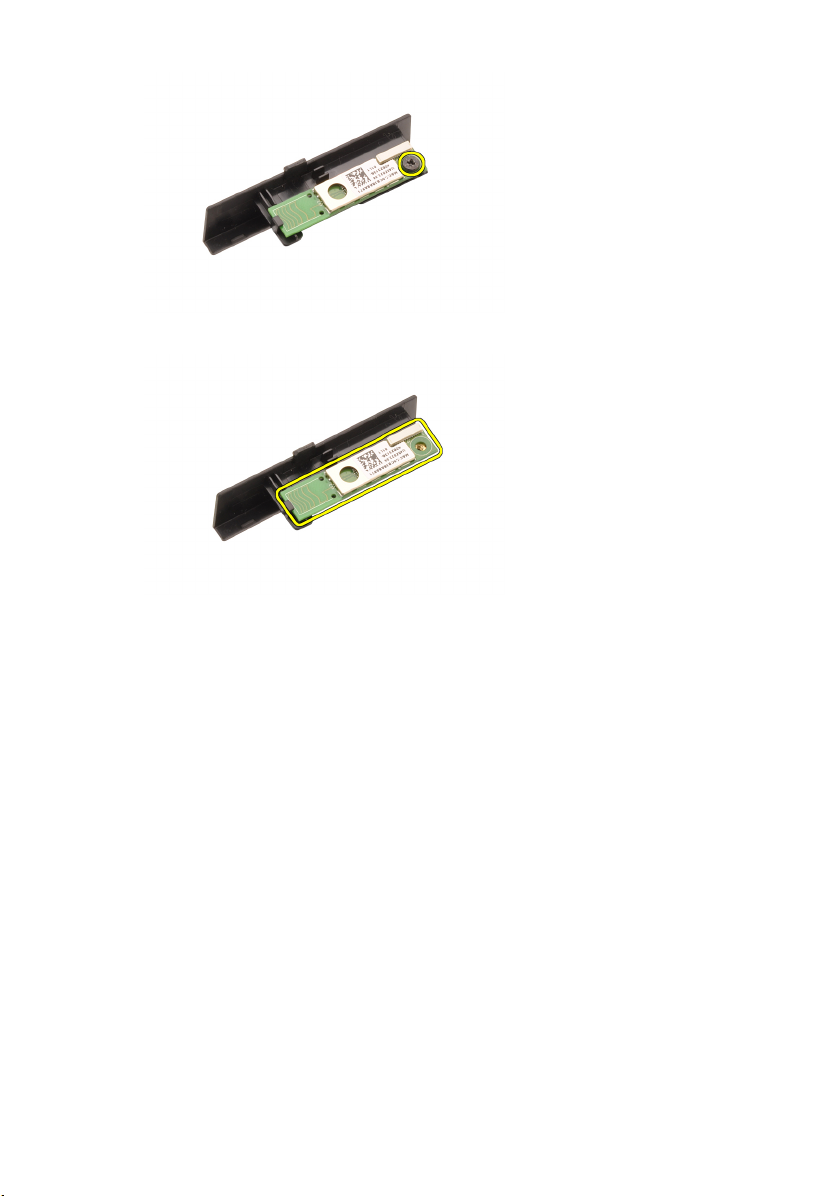
6. Vyberte kartu Bluetooth.
Montáž karty Bluetooth
1. Kartu Bluetooth položte na dvierka Bluetooth a zarovnajte ju s otvorom pre
skrutku.
2. Skrutku utiahnite, aby ste kartu Bluetooth upevnili na svojom mieste.
3. Kábel Bluetooth pripojte ku karte Bluetooth.
4. Nájdite priehradku dvierok Bluetooth.
5. Dvierka Bluetooth nasuňte na priehradku až kým výstupok úplne
nezapadne.
6. Namontujte
7. Postupujte podľa pokynov uvedených v časti
batériu
.
Po dokončení práce v počítači
.
22

Kryt základne 7
Demontáž krytu základne
1. Postupujte podľa pokynov uvedených v časti
2. Vyberte
3. Vyberte skrutky, ktoré zaisťujú kryt základne v počítači.
4. Gumené nožičky zatlačte smerom k zadnej časti počítača, čím otvoríte
spodné dvierka.
batériu
.
Pred prácou na počítači
.
5. Vyberte kryt základne z počítača.
23
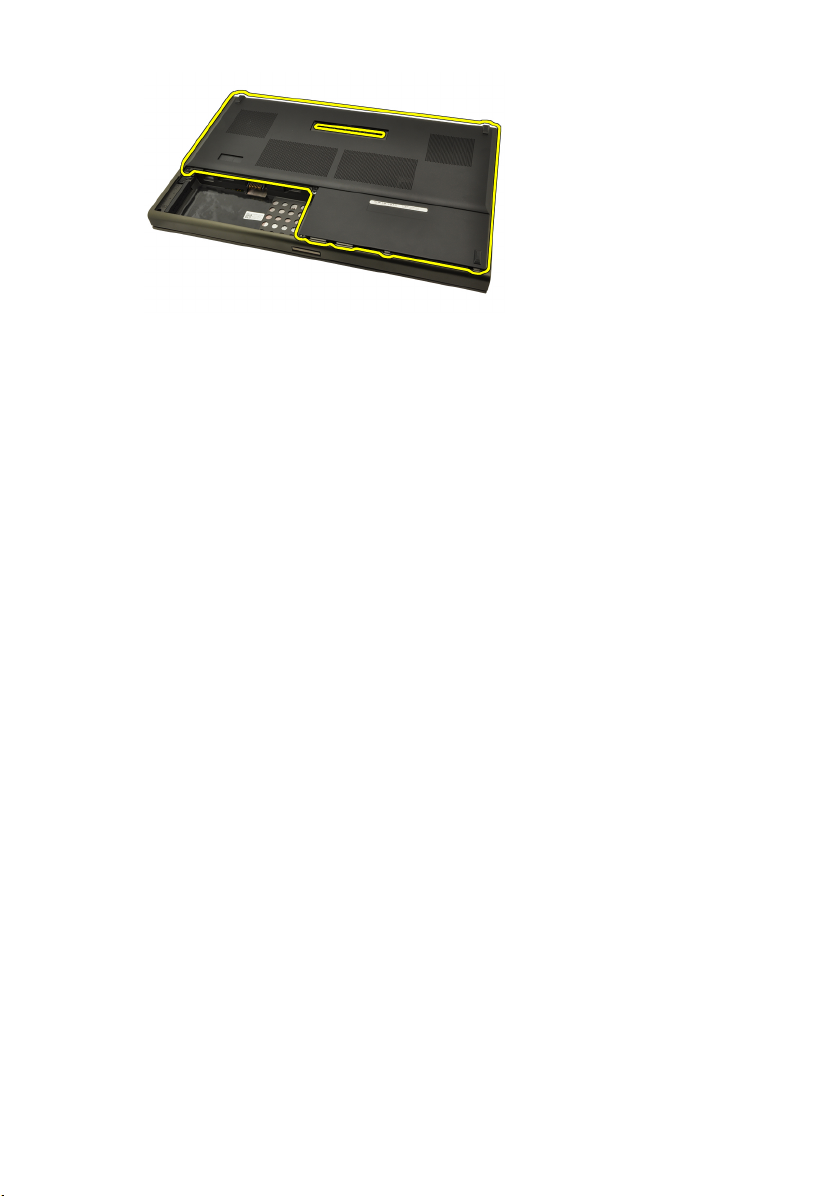
Montáž krytu základne
1. Zasuňte spodné dvierka smerom nadol a smerom k prednej časti počítača.
2. Utiahnite skrutky, ktoré zaisťujú kryt základne v počítači.
3. Namontujte
4. Postupujte podľa pokynov uvedených v časti
batériu
.
Po dokončení práce v počítači
.
24

Rám klávesnice 8
Vybratie rámu klávesnice
1. Postupujte podľa pokynov uvedených v časti
2. Vyberte
3. Pomocou plastového hrotu vypáčte rám klávesnice a oddeľte ho od
počítača.
4. Pokračujte po krajoch a dolnom kraji rámu klávesnice.
batériu
.
Pred prácou na počítači
.
5. Nadvihnite rám klávesnice a oddeľte ho od zariadenia.
25
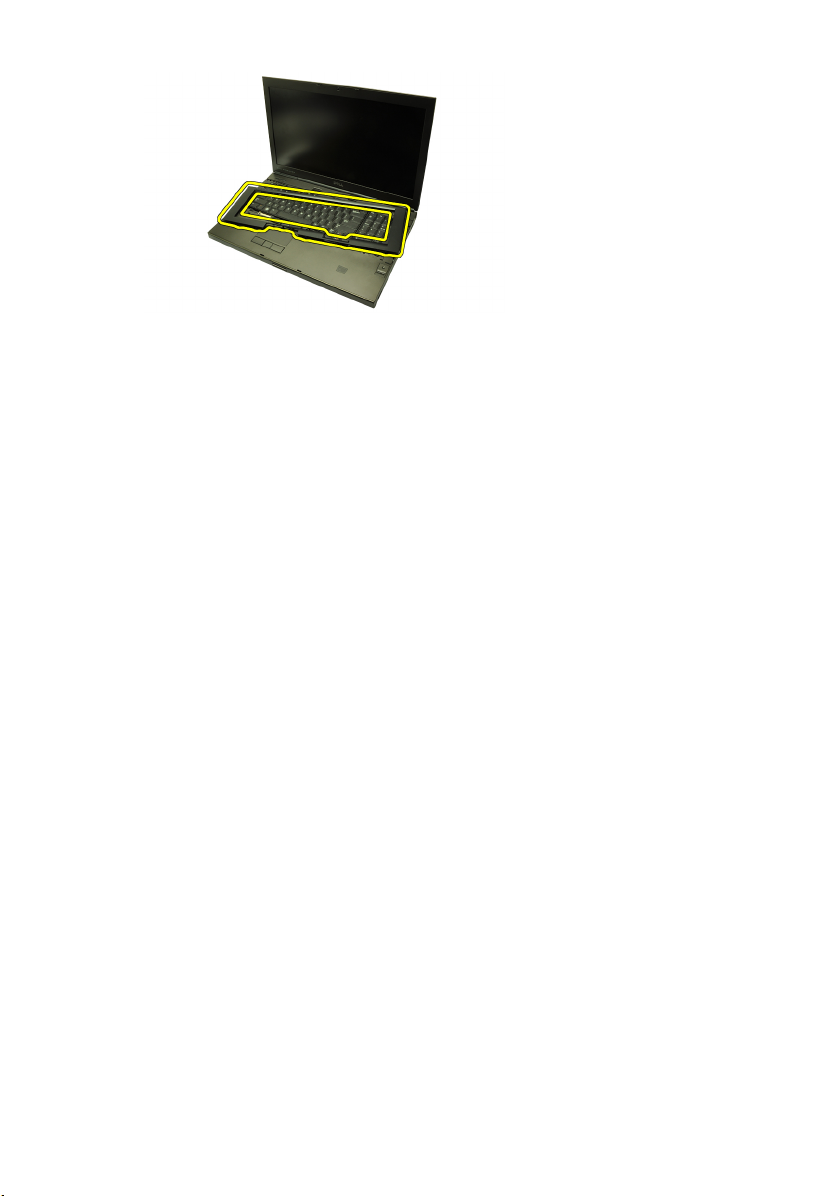
Montáž rámu klávesnice
1. Rám klávesnice zarovnajte s výstupkami v hornej časti opierky dlaní.
2. Zatlačte pozdĺž spodného kraja, aby západky zacvakli na svoje miesto.
3. Pokračujte po krajoch a hornom kraji rámu klávesnice.
4. Namontujte
5. Postupujte podľa pokynov uvedených v časti
batériu
.
Po dokončení práce v počítači
.
26

Klávesnica 9
Demontáž klávesnice
1. Postupujte podľa pokynov uvedených v časti
2. Vyberte
3. Vyberte
4. Odskrutkujte zaisťujúce skrutky klávesnice.
5. Začnite oddeľovať klávesnicu od počítača zdola a potom ju otočte.
batériu
.
rám klávesnice
.
Pred prácou na počítači
.
6. Od systémovej dosky odpojte údajový kábel klávesnice.
27
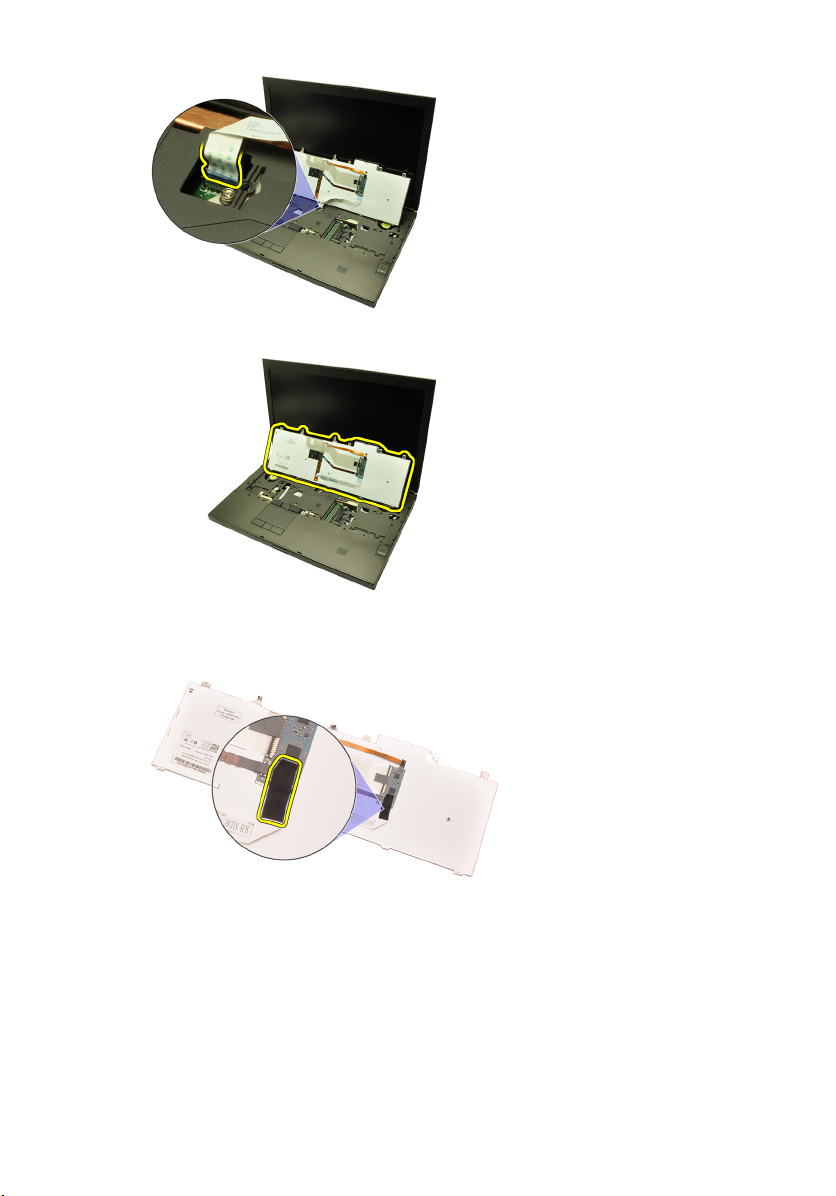
7. Demontujte klávesnicu.
8. Odlúpte lepiacu pásku pripevňujúcu údajový kábel klávesnice k jej zadnej
časti.
9. Odpojte údajový kábel klávesnice zo zadnej časti klávesnice.
28
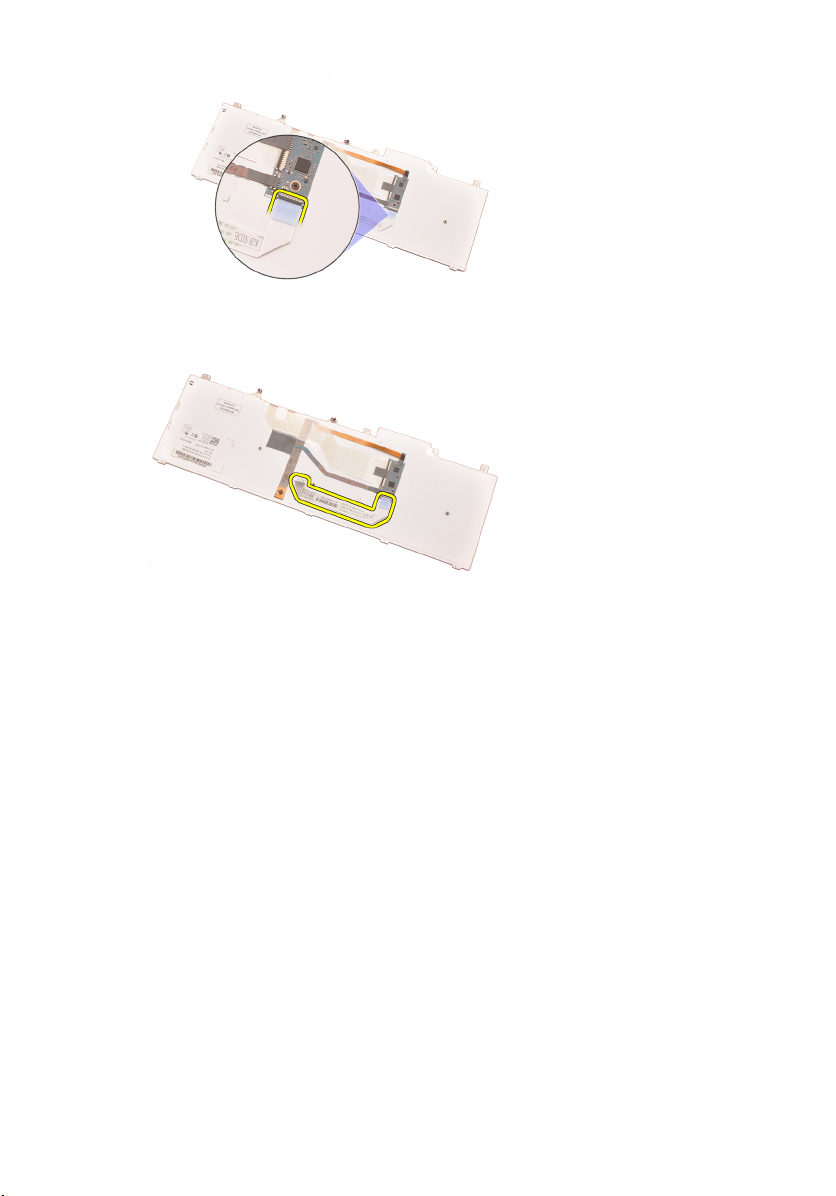
10. Odlúpte údajový kábel klávesnice z klávesnice a vyberte ho.
Montáž klávesnice
1. Pripojte údajový kábel klávesnice k zadnej časti klávesnice.
2. Lepiacou páskou prilepte späť údajový kábel k zadnej časti klávesnice.
3. Pripojte údajový kábel klávesnice k systémovej doske.
4. Klávesnicu položte na opierku dlaní a zarovnajte ju s otvormi pre skrutky.
5. Utiahnite skrutky klávesnice.
6. Namontujte
7. Namontujte
8. Postupujte podľa pokynov uvedených v časti
rám klávesnice
batériu
.
.
Po dokončení práce v počítači
.
29
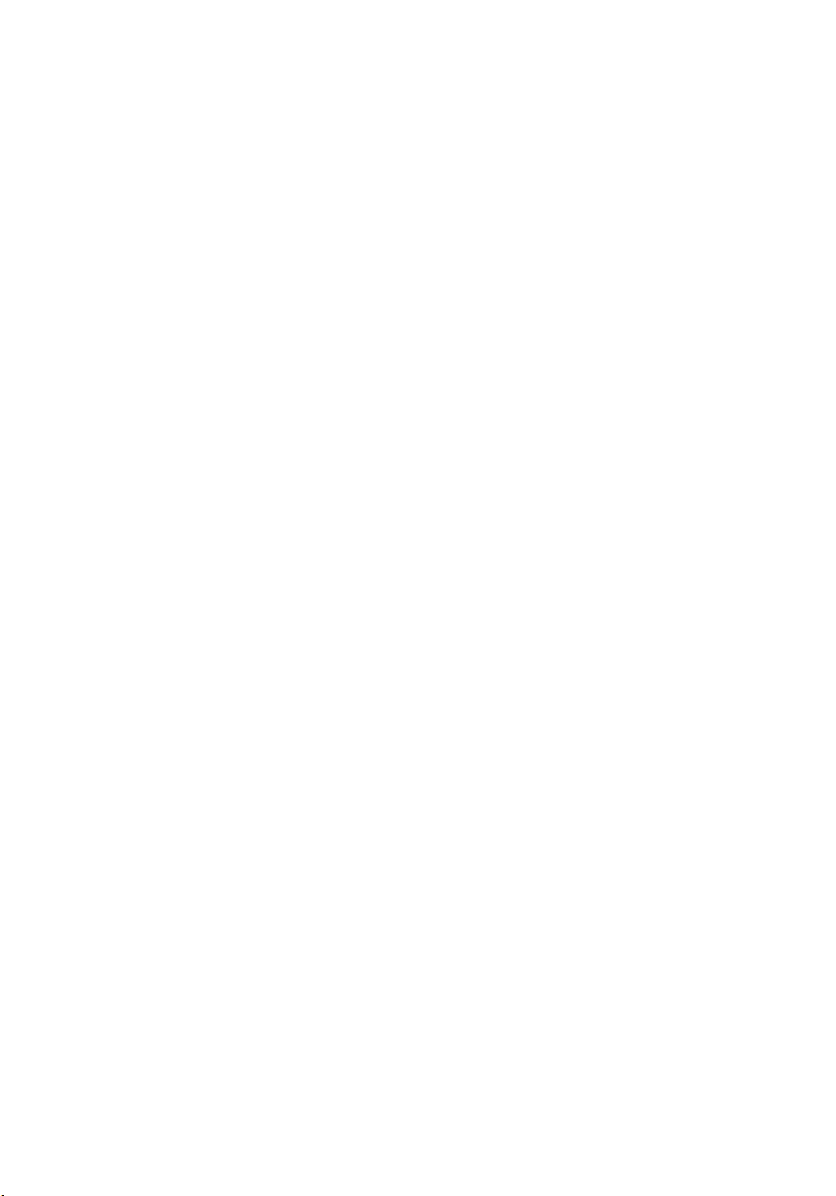
30
