Page 1
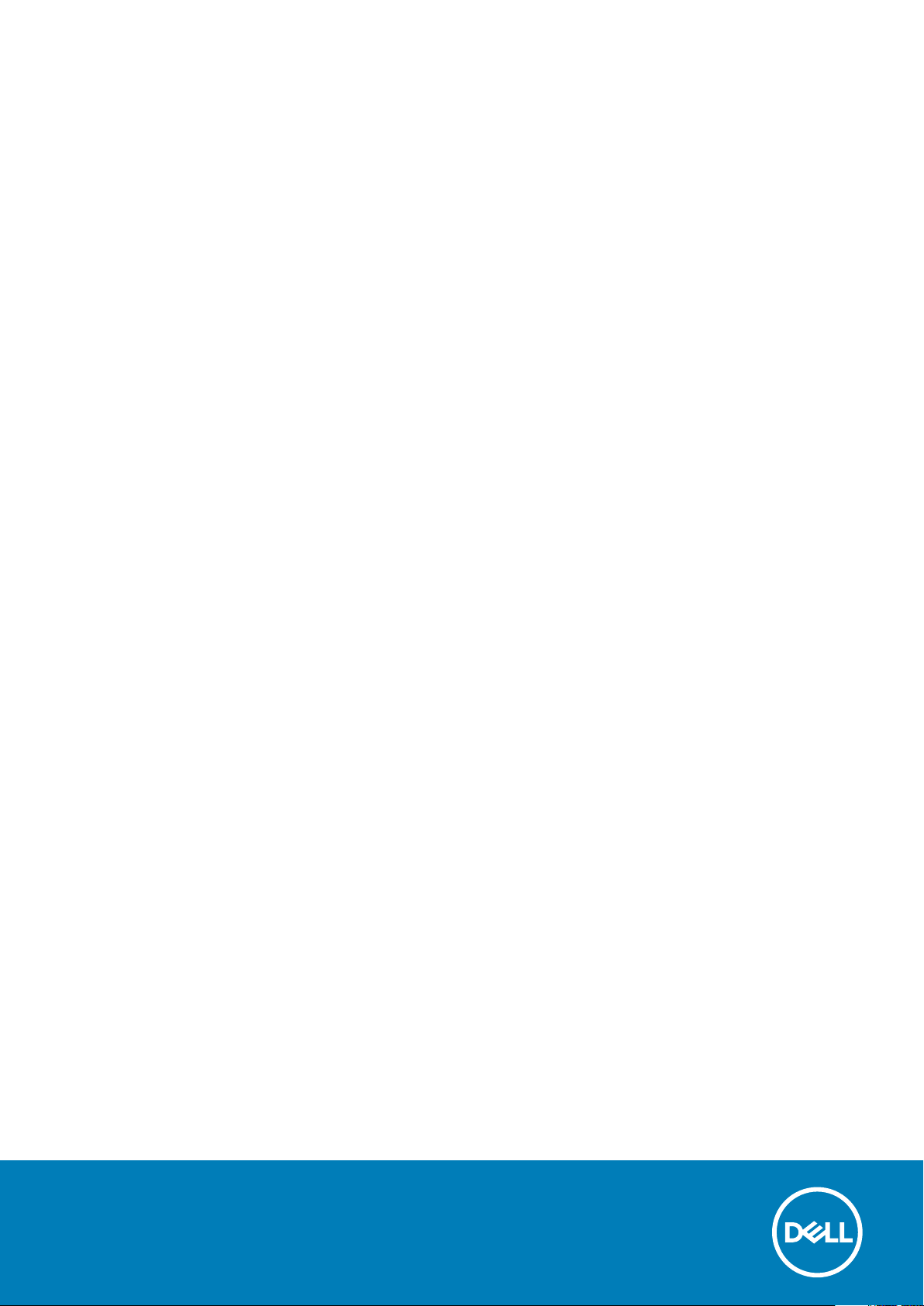
Precision 7750
Service Manual
Regulatory Model: P44E
Regulatory Type: P44E001
May 2020
Rev. A00
Page 2
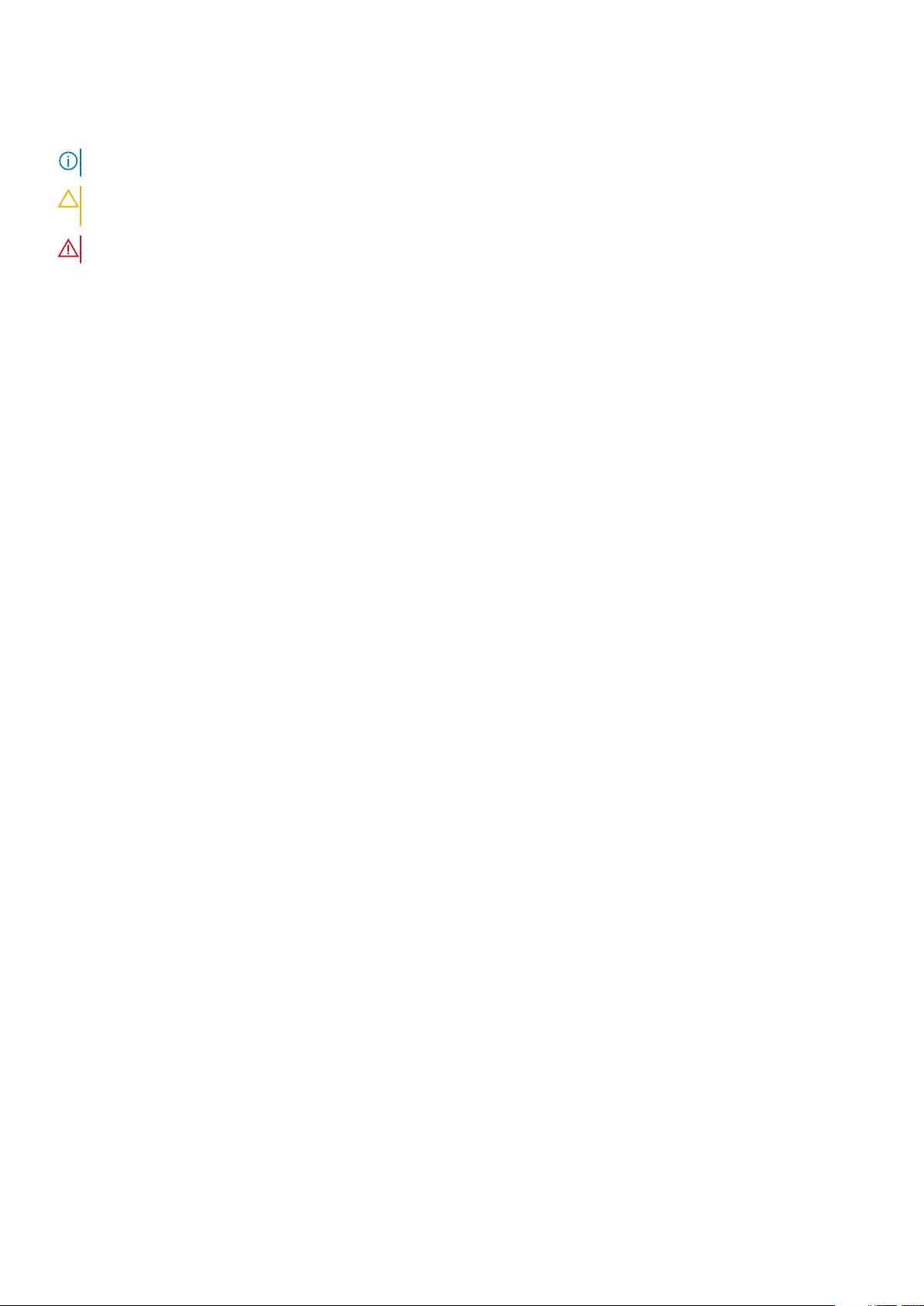
Notes, cautions, and warnings
NOTE: A NOTE indicates important information that helps you make better use of your product.
CAUTION: A CAUTION indicates either potential damage to hardware or loss of data and tells you how to avoid the
problem.
WARNING: A WARNING indicates a potential for property damage, personal injury, or death.
© 2020 Dell Inc. or its subsidiaries. All rights reserved. Dell, EMC, and other trademarks are trademarks of Dell Inc. or its subsidiaries. Other
trademarks may be trademarks of their respective owners.
Page 3
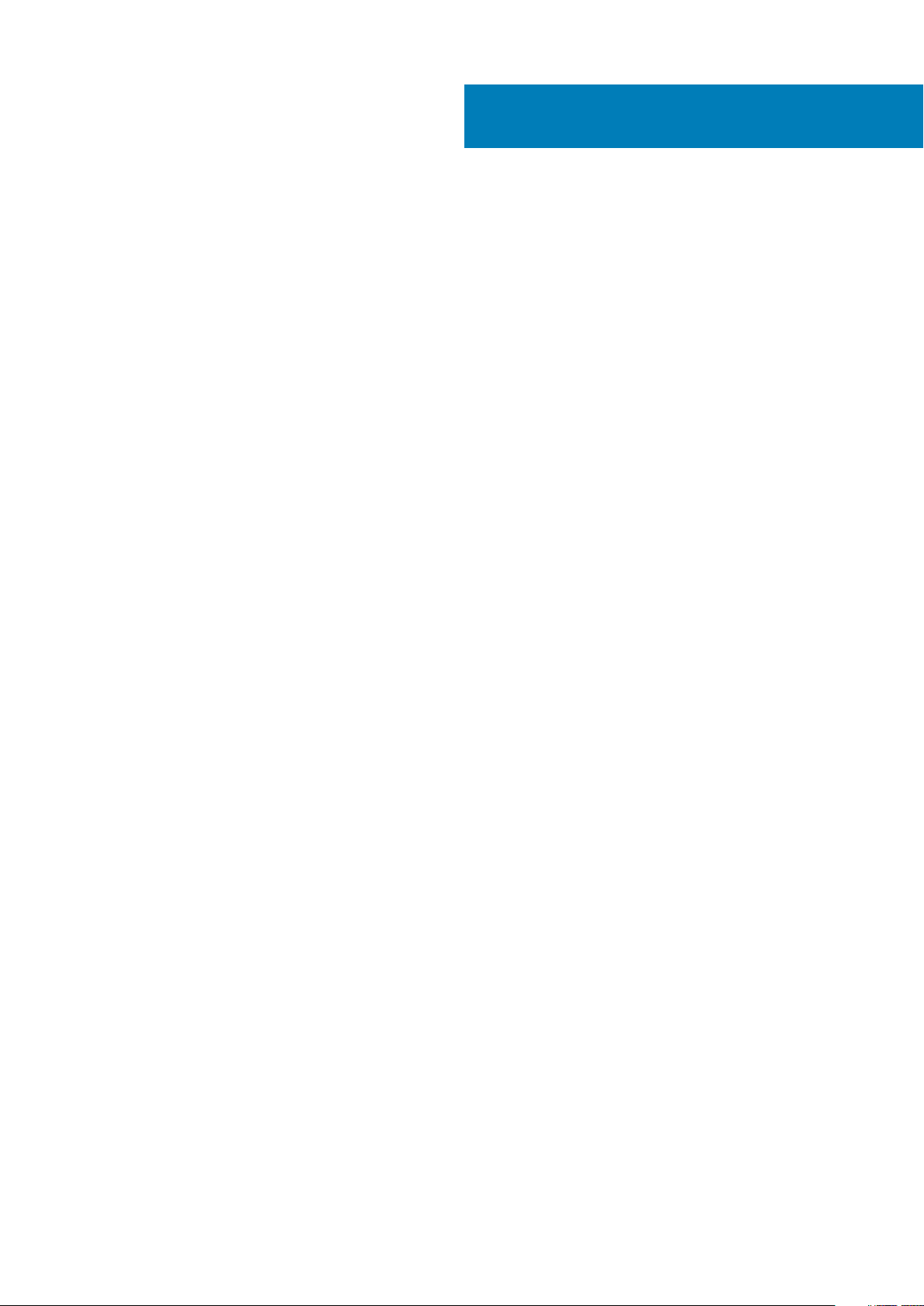
Contents
1 Working on your computer............................................................................................................ 6
Safety instructions.................................................................................................................................................................6
Before working inside your computer........................................................................................................................... 6
Safety precautions...........................................................................................................................................................7
Electrostatic discharge—ESD protection.................................................................................................................... 7
ESD field service kit ........................................................................................................................................................8
After working inside your computer.............................................................................................................................. 8
2 Technology and components........................................................................................................10
USB features........................................................................................................................................................................ 10
USB Type-C...........................................................................................................................................................................11
HDMI 2.0............................................................................................................................................................................... 13
NVIDIA Quadro T1000......................................................................................................................................................... 13
NVIDIA Quadro RTX3000................................................................................................................................................... 14
NVIDIA Quadro RTX4000................................................................................................................................................... 14
NVIDIA Quadro RTX5000................................................................................................................................................... 15
3 Disassembly and reassembly........................................................................................................ 16
SD card..................................................................................................................................................................................16
Removing SD card..........................................................................................................................................................16
Installing SD card............................................................................................................................................................16
SSD door............................................................................................................................................................................... 16
Removing SSD door.......................................................................................................................................................16
Installing SSD door..........................................................................................................................................................17
Secondary M.2 solid-state drive........................................................................................................................................ 18
Removing the secondary M.2 Solid-state drive......................................................................................................... 18
Installing the secondary M.2 SSD module...................................................................................................................19
Base cover............................................................................................................................................................................20
Removing the base cover.............................................................................................................................................20
Installing the base cover............................................................................................................................................... 23
Battery.................................................................................................................................................................................. 25
Lithium-ion battery precautions...................................................................................................................................25
Removing the battery................................................................................................................................................... 25
Installing the battery......................................................................................................................................................26
Solid State Drive.................................................................................................................................................................. 27
Removing the primary M.2 Solid-state drive..............................................................................................................27
Installing the primary M.2 SSD module.......................................................................................................................29
Secondary memory module................................................................................................................................................30
Removing the secondary memory module.................................................................................................................30
Installing the secondary memory module.................................................................................................................... 31
SIM card................................................................................................................................................................................ 31
Removing the SIM card.................................................................................................................................................31
Installing the SIM card...................................................................................................................................................32
WLAN card...........................................................................................................................................................................33
Contents 3
Page 4

Removing the WLAN card............................................................................................................................................33
Installing the WLAN card.............................................................................................................................................. 34
WWAN card......................................................................................................................................................................... 35
Removing the WWAN card..........................................................................................................................................35
Installing the WWAN card............................................................................................................................................ 35
Keyboard lattice...................................................................................................................................................................36
Removing the keyboard lattice.................................................................................................................................... 36
Installing the keyboard lattice.......................................................................................................................................37
Keyboard...............................................................................................................................................................................37
Removing the keyboard................................................................................................................................................ 37
Installing the keyboard.................................................................................................................................................. 38
Primary memory module.....................................................................................................................................................40
Removing the primary memory module......................................................................................................................40
Installing the primary memory module......................................................................................................................... 41
Heat sink ..............................................................................................................................................................................42
Removing the heat-sink assembly...............................................................................................................................42
Installing the heat sink assembly..................................................................................................................................43
Power-adapter port............................................................................................................................................................ 44
Removing the power-adapter port..............................................................................................................................44
Installing the power-adapter port................................................................................................................................44
Power button board............................................................................................................................................................45
Removing the power button board............................................................................................................................. 45
Installing the power button board............................................................................................................................... 46
Power button board with fingerprint reader....................................................................................................................46
Removing the power button assembly with fingerprint reader...............................................................................46
Installing the power button assembly with fingerprint reader..................................................................................47
Inner frame........................................................................................................................................................................... 48
Removing the inner frame............................................................................................................................................ 48
Installing the inner frame.............................................................................................................................................. 49
Smart card cage.................................................................................................................................................................. 50
Removing the smart-card reader................................................................................................................................ 50
Installing the smart-card reader................................................................................................................................... 51
Touchpad button.................................................................................................................................................................52
Removing the Touchpad buttons................................................................................................................................52
Installing the Touchpad buttons.................................................................................................................................. 53
SD card reader.....................................................................................................................................................................54
Removing SD card reader............................................................................................................................................ 54
Installing SD card reader...............................................................................................................................................55
Power button.......................................................................................................................................................................56
Removing the power button........................................................................................................................................ 56
Installing the power button...........................................................................................................................................57
Power button assembly with fingerprint reader..............................................................................................................58
Removing the power button assembly with fingerprint reader...............................................................................58
Installing the power button assembly with fingerprint reader................................................................................. 59
GPU power cable................................................................................................................................................................ 59
Removing the GPU power cable................................................................................................................................. 59
Installing the GPU power cable....................................................................................................................................60
System board........................................................................................................................................................................61
Removing the system board......................................................................................................................................... 61
Installing the system board...........................................................................................................................................64
4
Contents
Page 5
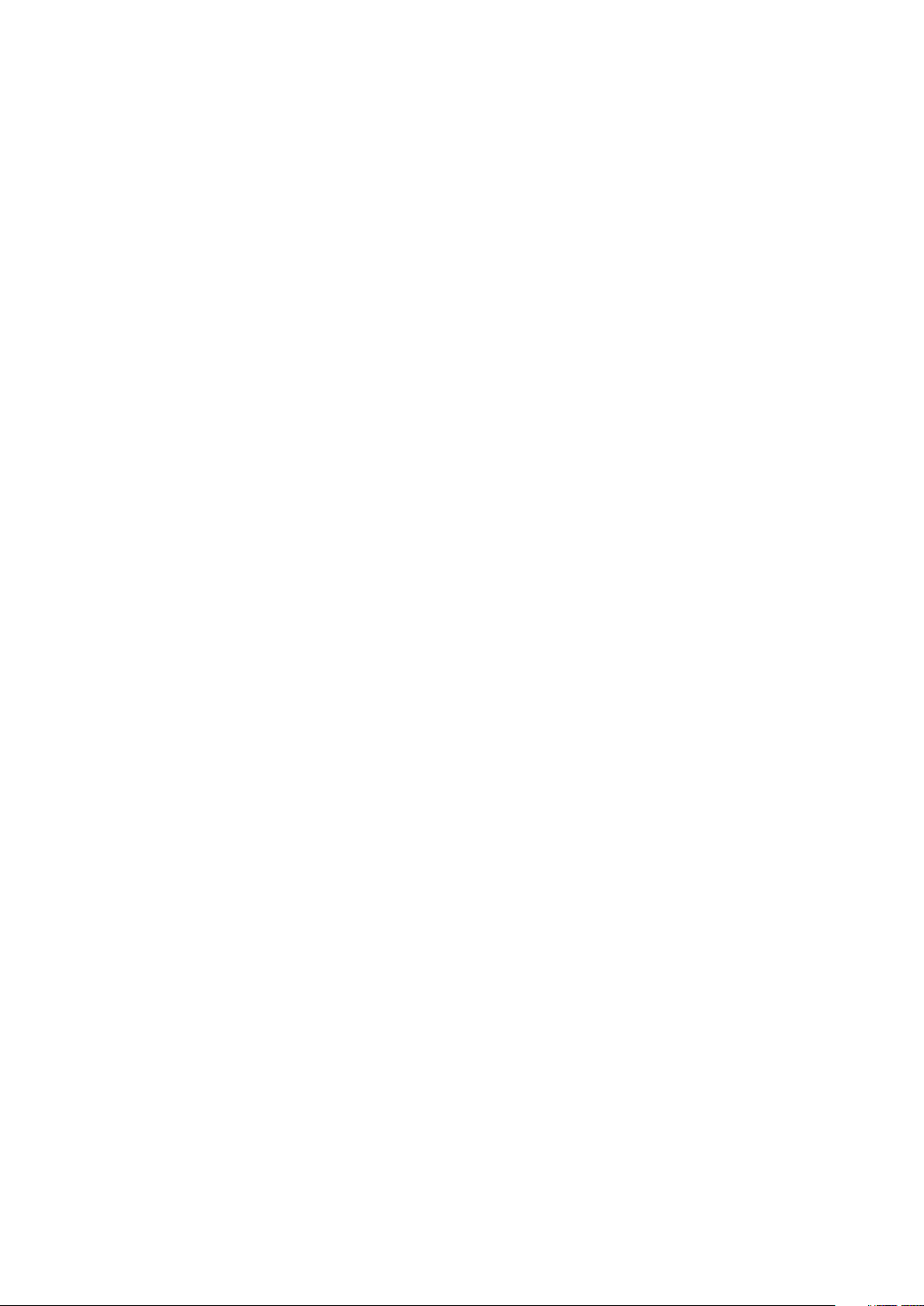
GPU card.............................................................................................................................................................................. 67
Removing the GPU card...............................................................................................................................................67
Installing the GPU card................................................................................................................................................. 68
Speaker.................................................................................................................................................................................68
Removing the speaker.................................................................................................................................................. 68
Installing the speaker.....................................................................................................................................................69
Middle cap............................................................................................................................................................................. 71
Removing the middle cap.............................................................................................................................................. 71
Installing the middle cap................................................................................................................................................72
Display assembly.................................................................................................................................................................. 73
Removing the display assembly................................................................................................................................... 73
Installing the display assembly......................................................................................................................................75
Palm rest...............................................................................................................................................................................78
Removing the palmrest................................................................................................................................................. 78
Installing the palmrest................................................................................................................................................... 79
Display bezel.........................................................................................................................................................................80
Removing the display bezel (non-touch)................................................................................................................... 80
Installing the display bezel (non-touch).......................................................................................................................81
Display panel.........................................................................................................................................................................83
Removing the display panel (non-touch)................................................................................................................... 83
Installing the display panel (non-touch)......................................................................................................................85
Display hinges.......................................................................................................................................................................86
Removing the display hinge..........................................................................................................................................86
Installing the display hinge (non-touch)......................................................................................................................87
Camera..................................................................................................................................................................................89
Removing the camera (non-touch)............................................................................................................................ 89
Installing the camera..................................................................................................................................................... 90
P-sensor board..................................................................................................................................................................... 91
Removing the P-sensor board......................................................................................................................................91
Installing the P-sensor board........................................................................................................................................92
Display cable.........................................................................................................................................................................92
Removing the display cable..........................................................................................................................................92
Installing the display cable............................................................................................................................................ 94
Display back cover...............................................................................................................................................................95
Replacing the display cable.......................................................................................................................................... 95
4 Troubleshooting......................................................................................................................... 97
Dell SupportAssist Pre-boot System Performance Check diagnostics........................................................................97
Running the SupportAssist Pre-Boot System Performance Check....................................................................... 97
System board built-in self-test (M-BIST)........................................................................................................................ 98
Display panel power rail built-in self-test (L-BIST)......................................................................................................... 98
Display panel built-in self-test (LCD-BIST)......................................................................................................................99
System diagnostic lights.....................................................................................................................................................99
WiFi power cycle................................................................................................................................................................100
5 Getting help............................................................................................................................. 102
Contacting Dell...................................................................................................................................................................102
Contents
5
Page 6
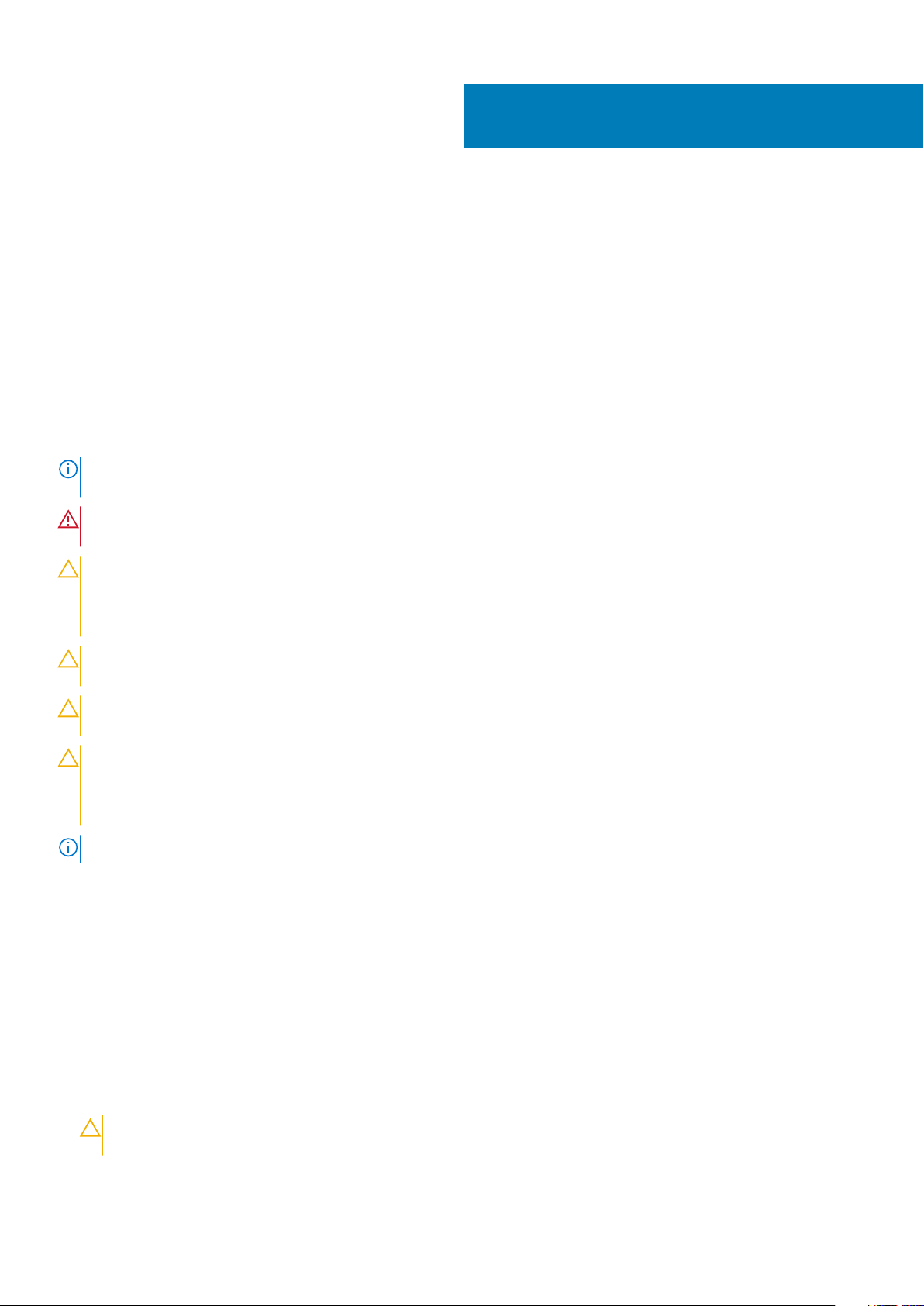
Working on your computer
Safety instructions
Prerequisites
Use the following safety guidelines to protect your computer from potential damage and to ensure your personal safety. Unless otherwise
noted, each procedure included in this document assumes that the following conditions exist:
• You have read the safety information that shipped with your computer.
• A component can be replaced or, if purchased separately, installed by performing the removal procedure in reverse order.
About this task
NOTE: Disconnect all power sources before opening the computer cover or panels. After you finish working inside the
computer, replace all covers, panels, and screws before connecting to the power source.
WARNING: Before working inside your computer, read the safety information that shipped with your computer. For
additional safety best practices information, see the Regulatory Compliance Homepage
CAUTION: Many repairs may only be done by a certified service technician. You should only perform troubleshooting and
simple repairs as authorized in your product documentation, or as directed by the online or telephone service and
support team. Damage due to servicing that is not authorized by Dell is not covered by your warranty. Read and follow
the safety instructions that came with the product.
1
CAUTION: To avoid electrostatic discharge, ground yourself by using a wrist grounding strap or by periodically touching
an unpainted metal surface at the same time as touching a connector on the back of the computer.
CAUTION: Handle components and cards with care. Do not touch the components or contacts on a card. Hold a card by
its edges or by its metal mounting bracket. Hold a component such as a processor by its edges, not by its pins.
CAUTION: When you disconnect a cable, pull on its connector or on its pull-tab, not on the cable itself. Some cables
have connectors with locking tabs; if you are disconnecting this type of cable, press in on the locking tabs before you
disconnect the cable. As you pull connectors apart, keep them evenly aligned to avoid bending any connector pins. Also,
before you connect a cable, ensure that both connectors are correctly oriented and aligned.
NOTE: The color of your computer and certain components may appear differently than shown in this document.
Before working inside your computer
About this task
To avoid damaging your computer, perform the following steps before you begin working inside the computer.
Steps
1. Ensure that you follow the Safety Instruction.
2. Ensure that your work surface is flat and clean to prevent the computer cover from being scratched.
3. Turn off your computer.
4. Disconnect all network cables from the computer.
CAUTION:
the network device.
To disconnect a network cable, first unplug the cable from your computer and then unplug the cable from
5. Disconnect your computer and all attached devices from their electrical outlets.
6 Working on your computer
Page 7
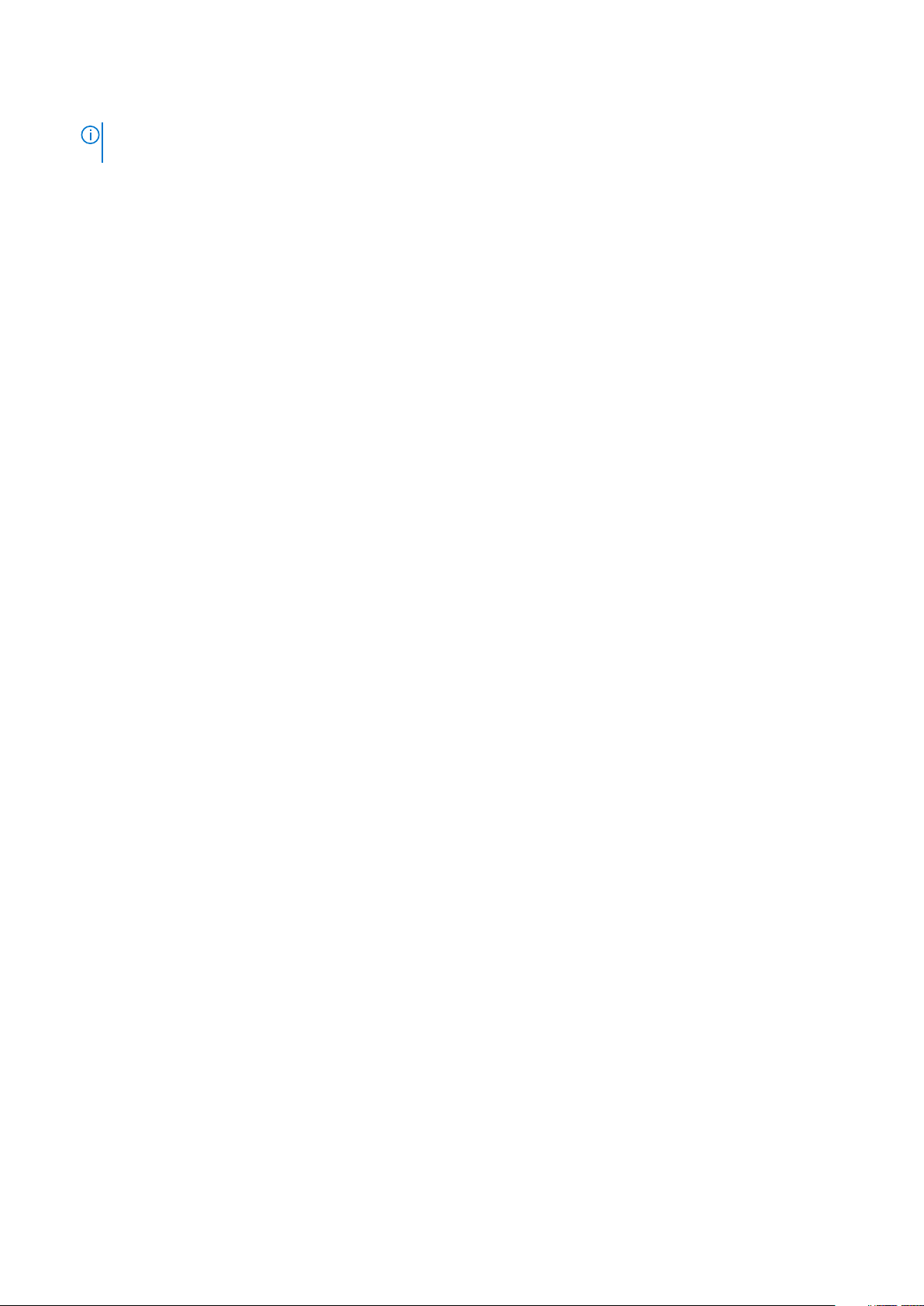
6. Press and hold the power button while the computer is unplugged to ground the system board.
NOTE: To avoid electrostatic discharge, ground yourself by using a wrist grounding strap or by periodically touching
an unpainted metal surface at the same time as touching a connector on the back of the computer.
Safety precautions
The safety precautions chapter details the primary steps to be taken before performing any disassembly instructions.
Observe the following safety precautions before you perform any installation or break/fix procedures involving disassembly or reassembly:
• Turn off the system and all attached peripherals.
• Disconnect the system and all attached peripherals from AC power.
• Disconnect all network cables, telephone, and telecommunications lines from the system.
• Use an ESD field service kit when working inside any tabletnotebook to avoid electrostatic discharge (ESD) damage.
• After removing any system component, carefully place the removed component on an anti-static mat.
• Wear shoes with non-conductive rubber soles to reduce the chance of getting electrocuted.
Standby power
Dell products with standby power must be unplugged before you open the case. Systems that incorporate standby power are essentially
powered while turned off. The internal power enables the system to be remotely turned on (wake on LAN) and suspended into a sleep
mode and has other advanced power management features.
Unplugging, pressing and holding the power button for 15 seconds should discharge residual power in the system board. Remove the
battery from tablets.notebooks.
Bonding
Bonding is a method for connecting two or more grounding conductors to the same electrical potential. This is done through the use of a
field service electrostatic discharge (ESD) kit. When connecting a bonding wire, ensure that it is connected to bare metal and never to a
painted or non-metal surface. The wrist strap should be secure and in full contact with your skin, and ensure that you remove all jewelry
such as watches, bracelets, or rings prior to bonding yourself and the equipment.
Electrostatic discharge—ESD protection
ESD is a major concern when you handle electronic components, especially sensitive components such as expansion cards, processors,
memory DIMMs, and system boards. Very slight charges can damage circuits in ways that may not be obvious, such as intermittent
problems or a shortened product life span. As the industry pushes for lower power requirements and increased density, ESD protection is
an increasing concern.
Due to the increased density of semiconductors used in recent Dell products, the sensitivity to static damage is now higher than in
previous Dell products. For this reason, some previously approved methods of handling parts are no longer applicable.
Two recognized types of ESD damage are catastrophic and intermittent failures.
• Catastrophic – Catastrophic failures represent approximately 20 percent of ESD-related failures. The damage causes an immediate
and complete loss of device functionality. An example of catastrophic failure is a memory DIMM that has received a static shock and
immediately generates a "No POST/No Video" symptom with a beep code emitted for missing or nonfunctional memory.
• Intermittent – Intermittent failures represent approximately 80 percent of ESD-related failures. The high rate of intermittent failures
means that most of the time when damage occurs, it is not immediately recognizable. The DIMM receives a static shock, but the
tracing is merely weakened and does not immediately produce outward symptoms related to the damage. The weakened trace may
take weeks or months to melt, and in the meantime may cause degradation of memory integrity, intermittent memory errors, etc.
The more difficult type of damage to recognize and troubleshoot is the intermittent (also called latent or "walking wounded") failure.
Perform the following steps to prevent ESD damage:
• Use a wired ESD wrist strap that is properly grounded. The use of wireless anti-static straps is no longer allowed; they do not provide
adequate protection. Touching the chassis before handling parts does not ensure adequate ESD protection on parts with increased
sensitivity to ESD damage.
• Handle all static-sensitive components in a static-safe area. If possible, use anti-static floor pads and workbench pads.
• When unpacking a static-sensitive component from its shipping carton, do not remove the component from the anti-static packing
material until you are ready to install the component. Before unwrapping the anti-static packaging, ensure that you discharge static
electricity from your body.
Working on your computer
7
Page 8
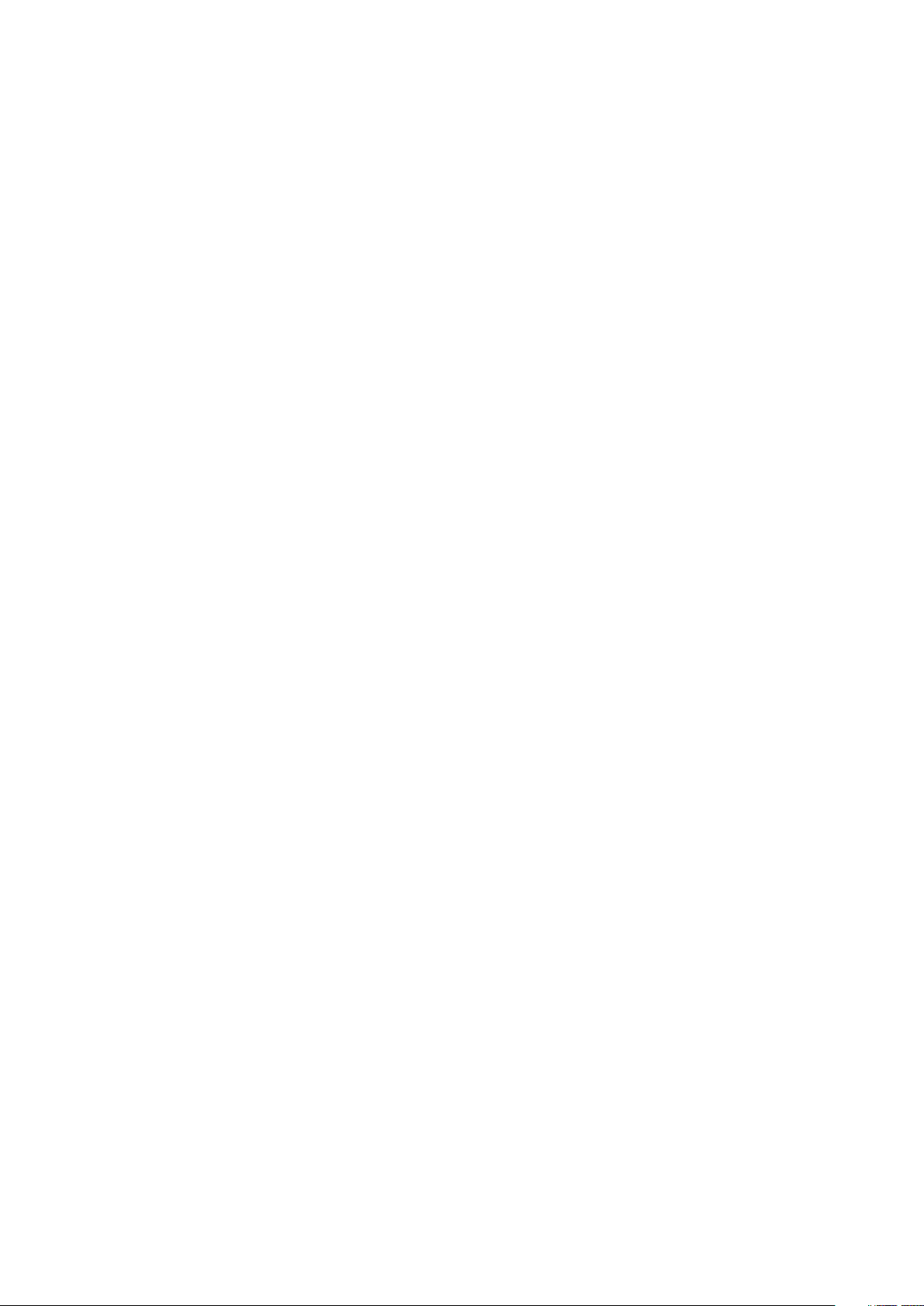
• Before transporting a static-sensitive component, place it in an anti-static container or packaging.
ESD field service kit
The unmonitored Field Service kit is the most commonly used service kit. Each Field Service kit includes three main components: antistatic mat, wrist strap, and bonding wire.
Components of an ESD field service kit
The components of an ESD field service kit are:
• Anti-Static Mat – The anti-static mat is dissipative and parts can be placed on it during service procedures. When using an antistatic mat, your wrist strap should be snug and the bonding wire should be connected to the mat and to any bare metal on the system
being worked on. Once deployed properly, service parts can be removed from the ESD bag and placed directly on the mat. ESDsensitive items are safe in your hand, on the ESD mat, in the system, or inside a bag.
• Wrist Strap and Bonding Wire – The wrist strap and bonding wire can be either directly connected between your wrist and bare
metal on the hardware if the ESD mat is not required, or connected to the anti-static mat to protect hardware that is temporarily
placed on the mat. The physical connection of the wrist strap and bonding wire between your skin, the ESD mat, and the hardware is
known as bonding. Use only Field Service kits with a wrist strap, mat, and bonding wire. Never use wireless wrist straps. Always be
aware that the internal wires of a wrist strap are prone to damage from normal wear and tear, and must be checked regularly with a
wrist strap tester in order to avoid accidental ESD hardware damage. It is recommended to test the wrist strap and bonding wire at
least once per week.
• ESD Wrist Strap Tester – The wires inside of an ESD strap are prone to damage over time. When using an unmonitored kit, it is a
best practice to regularly test the strap prior to each service call, and at a minimum, test once per week. A wrist strap tester is the
best method for doing this test. If you do not have your own wrist strap tester, check with your regional office to find out if they have
one. To perform the test, plug the wrist-strap's bonding-wire into the tester while it is strapped to your wrist and push the button to
test. A green LED is lit if the test is successful; a red LED is lit and an alarm sounds if the test fails.
• Insulator Elements – It is critical to keep ESD sensitive devices, such as plastic heat sink casings, away from internal parts that are
insulators and often highly charged.
• Working Environment – Before deploying the ESD Field Service kit, assess the situation at the customer location. For example,
deploying the kit for a server environment is different than for a desktop or portable environment. Servers are typically installed in a
rack within a data center; desktops or portables are typically placed on office desks or cubicles. Always look for a large open flat work
area that is free of clutter and large enough to deploy the ESD kit with additional space to accommodate the type of system that is
being repaired. The workspace should also be free of insulators that can cause an ESD event. On the work area, insulators such as
Styrofoam and other plastics should always be moved at least 12 inches or 30 centimeters away from sensitive parts before physically
handling any hardware components
• ESD Packaging – All ESD-sensitive devices must be shipped and received in static-safe packaging. Metal, static-shielded bags are
preferred. However, you should always return the damaged part using the same ESD bag and packaging that the new part arrived in.
The ESD bag should be folded over and taped shut and all the same foam packing material should be used in the original box that the
new part arrived in. ESD-sensitive devices should be removed from packaging only at an ESD-protected work surface, and parts
should never be placed on top of the ESD bag because only the inside of the bag is shielded. Always place parts in your hand, on the
ESD mat, in the system, or inside an anti-static bag.
• Transporting Sensitive Components – When transporting ESD sensitive components such as replacement parts or parts to be
returned to Dell, it is critical to place these parts in anti-static bags for safe transport.
ESD protection summary
It is recommended that all field service technicians use the traditional wired ESD grounding wrist strap and protective anti-static mat at all
times when servicing Dell products. In addition, it is critical that technicians keep sensitive parts separate from all insulator parts while
performing service and that they use anti-static bags for transporting sensitive components.
After working inside your computer
About this task
After you complete any replacement procedure, ensure that you connect any external devices, cards, and cables before turning on your
computer.
Steps
1. Connect any telephone or network cables to your computer.
8
Working on your computer
Page 9

CAUTION: To connect a network cable, first plug the cable into the network device and then plug it into the
computer.
2. Connect your computer and all attached devices to their electrical outlets.
3. Turn on your computer.
4. If required, verify that the computer works correctly by running SupportAssist diagnostics.
Working on your computer 9
Page 10
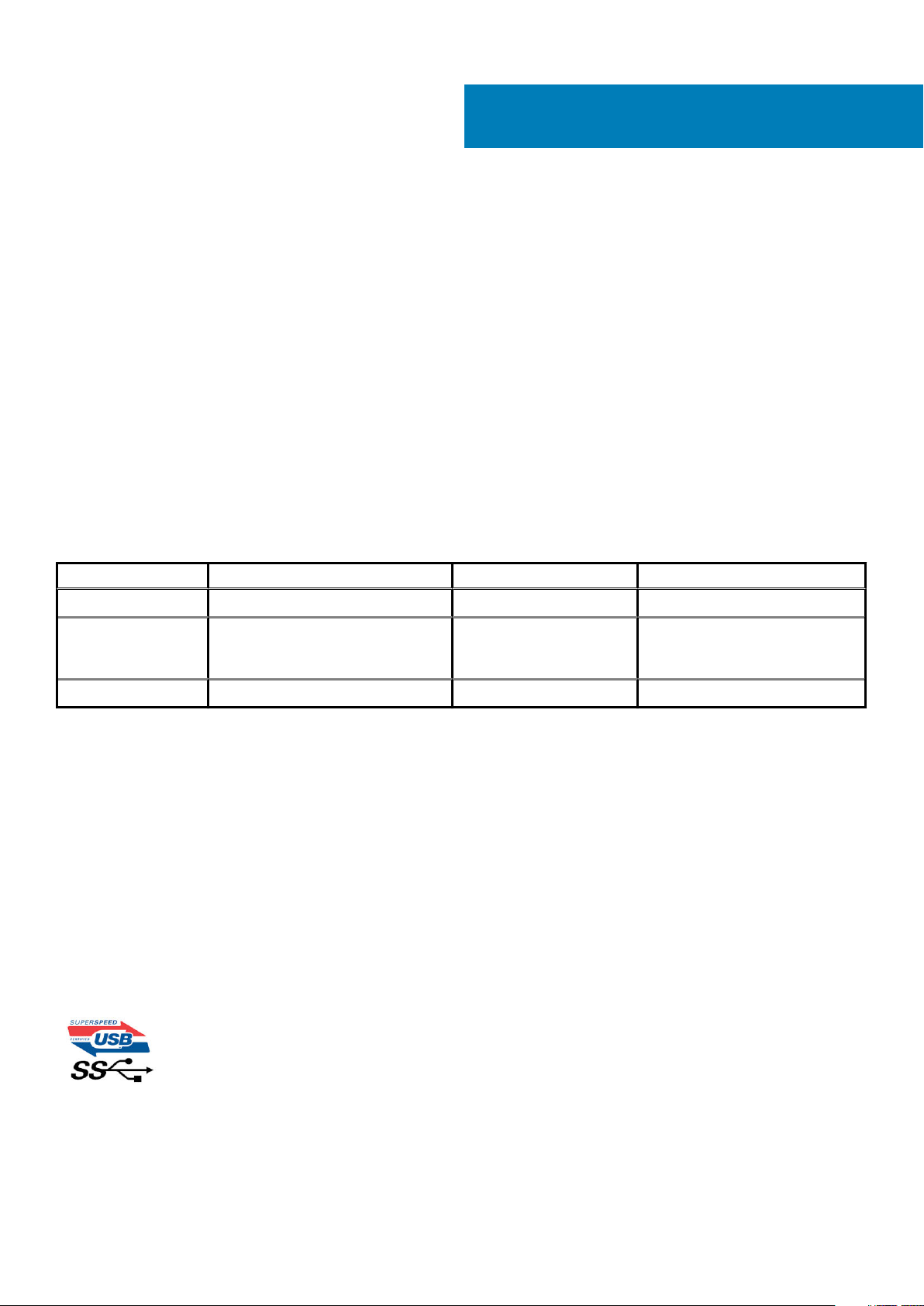
Technology and components
This chapter details the technology and components available in the system.
Topics:
• USB features
• USB Type-C
• HDMI 2.0
• NVIDIA Quadro T1000
• NVIDIA Quadro RTX3000
• NVIDIA Quadro RTX4000
• NVIDIA Quadro RTX5000
USB features
Universal Serial Bus, or USB, was introduced in 1996. It dramatically simplified the connection between host computers and peripheral
devices like mice, keyboards, external drivers, and printers.
Table 1. USB evolution
Type Data Transfer Rate Category Introduction Year
2
USB 2.0 480 Mbps High Speed 2000
USB 3.2 Gen 1
(previously USB
3.0/USB 3.1 Gen 1)
USB 3.1 Gen 2 10 Gbps SuperSpeed Plus 2013
5 Gbps SuperSpeed 2010
USB 3.2 Gen 1 (SuperSpeed USB)
For years, the USB 2.0 has been firmly entrenched as the de facto interface standard in the personal computer world with about 6 billion
devices sold, and yet the need for more speed grows by ever faster computing hardware and ever greater bandwidth demands. The USB
3.0/USB 3.1 Gen 1 finally has the answer to the consumers' demands with a theoretically 10 times faster than its predecessor. In a nutshell,
USB 3.2 Gen 1 features are as follows:
• Higher transfer rates (up to 20 Gbps).
• Increased multilane operation of 10 Gbps each.
• Increased maximum bus power and increased device current draw to better accommodate power-hungry devices.
• New power management features.
• Full-duplex data transfers and support for new transfer types.
• Backward compatibility with USB 3.1/3.0 and USB 2.0.
• New connectors and cable.
The topics below cover some of the most commonly asked questions regarding USB 3.0/USB 3.2 Gen 1.
Speed
Currently, there are five speed modes that are defined by the latest USB 3.0/USB 3.1 Gen 1 specification. Based on USB data transfer,
they are categorized as Low Speed, Full Speed, High Speed (from version 2.0 of the specification), SuperSpeed (from version 3.0), and
10 Technology and components
Page 11
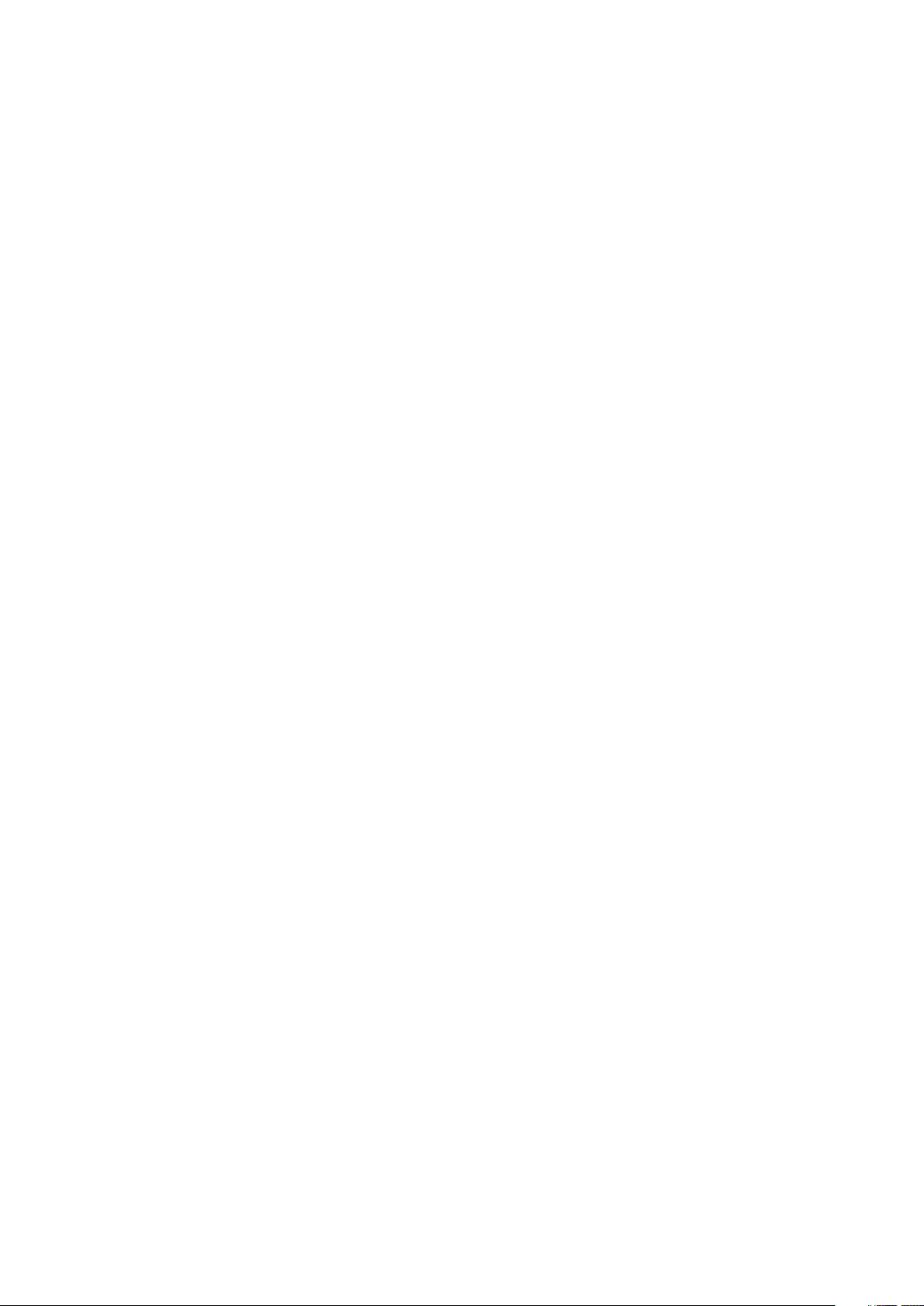
SuperSpeed+ (from version 3.1). The new SuperSpeed+ mode has a transfer rate of 20 Gbps. The USB 3.2 standard is backward
compatible with USB 3.1/3.0 and USB 2.0.
USB 3.2 Gen 1 achieves the much higher performance by the technical changes below:
• An additional physical bus that is added in parallel with the existing USB 2.0 bus (see the figure below).
• USB 2.0 previously had four wires (power, ground, and a pair for differential data); USB 3.1 Gen 1 adds four more for two pairs of
differential signals (receive and transmit) for a combined total of eight connections in the connectors and cabling.
• USB 3.2 Gen 1 uses the bi-directional data interface, rather than USB 2.0's half-duplex arrangement. This gives a 10-fold increase in
theoretical bandwidth.
Applications
USB 3.1 Gen 1 opens up the laneways and provides more headroom for devices to deliver a better overall experience. Where USB video
was barely tolerable previously (both from a maximum resolution, latency, and video compression perspective), it is easy to imagine that
with 5 to 10 times the bandwidth available, USB video solutions should work that much better. Single-link DVI requires almost 2 Gbps
throughput. Where 480 Mbps was limiting, 5 Gbps is more than promising. With its promised 4.8 Gbps speed, the standard finds its way
into some products that previously were not USB territory, like external RAID storage systems.
Listed below are some of the available SuperSpeed USB 3.0/USB 3.1 Gen 1 products:
• External Desktop USB 3.0/USB 3.2 Gen 1 Hard Drives
• Portable USB 3.2 Gen 1 Hard Drives
• USB 3.2 Gen 1 Drive Docks and Adapters
• USB 3.2 Gen 1 Flash Drives and Readers
• USB 3.2 Gen 1 Solid-state Drives
• USB 3.2 Gen 1 RAIDs
• Optical Media Drives
• Multimedia Devices
• Networking
• USB 3.2 Gen 1 Adapter Cards and Hubs
Compatibility
The good news is that USB 3.2 Gen 1 has been carefully planned from the start to peacefully co-exist with USB 2.0. First of all, while USB
3.2 Gen 1 specifies new physical connections and thus new cables to take advantage of the higher speed capability of the new protocol,
the connector itself remains the same rectangular shape with the four USB 2.0 contacts in the exact same location as before. Five new
connections to receive and transmit data independently are present on USB 3.0/USB 3.2 Gen 1 cables and only come into contact when
connected to a proper SuperSpeed USB connection.
USB Type-C
USB Type-C is a new, tiny physical connector. The connector itself can support various exciting new USB standards like USB 3.1 and USB
power delivery (USB PD).
Alternate Mode
USB Type-C is a new connector standard that is small. It is about a third the size of an old USB Type-A plug. This is a single connector
standard that every device could use. USB Type-C ports can support various different protocols using “alternate modes,” which allows
you to have adapters that can output HDMI, VGA, DisplayPort, or other types of connections from that single USB port.
USB Power Delivery
The USB PD specification is also closely intertwined with USB Type-C. Currently, smartphones, tablets, and other mobile devices often
use a USB connection to charge. A USB 2.0 connection provides up to 2.5 watts of power — that'll charge your phone, but that's about
it. A laptop might require up to 60 watts, for example. The USB Power Delivery specification ups this power delivery to 100 watts. It's bidirectional, so a device can either send or receive power. And this power can be transferred at the same time the device is transmitting
data across the connection.
Technology and components
11
Page 12
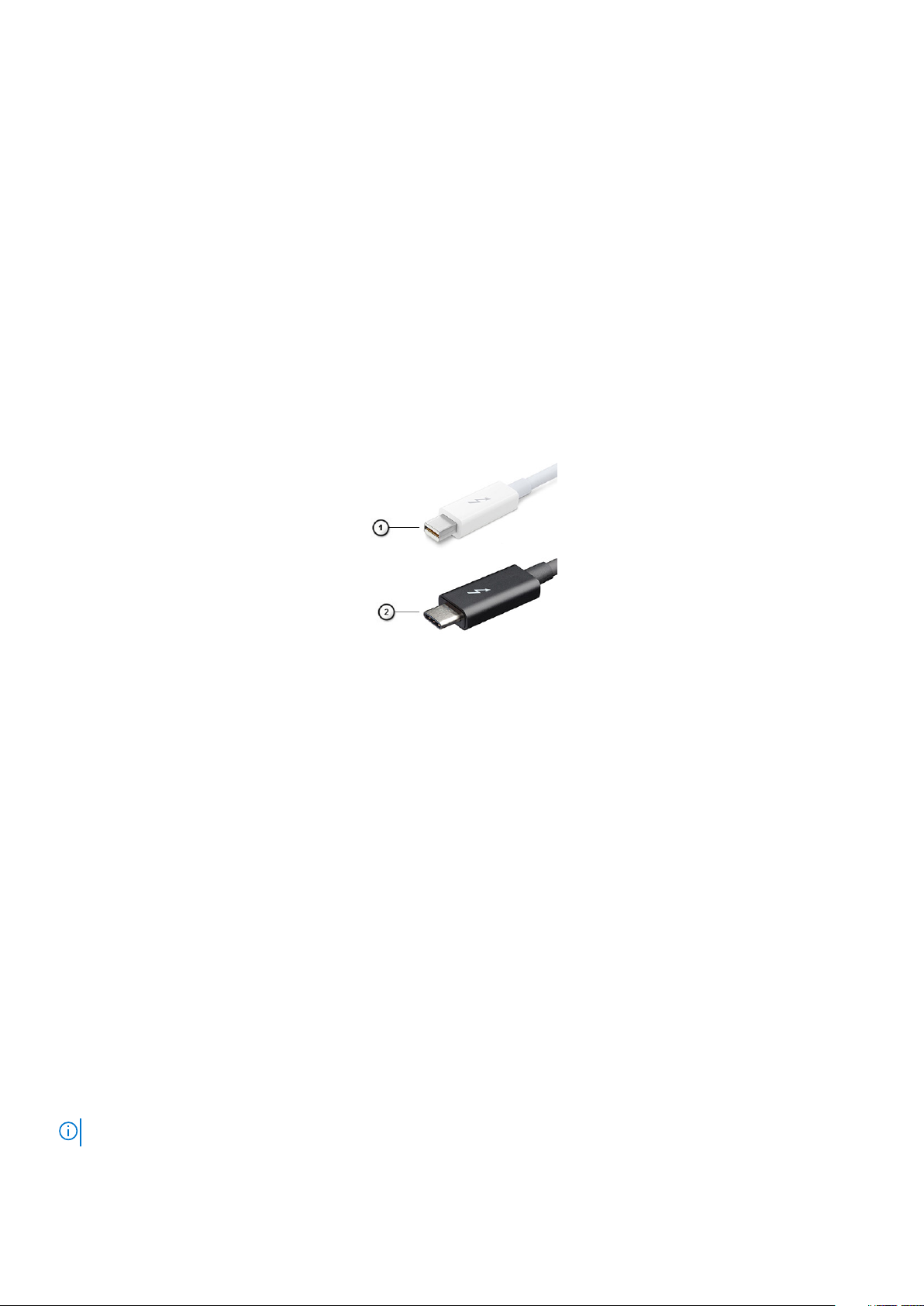
This could spell the end of all those proprietary laptop charging cables, with everything charging over a standard USB connection. You
could charge your laptop from one of those portable battery packs you charge your smartphones and other portable devices from today.
You could plug your laptop into an external display connected to a power cable, and that external display would charge your laptop as you
used it as an external display — all using the one little USB Type-C connection. To use this, the device and the cable have to support USB
Power Delivery. Just having a USB Type-C connection does not necessarily mean they do.
USB Type-C and USB 3.2
USB 3.2 is a new USB standard. USB 3's theoretical bandwidth is 5 Gbps, while USB 3.2's is 20 Gbps, that is, double the bandwidth as
fast as a first-generation Thunderbolt connector. USB Type-C is not the same thing as USB 3.2. USB Type-C is just a connector shape,
and the underlying technology could just be USB 2 or USB 3.0. In fact, Nokia's N1 Android tablet uses a USB Type-C connector, but
underneath it is all USB 2.0—not even USB 3.0. However, these technologies are closely related.
Thunderbolt over USB Type-C
Thunderbolt is a hardware interface that combines data, video, audio, and power in a single connection. Thunderbolt combines PCI
Express (PCIe) and DisplayPort (DP) into one serial signal, and additionally provides DC power, all in one cable. Thunderbolt 1 and
Thunderbolt 2 use the same connector as mini-DP (DisplayPort) to connect to peripherals, while Thunderbolt 3 uses a USB Type-C
connector.
Figure 1. Thunderbolt 1 and Thunderbolt 3
1. Thunderbolt 1 and Thunderbolt 2 (using a miniDP connector)
2. Thunderbolt 3 (using a USB Type-C connector)
Thunderbolt 3 over USB Type-C
Thunderbolt 3 brings Thunderbolt to USB Type-C at speeds up to 40 Gbps, creating one compact port that does it all - delivering the
fastest, most versatile connection to any dock, display, or data device like an external hard drive. Thunderbolt 3 uses a USB Type-C
connector/port to connect to supported peripherals.
1. Thunderbolt 3 uses USB Type-C connector and cables - It is compact and reversible.
2. Thunderbolt 3 supports speed up to 40 Gbps.
3. DisplayPort 1.4 – compatible with existing DisplayPort monitors, devices, and cables.
4. USB Power Delivery - Up to 130 W on supported computers.
Key Features of Thunderbolt 3 over USB Type-C
1. Thunderbolt, USB, DisplayPort, and power-on USB Type-C on a single cable (features vary between different products).
2. USB Type-C connector and cables which are compact and reversible.
3. Supports Thunderbolt Networking (*varies between different products).
4. Supports up to 4 K displays.
5. Up to 40 Gbps
NOTE: Data transfer speed may vary between different devices.
12 Technology and components
Page 13
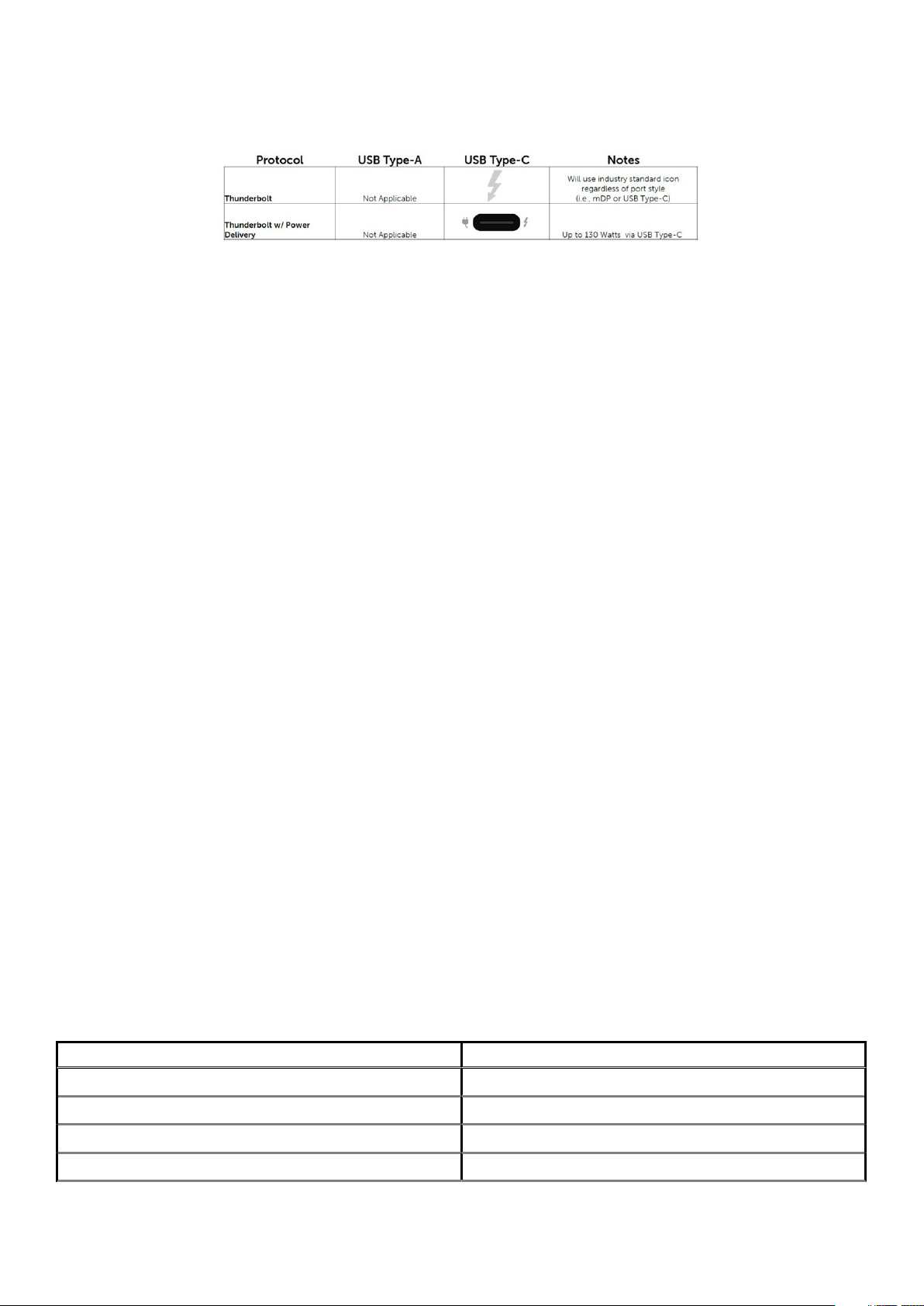
Thunderbolt Icons
Figure 2. Thunderbolt Iconography Variations
HDMI 2.0
This topic explains the High-Definition Multimedia Interface (HDMI) 2.0 and its features along with the advantages.
HDMI is an industry-supported, uncompressed, all-digital audio/video interface. HDMI provides an interface between any compatible
digital audio/video source, such as a DVD player, or A/V receiver and a compatible digital audio and/or video monitor, such as a digital TV
(DTV). The intended applications for HDMI TVs, and DVD players. The primary advantage is cable reduction and content protection
provisions. HDMI supports standard, enhanced, or high-definition video, plus multichannel digital audio on a single cable.
HDMI 2.0 features
• HDMI Ethernet Channel - Adds high-speed networking to an HDMI link, enabling users to take full advantage of their IP-enabled
devices without a separate Ethernet cable
• Audio Return Channel - Allows an HDMI-connected TV with a integrated tuner to send audio data "upstream" to a surround audio
system, eliminating the need for a separate audio cable
• 3D - Defines input/output protocols for major 3D video formats, paving the way for true 3D gaming and 3D home theater applications
• Content Type - Real-time signaling of content types between display and source devices, enabling a TV to optimize illustration
settings based on content type
• Additional Color Spaces - Adds support for additional color models that are used in digital photography and computer graphics
• 4K Support - Enables video resolutions far beyond 1080p, supporting next-generation displays that rival the Digital Cinema systems
that are used in many commercial movie theaters
• HDMI Micro Connector - A new, smaller connector for phones and other portable devices, supporting video resolutions up to 1080p
• Automotive Connection System - New cables and connectors for automotive video systems, which are designed to meet the
unique demands of the motoring environment while delivering true HD quality
Advantages of HDMI
• Quality HDMI transfers uncompressed digital audio and video for the highest, crispest image quality.
• Low -cost HDMI provides the quality and functionality of a digital interface while also supporting uncompressed video formats in a
simple, cost-effective manner
• Audio HDMI supports multiple audio formats from standard stereo to multichannel surround sound
• HDMI combines video and multichannel audio into a single cable, eliminating the cost, complexity, and confusion of multiple cables that
are currently used in A/V systems
• HDMI supports communication between the video source (such as a DVD player) and the DTV, enabling new functionality
NVIDIA Quadro T1000
Table 2. NVIDIA Quadro T1000
Feature Values
Graphics memory 4 GB
Cores 768
Memory bandwidth 128 Gbps
Memory type GDDR6
Technology and components 13
Page 14

Table 2. NVIDIA Quadro T1000(continued)
Feature Values
Memory Interface 128-bit
Clock Speeds 1395 - 1455 (Boost) MHz
GPU base clock 8000 MHz (min. at P0)
Estimated Maximum Power 50 W
Display Support eDP/mDP/HDMI/Type-C
Maximum Color Depth Up to 10 bit/color
Operating Systems Graphics/ Video API Support DirectX 12.0, OpenGL 4.6, DisplayPort 1.4, DirectX 12.1
Supported Resolutions and Max Refresh Rates (Hz)
Numbers of Display Support Up to 4 displays
• Max Digital : Single DisplayPort 1.4 - 7680 x 4320 (8k) @ 30 Hz
(mDP/type-c to DP)
• Max Digital : Dual DisplayPort 1.4 - 7680 x 4320 (8k) @ 60 Hz
(mDP/type-c to DP)
NVIDIA Quadro RTX3000
Table 3. NVIDIA Quadro RTX3000
Feature Values
Graphics memory 6 GB
Cores 2304
Memory bandwidth 336 Gbps
Memory type GDDR6
Memory Interface 192-bit
Clock Speeds 945 - 1380 (Boost) MHz
GPU base clock 3504 MHz (min. at P0)
Estimated Maximum Power 80 W
Display Support eDP/mDP/HDMI/Type-C
Maximum Color Depth Up to 10 bit/color
Operating Systems Graphics/ Video API Support DirectX 12.0, OpenGL 4.6, DisplayPort 1.4, DirectX 12.1
Supported Resolutions and Max Refresh Rates (Hz)
Numbers of Display Support Up to 4 displays
• Max Digital : Single DisplayPort 1.4 - 7680 x 4320 (8k) @ 30 Hz
(mDP/type-c to DP)
• Max Digital : Dual DisplayPort 1.4 - 7680 x 4320 (8k) @ 60 Hz
(mDP/type-c to DP)
NVIDIA Quadro RTX4000
Table 4. NVIDIA Quadro RTX4000
Feature Values
Graphics memory 8 GB
14 Technology and components
Page 15
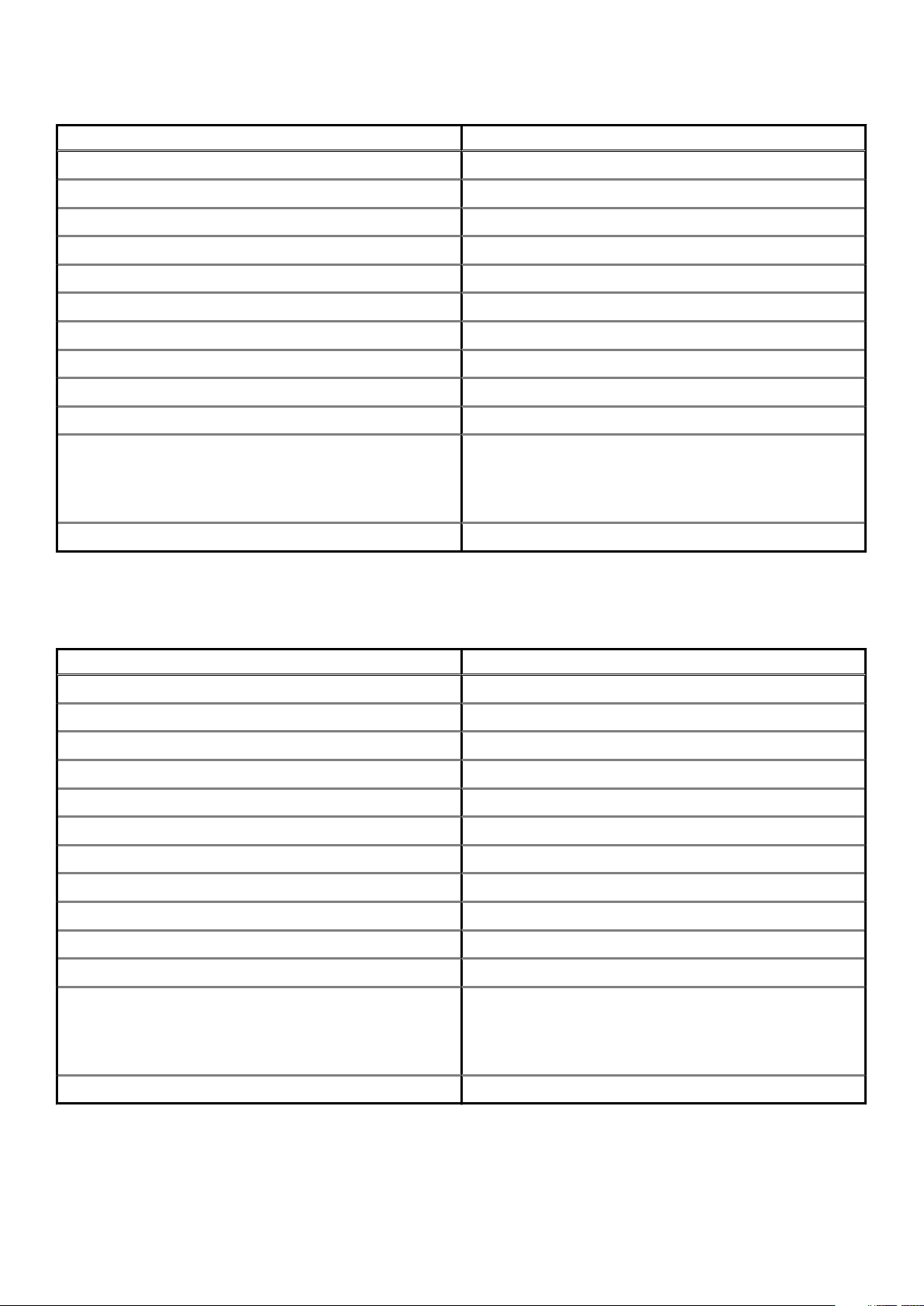
Table 4. NVIDIA Quadro RTX4000(continued)
Feature Values
Cores 2560
Memory bandwidth 448 Gbps
Memory type GDDR6
Memory Interface 256-bit
Clock Speeds 1110 - 1560 (Boost) MHz
GPU base clock 14000 MHz
Estimated Maximum Power 100 W
Display Support eDP/mDP/HDMI/Type-C
Maximum Color Depth Up to 10 bit/color
Operating Systems Graphics/ Video API Support DirectX 12.0, OpenGL 4.6, DisplayPort 1.4, DirectX 12.1
Supported Resolutions and Max Refresh Rates (Hz)
Numbers of Display Support Up to 4 displays
• Max Digital : Single DisplayPort 1.4 - 7680 x 4320 (8k) @ 30 Hz
(mDP/Type-c to DP)
• Max Digital : Dual DisplayPort 1.4 - 7680 x 4320 (8k) @ 60 Hz
(mDP/Type-c to DP)
NVIDIA Quadro RTX5000
Table 5. NVIDIA Quadro RTX5000
Feature Values
Graphics memory 16 GB
Cores 3072
Memory bandwidth 448 Gbps
Memory type GDDR6
Memory Interface 256-bit
Clock Speeds 1035 / 1350 - 1545 / 1770 (Boost) MHz
GPU base clock 14000 MHz
Estimated Maximum Power 110 W
Display Support eDP/mDP/HDMI/Type-C
Maximum Color Depth Up to 10 bit/color
Operating Systems Graphics/ Video API Support DirectX 12.0, OpenGL 4.6, DisplayPort 1.4, DirectX 12.1
Supported Resolutions and Max Refresh Rates (Hz)
Numbers of Display Support Up to 4 displays
• Max Digital : Single DisplayPort 1.4 - 7680 x 4320 (8k) @ 30 Hz
(mDP/Type-C to DP)
• Max Digital : Dual DisplayPort 1.4 - 7680 x 4320 (8k) @ 60 Hz
(mDP/Type-C to DP)
Technology and components 15
Page 16
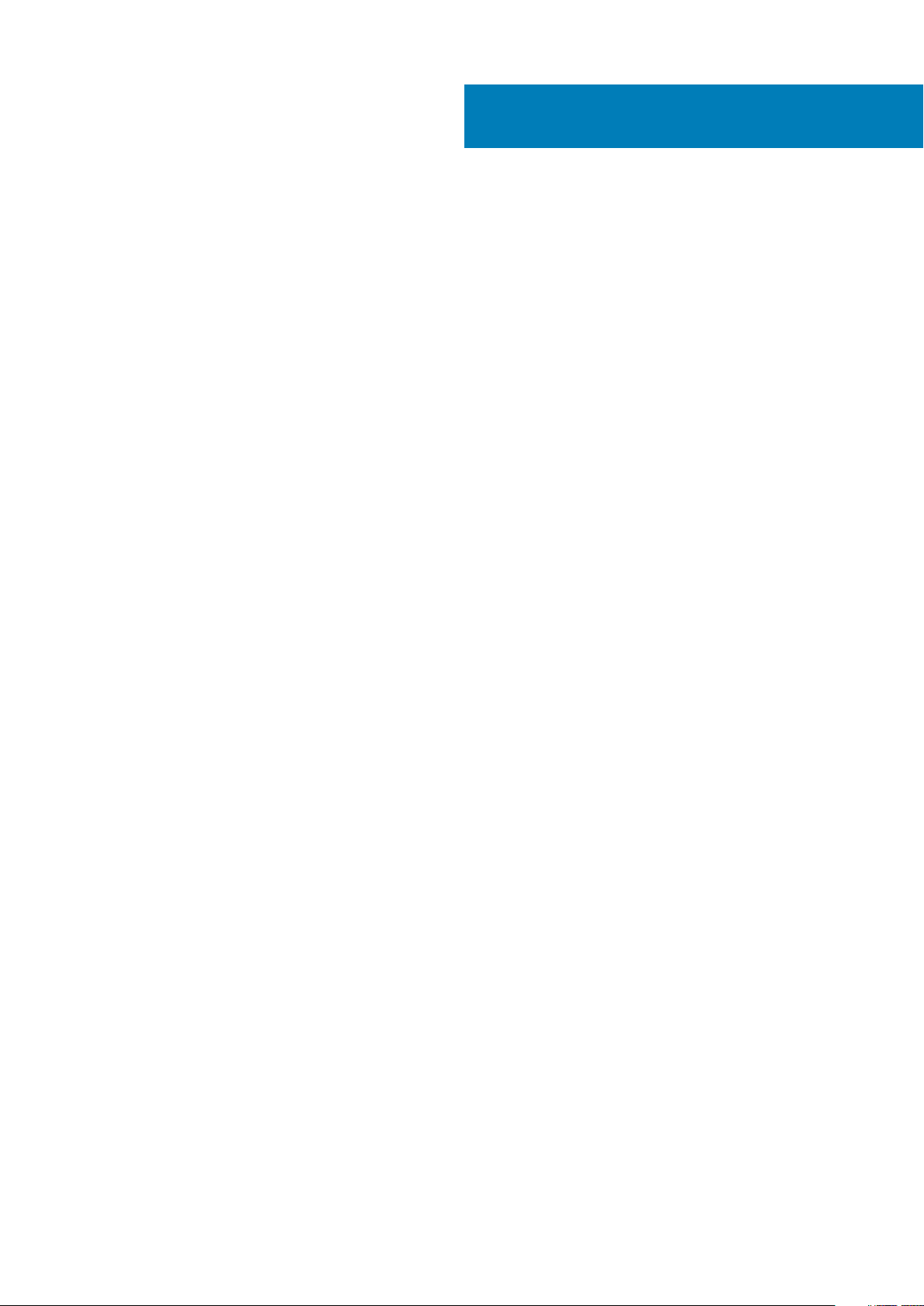
Disassembly and reassembly
SD card
Removing SD card
Prerequisites
1. Follow the procedure in before working inside your computer.
About this task
The figure indicates the location of the SD card and provides a visual representation of the removal procedure. Images to be uploaded in
the next review cycle.
Steps
1. Press the SD card to release it from the computer.
2. Slide the SD card out of the computer.
3
Installing SD card
Prerequisites
If you are replacing a component, remove the existing component before performing the installation procedure.
About this task
The figure indicates the location of the base cover and provides a visual representation of the installation procedure.
Images to be uploaded in the next review cycle
Steps
Slide the SD card into the slot on the computer until it clicks into place.
Next steps
1. Follow the procedure in after working inside your computer.
SSD door
Removing SSD door
Prerequisites
1. Follow the procedure in before working inside your computer.
2. Remove the SD card.
About this task
The figure indicates the location of the SSD door reader and provides a visual representation of the removal procedure.
16 Disassembly and reassembly
Page 17
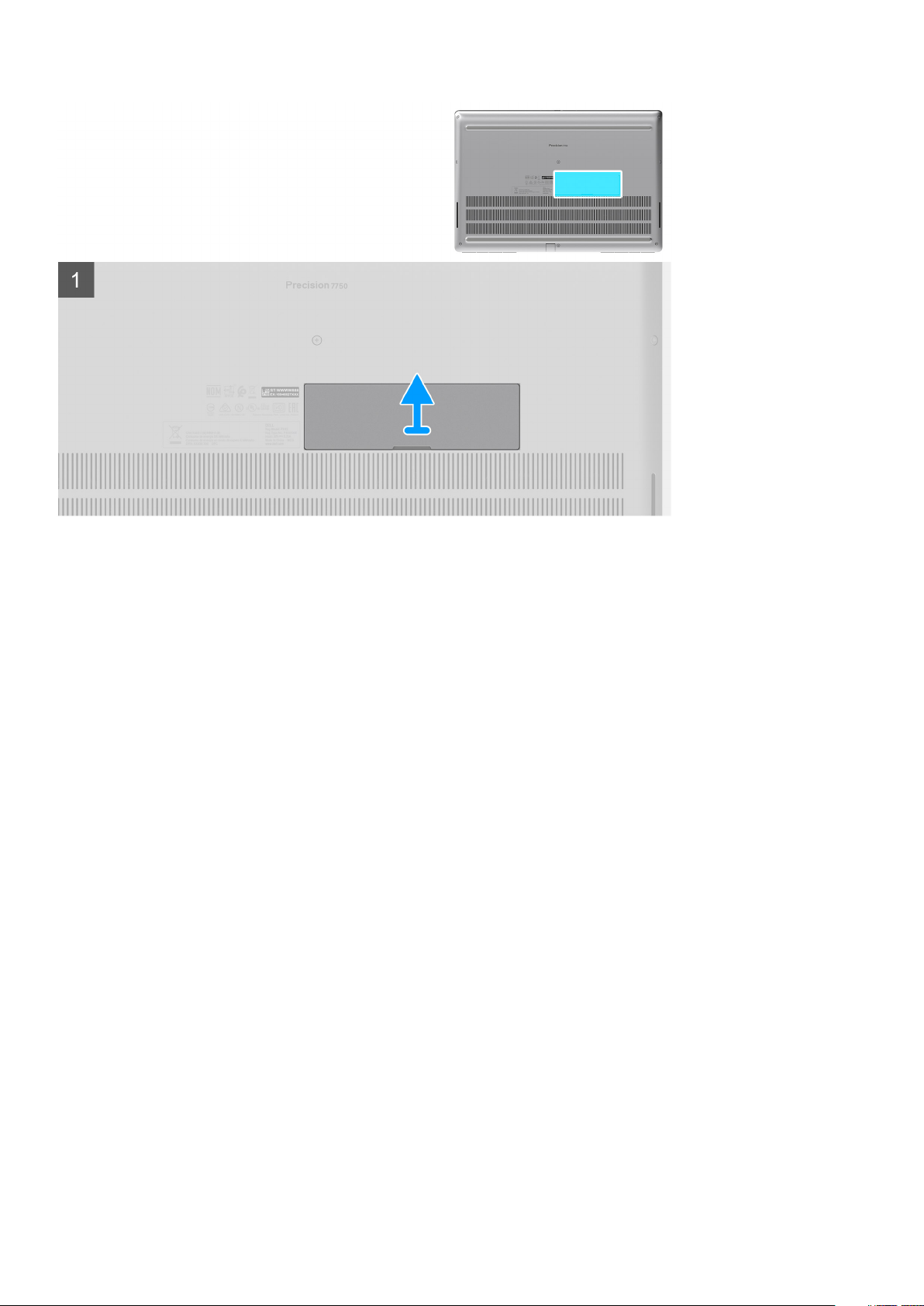
Steps
1. Push the SSD door towards left side to release the SSD door from the base cover.
2. Remove the SSD door from the base cover.
Installing SSD door
Prerequisites
If you are replacing a component, remove the existing component before performing the installation procedure.
About this task
The figure indicates the location of the SSD door and provides a visual representation of the installation procedure.
Disassembly and reassembly
17
Page 18
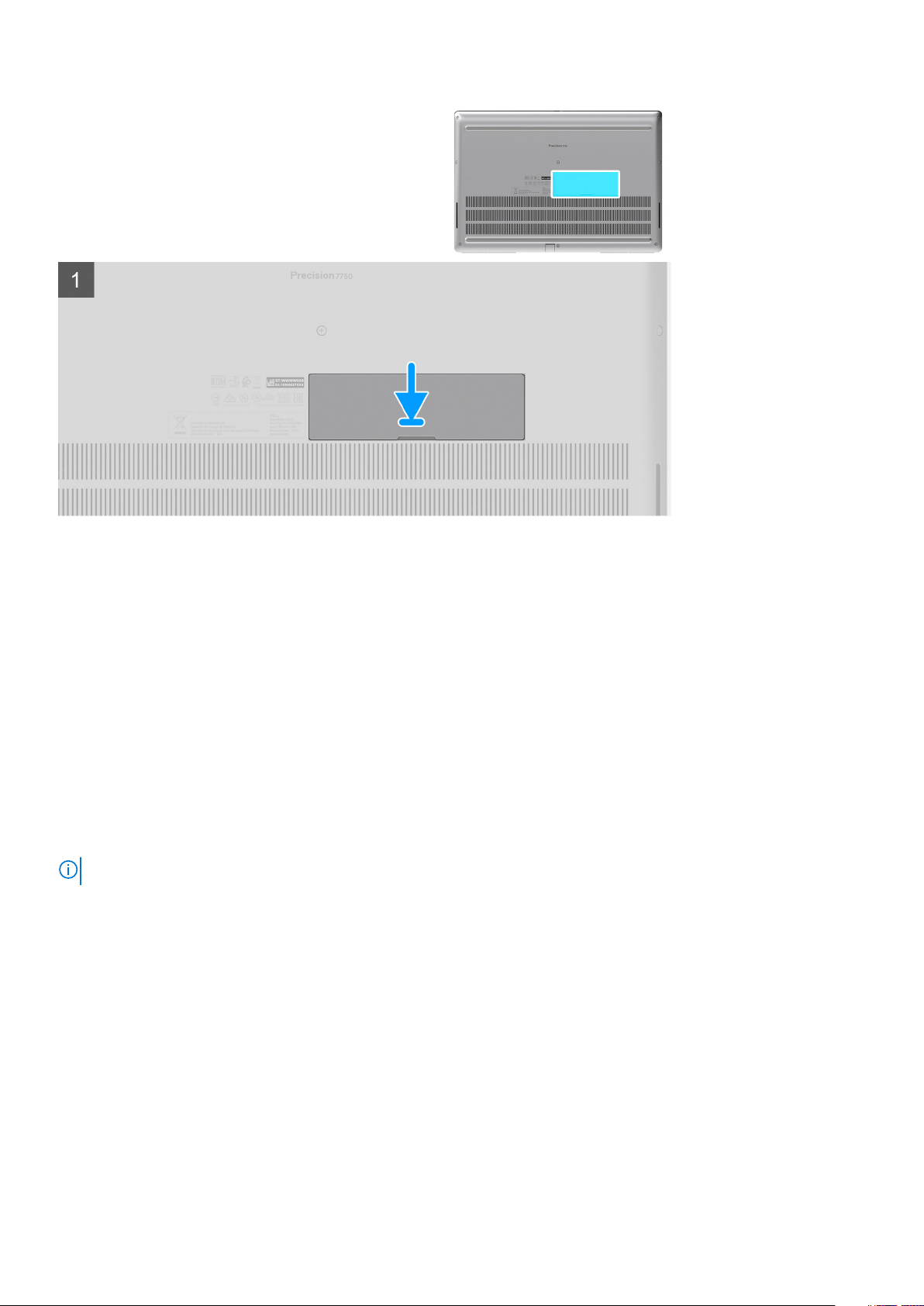
Steps
1. Place the SSD door into its slot on the base cover.
2. Push the SSD door towards right side to lock the SSD door.
Next steps
1. Install the SD card.
2. Follow the procedure in after working inside your computer.
Secondary M.2 solid-state drive
Removing the secondary M.2 Solid-state drive
Prerequisites
NOTE: For computers shipped with M.2 2280 or 2230 SSD installed in slot 6.
1. Follow the procedure in before working inside your computer.
2. Remove the SD card.
3. Remove the SSD door.
About this task
The figure indicates the location of the secondary M.2 SSD and provides a visual representation of the removal procedure.
18
Disassembly and reassembly
Page 19
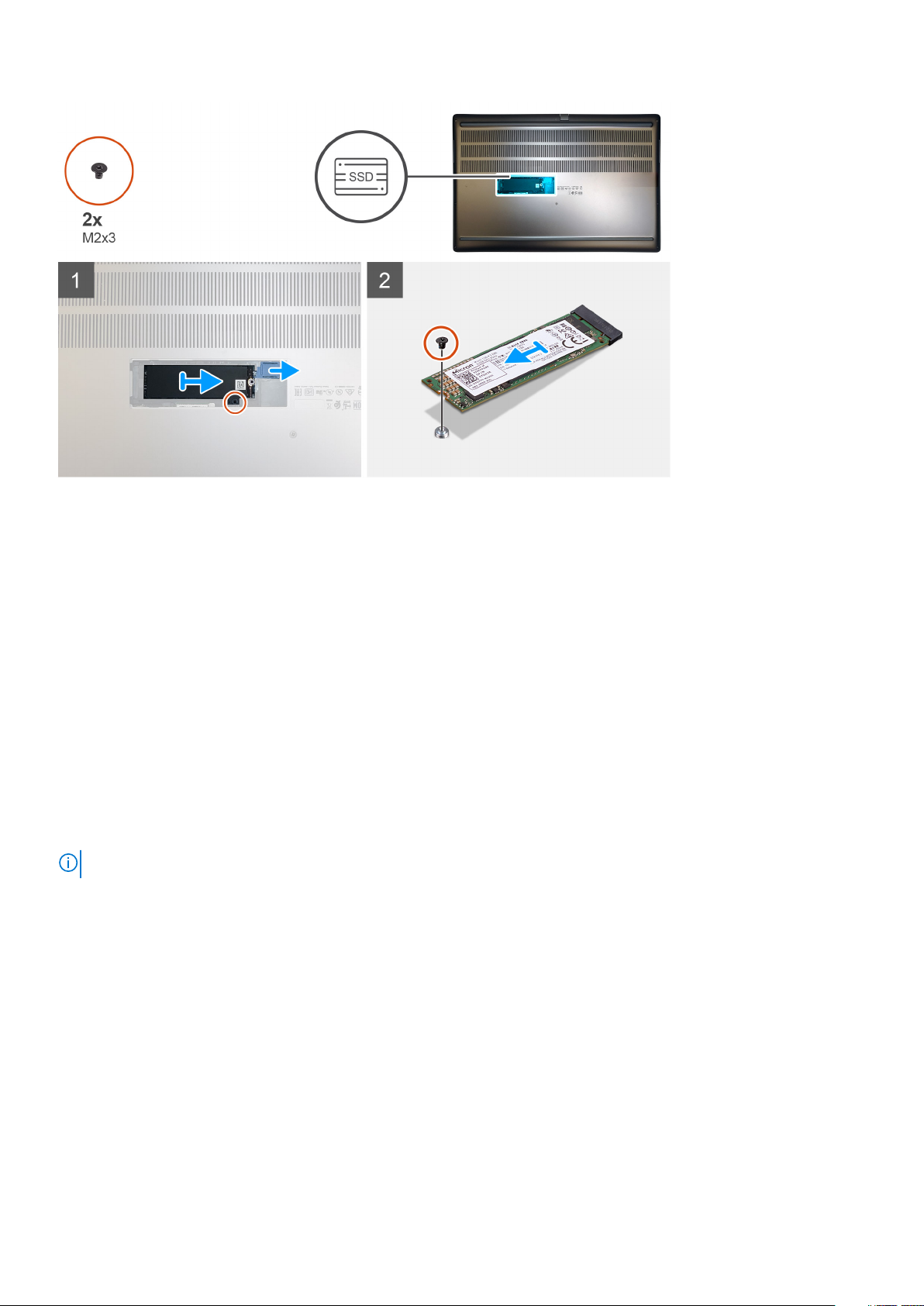
Steps
1. Slide the SSD release latch to unlock the SSD module.
2. Remove the (M2x3) screw that secures the SSD module into its slot on the computer.
3. Remove the SSD module from the computer.
4. Remove the (M2x3) screw that secures the SSD thermal pad to the SSD carrier.
5. Remove the SSD thermal pad from the SSD module.
6. For M.2 2280 SSD:
a. Remove the M.2 2280 SSD from the SSD carrier.
7. For M.2 2230 SSD:
a. Remove the M.2 2230 SSD with its holder from the SSD carrier.
b. Remove the (M2x2) screw to secure the M.2 2230 SSD to its holder.
c. Remove the SSD from the holder.
Installing the secondary M.2 SSD module
Prerequisites
NOTE: For computers shipped with M.2 2280 or 2230 SSD installed in slot 6.
If you are replacing a component, remove the existing component before performing the installation procedure.
About this task
The figure indicates the location of the secondary M.2 SSD and provides a visual representation of the installation procedure.
Disassembly and reassembly
19
Page 20

Steps
1. For M.2 2280 SSD:
a. Place the M.2 SSD onto its slot on SSD carrier.
2. For M.2 2230 SSD:
a. Place the M.2 SSD into the SSD holder.
b. Replace the (M2x2) screw to secure the M.2 SSD to the holder.
c. Place the M.2 SSD with its holder on the SSD carrier.
3. Place the thermal plate above the M.2 SSD module.
4. Replace the (M2x3) screw to secure the SSD thermal plate to the M.2 SSD.
5. Replace the SSD module in its slot on the computer.
6. Replace the (M2x3) screw to secure the SSD module in place.
Next steps
1. Install the SSD door.
2. Install the SD card.
3. Follow the procedure in after working inside your computer.
Base cover
Removing the base cover
Prerequisites
1. Follow the procedure in before working inside your computer.
2. Remove the SD card.
About this task
The figure indicates the location of the base cover and provides a visual representation of the removal procedure
20
Disassembly and reassembly
Page 21
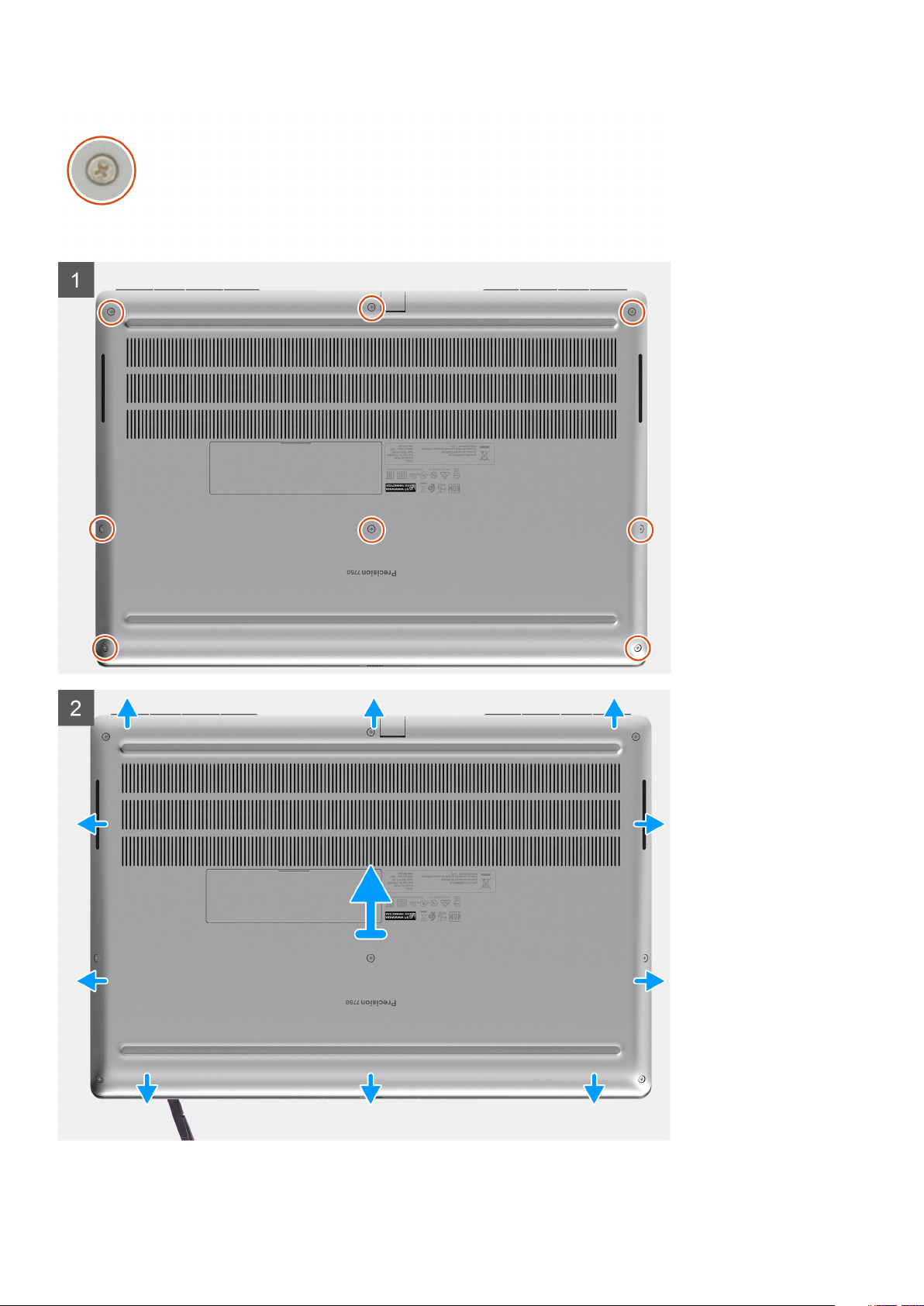
Disassembly and reassembly 21
Page 22
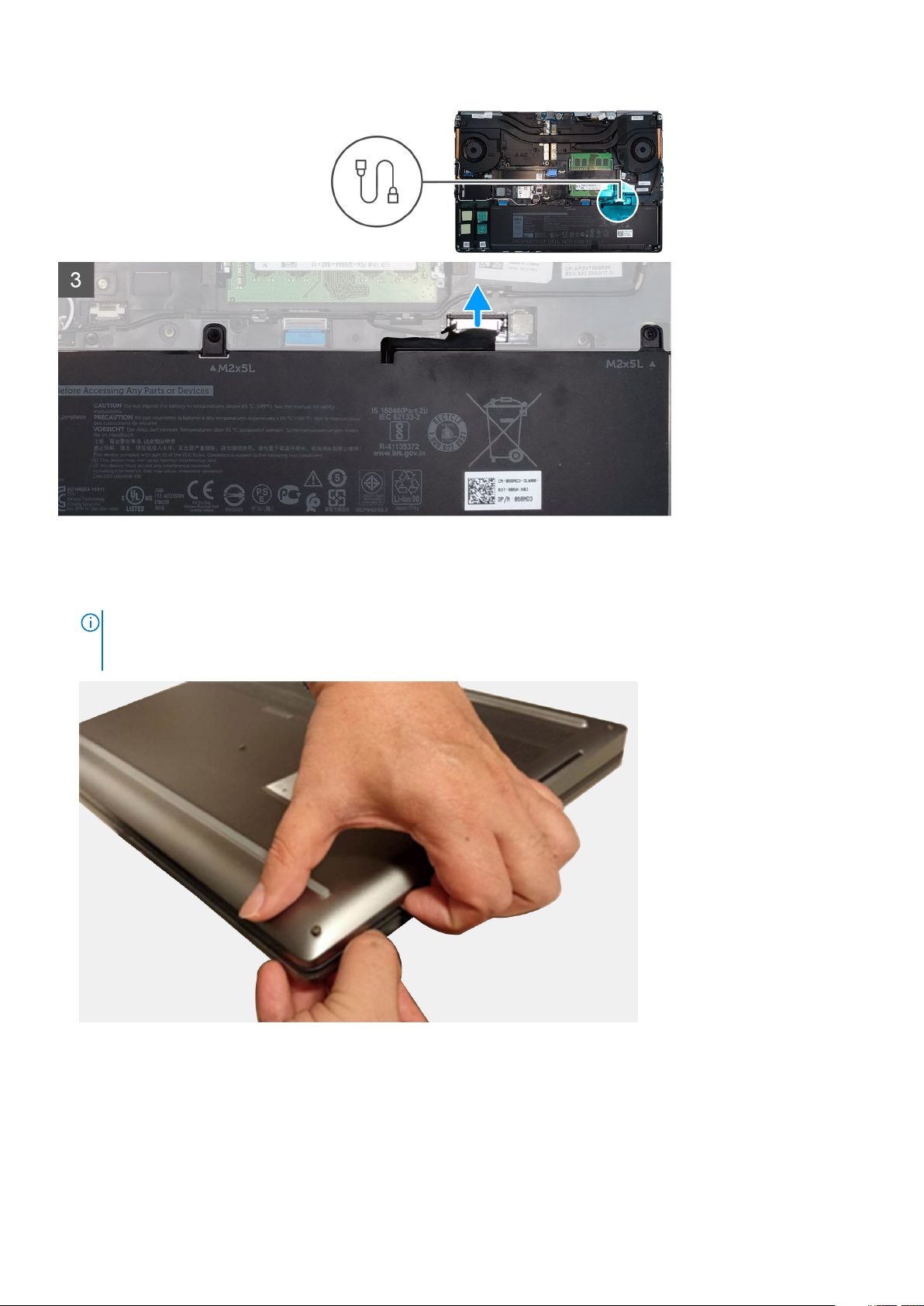
Steps
1. Loosen the eight captive screws that secure the base cover to the computer.
2. Using a plastic scribe, pry open the base cover starting from bottom edge of the cover.
NOTE:
For models shipped without SmartCard reader, pry open the base cover from the smart card reader slot. Use
your fingers to pry open the base cover as the use of plastic scribe or any other sharp objects may damage the base
cover.
22 Disassembly and reassembly
Page 23
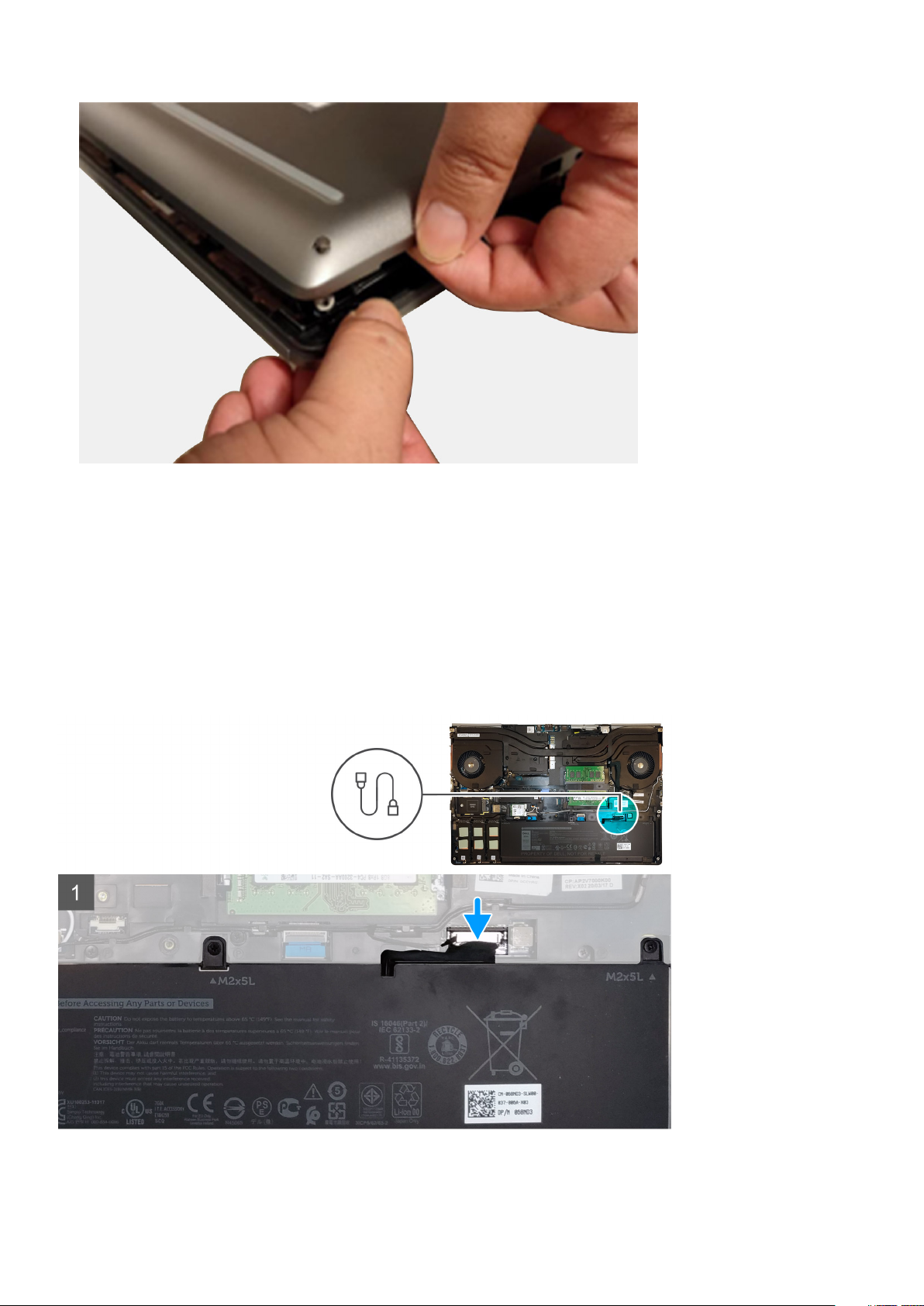
3. Lift the base cover starting from the bottom edge and remove it from the computer.
4. Disconnect the battery cable from the connector on the system board.
Installing the base cover
Prerequisites
If you are replacing a component, remove the existing component before performing the installation procedure.
About this task
The figure indicates the location of the base cover and provides a visual representation of the installation procedure.
Disassembly and reassembly
23
Page 24
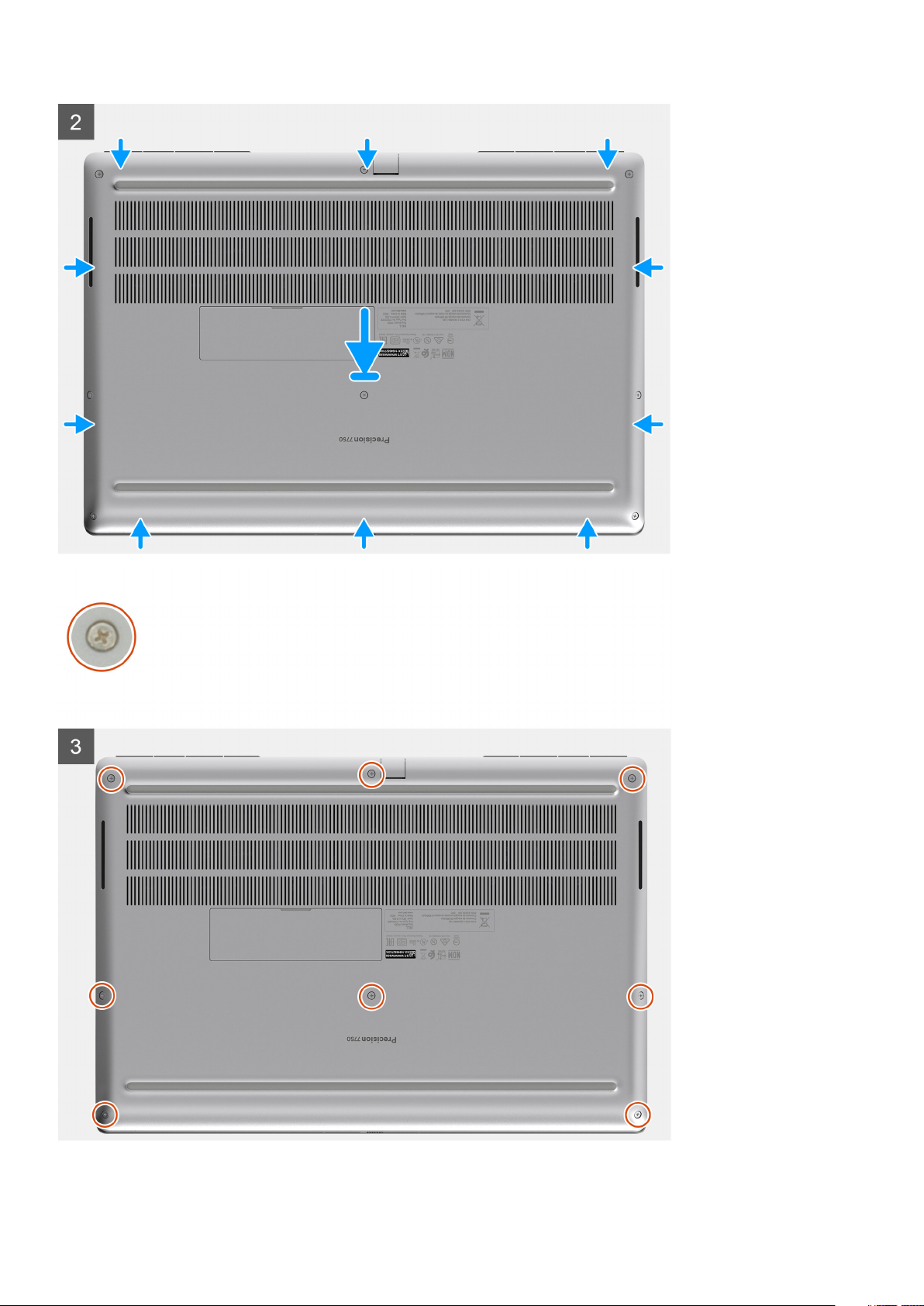
24 Disassembly and reassembly
Page 25
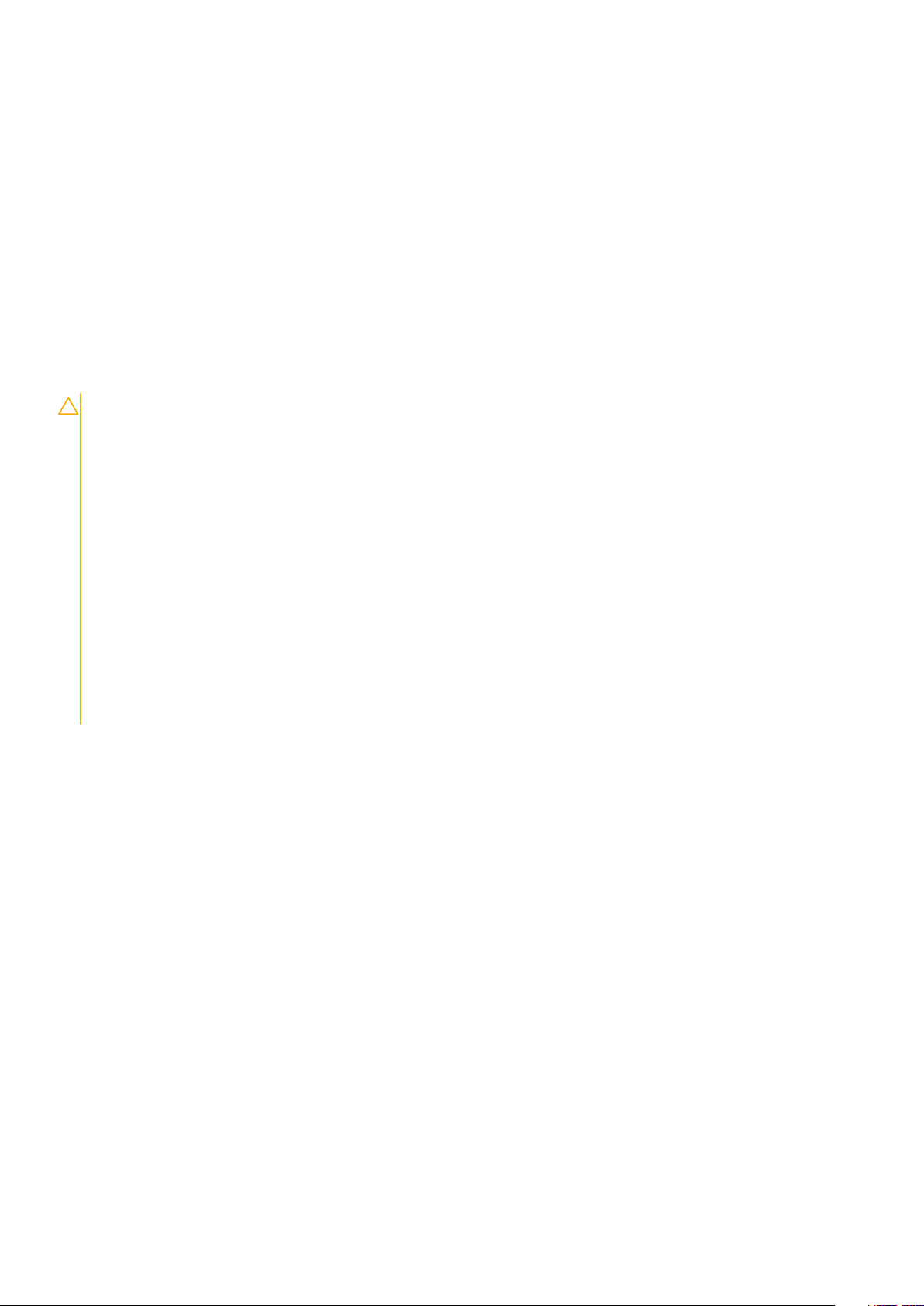
Steps
1. Connect the battery cable to the connector on the system board.
2. Slide the base cover into its slot until it clicks into place.
3. Tighten the eight captive screws to secure the base cover to the computer.
Next steps
1. Install the SD card.
2. Follow the procedure in after working inside your computer.
Battery
Lithium-ion battery precautions
CAUTION:
• Exercise caution when handling Lithium-ion batteries.
• Discharge the battery as much as possible before removing it from the system. This can be done by disconnecting
the AC adapter from the system to allow the battery to drain.
• Do not crush, drop, mutilate, or penetrate the battery with foreign objects.
• Do not expose the battery to high temperatures, or disassemble battery packs and cells.
• Do not apply pressure to the surface of the battery.
• Do not bend the battery.
• Do not use tools of any kind to pry on or against the battery.
• Ensure any screws during the servicing of this product are not lost or misplaced, to prevent accidental puncture or
damage to the battery and other system components.
• If the battery gets stuck inside your computer as a result of swelling, do not try to release it as puncturing, bending,
or crushing a lithium-ion battery can be dangerous. In such an instance, contact Dell technical support for
assistance. See www.dell.com/contactdell.
• Always purchase genuine batteries from www.dell.com or authorized Dell partners and resellers.
Removing the battery
Prerequisites
1. Follow the procedure in before working inside your computer.
2. Remove the SD card.
3. Remove the base cover.
About this task
The figure indicates the location of the battery and provides a visual representation of the removal procedure.
Disassembly and reassembly
25
Page 26
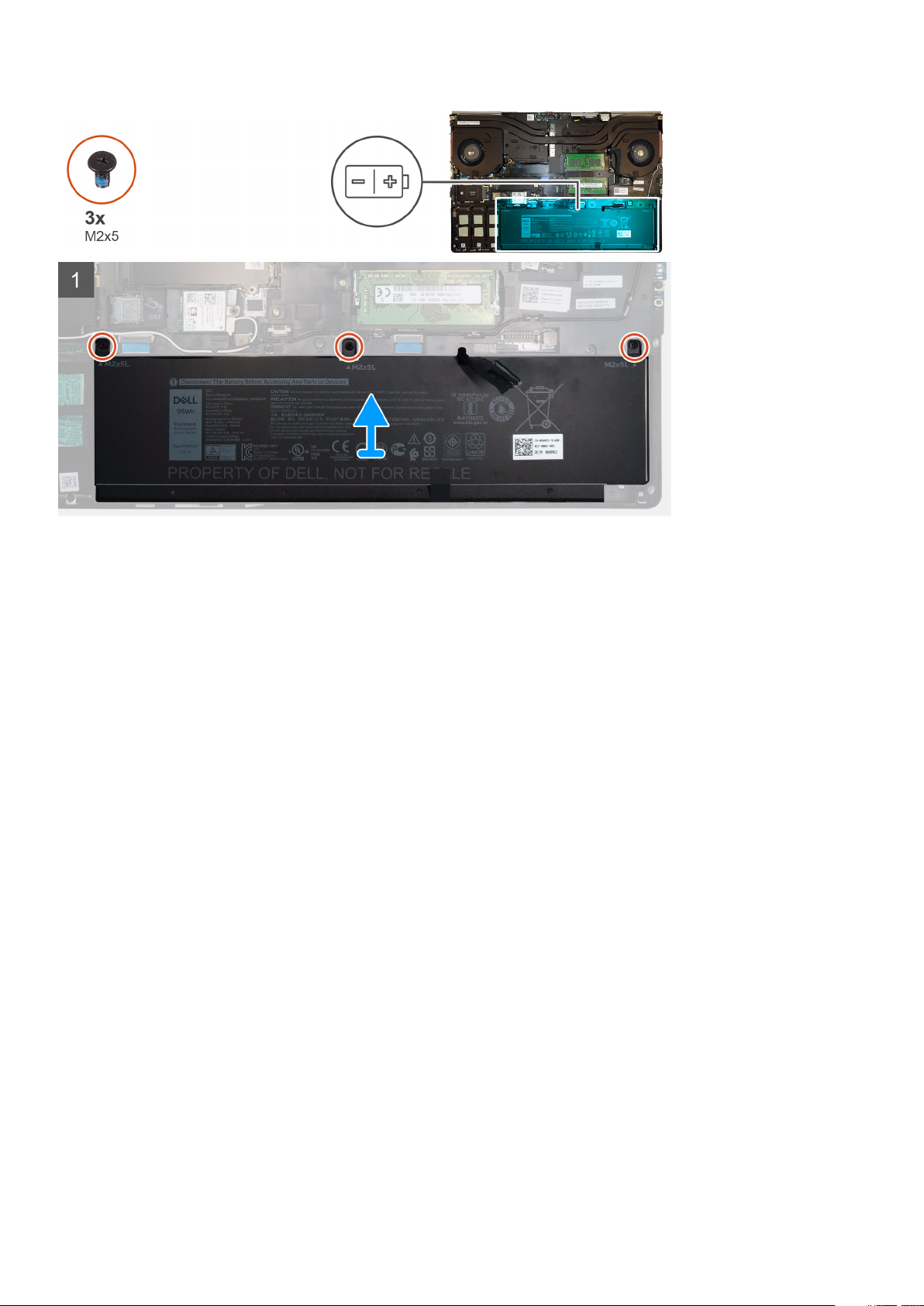
Steps
1. Remove the three (M2x5) screws that secure the battery to the computer.
2. Slightly lift the battery and disconnect the battery cable from the connector on the battery.
3. Remove the battery away from the computer.
Installing the battery
Prerequisites
If you are replacing a component, remove the existing component before performing the installation procedure.
About this task
The figure indicates the location of the battery and provides a visual representation of the installation procedure.
26
Disassembly and reassembly
Page 27
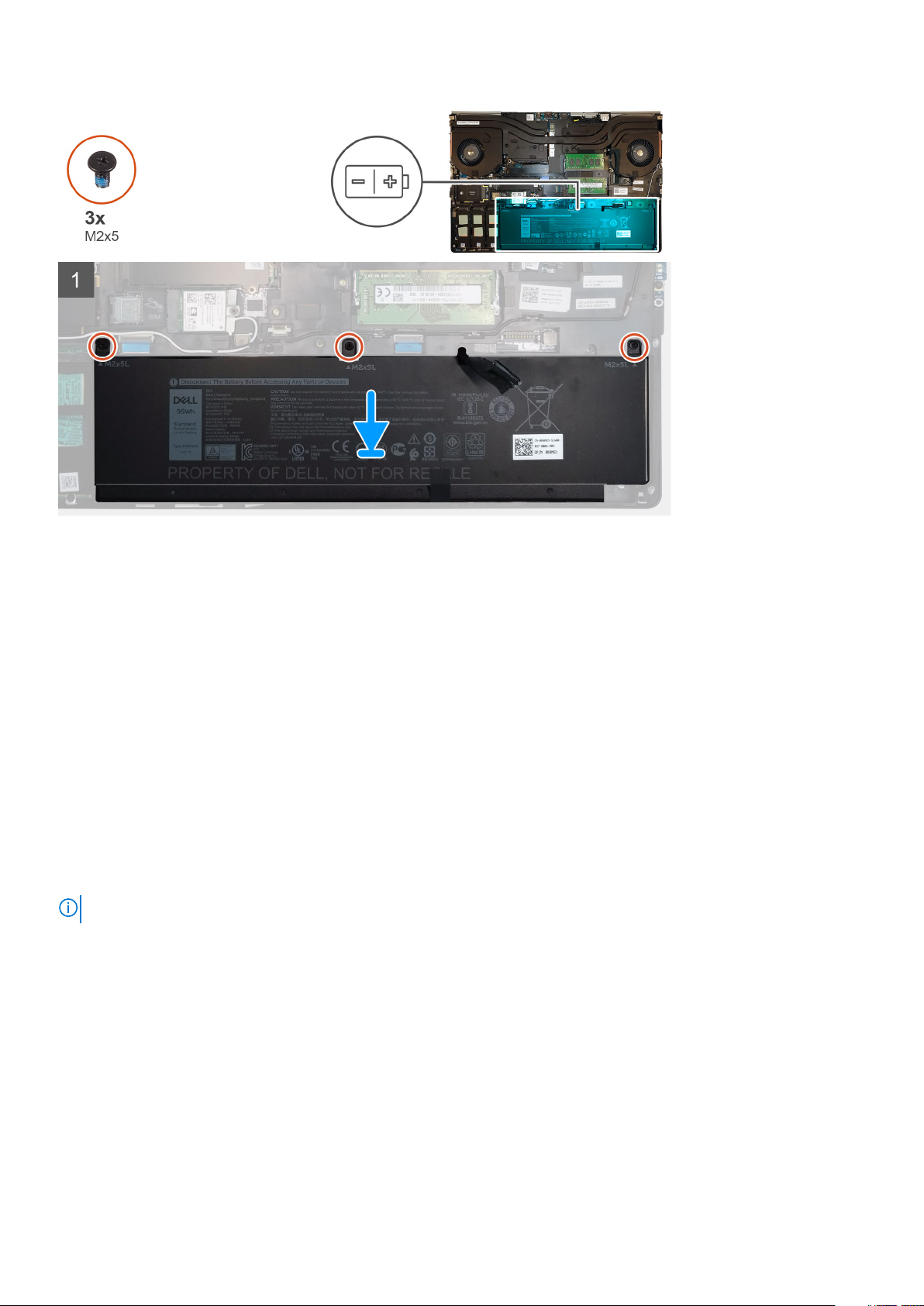
Steps
1. Connect the battery cable to the connector in the battery.
2. Place the battery onto its slot in the computer.
3. Replace the three (M2x5) screws to secure the battery to the computer.
Next steps
1. Install the base cover.
2. Install the SD card.
3. Follow the procedure in after working inside your computer.
Solid State Drive
Removing the primary M.2 Solid-state drive
Prerequisites
NOTE: For computers shipped with M.2 2280 or 2230 SSD installed in slot 3, slot 4, and/or slot 5.
1. Follow the procedure in before working inside your computer.
2. Remove the SD card.
3. Remove the base cover.
About this task
The figure indicates the location of the primary M.2 SSD and provides a visual representation of the removal procedure.
Disassembly and reassembly
27
Page 28
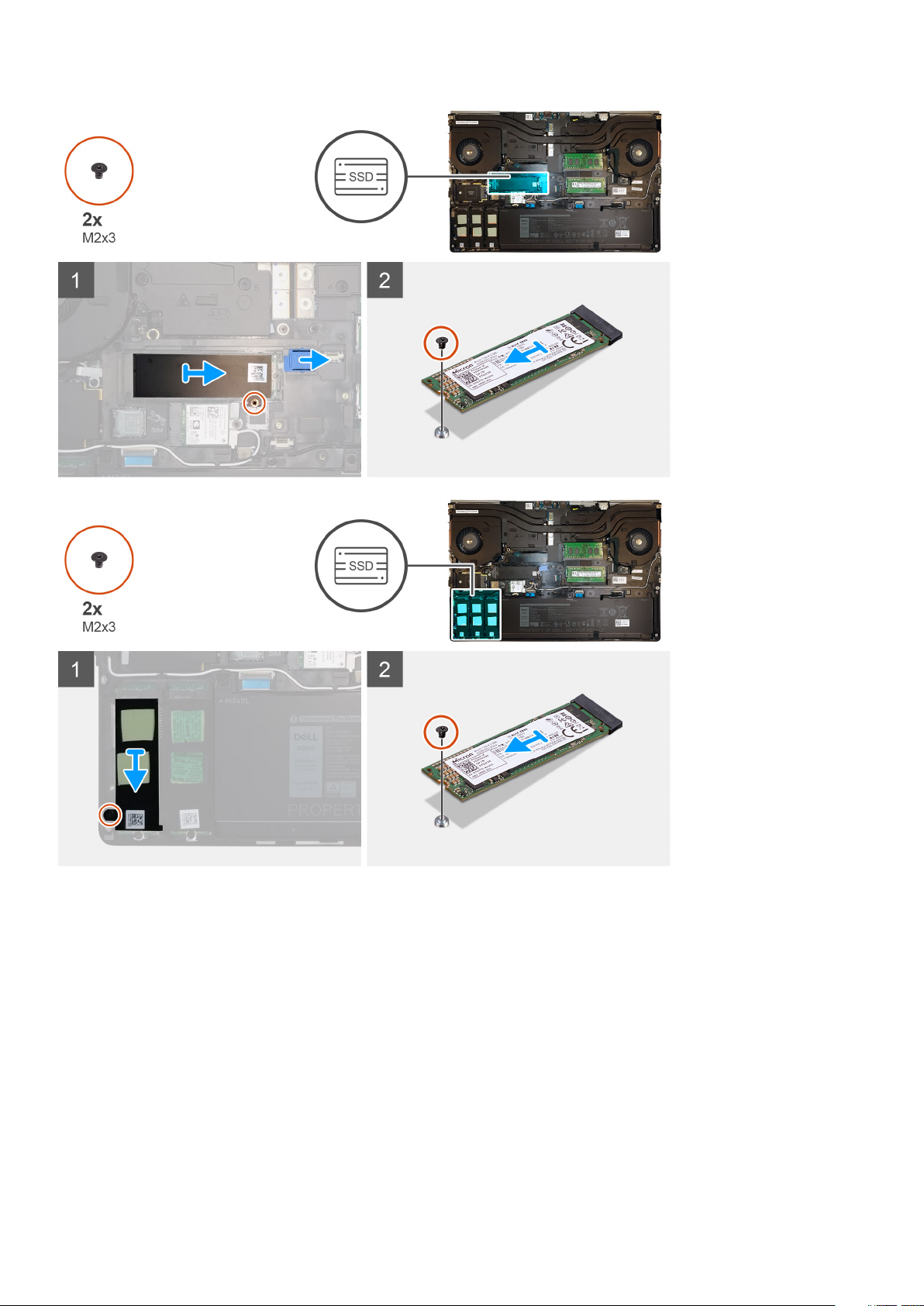
Steps
1. Remove the (M2x3) screw that secures the SSD thermal plate to the M.2 SSD module.
2. Remove the SSD thermal plate.
3. For M.2 2280 SSD:
a. Remove the (M2x3) screw that secures the M.2 SSD to the computer.
b. Remove the M.2 SSD.
4. For M.2 2230 SSD:
a. Remove the (M2x3) screw that secures the SSD module.
b. Remove the SSD module from the computer.
c. Remove the (M2x2) screw that secures the SSD to SSD holder.
d. Remove the SSD from the holder.
5. Repeat the above steps to remove the other SSD modules in the computer.
28
Disassembly and reassembly
Page 29
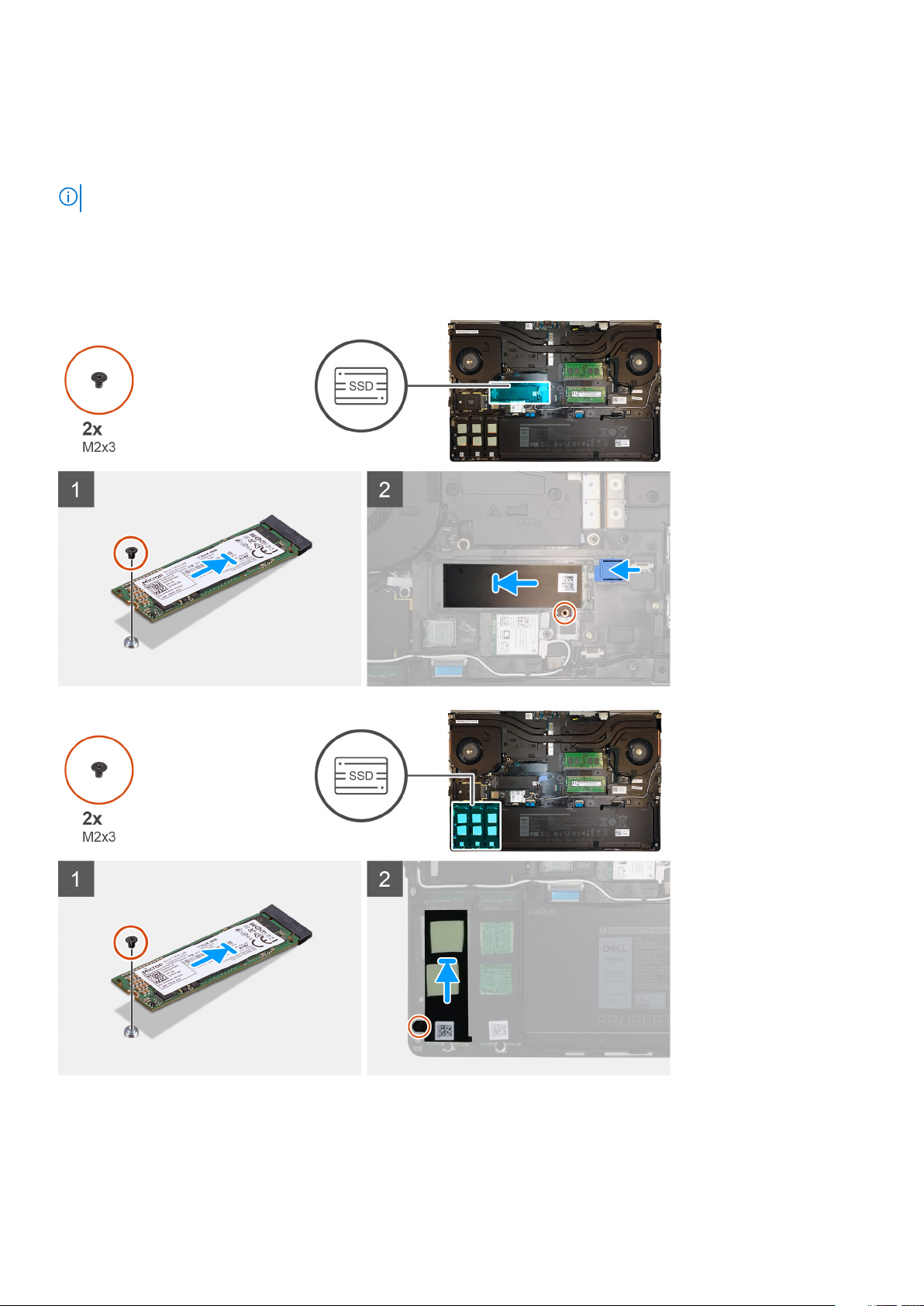
Installing the primary M.2 SSD module
Prerequisites
NOTE: For computers shipped with M.2 2280 or 2230 SSD installed in slot 3, slot 4, and/or slot 5.
If you are replacing a component, remove the existing component before performing the installation procedure.
About this task
The figure indicates the location of the primary M.2 SSD and provides a visual representation of the installation procedure.
Steps
1. For M.2 2280 SSD:
a. Place the M.2 SSD onto its slot on the computer.
b. Replace the (M2x3) screw to secure the M.2 SSD to the computer.
Disassembly and reassembly
29
Page 30
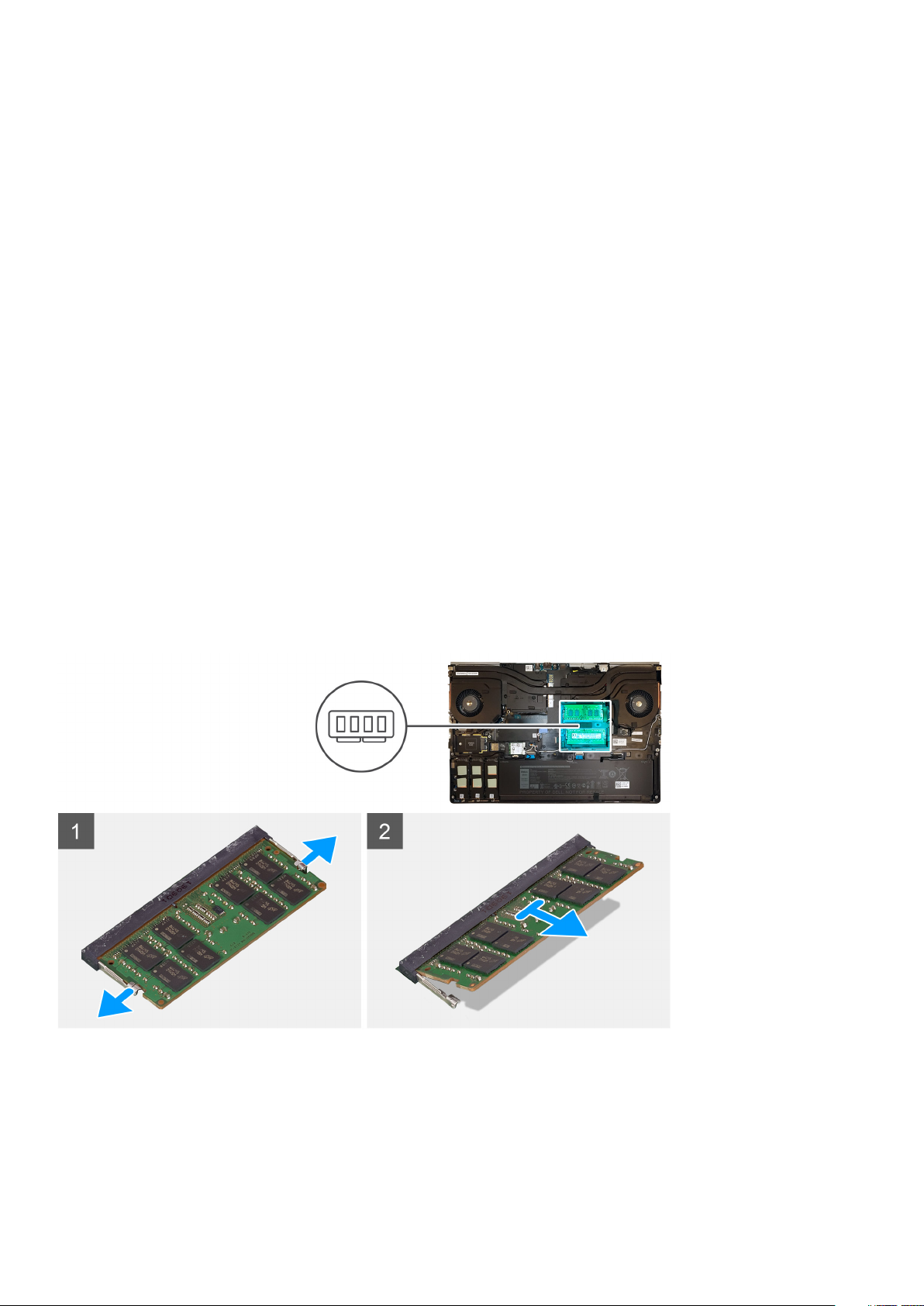
2. For M.2 2230 SSD:
a. Place the M.2 SSD into the SSD holder.
b. Replace the (M2x2) screw to secure the M.2 SSD to the holder.
c. Place the M.2 SSD module onto its slot on the computer.
d. Replace the (M2x3) screw to secure the M.2 SSD module to the computer.
3. Place the thermal plate above the M.2 SSD module.
4. Replace the (M2x3) screw to secure the SSD thermal plate to the M.2 SSD.
5. Repeat the above steps to install the other SSD modules in the computer.
Next steps
1. Install the base cover.
2. Install the SD card.
3. Follow the procedure in after working inside your computer.
Secondary memory module
Removing the secondary memory module
Prerequisites
1. Follow the procedure in before working inside your computer.
2. Remove the SD card.
3. Remove the base cover.
About this task
The figure indicates the location of the secondary memory module and provides a visual representation of the removal procedure.
Steps
1. Pry the securing clips from both side of the memory module until the memory module pops up.
2. Remove the memory module from the memory-module slot.
30
Disassembly and reassembly
Page 31

Installing the secondary memory module
Prerequisites
If you are replacing a component, remove the existing component before performing the installation procedure.
About this task
The figure indicates the location of the secondary and provides a visual representation of the installation procedure.
Steps
1. Align the notch on the memory module with the tab on the memory-module slot.
2. Slide the memory module firmly into the slot and press the memory module until it clicks into place.
NOTE: If you do not hear the click, remove the memory module and reinstall it.
Next steps
1. Install the base cover.
2. Install the SD card.
3. Follow the procedure in after working inside your computer.
SIM card
Removing the SIM card
Prerequisites
1. Follow the procedure in before working inside your computer.
2. Remove the SD card.
3. Remove the base cover.
About this task
The figure indicates the location of the SIM card and provides a visual representation of the removal procedure.
Disassembly and reassembly
31
Page 32

Steps
1. Gently slide the SIM card cover towards the left side of the system to unlock the SIM card cover.
CAUTION: The SIM card cover is very fragile and can be easily damaged if it is not properly unlocked before opening.
2. Filp the right edge of the SIM card cover to open it.
3. Remove the SIM card from the SIM card slot.
Installing the SIM card
Prerequisites
If you are replacing a component, remove the existing component before performing the installation procedure.
About this task
The figure indicates the location of the SIM card and provides a visual representation of the installation procedure.
32
Disassembly and reassembly
Page 33

Steps
1. Slide the SIM card into the SIM card slot.
2. Snap the SIM card cover down.
3. Slide the SIM card cover towards the right of the system to lock the cover.
Next steps
1. Install the base cover.
2. Install the SD card.
3. Follow the procedure in after working inside your computer.
WLAN card
Removing the WLAN card
Prerequisites
1. Follow the procedure in before working inside your computer.
2. Remove the SD card.
3. Remove the base cover.
About this task
The figure indicates the location of the WLAN card and provides a visual representation of the removal procedure.
Disassembly and reassembly
33
Page 34

Steps
1. Loosen the captive screw that secures the WLAN card bracket to the system board.
2. Remove the WLAN card bracket away from the WLAN card.
3. Disconnect the antenna cables from the WLAN card.
4. Slide at an angle and remove the WLAN card from the connector on the system board.
Installing the WLAN card
Prerequisites
If you are replacing a component, remove the existing component before performing the installation procedure.
About this task
The figure indicates the location of the WLAN card and provides a visual representation of the installation procedure.
Steps
1. Insert the WLAN card to the connector on the system board.
2. Connect the antenna cables to the WLAN card.
3. Align and place the WLAN card bracket above the WLAN card to secure the antenna cables.
4. Tighten the captive screw to secure the WLAN card bracket to the system board.
Next steps
1. Install the base cover.
34
Disassembly and reassembly
Page 35

2. Install the SD card.
3. Follow the procedure in after working inside your computer.
WWAN card
Removing the WWAN card
Prerequisites
1. Follow the procedure in before working inside your computer.
2. Remove the SD card.
3. Remove the base cover.
About this task
The figure indicates the location of the WWAN card and provides a visual representation of the removal procedure.
Steps
1. Loosen the (M2x3) screw that secures the WWAN card bracket to the system board.
2. Lift the WWAN card bracket from the WWAN card.
3. Disconnect the antenna cables from the connector on the WWAN card.
4. Slide and remove the WWAN card from its slot on the system board.
Installing the WWAN card
Prerequisites
If you are replacing a component, remove the existing component before performing the installation procedure.
About this task
The figure indicates the location of the WWAN card and provides a visual representation of the installation procedure.
Steps
1. Align and slide the WWAN card to its slot on the system board.
Disassembly and reassembly
35
Page 36

2. Connect the antenna cables to the connectors on the WWAN card.
3. Place the WWAN card bracket above the WWAN card to secure the antenna cables.
4. Tighten the (M2x3) screw to secure the WWAN card bracket to the system board.
Next steps
1. Install the base cover.
2. Install the SD card.
3. Follow the procedure in after working inside your computer.
Keyboard lattice
Removing the keyboard lattice
Prerequisites
1. Follow the procedure in before working inside your computer.
2. Remove the SD card.
3. Remove the base cover.
About this task
The figure indicates the location of the keyboard lattice and provides a visual representation of the removal procedure.
Steps
1. Using a plastic scribe, pry the top edge of the keyboard lattice starting from the recess points and working your way around the sides
and bottom edge.
2. Remove the keyboard lattice from the keyboard.
36
Disassembly and reassembly
Page 37

Installing the keyboard lattice
Prerequisites
If you are replacing a component, remove the existing component before performing the installation procedure.
About this task
The figure indicates the location of the M.2 SSD and provides a visual representation of the installation procedure.
Steps
1. Align the keyboard lattice to its position on the keyboard.
2. Press the edges on the keyboard lattice until it clicks into place.
Next steps
1. Install the base cover.
2. Install the SD card.
3. Follow the procedure in after working inside your computer.
Keyboard
Removing the keyboard
Prerequisites
1. Follow the procedure in before working inside your computer.
2. Remove the SD card.
3. Remove the base cover.
4. Remove the battery.
5. Remove the keyboard lattice.
Disassembly and reassembly
37
Page 38

About this task
The figure indicates the location of the keyboard and provides a visual representation of the removal procedure.
Steps
1. Lift the latch and disconnect the keyboard cable and the keyboard backlight cable from the connectors on the touchpad module.
2. Turn-over and open the system at 90° angle.
3. Remove the six (M2x2.5) screws that secure the keyboard to the palmrest.
4. Pry the bottom edge of the keyboard and then work along the left and the right sides of the keyboard.
5. Carefully unroute the keyboard backlight cable and the keyboard cable through the palmrest.
6. Remove the keyboard from the system.
Installing the keyboard
Prerequisites
If you are replacing a component, remove the existing component before performing the installation procedure.
About this task
The figure indicates the location of the keyboard and provides a visual representation of the installation procedure.
38
Disassembly and reassembly
Page 39

Steps
1. Align the keyboard to its slot on the palmrest
2. Route the keyboard cable and the keyboard backlight cable through the bottom of the palmrest.
3. Replace the six (M2x2.5) screws to secure the keyboard to the palmrest.
4. Turn-over the system at 90° angle to access the keyboard and the keyboard backlight cables.
5. Connect the keyboard backlight cable and the keyboard cable to the connectors on the system board.
NOTE: Ensure that you fold the keyboard data cable in perfect alignment.
Next steps
1. Install the keyboard lattice.
2. Install the battery.
3. Install the base cover.
4. Install the SD card.
5. Follow the procedure in after working inside your computer.
Disassembly and reassembly
39
Page 40

Primary memory module
Removing the primary memory module
Prerequisites
1. Follow the procedure in before working inside your computer.
2. Remove the SD card.
3. Remove the base cover.
4. Remove the battery.
5. Remove the keyboard lattice.
6. Remove the keyboard.
About this task
The figure indicates the location of the primary memory module and provides a visual representation of the removal procedure.
Steps
1. Remove the (M2x3) screw that secures the memory shield in place.
40
Disassembly and reassembly
Page 41

2. Slide the memory shield towards the right side of the computer and lift the shield from the memory module.
3. Pry the securing clips from both side of the memory module until the memory module pops up.
4. Remove the memory module from the memory-module slot.
NOTE: Repeat the above steps if there are other memory installed.
Installing the primary memory module
Prerequisites
If you are replacing a component, remove the existing component before performing the installation procedure.
About this task
The figure indicates the location of the primary memory module and provides a visual representation of the installation procedure.
Steps
1. Align the notch on the memory module with the tab on the memory-module slot.
2. Slide the memory module firmly into the slot at an angle and press the memory module down until it clicks into place.
3. Carefully align the two clips on the memory shield with the slots on the computer chassis and insert the clips under the chassis.
Disassembly and reassembly
41
Page 42

4. Place the memory shield and slide it towards the left side of the computer to cover the memory module.
5. Replace the (M2x3) screw to secure the memory shield to the memory module.
Next steps
1. Install the keyboard.
2. Install the keyboard lattice.
3. Install the battery.
4. Install the base cover.
5. Install the SD card.
6. Follow the procedure in after working inside your computer.
Heat sink
Removing the heat-sink assembly
Prerequisites
1. Follow the procedure in before working inside your computer.
2. Remove the SD card.
3. Remove the base cover.
4. Remove the battery.
About this task
The figure indicates the location of the heat-sink assembly and provides a visual representation of the removal procedure.
Steps
1. Peel the power-adapter cable from the heat-sink assembly.
2. Disconnect the two fan cables from the connectors on the system board.
3. Loosen the eight captive screws that secure the heat-sink assembly to the system board.
Loosen the captive screws in the order stamped onto the heat-sink assembly next to the screws [1 > 2 > 3 > 4
NOTE:
> 5 > 6 > 7 > 8].
42 Disassembly and reassembly
Page 43

4. Lift the heat-sink assembly to remove it from the computer.
Installing the heat sink assembly
Prerequisites
If you are replacing a component, remove the existing component before performing the installation procedure.
About this task
The figure indicates the location of the keyboard and provides a visual representation of the installation procedure.
Steps
1. Align and insert the heat-sink assembly into its slot on the computer.
2. Tighten the eight captive screws to secure the heat-sink assembly to the system board.
NOTE:
Tighten the captive screws in the order stamped onto the heat sink next to the screws [1 > 2 > 3 > 4 > 5 > 6 >
7 > 8].
3. Connect the two fan cables to the connector on the system board.
4. Adhere the power-adapter cable on the heat-sink assembly.
Next steps
1. Install the battery.
2. Install the base cover.
3. Install the SD card.
4. Follow the procedure in after working inside your computer.
Disassembly and reassembly
43
Page 44

Power-adapter port
Removing the power-adapter port
Prerequisites
1. Follow the procedure in before working inside your computer.
2. Remove the SD card.
3. Remove the base cover.
4. Remove the battery.
5. Remove the heat-sink assembly.
About this task
The figure indicates the location of the power-adapter port and provides a visual representation of the removal procedure.
Steps
1. Remove the (M2x3) screw that secures power-adapter cable bracket.
2. Remove the power-adapter cable bracket from the computer.
3. Lift the power-adapter port from its slot on the palmrest.
4. Unroute and remove the power-adapter cable from the computer.
Installing the power-adapter port
Prerequisites
If you are replacing a component, remove the existing component before performing the installation procedure.
About this task
The figure indicates the location of the power-adapter port and provides a visual representation of the installation procedure.
44
Disassembly and reassembly
Page 45

Steps
1. Align and place the power-adapter cable on the computer.
2. Place the power-adapter port into its slot on the plamrest.
3. Replace the power-adapter cable bracket on the power-adapter port.
4. Replace the (M2x3) screw to secure the power-adapter cable bracket to the computer.
5. Connect the power-adapter cable to the connector on the system board.
Next steps
1. Install the heat-sink assembly.
2. Install the battery.
3. Install the base cover.
4. Install the SD card.
5. Follow the procedure in after working inside your computer.
Power button board
Removing the power button board
Prerequisites
1. Follow the procedure in before working inside your computer.
2. Remove the SD card.
3. Remove the base cover.
4. Remove the battery.
5. Remove the heat-sink assembly.
About this task
The figure indicates the location of the power button board and provides a visual representation of the removal procedure.
Steps
1. Disconnect the power button board cable from the connector on the system board.
2. Peel the power button board cable from the palmrest.
Disassembly and reassembly
45
Page 46

3. Remove the two (M2x3) screws that secure the power button board to the computer.
4. Remove the power button board with the power button board cable from the computer.
5. Disconnect the power button board cable from the power button board.
Installing the power button board
Prerequisites
If you are replacing a component, remove the existing component before performing the installation procedure.
About this task
The figure indicates the location of the power button board and provides a visual representation of the installation procedure.
Steps
1. Connect the power button board cable to the power button board.
2. Align and place the power button board with power button cable into its slot on the computer.
3. Replace the two (M2x3) screws to secure the power button board.
4. Adhere the power button board cable to the palmrest.
5. Connect the power button board cable to the connector on the system board.
Next steps
1. Install the heat-sink assembly.
2. Install the battery.
3. Install the base cover.
4. Install the SD card.
5. Follow the procedure in after working inside your computer.
Power button board with fingerprint reader
Removing the power button assembly with fingerprint reader
Prerequisites
1. Follow the procedure in before working inside your computer.
2. Remove the SD card.
3. Remove the base cover.
4. Remove the battery.
5. Remove the heat-sink assembly.
About this task
The figure indicates the location of the power button assembly with fingerprint reader and provides a visual representation of the removal
procedure.
46
Disassembly and reassembly
Page 47

Steps
1. Remove the (M2.5x2.5) screw that secures the power button assembly with fingerprint reader cable bracket to the power button
board.
2. Remove the power button assembly with fingerprint reader cable bracket from the power button board.
3. Disconnect the power button assembly with fingerprint reader cable from the power button board.
4. Disconnect the power button board cable from the connector on the system board.
5. Peel the power button board cable from the palmrest.
6. Remove the two (M2x3) screws that secure the power button board to the computer.
7. Remove the power button board with the power button board cable from the computer.
8. Disconnect the power button board cable from the power button board.
Installing the power button assembly with fingerprint reader
Prerequisites
If you are replacing a component, remove the existing component before performing the installation procedure.
About this task
The figure indicates the location of the power button assembly with fingerprint reader and provides a visual representation of the
installation procedure.
Disassembly and reassembly
47
Page 48

Steps
1. Connect the power button board cable to the power button board.
2. Align and place the power button board with power button cable into its slot on the computer.
3. Replace the two (M2x3) screws to secure the power button board.
4. Adhere the power button board cable to the palmrest.
5. Connect the power button board cable to the connector on the system board.
6. Connect the power button assembly with fingerprint reader cable to the power button board,
7. Replace the power button assembly with fingerprint reader cable bracket above the power button daughter board.
8. Replace the (M2.5x2.5) screw to secure the power button assembly with fingerprint reader cable bracket in place.
Next steps
1. Install the heat-sink assembly.
2. Install the battery.
3. Install the base cover.
4. Install the SD card.
5. Follow the procedure in after working inside your computer.
Inner frame
Removing the inner frame
Prerequisites
1. Follow the procedure in before working inside your computer.
2. Remove the SD card.
3. Remove the base cover.
4. Remove the battery.
5. Remove the WLAN card.
6. Remove the WWAN card.
7. Remove the primary M.2 SSD.
About this task
The figure indicates the location of the inner frame and provides a visual representation of the removal procedure.
48
Disassembly and reassembly
Page 49

Steps
1. Unroute the WLAN and WWAN antenna cables from the routing guide.
2. Disconnect the keyboard cable and the keyboard backlight cable from the connector on the touchpad module.
3. Remove the six (M2x5) and the nine (M2x3) screws that secure the inner frame to the computer chassis.
4. Remove the inner frame from the computer while carefully unthreading the keyboard cable and keyboard backlight cable through the
opening on the inner frame.
Installing the inner frame
Prerequisites
If you are replacing a component, remove the existing component before performing the installation procedure.
About this task
The figure indicates the location of the inner frame and provides a visual representation of the installation procedure.
Disassembly and reassembly
49
Page 50

Steps
1. Carefully route the keyboard and keyboard backlight cable through the inner frame and place the inner frame on the computer chassis.
2. Replace the six (M2x5) and the nine (M2x3) screws to secure the inner frame in place.
3. Route the WLAN and WWAN antenna cables through the routing guide.
Next steps
1. Install the WLAN card.
2. Install the WWAN card.
3. Install the primary M.2 SSD.
4. Install the battery.
5. Install the base cover.
6. Install the SD card.
7. Follow the procedure in after working inside your computer.
Smart card cage
Removing the smart-card reader
Prerequisites
1. Follow the procedure in before working inside your computer.
2. Remove the SD card.
3. Remove the base cover.
4. Remove the battery.
5. Remove the primary M.2 SSD.
6. Remove the WLAN card.
7. Remove the WWAN card.
8. Remove the inner frame.
50
Disassembly and reassembly
Page 51

About this task
The figure indicates the location of the smart-card reader and provides a visual representation of the removal procedure.
Steps
1. Disconnect the touchpad buttons cable from the touchpad.
2. Disconnect the smart-card reader cable from the connector on the USH daughter board.
3. Peel the smart-card reader cable from the touchpad.
4. Remove the two (M2x2.5) screws that secure the smart-card reader to the computer.
5. Remove the smart-card reader from the computer.
Installing the smart-card reader
Prerequisites
If you are replacing a component, remove the existing component before performing the installation procedure.
About this task
The figure indicates the location of the smart-card reader and provides a visual representation of the installation procedure.
Disassembly and reassembly
51
Page 52

Steps
1. Align and place the smart-card reader into its slot on the computer.
2. Replace the two (M2x2.5) screws to secure the smart-card reader in place.
3. Adhere the smart-card reader cable to the touchpad.
4. Connect the smart-card reader cable to the connector on the USH daughter board.
5. Connect the touchpad button cable to the connector on the touchpad.
Next steps
1. Install the WLAN card.
2. Install the WWAN card.
3. Install the primary M.2 SSD.
4. Install the inner frame.
5. Install the battery.
6. Install the base cover.
7. Install the SD card.
8. Follow the procedure in after working inside your computer.
Touchpad button
Removing the Touchpad buttons
Prerequisites
1. Follow the procedure in before working inside your computer.
2. Remove the SD card.
3. Remove the base cover.
4. Remove the battery.
5. Remove the primary M.2 SSD.
6. Remove the WLAN card.
7. Remove the WWAN card.
8. Remove the inner frame.
52
Disassembly and reassembly
Page 53

About this task
The figure indicates the location of the touchpad buttons and provides a visual representation of the removal procedure.
Steps
1. For models shipped with smart card reader, disconnect the smart card reader cable from the USH daughter board and peel the smart
card reader cable from the touchpad.
2. Disconnect the touchpad buttons cable from the connector on the touchpad.
3. Remove the two (M2x2.5) screws that secure the touchpad buttons to the palmrest.
4. Remove the touchpad buttons from the palmrest.
Installing the Touchpad buttons
Prerequisites
If you are replacing a component, remove the existing component before performing the installation procedure.
About this task
The figure indicates the location of the touchpad buttons and provides a visual representation of the installation procedure.
Disassembly and reassembly
53
Page 54

Steps
1. Place the touchpad buttons into its slot in the palmrest.
2. Replace the two (M2x2.5) screws to secure the touchpad buttons to the palmrest
3. Connect the touchpad buttons cable to the connector in the touchpad.
4. For models shipped with smart card reader, connect the smart card reader cable to the USH daughter board and adhere the smart
card reader cable on the touchpad.
Next steps
1. Install the inner frame.
2. Install the WLAN card.
3. Install the WWAN card.
4. Install the primary M.2 SSD.
5. Install the battery.
6. Install the base cover.
7. Install the SD card.
8. Follow the procedure in after working inside your computer.
SD card reader
Removing SD card reader
Prerequisites
1. Follow the procedure in before working inside your computer.
2. Remove the SD card.
3. Remove the base cover.
4. Remove the battery.
5. Remove the primary M.2 SSD.
6. Remove the WWAN card.
7. Remove the WLAN card.
8. Remove the inner frame.
54
Disassembly and reassembly
Page 55

About this task
The figure indicates the location of the SD card reader and provides a visual representation of the removal procedure.
Steps
1. Disconnect the SD card reader cable from the connector on the system board.
2. Disconnect the LED board cable from the SD card reader on the bottom side of the computer.
3. Remove the (M2.5x2.5) screw that secures the SD card reader in place.
4. Slide and remove the SD card reader with its cable out of the computer.
Installing SD card reader
Prerequisites
If you are replacing a component, remove the existing component before performing the installation procedure.
About this task
The figure indicates the location of the SD card reader and provides a visual representation of the installation procedure.
Disassembly and reassembly
55
Page 56

Steps
1. Align and place the SD care reader with its slot on the palmrest.
2. Replace the (M2.5x2.5) screw to secure the SD card reader to the palmrest.
3. Connect the LED board cable to the SD card reader on the bottom side of the computer.
4. Connect the SD card reader cable to the connector on the system board.
Next steps
1. Install the inner frame.
2. Install the WLAN card.
3. Install the WWAN card.
4. Install the primary M.2 SSD.
5. Install the inner frame.
6. Install the battery.
7. Install the base cover.
8. Install the SD card.
9. Follow the procedure in after working inside your computer.
Power button
Removing the power button
Prerequisites
1. Follow the procedure in before working inside your computer.
2. Remove the SD card.
3. Remove the base cover.
4. Remove the battery.
5. Remove the heat-sink assembly.
6. Remove the power button board.
About this task
The figure indicates the location of the power button and provides a visual representation of the removal procedure.
56
Disassembly and reassembly
Page 57

Steps
1. Remove the two (M2x3) screws that secure the power button in its slot on the computer.
2. Remove the power button from the computer.
Installing the power button
Prerequisites
If you are replacing a component, remove the existing component before performing the installation procedure.
About this task
The figure indicates the location of the power button and provides a visual representation of the installation procedure.
Disassembly and reassembly
57
Page 58

Steps
1. Place the power button into its slot on the computer.
2. Replace the two (M2x3) screws to secure the power button in place.
Next steps
1. Install the power button board.
2. Install the heat-sink assembly.
3. Install the battery.
4. Install the base cover.
5. Install the SD card.
6. Follow the procedure in after working inside your computer.
Power button assembly with fingerprint reader
Removing the power button assembly with fingerprint reader
Prerequisites
1. Follow the procedure in before working inside your computer.
2. Remove the SD card.
3. Remove the base cover.
4. Remove the battery.
5. Remove the heat-sink assembly.
6. Remove the power button board assembly with fingerprint reader.
About this task
The figure indicates the location of the power button and provides a visual representation of the removal procedure.
Steps
1. Remove the two (M2x3) screws that secure the power button assembly with fingerprint reader in its slot on the computer.
2. Remove the power button assembly with fingerprint reader from the computer.
58
Disassembly and reassembly
Page 59

Installing the power button assembly with fingerprint reader
Prerequisites
If you are replacing a component, remove the existing component before performing the installation procedure.
About this task
The figure indicates the location of the power button and provides a visual representation of the installation procedure.
Steps
1. Place the power button assembly with fingerprint reader into its slot on the computer.
2. Replace the two (M2x3) screws to secure the power button assembly with fingerprint reader in place.
Next steps
1. Install the power button board assembly with fingerprint reader.
2. Install the heat-sink assembly.
3. Install the battery.
4. Install the base cover.
5. Install the SD card.
6. Follow the procedure in after working inside your computer.
GPU power cable
Removing the GPU power cable
Prerequisites
1. Follow the procedure in before working inside your computer.
2. Remove the SD card.
3. Remove the base cover.
4. Remove the battery.
Disassembly and reassembly
59
Page 60

5. Remove the keyboard lattice.
6. Remove the keyboard.
About this task
The figure indicates the location of the GPU power cable and provides a visual representation of the removal procedure.
Steps
1. Carefully pry the GPU power cable connector outside the end of the connector head to unlock the GPU power cable connector from
the GPU card.
2. Slightly slide the GPU power cable connector outwards to disconnect the GPU power cable from the GPU card.
3. Repeat the above steps to disconnect the GPU power cable from the system board.
4. Peel the GPU power cable from the computer.
Installing the GPU power cable
Prerequisites
If you are replacing a component, remove the existing component before performing the installation procedure.
About this task
The figure indicates the location of the GPU power cable and provides a visual representation of the installation procedure.
60
Disassembly and reassembly
Page 61

Steps
1. Adhere the GPU power cable into its slot on the computer.
2. Disconnect the GPU power cable from the connector on the system board.
3. Slide the GPU power cable connector into its slot to connect the GPU power cable to the GPU card.
4. Lock the GPU power cable connector to secure the GPU card.
Next steps
1. Install the keyboard.
2. Install the keyboard lattice.
3. Install the battery.
4. Install the base cover.
5. Install the SD card.
6. Follow the procedure in after working inside your computer.
System board
Removing the system board
Prerequisites
1. Follow the procedure in before working inside your computer.
2. Remove the SD card.
3. Remove the SSD door.
4. Remove the secondary M.2 SSD.
5. Remove the base cover.
6. Remove the battery.
7. Remove the primary M.2 SSD.
8. Remove the SIM card.
9. Remove the secondary memory.
10. Remove the WWAN card.
11. Remove the WLAN card.
Disassembly and reassembly
61
Page 62

12. Remove the keyboard lattice.
13. Remove the keyboard.
14. Remove the primary memory.
15. Remove the heat-sink assembly.
16. Remove the inner frame.
About this task
The figure indicates the location of the system board and provides a visual representation of the removal procedure. Images to be
uploaded in the next review cycle.
NOTE: For discrete models shipped with GPU card:
62 Disassembly and reassembly
Page 63

Steps
1. Carefully pry the GPU power cable connector outside the end of the connector head to unlock the GPU power cable connector from
the system board on top side of the system.
2. Slightly slide the GPU power cable connector outwards to disconnect the GPU power cable from the connector on the system board.
3. Disconnect the speaker cable and the SD card reader cable from the connectors on the system board.
4. Disconnect the touch screen cable (for models shipped with a touch screen) or IR camera cable (for models shipped with an IR
camera), power adapter cable, touchpad cable, USH daughter board cable (for models shipped with a USH daughter board), and
power button board cable from the system board.
5. Remove the (M2x3) screw that secures the Darwin cable bracket in place.
6. Remove the Darwin cable bracket.
7. Disconnect the Darwin cables from the connectors on the system board.
8. Remove the six (M2x3) screws that secure the three beam connectors in place on the bottom of the system.
NOTE: This step is applicable for discrete models shipped with 256 MB VRAM GPU card.
9. Remove the four (M2x3) screws that secure the two beam connectors in place on the bottom of the system.
NOTE: This step is applicable for discrete models shipped with 128 MB VRAM GPU card.
Disassembly and reassembly 63
Page 64

NOTE: For UMA models, remove the two (M2x3) screws that secure the single beam connector in place on the
bottom of the system.
10. Remove the beam connectors from the computer.
11. Remove the (M2x5) screw that secures the display cable bracket in place.
12. Remove the display cable bracket from the computer.
13. Disconnect the display cable from the connector on the system board.
14. Remove the four (M2x5) screws that secure the system board to the computer.
15. Pry the coin-cell battery, located under the system board, from the palmrest while lifting the system board.
16. Remove the system board from the computer.
Installing the system board
Prerequisites
If you are replacing a component, remove the existing component before performing the installation procedure.
About this task
The figure indicates the location of the system board and provides a visual representation of the installation procedure.
64 Disassembly and reassembly
Page 65

Disassembly and reassembly 65
Page 66

Steps
1. Adhere the coin-cell battery to the palmrest and then place the system board on its slot on the palmrest.
2. Replace the four (M2x5) screws to secure the system board to the palmrest.
3. Connect the display cable, touch screen cable (for models shipped with a touch screen) or IR camera cable (for models shipped with
an IR camera), power adapter cable, touchpad cable, USH daughter board FFC (for models shipped with a USH daughter board), and
power button board cable to the connectors on the system board.
4. Replace the display cable bracket on the display cable.
5. Replace the (M2x5) screw to secure the display cable bracket to the system board.
6. Connect the Darwin cables to the connectors on the system board.
7. Replace the Darwin cable bracket on the Darwin cable connector.
8. Replace the (M2x3) screw to secure the Darwin cable bracket to the system board.
9. Connect the beam connectors on the system board.
NOTE:
• For UMA models, replace the two (M2x3) screws to secure the single beam connector in place on the bottom side
of the system.
• For discrete models shipped with a 128 MB vram GPU card, replace the four (M2x3) screws to secure the two
beam connector in place on the bottom side of the system.
• For discrete models shipped with a 256 MB vram GPU card, replace the six (M2x3) screws to secure the three
beam connector in place on the bottom side of the system.
10. Connect the speaker cable and SD card reader cable to the connectors on the system board.
11. Connect the GPU power cable to the connector on the system board on the top side of the
12. Lock the GPU power cable connector on the system board.
Next steps
1. Install the inner frame.
2. Install the heat-sink assembly.
3. Install the primary memory.
66
Disassembly and reassembly
Page 67

4. Install the keyboard.
5. Install the keyboard lattice.
6. Install the WLAN card.
7. Install the WWAN card.
8. Install the secondary memory.
9. Install the SIM card.
10. Install the primary M.2 SSD.
11. Install the inner frame.
12. Install the battery.
13. Install the base cover.
14. Install the secondary M.2 SSD.
15. Install the SSD door.
16. Install the SD card.
17. Follow the procedure in after working inside your computer.
GPU card
Removing the GPU card
Prerequisites
1. Follow the procedure in before working inside your computer.
2. Remove the SD card.
3. Remove the SSD door.
4. Remove the secondary M.2 SSD.
5. Remove the base cover.
6. Remove the battery.
7. Remove the primary M.2 SSD.
8. Remove the SIM card.
9. Remove the secondary memory.
10. Remove the WWAN card.
11. Remove the WLAN card.
12. Remove the keyboard lattice.
13. Remove the keyboard.
14. Remove the GPU power cable.
15. Remove the primary memory.
16. Remove the heat-sink assembly.
17. Remove the inner frame.
18. Remove the system board.
About this task
The figure indicates the location of the system board and provides a visual representation of the removal procedure. Images to be
uploaded in the next review cycle.
NOTE: For discrete models shipped with GPU card:
Steps
1. Remove the three (M2x5) screws that secures the GPU card to the palmrest.
2. Remove the GPU card from the computer.
Disassembly and reassembly
67
Page 68

Installing the GPU card
Prerequisites
If you are replacing a component, remove the existing component before performing the installation procedure.
About this task
The figure indicates the location of the GPU card and provides a visual representation of the installation procedure.
Images to be uploaded in the next review cycle
Steps
1. Align and place the GPU card into its slot on the plamrest.
2. Replace the three (M2x5) screws to secure the GPU card to the palmrest.
Next steps
1. Install the system board.
2. Install the inner frame.
3. Install the heat-sink assembly.
4. Install the primary memory.
5. Install the GPU power cable.
6. Install the keyboard.
7. Install the keyboard lattice.
8. Install the WLAN card.
9. Install the WWAN card.
10. Install the secondary memory.
11. Install the SIM card.
12. Install the primary M.2 SSD.
13. Install the battery.
14. Install the base cover.
15. Install the secondary M.2 SSD.
16. Install the SSD door.
17. Install the SD card.
18. Follow the procedure in after working inside your computer.
Speaker
Removing the speaker
Prerequisites
1. Follow the procedure in before working inside your computer.
2. Remove the SD card.
3. Remove the SSD door.
4. Remove the secondary M.2 SSD.
5. Remove the base cover.
6. Remove the battery.
7. Remove the primary M.2 SSD.
8. Remove the SIM card.
9. Remove the secondary memory.
10. Remove the WWAN card.
11. Remove the WLAN card.
12. Remove the keyboard lattice.
13. Remove the keyboard.
68
Disassembly and reassembly
Page 69

14. Remove the primary memory.
15. Remove the heat-sink assembly.
16. Remove the inner frame.
17. Remove the GPU power cable.
18. Remove the GPU card.
19. Remove the system board.
About this task
The figure indicates the location of the speaker and provides a visual representation of the removal procedure. Images to be uploaded in
the next review cycle.
Steps
1. Peel the pieces of adhesive tape that secures the speaker cable to the palmrest.
2. Pry the speaker module from its slot on the top edge of the palmrest.
3. Remove the speaker module from the computer.
Installing the speaker
Prerequisites
If you are replacing a component, remove the existing component before performing the installation procedure.
About this task
The figure indicates the location of the speaker and provides a visual representation of the installation procedure.
Disassembly and reassembly
69
Page 70

Steps
1. Align and place the speaker module into its slot on the top edge of the palmrest.
2. Adhere the three piece adhesive tape to secure the speaker cable in place on the palmrest.
Next steps
1. Install the system board.
2. Install the GPU card.
3. Install the GPU power cable.
4. Install the inner frame.
5. Install the heat-sink assembly.
6. Install the primary memory.
7. Install the keyboard.
8. Install the keyboard lattice.
9. Install the WLAN card.
10. Install the WWAN card.
11. Install the secondary memory.
12. Install the SIM card.
13. Install the primary M.2 SSD.
14. Install the battery.
15. Install the base cover.
16. Install the secondary M.2 SSD.
17. Install the SSD door.
18. Install the SD card.
19. Follow the procedure in after working inside your computer.
70
Disassembly and reassembly
Page 71

Middle cap
Removing the middle cap
Prerequisites
1. Follow the procedure in before working inside your computer.
2. Remove the SD card.
3. Remove the SSD door.
4. Remove the secondary M.2 SSD.
5. Remove the base cover.
6. Remove the battery.
7. Remove the primary M.2 SSD.
8. Remove the SIM card.
9. Remove the secondary memory.
10. Remove the WWAN card.
11. Remove the WLAN card.
12. Remove the keyboard lattice.
13. Remove the keyboard.
14. Remove the primary memory.
15. Remove the heat-sink assembly.
16. Remove the inner frame.
17. Remove the GPU power cable.
18. Remove the GPU card.
19. Remove the system board.
About this task
The figure indicates the location of the speaker and provides a visual representation of the removal procedure. Images to be uploaded in
the next review cycle.
Steps
1. Remove the four (M2x3) screws that secures the middle cap in place.
Disassembly and reassembly
71
Page 72

2. Remove the middle cap from the computer.
Installing the middle cap
Prerequisites
If you are replacing a component, remove the existing component before performing the installation procedure.
About this task
The figure indicates the location of the middle cap and provides a visual representation of the installation procedure.
Steps
1. Align and insert the middle cap onto the palmrest.
NOTE: Ensure that the middle cap is secured in place by the two pegs on the palmrest.
2. Replace the four (M2x3) screws to secure the middle cap in place.
Next steps
1. Install the system board.
2. Install the GPU card.
3. Install the GPU power cable.
4. Install the inner frame.
5. Install the heat-sink assembly.
6. Install the primary memory.
7. Install the keyboard.
8. Install the keyboard lattice.
9. Install the WLAN card.
10. Install the WWAN card.
11. Install the secondary memory.
12. Install the SIM card.
13. Install the primary M.2 SSD.
14. Install the battery.
72
Disassembly and reassembly
Page 73

15. Install the base cover.
16. Install the secondary M.2 SSD.
17. Install the SSD door.
18. Install the SD card.
19. Follow the procedure in after working inside your computer.
Display assembly
Removing the display assembly
Prerequisites
1. Follow the procedure in before working inside your computer.
2. Remove the SD card.
3. Remove the SSD door.
4. Remove the secondary M.2 SSD.
5. Remove the base cover.
6. Remove the battery.
7. Remove the primary M.2 SSD.
8. Remove the SIM card.
9. Remove the secondary memory.
10. Remove the WWAN card.
11. Remove the WLAN card.
12. Remove the keyboard lattice.
13. Remove the keyboard.
14. Remove the primary memory.
15. Remove the heat-sink assembly.
About this task
The figure indicates the location of the display assembly and provides a visual representation of the removal procedure.
Disassembly and reassembly
73
Page 74

74 Disassembly and reassembly
Page 75

Steps
1. Open the display assembly to a 140-degree angle and place the computer at the edge of a flat table so that the display assembly can
extend below the table.
2. Remove the (M2x5) screw that secures the display bracket to the palmrest.
3. Disconnect the display cable from the connector on the system board.
4. Remove the (M2x5) screw that secures the Darwin bracket.
5. Peel and remove the WWAN cables and Darwin cables from the palmrest.
6. Remove the eight (M2.5x2.5) screws that secures the hinges to the palmrest.
7. Remove the display assembly from the palmrest.
Installing the display assembly
Prerequisites
If you are replacing a component, remove the existing component before performing the installation procedure.
About this task
The figure indicates the location of the display assembly and provides a visual representation of the installation procedure.
Disassembly and reassembly
75
Page 76

76 Disassembly and reassembly
Page 77

Steps
1.
2. Replace the eight (M2.5x2.5) screws to secure the hinges to the palmrest.
3. Replace the (M2x5) screw to secure the display bracket to the palmrest.
4. Connect the display cable to the connector on the system board.
5. Replace the (M2x5) screw to secure the Darwin bracket.
6. Adhere the WWAN cables and Darwin cables to the palmrest.
Next steps
1. Install the heat-sink assembly.
2. Install the primary memory.
3. Install the keyboard.
4. Install the keyboard lattice.
5. Install the WLAN card.
6. Install the WWAN card.
7. Install the secondary memory.
8. Install the SIM card.
9. Install the primary M.2 SSD.
10. Install the battery.
11. Install the base cover.
12. Install the secondary M.2 SSD.
NOTE:
Before installing the display assembly, ensure that the display hinges are opened to a 140-degree angle
against the display assembly, to fit the display assembly to the palmrest.
Align the screw holes on the hinges on the display assembly to the screw holes on the palmrest.
Disassembly and reassembly
77
Page 78

13. Install the SSD door.
14. Install the SD card.
15. Follow the procedure in after working inside your computer.
Palm rest
Removing the palmrest
Prerequisites
1. Follow the procedure in before working inside your computer.
2. Remove the SD card.
3. Remove the SSD door.
4. Remove the secondary M.2 SSD.
5. Remove the base cover.
6. Remove the battery.
7. Remove the primary M.2 SSD.
8. Remove the SIM card.
9. Remove the secondary memory.
10. Remove the WWAN card.
11. Remove the WLAN card.
12. Remove the keyboard lattice.
13. Remove the keyboard.
14. Remove the primary memory.
15. Remove the power adapter port.
16. Remove the power button board.
17. Remove the smart card reader.
18. Remove the touchpad buttons.
19. Remove the SD card reader.
20. Remove the power button. or power button assembly with fingerprint reader
21. Remove the heat-sink assembly.
22. Remove the inner frame.
23. Remove the GPU power cable.
24. Remove the GPU card.
25. Remove the system board.
26. Remove the speaker.
27. Remove the middle cap.
28. Remove the display assembly.
About this task
The picture below shows the palmrest after performing the pre-removal parts procedures for any palm rest replacement
78
Disassembly and reassembly
Page 79

Installing the palmrest
Prerequisites
If you are replacing a component, remove the existing component before performing the installation procedure.
About this task
The figure indicates the palmrest and before performing the pre-installation parts procedures for any palmrest installation procedure.
Next steps
1. Install the display assembly.
Disassembly and reassembly
79
Page 80

2. Install the middle cap.
3. Install the speaker.
4. Install the system board.
5. Install the GPU card.
6. Install the GPU power cable.
7. Install the inner frame.
8. Install the heat-sink assembly.
9. Install the power button or power button assembly with fingerprint reader.
10. Install the SD card reader.
11. Install the smart card reader.
12. Install the touchpad buttons.
13. Install the power button board.
14. Install the power adapter port.
15. Install the primary memory.
16. Install the keyboard.
17. Install the keyboard lattice.
18. Install the WLAN card.
19. Install the WWAN card.
20. Install the secondary memory.
21. Install the SIM card.
22. Install the primary M.2 SSD.
23. Install the battery.
24. Install the base cover.
25. Install the secondary M.2 SSD.
26. Install the SSD door.
27. Install the SD card.
28. Follow the procedure in after working inside your computer.
Display bezel
Removing the display bezel (non-touch)
Prerequisites
1. Follow the procedure in before working inside your computer.
2. Remove the SD card.
3. Remove the SSD door.
4. Remove the secondary M.2 SSD.
5. Remove the base cover.
6. Remove the battery.
7. Remove the primary M.2 SSD.
8. Remove the SIM card.
9. Remove the secondary memory.
10. Remove the WWAN card.
11. Remove the WLAN card.
12. Remove the keyboard lattice.
13. Remove the keyboard.
14. Remove the primary memory.
15. Remove the heat-sink assembly.
16. Remove the inner frame.
17. Remove the GPU power cable.
18. Remove the GPU card.
19. Remove the system board.
20. Remove the speaker.
21. Remove the middle cap.
80
Disassembly and reassembly
Page 81

22. Remove the display assembly.
About this task
The figure indicates the location of the display bezel and provides a visual representation of the removal procedure. Images to be uploaded
in the next review cycle.
Steps
1. Using a flat head tool or a plastic scribe, pry open the display bezel from the two recess points on the bottom edge of the display
bezel.
2. Working your way from the bottom edge, pry around the sides and top edge of the display bezel.
NOTE:
While prying the display bezel, make sure to pry along the outside edge of the display bezel using your hands-
using a screw driver or other sharp objects may damage the display cover.
3. Remove the display bezel from the display assembly.
Installing the display bezel (non-touch)
Prerequisites
If you are replacing a component, remove the existing component before performing the installation procedure.
About this task
The figure indicates the display bezel and provides a visual representation of the installation procedure.
Disassembly and reassembly
81
Page 82

Steps
1. Place the display bezel on the display assembly.
2. Press the edges of the display bezel until it clicks onto the display assembly.
Next steps
1. Install the display assembly.
2. Install the middle cap.
3. Install the speaker.
4. Install the system board.
5. Install the GPU card.
6. Install the GPU power cable.
7. Install the inner frame.
8. Install the heat-sink assembly.
9. Install the primary memory.
10. Install the keyboard.
11. Install the keyboard lattice.
12. Install the WLAN card.
13. Install the WWAN card.
14. Install the secondary memory.
15. Install the SIM card.
16. Install the primary M.2 SSD.
17. Install the battery.
18. Install the base cover.
19. Install the secondary M.2 SSD.
20. Install the SSD door.
82
Disassembly and reassembly
Page 83

21. Install the SD card.
22. Follow the procedure in after working inside your computer.
Display panel
Removing the display panel (non-touch)
Prerequisites
1. Follow the procedure in before working inside your computer.
2. Remove the SD card.
3. Remove the SSD door.
4. Remove the secondary M.2 SSD.
5. Remove the base cover.
6. Remove the battery.
7. Remove the primary M.2 SSD.
8. Remove the SIM card.
9. Remove the secondary memory.
10. Remove the WWAN card.
11. Remove the WLAN card.
12. Remove the keyboard lattice.
13. Remove the keyboard.
14. Remove the primary memory.
15. Remove the heat-sink assembly.
16. Remove the inner frame.
17. Remove the GPU power cable.
18. Remove the GPU card.
19. Remove the system board.
20. Remove the display assembly.
21. Remove the speaker.
22. Remove the middle cap.
23. Remove the display assembly.
24. Remove the display bezel.
About this task
The figure indicates the location of the display panel and provides a visual representation of the removal procedure. Images to be uploaded
in the next review cycle.
Disassembly and reassembly
83
Page 84

Steps
1. Remove the two (M2.5x2.5) screws and the two (M2x2.5) screws that secures the display panel to the display assembly.
2. Lift the display panel and turn the display panel over to access the display cable
3. Peel the conductive tape covering the display cable.
4. Peel the adhesive tapes that secures the display cable.
5. Peel the adhesive rubber strip covering the display cable.
6. Unlock the display cable connector and then disconnect the display cable from the back of the display panel.
7. Remove the display panel form the display assembly.
8. Remove the display panel.
The support brackets attached to the display panel are defined as a single service assembly part and cannot
NOTE:
be further disassembled.
84 Disassembly and reassembly
Page 85

Installing the display panel (non-touch)
Prerequisites
If you are replacing a component, remove the existing component before performing the installation procedure.
About this task
The figure indicates the display panel and provides a visual representation of the installation procedure.
Steps
1. Connect the display cable to the connector on the back of the display panel and lock the display cable connector.
2. Adhere the adhesive rubber strip to cover the display cable.
3. Adhere the transparent tape and conductive tape above the rubber strip to cover the display cable.
4. Align the display panel with the tabs on the display assembly.
Disassembly and reassembly
85
Page 86

5. Replace the two (M2.5X2.5) and two (M2x2.5) screws to secure the display panel to the display assembly.
Next steps
1. Install the display bezel.
2. Install the display assembly.
3. Install the middle cap.
4. Install the speaker.
5. Install the display assembly.
6. Install the system board.
7. Install the GPU card.
8. Install the GPU power cable.
9. Install the inner frame.
10. Install the heat-sink assembly.
11. Install the primary memory.
12. Install the keyboard.
13. Install the keyboard lattice.
14. Install the WLAN card.
15. Install the WWAN card.
16. Install the secondary memory.
17. Install the SIM card.
18. Install the primary M.2 SSD.
19. Install the battery.
20. Install the base cover.
21. Install the secondary M.2 SSD.
22. Install the SSD door.
23. Install the SD card.
24. Follow the procedure in after working inside your computer.
Display hinges
Removing the display hinge
Prerequisites
1. Follow the procedure in before working inside your computer.
2. Remove the SD card.
3. Remove the SSD door.
4. Remove the secondary M.2 SSD.
5. Remove the base cover.
6. Remove the battery.
7. Remove the primary M.2 SSD.
8. Remove the SIM card.
9. Remove the secondary memory.
10. Remove the WWAN card.
11. Remove the WLAN card.
12. Remove the keyboard lattice.
13. Remove the keyboard.
14. Remove the primary memory.
15. Remove the heat-sink assembly.
16. Remove the inner frame.
17. Remove the GPU power cable.
18. Remove the GPU card.
19. Remove the system board.
20. Remove the display assembly.
21. Remove the speaker.
86
Disassembly and reassembly
Page 87

22. Remove the display bezel.
23. Remove the display panel.
About this task
The figure indicates the location of the display hinge and provides a visual representation of the removal procedure. Images to be uploaded
in the next review cycle.
Steps
1. Remove the eight (M2.5x2.5) screws that secures the display hinges to the display assembly.
2. Remove the display hinges.
Installing the display hinge (non-touch)
Prerequisites
If you are replacing a component, remove the existing component before performing the installation procedure.
About this task
The figure indicates the display hinge and provides a visual representation of the installation procedure.
Disassembly and reassembly
87
Page 88

Steps
1. Place the display hinge in its slot on the display assembly.
2. Replace the eight (M2.5x2.5) screws to secure the display hinge to the display assembly.
Next steps
1. Install the display panel.
2. Install the display bezel.
3. Install the speaker.
4. Install the display assembly.
5. Install the system board.
6. Install the GPU card.
7. Install the GPU power cable.
8. Install the inner frame.
9. Install the heat-sink assembly.
10. Install the primary memory.
11. Install the keyboard.
12. Install the keyboard lattice.
13. Install the WLAN card.
14. Install the WWAN card.
15. Install the secondary memory.
16. Install the SIM card.
17. Install the primary M.2 SSD.
18. Install the battery.
19. Install the base cover.
20. Install the secondary M.2 SSD.
21. Install the SSD door.
22. Install the SD card.
23. Follow the procedure in after working inside your computer.
88
Disassembly and reassembly
Page 89

Camera
Removing the camera (non-touch)
Prerequisites
1. Follow the procedure in before working inside your computer.
2. Remove the SD card.
3. Remove the SSD door.
4. Remove the secondary M.2 SSD.
5. Remove the base cover.
6. Remove the battery.
7. Remove the primary M.2 SSD.
8. Remove the SIM card.
9. Remove the secondary memory.
10. Remove the WWAN card.
11. Remove the WLAN card.
12. Remove the keyboard lattice.
13. Remove the keyboard.
14. Remove the primary memory.
15. Remove the heat-sink assembly.
16. Remove the inner frame.
17. Remove the GPU power cable.
18. Remove the GPU card.
19. Remove the system board.
20. Remove the display assembly.
21. Remove the speaker.
22. Remove the display bezel.
23. Remove the display panel.
About this task
The figure indicates the location of the camera and provides a visual representation of the removal procedure. Images to be uploaded in
the next review cycle.
Disassembly and reassembly
89
Page 90

Steps
1. Peel the adhesive tape that covers the camera module.
2. Disconnect the display cable from the camera module.
3. Gently pry the camera shutter cap from the top edge of the camera shutter and remove it from the display back cover.
4. Gently pry the camera module from the display back cover.
Installing the camera
Prerequisites
If you are replacing a component, remove the existing component before performing the installation procedure.
About this task
The figure indicates the camera and provides a visual representation of the installation procedure.
Steps
1. Place the camera module in its slot on the display back cover.
2. Place the camera shutter cap on the top edge of the camera shutter.
3. Connect the display cable to the camera module.
4. Adhere the adhesive tape to cover the camera module.
Next steps
1. Install the display panel.
2. Install the display bezel.
3. Install the speaker.
4. Install the display assembly.
5. Install the system board.
6. Install the GPU card.
7. Install the GPU power cable.
8. Install the inner frame.
9. Install the heat-sink assembly.
10. Install the primary memory.
11. Install the keyboard.
12. Install the keyboard lattice.
90
Disassembly and reassembly
Page 91

13. Install the WLAN card.
14. Install the WWAN card.
15. Install the secondary memory.
16. Install the SIM card.
17. Install the primary M.2 SSD.
18. Install the battery.
19. Install the base cover.
20. Install the secondary M.2 SSD.
21. Install the SSD door.
22. Install the SD card.
23. Follow the procedure in after working inside your computer.
P-sensor board
Removing the P-sensor board
Prerequisites
1. Follow the procedure in before working inside your computer.
2. Remove the SD card.
3. Remove the SSD door.
4. Remove the secondary M.2 SSD.
5. Remove the base cover.
6. Remove the battery.
7. Remove the primary M.2 SSD.
8. Remove the SIM card.
9. Remove the secondary memory.
10. Remove the WWAN card.
11. Remove the WLAN card.
12. Remove the keyboard lattice.
13. Remove the keyboard.
14. Remove the primary memory.
15. Remove the heat-sink assembly.
16. Remove the inner frame.
17. Remove the GPU power cable.
18. Remove the GPU card.
19. Remove the system board.
20. Remove the display assembly.
21. Remove the speaker.
22. Remove the display bezel.
23. Remove the display panel.
About this task
The figure indicates the location of the P-sensor board and provides a visual representation of the removal procedure. Images to be
uploaded in the next review cycle.
Images will be provide in the next review cycle
Steps
1. Gently pry the P-sensor board from its slot on the display back cover.
2. Flip over the P-sensor board.
3. Disconnect the display cable from the P-sensor board.
4. Remove the P-sensor board.
Disassembly and reassembly
91
Page 92

Installing the P-sensor board
Prerequisites
If you are replacing a component, remove the existing component before performing the installation procedure.
About this task
The figure indicates the P-sensor board and provides a visual representation of the installation procedure.
Images to be uploaded in the next review cycle
Steps
1. Connect the display cable to the P-sensor board.
2. Flip the P-sensor board and place it gently in its slot on the display back cover
Next steps
1. Install the display panel.
2. Install the display bezel.
3. Install the speaker.
4. Install the display assembly.
5. Install the system board.
6. Install the GPU card.
7. Install the GPU power cable.
8. Install the inner frame.
9. Install the heat-sink assembly.
10. Install the primary memory.
11. Install the keyboard.
12. Install the keyboard lattice.
13. Install the WLAN card.
14. Install the WWAN card.
15. Install the secondary memory.
16. Install the SIM card.
17. Install the primary M.2 SSD.
18. Install the battery.
19. Install the base cover.
20. Install the secondary M.2 SSD.
21. Install the SSD door.
22. Install the SD card.
23. Follow the procedure in after working inside your computer.
Display cable
Removing the display cable
Prerequisites
1. Follow the procedure in before working inside your computer.
2. Remove the SD card.
3. Remove the SSD door.
4. Remove the secondary M.2 SSD.
5. Remove the base cover.
6. Remove the battery.
7. Remove the primary M.2 SSD.
8. Remove the SIM card.
92
Disassembly and reassembly
Page 93

9. Remove the secondary memory.
10. Remove the WWAN card.
11. Remove the WLAN card.
12. Remove the keyboard lattice.
13. Remove the keyboard.
14. Remove the primary memory.
15. Remove the heat-sink assembly.
16. Remove the inner frame.
17. Remove the GPU power cable.
18. Remove the GPU card.
19. Remove the system board.
20. Remove the display assembly.
21. Remove the speaker.
22. Remove the display bezel.
23. Remove the display panel.
24. Remove the P-sensor board.
About this task
The figure indicates the location of the display cable and provides a visual representation of the removal procedure. Images to be uploaded
in the next review cycle.
Steps
1. Peel the adhesive tape covering the camera module.
2. Disconnect the display cable from the camera module.
3. Peel the display cable from the display cover and unroute the cable from the routing channels
Disassembly and reassembly
93
Page 94

4. Remove the display cable from the display back cover.
Installing the display cable
Prerequisites
If you are replacing a component, remove the existing component before performing the installation procedure.
About this task
The figure indicates the display cable and provides a visual representation of the installation procedure.
Steps
1. Route and adhere the display cable on the display back cover.
2. Connect the display cable to the connector on the camera module.
3. Adhere the adhesive tape to cover the camera module.
Next steps
1. Install the P-sensor board.
2. Install the display panel.
3. Install the display bezel.
4. Install the speaker.
5. Install the display assembly.
6. Install the system board.
7. Install the GPU card.
94
Disassembly and reassembly
Page 95

8. Install the GPU power cable.
9. Install the inner frame.
10. Install the heat-sink assembly.
11. Install the primary memory.
12. Install the keyboard.
13. Install the keyboard lattice.
14. Install the WLAN card.
15. Install the WWAN card.
16. Install the secondary memory.
17. Install the SIM card.
18. Install the primary M.2 SSD.
19. Install the battery.
20. Install the base cover.
21. Install the secondary M.2 SSD.
22. Install the SSD door.
23. Install the SD card.
24. Follow the procedure in after working inside your computer.
Display back cover
Replacing the display cable
Prerequisites
1. Follow the procedure in before working inside your computer.
2. Remove the SD card.
3. Remove the SSD door.
4. Remove the secondary M.2 SSD.
5. Remove the base cover.
6. Remove the battery.
7. Remove the primary M.2 SSD.
8. Remove the SIM card.
9. Remove the secondary memory.
10. Remove the WWAN card.
11. Remove the WLAN card.
12. Remove the keyboard lattice.
13. Remove the keyboard.
14. Remove the primary memory.
15. Remove the heat-sink assembly.
16. Remove the inner frame.
17. Remove the GPU power cable.
18. Remove the GPU card.
19. Remove the system board.
20. Remove the display assembly.
21. Remove the speaker.
22. Remove the display bezel.
23. Remove the display panel.
24. Remove the P-sensor board.
25. Remove the display hinges.
26. Remove the camera .
27. Remove the display cable.
About this task
The picture below shows the display back cover after performing the pre-removal parts procedures for any display back cover
replacement
Disassembly and reassembly
95
Page 96

For installing the components, place the display back cover on a flat surface.
1. Install the display cable.
2. Install the camera.
3. Install the display hinges.
4. Install the P-sensor board.
5. Install the display panel.
6. Install the display bezel.
7. Install the speaker.
8. Install the display assembly.
9. Install the system board.
10. Install the GPU card.
11. Install the GPU power cable.
12. Install the inner frame.
13. Install the heat-sink assembly.
14. Install the primary memory.
15. Install the keyboard.
16. Install the keyboard lattice.
17. Install the WLAN card.
18. Install the WWAN card.
19. Install the secondary memory.
20. Install the SIM card.
21. Install the primary M.2 SSD.
22. Install the battery.
23. Install the base cover.
24. Install the secondary M.2 SSD.
25. Install the SSD door.
26. Install the SD card.
27. Follow the procedure in after working inside your computer.
96
Disassembly and reassembly
Page 97

Troubleshooting
Dell SupportAssist Pre-boot System Performance Check diagnostics
About this task
The SupportAssist diagnostics (also known as system diagnostics) performs a complete check of your hardware. The Dell SupportAssist
Pre-boot System Performance Check diagnostics is embedded with the BIOS and is launched by the BIOS internally. The embedded
system diagnostics provides a set of options for particular devices or device groups allowing you to:
• Run tests automatically or in an interactive mode
• Repeat tests
• Display or save test results
• Run thorough tests to introduce additional test options to provide extra information about the failed device(s)
• View status messages that inform you if tests are completed successfully
• View error messages that inform you of problems encountered during testing
NOTE:
Some tests for specific devices require user interaction. Always ensure that you are present at the computer
terminal when the diagnostic tests are performed.
4
For more information, see Resolve Hardware Issues With Built-in and Online Diagnostics (SupportAssist ePSA, ePSA or PSA Error
Codes) .
Running the SupportAssist Pre-Boot System Performance Check
Steps
1. Turn on your computer.
2. As the computer boots, press the F12 key as the Dell logo appears.
3. On the boot menu screen, select the Diagnostics option.
4. Click the arrow at the bottom left corner.
Diagnostics front page is displayed.
5. Click the arrow in the lower-right corner to go to the page listing.
The items detected are listed.
6. To run a diagnostic test on a specific device, press Esc and click Yes to stop the diagnostic test.
7. Select the device from the left pane and click Run Tests.
8. If there are any issues, error codes are displayed.
Note the error code and validation number and contact Dell.
Troubleshooting 97
Page 98

System board built-in self-test (M-BIST)
About this task
Steps
1. Press and hold both the M key and the power button to initiate M-BIST.
2. The battery-status light illuminates in amber when there is a system board failure.
3. Replace the system board to fix the issue.
NOTE: The battery status LED does not illuminate if the system board is functioning properly.
Display panel power rail built-in self-test (L-BIST)
About this task
Next steps
L-BIST (LCD Power Rail Test) is an enhancement to the single LED error code diagnostics and is automatically initiated during POST.
L-BIST isolates if the LCD is receiving power from the system board. L-BIST checks if the system board is supplying power to the LCD by
performing an LCD Power Rail test. If there is no power going to the LCD, the battery status LED flashes a [2,8] LED error code.
98
Troubleshooting
Page 99

Display panel built-in self-test (LCD-BIST)
About this task
Steps
1. Press and hold the D key, and then press the power button.
2. Release both the D key and the power button when the computer begins POST.
3. The display panel begins to display a solid color, or cycling through different colors.
NOTE:
The sequence of colors may vary depending on the different display panel vendors. The user only must ensure
that the colors are being displayed correctly without distortion or graphical anomalies.
4. The computer reboots at the end of the last solid color.
System diagnostic lights
Battery-status light
Indicates the power and battery-charge status.
Solid white — Power adapter is connected and the battery has more than 5 percent charge.
Amber — Computer is running on battery and the battery has less than 5 percent charge.
Off
• Power adapter is connected, and the battery is fully charged.
• Computer is running on battery, and the battery has more than 5 percent charge.
• Computer is in sleep state, hibernation, or turned off.
The power and battery-status light blinks amber along with beep codes indicating failures.
For example, the power and battery-status light blinks amber two times followed by a pause, and then blinks white three times followed by
a pause. This 2,3 pattern continues until the computer is turned off indicating no memory or RAM is detected.
The following table shows different power and battery-status light patterns and associated problems.
Table 6. LED codes
Diagnostic light codes Problem description Recommended Solution
1,1 TPM Detection Failure Replace System Board
Troubleshooting 99
Page 100

Table 6. LED codes(continued)
Diagnostic light codes Problem description Recommended Solution
1,2 Unrecoverable SPI Flash Failure Replace System Board
1, 5 EC unable to program i-Fuse Replace System Board
1, 6 Generic catch-all for ungraceful EC code flow
errors
2,1 CPU failure Run the Intel CPU diagnostics tools. If problem persists,
2,2 Motherboard covers BIOS corruption or
ROM error
2,3 No Memory/RAM detected Confirm that the memory module is installed properly. If
2,4 Memory/RAM Failure Reset the memory module. If problem persists, replace the
2,5 Invalid memory installed Reset the memory module. If problem persists, replace the
2,6 Motherboard/Chipset Error Flash latest BIOS version. If problem persists, replace the
2,7 LCD failure - SBIOS message Flash latest BIOS version. If problem persists, replace the
2,8 LCD failure - EC detection of power rail
failure
3,1 CMOS battery failure Reset the CMOS battery connection. If problem persists,
Disconnect all power source (AC, battery, coin cell) and
drain flea power by pressing & holding down power button
replace the system board
Flash latest BIOS version. If problem persists, replace the
system board
problem persists, replace the memory module
memory module
memory module
system board
LCD module
Replace the system board
replace the RTC battery
3,2 PCI of Video card/chip failure Replace the system board
3,3 BIOS Recovery Image not found Flash latest BIOS version. If problem persists, replace the
system board
3,4 Recovery Image found but invalid Flash latest BIOS version. If problem persists, replace the
system board
3,5 EC ran into power sequencing failure Replace the system board
3,6 Flash corruption detected by SBIOS Replace the system board
3,7 Timeout waiting on ME to reply to HECI
message
Camera status indicator: Indicates whether the camera is in use.
• Solid white — Camera is in use.
• Off — Camera is not in use.
Caps Lock status indicator: Indicates whether Caps Lock is enabled or disabled.
• Solid white — Caps Lock enabled.
• Off—Caps Lock disabled.
Replace the system board
WiFi power cycle
About this task
If your computer is unable to access the internet due to WiFi connectivity issues a WiFi power cycle procedure may be performed. The
following procedure provides the instructions on how to conduct a WiFi power cycle:
100
Troubleshooting
