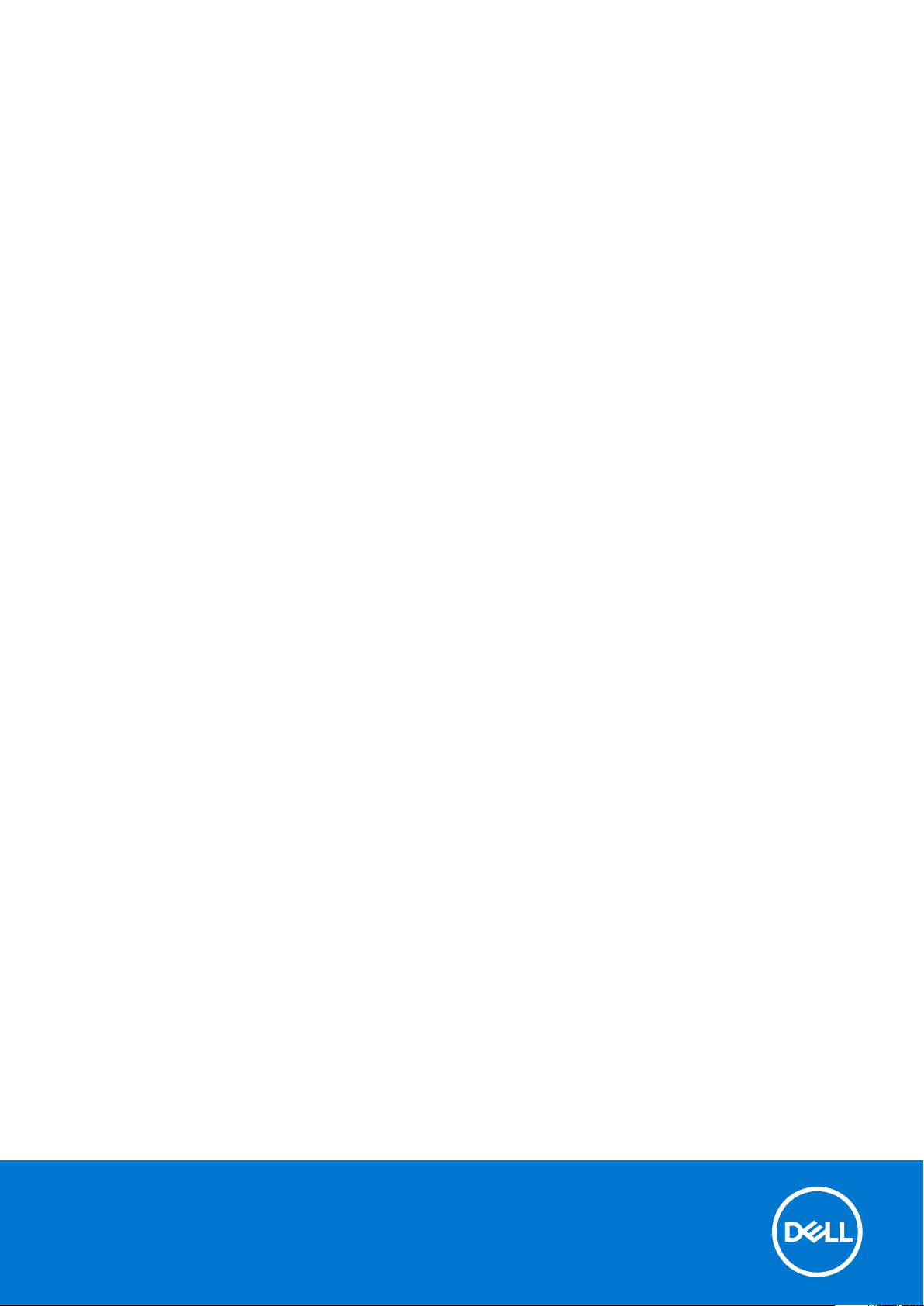
Dell Precision 7740
Setup and specifications guide
Reg ula tor y M ode l: P34 E
Reg ula tor y T ype : P 34E 002
Dec emb er 202 0
Rev . A 01
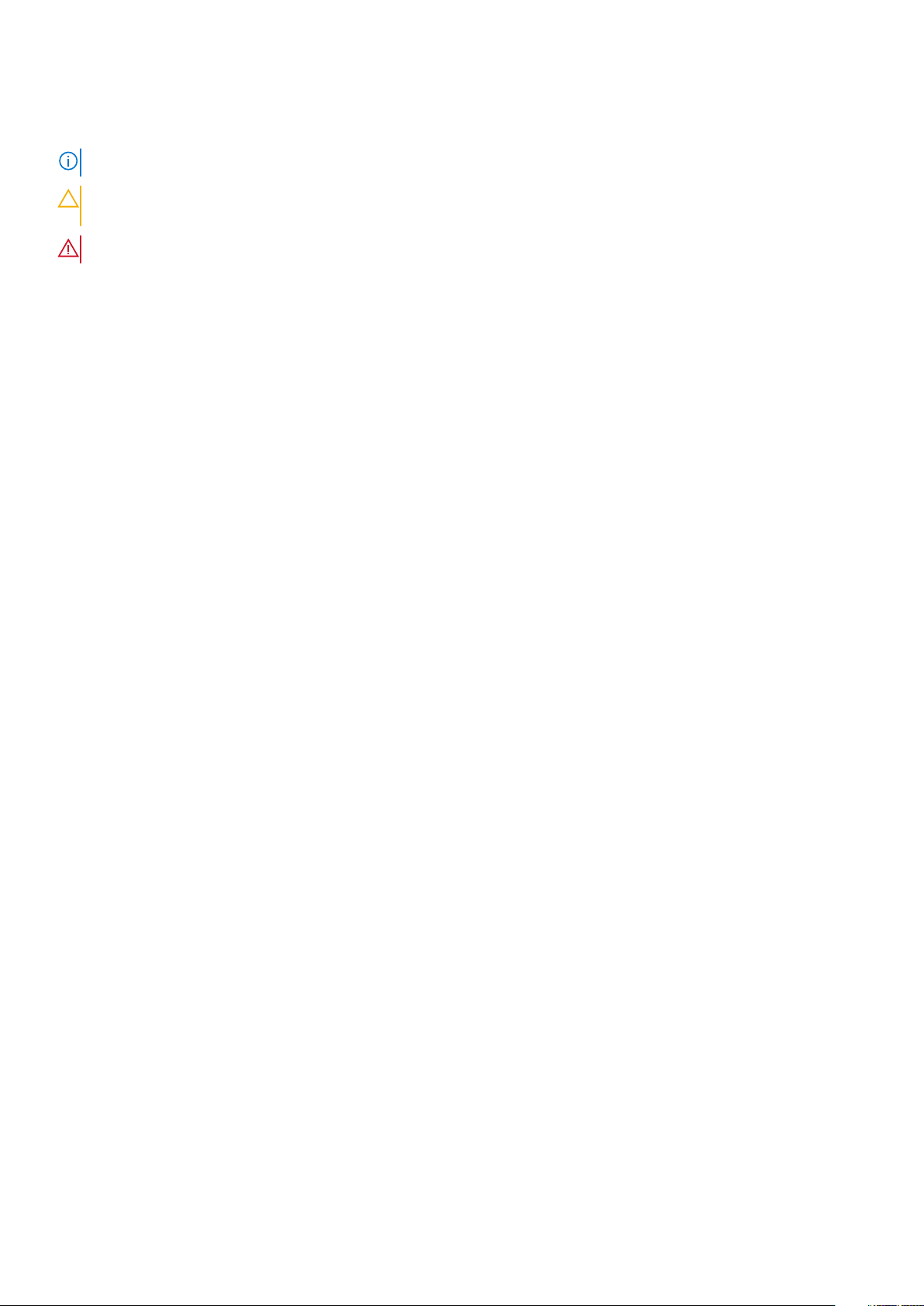
Notes, cautions, and warnings
NOTE: A NOTE indicates important information that helps you make better use of your product.
CAUTION: A CAUTION indicates either potential damage to hardware or loss of data and tells you how to avoid
the problem.
WARNING: A WARNING indicates a potential for property damage, personal injury, or death.
© 2019-2020 Dell Inc. or its subsidiaries. All rights reserved. Del l, EMC , and other trademarks are trademarks of Dell Inc. or its subsidiar ies .
Other trademarks may be trademarks of their respective owners.
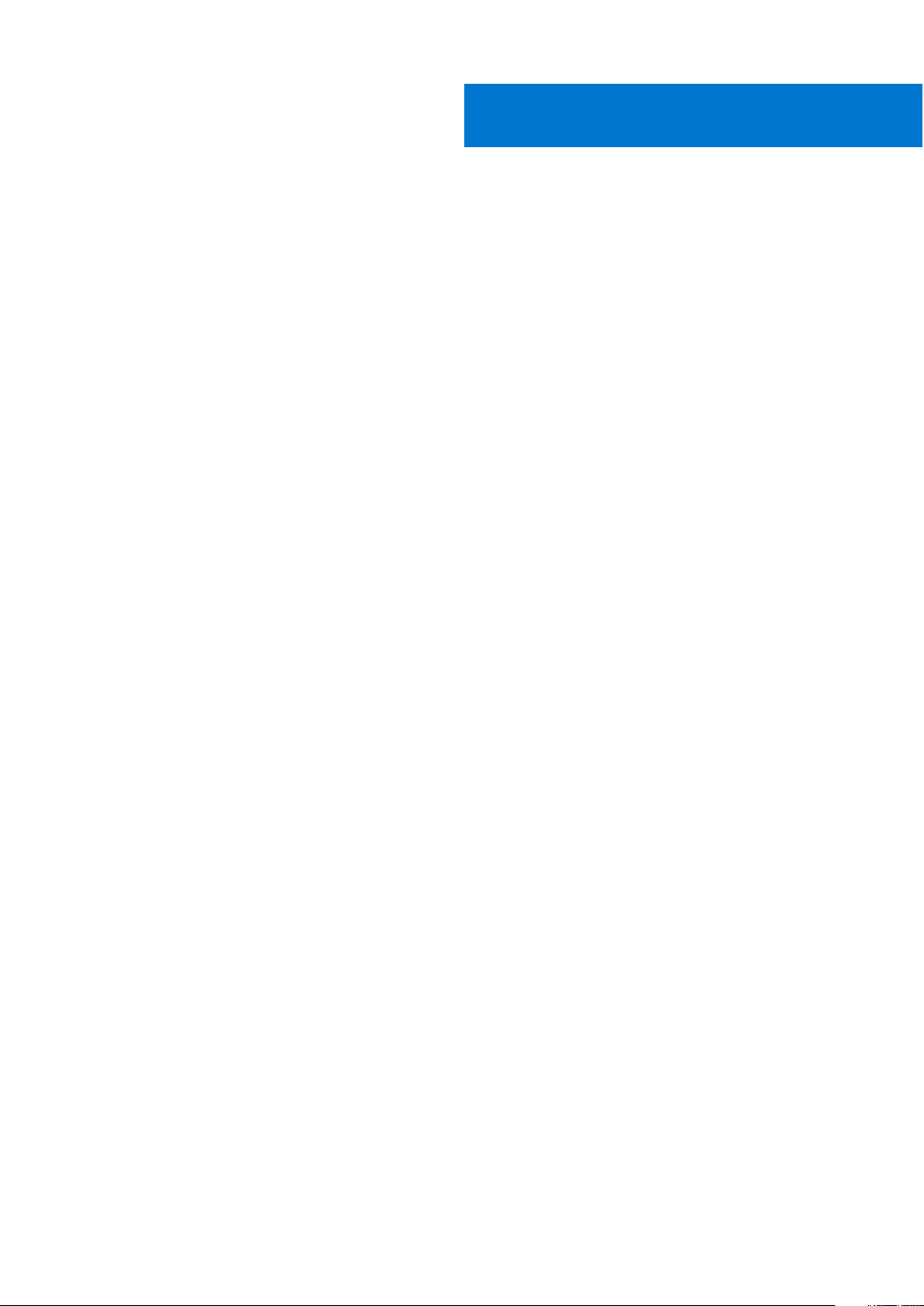
Contents
Chapter 1: Set up your computer................................................................................................... 5
Chapter 2: Chassis........................................................................................................................ 7
Front open view................................................................................................................................................................... 7
Left view................................................................................................................................................................................8
Right view..............................................................................................................................................................................8
Palmrest view....................................................................................................................................................................... 9
Back view.............................................................................................................................................................................. 9
Bottom view........................................................................................................................................................................ 10
Hot key definition...............................................................................................................................................................10
Chapter 3: System specifications.................................................................................................12
System information............................................................................................................................................................12
Processor............................................................................................................................................................................. 12
Memory.................................................................................................................................................................................13
Storage................................................................................................................................................................................. 14
Media card-reader............................................................................................................................................................. 14
Audio..................................................................................................................................................................................... 14
Video..................................................................................................................................................................................... 15
Camera................................................................................................................................................................................. 16
Communications................................................................................................................................................................. 17
Ports and connectors........................................................................................................................................................ 17
Contactless smart card.....................................................................................................................................................17
Display...................................................................................................................................................................................19
Keyboard............................................................................................................................................................................. 20
Touchpad............................................................................................................................................................................. 21
Battery.................................................................................................................................................................................. 21
Power adapter....................................................................................................................................................................22
Dimensions and weight.................................................................................................................................................... 22
Operating system.............................................................................................................................................................. 22
Computer environment.................................................................................................................................................... 23
Support policy.................................................................................................................................................................... 23
Chapter 4: System setup............................................................................................................. 24
System setup......................................................................................................................................................................24
General options..................................................................................................................................................................24
System configuration....................................................................................................................................................... 25
Video screen options........................................................................................................................................................ 28
Security................................................................................................................................................................................28
Secure Boot........................................................................................................................................................................ 30
Intel Software Guard Extensions options.................................................................................................................... 30
Performance....................................................................................................................................................................... 30
Power management...........................................................................................................................................................31
Post behavior..................................................................................................................................................................... 32
Contents 3
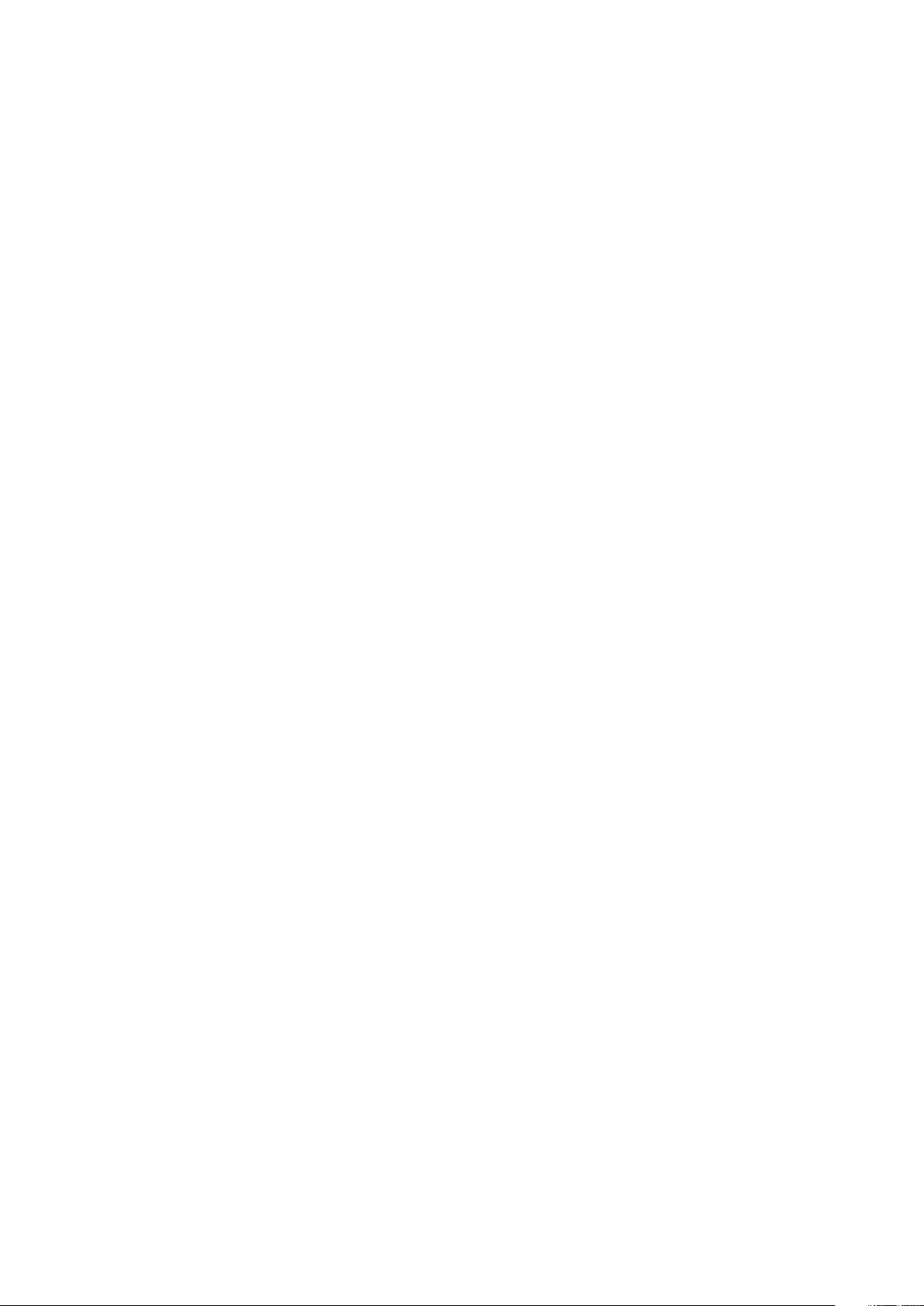
Virtualization support....................................................................................................................................................... 33
Wireless options.................................................................................................................................................................34
Maintenance....................................................................................................................................................................... 34
System logs........................................................................................................................................................................ 35
Chapter 5: Software....................................................................................................................36
Operating system.............................................................................................................................................................. 36
Downloading Windows drivers....................................................................................................................................... 36
Identifying Windows 10 OS version...............................................................................................................................36
Chapter 6: Getting help............................................................................................................... 38
Contacting Dell...................................................................................................................................................................38
4 Contents

1. Connect the power cable and press the power button
1
Set up your computer
2. Follow the instructions on the screen to finish Windows setup:
a. Connect to a network.
b. Sign-in to your Microsoft account or create a new account.
3. Locate Dell apps.
Set up your computer 5

Table 1. Locate Dell apps
Features Specifications
Register your computer
Dell Help & Support
SupportAssist — Check and update your computer
6 Set up your computer
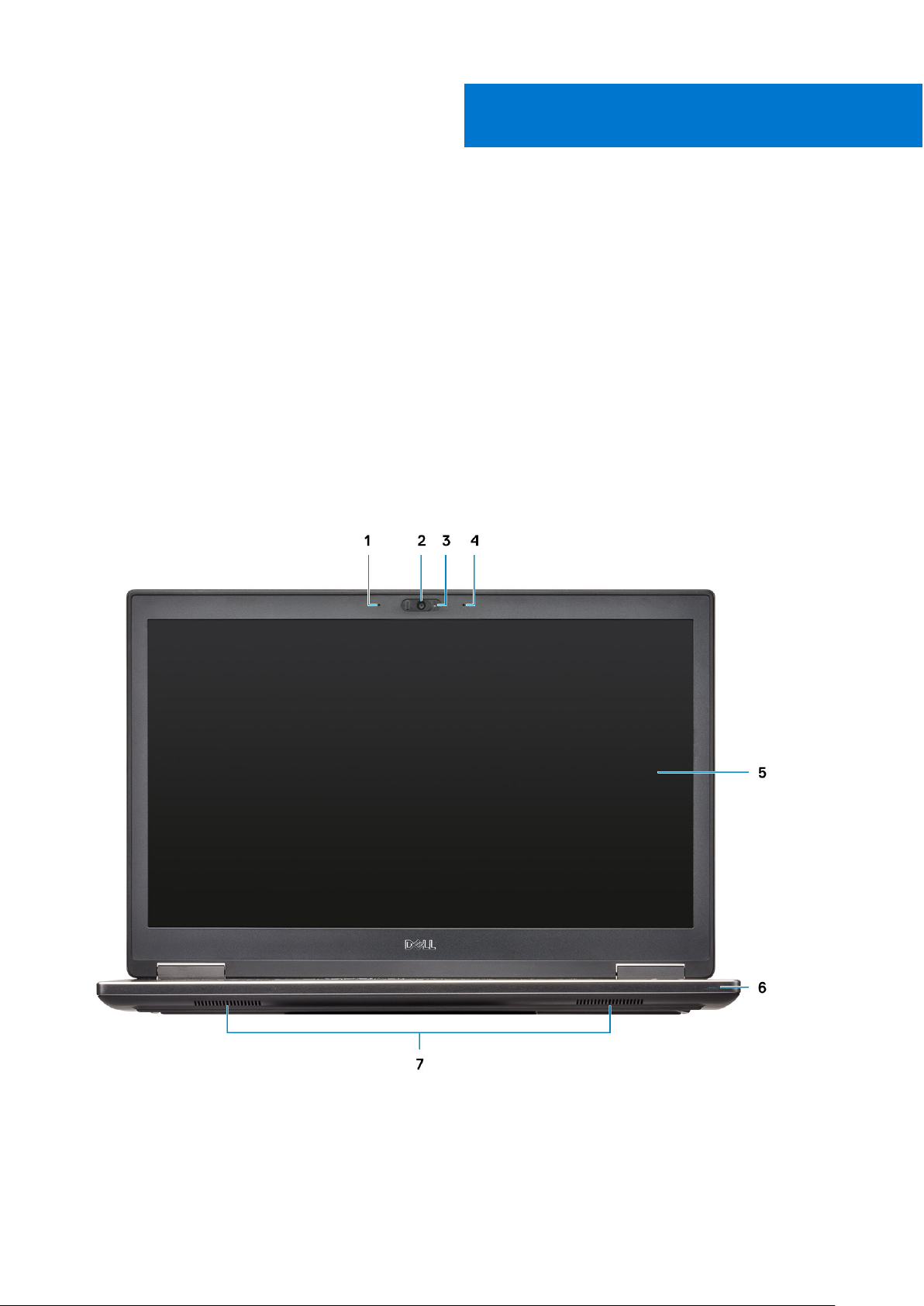
Chassis
This chapter illustrates the multiple chassis views along with the ports and connectors and also explains the FN hot key
combinations.
Topics:
• Front open view
• Left view
• Right view
• Palmrest view
• Back view
• Bottom view
• Hot key definition
Front open view
2
1. Microphone (Optional) 2. Camera-with shutter (Optional)
3. Camera-status light (Optional) 4. Microphone (Optional)
5. Display 6. Battery status light
7. Speakers
Chassis 7
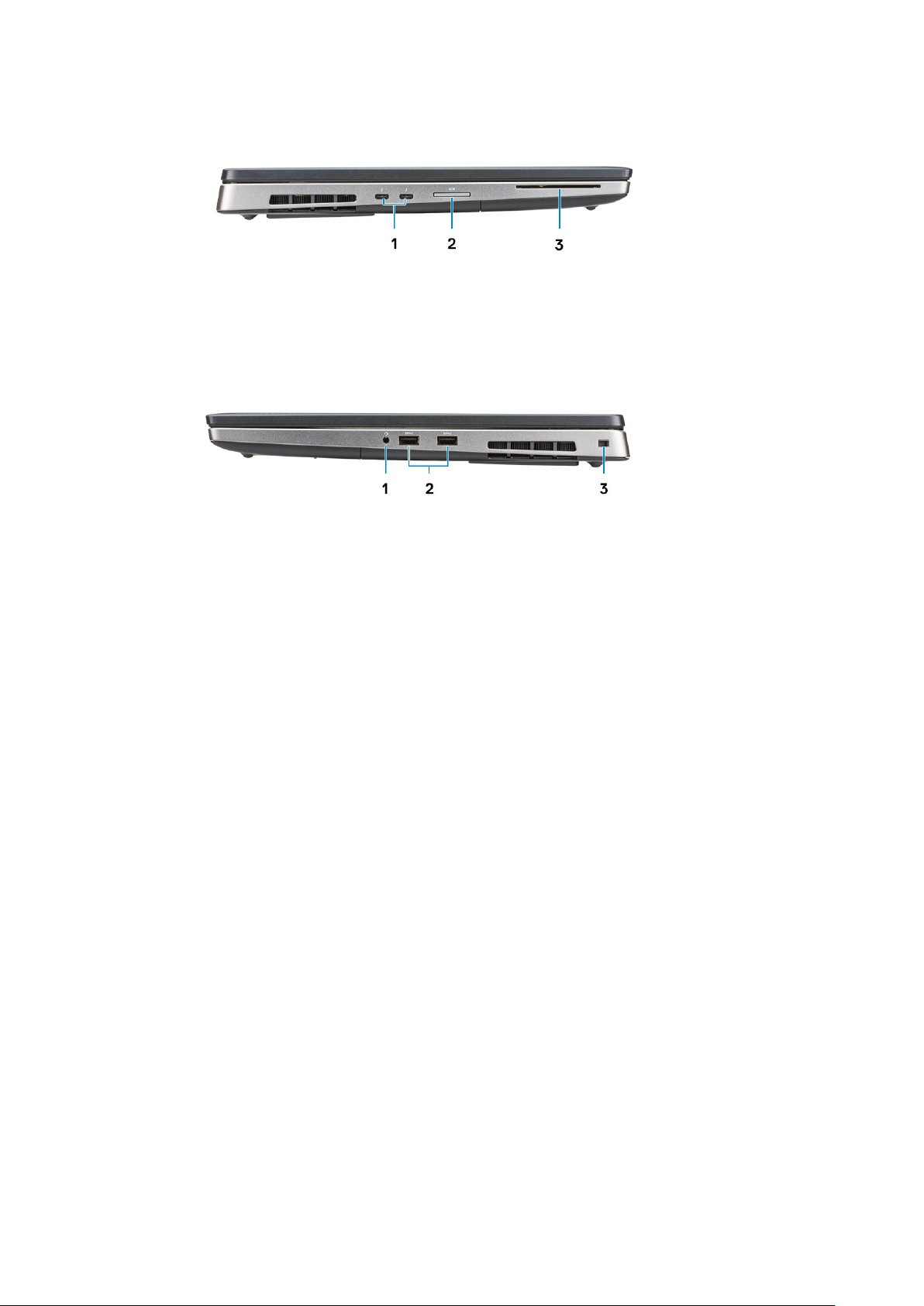
Left view
1. Thunderbolt 3 Type-C port
2. SD Card reader
3. Smartcard reader
Right view
1. Headset port
2. USB 3.1 Gen 1 ports with PowerShare
3. Security cable slot
8
Chassis

Palmrest view
1. Power button 2. Keyboard
3. Fingerprint reader (optional) 4. Contactless Card Reader (optional)
5. Touchpad
Back view
HDMI port 2. Mini DisplayPort
1.
3. RJ45 Network port 4. USB 3.1 Gen 1 port with PowerShare
5. Power connector port
Chassis 9
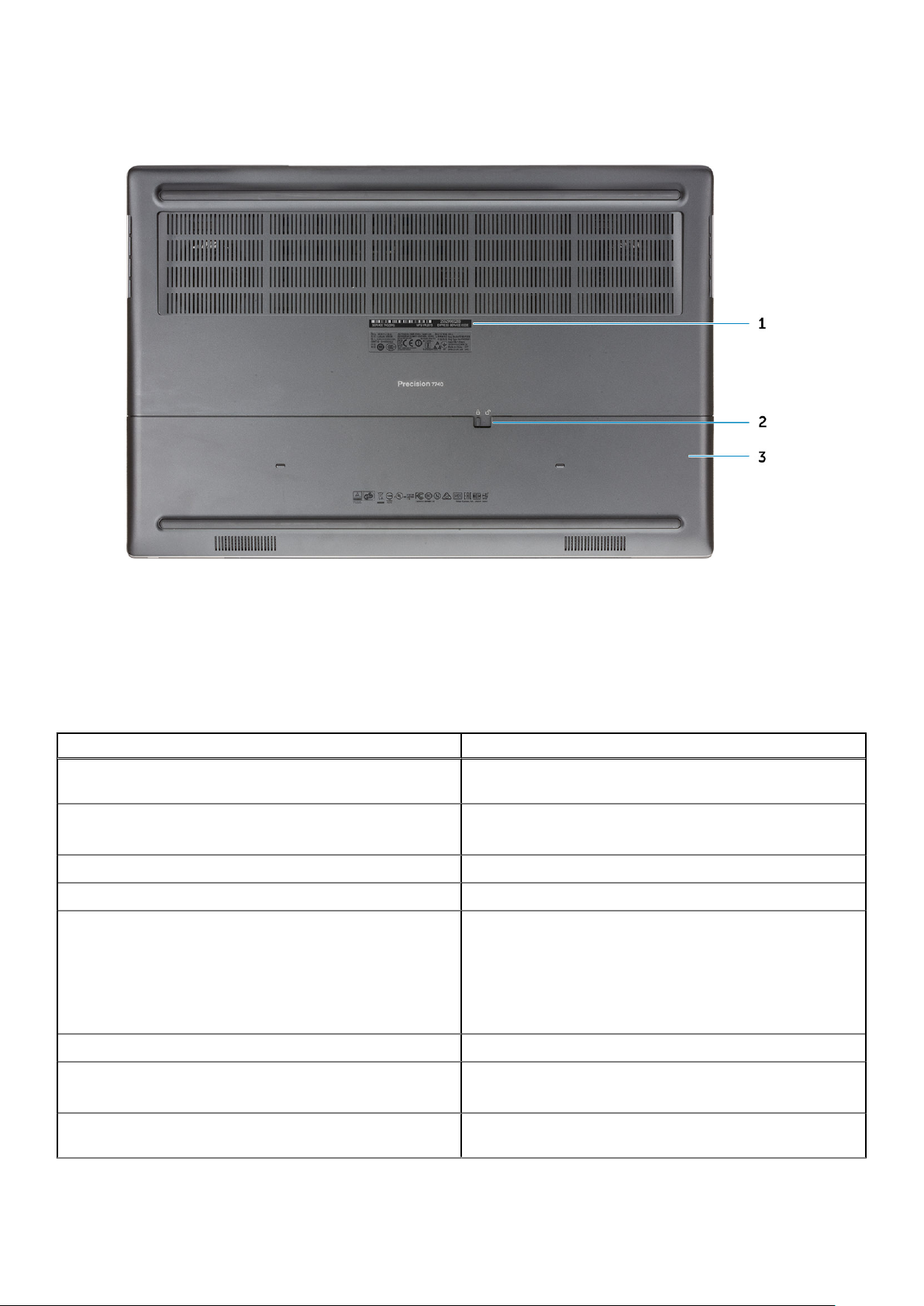
Bottom view
1. Service tag label
2. Battery door release latch
3. Battery door
Hot key definition
Table 2. Keyboard shortcut keys
Hot keys Function
Fn+ESC - Fn Lock Allows the user to toggle between locked and unlocked Fn
keys.
Fn+F1 - Audio Volume Mute
Fn+F2 – Audio Volume Down/Decrease Decreases the audio volume until minimum/off is reached.
Fn+F3 – Audio Volume Up/Increase Increases the audio volume until maximum is reached.
Fn+F4 – Microphone Mute
Temporarily mutes/unmutes the audio. The audio level before
muting is returned after unmuting.
Silences the on-board microphone so it cannot record audio.
There is an LED on the F4 function key that notifies the user
of the state of this feature:
● LED off = microphone capable of recording audio
● LED on = microphone muted and unable to record audio
Fn+F6—Scroll lock Used as Scroll Lock key.
Fn+F8 – LCD and Projector display
Fn+F9 – Search Mimics the Windows key + F keystroke to open Windows
10 Chassis
Determines video output to LCD and external Video devices
when attached and displays present.
Search dialog box.
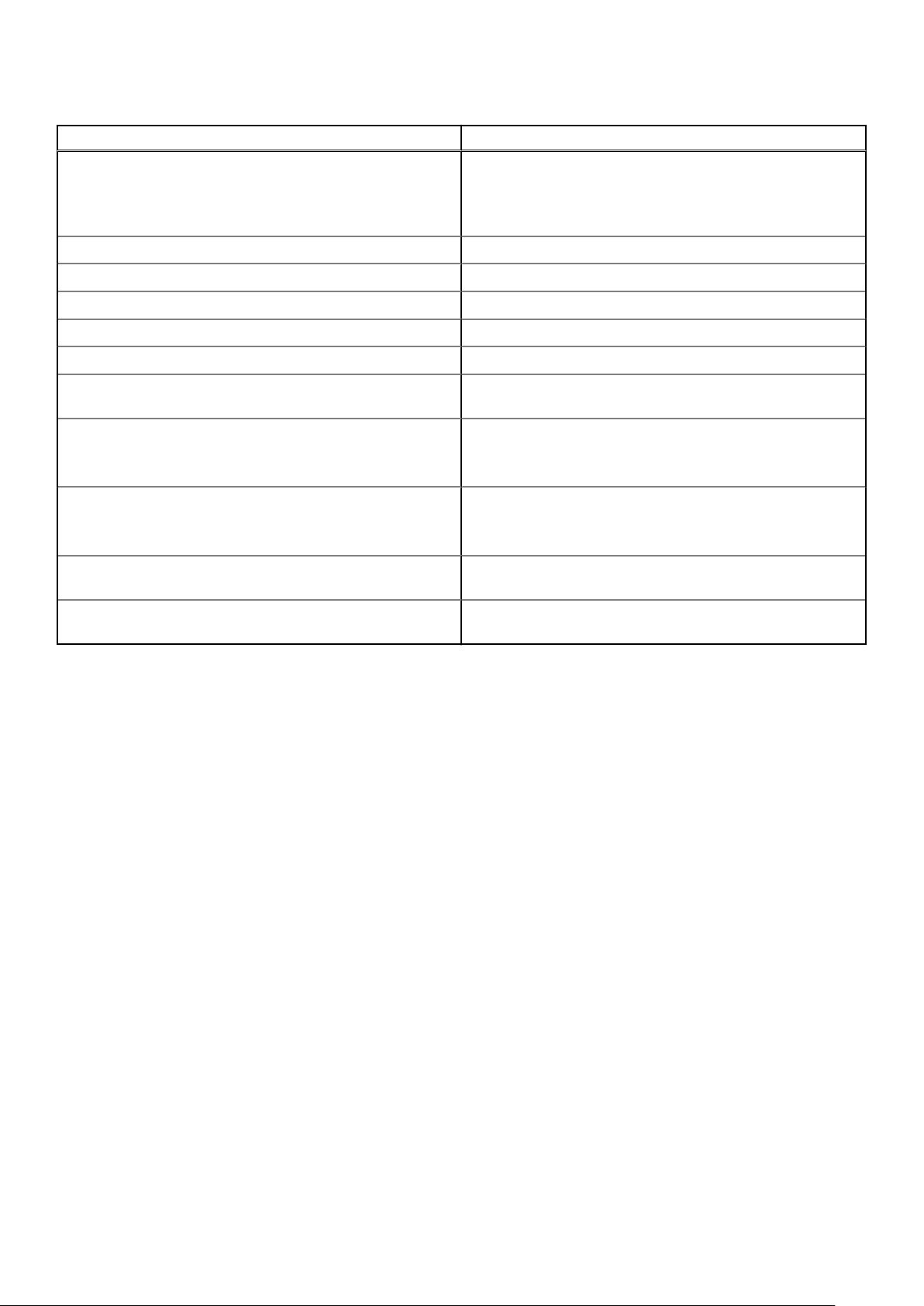
Table 2. Keyboard shortcut keys (continued)
Hot keys Function
Fn+F10 – KB Illumination/Backlight Determines the Keyboard Illumination/Backlight brightness
level. The hot key cycles through the following brightness
states when pressed: Disabled, Dim, Bright. For more detail,
see Keyboard Illumination/Backlight section.
Fn+F11 - Print screen It is used as Print Screen key
Fn+F12 - Insert It is used as Insert key
Fn+RightCtrl – Context Menu It is used as Context Menu key. (a.k.a. Right-Click menu)
Fn+Left Cursor—Home It is used as Home key.
Fn+Right Cursor – End It is used as End key.
Fn+B – Pause/Break It is used as Pause/Break key. Specifically, Fn+B = Pause and
Fn+Ctrl+B = Break.
Fn+Arrow Key (Up) – Brightness Decrease
Fn+Arrow Key (Down) – Brightness Increase
Fn+Home - Radio On/Off Toggles all the radios on and off. For example, WLAN, WWAN,
Fn+End - Sleep Puts the system into the ACPI S3 State and does not wake
Decreases the stepping of LCD brightness for each press until
minimum is reached. For details, see the LCD Brightness
section.
Increases the stepping of LCD brightness for each press until
maximum is reached. For details, see the LCD Brightness
section.
and Bluetooth.
the system.
Chassis 11
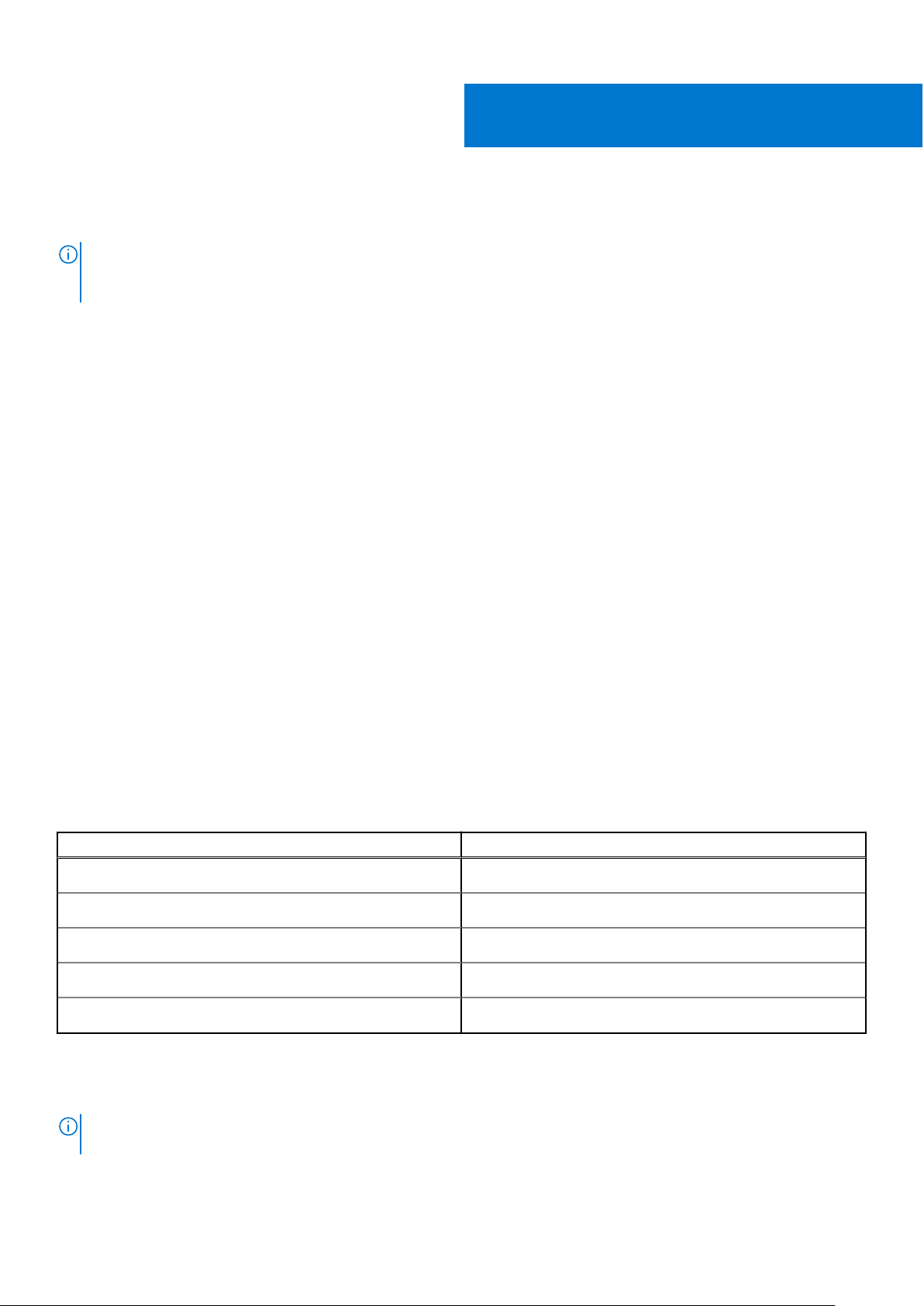
System specifications
NOTE: Offerings may vary by region. The following specifications are only those required by law to ship with your
computer. For more information about the configuration of your computer, go to Help and Support in your Windows
operating system and select the option to view information about your computer.
Topics:
• System information
• Processor
• Memory
• Storage
• Media card-reader
• Audio
• Video
• Camera
• Communications
• Ports and connectors
• Contactless smart card
• Display
• Keyboard
• Touchpad
• Battery
• Power adapter
• Dimensions and weight
• Operating system
• Computer environment
• Support policy
3
System information
Table 3. System information
Features Specifications
Chipset Intel CM246 chipset
DRAM bus width 64-bit per channel (total 128 bit)
FLASH EPROM 48 kHz
PCIe bus 8 Gbps
External bus frequency DMI 3.0-8GT/s
Processor
Processor numbers are not a measure of performance. Processor availability is subject to change and may vary by
NOTE:
region/country.
12 System specifications

Table 4. Processor specifications
Type UMA Graphics
9th Gen Intel I5-9400H (4 core / 8 TH / 2.5 Ghz up to 4.3
GHz / 8 M cache / 45 W)
9th Gen Intel I7-9750H (6 core / 12 TH / 2.6 Ghz up to 4.5
GHz / 12 M cache / 45 W)
9th Gen Intel I7-9850H (6 core / 12 TH / 2.6 Ghz up to 4.6
GHz / 12 M cache / 45 W)
9th Gen Intel I9-9880H (8 core / 16 TH / 2.3 GHz up to 4.8
GHz / 16 M cache / 45 W)
9th Gen Intel I9-9980HK (8 core / 16 TH / 2.4 GHz up to 5.0
GHz / 16 M cache / 45 W)
9th Gen Intel Xeon E-2276M (6 core / 12 TH / 2.8 GHz up to
4.7 GHz / 12 M cache / 45 W)
9th Gen Intel Xeon E-2286M (8 core / 16 TH / 2.4 Ghz up to
5.0 GHz / 16 M cache / 45 W)
Memory
Table 5. Memory specifications
Integrated Intel UHD 630
Integrated Intel UHD 630
Integrated Intel UHD 630
Integrated Intel UHD 630
Integrated Intel UHD 630
Integrated Intel UHD P630
Integrated Intel UHD P630
Feature Specifications
Minimum memory configuration 8 GB
Maximum memory configuration 128 GB
Number of slots 4 SODIMM
Maximum memory supported per slot 32 GB
Memory options
Type DDR4 SDRAM ECC and Non-ECC memory
Speed
● 8 GB - 1 x 8 GB
● 16 GB - 1 x 16 GB
● 16 GB - 2 x 8 GB
● 32 GB - 1 x 32 GB
● 32 GB - 2 x 16 GB
● 32 GB - 4 x 8 GB
● 64 GB - 4 x 16 GB
● 64 GB - 2 x 32 GB
● 128 GB - 4 x 32 GB
● 2666 MHz
● 3200 MHz
Table 6. Memory population rules
DIMM Sku Implementation
X1 B
X2 B+D
System specifications 13

Table 6. Memory population rules (continued)
DIMM Sku Implementation
X3 A+B+C+D
Location of channel A, B, C, D:
1. B and D under Keyboard– Slot B close to touchpad and Slot D close to LCD
2. A and C under Base– Slot C close to rear Input/Output and Slot A close to the battery
Storage
Table 7. Storage specifications
Type Form factor Interface Security option Capacity
Four Solid-State Drive
(SSD)
One 2.5" Hard-Disk
Drive (HHD) with 4 cell
battery only
NOTE: Slot 4: SATA; Slot 3, 5, 6: PCIe. Please note that the slots are marked against there respective slots in the system.
M.2 2280
Approximately (2.760 x
3.959 x 0.374 inches)
● PCIe 4x4 NVMe, Up
to 32 Gbps
SATA AHCI, Up to 6
Gbps
SED
SED FIPS
● Up to 512 GB
● Up to 2 TB
Up to 2 TB
Media card-reader
Table 8. Media-card reader specifications
Features Specifications
Type One SD-card slot
Supported cards
● SD
● SDHC
● SDXC
Audio
Table 9. Audio specifications
Features Specifications
Controller Realtek ALC3281
Type Four-channel high-definition audio
Speakers Two (Directional speakers)
Interface
14 System specifications
● Universal audio jack
● Stereo headphone
● Stereo headset
● Stereo line in
● Microphone in
● Stereo line out

Table 9. Audio specifications (continued)
Features Specifications
Internal speaker amplifier 2W (RMS) per channel
Video
Table 10. Video specifications
Controller Type CPU
Intel UHD
Graphics 630
Intel UHD
Graphics P630
NVIDIA Quadro
RTX3000
UMA
UMA Intel Xeon Integrated Shared system
Discrete NA GDDR6 6 GB mDP/HDMI/Type-CMax Digital:
Dependency
● Intel Core
● Intel Core
● Intel Core
Processor
i5
Processor
i7
Processor
i9
Graphics
memory type
Integrated Shared system
Capacity External display
memory
memory
support
mDP/HDMI/
Type-C
mDP/HDMI/
Type-C
Maximum
resolution
4096×2304
4096×2304
● Single
DisplayPort 1.4
- 7680 x 4320
(8k) @ 30 Hz
(mDP/type-c
to DP)
● Dual
DisplayPort 1.4
- 7680 x 4320
(8k) @ 60 Hz
(mDP/type-c
to DP)
● HDMI 2.0,
4096x2160
(4K)@60hz
NVIDIA Quadro
RTX4000
Discrete NA GDDR6 8 GB mDP/HDMI/Type-CMax Digital:
● Single
DisplayPort 1.4
- 7680 x 4320
(8k) @ 30 Hz
(mDP/type-c
to DP)
● Dual
DisplayPort 1.4
- 7680 x 4320
(8k) @ 60 Hz
(mDP/type-c
to DP)
● HDMI 2.0,
4096x2160
(4K)@60hz
System specifications 15

Table 10. Video specifications (continued)
Controller Type CPU
NVIDIA Quadro
RTX5000
Radeon Pro
WX 3200
Discrete NA GDDR6 16 GB mDP/HDMI/Type-CMax Digital:
Discrete NA GDDR5 4 GB HDMI/mDP/USB-
Dependency
Graphics
memory type
Capacity External display
support
C
Maximum
resolution
● Single
DisplayPort 1.4
- 7680 x 4320
(8k) @ 30 Hz
(mDP/type-c
to DP)
● Dual
DisplayPort 1.4
- 7680 x 4320
(8k) @ 60 Hz
(mDP/type-c
to DP)
● HDMI 2.0,
4096x2160
(4K)@60hz
● Single
DisplayPort 1.4
- 7680 x 4320
(8k) @ 30 Hz
● Dual
DisplayPort 1.4
- 7680 x 4320
(8k) @ 60 Hz
● HDMI 2.0 4096 x 2160
(4K) @ 60 Hz
Radeon Pro
WX7130
Discrete NA GDDR5 8 GB HDMI/mDP/ USB-
Camera
Table 11. Camera specifications
Features Specifications
Resolution Camera:
● Still image: 0.92 megapixels
● Video: 1280x720 at 30 fps
Infrared camera (optional on FHD non-touch):
● Still image: 0.30 megapixels
● Video: 340x340 at 60 fps
● Single
C
DisplayPort 1.4
- 7680 x 4320
(8k) @ 30 Hz
● Dual
DisplayPort 1.4
- 7680 x 4320
(8k) @ 60 Hz
● HDMI 2.0 4096 x 2160
(4K) @ 60 Hz
Diagonal viewing angle
16 System specifications
● Camera - 86.7 degrees

Table 11. Camera specifications (continued)
Features Specifications
● Infrared camera - 70 degrees
Communications
Table 12. Communications
Features Specifications
Network adapter
Wireless
Integrated Intel i219LM10/100/1000 Mb/s Ethernet (RJ-45 )
with Intel Remote Wake UP and PXE
● Wi-Fi 802.11n/ac via M.2
● Bluetooth
Ports and connectors
Table 13. Ports and connectors
Features Specifications
Memory card reader SD 4.0 memory card reader
Smart card reader Standard
USB Three USB 3.1 Gen 1 ports with PowerShare
Security Noble wedge lock slot
Docking port Cable dock support
Audio
● Headset port
● Noise reduction array microphones
● Microphone (Optional)
Video
Network adapter One RJ-45 connector
Thunderbolt Two thunderbolt 3 Type-C ports
● Mini DisplayPort 1.4
● HDMI 2.0
NOTE: For the systems with DisplayPort 1.4 HBR3 is
applicable, and HBR2 for every system that has
DisplayPort 1.2.
Contactless smart card
Table 14. Contactless smartcard
Title Description Dell ControlVault 3 Contactless
Felica Card Support Reader and software capable of
supporting Felica contactless cards
Smartcard reader with NFC
Yes
System specifications 17

Table 14. Contactless smartcard (continued)
Title Description Dell ControlVault 3 Contactless
Prox (Proximity) (125kHz) Card support Reader and software capable of
supporting Prox/Proximity/125kHz
contactless cards
ISO 14443 Type A Card Support Reader and software capable of
supporting ISO 14443 Type A contactless
cards
ISO 14443 Type B Card Support Reader and software capable of
supporting ISO 14443 Type B contactless
cards
ISO/IEC 21481 Reader and software capable of
supporting ISO/IEC 21481 compliant
contactless cards and tokens
ISO/IEC 18092 Reader and software capable of
supporting ISO/IEC 21481 compliant
contactless cards and tokens
ISO 15693 Card Support Reader and software capable of
supporting ISO15693 contactless cards
NFC Tag Support Supports reading and processing of NFC
compliant tag information
NFC Reader Mode Support for NFC Forum Defined Reader
mode
Smartcard reader with NFC
No
Yes
Yes
Yes
Yes
Yes
Yes
Yes
NFC Writer Mode Support for NFC Forum Defined Writer
mode
NFC Peer-to-Peer Mode Support for NFC Forum Defined Peer to
Peer mode
EMVCo Compliant Compliant with EMVCO smartcard
standards as posted to www.emvco.com
EMVCo Certified Formally certified based on EMVCO
smartcard standards
NFC Proximity OS Interface Enumerates NFP (Near Field Proximity)
device for OS to utilize
PC/SC OS interface Personal Computer/Smart Card
specification for integration of hardware
readers into personal computer
environments
CCID driver compliance Common driver support for Integrated
Circuit Card Interface Device for OS
level drivers
Windows Certified Device certified by Microsoft WHCK Yes
Dell ControlVault support Device connects to Dell ControlVault for
usage and processing
NOTE: 125 Khz proximity cards are not supported.
Yes
Yes
Yes
Yes
Yes
Yes
Yes
Yes
Table 15. Supported cards
Manufacturer Card Supported
HID jCOP readertest3 A card (14443a) Yes
18 System specifications

Table 15. Supported cards (continued)
Manufacturer Card Supported
1430 1L
DESFire D8H
iClass (Legacy)
iClass SEOS
NXP/Mifare Mifare DESFire 8K White PVC Cards Yes
Mifare Classic 1K White PVC Cards
NXP Mifare Classic S50 ISO Card
G&D idOnDemand - SCE3.2 144K Yes
SCE6.0 FIPS 80K Dual+ 1 K Mifare
SCE6.0 nonFIPS 80K Dual+ 1 K Mifare
SCE6.0 FIPS 144K Dual + 1K Mifare
SCE6.0 nonFIPS 144K Dual + 1 K Mifare
SCE7.0 FIPS 144K
Oberthur idOnDemand - OCS5.2 80K Yes
ID-One Cosmo 64 RSA D V5.4 T=0 card
Display
Table 16. Display specifications
Features Specifications
Type
Luminance/Brightness (typical)
● 17.3 in. HD+ TN 1600x900 AG non-touch, No Mic, 60%
color gamut
● 17.3 in. HD+ TN 1600x900 AG non-touch, Mic, 60% color
gamut
● 17.3 in. HD+ TN 1600x900 AG non-touch, Cam/Mic, 60%
color gamut
● 17.3 in. UltraSharp FHD WVA 1920x1080 AG, NT, No Mic,
w/Prem Panel Guar 72% color gamut
● 17.3 in. UltraSharp FHD WVA 1920x1080 AG, NT, Mic, w/
Prem Panel Guar 72% color gamut
17.3 in. UltraSharp FHD WVA 1920x1080 AG, NT, Cam/
●
Mic, w/Prem Panel Guar 72% color gamut
● 17.3 in. UltraSharp FHD WVA 1920x1080 AG, NT, No
WWAN, IR Cam/Mic, w/Prem Panel Guar 72% color
gamut
● 17.3 in. UltraSharp UHD WVA 3840x2160 AG NT, No
WWAN, Cam/Mic, w/Prem Panel Guar 100% Adobe color
gamut
● 220 nits (HD+ 60% color gamut )
● 300 nits (FHD 72% color gamut )
● 400 nits (UHD Adobe 100% color gamut)
Height (Active area)
● HD+ - 214.92 mm (8.46 in.)
● FHD - 214.81 mm (8.46 in.)
● UHD - 214.94 mm (8.46 in.)
System specifications 19

Table 16. Display specifications (continued)
Features Specifications
Width (Active area)
Diagonal
Megapixels
Pixels Per Inch (PPI)
Contrast ratio
Refresh rate 60 Hz
Horizontal viewing angle (min)
● HD+ - 382.08 mm (15.04 in.)
● FHD - 381.89 mm (15.04 in.)
● UHD - 382.12 mm (15.04 in.)
● HD+ - 438.38 mm (17.30 in.)
● FHD - 438.16 mm (17.30 in.)
● UHD - 438.42 mm (17.30 in.)
● HD+ - 1.44
● FHD - 2.07
● UHD - 8.29
● HD+ - 106
● FHD - 127
● UHD - 255
● HD+ - 500:1
● FHD - 700:1
● UHD - 1000:1
● HD+ - 40/40 degrees
● FHD - 80/80 degrees
● UHD - 80/80 degrees
Vertical viewing angle (min)
Pixel pitch
Power consumption (max)
● HD+ - 10/30 degrees
● FHD - 80/80 degrees
● UHD - 80/80 degrees
● HD+ - 0.2388 mm
● FHD - 0.1989 mm
● UHD - 0.0995 mm
● 4.4 W (HD+ 60% color gamut )
● 8 W (FHD 72% color gamut )
● 14 W (UHD Adobe 100% color gamut)
Keyboard
Table 17. Keyboard specifications
Features Specifications
Number of keys
Size Full sized
● 103 (U.S. and Canada)
● 104 (Europe)
● 106 (Brazil)
● 107 (Japan)
● X= 19.00 mm key pitch
● Y= 19.00 mm key pitch
Backlit keyboard Optional
20 System specifications

Table 17. Keyboard specifications (continued)
Features Specifications
Layout QWERTY/AZERTY/Kanji
Touchpad
Table 18. Touchpad specifications
Features Specifications
Resolution
Dimensions
Multi-touch Configurable single finger and multi-finger gestures
NOTE: For more information about touchpad gestures for Windows 10, see the knowledge base article 4027871
● Horizontal: 1048
● Vertical: 984
● Width: 3.92 inches (99.50 mm )
● Height: 2.09 inches (53 mm)
Battery
Table 19. Battery
Features Specifications
Type
Dimension 1. 64 WHr "smart" lithium-ion
● 64 WHr Lithium ion Polymer 4 cell battery with
ExpressCharge
● 97 WHr Lithium ion Polymer 6 cell battery with
ExpressCharge
● 97 WHr Lithium ion Polymer 6 cell battery with three year
warranty
● Length - 222.40 mm (8.76 in)
● Width - 73.80 mm (2.90 in)
● Height - 11.15 mm (0.44 in)
● Weight - 298.00 g
2. 97 WHr "smart" lithium-ion
● Length - 332.00 mm (13.07 in)
● Width - 73.80 mm (2.90 in)
● Height - 11.15 mm (0.439 in)
● Weight - 445.00 g
Weight (maximum)
Voltage
Life span 300 discharge/recharge cycles
Charging time when the computer is off (approximate) 4 hours
● 64 WHr - 2.98 kg (0.66 lb)
● 97 WHr - 4.45 kg (0.98 lb)
● 64 WHr - 7.8 VDC
● 97 WHr - 11.4 VDC
System specifications 21

Table 19. Battery (continued)
Features Specifications
Operating time Varies depending on operating conditions and can significantly
reduce under certain power-intensive conditions
Temperature range: Operating 0°C to 35°C (32°F to 95°F)
Temperature range: Storage -40°C to 65°C (-40°F to 149°F)
Coin-cell battery ML1220
Power adapter
Table 20. Power adapter specifications
Features Specifications
Type 240 W adapter
Input Voltage 100 to 240 VAC
Input current (maximum) 240 W - 3.5 A
Input frequency 50 Hz to 60 Hz
Output current 240 W - 12.31 A (continuous)
Rated output voltage 19.5 VDC
Temperature range (Operating) 0º to 40º C (32º to 104º F)
Temperature range (Non-Operating) 40º to 70º C (-40º to 158º F)
Dimensions and weight
Table 21. Dimensions and weight
Features Specifications
Height Front height - 1.03 inches (26.15 mm)
Rear height - 1.19 inches (30.3 mm)
Width 16.31 inches (414.20 mm)
Depth 10.78 inches (273.7 mm)
Weight Starting 6.81 lbs (3.09 kg)
Operating system
Table 22. Operating system
Features Specifications
Operating systems supported
22 System specifications
● Windows 10 Home (64 bit)

Table 22. Operating system
Features Specifications
● Windows 10 Professional (64 bit)
● Windows 10 Pro for Workstations (64 bit)
● Ubuntu 18.04 LTS (64bit)
● Red Hat Linux Enterprise 8.0
Computer environment
Airborne contaminant level: G1 as defined by ISA-S71.04-1985
Table 23. Computer environment
Operating Storage
Temperature range
Relative humidity (maximum)
Vibration (maximum)
Shock (maximum)
Altitude (maximum)
* Measured using a random vibration spectrum that simulates user environment.
† Measured using a 2 ms half-sine pulse when the hard drive is in use.
‡ Measured using a 2 ms half-sine pulse when the hard-drive head is in parked position.
0°C to 35°C (32°F to 95°F) -40°C to 65°C (-40°F to 149°F)
20% to 80% (non-condensing)
NOTE: Maximum dew point
temperature = 26°C
0.26 GRMS 1.37 GRMS
†
105 G
-15.2 m to 3048 m (-50 ft to 10,000 ft) -15.2 m to 10,668 m (-50 ft to 35,000
20% to 95% (non-condensing)
NOTE: Maximum dew point
temperature = 33°C
‡
40 G
ft)
Support policy
For more information on support policy, see the knowledge base articles PNP13290, PNP18925, and PNP18955.
System specifications
23

System setup
System setup enables you to manage your hardware and specify BIOS level options. From the System setup, you can:
● Change the NVRAM settings after you add or remove hardware
● View the system hardware configuration
● Enable or disable integrated devices
● Set performance and power management thresholds
● Manage your computer security
Topics:
• System setup
• General options
• System configuration
• Video screen options
• Security
• Secure Boot
• Intel Software Guard Extensions options
• Performance
• Power management
• Post behavior
• Virtualization support
• Wireless options
• Maintenance
• System logs
4
System setup
CAUTION:
Certain changes can make your computer work incorrectly.
NOTE: Before you change BIOS Setup program, it is recommended that you write down the BIOS Setup program screen
information for future reference.
Use the BIOS Setup program for the following purposes:
● Get information about the hardware installed in your computer, such as the amount of RAM and the size of the hard drive.
● Change the system configuration information.
●
Set or change a user-selectable option, such as the user password, type of hard drive installed, and enabling or disabling
base devices.
Unless you are an expert computer user, do not change the settings in the BIOS Setup program.
General options
Table 24. General
Option Description
System Information
This section lists the primary hardware features of your
computer.
The options are:
● System Information
● Memory Configuration
24 System setup

Table 24. General (continued)
Option Description
● Processor Information
● Device Information
Battery Information Displays the battery status and the type of AC adapter
connected to the computer.
Boot Sequence
UEFI Boot Path Security
Date/Time
Allows you to change the order in which the computer
attempts to find an operating system.
The options are:
● Windows Boot Manager
● Boot List Option-UEFI is the enabled by default.
Allows you to control whether the system prompts the user to
enter the Admin password when booting to a UEFI boot path.
Click one of the following options:
● Always, Except Internal HDD—Default
● Always
● Never
Allows you to set the date and time. The change to the
system date and time takes effect immediately.
System configuration
Table 25. System Configuration
Option Description
Integrated NIC
Allows you to configure the integrated network controller.
Click one of the following options:
● Disabled
● Enabled
● Enabled w/PXE—Default
SATA Operation
Drives
Allows you to configure the operating mode of the integrated
SATA hard-drive controller.
Click one of the following options:
● Disabled
● AHCI
● RAID On—Default
NOTE: SATA is configured to support RAID mode.
Allows you to enable or disable various drives on board.
The options are:
● SATA-1
● SATA–4
● M.2 PCIe SSD-0
● M.2 PCIe SSD-1
All the options are set by default.
System setup 25

Table 25. System Configuration (continued)
Option Description
SMART Reporting
USB Configuration
Dell Type-C Dock Configuration
Thunderbolt Adapter Configuration
This field controls whether hard drive errors for integrated
drives are reported during system startup. This technology is
part of the SMART (Self Monitoring Analysis and Reporting
Technology) specification. This option is disabled by default.
● Enable SMART Reporting
Allows you to enable or disable the internal/integrated USB
configuration.
The options are:
● Enable USB Boot Support
● Enable External USB Ports
All the options are set by default.
NOTE: USB keyboard and mouse always work in the BIOS
setup irrespective of these settings.
Always allow Dell docks. This setting affects only the Type-C
ports connected to a Dell WD or TB dock.
Allows you to configure the Thunderbolt adapter security
settings within the operating system.
The options are:
● Enable Thunderbolt Technology Support—Default
● Enable Thunderbolt Adapter Boot Support
● Enable Thunderbolt Adapter Pre-boot Modules
Choose any one option:
● Security level - No Security
● Security level - User Authorization—Default
● Security level - Secure Connect
● Security level - Display Port Only
Thunderbolt Auto Switch Allows auto switch the thunderbolt option.
USB PowerShare
Audio
Keyboard Illumination
This field configures the USB PowerShare feature behavior.
This option allows you to charge external devices using the
stored system battery power through the USB PowerShare
port (disabled by default).
● Enable USB PowerShare
Allows you to enable or disable the integrated audio controller.
By default, the Enable Audio option is selected.
The options are:
● Enable Microphone
● Enable Internal Speaker
This option is set by default.
This field lets you choose the operating mode of the keyboard
illumination feature. The keyboard brightness level can be set
from 0% to 100%.
The options are:
● Disabled
● Dim
● Bright—Default
26 System setup

Table 25. System Configuration (continued)
Option Description
Keyboard Backlight Tmeout on AC
Keyboard Backlight Tmeout on Battery
Allows to define the timeout value for the keyboard backlight
when an AC adapter is plugged in the system. The Keyboard
Backlight tiemout value is only in effect when the backlight is
enabled.
● 5 seconds
● 10 seconds—Default
● 15 seconds
● 30 seconds
● 1 minute
● 5 minutes
● 15 minutes
● Never
Allows to define the timeout value for the keyboard backlight
when the system is running only on battery power. The
Keyboard Backlight tiemout value is only in effect when the
backlight is enabled.
● 5 seconds
● 10 seconds—Default
● 15 seconds
● 30 seconds
● 1 minute
● 5 minutes
● 15 minutes
● Never
Touchscreen This field controls whether the touchscreen is enabled or
disabled.
Unobtrusive Mode Allows you to turn off all light and sound emissions in the
system when you press Fn+F7. This option is disabled by
default.
Miscellaneous devices
MAC Address Pass-Through
Allows you to enable or disable various on board devices.
● Enable Camera—Default
● Enable Hard Drive Free Fall Protection—Default
● Enable Secure Digital (SD) Card—Default
● Secure Digital (SD) Card Boot
● Secure Digital Card (SD) Read-Only Mode
This feature replaces the external NIC MAC address (in a
supported dock or dongle) with the selected MAC address
from the system. The default option is to use the Passthrough
MAC Address.
When the Integrated NIC option is selected, we recommend
one of the following:
● Disable the integrated NIC in the BIOS to prevent any
issues from multiple NICs on the network with identical
MAC addresses.
● If the Integrated NIC cannot be disabled, do not connect it
to the same network as your dock or USB Ethernet dongle.
System setup 27

Video screen options
Table 26. Video
Option Description
LCD Brightness
Switchable Graphics
Security
Table 27. Security
Option Description
Admin Password
Allows you to set, change, or delete the administrator(admin) password.
The entries to set password are:
● Enter the old password:
● Enter the new password:
● Confirm new password:
Click OK once you set the password.
NOTE: For the first time login, "Enter the old password:" field is marked to "Not set". Hence,
password has to be set for the first time you login and then you can change or delete the
password.
Allows you to set the display brightness depending upon the
power source. On Battery (50% is default) and On AC (100%
default).
This option enables or disables switchable graphics
technologies such as NVIDIA Optimus and SMD
PowerExpress.
It should only be enabled for Windows 7 and later versions of
Windows or the Ubuntu OS. This feature is not applicable to
other operating systems.
System Password
Strong Password
Password Configuration
Password Bypass
Allows you to set, change, or delete the System password.
The entries to set password are:
● Enter the old password:
● Enter the new password:
● Confirm new password:
Click OK once you set the password.
NOTE: For the first time login, "Enter the old password:" field is marked to "Not set". Hence,
password has to be set for the first time you login and then you can change or delete the
password.
Allows you to enforce the option to always set strong password.
● Enable Strong Password
This option is not set by default.
You can define the length of your password. Min = 4, Max = 32
Allows you to bypass the System password and the Internal HDD password, when it is set, during
a system restart.
Click one of the options:
● Disabled—Default
28 System setup

Table 27. Security (continued)
Option Description
● Reboot bypass
Password Change
Non-Admin Setup
Changes
UEFI Capsule Firmware
Updates
TPM 2.0 Security
Allows you to change the System password when the administrator password is set.
● Allow Non-Admin Password Changes
This option is set by default.
Allows you to determine whether changes to the setup options are allowed when an Administrator
Password is set. If disabled the setup options are locked by the admin password.
● Allow Wireless Switch Changes
This option is not set by default.
Allows you to update the system BIOS via UEFI capsule update packages.
● Enable UEFI Capsule Firmware Updates
This option is set by default.
Allows you to enable or disable the Trusted Platform Module (TPM) during POST.
The options are:
● TPM On—Default
● Clear
● PPI Bypass for Enable Command—Default
● PPI Bypass for Disbale Command
● PPI Bypass for Clear Command
● Attestation Enable—Default
● Key Storage Enable—Default
SHA-256—Default
●
Absolute (R)
OROM keyboard Access
Admin Setup Lockout
Master Password
Lockout
SMM Security
Mitigation
Allows you to activate or disable the optional Computrace software.
The options are:
● Deactivate
● Disable
● Activate—Default
Allows you to enable or disable Option ROM configuration screens via hotkeys during boot.
● Enable—Default
● Disable
● One Time Enable
Allows you to prevent users from entering Setup when an administrator password is set.
● Enable Admin Setup Lockout
This option is not set by default.
Allows you to disable master password support.
● Enable Master Password Lockout
This option is not set by default.
NOTE: Hard Disk password should be cleared before the settings can be changed.
Allows you to enable or disable additional UEFI SMM Security Mitigation protection.
● SMM Security Mitigation
This option is not set by default.
System setup 29

Secure Boot
Table 28. Secure Boot
Option Description
Secure Boot Enable
Secure Boot Mode
Expert Key Management
Allows you to enable or disable the Secure Boot Feature.
● Secure Boot Enable—Default
Changes to the Secure Boot operation mode modifies the
behaviour of Secure Boot to allow evaluation of UEFI driver
signatures.
Choose one of the option:
● Deployed Mode—Default
● Audit Mode
Allows you to enable or disable Expert Key Management.
● Enable Custom Mode
This option is not set by default.
The Custom Mode Key Management options are:
● PK—Default
● KEK
● db
● dbx
Intel Software Guard Extensions options
Table 29. Intel Software Guard Extensions
Option Description
Intel SGX Enable
Enclave Memory Size
This field allows you to provide a secured environment for
running code/storing sensitive information in the context of
the main operating systems.
Click one of the following options:
● Disabled
● Enabled
● Software controlled—Default
This option sets SGX Enclave Reserve Memory Size
Click one of the following options:
● 32 MB
● 64 MB
● 128 MB—Default
Performance
Table 30. Performance
Option Description
Multi Core Support
30 System setup
This field specifies whether the process has one or all cores
enabled. The performance of some applications improves with
the additional cores.

Table 30. Performance (continued)
Option Description
● All—Default
● 1
● 2
● 3
Intel SpeedStep
C-States Control
Intel TurboBoost
Hyper-Thread Control
Power management
Allows you to enable or disable the Intel SpeedStep mode of
processor.
● Enable Intel SpeedStep
This option is set by default.
Allows you to enable or disable the additional processor sleep
states.
● C states
This option is set by default.
Allows you to enable or disable the Intel TurboBoost mode of
the processor.
● Enable Intel TurboBoost
This option is set by default.
Allows you to enable or disable the HyperThreading in the
processor.
● Disabled
● Enabled—Default
Table 31. Power Management
Option Description
AC Behavior
Enable Intel Speed Shift
Technology
Auto On Time
USB Wake Support
Allows you to enable or disable the computer from turning on automatically when an AC adapter
is connected.
● Wake on AC
This option is not set by default.
Allows you to enable or disable the Intel Speed Shift Technology.
● Enabled—Default
Allows you to set the time at which the computer must turn on automatically.
The options are:
● Disabled—Default
● Every Day
● Weekdays
● Select Days
This option is not set by default.
Allows you to enable USB devices to wake the system from standby.
● Enable USB Wake Support
This option is not set by default.
System setup 31

Table 31. Power Management (continued)
Option Description
Wireless Radio Control
Wake on LAN
Block Sleep
Advanced Battery
Charge Configuration
Primary Battery Charge
Configuration
This option if enabled, will sense the connection of the system to a wired network and
subsequently disable the selected wireless radios (WLAN and/or WWAN). Upon disconnection
from the wired network the selected wireless radio will ne enabled.
● Control WLAN radio
● Control WWAN radio
This option is not set by default.
This option allows the computer to power up from the off state when triggered by a special LAN
signal. Wake-up from the Standby state is unaffected by this setting and must be enabled in the
operating system. This feature only works when the computer is connected to AC power supply.
● Disabled—Default - Does not allow the system to power on by special LAN signals when it
receives a wake-up signal from the LAN or wireless LAN.
● LAN Only - Allows the system to be powered on by special LAN signals.
● WLAN Only - Allows the system to be powered on by special WLAN signals.
● LAN or WLAN - Allows the system to be powered on by special LAN or WLAN signals.
Allows you to block entering to sleep in OS environment.
This option enables you to maximize the battery health. By enabling this option, your system uses
the standard charging algorithm and other techniques, during the non-work hours to improve the
battery health.
Allows you to select the charging mode for the battery.
The options are:
● Adaptive—Default
● Standard - Fully charges your battery at a standard rate.
● ExpressCharge- The battery charges over a shorter period of time using Dell’s fast charging
technology.
● Primarily AC use
● Custom
If Custom Charge is selected, you can also configure Custom Charge Start and Custom Charge
Stop.
NOTE: All charging mode may not be available for all the batteries. To enable this option,
disable the Advanced Battery Charge Configuration option.
Post behavior
Table 32. POST Behavior
Option Description
Adapter Warnings
Numlock Enable
Fn Lock Options
32 System setup
Allows you to enable or disable the system setup (BIOS) warning messages when you use certain
power adapters.
● Enable Adapter Warnings—Default
Allows you to enable or disable the Numlock function when the system boots.
● Enable Numlock—Default
Allows you to let hot key combinations Fn + Esc toggle the primary behavior of F1–F12, between
their standard and secondary functions. If you disable this option, you cannot toggle dynamically
the primary behavior of these keys.
● Fn Lock—Default

Table 32. POST Behavior (continued)
Option Description
Click one of the following options:
● Lock Mode Disable/Standard
● Lock Mode Enable/Secondary—Default
Fastboot
Extended BIOS POST
Time
Full Screen Logo
Sign of Life Indication
Warnings and Errors
Allows you to speed up the boot process by bypassing some of the compatibility steps.
Click one of the following options:
● Minimal
● Thorough—Default
● Auto
Allows you to create an additional preboot delay.
Click one of the following options:
● 0 seconds—Default
● 5 seconds
● 10 seconds
Allows you to display full screen logo, if your image matches screen resolution.
● Enable Full Screen Logo
This option is not set by default.
Allows the system to indicate during POST that the power button press has been acknowledged
by turning on the keyboard backlight.
Allows you to select different options to either stop, prompt and wait for user input, continue
when warnings are detected but pause on errors, or continue when either warnings or errors are
detected during the POST process.
Click one of the following options:
● Prompt on Warnings and Errors—Default
● Continue on Warnings
● Continue on Warnings and Errors
Virtualization support
Table 33. Virtualization Support
Option Description
Virtualization
VT for Direct I/O
This option specifies whether a Virtual Machine Monitor (VMM) can utilize the additional
hardware capabilities provided by the Intel Virtualization technology.
● Enable Intel Virtualization Technology
This option is set by default.
Enables or disables the Virtual Machine Monitor (VMM) from utilizing the additional hardware
capabilities provided by the Intel Virtualization technology for direct I/O.
● Enable VT for Direct I/O
This option is set by default.
System setup 33

Wireless options
Table 34. Wireless
Option Description
Wireless Switch
Wireless Device Enable
Maintenance
Table 35. Maintenance
Option Description
Allows to set the wireless devices that can be controlled by
the wireless switch.
The options are:
● WWAN
● GPS (on WWAN Module)
● WLAN
● Bluetooth
All the options are enabled by default.
Allows you to enable or disable the internal wireless devices.
The options are:
● WWAN/GPS
● WLAN
● Bluetooth
All the options are enabled by default.
Service Tag
Asset Tag
BIOS Downgrade
Data Wipe
BIOS Recovery
Displays the service tag of your computer.
Allows you to create a system asset tag if an asset tag is not already set.
This option is not set by default.
Allows you to flash previous revisions of the system firmware.
● Allow BIOS Downgrade
This option is set by default.
Allows you to securely erase data from all internal storage devices.
● Wipe on Next Boot
This option is not set by default.
BIOS Recovery from Hard Drive—This option is set by default. Allows you to recover the
corrupted BIOS from a recovery file on the HDD or an external USB drive.
BIOS Auto-Recovery— Allows you to recover the BIOS automatically.
NOTE: BIOS Recovery from Hard Drive field should be enabled.
Always Perform Integrity Check—Performs integrity check on every boot.
34 System setup

System logs
Table 36. System Logs
Option Description
BIOS events
Thermal Events
Power Events
Allows you to view and clear the System Setup (BIOS) POST events.
Allows you to view and clear the System Setup (Thermal) events.
Allows you to view and clear the System Setup (Power) events.
System setup 35

Software
This chapter details the supported operating systems along with instructions on how to install the drivers.
Topics:
• Operating system
• Downloading Windows drivers
• Identifying Windows 10 OS version
Operating system
Table 37. Operating system
Features Specifications
5
Operating systems supported
● Windows 10 Home (64 bit)
● Windows 10 Professional (64 bit)
● Windows 10 Pro for Workstations (64 bit)
● Ubuntu 18.04 LTS (64bit)
● Red Hat Linux Enterprise 8.0
Downloading Windows drivers
1. Turn on the .
2. Go to Dell.com/support.
3. Click Product Support, enter the Service Tag of your , and then click Submit.
NOTE: If you do not have the Service Tag, use the auto detect feature or manually browse for your model.
4. Click Drivers and Downloads.
5. Select the operating system installed on your .
6. Scroll down the page and select the driver to install.
7. Click Download File to download the driver for your .
8. After the download is complete, navigate to the folder where you saved the driver file.
9. Double-click the driver file icon and follow the instructions on the screen.
Identifying Windows 10 OS version
Run dialog box with the Windows Key + R keyboard shortcut. Once that box shows up, enter winver (it stands for Windows
version).
Table 38. Identifying Windows 10 OS version
OS Version Code name Version Latest build
Windows 10 Threshold 1 1507 10240
Windows 10 Threshold 2 1511 10586
Windows 10 Redstone 1 1607 14393
Windows 10 Redstone 2 1703 15063
36 Software

Table 38. Identifying Windows 10 OS version (continued)
OS Version Code name Version Latest build
Windows 10 Redstone 3 1709 16299
Windows 10 Redstone 4 1803 17134
Windows 10 Redstone 5 1809 17763
Windows 10 19H1 1903 18362
Software 37

Getting help
Topics:
• Contacting Dell
Contacting Dell
NOTE: If you do not have an active Internet connection, you can find contact information on your purchase invoice, packing
slip, bill, or Dell product catalog.
Dell provides several online and telephone-based support and service options. Availability varies by country and product, and
some services may not be available in your area. To contact Dell for sales, technical support, or customer service issues:
1. Go to Dell.com/support.
2. Select your support category.
3. Verify your country or region in the Choose a Country/Region drop-down list at the bottom of the page.
4. Select the appropriate service or support link based on your need.
6
38 Getting help
