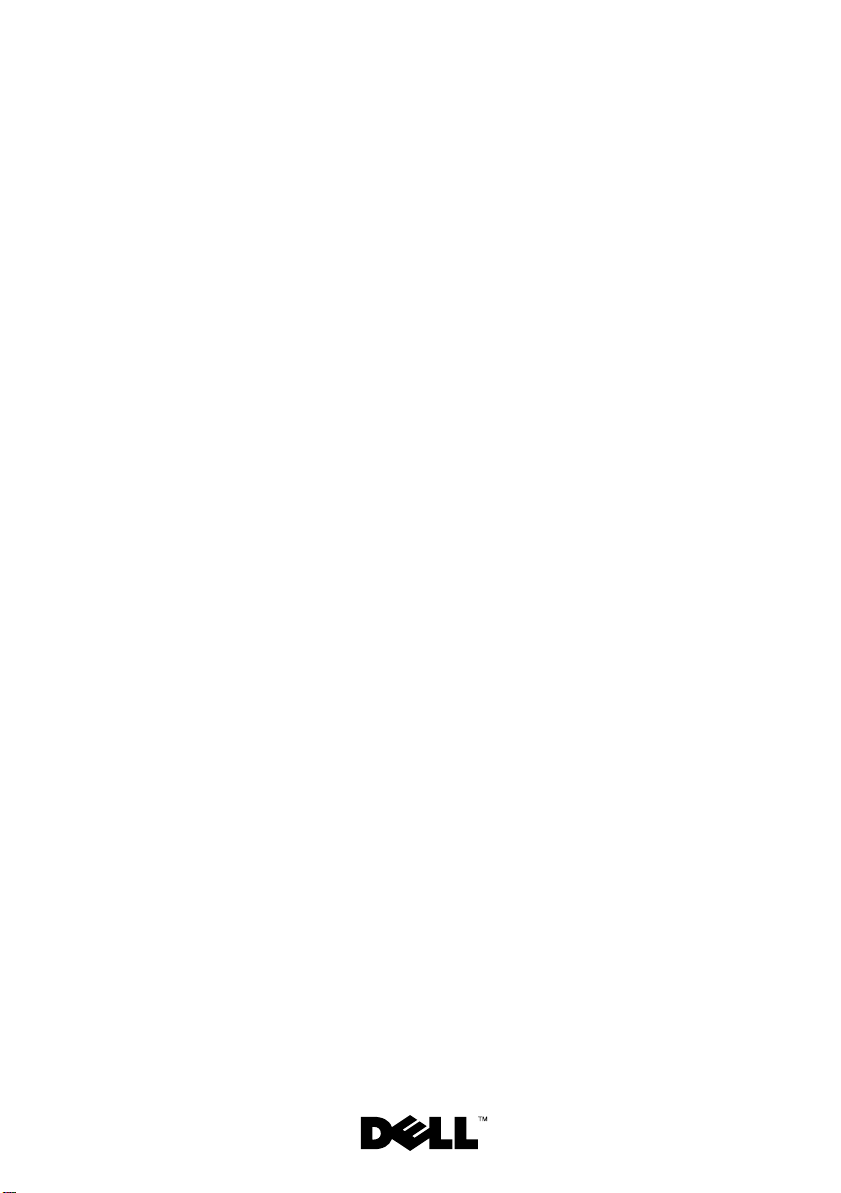
Dell™ PowerEdge™
T710 Systems
Getting Started
With Your System
系统使用入门
Memulai Dengan Sistem Anda
はじめに
시스템시작하기
FILE LOCATION: Y:\Enterprise\Zooks\DL1524 - Getting Started Guide\APCC - R164H A00\EN\fc.fm
DELL CONFIDENTIAL – PRELIMINARY 3/23/09 – FOR PROOF ONLY
Current template as of 4/26/2007
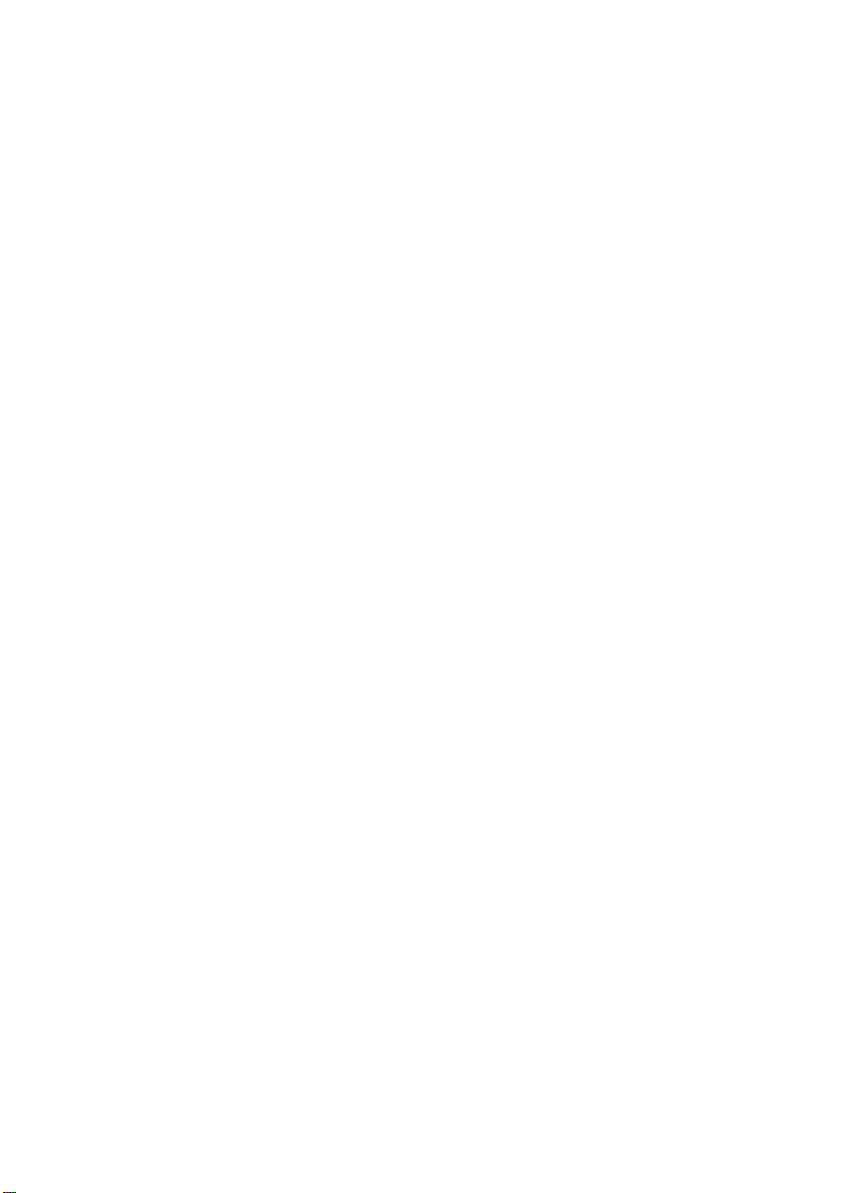
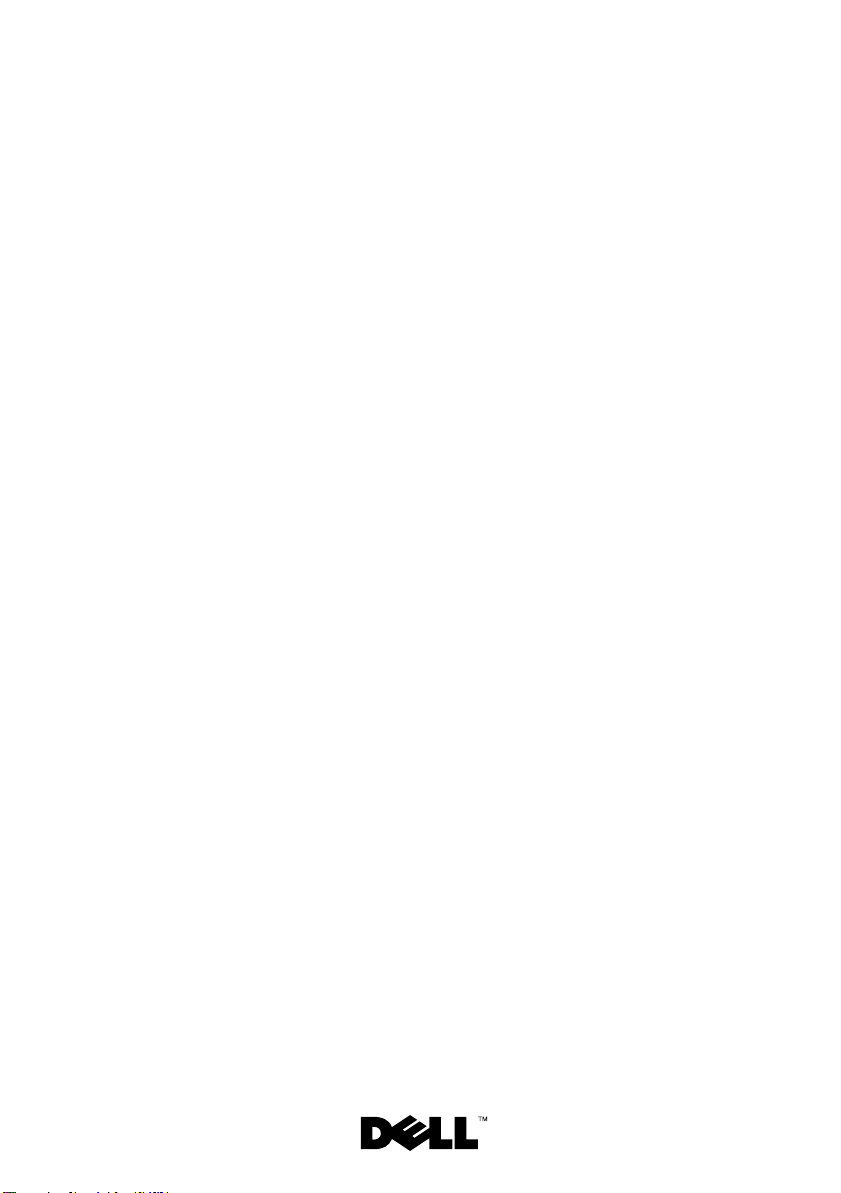
Dell™ PowerEdge™
T710 Systems
Getting Started
With Your System
Model E04S
Regulatory type E04S001
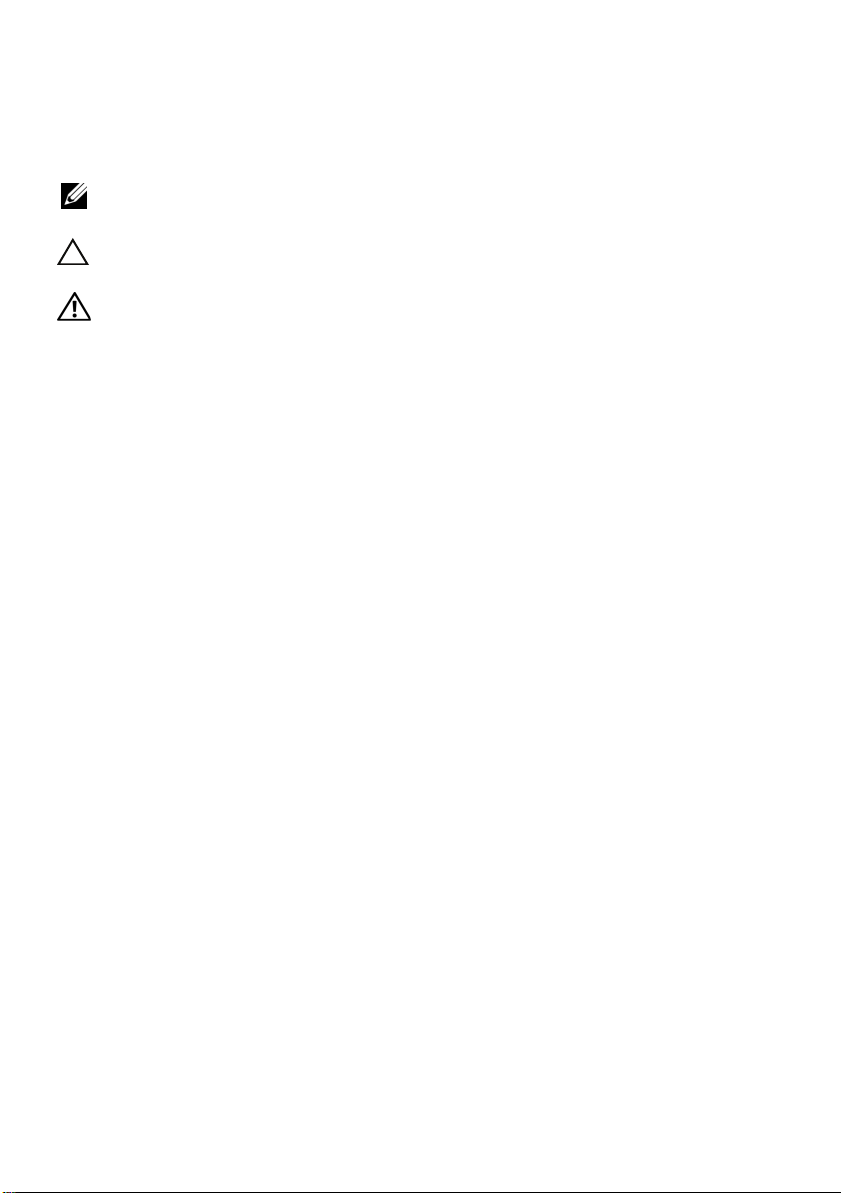
Notes, Cautions, and Warnings
NOTE: A NOTE indicates important information that helps you make better use
of your computer.
CAUTION: A CAUTION indicates potential damage to hardware or loss of data
if instructions are not followed.
WARNING: A WARNING indicates a potential for property damage, personal
injury, or death.
____________________
Information in this document is subject to change without notice.
© 2009 Dell Inc. All rights reserved.
Reproduction of these materials in any manner whatsoever without the written permission of Dell Inc.
is strictly forbidden.
Trademarks used in this text: Dell, the DELL logo, and PowerEdge are trademarks of Dell Inc.;
Intel and Xeon are registered trademarks of Intel Corporation in the U.S. and other countries; Microsoft,
Windows, Windows Server, and Hyper-V are either trademarks or registered trademarks of Microsoft
Corporation in the United States and/or other countries; Red Hat and Enterprise Linux are registered
trademarks of Red Hat, Inc. in the United States and other countries; SUSE is a registered trademark
of Novell, Inc. in the United States and other countries; VMware is a registered trademark of VMware, Inc.
in the United States and/or other jurisdictions; Citrix and XenServer are trademarks of Citrix Systems, Inc.
and/or more of its subsidiaries, and may be registered in the United States Patent and Trademark Office
and in other countries.
Other trademarks and trade names may be used in this document to refer to either the entities claiming
the marks and names or their products. Dell Inc. disclaims any proprietary interest in trademarks and
trade names other than its own.
Model E04S
Regulatory type E04S001
March 2009 P/N R164H Rev. A00
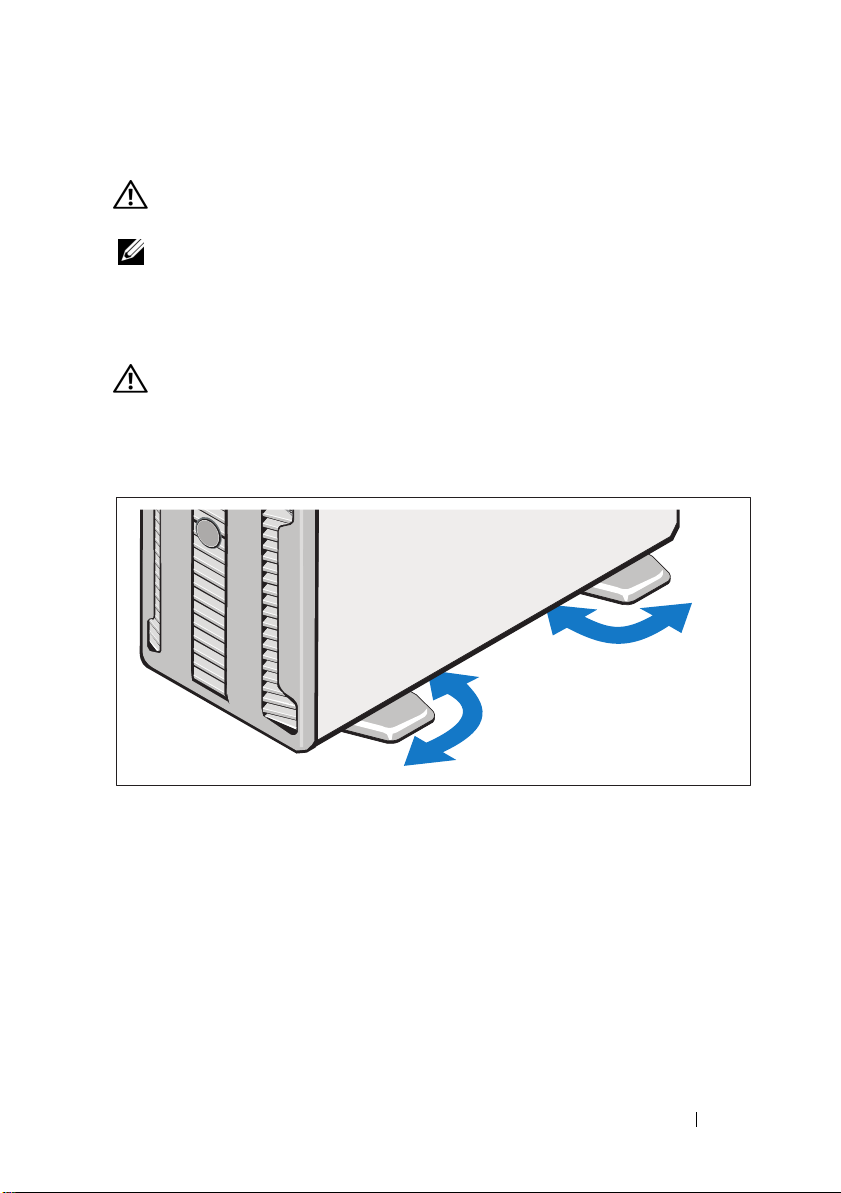
Installation and Configuration
WARNING: Before performing the following procedure, review the safety
instructions that came with the system.
NOTE: If you are using the optional rack configuration, assemble the rails
and install the system in the rack following the safety instructions and the
rack installation instructions provided with your system.
Stabilizing the Tower System
WARNING: The tower system has four feet on its bottom panel that can be
extended outward to help properly stabilize the system. Failure to extend the feet
poses the risk of having the system tip over, possibly causing bodily injury
or damage to the system.
Getting Started With Your System 3
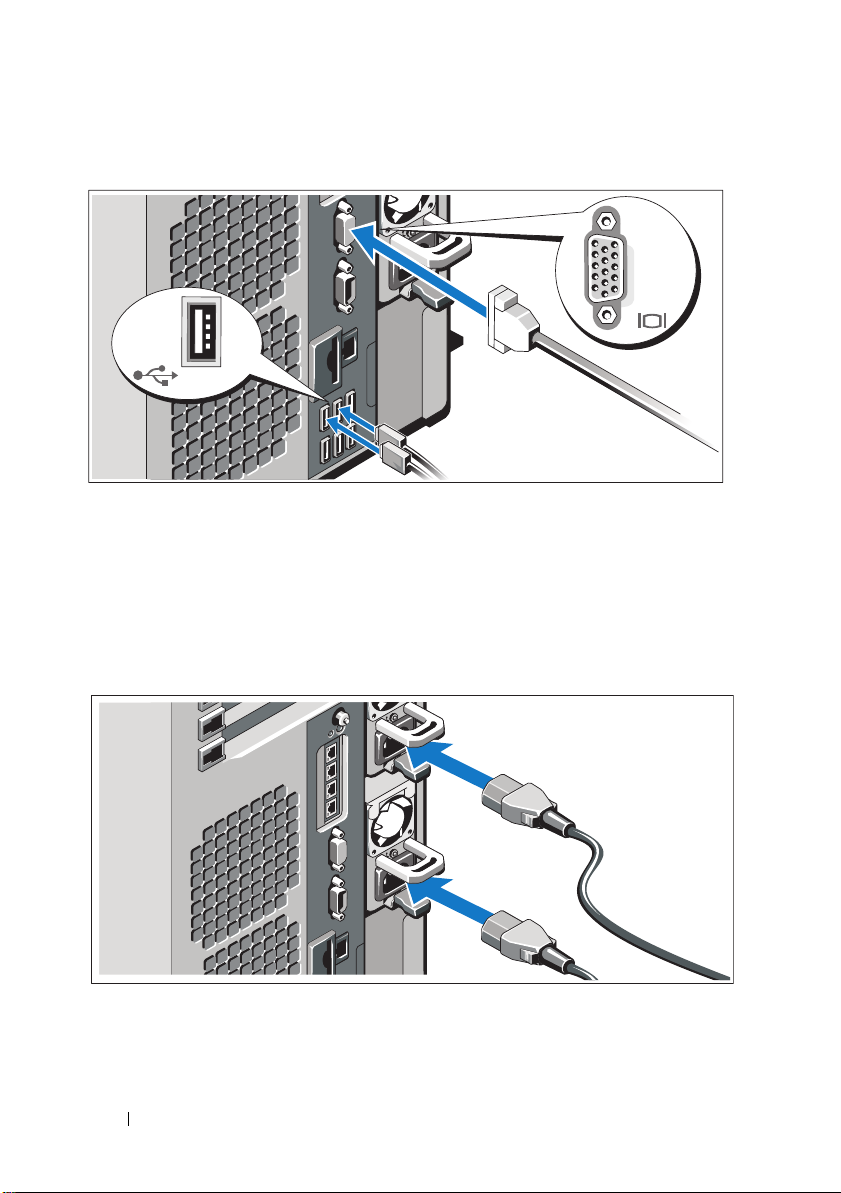
Optional – Connecting the Keyboard, Mouse, and Monitor
Connect the keyboard, mouse, and monitor (optional).
The connectors on the back of your system have icons indicating which cable
to plug into each connector. Be sure to tighten the screws (if any) on the
monitor's cable connector.
Connecting the Power Cable(s)
Connect the system’s power cable(s) to the system and, if a monitor is used,
connect the monitor’s power cable to the monitor.
4 Getting Started With Your System
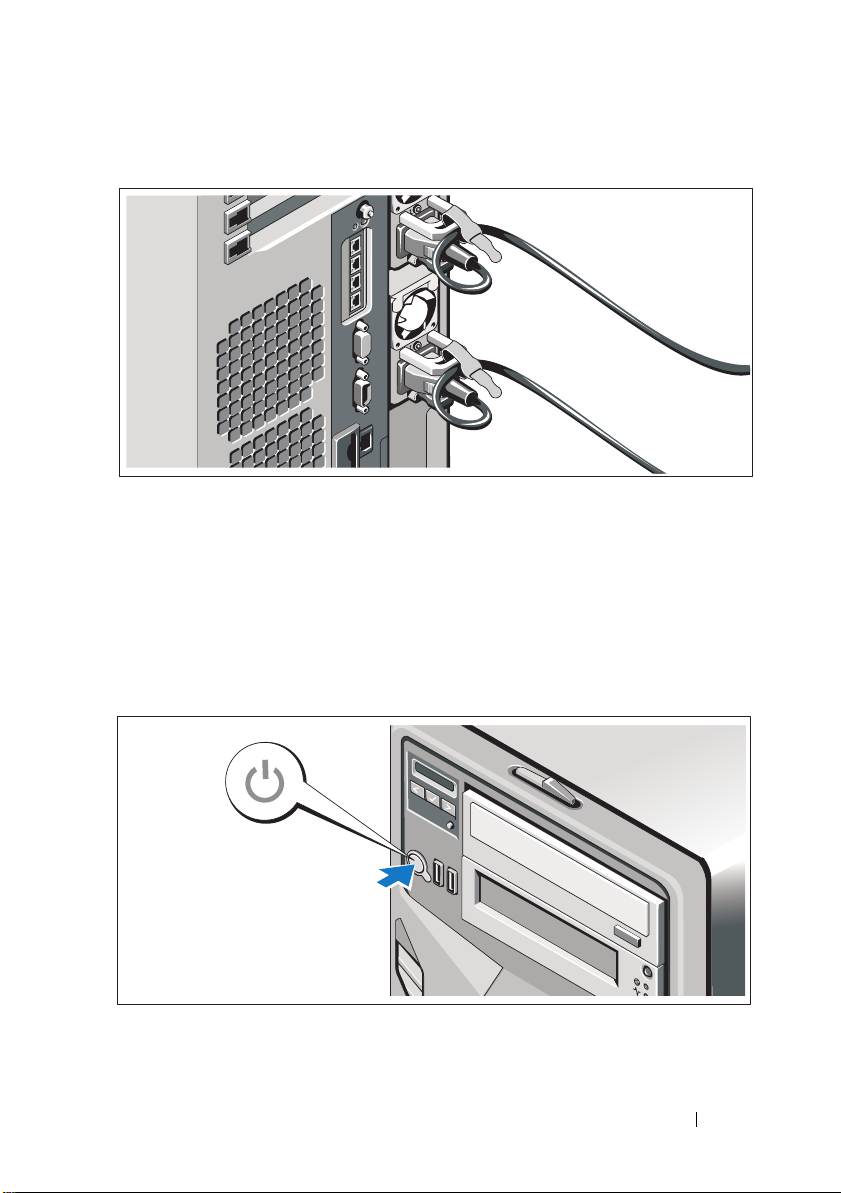
Securing the Power Cable(s)
Bend the system power cable(s) into a loop as shown in the illustration
and secure the cable with the provided strap.
Plug the other end of the power cable(s) into a grounded electrical outlet
or a separate power source such as an uninterrupted power supply (UPS)
or a power distribution unit (PDU).
Turning On the System
Press the power button on the system and on the optional monitor, if used.
The power indicators should light.
Getting Started With Your System 5
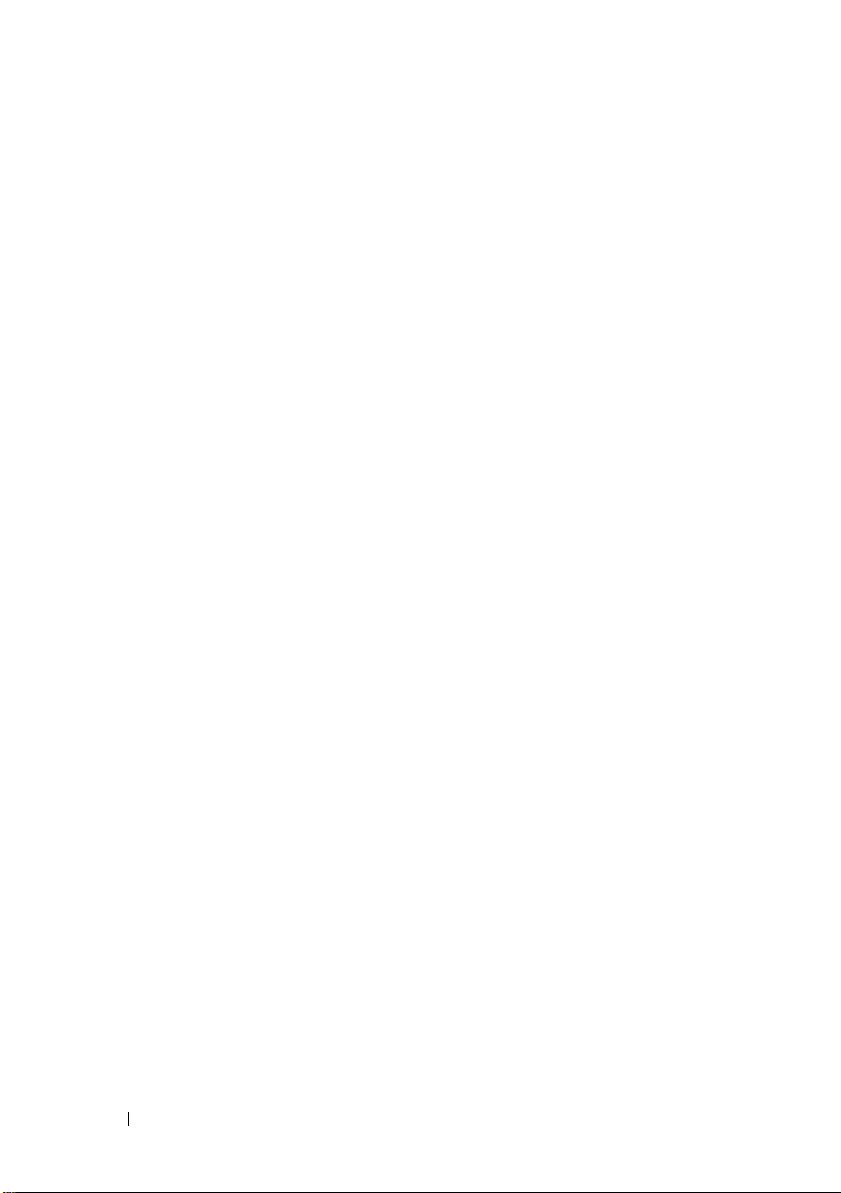
Complete the Operating System Setup
If you purchased a preinstalled operating system, see the operating system
documentation that ships with your system. To install an operating system for
the first time, see the installation and configuration documentation for your
operating system. Be sure the operating system is installed before installing
hardware or software not purchased with the system.
Supported Operating Systems
• Microsoft® Windows® Small Business Server 2008 Standard and
Premium (x64) editions
• Microsoft Windows Small Business Server 2008 Standard and
Premium editions with SP2
• Microsoft Windows Small Business Server 2003 R2 Standard and
Premium (32-bit x86) editions
®
• Microsoft Windows Server
editions
• Microsoft Windows Server 2008 Standard, Enterprise, and Datacenter
(x64) editions
• Microsoft Windows Server 2008 Standard, Enterprise, and Datacenter
editions with SP2
• Microsoft Windows Essential Business Server 2008 Standard
and Premium editions with SP2
• Microsoft Windows Server 2003 Standard and Enterprise (32-bit x86)
editions with SP2
• Microsoft Windows Server 2003 Standard and Enterprise (x64) editions
(SP1 and later)
• Microsoft Windows Server 2003 R2 Standard and Enterprise (32-bit x86)
editions with SP2
• Microsoft Windows Server 2003 R2 Standard, Enterprise, and Datacenter
(x64) editions (SP1 and later)
®
•Red Hat
• Red Hat Enterprise Linux AS and ES (Version 4) (x86_64)
• Red Hat Enterprise Linux Server 5 (x86)
Enterprise Linux® AS and ES (Version 4) (x86)
2008 Standard and Enterprise (32-bit x86)
6 Getting Started With Your System
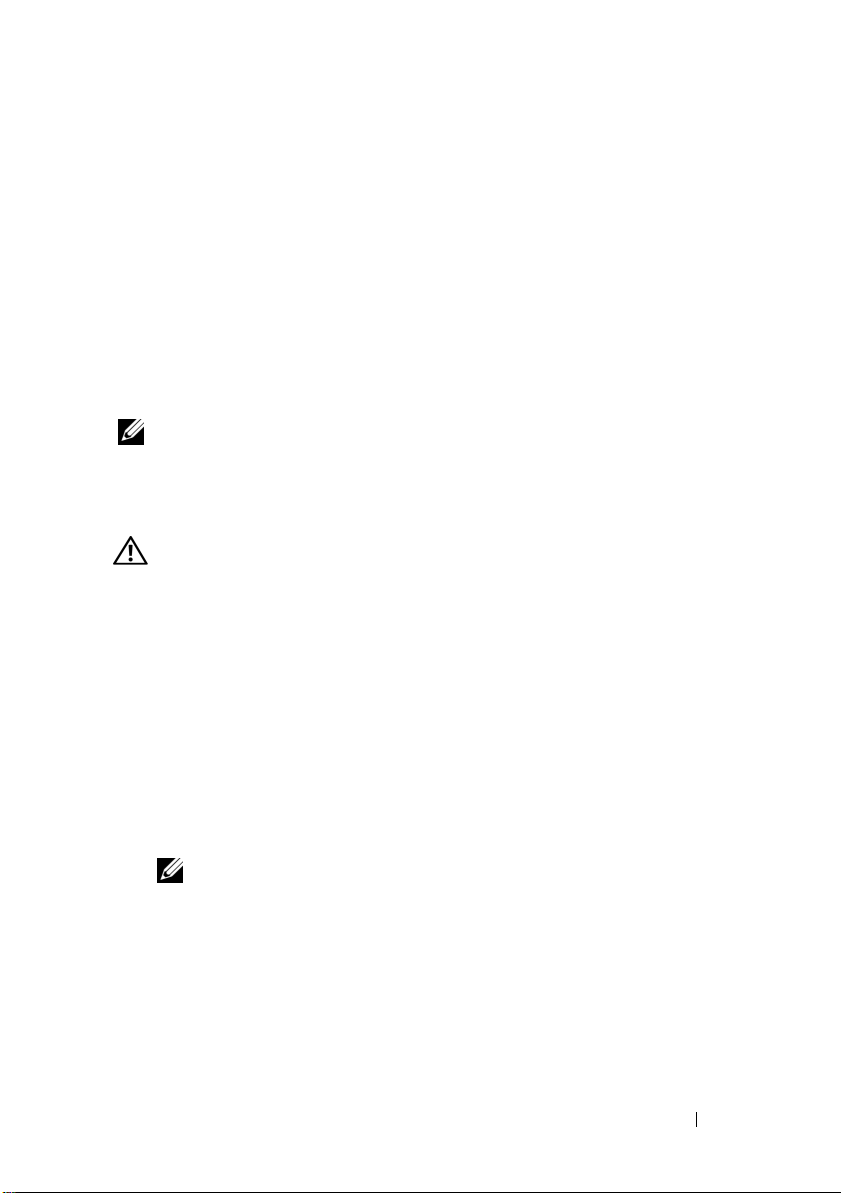
• Red Hat Enterprise Linux Server 5 (x86_64)
®
•SUSE
Linux Enterprise Server 10 SP2 (x86_64)
• SUSE Linux Enterprise Server 11 (x86_64)
®
•VMware
ESX Version 3.5 Update 4
• VMware ESX Version 4.0
x
• VMware ESXi Version 3.5 Update
(embedded)
• VMware ESXi Version 4.0 (embedded)
®
•Citrix
XenServer™ Enterprise edition 5.x (embedded)
• Microsoft Hyper-V™
NOTE: For the latest information on supported operating systems,
see www.dell.com.
Other Information You May Need
WARNING: See the safety and regulatory information that shipped with
your system. Warranty information may be included within this document
or as a separate document.
• The rack documentation included with your rack solution describes
how to install your system into a rack.
• The
• Any media that ships with your system that provides documentation
Hardware Owner’s Manual
provides information about system features
and describes how to troubleshoot the system and install or replace system
components. This document is available online at
support.dell.com
.
and tools for configuring and managing your system, including those
pertaining to the operating system, system management software, system
updates, and system components that you purchased with your system.
NOTE: Always check for updates on support.dell.com and read the updates
first because they often supersede information in other documents.
Getting Started With Your System 7
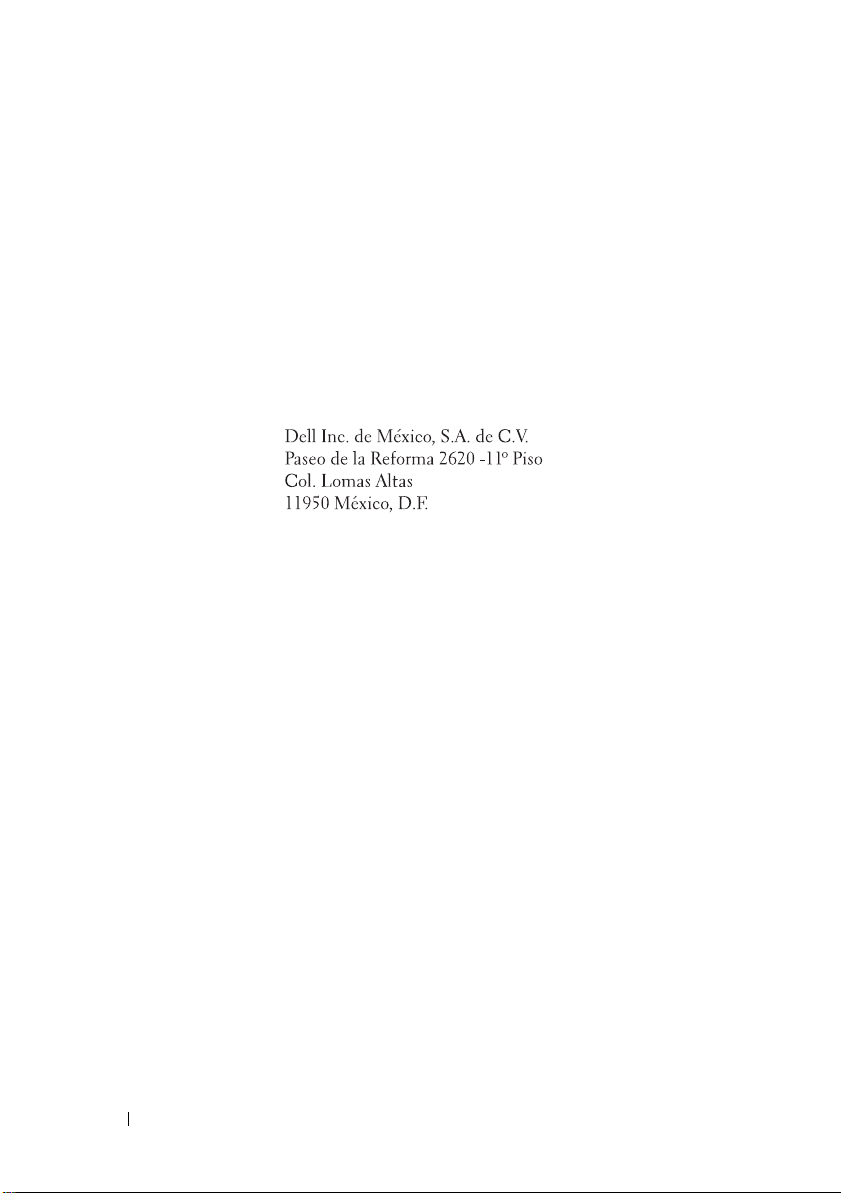
Obtaining Technical Assistance
If you do not understand a procedure in this guide or if the system does
not perform as expected, see your Hardware Owner’s Manual. Dell™ offers
comprehensive hardware training and certification. See www.dell.com/training
for more information. This service may not be offered in all locations.
Información de la NOM (sólo para México)
La información que se proporciona a continuación aparece en el dispositivo
descrito en este documento, en cumplimiento de los requisitos de la Norma
Oficial Mexicana (NOM):
Importador:
Número de modelo: E04S
Voltaje de
alimentación: 100–240 V CA
Frecuencia: 50/60 Hz
Consumo eléctrico: 8.0–4.0 A
8 Getting Started With Your System
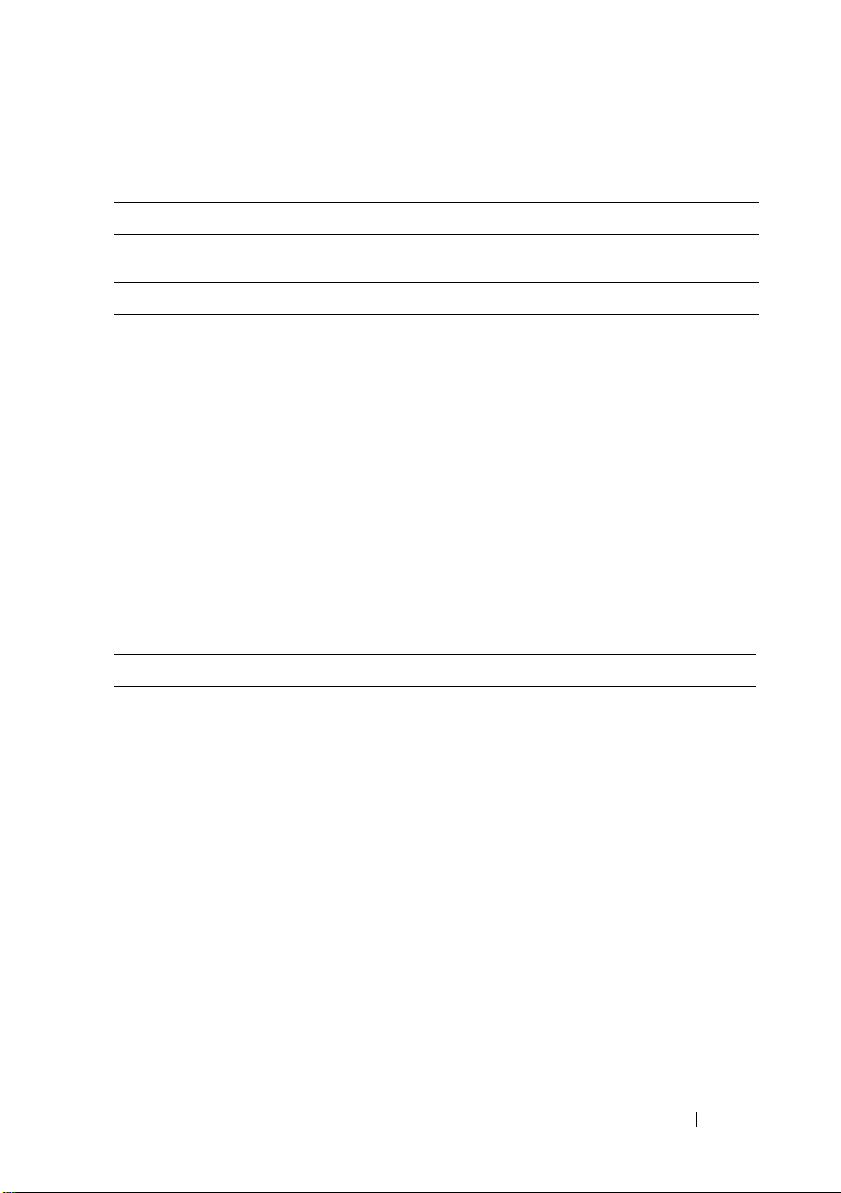
Technical Specifications
Processor
Processor type Intel® Xeon® Processor 5500 series
Expansion Bus
Bus type PCI Express Generation 2
Expansion slots Slot 0: PCIe x8 Storage
Slot 1: PCIe x4
Slot 2: PCIe x16
Slot 3: PCIe x8
Slot 4: PCIe x8
Slot 5: PCIe x8
Slot 6: PCIe x8
NOTE: A maximum of 110W is allocated to add-in
cards. All slots support up to 25W, but a maximum of
2x 25W cards and 4x 15W cards may be installed at
any time, regardless of the slots they are installed in.
Memory
Architecture 800-Mhz, 1066-MHz, or 1333-MHz DDR3
registered or unbuffered Error Correcting Code
(ECC) DIMMs.
Memory module sockets Eighteen 240-pin
Memory module capacities 1 GB, 2 GB, 4 GB, or 8 GB (16 GB when
available)
Minimum RAM 1 GB
Maximum RAM 144 GB
Getting Started With Your System 9
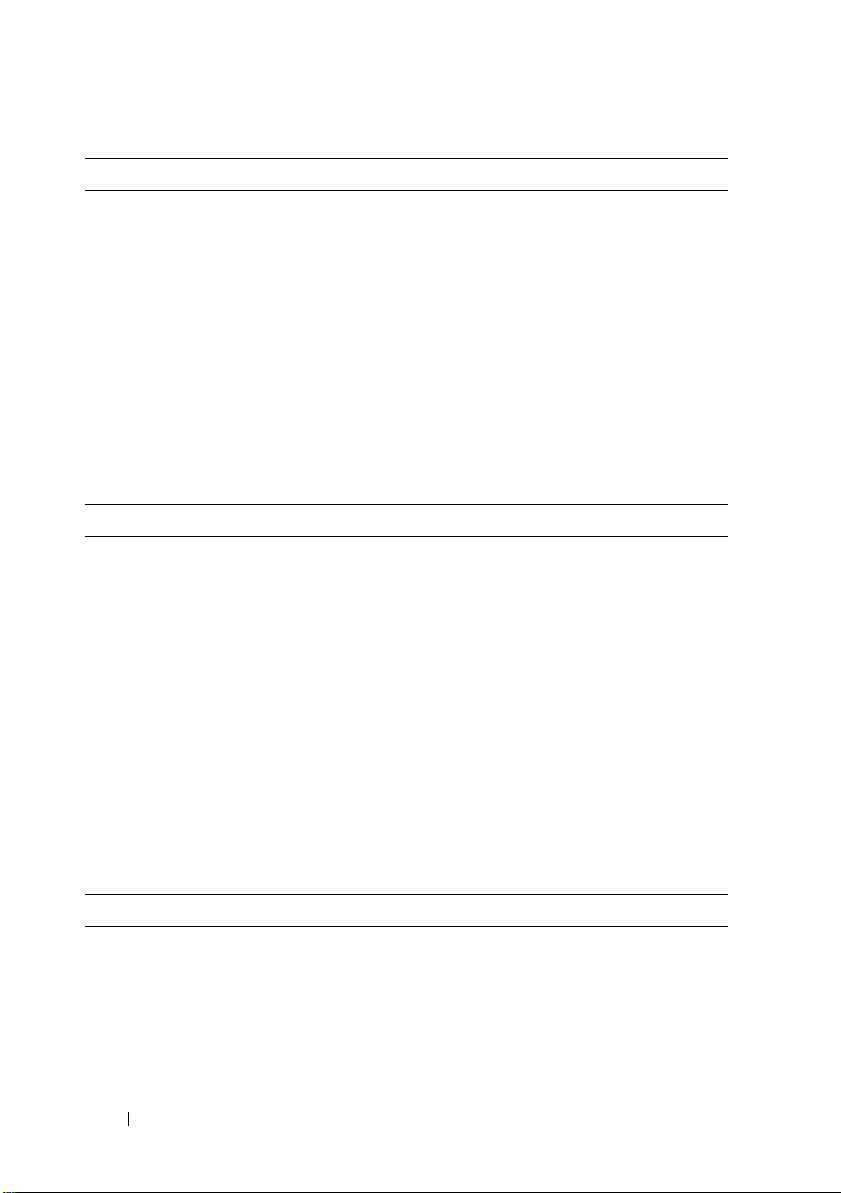
Drives
Hard drives Up to sixteen 2.5-inch, hot-swap SAS/SATA/SSD
internal drives or up to eight 3.5-inch, hot-swap
SAS/SATA/SSD internal drives
NOTE: 3.5-inch SSD is supported using 2.5-inch
SSD in a 3.5-inch carrier with an insert.
Diskette drive External optional USB 1.44-MB
Optical drive Up to two optional external USB DVD-ROM
or internal DVD-ROM (SATA) or DVD+RW
(SATA)
NOTE: DVD devices are data only.
Tape drive One 5.25-inch half-height tape backup device
Connectors
Back
NIC
Serial
USB
Video
Front
USB
Internal
USB
Internal secure digital (SD)
module
Four RJ-45 (for integrated 1-GB NICs)
9-pin, DTE, 16550-compatible
Six 4-pin, USB 2.0-compliant
15-pin VGA
Two 4-pin, USB 2.0-compliant
One 4-pin, USB 2.0-compliant
One optional flash memory card slot on internal
SD module
Video
Video type Matrox G200eW video controller; VGA connector
Video memory 8 MB
10 Getting Started With Your System
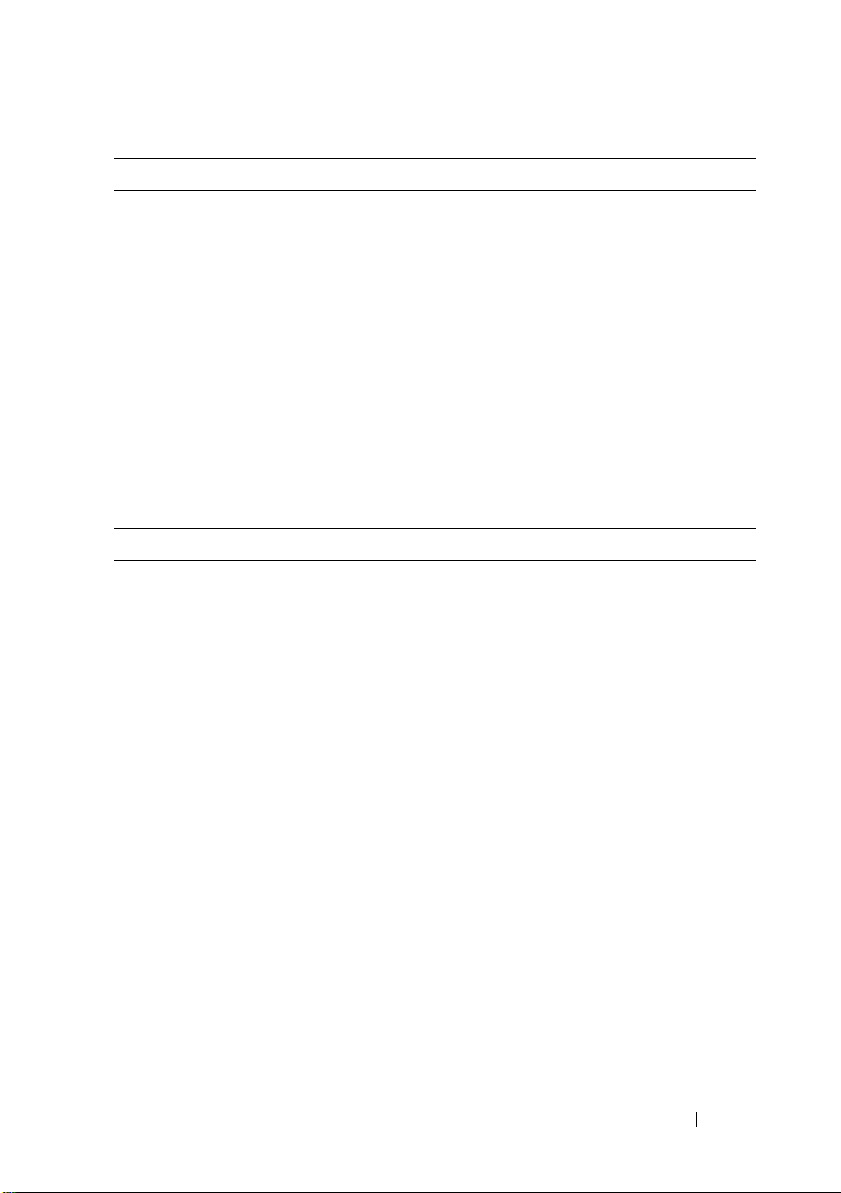
Power
AC power supply (per power supply)
Wattage
Vo lt ag e
Heat dissipation
Maximum inrush current
Batteries
System battery
RAID battery (optional)
Physical
Height 21.8 cm (8.6 in)
Width 43.1 cm (17 in)
Depth 69.7 cm (27.4 in)
Weight (maximum
configuration)
Weight (empty) 26.7 kg (59 lb)
1100 W
100–240 VAC, 50/60 Hz, 8.0–4.0 A
1026 BTU/hr maximum
Under typical line conditions and over the entire
system ambient operating range, the inrush
current may reach 25 A per power supply for
10 ms or less.
CR 2032 3.0-V lithium coin cell
3.7-V lithium ion battery pack
35.3 kg (78 lb)
Getting Started With Your System 11
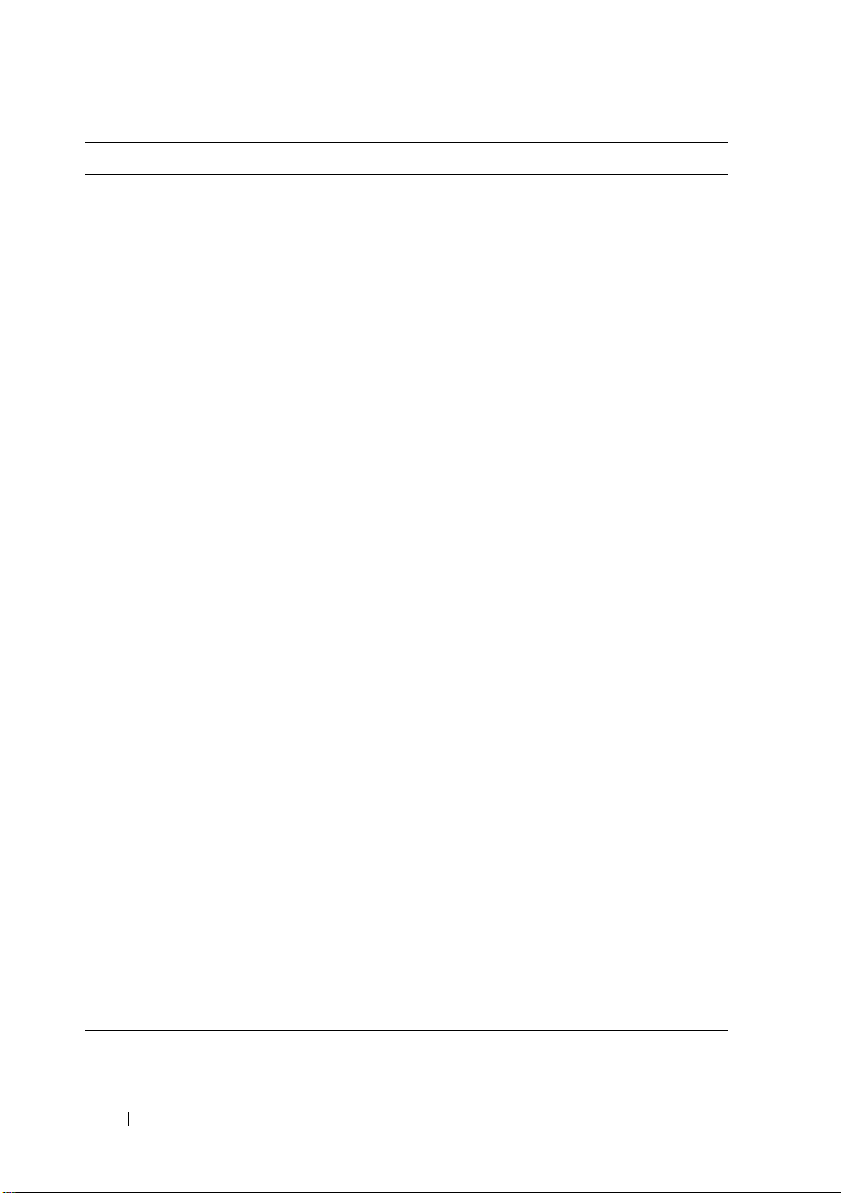
Environmental
NOTE: For additional information about environmental measurements for specific
system configurations, see www.dell.com/environmental_datasheets.
Temperature
Operating
10° to 35°C (50° to 95°F) with a maximum
temperature gradation of 10°C per hour
NOTE: For altitudes above 2950 feet, the maximum
operating temperature is derated 1ºF/550 ft.
Storage
Relative humidity
Operating
Storage
Maximum vibration
Operating
Storage
Maximum shock
Operating
Storage
Altitude
Operating
–40° to 65°C (–40° to 149°F) with a maximum
temperature gradation of 20°C per hour
8% to 85% (noncondensing) with a maximum
humidity gradation of 10% per hour
5% to 95% (noncondensing)
0.25 G at 3–200 Hz for 15 min
0.5 G at 3–200 Hz for 15 min
One shock pulse in the positive z axis (one pulse
on each side of the system) of 31 G for 2.6 ms in
the operational orientation
Six consecutively executed shock pulses in the
positive and negative x, y, and z axes (one pulse on
each side of the system) of 71 G for up to 2 ms
–16 to 3,048 m (–50 to 10,000 ft)
NOTE: For altitudes above 2950 feet, the maximum
operating temperature is derated 1ºF/550 ft.
Storage
Airborne Contaminant Level
Class
–16 to 10,600 m (–50 to 35,000 ft)
G2 or lower as defined by ISA-S71.04-1985
12 Getting Started With Your System
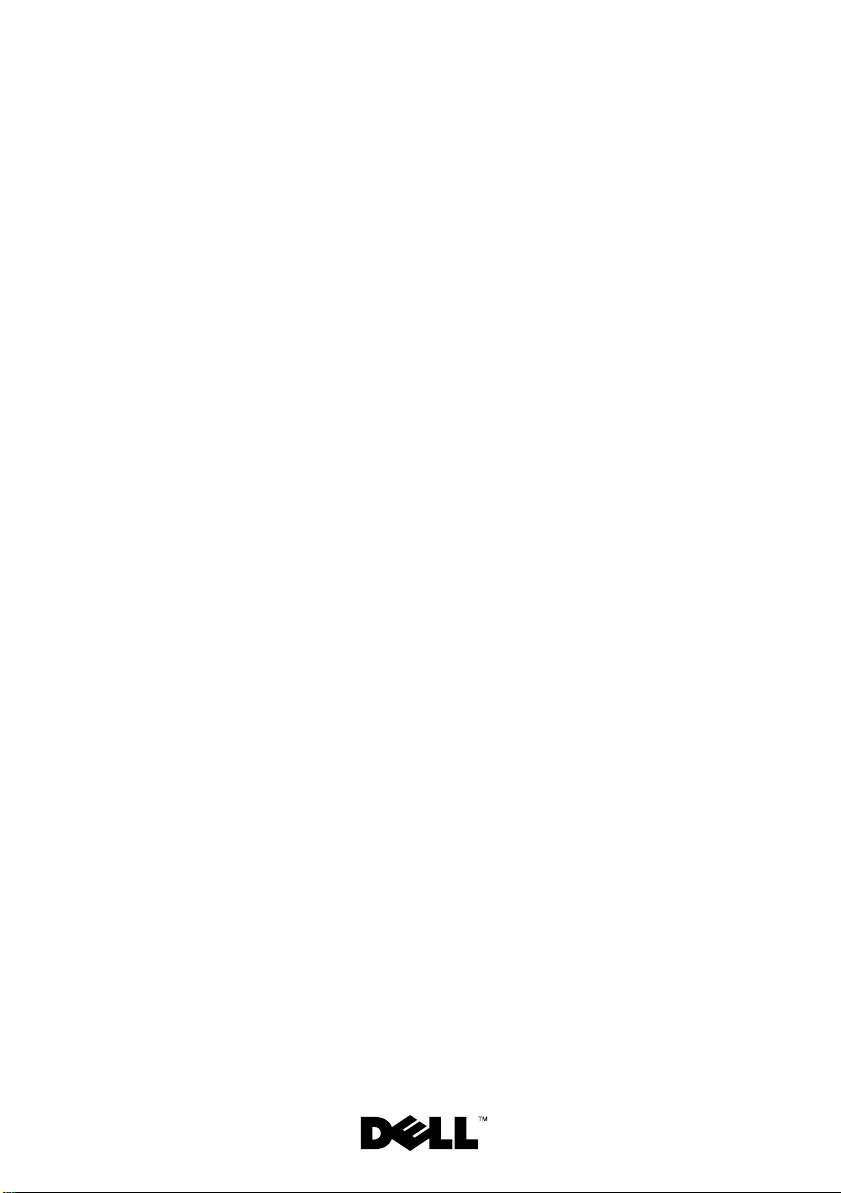
Dell™ PowerEdge™
T710 系统
系统使用入门
型号
E04S
管制类型
E04S001
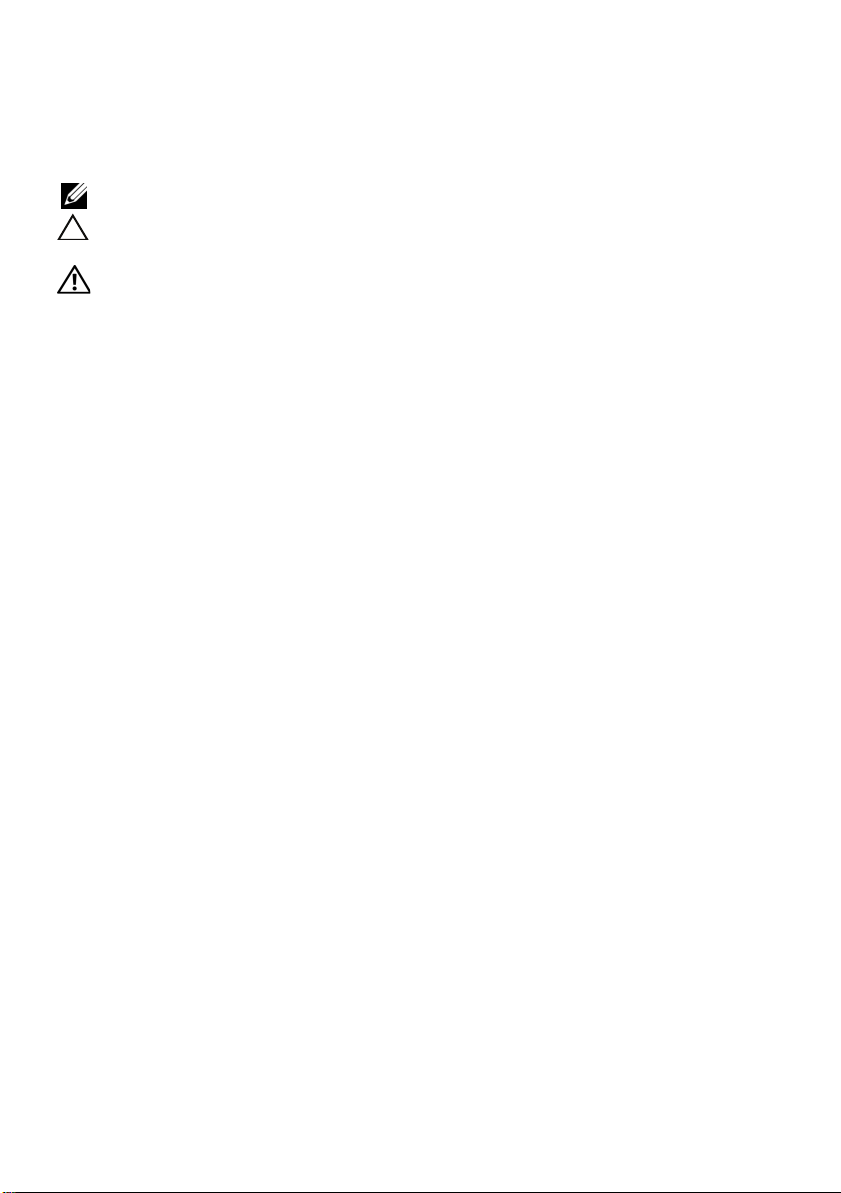
注、小心和警告
注:“注”表示可以帮助您更好地使用计算机的重要信息。
小心:“小心”表示如果不遵循说明,就有可能损坏硬件
或导致数据丢失。
警告:
____________________
“警告”表示可能会造成财产损失、人身伤害甚至死亡。
本说明文件中的信息如有更改,恕不另行通知。
© 2009 Dell Inc.
未经
Dell Inc.
本文中使用的商标:
Corporation
Hyper-V 是 Microsoft Corporation
和
Enterprise Linux 是 Red Hat, Inc.
Novell, Inc.
司法管辖区域的注册商标;
标,并可能已在美国专利商标局以及其它国家和地区注册。
本说明文件中述及的其它商标和产品名称是指拥有相应商标和产品名称的公司或其制造的
产品。
Dell Inc.
型号
E04S
管制类型
E04S001
2009 年3
版权所有,翻印必究。
书面许可,严禁以任何形式复制这些材料。
Dell、DELL
在美国 及其它国家和地区的注册商标;
在美国和其它国家和地区的注册商标;
对本公司的商标和产品名称之外的其它商标和产品名称不拥有任何专有权。
月
P/N R164H Rev. A00
徽标和
PowerEdge 是 Dell Inc.
在美国和/或其它国家和地区的商标或注册商标;
在美国和其它国家和地区的注册商标;
Citrix 和 XenServer 是 Citrix Systems, Inc. 和/
Microsoft、 Windows、 Windows Server 和
VMware 是 VMware, Inc.
的商标;
Intel和 Xeon 是 Intel
在美国和/或其它
或其多个子公司的商
Red Hat
SUSE 是
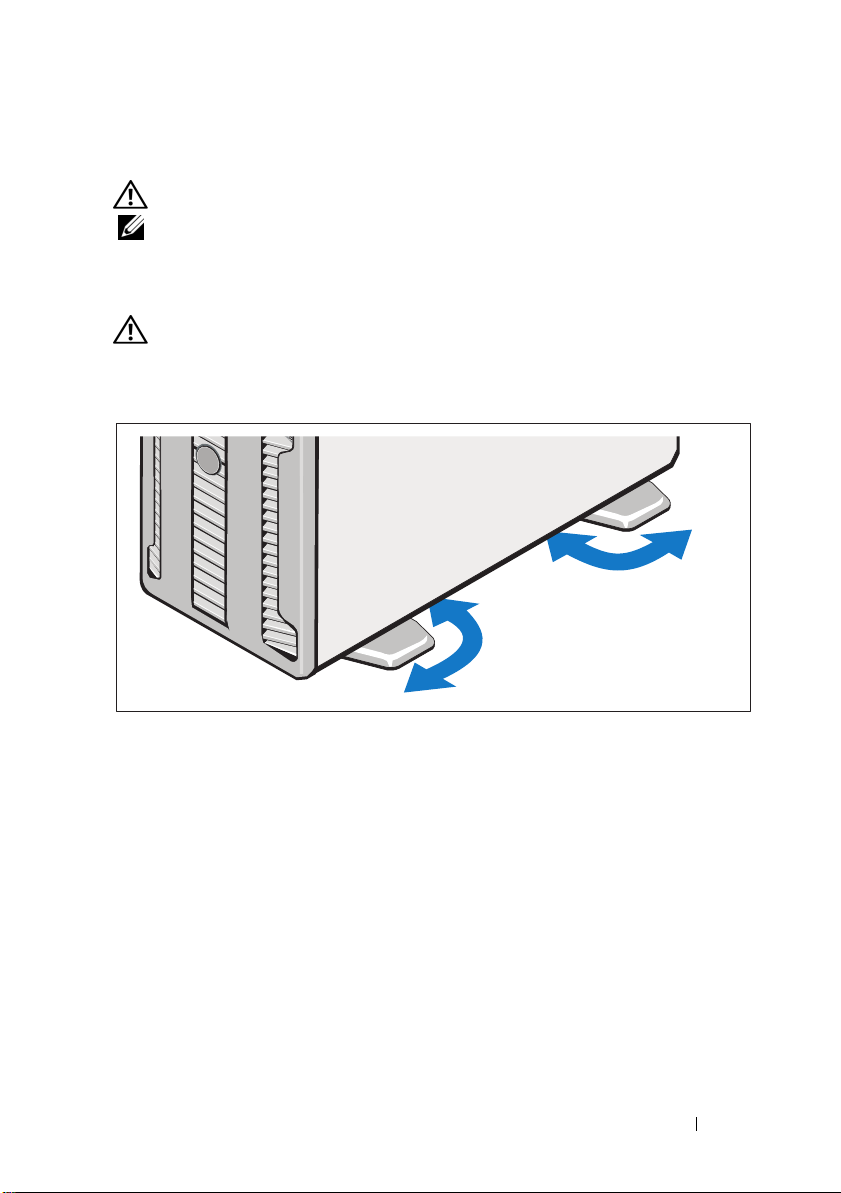
安装和配置
警告: 执行下列步骤之前,请阅读系统随附的安全说明。
注:如果您使用可选的机架配置,请按照系统附带的安全说明和机架安装
说明组装滑轨并在机架中安装系统。
固定塔式系统
警告: 塔式系统在其底部面板上有四个支脚,可向外伸展以帮助正确固定
系统。如果未伸展支脚,可能存在导致系统倾翻的危险,从而可能造成人身
伤害或系统损坏。
系统使用入门 15
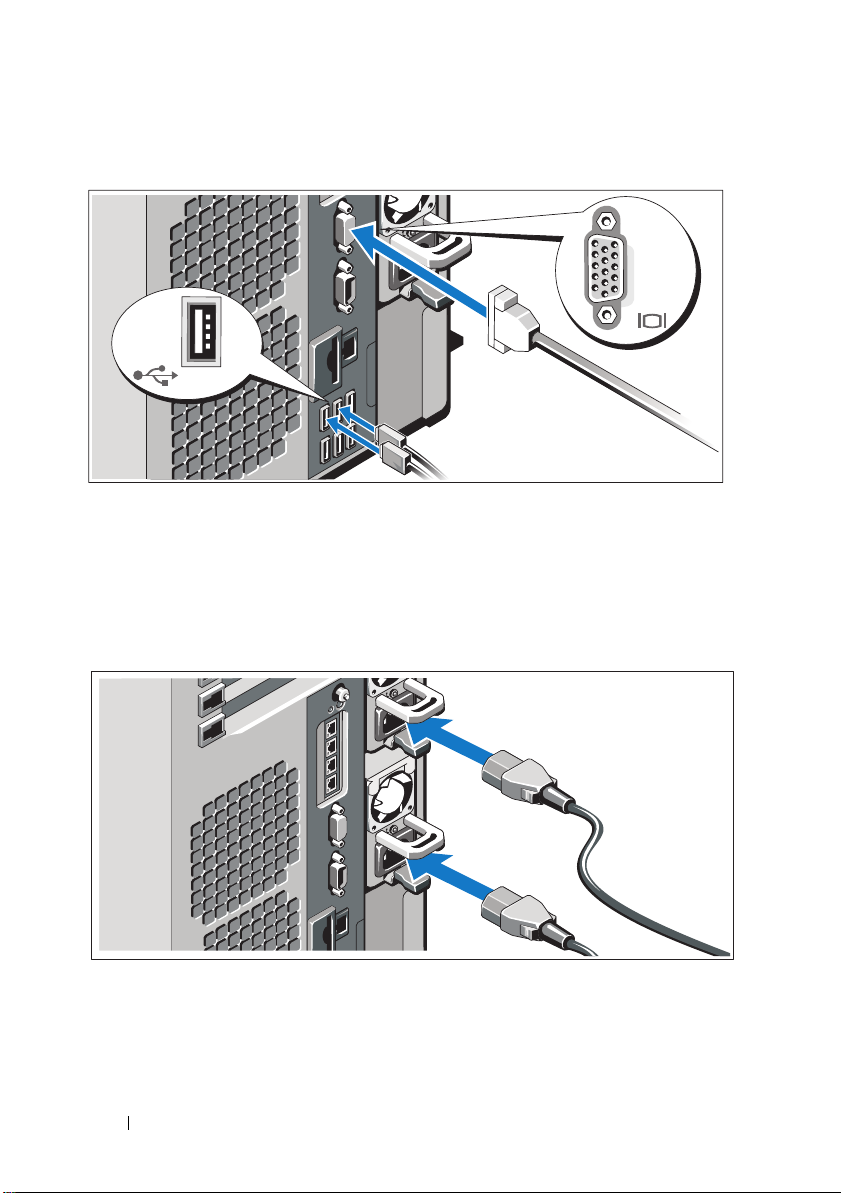
可选 – 连接键盘、鼠标和显示器
连接键盘、鼠标和显示器(可选)。
系统背面的连接器附有图标,这些图标指示了要插入每个连接器的电缆。
确保拧紧显示器的电缆连接器上的螺钉(如果有)。
连接电源电缆
将系统电源电缆连接至系统,如果使用显示器,将显示器电源电缆连接
至显示器。
16 系统使用入门
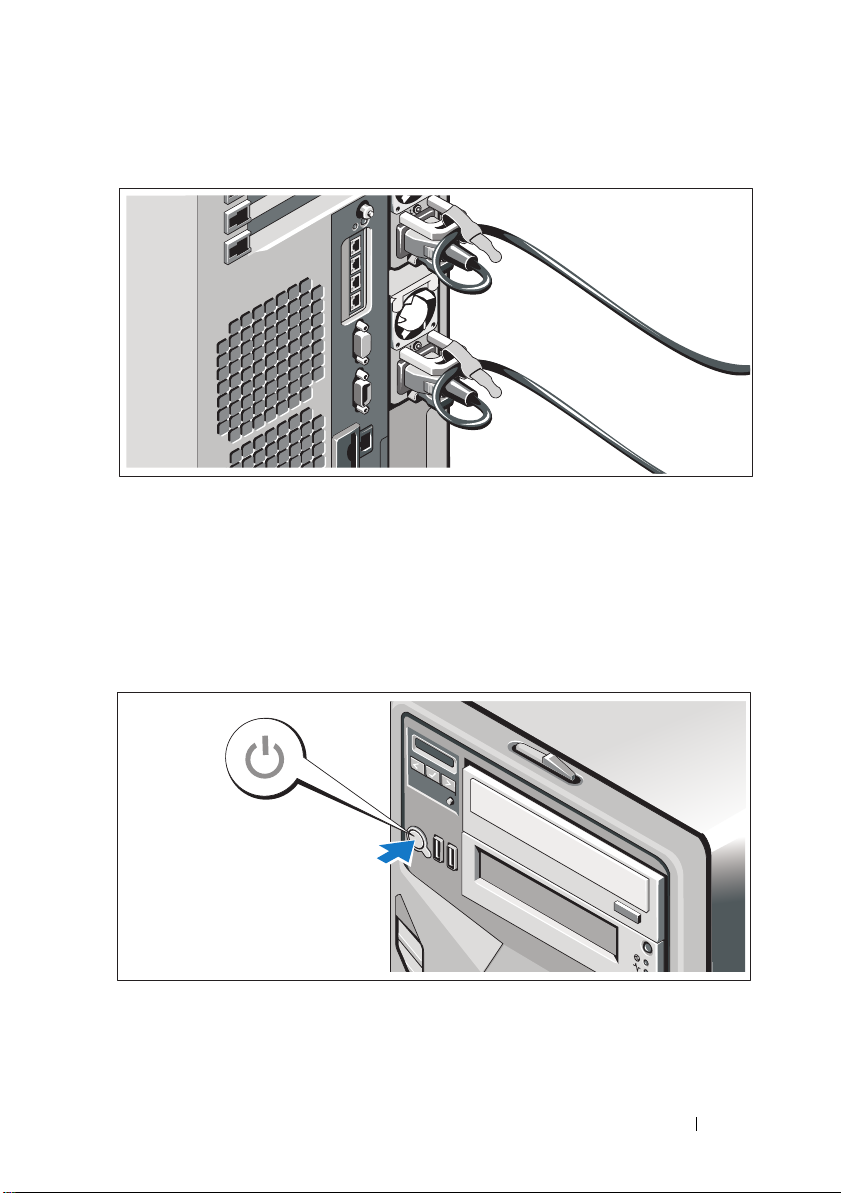
固定电源电缆
如图所示,将系统电源电缆弯曲成一个环路,并使用所提供的腕带固定
该电缆。
将电源电缆的另一端插入接地的电源插座或单独的电源,如不间断电源设备
(UPS)
或配电装置
(PDU)
。
开启系统
按下系统和显示器(如有使用)上的电源按钮。电源指示灯将会亮起。
系统使用入门 17

完成操作系统安装
如果购买了预安装的操作系统,请参阅随系统提供的操作系统说明文件。
第一次安装操作系统时,请参阅操作系统的安装和配置说明文件。
请确保先安装操作系统,然后再安装未预装的硬件或软件。
支持的操作系统
•
Microsoft
和
•
Microsoft Windows Small Business Server 2008 Standard
版(含
•
Microsoft Windows Small Business Server 2003 R2 Standard
版和
•
Microsoft Windows Server
版(
•
Microsoft Windows Server 2008 Standard
版和
•
Microsoft Windows Server 2008 Standard
版和
•
Microsoft Windows Essential Business Server 2008 Standard
版和
•
Microsoft Windows Server 2003 Standard
(
•
Microsoft Windows Server 2003 Standard
版(
•
Microsoft Windows Server 2003 R2 Standard
(
•
Microsoft Windows Server 2003 R2 Standard
版和
•
Red Hat
•
Red Hat Enterprise Linux AS
•
Red Hat Enterprise Linux Server 5 (x86)
•
Red Hat Enterprise Linux Server 5 (x86_64)
®
Windows® Small Business Server 2008 Standard
Premium (x64)
SP2
Premium
32 位 x86
Datacenter (x64)
Datacenter
Premium
32 位 x86
和更新版本)
SP1
32 位 x86
Datacenter (x64) 版(SP1
®
Enterprise Linux® AS 和 ES
版
)
版(
)
版(含
版(含
)版(含
)版(含
32 位 x86
版
SP2
SP2
SP2
SP2
)
®
2008 Standard
)
)
)
)
和更新版本)
和
(版本 4)
ES
版和
版、
Enterprise
版、
Enterprise
版和
Enterprise
版和
Enterprise (x64)
版和
版、
(版本 4)
(x86_64)
和
Enterprise
Enterprise
Enterprise
(x86)
Premium
18 系统使用入门

•
•
•
•
•
•
•
•
®
SUSE
SUSE Linux Enterprise Server 11 (x86_64)
VMware
VMware ESX
VMware ESXi
VMware ESXi
Citrix
Microsoft Hyper-V
注:有关支持的操作系统的最新信息,请参阅 www.dell.com。
Linux Enterprise Server 10 SP2 (x86_64)
®
版本
ESX
版本
版本
版本
®
XenServer™ Enterprise edition 5.
更新
3.5
4.0
3.5 更新 x
(内嵌)
4.0
™
4
(内嵌)
(内嵌)
x
可能需要的其它信息
警告: 请查看系统附带的安全和管制信息。保修信息可能包括在该说明文
件中,也可能作为单独的说明文件提供。
•
机架解决方案附带机架说明文件,介绍了如何将系统安装到机架中。
•
《硬件用户手册》提供了有关系统功能的信息,并说明了如何排除系统
故障以及安装或更换系统组件。可在
文件。
•
系统随附的任何介质,它提供了用于配置和管理系统的文件和工具,
包括与随系统购买的操作系统、系统管理软件、系统更新软件以及系
统组件相关的文件和工具。
注:请经常访问 support.dell.com 查看是否有更新,并先阅读更新
信息,因为这些更新通常会取代其它说明文件中的信息。
support.dell.com
在线获取该说明
获得技术帮助
如果您对本指南中的步骤有疑问,或系统运行无法达到预期效果,请参阅
《硬件用户手册》。
请参阅
www.dell.com/training
提供全面的硬件培训和认证。有关详情,
Dell™
。此服务可能并非在所有地区都提供。
系统使用入门 19

技术规格
处理器
处理器类型
扩充总线
总线类型
扩充槽 插槽 0:
内存
体系结构
内存模块插槽
内存模块容量
最小
RAM
最大
RAM
®
Intel
PCI Express Generation 2
插槽 1:
插槽 2:
插槽 3:
插槽 4:
插槽 5:
插槽 6:
注:分配给插卡的功率最高为 110W。所有插槽
支持的最高功率为 25W,但无论安装的插槽位
置如何,任何时间最多只能安装两个 25W 的插
卡和四个 15W 的插卡。
800-Mhz、1066-MHz 或 1333-MHz DDR3
册或非缓冲错误纠正代码
18 个 240
1 GB、2 GB、4 GB 或 8 GB(
1 GB
144 GB
Xeon®
PCIe x8
PCIe x4
PCIe x16
PCIe x8
PCIe x8
PCIe x8
PCIe x8
针
处理器
存储系统
系列
5500
(ECC) DIMM
也可用
。
16 GB
已注
)
20 系统使用入门

驱动器
硬盘驱动器 最多可支持十六个
SAS/SATA/SSD
拔
SAS/SATA/SSD
内部驱动器或八个
注:支持将 2.5 英寸 SSD 插在带有相应插
口的 3.5 英寸托盘中使用。
软盘驱动器
光盘驱动器
外部可选
最多可支持两个可选的
或
USB 1.44 MB
内部
DVD-ROM (SATA)
(SATA)
DVD 设备仅用于数据。
注:
磁带驱动器 一个
连接器
背面
NIC
串行
USB
视频
正面
USB
内部
USB
内部数字安全
(SD)
模块
四个
9 针、DTE、16550
六个
15 针 VGA
两个
一个
一个可选的闪存卡插槽,位于内部
英寸半高磁带备份设备
5.25
(用于集成的
RJ-45
4 针、USB 2.0
连接器
4 针、USB 2.0
4 针、USB 2.0
英寸热插拔
2.5
内部驱动器
外部
1 GB NIC
兼容连接器
兼容连接器
兼容连接器
兼容连接器
英寸热插
3.5
USB DVD-ROM
或
DVD+RW
)
模块上
SD
视频
视频类型
视频内存
Matrox G200eW
8 MB
视频控制器;
系统使用入门 21
VGA
连接器

电源
交流电源设备(每个电源设备)
功率
电压
散热
最大涌入电流
电池
系统电池
电池(可选)
RAID
物理规格
高度
宽度
厚度
重量(最大配置)
重量(空置)
1100 W
100–240 VAC,50/60 Hz,8.0–4.0 A
最高可达
在典型的线路条件下和整个系统环境运行范
围内,每个电源设备在
涌入电流可能达到
CR 2032 3.0V
3.7V
21.8
43.1
69.7
35.3
26.7
1026 BTU/hr
锂离子电池
锂离子电池组
厘米(
厘米(
厘米(
千克(
千克(
8.6
17
27.4
78
59
英寸)
英寸)
英寸)
磅)
磅)
25 A
毫秒或更短时间内的
10
。
22 系统使用入门

环境参数
注:有关特定系统配置的环境测量值的其它信息,请参阅
www.dell.com/environmental_datasheets。
温度
运行时
10° 到 35 °C(50° 到 95 °F
变化梯度为每小时
10°C
注:海拔高度在 2950 英尺以上时,最高操作温
度按 1 华氏度 /550 英尺降低。
存储时 零下
相对湿度
运行时
存储时
最大振动
运行时
存储时
最大撞击
运行时
存储时
海拔高度
运行时
40 到 零上 65
华氏度),每小时最大温差不超过
149
8% 至 85%
小时
5% 至 95%
在 3–
在 3–
在操作方向上,z 轴正方向可承受一个
的撞击脉冲(系统每一面承受一个脉冲),
最多可持续
x、y 和 z
的撞击脉冲(系统每一面承受一个脉冲),
最多可持续
-16 至 3,048 米(-50 至 10,000
(非冷凝),最大湿度变化梯度为每
10%
(非冷凝)
200 Hz、0.25 G
200 Hz、0.5 G
轴正负方向上可承受连续六个
2.6
2
毫秒
毫秒
摄氏度(零下
时,可持续
注:海拔高度在 2950 英尺以上时,最高操作温
度按 1 华氏度 /550 英尺降低。
存储时
气载污染物级别
分类
-16 至 10,600 米(-50 至 35,000
或更低(根据
G2
ISA-S71.04-1985
),最大温度
40
时,可持续
英尺)
英尺)
到零上
摄氏度
20
分钟
15
分钟
15
31 G
71 G
定义的标准)
系统使用入门 23

24 系统使用入门

Dell™ PowerEdge™
Sistem T710
Memulai Dengan
Sistem Anda
Model E04S
Tipe regulasi E04S001

Catatan, Perhatian, dan Peringatan
CATATA N: CATATAN menunjukkan informasi penting yang membantu Anda
untuk menggunakan komputer dengan lebih baik.
PERHATIAN: PERHATIAN menunjukkan kemungkinan kerusakan pada perangkat
keras atau hilangnya data jika petunjuk tidak diikuti.
PERINGATAN: PERINGATAN menunjukkan kemungkinan kerusakan barang,
cedera tubuh, atau kematian.
____________________
Informasi dalam dokumen ini dapat berubah tanpa pemberitahuan.
© 2009 Dell Inc. Hak Cipta Dilindungi Undang-undang.
Dilarang keras memperbanyak materi ini dengan cara apa pun tanpa izin tertulis dari Dell Inc.
Merek dagang yang digunakan dalam dokumen ini: Dell, logo DELL, dan PowerEdge adalah merek
dagang dari Dell Inc.; Intel dan Xeon adalah merek dagang terdaftar dari Intel Corporation di A.S. dan
di negara-negara lain; Microsoft, Windows, Windows Server, dan Hyper-V adalah merek dagang atau
merek dagang terdaftar dari Microsoft Corporation di Amerika Serikat dan/atau di negara-negara lain;
Red Hat dan Enterprise Linux adalah merek dagang terdaftar dari Red Hat, Inc. di Amerika Serikat
dan di negara-negara lain; SUSE adalah merek dagang terdaftar dari Novell, Inc. di Amerika Serikat
dan di negara-negara lain; VMware adalah merek dagang terdaftar dari VMware, Inc. di Amerika Serikat
dan/atau wilayah hukum lain; Citrix dan XenServer adalah merek dagang dari Citrix Systems, Inc. dan/
atau salah satu atau beberapa anak perusahaannya, dan mungkin terdaftar di Kantor Paten dan Merek
Dagang Amerika Serikat dan di negara-negara lain.
Merek dagang dan nama dagang lain mungkin digunakan dalam dokumen ini untuk merujuk ke pihak lain
yang memiliki hak kekayaan intelektual atas merek dan nama produk mereka. Dell Inc. tidak menyatakan
kepentingan kepemilikan apa pun atas merek dagang dan nama dagang selain miliknya sendiri.
Model E04S
Tipe regulasi E04S001
Maret 2009 No. Komp. R164H Rev. A00

Instalasi dan Konfigurasi
PERINGATAN: Sebelum melakukan prosedur berikut, bacalah petunjuk
keselamatan yang disertakan dengan sistem.
CATATAN: Jika Anda menggunakan konfigurasi rak opsional, rakit rel dan
pasang sistem dalam rak dengan mengikuti petunjuk keselamatan dan
petunjuk pemasangan rak yang disertakan dengan sistem Anda.
Menstabilkan Sistem Tower
PERINGATAN: Sistem tower dilengkapi empat kaki di panel bawah yang dapat
dipanjangkan keluar untuk membantu menstabilkan sistem. Jika kaki tidak
dipanjangkan berisiko sistem mungkin terguling, yang dapat menyebabkan
cedera tubuh atau kerusakan pada sistem.
Memulai Dengan Sistem Anda 27

Opsional – Menghubungkan Keyboard, Mouse, dan Monitor
Hubungkan keyboard, mouse, dan monitor (opsional).
Konektor di bagian belakang sistem Anda ditandai dengan ikon yang
menunjukkan kabel mana yang harus ditancapkan ke masing-masing konektor.
Pastikan untuk mengencangkan sekrup (jika ada) pada konektor kabel monitor.
Menghubungkan Kabel Daya
Hubungkan kabel daya sistem ke sistem dan, jika monitor digunakan,
hubungkan kabel daya monitor ke monitor.
28 Memulai Dengan Sistem Anda

Mengamankan Kabel Daya
Tekuk kabel daya sistem secara melingkar seperti ditunjukkan pada gambar
kemudian kencangkan kabel dengan pengikat yang tersedia.
Tancapkan ujung kabel daya yang lain ke stopkontak listrik yang ditanahkan
atau sumber daya terpisah seperti catu daya tak terputus (UPS) atau unit
distribusi daya (PDU).
Mengaktifkan Sistem
Tekan tombol daya pada sistem dan monitor opsional, jika digunakan.
Indikator daya seharusnya menyala.
Memulai Dengan Sistem Anda 29

Menyelesaikan Penataan Sistem Operasi
Jika Anda membeli sistem operasi yang telah terinstal, lihat dokumentasi sistem
operasi yang dikirimkan dengan sistem Anda. Untuk menginstal sistem operasi
untuk pertama kalinya, lihat dokumentasi instalasi dan konfigurasi untuk sistem
operasi Anda. Pastikan bahwa sistem operasi telah terinstal sebelum Anda
menginstal perangkat keras atau perangkat lunak yang tidak dibeli bersama
sistem.
Sistem Operasi yang Didukung
• Microsoft® Windows® Small Business Server 2008 edisi Standard
dan Premium (x64)
• Microsoft Windows Small Business Server 2008 R2 edisi Standard
dan Premium dengan SP2
• Microsoft Windows Small Business Server 2003 R2 edisi Standard
dan Premium (32-bit x86)
®
• Microsoft Windows Server
(32-bit x86)
• Microsoft Windows Server 2008 edisi Standard, Enterprise,
dan Datacenter (x64)
• Microsoft Windows Server 2008 edisi Standard, Enterprise,
dan Datacenter dengan SP2
• Microsoft Windows Essential Business Server 2008 edisi Standard
dan Premium dengan SP2
• Microsoft Windows Server 2003 edisi Standard dan Enterprise
(32-bit x86) dengan SP2
• Microsoft Windows Server 2003 edisi Standard dan Enterprise (x64)
(SP1 dan yang lebih baru)
• Microsoft Windows Server 2003 R2 edisi Standard dan Enterprise
(32-bit x86) dengan SP2
• Microsoft Windows Server 2003 R2 edisi Standard, Enterprise,
dan Datacenter (x64) (SP1 dan yang lebih baru)
®
•Red Hat
• Red Hat Enterprise Linux AS dan ES (Versi 4) (x86_64)
Enterprise Linux® AS dan ES (Versi 4) (x86)
2008 edisi Standard dan Enterprise
30 Memulai Dengan Sistem Anda

• Red Hat Enterprise Linux Server 5 (x86)
• Red Hat Enterprise Linux Server 5 (x86_64)
®
•SUSE
Linux Enterprise Server 10 SP2 (x86_64)
• SUSE Linux Enterprise Server 11 (x86_64)
®
•VMware
ESX Versi 3.5 Update 4
• VMware ESX Versi 4.0
x
• VMware ESXi Versi 3.5 Update
(embedded)
• VMware ESX Versi 4.0 (embedded)
®
•Citrix
XenServer™ Enterprise edisi 5.x (embedded)
• Microsoft Hyper-V™
CATATAN: Untuk informasi terbaru mengenai sistem operasi yang didukung, lihat
www.dell.com.
Informasi Lain Yang Mungkin Anda Perlukan
PERINGATAN: Lihat informasi keselamatan dan peraturan yang dikirimkan
dengan sistem Anda. Informasi garansi mungkin disertakan dalam dokumen
ini atau sebagai dokumen yang terpisah.
• Dokumentasi rak yang disertakan dengan solusi rak Anda menjelaskan
cara memasang sistem ke dalam rak.
• Buku
• Semua media yang dikirimkan dengan sistem yang berisi dokumentasi
Panduan Pemilik Perangkat Keras
berisi informasi tentang fitur
sistem dan menjelaskan cara mengatasi masalah sistem dan menginstal
atau mengganti komponen sistem. Dokumen ini tersedia secara online
di
support.dell.com
.
dan alat untuk mengkonfigurasikan dan mengelola sistem Anda, termasuk
yang berhubungan dengan sistem operasi, perangkat lunak manajemen
sistem, pembaruan sistem, dan komponen sistem yang dibeli bersama
dengan sistem Anda.
CATATA N: Selalu periksa pembaruan di support.dell.com dan bacalah
pembaruan tersebut terlebih dahulu karena seringkali menggantikan
informasi dalam dokumen lain.
Memulai Dengan Sistem Anda 31

Mendapatkan Bantuan Teknis
Jika Anda tidak memahami suatu prosedur dalam panduan ini atau jika sistem
tidak bekerja seperti yang diharapkan, lihat
Panduan Pemilik Perangkat Keras
.
Dell™ menyediakan pelatihan dan sertifikasi perangkat lunak secara
menyeluruh. Lihat
www.dell.com/training
untuk informasi lebih lanjut.
Layanan ini mungkin tidak tersedia di semua lokasi.
Spesifikasi Teknis
Prosesor
Tipe prosesor Prosesor Intel
Bus Ekspansi
Tipe bus PCI Express Generasi 2
Slot ekspansi Slot 0: Penyimpanan Data PCIe x8
Slot 1: PCIe x4
Slot 2: PCIe x16
Slot 3: PCIe x8
Slot 4: PCIe x8
Slot 5: PCIe x8
Slot 6: PCIe x8
CATATA N: Alokasi daya ke kartu tambahan
maksimum 110W. Semua slot mendukung hingga
25W, tetapi maksimum 2x kartu 25W dan 4x kartu
15W dapat dipasang setiap saat, terlepas dari
di slot mana kartu tersebut terpasang.
Memori
Arsitektur DIMM DDR3 800-Mhz, 1066-MHz, atau
1333-MHz dengan Kode Pelaporan Kesalahan
(ECC) terdaftar atau tanpa buffer.
Soket modul memori Delapan belas 240-pin
Kapasitas modul memori 1 GB, 2 GB, 4 GB, atau 8 GB (16 GB bila tersedia)
RAM minimum 1 GB
RAM maksimum 144 GB
®
Xeon® seri 5500
32 Memulai Dengan Sistem Anda

Drive
Hard drive Hingga enam belas drive internal 2,5-inci, hot-
swap SAS/SATA/SSD atau hingga delapan drive
internal 3,5-inci, hot-swap SAS/SATA/SSD
CATATA N: SSD 3,5-inci didukung menggunakan
SSD 2,5-inci dalam carrier 3,5-inci dengan sisipan.
Diskette drive USB 1,44-MB eksternal opsional
Drive optik Hingga dua
opsional atau DVD-ROM (SATA) atau
USB DVD-ROM eksternal
DVD+RW (SATA) internal
CATATA N:
Tape drive Satu perangkat pita cadangan setengah-tinggi
5,25-inci
Konektor
Belakang
NIC
Serial
USB
Video
Depan
USB
Internal
USB
Modul secure digital (SD)
internal
Empat RJ-45 (untuk NIC terpadu 1-GB)
9-pin, DTE, kompatibel dengan 16550
Enam 4-pin, memenuhi standar USB 2.0
VGA 15-pin
Dua 4-pin, memenuhi standar USB 2.0
Satu 4-pin, memenuhi standar USB 2.0
Satu slot kartu memori flash opsional pada
modul SD internal
Perangkat DVD hanya data.
Memulai Dengan Sistem Anda 33

Video
Tipe video Kontroler video Matrox G200eW; konektor VGA
Memori video 8 MB
Daya
Catu daya AC (per catu daya)
Wat t D ay a
Te ga n ga n
Pelepasan panas
Lonjakan arus maksimum
Baterai
Baterai sistem
Baterai RAID (opsional)
Fisik
Tinggi 21,8 cm (8,6 in)
Lebar 43,1 cm (17 in)
Tebal 69,7 cm (27,4 in)
Berat (konfigurasi
maksmimum)
Berat (kosong) 26,7 kg (59 lb)
1100 W
100–240 VAC, 50/60 Hz, 8,0–4,0 A
1026 BTU/jam maksimum
Pada kondisi jaringan listik tipikal dan di seluruh
kisaran pengoperasian normal sistem, lonjakan
arus dapat mencapai 25 A per catu daya selama
10 ms atau kurang.
Sel koin lithium CR 2032 3,0-V
Baterai lithium ion 3,7-V
35,3 kg (78 lb)
34 Memulai Dengan Sistem Anda

Lingkungan
CATATA N: Untuk informasi lebih lanjut mengenai pengukuran lingkungan untuk
konfigurasi sistem spesifik, lihat www.dell.com/environmental_datasheets.
Suhu
Pengoperasian
10° s/d 35°C (50° s/d 95°F) dengan perubahan suhu
maksimum 10°C per jam
CATATA N: Pada ketinggian di atas 899,16 m (2.950 ft),
suhu pengoperasian maksimum berkurang 1°C/300 m
(550 ft).
Penyimpanan
Kelembapan relatif
Pengoperasian
Penyimpanan
Getaran maksimum
Pengoperasian
Penyimpanan
Guncangan maksimum
Pengoperasian
Penyimpanan Enam pulsa guncangan berturut-turut pada sumbu x, y,
Ketinggian
Pengoperasian
–40° s/d 65°C (–40° s/d 149°F) dengan perubahan
suhu maksimum 20 per jam
8% s/d 85% (tanpa pengembunan) dengan perubahan
kelembapan maksimum 10% per jam
5% s/d 95% (tanpa pengembunan)
0,25 G pada 3-200 Hz selama 15 men
0,5 G pada 3-200 Hz selama 15 men
Satu pulsa guncangan pada sumbu z positif (satupada
setiap sisi sistem) sebesar 31G selama 2,6 ms dalam
orientasi pengoperasian
dan z positif dan negatif (satu pada setiap sisi sistem)
sebesar 71 G selama hingga 2 ms
–16 s/d 3.048 m (–50 s/d 10.000 ft)
CATATA N: Pada ketinggian di atas 899,16 m (2.950 ft),
suhu pengoperasian maksimum berkurang 1°C/300 m
(550 ft).
Penyimpanan
Tingkat Pencemaran Udara
Kelas
–16 s/d 10.600 m (–50 s/d 35.000 ft)
G2 atau yang lebih rendah sesuai
standar ISA-S71.04-1985
Memulai Dengan Sistem Anda 35

36 Memulai Dengan Sistem Anda

Dell™ PowerEdge™
T710 システム
はじめに
モデル E04S
認可タイプ E04S001

メモ、注意、警告
メモ: コンピュータを使いやすくするための重要な情報を説明
しています。
注意 : 手順に従わない場合は、ハードウェアの損傷やデータの損失
の可能性があることを示しています。
警告: 物的損害、けが、または死亡の原因となる可能性があること
を示しています。
____________________
本書の内容は予告なく変更されることがあります。
© 2009 すべての著作権は Dell Inc. にあります。
Dell Inc.
本書に使用されている商標:Dell、DELL ロゴ、および PowerEdge は Dell Inc. の商標
です。Intel
Microsoft、Windows、Windows Server
Microsoft Corporation の商標または登録商標です。Red Hat および Enterprise Linux は米
国その他の国における Red Hat, Inc. の登録商標です。SUSE は米国その他の国における
Novell, Inc. の登録商標です。VMware は米国その他の法域における VMware, Inc. の登録
商標です。Citrix
商標であり、米国特許商標局および他の国で登録されている場合があります。
商標または製品の権利を主張する事業体を表すためにその他の商標および社名が使用されて
いることがあります。
の書面による許可のない複製は、いかなる形態においても厳重に禁じられています。
および Xeon は米国その他の国における Intel Corporation の登録商標です。
および XenServer は Citrix Systems, Inc. および / またはその関連子会社の
Dell Inc.
はデル以外の商標や社名に対する所有権を一切否認します。
および Hyper-V は米国その他の国における
モデル E04S
認可タイプ E04S001
2009 年 3 月 P/N R164H Rev. A00

取り付けと設定
警告: 次の手順を実行する前に、システムに付属しているマニュアルの
安全にお使いいただくための注意事項をお読みください。
メモ: オプションのラック構成を使用する場合は、システムに付属して
いるマニュアルの安全にお使いいただくための注意事項とラックへの取り
付け手順に従って、レールの組み立てとラックへのシステムの取り付けを
行ってください。
タワーシステムのスタビライザ
警告: タワーシステムの底面パネルには 4 枚のスタビライザが付いてい
スタビライザを外側に伸ばせば、システムの転倒防止に役立ちます。
ます。
スタビライザーを伸ばさないと、システムが転倒して、場合によっ
てはけがやシステムの損傷を招くおそれがあります。
はじめに 39

オプション – キーボード、マウス、モニターの接続
キーボード、マウス、モニター(オプション)を接続します。
システム背面のコネクタには、どのケーブルを各コネクタに接続するか
を示すアイコンがあります。モニターのケーブルコネクタにネジがある
場合は、必ず締めてください。
電源ケーブルの接続
システムの電源ケーブルをシステムに接続し、モニターを使用する場
合は、モニターの電源ケーブルをモニターに接続します。
40 はじめに

電源ケーブルの固定
システムの電源ケーブルをループ状に曲げ(図を参照)、付属のスト
ラップでケーブルを固定します。
電源ケーブルのもう一方の端をアースされた電源コンセントまたは UPS
(無停電電源装置)や配電装置(PDU)などの電源に接続します。
システムの電源投入
システムとオプションのモニター(使用している場合)の電源ボタンを
押します。電源インジケータが点灯します。
はじめに 41

OS のセットアップの完了
システムに OS がプリインストールされている場合は、システムに同梱
の OS のマニュアルを参照してください。OS を初めてインストールす
る場合は、お使いの OS のインストールと設定に関するマニュアルを参
照してください。システムとは別途に購入したハードウェアやソフト
ウェアのインストールは、OS がインストール済みであることを確認し
てから行ってください。
対応 OS
•
Microsoft® Windows® Small Business Server 2008
(
)
x64)Edition
(
32
以降)
ビット
x86
)
(
x64)Edition(SP1
(バージョン 4)(
(バージョン 4)(
以降)
x86
x86_64
)
)
Standard/Premium
•
Microsoft Windows Small Business Server 2008 Standard/Premium
Edition With SP2
•
Microsoft Windows Small Business Server 2003 R2
Standard/Premium Edition
•
Microsoft Windows Server® 2008 Standard/Enterprise Edition
(
32
ビット
x86
•
Microsoft Windows Server 2008 Standard/Enterprise/Datacenter
(
x64)Edition
•
Microsoft Windows Server 2008 Standard/Enterprise/Datacenter
Edition With SP2
•
Microsoft Windows Essential Business Server 2008
Standard/Premium Edition With SP2
•
Microsoft Windows Server 2003 Standard/Enterprise
(
32
ビット
x86)Edition With SP2
•
Microsoft Windows Server 2003 Standard/Enterprise
(
x64)Edition(SP1
•
Microsoft Windows Server 2003 R2 Standard/Enterprise
(
32
ビット
x86)Edition With SP2
•
Microsoft Windows Server 2003 R2
Standard/Enterprise/Datacenter
•
Red Hat® Enterprise Linux® AS/ES
•
Red Hat Enterprise Linux AS/ES
42 はじめに

•
Red Hat Enterprise Linux Server 5(x86
•
Red Hat Enterprise Linux Server 5(x86_64
•
SUSE® Linux Enterprise Server 10 SP2(x86_64
•
SUSE Linux Enterprise Server 11(x86_64
•
VMware® ESX
•
VMware ESX
•
VMware ESXi
•
VMware ESXi
•
Citrix® XenServer™ Enterprise Edition 5.x(組み込み)
•
Microsoft Hyper-V™
メモ: サポートされている OS の最新情報については、
www.dell.com を参照してください。
バージョン
バージョン
バージョン
バージョン
3.5
アップデート
4.0
3.5
アップデート
4.0
(組み込み)
)
)
)
)
4
x(組み込み)
その他の情報
警告: システムに付属のマニュアルで安全および認可機関に関する情報
を参照してください。保証情報については、このマニュアルに含まれてい
る場合と、別のマニュアルが付属する場合があります。
•
ラックソリューションに付属のマニュアルでは、システムをラック
に取り付ける方法について説明しています。
•
『ハードウェアオーナーズマニュアル』では、システムの機能、トラ
ブルシューティングの方法、およびコンポーネントの取り付け方や交
換方法について説明しています。このマニュアルは
support.dell.com からオンラインで入手できます。
•
システムに付属のメディアには、OS、システム管理ソフトウェア、
システムアップデート、およびシステムと同時に購入したシステム
コンポーネントに関するものを含め、システムの設定と管理用のマ
ニュアルとツールが収録されています。
メモ: アップデートには他の文書の内容を差し替える情報が含まれ
ている場合がよくありますので、support.dell.com でアップデートがな
いかを常に確認し、初めにお読みください。
はじめに 43

テクニカルサポートの利用法
本書の手順が理解できない場合やシステムが思ったとおりに動作しない
場合は、『ハードウェアオーナーズマニュアル』を参照してください。
デルでは広範囲にわたるハードウェアのトレーニングと資格認証を実施
しています。 詳細については、www.dell.com/training を参照してく
ださい。このサービスが提供されていない地域もあります。
仕様
プロセッサ
プロセッサの種類 Intel
拡張バス
バスの種類
拡張スロット スロット 0: PCIe x8 ストレージ
®
Xeon® プロセッサ 5500 シリーズ
PCI Express Gen 2
スロット 1: PCIe x4
スロット 2: PCIe x16
スロット 3: PCIe x8
スロット 4: PCIe x8
スロット 5: PCIe x8
スロット 6: PCIe x8
メモ: アドインカードには最大 110 W が割り
当てられます。どのスロットも 25 W までサ
ポートしていますが、同時に取り付けること
ができる最大構成は、取り付けるスロットに
関係なく、25 W カード 2 枚と 15 W カー
ド 4 枚です。
メモリ
アーキテクチャ 800 MHz、1066 MHz または 1333 MHz
DDR3 レジスタまたはバッファなし
ECC DIMM。
メモリモジュールソケット 240 ピンソケット 18 個
44 はじめに

メモリ (続き)
メモリモジュールの容量 1 GB、2 GB、4 GB、8 GB または 16 GB
(利用可能時)
最小 RAM
最大 RAM
ドライブ
ハードドライブ ホットスワップ対応の 2.5 インチ
1 GB
144 GB
SAS/SATA/SSD 内蔵ドライブ 16 台まで、
またはホットスワップ対応の 3.5 インチ
SAS/SATA/SSD 内蔵ドライブ 8 台まで
メモ: SSD を 3.5 インチドライブとして使用
する場合は、2.5 インチの SSD とインサートを
3.5 インチのキャリアに挿入します。
ディスケットドライブ オプションの USB 1.44 MB 外付けドライブ
オプティカルドライブ オプションの
DVD-ROM(SATA)
(SATA)
外付け USB DVD-ROM、内蔵
、または DVD+RW
の計 2 台まで
メモ: DVD デバイスはデータ専用。
テープドライブ 5.25 インチハーフハイトテープバックアップ
デバイス
コネクタ
背面
NIC
シリアル
USB
ビデオ
前面
USB
RJ-45(内蔵 1 GB NIC 用) 4 個
16550 互換 9 ピン DTE
4 ピン USB 2.0 対応コネクタ 6 個
15 ピン VGA
4 ピン USB 2.0 対応コネクタ 2 個
はじめに 45

コネクタ (続き)
内蔵
USB
内蔵
SD
モジュール
ビデオ
ビデオの種類 Matrox G200eW ビデオコントローラ、
ビデオメモリ
電源
AC 電源ユニット(各電源ユニットにつき)
ワット数
電圧
熱消費
最大流入電流
バッテリー
システムバッテリー
RAID
バッテリー
(オプション)
4 ピン USB 2.0 対応コネクタ 1 個
内蔵 SD モジュールにオプションのフラッ
シュメモリカードスロット 1 個
VGA コネクタ
8 MB
1100 W
100 ~ 240 VAC、50/60 Hz、8.0 ~ 4.0 A
最大 1026 BTU/ 時
通常のラインコンディションのもと、システ
ムの動作環境全範囲で、電源ユニット 1 台に
付き 10 ミリ秒以下で 25 A の入電量を許容で
きます。
3.0 V コイン型リチウムバッテリー CR 2032
3.7 V リチウムイオンバッテリーパック
サイズと重量
縦幅
横幅
奥行き
重量(最大構成)
重量(空の状態)
46 はじめに
21.8 cm
43.1 cm
69.7 cm
35.3 kg
26.7 kg

環境
メモ: 特定のシステム構成でのその他の環境条件の詳細については、
www.dell.com/environmental_datasheets を参照してください。
温度
動作時
1 時間当たり最大 10°C の温度変化で
10 ~ 35°C
メモ: 高度が 900 m を超えると、動作時の許
容最大温度は、168 m ごとに 1 °F ずつ低下し
ます。
保管時
相対湿度
動作時
保管時
最大耐久震度
動作時
保管時
最大耐久衝撃
動作時
保管時
高度
動作時
1 時間当たり最大 20°C の温度変化で
-40 ~ 65°C
1 時間当たり最大 10 パーセントの湿度変化で
8 ~ 85 パーセント(結露しないこと)
5 ~ 95 パーセント(結露しないこと)
15 分間にわたり 3 ~ 200 Hz で 0.25 G
15 分間にわたり 3 ~ 200 Hz で 0.5 G
z 軸の正方向に 2.6 ミリ秒で 31 G の 1 衝撃パ
ルス(システムの各面に対して 1 パルス)
x、y、z 軸の正および負方向に 6 連続衝撃パ
ルス(システムの各面に対して 1 パルス)、
2 ミリ秒以下で 71 G
–16 ~ 3,048 m
メモ: 高度が 900 m を超えると、動作時の許
容最大温度は、168 m ごとに 1 °F ずつ低下し
ます。
保管時
空気汚染物質レベル
クラス
–16 ~ 10,600 m
G2 またはそれ未満(ISA-S71.04-1985 の定義
による)
はじめに 47

48 はじめに

Dell™ PowerEdge™
T710 시스템
시스템시작하기
모델 E04S
규정 유형 E04S001

주 , 주의 및 경고
주: "주"는 컴퓨터를 보다 효율적으로 사용하는 데 도움을 주는 중요 정보를 제
공합니다.
주의: "주의"는 지침을 준수하지 않을 경우의 하드웨어 손상이나 데이터 손실
위험을 설명합니다.
경고 : 경고는 재산상의 피해나 심각한 부상 또는 사망을 유발할 수 있는 위험
이 있음을 알려줍니다 .
____________________
이 문서의 정보는 사전 통보 없이 변경될 수 있습니다.
© 2009 Dell Inc. 저작권 본사 소유.
Dell Inc.의 서면 승인 없이 어떠한 경우에도 무단 복제하는 것을 엄격히 금합니다.
본 설명서에 사용된 상표인 Dell, DELL 로고 및 PowerEdge는 Dell Inc.의
및 Xeon은 미국 및 기타
Windows Server
등록
는
상표입니다. SUSE는 미국 및 기타
기타
는
다른 자회사의 상표이며 미국 특허상표청과 기타 국가에 등록되어 있을 수 있습니다
본 문서에서 특정 회사의 표시나 제품 이름을 지칭하기 위해 기타 상표나 상호를 사용할 수도
있습니다. Dell Inc.는 자사가 소유하고 있는 것 이외에 기타 모든 상표 및 상호에 대한 어떠한
소유권도 없습니다.
, 그리고
상표입니다. Red Hat 및
지역에서
국가에서
Hyper-V는 미국 및/또는 기타
VMware, Inc.의 등록
Intel Corporation의 등록
Enterprise Linux는 미국 및 기타
국가에서
상표입니다. Citrix 및 XenServer는 Citrix Systems, Inc. 및/또는
상표입니다. Microsoft, Windows,
국가에서
Novell, Inc.의 등록
Microsoft Corporation의 상표
상표입니다. VMware는 미국 및/
국가에서
상표이며, Intel
Red Hat, Inc.의 등록
.
또
또
모델 E04S
규정 유형 E04S001
2009 년 3 월 P/N R164H Rev. A00

설치 및 구성
경고 : 다음 절차를 수행하기 전에 시스템과 함께 제공되는 안전 지침을 검토
하십시오 .
주: 랙 구성 (선택 사양)을 사용하는 경우 시스템과 함께 제공되는 랙 설치 지
침과 안전 지침에 따라 레일을 조립하고 랙에 시스템을 설치하십시오.
타워 시스템 고정
경고 : 타워 시스템의 하단 패널에는 4 개의 다리가 있으므로 바깥쪽으로 확
장하여 시스템을 올바르게 고정할 수 있습니다 . 고정 다리를 확장하지 않으
면 시스템이 넘어질 위험이 있으며 이로 인해 부상을 입거나 시스템이 손상될
수 있습니다 .
시스템시작하기 51

선택 사양 – 키보드 , 마우스 및 모니터 연결
키보드, 마우스 및 모니터 (선택 사양)를 연결합니다
시스템 후면에 있는 커넥터에는 각 커넥터에 연결될 케이블이 표시된 아이
콘이
있습니다. 모니터의 케이블 커넥터에 있는 나사 (해당하는 경우)를 단
고정하십시오
단히
.
.
전원 케이블 연결
시스템의 전원 케이블을 시스템에 연결하고, 모니터를 사용하는 경우 모니
터의
전원 케이블을 모니터에 연결합니다
.
52 시스템시작하기

전원 케이블 고정
그림과 같이 시스템 전원 케이블을 루프 모양으로 구부려서 제공된 끈으로
케이블을 고정합니다
케이블의 반대쪽 끝을 접지된 전원이나
또는
PDU (Power Distribution Unit)와
.
UPS (Uninterruptible Power Supply)
같은 별도의 전원에 연결합니다
.
시스템 켜기
시스템과 선택 사양인 모니터(사용되는 경우)의 전원 단추를 누릅니다
그러면 전원 표시등이 켜집니다
.
.
시스템시작하기 53

운영 체제 설치 완료
시스템 구입 시 운영 체제가 미리 설치되어 있는 경우 시스템과 함께 제공되
운영
는
제에
은
지
체제 설명서를 참조하십시오. 운영 체제를 처음 설치하려면 운영 체
대한 설치 및 구성 설명서를 참조하십시오. 시스템과 함께 구입하지 않
하드웨어 또는 소프트웨어를 설치하기 전에 운영 체제가 설치되어 있는
확인하십시오
.
지원되는 운영 체제
•Microsoft® Windows® Small Business Server 2008 Standard
및
Premium (x64) Edition
• Microsoft Windows Small Business Server 2008 Standard
및
Premium Edition SP2
• Microsoft Windows Small Business Server 2003 R2, Standard
및
Premium (32비트 x86) Edition
®
• Microsoft Windows Server
Edition
• Microsoft Windows Server 2008 Standard, Enterprise
및
Datacenter (x64) Edition
• Microsoft Windows Server 2008 Standard, Enterprise
및
Datacenter (x64) Edition SP2
• Microsoft Windows Essential Business Server 2008 Standard
및
Premium Edition SP2
• Microsoft Windows Server 2003 Standard
(32
비트
x86) Editions with SP2
• Microsoft Windows Server 2003 Standard
Edition (SP1
• Microsoft Windows Server 2003 R2 Standard
(32
비트
• Microsoft Windows Server 2003 R2 Standard, Enterprise
및
DataCenter (x64) Edition (SP1 이상)
• Red Hat
• Red Hat Enterprise Linux AS
이상
)
x86) Editions with SP2
®
Enterprise Linux® AS 및 ES (버전 4) (x86)
2008 Standard 및 Enterprise (32비트 x86)
및
Enterprise
및
Enterprise (x64)
및
Enterprise
및
ES (버전 4) (x86_64)
54 시스템시작하기

• Red Hat Enterprise Linux Server 5 (x86)
• Red Hat Enterprise Linux Server 5 (x86_64)
®
•SUSE
Linux Enterprise Server 10 SP2 (x86_64)
• SUSE Linux Enterprise Server 11 (x86_64)
®
• VMware
• VMware ESX
• VMware ESXi
• VMware ESXi
•Citrix
ESX 버전 3.5
버전
버전
버전
®
XenServer™ Enterprise Edition 5.x (내장)
• Microsoft Hyper-V
주: 지원되는 운영 체제에 대한 최신 정보는 www.dell.com을 참조하십시오.
업데이트
4.0
3.5
업데이트
4.0 (내장)
™
4
x (내장)
기타 필요한 정보
경고 : 시스템과 함께 제공되는 안전 및 규제 정보를 참조하십시오 .
보증 정보는 본 문서에 포함되거나 별도의 문서로 제공될 수 있습니다 .
•
랙 솔루션과 함께 제공되는 랙 설명서에는 시스템을 랙에 설치하는
방법이 기술되어 있습니다
•
하드웨어 소유자 설명서에서는 시스템 기능에 대한 정보를 제공하고 시스
문제 해결 방법 및
템
이 문서는 support.dell.com에서
.
시스템 구성요소 설치 또는 교체 방법을 설명합니다
온라인으로 제공됩니다
.
.
•
운영 체제, 시스템 관리 소프트웨어, 시스템 업데이트 및 시스템과 함께
구입한 시스템 구성요소와 관련된 설명서 및 도구를 비롯하여 시스템을
구성 및 관리하는 데 필요한 설명서 및 도구를 제공하는 모든 매체가 시스
템과
함께
제공됩니다
주: support.dell.com에서 업데이트를 항상 확인하십시오. 업데이트에는
최신 정보가 수록되어 있으므로 다른 문서를 읽기 전에 반드시 먼저 읽
어보시기 바랍니다.
.
시스템시작하기 55

기술 지원 얻기
본 안내서의 절차가 잘 이해되지 않거나 시스템이 제대로 작동하지 않을 경우
하드웨어 소유자 설명서를 참조하십시오
및 인증을 제공합니다. 자세한 내용은 www.dell.com/training을
지역에 따라 이 서비스가 제공되지 않을 수도 있습니다
. Dell™은
포괄적인 하드웨어 교육
참조하십시오
.
기술 사양
프로세서
프로세서 유형
확장 버스
버스 유형
확장 슬롯 슬롯
Intel® Xeon® Processor 5500
PCI Express Generation 2
0: PCIe x8 저장
슬롯
1: PCIe x4
슬롯
2: PCIe x16
슬롯
3: PCIe x8
슬롯
4: PCIe x8
슬롯
5: PCIe x8
슬롯
6: PCIe x8
시리즈
장치
주: 추가 카드에 최대 110W가 할당됩니다. 모든
슬롯은 최대 25W를 지원하지만 설치된 슬롯에
관계없이 최대 2x 25W 카드와 4x 15W 카드를 함
께 설치할 수 있습니다.
.
메모리
아키텍처
메모리 모듈 소켓
메모리
모듈
용량
최소
RAM
최대
RAM
56 시스템시작하기
800Mhz, 1066MHz 또는 1333MHz DDR3
또는 버퍼되지 않은
DIMM
240핀 18
1GB, 2GB, 4GB 또는 8GB (
1GB
144GB
개
ECC (Error Correcting Code)
가능한 경우
16GB)
등록된

드라이브
하드 드라이브 최대
형
SAS/SATA/SSD
주: 삽입물이 있는 3.5인치 캐리어에 2.5인치 SSD
를 사용하여 3.5인치 SSD를 지원합니다.
디스켓 드라이브
광학 드라이브
외장형
최대 2개의
또는
(SATA)
주: DVD 장치는 데이터 전용입니다.
테이프 드라이브
커넥터
후면
NIC
직렬
USB
비디오
전면
USB
내부
USB
SD (Secure Digital)
내장
모듈
5.25인치
RJ-45 (
9핀, DTE, 16550
핀 6개
4
15핀 VGA
핀 2개
4
핀 1개
4
내장형
슬롯 1개 (선택 사양
16개의 2.5인치 핫 스왑 SAS/SATA/SSD
드라이브 또는 최대 8개의
내장형 드라이브
USB 1.44MB (선택 사양)
외장형
USB DVD-ROM
내장형
DVD-ROM (SATA)/DVD+RW
반높이 테이프 백업 장치 한 개
내장형
1GB NIC용) 4
호환
, USB 2.0
, USB 2.0
, USB 2.0
SD
호환
호환
호환
모듈의 플래시 메모리 카드
)
3.5인치 핫 스왑
(선택 사양)
개
내장
시스템시작하기 57

비디오
비디오 유형
메모리
전지
선택사양
)
)3.7-V 리튬 이온 전지
)
비디오
전원
AC 전원 공급 장치 (전원 공급
와트
전압
열 손실 최대
최대 유입 전류 일반적인 라인 상태 및 전체 시스템의 작동 범위
전지
시스템
RAID 전지 (
규격
높이
너비
깊이
무게 (최대 구성 시
무게 (비어 있을 경우
Matrox G200eW
8MB
장치마다
)
1100W
100–240VAC, 50/60Hz, 8.0–4.0A
1026 BTU/hr
유입
에서는
동안 25A에
인
CR 2032 3.0-V 리튬 코인
21.8cm (8.6인치)
43.1cm (17인치)
69.7cm (27.4인치)
35.3kg (78lb)
26.7kg (59lb)
비디오 컨트롤러
전류가 전원 공급 장치 당
달합니다
팩
, VGA
10ms
.
셀
커넥터
이하
58 시스템시작하기

환경
주: 특정 시스템 구성을 위한 환경 측정에 대한 자세한 정보는
www.dell.com/environmental_datasheets를 참조하십시오.
온도
작동
10°~35°C (50°~95°F),
°C의 온도 변화 기준
10
주: 2,950피트 이상의 고도인 경우 최대 작동 온
도는 1°F/550ft로 감소됩니다.
보관
습도
상대
작동
보관
최대 진동
작동
보관
최대 충격
작동 작동
보관 최대
고도
작동
–40°~65°C (–40°~149°F),
20°C의 온도 변화
고
8% ~ 85% (
습도 변화
5%~95% (
3-200Hz에서 15분 동안 0.25G
3-200Hz에서 15분 동안 0.5G
충격 펄스 1회 (시스템 각 면에 1회의 펄스
충격 펄스 (시스템 각 면에 1회의 펄스
–16~3,048m (–50~10,000ft)
비응축
비응축
방향으로
2ms 동안 (+/-) x, y, z
2.6ms 동안 (+) z
기준
),
시간당 최고
)
축으로
주: 2,950피트 이상의 고도인 경우 최대 작동 온
도는 1°F/550ft로 감소됩니다.
보관
공기 중 오염 물질 수준
등급
–16~10,600m (–50~35,000ft)
ISA-S71.04-1985에서
정의한
시간당 최고
시간당 최
10%의
축으로
71G의 연속
G2
이하
31G의
)
) 6
회
시스템시작하기 59

60 시스템시작하기
