Dell 4200, 4400, 6100, 4300, 6300 Rack Installation
...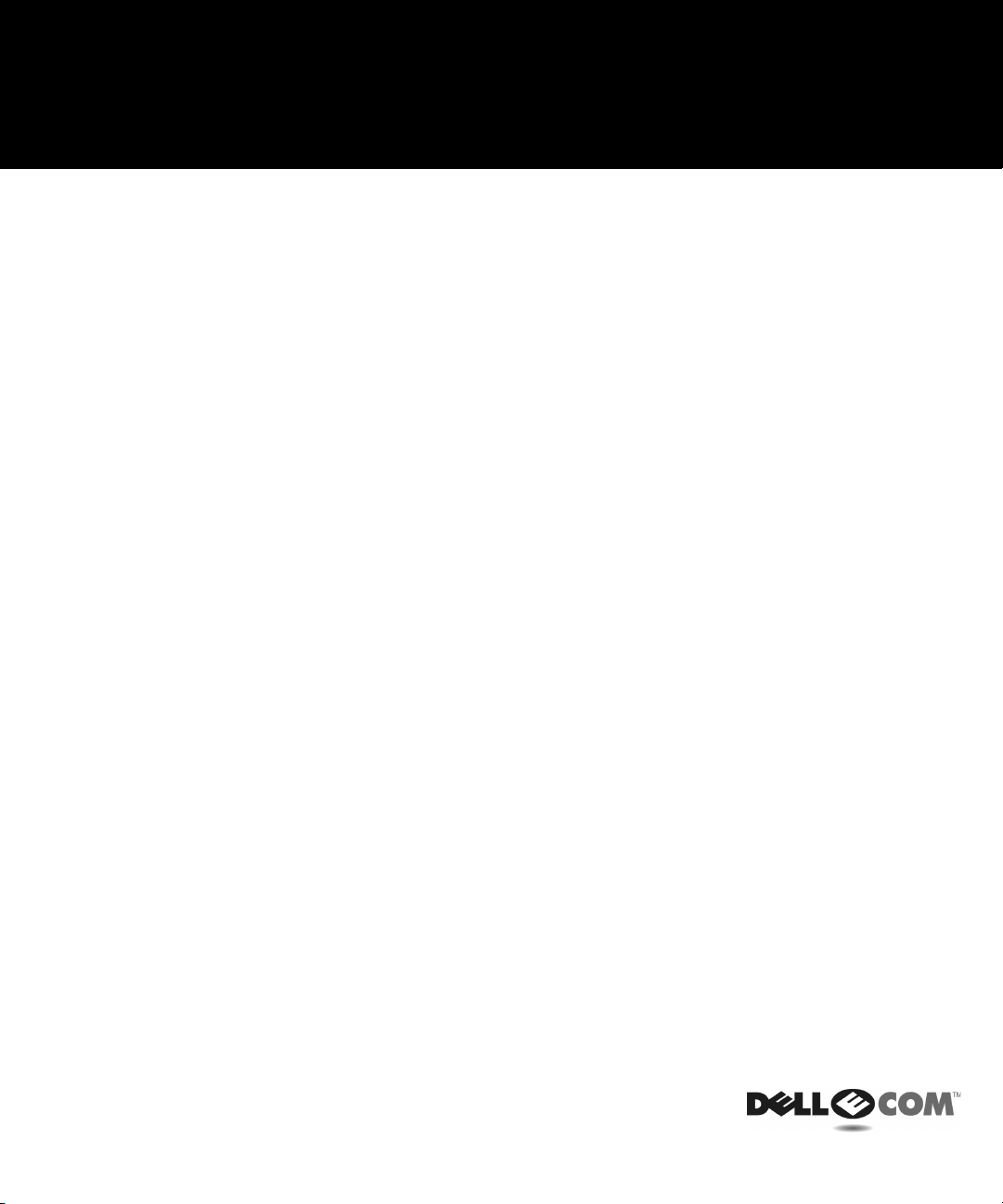
Dell™ PowerEdge™ 6x00 and 4x00 Systems
RACK INSTALLATION GUIDE
(Rev. 11/3/98) FILE LOCATION: S:\SYSTEMS\MARCONI\Rackingd\7U\05KCEa00\05kcebktp0.fm
www.dell.com
support.dell.com
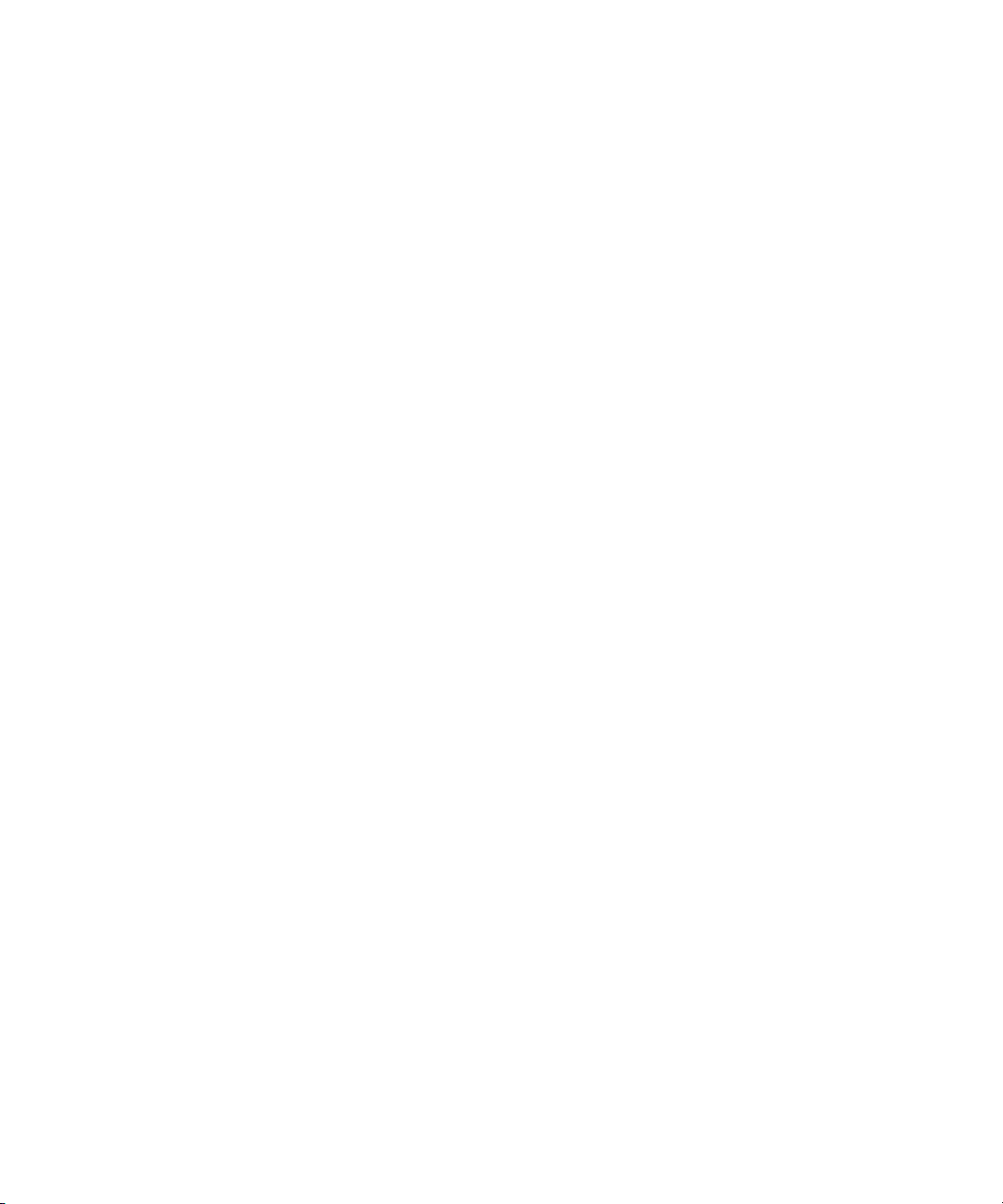
____________________
Information in this document is subject to change without notice.
© 2000 Dell Computer Corporation. All rights reserved.
Reproduction in any manner whatsoever without the written permission of Dell Computer Corporation is strictly forbidden.
Trademarks used in this text: Dell, the DELL E COM logo, RapidRails, and PowerEdge are trademarks of Dell Computer Corporation.
Other trademarks and trade names may be used in this document to refer to either the entities claiming the marks and names or their
products. Dell Computer Corporation disclaims any proprietary interest in trademarks and trade names other than its own.
August 2000 P/N 05KCE Rev. A00
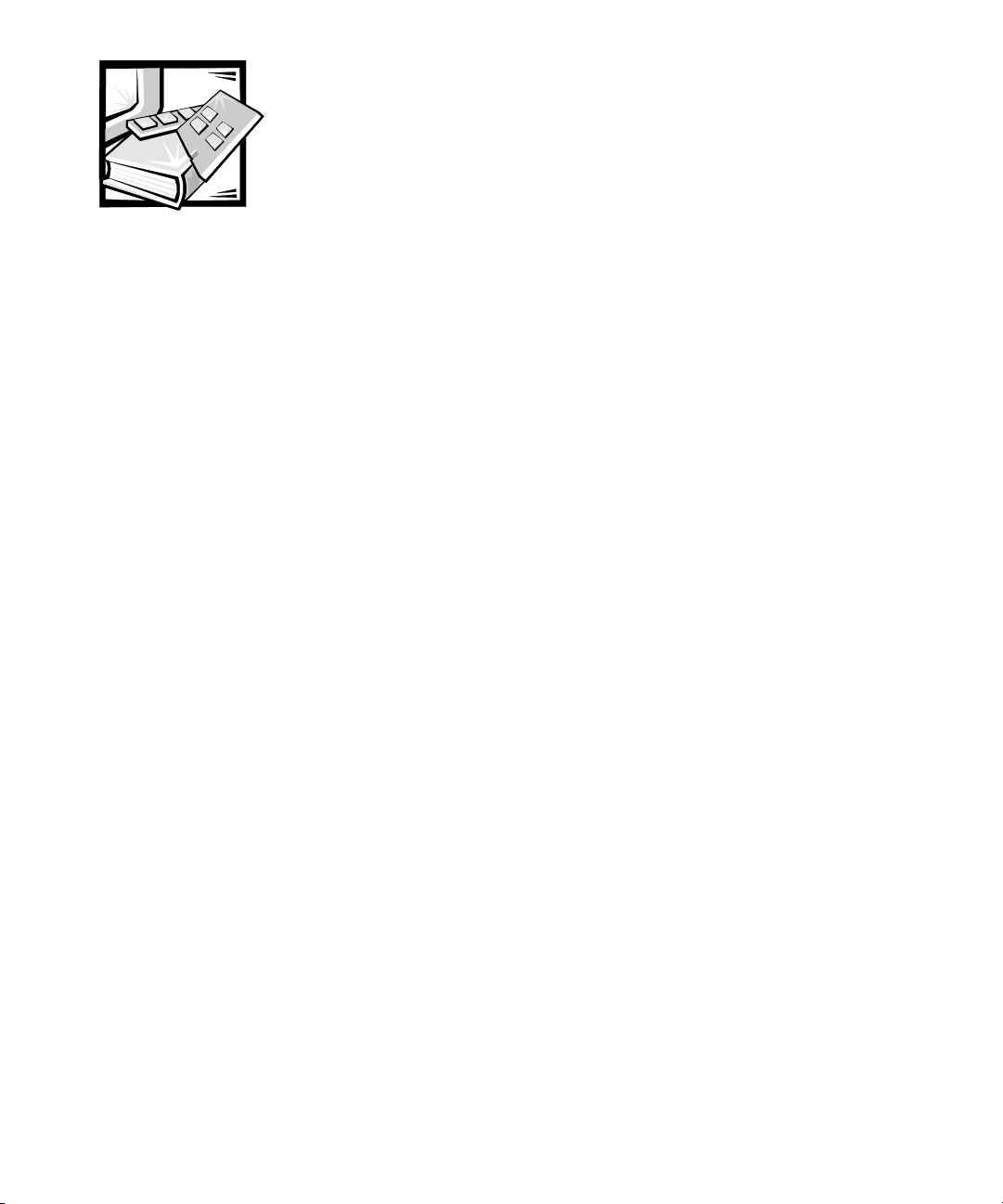
Contents
Rack Kit Contents . . . . . . . . . . . . . . . . . . . . . . . . . . . . . . . . . . . . . . . . . . . . . . . . . . . .1
Before You Begin . . . . . . . . . . . . . . . . . . . . . . . . . . . . . . . . . . . . . . . . . . . . . . . . . . . .3
Recommended Tools and Supplies . . . . . . . . . . . . . . . . . . . . . . . . . . . . . . . . . . .3
Installing the Rack Kit . . . . . . . . . . . . . . . . . . . . . . . . . . . . . . . . . . . . . . . . . . . . . . . . .3
Removing the Doors From the Rack . . . . . . . . . . . . . . . . . . . . . . . . . . . . . . . . . .4
Removing the Doors From the Dell 42-U Rack. . . . . . . . . . . . . . . . . . . . . . . 4
Removing the Doors From the Dell 24-U Rack. . . . . . . . . . . . . . . . . . . . . . . 6
Installing the Slide Assemblies in the Rack . . . . . . . . . . . . . . . . . . . . . . . . . . . . .8
Installing the Shoulder Screws and the Rack Adapters . . . . . . . . . . . . . . . . . . .11
Installing the System in the Rack . . . . . . . . . . . . . . . . . . . . . . . . . . . . . . . . . . . .12
Installing the Cable Tray . . . . . . . . . . . . . . . . . . . . . . . . . . . . . . . . . . . . . . . . . . .14
Installing the Cable-Management Arm. . . . . . . . . . . . . . . . . . . . . . . . . . . . . . . .14
Reversing the Cable-Management Arm Installation. . . . . . . . . . . . . . . . . . . . . .17
Replacing the Rack Doors . . . . . . . . . . . . . . . . . . . . . . . . . . . . . . . . . . . . . . . . .18
Replacing the Rack Doors on a 42-U Rack . . . . . . . . . . . . . . . . . . . . . . . . .18
Replacing the Rack Doors on a 24-U Rack . . . . . . . . . . . . . . . . . . . . . . . . .18
Index
Figures
Figure 1. Rack Kit Contents . . . . . . . . . . . . . . . . . . . . . . . . . . . . . . . . . . . . . . . . .2
Figure 2. Opening the 42-U Rack Door . . . . . . . . . . . . . . . . . . . . . . . . . . . . . . . . .4
Figure 3. Removing the 42-U Rack Doors. . . . . . . . . . . . . . . . . . . . . . . . . . . . . . .5
Figure 4. Opening the 24-U Rack Door . . . . . . . . . . . . . . . . . . . . . . . . . . . . . . . . .6
Figure 5. Removing the 24-U Rack Doors. . . . . . . . . . . . . . . . . . . . . . . . . . . . . . .7
Figure 6. One Rack Unit . . . . . . . . . . . . . . . . . . . . . . . . . . . . . . . . . . . . . . . . . . . .8
Figure 7. Marking the Vertical Rails . . . . . . . . . . . . . . . . . . . . . . . . . . . . . . . . . . .9
Figure 8. Installing the Slide Assemblies . . . . . . . . . . . . . . . . . . . . . . . . . . . . . .10
Figure 9. Installing the Rack Adapter and Shoulder Screws . . . . . . . . . . . . . . . .12
Figure 10. Installing the Computer in the Rack. . . . . . . . . . . . . . . . . . . . . . . . . . .13
iii
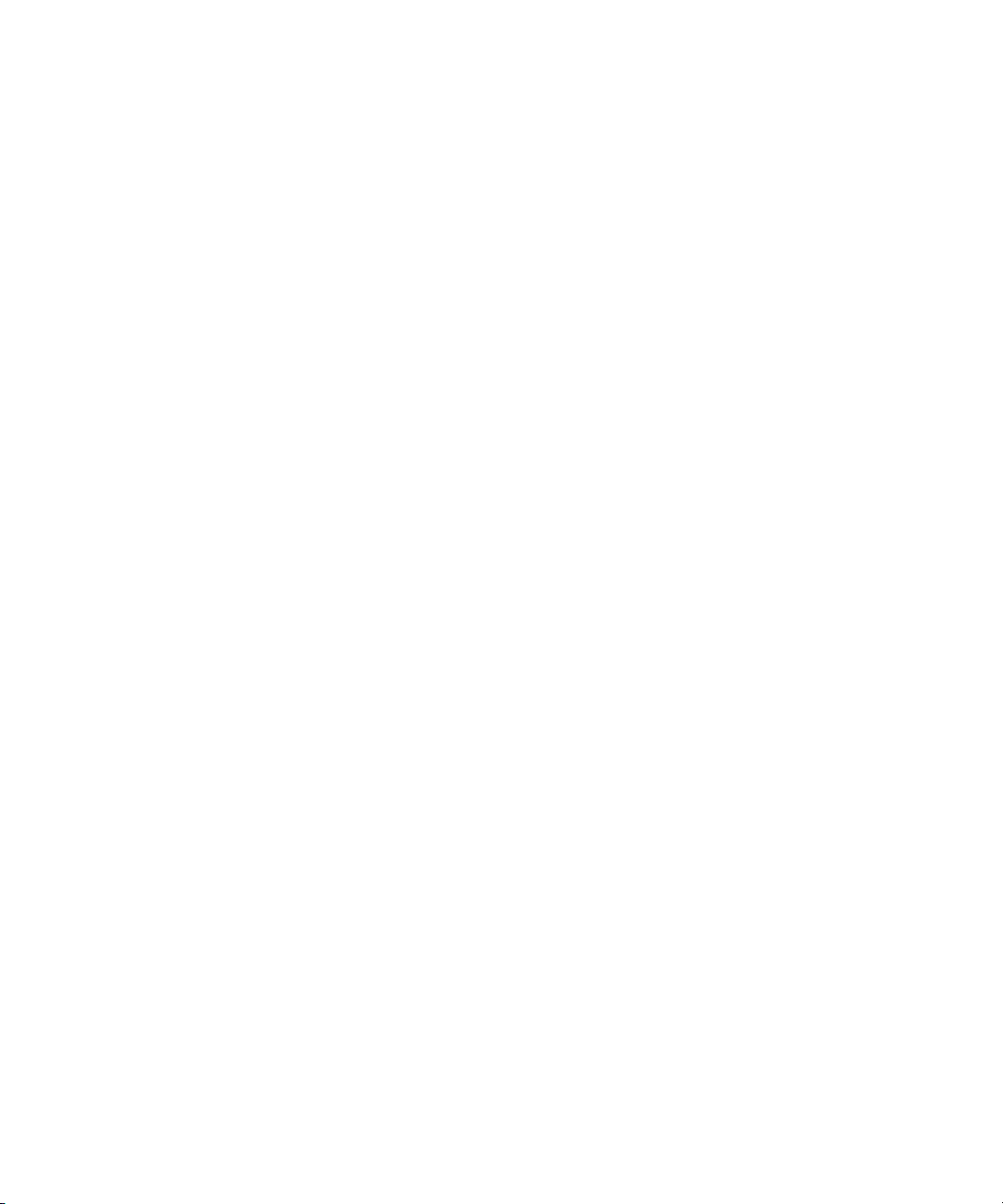
Figure 11. Installing the Cable Tray . . . . . . . . . . . . . . . . . . . . . . . . . . . . . . . . . . . 14
Figure 12. Installing the Cable-Management Arm . . . . . . . . . . . . . . . . . . . . . . . . 15
Figure 13. Reversing the Cable-Management Arm . . . . . . . . . . . . . . . . . . . . . . . 17
iv
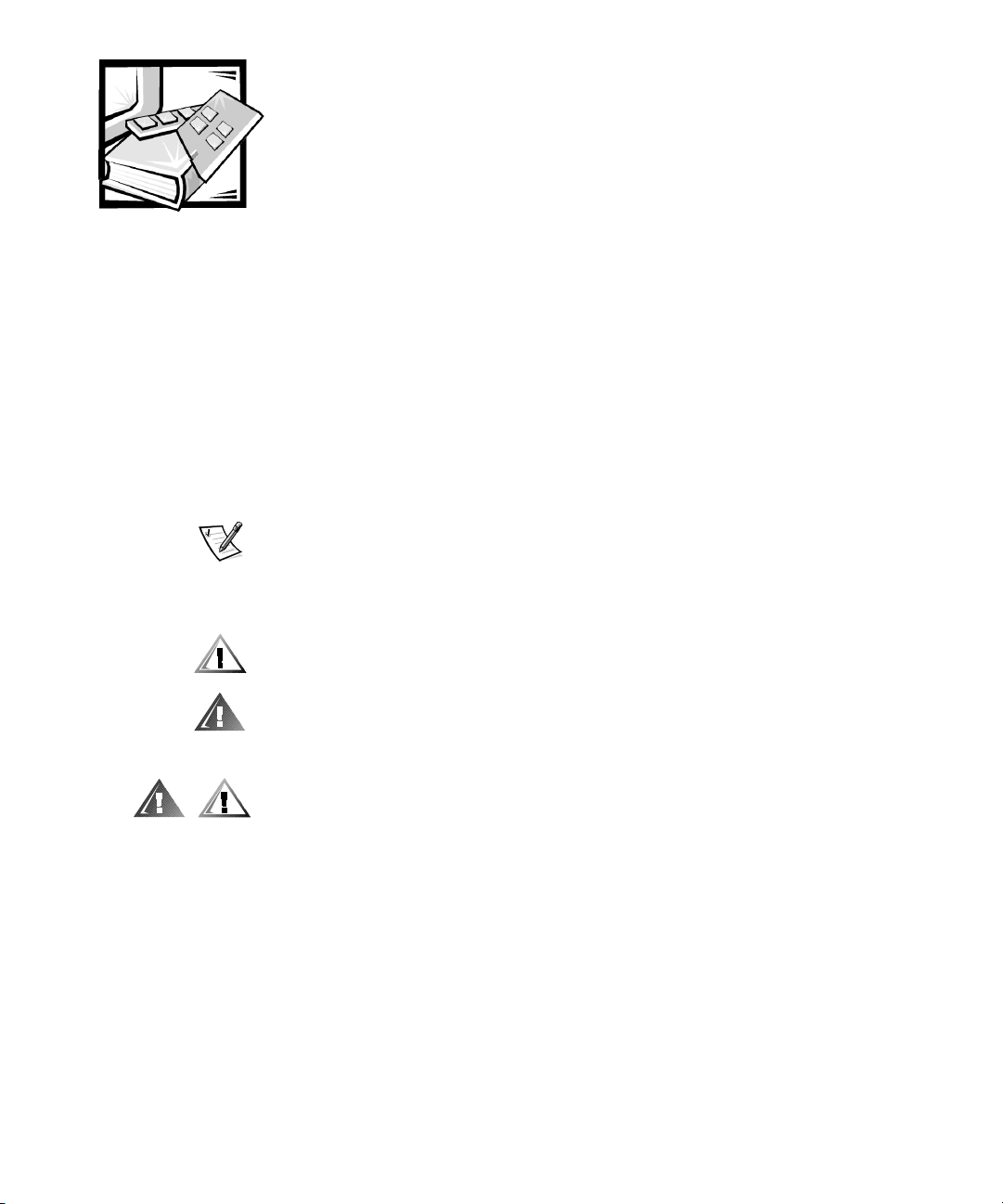
FILE LOCATION: S:\SYSTEMS\MARCONI\Rackingd\7U\05KCEa00\05KCEsi0.fm
Safety Instructions
Use the following safety guidelines to ensure your own personal safety and to help
protect your server, storage system, or appliance from potential damage.
Notes, Notices, Cautions, and Warnings
Throughout this guide, blocks of text may be accompanied by an icon and printed in
bold type or in italic type. These blocks are notes, notices, cautions, and warnings,
and they are used as follows:
NOTE: A NOTE indicates important information that helps you make better use of
your computer system.
NOTICE: A NOTICE indicates either potential damage to hardware or loss
of data and tells you how to avoid the problem.
CAUTION: A CAUTION indicates a potentially hazardous situation which, if
not avoided, may result in minor or moderate injury.
WARNING: A WARNING indicates a potentially hazardous situation which,
if not avoided, could result in death or serious bodily injury.
Safety Caution and Warnings
Observe the following caution and warnings while servicing this system:
CAUTION: There is a danger of a new battery exploding if it is incorrectly
installed. Replace the battery only with the same or equivalent type recommended by the manufacturer. Discard used batteries according to the
manufacturer’s instructions.
WARNING: The power supplies in your computer or storage system may
produce high voltages and energy hazards, which can cause bodily harm.
Only trained service technicians are authorized to remove the computer
covers and access any of the components inside the computer. This warning
applies to Dell PowerEdge 4
storage systems, and Dell PowerApp appliances.
or higher servers, Dell PowerVault 2xxS
xxx
DELL CONFIDENTIAL - Preliminary 9/8/00
ix
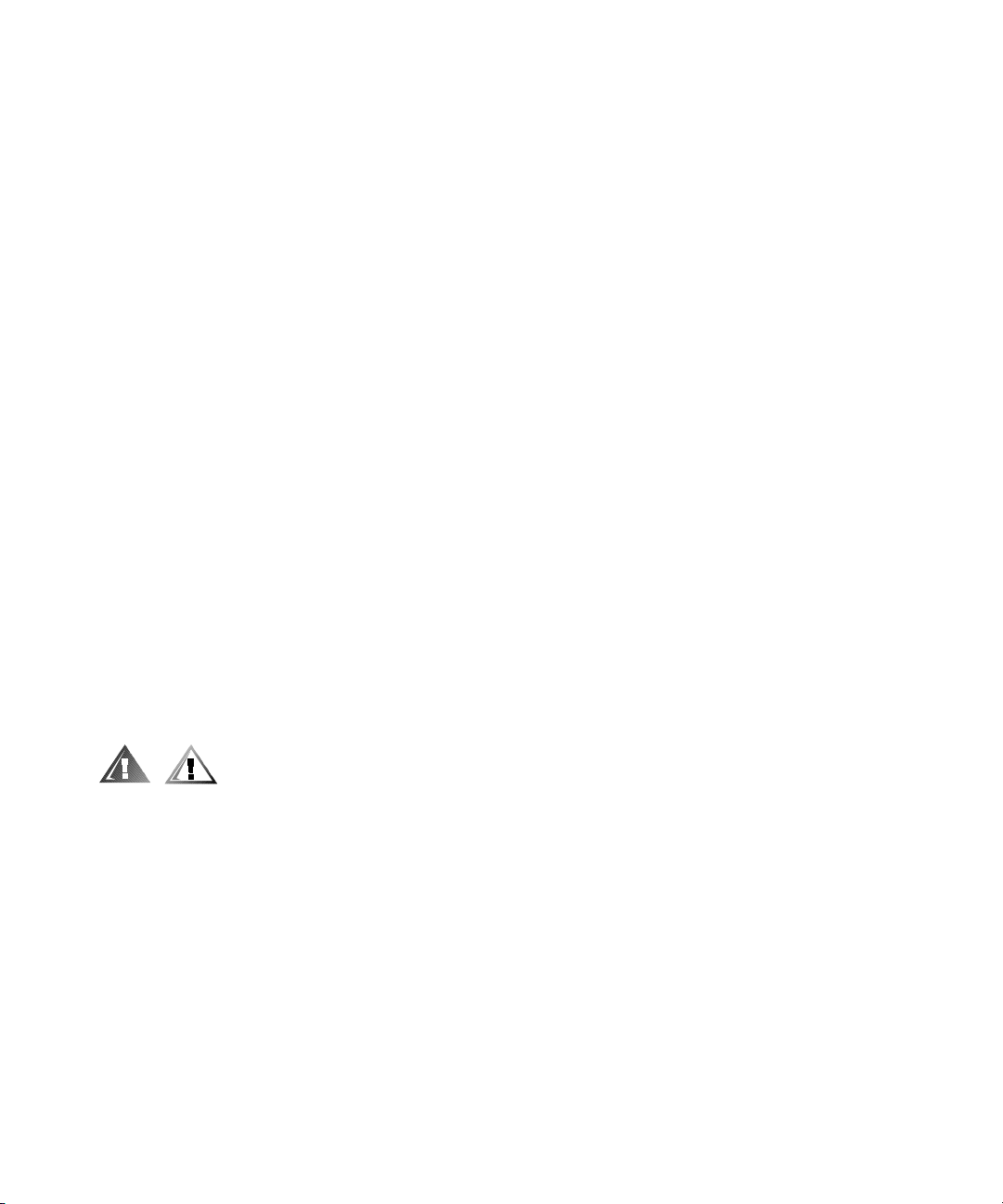
FILE LOCATION: S:\SYSTEMS\MARCONI\Rackingd\7U\05KCEa00\05KCEsi0.fm
WARNING: This system may have more than one power supply cable. To
reduce the risk of electrical shock, a trained service technician must disconnect all power supply cables before servicing the system.
DÙLEITÉ UPOZORNÌNÍ: Tento systém mùe mít více napájecích kabelù. Ke
sníení rizika úrazu elektrickým proudem je nutné, aby školený servisní technik
pøed provádìním servisu systému odpojil všechny napájecí kabely.
ADVARSEL: Dette system kan have mere end et strømforsyningskabel. For
at reducere risikoen for elektrisk stød, bør en professionel servicetekniker
frakoble alle strømforsyningskabler, før systemet serviceres.
VAROITUS: Tässä järjestelmässä voi olla useampi kuin yksi virtajohto. Sähköiskuvaaran pienentämiseksi ammattitaitoisen huoltohenkilön on
irrotettava kaikki virtajohdot ennen järjestelmän huoltamista.
ПРЕДУПРЕЖДЕНИЕ: Данная система может иметь несколько кабелей
электропитания. Во избежание электрического удара квалифицированный
техник должен отключить все кабели электропитания прежде, чем приступить к
обслуживанию системы.
OSTRZE¯ENIE: System ten mo¿e mieæ wiêcej ni¿ jeden kabel zasilania. Aby
zmniejszyæ ryzyko pora¿enia pr¹dem, przed napraw¹ lub konserwacj¹ systemu
wszystkie kable zasilania powinny byæ od³¹czon e przez przeszkolonego t echnika
obs³ugi.
ADVARSEL! Det er mulig at dette systemet har mer enn én strømledning.
Unngå fare for støt: En erfaren servicetekniker må koble fra alle strømledninger før det utføres service på systemet.
VARNING: Detta system kan ha flera nätkablar. En behörig servicetekniker
måste koppla loss alla nätkablar innan service utförs för att minska risken
för elektriska stötar.
Additional Safety Precautions
To reduce the risk of bodily injury, electrical shock, fire, and damage to the equipment,
observe the following precautions.
General Precautions
Observe the following general precautions for using and working with your system:
Observe and follow service markings. Do not service any Dell product except as
•
explained in your Dell system documentation. Opening or removing covers that
are marked with the triangular symbol with a lightning bolt may expose you to
electrical shock. Components inside these compartments should be serviced
only by a Dell authorized service technician.
DELL CONFIDENTIAL - Preliminary 9/8/00
x
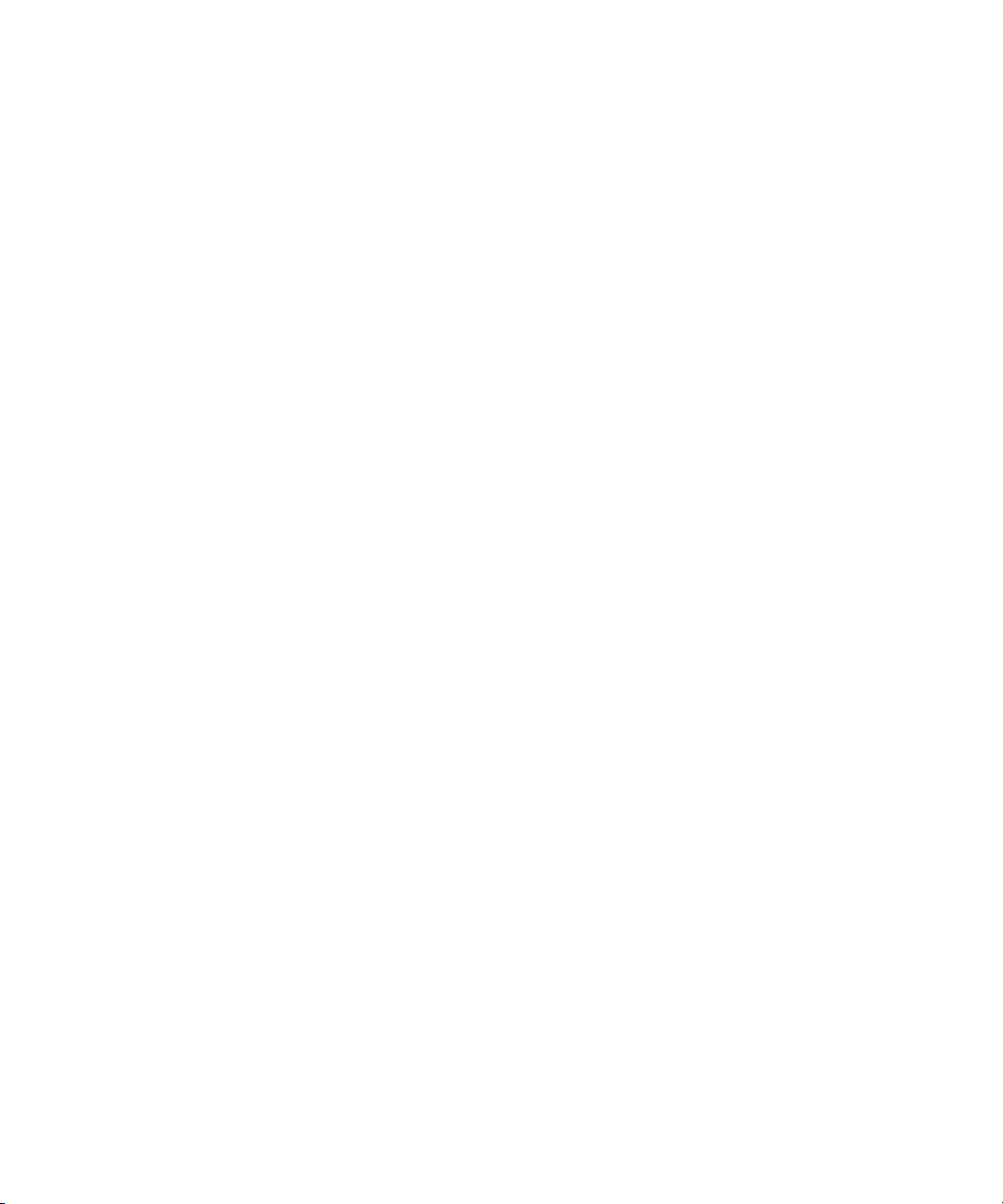
FILE LOCATION: S:\SYSTEMS\MARCONI\Rackingd\7U\05KCEa00\05KCEsi0.fm
If any of the following conditions occur, unplug the product from the electrical
•
outlet and replace the part or contact your Dell authorized service provider:
— The power cable, extension cable, or plug is damaged.
— An object has fallen into the product.
— The product has been exposed to water.
— The product has been dropped or damaged.
— The product does not operate correctly when you follow the operating
instructions.
Keep your system components away from radiators and heat sources. Also, do
•
not block cooling vents.
Do not spill food or liquids on your system components, and never operate the
•
product in a wet environment. If the computer gets wet, see the appropriate
chapter in your troubleshooting guide or contact a Dell-authorized service
provider.
Do not push any objects into the openings of your system components. Doing so
•
can cause fire or electric shock by shorting out interior components.
Use the product only with Dell products or other Dell-approved equipment.
•
Allow the product to cool before removing covers or touching internal
•
components.
Use the correct external power source. Operate the product only from the type
•
of power source indicated on the electrical ratings label. If you are not sure of the
type of power source required, consult your Dell service provider or local power
company.
To help avoid damaging your system components, be sure the voltage selection
•
switch (if provided) on the power supply is set to match the power available at
your location:
— 115 volts (V)/60 hertz (Hz) in most of North and South America and some Far
Eastern countries such as South Korea and Taiwan
— 100 V/50 Hz in eastern Japan and 100 V/60 Hz in western Japan
— 230 V/50 Hz in most of Europe, the Middle East, and the Far East
Also be sure that your monitor and attached devices are electrically rated to operate with the power available in your location.
Use only approved power cable(s). If you have not been provided with a power
•
cable for your server, storage system, or appliance, or for any AC-powered option
intended for your system, purchase a power cable that is approved for use in your
country. The power cable must be rated for the product and for the voltage and
current marked on the product’s electrical ratings label. The voltage and current
rating of the cable should be greater than the ratings marked on the product.
DELL CONFIDENTIAL - Preliminary 9/8/00
xi
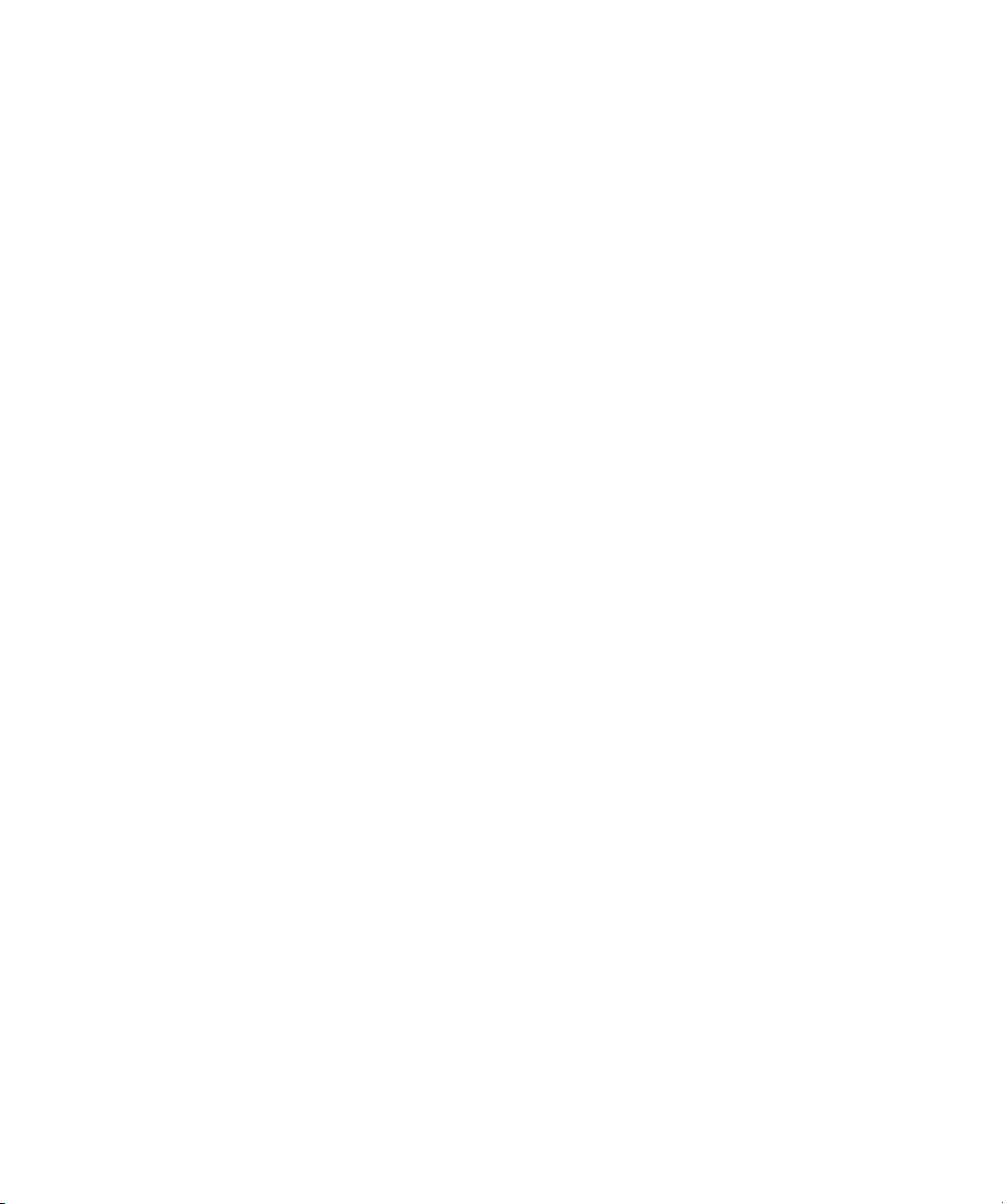
FILE LOCATION: S:\SYSTEMS\MARCONI\Rackingd\7U\05KCEa00\05KCEsi0.fm
To help prevent electric shock, plug the system/components and peripheral
•
power cables into properly grounded electrical outlets. These cables are
equipped with three-prong plugs to help ensure proper grounding. Do not use
adapter plugs or remove the grounding prong from a cable. If you must use an
extension cable, use a three-wire cable with properly grounded plugs.
Observe extension cable and power strip ratings. Make sure that the total
•
ampere rating of all products plugged into the extension cable or power strip
does not exceed 80 percent of the extension cable or power strip ampere ratings
limit.
To help protect your system/components from sudden, transient increases and
•
decreases in electrical power, use a surge suppressor, line conditioner, or uninterruptible power supply (UPS).
Position system cables and power cables carefully; route system cables and the
•
power cable and plug so that they cannot be stepped on or tripped over. Be sure
that nothing rests on your system components’ cables or power cable.
Do not modify power cables or plugs. Consult a licensed electrician or your
•
power company for site modifications. Always follow your local/national wiring
rules.
To help avoid possible damage to the system board, wait 5 seconds after turning
•
off the system before removing a component from the system board or disconnecting a peripheral device from the computer.
Handle batteries carefully. Do not disassemble, crush, puncture, short external
•
contacts, dispose of in fire or water, or expose batteries to temperatures higher
than 60 degrees Celsius (140 degrees Fahrenheit). Do not attempt to open or service batteries; replace batteries only with batteries designated for the product.
Turn down the volume before using headphones or other audio devices.
•
Precautions for Servers, Storage Systems, and Appliances
Observe the following additional safety guidelines for your system:
Unless your installation and/or troubleshooting documentation specifically allows
•
it, do not remove enclosure covers, attempt to override the safety interlocks, or
access any components inside the system. Depending on your system, installation and repairs may be done only by individuals who are qualified to service your
computer or storage system equipment and trained to deal with products capable of producing hazardous energy levels.
When connecting or disconnecting power to hot-pluggable power supplies, if
•
offered with your Dell product, observe the following guidelines:
— Install the power supply before connecting the power cable to the power
supply.
— Unplug the power cable before removing the power supply.
— If the system has multiple sources of power, disconnect power from the sys-
tem by unplugging all power cables from the power supplies.
DELL CONFIDENTIAL - Preliminary 9/8/00
xii
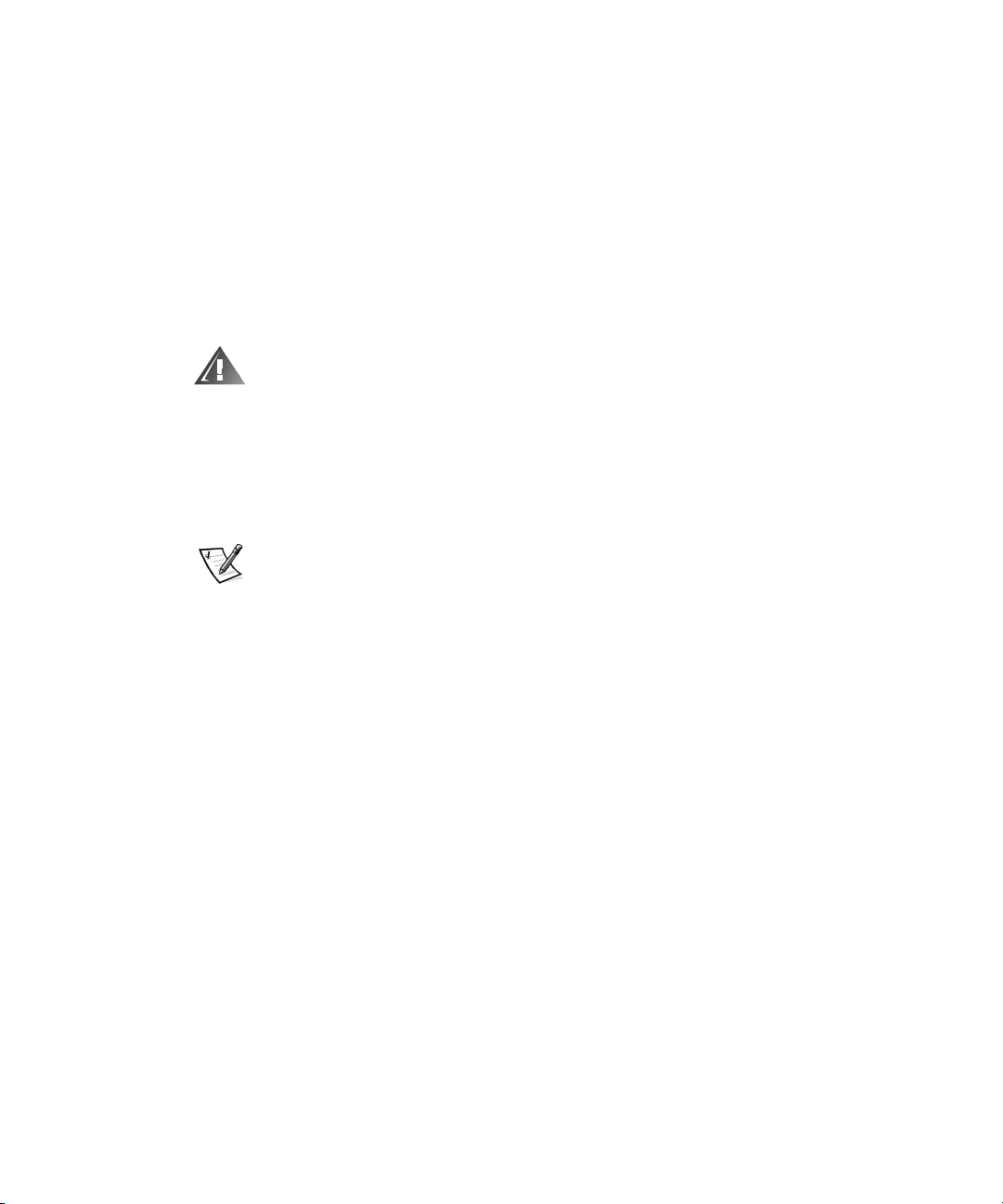
FILE LOCATION: S:\SYSTEMS\MARCONI\Rackingd\7U\05KCEa00\05KCEsi0.fm
Move products with care; ensure that all casters and/or stabilizers are firmly con-
•
nected to the computer or storage system. Avoid sudden stops and uneven
surfaces.
Precautions for Rack-Mountable Products
Observe the following precautions for rack stability and safety. Also refer to the rack
installation documentation accompanying the system and the rack for specific warning and/or caution statements and procedures.
Servers, storage systems, and appliances are considered to be components in a rack.
Thus, “component” refers to any server, storage system, or appliance, as well as to
various peripherals or supporting hardware.
WARNING: Installing Dell system components in a Dell rack without the
front and side stabilizers installed could cause the rack to tip over, potentially resulting in bodily injury under certain circumstances. Therefore,
always install the stabilizers before installing components in the rack.
After installing system/components in a rack, never pull more than one
component out of the rack on its slide assemblies at one time. The weight
of more than one extended component could cause the rack to tip over and
injure someone.
NOTE: Dell’s servers, storage systems, and appliances are certified as components
for use in Dell’s rack cabinet using the Dell customer rack kit. The final installation of
Dell systems and rack kits in any other brand of rack cabinet has not been approved by
any safety agencies. It is the customer’s responsibility to have the final combination of
Dell systems and rack kits for use in other brands of rack cabinets evaluated for suitability by a certified safety agency.
System rack kits are intended to be installed in a Dell rack by trained service tech-
•
nicians. If you install the kit in any other rack, be sure that the rack meets the
specifications of a Dell rack.
Do not move large racks by yourself. Due to the height and weight of the rack,
•
Dell recommends a minimum of two people to accomplish this task.
Before working on the rack, make sure that the stabilizers are secure to the rack,
•
extend to the floor, and that the full weight of the rack rests on the floor. Install
front and side stabilizers on a single rack or front stabilizers for joined multiple
racks before working on the rack.
Always load the rack from the bottom up, and load the heaviest item in the rack
•
first.
Make sure that the rack is level and stable before extending a component from
•
the rack.
Use caution when pressing the component rail release latches and sliding a com-
•
ponent into or out of a rack; the slide rails can pinch your fingers.
After a component is inserted into the rack, carefully extend the rail into a locking
•
position, and then slide the component into the rack.
DELL CONFIDENTIAL - Preliminary 9/8/00
xiii
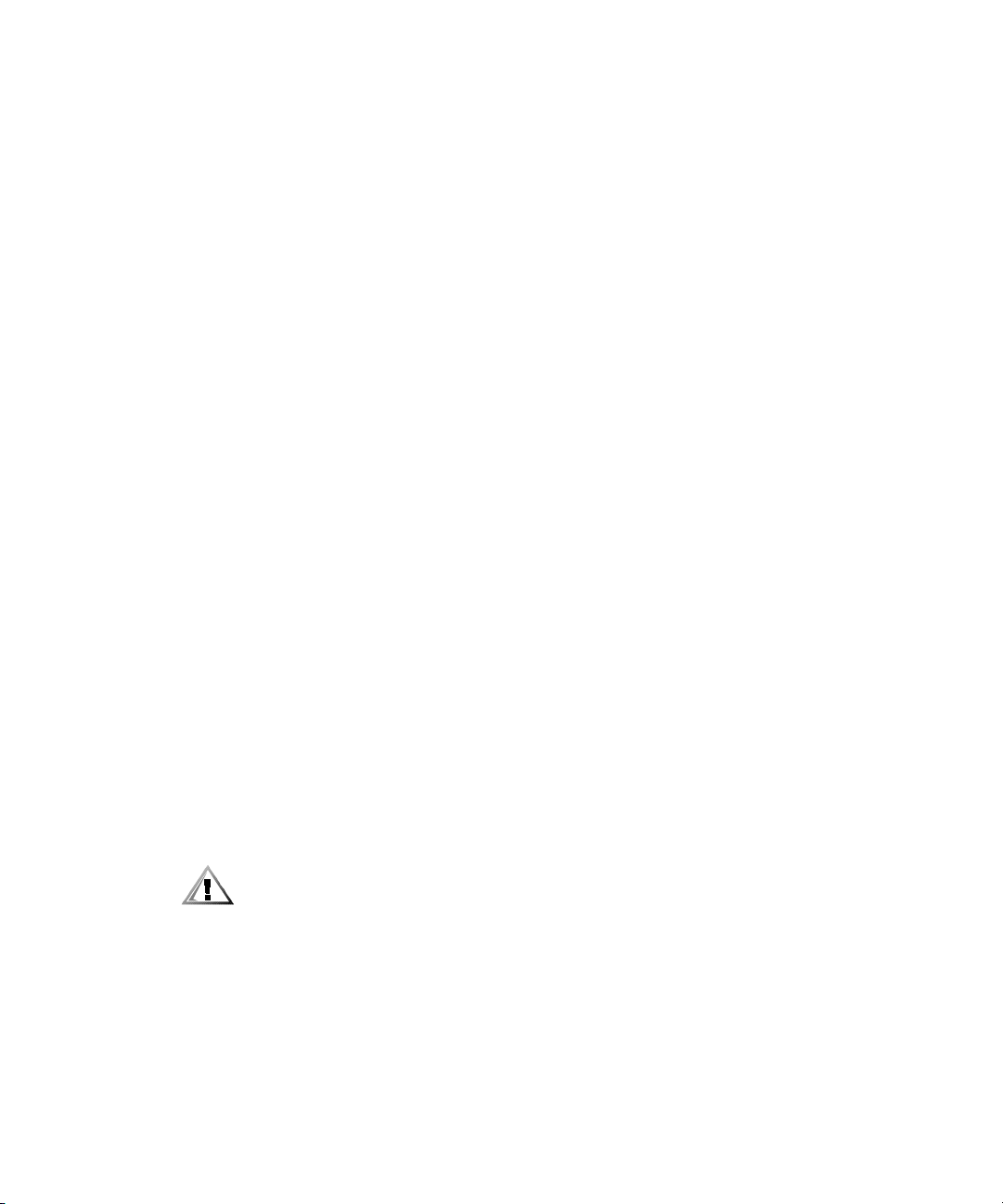
FILE LOCATION: S:\SYSTEMS\MARCONI\Rackingd\7U\05KCEa00\05KCEsi0.fm
Do not overload the AC supply branch circuit that provides power to the rack. The
•
total rack load should not exceed 80 percent of the branch circuit rating.
Ensure that proper airflow is provided to components in the rack.
•
Do not step on or stand on any system/component when servicing other sys-
•
tems/components in a rack.
Precautions for Products With Modems, Telecommunications, or Local Area Network Options
Observe the following guidelines when working with options:
Do not connect or use a modem or telephone during a lightning storm. There
•
may be a risk of electrical shock from lightning.
Never connect or use a modem or telephone in a wet environment.
•
Do not plug a modem or telephone cable into the network interface controller
•
(NIC) receptacle.
Disconnect the modem cable before opening a product enclosure, touching or
•
installing internal components, or touching an uninsulated modem cable or jack.
Do not use a telephone line to report a gas leak while you are in the vicinity of the
•
leak.
Precautions for Products With Laser Devices
Observe the following precautions for laser devices:
Do not open any panels, operate controls, make adjustments, or perform proce-
•
dures on a laser device other than those specified in the product’s
documentation.
Only authorized service technicians should repair laser devices.
•
When Working Inside Your Computer
Before you remove the computer covers, perform the following steps in the sequence
indicated.
CAUTION: Some Dell systems can be serviced only by trained service technicians because of high voltages and energy hazards. Do not attempt to
service the computer system yourself, except as explained in this guide and
elsewhere in Dell documentation. Always follow installation and service
instructions closely.
NOTICE: To help avoid possible damage to the system board, wait 5 seconds after turning off the system before removing a component from the
system board or disconnecting a peripheral device from the computer.
xiv
DELL CONFIDENTIAL - Preliminary 9/8/00

FILE LOCATION: S:\SYSTEMS\MARCONI\Rackingd\7U\05KCEa00\05KCEsi0.fm
1. Turn off your computer and any devices.
2. Ground yourself by touching an unpainted metal surface on the chassis, such as
the metal around the card-slot openings at the back of the computer, before
touching anything inside your computer.
While you work, periodically touch an unpainted metal surface on the computer
chassis to dissipate any static electricity that might harm internal components.
3. Disconnect your computer and devices from their power sources. Also, disconnect any telephone or telecommunication lines from the computer.
Doing so reduces the potential for personal injury or shock.
In addition, take note of these safety guidelines when appropriate:
When you disconnect a cable, pull on its connector or on its strain-relief loop, not
•
on the cable itself. Some cables have a connector with locking tabs; if you are disconnecting this type of cable, press in on the locking tabs before disconnecting
the cable. As you pull connectors apart, keep them evenly aligned to avoid bending any connector pins. Also, before you connect a cable, make sure that both
connectors are correctly oriented and aligned.
Handle components and cards with care. Don’t touch the components or con-
•
tacts on a card. Hold a card by its edges or by its metal mounting bracket. Hold a
component such as a microprocessor chip by its edges, not by its pins.
CAUTION: There is a danger of a new battery exploding if it is incorrectly
installed. Replace the battery only with the same or equivalent type recommended by the manufacturer. Discard used batteries according to the
manufacturer’s instructions.
Protecting Against Electrostatic Discharge
Static electricity can harm delicate components inside your computer. To prevent
static damage, discharge static electricity from your body before you touch any of
your computer’s electronic components, such as the microprocessor. You can do so
by touching an unpainted metal surface on the computer chassis.
As you continue to work inside the computer, periodically touch an unpainted metal
surface to remove any static charge your body may have accumulated.
You can also take the following steps to prevent damage from electrostatic discharge
(ESD):
When unpacking a static-sensitive component from its shipping carton, do not
•
remove the component from the antistatic packing material until you are ready to
install the component in your computer. Just before unwrapping the antistatic
packaging, be sure to discharge static electricity from your body.
When transporting a sensitive component, first place it in an antistatic container
•
or packaging.
DELL CONFIDENTIAL - Preliminary 9/8/00
xv
