Dell PowerEdge 7150, PowerEdge 4210 Installation Manual
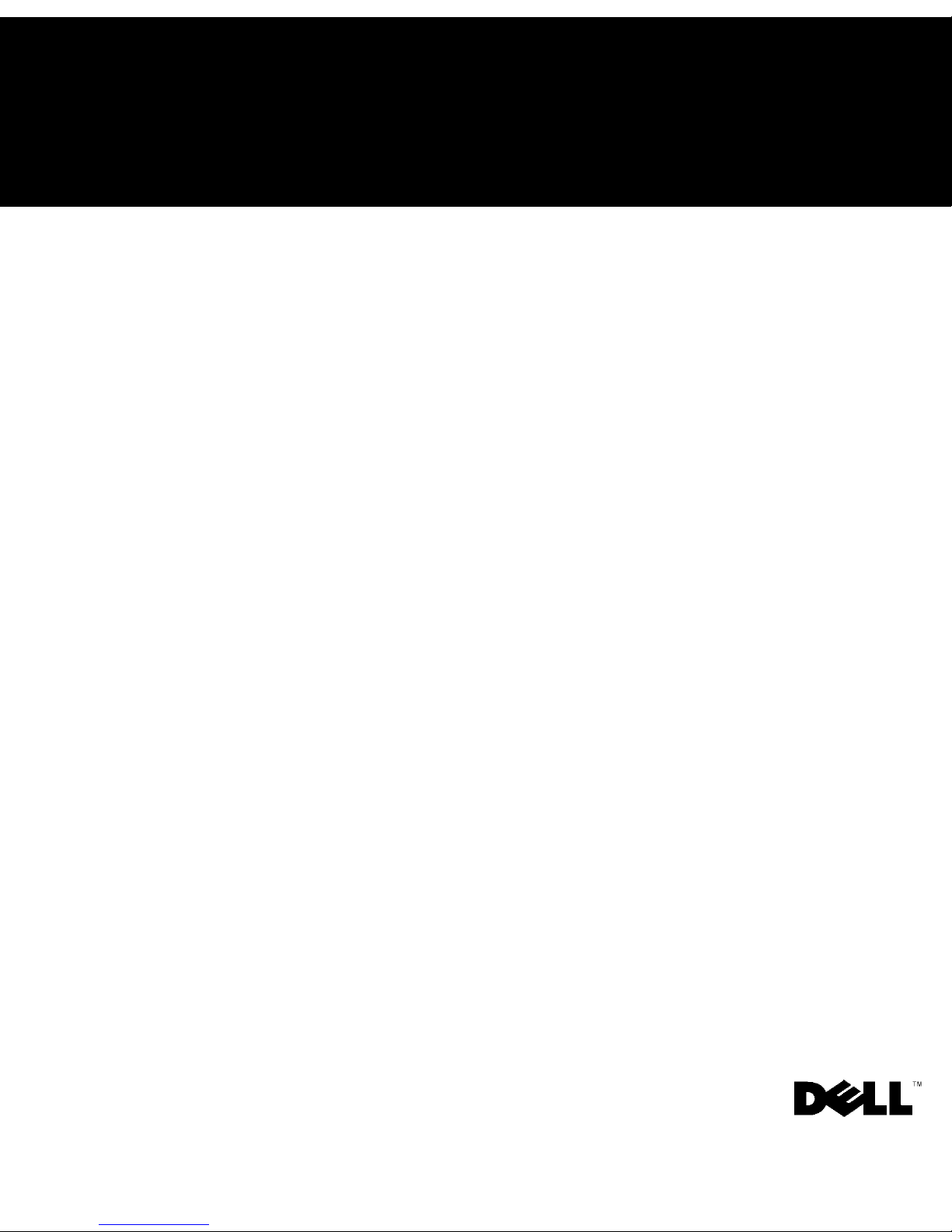
Dell™ Systems
RACK INSTALLATION GUIDE
www.dell.com
support.dell.com

Notes, Notices, Cautions, and
Warnings
NOTE: A NOTE indicates important information that helps you make better
use of your computer.
NOTICE: A NOTICE indicates either potential damage to hardware or loss of
data and tells you how to avoid the problem.
CAUTION: A CAUTION indicates a potentially hazardous situation
which, if not avoided, may result in minor or moderate injury.
WARNING: A WARNING indicates a potentially hazardous
situation which, if not avoided, may result in severe injury.
____________________
Information in this document is subject to change without notice.
© 2001 Dell Computer Corporation. All rights reserved.
Reproduction in any manner whatsoever without the written permission of
Dell Computer Corporation is strictly forbidden.
Trademarks used in this text:
Dell Computer Corporation.
Other trademarks and trade names may be used in this document to refer to either the entities
claiming the marks and names or their products. Dell Computer Corporation disclaims any
proprietary interest in trademarks and trade names other than its own.
April 2001 P/N 54UMJ Rev. A00
Dell
, the
DELL
logo, and
PowerEdge
are trademarks of
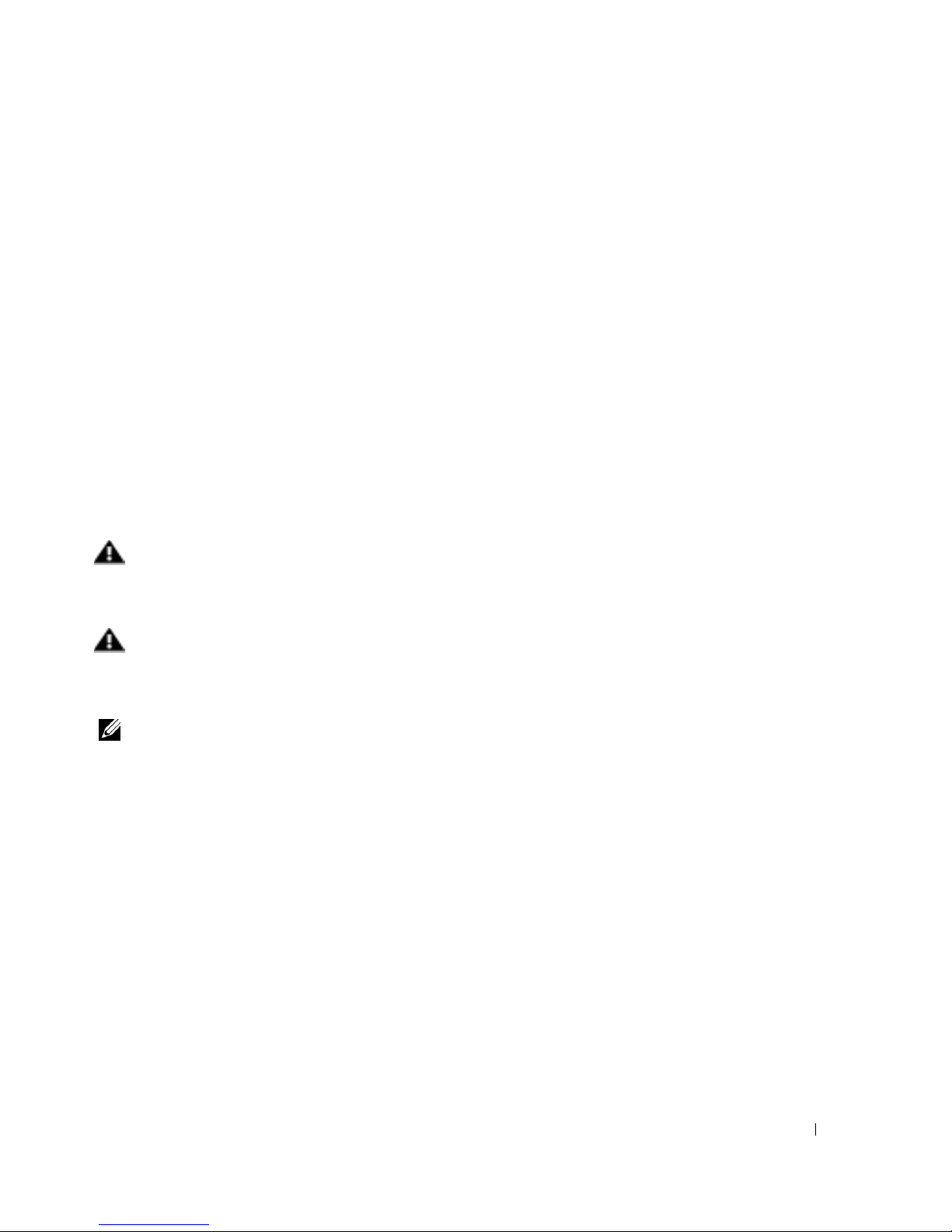
Safety Instructions
Safety Caution and Warnings
Use the following safety guidelines to ensure your own personal safety and to help protect
your server, storage system, or appliance from potential damage. For complete safety,
regulatory, and warranty information, refer to your system’s System Information document.
Precautions for Rack-Mountable Products
Observe the following precautions for rack stability and safety. Also refer to the rack
installation documentation accompanying the system and the rack for specific warning
and/or caution statements and procedures.
Servers, storage systems, and appliances are considered to be components in a rack. Thus,
“component” refers to any server, storage system, or appliance, as well as to various
peripherals or supporting hardware.
WARNING: Installing Dell system components in a Dell rack without the front
and side stabilizers installed could cause the rack to tip over, potentially
resulting in bodily injury under certain circumstances. Therefore, always install
the stabilizers before installing components in the rack.
WARNING: After installing system/components in a rack, never pull more than
one component out of the rack on its slide assemblies at one time. The weight of
more than one extended component could cause the rack to tip over and injure
someone.
NOTE: Dell’s servers, storage systems, and appliances are certified as components for use in
Dell’s rack cabinet using the Dell customer rack kit. The final installation of Dell systems and
rack kits in any other brand of rack cabinet has not been approved by any safety agencies. It is
the customer’s responsibility to have the final combination of Dell systems and rack kits for use
in other brands of rack cabinets evaluated for suitability by a certified safety agency.
• System rack kits are intended to be installed in a Dell rack by trained service
technicians. If you install the kit in any other rack, be sure that the rack meets the
specifications of a Dell rack.
• Do not move large racks by yourself. Due to the height and weight of the rack, Dell
recommends a minimum of two people to accomplish this task.
• Before working on the rack, make sure that the stabilizers are secured to the rack,
extend to the floor, and that the full weight of the rack rests on the floor. Install front
and side stabilizers on a single rack or front stabilizers for joined multiple racks before
working on the rack.
3
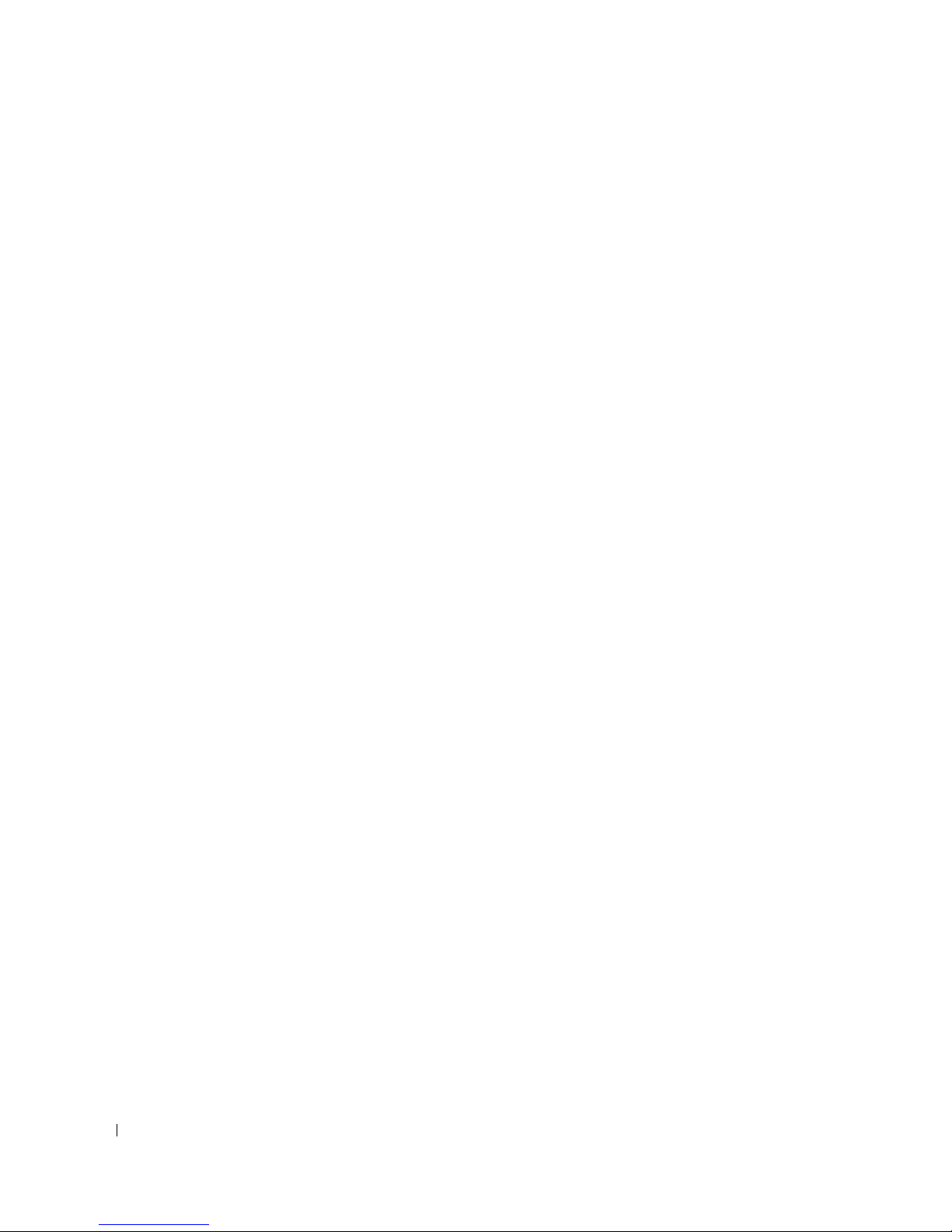
• Always load the rack from the bottom up, and load the heaviest item in the rack first.
• Make sure that the rack is level and stable before extending a component from
the rack.
• Use caution when pressing the component rail release latches and sliding a component
into or out of a rack; the slide rails can pinch your fingers.
• After a component is inserted into the rack, carefully extend the rail into a locking
position, and then slide the component into the rack.
• Do not overload the AC supply branch circuit that provides power to the rack. The
total rack load should not exceed 80 percent of the branch circuit rating.
www.dell.com | support.dell.com
• Ensure that proper airflow is provided to components in the rack.
• Do not step on or stand on any system/component when servicing other
systems/components in a rack.
4
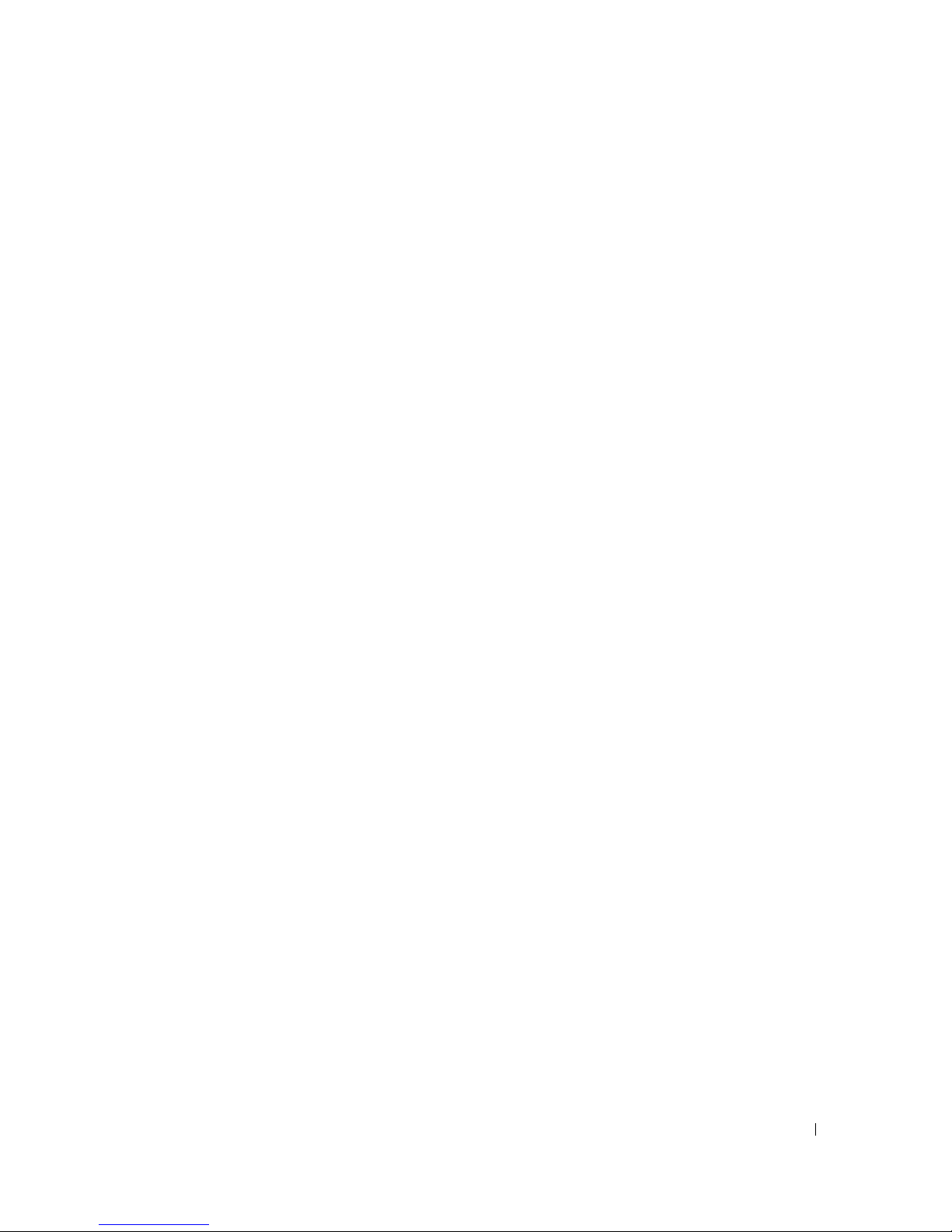
Contents
Rack Installation Guide . . . . . . . . . . . . . . . . . . . . . . . . . . . . . . 1-1
Rack Kit Contents . . . . . . . . . . . . . . . . . . . . . . . . . . . . . . . . . . . 1-1
Rack Requirements . . . . . . . . . . . . . . . . . . . . . . . . . . . . . . . . . . 1-2
Before You Begin . . . . . . . . . . . . . . . . . . . . . . . . . . . . . . . . . . . 1-3
Important Safety Information . . . . . . . . . . . . . . . . . . . . . . . . . . 1-3
Kit Installation Restrictions . . . . . . . . . . . . . . . . . . . . . . . . . . . . 1-3
Rack Stabilizer Feet . . . . . . . . . . . . . . . . . . . . . . . . . . . . . . . . . 1-3
Recommended Tools and Supplies . . . . . . . . . . . . . . . . . . . . . . . 1-4
Installation Tasks . . . . . . . . . . . . . . . . . . . . . . . . . . . . . . . . . . . 1-4
Removing the Doors From the Rack . . . . . . . . . . . . . . . . . . . . . . 1-5
Marking the Rack . . . . . . . . . . . . . . . . . . . . . . . . . . . . . . . . . . . 1-5
Installing the Slide Assemblies in the Rack . . . . . . . . . . . . . . . . . 1-7
Installing a System in the Rack . . . . . . . . . . . . . . . . . . . . . . . . . 1-9
Installing the Cable Tray . . . . . . . . . . . . . . . . . . . . . . . . . . . . . 1-11
Installing the Cable-Management Arm . . . . . . . . . . . . . . . . . . . 1-13
Replacing the Rack Doors . . . . . . . . . . . . . . . . . . . . . . . . . . . . 1-13
Installing the System . . . . . . . . . . . . . . . . . . . . . . . . . . . . . 1-9
Index
Figures
Figure 1-1. Rack Kit Contents . . . . . . . . . . . . . . . . . . . . . . . . 1-2
Figure 1-2. One Rack Unit . . . . . . . . . . . . . . . . . . . . . . . . . . . 1-6
Figure 1-3. Marking the Rack . . . . . . . . . . . . . . . . . . . . . . . . 1-7
Figure 1-4. Installing the Slide Assemblies . . . . . . . . . . . . . . . 1-8
Figure 1-5. Installing the System in the Rack . . . . . . . . . . . . 1-10
Figure 1-6. Installing the Cable Tray and
Cable-Management Arm . . . . . . . . . . . . . . . . . . 1-12
Contents 5
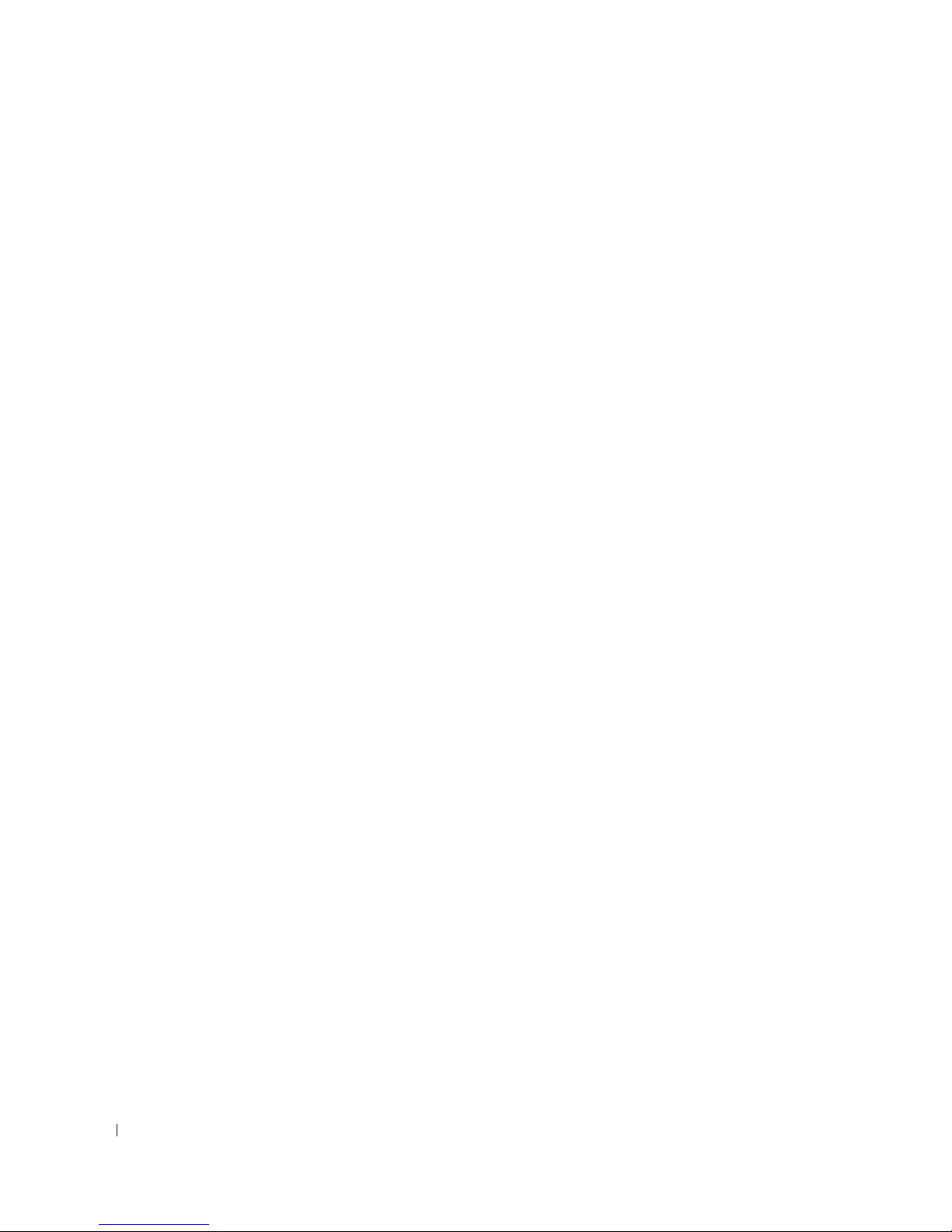
6 Contents
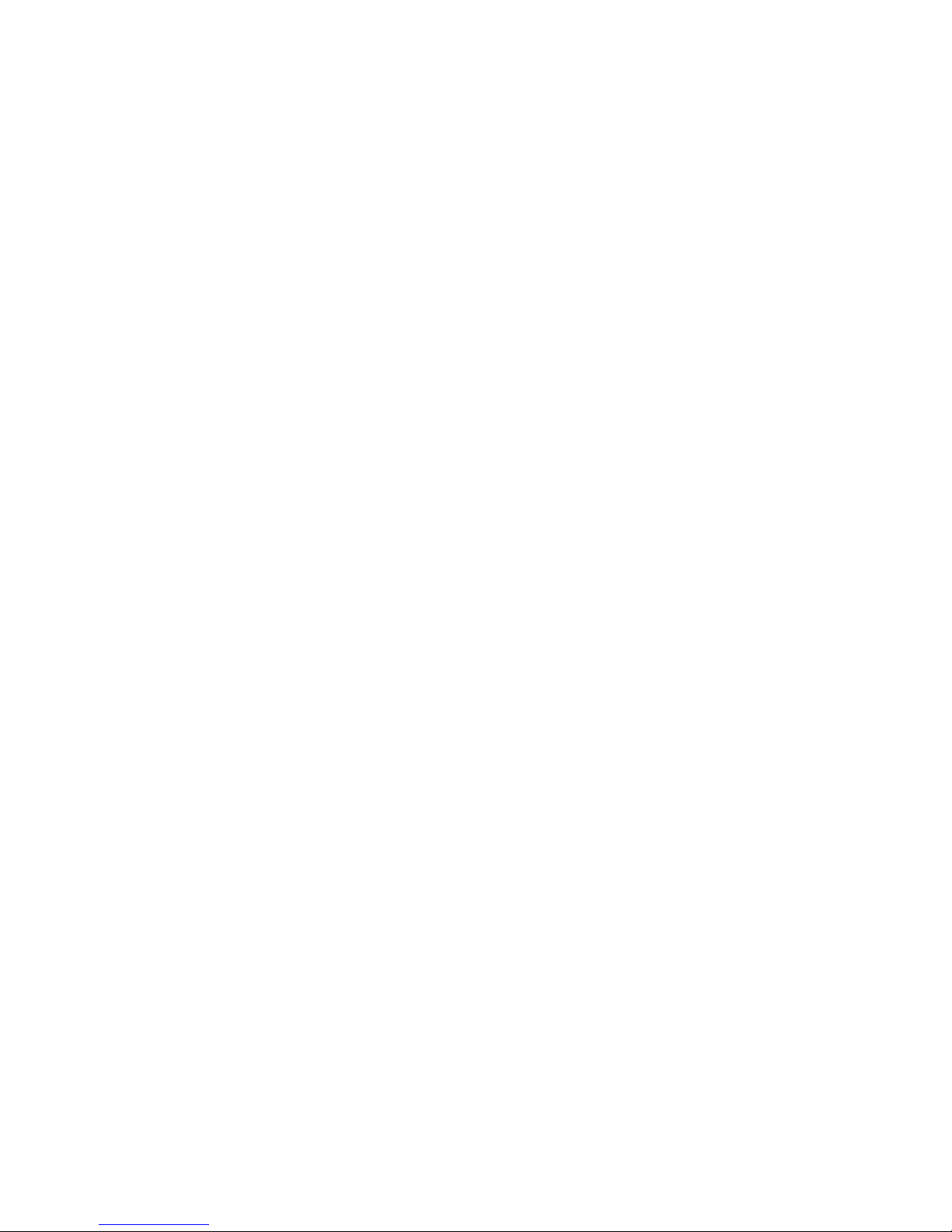
FILE LOCATION:
FILE LOCATION: S:\SYSTEMS\Bordeaux\rack_inst\RIG\54UMJ_a00\post\54UMJebk0LOF.fm
FILE LOCATION:FILE LOCATION:
Figures
Figure 1-1. Rack Kit Contents . . . . . . . . . . . . . . . . . . . . . . . . 1-2
Figure 1-2. One Rack Unit . . . . . . . . . . . . . . . . . . . . . . . . . . . 1-6
Figure 1-3. Marking the Rack . . . . . . . . . . . . . . . . . . . . . . . . 1-7
Figure 1-4. Installing the Slide Assemblies . . . . . . . . . . . . . . . 1-8
Figure 1-5. Installing the System in the Rack . . . . . . . . . . . . 1-10
Figure 1-6. Installing the Cable Tray and Cable-Management Arm
1-12
DELL CONFIDENTIAL – PRELIMINARY 7/24/01
DELL CONFIDENTIAL – PRELIMINARY 7/24/01
DELL CONFIDENTIAL – PRELIMINARY 7/24/01DELL CONFIDENTIAL – PRELIMINARY 7/24/01
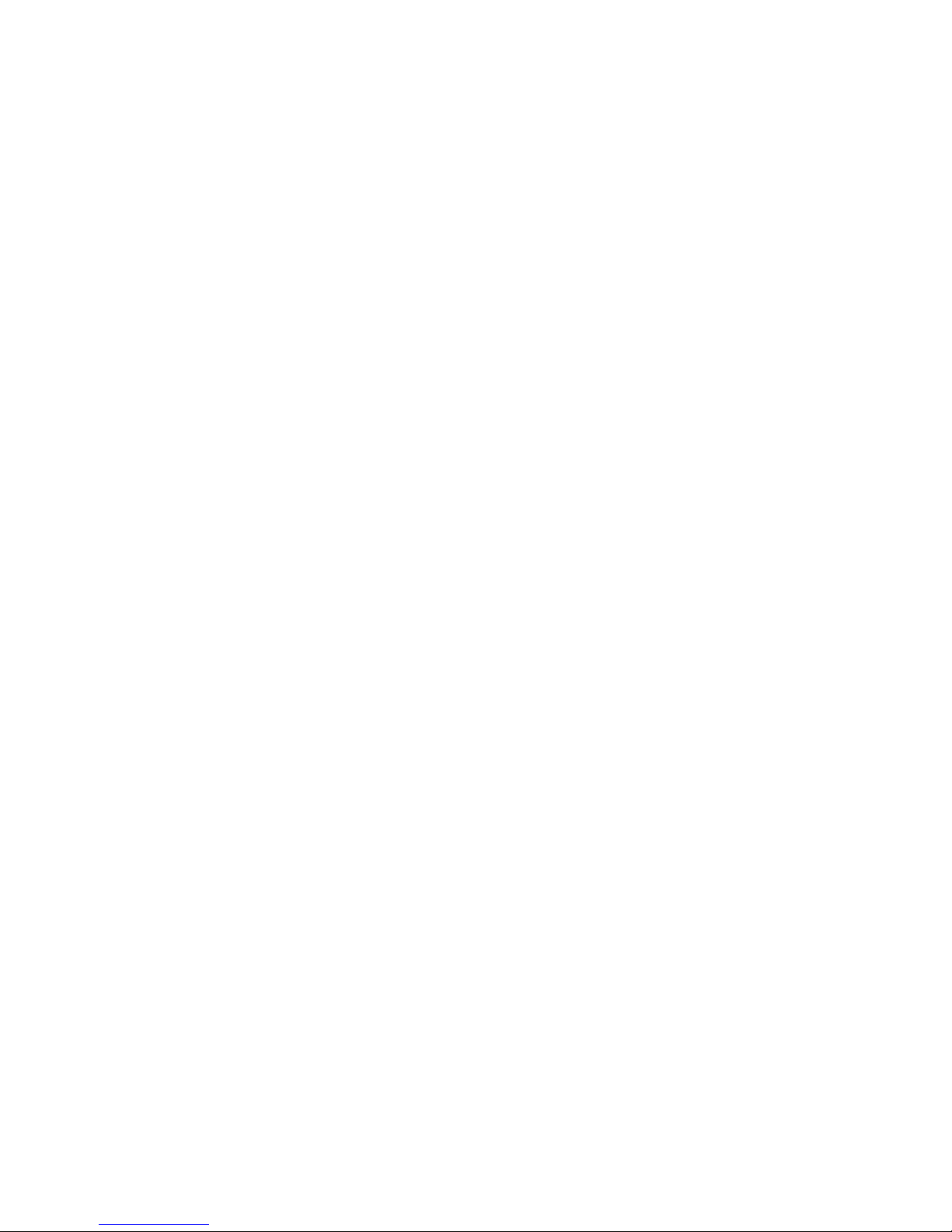
FILE LOCATION:
FILE LOCATION: S:\SYSTEMS\Bordeaux\rack_inst\RIG\54UMJ_a00\post\54UMJebk0LOF.fm
FILE LOCATION:FILE LOCATION:
DELL CONFIDENTIAL – PRELIMINARY 7/24/01
DELL CONFIDENTIAL – PRELIMINARY 7/24/01
DELL CONFIDENTIAL – PRELIMINARY 7/24/01DELL CONFIDENTIAL – PRELIMINARY 7/24/01
