Page 1

Dell™ PowerConnect™ Unmanaged Switches
System Information Guide
Přír učka k zařízení
Guide d'informations système
Systeminformationshandbuch
Przewodnik – informacje o systemie
Guia de informações do sistema
Руководство по системе
Guía de información del sistema
תכרעמל עדימ ךירדמ
Models PowerConnect 2016, PowerConnect 2024, PowerConnect 2124, PowerConnect 2508
www.dell.com | support.dell.com
Page 2
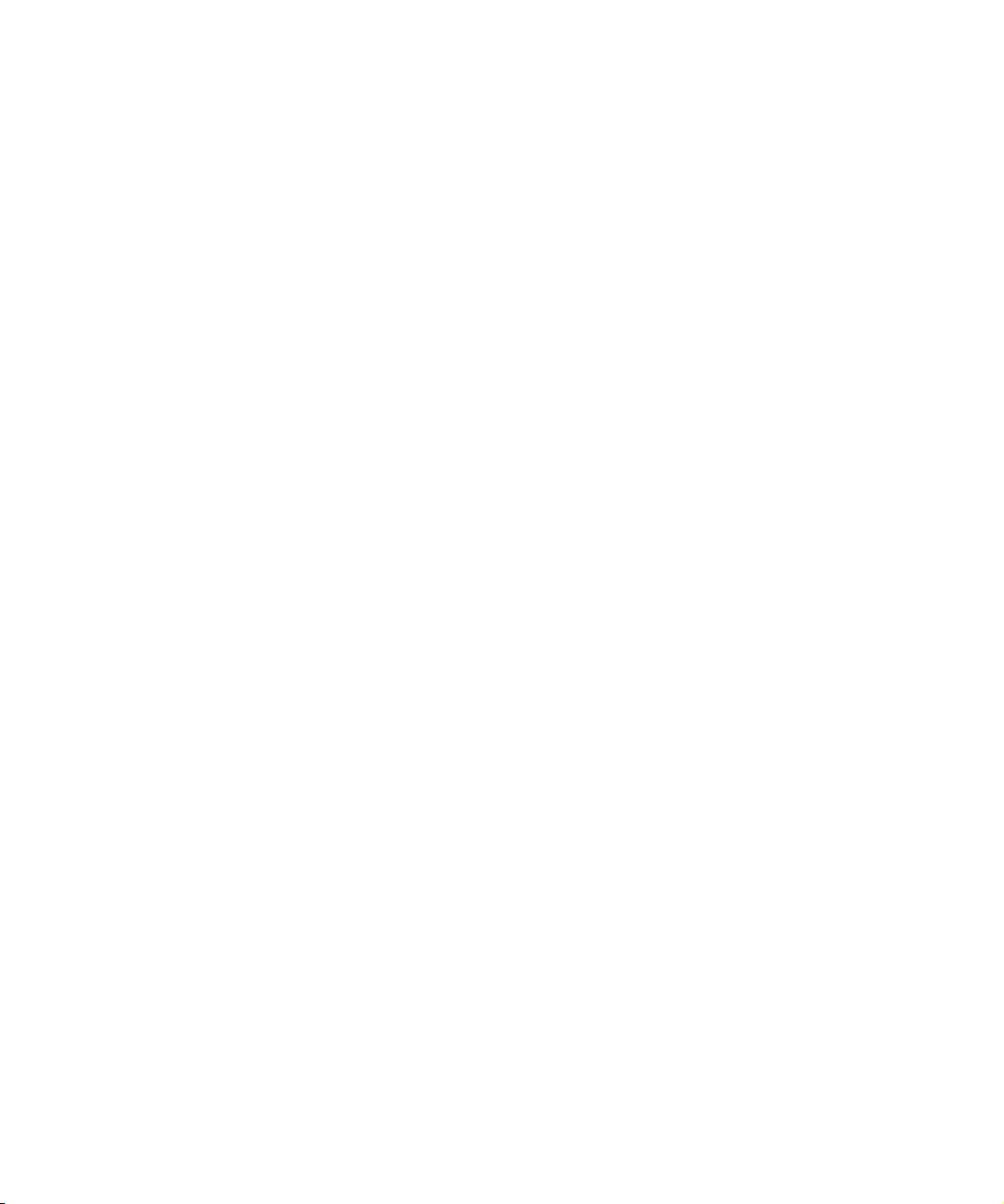
Page 3

Dell™ PowerConnect™ Unmanaged Switches
System Information Guide
www.dell.com | support.dell.com
Page 4
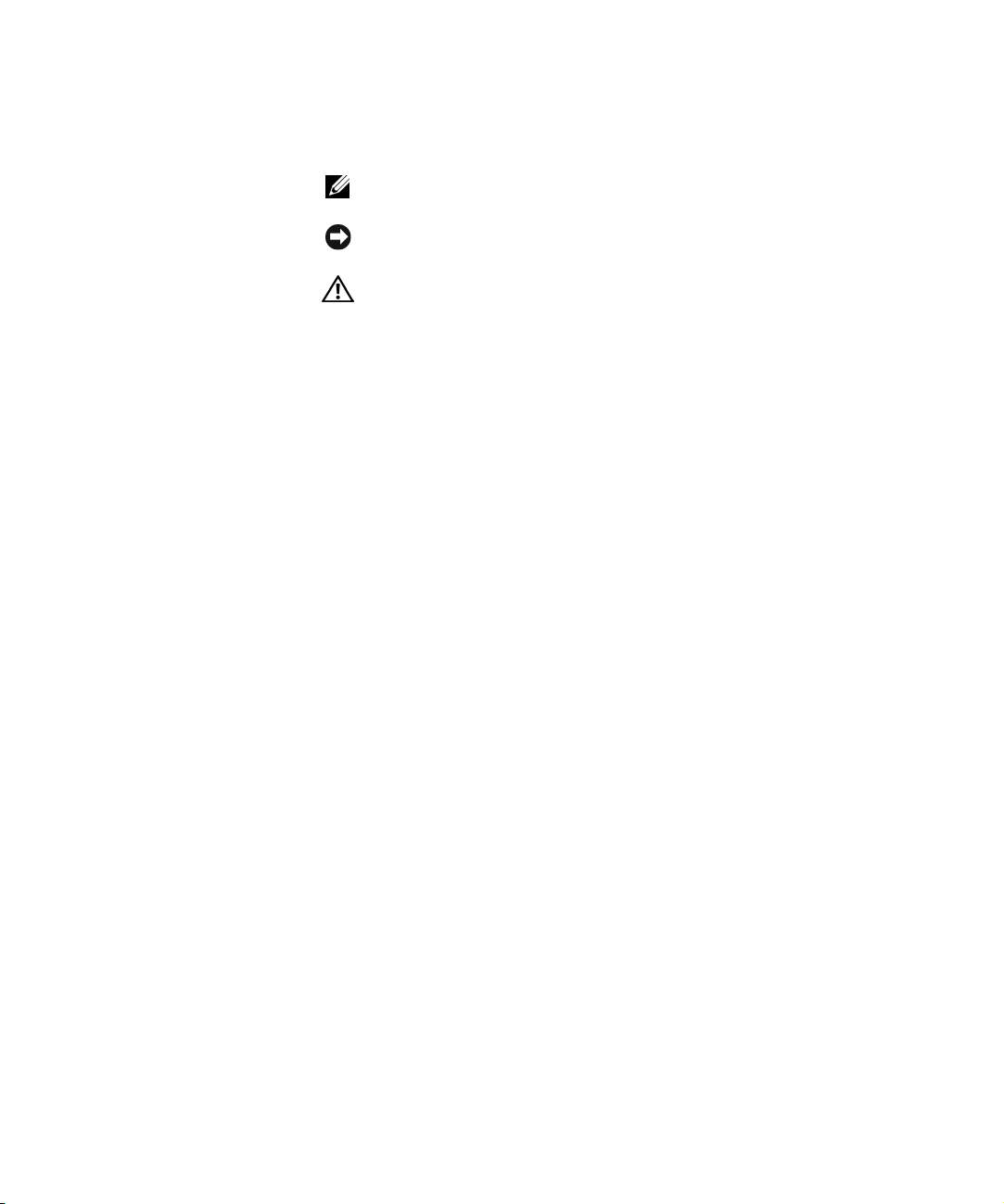
Notes, Notices, and Cautions
NOTE: A NOTE indicates important information that helps you make better
use of your system.
NOTICE: A NOTICE indicates either potential damage to hardware or loss of
data and tells you how to avoid the problem.
CAUTION: A CAUTION indicates a potential for property damage,
personal injury, or death.
____________________
Information in this document is subject to change without notice.
© 2002 Dell Computer Corporation. All rights reserved.
Reproduction in any manner whatsoever without the written permission of Dell Computer
Corporation is strictly forbidden.
Trademarks used in this text: Dell, the DELL logo, and PowerConnect are trademarks of Dell
Computer Corporation; EMC is the registered trademark of EMC Corporation.
Other trademarks and trade names may be used in this document to refer to either the entities claiming
the marks and names or their products. Dell Computer Corporation disclaims any proprietary interest
in trademarks and trade names other than its own.
October 2002 P/N 0X851 Rev. A00
Page 5

Contents
Caution: Safety Instructions . . . . . . . . . . . . . . . . . . . . 5
General
Rack Mounting of Systems
Modems, Telecommunications, or Local Area
Network Options
. . . . . . . . . . . . . . . . . . . . . . . . . . . . . 5
. . . . . . . . . . . . . . . . . . . 6
. . . . . . . . . . . . . . . . . . . . . . . . 8
When Using Your System
. . . . . . . . . . . . . . . . . . . . . . 8
Protecting Against Electrostatic Discharge
About This Guide
Finding Information and Assistance
Getting Started/Setup
Package Contents
. . . . . . . . . . . . . . . . . . . . . . . . . . 9
. . . . . . . . . . . . . . . . 10
. . . . . . . . . . . . . . . . . . . . . . . 10
. . . . . . . . . . . . . . . . . . . . . . . . 10
Before You Connect to the Network:
Mounting Kit Instructions
Regulatory Notices
. . . . . . . . . . . . . . . . . . . . . . . . . 12
CE Notice (European Union)
. . . . . . . . . . . . . . . . . . . . 11
. . . . . . . . . . . . . . . . . . 13
EN 55022 Compliance (Czech Republic Only)
Polish Center for Testing and Certification Notice
. . . . . . . . . . . 8
. . . . . . . . . . 15
. . . . . . . . 15
Contents 3
Page 6
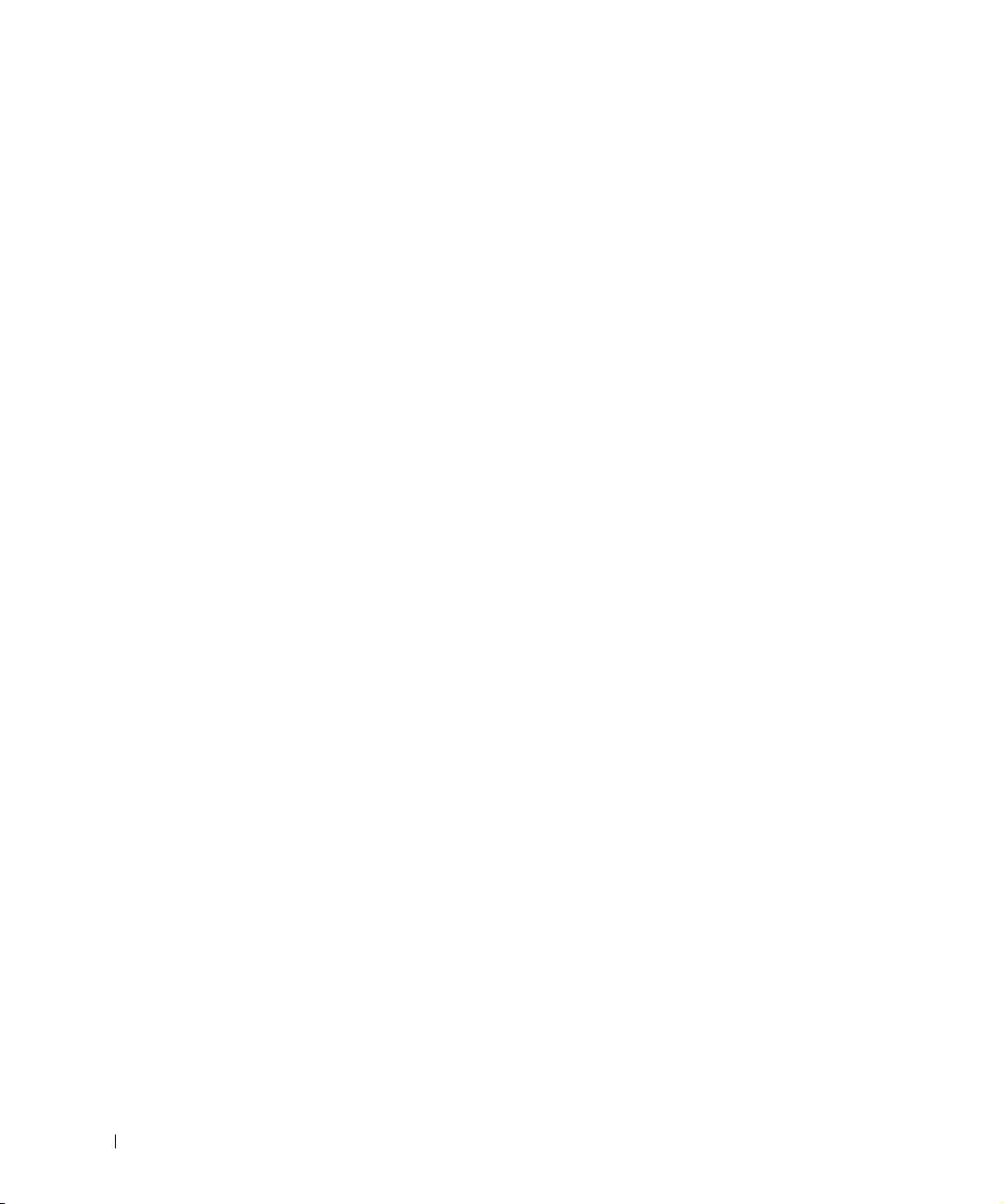
4 Contents
Page 7
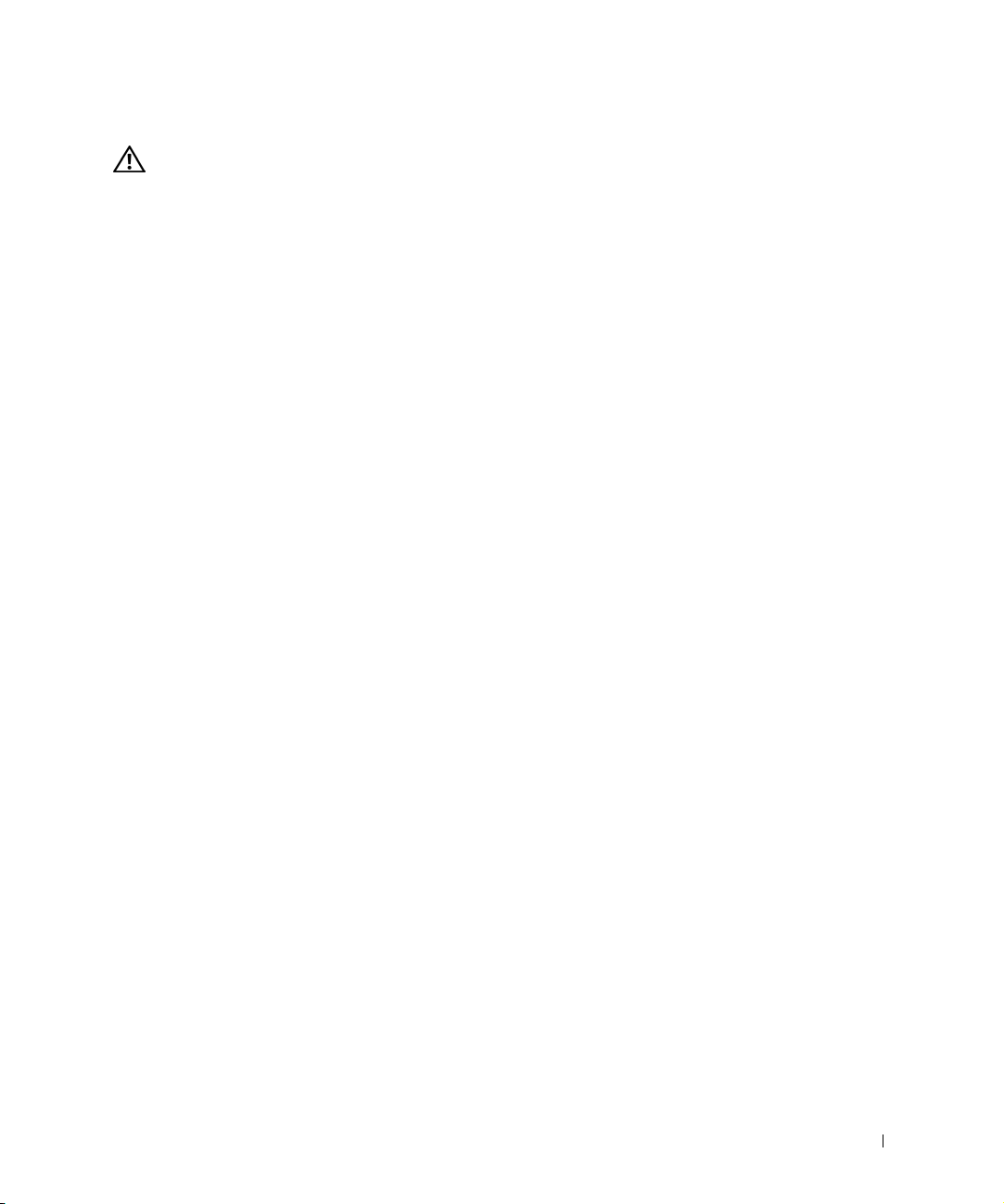
Caution: Safety Instructions
Use the following safety guidelines to ensure your own personal safety and to help protect
your system from potential damage.
General
• Observe and follow service markings. Do not service any product except as explained
in your system documentation. Opening or removing covers that are marked with the
triangular symbol with a lightning bolt may expose you to electrical shock.
Components inside these compartments should be serviced only by a trained service
technician.
• If any of the following conditions occur, unplug the product from the electrical outlet
and replace the part or contact your trained service provider:
– The power cable, extension cable, or plug is damaged.
– An object has fallen into the product.
– The product has been exposed to water.
– The product has been dropped or damaged.
– The product does not operate correctly when you follow the operating
instructions.
• Keep your system away from radiators and heat sources. Also, do not block cooling
vents.
• Do not spill food or liquids on your system components, and never operate the
product in a wet environment. If the system gets wet, see the appropriate section in
your troubleshooting guide or contact your trained service provider.
• Do not push any objects into the openings of your system. Doing so can cause fire or
electric shock by shorting out interior components.
• Use the product only with approved equipment.
• Allow the product to cool before removing covers or touching internal components.
• Operate the product only from the type of external power source indicated on the
electrical ratings label. If you are not sure of the type of power source required,
consult your service provider or local power company.
Unmanaged Switches System Information Guide 5
Page 8
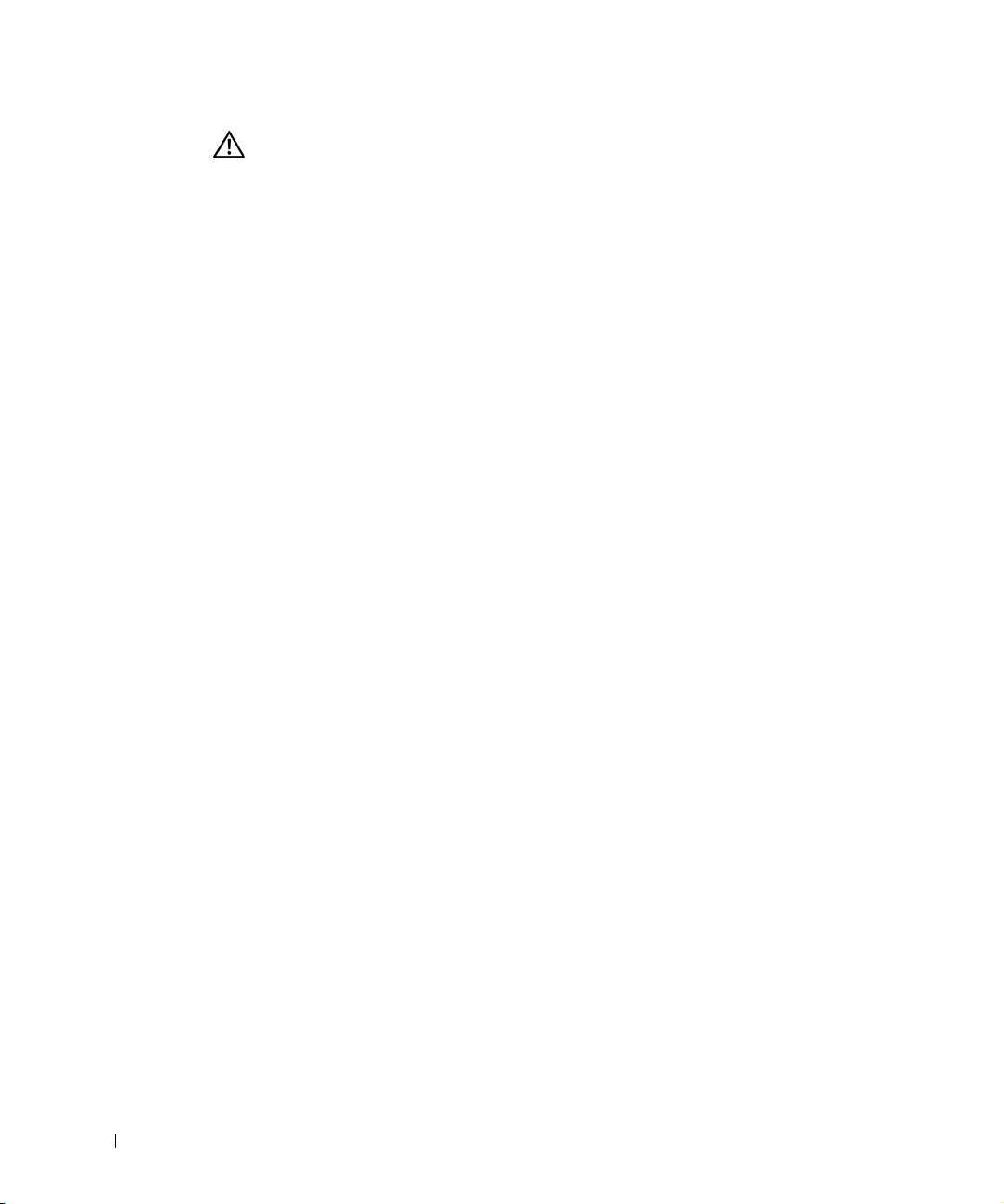
Caution: Safety Instructions (continued)
• Use only approved power cable(s). If you have not been provided with a power cable
for your system or for any AC-powered option intended for your system, purchase a
power cable that is approved for use in your country. The power cable must be rated
for the product and for the voltage and current marked on the product's electrical
ratings label. The voltage and current rating of the cable should be greater than the
ratings marked on the product.
• To help prevent electric shock, plug the system and peripheral power cables into
properly grounded electrical outlets. These cables are equipped with three-prong
plugs to help ensure proper grounding. Do not use adapter plugs or remove the
grounding prong from a cable. If you must use an extension cable, use a 3-wire cable
www.dell.com | support.dell.com
with properly grounded plugs.
• Observe extension cable and power strip ratings. Make sure that the total ampere
rating of all products plugged into the extension cable or power strip does not exceed
80 percent of the ampere ratings limit for the extension cable or power strip.
• To help protect your system from sudden, transient increases and decreases in
electrical power, use a surge suppressor, line conditioner, or uninterruptible power
supply (UPS).
• Position system cables and power cables carefully; route cables so that they cannot be
stepped on or tripped over. Be sure that nothing rests on any cables.
• Do not modify power cables or plugs. Consult a licensed electrician or your power
company for site modifications. Always follow your local/national wiring rules.
• When connecting or disconnecting power to hot-pluggable power supplies, if offered
with your system, observe the following guidelines:
– Install the power supply before connecting the power cable to the power supply.
– Unplug the power cable before removing the power supply.
– If the system has multiple sources of power, disconnect power from the system by
unplugging all power cables from the power supplies.
• Move products with care; ensure that all casters and/or stabilizers are firmly
connected to the system. Avoid sudden stops and uneven surfaces.
Rack Mounting of Systems
Observe the following precautions for rack stability and safety. Also refer to the rack
installation documentation accompanying the system and the rack for specific caution
statements and procedures.
6 Unmanaged Switches System Information Guide
Page 9
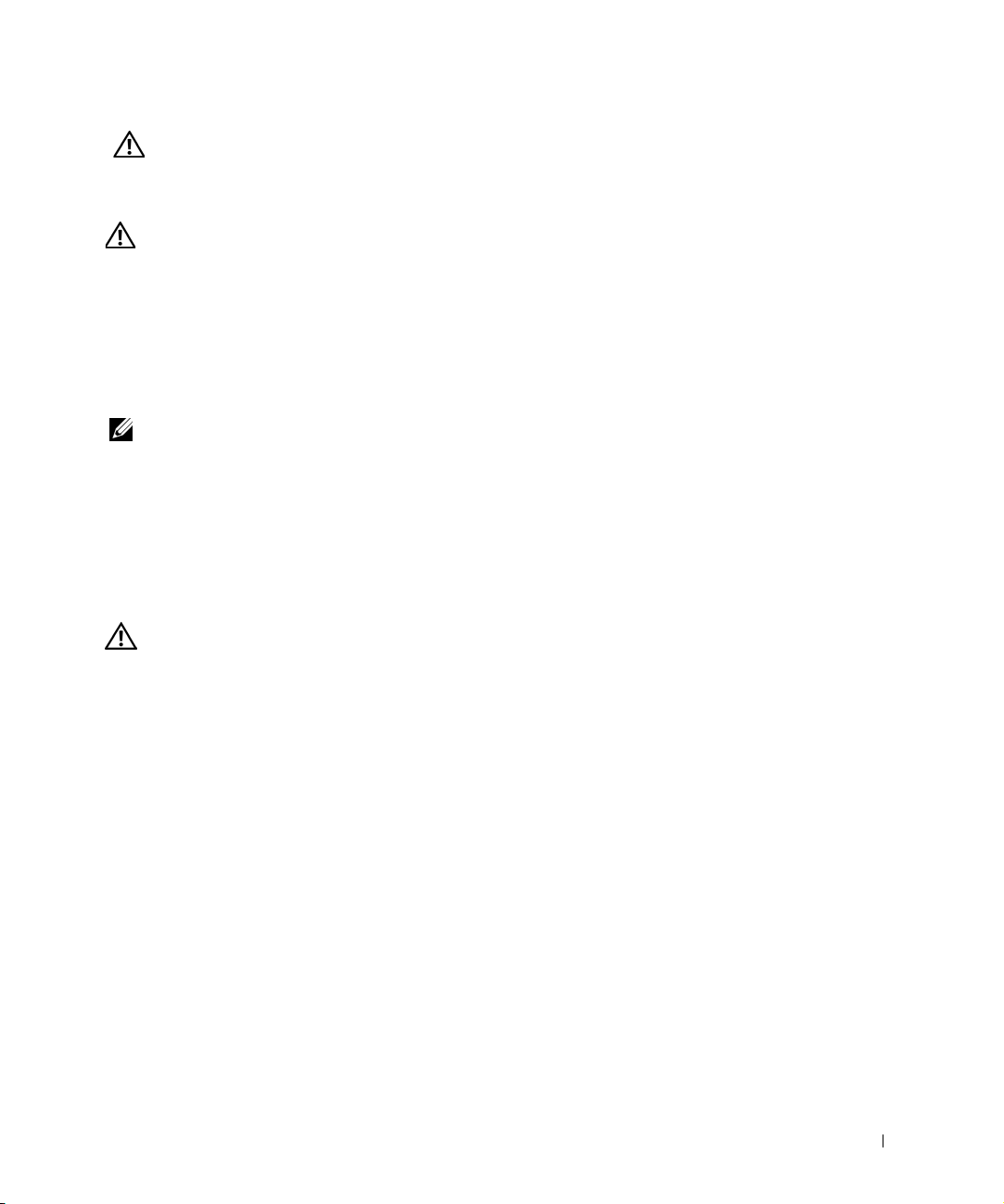
Caution: Safety Instructions (continued)
Systems are considered to be components in a rack. Thus, "component" refers to any
system as well as to various peripherals or supporting hardware.
CAUTION: Installing systems in a rack without the front and side stabilizers
installed could cause the rack to tip over, potentially resulting in bodily injury
under certain circumstances. Therefore, always install the stabilizers before
installing components in the rack.
After installing system/components in a rack, never pull more than one
component out of the rack on its slide assemblies at one time. The weight of
more than one extended component could cause the rack to tip over and may
result in serious injury.
NOTE: Your system is safety-certified as a free-standing unit and as a component for
use in a Dell rack cabinet using the customer rack kit. The installation of your system
and rack kit in any other rack cabinet has not been approved by any safety agencies.
It is your responsibility to have the final combination of system and rack kit in a rack
cabinet evaluated for suitability by a certified safety agency. Dell disclaims all
liability and warranties in connection with such combinations.
• System rack kits are intended to be installed in a rack by trained service technicians. If
you install the kit in any other rack, be sure that the rack meets the specifications of a
Dell rack.
CAUTION: Do not move racks by yourself. Due to the height and weight of the
rack, a minimum of two people should accomplish this task.
• Before working on the rack, make sure that the stabilizers are secured to the rack,
extended to the floor, and that the full weight of the rack rests on the floor. Install
front and side stabilizers on a single rack or front stabilizers for joined multiple racks
before working on the rack.
• Always load the rack from the bottom up, and load the heaviest item in the rack first.
• Make sure that the rack is level and stable before extending a component from the
rack.
• Use caution when pressing the component rail release latches and sliding a
component into or out of a rack; the slide rails can pinch your fingers.
• After a component is inserted into the rack, carefully extend the rail into a locking
position, and then slide the component into the rack.
• Do not overload the AC supply branch circuit that provides power to the rack. The
total rack load should not exceed 80 percent of the branch circuit rating.
• Ensure that proper airflow is provided to components in the rack.
Unmanaged Switches System Information Guide 7
Page 10
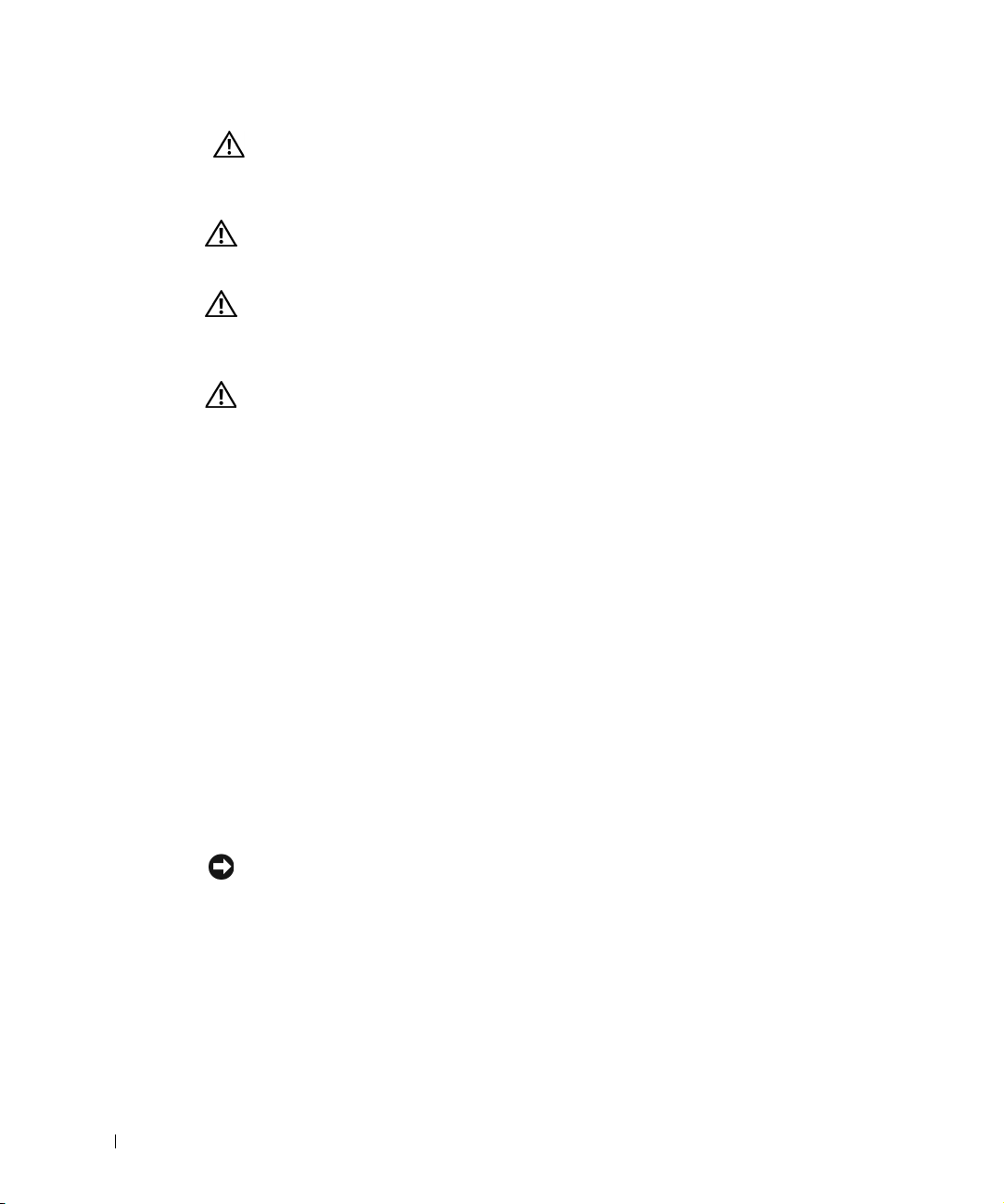
Caution: Safety Instructions (continued)
• Do not step on or stand on any component when servicing other components in a
rack.
CAUTION: A qualified electrician must perform all connections to DC power and
to safety grounds. All electrical wiring must comply with applicable local or
national codes and practices.
CAUTION: Never defeat the ground conductor or operate the equipment in the
absence of a suitably installed ground conductor. Contact the appropriate
electrical inspection authority or an electrician if you are uncertain that
suitable grounding is available.
www.dell.com | support.dell.com
CAUTION: The system chassis must be positively grounded to the rack cabinet
frame. Do not attempt to connect power to the system until grounding cables
are connected. Completed power and safety ground wiring must be inspected by
a qualified electrical inspector. An energy hazard will exist if the safety ground
cable is omitted or disconnected.
Modems, Telecommunications, or Local Area Network Options
• Do not connect or use a modem during a lightning storm. There may be a risk of
electrical shock from lightning.
• Never connect or use a modem in a wet environment.
• Do not plug a modem or telephone cable into the network interface controller (NIC)
receptacle.
• Disconnect the modem cable before opening a product enclosure, touching or
installing internal components, or touching an uninsulated modem cable or jack.
When Using Your System
Protecting Against Electrostatic Discharge
NOTICE: Only a certified service technician should perform repairs on your system. Damage
due to servicing that is not authorized by Dell is not covered by your warranty.
Static electricity can harm delicate components inside your system. To prevent static
damage, discharge static electricity from your body before you touch any of the electronic
components, such as the microprocessor. You can do so by periodically touching an
unpainted metal surface on the chassis.
8 Unmanaged Switches System Information Guide
Page 11
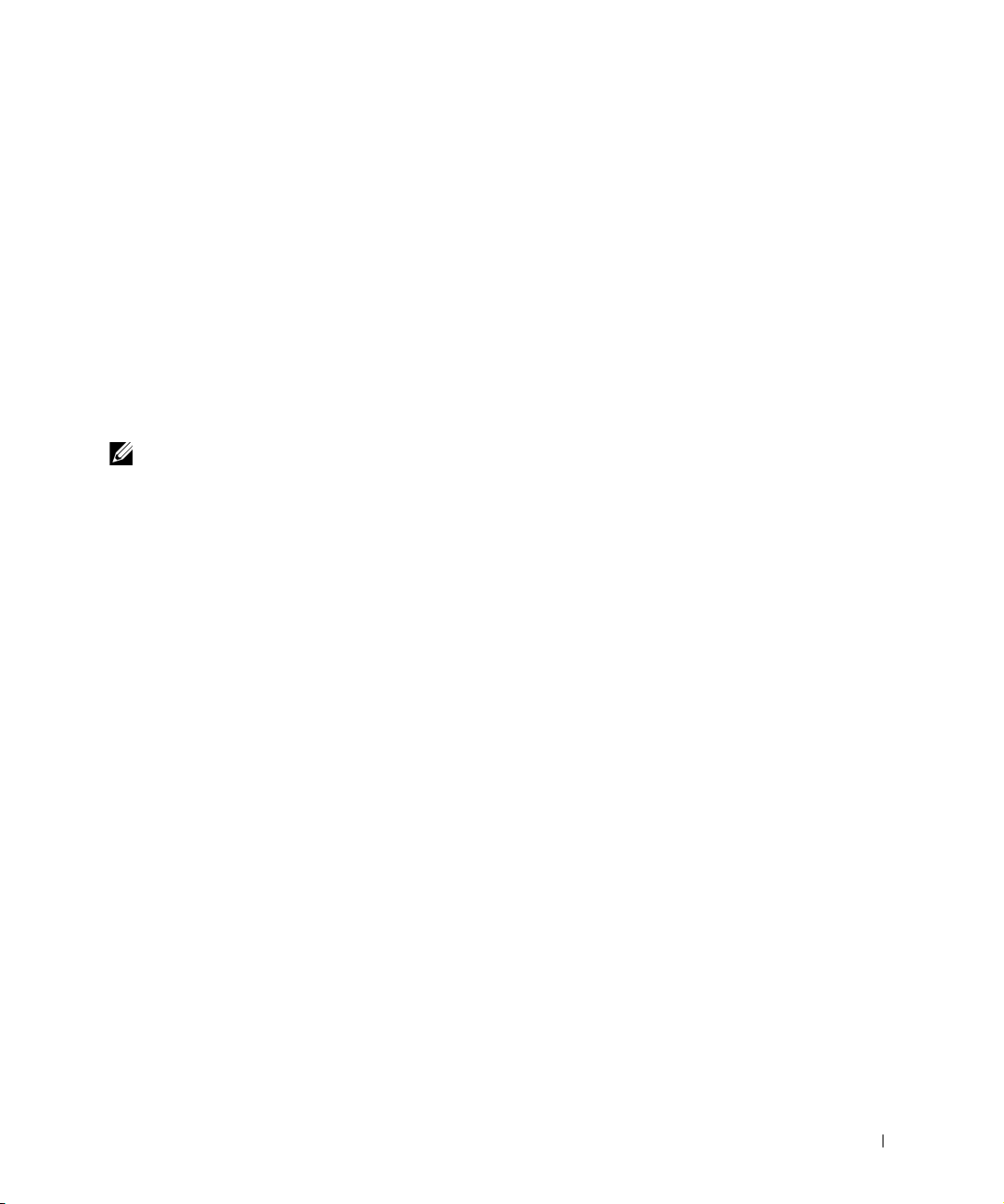
When Using Your System (continued)
You can also take the following steps to prevent damage from electrostatic discharge
(ESD):
• When unpacking a static-sensitive component from its shipping carton, do not
remove the component from the antistatic packing material until you are ready to
install the component in your system. Just before unwrapping the antistatic
packaging, be sure to discharge static electricity from your body.
• When transporting a sensitive component, first place it in an antistatic container or
packaging.
• Handle all sensitive components in a static-safe area. If possible, use antistatic floor
pads and workbench pads and an antistatic grounding strap.
NOTE: Your system may also include circuit cards or other components that contain
batteries. These batteries must also be disposed of in a battery deposit site. For
information about such batteries, refer to the documentation for the specific card or
component.
About This Guide
This document contains getting started/setup, safety, regulatory, and
warranty information about your Dell
To obtain the latest versions of the documents on your hard drive, go to the
Dell Support website at support.dell.com.
™ PowerConnect™ network switch.
Unmanaged Switches System Information Guide 9
Page 12
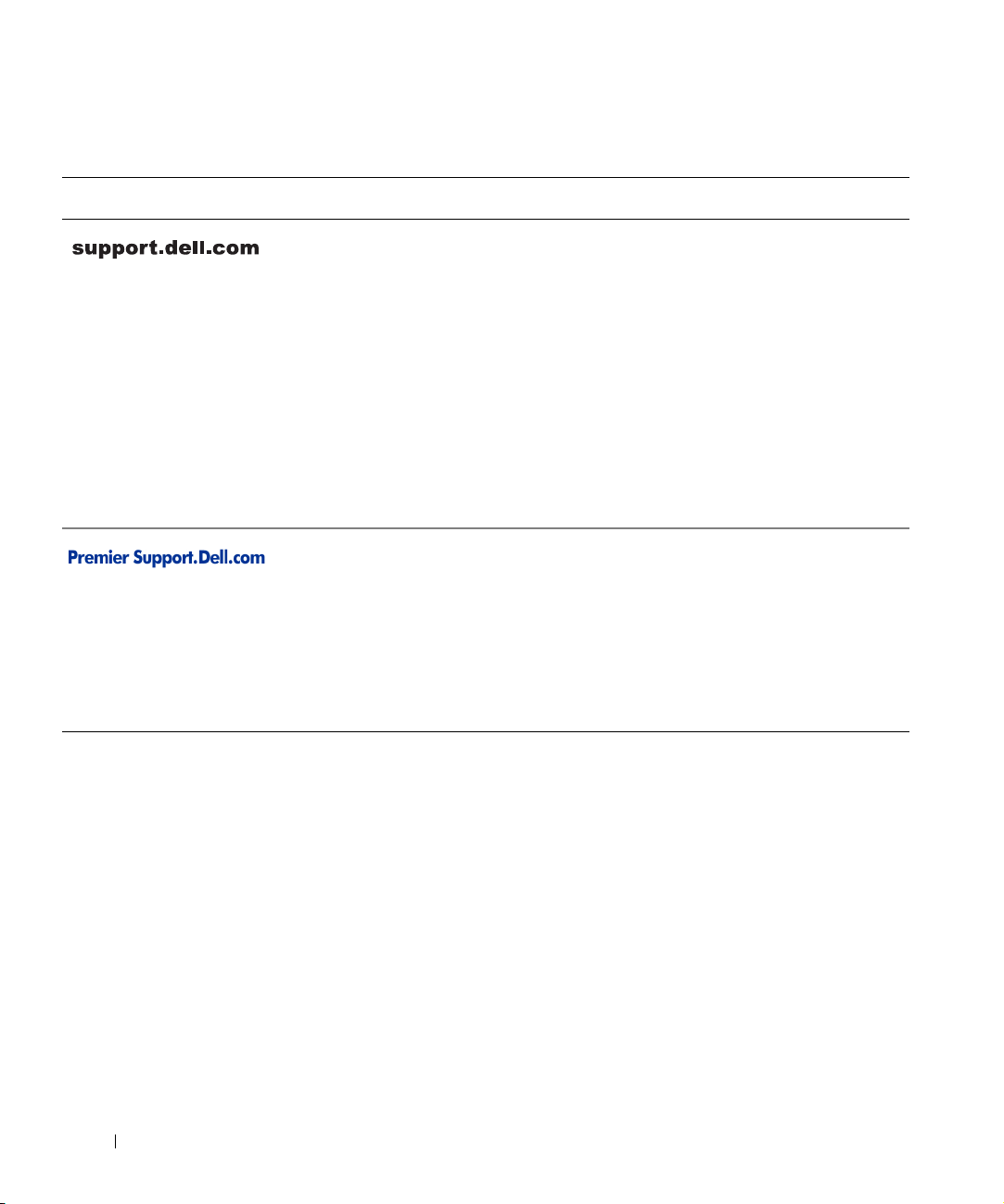
Finding Information and Assistance
Resource Contents Using the Resource
www.dell.com | support.dell.com
Dell Support website
• Technical support and
information
• Downloads for your system
• Order or delivery status
• Hints and tips, technology
papers, service information
Dell Premier Support website
• Service call status
• Top technical issues by
product
• Frequently asked questions
by product number
• Customized service tags
• System configuration detail
Go to support.dell.com and complete the one-time
registration.
• Get help with general usage, installation, and
troubleshooting questions.
• Obtain answers to technical service and support
questions.
• Get the latest versions of the drivers for your system.
• Access documentation about your system and
devices.
• Join online discussions with other Dell customers
and Dell technical professionals.
• Explore a list of online links to Dell's primary
vendors.
Go to premiersupport.dell.com:
The Dell Premier Support website is customized for
corporate, government, and education customers.
This site may not be available in all regions.
Getting Started/Setup
Package Contents
Before you begin installing the switch, confirm that your package contains
the following items:
• Switch
• AC power cable
• Self-adhesive rubber pads for desktop installation
• Rackmount kit for rack installation
• Dell PowerConnect CD
10 Unmanaged Switches System Information Guide
Page 13
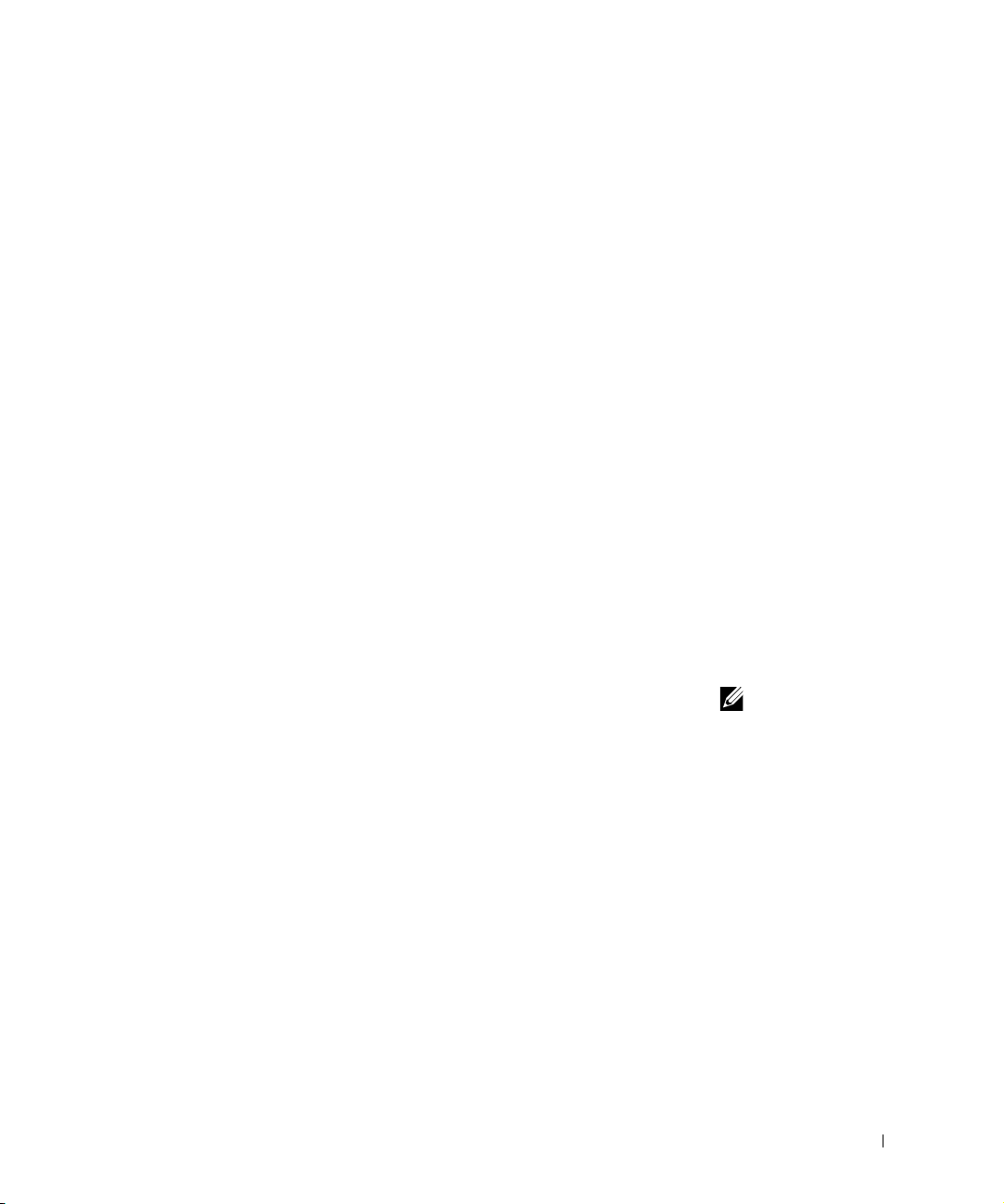
Before You Connect to the Network: Mounting Kit Instructions
The switch is supplied with rubber feet for stationing it on a flat surface and
mounting brackets and screws for mounting it in a rack.
Installing the Switch on a Flat Surface
The switch can be installed on any appropriate level surface that can safely
support the weight of the hubs and their attached cables. There must be
adequate space around the switch for ventilation and access to cable
connectors.
To install the switch on a flat surface:
1 Set the switch on the flat surface and check for proper ventilation.
Allow at least 5.1 cm (2 inches) on each side for proper ventilation and
12.7 cm (5 inches) at the back for power cable clearance.
2 Attach rubber feet on each marked location on the bottom of the
chassis.
The rubber feet are optional but are recommended to keep the unit
from slipping.
Installing the Switch in a Rack
The switch can be installed in most standard 48.3-cm (19-inch) racks.
To install the switch in a rack:
1 Use the supplied screws to attach a mounting bracket to each side of
the switch.
2 Position the switch in the rack and align the holes in the mounting
bracket with the holes in the rack.
3 Insert and tighten two screws appropriate for your rack through each of
the mounting brackets.
Unmanaged Switches System Information Guide 11
NOTE: For racks that
are not prethreaded, cage
nuts are provided.
Page 14
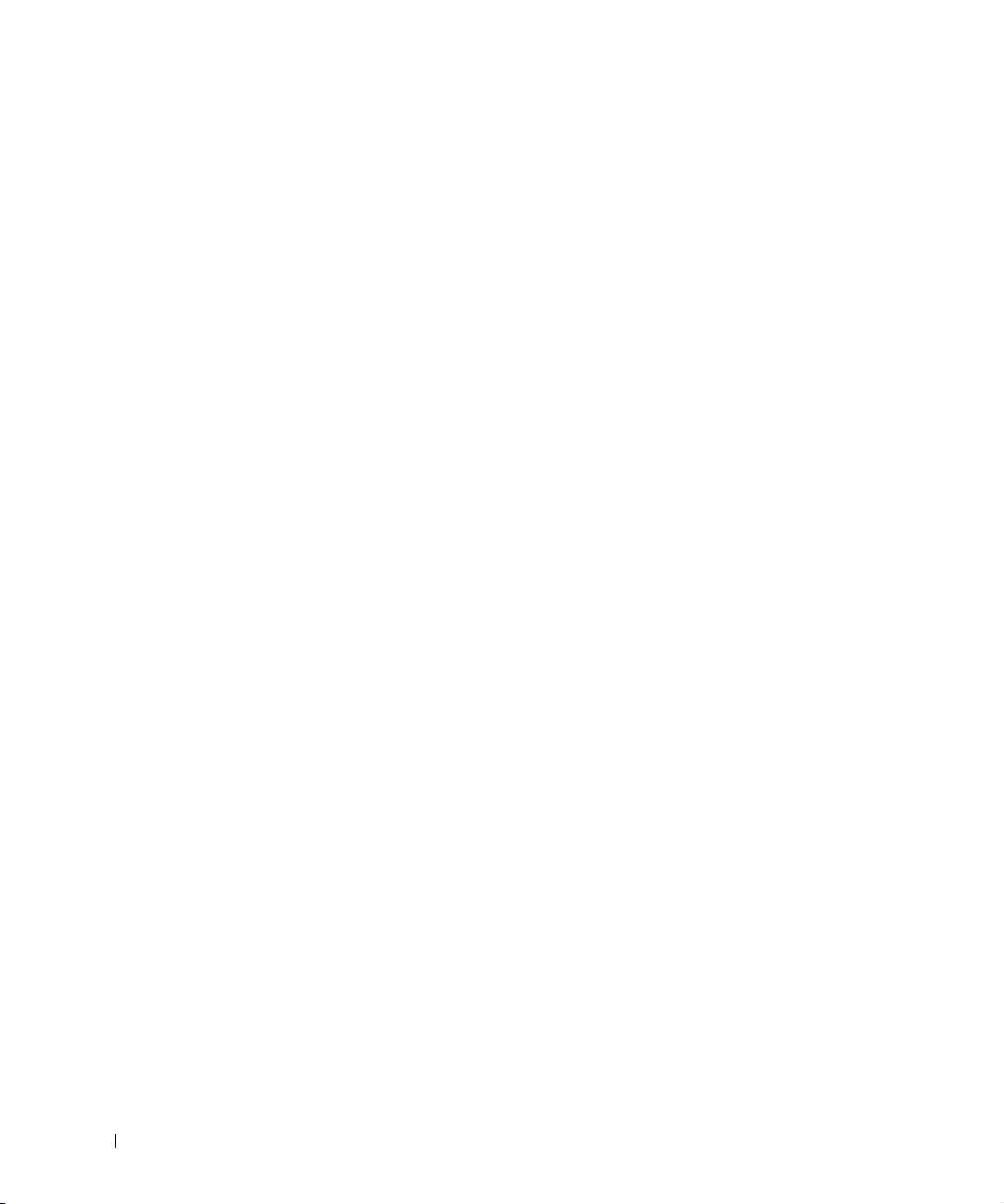
www.dell.com | support.dell.com
Regulatory Notices
Electromagnetic Interference (EMI) is any signal or emission, radiated in
free space or conducted along power or signal leads, that endangers the
functioning of a radio navigation or other safety service or seriously
degrades, obstructs, or repeatedly interrupts a licensed radio
communications service. Radio communications services include but are
not limited to AM/FM commercial broadcast, television, cellular services,
radar, air-traffic control, pager, and Personal Communication Services
(PCS). These licensed services, along with unintentional radiators such as
digital devices, including computer systems, contribute to the
electromagnetic environment.
Electromagnetic Compatibility (EMC) is the ability of items of electronic
equipment to function properly together in the electronic environment.
While this computer system has been designed and determined to be
compliant with regulatory agency limits for EMI, there is no guarantee that
interference will not occur in a particular installation. If this equipment
does cause interference with radio communications services, which can be
determined by turning the equipment off and on, you are encouraged to try
to correct the interference by one or more of the following measures:
• Reorient the receiving antenna.
• Relocate the radio, TV or other receiver away from the switch.
• Plug the Ethernet switch into a different power outlet so that the
switch and the receiver are on different branch circuits.
• If necessary, consult the place of purchase or an experienced
radio/television technician for additional suggestions.
If necessary, consult a Dell Technical Support representative or an
experienced radio/television technician for additional suggestions.
Dell computer systems are designed, tested, and classified for their
intended electromagnetic environment. These electromagnetic
environment classifications generally refer to the following harmonized
definitions:
• Class A is typically for business or industrial environments.
• Class B is typically for residential environments.
12 Unmanaged Switches System Information Guide
Page 15
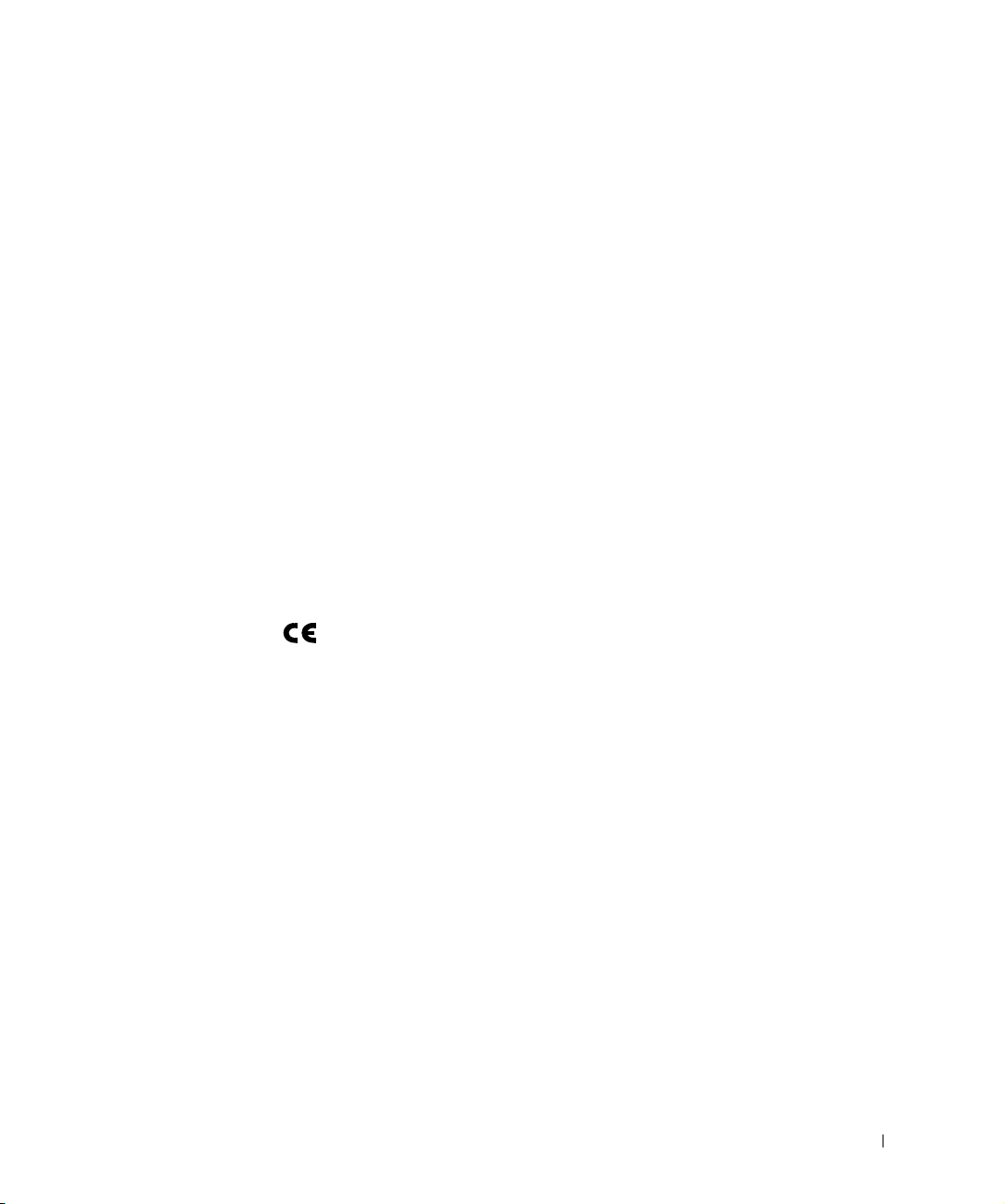
Information Technology Equipment (ITE), including peripherals,
expansion cards, printers, input/output (I/O) devices, monitors, and so on,
that are integrated into or connected to the system should match the
electromagnetic environment classification of the computer system.
A Notice About Shielded Signal Cables: Use only shielded cables for
connecting peripherals to any Dell device to reduce the possibility of
interference with radio communications services. Using shielded cables
ensures that you maintain the appropriate EMC classification for the
intended environment. For parallel printers, a cable is available from Dell.
If you prefer, you can order a cable from Dell on the World Wide Web at
accessories.us.dell.com/sna/category.asp?category_id=4117.
Most Dell computer systems are classified for Class B environments.
However, the inclusion of certain options can change the rating of some
configurations to Class A. To determine the electromagnetic classification
for your system or device, refer to the following sections specific for each
regulatory agency. Each section provides country-specific EMC/EMI or
product safety information.
CE Notice (European Union)
Marking by the symbol indicates compliance of this Dell computer to
the EMC Directive and the Low Voltage Directive of the European Union.
Such marking is indicative that this Dell system meets the following
technical standards:
Set 1: For standard Dell ITE with AC power supplies
• EN 55022 — "Information Technology Equipment — Radio
Disturbance Characteristics — Limits and Methods of Measurement."
• EN 55024 — "Information Technology Equipment - Immunity
Characteristics - Limits and Methods of Measurement."
• EN 61000-3-2 — "Electromagnetic Compatibility (EMC) - Part 3:
Limits - Section 2: Limits for Harmonic Current Emissions
(Equipment Input Current Up to and Including 16 A Per Phase)."
• EN 61000-3-3 — "Electromagnetic Compatibility (EMC) - Part 3:
Limits - Section 3: Limitation of Voltage Fluctuations and Flicker in
Low-Voltage Supply Systems for Equipment With Rated Current Up
to and Including 16 A."
• EN 60950 — "Safety of Information Technology Equipment."
Unmanaged Switches System Information Guide 13
Page 16
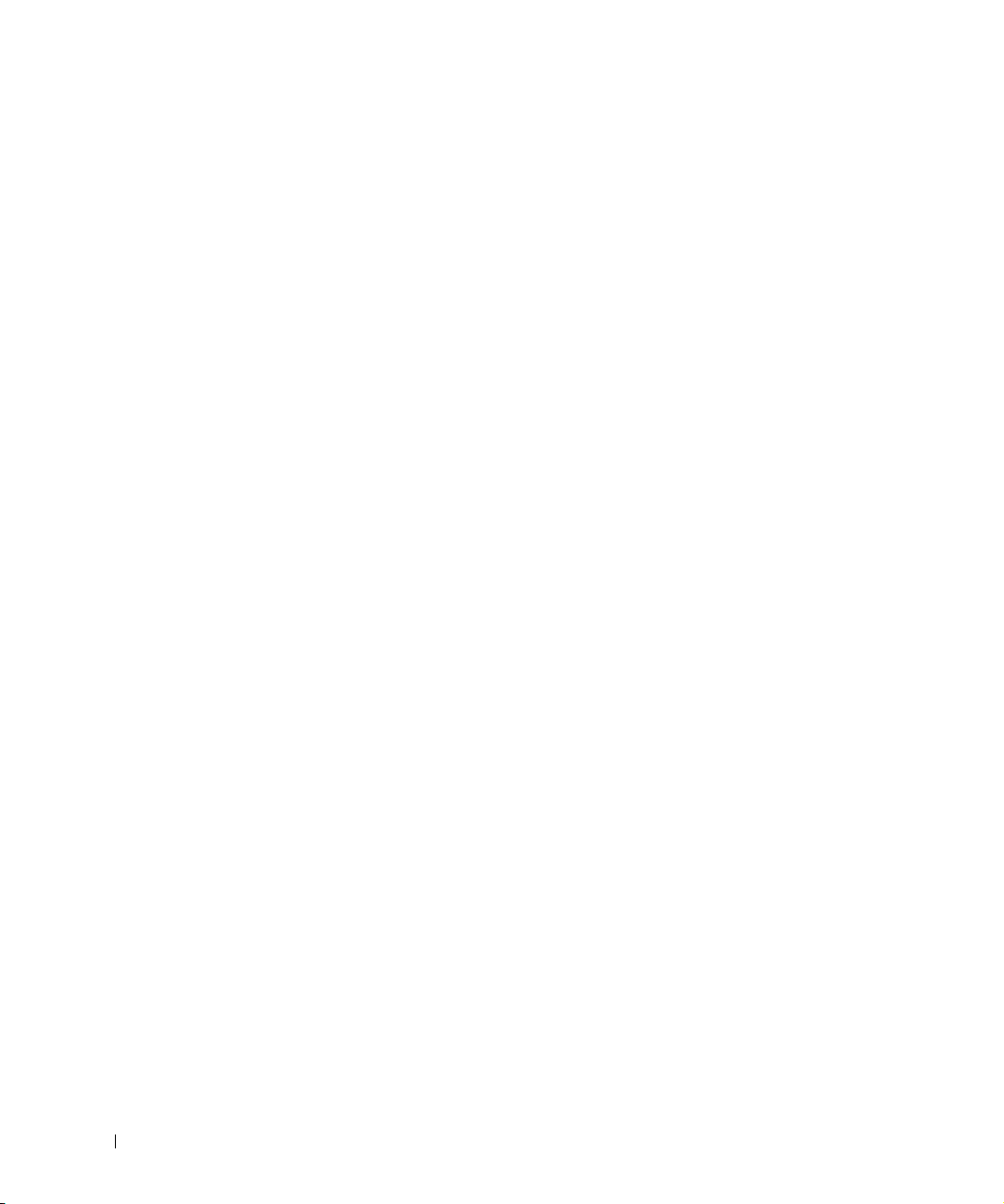
For –48 volt-direct-current (VDC) powered systems, the following set of
standards applies. See the "Declaration of Conformity" to determine
whether a particular system meets EN 50082-1 or EN 50082-2
requirements.
Set 2: For –48-VDC powered systems
• EN 55022 — "Information Technology Equipment — Radio
Disturbance Characteristics — Limits and Methods of Measurement."
• EN 50082-1 — "Electromagnetic Compatibility - Generic Immunity
Standard - Part 1: Residential, Commercial and Light Industry."
www.dell.com | support.dell.com
• EN 50082-2 — "Electromagnetic Compatibility - Generic Immunity
Standard - Part 2: Industrial Environment."
• EN 60950 — "Safety of Information Technology Equipment."
NOTE: EN 55022 emissions requirements provide for two classifications:
• Class A is for typical commercial areas.
• Class B is for typical domestic areas.
RF INTERFERENCE WARNING: This is a Class A product. In a
domestic environment this product may cause radio frequency (RF)
interference, in which case the user may be required to take adequate
measures.
A "Declaration of Conformity" in accordance with the preceding directives
and standards has been made and is on file at Dell Computer Corporation
Products Europe BV, Limerick, Ireland.
14 Unmanaged Switches System Information Guide
Page 17
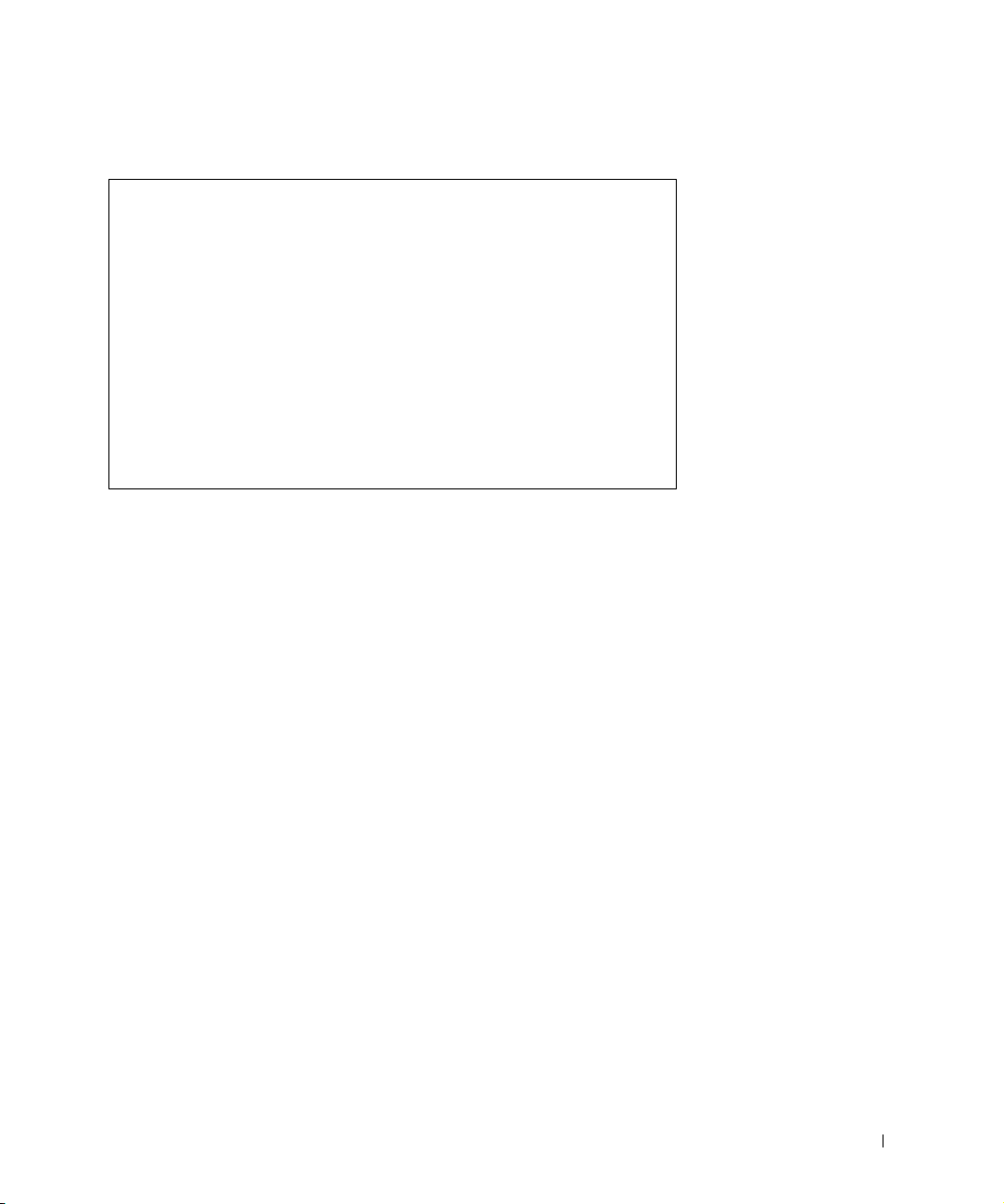
EN 55022 Compliance (Czech Republic Only)
This device belongs to Class B devices as described in EN 55022, unless
it is specifically stated that it is a Class A device on the specification
label. The following applies to devices in Class A of EN 55022 (radius of
protection up to 30 meters). The user of the device is obliged to take all
steps necessary to remove sources of interference to telecommunication
or other devices.
Pokud není na typovém štitku počítače uvedeno, že spadá do třídy
A podle EN 55022, spadá automaticky do třídy B podle EN 55022.
Pro zařízení zařazená do třídy A (ochranné pásmo 30m) podle
EN 55022 platí následující. Dojde−li k rušení telekomunikačních
nebo jinych zařízení, je uživatel povinen provést taková opatření,
aby rušení odstranil.
Polish Center for Testing and Certification Notice
The equipment should draw power from a socket with an attached
protection circuit (a 3-prong socket). All equipment that works together
(computer, monitor, printer, and so on) should have the same power supply
source.
The phasing conductor of the room’s electrical installation should have a
reserve short-circuit protection device in the form of a fuse with a nominal
value no larger than 16 amperes (A).
To completely switch off the equipment, the power supply cable must be
removed from the power supply socket, which should be located near the
equipment and easily accessible.
A protection mark "B" confirms that the equipment is in compliance with
the protection usage requirements of standards PN-93/T-42107 and
PN-EN 55022: 1996.
Unmanaged Switches System Information Guide 15
Page 18
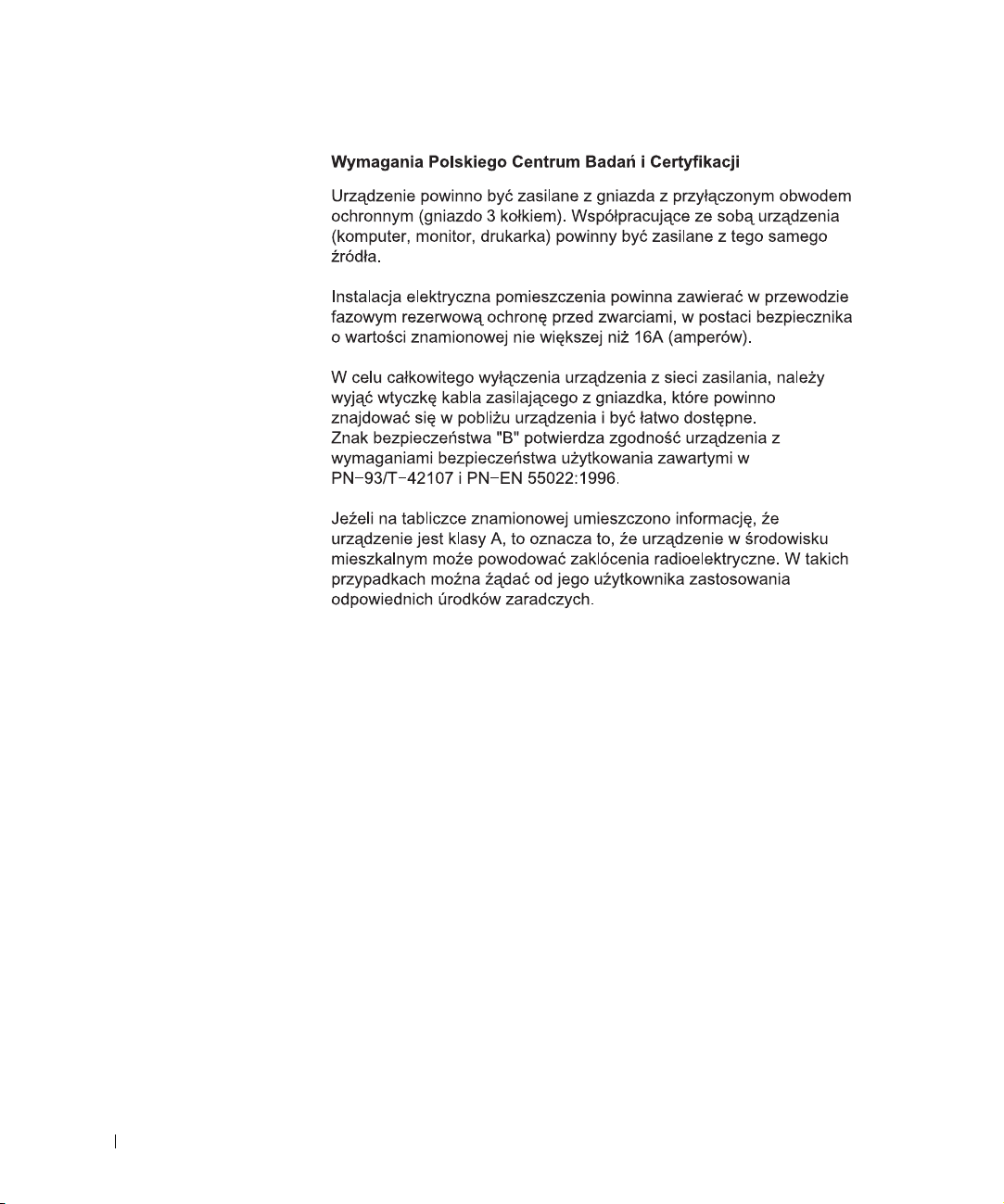
www.dell.com | support.dell.com
16 Unmanaged Switches System Information Guide
Page 19

Unmanaged Switches System Information Guide 17
Page 20
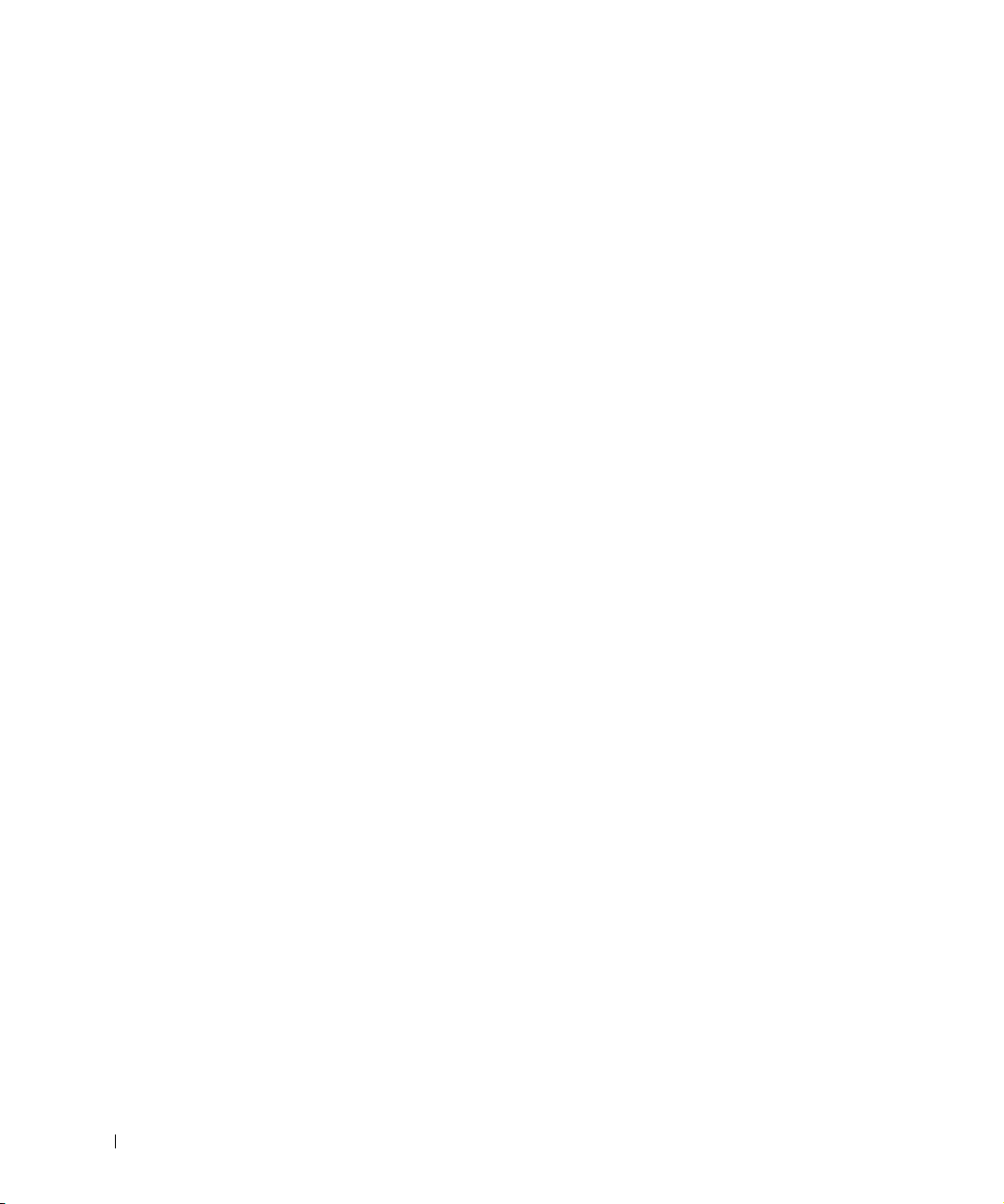
www.dell.com | support.dell.com
18 Unmanaged Switches System Information Guide
Page 21
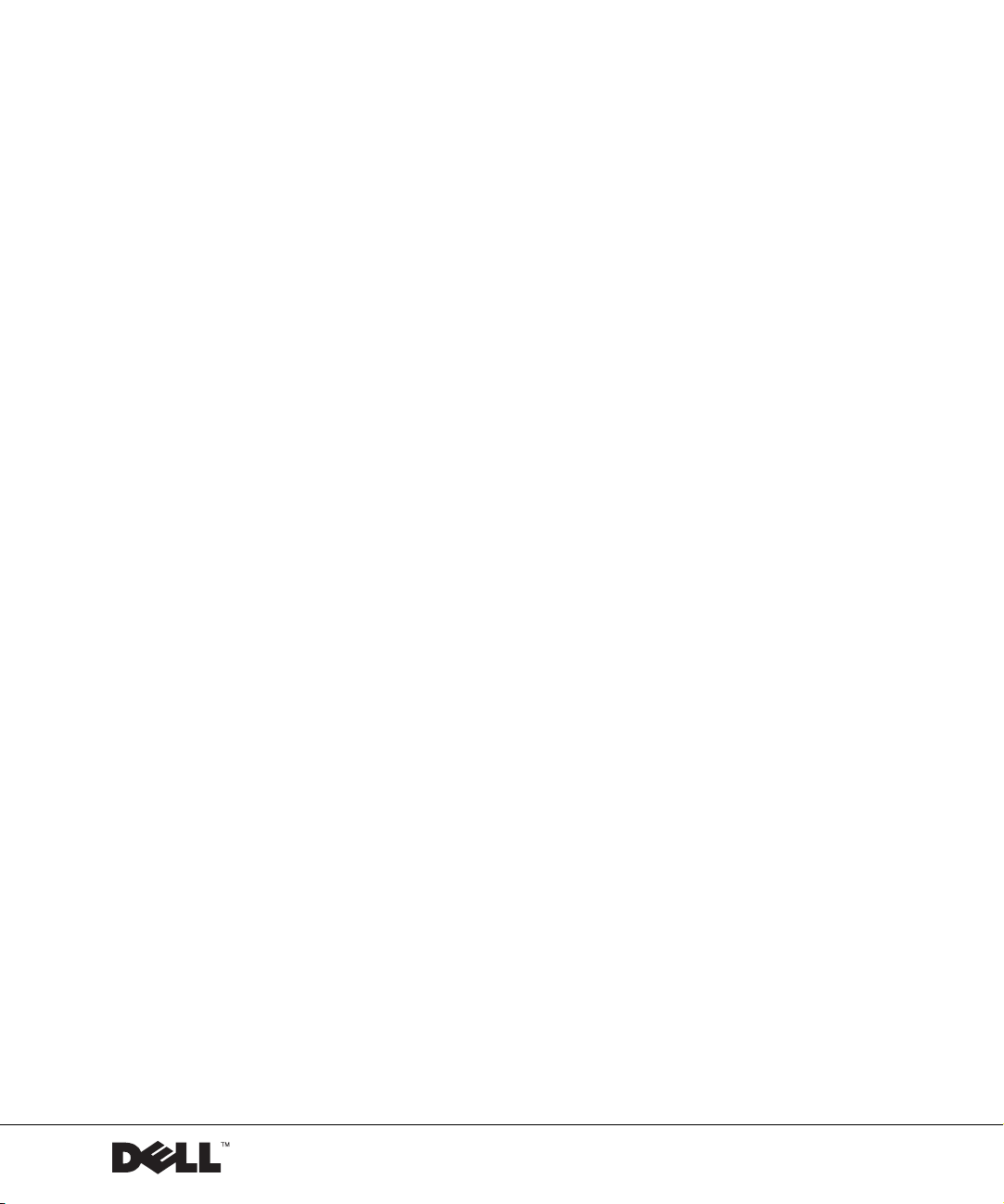
Neovládané přepínače Dell™ PowerConnect™
Příručka k zařízení
www.dell.com | support.euro.dell.com
Page 22
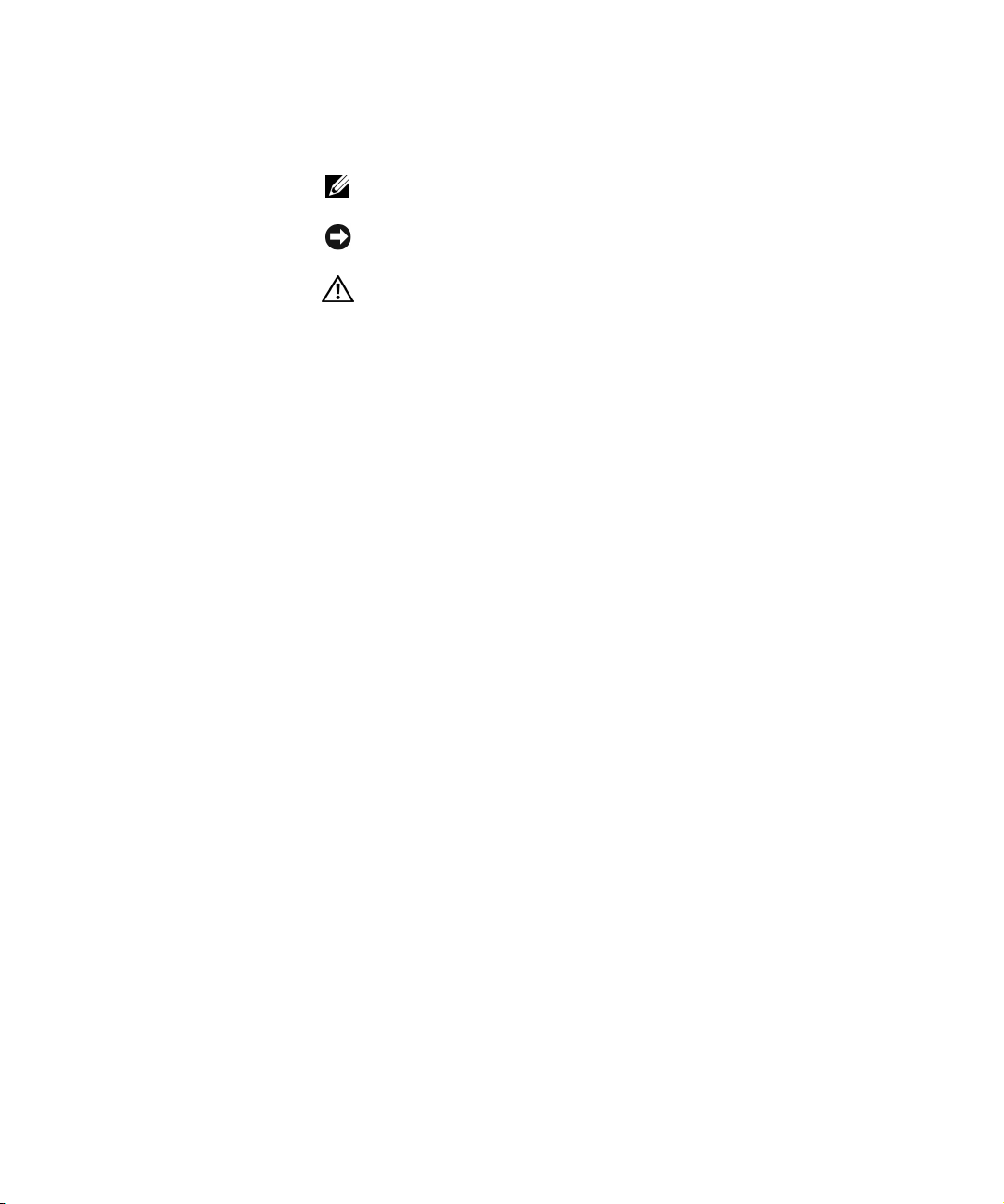
Poznámky, upozornění a výstrahy
POZNÁMKA: POZNÁMKA obsahuje dležité informace, které vám
pomohou zaízení lépe využívat.
UPOZORNĚNÍ: UPOZORNNÍ ukazuje na možnost poškození hardwaru
nebo ztráty dat a sdluje vám, jak se problému vyhnout.
POZOR: Odstavec uvozený slovem POZOR označuje možnost
poškození majetku, zranění či smrtelného úrazu.
____________________
Informace v tomto dokumentu se mohou měnit bez předchozího upozornění.
© 2002 Dell Computer Corporation. Všechna práva vyhrazena.
Jakákoli reprodukce bez písemného svolení společnosti Dell Computer Corporation je přísně
zakázána.
Ochranné známky použité v textu: Dell, logo DELL a PowerConnect jsou ochranné známky
společnosti Dell Computer Corporation. EMC je registrovaná ochranná známka společnosti EMC
Corporation.
Jiné ochranné známky a obchodní názvy případně použité v tomto dokumentu mohou odkazovat
na subjekty držící práva k těmto známkám a názvy jejich výrobků. Společnost Dell Computer
Corporation odmítá vlastnické zájmy k ochranným známkám a obchodním názvům mimo svých
vlastních.
Říjen 2002 P/N 0X851 Rev. A00
Page 23

Obsah
Pozor: Bezpečnostní pokyny . . . . . . . . . . . . . . . . . . 23
Obecné
Montáž zaízení do stojan
. . . . . . . . . . . . . . . . . . . . . . . . . . . 23
. . . . . . . . . . . . . . . . . . 24
Volitelné prvky pro modemy, telekomunikace a sít
. . . . . . . 26
Práce se zařízením
Ochrana proti elektrostatickým výbojm
Co obsahuje tato příručka
Získání informací a podpory
Začínáme/Instalace
Obsah balení
. . . . . . . . . . . . . . . . . . . . . . . 26
. . . . . . . . . . . . . 26
. . . . . . . . . . . . . . . . . . . 27
. . . . . . . . . . . . . . . . . . 28
. . . . . . . . . . . . . . . . . . . . . . . 28
. . . . . . . . . . . . . . . . . . . . . . . . 28
Ped pipojením k síti: Pokyny k montážní sad
Právní předpisy
Upozornní CE (Evropská unie)
. . . . . . . . . . . . . . . . . . . . . . . . . 30
. . . . . . . . . . . . . . . . 31
Shoda s normou EN 55022 (pouze pro Českou republiku)
. . . . . . . . . 29
. . . . 33
Obsah 21
Page 24
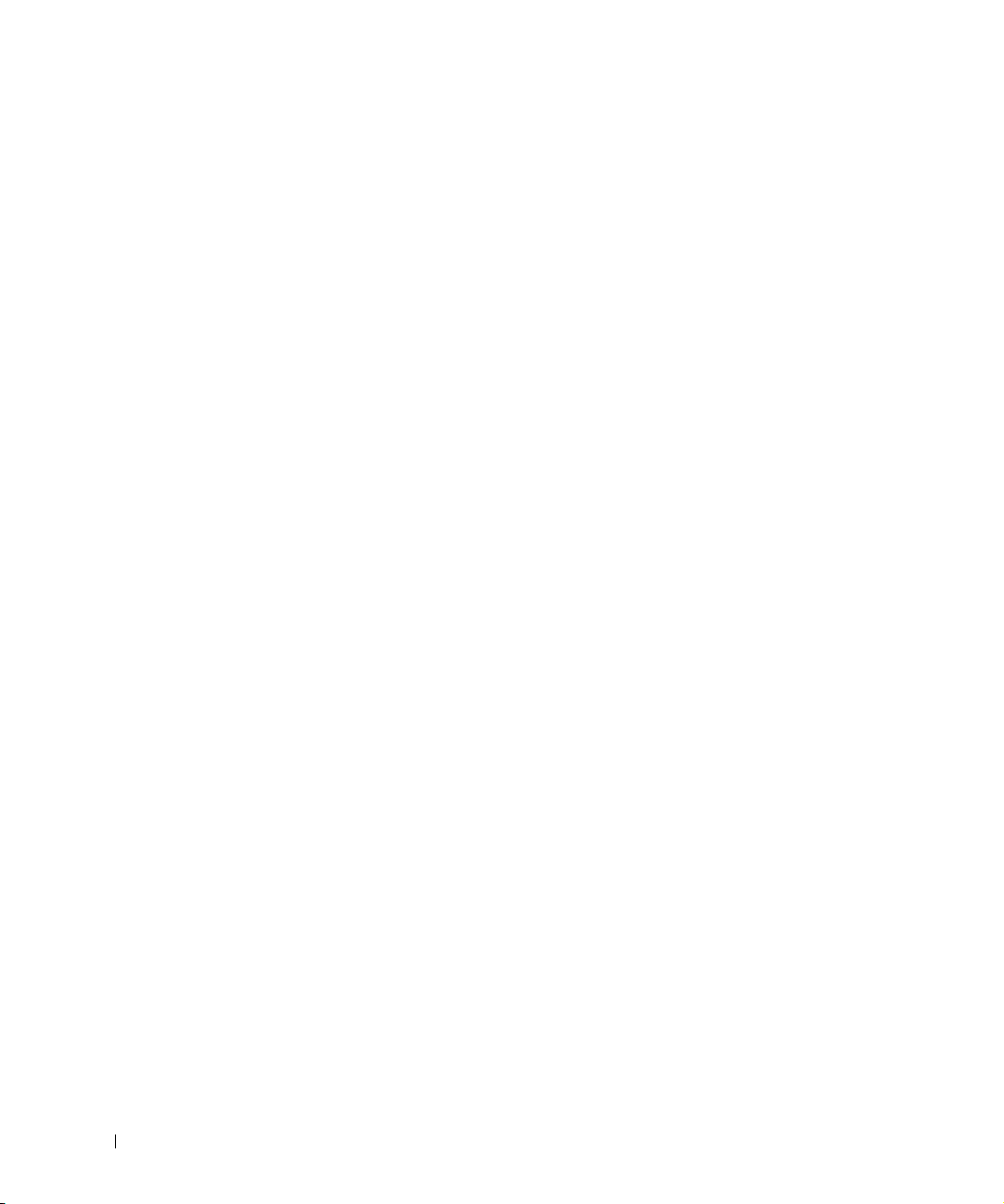
22 Obsah
Page 25

Pozor: Bezpečnostní pokyny
Následující bezpečnostní pokyny slouží k zajištní bezpečnosti osob a k ochran zaízení
ped možným poškozením.
Obecné
• Dodržujte servisní značky. Neprovádjte žádné servisní zásahy, které nejsou popsány
v dokumentaci. Otevení nebo odstranní kryt označených bleskem v trojúhelníku
mže vést k úrazu elektrickým proudem. Součásti pod tmito kryty mže opravovat
pouze školený servisní technik.
• Pokud dojde ke kterékoli z následujících událostí, odpojte výrobek z elektrické zásuvky
a vymte potebný díl nebo se obrat’te na školeného servisního technika:
– poškozený napájecí kabel, prodlužovací kabel nebo zástrčka,
– na výrobek spadl njaký pedmt,
– výrobek byl vystaven psobení vody,
– výrobek upadl nebo byl poškozen,
– pestože se ídíte provozními pokyny, nepracuje výrobek správn.
• Nepoužívejte výrobek v blízkosti radiátor a jiných zdroj tepla. Také neblokujte vtrací
otvory.
• Součásti zaízení neznečist’ujte potravinami ani tekutinami. Zaízení nesmí být
provozováno ve vlhkém prostedí. Pokud bylo zaízení vystaveno psobení vlhkosti,
pečtte si píslušný oddíl píručky k ešení problém nebo se obrat’te na školeného
servisního technika.
• Do otvor zaízení nevkládejte žádné pedmty. Mohlo by dojít ke zkratu vnitních
součástí a následnému požáru nebo úrazu elektrickým proudem.
• Výrobek používejte pouze se schválenými zaízeními.
• Ped odstraováním kryt nebo dotykem vnitních součástí nechejte počítač
vychladnout.
• Výrobek provozujte pouze s externími napájecími zdroji typu, který je uveden na štítku
s elektrickými hodnotami. Pokud si nejste jisti, jaký typ napájení máte použít, obrat’te se
na servisního zástupce nebo na místní elektrickou společnost.
Píručka k neovládaným pepínačm 23
Page 26
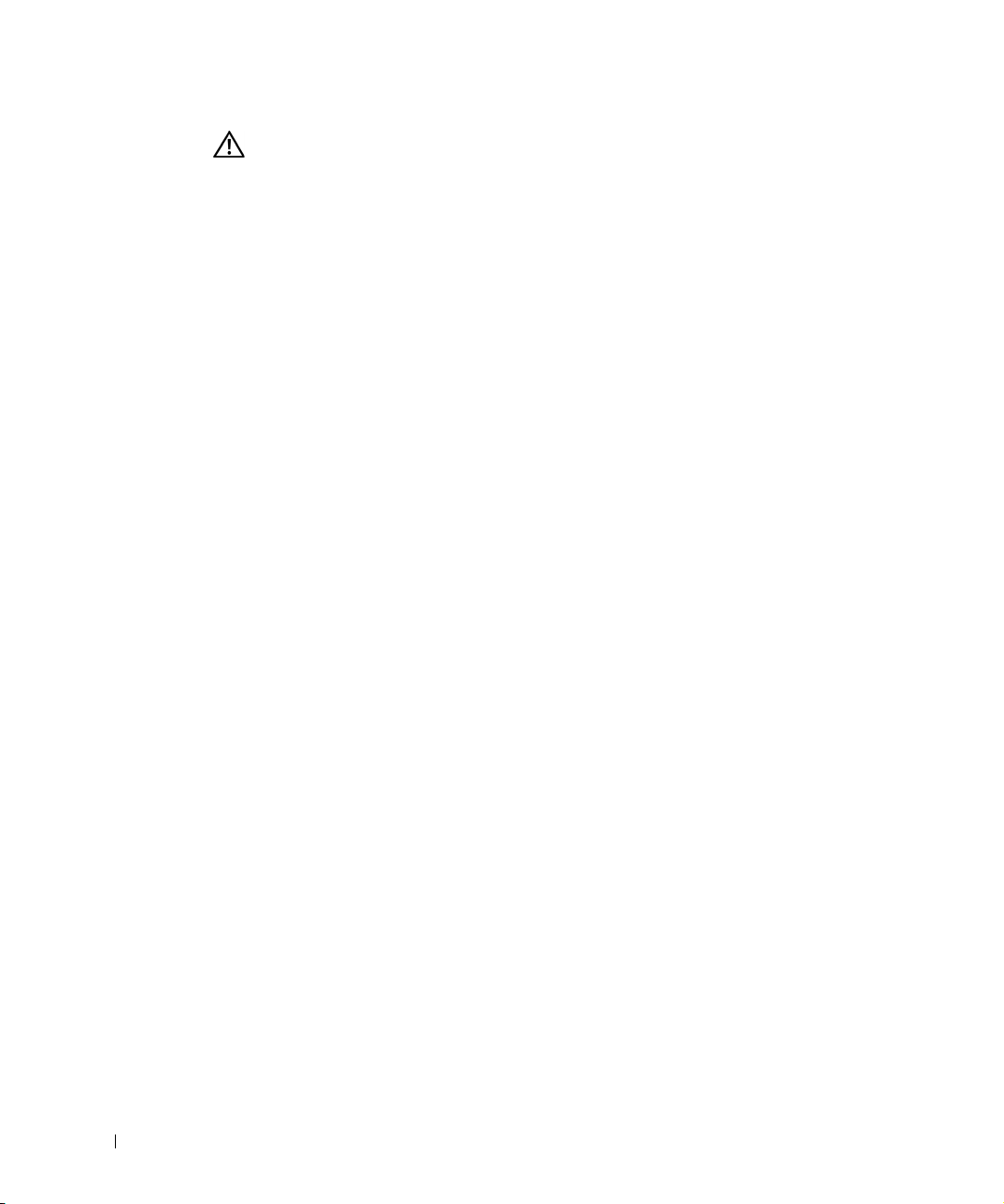
www.dell.com | support.euro.dell.com
Pozor: Bezpečnostní pokyny (pokračování)
• Používejte pouze schválené kabely. Pokud jste neobdrželi napájecí kabel pro počítač
nebo pro jiná zaízení určená pro systém, poite si napájecí kabel schválený pro
používání ve vaší zemi. Napájecí kabel musí mít nominální hodnoty odpovídající
výrobku a naptí a proudu uvedeným na štítku s elektrickými hodnotami na výrobku.
Údaje o naptí a proudu na kabelu musí být vyšší než údaje na výrobku.
• Napájecí kabely počítače a periferních zaízení zapojujte do ádn uzemnných
elektrických zásuvek, abyste pedešli úrazu elektrickým proudem. Tyto kabely mají
tívodičové zástrčky zajišt’ující ádné uzemnní. Nepoužívejte adaptační zástrčky
a z kabel neodstraujte uzemovací kolík. Pokud musíte použít prodlužovací kabel,
použijte tívodičový kabel s ádn uzemnnými zástrčkami.
• Dodržujte hodnoty platné pro prodlužovací kabely. Ujistte se, zda celkový nominální
proud všech výrobk zapojených do prodlužovacího kabelu nepekračuje 80 procent
nominálního proudu prodlužovacího kabelu.
• Pro ochranu systému ped náhlými, pechodnými zvýšeními a poklesy elektrického
napájení použijte pept’ové chrániče, filtry napájení nebo neperušitelné napájecí
zdroje (UPS).
• Systémové i napájecí kabely umist’ujte pečliv. Položte je tak, aby na n nikdo nemohl
stoupnout nebo o n zakopnout. Ujistte se, že na kabelech neleží žádné pedmty.
• Napájecí kabely ani zástrčky neupravujte. Chcete-li upravit místní rozvody, obrat’te se
na odborného elektrikáe nebo společnost. Vždy se ite místními i celostátními
pedpisy.
• Pi zapojování a odpojování napájení ke zdrojm pipojovatelným za provozu (jsou-li
k vašemu systému nabízeny) se ite následujícími pokyny:
– Napájecí zdroj instalujte ped pipojením napájecího kabelu.
– Ped odstranním zdroje odpojte napájecí kabel.
– Pokud má systém více napájecích zdroj, odpojte napájení odpojením
napájecích kabel od zdroj.
• Výrobky pemist’ujte opatrn. Zkontrolujte, zda jsou všechna kolečka a stabilizátory
pevn pipojeny k systému. Nezastavujte prudce a vyhnte se nerovným podkladm.
Montáž zařízení do stojanů
Dodržujte následující pokyny pro zajištní stability a bezpečnosti stojan. Konkrétní
informace a postupy naleznete také v dokumentaci k montáži do stojan dodávané se
zaízením a se stojany.
24 Píručka k neovládaným pepínačm
všech
Page 27
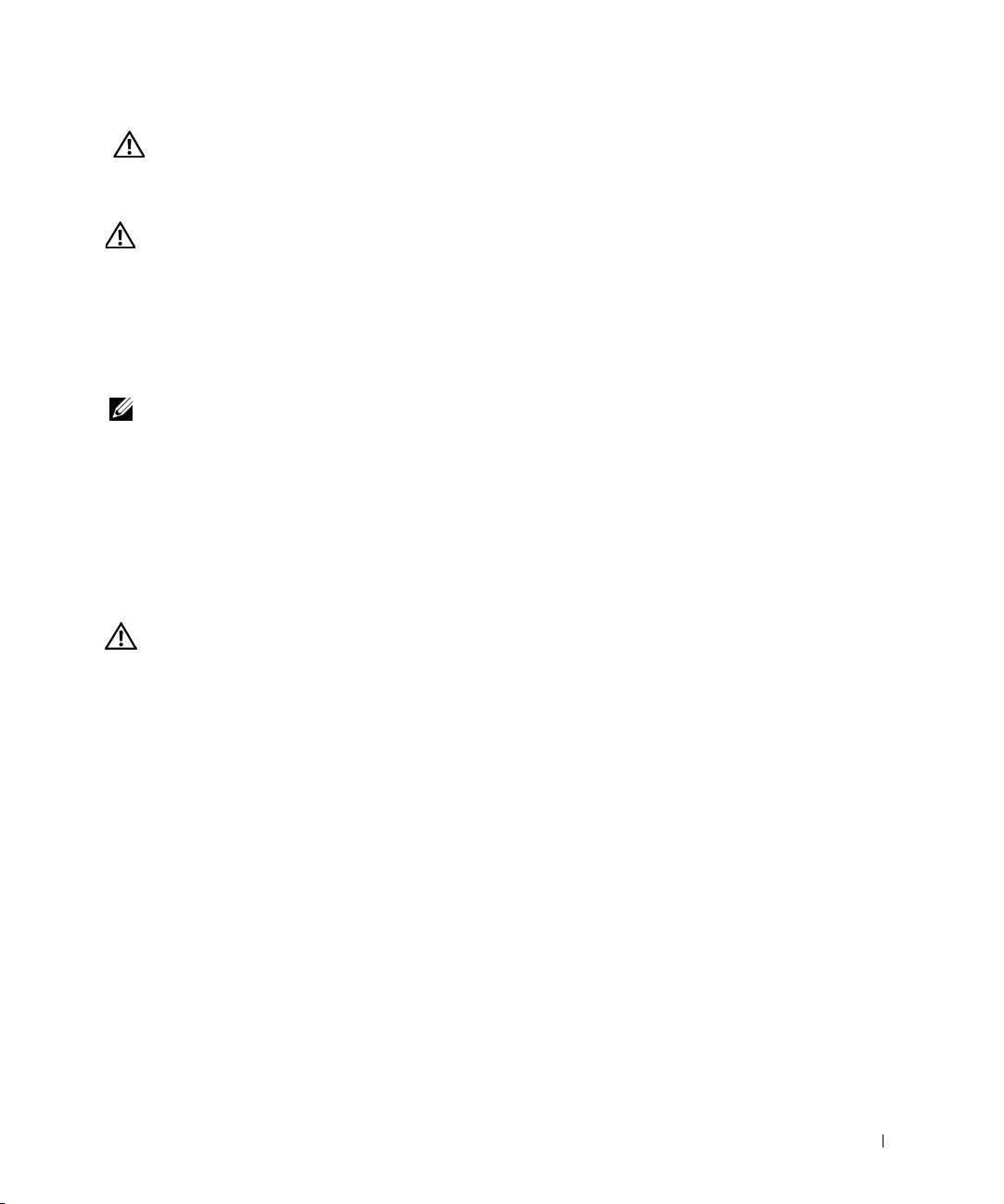
Pozor: Bezpečnostní pokyny (pokračování)
Zaízení jsou považována za součásti umístné ve stojanu. Slovo „součást“ tedy znamená
jakékoli zaízení nebo libovolné periferie či podprný hardware.
POZOR: Instalace zařízení do stojanů bez předních a zadních stabilizátorů
může způsobit převrácení stojanu, které může mít za následek zranění.
Proto před instalací součástí do stojanu za všech okolností nainstalujte
stabilizátory.
Po nainstalování zařízení a součástí do stojanů nikdy nevytahujte na
montážních zásuvkách více než jednu součást. Hmotnost více než jedné
vytažené součásti může stojan převrátit a způsobit vážné zranění.
POZNÁMKA: Toto zaízení je z bezpečnostního hlediska certifikováno jako
samostatná jednotka a jako součást pro montáž do stojan Dell (pi použití zákaznické
instalační sady do stojanu). Instalace zaízení a instalační sady do jiných stojan není
schválena žádnou bezpečnostní agenturou. Za zhodnocení vhodnosti použité
kombinace zaízení, instalační sady a stojanu certifikovanou bezpečnostní agenturou
jste zodpovdni vy. Společnost Dell vylučuje jakoukoli zodpovdnost a záruky týkající
se takových kombinací.
• Systémové sady pro instalaci do stojan jsou určeny pro instalaci školeným servisním
technikem. Pi instalaci sady do jakéhokoli jiného stojanu zkontrolujte, zda stojan
odpovídá specifikacím stojanu Dell.
POZOR: Stojany nepřemist’ujte sami. Výška a hmotnost stojanu vyžaduje
spolupráci alespoň dvou osob.
• Ped zahájením práce na stojanu zkontrolujte, zda jsou stabilizátory pipevnny ke
stojanu a dosahují na podlahu a zde celá hmotnost stojanu spočívá na podlaze.
Ped zahájením práce na stojanu nainstalujte na samostatn stojící stojan pední
a boční stabilizátory a na spojené stojany pední stabilizátory.
• Stojan zatžujte odspoda nahoru, nejprve instalujte nejtžší součást.
• Ped vytahováním součásti zkontrolujte, zda je stojan v rovnováze a stabilní.
• Pi stisknutí uvolovacích západek kolejniček součásti a zasouvání součásti do stojanu
nebo vysouvání součásti ze stojanu pracujte opatrn; kolejničky by vás mohly zranit na
rukou.
• Po vložení součásti do stojanu opatrn vytáhnte kolejničku do zamknuté polohy
a zasute součást do stojanu.
• Nepetžujte napájecí obvod, ke kterému je stojan pipojen. Celkový odbr stojanu by
neml pesáhnout 80 procent nominální hodnoty pro použitý obvod.
Píručka k neovládaným pepínačm 25
Page 28

www.dell.com | support.euro.dell.com
Pozor: Bezpečnostní pokyny (pokračování)
• Zkontrolujte, zda je kolem součástí ve stojanu zajištno dostatečné proudní vzduchu.
• Pi práci na součástech ve stojanu nestoupejte na jiné součásti.
POZOR: Veškerá připojení na stejnosměrné napájení a k bezpečnostním
zemním svorkám musí provést kvalifikovaný elektrikář. Veškeré elektrické
zapojení musí odpovídat místním i státním pravidlům a praxi.
POZOR: Nikdy neodpojujte zemnicí vodič ani neprovozujte zařízení bez
správně nainstalovaného zemnicího vodiče. Pokud si nejste jisti správným
uzemněním, obrat’te se na příslušnou inspekci nebo na elektrikáře.
POZOR: Kostra zařízení MUSÍ být uzemněna na rám stojanu. Dokud nejsou
připojeny zemnicí kabely, nepokoušejte se k zařízení připojit napájení.
Dokončené zapojení napájení a bezpečnostních zemnicích kabelů musí
zkontrolovat kvalifikovaný inspektor. Pokud není použit nebo je odpojen
zemnicí kabel, je instalace riziková.
Volitelné prvky pro modemy, telekomunikace a sítě
• Za bouky nepipojujte ani nepoužívejte modem. Mohlo by dojít k úrazu elektrickým
proudem zpsobenému bleskem.
• Modem nepipojujte ani nepoužívejte ve vlhkém prostedí.
• Do konektoru sít’ového adaptéru nepipojujte telefonní kabel ani kabel modemu.
• Ped otevením krytu výrobku, instalací nebo manipulací s vnitními součástmi nebo
dotykem neizolovaného kabelu nebo zástrčky modemu odpojte kabel modemu.
Práce se zařízením
Ochrana proti elektrostatickým výbojům
UPOZORNĚNÍ: Zaízení smí opravovat pouze certifikovaný servisní technik. Poškození pi
neoprávnné oprav není kryto žádnou zárukou společnosti Dell.
Statická elektina mže ohrozit citlivé součástky uvnit zaízení. Ped dotykem elektronických
součástí (napíklad mikroprocesoru) vybijte statickou elektinu ze svého tla, aby jejím
psobením nedošlo k poškození součástek. Statickou elektinu mžete vybíjet opakovaným
dotykem nenateného kovového povrchu kostry.
26 Píručka k neovládaným pepínačm
Page 29
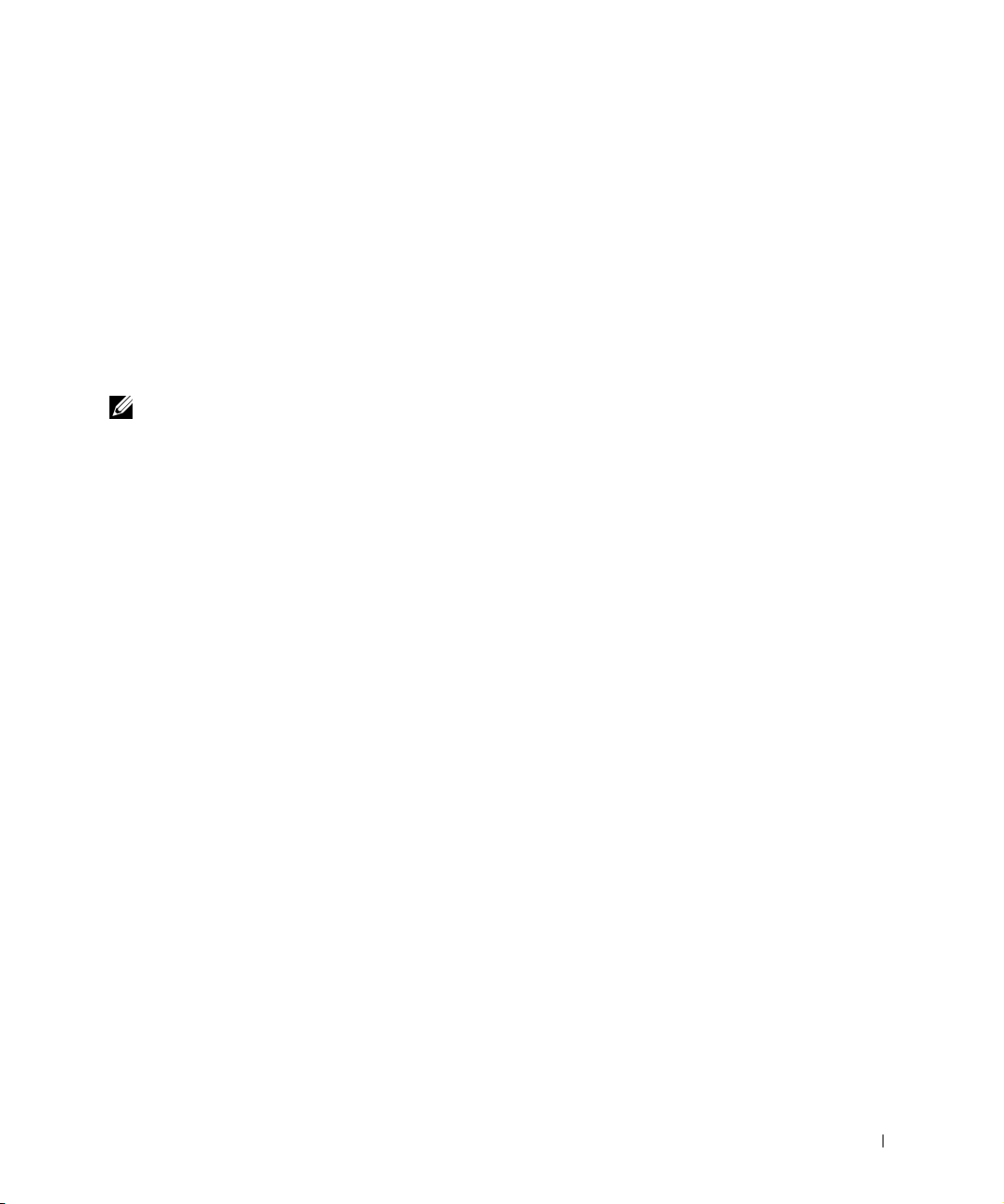
Práce se zařízením (pokračování)
Poškození elektrostatickým výbojem mžete zabránit také následujícím postupem:
• Pi vybalování nevyjímejte citlivé součásti z antistatického obalu, dokud nejste
pipraveni na instalaci do počítače. Než otevete antistatický obal, vybijte
elektrostatický náboj z tla.
• Pi peprav nejprve citlivé součásti uložte do antistatické nádoby nebo obalu.
• Se všemi citlivými součástmi pracujte na pracovišti chránném ped statickou elektinou.
Je-li to možné, používejte antistatické podložky na podlahu a pracovní plochu
a antistatický uzemovací náramek.
POZNÁMKA: Zaízení mže obsahovat adaptéry obvod nebo jiné součásti
obsahující baterie. Tyto baterie musíte likvidovat ve sbrných stediscích baterií. Další
informace o bateriích naleznete v dokumentaci k danému adaptéru nebo součásti.
Co obsahuje tato příručka
Tento dokument obsahuje informace o instalaci a zahájení provozu,
bezpečnostní informace, právní pedpisy a informace o záruce na sít’ový
pepínač Dell
Chcete-li získat nejnovjší verzi dokument uložených na pevném disku,
použijte webovou stránku Dell Support na adrese support.euro.dell.com.
™ PowerConnect™.
Píručka k neovládaným pepínačm 27
Page 30
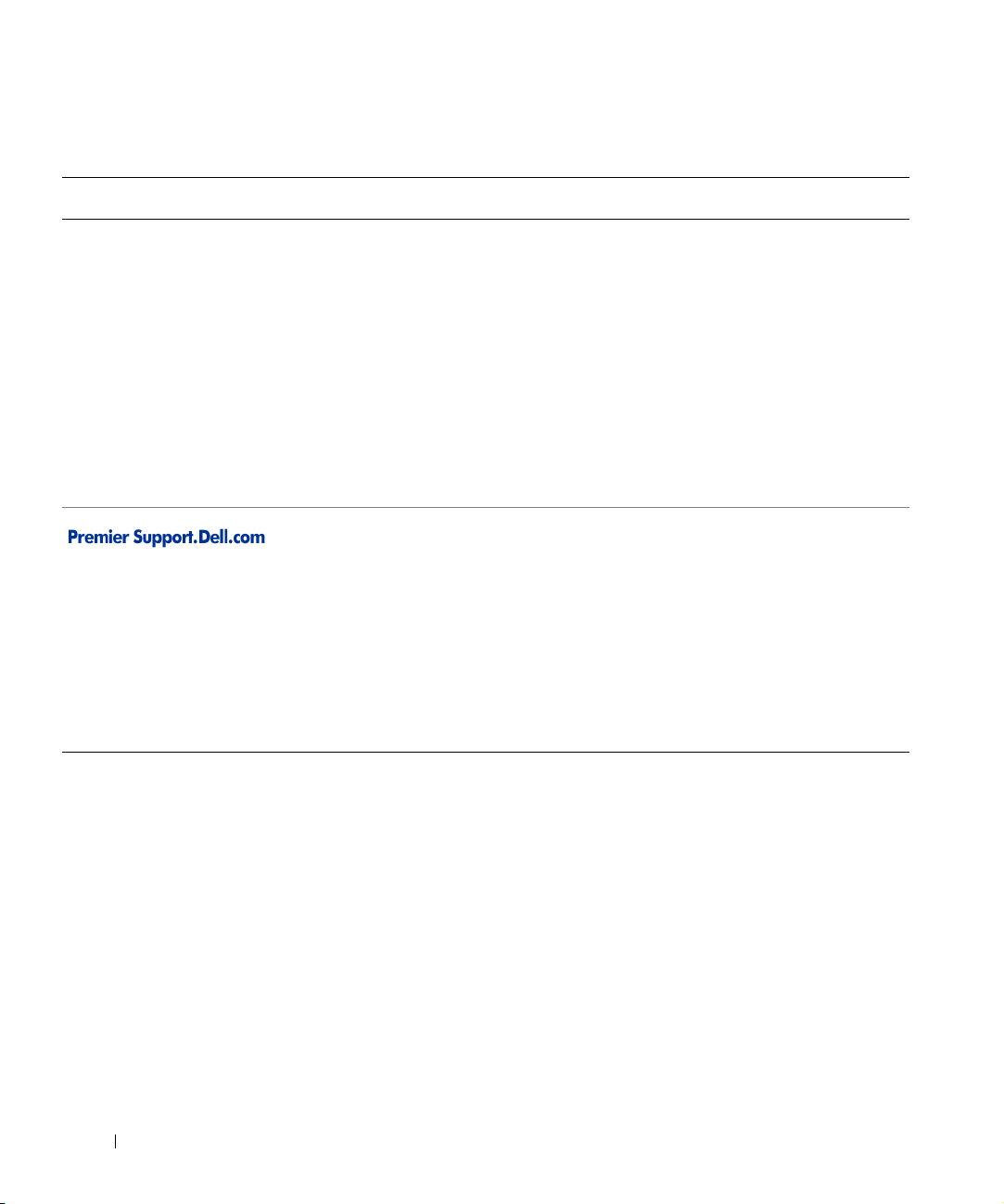
Získání informací a podpory
Zdroj informací Obsah Práce se zdrojem
www.dell.com | support.euro.dell.com
Webový server Dell | Support
• Technická podpora
ainformace
• Stahování program pro
zaízení
• Stav objednávek a dodávek
• Tipy a triky, technické
informace, servisní informace
Webový server Dell Premier
Support
•Stav servisních volání
• Nejpodrobnjší technické
informace k výrobkm
•Často kladené otázky
k jednotlivým výrobkm
•Pizpsobené servisní kódy
• Podrobnosti o konfiguraci
systém
Pejdte na server support.euro.dell.com a vyplte
jednorázovou registraci.
• Obecná nápovda k práci s počítačem, instalaci
aešení problém.
• Odpovdi na technické otázky k servisu a podpoe.
• Pístup k nejnovjším verzím ovladač pro vaše
zaízení.
• Pístup k dokumentaci k počítači a zaízením.
• Pístup k diskusím s ostatními zákazníky a technickými
odborníky společnosti Dell.
• Seznam odkaz na primární prodejce společnosti
Dell.
Pejdte na adresu premiersupport.dell.com:
Webový server Dell Premier Support je pizpsoben pro
zákazníky z komerční, státní a vzdlávací sféry.
Tento server nemusí být k dispozici ve všech oblastech.
Začínáme/Instalace
Obsah balení
Ped zahájením instalace pepínače zkontrolujte, zda balení obsahuje
následující položky:
•pepínač,
• kabel stídavého napájení,
• samolepicí pryžové podložky pro instalaci na pracovní stl,
28 Píručka k neovládaným pepínačm
Page 31

• sada pro montáž do stojanu,
• disk CD Dell PowerConnect.
Před připojením k síti: Pokyny k montážní sadě
Pepínač je dodáván s pryžovými podložkami pro umístní na rovných
plochách a s montážními konzolami a šrouby pro montáž do stojanu.
Instalace přepínače na rovné ploše
Pepínač lze nainstalovat na libovolnou na rovnou plochu, která unese
hmotnost pepínače a pipojených kabel. Okolo pepínače musí být
dostatek místa pro vtrání a pro pístup ke konektorm kabel.
Instalace pepínače na rovné ploše:
1 Umístte pepínač na rovnou plochu a zkontrolujte, zda je zajištno
dostatečné vtrání.
Na každé stran pepínače ponechejte alespo 5 centimetr volného
místa pro správné vtrání a vzadu alespo 12,5 cm místa pro napájecí
kabel.
2 Na označená místa na spodní stran kostry pilepte pryžové podložky.
Pryžové podložky nejsou povinné, je však vhodné je použít, aby
zaízení neklouzalo.
Instalace přepínače do stojanu
Pepínač mžete nainstalovat do vtšiny standardních 19" (48,3cm) stojan.
Instalace pepínače do stojanu:
1 Dodanými šrouby pipevnte k obma stranám pepínače montážní
konzoly.
2 Umístte pepínač do stojanu a otvory v konzolách umístte k otvorm
ve stojanu.
3 Každou montážní konzolu utáhnte dvma šrouby určenými pro daný
stojan.
Píručka k neovládaným pepínačm 29
POZNÁMKA: Pro
stojany bez závit jsou
dodávány matice.
Page 32

Právní předpisy
Elektromagnetické rušení (EMI) jsou jakékoli signály nebo záení vyzaované
do volného prostoru nebo vedené podél napájecích či signálových vodič,
které ohrožují funkci rádiové navigace nebo jiných bezpečnostních služeb
nebo vážn snižují, zhoršují, nebo opakovan perušují licencované
radiokomunikační služby. Radiokomunikační služby zahrnují napíklad
komerční rozhlasové vysílání AM/FM, televizi, služby mobilních telefon,
radary, ízení letového provozu, služby operátor a osobní komunikační
služby. Tyto licencované systémy a neúmyslné vyzaování, napíklad
z digitálních zaízení a počítač, také pispívají do elektromagnetického
prostedí.
www.dell.com | support.euro.dell.com
Elektromagnetická kompatibilita (EMC) je schopnost součástí elektronických
zaízení pracovat správn v daném elektronickém prostedí. Tento počítačový
systém je konstruován tak, aby stanoveným omezením pro elektromagnetické
rušení vyhovl, nelze však zaručit, že se v určitých situacích rušení nevyskytne.
Pokud zaízení zpsobuje interference s radiokomunikačními službami
(což lze zjistit zapnutím a vypnutím zaízení), mžete se pokusit zjednat
nápravu pomocí nkterého z následujících opatení:
• Zmte orientaci pijímací antény.
• Pemístte rozhlasový, televizní nebo jiný pijímač od pepínače.
• Zapojte pepínač sít Ethernet do jiné zásuvky, aby pepínač a pijímač
byly pipojeny k rzným okruhm.
• V pípad poteby se porate v míst zakoupení výrobku nebo se
zkušeným televizním či rozhlasovým technikem.
V pípad poteby se porate s pracovníky technické podpory společnosti
Dell nebo se zkušeným televizním či rozhlasovým technikem.
Počítačové systémy Dell jsou konstruovány, zkoušeny a označovány podle
elektromagnetického prostedí, ve kterém mají pracovat. Tato klasifikace
elektromagnetického prostedí odpovídá následujícím definicím:
• Tída A je typická pro komerční nebo prmyslové prostedí.
• Tída B je typická pro domácí prostedí.
30 Píručka k neovládaným pepínačm
Page 33

Zaízení informačních technologií (Information Technology Equipment, ITE)
včetn periferií, rozšiujících adaptér, tiskáren, vstupn/výstupních (V/V)
zaízení, monitor a podobných zaízení, která jsou integrována do systému
nebo pipojena k systému, musí odpovídat klasifikaci elektromagnetického
prostedí daného počítačového systému.
Poznámka ke stínným signálovým kabelm: Pi pipojování periferií
k jakémukoli zaízení Dell používejte pouze stínné kabely. Snížíte tak
možnost rušení radiokomunikačních systém. Použitím stínných kabel
zajistíte zachování klasifikace EMC určené pro dané prostedí. Kabel pro
paralelní tiskárny mžete získat od společnosti Dell. Kabel si mžete
objednat u společnosti Dell na adrese
accessories.us.dell.com/sna/category.asp?category_id=4117.
Vtšina počítačových systém Dell je určena pro prostedí tídy B. Používání
nkterých volitelných prvk píslušenství však mže zmnit zaazení nkterých
konfigurací na tídu A. Elektromagnetickou klasifikaci svého počítače nebo
zaízení naleznete v následujících oddílech pro jednotlivé orgány. Každý
oddíl obsahuje informace o elektromagnetické kompatibilit a rušení nebo
bezpečnostní informace pro píslušnou zemi.
Upozornění CE (Evropská unie)
Symbol označuje shodu tohoto systému společnosti Dell se smrnicí
EMC a smrnicí k nízkonapt’ovým zaízením Evropské unie. Toto označení
znamená, že toto zaízení Dell vyhovuje následujícím technickým normám:
Sada 1: Standardní zaízení pro výpočetní techniku Dell se stídavým
napájením
• EN 55022 - „Information Technology Equipment — Radio Disturbance
Characteristics — Limits and Methods of Measurement.“ (Zaízení
informačních technologií - charakteristiky rušení radiových signál - limity
a metody mení).
• EN 55024 - „Information Technology Equipment - Immunity
Characteristics - Limits and Methods of Measurement“ (Zaízení
informačních technologií - charakteristiky odolnosti - limity a metody
mení).
Píručka k neovládaným pepínačm 31
Page 34

www.dell.com | support.euro.dell.com
• EN 61000-3-2 - „Electromagnetic Compatibility (EMC) - Part 3: Limits Section 2: Limits for harmonic Current Emissions (Equipment Input Current
Up to and Including 16 A Per Phase)“ (Elektromagnetická kompatibilita část 3: Limity - oddíl 2: Limity emisí harmonických proud pro zaízení se
vstupním proudem do 16 A na fázi).
• EN 61000-3-3 - „Electromagnetic Compatibility (EMC) - Part 3: Limits Section 3: Limitation of Voltage Fluctuations and Flicker in Low-Voltage
Supply Systems for Equipment With Rated Current Up to and Including
16 A“ (Elektromagnetická kompatibilita - část 3: Limity - oddíl 3: Limity
kolísání a kmitání naptí v nízkonapt’ových zdrojích se jmenovitým
proudem do 16 A).
• EN 60950 - „Safety of Information Technology Equipment“
(Bezpečnost zaízení informačních technologií).
Pro systémy se stejnosmrným napájením -48 volt platí následující sada
norem. Chcete-li zjistit, zda konkrétní systém spluje požadavky norem
EN 50082-1 nebo EN 50082-2, pečtte si „Prohlášení o shod“.
Sada 2: Pro systémy se stejnosmrným napájením –48 V.
• EN 55022 - „Information Technology Equipment — Radio Disturbance
Characteristics — Limits and Methods of Measurement.“ (Zaízení
informačních technologií - charakteristiky rušení radiových signál - limity
a metody mení).
• EN 50082-1 — „Electromagnetic Compatibility - Generic Immunity
Standard - Part 1: Residential, Commercial and Light Industry.“
(Elektromagnetická kompatibilita - obecné normy odolnosti - část 1:
Obytné a komerční prostory a lehký prmysl).
• EN 50082-2 — „Electromagnetic Compatibility - Generic Immunity
Standard - Part 2: Industrial Environment.“ (Elektromagnetická
kompatibilita - obecné normy odolnosti - část 1: Prmyslové prostedí).
• EN 60950 - „Safety of Information Technology Equipment“
(Bezpečnost zaízení informačních technologií).
POZNÁMKA: Požadavky na vyzaování normy EN 55022 uvádjí dv klasifikace:
• Tída A pro typické komerční oblasti.
• Tída B pro typické obytné oblasti.
32 Píručka k neovládaným pepínačm
Page 35

UPOZORNNÍ NA RUŠENÍ RADIOVÝCH VLN: Toto je zaízení tídy A.
V obytném prostedí mže zpsobovat rušení radiových vln (RF). V takovém
pípad mže být nutné, aby uživatel provedl odpovídající opatení.
Podle požadavk pedchozích direktiv a norem bylo pipraveno „Prohlášení
o shod“, které je uloženo v pobočce Dell Computer Corporation Products
Europe BV, Limerick, Irsko.
Shoda s normou EN 55022 (pouze pro Českou republiku)
This device belongs to Class B devices as described in EN 55022,
unless it is specifically stated that it is a Class A device on the
specification label. The following applies to devices in Class A of EN
55022 (radius of protection up to 30 meters). The user of the device is
obliged to take all steps necessary to remove sources of interference to
telecommunication or other devices.
Pokud není na typovém štítku počítače uvedeno, že spadá do tídy A
podle EN 55022, spadá automaticky do tídy B podle EN 55022.
Pro zaízení zaazená do tídy A (ochranné pásmo 30 m) podle
EN 55022 platí následující. Dojde-li k rušení telekomunikačních nebo
jiných zaízení, je uživatel povinen provést taková opatení, aby rušení
odstranil.
Píručka k neovládaným pepínačm 33
Page 36

www.dell.com | support.euro.dell.com
34 Píručka k neovládaným pepínačm
Page 37

Commutateurs non gérés Dell™ PowerConnect™
Guide d'informations système
www.dell.com | support.euro.dell.com
Page 38

Remarques, avis et précautions
REMARQUE : Une REMARQUE fournit des informations importantes qui
vous aident à mieux utiliser votre système.
AVIS : Un AVIS vous avertit d'un risque de dommage matériel ou de perte
de données et vous indique comment éviter le problème.
PRÉCAUTION : Une PRÉCAUTION indique un risque potentiel
d'endommagement du matériel, de blessure corporelle ou de mort.
____________________
Les informations de ce document sont sujettes à modifications sans préavis.
© 2002 Dell Computer Corporation. Tous droits réservés.
Toute reproduction sous quelque forme que ce soit sans l'autorisation écrite de Dell Computer
Corporation est strictement interdite.
Marques utilisées dans ce document : Dell, le logo DELL et PowerConnect sont des marques de
Dell Computer Corporation ; EMC est une marque déposée de EMC Corporation.
D'autres marques et noms commerciaux peuvent être utilisés dans ce document pour faire
référence aux entités se réclamant de ces marques et de ces noms ou à leurs produits. Dell Computer
Corporation dénie tout intérêt propriétaire aux marques et aux noms commerciaux autres que
les siens.
Octobre 2002 Réf. 0X851 Rév. A00
Page 39

Sommaire
Précaution : Instructions de sécurité . . . . . . . . . . . . . . . 39
Généralités
Montage sur rack des systèmes
Options de modems, de télécommunications ou de LAN
. . . . . . . . . . . . . . . . . . . . . . . . . . . 39
. . . . . . . . . . . . . . . . . 41
. . . . . 42
Lorsque vous utilisez votre système
. . . . . . . . . . . . . . . . 43
Protection contre les décharges électrostatiques
À propos de ce guide
. . . . . . . . . . . . . . . . . . . . . . . . 43
Recherche d'informations et d'assistance
Démarrage/Configuration
Contenu du coffret
. . . . . . . . . . . . . . . . . . . . . . 45
. . . . . . . . . . . . . . . . . . . . . . . 45
Avant de vous connecter au réseau :
Instructions du kit de montage
Réglementations
. . . . . . . . . . . . . . . . . . . . . . . . . . 46
. . . . . . . . . . . . . . . . . 45
Réglementation CE (Union Européenne)
. . . . . . . . . 43
. . . . . . . . . . . . . 44
. . . . . . . . . . . . . 48
Sommaire 37
Page 40

38 Sommaire
Page 41

Précaution : Instructions de sécurité
Pour votre sécurité et pour protéger votre système contre d'éventuels dommages, respectez
les consignes ci-dessous.
Généralités
• Observez et respectez les symboles de service. Ne réparez aucun produit, sauf si cela
vous est expliqué dans la documentation système. Le fait d'ouvrir ou de retirer des
couvercles marqués du symbole triangulaire et d'un éclair peut vous exposer à une
électrocution. Les composants contenus dans ces boîtiers ne doivent être réparés
que par un technicien expérimenté.
• Si l'un des problèmes ci-après survient, débranchez le produit de la prise électrique
et remplacez la pièce ou contactez votre fournisseur de services habituel.
– Le câble d'alimentation, le câble d'extension ou la prise est endommagé.
– Un objet est tombé dans le produit.
– Le produit a été exposé à l'eau.
– Le produit est tombé ou a été endommagé.
– Le produit ne fonctionne pas correctement lorsque vous suivez les instructions
de fonctionnement.
• Tenez votre système à l'écart des radiateurs et des sources de chaleur. Veillez à ne pas
bloquer les grilles d'aération.
• Ne renversez pas de nourriture ou de liquide sur les composants du système et ne
faites jamais fonctionner le produit dans un environnement humide. Si le système
est humide, reportez-vous à la section adéquate du guide de dépannage ou contactez
votre fournisseur de services habituel.
• Ne poussez aucun objet dans les ouvertures de votre système. Cela risquerait
de provoquer un incendie ou un choc électrique dû à un court-circuit des
composants internes.
• Utilisez le produit uniquement avec un équipement approuvé.
• Laissez le produit se refroidir avant de retirer les couvercles ou de manipuler les
composants internes.
• Faites fonctionner le produit uniquement à partir d'une source d'alimentation externe
conforme aux caractéristiques électriques de l'appareil. Si vous n'êtes pas sûr du type
de source d'alimentation requis, consultez votre fournisseur de services ou votre
agence locale.
Guide d'informations système des commutateurs non gérés 39
Page 42

Précaution : Instructions de sécurité (suite)
• Utilisez uniquement des câbles d'alimentation approuvés. S'il ne vous pas été livré de
câble d'alimentation pour votre système ou pour toute option alimentée en courant
alternatif conçue pour votre système, achetez un câble d'alimentation approuvé pour
une utilisation locale. Le câble d'alimentation doit être conforme au produit, à la
tension et au courant mentionnés sur l'étiquette des caractéristiques électriques.
La tension et le régime nominal du câble doivent être supérieurs aux caractéristiques
figurant sur le produit.
• Pour prévenir les risques d'électrocution, branchez les câbles du système et des
périphériques sur des prises électriques correctement reliées à la terre. Ces câbles sont
munis de trois broches pour la mise à la terre. N'utilisez pas les fiches intermédiaires
ou ne retirez pas la broche de masse d'un câble. Si vous devez utiliser une rallonge,
choisissez un câble à trois conducteurs avec les broches appropriées pour la mise
www.dell.com | support.euro.dell.com
àlaterre.
• Respectez les caractéristiques de la rallonge et de la barrette d'alimentation.
Assurez-vous que l'ampérage total de tous les produits reliés à la rallonge ou à
la barrette d'alimentation ne dépasse 80 % de l'ampérage limite de la rallonge
ou de la barrette d'alimentation.
• Pour protéger votre système contre les augmentations ou diminutions soudaines et
passagères de courant, utilisez un limiteur de surtension, un onduleur ou unUPS
(uninterruptible power supply [alimentation sans interruption]).
• Placez délicatement les câbles système et les câbles d'alimentation ; acheminez-les afin
que personne ne risque de marcher ou de trébucher dessus. Assurez-vous que rien ne
pèse sur les câbles.
• Ne modifiez pas les câbles ou les prises. Pour modifier le site, consultez un électricien
agréé ou votre agence locale. Respectez toujours vos règles de câblage locales/nationales.
• Lorsque vous alimentez ou coupez l'alimentation de prises enfichables à chaud,
respectez les instructions suivantes, si elles sont fournies avec votre système :
– Installez la prise avant de relier le câble d'alimentation à la prise de courant.
– Débranchez le câble d'alimentation avant de retirer la prise de courant.
– Si le système possède plusieurs sources d'alimentation, coupez l'alimentation du
système en débranchant tous les câbles d'alimentation des prises de courant.
• Déplacez les produits avec soin ; assurez-vous que toutes les roulettes pour meubles
et/ou tous les stabilisateurs sont solidement fixés au système. Évitez les arrêts brusques
et les surfaces inégales.
40 Guide d'informations système des commutateurs non gérés
Page 43

Précaution : Instructions de sécurité (suite)
Montage sur rack des systèmes
Respectez les précautions suivantes pour la stabilité et la sécurité des racks. Reportez-vous
également à la documentation de l'installation sur rack qui accompagne le système et le rack
pour des instructions et des procédures spécifiques.
Les systèmes sont considérés comme étant des composants d'un rack. Ainsi, le terme de
« composant » fait référence à un système ainsi qu'à divers périphériques ou du matériel
de support.
PRÉCAUTION : Installer les systèmes dans un rack sans les stabilisateurs
frontaux et latéraux risque d'entraîner le basculement du rack et donc des
blessures. C'est la raison pour laquelle vous devez toujours installer les
stabilisateurs avant d'installer les composants dans le rack.
Une fois que le système ou les composants sont installés dans un rack, ne retirez
jamais du rack plus d'un composant sur son assemblage à glissière à la fois pour
le sortir. Le poids de plusieurs composants étendus peut entraîner le basculement
du rack et risque de causer de graves blessures.
REMARQUE : Votre système possède les certifications de sécurité en tant qu'unité
autonome et composant à utiliser dans une armoire de racks Dell utilisant le kit de
racks du client. L'installation de votre système et du kit de racks dans toute autre
armoire de racks n'a reçu l'approbation d'aucune agence de sécurité. Il est de votre
responsabilité d'avoir la combinaison adéquate de système et de kit de racks dans une
armoire de racks soumise à une évaluation de conformité par une agence de sécurité
agréée. Dell refuse toute responsabilité et garanties liées à des telles combinaisons.
• Les kits de racks du système sont conçus pour être installés dans un rack par des
techniciens expérimentés. Si vous installez le kit dans un autre rack, assurez-vous
que le rack répond aux spécifications Dell.
PRÉCAUTION : Ne déplacez pas vous-même les racks. Compte tenu du poids
et de la hauteur du rack, un minimum de deux personnes est nécessaire pour
effectuer cette tâche.
• Avant de travailler sur le rack, assurez-vous que les stabilisateurs du rack sont sûrs,
qu'ils vont jusqu'au sol et que le poids total du rack repose sur le sol. Installez les
stabilisateurs frontaux et latéraux sur un rack unique ou les stabilisateurs frontaux
pour regrouper plusieurs racks avant de travailler sur le rack.
• Chargez toujours le rack du bas vers le haut et chargez l'élément le plus lourd en
premier dans le rack.
• Assurez-vous que le rack est à niveau et stable avant d'étendre un composant du rack.
Guide d'informations système des commutateurs non gérés 41
Page 44

Précaution : Instructions de sécurité (suite)
• Soyez minutieux lorsque vous appuyez sur les loquets de verrouillage du rail du
composant et que vous faites glisser un composant dans ou en dehors d'un rack ;
attention de ne pas vous pincer les doigts dans les glissières.
• Une fois qu'un composant est inséré dans le rack, faites passer soigneusement le rail
dans une position de verrouillage, puis faites glisser le composant dans le rack.
• Ne surchargez pas le circuit de dérivation de courant alternatif qui alimente le rack.
La charge totale du rack ne doit pas dépasser 80 % du régime nominal du circuit
de dérivation.
• Assurez-vous que la circulation d'air est correcte pour les composants du rack.
• Ne marchez pas ou ne vous tenez pas sur un composant lors de la réparation d'autres
www.dell.com | support.euro.dell.com
composants d'un rack.
PRÉCAUTION : Confiez à un électricien qualifié tous les branchements à
l'alimentation en courant continu et aux mises à la terre de sécurité. Tous
les câblages électriques doivent être conformes à la réglementation locale
en vigueur.
PRÉCAUTION : Ne démontez jamais le conducteur de terre ou faites fonctionner
l'équipement en l'absence d'un conducteur de terre installé de manière conforme.
Contactez l'autorité adéquate de contrôle de l'électricité ou un électricien si vous
n'êtes pas sûr que vos mises à la terre soient conformes.
PRÉCAUTION : Le châssis du système doit être mis à la terre de manière positive
par rapport au cadre de l'armoire de racks. Ne tentez pas d'alimenter le système
tant que les câbles de terre ne sont pas branchés. Un câblage d'alimentation et
de terre de sécurité terminé doit être contrôlé par un inspecteur en électricité
qualifié. Il existe un risque lié à l'énergie si le câble de terre de sécurité est omis
ou débranché.
Options de modems, de télécommunications ou de LAN
• Ne branchez pas ou n'utilisez pas de modem lors d'un orage. Il peut y avoir un risque
d'électrocution.
• Ne branchez jamais ou n'utilisez jamais de modem dans un environnement humide.
• Ne branchez pas un câble de modem ou de téléphone dans la prise NIC.
• Débranchez le câble du modem avant d'ouvrir un couvercle de produit, de manipuler
ou d'installer les composants internes ou de manipuler un câble ou une prise jack de
modem non isolée.
42 Guide d'informations système des commutateurs non gérés
Page 45

Lorsque vous utilisez votre système
Protection contre les décharges électrostatiques
AVIS : Seul un technicien agréé peut effectuer des réparations sur votre système. Les
éventuels dommages dus à une réparation effectuée par une personne non agréée par Dell
ne sont pas couverts par votre garantie.
L'électricité statique risque d'endommager les composants fragiles de votre système. Pour
prévenir ce genre de dommages, déchargez votre corps de son électricité statique avant de
manipuler les composants électroniques, par exemple, le microprocesseur. Pour ce faire,
vous pouvez toucher régulièrement une surface métallique non peinte du châssis.
Vous pouvez également prendre les mesures suivantes pour prévenir les dommages dus aux
décharges électrostatiques (ESD) :
• Lorsque vous déballez un composant sensible à l'électricité statique de son carton
d'emballage, n'ôtez le composant de ce carton d'emballage antistatique que lorsque
vous êtes prêt à l'installer sur votre système informatique. Juste avant d'ôter
l'emballage antistatique, veillez à décharger votre corps de son électricité statique.
• Quand vous transportez un composant sensible, placez-le d'abord dans un emballage
ou dans une boîte antistatique.
• Manipulez tous les composants sensibles dans une zone antistatique. Si possible,
utilisez des tapis antistatiques sur le sol et sur votre plan de travail ainsi qu'une
sangle de mise à la terre antistatique.
REMARQUE : Votre système peut également comporter des cartes de circuit ou
d'autres composants contenant des piles. Ces piles doivent être déposées dans un
endroit réservé à cet effet. Pour plus d'informations sur ces piles, reportez-vous à
la documentation sur la carte ou le composant spécifique.
À propos de ce guide
Ce document contient des informations de démarrage/configuration, de
sécurité, de réglementation et de garantie relatives à votre commutateur
réseau Dell
Pour télécharger les dernières versions des documents sur votre disque dur,
consultez le site Web Support Dell (support.euro.dell.com).
™ PowerConnect™.
Guide d'informations système des commutateurs non gérés 43
Page 46

Recherche d'informations et d'assistance
Ressource Contenu Utilisation de la ressource
Site Web Support Dell
• Support technique et
informations
• Téléchargements pour
votre système
• État des commandes
ou livraisons
www.dell.com | support.euro.dell.com
• Astuces et conseils, livres
blancs, informations sur
les services
Site Web Dell Premier Support
• État des appels aux services
• Principaux problèmes
techniques par produit
• Questions fréquemment
posées par numéro de
produit
• Numéros de service
personnalisés
• Détails de configuration
du système
Accédez au site support.euro.dell.com et complétez le
formulaire de première inscription.
• Consultez l'aide relative aux questions générales
d'utilisation, d'installation et de dépannage.
• Obtenez des réponses à vos questions liées à
la maintenance et au support techniques.
• Téléchargez les dernières versions des pilotes pour
votre système.
• Consultez la documentation spécifique à votre
système et à vos pilotes.
• Joignez-vous aux discussions en ligne avec d'autres
clients Dell et des techniciens Dell expérimentés.
• Consultez une liste de liens vers les principaux
fournisseurs Dell.
Accédez au site premiersupport.dell.com :
Le site Web Dell Premier Support est personnalisé par
type de clients : entreprises, administrations et domaine
de l'éducation.
Ce site n'est pas disponible dans toutes les régions.
44 Guide d'informations système des commutateurs non gérés
Page 47

Démarrage/Configuration
Contenu du coffret
Avant d'installer le commutateur, assurez-vous que votre coffret contient
les éléments suivants :
• Commutateur
• Câble d'alimentation en CA
• Tampons de caoutchouc autocollants pour l'installation sur le bureau
• Kit de montage en rack pour une installation en rack
• CD Dell PowerConnect
Avant de vous connecter au réseau : Instructions du kit de montage
Le commutateur est fourni avec des pieds en caoutchouc permettant de
le poser sur une surface plane ainsi que des supports de montage et des
vis pour l'assemblage du commutateur dans un rack.
Installation du commutateur sur une surface plate
Vous pouvez installer le commutateur sur n'importe quelle surface plate
qui peut soutenir le poids des concentrateurs et des câbles qui leur sont
reliés. Il doit y avoir assez d'espace autour du commutateur pour assurer une
ventilation adéquate et l'accès aux connecteurs des câbles du commutateur.
Pour installer le commutateur sur une surface plate, suivez les étapes
ci-après :
1 Placez le commutateur sur la surface plate et vérifiez que la ventilation
est appropriée.
Laissez au moins 5,1 cm (2 pouces) de chaque côté pour une
ventilation correcte et 12,7 cm (5 pouces) à l'arrière pour le câble
d'alimentation.
2 Fixez les patins en caoutchouc sur les emplacements indiqués en
dessous du châssis.
Les patins en caoutchouc sont facultatifs mais il est recommandé
de les utiliser pour éviter que l'unité ne glisse.
Guide d'informations système des commutateurs non gérés 45
Page 48

Installation du commutateur dans un rack
Le commutateur peut être installé dans la plupart des racks de 48,3 cm
(19 pouces) standard.
REMARQUE : Pour
les racks qui ne sont pas
préalablement filetés,
des écrous à cage
sont fournis.
www.dell.com | support.euro.dell.com
Pour installer le commutateur dans un rack, suivez les étapes ci-après :
Réglementations
Une interférence électromagnétique (EMI, Electromagnetic Interference)
est un signal ou une émission, véhiculé(e) dans l'espace libre ou par des
conducteurs électriques ou de signaux, qui peut mettre en danger le
fonctionnement d'une radionavigation ou d'un autre service de sécurité
ou encore sérieusement dégrader, obstruer ou interrompre de manière
répétée un service de communications radio autorisé. Les services de
communications radio incluent, de manière non limitative, les services
de radiodiffusion commerciale AM/FM, la télévision, les services de
téléphonie cellulaire, la radiodétection, le contrôle de la circulation
aérienne, les récepteurs de radio messagerie et les systèmes GSM. Ces
services autorisés, ainsi que les éléments rayonnants parasites involontaires
tels que les dispositifs numériques, y compris les systèmes informatiques,
contribuent à l'environnement électromagnétique.
1 Utilisez les vis fournies pour fixer un support de montage sur chaque
côté du commutateur.
2 Positionnez le commutateur dans le rack et alignez les trous de la
languette de fixation avec les trous du rack.
3 Insérez deux vis appropriées à votre rack à travers chaque languette
de fixation et serrez-les.
46 Guide d'informations système des commutateurs non gérés
Page 49

La compatibilité électromagnétique (EMC) est la capacité des
éléments d'un équipement électronique à interagir correctement dans
l'environnement électronique. Bien que ce système informatique ait été
conçu dans le respect de cette compatibilité et soit conforme aux seuils
fixés en matière d'interférences électromagnétiques par l'organisme de
réglementation, il n'y a aucune garantie concernant les interférences
susceptibles de se produire sur une installation particulière. Si l'équipement
crée effectivement des interférences avec des services de communications
radio (ce qui peut être déterminé en l'éteignant et en l'allumant),
l'utilisateur est encouragé à essayer de corriger ce phénomène en
prenant l'une ou l'ensemble des mesures suivantes :
• Changez l'orientation de l'antenne de réception.
• Éloignez du commutateur la radio, la télévision ou tout autre récepteur.
• Branchez le commutateur Ethernet à une source d'alimentation
différente de manière à ce que le commutateur et le récepteur soient
sur des circuits de branchement différents.
• Si nécessaire, consultez le point de vente ou un technicien
radio/télévision expérimenté pour des suggestions supplémentaires.
Si nécessaire, consultez un représentant du support technique Dell
ou un technicien radio/télévision expérimenté pour des suggestions
supplémentaires.
Les systèmes informatiques Dell sont conçus, testés et classés pour
l'environnement électromagnétique dans lequel il est prévu de les utiliser.
Ces classifications CEM font généralement référence aux définitions
harmonisées suivantes :
• La classe A concerne en général les environnements industriels
ou commerciaux.
• La classe B concerne en général les environnements résidentiels.
Les équipements informatiques, y compris les périphériques, cartes
d'extension, imprimantes, périphériques d'entrée/sortie (E/S), moniteurs,
etc., qui sont intégrés ou connectés au système doivent appartenir à
la même classification d'environnement électromagnétique que le
système informatique.
Guide d'informations système des commutateurs non gérés 47
Page 50

Note relative aux câbles d'interconnexion blindés : Utilisez uniquement
des câbles blindés pour la connexion de périphériques à tout périphérique
Dell, et ce afin de réduire le risque d'interférences avec des services de
communications radio. L'utilisation de câbles blindés permet de rester
dans la classification EMC pour l'environnement prévu. Dell propose
un câble pour les imprimantes utilisant le port parallèle. Si vous préférez,
vous pouvez commander un câble auprès de Dell sur le site Internet
suivant : accessories.us.dell.com/sna/category.asp?category_id=4117.
La plupart des systèmes informatiques Dell sont classifiés pour les
environnements de classe B. Cependant, l'inclusion de certaines options
peut provoquer le passage de certaines configurations en classe A. Pour
déterminer la classe s'appliquant à votre système ou périphérique,
www.dell.com | support.euro.dell.com
consultez les sections suivantes spécifiques de chaque instance
réglementaire. Chaque section comporte des informations EMC/EMI
spécifiques au pays ou des informations de sécurité relatives au produit.
Réglementation CE (Union Européenne)
Le symbole indique la conformité de cet ordinateur Dell aux directives
CEM (compatibilité électromagnétique) de la Communauté Européenne.
Un tel symbole indique que ce système Dell est conforme aux normes
techniques suivantes :
Set 1 : Pour l'ITE Dell standard avec une alimentation en courant alternatif
• EN 55022 — « Appareils de traitement de l'information Caractéristiques des perturbations radioélectriques - Limites
et méthodes de mesure ».
• EN 55024 — « Appareils de traitement de l'information Caractéristiques des perturbations électromagnétiques - Limites
et méthodes de mesure ».
• EN 61000-3-2 — « Compatibilité électromagnétique (CEM) Partie 3 : Limites - Section 2 : Limites pour les émissions de courant
harmonique (courant appelé par les appareils inférieur ou égal à 16 A
par phase) ».
48 Guide d'informations système des commutateurs non gérés
Page 51

• EN 61000-3-3 — « Compatibilité électromagnétique (CEM) Partie 3 : Limites - Section 3 : Limitation des fluctuations de tension
et du scintillement dans les systèmes d'alimentation basse tension
applicable aux équipements dotés d'un courant nominal allant
jusqu'à 16 A ».
• EN 60950 — « Protection des équipements de technologie
de l'information ».
Pour les systèmes alimentés en courant continu de 48 volts, l'ensemble
de standards suivant s'applique. Reportez-vous à la « Déclaration de
conformité » pour déterminer si un système particulier répond aux
exigences EN 50082-1 ou EN 50082-2.
Set 2 : Pour les systèmes alimentés en courant continu de 48 V
• EN 55022 — « Appareils de traitement de l'information Caractéristiques des perturbations radioélectriques - Limites
et méthodes de mesure. ».
• EN 50082-1 — « Compatibilité électromagnétique--Norme générique
sur l'immunité, partie 1 : Utilisation en environnement résidentiel,
commercial ou d'industrie légère ».
• EN 50082-2 — « Compatibilité électromagnétique--Norme générique
sur l'immunité, partie 2 : Environnement industriel ».
• EN 60950 — « Protection des équipements de technologie
de l'information ».
REMARQUE : Les exigences de la norme EN 55022 en matière d'émissions
mènent à deux classifications :
• Classe A : environnements professionnels.
• Classe B : environnements résidentiels.
AVERTISSEMENT RELATIF AU BROUILLAGE : Ce produit est un
produit de classe A. Dans un environnement résidentiel, ce produit peut
provoquer des brouillages, auquel cas l'utilisateur peut se voir obligé de
prendre les mesures appropriées.
Une « Déclaration de conformité », conformément aux directives et normes
précédemment citées, a été établie et est conservée chez Dell Computer
Corporation Products Europe BV, à Limerick, en Irlande.
Guide d'informations système des commutateurs non gérés 49
Page 52

www.dell.com | support.euro.dell.com
50 Guide d'informations système des commutateurs non gérés
Page 53

Dell™ PowerConnect™ Unmanaged Switches
Systeminformationshandbuch
www.dell.com | support.euro.dell.com
Page 54

Hinweise, Vorsichtshinweise und
Warnungen
HINWEIS: Ein HINWEIS macht auf wichtige Informationen aufmerksam,
mit denen Sie das System besser einsetzen können.
VORSICHT: VORSICHT warnt vor möglichen Beschädigungen der Hardware
oder vor Datenverlust und zeigt, wie diese vermieden werden können.
WARNUNG: Eine WARNUNG weist auf Gefahrenquellen hin,
die materielle Schäden, Verletzungen oder sogar den Tod von
Personen zur Folge haben können.
____________________
Irrtümer und technische Änderungen vorbehalten.
© 2002 Dell Computer Corporation. Alle Rechte vorbehalten.
Nachdrucke jeglicher Art ohne die vorherige schriftliche Genehmigung der Dell Computer
Corporation sind strengstens untersagt.
Marken in diesem Text: Dell, das DELL-Logo und PowerConnect sind Marken der Dell Computer
Corporation. EMC ist eine eingetragene Marke der EMC Corporation.
Alle anderen in dieser Dokumentation genannten Marken und Handelsbezeichnungen sind
Eigentum der entsprechenden Hersteller und Firmen. Die Dell Computer Corporation verzichtet
auf alle Besitzrechte an Marken und Handelsbezeichnungen, die nicht ihr Eigentum sind.
Oktober 2002 P/N 0X851 Rev. A00
Page 55

Inhalt
Warnung: Sicherheitshinweise . . . . . . . . . . . . . . . . . . . 55
Allgemein
Montage von Systemen in Racks
. . . . . . . . . . . . . . . . . . . . . . . . . . . . 55
. . . . . . . . . . . . . . . . . 57
Optionen für Modems, Telekommunikation oder
lokale Netzwerke
. . . . . . . . . . . . . . . . . . . . . . . . 58
Beim Arbeiten mit dem System
. . . . . . . . . . . . . . . . . . 59
Schutz vor elektrostatischen Entladungen
Informationen zu diesem Handbuch
Informationen und Unterstützung
Erste Schritte/Setup
Paketinhalt
. . . . . . . . . . . . . . . . . . . . . . . . 60
. . . . . . . . . . . . . . . . . . . . . . . . . . . 60
Vor der Verbindung mit dem Netzwerk:
Anweisungen für das Montage-Kit
Betriebsbestimmungen
. . . . . . . . . . . . . . . . . . . . . . . 62
CE-Hinweis (Europäische Union)
. . . . . . . . . . . . 59
. . . . . . . . . . . . . . . . 59
. . . . . . . . . . . . . . . . . 60
. . . . . . . . . . . . . . . . 61
. . . . . . . . . . . . . . . . 63
Inhalt 53
Page 56

54 Inhalt
Page 57

Warnung: Sicherheitshinweise
Die folgenden Sicherheitshinweise schützen einerseits das Computersystem
vor möglichen Schäden und andererseits den Benutzer vor Verletzungen.
Allgemein
• Beachten Sie die Serviceanweisungen. Führen Sie nur Wartungsarbeiten aus, die in
der Systemdokumentation beschrieben werden. Das Öffnen oder Entfernen von
Abdeckungen, die mit einem Dreieckssymbol und einem Blitz markiert sind, kann
zu Stromschlägen führen. Komponenten innerhalb dieser Bereiche dürfen nur von
qualifizierten Servicetechnikern gewartet werden.
• Sollte einer der unten aufgeführten Fälle auftreten, trennen Sie die Verbindung zum
Stromnetz, und ersetzen Sie das entsprechende Teil bzw. wenden Sie sich an einen
qualifizierten Techniker.
– Das Strom- bzw. Verlängerungskabel oder der Anschluss ist beschädigt.
– Ein Objekt ist in das Gerät hineingefallen.
– Das Gerät ist mit Wasser in Berührung gekommen.
– Das Gerät wurde fallengelassen oder ist beschädigt.
– Das Gerät funktioniert nicht richtig, obwohl Sie die Anweisungen der
Bedienungsanleitung befolgt haben.
• Stellen Sie das Gerät nicht in der Nähe von Heizgeräten und anderen Wärmequellen
auf. Achten Sie darauf, dass die Belüftungsöffnungen nicht blockiert werden.
• Achten Sie darauf, dass die Systemkomponenten nicht mit Nahrungsmitteln oder
Flüssigkeiten in Kontakt kommen, und betreiben Sie das Gerät niemals in einer
feuchten Umgebung. Sollte das System mit Nässe in Berührung gekommen sein,
lesen Sie den entsprechenden Abschnitt im Handbuch zur Problembehandlung,
oder wenden Sie sich an einen qualifizierten Servicetechniker.
• Stecken Sie keine Gegenstände in die Öffnungen des Systems. Dies kann zu einem
Kurzschluss der internen Komponenten führen und folglich einen Brand oder einen
Stromschlag verursachen.
• Verwenden Sie das Gerät nur mit zugelassenem Zubehör.
• Lassen Sie das Gerät abkühlen, bevor Sie Abdeckungen entfernen oder interne
Komponenten berühren.
• Betreiben Sie das Gerät nur mit einer externen Stromquelle, die die angegebenen
elektrischen Spezifikationen erfüllt. Wenn Sie nicht sicher sind, welche Stromquelle
erforderlich ist, wenden Sie sich an Ihren Servicetechniker oder an das örtliche
Energieversorgungsunternehmen.
Unmanaged Switches Systeminformationshandbuch 55
Page 58

Warnung: Sicherheitshinweise (Fortsetzung)
• Verwenden Sie nur geprüfte Netzkabel. Wenn bei Ihrem System oder einer mit
Wechselstrom arbeitenden Systemerweiterung kein Netzkabel mitgeliefert wurde,
erwerben Sie ein Netzkabel, das für die Verwendung in Ihrem Land zugelassen ist.
Das Netzkabel muss für das Gerät zugelassen sein und die auf dem Produktetikett
angegebenen elektrischen Spezifikationen für die Spannung und den Strom erfüllen.
Die Betriebsspannung und der Betriebsstrom des Kabels müssen größer sein als die
auf dem Gerät angegebenen Werte.
• Um Stromschläge zu vermeiden, schließen Sie das System und die Peripheriegeräte
an Schuko-Steckdosen an. Die Kabel sind mit Schuko-Steckern ausgestattet, um einwandfreie Erdung zu gewährleisten. Verwenden Sie keine Adapterstecker. Entfernen
Sie den Massekontakt eines Kabels nicht. Wenn Sie ein Verlängerungskabel benöti-
www.dell.com | support.euro.dell.com
gen, verwenden Sie ein dreiadriges Kabel mit ordnungsgemäß geerdeten Steckern.
• Beachten Sie die Werte von Verlängerungskabeln und Steckerleisten. Stellen Sie
sicher, dass der Nennstrom aller an das Verlängerungskabel oder die Steckerleiste
angeschlossenen Geräte 80 Prozent des zulässigen Nennstroms des Verlängerungskabels oder der Steckerleiste nicht überschreitet.
• Schützen Sie das System vor plötzlichen Spannungsschwankungen durch einen
Überspannungsschalter, Leitungsfilter oder eine unterbrechungsfreie
Stromversorgung (USV).
• Verlegen Sie System- und Netzkabel so, dass niemand darauf treten oder darüber
stolpern kann. Stellen Sie sicher, dass keine Gegenstände auf den Kabeln stehen.
• Nehmen Sie an Netzkabeln oder Steckern keine Veränderungen vor. Wenden Sie
sich diesbezüglich an einen zugelassenen Elektriker oder an Ihr Energieversorgungsunternehmen. Befolgen Sie die lokalen/nationalen Anschlussbestimmungen.
• Wenn Sie Hot-Plug-Netzteile (falls diese für Ihr System angeboten werden)
anschließen oder vom System trennen, beachten Sie die folgenden Richtlinien:
– Installieren Sie das Netzteil, bevor Sie das Stromkabel an das Netzteil
anschließen.
– Ziehen Sie das Netzkabel ab, bevor Sie das Netzteil entfernen.
– Wenn das System über mehrere Stromquellen verfügt, trennen Sie das System
vom Stromnetz, indem Sie alle Stromkabel von den Netzteilen trennen.
• Verschieben Sie die Geräte vorsichtig. Stellen Sie sicher, dass alle Gleitrollen
und/oder Stützen fest mit dem System verbunden sind. Vermeiden Sie plötzliche
Stopps und unebene Oberflächen.
56 Unmanaged Switches Systeminformationshandbuch
Page 59

Warnung: Sicherheitshinweise (Fortsetzung)
Montage von Systemen in Racks
Befolgen Sie die folgenden allgemeinen Vorsichtsmaßnahmen für die Stabilität und
Sicherheit des Racks. Besondere Sicherheitsanweisungen und Anleitungen finden Sie
im Handbuch für die Rack-Installation, das dem System und dem Rack beiliegt.
Systeme werden als Komponenten in einem Rack betrachtet. Deshalb bezieht sich
der Ausdruck „Komponente“ sowohl auf jedes System als auch auf verschiedene
Peripheriegeräte oder unterstützende Hardware.
WARNUNG: Die Installation von Systemen in einem Rack ohne Vorder- und
Seitenstützen kann dazu führen, dass das Rack umkippt und unter Umständen
zu Verletzungen führt. Befestigen Sie daher die Stützen vor der Installation
von Komponenten im Rack.
Ziehen Sie nach dem Installieren von Systemen oder Komponenten niemals
mehr als jeweils nur eine Komponente über die Laufschienen aus dem Rack.
Durch das Gewicht mehrerer herausgezogener Komponenten könnte das
Rack umkippen und zu ernsthaften Verletzungen führen.
HINWEIS: Entsprechend dem Sicherheitszertifikat kann Ihr System als frei-
stehendes Gerät verwendet sowie als Komponente in ein Dell-Rack mit dem RackKit eingebaut werden. Die Installation Ihres Systems und des Rack-Einbausatzes
in einem anderen Rack-Schrank wird nicht von Sicherheitsagenturen genehmigt.
Es liegt in Ihrem Verantwortungsbereich, dass die gewählte Kombination von
System und Rack-Einbausatz in einem Rack-Schrank durch eine zertifizierte Sicherheitsagentur geprüft wird. Dell schließt alle Haftungs- und Garantieansprüche in
Verbindung mit derartigen Kombinationen aus.
• System-Rack-Einbausätze sind von geschulten Servicetechnikern in ein Rack zu
installieren. Wenn Sie den Einbausatz in einem anderen Rack installieren,
vergewissern Sie sich, dass das Rack die Spezifikationen eines Dell-Racks erfüllt.
WARNUNG: Verschieben Sie Racks nicht allein. Aufgrund der Größe und des
Gewichts sollten Racks von mindestens zwei Personen verschoben werden.
• Bevor Sie Arbeiten am Rack durchführen, stellen Sie sicher, dass die Stützen am Rack
gesichert sind und bis zum Boden reichen. Vergewissern Sie sich außerdem, dass das
ganze Gewicht des Racks auf dem Boden lastet. Installieren Sie Vorder- und Seitenstützen bei einem einzelnen Rack bzw. die Vorderstützen bei mehreren verbundenen
Racks, bevor Sie Arbeiten am Rack durchführen.
• Setzen Sie Geräte, beginnend mit dem schwersten Element, immer von unten nach
oben in das Rack ein.
Unmanaged Switches Systeminformationshandbuch 57
Page 60

Warnung: Sicherheitshinweise (Fortsetzung)
• Vergewissern Sie sich, dass das Rack gerade und stabil steht, bevor Sie eine
Komponente aus dem Rack ziehen.
• Seien Sie vorsichtig, wenn Sie die Ausstoßklinken der Komponentenschiene drücken
und eine Komponente in ein Rack schieben oder herausziehen, damit Ihre Finger
nicht in die Führungsschienen gelangen und eingeklemmt werden.
• Nachdem eine Komponente in das Rack eingesetzt wurde, ziehen Sie die Schiene
vorsichtig in eine verriegelte Position und schieben die Komponente in das Rack.
• Überlasten Sie den Stromkreis des Netzteils im Rack nicht. Die gesamte Stromaufnahme darf 80 Prozent der angegebenen Nennleistung nicht übersteigen.
• Stellen Sie sicher, dass für eine ausreichende Belüftung der Komponenten im Rack
www.dell.com | support.euro.dell.com
gesorgt ist.
• Stellen Sie sich nicht auf die Komponenten, wenn Sie mit einer anderen
Komponente im Rack arbeiten.
WARNUNG: Die Gleichstromanschlüsse und Erdungen müssen von einem
geschulten Elektriker vorgenommen werden. Alle elektrischen Anschlüsse
müssen den entsprechenden lokalen oder nationalen Vorschriften entsprechen.
WARNUNG: Entfernen Sie nie den Erdungsleiter, und verwenden Sie die Kom-
ponenten nie ohne geeigneten Erdungsleiter. Wenden Sie sich an die zuständige
Behörde für Prüfungen der Elektrik oder einen Elektriker, wenn Sie nicht sicher
sind, ob eine geeignete Erdung verfügbar ist.
WARNUNG: Das Gehäuse des Systems muss positiv mit dem Rahmen des Rack-
Schranks geerdet sein. Schließen Sie das System nicht an die Stromversorgung
an, bevor die Erdungskabel verbunden sind. Die Strom- und Erdungsanschlüsse
müssen von einem qualifizierten Elektriker geprüft werden. Es kann zu Fehlschaltungen kommen, wenn das Sicherheitserdungskabel entfernt bzw.
die Verbindung dazu getrennt wird.
Optionen für Modems, Telekommunikation oder lokale Netzwerke
• Verwenden Sie das Modem nicht während eines Gewitters. Bei einem Gewitter
besteht ein erhöhtes Risiko für einen Stromschlag.
• Verwenden Sie ein Modem niemals in einer feuchten Umgebung.
• Schließen Sie das Modem- oder Telefonkabel nicht an den NIC-Anschluss
(Network Interface Controller) an.
• Ziehen Sie das Modemkabel ab, bevor Sie ein Gerätegehäuse öffnen, interne
Komponenten berühren oder installieren bzw. nicht isolierte Modemkabel oder
Stecker berühren.
58 Unmanaged Switches Systeminformationshandbuch
Page 61

Beim Arbeiten mit dem System
Schutz vor elektrostatischen Entladungen
VORSICHT: Reparaturen am System sollten nur von einem zertifizierten Service-Techniker
durchgeführt werden. Für Schäden, die durch nicht von Dell autorisierte Wartung verursacht
werden, ist die Garantie nicht gültig.
Statische Elektrizität kann die empfindlichen Komponenten im System beschädigen.
Um derartige Schäden zu vermeiden, muss die statische Elektrizität aus dem Körper abgeleitet werden, bevor Sie elektronische Komponenten (beispielsweise Mikroprozessoren)
berühren. Berühren Sie hierzu regelmäßig eine nicht lackierte Metallfläche am Gehäuse.
Beachten Sie auch folgende Hinweise, um Schäden durch elektrostatische Entladung
(ESE) zu vermeiden:
• Wenn Sie eine gegenüber statischer Elektrizität empfindliche Komponente aus dem
Lieferkarton auspacken, entnehmen Sie die Komponente erst unmittelbar vor dem
Einbau in das System aus der antistatischen Verpackung. Vergewissern Sie sich, dass
die in Ihrem Körper aufgebaute statische Elektrizität abgeleitet wurde, bevor Sie
die antistatische Verpackung der Komponente entfernen.
• Verwenden Sie für den Transport einer elektrostatisch empfindlichen Komponente
einen antistatischen Behälter oder eine antistatische Verpackung.
• Arbeiten Sie mit allen empfindlichen Komponenten in einer elektrostatisch unbedenklichen Umgebung. Verwenden Sie nach Möglichkeit antistatische Fußmatten
und Schreibtischauflagen sowie ein antistatisches Erdungsband.
HINWEIS: Ihr System verfügt möglicherweise auch über Leiterkarten oder andere
Komponenten, die Batterien enthalten. Diese Batterien dürfen nicht in den Hausmüll
gelangen, sondern müssen an den dafür vorgesehenen Stellen entsorgt werden.
Weitere Informationen hierzu finden Sie in den Dokumentationen für die jeweiligen
Karten oder Komponenten.
Informationen zu diesem Handbuch
Dieses Dokument enthält Informationen zum ersten Einrichten des
Systems, Sicherheitshinweise, Betriebsbestimmungen und Garantieinformationen für den Dell
Um die aktuelle Version der auf Ihrer Festplatte gespeicherten Dokumente
abzurufen, rufen Sie die Dell-Support-Website unter support.euro.dell.com
auf.
™ PowerConnect™ Netzwerk-Switch.
Unmanaged Switches Systeminformationshandbuch 59
Page 62

Informationen und Unterstützung
Ressource Inhalt Verwenden der Ressource
Dell-Support-Website
• Technischer Support und
Informationen
• Downloads für Ihr System
• Bestell- oder Lieferstatus
• Hinweise und Tipps,
Dokumente zu technischen
Themen, ServiceInformationen
www.dell.com | support.euro.dell.com
Dell Premier Support-Website
• Status einer ServiceAnforderung
• Technische Top-Informationen, nach Produkt
geordnet
• Häufig gestellte Fragen,
nach Produktnummer
geordnet
• Angepasste ServiceKennnummern
• SystemkonfigurationsInformationen
Rufen Sie die Website support.euro.dell.com auf,
und füllen Sie die Registrierung aus.
• Informationen zur allgemeinen Verwendung,
Installation und zu Fragen der Problembehebung
• Antworten auf Fragen zum technischen Service
und Support
• Aktuelle Versionen der Treiber für das System
• Dokumentation für das System und Geräte
• Online-Diskussionen mit anderen Dell-Kunden
und erfahrenen Technikern von Dell
• Liste von Links zu den wichtigsten Zulieferern
von Dell
Rufen Sie die Website premiersupport.dell.com auf:
Die Dell Premier Support-Website richtet sich
speziell an Firmen, staatliche Behörden und Bildungseinrichtungen.
Diese Website ist möglicherweise nicht für alle
Regionen verfügbar.
Erste Schritte/Setup
Paketinhalt
Bevor Sie mit der Installation des Switches beginnen, stellen Sie sicher,
dass das Paket die folgenden Elemente enthält:
• Switch
• Netzkabel
60 Unmanaged Switches Systeminformationshandbuch
Page 63

• Selbstklebende Gummiunterlagen für die Desktopinstallation
• Rack-Montage-Kit
• Dell PowerConnect CD
Vor der Verbindung mit dem Netzwerk: Anweisungen für das Montage-Kit
Der Switch wird mit Gummifüßen für die Installation auf einer ebenen
Oberfläche sowie Montageblechen und -schrauben für die Rack-Montage
ausgeliefert.
Installation des Switches auf einer ebenen Fläche
Der Switch kann auf jeder geeigneten ebenen Oberfläche installiert werden,
die das Gewicht der Hubs und der dazugehörigen Kabel sicher tragen
kann. Rund um den Switch muss ausreichend Platz zur Belüftung und
für den Zugang zu den Kabelanschlüssen zur Verfügung stehen.
So installieren Sie den Switch auf einer ebenen Fläche:
1 Den Switch auf die ebene Fläche stellen und überprüfen, ob für
ausreichend Belüftung gesorgt ist.
Sicherstellen, dass auf jeder Seite mindestens 5 cm für ausreichende
Lüftung und auf der Rückseite des Gerätes 13 cm für das Stromkabel
zur Verfügung stehen.
2 Die Gummifüße an den markierten Stellen auf der Unterseite des
Gehäuses befestigen.
Die Gummifüße müssen nicht zwingend angebracht werden; es wird
jedoch empfohlen, um ein Verrutschen des Gerätes zu vermeiden.
Installation des Switches in einem Rack
Der Switch kann in die meisten Standard-19-Zoll-Racks montiert werden.
So installieren Sie den Switch in einem Rack:
1 Die mitgelieferten Schrauben verwenden, um ein Montageblech
auf jeder Seite des Switches zu befestigen.
2 Den Switch in das Rack einsetzen und die Bohrungen des Montage-
blechs an den Bohrungen des Racks ausrichten.
3 Jedes Montageblech mit zwei für das Rack geeigneten Schrauben
befestigen.
Unmanaged Switches Systeminformationshandbuch 61
HINWEIS: Für Racks,
die kein vorgefertigtes
Gewinde haben,
werden Käfigmuttern
mitgeliefert.
Page 64

Betriebsbestimmungen
Elektromagnetische Interferenz (EMI) ist ein Signal oder eine Emission,
die in den freien Raum abgegeben bzw. entlang von Strom- oder Signalleitungen geleitet wird und den Betrieb der Funknavigation oder anderer
Sicherheitsgeräte beeinträchtigt bzw. deren Qualität extrem verschlechtert,
behindert oder wiederholt lizenzierte Funkdienste unterbricht. Funkdienste
umfassen kommerziellen AM-/FM-Radio- und Fernsehrundfunk, Funktelefondienste, Radar, Flugsicherung, Anrufmelder und Dienste für personenbezogene Kommunikation (PCS [Personal Communication Services]), sind
jedoch nicht nur auf diese beschränkt. Diese lizenzierten Dienste sowie die
unbeabsichtigte Abstrahlung durch andere Geräte (z. B. digitale Geräte wie
Computeranlagen) tragen zum Aufbau elektromagnetischer Felder bei.
www.dell.com | support.euro.dell.com
Unter elektromagnetischer Verträglichkeit (EMV) versteht man die Fähigkeit elektronischer Bauteile, in einer elektronischen Umgebung störungsfrei
zu funktionieren. Zwar wurde dieses Computersystem so konzipiert, dass
es die behördlicherseits vorgesehenen Grenzwerte für EMI erfüllt; dennoch
kann nicht ausgeschlossen werden, dass bei bestimmten Installationen
Störungen auftreten. Sie können durch Ein- und Ausschalten des Gerätes
feststellen, ob es Fernmeldeeinrichtungen stört. Folgende Maßnahmen
werden empfohlen, um die Störungen zu beheben:
• Die Empfangsantenne neu ausrichten.
• Aufstellen des Radio-, Fernseh- oder anderen Empfangsgerätes in einer
größeren Entfernung vom Switch.
• Anschließen des Ethernet-Switches an eine andere Steckdose, so
dass Switch und Empfänger über verschiedene Stromkreise versorgt
werden.
• Bei Bedarf wenden Sie sich an den Händler, bei dem Sie das Produkt
erworben haben, oder an einen erfahrenen Radio-/Fernsehtechniker.
Bei Bedarf wenden Sie sich an den technischen Support von Dell oder an
einen erfahrenen Radio-/Fernsehtechniker.
Computersysteme von Dell werden für die elektromagnetische Umgebung,
in der sie eingesetzt werden sollen, konzipiert, getestet und klassifiziert.
62 Unmanaged Switches Systeminformationshandbuch
Page 65

Diese elektromagnetischen Klassifizierungen beziehen sich im Allgemeinen
auf die nachstehenden abgestimmten Definitionen:
• Klasse A ist für gewerbliche und industrielle Umgebungen vorgesehen.
• Klasse B ist für Wohnbereiche vorgesehen.
IT-Geräte, zu denen Peripheriegeräte, Erweiterungskarten, Drucker,
E/A-Geräte, Monitore usw. zählen, die in das System eingebaut oder daran
angeschlossen werden, sollten der elektromagnetischen Klassifikation des
Computersystems entsprechen.
Hinweis zu abgeschirmten Signalkabeln: Verwenden Sie für den Anschluss
von Peripheriegeräten an Dell-Geräte ausschließlich abgeschirmte Kabel,
um Störungen von Funkdiensten weitgehend auszuschließen. Durch
abgeschirmte Kabel wird sichergestellt, dass die entsprechende EMVKlassifikation für die vorgesehene Einsatzumgebung eingehalten wird.
Ein Kabel für Drucker, die über die parallele Schnittstelle angeschlossen
werden, erhalten Sie bei Dell. Sie können ein solches Kabel auch über die
Website von Dell unter
accessories.us.dell.com/sna/category.asp?category_id=4117 bestellen.
Die meisten Dell-Computer sind für Umgebungen der Klasse B klassifiziert.
Durch den Einbau bestimmter Optionen kann sich die Klassifikation von
einigen Konfigurationen allerdings in Klasse A ändern. Informationen über
die elektromagnetische Klassifikation Ihres Systems oder Gerätes finden Sie
in den nachfolgenden Abschnitten zu den einzelnen Zulassungsbehörden.
Die Abschnitte enthalten länderspezifische Informationen zu EMV/EMI
oder zur Produktsicherheit.
CE-Hinweis (Europäische Union)
Die Kennzeichnung durch das Symbol bedeutet, dass dieser DellComputer der EMV-Richtlinie und der Niederspannungsrichtlinie der
Europäischen Union entspricht. Sie weist ferner darauf hin, dass das
Dell-System die folgenden technischen Normen erfüllt:
Satz 1: Für Standard Dell ITE mit Wechselspannungs-Netzteilen
• EN 55022 – „Einrichtungen der Informationstechnik –
Funkstöreigenschaften – Grenzwerte und Messverfahren.“
• EN 55024 – „Einrichtungen der Informationstechnik –
Störfestigkeitseigenschaften – Grenzwerte und Prüfverfahren.“
Unmanaged Switches Systeminformationshandbuch 63
Page 66

• EN 61000-3-2 – „Elektromagnetische Verträglichkeit (EMV) – Teil 3:
Grenzwerte – Abschnitt 2: Grenzwerte für Stromoberschwingungen
(Eingangsspannung des Gerätes bis zu 16 A pro Phase).“
• EN 61000-3-3 – „Elektromagnetische Verträglichkeit (EMV) – Teil 3:
Grenzwerte – Abschnitt 3: Grenzwerte für Spannungsschwankungen
und Schwankungen in Niederspannungs-Versorgungssystemen für
Geräte mit einem Nennstrom von bis zu 16 A.“
• EN 60950 – „Sicherheit von Einrichtungen der Informationstechnik.“
Für VDC-Systeme mit 8 Volt Gleichspannung gelten folgende Standards.
Lesen Sie die „Konformitätserklärung“, um zu bestimmen, ob das angegebene System die Anforderungen von EN 50082-1 oder EN 50082-2 erfüllt.
www.dell.com | support.euro.dell.com
Satz 2: Für 8-Volt-Gleichspannungssysteme (VDC)
HINWEIS: Grenzwertanforderungen gemäß EN 55022 sehen zwei
Klassifizierungen vor:
WARNUNG VOR STÖRUNGEN VON FUNKFREQUENZEN:
Dies ist ein Gerät der Klasse A. In einer häuslichen Umgebung kann dieses
Gerät Hochfrequenzinterferenzen verursachen. In diesem Fall muss der
Benutzer die entsprechenden Maßnahmen treffen.
Eine „Konformitätserklärung“ in Übereinstimmung mit den oben
angeführten Standards ist abgegeben worden und kann bei Dell Computer
Corporation Products Europe BV, Limerick, Irland, eingesehen werden.
• EN 55022 – „Einrichtungen der Informationstechnik – Funkstöreigenschaften – Grenzwerte und Messverfahren.“
• EN 50082-1 – „Elektromagnetische Verträglichkeit – Fachgrundnorm
Störfestigkeit – Teil 1: Wohnbereich, Geschäfts- und Gewerbebereich
sowie Kleinbetriebe.“
• EN 50082-2 – „Elektromagnetische Verträglichkeit – Fachgrundnorm
Störfestigkeit – Teil 2: Industrieumgebung.“
• EN 60950 – „Sicherheit von Einrichtungen der Informationstechnik.“
• Klasse A ist für typisch gewerbliche Umgebungen vorgesehen.
• Klasse B ist für typisch häusliche Umgebungen vorgesehen.
64 Unmanaged Switches Systeminformationshandbuch
Page 67

Przełączniki Dell™ PowerConnect™ Unmanaged
Przewodnik – informacje o systemie
www.dell.com | support.euro.dell.com
Page 68

Uwagi, przypomnienia i ostrzeżenia
UWAGA: UWAGA wskazuje wan informacj, pozwalajc lepiej
wykorzystać posiadany system.
PRZYPOMNIENIE: PRZYPOMNIENIE informuje o sytuacjach, w których
wystpuje ryzyko uszkodzenia sprztu lub utraty danych i przedstawia sposoby
uniknicia problemu.
OSTROŻNIE: OSTROŻNIE informuje o sytuacjach, w których
występuje ryzyko uszkodzenia sprzętu, uszkodzenia ciała lub
śmierci.
____________________
Informacje zawarte w tym dokumencie mogą ulec zmianie bez uprzedzenia.
© 2002 Dell Computer Corporation. Wszelkie prawa zastrzeżone.
Powielanie w jakikolwiek sposób bez pisemnego zezwolenia od firmy Dell Computer Corporation
jest surowo zabronione.
Znaki towarowe użyte w tekście: Dell, logo DELL i PowerConnect są znakami towarowymi firmy
Dell Computer Corporation; EMC jest zastrzeżonym znakiem towarowym firmy EMC Corporation.
Tekst może zawierać także inne znaki towarowe i nazwy towarowe, odnoszące się do podmiotów
posiadających prawa do tych znaków i nazw lub do ich produktów. Firma Dell Computer Corporation
nie rości sobie praw do jakichkolwiek znaków towarowych i nazw towarowych, których nie jest
prawnym właścicielem.
Październik 2002 P/N 0X851 Wersja A00
Page 69

Spis treści
Ostrożnie: Instrukcje dotyczące bezpieczeństwa . . . . . . . 69
Ogólne
Montowanie systemów w stojakach
Opcje modemów, urzdze telekomunikacyjnych
i urzdze sieci lokalnych
. . . . . . . . . . . . . . . . . . . . . . . . . . . 69
. . . . . . . . . . . . . . 71
. . . . . . . . . . . . . . . . . . . 73
Podczas korzystania z systemu
. . . . . . . . . . . . . . . . 74
Ochrona przed wyładowaniami elektrostatycznymi
Informacje o tym przewodniku
. . . . . . . . . . . . . . . . . 74
Wyszukiwanie informacji i uzyskiwanie pomocy
Rozpoczęcie pracy/konfiguracja
Zawartoć opakowania
. . . . . . . . . . . . . . . . . . . . 76
. . . . . . . . . . . . . . . . 76
Przed podłczeniem do sieci: Instrukcje
zestawu do montau
Zgodność z normami
Normy CE (Unia Europejska)
. . . . . . . . . . . . . . . . . . . . . 76
. . . . . . . . . . . . . . . . . . . . . . 77
. . . . . . . . . . . . . . . . . 79
. . . . . . . 74
. . . . . . . 75
Spis treci 67
Page 70

68 Spis treci
Page 71

Ostrożnie: Instrukcje dotyczące
bezpieczeństwa
Stosowanie si do poniszych zalece dotyczcych bezpieczestwa pozwoli uniknć
sytuacji zagraajcych bezpieczestwu uytkownika lub grocych uszkodzeniem
komputera.
Ogólne
• Naley zwrócić uwag na oznaczenia dotyczce obsługi i stosować si do nich.
Nie naley dokonywać naprawy adnego produktu w sposób inny od opisanego
w dokumentacji systemu. Otwieranie lub zdejmowanie pokryw, które oznaczono
symbolem trójkta z piorunem, moe narazić uytkownika na poraenie prdem
elektrycznym. Napraw elementów umieszczonych w tych miejscach powinien
dokonywać przeszkolony pracownik serwisu technicznego.
• Jeeli zaistnieje dowolna z niej wymienionych sytuacji, naley wyłczyć produkt
z gniazda elektrycznego i wymienić podzespół lub skontaktować si z przeszkolonym
usługodawc:
– Kabel zasilania, przedłuacz lub wtyczka s uszkodzone.
– Do wntrza produktu wpadł jaki przedmiot.
– Produkt został wystawiony na działanie wody.
– Produkt został upuszczony na ziemi lub uszkodzony.
– Produkt nie działa prawidłowo, kiedy uytkownik postpuje zgodnie z instrukcj
obsługi.
• Naley trzymać system z dala od grzejników i ródeł ciepła. Ponadto nie naley
zasłaniać otworów wentylacyjnych.
• Nie naley na elementy systemu upuszczać jedzenia ani rozlewać płynów i nie naley
nigdy uywać produktu w mokrym rodowisku. Jeeli system zamoczy si, naley
postpować zgodnie z odpowiedni sekcj przewodnika rozwizywania problemów
lub skontaktować si z przeszkolonym usługodawc.
• Nie naley wsuwać adnych przedmiotów w otwory i szczeliny w systemie. Grozi to
poarem lub poraeniem prdem wskutek zwarcia elementów elektrycznych
znajdujcych si wewntrz urzdzenia.
• Naley korzystać z produktu tylko z zatwierdzonymi urzdzeniami.
• Przed zdejmowaniem pokryw lub dotykaniem wewntrznych elementów naley
pozostawić produkt do ostygnicia.
Przewodnik z informacjami o systemie przełczników bezobsługowych 69
Page 72

www.dell.com | support.euro.dell.com
Ostrożnie: Instrukcje dotyczące
bezpieczeństwa (ciąg dalszy)
• Produkt mona podłczać tylko do zewntrznego ródła zasilania o typie zgodnym
z oznaczeniami na etykiecie znamionowej dotyczcej elektrycznoci. Jeeli uytkownik
nie ma pewnoci co do wymaganego ródła zasilania, naley skontaktować si
z usługodawc lub miejscow firm energetyczn.
• Naley uywać tylko zatwierdzonych kabli. Jeeli uytkownikowi nie dostarczono kabla
zasilania do systemu lub do jakiego opcjonalnego składnika systemu, zasilanego
prdem zmiennym, naley kupić kabel zasilania dopuszczony do uytku w danym
kraju. Kabel zasilania musi spełniać wymagania produktu w zakresie napicia i prdu,
podane na etykiecie znamionowej produktu dotyczcej elektrycznoci. Znamionowe
wartoci napicia i prdu dla kabla powinny być wiksze ni wartoci znamionowe
oznaczone na produkcie.
• Aby zapobiec niebezpieczestwu poraenia prdem, kabel zasilacza systemu i kable
zasilania urzdze peryferyjnych naley podłczyć do prawidłowo uziemionych
gniazd elektrycznych. Kable te s wyposaone we wtyczki z trzema bolcami, co
zapewnia właciwe uziemienie. Nie naley uywać przejciówek ani usuwać bolca
uziemiajcego z kabla. Jeeli wymagane jest uycie przedłuacza, powinien to być
przedłuacz trójyłowy z gniazdem i wtyczk umoliwiajcymi przyłczenie do
uziemienia.
• Naley przestrzegać wartoci znamionowych przedłuaczy i listew zasilajcych.
Naley upewnić si, e suma natenia prdu wszystkich urzdze podłczonych do
przedłuacza lub listwy zasilajcej nie przekracza 80 procent znamionowego limitu
natenia prdu przedłuacza lub listwy zasilajcej.
• Aby zabezpieczyć system przed nagłymi, przejciowymi wzrostami i spadkami
napicia w sieci elektrycznej, naley uywać zabezpieczenia antyprzepiciowego,
urzdzenia dostosowania warunków pracy linii lub zasilacza awaryjnego (UPS).
• Naley z uwag rozmieszczać kable systemu i kable zasilania, układajc je tak, aby
uniknć ich deptania i szarpania. Naley upewnić si, e na kablach nie le adne
przedmioty.
• Nie naley dokonywać przeróbek kabli zasilania i wtyczek. Aby dokonać przeróbek
w miejscu pracy, naley skonsultować si z licencjonowanym elektrykiem lub
miejscow firm energetyczn. Naley zawsze stosować si do lokalnych/krajowych
przepisów dotyczcych okablowania.
70 Przewodnik z informacjami o systemie przełczników bezobsługowych
Page 73

Ostrożnie: Instrukcje dotyczące
bezpieczeństwa (ciąg dalszy)
• Jeeli wraz z systemem oferowane s zasilacze umoliwiajce podłczenie
„na gorco”, to przy podłczaniu i odłczaniu od nich zasilania naley przestrzegać
poniszych wskazówek:
– Zasilacz naley zamontować przed podłczeniem do niego kabla zasilania.
– Przed odłczeniem zasilania naley odłczyć kabel zasilania.
– Jeeli w systemie wystpuje wiele ródeł zasilania, naley odłczać zasilanie
systemu przez odłczenie
• Przy przemieszczaniu produktów naley zachować ostronoć. Naley upewnić si,
e wszystkie elementy mocujce i/lub stabilizujce s dobrze przymocowane do
systemu. Nie naley zatrzymywać si gwałtownie ani poruszać si po nierównych
powierzchniach.
Montowanie systemów w stojakach
W celu zapewnienia stabilnoci stojaków i bezpieczestwa naley zachować ponisze
rodki ostronoci. Ponadto naley stosować si do konkretnych ostrzee i procedur
wymienionych w dokumentacji dotyczcej montau, któr dostarczono wraz z systemem
istojakiem.
Systemy w stojaku traktowane s jako elementy. Dlatego okrelenie „element” odnosi si do
dowolnego systemu, jak równie do rónych urzdze peryferyjnych i sprztu
wspomagajcego.
OSTROŻNIE: Montowanie systemów w stojaku bez założenia przednich
i bocznych stabilizatorów może spowodować przewrócenie się stojaka, co
w niektórych okolicznościach grozi uszkodzeniami ciała. Dlatego zawsze
należy zakładać stabilizatory przed rozpoczęciem instalowania elementów
w stojaku.
wszystkich
kabli zasilania z odpowiednich zasilaczy.
Po zainstalowaniu systemu/elementów w stojaku nigdy nie należy wyciągać
z szyn montażowych stojaka jednocześnie więcej niż jednego elementu.
Ciężar więcej niż jednego wysuniętego elementu może doprowadzić do
przewrócenia się stojaka i spowodować poważne obrażenia ciała.
Przewodnik z informacjami o systemie przełczników bezobsługowych 71
Page 74

www.dell.com | support.euro.dell.com
Ostrożnie: Instrukcje dotyczące
bezpieczeństwa (ciąg dalszy)
UWAGA: Ten system uzyskał certyfikat bezpieczestwa jako jednostka wolnostojca
i jako element do zainstalowania za pomoc zestawu do montau stojakowego
w szkielecie stojakowym firmy Dell. aden organ odpowiedzialny za bezpieczestwo
nie zezwala na monta tego systemu wraz z zestawem do montau stojakowego
w jakimkolwiek innym szkielecie stojakowym. Obowizkiem uytkownika jest uzyskanie
zgody właciwego organu odpowiedzialnego za bezpieczestwo na stosowanie
ostatecznie wybranego zestawienia systemu, zestawu do montau stojakowego oraz
szkieletu stojakowego. Firma Dell zrzeka si wszelkiej odpowiedzialnoci i nie udziela
adnych gwarancji w odniesieniu do takich zestawie.
• Zestawy do montau stojakowego s przeznaczone do montowania w stojaku przez
przeszkolonych pracowników serwisu technicznego. Jeeli zestaw ma być montowany
w innym stojaku, naley upewnić si, e stojak ten odpowiada parametrom stojaka
firmy Dell.
OSTROŻNIE: Nie należy przemieszczać stojaków w pojedynkę. Ze względu
na wysokość i ciężar stojaka, czynność tę powinny wykonywać co najmniej
dwie osoby.
• Przed przystpieniem do pracy ze stojakiem naley upewnić si, e stabilizatory s
dobrze przymocowane do stojaka, rozłoone do podłogi oraz e stojak całym swoim
ciarem opiera si na podłodze. Przed przystpieniem do pracy ze stojakiem naley
zamontować stabilizatory przednie i rodkowe w przypadku pojedynczego stojaka lub
stabilizatory przednie w przypadku wikszej liczby stojaków połczonych ze sob.
• Stojak naley zawsze zapełniać od dołu do góry, a najciszy element naley
w stojaku montować jako pierwszy.
• Przed wysuniciem elementu ze stojaka naley upewnić si, e stojak jest stabilny i stoi
poziomo.
• Naley zachować ostronoć przy naciskaniu zatrzasków zwalniajcych prowadnic
elementu i wsuwaniu lub wysuwaniu elementu ze stojaka, poniewa wysuwane
prowadnice mog przycić palce.
• Po włoeniu elementu do stojaka naley ostronie wycignć prowadnic do pozycji
zablokowania, a nastpnie wsunć element do stojaka.
• Nie naley przeciać odgałzienia sieci elektrycznej dostarczajcego zasilanie do
stojaka. Całkowite obcienie stojaka nie powinno przekraczać 80 procent wartoci
znamionowej okrelonej dla odgałzienia sieci elektrycznej.
• Elementom w stojaku naley zapewnić odpowiedni przepływ powietrza.
72 Przewodnik z informacjami o systemie przełczników bezobsługowych
Page 75

Ostrożnie: Instrukcje dotyczące
bezpieczeństwa (ciąg dalszy)
• Przy naprawianiu lub serwisowaniu elementu w stojaku nie naley opierać stopy ani
stawać na adnych innych elementach.
OSTROŻNIE: Wszelkie połączenia z zasilaniem prądu stałego
i z uziemieniem musi wykonać wykwalifikowany elektryk. Każda instalacja
elektryczna musi być zgodna z właściwymi przepisami lokalnymi lub
krajowymi oraz przyjętymi metodami postępowania.
OSTROŻNIE: Nie należy nigdy usuwać przewodu uziomowego ani
użytkować sprzętu bez odpowiednio zainstalowanego przewodu
uziomowego. W przypadku wątpliwości dotyczących prawidłowości
dostępnego uziemienia, należy skontaktować się z odpowiednim organem
nadzoru elektrycznego lub elektrykiem.
OSTROŻNIE: Obudowę systemu należy uziemić przez podłączenie do ramy
szkieletu stojakowego. Nie należy podłączać zasilania do systemu przed
podłączeniem przewodów uziomowych. Wykonaną instalację zasilającą
i uziomową musi skontrolować wykwalifikowany inspektor nadzoru.
W przypadku pominięcia lub odłączenia przewodu uziomowego powstaje
sytuacja zagrożenia energetycznego.
Opcje modemów, urządzeń telekomunikacyjnych i urządzeń sieci lokalnych
• Nie wolno podłczać ani uywać modemu podczas burzy z piorunami. Istnieje
ryzyko poraenia prdem elektrycznym na skutek uderzenia pioruna.
• Nie naley nigdy podłczać ani uywać modemu w wilgotnym rodowisku.
• Nie naley podłczać kabla modemu ani telefonu do gniazda kontrolera interfejsu
sieci (NIC).
• Przed otwarciem pokrywy produktu, dotkniciem lub montaem elementów
wewntrznych lub dotkniciem kabla lub gniazda modemu bez izolacji naley
odłczyć kabel modemu.
Przewodnik z informacjami o systemie przełczników bezobsługowych 73
Page 76

Podczas korzystania z systemu
Ochrona przed wyładowaniami elektrostatycznymi
PRZYPOMNIENIE: Napraw systemu powinien dokonywać tylko posiadajcy certyfikat
pracownik serwisu. Uszkodzenia powstałe podczas naprawy nie autoryzowanej przez firm Dell
nie s objte gwarancj.
Wyładowania elektrostatyczne mog uszkodzić delikatne elementy znajdujce si
wewntrz systemu. Aby zapobiec uszkodzeniom spowodowanym przez wyładowania
elektrostatyczne, naley usunć ładunki elektrostatyczne z ciała przed dotkniciem
dowolnego elementu elektronicznego, na przykład mikroprocesora. Mona to zrobić,
dotykajc od czasu do czasu niemalowanej metalowej powierzchni na obudowie.
www.dell.com | support.euro.dell.com
Aby zapobiec uszkodzeniom spowodowanym przez wyładowania elektrostatyczne, mona
te wykonać nastpujce czynnoci:
• Podczas wyjmowania z opakowania transportowego elementów wraliwych na
wyładowania elektrostatyczne nie naley usuwać opakowania antyelektrostatycznego
do czasu instalacji elementów w systemie. Przed zdjciem opakowania
antyelektrostatycznego naley usunć ładunki elektrostatyczne z ciała.
• Przed transportem wraliwych elementów naley je umiecić w antyelektrostatycznym
pojemniku lub opakowaniu.
• Wszystkie wraliwe elementy naley przechowywać i uytkować w rodowisku
bezpiecznym od wyładowa elektrostatycznych. W miar moliwoci naley uywać
antyelektrostatycznych podkładek na podłog lub biurko i antyelektrostatycznego
paska uziomowego.
UWAGA: W skład systemu mog równie wchodzić karty z obwodami drukowanymi
lub inne elementy zawierajce akumulatory. Równie te akumulatory naley oddać do
punktu utylizacji akumulatorów i baterii. Informacje na temat tego rodzaju baterii
mona znaleć w dokumentacji dostarczonej wraz z konkretn kart lub elementem.
Informacje o tym przewodniku
Ten dokument zawiera informacje o rozpoczciu pracy/konfiguracji,
bezpieczestwie, normach prawnych i gwarancji dotyczcych przełcznika
sieciowego Dell
™ PowerConnect™.
Aby uzyskać najnowsze wersje dokumentów znajdujcych si na dysku
twardym, naley przejć do witryny pomocy technicznej firmy Dell w sieci
Web pod adresem support.euro.dell.com.
74 Przewodnik z informacjami o systemie przełczników bezobsługowych
Page 77

Wyszukiwanie informacji i uzyskiwanie pomocy
Zasób Zawartość Używanie zasobu
Witryna pomocy technicznej
firmy Dell w sieci Web
•Pomoc techniczna
iinformacje
• Pliki do pobrania dla systemu
uytkownika
•Stan zamówienia lub
dostawy
•Wskazówki i porady,
dokumentacje techniczne,
informacje o usłudze
Witryna sieci Web Dell Premier
Support
•Stan zgłoszenia
serwisowego
•Główne zagadnienia
techniczne pogrupowane
według produktu
•Czsto zadawane pytania
pogrupowane według
numeru produktu
• Niestandardowe znaczniki
usługi
• Szczegóły dotyczce
konfiguracji systemu
Przejd do witryny support.euro.dell.com i przeprowad
jednorazow rejestracj.
• Uzyskaj pomoc na temat ogólnego uytkowania,
instalacji i pyta dotyczcych rozwizywania
problemów.
• Uzyskaj odpowiedzi na pytania dotyczce obsługi
technicznej i pomocy.
• Pobierz najnowsze wersje sterowników dla systemu.
• Uzyskaj dostp do dokumentacji posiadanego
systemu i urzdze.
• Przyłcz si do dyskusji on-line, w której bior udział
inni klienci firmy Dell oraz profesjonalni technicy.
• Przeszukaj list łczy do głównych dostawców firmy
Dell.
Przejd do witryny premiersupport.dell.com:
Witryna sieci Web Dell Premier Support jest
przystosowana do potrzeb klientów korporacyjnych,
rzdowych i edukacyjnych.
Ta witryna moe nie być dostpna we wszystkich
regionach.
Przewodnik z informacjami o systemie przełczników bezobsługowych 75
Page 78

Rozpoczęcie pracy/konfiguracja
Zawartość opakowania
Przed rozpoczciem instalacji przełcznika naley sprawdzić, czy
w opakowaniu znajduj si nastpujce elementy:
•Przełcznik
• Kabel zasilania prdu zmiennego
• Samoprzylepne gumowe podkładki do instalacji na płaskiej
powierzchni
• Zestaw do montau stojakowego
www.dell.com | support.euro.dell.com
• Dysk CD-ROM Dell PowerConnect
Przed podłączeniem do sieci: Instrukcje zestawu do montażu
Przełcznik dostarczany jest z gumowymi nókami słucymi do ustawienia
przełcznika na płaskiej powierzchni oraz uchwytami montaowymi
i rubami słucymi do zamontowania przełcznika w stojaku.
Instalowanie przełącznika na płaskiej powierzchni
Przełcznik mona zainstalować na odpowiedniej poziomej powierzchni,
która bezpiecznie wytrzyma obcienie koncentratorów oraz dołczonych
do nich kabli. Naley pozostawić odpowiedni iloć wolnej przestrzeni
dookoła przełcznika, aby umoliwić wentylacj oraz dostp do złczy
kabli.
Aby zainstalować przełcznik na płaskiej powierzchni:
1 Ustaw przełcznik na płaskiej powierzchni i sprawd wentylacj.
Pozostaw co najmniej 5,1 cm (2 cale) wolnego miejsca z kadej strony,
aby umoliwić wentylacj i 12,7 cm (5 cali) z tyłu na kabel zasilania.
2 Przymocuj gumowe nóki w oznaczonych miejscach na spodzie
obudowy.
Chocia opcjonalne, zalecane jest uycie gumowych nóek, poniewa
zabezpieczaj one jednostk przed lizganiem.
76 Przewodnik z informacjami o systemie przełczników bezobsługowych
Page 79

Instalowanie przełącznika w stojaku
Przełcznik mona zainstalować w wikszoci standardowych stojaków
48,3-cm (19 cali).
Aby zainstalować przełcznik w stojaku:
1 Uyj dostarczonych rub, aby z kadej strony przełcznika przykrcić
uchwyty montaowe.
2 Umieć przełcznik w stojaku i dopasuj otwory w uchwytach
montaowych do otworów w stojaku.
3 Do kadego otworu montaowego włó dwie ruby odpowiednie dla
stojaka i dokrć je.
Zgodność z normami
Zakłócenia elektromagnetyczne wywoływane s emisj sygnałów
rozsyłanych do otoczenia lub wysyłanych wzdłu połcze zasilajcych lub
sygnałowych. Zakłóca ona działanie urzdze radionawigacyjnych lub
innego sprztu, od którego zaley bezpieczestwo ludzi lub wyranie
obnia jakoć, utrudnia lub trwale przerywa funkcjonowanie
koncesjonowanych usług komunikacji radiowej. Usługi komunikacji radiowej
obejmuj w szczególnoci emisje programów telewizyjnych i radiowych,
usługi telefonii komórkowej, skanowanie radarowe, kontrole lotów
powietrznych, działanie pagerów oraz usługi komunikacji osobistej PCS
(Personal Communication Services). Wszystkie te licencjonowane usługi oraz
przypadkowe ródła promieniowania, takie jak urzdzenia cyfrowe, w tym
systemy komputerowe, tworz łcznie rodowisko elektromagnetyczne.
UWAGA: Dla stojaków
bez gwintowanych
otworów dostarczono
nakrtki.
Zgodnoć elektromagnetyczna jest to zdolnoć urzdze elektronicznych do
prawidłowego funkcjonowania w rodowisku elektromagnetycznym. Mimo
e niniejszy system komputerowy został zaprojektowany i wykonany zgodnie
z prawnymi normami okrelajcymi maksymalne poziomy zakłóce
elektromagnetycznych, nie istnieje adna gwarancja, e zakłócenia nie
wystpi przy okrelonej instalacji. Jeli okae si, e sprzt ten powoduje
zakłócenia radiowych usług komunikacyjnych, co mona ustalić włczajc
go i wyłczajc, zaleca si wypróbowanie jednego poziom bd kilku
z poniszych sposobów w celu wyeliminowania zakłóce:
Przewodnik z informacjami o systemie przełczników bezobsługowych 77
Page 80

www.dell.com | support.euro.dell.com
• Zmienić ustawienie anteny odbiorczej.
• Odsunć radio, telewizor lub inny odbiornik od przełcznika.
• Przełcznik Ethernet podłczyć do innego gniazda zasilania, tak aby
przełcznik i odbiornik znajdowały si w osobnych odgałzieniach
sieci elektrycznej.
• W razie koniecznoci mona zasignć dodatkowej porady w miejscu
zakupu lub u dowiadczonego technika radiowo-telewizyjnego.
W razie koniecznoci mona zasignć dodatkowej porady u pracownika
pomocy technicznej firmy Dell lub u dowiadczonego technika radiowotelewizyjnego.
Systemy komputerowe firmy Dell s projektowane, testowane i klasyfikowane
pod wzgldem charakterystyki docelowego rodowiska
elektromagnetycznego. Klasyfikacje rodowiska elektromagnetycznego
zazwyczaj odwołuj si do poniszych okrele:
• Klasa A jest zazwyczaj przeznaczona dla rodowisk biurowych lub
przemysłowych.
• Klasa B jest zazwyczaj przeznaczona dla rodowisk domowych.
Podłczany lub włczany do systemu sprzt komputerowy, łcznie
z urzdzeniami peryferyjnymi, kartami rozszerze, drukarkami, urzdzeniami
wejcia/wyjcia, monitorami itd., powinien odpowiadać systemowi
komputerowemu pod wzgldem klasyfikacji dla docelowego rodowiska
elektromagnetycznego.
Uwaga dotyczca ekranowanych przewodów sygnałowych: Podłczanie
urzdze peryferyjnych do urzdze firmy Dell powinno si odbywać
wyłcznie za pomoc kabli ekranowanych, aby zmniejszyć
prawdopodobiestwo interferencji z usługami komunikacji radiowej.
Korzystanie z kabli ekranowanych zagwarantuje, e uywane urzdzenia
rzeczywicie bd funkcjonowały zgodnie z wymogami docelowego
rodowiska elektromagnetycznego. Kabel dla drukarek podłczanych do
portu równoległego znajduje si w ofercie firmy Dell. Kabel mona
zamówić w firmie Dell za porednictwem sieci Web, pod adresem
accessories.us.dell.com/sna/category.asp?category_id=4117.
78 Przewodnik z informacjami o systemie przełczników bezobsługowych
Page 81
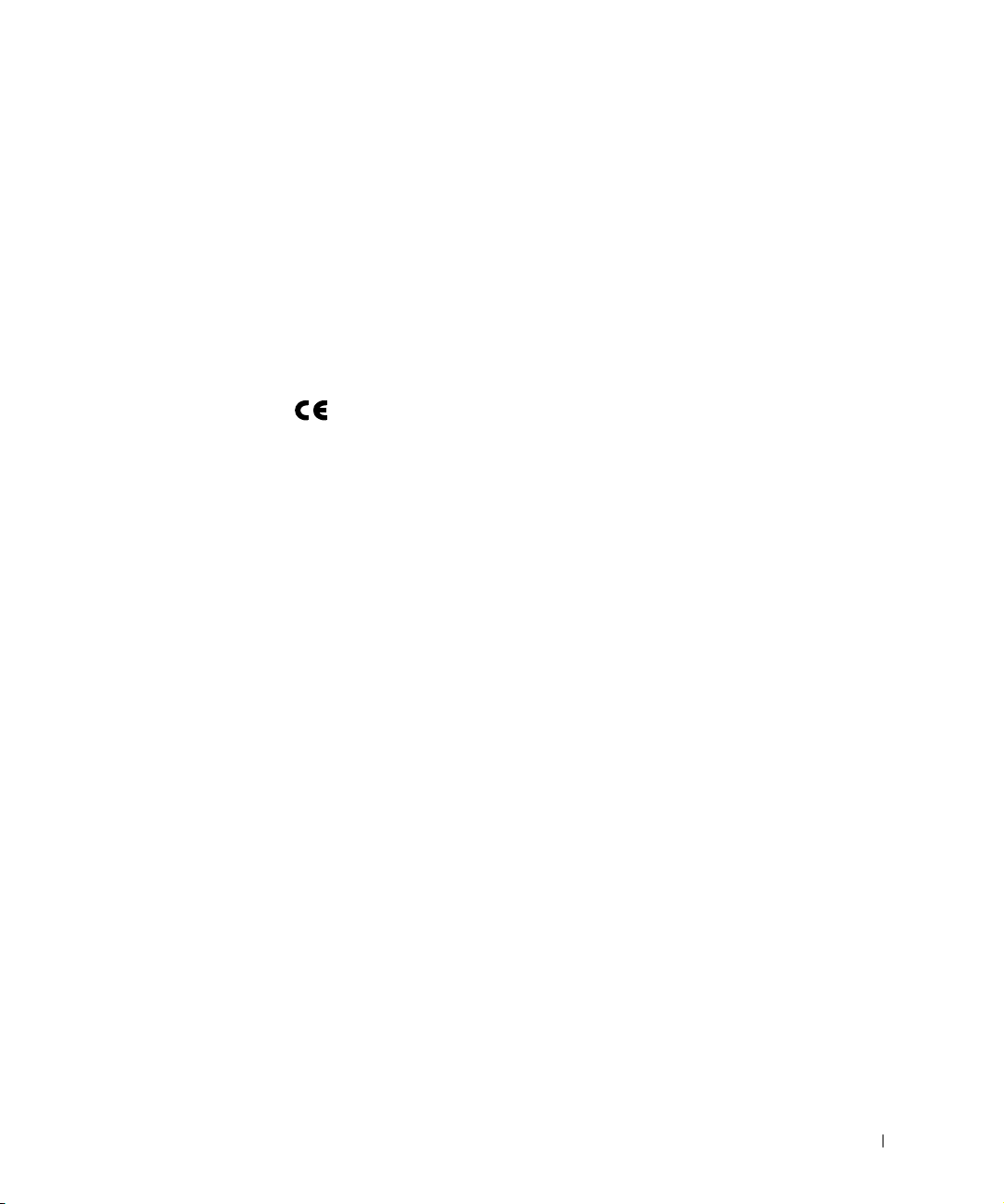
Wikszoć systemów komputerowych firmy Dell jest przeznaczona do uytku
w rodowiskach klasy B. Jednak wyposaenie w pewne funkcje opcjonalne
moe spowodować zmian kategorii urzdzenia na klas A. Informacje
umoliwiajce ustalenie klasyfikacji elektromagnetycznej systemu lub
urzdzenia znajduj si w poniszych punktach dotyczcych
poszczególnych instytucji normalizacyjnych. Kady z punktów zawiera
informacje dotyczce standardów bezpieczestwa, zgodnoci
elektromagnetycznej i zakłóce elektromagnetycznych obowizujcych
wposzczególnych krajach.
Normy CE (Unia Europejska)
Oznakowanie symbolem okrela zgodnoć niniejszego komputera firmy
Dell z Dyrektywami EMC i Low Voltage Directive, obowizujcymi w Unii
Europejskiej. Takie oznakowanie wiadczy o spełnianiu przez system Dell
poniszych standardów technicznych:
Zestaw 1: Dla standardowych urzdze komputerowych Dell z zasilaczami
AC
• EN 55022 – „Information Technology Equipment – Radio Disturbance
Characteristics – Limits and Methods of Measurement” (Sprzt
komputerowy – Charakterystyka zakłócania pracy odbiorników fal
radiowych – Limity i metody pomiaru).
• EN 55024 – „Information Technology Equipment - Immunity
Characteristics - Limits and Methods of Measurement” (Sprzt
komputerowy – Charakterystyka odpornoci – Limity i metody pomiaru).
• EN 61000-2-3 — „Electromagnetic Compatibility (EMC) - Part 3 :
Limits - Section 2: Limits for Harmonic Current Emissions (Equipment Input
Current Up to and Including 16 A Per Phase)” (Kompatybilnoć
elektromagnetyczna - EMC - Czć 3): Limity – Sekcja 2: Limity dla
prdu sinusoidalnego [prd wejciowy urzdzenia do 16 A na faz]).
• EN 61000-3-3 — „Electromagnetic Compatibility (EMC) - Part 3: Limits
- Section 3: Limitation of Voltage Fluctuations and Flicker in Low-Voltage
Supply Systems for Equipment With Rated Current Up to and Including
16 A” (Kompatybilnoć elektromagnetyczna - EMC - Czć 3 Limity –
Sekcja 3: Limity fluktuacji i migotania napicia w systemach
zasilajcych o niskim napiciu przeznaczonych do współpracy
z urzdzeniami zasilanymi prdem o nateniu do 16 A).
Przewodnik z informacjami o systemie przełczników bezobsługowych 79
Page 82

www.dell.com | support.euro.dell.com
• EN 60950 – „Safety of Information Technology Equipment”
(Bezpieczestwo sprztu komputerowego).
Systemów zasilanych prdem stałym o napiciu –48 woltów (prd stały)
dotyczy nastpujcy zestaw standardów. Informacje, czy okrelony system
spełnia wymagania normy EN 50082-1 lub EN 50082-2, znajduj si
w „Deklaracji zgodnoci”.
Zestaw 2: Dla systemów zasilanych prdem stałym o napiciu -48 woltów
(prd stały)
• EN 55022 – „Information Technology Equipment – Radio Disturbance
Characteristics – Limits and Methods of Measurement” (Sprzt
komputerowy – Charakterystyka zakłócania pracy odbiorników fal
radiowych – Limity i metody pomiaru).
• EN 50082-1 – „Electromagnetic Compatibility – Generic Immunity
Standard Part 1: Residential, Commercial and Light Industry.”
(Kompatybilnoć elektromagnetyczna – ogólny standard
odpornoci, czć 1: Zastosowania domowe, w handlu i w przemyle
lekkim).
• EN 50082-2 — „Electromagnetic Compatibility - Generic Immunity
Standard - Part 2: Industrial Environment” ( (Kompatybilnoć
elektromagnetyczna – ogólny standard odpornoci, czć 2:
rodowisko przemysłowe).
• EN 60950 — „Safety of Information Technology Equipment”
(Bezpieczestwo sprztu komputerowego).
UWAGA: Zawarte w normie EN 55022 wymagania dotyczce emisji fal radiowych
przewiduj podział na dwie kategorie sprztu:
• Klasa A dla typowych rodowisk komercyjnych.
• Klasa B dla typowych rodowisk domowych.
OSTRZEENIE O INTERFERENCJI RF: Niniejsze urzdzenie jest produktem
klasy A. W rodowisku domowym produkt ten moe powodować
zakłócenia w odbiorze fal radiowych. W takim przypadku moe być
konieczne podjcie odpowiednich działa.
Stosownie do wymogów powyszych norm sporzdzono dokument
z deklaracj zgodnoci („Declaration of Conformity”). Dokument ten
dostpny jest do wgldu w firmie Dell Products Europe BV w Limerick,
Irlandia.
80 Przewodnik z informacjami o systemie przełczników bezobsługowych
Page 83
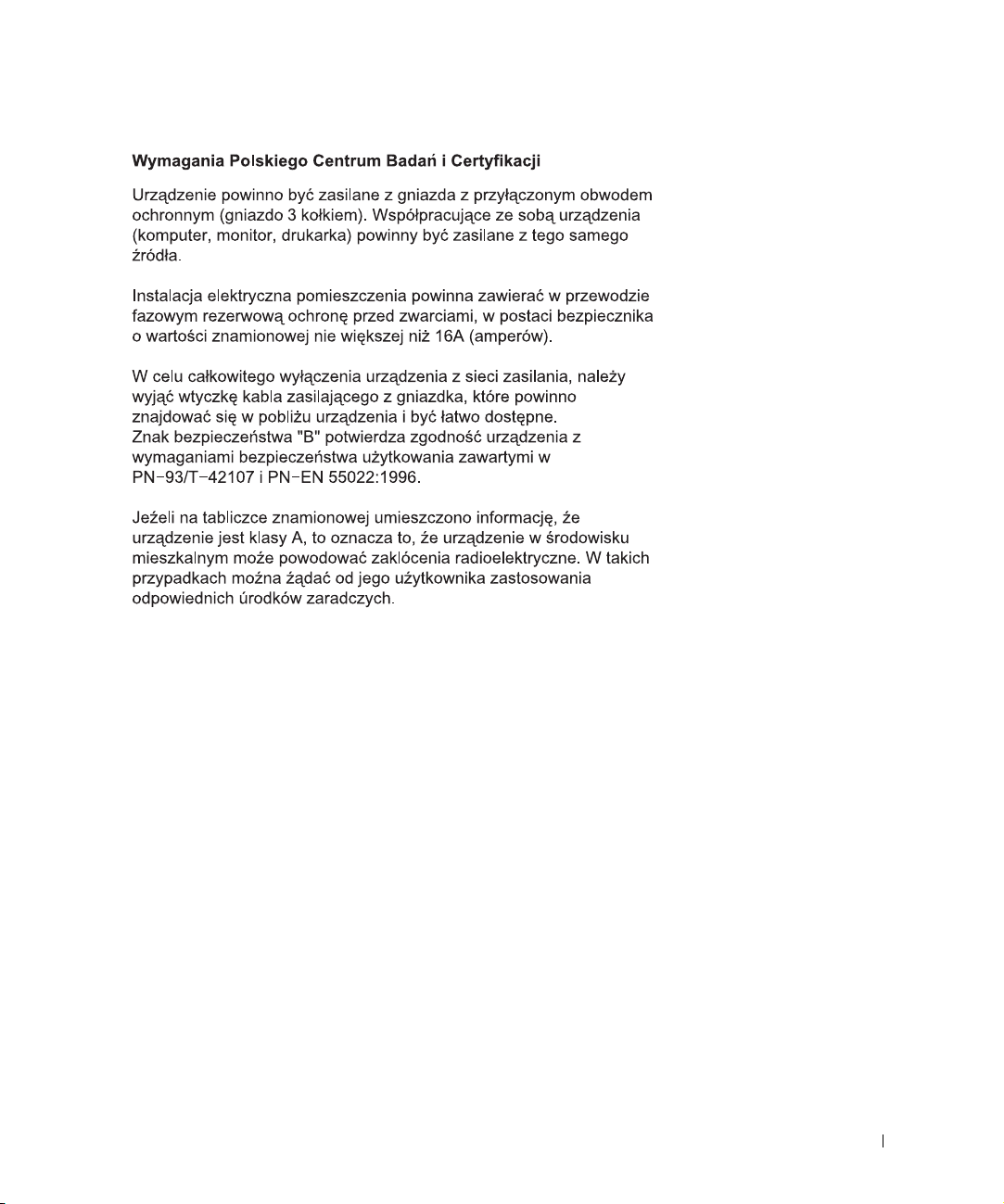
Przewodnik z informacjami o systemie przełczników bezobsługowych 81
Page 84

www.dell.com | support.euro.dell.com
82 Przewodnik z informacjami o systemie przełczników bezobsługowych
Page 85

Comutadores não gerenciados Dell™ PowerConnect™
Guia de informações do sistema
www.dell.com | support.dell.com
Page 86
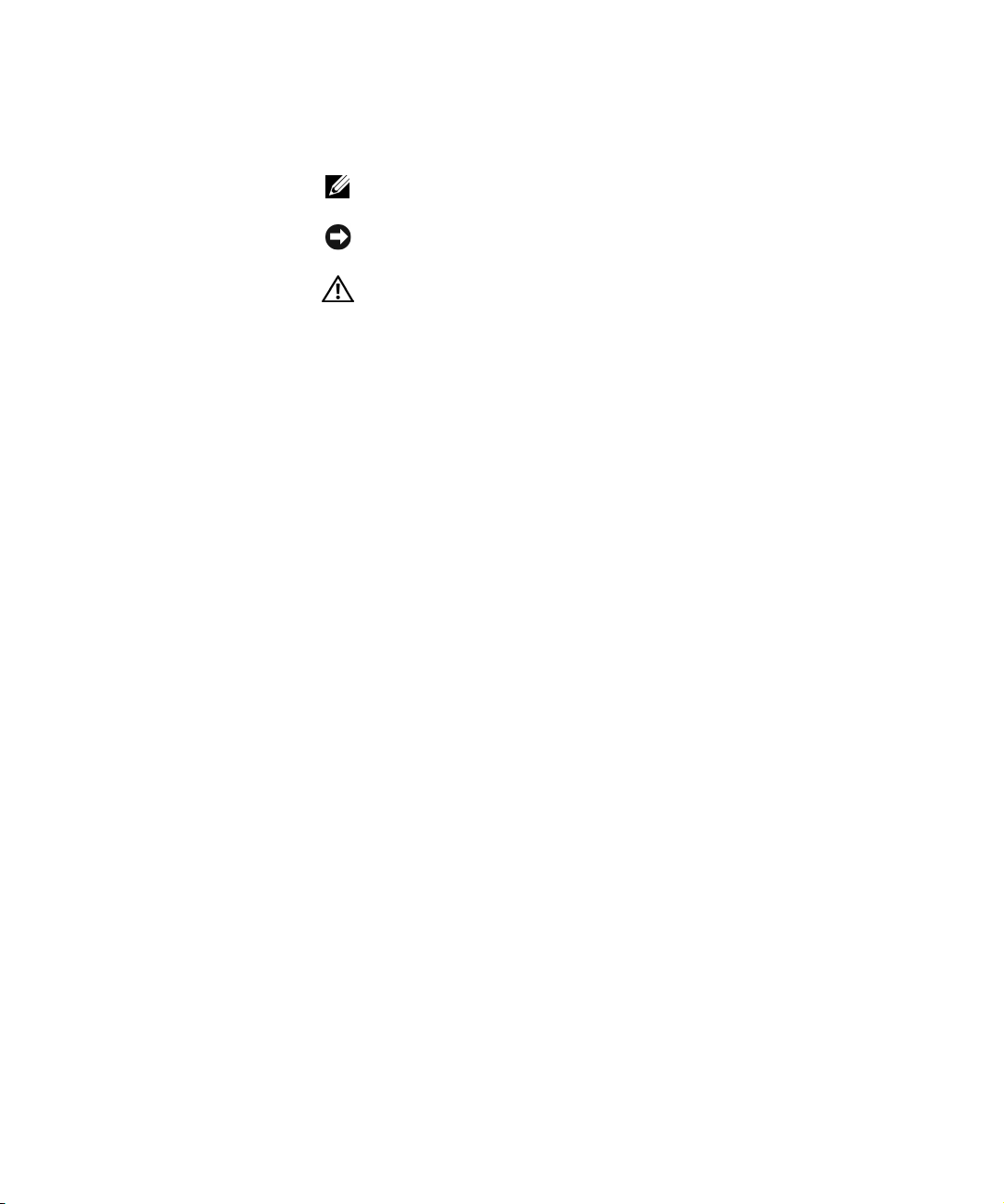
Notas, avisos e cuidados
NOTA: Uma NOTA fornece informações importantes que o ajudam a usar
melhor o sistema.
AVISO: Um AVISO informa sobre prováveis danos no hardware ou perda
de dados e ensina como evitar o problema.
CUIDADO: Um CUIDADO indica um potencial para danos à
propriedade, danos pessoais ou morte.
____________________
As informações contidas neste documento estão sujeitas a alteração sem aviso prévio.
© 2002 Dell Computadores do Brasil Ltda. Todos os direitos reservados.
É proibida a reprodução sem permissão por escrito da Dell Computadores do Brasil Ltda.
Marcas comerciais utilizadas neste texto: Dell, o logotipo da DELL e PowerConnect são
marcas comerciais da Dell Computadores do Brasil Ltda; EMC é a marca comercial registrada
da EMC Corporation.
Outros nomes e marcas comerciais podem ser usados neste documento como uma referência
às entidades que reivindicam marcas e nomes ou aos seus produtos. A Dell Computadores do
Brasil Ltda renuncia ao direito de qualquer participação em nomes e marcas comerciais que não
sejam de sua propriedade.
Outubro de 2002 P/N 0X851 Rev. A00
Page 87

Conteúdo
Cuidado: Instruções de segurança . . . . . . . . . . . . . . . . . 87
Geral
Montagem de sistemas em rack
Opções de rede de área local, telecomunicações ou modems
. . . . . . . . . . . . . . . . . . . . . . . . . . . . . . 87
. . . . . . . . . . . . . . . . . 89
. . . 90
Quando estiver usando o sistema
Proteção contra descarga eletrostática
Sobre este guia
. . . . . . . . . . . . . . . . . . . . . . . . . . . 91
Como obter informações e assistência
Primeiros passos/Configuração
Conteúdo do pacote
. . . . . . . . . . . . . . . . . . . . . . . 93
. . . . . . . . . . . . . . . . . . 91
. . . . . . . . . . . . . 91
. . . . . . . . . . . . . . . 92
. . . . . . . . . . . . . . . . . . . 93
Antes de se conectar à rede: Instruções do kit de montagem
Avisos de regulamentação
. . . . . . . . . . . . . . . . . . . . . 94
. . . 93
Conteúdo 85
Page 88

86 Conteúdo
Page 89

Cuidado: Instruções de segurança
Use as diretrizes de segurança a seguir para garantir sua segurança pessoal e ajudar a
proteger o sistema contra possíveis danos.
Geral
• Observe e siga as marcações de serviço. Não repare nenhum produto, exceto conforme
explicado na documentação do sistema. A abertura ou a remoção de tampas marcadas
com o símbolo triangular contendo um raio poderá expor você a choque elétrico. Os
componentes contidos nesses compartimentos devem ser reparados somente por um
técnico treinado para isso.
• Se qualquer uma das condições a seguir ocorrer, desconecte o produto da tomada
elétrica e substitua a peça ou entre em contato com o fornecedor especializado:
– O cabo de alimentação, o cabo de extensão ou o plugue estiver danificado.
– Um objeto tiver caído dentro do produto.
– O produto tiver sido exposto à água.
– O produto tiver sofrido uma queda ou tiver sido danificado.
– O produto não funcionar corretamente quando você seguir as instruções
operacionais.
• Mantenha o sistema longe de radiadores e fontes de calor. Além disso, não bloqueie
as aberturas de ventilação.
• Não derrame alimentos ou líquidos nos componentes do sistema e nunca opere
o produto em um ambiente molhado. Se o sistema ficar molhado, consulte a
seção adequada no guia de solução de problemas ou entre em contato com o
fornecedor especializado.
• Não insira nenhum objeto nas aberturas do sistema. Esse procedimento pode
provocar incêndio ou choque elétrico em conseqüência de curtos circuitos nos
componentes internos.
• Use o produto somente com o equipamento aprovado.
• Deixe o produto esfriar antes de remover as tampas ou tocar nos componentes
internos.
• Opere o produto somente a partir do tipo de fonte de energia externa indicado na
etiqueta de potência nominal elétrica. Se não tiver certeza do tipo de fonte de energia
necessário, consulte o fornecedor especializado ou a empresa de energia local.
Guia de informações do sistema de comutadores não gerenciados 87
Page 90

Cuidado: Instruções de segurança
(continuação)
• Use somente cabo(s) de alimentação aprovado(s). Se um cabo de alimentação não
tiver sido fornecido para o sistema ou para qualquer opção alimentada por energia
de CA (Corrente Alternada) no sistema, compre um cabo de alimentação aprovado
para uso em seu país. O cabo de alimentação deve estar homologado para o produto
e para a voltagem e corrente marcadas na etiqueta de potência nominal elétrica.
A classificação de voltagem e de corrente do cabo deve ser maior do que a potência
nominal marcada no produto.
• Para ajudar a evitar choque elétrico, conecte os cabos de alimentação do sistema e
www.dell.com | support.dell.com
dos periféricos em tomadas elétricas aterradas corretamente. Esses cabos são dotados de
plugues de três pinos para ajudar a assegurar o aterramento adequado. Não use plugues
adaptadores nem remova o pino de aterramento de um cabo. Se for necessário usar um
cabo de extensão, use um cabo de três fios com conectores aterrados corretamente.
• Observe a potência nominal do cabo de extensão e da régua de energia. Certifique-se
de que a amperagem total de todos os produtos conectados ao cabo de extensão ou à
régua de energia não exceda 80% do limite de amperagem do cabo de extensão ou da
régua de energia.
• Para ajudar a proteger o sistema contra flutuações repentinas na energia elétrica,
use um supressor de surtos de voltagem, um estabilizador de linha ou uma UPS
(Uninterruptible Power Supply [fonte de alimentação ininterrupta]).
• Posicione os cabos do sistema e os cabos de alimentação com cuidado; retire os cabos
do caminho para evitar que alguém pise ou tropece neles. Certifique-se de que não
haja nada apoiado sobre os cabos.
• Não modifique os cabos de alimentação nem os plugues. Consulte um eletricista
licenciado ou a empresa de energia para saber como fazer modificações no local.
Siga sempre as normas de cabeamento locais/nacionais.
• Ao conectar ou desconectar a energia de fontes de alimentação de conexão
automática, se oferecidas com o sistema, observe as seguintes diretrizes:
– Instale a fonte de alimentação antes de conectar o cabo de alimentação a ela.
– Desconecte o cabo de alimentação antes de remover a fonte de alimentação.
– Se o sistema tiver várias fontes de alimentação, desligue a energia do sistema
desconectando todos os cabos de alimentação das respectivas fontes.
• Mova os produtos com cuidado; certifique-se de que todos os rodízios e/ou
estabilizadores estejam conectados firmemente ao sistema. Evite paradas súbitas
e superfícies irregulares.
88 Guia de informações do sistema de comutadores não gerenciados
Page 91

Cuidado: Instruções de segurança
(continuação)
Montagem de sistemas em rack
Tome as seguintes precauções para garantir a segurança e a estabilidade do rack. Consulte
também a documentação de instalação do rack fornecida com o sistema e o rack para obter
as instruções e os procedimentos específicos de cuidado.
Os sistemas são considerados como componentes de um rack. Portanto, “componente”
refere-se a qualquer sistema, bem como aos diversos periféricos ou hardwares de suporte.
CUIDADO: A instalação dos sistemas em um rack sem os estabilizadores frontais
e laterais poderá fazer com que o rack tombe, resultando possivelmente em
lesões sob certas circunstâncias. Por isso, sempre instale os estabilizadores
antes dos componentes no rack.
Depois de instalar sistema/componentes em um rack, nunca puxe mais de um
componente dos conjuntos deslizantes do rack de uma vez. O peso de mais de
um componente estendido poderá fazer com que o rack tombe e resultar em
lesões graves.
NOTA: O sistema possui certificado de segurança como uma unidade autônoma e
como um componente para ser usado em um gabinete de rack da Dell utilizando o
kit de rack do cliente. A instalação do sistema e do kit de rack em qualquer outro
gabinete de rack não foi aprovada pelos órgãos de segurança. É sua responsabilidade
solicitar que um órgão de segurança certificado avalie a adequação da combinação
final de sistema e kit de rack em um gabinete de rack. A Dell isenta-se de todas as
responsabilidades e garantias relacionadas a essas combinações.
• Os kits de rack de sistema devem ser instalados em um rack por técnicos treinados
para isso. Se você instalar o kit em qualquer outro rack, certifique-se de que este
atenda às especificações de um rack da Dell.
CUIDADO: Não mova os racks sozinho. Devido à altura e ao peso do rack,
essa tarefa deve ser realizada por pelo menos duas pessoas.
• Antes de trabalhar no rack, certifique-se de que os estabilizadores estejam presos ao
rack e estendidos até o piso, e que o peso total do rack esteja apoiado no chão. Instale
estabilizadores frontais e laterais em um único rack ou estabilizadores frontais para
um conjunto de vários racks antes de trabalhar no rack.
• Sempre carregue o rack de baixo para cima e inicie sempre pelo item mais pesado.
• Certifique-se de que o rack esteja nivelado e estável antes de estender um
componente do rack.
Guia de informações do sistema de comutadores não gerenciados 89
Page 92

Cuidado: Instruções de segurança
(continuação)
• Tenha cuidado ao pressionar as travas de liberação dos trilhos dos componentes e
ao deslizar um componente para dentro ou para fora do rack; os trilhos deslizantes
podem prender seus dedos.
• Depois de inserir um componente no rack, estenda cuidadosamente o trilho para
a posição de trava e deslize o componente para dentro do rack.
• Não sobrecarregue o circuito derivado de CA que fornece energia ao rack. A carga
total do rack não deve exceder 80% da potência nominal do circuito derivado.
www.dell.com | support.dell.com
• Certifique-se de que não haja nada bloqueando a passagem de ar para os
componentes do rack.
• Não pise nem se apóie sobre qualquer componente ao reparar outros componentes
no rack.
CUIDADO: Um eletricista qualificado deve fazer todas as conexões para energia
de CC (Corrente Contínua) e para aterramento de segurança. Todo o cabeamento
elétrico deve estar em conformidade com as práticas e os códigos locais ou
nacionais aplicáveis.
CUIDADO: Nunca suprima o condutor terra nem opere o equipamento na
ausência de um condutor terra instalado de forma adequada. Entre em contato
com a autoridade de inspeção elétrica adequada ou com um eletricista se não
tiver certeza de que o aterramento adequado esteja disponível.
CUIDADO: O chassi do sistema deve estar aterrado positivamente à estrutura
do gabinete do rack. Não tente ligar a energia do sistema até que os cabos
de aterramento estejam conectados. O cabeamento terra de segurança e de
alimentação final deverá ser inspecionado por um inspetor de eletricidade
qualificado. Haverá risco de choque elétrico se o cabo terra de segurança
for suprimido ou desconectado.
Opções de rede de área local, telecomunicações ou modems
• Não conecte nem use um modem durante uma tempestade com raios. Poderá haver
risco de choque elétrico devido aos raios.
• Nunca conecte nem use um modem em um ambiente molhado.
• Não conecte um cabo de modem ou de telefone ao receptáculo de NIC (Network
Interface Controller [controlador de interface de rede]).
• Desconecte o cabo do modem antes de abrir um produto incluso, instalar ou tocar
em componentes internos ou tocar em uma tomada ou em um cabo de modem
sem isolamento.
90 Guia de informações do sistema de comutadores não gerenciados
Page 93

Quando estiver usando o sistema
Proteção contra descarga eletrostática
AVISO: Somente um técnico credenciado para isso deve executar reparos no sistema. Danos
decorrentes de mão-de-obra não autorizada pela Dell não serão cobertos pela garantia.
A eletricidade estática pode danificar os componentes delicados existentes dentro do
sistema. Para evitar danos, descarregue a eletricidade estática do seu corpo antes de tocar
em qualquer componente eletrônico, como o microprocessador. Você pode fazer isso
tocando periodicamente em uma superfície metálica sem pintura no chassi.
Você também pode executar as seguintes etapas para evitar danos resultantes de ESD
(ElectroStatic Discharge [descarga eletrostática]):
• Ao desembalar um componente sensível à estática, só retire o componente da
embalagem antiestática quando você estiver pronto para instalá-lo no computador.
Antes de retirar a embalagem antiestática, descarregue a eletricidade estática do
seu corpo.
• Ao transportar um componente sensível, coloque-o primeiro em um recipiente ou
em uma embalagem antiestática.
• Manuseie todos os componentes sensíveis em uma área com proteção antiestática.
Se possível, use coberturas de bancadas e proteções para pisos antiestáticas e uma
pulseira antiestática de aterramento.
NOTA: O sistema também poderá incluir placas de circuito ou outros componentes
que contenham baterias. Essas baterias também devem ser descartadas em um local
para depósito de baterias. Para obter informações sobre essas baterias, consulte a
documentação da placa ou do componente específico.
Sobre este guia
Este documento contém informações sobre primeiros passos/configuração,
segurança, regulamentações e garantia referentes ao comutador de rede
™ PowerConnect™.
Dell
Para obter as últimas versões dos documentos no disco rígido, vá até o site
de Suporte da Dell em support.dell.com (em Inglês).
Guia de informações do sistema de comutadores não gerenciados 91
Page 94

Como obter informações e assistência
Recurso Conteúdo Utilização do recurso
www.dell.com | support.dell.com
Site de Suporte da Dell
• Informações e suporte
técnico
• Downloads para o sistema
• Status de pedidos ou
de entrega
• Dicas, documentação
técnica ou informações
de serviço
Site do Dell Premier Support
na Web
• Status do serviço de
chamadas
• Principais questões técnicas
por produto
• Perguntas mais freqüentes
por número de produto
• Etiquetas de serviço
personalizáveis
• Detalhes da configuração
do sistema
Vá até o site support.dell.com (em Inglês) e preencha
o registro único.
• Obtenha ajuda sobre uso geral, instalação e solução
de problemas.
• Obtenha respostas para dúvidas de assistência
técnica e suporte.
• Obtenha as últimas versões dos drivers para o
seu sistema.
• Acesse documentação sobre o sistema e os
dispositivos.
• Participe de conversas on-line com outros clientes
e profissionais da área técnica da Dell.
• Explore a lista de links on-line dos principais
fornecedores da Dell.
Vá até o site premiersupport.dell.com (em Inglês):
O site do Dell Premier Support na Web é
personalizado para clientes corporativos,
governamentais e educacionais.
Este site pode não estar disponível em todas as regiões.
92 Guia de informações do sistema de comutadores não gerenciados
Page 95

Primeiros passos/Configuração
Conteúdo do pacote
Antes de instalar o comutador, confirme se o pacote contém os
seguintes itens:
• Comutador
• Cabo de alimentação de CA (Corrente Alternada)
• Bases de borracha auto-adesivas para instalação em uma mesa
• Kit de montagem para instalação em rack
• CD do Dell PowerConnect
Antes de se conectar à rede: Instruções do kit de montagem
O comutador é fornecido com pés de borracha para instalação em uma
superfície plana e com suportes e parafusos para montagem em rack.
Instalação do comutador em uma superfície plana
O comutador pode ser instalado em qualquer superfície nivelada apropriada
que possa suportar com segurança o peso dos hubs e dos cabos conectados.
É necessário que haja espaço adequado ao redor do comutador para
ventilação e acesso aos conectores dos cabos.
Para instalar o comutador em uma superfície plana:
1 Coloque o comutador sobre a superfície plana e verifique se existe
ventilação apropriada.
Deixe pelo menos 5,1 cm (2 polegadas) de cada lado para ventilação
adequada e 12,7 cm (5 polegadas) na parte de trás para o cabo de
alimentação.
2 Acople os pés de borracha nos locais marcados na parte inferior
do chassi.
Embora opcionais, os pés de borracha são recomendados para evitar
que a unidade escorregue.
Guia de informações do sistema de comutadores não gerenciados 93
Page 96

Instalação do comutador em um rack
O comutador pode ser instalado na maioria dos racks padrão de 48,30 cm
(19 polegadas).
NOTA: Para racks que
não vêm aparafusados,
são fornecidas porcas
para os compartimentos.
www.dell.com | support.dell.com
Para instalar o comutador em um rack:
1 Use os parafusos fornecidos para acoplar um suporte de montagem
a cada lado do comutador.
2 Posicione o comutador no rack e alinhe os orifícios do suporte de
montagem com os do rack.
3 Insira e aperte dois parafusos apropriados para o rack através de cada
um dos suportes de montagem.
Avisos de regulamentação
EMI (Electromagnetic Interference [interferência eletromagnética]) é
qualquer sinal ou emissão, irradiada em espaço livre ou transmitida através
de condutores de força ou de sinais, que coloque em risco o funcionamento
de um serviço de navegação de rádio ou outro serviço de segurança, ou
que prejudique seriamente, obstrua ou interrompa várias vezes um serviço
licenciado de comunicação de rádio. Os serviços de comunicação de rádio
incluem (mas não se limitam a) transmissão comercial AM/FM, televisão,
serviços de celular, radar, controle de tráfego aéreo, pager e PCS (Personal
Communication Services [serviços de comunicações pessoais]). Esses
serviços licenciados, juntamente com irradiadores involuntários como
dispositivos digitais (incluindo computadores), contribuem para o
ambiente eletromagnético.
EMC (Electromagnetic Compatibility [compatibilidade eletromagnética])
é a capacidade que os itens de um equipamento eletrônico possuem de
funcionar corretamente em conjunto no ambiente eletrônico. Embora
este computador tenha sido projetado para estar em conformidade com
os limites estabelecidos pelos órgãos de regulamentação para EMI, não há
garantias de que não ocorrerá interferência em uma instalação específica.
Se o equipamento causar interferência nos serviços de comunicação de
rádio, o que pode ser determinado quando o equipamento for ligado e
desligado, experimente corrigir a interferência através de uma ou mais
das seguintes medidas:
94 Guia de informações do sistema de comutadores não gerenciados
Page 97

• Reoriente a antena receptora.
• Afaste o rádio, a televisão ou outro receptor do comutador.
• Ligue o comutador Ethernet em outra tomada de modo que o
comutador e o receptor fiquem em circuitos derivados diferentes.
• Se necessário, consulte o local da compra ou um técnico experiente
de rádio/televisão para obter outras sugestões.
Se necessário, consulte o representante do Suporte técnico da Dell ou
um técnico experiente de rádio/televisão para obter outras sugestões.
Os computadores da Dell são projetados, testados e classificados para um
ambiente eletromagnético específico. Essas classificações de ambiente
eletromagnético geralmente se referem às seguintes definições:
• Classe A para ambientes comerciais ou industriais.
• Classe B para ambientes residenciais.
Os ITEs (Information Technology Equipment, equipamentos de tecnologia
de informação) — incluindo dispositivos, placas de expansão, impressoras,
dispositivos de entrada e saída (E/S), monitores, entre outros — que estão
integrados ou conectados ao computador devem estar de acordo com a
classificação de ambiente eletromagnético do computador.
Aviso sobre cabos blindados de sinal: Use somente cabos blindados para
conectar periféricos a qualquer dispositivo da Dell, a fim de reduzir a
possibilidade de interferência em serviços de comunicação de rádio. O
uso de cabos blindados garante que a classificação apropriada de EMC
seja mantida para o ambiente específico. Para impressoras paralelas, há
um cabo da Dell disponível. Se preferir, solicite um cabo da Dell na World
Wide Web em accessories.us.dell.com/sna/category.asp?category_id=4117.
A maioria dos computadores da Dell está classificada para ambientes de
Classe B. Entretanto, a inclusão de determinadas opções pode alterar a
classificação de algumas configurações para Classe A. Para determinar a
classificação eletromagnética para seu sistema ou dispositivo, consulte as
seguintes seções específicas para cada órgão de regulamentação. Cada seção
possui informações sobre a segurança de produtos ou sobre EMC/EMI
específicas de cada país.
Guia de informações do sistema de comutadores não gerenciados 95
Page 98
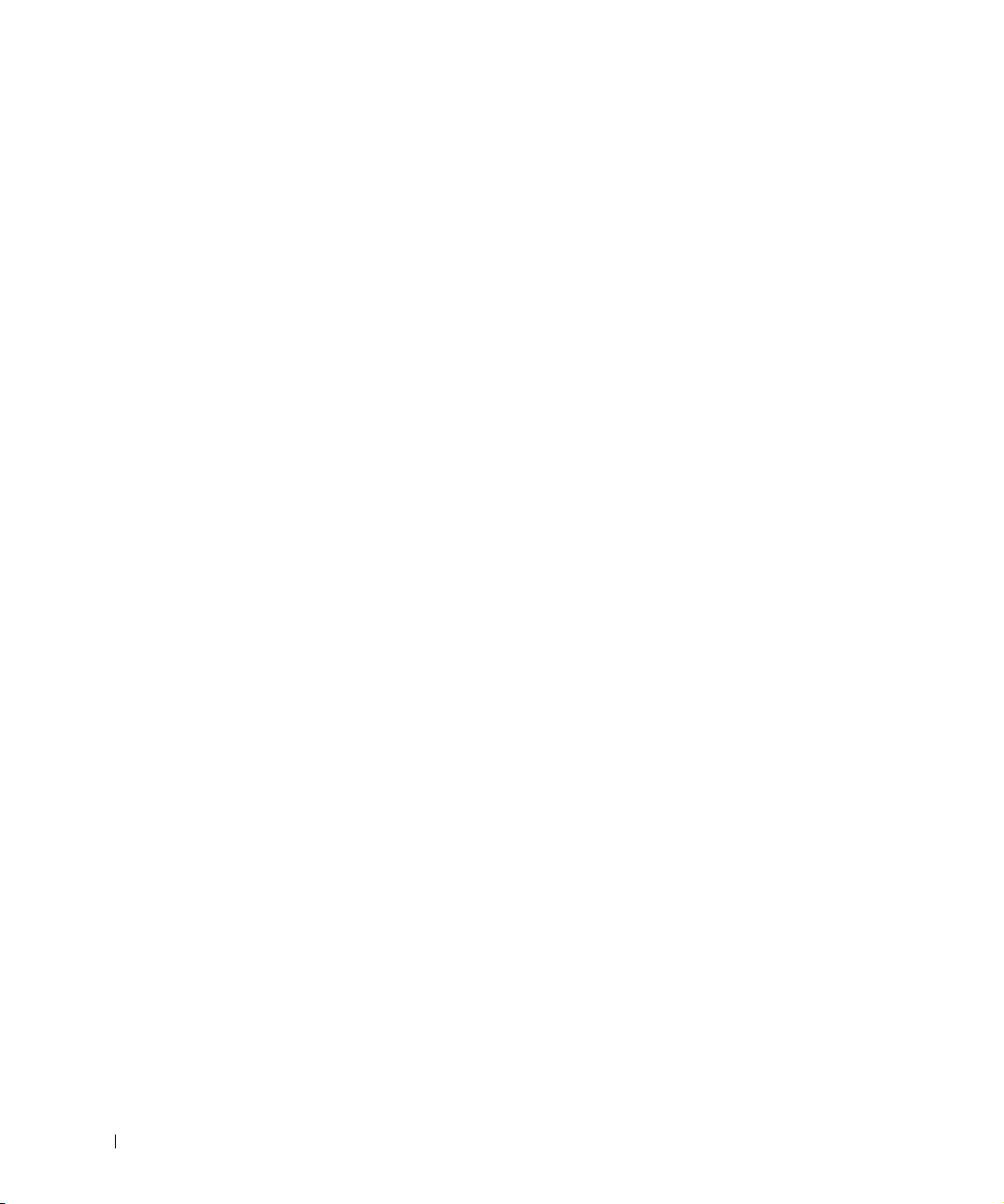
www.dell.com | support.dell.com
96 Guia de informações do sistema de comutadores não gerenciados
Page 99

Неуправляемые коммутаторы Dell™ PowerConnect™
Руководство по системе
www.dell.com | support.euro.dell.com
Page 100

Примечания, замечания и
предупреждения
ПРИМЕЧАНИЕ. Содержит важную информацию, которая
поможет использовать систему более эффективно.
ЗАМЕЧАНИЕ. Указывает на возможность повреждения
оборудования или потери данных и объясняет, как этого
не допустить.
ПРЕДУПРЕЖДЕНИЕ. Указывает на потенциальную
опасность повреждения, получения легких травм
или угрозу для жизни.
____________________
Информация в этом документе может быть изменена без предварительного
уведомления.
© Корпорация Dell Computer Corporation, 2002. Все права защищены.
Воспроизведение материалов данного руководства в любой форме без письменного
разрешения корпорации Dell Computer Corporation строго запрещено.
Товарные знаки, использованные в этом документе: Dell, логотип DELL и
PowerConnect являются товарными знаками корпорации Dell Computer Corporation;
EMC – зарегистрированный товарный знак корпорации EMC.
Остальные товарные знаки и названия продуктов могут использоваться в этом руководстве
для обозначения фирм, заявляющих права на товарные знаки и названия, или продуктов этих
фирм. Корпорация Dell Computer Corporation не заявляет прав ни на какие товарные знаки и
названия, кроме собственных.
Октябрь 2002 P/N 0X851 Выпуск A00
