
Dell Active Pen
PN556W
User’s Guide
Regulatory Model: PN556W
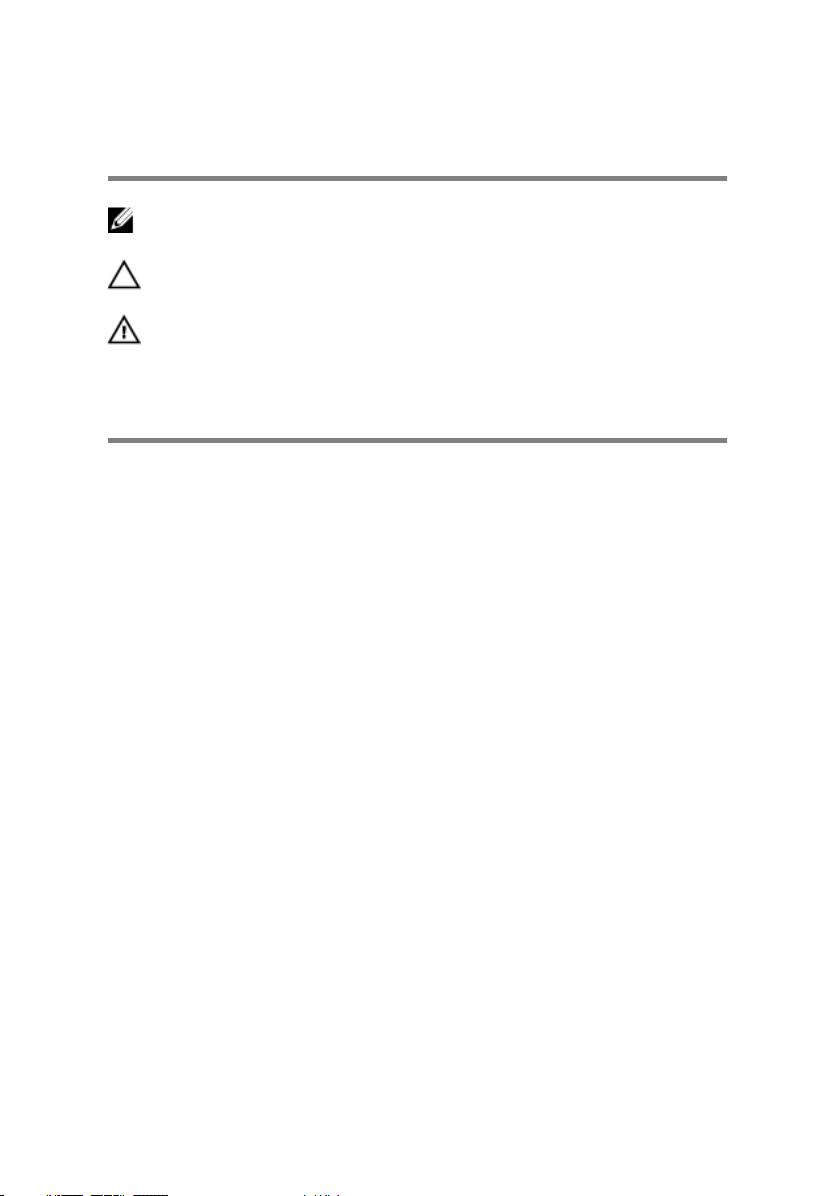
Notas, precauciones y avisos
NOTA: Una NOTA indica información importante que le ayuda a hacer un
mejor uso de su producto.
PRECAUCIÓN: Una PRECAUCIÓN indica la posibilidad de daños en el
hardware o la pérdida de datos, y le explica cómo evitar el problema.
AVISO: Un mensaje de AVISO indica el riesgo de daños materiales,
lesiones corporales o incluso la muerte.
© 2015-2018 Dell Inc. or its subsidiaries. All rights reserved. Dell, EMC, and other
trademarks are trademarks of Dell Inc. or its subsidiaries. Other trademarks may be
trademarks of their respective owners.
2018 - 11
Rev. A01
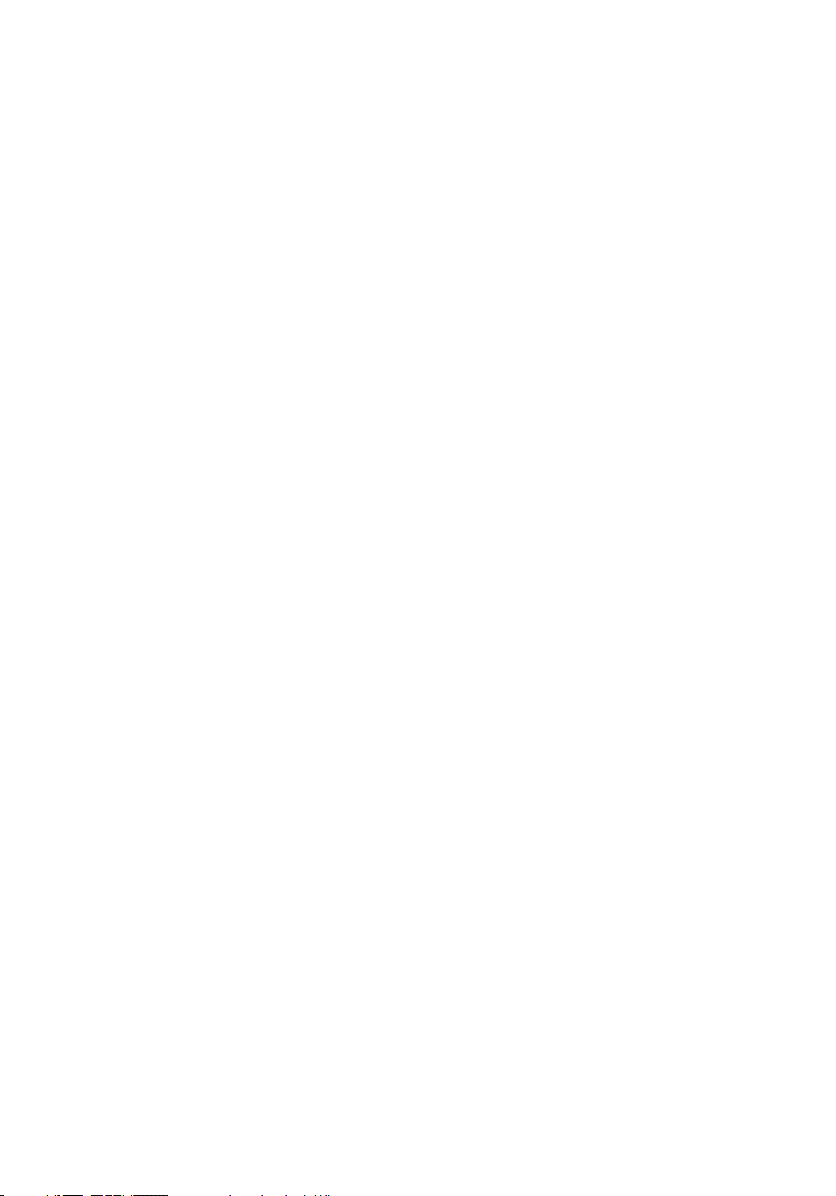
Contents
What’s in the box.......................................................... 5
Features........................................................................7
Conguración del Dell Active Pen..................................9
Installing batteries.....................................................................................9
Installing the AAAA battery.................................................................9
Installing the coin-cell batteries...........................................................9
Removing the coin-cell battery holder...............................................12
Pairing with a Bluetooth device.........................................................13
Panel de control del Lápiz activo..................................15
Installing Active Pen Control Panel..........................................................15
Using Active Pen Control Panel...............................................................16
Holding the Dell Active Pen..........................................18
Troubleshooting........................................................... 19
Specications.............................................................. 21
Getting help and contacting Dell................................. 22
Self-help resources.................................................................................22
Contacting Dell.......................................................................................22
Información legal.........................................................24
Garantía..................................................................................................24
3
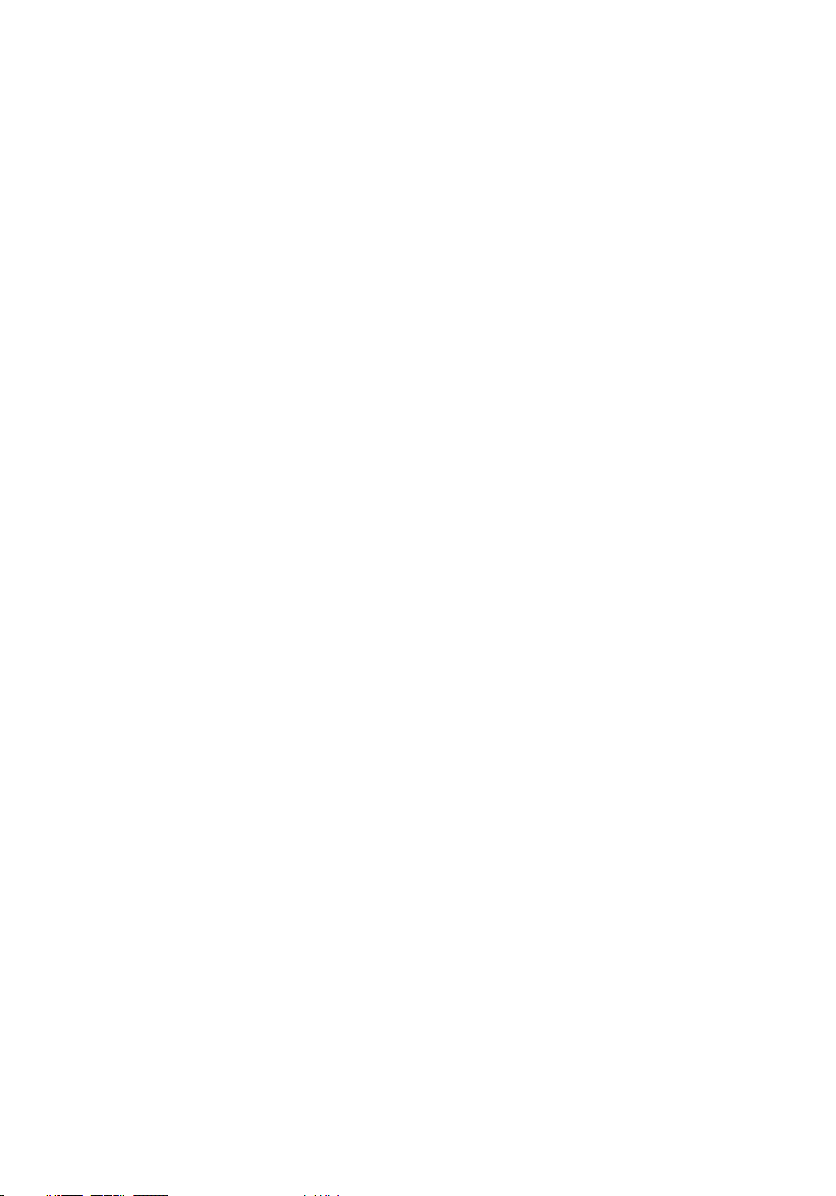
Declaración normativa.................................................25
Noticación FCC (solo para EE. UU.) y otra información normativa....... 25
4
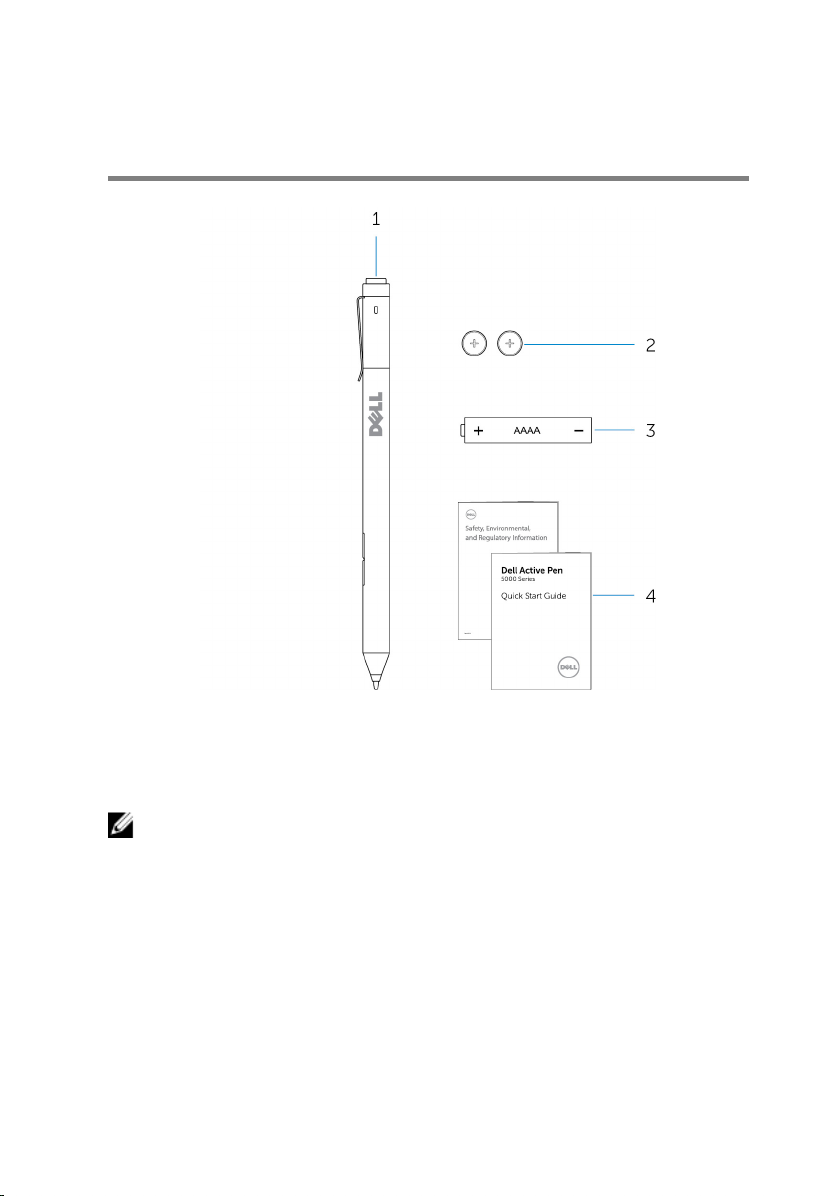
What’s in the box
Figure 1. Contents in the box
1
Dell Active Pen 2 coin-cell batteries (2)
3 AAAA battery 4 manuals
NOTE: For warranty purpose, note down the PPID number on the box or
retain the box.
5

Figure 2. Noting down the PPID number
6

Features
Feature Functionality
1 Tip Move the tip over a touch screen to move the pointer.
Allows you to write, draw, select objects, and so on.
2 Bottom barrel-
button
3 Top barrel-button Press this button to open the context menu or perform a
4 Bluetooth pairing
light
5 Top button
Press and hold this button and move the tip over the area
you want to erase. To change the functionality of this
button, see Active Pen Control Panel.
right-click. To change the functionality of this button, see
Active Pen Control Panel.
Blinking white light indicates pairing mode is enabled. A solid
white light indicates the pairing is complete. For information
on pairing the pen with a Bluetooth device, see Pairing with
a Bluetooth device.
• Press and hold for 3 seconds to enable pairing mode.
• Press and hold for 1 second to open OneNote.
NOTE: This feature works even when your device
screen is locked.
• Press twice in succession to capture a screenshot and
send it to OneNote.
• Press and hold for 1 second or press twice in succession
to wake up your computer or tablet from connected
standby state.
NOTE: This feature is only available on devices that
support connected standby feature.
• While in presentation mode, press and hold for 1 second
to go to the next slide and press twice in succession to
go to the previous slide.
NOTE: This feature is only available after installing the
Active Pen Control Panel. For instructions on installing
7
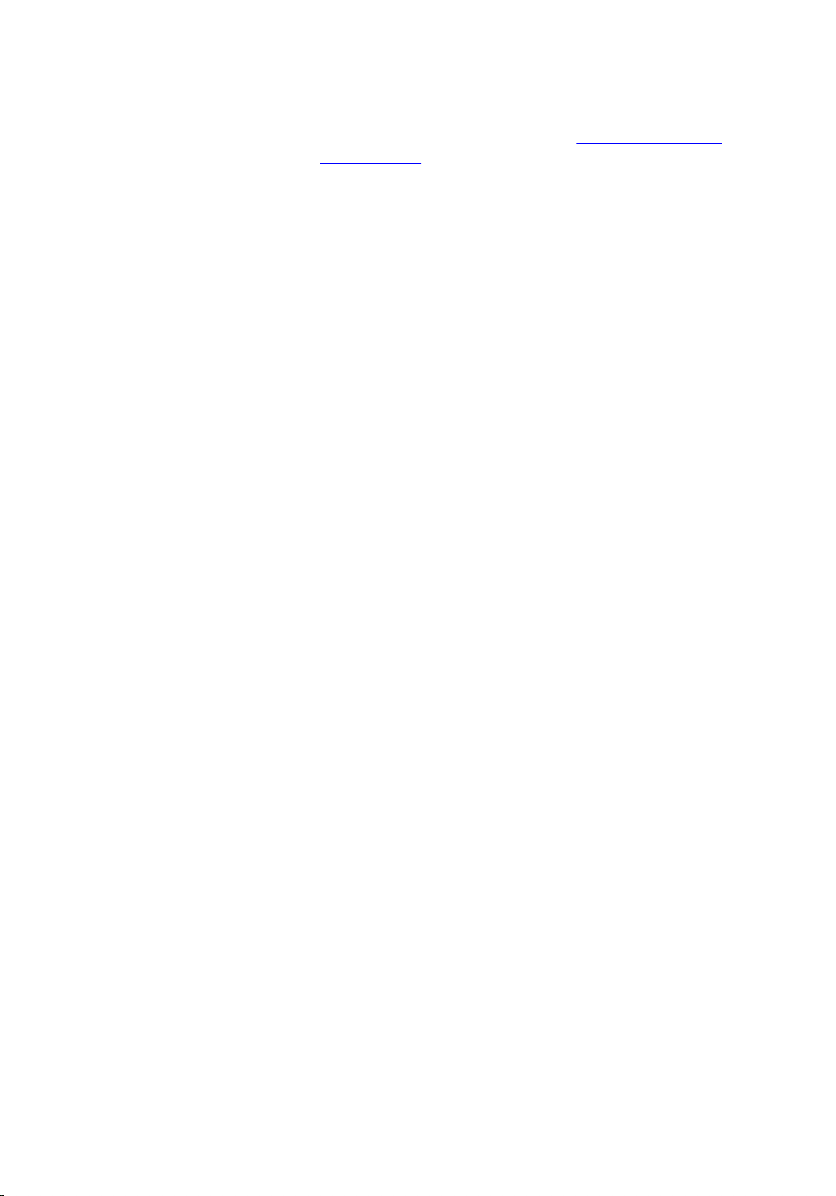
the Active Pen Control Panel, see InstallingActive Pen
Control Panel.
8
