Dell 17-5748, 9264, P264001 User Manual
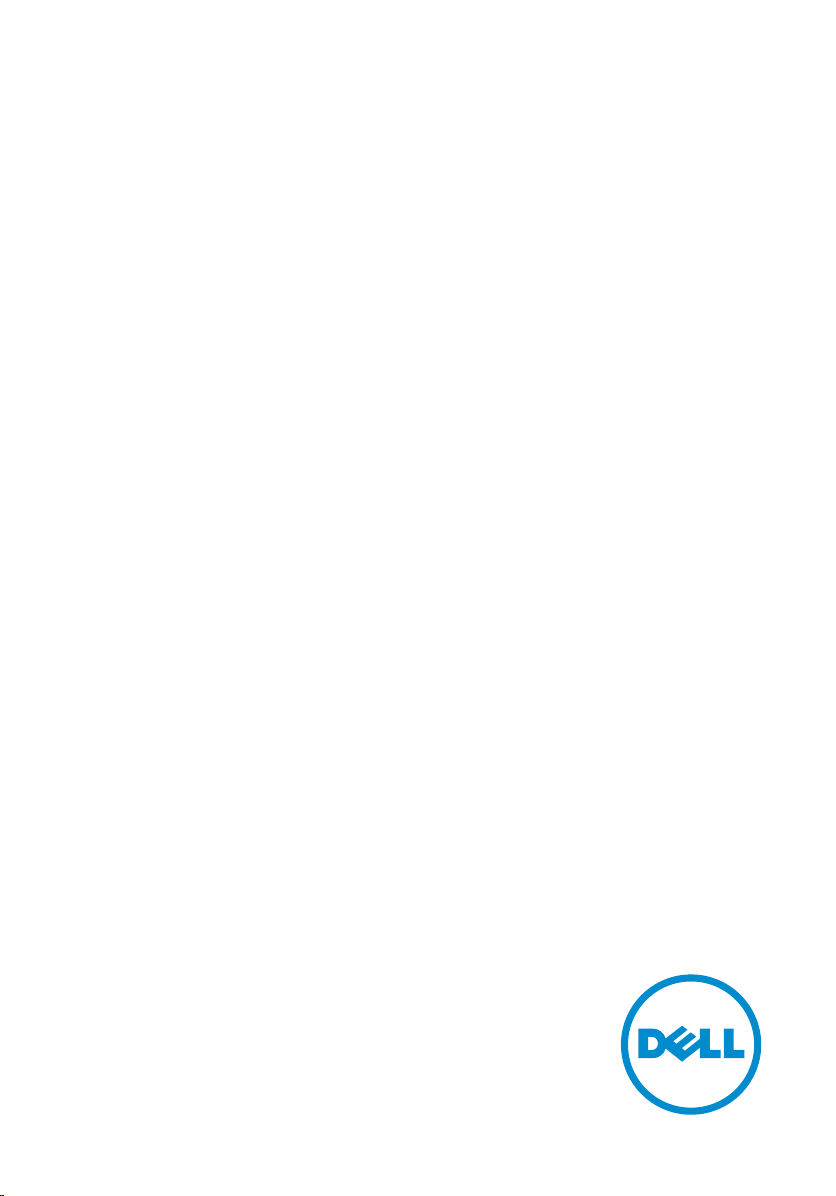
Inspiron 17
5000 Series
Owner's Manual
Computer Model: Inspiron 17–5748
Regulatory Model: P26E
Regulatory Type: P26E001
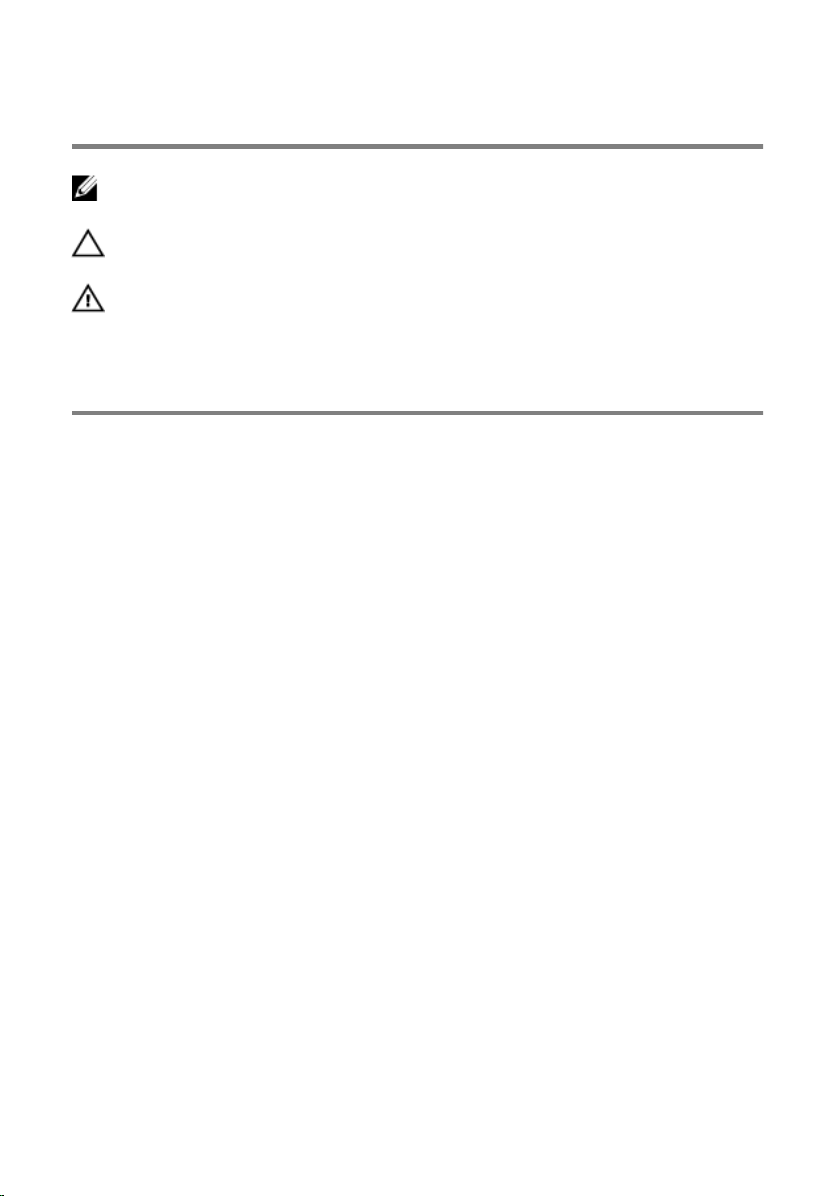
Notes, Cautions, and Warnings
NOTE: A NOTE indicates important information that helps you make better
use of your computer.
CAUTION: A CAUTION indicates either potential damage to hardware or loss
of data and tells you how to avoid the problem.
WARNING: A WARNING indicates a potential for property damage, personal
injury, or death.
Copyright © 2014 Dell Inc. All rights reserved. This product is protected by U.S. and
international copyright and intellectual property laws. Dell™ and the Dell logo are trademarks
of Dell Inc. in the United States and/or other jurisdictions. All other marks and names
mentioned herein may be trademarks of their respective companies.
2014 - 04
Rev. A00
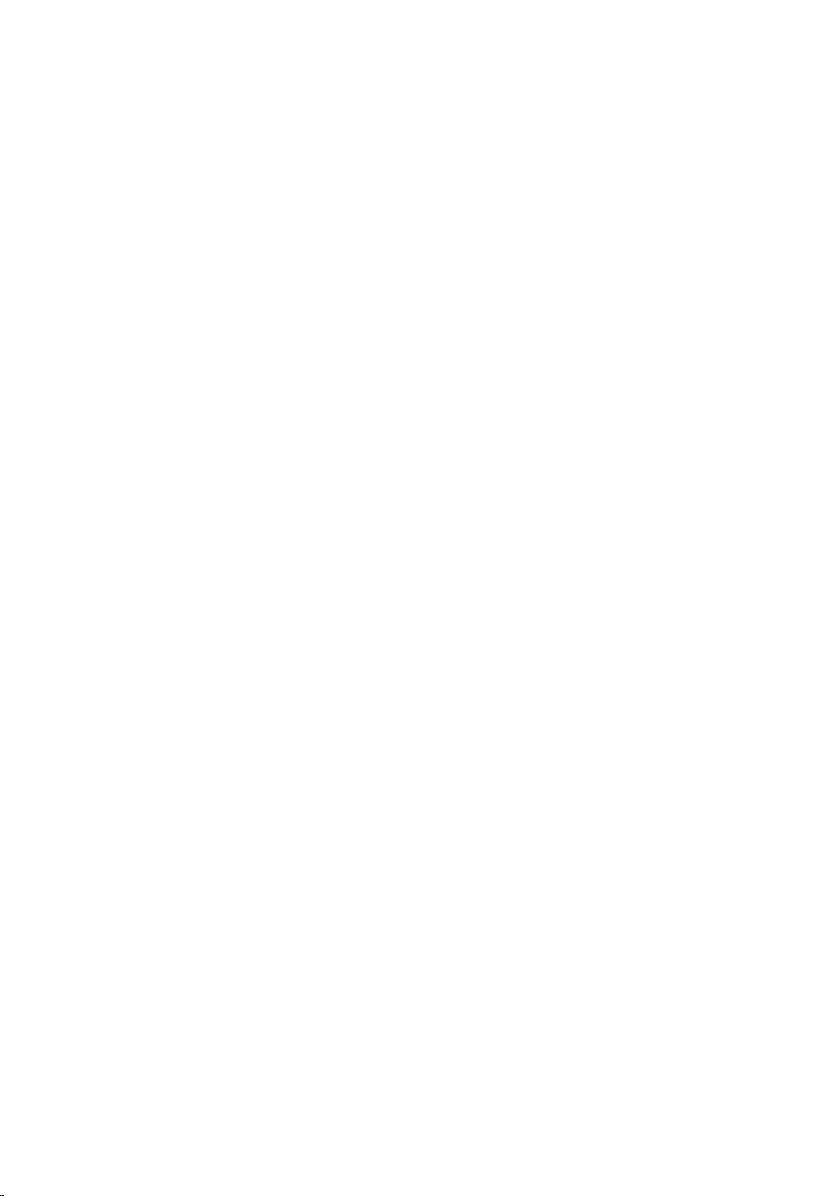
Contents
Before Working Inside Your Computer.................................... 9
Before You Begin .............................................................................................. 9
Safety Instructions............................................................................................. 9
Recommended Tools...................................................................................... 10
After Working Inside Your Computer...................................... 11
Removing the Battery..................................................................12
Procedure.........................................................................................................12
Replacing the Battery.................................................................. 13
Procedure.........................................................................................................13
Removing the Base Cover.......................................................... 14
Prerequisites.....................................................................................................14
Procedure.........................................................................................................15
Replacing the Base Cover...........................................................16
Procedure.........................................................................................................16
Post-requisites................................................................................................. 16
Removing the Optical Drive.......................................................17
Prerequisites..................................................................................................... 17
Procedure......................................................................................................... 17
Replacing the Optical Drive....................................................... 19
Procedure.........................................................................................................19
Post-requisites................................................................................................. 19
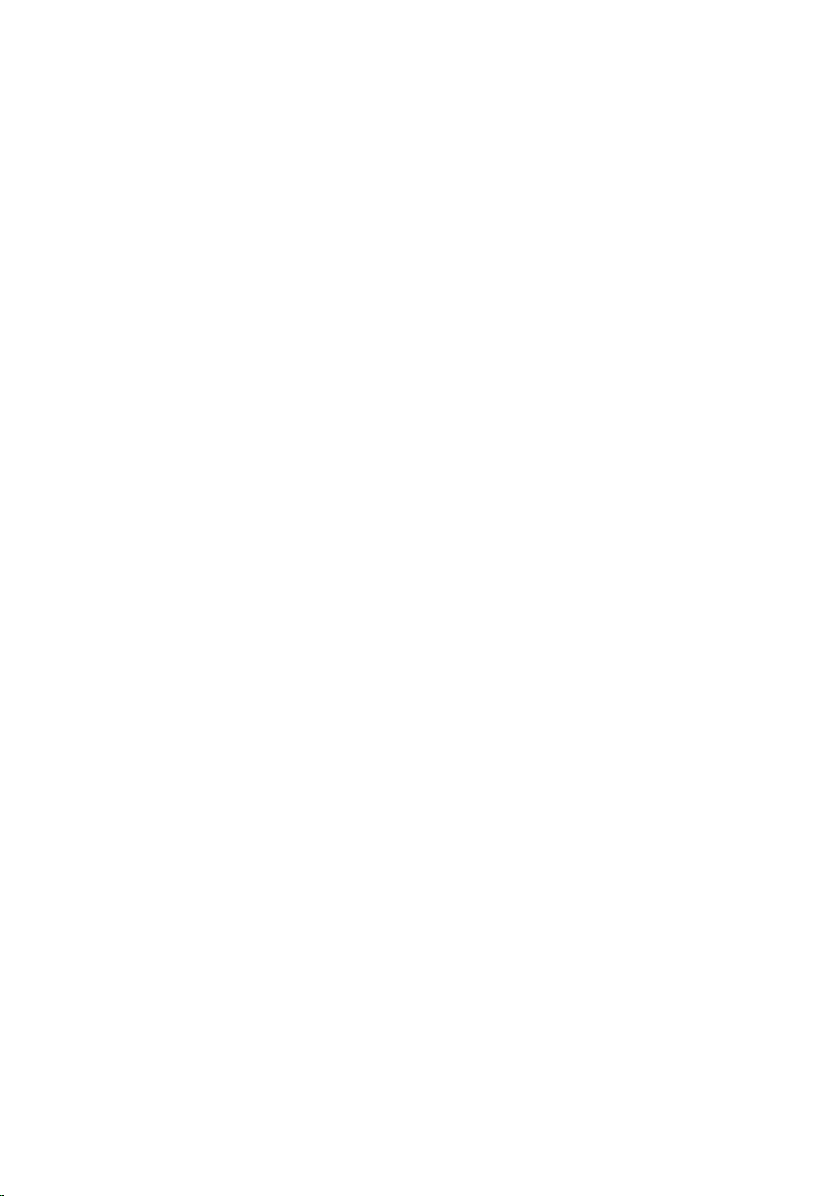
Removing the Hard Drive...........................................................20
Prerequisites.................................................................................................... 20
Procedure........................................................................................................ 20
Replacing the Hard Drive........................................................... 23
Procedure.........................................................................................................23
Post-requisites................................................................................................. 23
Removing the Memory Module................................................ 24
Prerequisites.....................................................................................................24
Procedure.........................................................................................................25
Replacing the Memory Module................................................ 26
Procedure.........................................................................................................27
Post-requisites................................................................................................. 27
Removing the Wireless Card..................................................... 28
Prerequisites.................................................................................................... 28
Procedure........................................................................................................ 28
Replacing the Wireless Card..................................................... 30
Procedure........................................................................................................ 30
Post-requisites.................................................................................................30
Removing the Keyboard..............................................................31
Prerequisites..................................................................................................... 31
Procedure.........................................................................................................31
Replacing the Keyboard............................................................. 34
Procedure........................................................................................................ 34
Folding the Keyboard Cables.......................................................................... 34
Post-requisites................................................................................................. 37
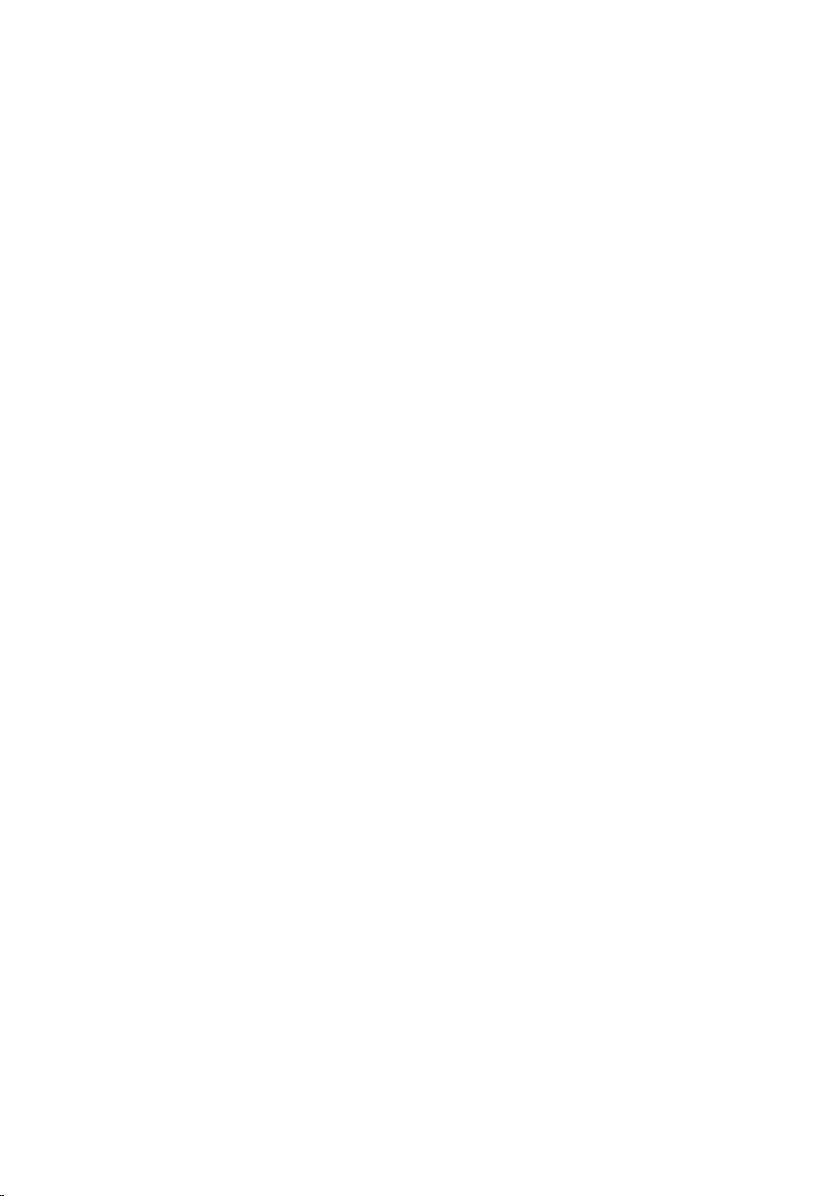
Removing the Palm Rest............................................................ 38
Prerequisites.....................................................................................................38
Procedure........................................................................................................ 39
Replacing the Palm Rest.............................................................43
Procedure........................................................................................................ 43
Post-requisites.................................................................................................43
Removing the Power-Button Board........................................44
Prerequisites.................................................................................................... 44
Procedure........................................................................................................ 44
Replacing the Power-Button Board........................................46
Procedure........................................................................................................ 46
Post-requisites.................................................................................................46
Removing the Touchpad............................................................ 47
Prerequisites.....................................................................................................47
Procedure........................................................................................................ 48
Replacing the Touchpad............................................................ 49
Procedure........................................................................................................ 49
Post-requisites.................................................................................................49
Removing the Battery-Connector Board...............................50
Prerequisites.................................................................................................... 50
Procedure.........................................................................................................51
Replacing the Battery-Connector Board............................... 52
Procedure.........................................................................................................52
Post-requisites................................................................................................. 52
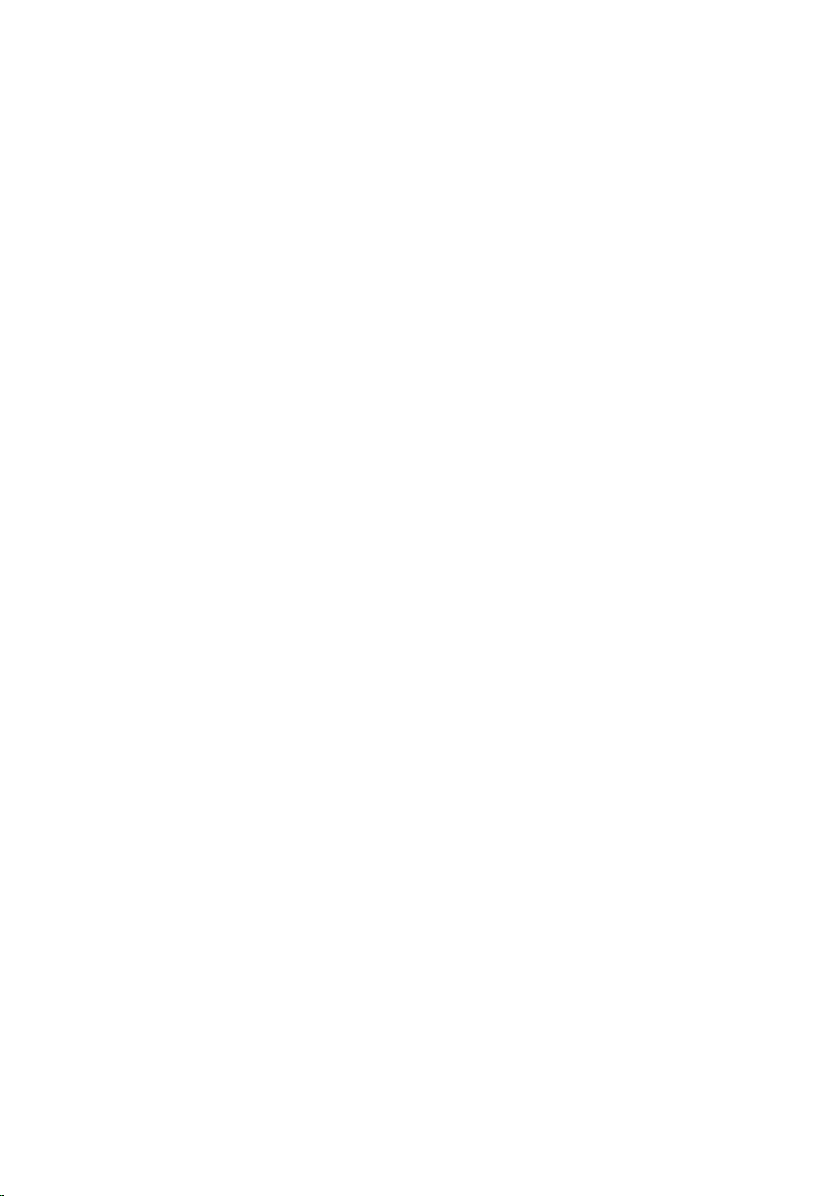
Removing the I/O Board.............................................................53
Prerequisites.....................................................................................................53
Procedure.........................................................................................................53
Replacing the I/O Board............................................................. 55
Procedure.........................................................................................................55
Post-requisites................................................................................................. 55
Removing the Optical-Drive Connector Board....................56
Prerequisites.....................................................................................................56
Procedure.........................................................................................................57
Replacing the Optical-Drive Connector Board....................58
Procedure........................................................................................................ 58
Post-requisites.................................................................................................58
Removing the Coin-Cell Battery.............................................. 59
Prerequisites.....................................................................................................59
Procedure........................................................................................................ 59
Replacing the Coin-Cell Battery...............................................61
Procedure.........................................................................................................61
Post-requisites................................................................................................. 61
Removing the Speakers.............................................................. 62
Prerequisites.....................................................................................................62
Procedure........................................................................................................ 62
Replacing the Speakers.............................................................. 64
Procedure........................................................................................................ 64
Post-requisites.................................................................................................64
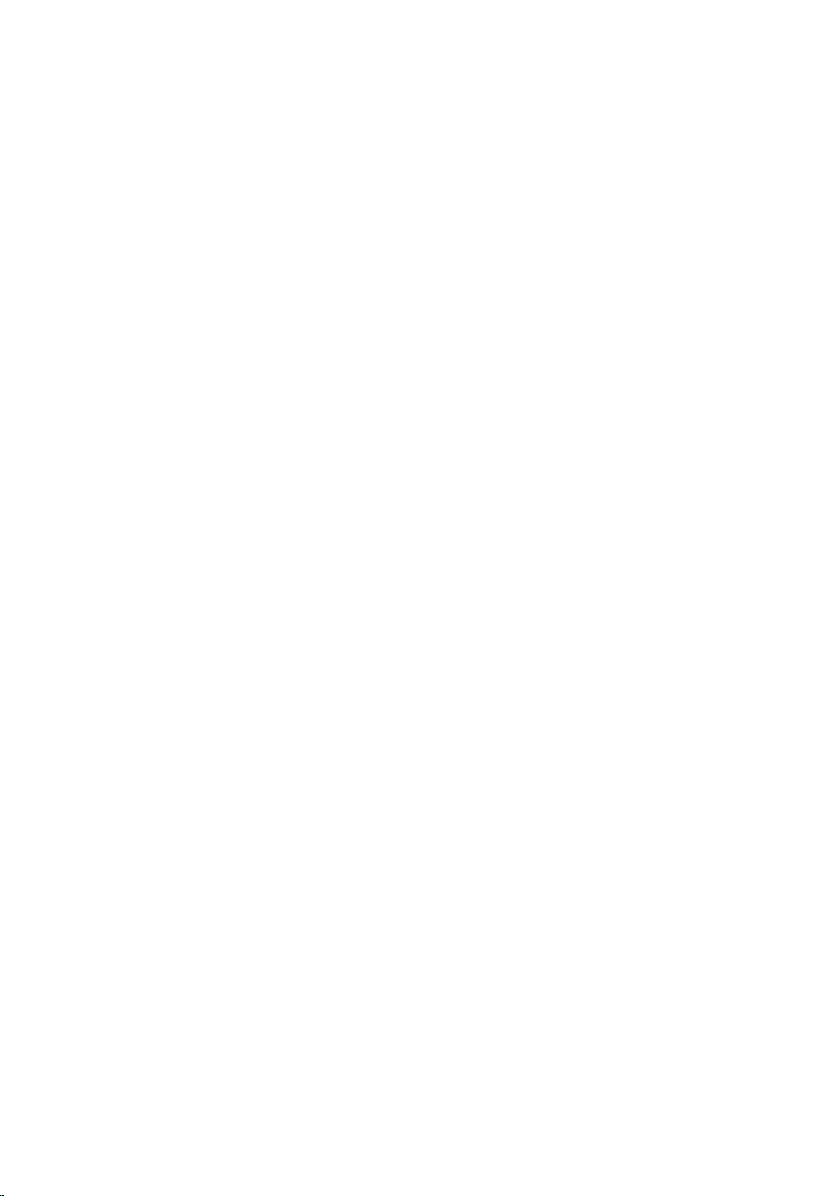
Removing the System Board..................................................... 65
Prerequisites.....................................................................................................65
Procedure........................................................................................................ 65
Replacing the System Board..................................................... 68
Procedure........................................................................................................ 68
Post-requisites.................................................................................................68
Removing the Heat-Sink Assembly......................................... 70
Prerequisites.....................................................................................................70
Procedure......................................................................................................... 71
Replacing the Heat-Sink Assembly.......................................... 72
Procedure.........................................................................................................72
Post-requisites................................................................................................. 72
Removing the Display Assembly...............................................73
Prerequisites.....................................................................................................73
Procedure.........................................................................................................73
Replacing the Display Assembly...............................................76
Procedure.........................................................................................................76
Post-requisites................................................................................................. 76
Removing the Display Bezel...................................................... 78
Prerequisites.....................................................................................................78
Procedure.........................................................................................................78
Replacing the Display Bezel...................................................... 80
Procedure........................................................................................................ 80
Post-requisites.................................................................................................80
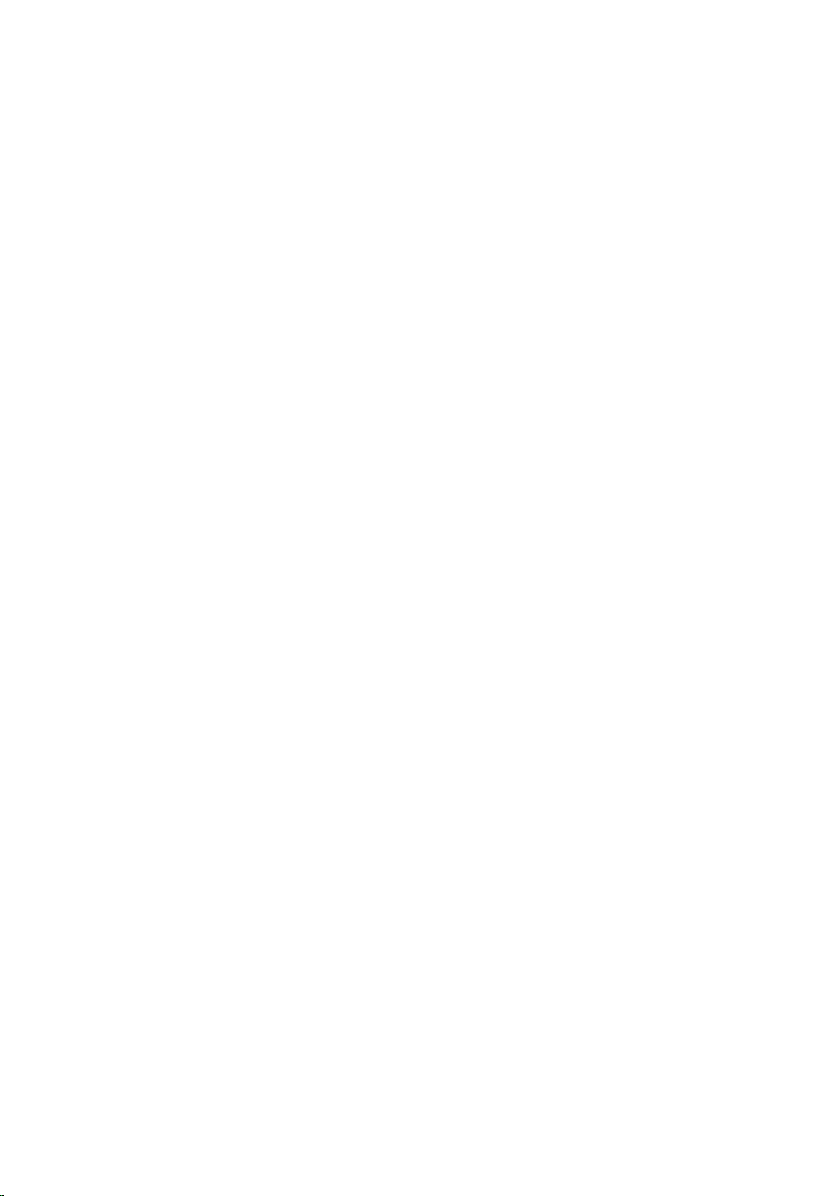
Removing the Camera.................................................................81
Prerequisites.....................................................................................................81
Procedure........................................................................................................ 82
Replacing the Camera.................................................................83
Procedure........................................................................................................ 83
Post-requisites.................................................................................................83
Removing the Display Panel......................................................84
Prerequisites.................................................................................................... 84
Procedure........................................................................................................ 85
Replacing the Display Panel...................................................... 87
Procedure.........................................................................................................87
Post-requisites................................................................................................. 87
Removing the Display Back-Cover and Antenna
Assembly.........................................................................................88
Prerequisites.................................................................................................... 88
Procedure........................................................................................................ 88
Replacing the Display Back-Cover and Antenna
Assembly.........................................................................................90
Procedure........................................................................................................ 90
Post-requisite.................................................................................................. 90
Flashing the BIOS..........................................................................91
Getting Help and Contacting Dell........................................... 92
Self-Help Resources........................................................................................92
Contacting Dell................................................................................................92
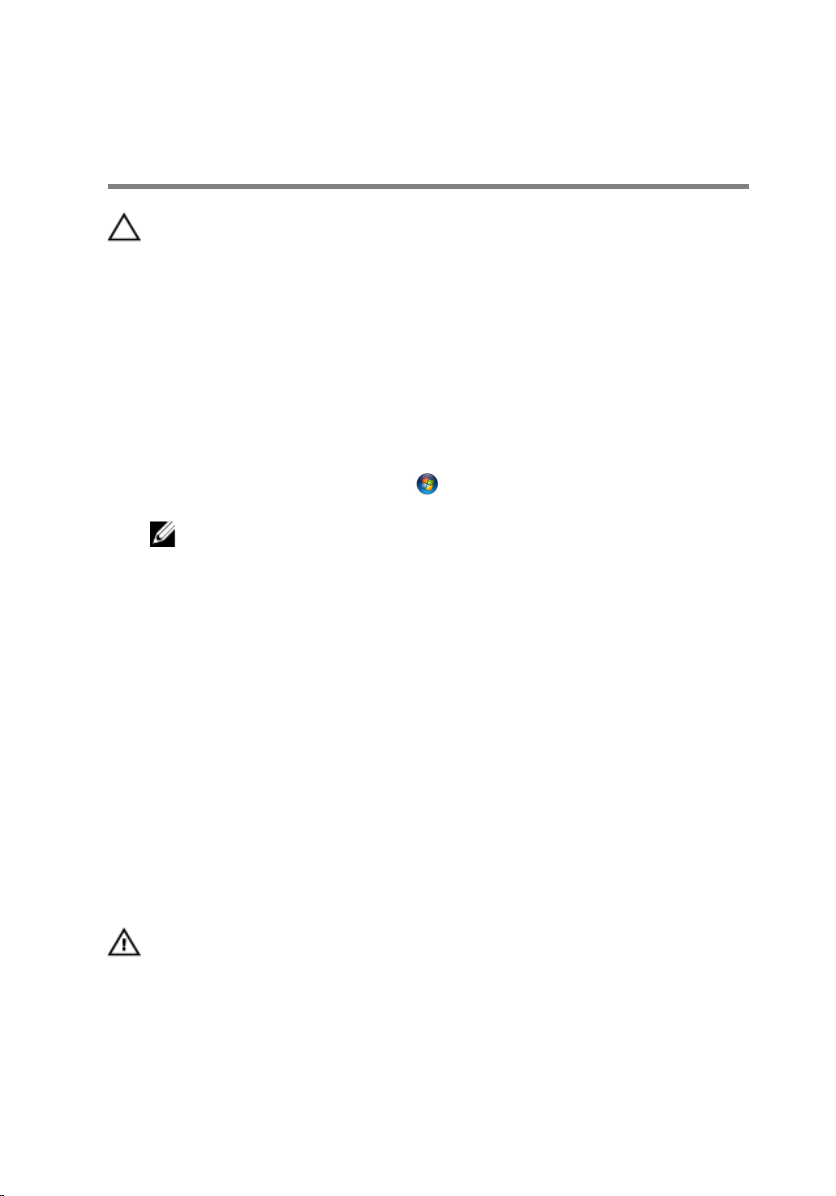
Before Working Inside Your Computer
CAUTION: To avoid damaging the components and cards, handle
them by their edges and avoid touching pins and contacts.
Before You Begin
1 Save and close all open files and exit all open applications.
2 Shut down your computer.
– Windows 8: Move your mouse pointer to the upper-right or lower-
right corner of the screen to open the charms sidebar, and then click
or tap Settings → Power → Shut down.
– Windows 7: Click or tap Start → Shut down .
NOTE: If you are using a different operating system, see the
documentation of your operating system for shut-down
instructions.
3 Disconnect your computer and all attached devices from their electrical
outlets.
4 Disconnect all cables such as telephone cables, network cables and so
on, from your computer.
5 Disconnect all attached devices and peripherals, such as keyboard,
mouse, monitor, and so on, from your computer.
6 Remove any media card and optical disc from your computer, if
applicable.
Safety Instructions
Use the following safety guidelines to protect your computer from potential
damage and ensure your personal safety.
WARNING: Before working inside your computer, read the safety
information that shipped with your computer. For more safety best
practices, see the Regulatory Compliance home page at dell.com/
regulatory_compliance.
9
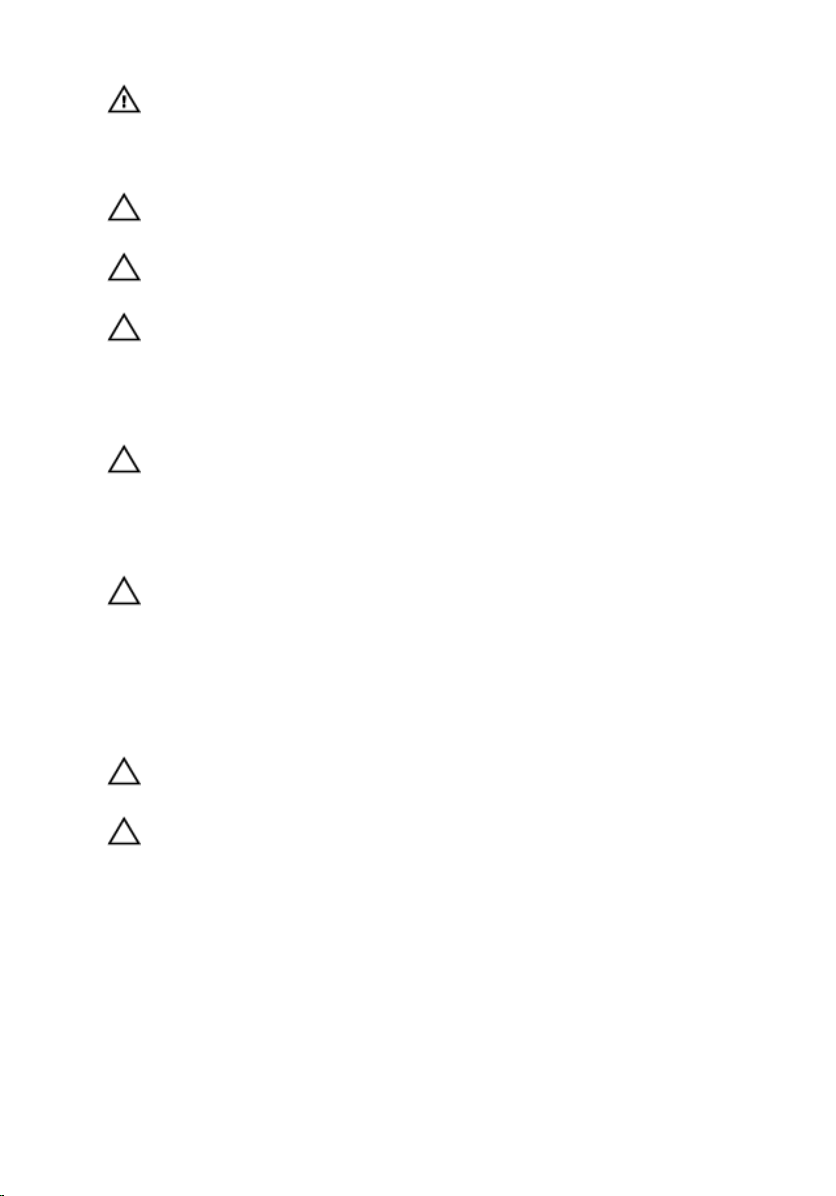
WARNING: Disconnect all power sources before opening the
computer cover or panels. After you finish working inside the
computer, replace all covers, panels, and screws before connecting to
the power source.
CAUTION: To avoid damaging the computer, make sure that the work
surface is flat and clean.
CAUTION: To avoid damaging the components and cards, handle
them by their edges and avoid touching pins and contacts.
CAUTION: Only a certified service technician is authorized to remove
the computer cover and access any of the components inside the
computer. See the safety instructions for complete information about
safety precautions, working inside your computer, and protecting
against electrostatic discharge.
CAUTION: Before touching anything inside your computer, ground
yourself by touching an unpainted metal surface, such as the metal at
the back of the computer. While you work, periodically touch an
unpainted metal surface to dissipate static electricity, which could
harm internal components.
CAUTION: When you disconnect a cable, pull on its connector or on
its pull-tab, not on the cable itself. Some cables have connectors with
locking tabs or thumb-screws that you must disengage before
disconnecting the cable. When disconnecting cables, keep them
evenly aligned to avoid bending any connector pins. When connecting
cables, make sure that the ports and connectors are correctly oriented
and aligned.
CAUTION: To disconnect a network cable, first unplug the cable from
your computer and then unplug the cable from the network device.
CAUTION: Press and eject any installed card from the media-card
reader.
Recommended Tools
The procedures in this document may require the following tools:
• Philips screwdriver
• Plastic scribe
10
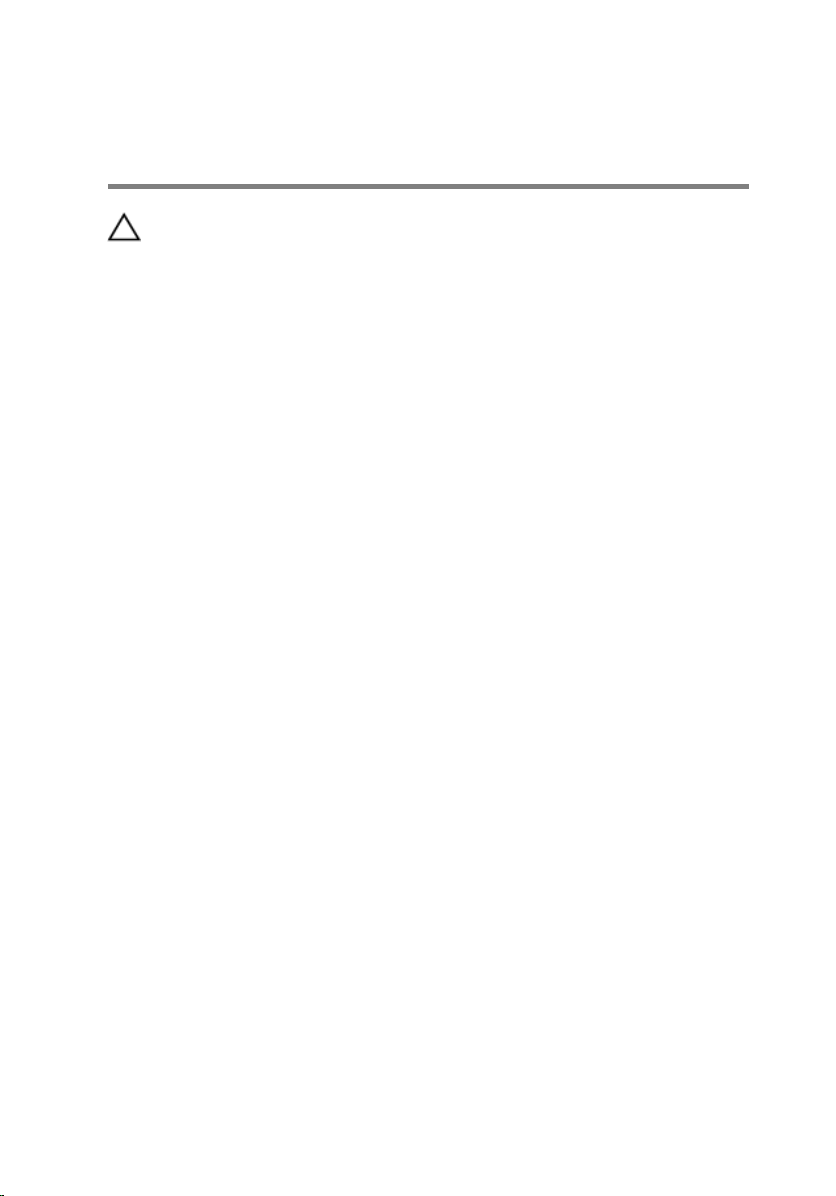
After Working Inside Your Computer
CAUTION: Leaving stray or loose screws inside your computer may
severely damage your computer.
1 Replace all screws and make sure that no stray screws remain inside your
computer.
2 Connect any external devices, peripherals, and cables you removed
before working on your computer.
3 Replace any media cards, discs, and any other part(s) that you removed
before working on your computer.
4 Connect your computer and all attached devices to their electrical
outlets.
5 Turn on your computer.
11
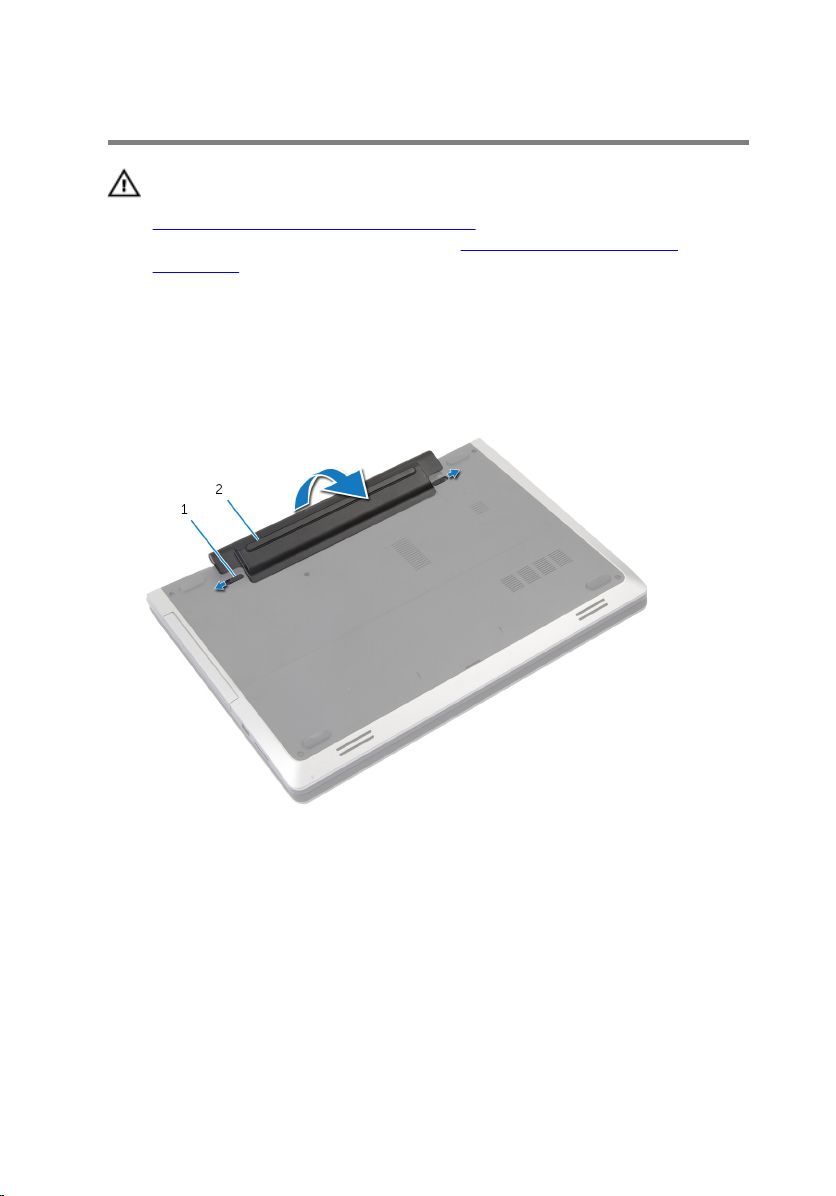
Removing the Battery
WARNING: Before working inside your computer, read the safety
information that shipped with your computer and follow the steps in
Before Working Inside Your Computer. After working inside your
computer, follow the instructions in After Working Inside Your
Computer. For more safety best practices, see the Regulatory
Compliance home page at dell.com/regulatory_compliance.
Procedure
1 Close the display and turn the computer over.
2 Slide the battery latches to the unlock position.
1 latches (2) 2 battery
3 Pry out the battery from the battery bay.
4 Turn the computer over and open the display as far as possible.
5 Press and hold the power button for 5 seconds to ground the system
board.
12
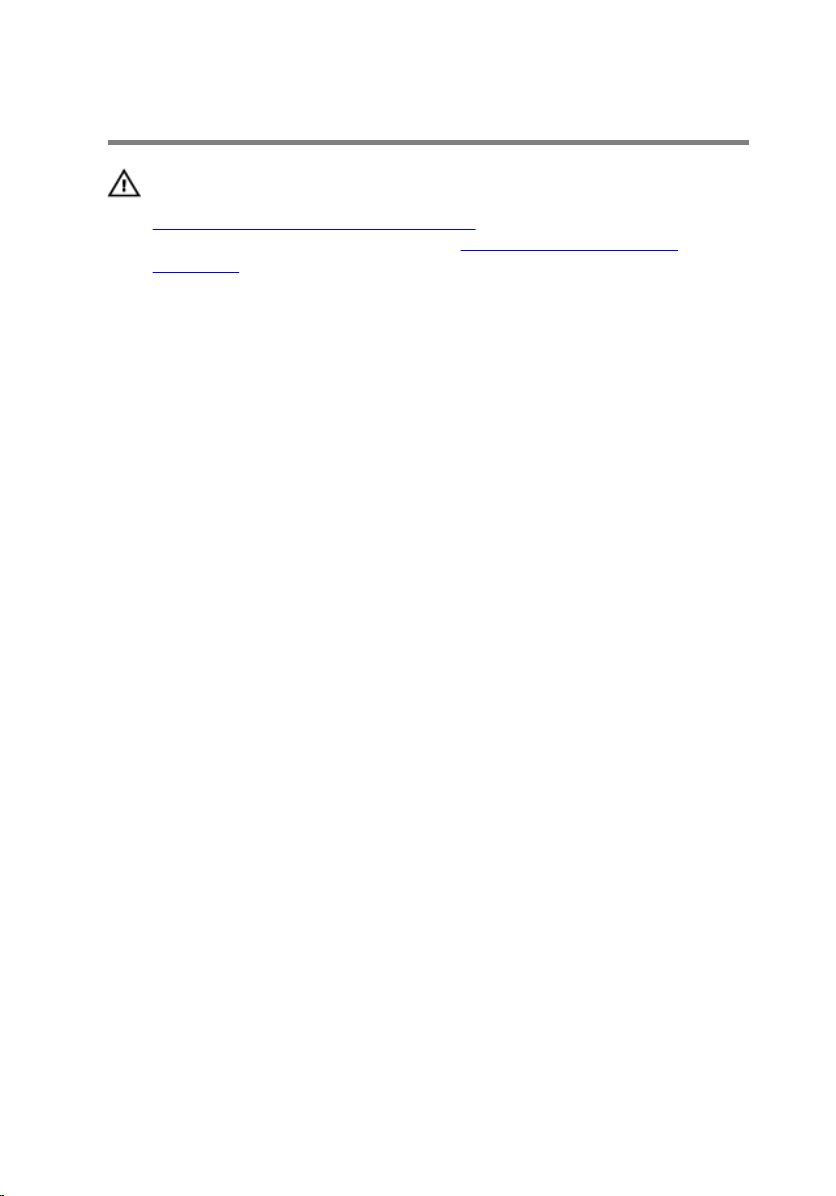
Replacing the Battery
WARNING: Before working inside your computer, read the safety
information that shipped with your computer and follow the steps in
Before Working Inside Your Computer. After working inside your
computer, follow the instructions in After Working Inside Your
Computer. For more safety best practices, see the Regulatory
Compliance home page at dell.com/regulatory_compliance.
Procedure
1 Align the tabs on the battery with the slots on the battery bay.
2 Snap the battery into place.
13
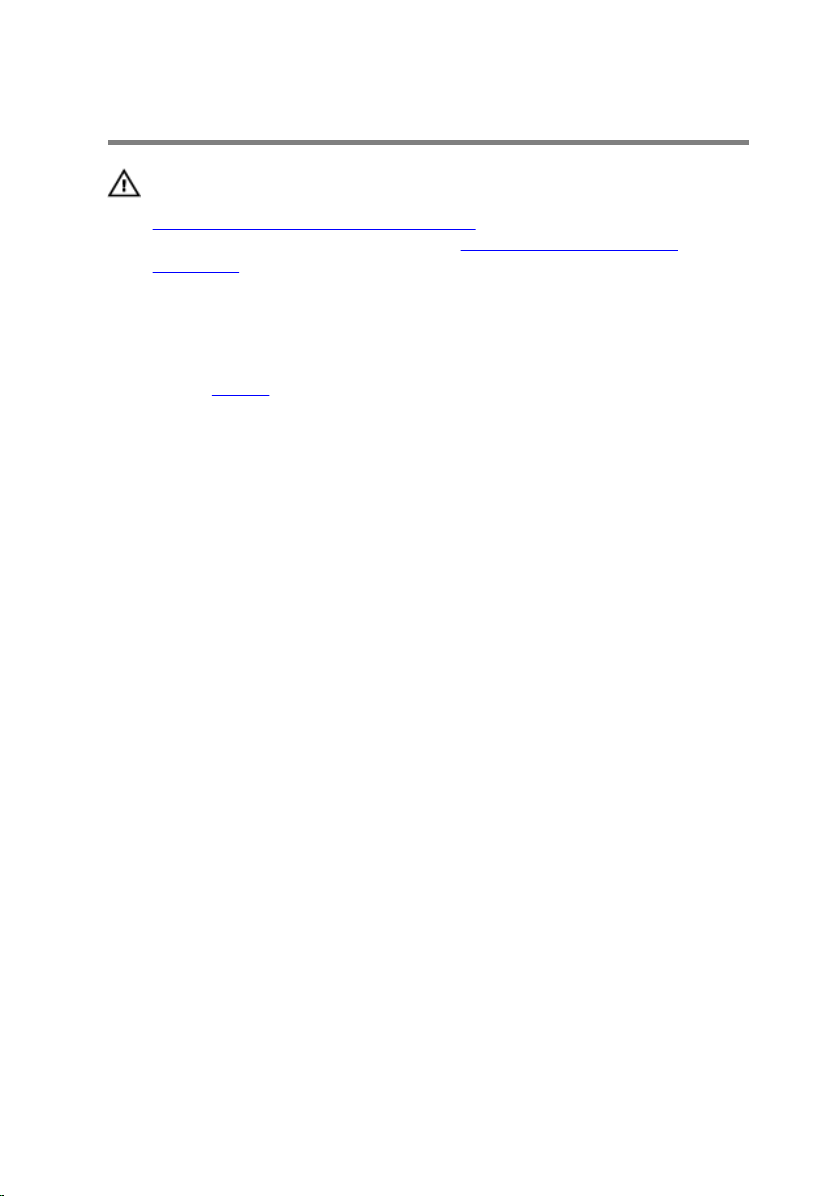
Removing the Base Cover
WARNING: Before working inside your computer, read the safety
information that shipped with your computer and follow the steps in
Before Working Inside Your Computer. After working inside your
computer, follow the instructions in After Working Inside Your
Computer. For more safety best practices, see the Regulatory
Compliance home page at dell.com/regulatory_compliance.
Prerequisites
Remove the battery.
14
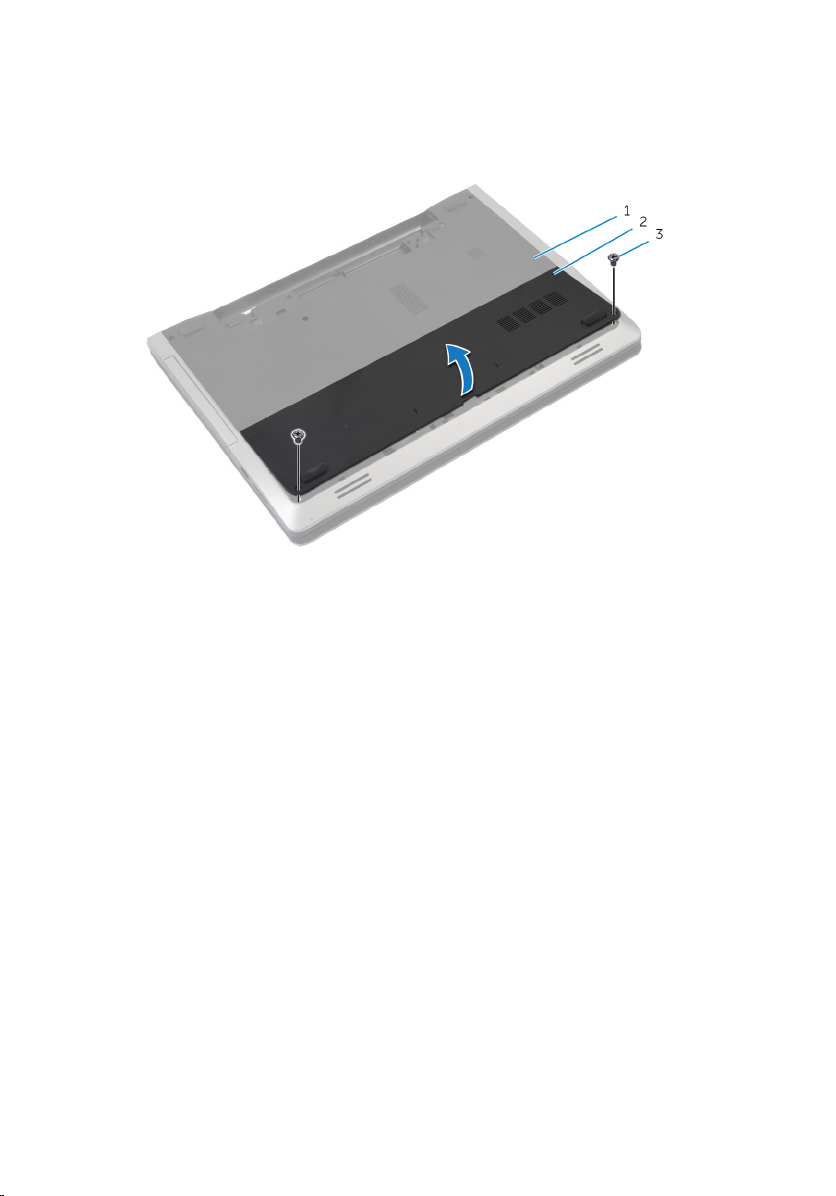
Procedure
1 Remove the screws that secure the base cover to the computer base.
1 computer base 2 base cover
3 screws (2)
2 Using your fingertips, pry the base cover and lift it off the computer base.
15
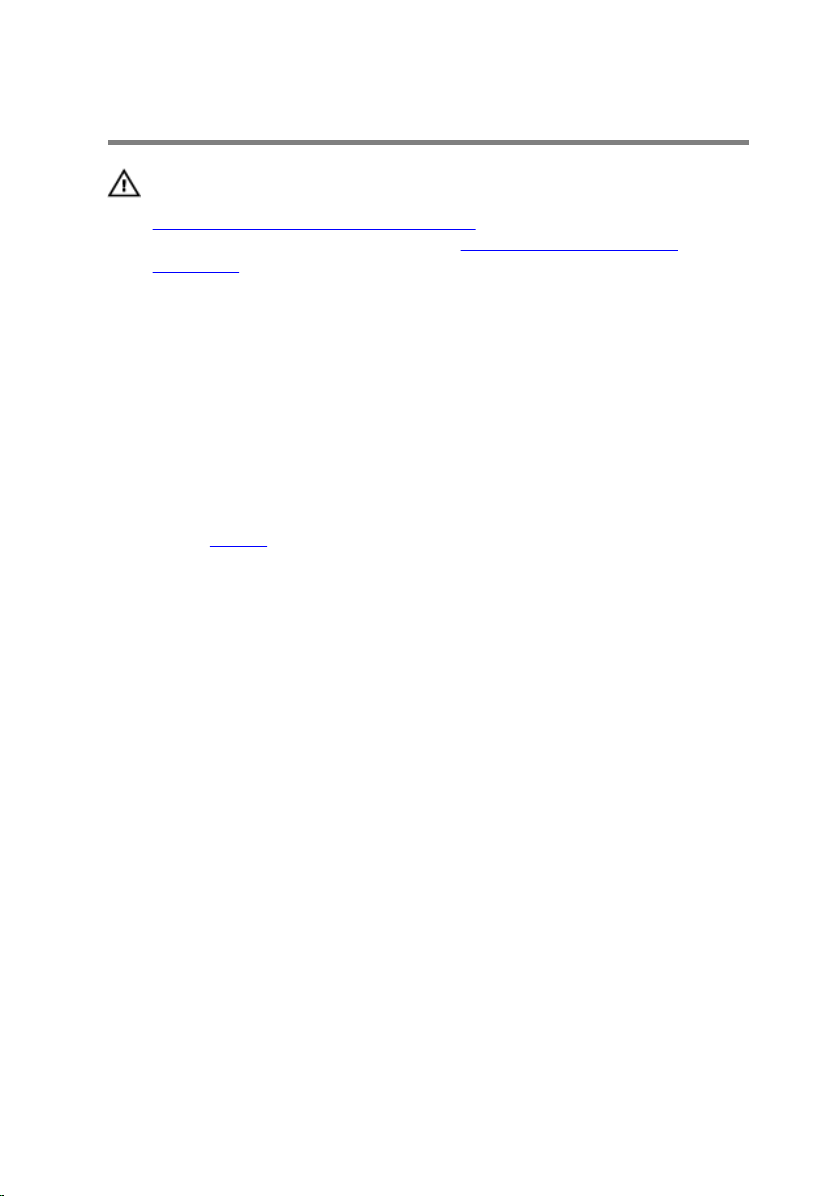
Replacing the Base Cover
WARNING: Before working inside your computer, read the safety
information that shipped with your computer and follow the steps in
Before Working Inside Your Computer. After working inside your
computer, follow the instructions in After Working Inside Your
Computer. For more safety best practices, see the Regulatory
Compliance home page at dell.com/regulatory_compliance.
Procedure
1 Slide the tabs on the base cover into the slots on the computer base and
snap the base cover into place.
2 Replace the screws that secure the base cover to the computer base.
Post-requisites
Replace the battery.
16
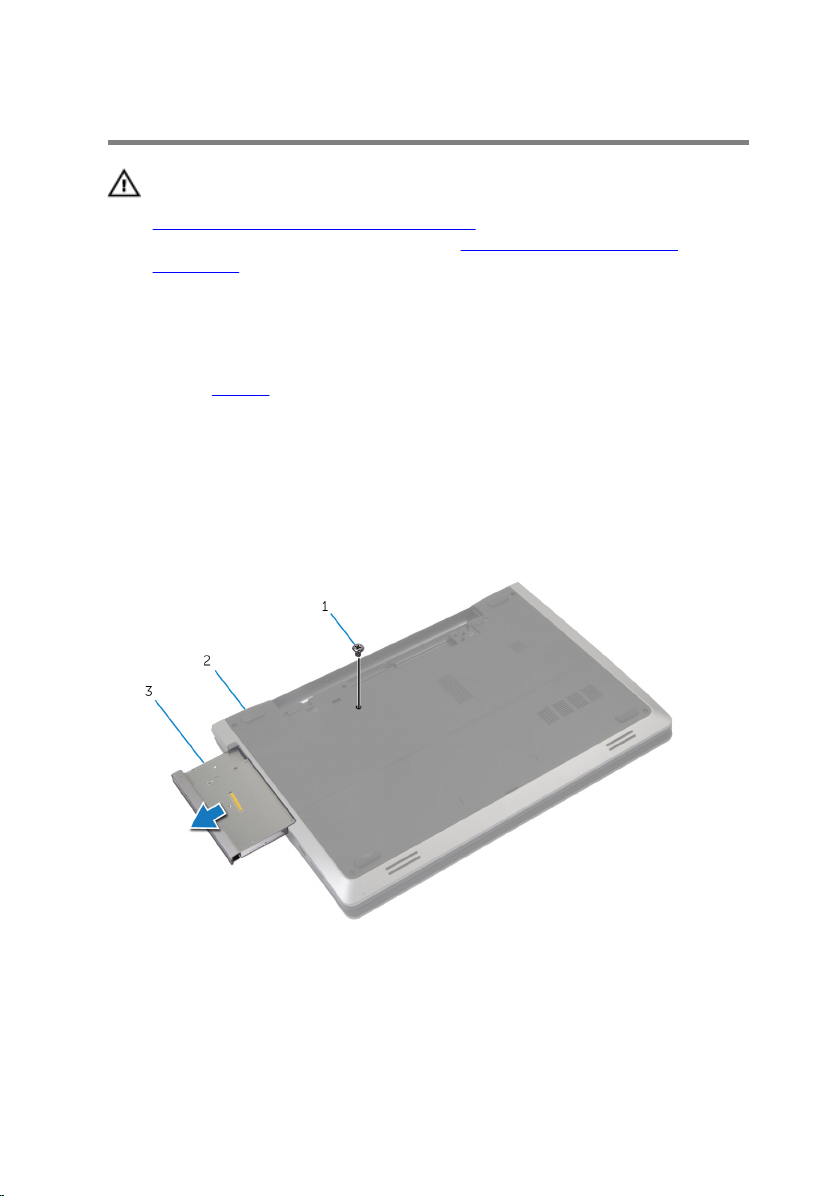
Removing the Optical Drive
WARNING: Before working inside your computer, read the safety
information that shipped with your computer and follow the steps in
Before Working Inside Your Computer. After working inside your
computer, follow the instructions in After Working Inside Your
Computer. For more safety best practices, see the Regulatory
Compliance home page at dell.com/regulatory_compliance.
Prerequisites
Remove the battery.
Procedure
1 Remove the screw that secures the optical-drive assembly to the
computer base.
2 Using your fingertips, slide the optical-drive assembly out of the optical-
drive bay.
1 screw 2 computer base
3 optical-drive assembly
3 Remove the screw that secures the optical-drive bracket to the optical-
drive assembly.
4 Remove the optical-drive bracket from the optical-drive assembly.
17

5 Carefully pull the optical-drive bezel and remove it from the optical drive.
1 screw 2 optical-drive bracket
3 optical drive 4 optical-drive bezel
18
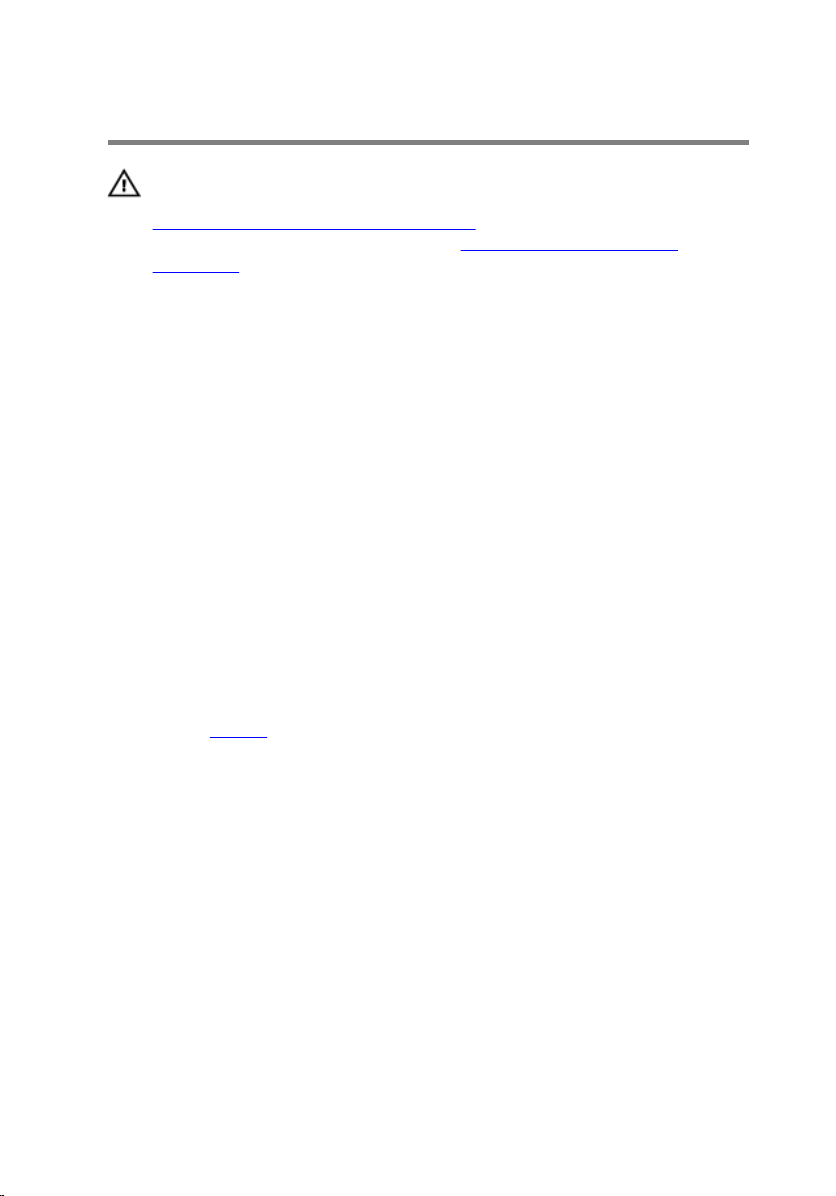
Replacing the Optical Drive
WARNING: Before working inside your computer, read the safety
information that shipped with your computer and follow the steps in
Before Working Inside Your Computer. After working inside your
computer, follow the instructions in After Working Inside Your
Computer. For more safety best practices, see the Regulatory
Compliance home page at dell.com/regulatory_compliance.
Procedure
1 Align the tabs on the optical-drive bezel with the slots on the optical
drive and snap the optical-drive bezel into place.
2 Align the screw hole on the optical-drive bracket with the screw hole on
the optical-drive assembly.
3 Replace the screw that secures the optical-drive bracket to the optical-
drive assembly.
4 Slide the optical-drive assembly into the optical-drive bay and align the
screw hole on the optical-drive bracket with the screw hole on the
computer base.
5 Replace the screw that secures the optical-drive assembly to the
computer base.
Post-requisites
Replace the battery.
19
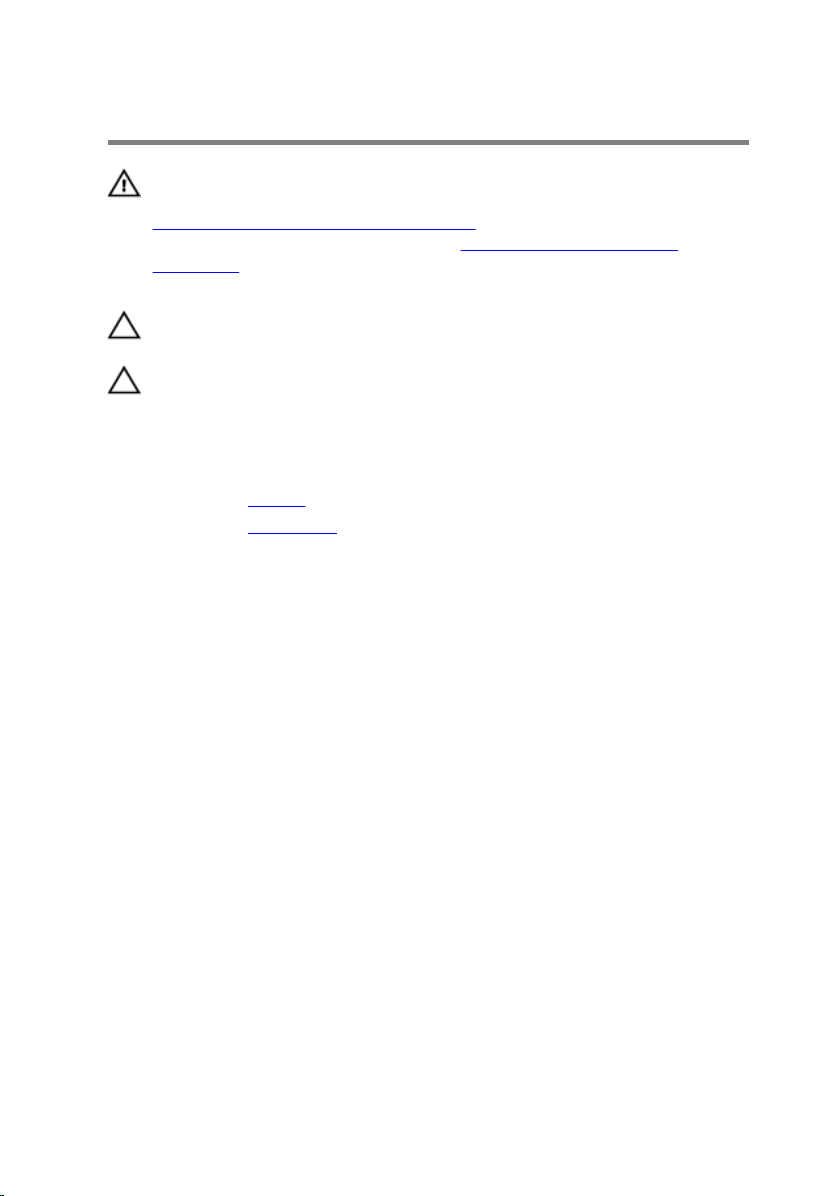
Removing the Hard Drive
WARNING: Before working inside your computer, read the safety
information that shipped with your computer and follow the steps in
Before Working Inside Your Computer. After working inside your
computer, follow the instructions in After Working Inside Your
Computer. For more safety best practices, see the Regulatory
Compliance home page at dell.com/regulatory_compliance.
CAUTION: Hard drives are fragile. Exercise care when handling the
hard drive.
CAUTION: To avoid data loss, do not remove the hard drive while the
computer is in Sleep or On state.
Prerequisites
1 Remove the battery.
2 Remove the base cover.
Procedure
1 Remove the screw that secures the hard-drive assembly to the computer
base.
2 Using the pull tab, slide the hard-drive assembly to disconnect it from the
system board.
20
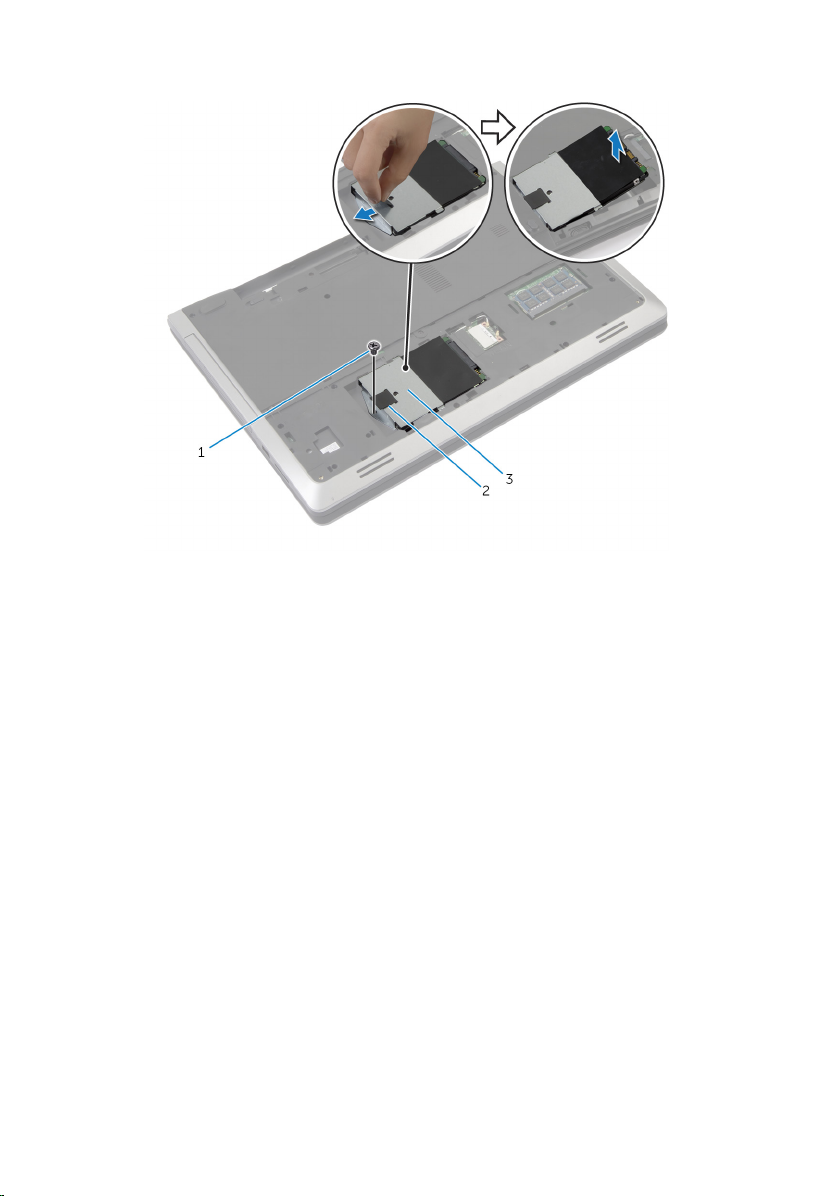
3 Lift the hard-drive assembly off the computer base.
1 screw 2 pull-tab
3 hard-drive assembly
4 Remove the screws that secure the hard-drive bracket to the hard drive.
21
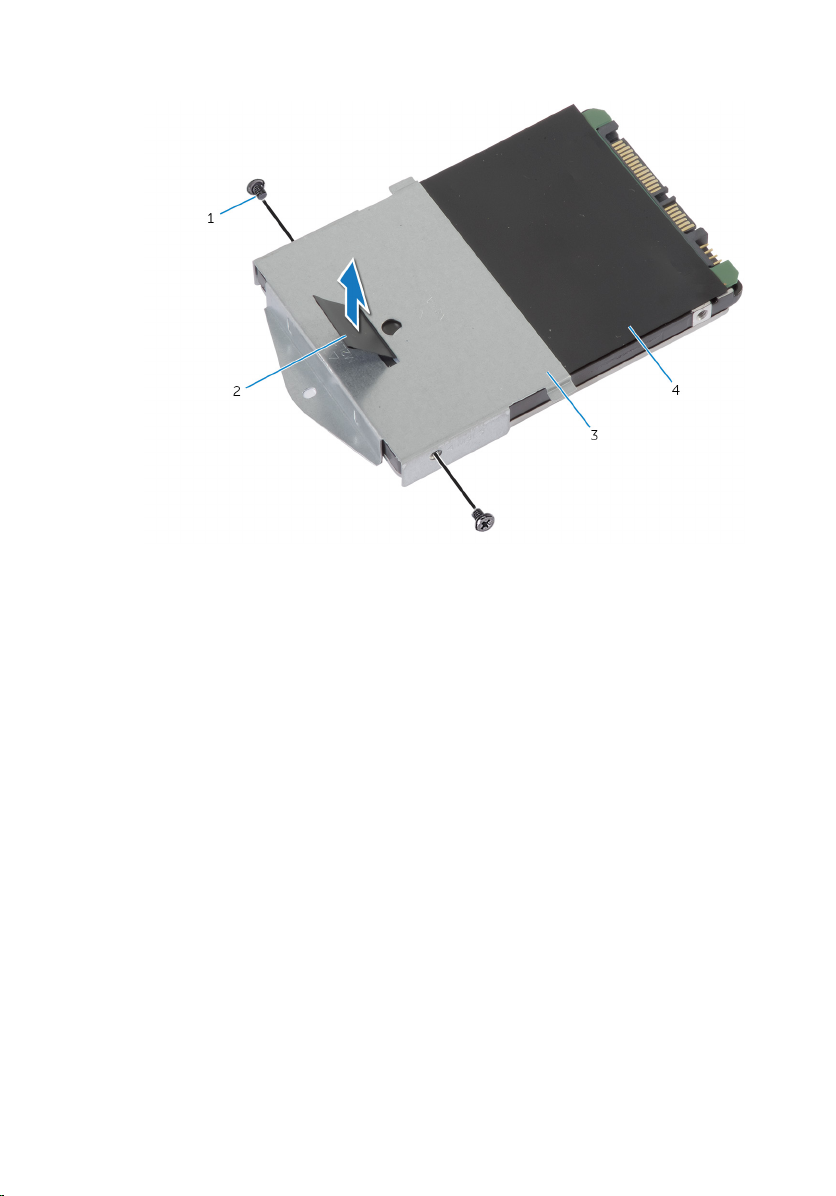
5 Using the pull-tab, lift the hard-drive bracket off the hard drive.
1 screws (2) 2 pull-tab
3 hard-drive bracket 4 hard drive
22
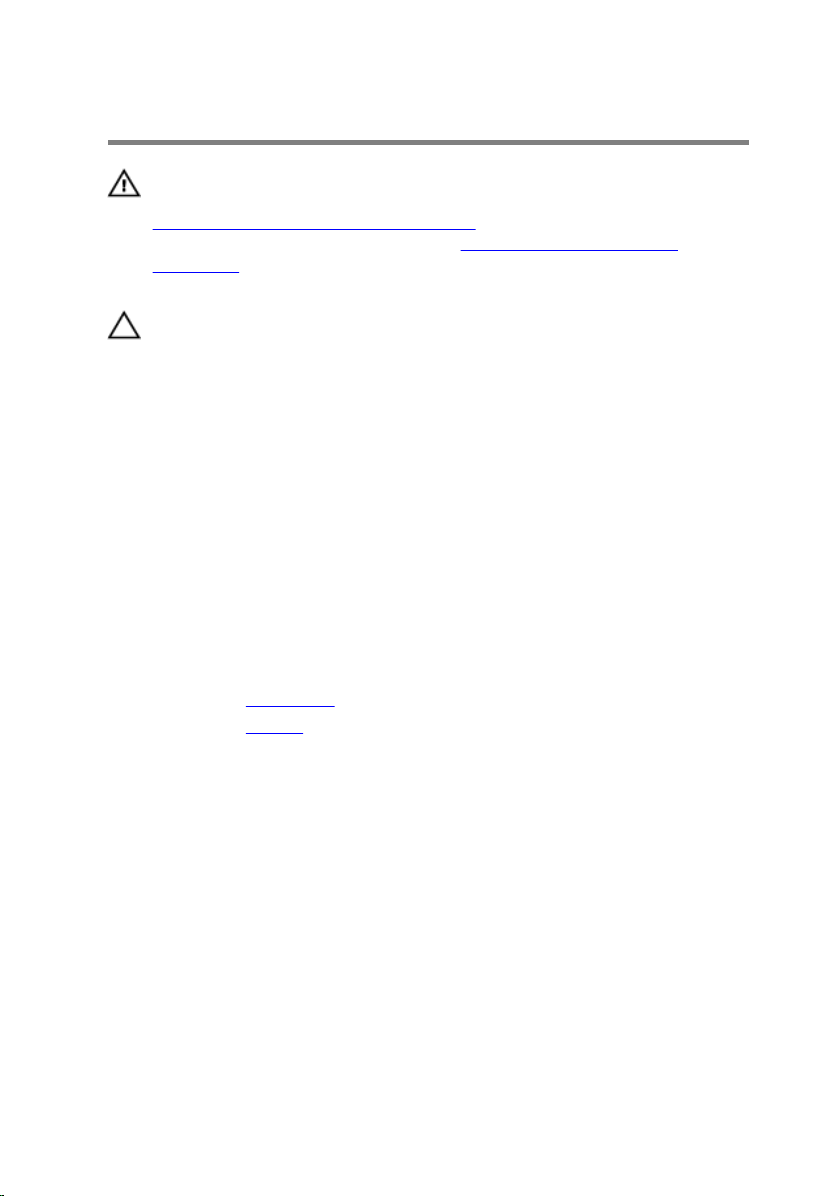
Replacing the Hard Drive
WARNING: Before working inside your computer, read the safety
information that shipped with your computer and follow the steps in
Before Working Inside Your Computer. After working inside your
computer, follow the instructions in After Working Inside Your
Computer. For more safety best practices, see the Regulatory
Compliance home page at dell.com/regulatory_compliance.
CAUTION: Hard drives are fragile. Exercise care when handling the
hard drive.
Procedure
1 Align the screw holes on the hard-drive bracket with the screw holes on
the hard drive.
2 Replace the screws that secure the hard-drive bracket to the hard drive.
3 Place the hard-drive assembly in the hard-drive bay.
4 Slide and connect the hard-drive assembly to the system board.
5 Replace the screw that secures the hard-drive assembly to the computer
base.
Post-requisites
1 Replace the base cover.
2 Replace the battery.
23
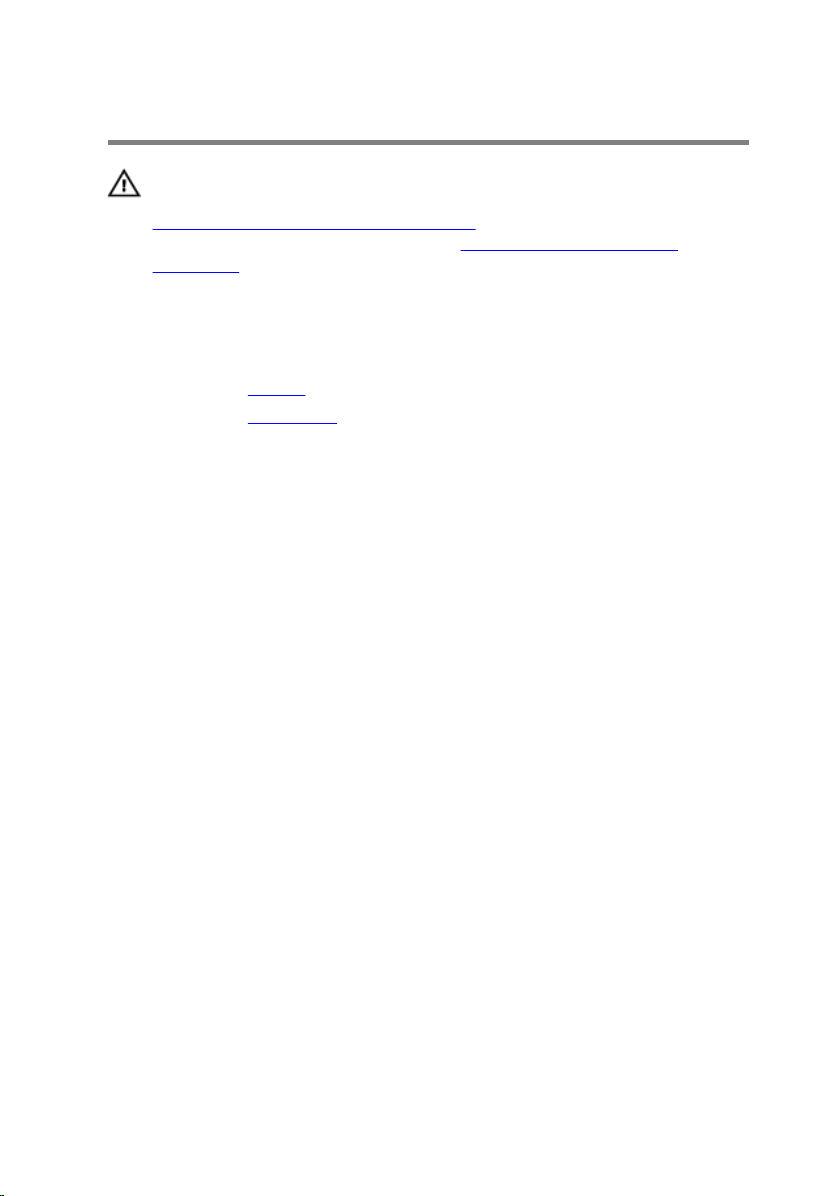
Removing the Memory Module
WARNING: Before working inside your computer, read the safety
information that shipped with your computer and follow the steps in
Before Working Inside Your Computer. After working inside your
computer, follow the instructions in After Working Inside Your
Computer. For more safety best practices, see the Regulatory
Compliance home page at dell.com/regulatory_compliance.
Prerequisites
1 Remove the battery.
2 Remove the base cover.
24
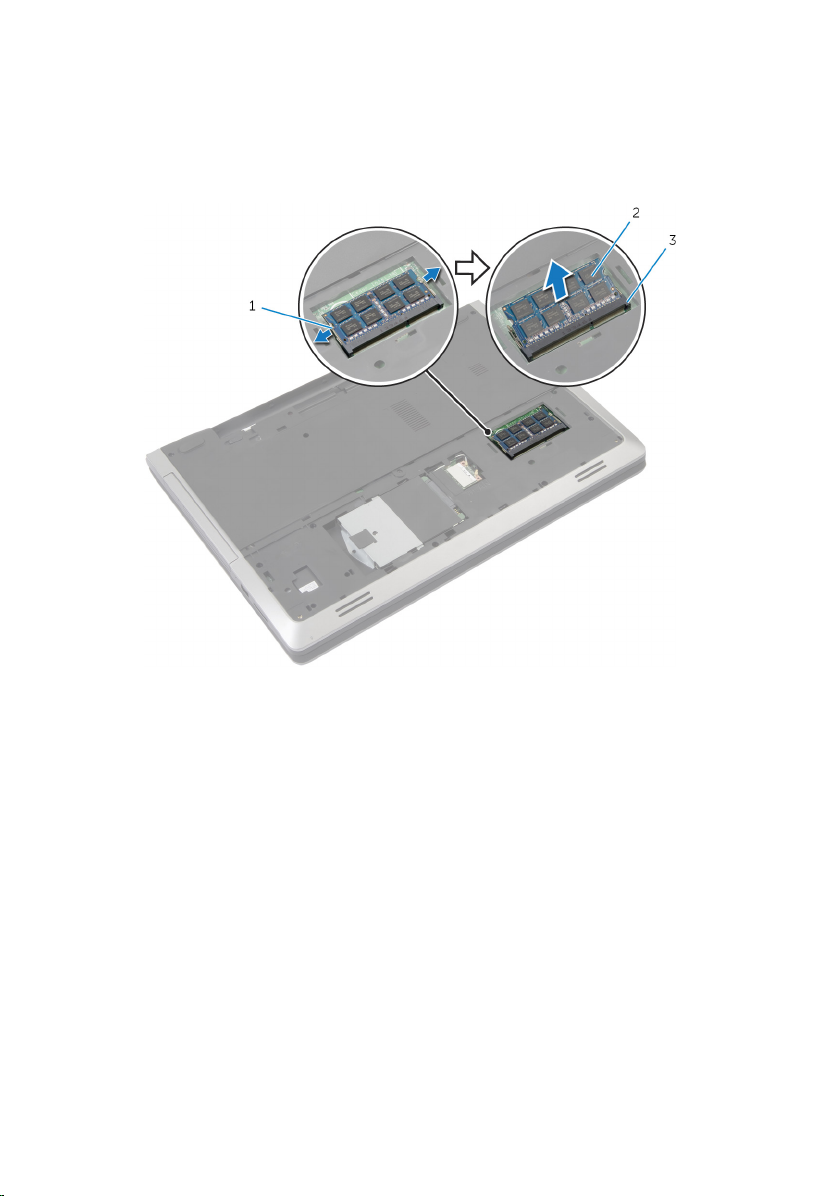
Procedure
1 Using your fingertips, spread apart the securing clips on each end of the
memory-module slot until the memory module pops up.
1 securing clips (2) 2 memory module
3 memory-module slot
2 Slide the memory module away from the memory-module slot.
25
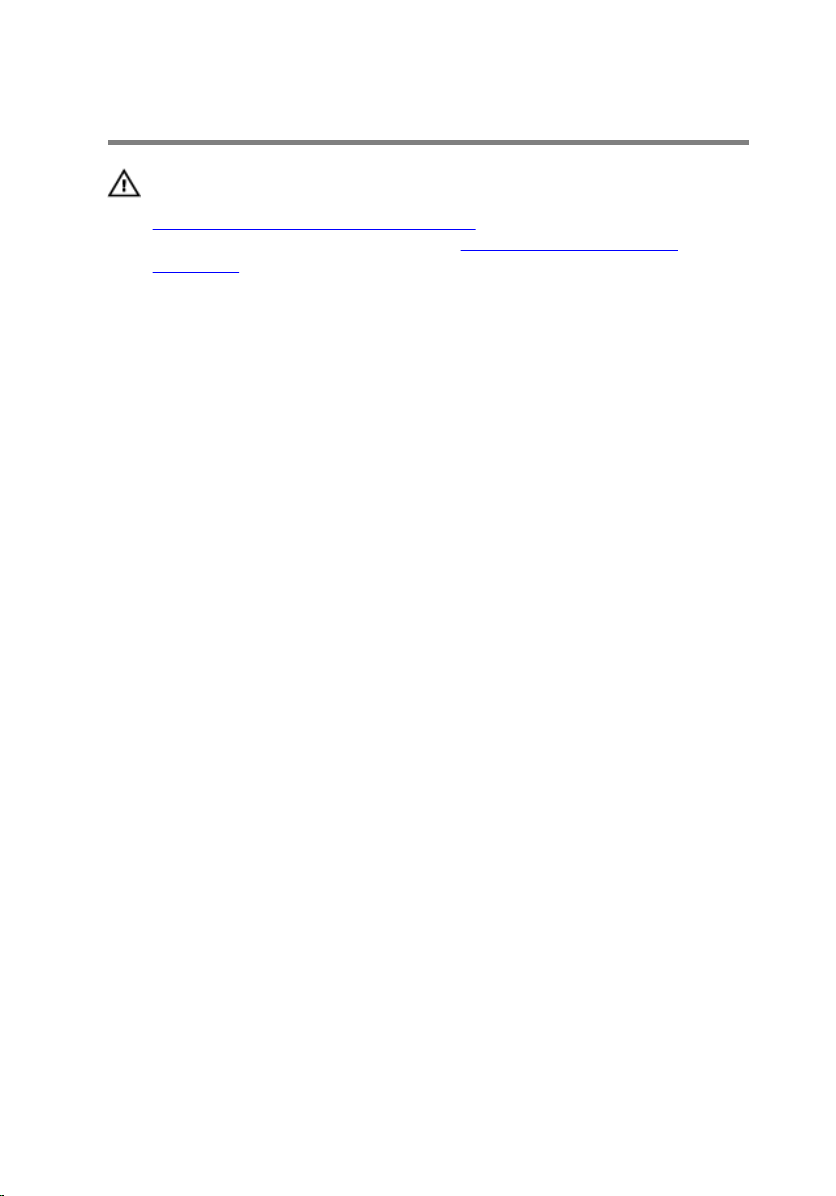
Replacing the Memory Module
WARNING: Before working inside your computer, read the safety
information that shipped with your computer and follow the steps in
Before Working Inside Your Computer. After working inside your
computer, follow the instructions in After Working Inside Your
Computer. For more safety best practices, see the Regulatory
Compliance home page at dell.com/regulatory_compliance.
26
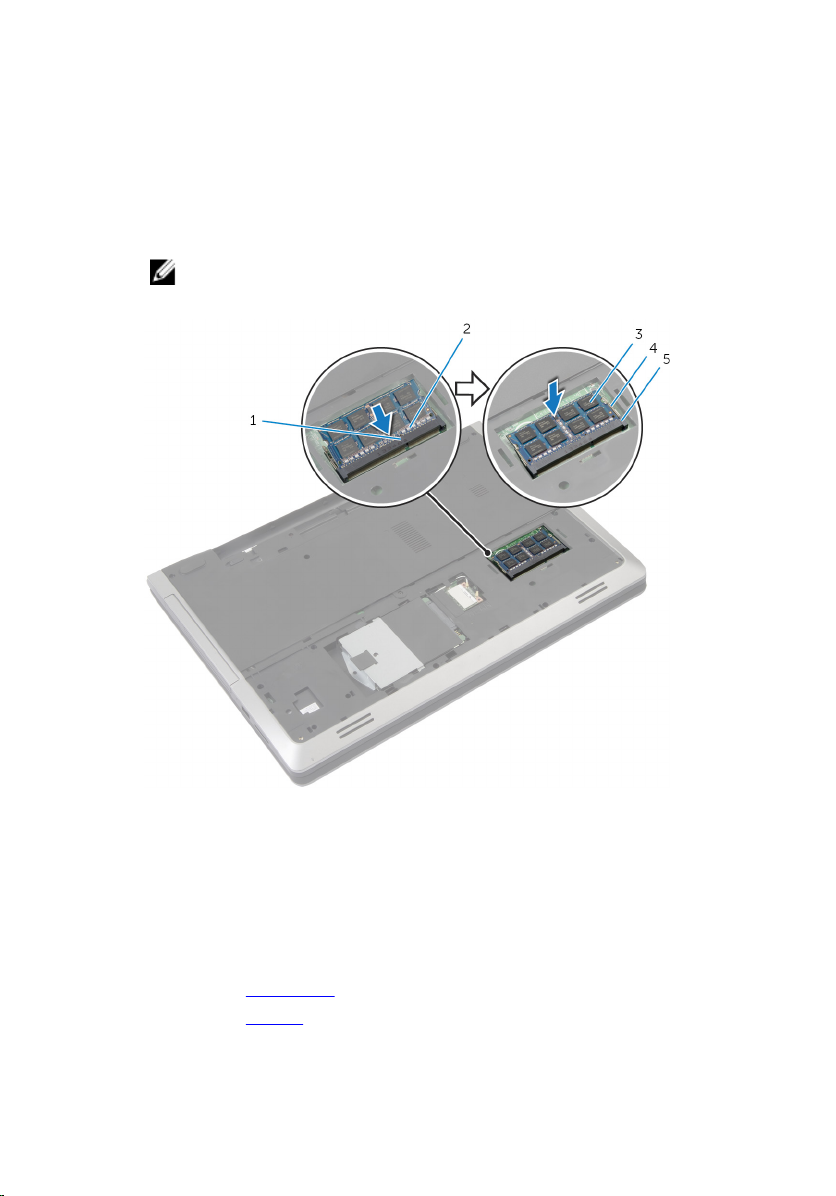
Procedure
1 Align the notch on the memory module with the tab on the memory-
module slot.
2 Slide the memory module into the slot at an angle, and press the memory
module down until it clicks into place.
NOTE: If you do not hear the click, remove the memory module
and reinstall it.
1 tab 2 notch
3 memory module 4 securing clips (2)
5 memory-module slot
Post-requisites
1 Replace the base cover.
2 Replace the battery.
27
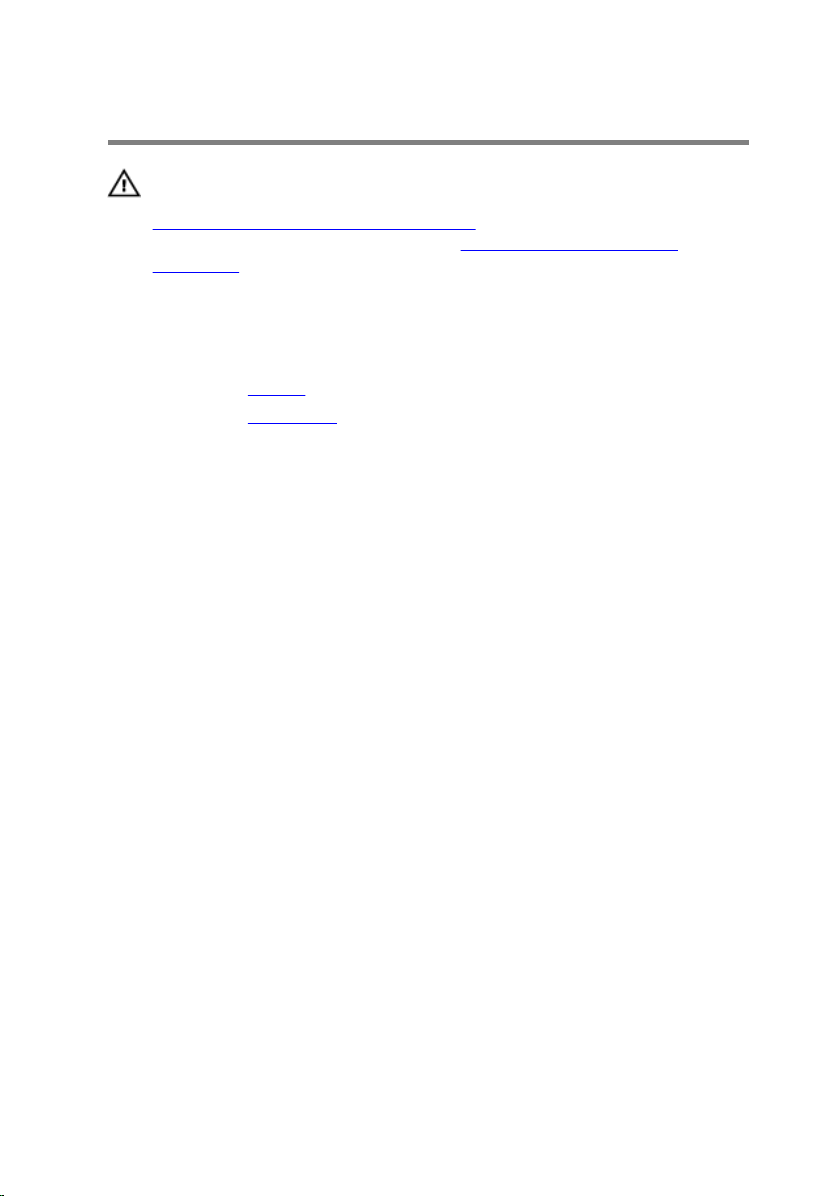
Removing the Wireless Card
WARNING: Before working inside your computer, read the safety
information that shipped with your computer and follow the steps in
Before Working Inside Your Computer. After working inside your
computer, follow the instructions in After Working Inside Your
Computer. For more safety best practices, see the Regulatory
Compliance home page at dell.com/regulatory_compliance.
Prerequisites
1 Remove the battery.
2 Remove the base cover.
Procedure
1 Disconnect the antenna cables from the wireless card.
2 Push the securing tab to release the wireless card.
28
