Dell OptiPlex 7060 SFF operation manual

OptiPlex 7060 Small Form Factor
Setup and specications guide
Regulatory Model: D11S
Regulatory Type: D11S004
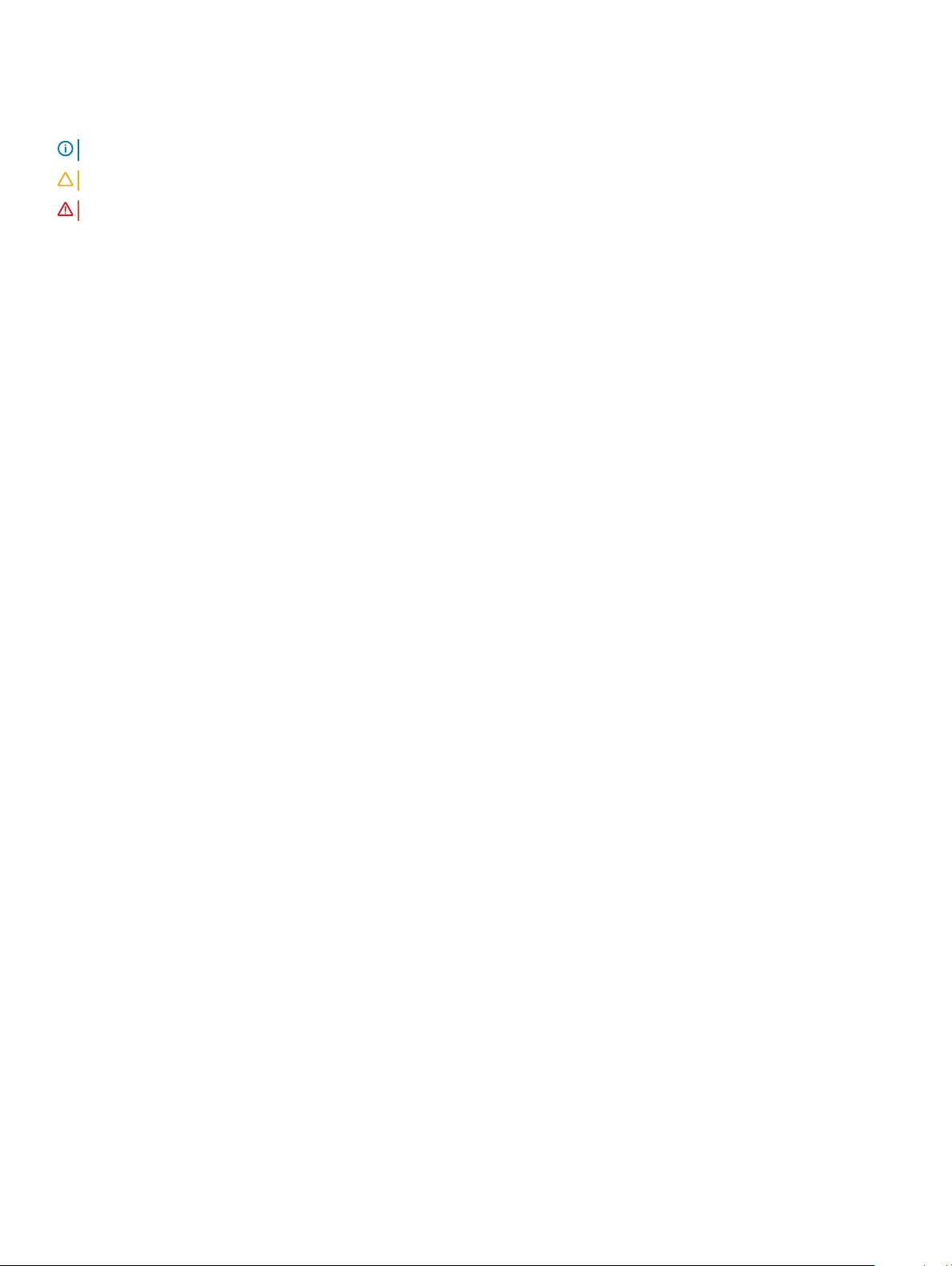
Notes, cautions, and warnings
NOTE: A NOTE indicates important information that helps you make better use of your product.
CAUTION: A CAUTION indicates either potential damage to hardware or loss of data and tells you how to avoid the problem.
WARNING: A WARNING indicates a potential for property damage, personal injury, or death.
© 2018 Dell Inc. or its subsidiaries. All rights reserved. Dell, EMC, and other trademarks are trademarks of Dell Inc. or its subsidiaries. Other trademarks
may be trademarks of their respective owners.
2018 - 06
Rev. A01
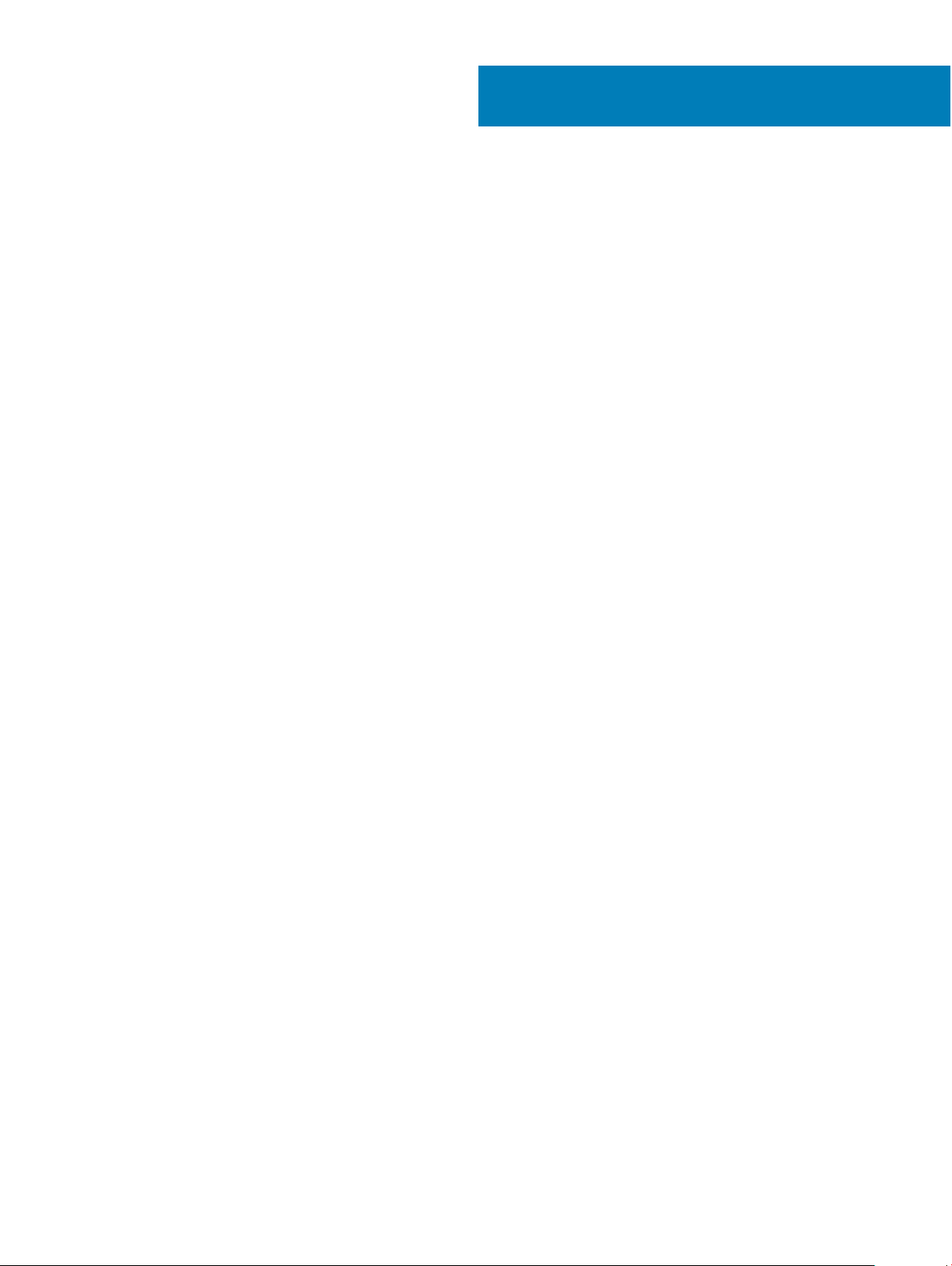
Contents
1 Set up your computer.....................................................................................................................................5
2 Chassis.......................................................................................................................................................... 8
Front view........................................................................................................................................................................... 8
Back view............................................................................................................................................................................9
3 System specications.................................................................................................................................. 10
Chipset...............................................................................................................................................................................10
Processor...........................................................................................................................................................................10
Memory...............................................................................................................................................................................11
Storage............................................................................................................................................................................... 11
Storage combinations.......................................................................................................................................................12
Audio...................................................................................................................................................................................12
Video.................................................................................................................................................................................. 13
Communications............................................................................................................................................................... 13
Ports and connectors.......................................................................................................................................................13
System board connectors................................................................................................................................................14
Operating system..............................................................................................................................................................14
Power supply.....................................................................................................................................................................14
Physical specications..................................................................................................................................................... 15
Environmental................................................................................................................................................................... 15
4 System setup............................................................................................................................................... 16
Boot menu......................................................................................................................................................................... 16
Navigation keys.................................................................................................................................................................16
System setup options.......................................................................................................................................................17
General options........................................................................................................................................................... 17
System information.....................................................................................................................................................18
Video screen options..................................................................................................................................................19
Security........................................................................................................................................................................19
Secure boot options................................................................................................................................................... 21
Intel Software Guard Extensions options.................................................................................................................21
Performance...............................................................................................................................................................22
Power management...................................................................................................................................................23
Post behavior..............................................................................................................................................................24
Manageability..............................................................................................................................................................24
Virtualization support................................................................................................................................................ 25
Wireless options......................................................................................................................................................... 25
Maintenance...............................................................................................................................................................25
System logs................................................................................................................................................................ 26
Advanced conguration............................................................................................................................................ 26
Updating the BIOS in Windows .....................................................................................................................................26
Updating BIOS on systems with BitLocker enabled.............................................................................................. 27
Contents
3
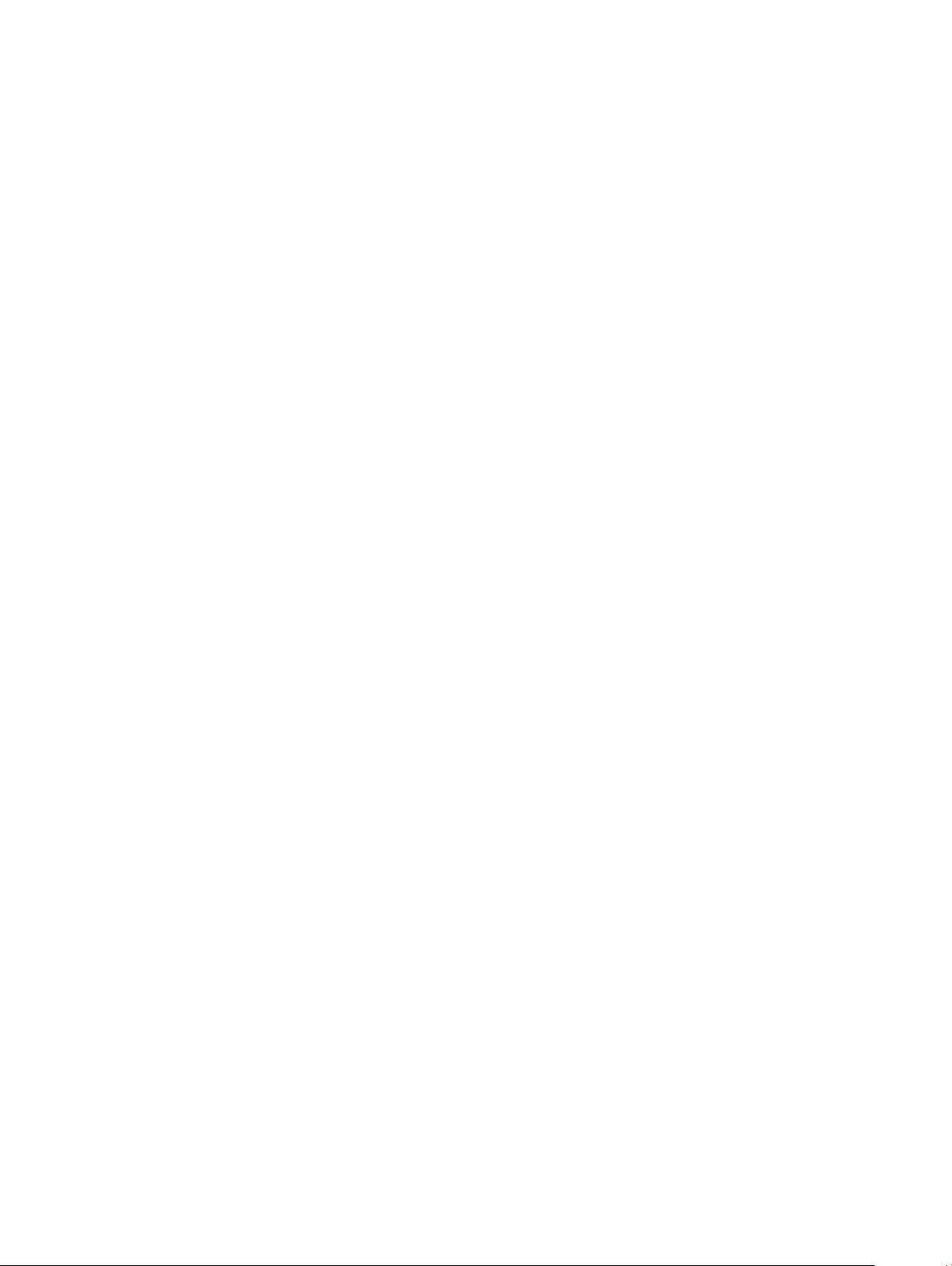
Updating your system BIOS using a USB ash drive.............................................................................................27
Updating the Dell BIOS in Linux and Ubuntu environments................................................................................. 28
Flashing the BIOS from the F12 One-Time boot menu......................................................................................... 28
System and setup password........................................................................................................................................... 31
Assigning a system password and setup password............................................................................................... 32
Deleting or changing an existing system setup password.................................................................................... 32
5 Software......................................................................................................................................................33
Downloading drivers........................................................................................................................................................ 33
System device drivers............................................................................................................................................... 33
Serial IO driver............................................................................................................................................................ 34
Security drivers.......................................................................................................................................................... 35
USB drivers.................................................................................................................................................................35
Network adapter drivers........................................................................................................................................... 35
Realtek Audio..............................................................................................................................................................35
Storage controller...................................................................................................................................................... 36
6 Getting help.................................................................................................................................................37
Contacting Dell................................................................................................................................................................. 37
4 Contents
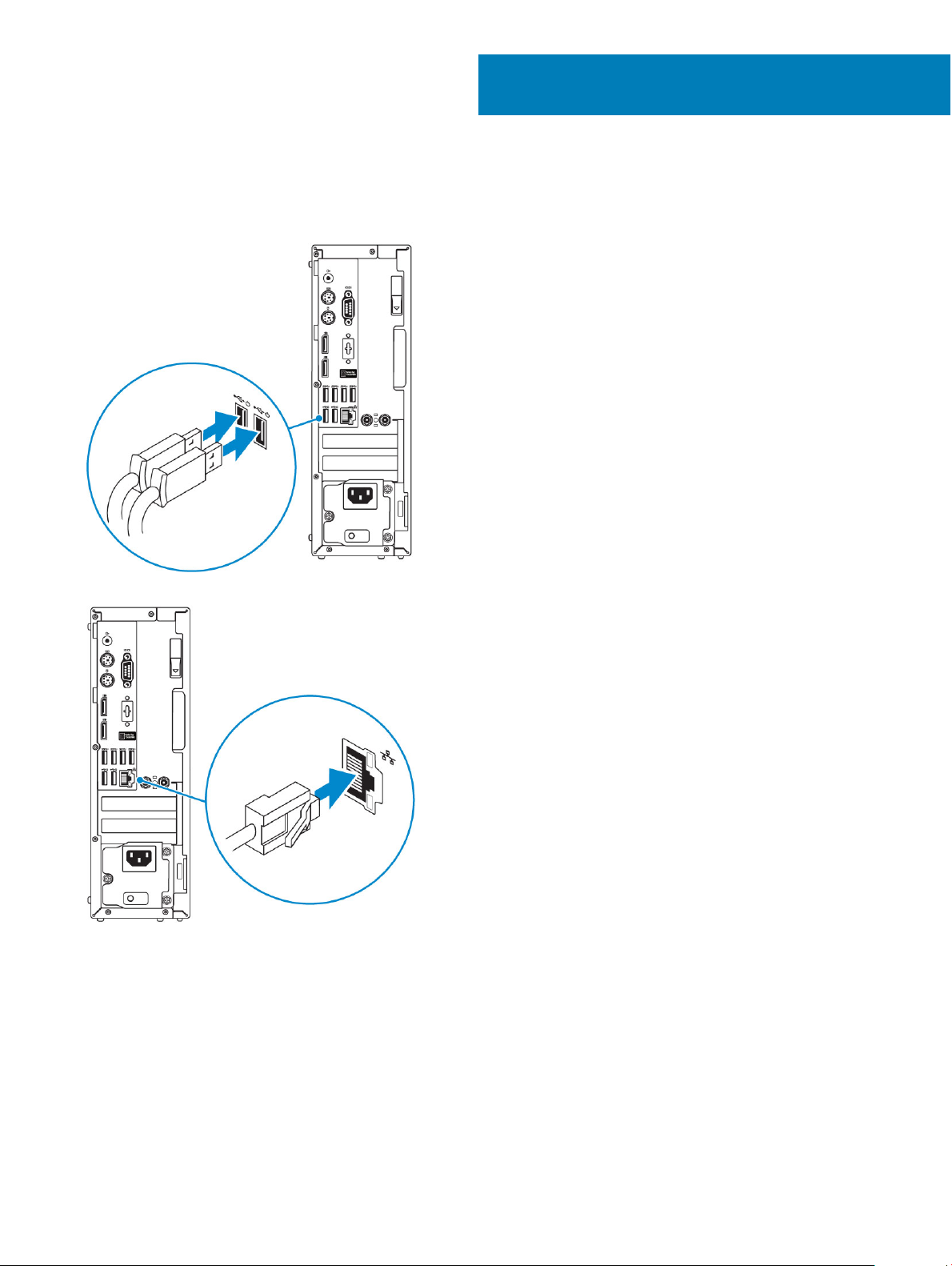
1 Connect the keyboard and mouse.
1
Set up your computer
2 Connect to your network using a cable, or connect to a wireless network.
3 Connect the display.
Set up your computer 5
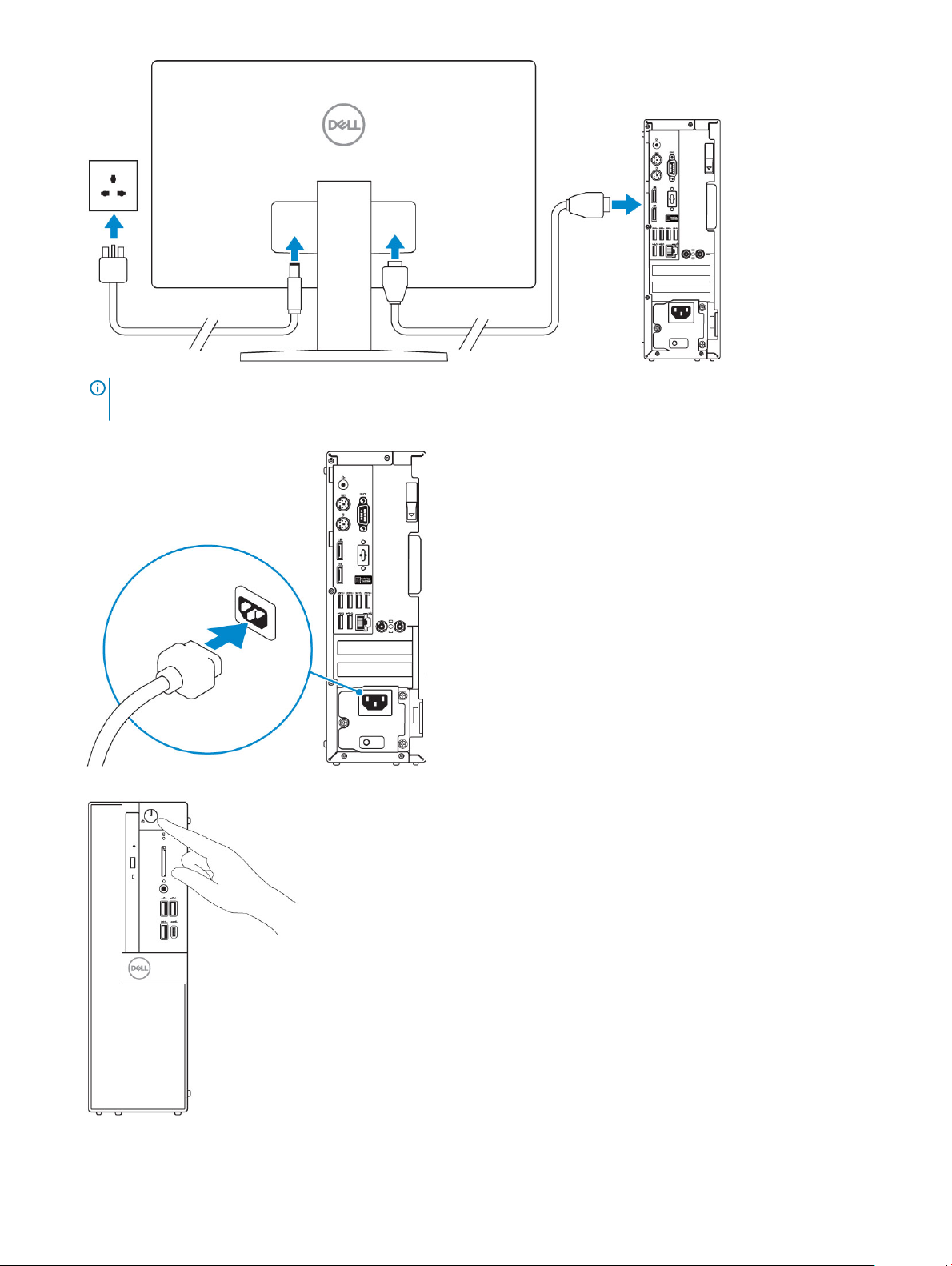
NOTE: If you ordered your computer with a discrete graphics card, the HDMI and the display ports on the back panel of
your computer are covered. Connect the display to the discrete graphics card.
4 Connect the power cable.
5 Press the power button.
6 Follow the instructions on the screen to nish Windows setup:
Set up your computer
6
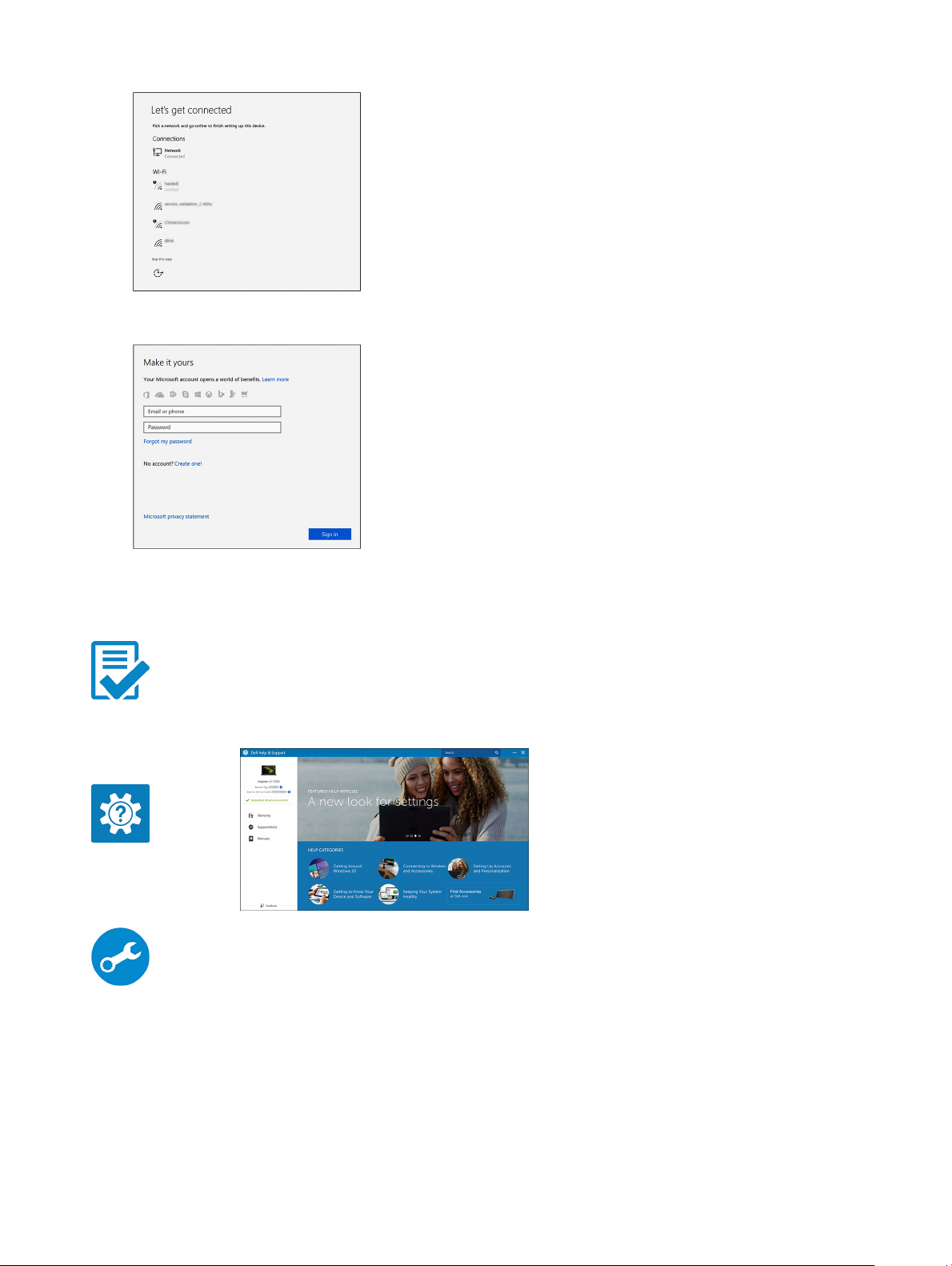
a Connect to a network.
b Sign-in to your Microsoft account or create a new account.
7 Locate Dell apps.
Table 1. Locate Dell apps
Register your computer
Dell Help & Support
SupportAssist — Check and update your computer
Set up your computer
7

Chassis
This chapter illustrates the multiple chassis views along with the ports and connectors and also explains the FN hot key combinations.
Topics:
• Front view
• Back view
Front view
2
1 Optical drive (optional) 2 Power button and power light
3 Hard-drive activity light 4 Memory card reader (optional)
5 Headset/Universal audio jack port 6 USB 2.0 port with PowerShare (supports battery charge
capability)
7 USB 2.0 port 8 USB 3.1 Gen 2 Type-C port with PowerShare
9 USB 3.1 Gen 1 port
8 Chassis
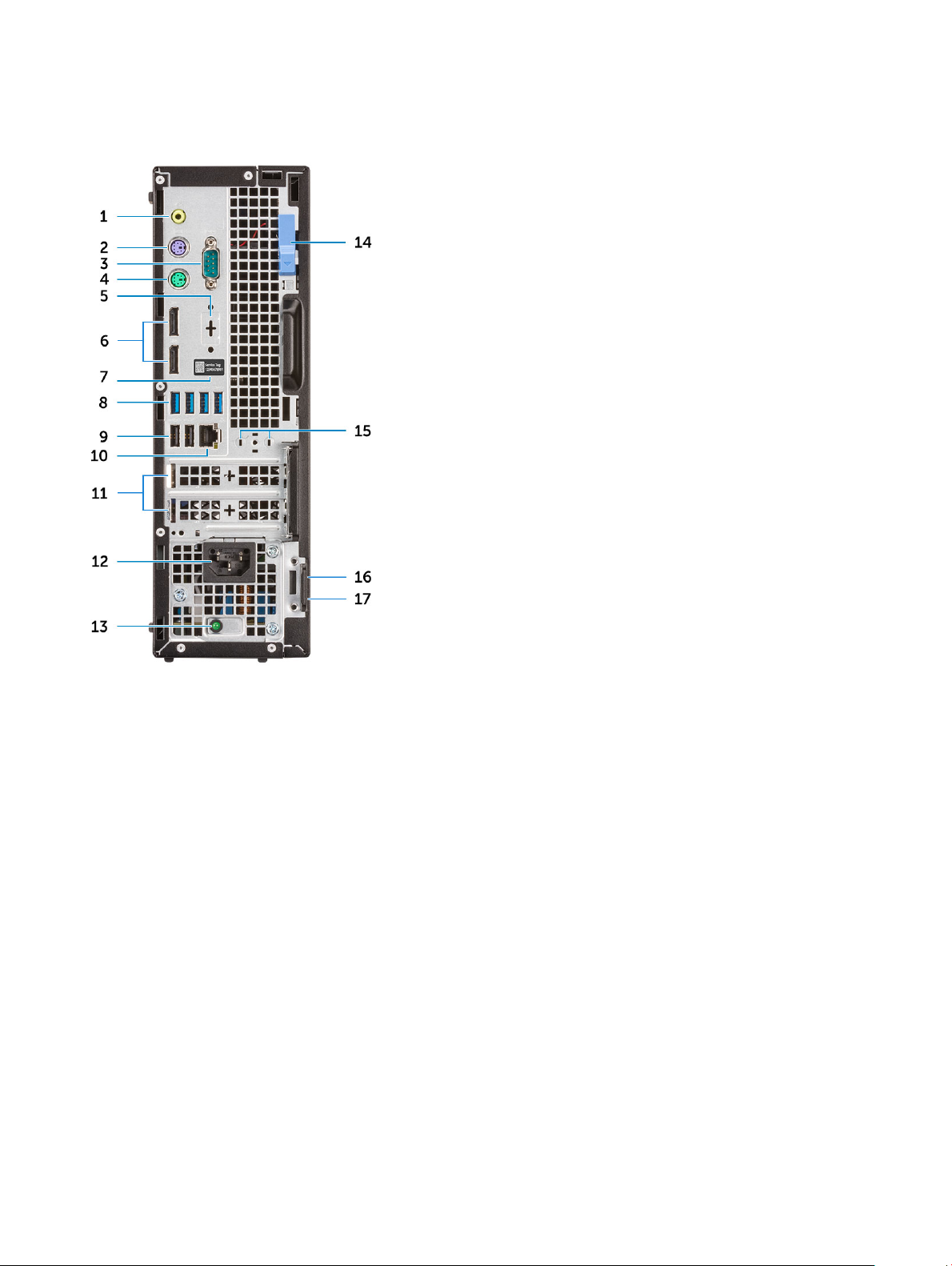
Back view
1 Line-out port 2 PS/2 keyboard port
3 Serial port (optional) 4 PS/2 mouse port
5 DisplayPort/HDMI 2.0b/VGA/USB Type-C Alt-Mode (optional) 6 DisplayPorts
7 Service tag 8 USB 3.1 Gen 1 ports
9 USB 2.0 ports (supports SmartPower On) 10 Network port
11 Expansion card slots 12 Power connector port
13 Power supply diagnostic light 14 Release latch
15 Antenna SMA connectors (optional) 16 Kensington security cable slot
17 Padlock ring
Chassis 9
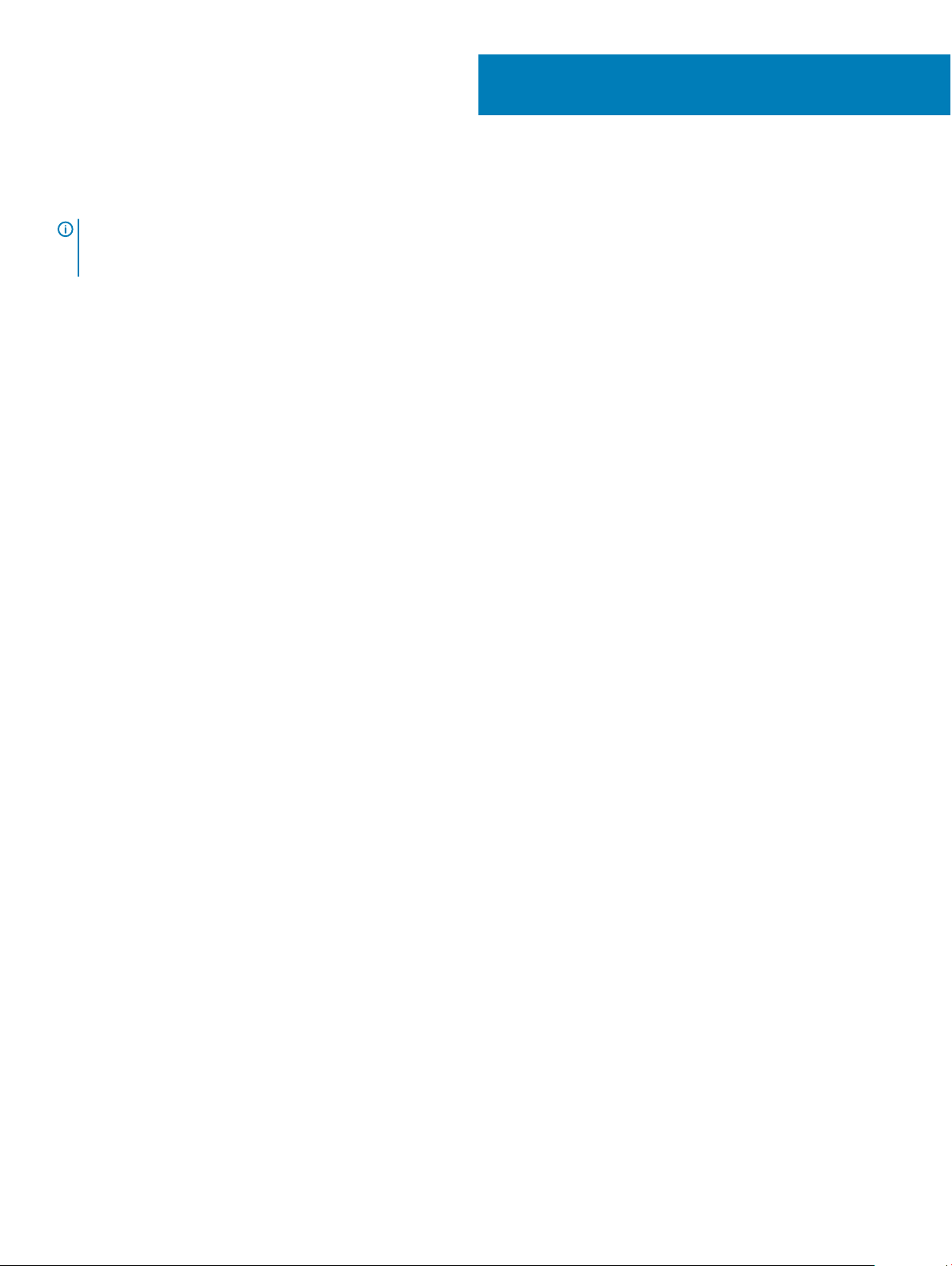
System specications
NOTE: Oerings may vary by region. The following specications are only those required by law to ship with your computer. For
more information about the conguration of your computer, go to Help and Support in your Windows operating system and
select the option to view information about your computer.
Topics:
• Chipset
• Processor
• Memory
• Storage
• Storage combinations
• Audio
• Video
• Communications
• Ports and connectors
• System board connectors
• Operating system
• Power supply
• Physical specications
• Environmental
3
Chipset
Table 2. Chipset
Type
Non-volatile memory on chipset
BIOS conguration SPI (Serial Peripheral Interface)
Trusted Platform Module (Discrete TPM Enabled) 24KB located at TPM 2.0 on chipset
Firmware TPM (Discrete TPM Disabled) Available in select countries
NIC EEPROM
specications
Intel Q370
Yes
256Mbit (32MB) located at SPI_FLASH on chipset
LOM conguration contained within LOM e-fuse – no dedicated
LOM EEPROM
Processor
Global Standard Products (GSP) are a subset of Dell’s relationship products that are managed for availability and synchronized transitions
on a worldwide basis. They ensure the same platform is available for purchase globally. This allows customers to reduce the number of
congurations managed on a worldwide basis, thereby reducing their costs. They also enable companies to implement global IT standards
by locking in specic product congurations worldwide. The following GSP processors identied below will be made available to Dell
customers.
10 System specications
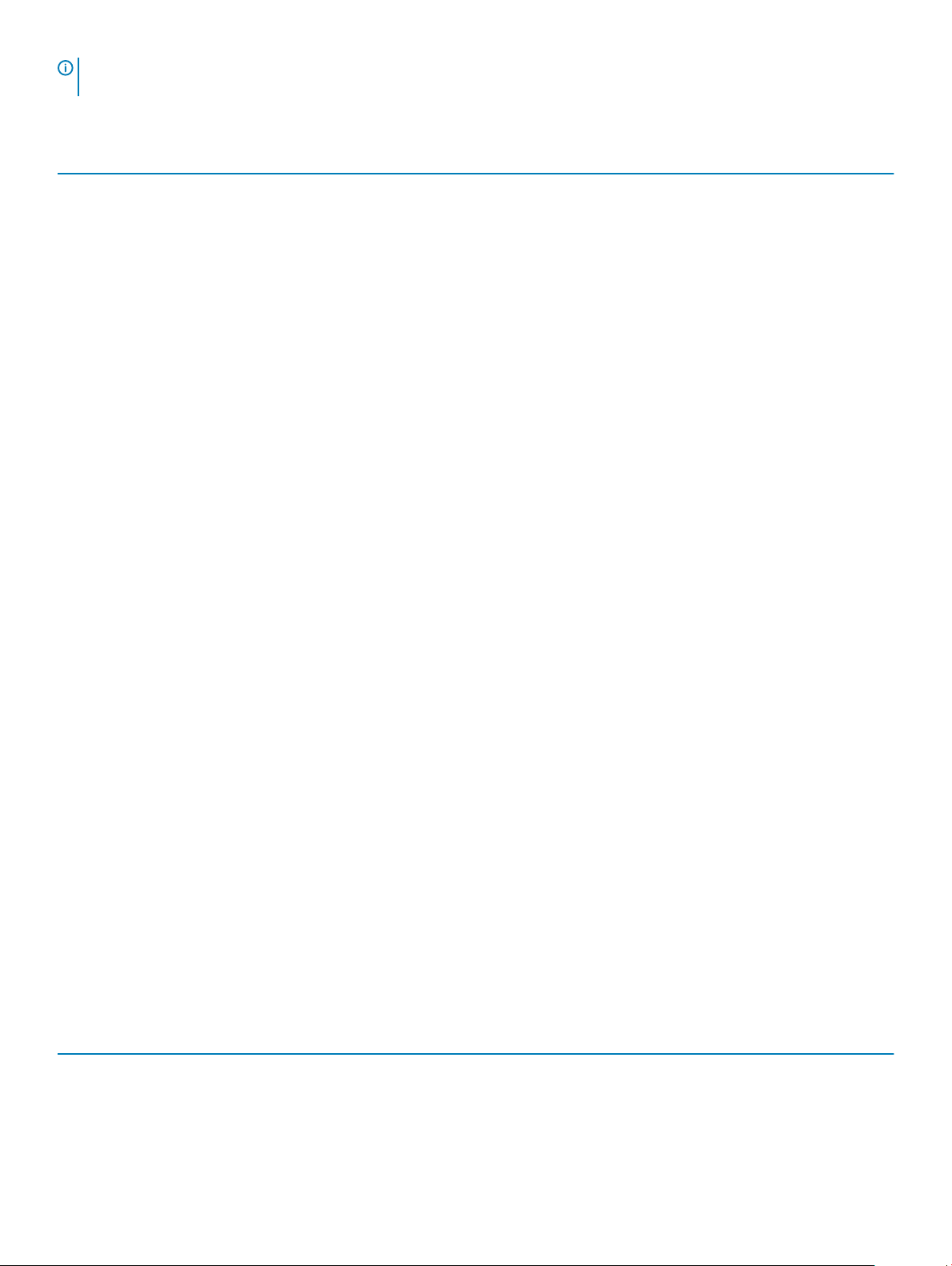
NOTE: Processor numbers are not a measure of performance. Processor availability is subject to change and may vary by region/
country.
Table 3. Processor specications
Type UMA Graphics
Intel Core i3-8100 (4 Cores/6MB/4T/3.6GHz/65W)
Intel UHD Graphics 630
Intel Core i3-8300 (4 Cores/8MB/4T/3.7GHz/65W)
Intel Core i5-8400 (6 Cores/9MB/6T/up to 4.0GHz/65W)
Intel Core i5-8500 (6 Cores/9MB/6T/up to 4.1GHz/65W)
Intel Core i5-8600 (6 Cores/9MB/6T/up to 4.3GHz/65W)
Intel Core i7-8700 (6 Cores/12MB/12T/up to 4.6GHz/65W)
Memory
Table 4. Memory specications
Minimum memory conguration
Maximum memory conguration
Number of slots
Maximum memory supported per slot
Memory options
Intel UHD Graphics 630
Intel UHD Graphics 630
Intel UHD Graphics 630
Intel UHD Graphics 630
Intel UHD Graphics 630
4 GB
64 GB
4 UDIMM
16 GB
• 4 GB - 1 x 4 GB
• 8 GB - 1 x 8 GB
• 8 GB - 2 x 4 GB
• 16 GB - 2 x 8 GB
• 16 GB - 1 x 16 GB
• 32 GB - 2 x 16 GB
• 32 GB - 4 x 8 GB
• 64 GB - 4 x 16 GB
Type DDR4 DRAM Non-ECC memory
Speed
2666 MHz memory will perform at 2400 MHz on i3 processors
Storage
Table 5. Storage
Type Form factor Interface Capacity
Solid-State Drive (SSD) M.2 2280
specications
• SATA AHCI, Up to 6 Gbps
Up to 2 TB
System specications 11
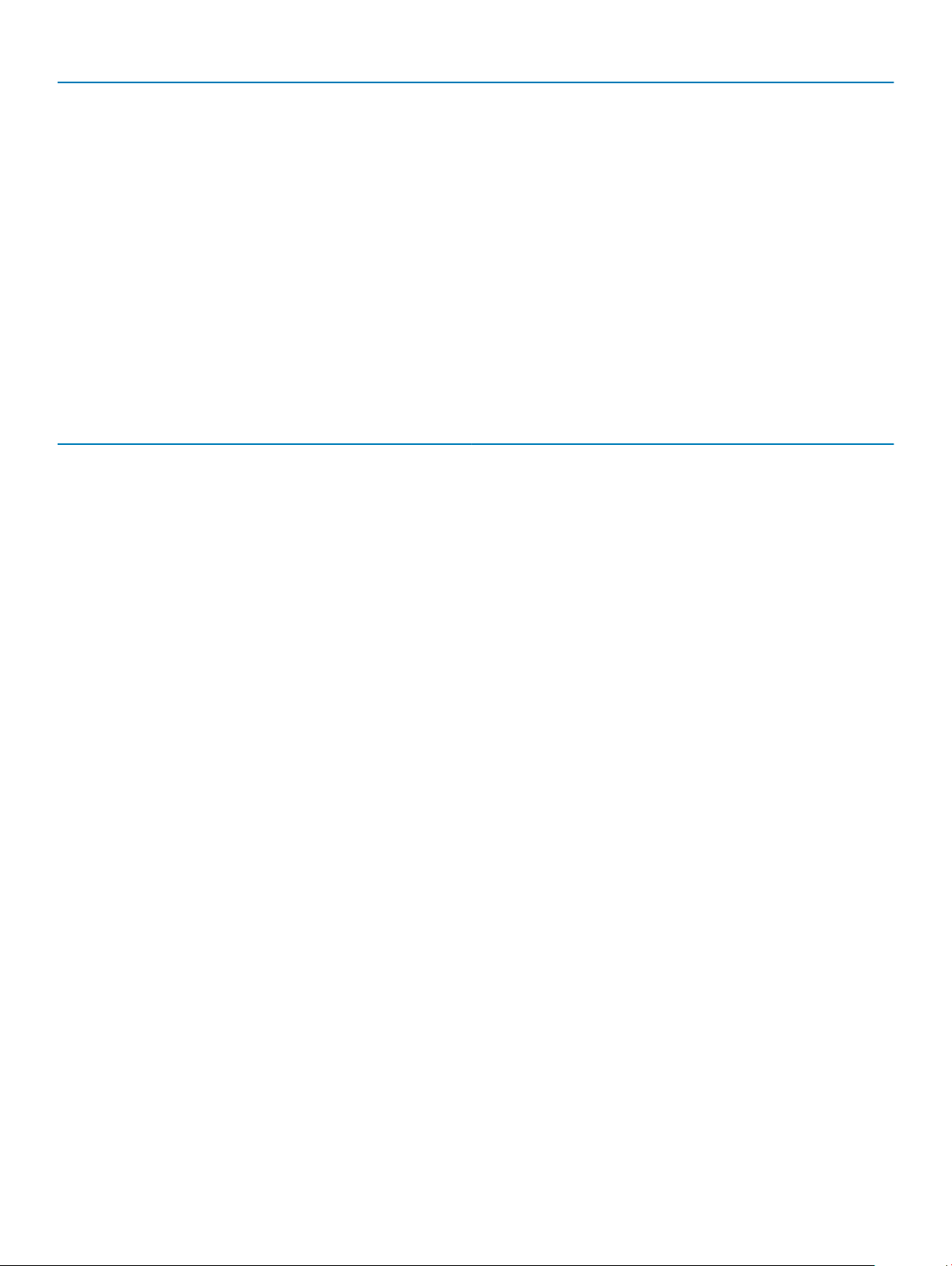
Type Form factor Interface Capacity
• PCIe 3 x4 NVME, Up to 32
Gbps
Hard drive (HDD) 2.5 and 3.5 inch SATA AHCI, Up to 6 Gbps Up to 2 TB at 5400/7200 RPM
Self-encrypting Opal drive HardDisk Drive (SED HDD)
Solid State Hybrid Drive One 2.5 inch SATA AHCI, Up to 6 Gbps 2.5 inch 1 TB at 5400 RPM
Optical drive 1 Slim SATA AHCI, Up to 6 Gbps
Intel Optane Memory M.2 16 GB
One 2.5 inch SATA AHCI, Up to 6 Gbps 2.5 inch 500 GB at 7200 RPM
Storage combinations
Table 6. Storage combinations
Primary/Boot drive Secondary drive
M.2 Drive
M.2 Drive 2.5 inch HDD
M.2 Drive 3.5 inch HDD
2.5 inch HDD
2.5 inch HDD 2.5 inch HDD
3.5 inch HDD
2.5 inch HDD with Intel Optane
2.5 inch HDD with Intel Optane 2.5 inch HDD
3.5 inch HDD with Intel Optane 2.5 inch HDD
Audio
Table 7. Audio
Controller Realtek ALC3234
Type Integrated
Speakers Internal speaker (mono)
Interface
Internal speaker amplier 2W (RMS) per channel
specications
• AC511 Sound Bar (optional)
• AC411 External speakers (optional)
• Dell AX210CR USB Stereo speakers (optional)
• Stereo headset/mic combo
12 System specications
