Dell OptiPlex 7040 User Manual
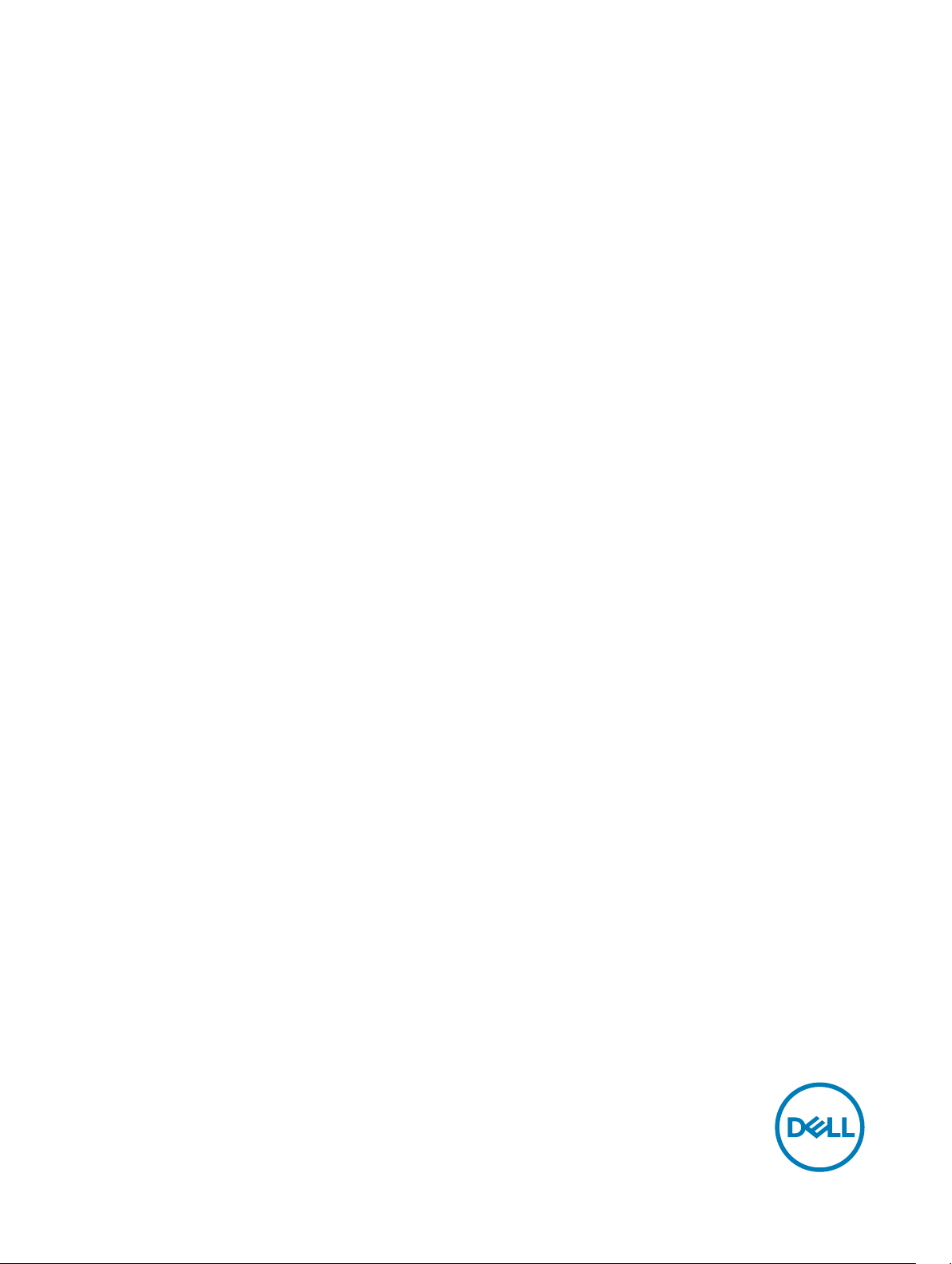
OptiPlex 7040 - Small Form Factor
Owner's Manual
Regulatory Model: D11S
Regulatory Type: D11S001
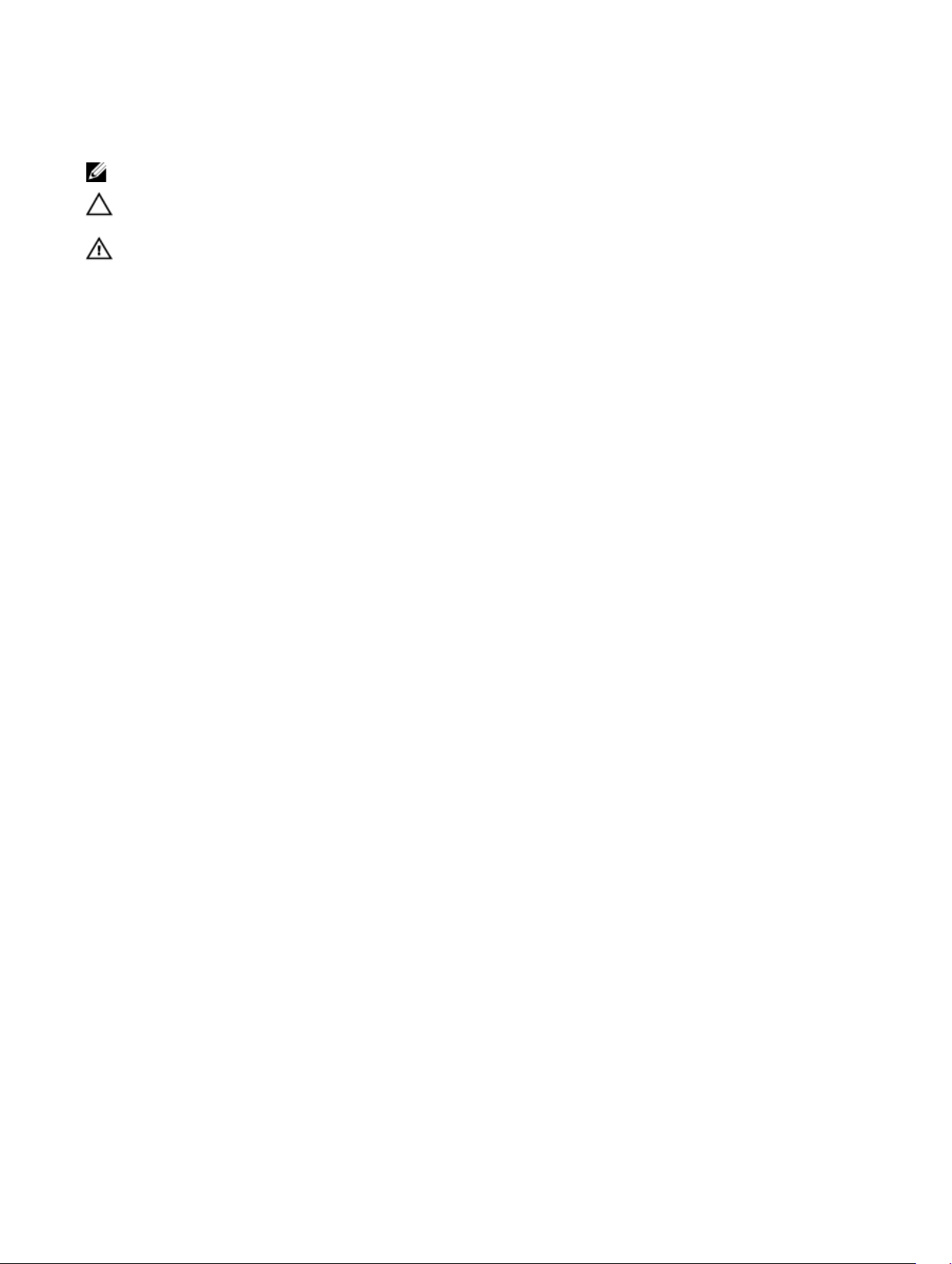
Notes, cautions, and warnings
NOTE: A NOTE indicates important information that helps you make better use of your computer.
CAUTION: A CAUTION indicates either potential damage to hardware or loss of data and tells you how to avoid the
problem.
WARNING: A WARNING indicates a potential for property damage, personal injury, or death.
© 2016 Dell Inc. All rights reserved. This product is protected by U.S. and international copyright and intellectual property laws. Dell and the Dell
logo are trademarks of Dell Inc. in the United States and/or other jurisdictions. All other marks and names mentioned herein may be trademarks of
their respective companies.
2016- 09
Rev. A02
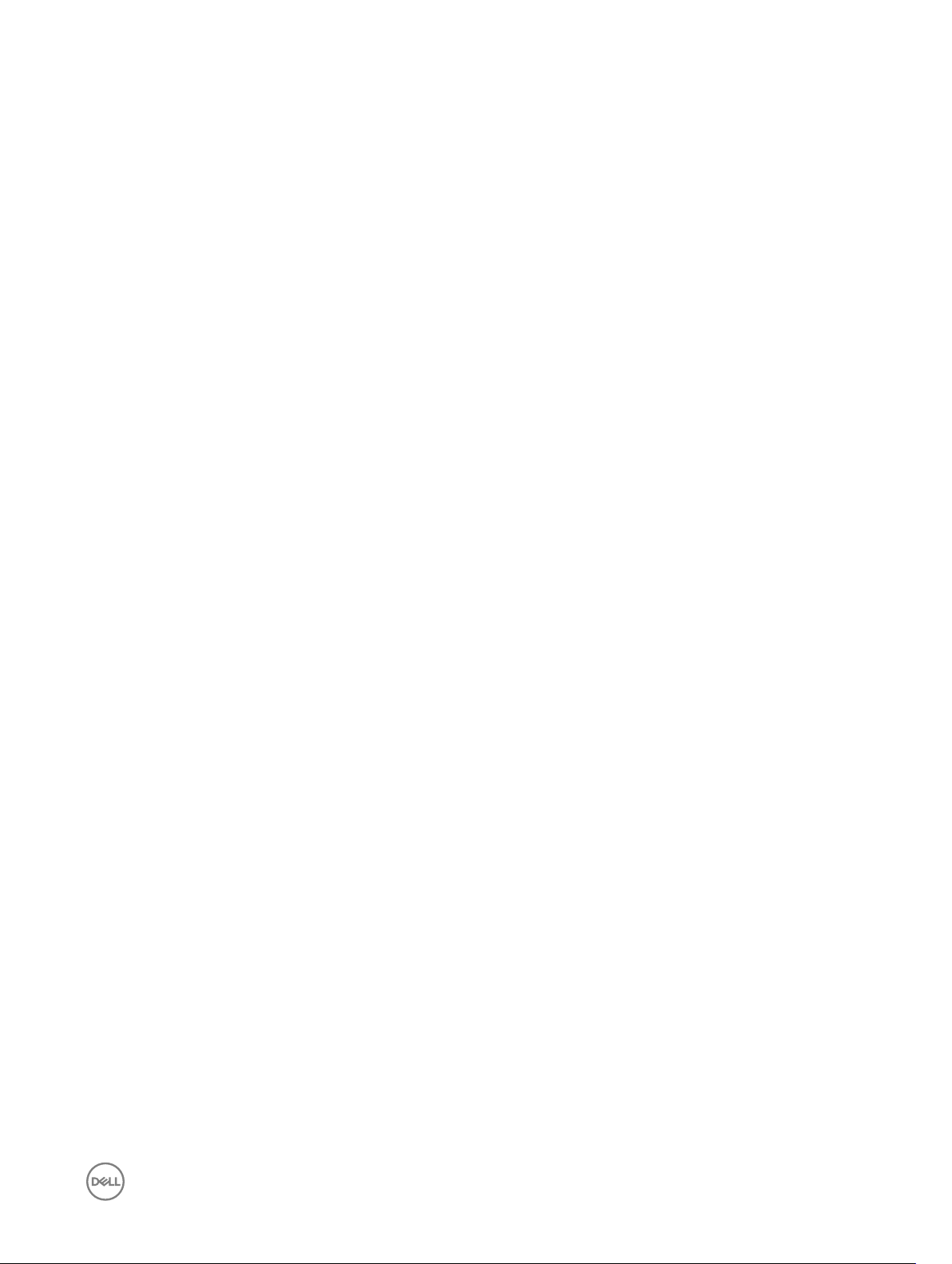
Contents
1 Working on your computer...............................................................................................5
Before working inside your computer................................................................................................................................. 5
Turning o your computer..................................................................................................................................................5
After working inside your computer....................................................................................................................................5
2 Removing and installing components...............................................................................6
Recommended tools...........................................................................................................................................................6
Removing the cover........................................................................................................................................................... 6
Installing the cover............................................................................................................................................................. 6
Removing the front bezel....................................................................................................................................................7
Installing the front bezel......................................................................................................................................................7
Removing the fan duct....................................................................................................................................................... 7
Installing the fan duct......................................................................................................................................................... 8
Removing the memory module...........................................................................................................................................8
Installing the memory module............................................................................................................................................. 8
Removing the intrusion switch............................................................................................................................................9
Installing the intrusion switch..............................................................................................................................................9
Removing the expansion card.............................................................................................................................................9
Installing the expansion card............................................................................................................................................. 10
Removing the hard drive assembly....................................................................................................................................10
Removing the hard drive from the hard drive bracket........................................................................................................ 11
Installing the hard drive into the hard drive bracket............................................................................................................11
Installing the hard drive assembly......................................................................................................................................12
Removing the optical drive................................................................................................................................................12
Installing the optical drive..................................................................................................................................................13
Removing the system fan..................................................................................................................................................14
Installing the system fan....................................................................................................................................................14
Removing the heat sink assembly..................................................................................................................................... 14
Installing the heat sink assembly....................................................................................................................................... 15
Removing the processor................................................................................................................................................... 15
Installing the processor..................................................................................................................................................... 16
Removing the VGA daughter board...................................................................................................................................16
Installing the VGA daughter board.....................................................................................................................................17
Removing the power supply unit (PSU)............................................................................................................................ 17
Installing the power supply unit (PSU).............................................................................................................................. 19
Removing the power switch..............................................................................................................................................19
Installing the power switch...............................................................................................................................................20
Removing the SD card reader.......................................................................................................................................... 20
Installing the SD card reader............................................................................................................................................. 21
Installing the optional SSD card.........................................................................................................................................21
Removing the optional SSD card......................................................................................................................................22
3
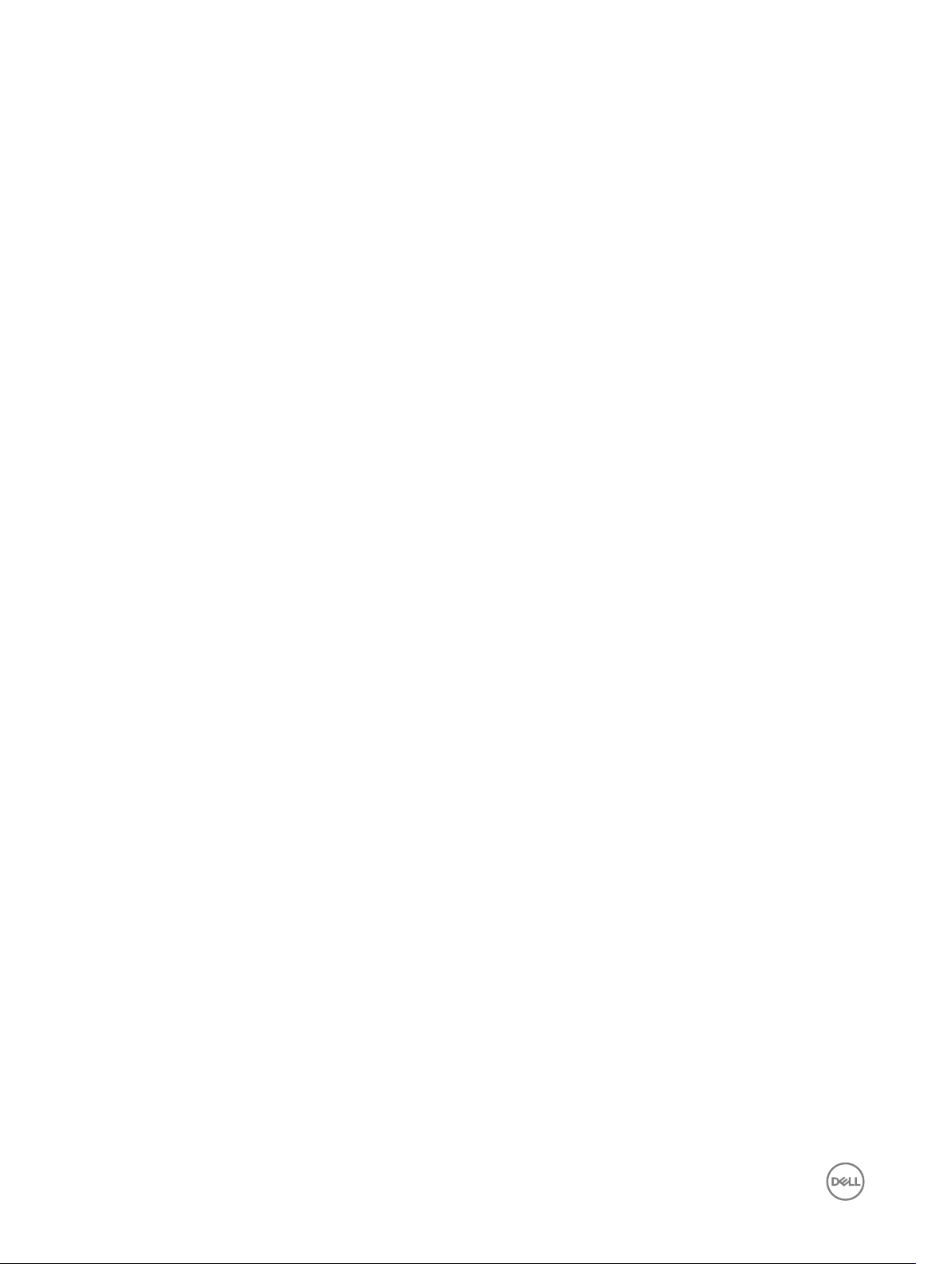
Removing the system board............................................................................................................................................. 22
Installing the system board...............................................................................................................................................24
System board layout.........................................................................................................................................................25
3 Troubleshooting your computer.....................................................................................26
Diagnostic power LED codes............................................................................................................................................26
Diagnostic error messages................................................................................................................................................27
System error messages....................................................................................................................................................30
4 System Setup................................................................................................................ 31
Boot Sequence................................................................................................................................................................. 31
Navigation keys.................................................................................................................................................................31
System Setup overview....................................................................................................................................................32
Accessing System Setup..................................................................................................................................................32
System Setup options...................................................................................................................................................... 32
Updating the BIOS .......................................................................................................................................................... 39
System and setup password.............................................................................................................................................39
Assigning a system password and setup password.....................................................................................................40
Deleting or changing an existing system and/or setup password................................................................................40
5 Specications............................................................................................................... 42
6 Contacting Dell..............................................................................................................47
4
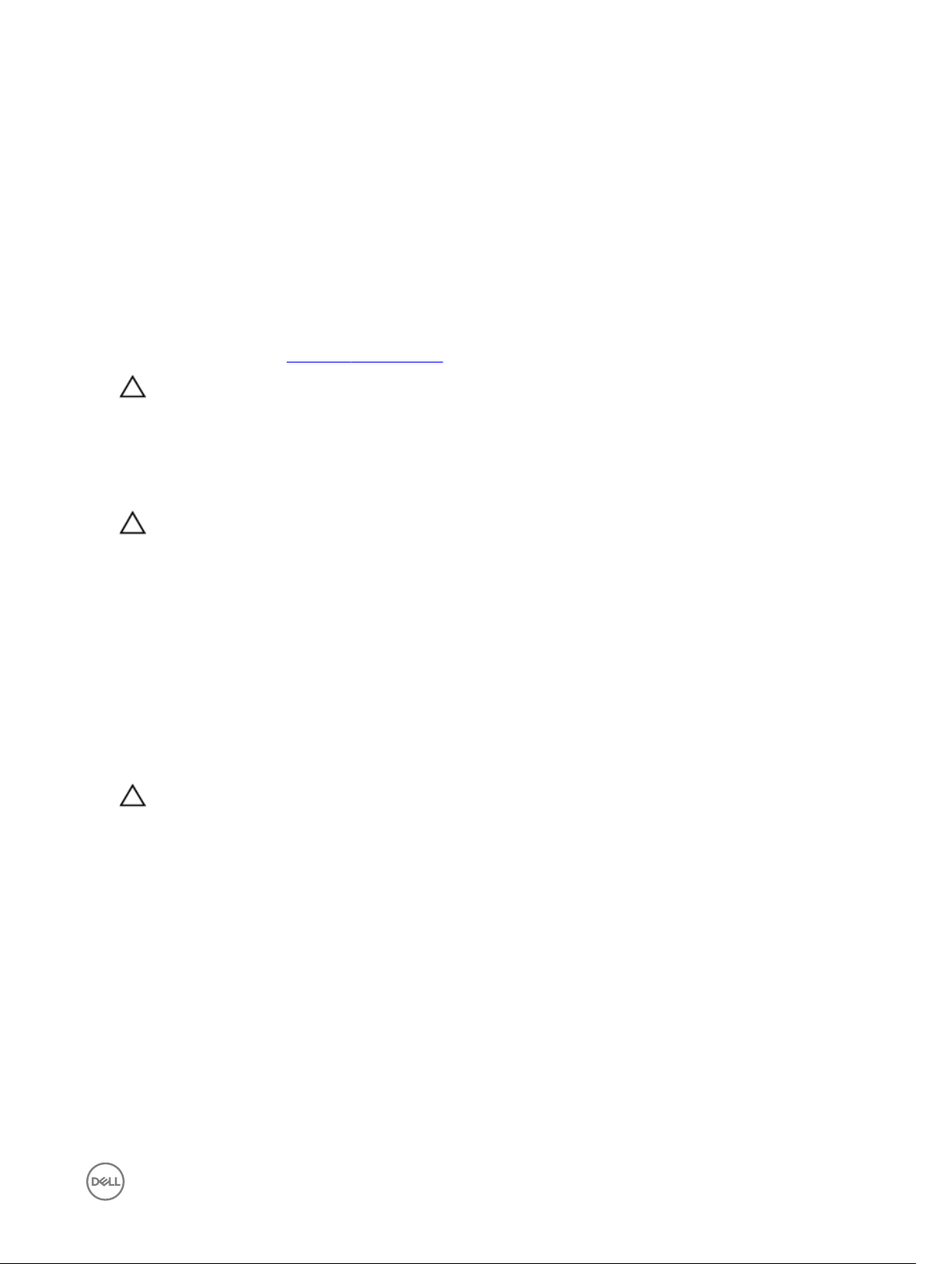
Working on your computer
Before working inside your computer
To avoid damaging your computer, perform the following steps before you begin working inside the computer.
1. Ensure that your work surface is at and clean to prevent the computer cover from being scratched.
2. Turn o your computer (see Turning o your computer).
CAUTION: To disconnect a network cable, rst unplug the cable from your computer and then unplug the cable from
the network device.
3. Disconnect all network cables from the computer.
4. Disconnect your computer and all attached devices from their electrical outlets.
5. Press and hold the power button while the computer is unplugged to ground the system board.
6. Remove the cover.
CAUTION: Before touching anything inside your computer, ground yourself by touching an unpainted metal surface,
such as the metal at the back of the computer. While you work, periodically touch an unpainted metal surface to
dissipate static electricity, which could harm internal components.
Turning o your computer
1
After working inside your computer
After you complete any replacement procedure, ensure that you connect any external devices, cards, and cables before turning on
your computer.
1. Replace the cover.
CAUTION: To connect a network cable, rst plug the cable into the network device and then plug it into the
computer.
2. Connect any telephone or network cables to your computer.
3. Connect your computer and all attached devices to their electrical outlets.
4. Turn on your computer.
5. If required, verify that the computer works correctly by running Dell Diagnostics.
5
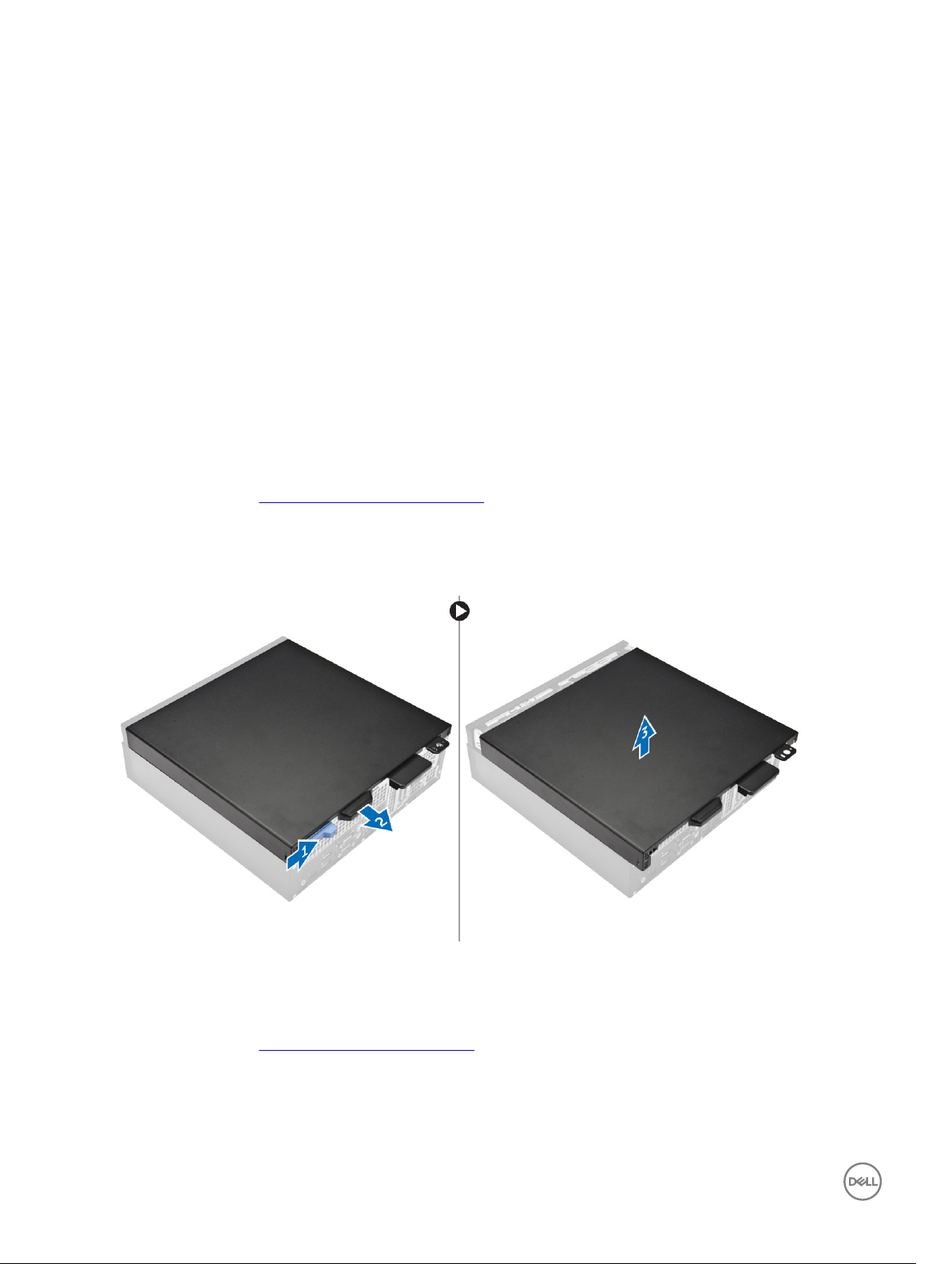
Removing and installing components
This section provides detailed information on how to remove or install the components from your computer.
Recommended tools
The procedures in this document require the following tools:
• Small at blade screwdriver
• Phillips screwdriver
• Small plastic scribe
Removing the cover
1. Follow the procedure in Before Working Inside Your Computer.
2. To remove the cover:
a. Slide the blue retention tab to the right to unlock the cover [1].
b. Slide the cover toward the back of the computer [2].
c. Lift the cover from the computer [3].
2
Installing the cover
1. Place the cover on the computer and slide the cover until it clicks into place.
2. Follow the procedure in After Working Inside Your Computer
6
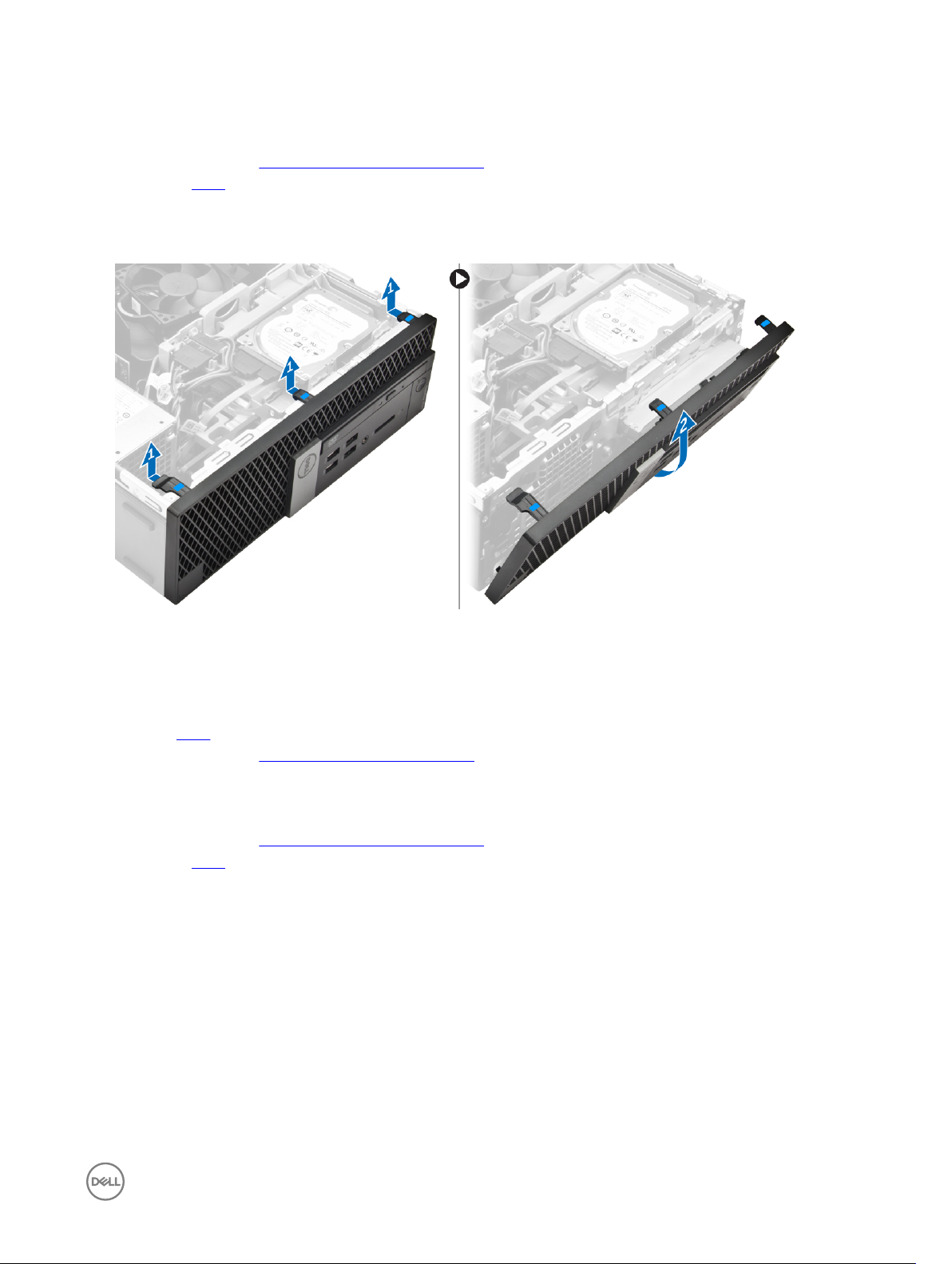
Removing the front bezel
1. Follow the procedure in Before Working Inside Your Computer.
2. Remove the cover.
3. To remove the front bezel:
a. Lift the tabs to release the front bezel from the computer [1].
b. Remove the front bezel from the computer [2].
Installing the front bezel
1. Insert the tabs on the bezel into the slots on the computer.
2. Press the bezel until the tabs clicks into place.
3. Install the cover.
4. Follow the procedure in After Working Inside Your Computer
Removing the fan duct
1. Follow the procedure in Before Working Inside Your Computer.
2. Remove the cover.
3. To remove the fan duct:
a. Holding the touch points, pull the fan duct bracket to release the fan duct [1].
b. Lift the fan duct away from the computer [2].
7
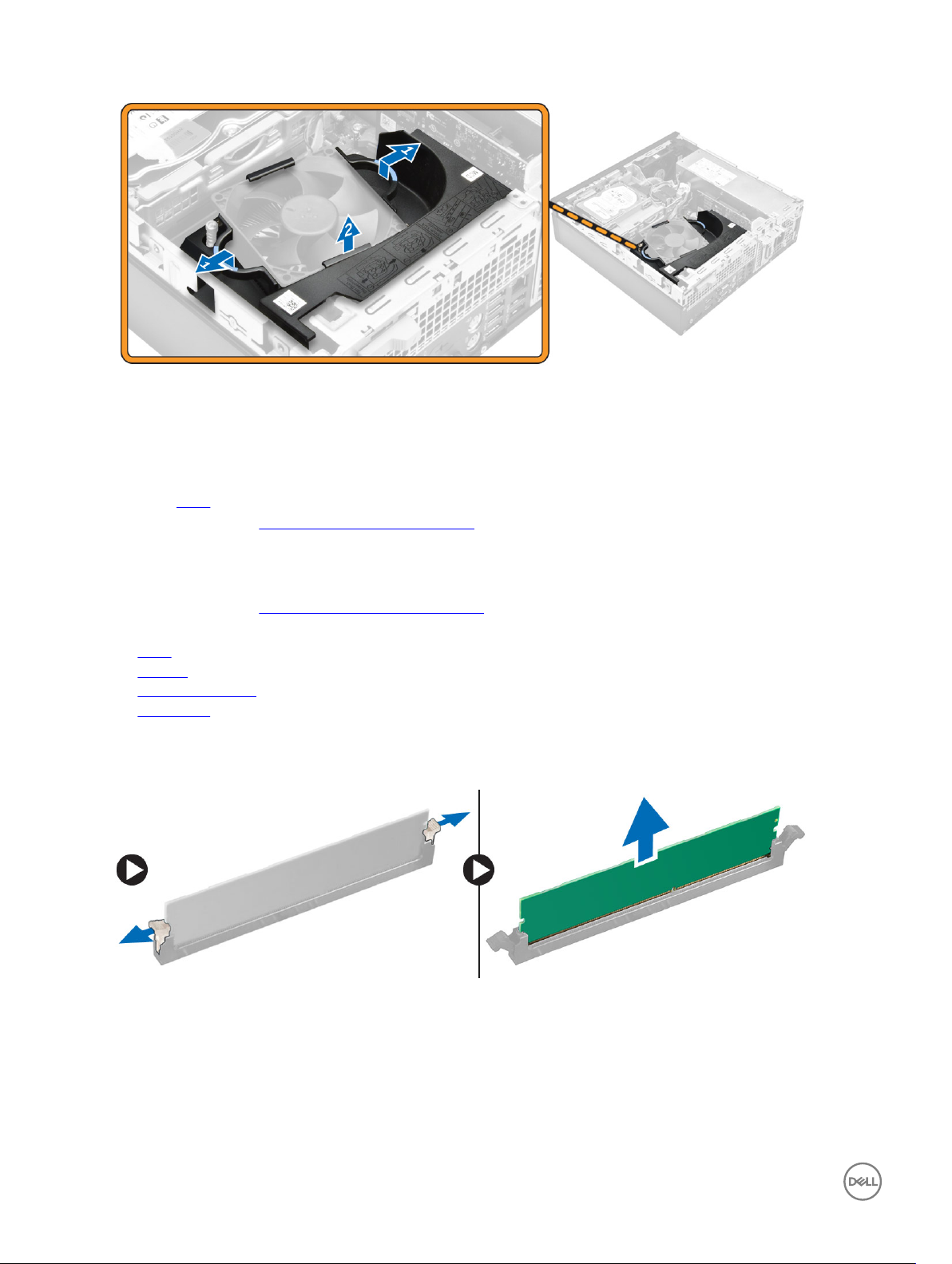
Installing the fan duct
1. Align the slots on the fan duct, with the screws on the heat sink.
2. Insert the fan duct until it clicks into place.
3. Install the cover.
4. Follow the procedure in After Working Inside Your Computer.
Removing the memory module
1. Follow the procedure in Before Working Inside Your Computer.
2. Remove the:
a. cover
b. fan duct
c. hard drive assembly
d. optical drive
3. To remove the memory module:
a. Press the memory module retention tabs on both sides of the memory module.
b. Lift the memory module from the memory module connector on the system board.
Installing the memory module
1. Align the notch on the memory module with the tab on the memory module connector.
2. Insert the memory module into the memory module socket.
3. Press the memory module until the memory module retention tabs click into place.
4. Install the:
8
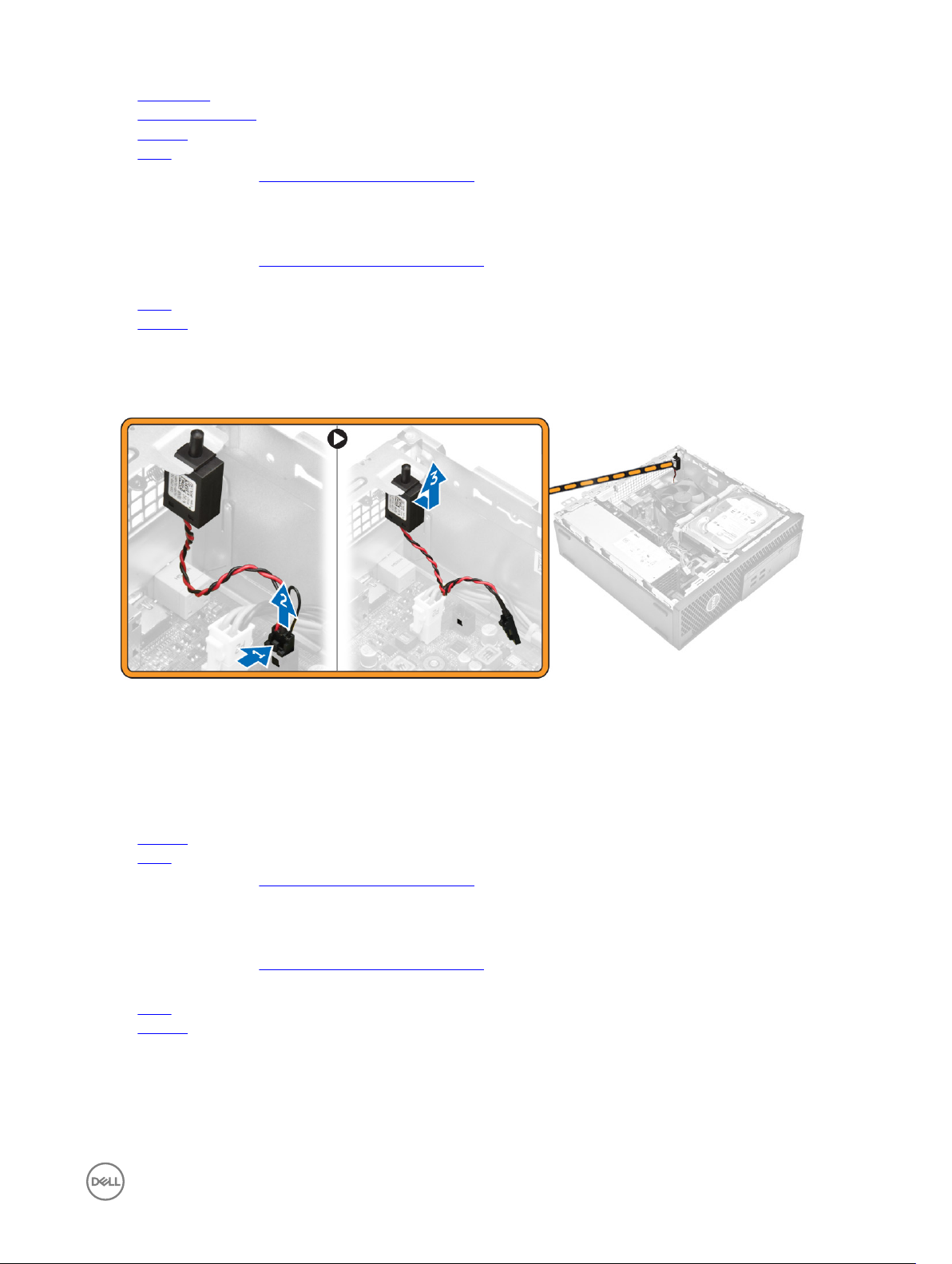
a. optical drive
b. hard drive assembly
c. fan duct
d. cover
5. Follow the procedure in After Working Inside Your Computer.
Removing the intrusion switch
1. Follow the procedure in Before Working Inside Your Computer.
2. Remove the:
a. cover
b. fan duct
3. To remove the intrusion switch:
a. Disconnect the intrusion switch cable from the connector on the system board [1][2].
b. Slide the intrusion switch and lift it away from the computer [3].
Installing the intrusion switch
1. Insert the intrusion switch into the slot on the chassis.
2. Connect the intrusion switch cable to the system board.
3. Install the:
a. fan duct
b. cover
4. Follow the procedure in After Working Inside Your Computer.
Removing the expansion card
1. Follow the procedure in Before Working Inside Your Computer.
2. Remove the:
a. cover
b. fan duct
3. To remove the expansion card:
a. Pull the metal tab to open the expansion card latch [1].
b. Pull the tab forward [2] and pull the expansion card from the connector on the computer [3].
9
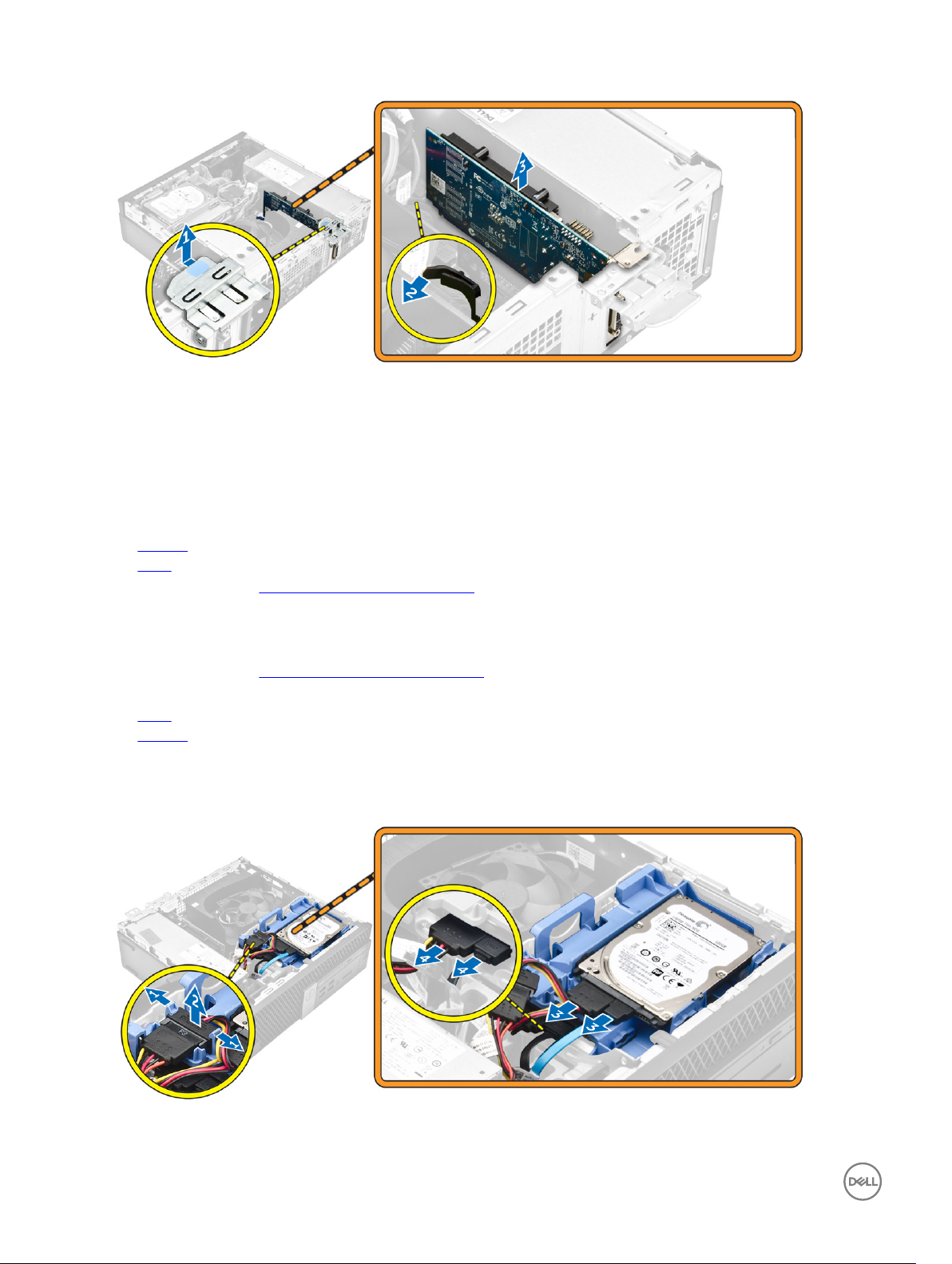
Installing the expansion card
1. Insert the expansion card into the connector on the system board.
2. Press the expansion card until it clicks into place.
3. Close the expansion card latch and press it until it clicks into place.
4. Install the:
a. fan duct
b. cover
5. Follow the procedure in After Working Inside Your Computer.
Removing the hard drive assembly
1. Follow the procedure in Before Working Inside Your Computer.
2. Remove the:
a. cover
b. fan duct
3. To release the hard drive assembly:
a. Push the retention tabs and remove the power connector [1,2].
b. Disconnect the data and power cables from the hard drives [3, 4].
4. To remove the hard drive assembly:
10
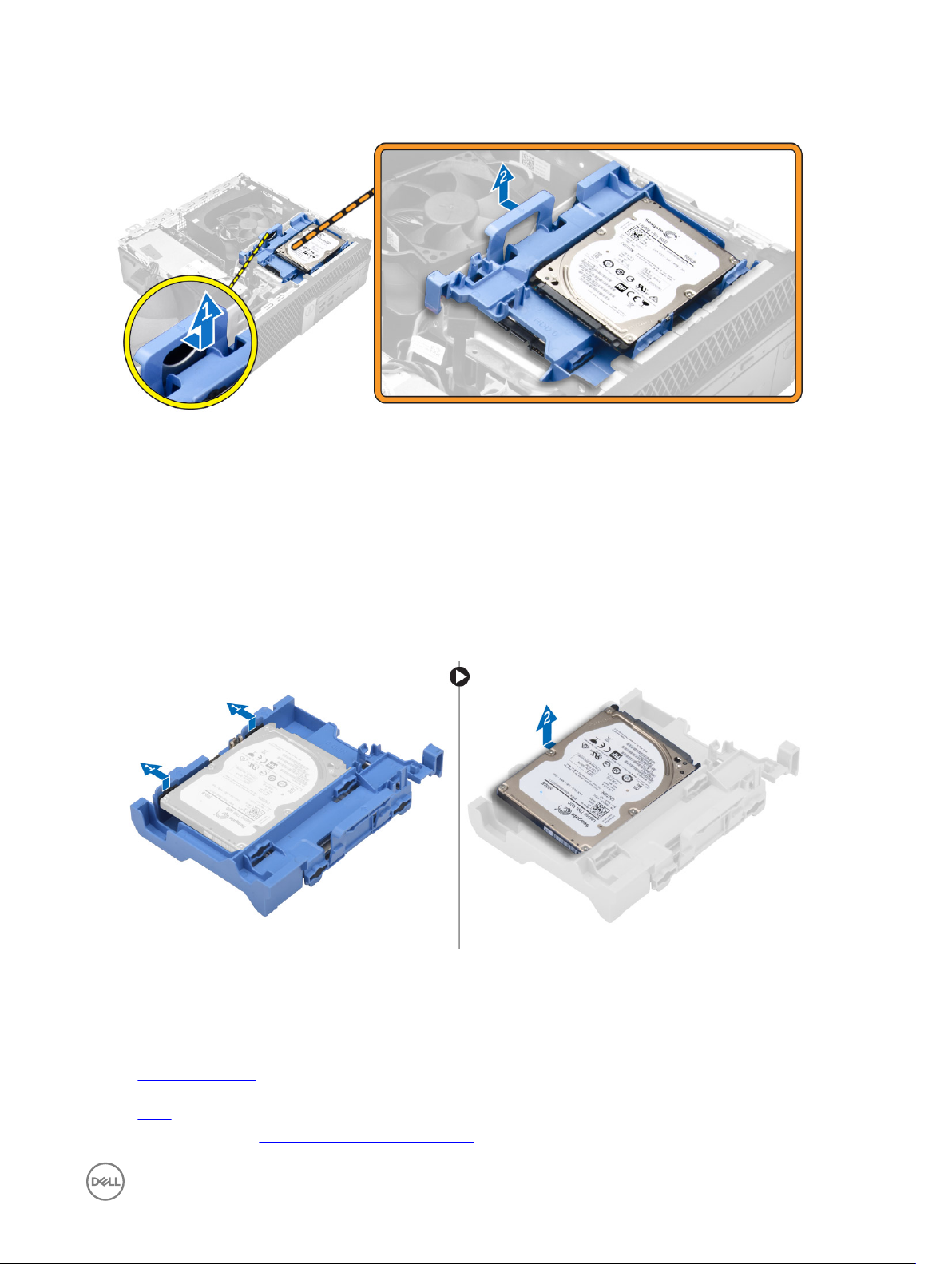
a. Pull the hard drive release handle forward to release the hard drive bracket from the computer [1].
b. Lift the hard drive assembly away from the computer [2].
Removing the hard drive from the hard drive bracket
1. Follow the procedure in Before Working Inside Your Computer.
2. Remove the:
a. cover
b. bezel
c. hard drive assembly
3. To remove the hard drive bracket:
a. Pull the hard drive bracket to release the hard drive [1].
b. Lift the hard drive out of the hard drive bracket [2].
Installing the hard drive into the hard drive bracket
1. Insert the hard drive into the hard drive bracket until it clicks into place.
2. Install the:
a. hard drive assembly
b. bezel
c. cover
3. Follow the procedure in After Working Inside Your Computer.
11

Installing the hard drive assembly
1. Insert the hard drive assembly into the slot on the computer.
2. Connect the power cable to the slot on the hard drive bracket.
3. Install the:
a. fan duct
b. cover
4. Follow the procedure in After Working Inside Your Computer.
Removing the optical drive
1. Follow the procedure in Before Working Inside Your Computer.
2. Remove the:
a. cover
b. front bezel
c. hard drive assembly
3. To release the optical drive:
a. Remove the hard drive connector cables from the optical drive latch [1].
b. Slide the blue latch to the unlock position [2].
4. To remove the optical drive:
a. Holding the blue latch [1], lift the optical drive cage and disconnect the cables from the optical drive. [2]
b. Lift the optical drive cage away from the computer [3].
12
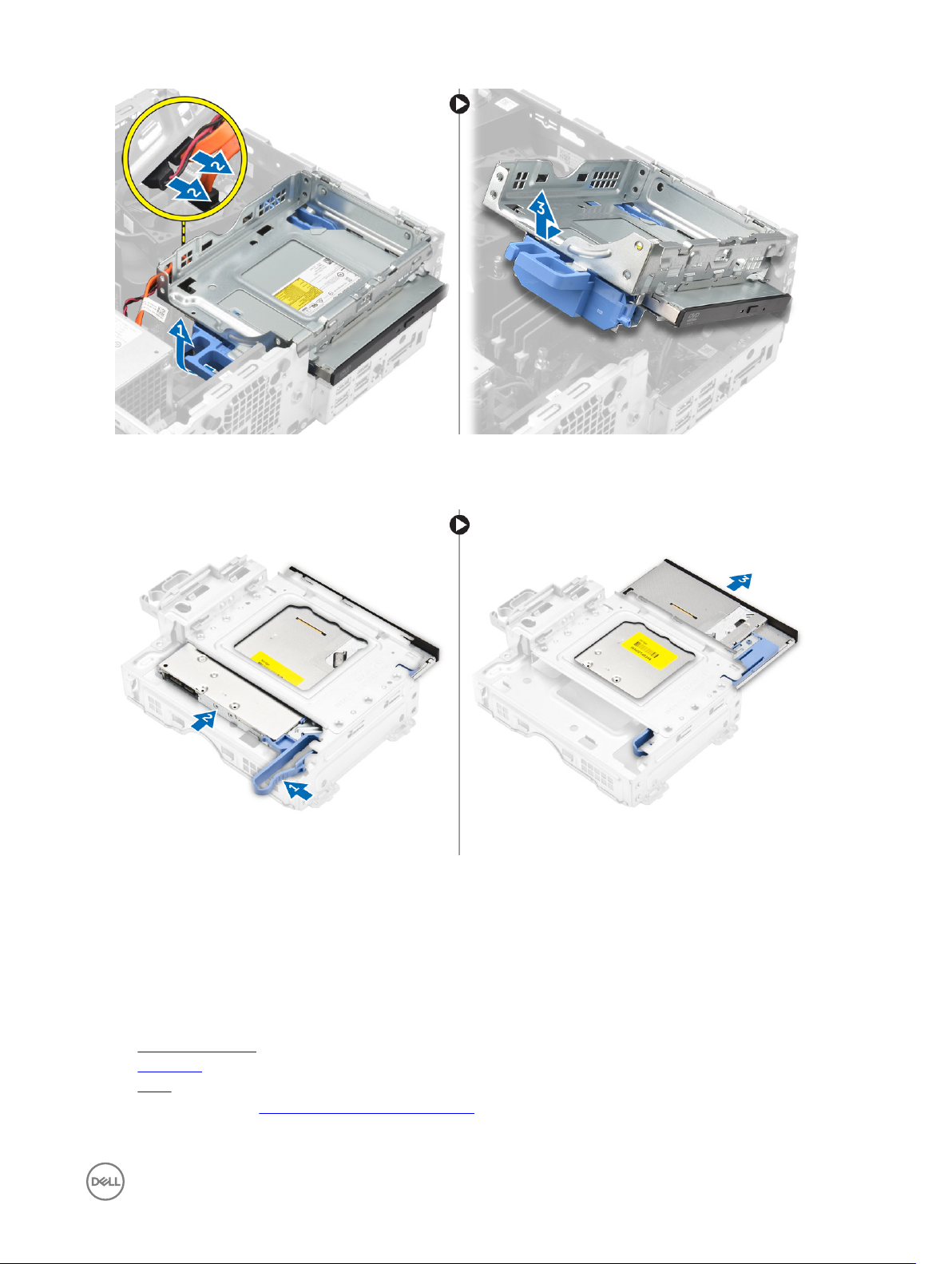
5. To remove the optical drive from the optical drive cage:
a. Press the optical drive release latch [1] and slide the optical drive forward. [2]
b. Remove the optical drive from the optical drive cage [3].
Installing the optical drive
1. Slide the optical drive into the optical drive cage.
2. Align the tabs on the optical cage with the slots on the computer.
3. Lower the optical drive cage into the computer and lock the latch.
4. Connect the data and power cables to the optical drive.
5. Install the:
a. hard drive assembly
b. front bezel
c. cover
6. Follow the procedure in After Working Inside Your Computer.
13
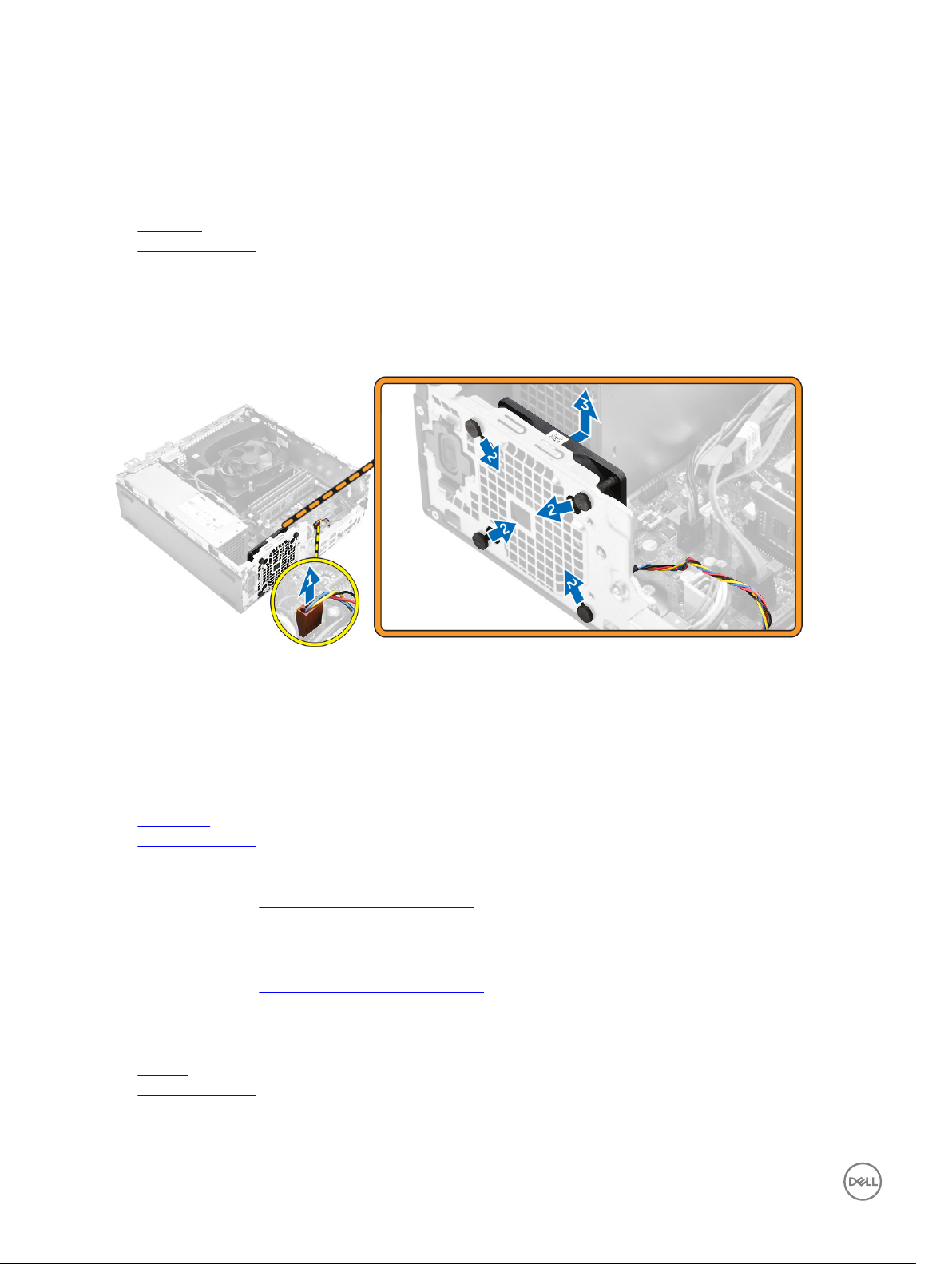
Removing the system fan
1. Follow the procedure in Before Working Inside Your Computer.
2. Remove the:
a. cover
b. front bezel
c. hard drive assembly
d. optical drive
3. To remove the system fan:
a. Disconnect the system fan cable from the system board [1].
b. Slide the fan grommets toward the slot on the back wall [2].
c. Lift the fan away from the computer. [3]
Installing the system fan
1. Place the system fan in the computer.
2. Pass the grommets through the chassis and slide outward along the groove to secure it in place.
3. Connect the system fan cable to the system board.
4. Install the:
a. optical drive
b. hard drive assembly
c. front bezel
d. cover
5. Follow the procedure in After Working Inside Your Computer.
Removing the heat sink assembly
1. Follow the procedure in Before Working Inside Your Computer.
2. Remove the:
a. cover
b. front bezel
c. fan duct
d. hard drive assembly
e. optical drive
3. To remove the heat sink assembly:
14
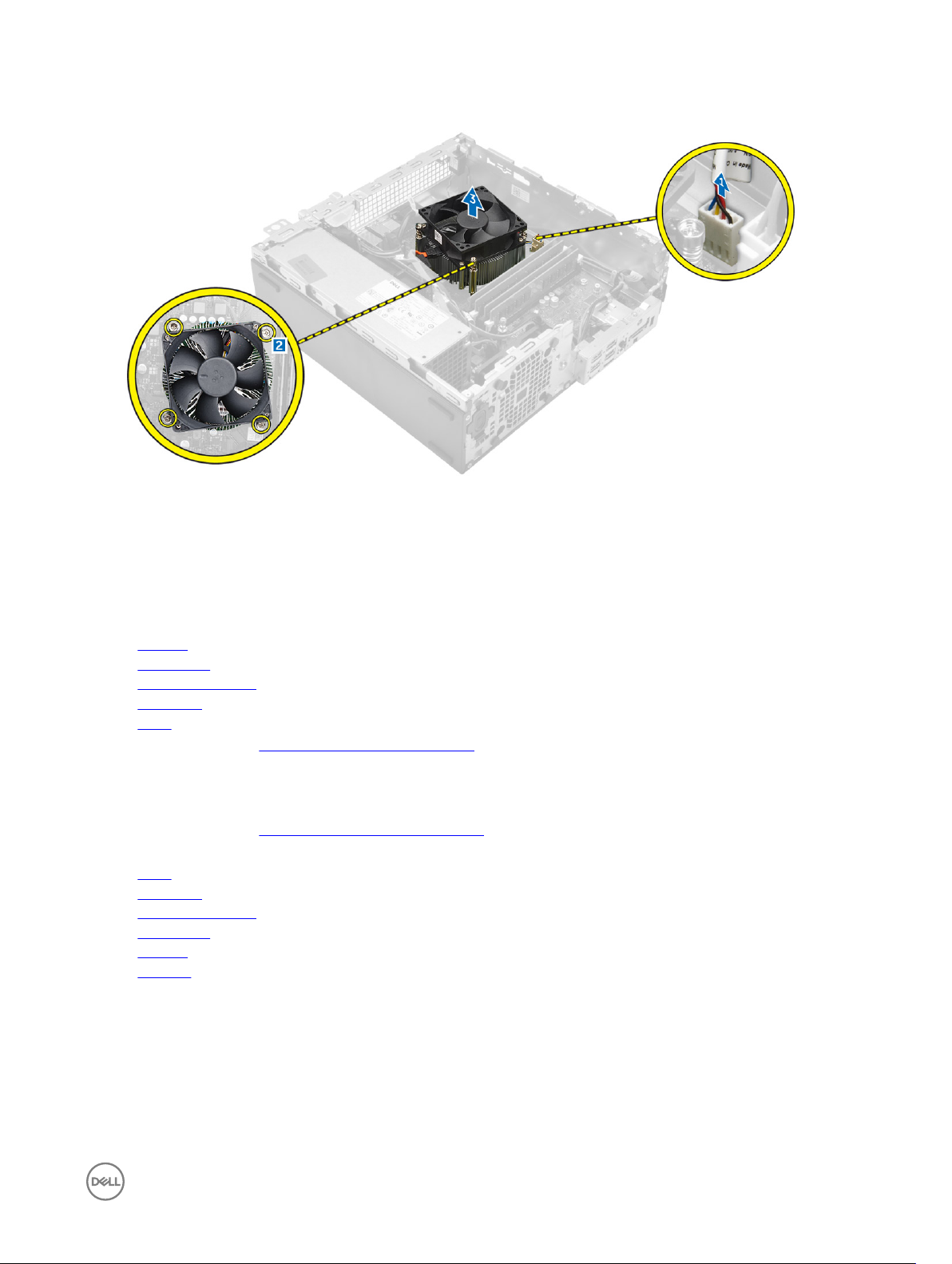
a. Disconnect the heat sink cable from the system board. [1]
b. Loosen the captive screws that secure the heat sink assembly and lift it away from the computer [2] [3].
Installing the heat sink assembly
1. Place the heat sink assembly onto the processor.
2. Tighten the captive screws to secure the heat sink assembly to the system board.
3. Connect the heat sink cable to the system board.
4. Install the:
a. fan duct
b. optical drive
c. hard drive assembly
d. front bezel
e. cover
5. Follow the procedure in After Working Inside Your Computer.
Removing the processor
1. Follow the procedure in Before Working Inside Your Computer.
2. Remove the:
a. cover
b. front bezel
c. hard drive assembly
d. optical drive
e. fan duct
f. heat sink
3. To remove the processor:
a. Release the socket lever by pushing the lever down and out from under the tab on the processor shield [1].
b. Lift the lever upward and lift the processor shield [2].
c. Lift the processor out of the socket [3].
15
